Page 1
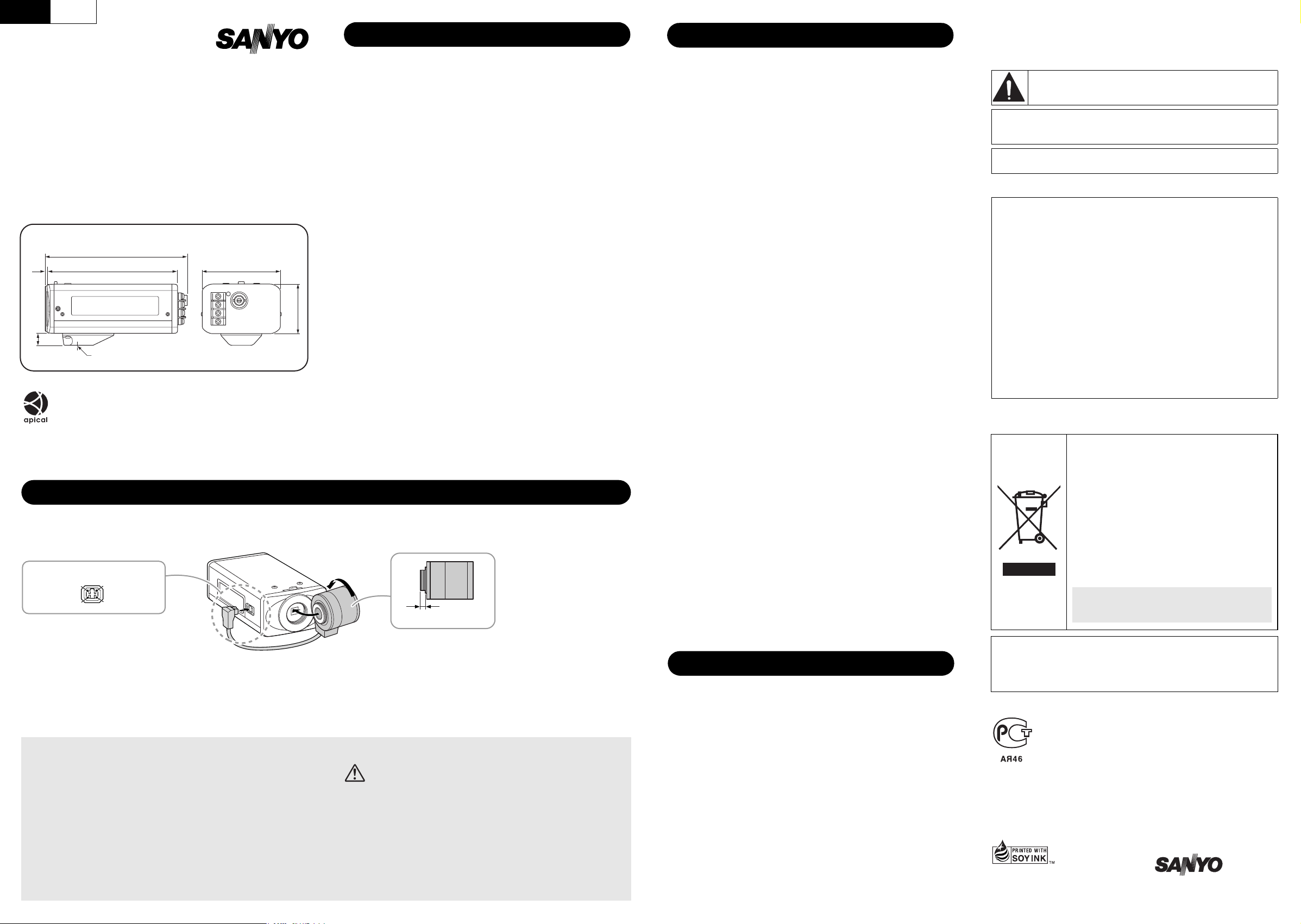
FrançaisEnglish
For US and Canadian Users
SPECIFICATIONS PRECAUTIONS
INSTRUCTION MANUAL
VCC-W8775P
VCC-W8774
Wide Dynamic Range Camera
About this manual
• Before installing and using the camera, please read this manual carefully.
Be sure to keep it handy for later reference.
• This manual covers two models. Any difference between the two models is
indicated when necessary.
b DIMENSIONS
1
(0.04)
11 (0.4)
iridix technology is provided by Apical Limited, UK.
129 (5.1)
119.5 (4.7)
1/4"-20UNC
71 (2.8)
Unit: mm (inch)
PREPARATION
b Lens attachment
The camera has a mount for the CS mount lens.
LENS terminal for auto iris lens
Brake coil (+)
Drive coil (–)
Brake coil (–)
Drive coil (+)
45 (1.8)
Scanning system : VCC-W8775P:
Image sensor : 1/3” progressive CMOS
Number of effective pixels : 800 (H) x 600 (V)
Horizontal resolution : 550 TV lines typical
Minimum illumination : Approx. 0.8 lx (F 1.2)
Video output : 1.0 V(p-p)/75 Ω, composite, BNC
Video S/N ratio : More than 48 dB (AGC off: More than 50 dB)
Light control : Optical auto iris lens/Electronic iris (indoor use)
Auto iris lens drive : DC
Lens mount : CS mount
Flange back : 12.5 mm ± 0.5 mm / 0.5 in. ± 0.02 in. adjustment
Menu : On screen display
Wide dynamic range : ON (65 dB typical)/OFF
Backlight compensation : OFF/ON (Center zone metering)
White balance : ATW/Manual
Gain control : Normal/High/OFF
Electronic shutter : VCC-W8775P:
Aperture compensation : Normal/High/Low/OFF
Sync system : Internal sync/Line lock
Camera title : OFF/ON, Up to 16 characters, adjustable title position
Digital noise reduction : ON (1, 2)/OFF
Operating environment : Temperature: -10°C - +50°C (14°F - 122°F)
Power supply : VCC-W8775P: 24 V AC ±10%, 50 Hz/ 12 - 15 V DC
Power consumption : Approx. 6.9 W (with auto-iris lens)
Weight : Approx. 320 g (11.3 oz.) (without lens)
Appearance and specifications are subject to change without prior notice
or obligations.
5 mm/0.2 in. max.
PAL standard 625 lines, 50 fields/sec.
VCC-W8774:
NTSC standard 525 lines, 60 fields/sec.
1/50, 1/120, 1/250, 1/500, 1/1000, 1/2000, 1/4000, 1/10000 sec.
VCC-W8774:
1/60, 1/100, 1/250, 1/500, 1/1000, 1/2000, 1/4000, 1/10000 sec.
Humidity: less than 90 % RH (no condensation)
VCC-W8774: 24 V AC ±10%, 60 Hz/ 12 - 15 V DC
■ In case of a problem
Do not use the unit if smoke or a strange odor comes from the unit,
or if it seems not to function correctly. Turn off the power
immediately and disconnect the power cord, and then consult your
dealer or an Authorized Sanyo Service Center.
■ Do not open or modify
Do not open the cabinet, as it may be dangerous and cause damage
to the unit. For repairs, consult your dealer or an Authorized Sanyo
Service Center.
■ Do not put objects inside the unit
Make sure that no metal objects or flammable substance get inside
the unit. If used with a foreign object inside, it could cause a fire, a
short-circuit or damage. Be careful to protect the unit from rain, sea
water, etc. If water or liquid gets inside the unit, turn off the power
immediately and disconnect the power cord, and then consult your
dealer or an Authorized Sanyo Service Center.
■ Be careful when handling the unit
To prevent damage, do not drop the unit or subject it to strong shock
or vibration.
■ Do not install this unit close to magnetic fields
The magnetic fields may result in unstable operation.
■ Protect from humidity and dust
To prevent damage, do not install the unit where there is greasy
smoke or steam, where the humidity may get too high, or where
there is a lot of dust.
■ Protect from high temperatures
Do not install close to stoves, or other heat sources, such as
spotlights, etc., or where it could be subject to direct sunlight, as this
could cause deformation, discoloration or other damages.
Be careful when installing close to the ceiling, in a kitchen or boiler
room, as the temperature may rise to high levels.
■ Cleaning
• Dirt can be removed from the cabinet by wiping it with a soft cloth.
To remove stains, wipe with a soft cloth moistened with a soft
detergent solution and wrung dry, then dry by wiping with a soft
cloth.
• Do not use benzine, thinner or other chemical products on the
cabinet, as this may cause deformation and paint peeling. Before
using a chemical cloth, make sure to read all accompanying
instructions. Make sure that no plastic or rubber material comes
into contact with the cabinet for a long period of time, as this may
cause damage or paint peeling.
Safety Guard
THIS SYMBOL INDICATES THAT THERE ARE IMPORTANT
OPERATING AND MAINTENANCE INSTRUCTIONS IN THE
LITERATURE ACCOMPANYING THIS UNIT.
WARNING:
TO REDUCE THE RISK OF FIRE OR ELECTRIC SHOCK, DO NOT
EXPOSE THIS APPLIANCE TO RAIN OR MOISTURE.
For the customers in Canada
This Class B digital apparatus complies with Canadian ICES/NBM-003.
This installation should be made by a qualified service person and should
conform to all local codes.
This equipment has been tested and found to comply with the limits for a Class B
digital device, pursuant to Part 15 of the FCC Rules.
These limits are designed to provide reasonable protection against harmful
interference in a residential installation. This equipment generates, uses, and can
radiate radio frequency energy and, if not installed and used in accordance with the
instructions, may cause har mful interference to radio communications.
However, there is no guarantee that interference will not occur in a par ticular
installation. If this equipment does cause harmful interference to radio or television
reception, which can be determined by turning the equipment off and on, the user
is encouraged to tr y to correct the interference by one or more of the following
measures:
– Reorient or relocate the receiving antenna.
– Increase the separation between the equipment and receiver.
– Connect the equipment into an outlet on a circuit different from that to which the
receiver is connected.
– Consult the dealer or an experienced radio/TV technician for help.
This device complies with Part 15 of the FCC Rules. Operation is subject to the
following two conditions: (1) This device may not cause harmful interference, and
(2) this device must accept any interference received, including interference that
may cause undesired operation.
Changes or modifications not expressly approved by Sanyo may void the user's
authority to operate this camera.
For EU Users
Please note:
Your SANYO product is designed and manufactured
with high quality materials and components which
can be recycled and reused.
This symbol means that electrical and electronic
equipment, at their end-of-life, should be disposed
of separately from your household waste.
Please dispose of this equipment at your local
community waste collection/recycling centre.
In the European Union there are separate collection
systems for used electrical and electronic products.
Please help us to conserve the environment we live
in!
This symbol mark and recycle system are
applied only to EU countries and not applied
to countries in other areas of the world.
Depending on the type of the lens, the shape of the lens plug may differ.
In this case, consult your dealer or an Authorized Sanyo Service Center.
b Camera attachment
Install the camera in a correct location so that the intended
object can be monitored properly.
You should also adjust on the monitor side.
• Depending on the conditions of use, installation and
environment, please be sure to make the appropriate
settings and adjustments. If you need help with
installation and/or settings, please consult your dealer or
an Authorized Sanyo Service Center.
Apply adapter ring (sold separately) when you use any
C mount lens.
• If you want to use a commercially available platform for
the camera, select an appropriate type, taking into
consideration the gross weight of the camera and
platform, and secure it on a firm place.
• Images may blur under extremely bright lighting; adjust
the lighting angle to get clear images.
SERVICE
The camera is a precision instrument. Handle it carefully and always
follow the safety precautions. If the camera requires service, never
try to repair it yourself or open the casing.
For servicing, maintenance, or repairs, consult your dealer or an
Authorized Sanyo Service Center.
SANYO FISHER Sales (Europe) GmbH
Stahlgruberring 4, D-81829 München, Germany
SANYO Electric Co., Ltd.
1-1, Sanyo-cho, Daito City, Osaka 574-8534, Japan
For Russian Users
This product certified by official certification company
which is authorized by Russian Federation.
ДЛЯ ПОЛЬЗОВАТЕЛЕЙ РОССИЯ
Данная продукция сертифицирована официальным
органом по сертификации Российской Федерации.
1AC6P1P3364-A
L5CS2/XE, US (1208KP-HS)
SANYO Electric Co., Ltd.
Printed in China
Page 2
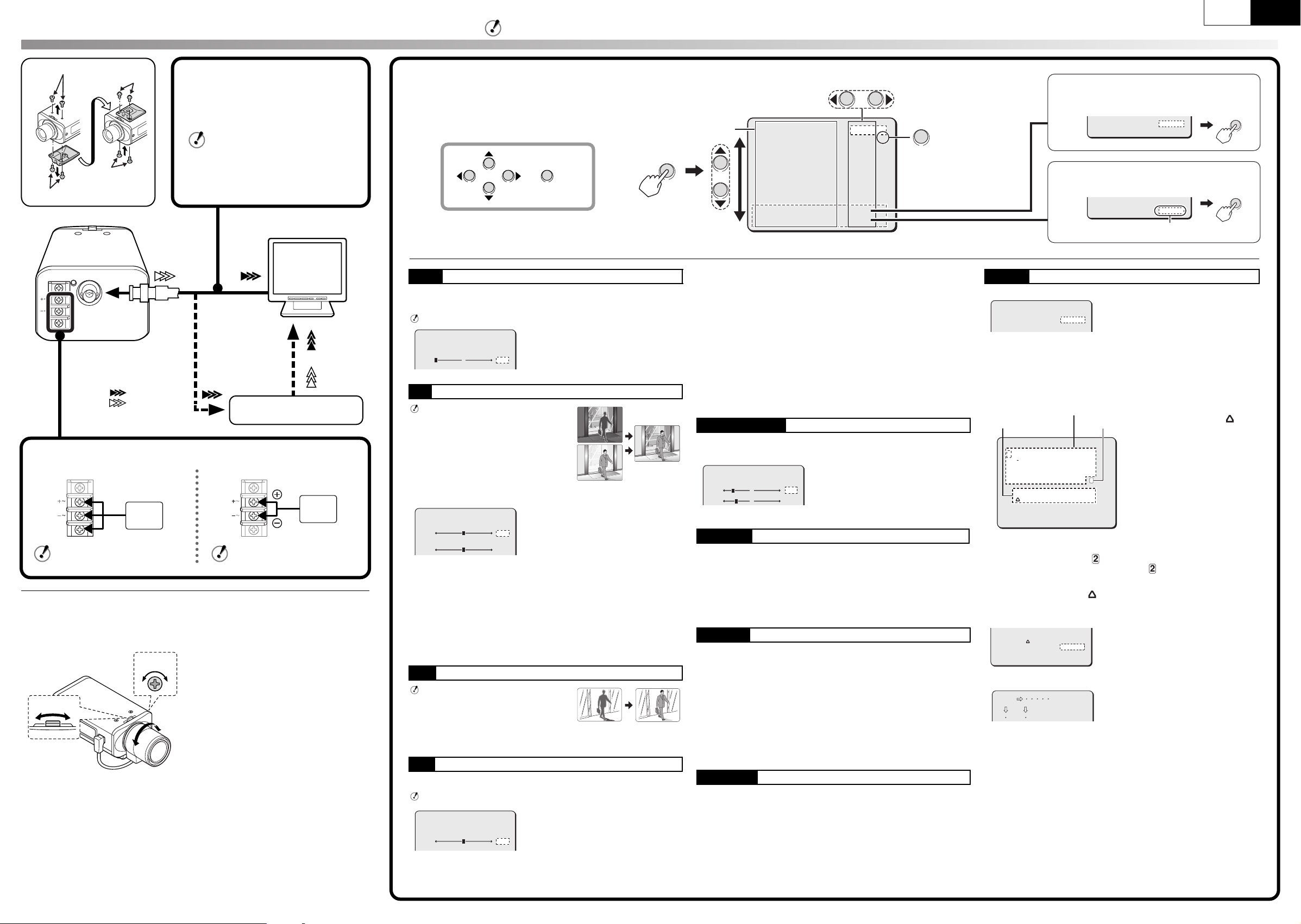
CONNECTIONS AND ADJUSTMENTS
Français English
All the power supplied to the system should be turned off when you connect devices.
B Camera screws (shorter)
A
b Supported coaxial cables
Thicker than RG-6U (5C-2V)
Length: 500 m / 547 yds max.
• RG-11U (7C-2V): 600 m / 656 yds max.
If you use a cable other than the type
above, the image or sync signal will be
attenuated and will not be transmitted
B
correctly.
A Bracket screws (longer)
Monitor
(sold separately)
POWER VIDEO OUT
DC12V
AC24V
--
--
GND
CLASS 2 WIRING
: VIDEO IN
: VIDEO OUT
Digital video recorder
(sold separately)
b Power cable
<AC 24 V connection>
DC12V
AC24V
--
--
AC 24V
GND
To prevent a fire hazard use any
UL listed wire rated VW-1.
<DC 12 V connection>
DC12V
AC24V
--
--
DC 12V
GND
Check that polarity is correct.
b Flange-back adjustment
This normally does not need adjustment. If the picture is out of focus at the telephoto
position, adjust the flange-back position as described below.
14
3
1 Loosen.
2 Set to the maximum telephoto position
and focus the picture.
3 Set to the maximum wide-angle position
and focus the picture.
2
4 Tighten.
Repeat steps 2 and 3 until the image stays
in-focus when changing from a wide-angle
position to a telephoto position.
The camera comes pre-adjusted and ready to install
at the time of factory shipment, but you can make
adjustments or settings if you need.
If you have trouble adjusting the camera, consult
your dealer or an Authorized Sanyo Service Center.
SET
Press and hold
the button for
about 3 seconds.
SYNC Sync Setting
b INT (Internal sync)
b L-L (Line-Lock)
Only when using an AC power supply
L-L SETTING
[V SYNC PHASE]
0
+
WD Wide Dynamic Range
Only when using an auto-iris lens
Correction is made for simultaneous
monitoring of subjects which are different
in brightness, one in a dark room and
another in bright outdoor environment, for
example.
b ON
WD SETTING
[LEVEL]
8
3
+
[SENSITIVITY]
+
[LEVEL]
The greater the number, the brighter the dark area becomes.
• This setting may cause the noise generation.
[SENSITIVITY]
The greater the number, the stronger the contrast between light and
dark areas becomes.
• This setting may cause the image to obtain unnatural contours.
b OFF
BLC Backlight Compensation
Only when using an auto-iris lens
b OFF
b ON (Center zone metering)
• If “WD” is “ON”, the object becomes
brighter.
IRIS Iris Setting
b AI (Auto Iris)
Only when using an AC power supply
IRIS SETTING
[LEVEL]
50
+
• Make adjustments so that the vertical
synchronization of the monitor screen
does not move up or down.
• If “IRIS” is set to “EI”, setting “WD” to
“ON” will force the iris setting from “EI”
to “AI”. This setting will remain “AI”
after setting “WD” to “OFF”.
• The greater the number, the brighter it
gets.
SET
Setting Value
Menu Item
SYNC
WD
BLC
IRIS
WHITE BALANCE
AGC GAIN
SHUTTER
APERTURE
OPTION
PRESET
MENU
INT
ON
OFF
AI
ATW
NORMAL
60
OFF
SET
OFF
END
SET
y
y
y
Next Screen
<Main Menu>
b EI (Electronic Iris)
When using a manual or fixed iris lens and the electronic iris function is
on (For indoor use)
• Set the lens aperture to the shortest F stop.
• If fluorescent lighting is used where the camera is installed, the object
will flicker as a result. This type of phenomenon can be avoided by
replacing the fluorescent lighting with incandescent lamps.
• If the light entering the lens exceeds the maximum required
illumination, the image cannot be displayed properly. In that case,
manually adjust the lens iris.
• If “WD” is “ON”, “EI” is disabled.
• If “IRIS” is set to “EI”, “SHUTTER” is disabled.
WHITE BALANCE White Balance
b ATW (Auto-Tracing White balance)
b MWB (Manual White Balance)
MWB SETTING
R 43
B 66
+
+
R : Adjusting Red
B : Adjusting Blue
• The greater the number, the deeper
the tint becomes.
AGC GAIN Auto Gain Control
b NORMAL
b HIGH (For a dark subject)
Setting with which a bright image is obtained in a lower illuminance
than the NORMAL setting.
• This setting may cause noise generation and a grainy image.
b OFF
SHUTTER Shutter Speed
<VCC-W8775P>
■ Select from: 50, 120, 250, 500, 1000, 2000, 4000, and 10000
(e.g., 50 refers to 1/50 second)
<VCC-W8774>
■ Select from: 60, 100, 250, 500, 1000, 2000, 4000, and 10000
(e.g., 60 refers to 1/60 second)
• With the increase in shutter speed number, faster movement can be
captured, though the image becomes darker.
• If “IRIS” is set to “EI”, “SHUTTER” is disabled.
APERTURE Aperture Compensation
b NORMAL
b HIGH
b LOW
b OFF
To reset the menu settings to the defaults
(factory settings), select “ON”.
PRESET
MENU
ON
END
SET
To return to the previous screen, select
“BACK”.
PRESET
MENU
ON
BACK
SET
To close the menu screen, select “END”.
OPTION Option Settings
Press the SET button.
OPTION
TITLE
DNR
OFF
1
1 TITLE (Naming Cameras)
b OFF
b ON
Press the jldc buttons to select a character, and then press the
SET button.
Character Selecting Field
ID String
:;~ABCDEFGHIJKLM123
,. NOPQRSTUVWXYZ456
+-/abcdefghijklm789
'()nopqrstuvwxyz*0#
"<> &!
????????????????
POSITION
PRESET
MENU
SET
OFF
BACK
2
• The characters are
displayed starting from ( )
✱
in the ID string.
• You can enter up to 16
characters.
• The characters “???....” do
not appear on the
monitoring screen, but if you
select “ON” for the [TITLE]
and then enter no character
y
at all, the monitor will show
you “???....”.
✱If you want the name to be displayed on the monitor in two lines,
insert the line feed mark ( ) in the “ID string”. You can enter up to 16
characters including the line feed mark ( ).
MEMO: If you want to overwrite the character, select [ID] using l
button and move ( ) onto it in the ID string using d or c
button, and then select any new character.
& To determine thse display position of the name
ROOM1???????????
POSITION
PRESET
MENU
SET
OFF
BACK
Select [POSITION] – “SET” and press
the SET button.
y
• On the normal monitoring screen, the name will be displayed.
ROOM1
Determine the display position of the
name using jldc button, and then
press the SET button.
& To delete the name specified
Set [PRESET] to “ON”, and press the SET button.
• All the characters will be replaced with “?”.
2 DNR (Digital Noise Reduction)
■ Select from: 1, 2, OFF
• The digital noise reduction can be used to reduce the noise
generated when the luminance level is low.
• The greater the number, the lower the noise becomes.
However, this setting may lower the resolution.
