Page 1

INSTRUCTION MANUAL
COLOR CCD camera
About this manual
Before installing and using the camera, please read this manual carefully. Be sure to keep it handy for later reference.
VCC-3944
Page 2
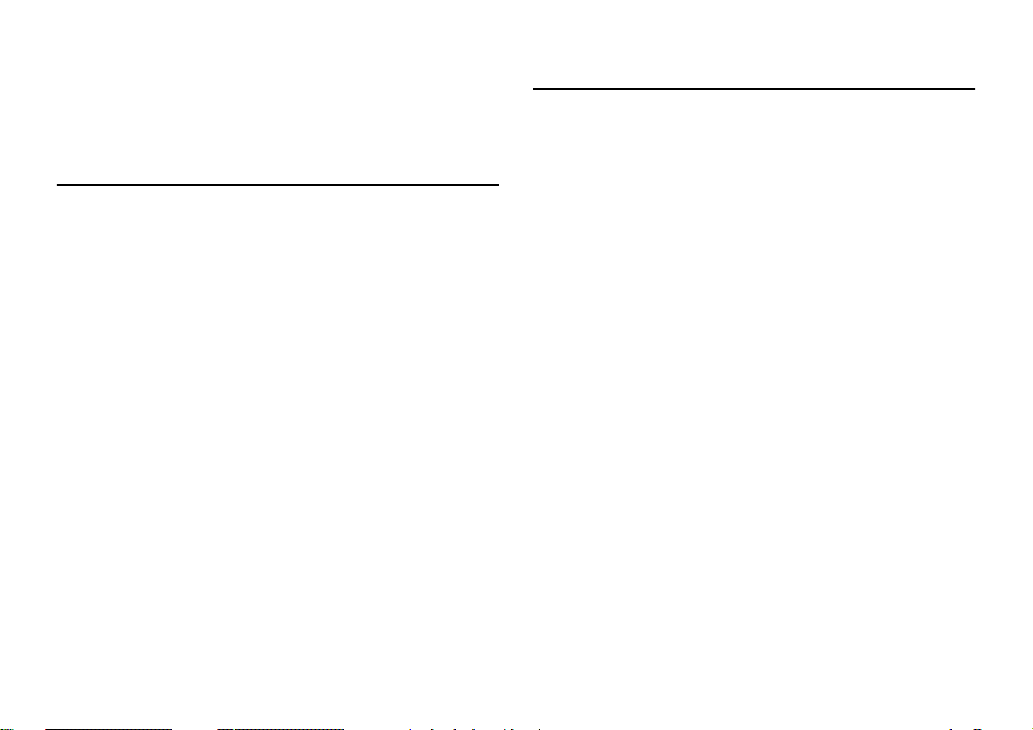
Depending on the conditions of use, installation and
environment, please be sure to make the appropriate settings
and adjustments. If you need help with installation and/or
settings, please consult your dealer.
CONTENTS
INFORMATION TO USER .................................. 2
PRECAUTIONS .................................................. 3
PARTS NAMES .................................................. 4
MOUNTING THE LENS...................................... 6
CONNECTIONS.................................................. 8
SETTINGS .......................................................... 9
TROUBLESHOOTING...................................... 14
SPECIFICATIONS ............................................ 15
FEATURES
• Built-in interline transfer method 1/4" CCD, approx.
270,000 picture elements
• Equipped with a DSP (Digital Signal Processor) function
• Horizontal resolution, more than 350 TV lines
• High sensitivity, minimum required illumination is 0.3 lux
(High Gain, F1.2)
• Two types of backlight compensation functions (multi-spot
photometry and center focus photometry)
• Low smear, anti-blooming, low lag, no burning and no
geometric distortion using the CCD solid state image
device.
• 100% solid state components giving excellent immunity to
shock and vibration
• Not subject to interference from magnetic or electrostatic
fields
• Power supply: 24 V AC and 12 V DC operation
• Use a DC type auto-iris lens.
English
1
Page 3
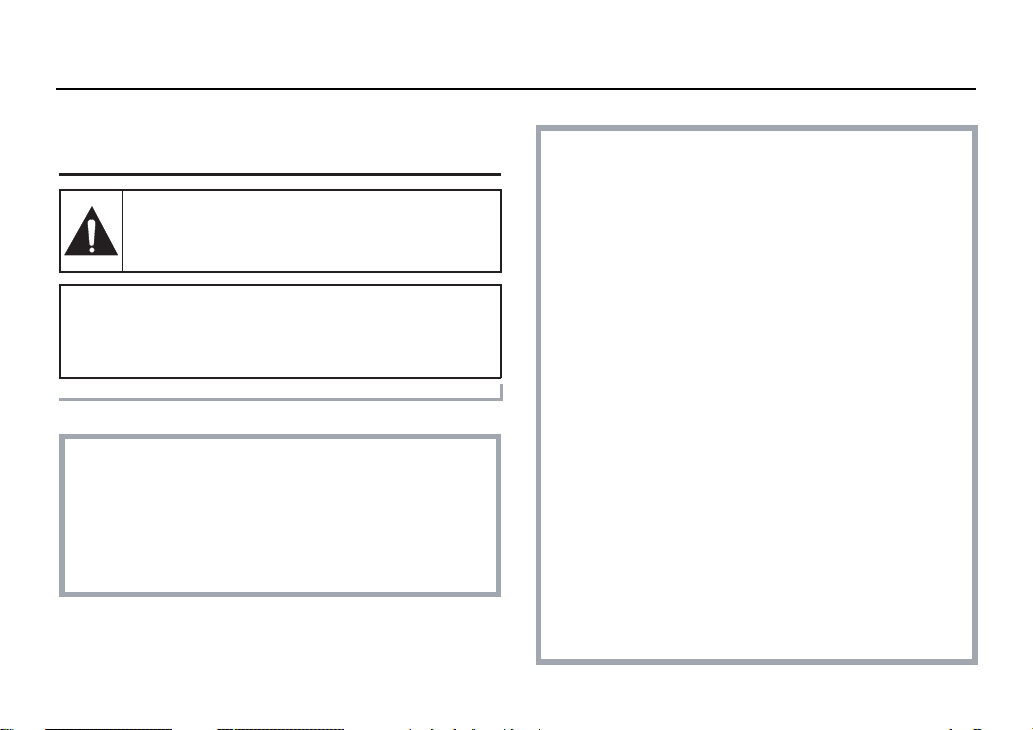
INFORMATIN TO USER
Safety Guard
THIS SYMBOL INDICATES THAT THERE ARE
IMPORTANT OPERATING AND MAINTENANCE
INSTRUCTIONS IN THE LITERATURE
ACCOMPANYING THIS UNIT.
WARNING:
TO PREVENT THE RISK OF FIRE OR ELECTRIC SHOCK ,
DO NOT EXPOSE THIS APPLIANCE TO RAIN OR
MOISTURE.
For the customers in Canada
This Class B digital apparatus complies with Canadian
ICES-003.
Pour la clientèle canadienne
Cet appareil numerique de la Classe B est conforme a la
norme NMB-003 du Canada.
This installation should be made by a qualified service person
and should conform to all local codes.
This equipment has been tested and found to comply with the
limits for a Class B digital device, pursuant to Part 15 of the
FCC Rules.
These limits are designed to provide reasonable protection
against harmful interference in a residential installation. This
equipment generates, uses, and can radiate radio frequency
energy and, if not installed and used in accordance with the
instructions, may cause harmful interference to radio
communications.
However, there is no guarantee that interference will not
occur in a particular installation. If this equipment does
cause harmful interference to radio or television reception,
which can be determined by turning the equipment off and
on, the user is encouraged to try to correct the interference
by one or more of the following measures:
–
Reorient or relocate the receiving antenna.
– Increase the separation between the equipment and receiver.
– Connect the equipment into an outlet on a circuit different from that
to which the receiver is connected.
Consult the dealer or an experienced radio/TV technician for help.
This device complies with Part 15 of the FCC Rules.
Operation is subject to the following two conditions: (1) This
device may not cause harmful interference, and (2) this
device must accept any interference received, including
interference that may cause undesired operation.
Changes or modifications not expressly approved by Sanyo
may void the user’s authority to operate this camera.
English
2
Page 4
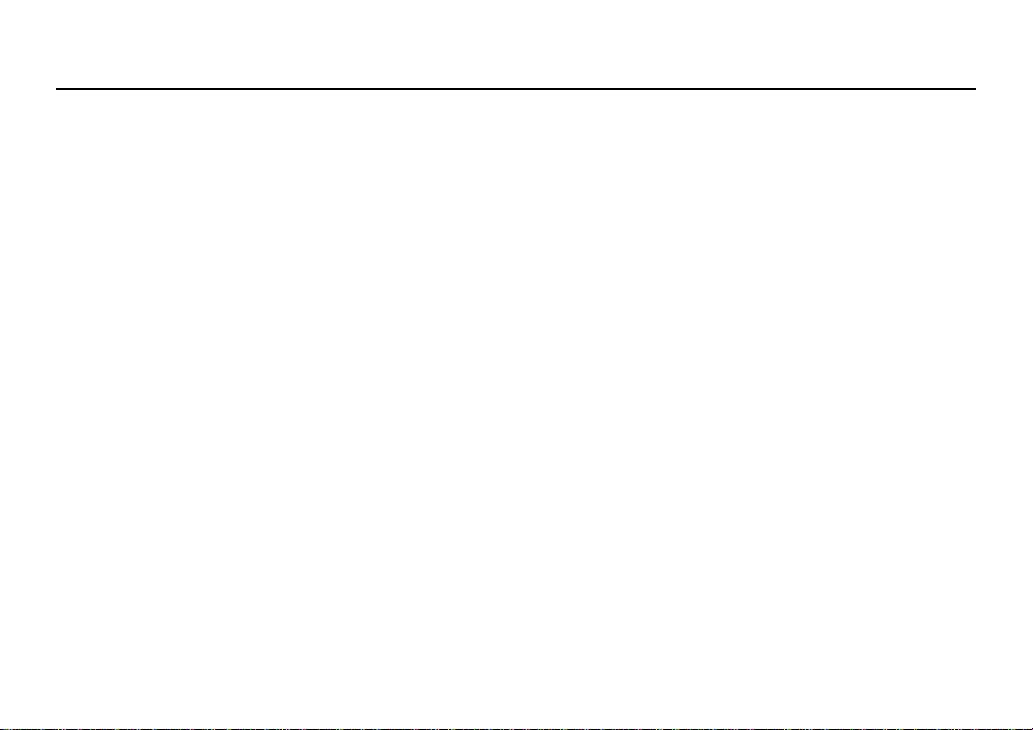
PRECAUTIONS
■■■■ In case of problem
Do not use the camera if smoke or a strange odour comes
from the unit, or if it seems not to function correctly. Disconnect
the power cord immediately, and consult your dealer (or a
Sanyo Authorized Service Centre).
■■■■ Do not open or modify
Do not open the cabinet, as it may be dangerous and cause
damage to the unit. For internal settings and repairs, consult
your dealer (or a Sanyo Authorized Service Centre).
■■■■ Do not put objects inside the unit
Make sure that no metal objects or flammable substance get
inside the camera. If used with a foreign object inside, it could
cause a fire, short-circuits or damages.
If water or a liquid gets inside the camera, disconnect the
power cord immediately, and consult your dealer (or a Sanyo
Authorized Service Centre). Be careful to protect the camera
from rain, sea water, etc.
■■■■ Be careful when handling the unit
To prevent damages, do not drop the camera or subject it to
strong shock or vibration.
■■■■ Install away from electric or magnetic fields
If installed close to a TV, radio transmitter, magnet, electric
motor, transformer, audio speakers the magnetic field they
generate will distort the image.
■■■■ Protect from humidity and dust
To prevent damages to the camera, do not install it where
there is greasy smoke or steam, where the dampness may get
too high, or where there is a lot of dust.
■■■■ Protect from high temperatures
Do not install close to stoves, or other heat generating devices,
such as spotlights, etc., or where it could be subject to direct
sunlight, as that could cause deformation, discoloration or
other damages.
Be careful when installing close to the ceiling, in a kitchen or
boiler room, as the temperature may raise to high levels.
Install where the temperature range will stay between –10°C
and 50°C. (no condensation)
■■■■ Cleaning
• Dirt can be removed from the cabinet by wiping it with a soft
cloth. To remove stains, wipe with a soft cloth moistened
with a soft detergent solution and wrung dry, then wipe dry
with dry soft cloth.
• Do not use benzine, thinner or other chemical product on
the cabinet, as that may cause deformation and paint
peeling. Before using a chemical cloth, make sure to read
all accompanying instructions. Make sure that no plastic or
rubber material comes in contact with the cabinet for a long
period of time, as that may cause damage or paint peeling.
English
3
Page 5
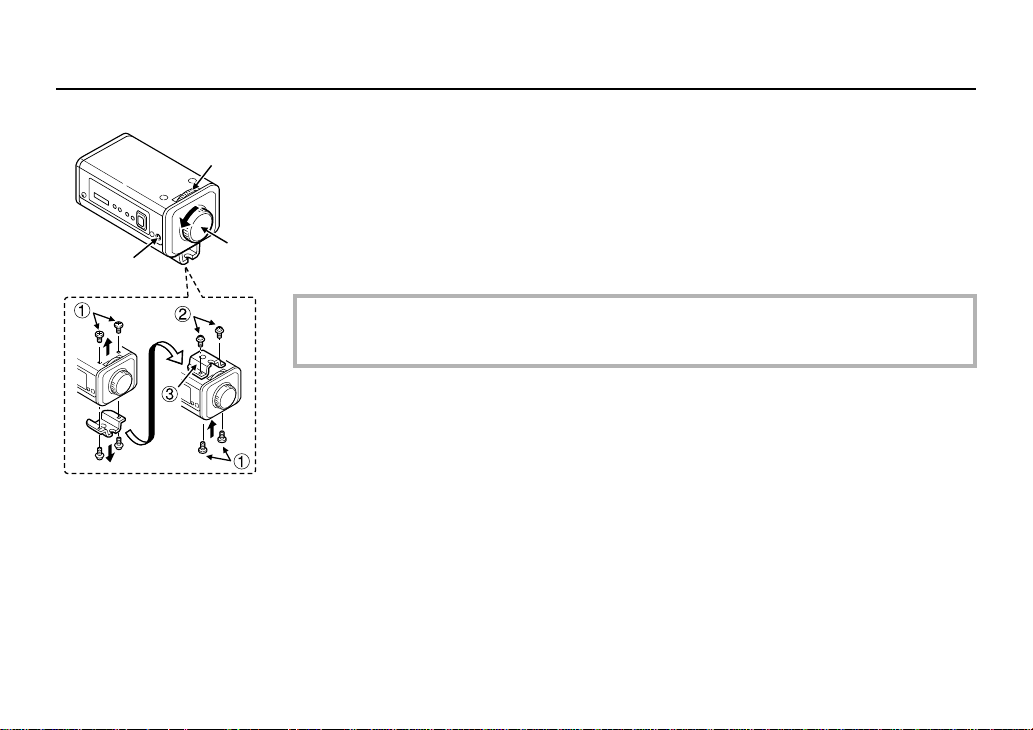
PARTS NAMES
Flange-back lock screw (LOCK)
1
Flange-back adjustment dial
2
2
1
1 Shorter screws: M3 x 4
2 Longer screws: M3 x 6
3 Camera mounting
screw hole:
1/4"-20 UNC
3
4
Lens mount cap
3
The cap is installed to protect the lens mount section.
Remove the lens mount cap before installing a lens (sold separately).
Camera installation bracket
4
The bracket can be fixed at the top or bottom of the camera. When fixing the bracket, be sure to
use the longer screws and install the shorter screws on the opposite side to seal the openings.
CAUTION:
When installing the camera support, select a location that can support the total weight
of the camera and accessories.
English
4
Page 6
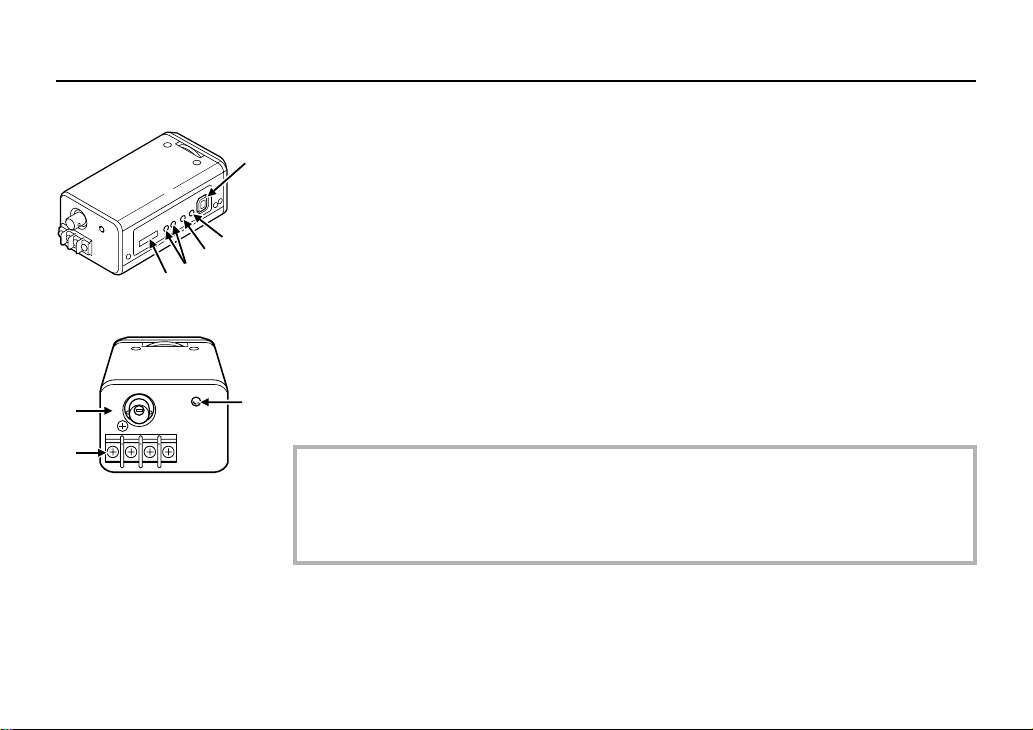
PARTS NAMES
9
8
7
6
5
F
G
H
Camera setup section
5
White balance adjustment volume (WB R or B)
6
Line phase adjustment volume (PHASE)
7
Lens iris adjustment volume (LEVEL)
8
Lens iris output connector (LENS)
9
This 4-pin connector is used to send the DC control signal and power supply to an auto-iris type
lens.
F Video output connector (VIDEO OUT: BNC type)
Connect this connector to a device such as a VCR or monitor with a VIDEO IN connector.
24 V AC or 12 V DC input terminal (AC24V, DC12V, GND)
G
Power indicator (POWER)
H
Comes on when the power to the camera is on.
■■■■ Power supply connections
Use a 3 wire grounded cable (18 AWG or more), and connect as shown by the illustration.
CAUTION:
• To prevent camera and/or AC adaptor failure, pay close attention to polarity when making
the connections.
• To prevent fire hazard any UL listed wire rated VW-1, should be used for the 24 V AC cable
input terminal.
English
5
Page 7

MOUNTING THE LENS
Please use a DC type auto-iris lens (sold separately).
C mount type lens
2
3
1
CS mount
type lens
Check the lens mount
Do not use a lens if the length “L” is more than 5 mm. That may damage
the camera and prevent proper installation.
Remove the lens mount cap from the camera.
1
Install the auto-iris lens.
2
CS mount type lens
Carefully align the lens mount with the camera opening, then turn the lens slowly to install it.
C mount type lens
2
To allow for flange-back adjustment, install the C-mount adaptor (option) on the lens mount,
then carefully align the lens mount with the camera opening and turn the lens slowly to install
it.
Connect the lens plug to the lens iris output connector (LENS) on the side of the
3
camera.
L
English
6
Page 8

MOUNTING THE LENS
■■■■ Pin layout
2
4
1
3
1 Brake coil (–)
2 Brake coil (+)
3 Drive coil (+)
4 Drive coil (–)
■■■■ Flange-back adjustment
3
If the pick-up surface is not correctly positioned with relation to the lens focal point, the picture
will be out of focus (in particular when using auto-iris power zoom lenses, sold separately). If that
is the case, adjust the flange-back position as described below.
1
2
2
1
3
4
DC type lenses
Using a + screwdriver, loosen the flange-back lock screw (M2:+).
Set the zoom lens to the maximum telephoto position, set the focus using the focus ring on
the lens.
Set the zoom lens to the maximum wide angle position, set the focus using the flange-back
adjustment dial.
Repeat steps 2 and 3, until the image stays in focus when changing from a telephoto shot to
a wide angle shot. When the setting is complete, tighten the flange-back lock screw.
English
7
Page 9

CONNECTIONS
(Video signal connections)
: VIDEO IN
: VIDEO OUT
1
(A)
Basic connection for monitoring or recording
The peripheral devices (VCR, monitor, lens, etc.), AC
adaptor and cables are sold separately.
Make the video signal connection between the camera
1
and the monitor or time lapse VCR.
Connect the power supply.
2
• If using a commercially-available 24 V AC adapter,
always be sure to connect the ground wire (18AWG or
higher) to the ground terminal. (Figure 1)
• If using a 12 V DC power supply, make the connections
as shown in Figure 2.
Note:
• In order to avoid any problems with the camera and the
power supply, take sufficient care to ensure that the
polarities are correct when connecting the power supply.
Insert the plug of this power cord into a wall outlet.
3
The POWER indicator (A) will light. Adjust the picture on
the monitor using the Brightness and Contrast controls etc.
■■■■ Coaxial cable type and maximum length
• Cable type RG-59U (3C-2V), 250 m maximum.
• Cable type RG-6U (5C-2V), 500 m maximum.
• Cable type RG-11U (7C-2V), 600 m maximum.
CAUTION:
• The RG-59U type cable should not be run through electrical
conduits or through the air.
• Use CCTV/Video-grade coaxial cable.
24 V AC connection
Figure 1
12 V DC connection
GND
AC24V
DC12V
Figure 2
GND
AC24V
DC12V
English
8
Page 10

SETTINGS
7
34
12 56
■■■■ Camera setup section
No. Settings Position
Electronic Iris (EI)/Auto iris (AI) setting
1
Gain up setting
2
• HI (High)/NORM (Normal)
Backlight compensation mode setting (BLC)
3
• MULTI (Multi)/OFF
Backlight compensation mode setting (BLC)
4
• CENT (Center)/OFF
White balance setting
5
• MANU (manual)/ATW (auto tracing white balance)
Syncronisation (SYNC) setting
6
• LL (Line lock)/INT (Internal sync)
Lens iris adjustment (LEVEL)
7
NORM
AI
OFF
OFF
ATW
INT
—
English
9
Page 11

SETTINGS
■■■■ Iris function setting 1111
This should normally be set to the down (AI) position.
Use a manual or fixed iris lens and set the lens aperture to the
shortest F stop. Set the switch
EI
AI
Note: Please refer to the specifications for dynamic range of
the electronic iris.
1 to the up (EI) position.
CAUTION:
• The electronic iris is suitable for normal indoor use. When
the switch
auto-iris lens.
• If used under fluorescent light, the image may flicker. In
such a case, change to incandescent lighting or set the
switch
lens.
• When shooting bright subjects, pay attention to the light
angle in order to avoid or minimize the smear phenomenon
effect.
1 is set to the up (EI) position, do not use an
1 to the down (AI) position and use an auto-iris
When using an auto-iris lens (for indoor/
outdoor use)
Set the switch 1 to the down (AI) position.
CAUTION:
If conditions are outside the electronic iris operation range or
more than the maximum illumination, it will cause saturation of
the CCD. In that case, use a manual iris lens.
■■■■ Gain up setting 2222
Switch 2 should normally be set to “NORM”. If the monitoring
location is dark and you would like to increase the luminance
(brightness), set switch
Note: If switch
monitoring location will become brighter, but
interference may become more noticeable.
HI
NORM
2 to “HI”.
2 is set to “HI”, the images from the
10
English
Page 12

SETTINGS
■■■■ Backlight compensation setting 3 4
This camera has two different backlight
correction functions: multi-spot
photometry (MULTI) and center focus
photometry (CENT). The normal setting
3 and 4) is the down position,
(switch
but you can change the switch
setting in accordance with the backlight
conditions.
• MULTI mode: Use this position when applying backlight
• CENT mode: Use this position when applying backlight
Note:
• When using the backlight compensation function, set the
switch
function, set the switch
position.
• When MULTI mode is set, scenes with no backlighting may
appear extremely dark and the object may appear overexposed. If this happens, move the switch
(CENT) position.
compensation to the whole of the screen.
compensation to only the central portion of
the screen.
3 or 4 to the up position. When not using the
3 or 4
3 and 4 to the down (OFF)
3 4
3 43 4
MULTI CENT
34
4 to the up
(MULTI mode: 64 sections)
(CENT mode)
English
11
Page 13

SETTINGS
■■■■ White balance adjustment 5555
Normally the switch 5 is set to the down (ATW: auto white
balance) position and the white balance is adjusted
automatically. If a manual white balance adjustment is
necessary, follow the steps below.
Set the switch
color.
• Turn R to set the red ratio and/or B to set the blue ratio.
MANU
ATW
5 to the up (MANU) position, then adjust the
RBWB
■■■■ Line phase adjustment 6666
When using a camera switcher to connect 2 cameras or more
to one monitor, there may be a vertical roll of the images when
switched. In such a case, set as described below.
Set the switch 6 to the up (LL) position.
1
Switch the display on the monitor from camera 1 to camera 2.
2
Adjust the Line PHASE volume on camera 2 until the
vertical roll of the image stops.
If more than two cameras are used, please repeat this
procedure for all the cameras.
LL
INT
CAUTION:
If the vertical roll cannot be corrected by setting the Line
PHASE volume on camera 2, try setting the Line PHASE
volume on camera 1. If it still cannot be corrected, please
check that the polarity of the power cords of all connected
devices is correct.
12
English
Page 14

SETTINGS
■■■■ Lens iris adjustment 7777
If using a DC type auto-iris lens, you will need to set the
LEVEL volume when shooting in the conditions described
below.
LH
LEVEL
L (counterclockwise): To decrease the contrast
H (clockwise): To increase the contrast
• If shooting simultaneously in a dark room and through a
bright window.
• If the subject background is extremely bright or dark.
• If the brightness of the picture on the monitor is not correct.
English
13
Page 15

TROUBLESHOOTING
Before taking the camera for repairs, please check below to make sure that the camera is used correctly. If it still does not perform
correctly, please consult your dealer or a Sanyo Authorized Service Centre.
■■■■ No picture on the monitor screen
• Is the power turned on to all connected devices? Is the voltage correct?
• Are all the signal connecting cables correctly connected?
• Is the lighting sufficient?
• Has the lens cap been removed?
• Is the iris control correctly set?
■■■■ The picture is not clear
• Is the monitor correctly adjusted?
• Is the flange-back position correctly set?
• Is the lens focus correctly adjusted?
• Are the lens surfaces clean?
If there is dust or finger prints on the lens, the image quality will deteriorate. To clean the lens use a soft cloth or a commercially
available lens cleaning set.
SERVICE
This camera is a precision instruments and if treated with care, will provide years of satisfactory performance. However, in the
event of a problem, the owner is advised not to attempt to make repairs or open the cabinet. Servicing should always be referred to
your dealer or Sanyo Authorized Service Centre.
14
English
Page 16

SPECIFICATIONS
■■■■ Camera:
Scanning system : NTSC standard
Interlace : PLL 2:1 interlace
Image device : 1/4 inch solid state image
Picture elements : 537 (H) x 505 (V)
Effective picture elements : 510 (H) x 492 (V)
Synchronizing system : Internal sync, Line lock
Resolution : 350 TV lines horizontally,
Video output level : 1.0 Vp-p/75 ohms, composite
Video S/N ratio : More than 48 dB
Minimum required
illumination
(incandescent lighting)
Backlight compensation : MULTI/OFF switching,
Iris function : Manual EI/AI switching
Electronic iris range : 0.9 lux to 45,000 lux
Flange-back : 12.5 mm ± 0.5 mm
White balance : ATW/Manual switching
Gain up : HI (High)/NORM (Normal)
(525 TV lines, 30 frames/sec.)
device CCD
manually switchable
350 TV lines vertically
: Approx. 0.9 lux with a F 1.2 lens
0.3 lux (Gain up: HI at F 1.2)
CENT/OFF switching
(F 1.2 lens)
switching
Lens mount : CS mount
Environmental conditions : Temperature: –10°C – +50°C
Humidity: less than 90%
(no condensation)
Power supply : 24 V AC, 60 Hz/12 V – 15 V DC
Power consumption : Approx. 2.8 W (with AI, lens)
Approx. 2.1 W (without AI, lens)
Weight : Approx. 280 g (without lens)
English
15
Page 17

SPECIFICATIONS
■■■■ Dimensions
108
1.4
16
25.8
Features and specifications are subject to change without prior notice or obligations.
99
45
10.7
M6
56
28
16
English
Page 18

Page 19

COLOR VIDEO CAMERA LIMITED WARRANTY
SANYO INDUSTRIAL VIDEO
In order to obtain warranty service, the product must be delivered to and picked up from an Authorized Sanyo Service Center at the user’s expense, unless specifically stated otherwise in this warranty. The names and
addresses of Authorized Sanyo Service Centers may be obtained by calling the toll-free number listed below.
For product operation, authorized service center referral, service assistance or problem resolution, call
For accessories and/or parts, call
THIS WARRANTY IS VALID ONLY ON SANYO PRODUCTS PURCHASED OR RENTED IN THE UNITED STATES OF AMERICA, EXCLUDING ALL U.S. TERRITORIES AND PROTECTORATES. THIS WARRANTY APPLIES
ONLY TO THE ORIGINAL RETAIL PURCHASER OR END-USER. THE ORIGINAL DATED BILL OF SALE, SALES SLIP OR RENTAL AGREEMENT MUST BE SUBMITTED TO THE AUTHORIZED SANYO SERVICE CENTER
AT THE TIME WARRANTY SERVICE IS REQUESTED.
Subject to the OBLIGATIONS above and EXCLUSIONS below, SANYO Fisher Company warrants this SANYO product against defects in materials and workmanship for the periods specified below. SFC will repair or
replace (at its option) the product and any of its parts which fail to conform to t his warranty. The warranty period commences on the date the product was first purchased or rented at retail.
This warranty does not cover (A) the adjustment of customer-operated controls as explained in the appropriate model’s instruction manual, or (B) the repair of any product whose serial number has been altered, defaced
or removed.
This warranty shall not apply to the cabinet or cosmetic parts, batteries or routine maintenance.
This warranty does not apply to uncrating, setup, installation, removal of the product for repair or reinstallation of the product after repair.
This warranty does not apply to repairs or replacements necessitated by any cause beyond the control of SFC including, but not limited to, any malfunction, defect or failure caused by or resulting from unauthorized
service or parts, improper maintenance, operation contrary to furnished instructions, shipping or transit accidents, modification or repair by the user, abuse, misuse, neglect, accident, incorrect power line voltage, fire,
flood or other Acts of God, or normal wear and tear.
The foregoing is in lieu of all other expressed warranties and SFC does not assume or authorize any party to assume for it any other obligation or liability.
SFC DISCLAIMS ALL OTHER WARRANTIES EXPRESS OR IMPLIED, WITH REGARD TO THIS PRODUCT (INCLUDING THE WARRANTIES OF MERCHANTABILITY AND FITNESS). IN NO EVENT SHALL SFC BE LIABLE
FOR ANY SPECIAL, INCIDENTAL OR CONSEQUENTIAL DA MAGES ARISING FROM THE OWNERSHIP OR USE OF THIS PRODUCT OR FOR ANY DELAY IN THE PERFORMANCE OF ITS OBLIGATIONS UNDER THIS
WARRANTY DUE TO CAUSES B EYOND ITS CONTROL. SFC’S LIABILITY FOR ANY A ND ALL LOSSES AND DAMAGES RESULTING FROM ANY CAUSE WHATSOEVER, ARISING OUT OF OR IN CONNECTI ON WITH
THE SALE, USE OR OWNERSHIP OF THIS PRODUCT INCLUDING WARRANTOR’S NEGLIGENCE, ALLEGED DAMAGED OR DEFECTIIVE GOODS, WHETHER SUCH DEFECTS ARE DISCOVERABLE OR LATENT,
SHALL IN NO EVENT EXCEED THE PURCHASE PRICE OF THE PRODUCT.
CUSTOMER INFORMATION 1-800-421-5013
Weekdays 8:30 AM – 5:00 PM Pacific Time
PARTS ORDER INFORMATION 1-800-726-9662
Weekdays 8:30 AM – 5:00 PM Pacific Time
LABOR PARTS IMAGE DEVICE
3 YEARS 3 YEARS 3 YEARS
For your protection in the event of theft or loss of this product, please fill in the information below for you own personal records.
Model No._____________________________________________________________________ Serial No. _____________________________________________________________________
Date of Purchase _______________________________________________________________ Purchase Price _________________________________________________________________
OBLIGATIONS
EXCLUSIONS
ATTENTION
(Located on back or bottom side of unit.)
Where Purchased _________________________________________________________________________________________________________________________________________________
Page 20

Printed on recycled paper
1AC6P1P2620-L5AF2/US (0103KPS-CZ)
Sanyo Electric Co, Ltd.
Printed in Japan
