Page 1
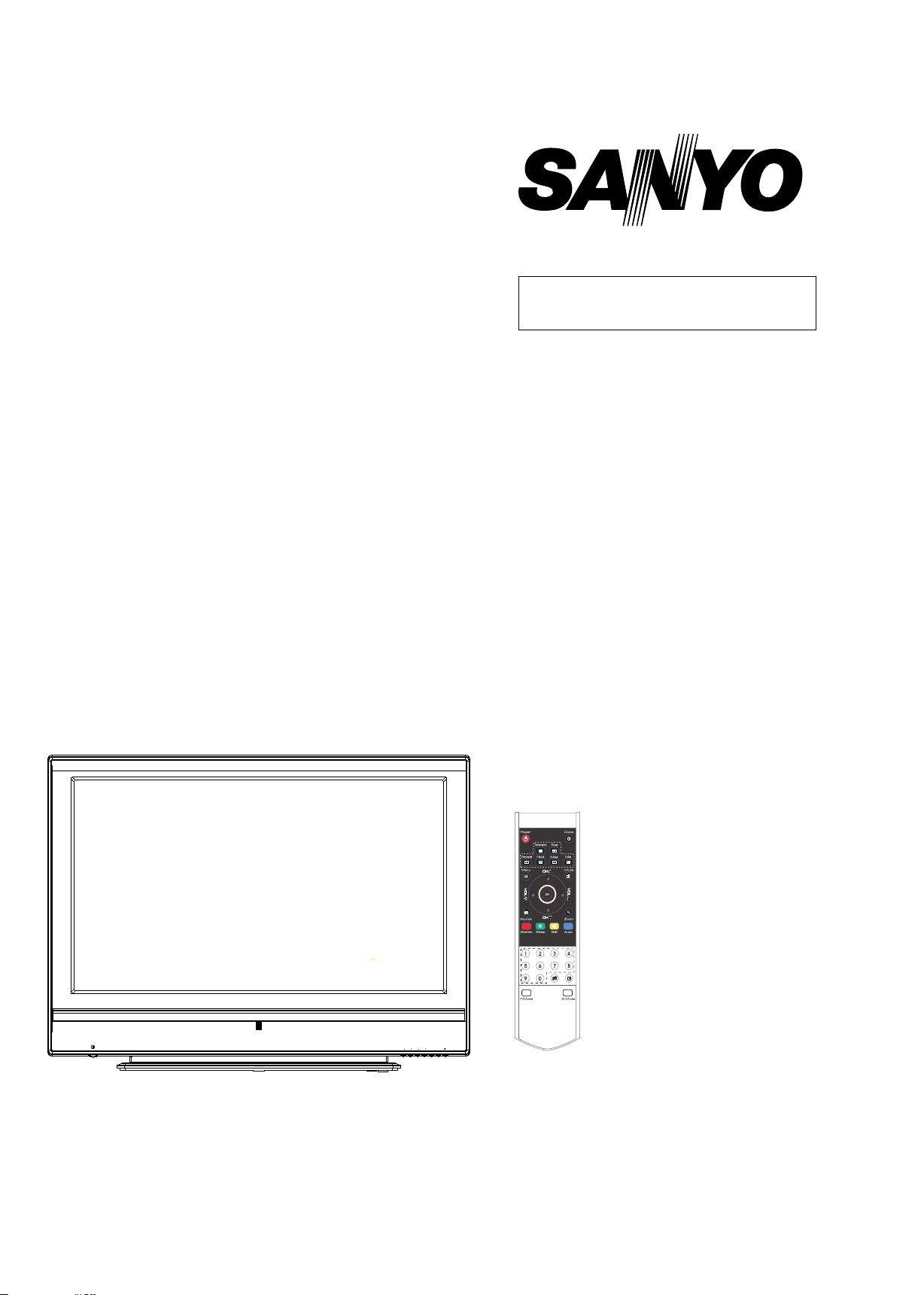
SOURCE
MENU
CH CH
VOL VOL
PDP TV
SERVICE MANUALPDP-32XS7
FILE NO.
PRODUCT CODE No.
PRODUCT CODE No.
1 682 344 44
REFERENCE No.:SM0915054
Page 2
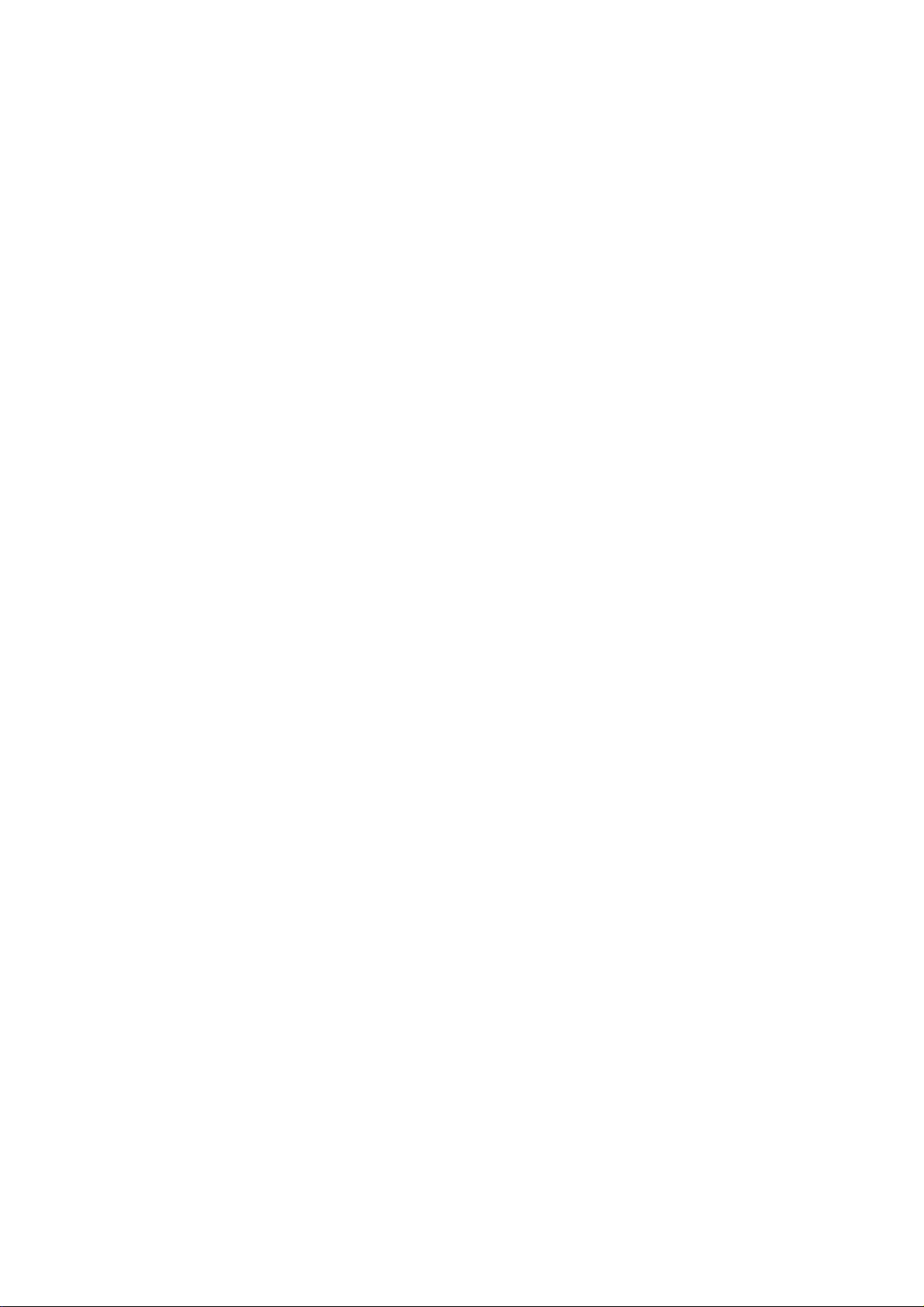
CONTENTS
Safety precautions………………………………………………………………………..…
Alignment instructions …………………………….…….…………………………………
Method of software upgrading……………………………………………………………..
Working principle analysis of the unit……………………………….………….………….
Block diagram…………………………………..………………………………….…………
IC block diagram………………………………………………………………………..……
Wiring diagram …………………………………………………………………………….
Troubleshooting guide ………………………………………………………………..……
Schematic diagram…………………………………………………………………………
APPENDIX-A: Assembly list
APPENDIX-B: Exploded View
1
3
6
12
13
14
19
20
25
Page 3
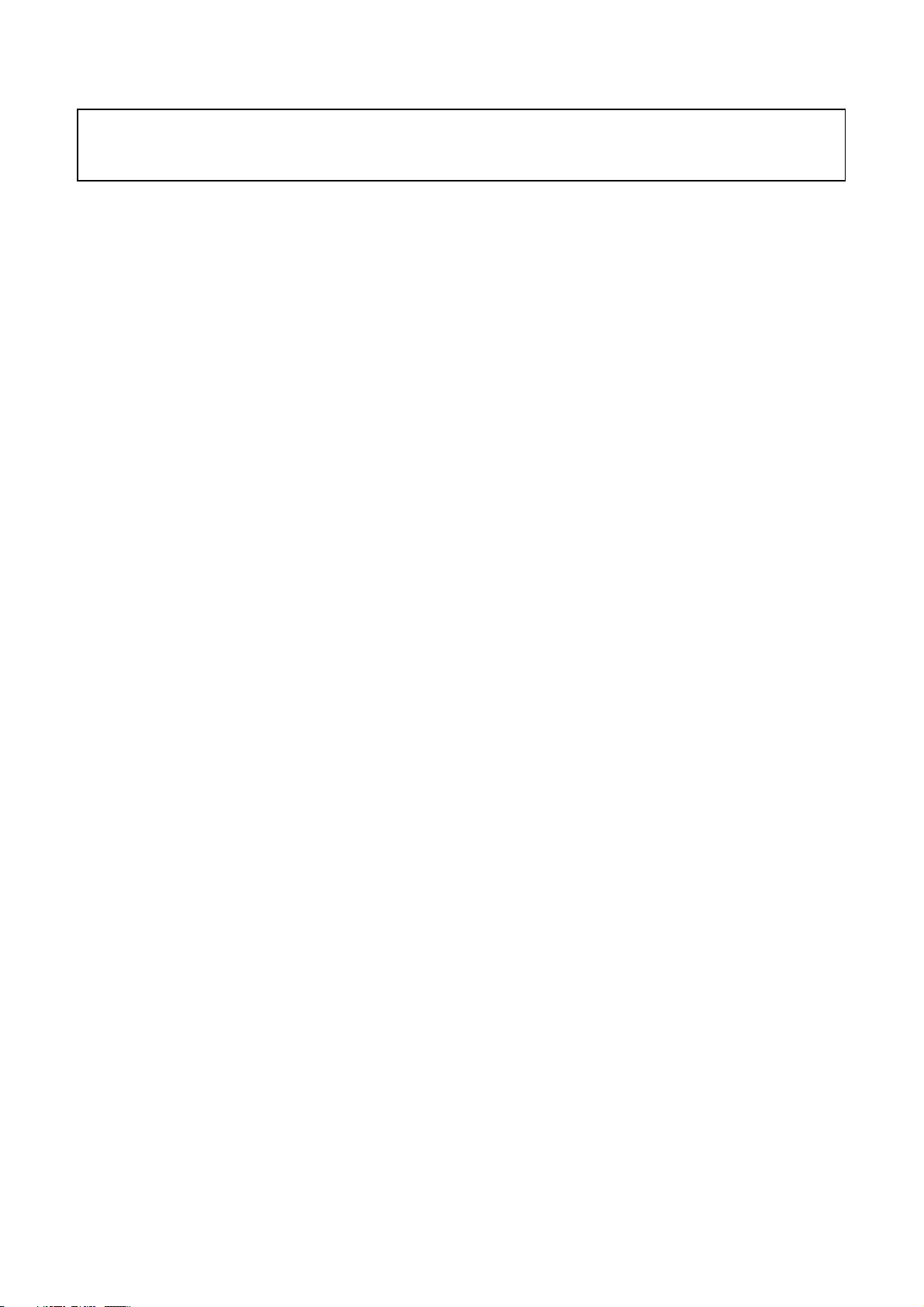
Note: This maintenance manual is intended only for the reference of the maintenance people.
Please pay attention to the following points before carrying out the maintenance work.
Safety Precautions
Please read the “Points for attention for the Maintenance & Repair of PDP” and “Criterion for
Identifying the Defects on Screen” as below, before inspecting and adjusting the TV set.
1. “Points for attention for the Maintenance & Repair of PDP”
To avoid possible danger, damage or jeopardy to health and to prevent PDP screen from new
damage, the maintenance people must read the following carefully. If they ignore the following
warnings, there will be deathful risks:
1.1 Screens vary from one model to another and therefore not interchangeable. Be sure to use the
same type of screen in the replacement.
1.2 The operation voltage is approximately 350V for PDP module (including screen, driving circuit,
logic circuit and power module). If you want to conduct maintenance work on PDP module when the
set is in normal operation or just after the power is off, you must take proper measures to avoid
electric shock and never have direct contact or touch with the circuitry of the working module or
metal parts. That’s because within a short time relatively high voltage still remains on the capacitor
of the driving part even after the power is off. Make sure to begin relevant maintenance operation at
least one minute after the power is off.
1.3 Don’t apply on the module any power supply that is higher than the specification. If the power
supply used deviates from the value given in the specification, there might be a possibility of leading
to fire or damage to the module.
1.4 Never have operation or mounting work under unsuitable environment such as areas in the
vicinity of water – bathroom, laundry, water chute of kitchen – sources of fire, heat-radiation parts or
direct exposure to sunlight. Otherwise there will be kickbacks.
1.5 In case foreign substances such as water, liquid, metal slices or others fall into the module
carelessly power must be cut off immediately. Keep the module as it is and do not move anything on
the module. Otherwise it might be possible to contact the high voltage or cause shock short circuit
so that it may lead to fire or electric shock.
1.6 If there is smoke, abnormal smell or sound from the module, please cut the power off
immediately. Likewise in case the screen doesn’t work when the power is on or during the operation,
please also cut off the power at once. No more operation in this case.
1.7 Do not remove or plug its connection wire when the module is in operation or right after the
power is off. That’s because there remains a relatively high voltage on the capacitor of the driving
circuit. If there is a need to remove or plug in the connection wire, please wait at least one minute
after the power is off.
1.8 Considering the module has a glass faceplate, please avoid extrusion by external force lest it
should cause glass breakage that may get people injured. Two people are needed in cooperation to
move this module lest contingency takes place.
1.9 The complete TV set is designed on the basis of full consideration of thermal dissipation by
convection, with the round hole on the top for heat emission. To avoid overheat, please do not have
any covering on the hole during normal operation and never put it in the place where the space is
narrow and in bad ventilation.
1.10 There is quite a number of circuits in PDP that are integrated ones. Please be on guard against
1
Page 4
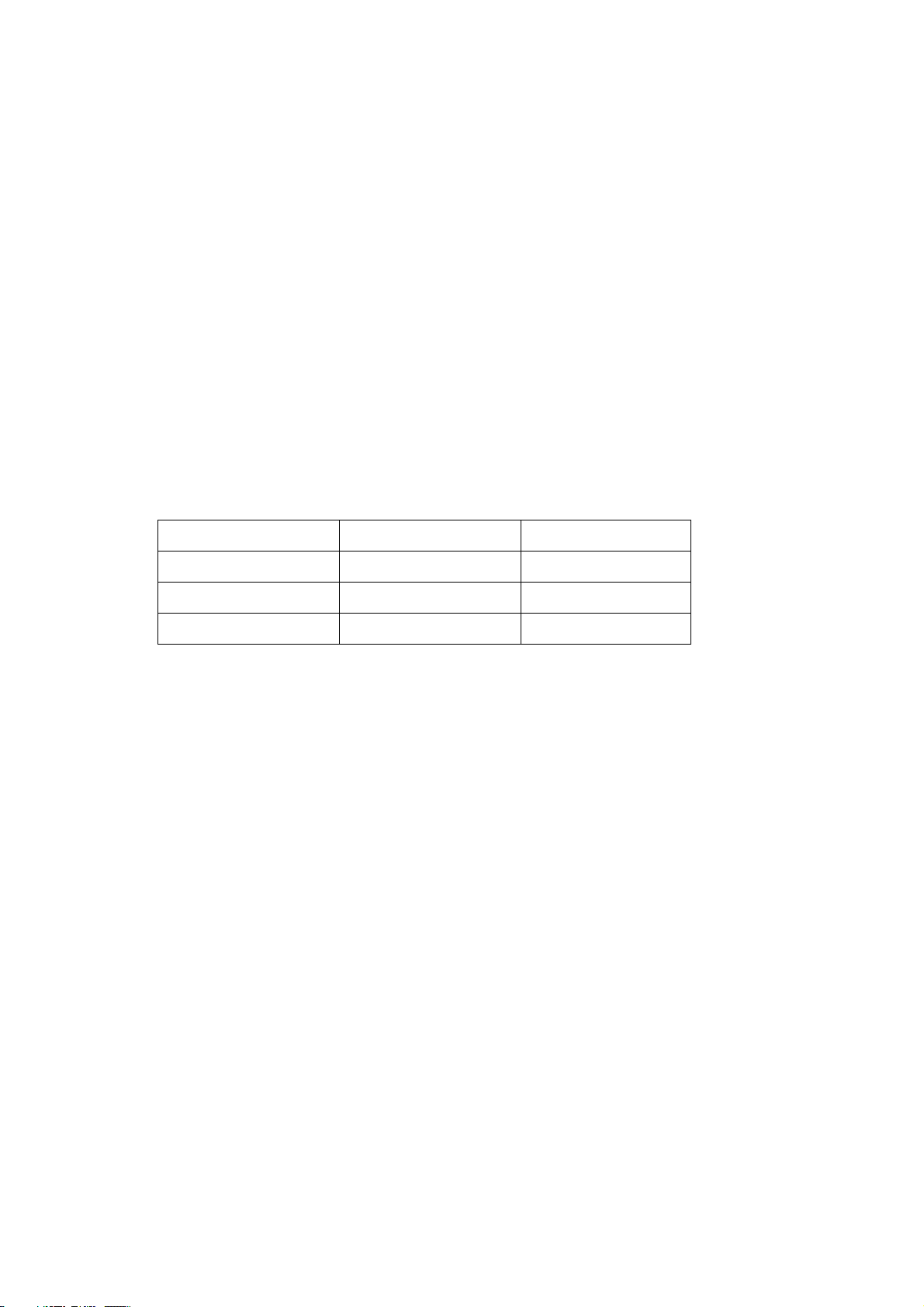
static electricity. During maintenance operation be sure to cover yourself with anti-static bag and
before operation make sure to have it sufficiently grounded.
1.11 There are a big number of connection wires distributed around the screen. Please take care
not to touch or scuff them during maintenance or removing the screen, because once they are
damaged the screen will fail to work and it’s not possible to repair it.
If the connection wires, connectors or components fixed by the thermotropic glue need to disengage
when service, please soak the thermotropic glue into the alcohol and then pull them out in case of
damage.
1.12 Connector for the circuit board of the screen part is relatively fine and delicate. Please take
care in the replacement operation lest it should get damaged.
1.13 Special care must be taken during transportation and handling because strenuous vibration
could lead to screen glass breakage or damage on the driving circuitry. Be sure to use a strong
outer case to pack it up before transportation or handling.
1.14 Please put it for storage in an environment in which the conditions are under control so as to
prevent the temperature and humidity from exceeding the scope stipulated in the specification. For
prolonged storage please cover it with anti-moisture bag and have them piled and stored in one
place. The environmental conditions are tabulated as below:
Temperature Scope for operation 0~50centigrade
Scope for storage -15~60centigrade
Humidity Scope for operation 20%~80%
Scope for storage 20%~80%
1.15 If a fixed picture is displayed for a long time, difference in its brightness and color may occur
compared with movable pictures. But it doesn’t show any problem and the reason is that there is
reduced density of fluorescent powder in the former. On the other hand, even if changes take place
in the picture, it can keep its brightness for a period of time (several minutes). It’s a feature inherent
with plasma and it’s not abnormal. However please try as much as possible to avoid showing a still
picture of high brightness for a long time during operation.
1.16 As a digitalized display devise, this module is provided with error diffusion technology and the
gray scale and false enhancement of contour can be displayed by reusing of sub-field. As compared
with cathode ray tube, it can be found in the moving picture that at the brim of the face of a person
there are some wrong colors.
1.17 During the display of graph (indicating the gradual change in brightness horizontally or
vertically) resulting from gray scale test it can be found that the brightness for the two adjacent
levels is uneven. This is caused by the reuse of sub-field, the display of load rectification and the
electrolysis.
1.18 The screen front plate is of glass. Please make sure that the screen has been put in place
during erection. If it is not in place before the erection begins it may lead to screen crack or
breakage.
1.19 Make sure the screw used in the mounting of the screen is of the original specs lest it should
cause damage to the screen due to mismatch. Special care should be taken not to use too long or
too big screw.
1.20 Care must be taken to guard against dust during assembling or dismantling, especially to avoid
dirt from falling in between the screen and the glass lest it should harm the receiving and viewing
2
Page 5
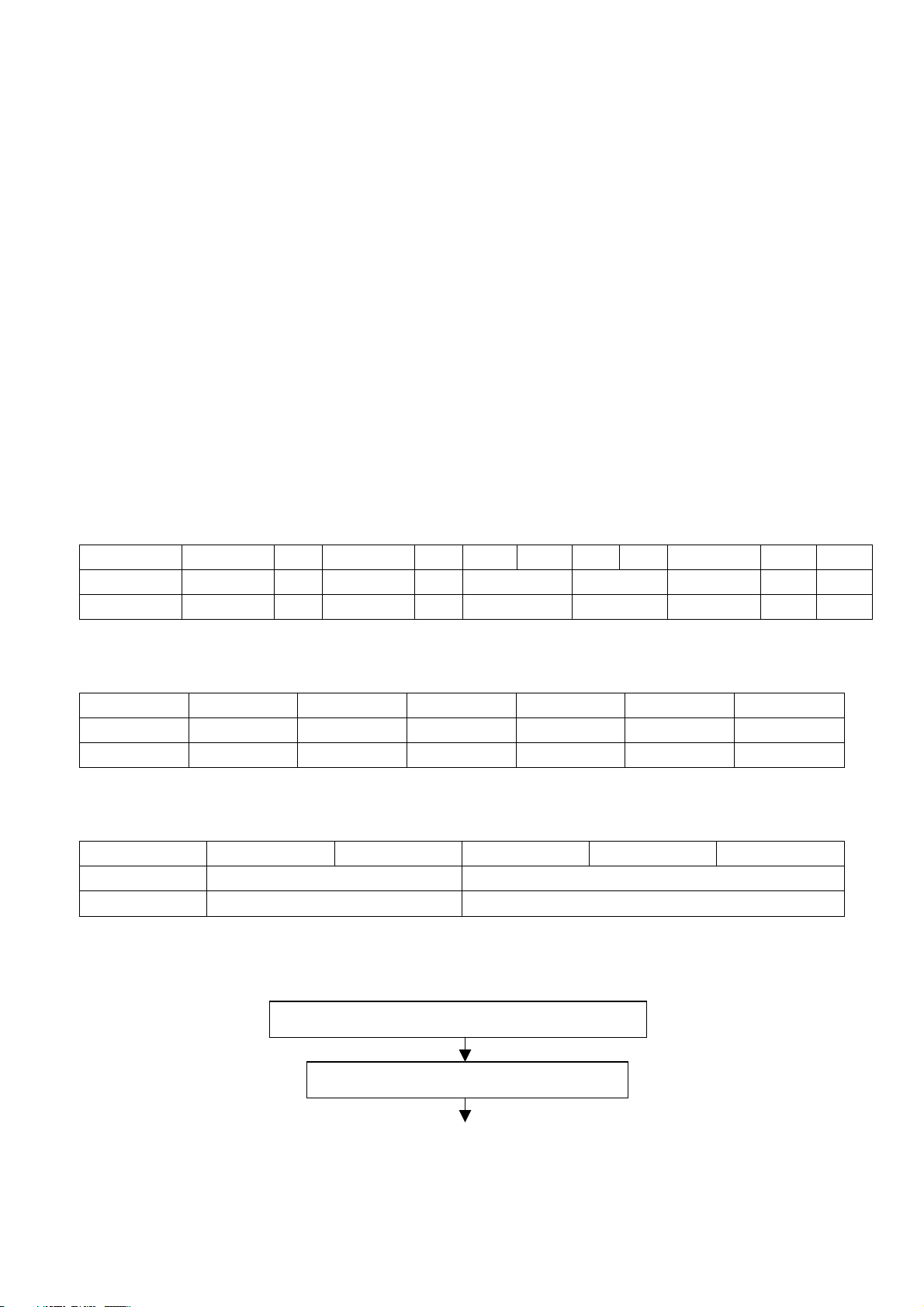
effect.
1.21 There is piece of insulator stuck on the rear chassis corresponding to the power supply board.
It is used to isolate the cool part from the hot part. Please take care to keep it intact lest it should
become a potential safety trouble.
1.22 In addition to plasma screen, the glass is a part of high value. It has such functions as
anti-radiation, adjustment of color temperature etc. Please handle it carefully.
Alignment instructions
1. Test equipment
PM5518 (video signal generator)
VG-848 (VGA, HDMI signal generator)
VG-849 (digital video signal generator)
CA210 (color analyzer)
2. Power test
Connect main board, power board and IR board according the wiring diagram, connect the power
and press “standby” to turn on the TV.
Test the pin voltage of XS15, the data is shown in table1:
Table1 voltage data of XS15
Pin1 Pin2 Pin3 Pin4 Pin5 Pin6 Pin7 Pin8 Pin9 Pin10 Pin11
LC-26HUXX 8.55-9.45V 0 4.75-5.5V 0 11.69-12.92V 0 4.75-5.5V 0 H
LC-32HUXX 8.55-9.45V 0 4.85-5.36V 0 11.4-12.6V 0 4.85-5.36V 0 H
Test the pin voltage of XS16, the data is shown in table2:
Table2 voltage data of XS16
Pin1 Pin2 Pin3 Pin4 Pin5 Pin6
LC-26HUXX 0 4.75-5.5V 0 8.55-9.45V 0 30.4-33.6V
LC-32HUXX 0 4.85-5.36V 0 8.55-9.45V 0 31.36-32.64V
Test the pin voltage of XS11, the data is shown in table3:
Table3 voltage data of XS11
Pin1 Pin2 Pin3 Pin4 Pin5
LC-26HUXX 20.25-23.63V 0
LC-32HUXX 22.8-25.2V 0
3. Alignment flow-chart
The alignment flow-chart is shown as fig-1
Check DDC, FLASH, HDCP and power control IC
Combined test for general assembly
3
Page 6
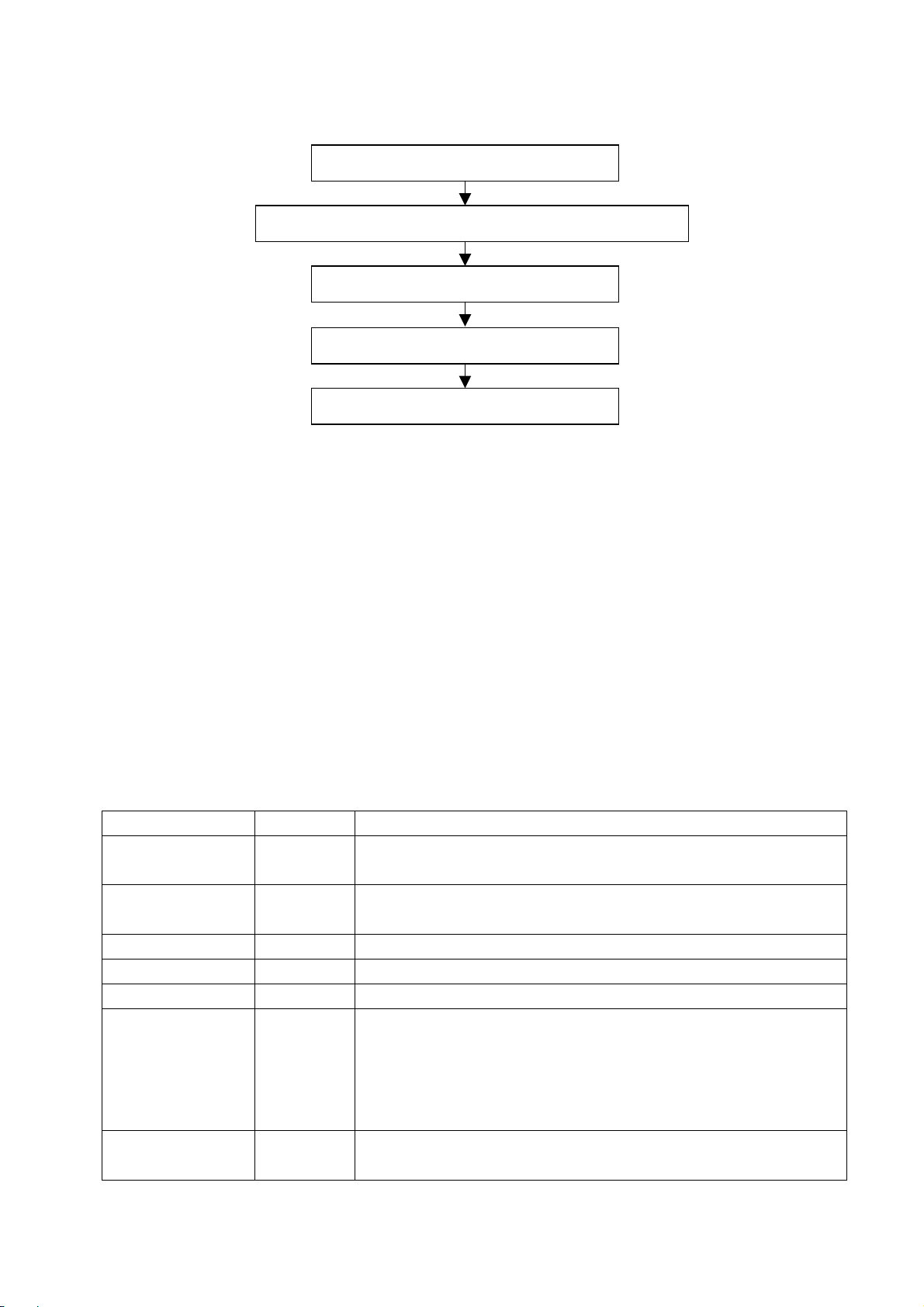
Factory initialization setup
IF channel voltage of TV and AGC voltage adjustment
White balance adjustment
Performance check
Preset ex-factory
Fig-1 adjustment flow-chart
4. Adjustment instruction
4.1 Unit adjustments
Connect all the boards according to wiring diagram, then power on and observe the display.
Method for entering factory menu: press “INPUT”, “2”, “5”, ”8” and “0” in turn to enter factory
menu; press “CH+” and “CH-” to select adjustment items and press “VOL+” and “VOL-” to adjust
value items, press “MENU” repeatedly to exit.
Method for software upgrading: When software upgrading please enter factory menu first, select
ISP of OPTION, set ISP to 1 and you can begin to upgrade. After upgrade finished, it needs to set
ISP back to 0. If the picture can’t display when upgrading, it needs to solder JB1 on main board.
Please unsolder JB1 again after upgrading.
4.2 Initialization
Enter factory menu, select “OPTION”, “EEPROM” and “HOTEL OPTION” sub-menu, adjustment of
items to see table4.
Table1 sub-menu adjustment
Items Preset Introduce
HOTEL 0 1: HOTEL OPTION of factory menu is optional
0: HOTEL OPTION of factory menu is not optional
LOGO 1 1: display LOGO in no signal or turn on
0: no LOGO display
ADC PRESCALE 046 Software will preset the data according unit
SIF PRESCALE 02E Software will preset the data according unit
BACK LIGHT FF Software will preset the data according the type of panel
ALL COLOR 1 1: white balance of each channel auto offset based on the HDMI white
balance
0: white balance of each channel adjust the offset base separately
Note: don’t set ALL COLOR to 1after the offset adjustment, if you do so, the
adjusted parameter of each channel will recover to the parameter of HDMI.
EEPROM-MEMORAY
RECALL
> EEPROM Initialization (operate when EEPROM data chaos)
4
Page 7
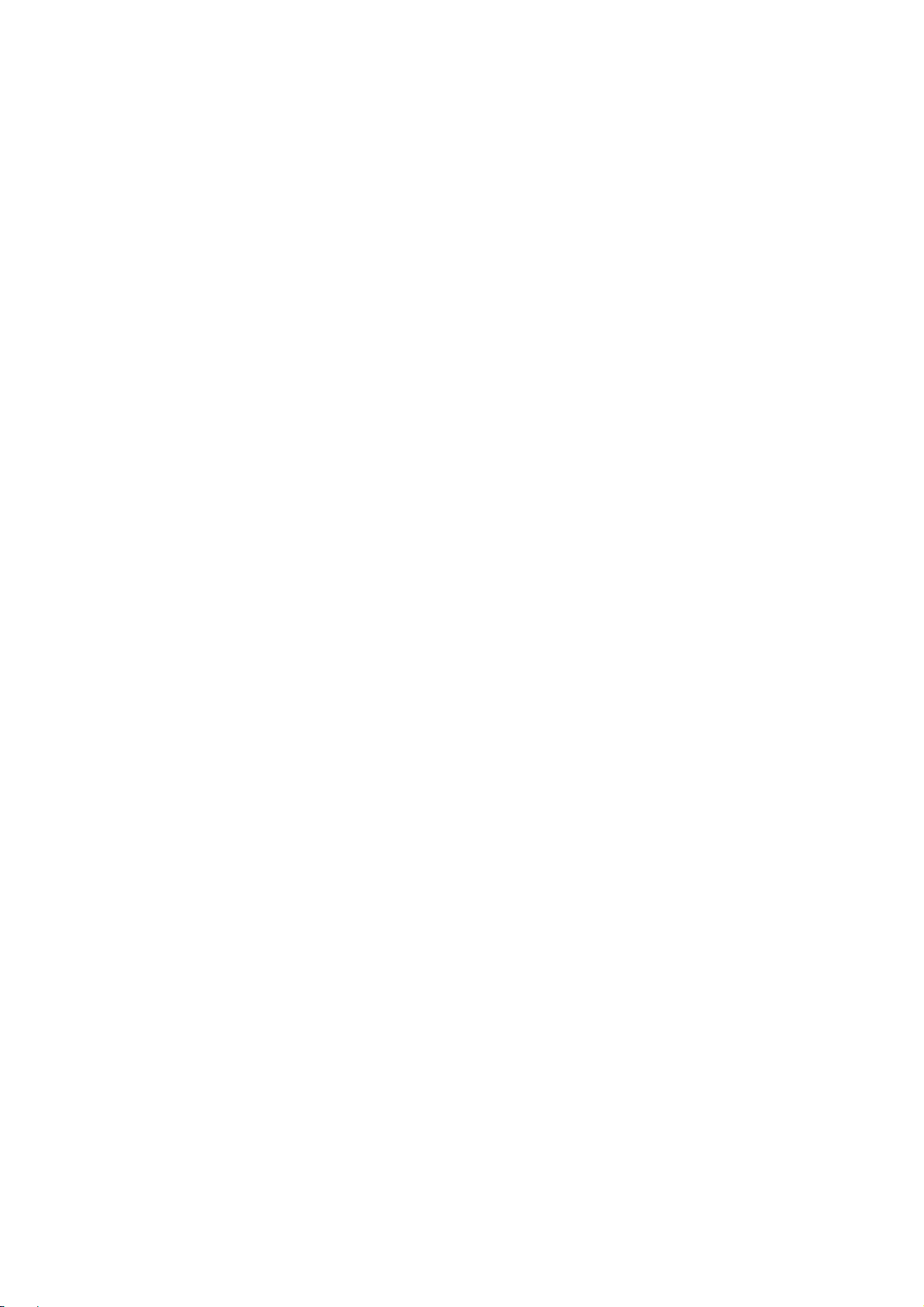
4.3 Adjustment for AFT voltage and AGC voltage of IF channel in TV
4.3.1 IF AFC adjustment
Disconnect J1(B face), input 38.9MHz PAL signal of 80dB to the pole of J1 near L11, Adjust L5
to value 1.25V of TP2. Enter factory menu, adjust TDA4470 from BG to LL, input 33.9MHz SECAM
signal of 80dB, adjust R71 to value 1.25V of TP2 then solder J1.
4.3.2 IF AGC adjustment
Input 184.25MHz(PAL/BG) RF signal of 60dBuv to RF terminal, adjust R64 to value 4V of TP4
and there should be no obvious snowy picture. Increase the signal to 90dBuv and it should be
display normally and no obvious noise.
4.4 White balance adjustment
4.4.1 white balance adjustment of HDMI
a. Input VG-849 signal from HDMI: TIMING854 (800* 600/60Hz) and eighth-level gray scale
signal of PAT920. Use color analyzer CA210 to adjust white balance.
b. Enter submenu of COLOR TEMP, Select 9300k of color temperature
c. Fixed value of B OFF, adjust R OFF and G OFF, let the color coordinate of the second level
be (285, 293) and the brightness be about 3nit-6nit. Fixed value of B GAIN, adjust R GAIN and G
GAIN, let the color coordinate of the seventh level be (285, 293). Adjustment R OFF, GOFF, R GAIN
and G GAIN repeatedly until the value of the two levels gray-scale are (285, 293).
4.4.2 VGA/YPBPR/AV white balance check and correct
a. Input VG-848 signal of VGA to VGA terminal: TIMING854(800*600/60Hz) (PATIERN:CROSS)
and auto adjust to full screen, then input PAT948 black/white signal, enter factory menu ADC ADJ,
select AUTOTUNE and wait for OK display. Input PAT920(8 gray levels), check if the white balance
is normal, if not, enter COLOR TEMP menu and set ALL COLOR to 0 and fine adjust according the
method of 4.4.1c)
b. Connect VG-848 signal of YPBPR to YPBPR terminal and input TIMING972(1080i/60HZ)
100% color bar of PAT976(include black/white bars), Enter ADC ADJ submenu, select AUTOTUNE
and wait for OK display. Input PAT920(8 gray levels), check if the white balance is normal, if not, set
ALL COLOR to 0 and fine adjust according the method of 4.4.1c)
c. Input AV signal (PM5518, 8 gray levels, NTSC) to VIDEO1 terminal, check if the white
balance is normal, if not, set ALL COLOR to 0 and fine adjust according the method of 4.4.1c)
Note: it can’t set back to 1 once ALL COLOR changes to 0.
5. Performance check
5.1 TV function
Enter searching menu → auto search, connect RF-TV terminal with central signal source and check
if the picture is normal, if there are channels be skipped. Check TXT and parental control.
5.2 AV, YPbPr terminals
Input AV/S, YPbPr/YCbCr HD signal, check if it is normal.
5.3 VGA terminal
Insert VGA terminal, input VGA format signal of 640X480@60 Hz and check if the display is normal.
5.4 check sound channel
Check the speaker of each channel.
5.5 other function check
Check the turn on/turn off timer, asleep timer, picture/sound mode, OSD, freeze/mute, stereo, etc.
5
Page 8
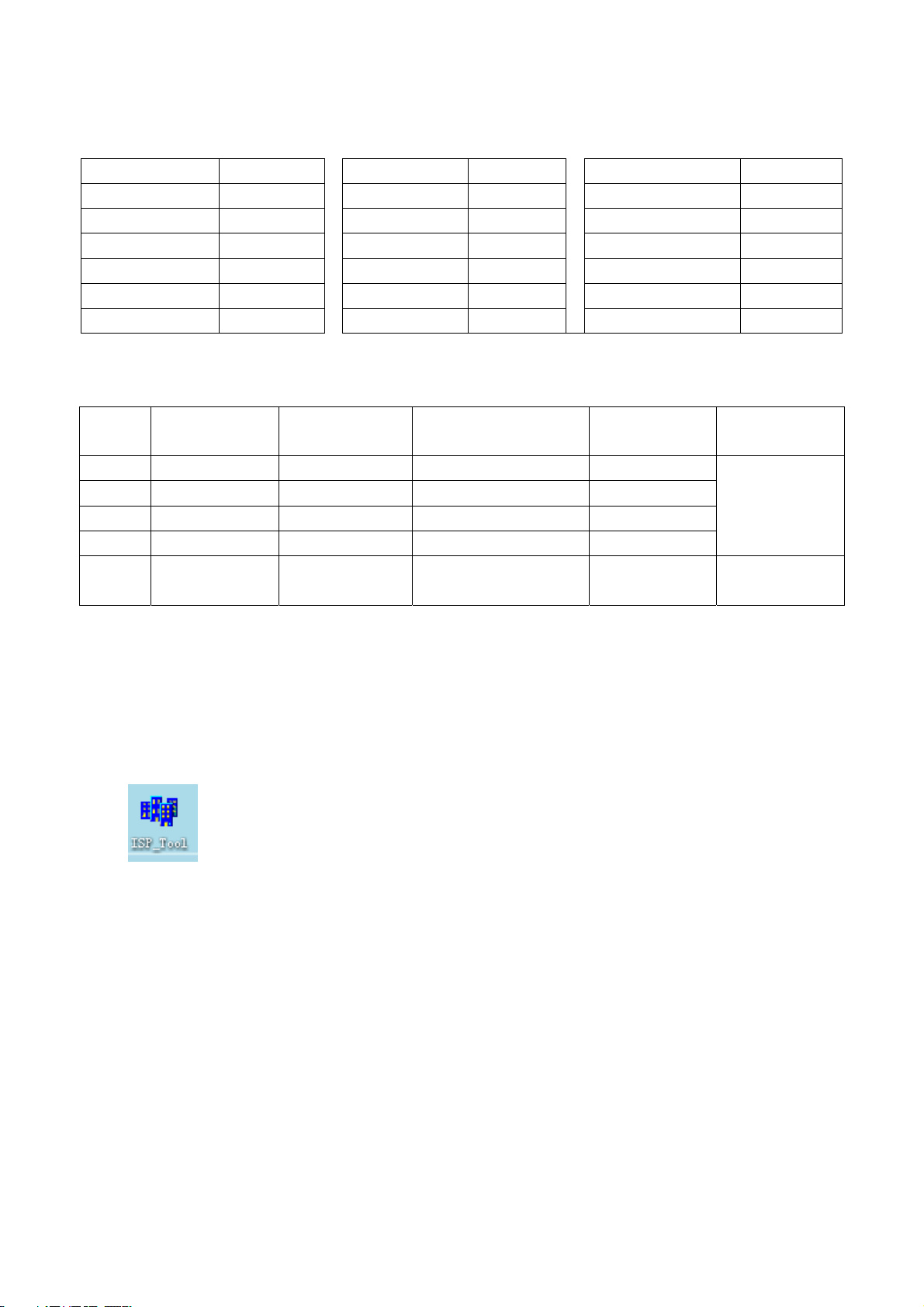
5.6 presetting before ex-factory
Item Setting Item Setting Item Setting
PICTURE MODE STANDARD BALANCE 50 OSD LANGUAGE English
COLOR MODE NORMAL VOLUME 50 OSD HPOSITION 50
NR WEAK SLEEP TIMER OFF OSD VPOSITION 50
ZOOM FULL TTX LANGUAGE WEST OSD HALFTONE 50
SOUND MODE STANDARD BLUE SCREEN OFF OSD DURATION 15
AVC OFF WSS OFF
6. Software instruction
Table6 software instruction
No. Code No. Type Function Flash written
before paste
NS14 5270008001 ATMEGA8L Power image Yes
NS3 5272540001 PM25VF040 Main CPU program Yes
NB3 5272402002 24C02N-10SI27 HDMI EDID Yes
NB7 5272402002 24C02N-10SI27 VGA EDID Yes
NS5 5272404002 24C02N-10SI27 Store some important
information
No No written
Method
Written with
instrument like
ALL11
software
Method of software upgrading
1. The tools and software demanded
1) Please confirm that PC has the software of ISP_TOOL and install the parallel interface drive
program Port95nt.
2) ISP_TOOL icon is bellow:
3) One parallel cable (25 pins) and one VGA cable (15 pins), the parallel cable connects the PC and
the upgrade instrument, the VGA cable connects the TV and the upgrade instrument.
2. The steps for upgrading software
1) Please confirm that the connection wires and the upgrade instrument are connected well before
the software written and then power on the TV.
2) Double click the icon ISP_TOOL to open it:
6
Page 9
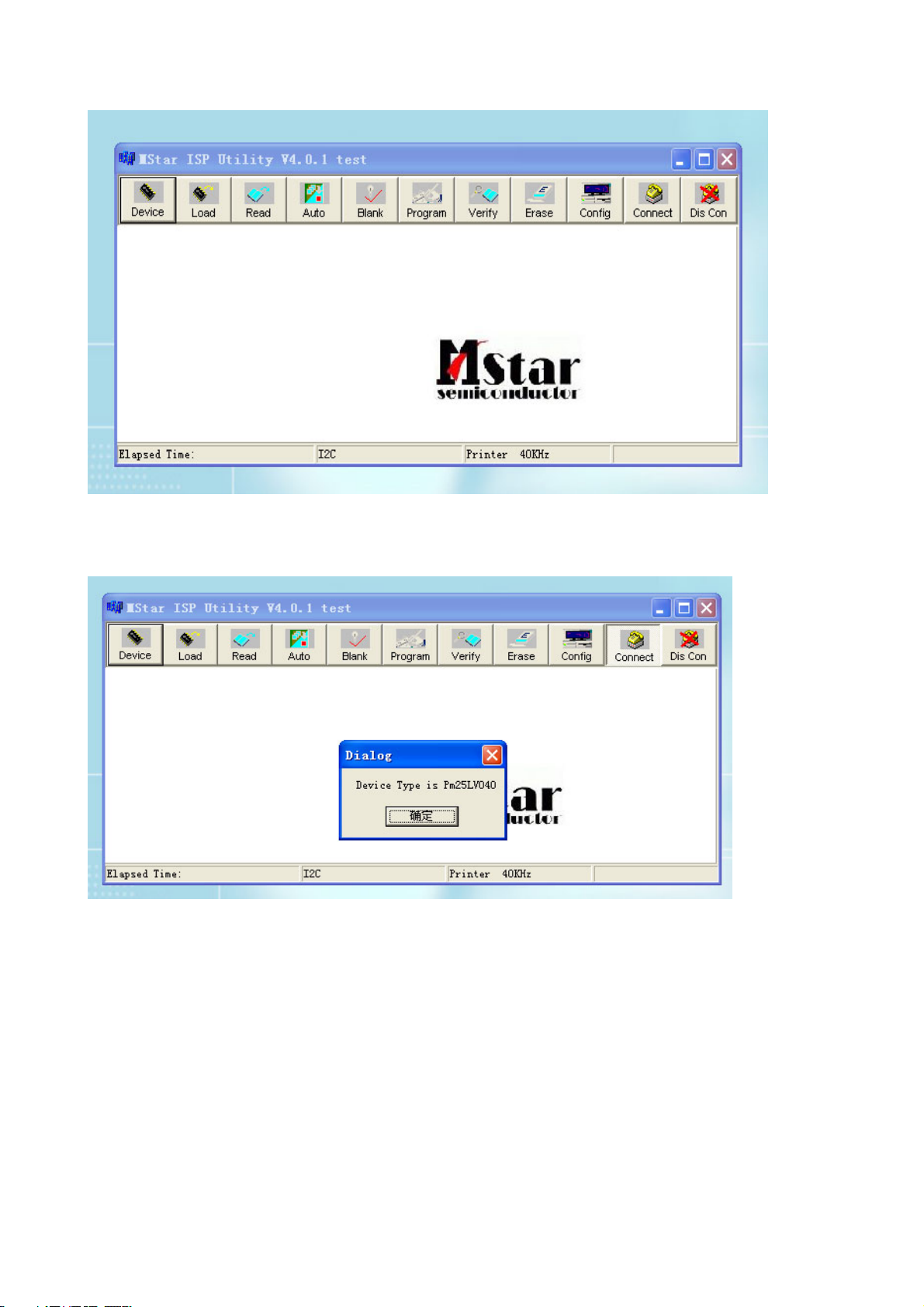
3) Press “Connect“ to connect TV, if the connection is done successfully as shown below, then
press “enter”.
Note: if it appears error, check the connection wires and check if ISP item of the factory menu is set
to 1, if not, please set it to 1.
4) After connection is done, it needs to read the Binary document. Press “Read” as shown below:
7
Page 10
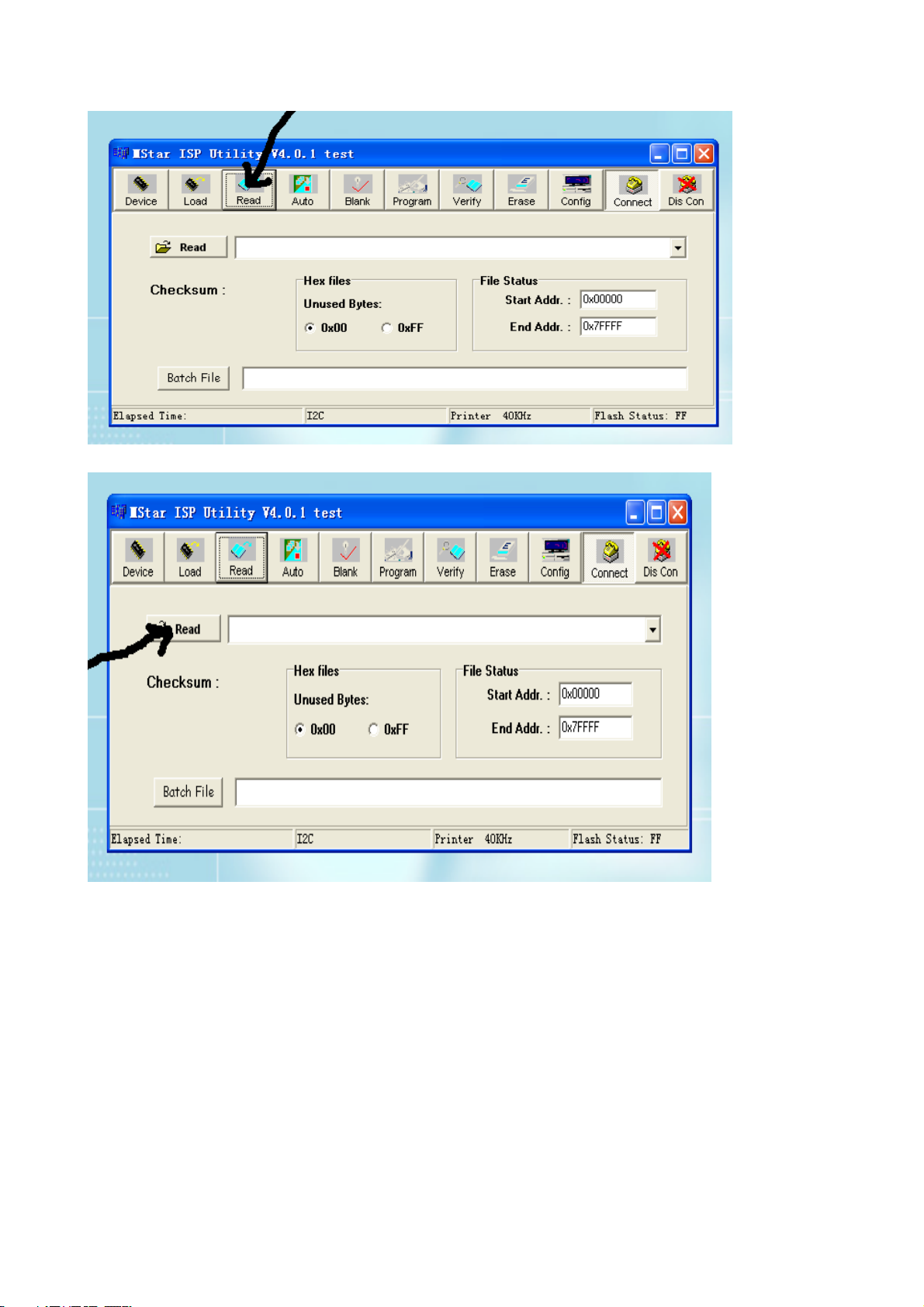
5) Search the document needed to write in the “Read” check box.
8
Page 11
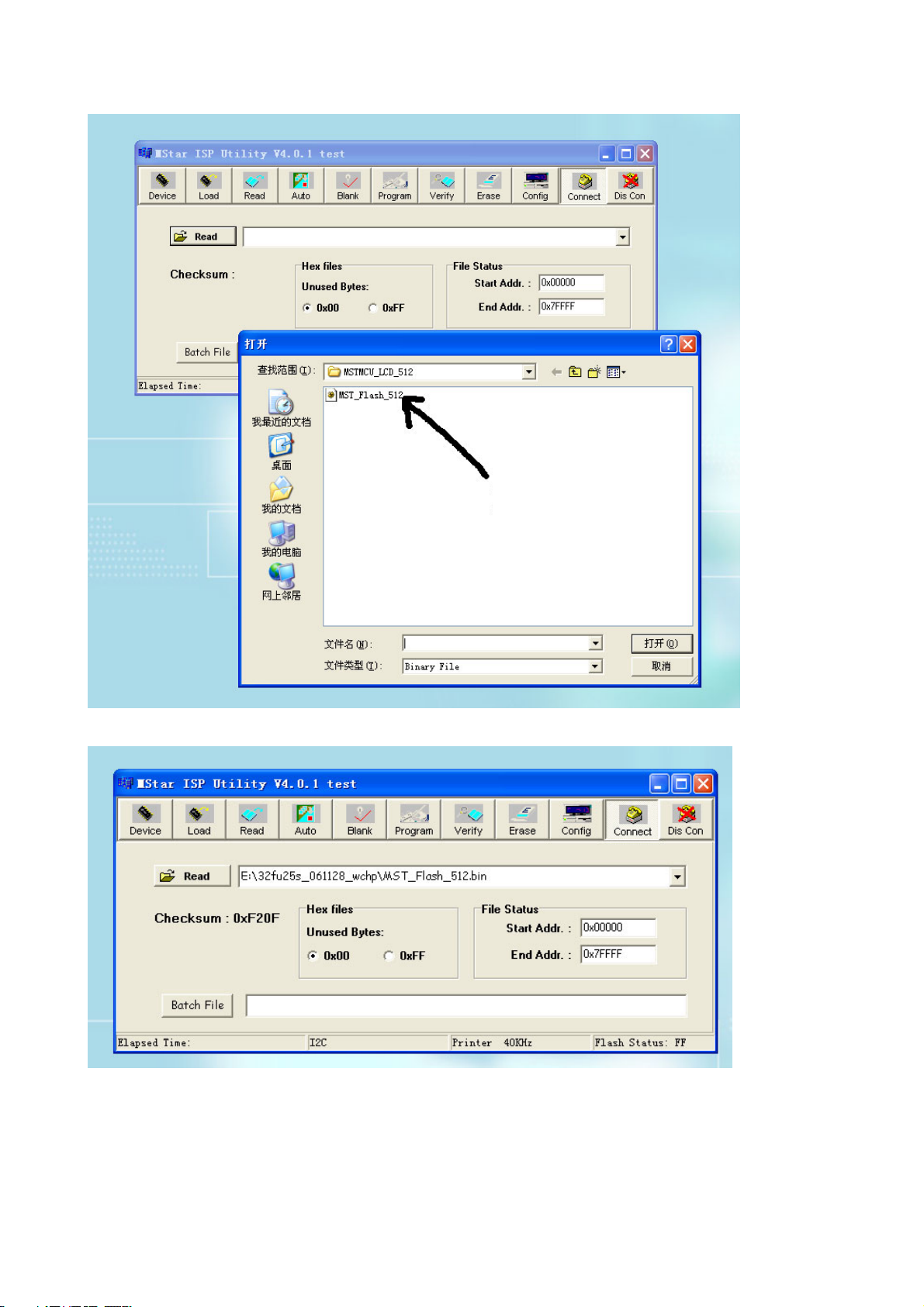
Select
6) Select the document then the window will appear as shown below:
7) Press “Auto” to select the writing function.
9
Page 12
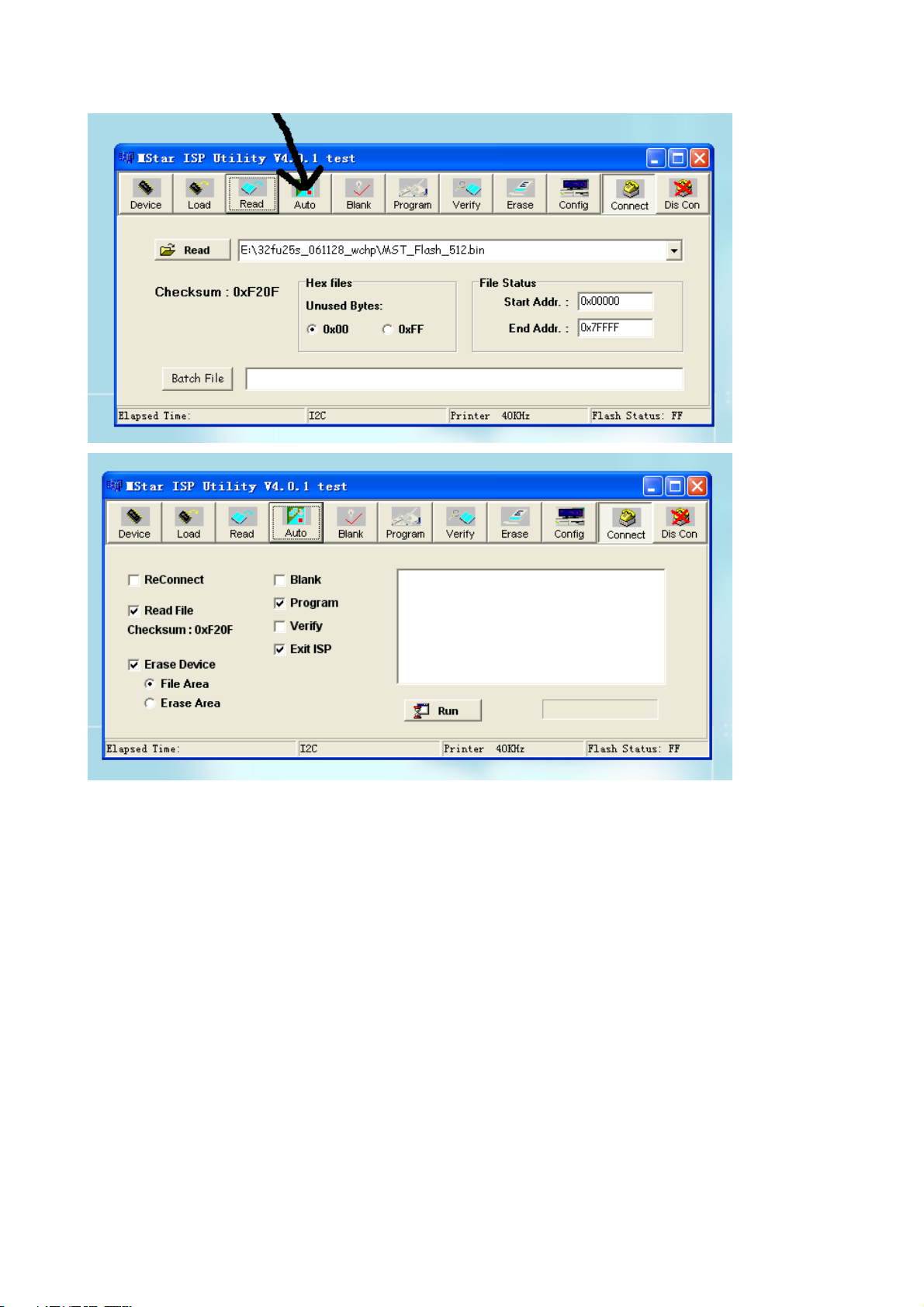
Select the items shown in the picture above:
(a) Read File
(b) Program
(c) Exit ISP
(d) Erase Device
(e) File Area
8) Press “Run” to begin the writing program, wait till the blue bar is complete.
10
Page 13

After writing, it will display OK:
If there is error appeared (shown as below), press “Run” again to rewrite the program till it is
success.
Note1: keep the connection well and don’t cut off the power during the writing process.
Note2: the writing speed can be adjusted as shown below. Select “Config” then adjust Speed BAR,
11
Page 14

the value is bigger the speed is faster. But it is easier to appear error when increase the speed, so it
need to select a suitable speed according the PC.
Step 1
Step 2
Working principle analysis of the unit
The RF signal received by antenna will be sent to tuner TUNER101, then IF signal will be
obtained through high amplifier and mixed frequency, through pre-intermediate amplified by V15,
then it will be sent to acoustic surface-wave Z17 to do IF filter and get better IF characteristics, then
it will be sent to N3 (TDA4470) to do intermediate amplification, phase-locked loop VCO and
synchronous wave detection to get video signal TV-V; after pre-intermediate amplification IF will
also be sent to acoustic surface-wave Z16 to do filter at the same time, then it will be sent to
TDA4470 to do intermediate amplification and output the second sound intermediate frequency
signal (TV-SIF).
The TV-V signal output from TDA4470 together with TV-SIF will be sent to main IC
NS2(MST9E19B).
Video signals of VGA and HDMI will be sent to MST9E19B, too.
Video signal of YPbPr and Video RGB of SCART1 via video switch NB24(PI5V330) will be sent
to MST9E19B.
Video signal V (CVBS) of SCART1, YPbPr L/R and SCART1 L/R will be sent to MST9E19B.
The main IC NS2(MST9E19B) is a high performance and fully integrated IC, which can realize
HDMI processing, video demodulating, video switch selection, A/D and D/A conversion,
interlace/de-interlace processing, modes conversion, OSD and low-voltage differential output, etc.
And it also has functions of audio selection, processing and MCU.
The video signal via MST9E19B processing, output 4 pairs differential signal and 1 pair clock
signal for PDP panel display. TV-V output from TDA4470 via double video amplifying, it will be sent
to SCART1 for AV-OUT.
Audio signal via MST9E19B processing will be sent to sound amplifier NV4 (R2S15102NP)
amplifying to speaker. TV-SIF via MST9E19B demodulating and sound processing then output to
NV3(LM358D) amplifying, the signal will be sent to SCART1 as AV-OUT.
12
Page 15

Block diagram
VGA
YPbPr
SCART1-RGB
SCART1-V
SCART1-L/R
HDMI
L/R-VGA
L/R-YPbPr
L/R
TUNER
HDTV SW.
PI5V330
PRE AMP
SAW
TV-SIF
TV-V
SCART1-V OUT
TV-L/R SCART1-L/R OUT
IF AMP
TDA4470
EDID
24C02
2*AMP
POWER MEG.
ATMEG8 L
LCD TV
CONTROLLER
MST9E19B
FLASH
EEPROM
PANEL
AUDIO AMP .
R2S15102NP
SPEAKER
PRE AMP
LM358D
13
Page 16

IC block diagram
1. MST9E19A
The MST9E19A is a high performance and fully integrated IC for multi-function LDC monitor/TV with
resolutions up to SXGA (1280X1024)/WXGA+(1440X900). It is configured with an integrated
triple-ADC/PLL, an integrated DVI/HDCP/HDMI receiver, a multi-standard TV video and audio
decoder, a video de-interlacer, a scaling engine, the MStarACE-3 color engine, an on-screen
display controller, an 8-bit MCU, and a built-in output panel interface. To further reduce system costs,
the MST9E19A also integrates intelligent power management control capability for green-mode
requirements and spread-spectrum support for EMI management.
14
Page 17

2. R2S15102NP
15
Page 18

16
Page 19

3. TDA4470
The TDA4470 is an integrated bipolar circuit for multi-standard video/sound IF(VIF/SIF) signal
processing in TV/VCR and multimedia applications. The circuit processed all TV video IF signals
with negative modulation (e.g., B/G standard), positive modulation (e.g., L standard) and the AM,
FM/NICAM sound IF signals.
17
Page 20

18
Page 21

Wiring diagram
patch plug
patch plug
signal board
power board
patch plug
patch plug
patch plug
patch plug
patch plug
patch plug
patch plug
main board
brown
blue
power switch
brown
blue
weld
weld
weld
fix the screws on the metal frame of the panel
ground (yellow and green wire)
weld
patch plug
three-pin power plug
IR board
patch plug
key board
speaker socket
19
Page 22

Trouble shooting
1. Fault clearance
Before servicing please check to find the possible causes of the troubles according to the table
below.
1.1 Antenna (signal):
Picture is out of focus or jumping Bad status in signal receiving
Poor signal
Check if there are failures with the electrical connector or
the antenna.
Check if the antenna is properly connected.
Fringe in picture Check if the antenna is correctly oriented.
Maybe there is electric wave reflected from hilltop or
building.
Picture is interfered by stripe shaped
bright spots
There appear streaks or light color
on the screen
1.2 TV set:
Symptoms Possible cause
Unable to switch the power on Check to see if the power plug has been inserted properly
No picture and sound Check to see if the power supply of liquid crystal TV has
Deterioration of color phase or color
tone
Screen position or size is not proper Check is the screen position and size is correctly set up.
Picture is twisted and deformed Check to see if the picture-frame ratio is properly set up.
Picture color changed or colorless Check the “Component” or “RGB” settings of the liquid
Possibly due to interference from automobile, train, high
voltage transmission line, neon lamp etc.
Maybe there is interference between antenna and power
supply line. Please try to separate them in a longer
distance.
Maybe the shielded-layer of signal wire is not connected
properly to the connector.
Check if interfered by other equipment and if interfered
possibly by the equipment like transmitting antenna,
non-professional radio station and cellular phone.
into the socket.
been switched on. (As can be indicated by the red LED at
the front of the TV set)
See if it’s receiving the signal that is transmitted from other
source than the station
Check if it’s connected to the wrong terminal or if the input
mode is correct.
Check if the signal cable connection between video
frequency source and the liquid crystal TV set is correct.
Check if all the picture setups have been corrected.
crystal TV set and make proper adjustment according to the
20
Page 23

signal types.
Picture too bright and there is
distortion in the brightest area
Check if the contrast setting is too high.
Possibly the output quality of DVD broadcaster is set too
high.
It maybe also due to improper terminal connection of the
video frequency signal in a certain position of the system.
Picture is whitish or too bright in the
darkest area of the picture
Check if the setting for the brightness is too high
Possibly the brightness grade of DVD player (broadcaster)
is set too high.
No picture or signal produced from
the displayer if “XXX in search”
appears.
There appears an indication -
“outside the receivable scope)
Check if the cable is disconnected.
Check if it’s connected to the proper terminal or if the input
mode is correct.
Check if the TV set can receive input signal. The signal is
not correctly identified and VGA format is beyond the
specified scope.
Remote control cannot work
properly
Check if the batteries are installed in the reverse order.
Check if the battery is effective.
Check the distance or angle from the monitor.
Check if there is any obstruct between the remote control
and the TV set.
Check if the remote control signal- receiving window is
exposed to strong fluorescence.
No picture and sound, but only
hash.
Check if the antenna cable is correctly connected, or if it
has received the video signal correctly.
Blur picture Check if the antenna cable is correctly connected.
Of if it has received the right video signal.
No sound Check if the “mute” audio frequency setting is selected.
Check if the sound volume is set to minimum.
Make sure the earphone is not connected.
Check if the cable connection is loose.
When playing VHS picture search
tape, there are lines at the top or
bottom of the picture.
When being played or in pause VHS picture search tape
sometimes can’t provide stable picture, which may lead to
incorrect display of the liquid crystal TV, In this case please
press “auto” key on the remote control so as to enable the
liquid crystal TV set to recheck the signal and then to
display correct picture signal
21
Page 24

2. Troubleshooting guide
k
f
p
d
d
p
2.1. No raster
Turn-on power supply, chec
if the red indicator is light in
the STANDBY?
no
Check if PIN9(5V) of XS15
on main board is normal?
no
Check STANDBY circuit o
ower supply board
yes
Press POWER button in the
unit or sensor control an
check the indicator.
blue
Check the power board an
anel drive
no
Check NS14 and its
peripheral circuit
red
Check if the PIN1, 2of XS15
on main board is low-level?
yes
Check the power
supply board
22
Page 25

2.2. Raster, but no picture
y
p
d
f
V
t
f
n
p
p
N
Check if the unit button
and remote control
operation?
yes
no
no
Replace
main board
no
Enter factory-menu,
initialization EEPROM,
then turn off the TV,
turn on again, displa
icture?
Adjust main boar
Check TUNER101
and its periphery
Does display OSD
menu in screen when
ress menu button?
yes
again
yes
no
yes
yes
Check if 1VPP signal
and noise wave o
TP1 on the T
board?
Check if all channels
have no signal?
Which is no signal
of channels
TV
no
Check if outpu
IF signal o
TUNER101 (pi
11) is normal?
yes
Check N3 and its
eriphery
YPRPB/SCART(RGB)
no
VGA/SCART(CVBS)/HDMI
Replace
main board
Check if NB24
output signal?
yes
Replace
main board
no
Replace
B24
23
Page 26

2.3.no sound
d
N
p
p
p
Check if PIN2, 9,10 an
14 voltage of NV4 is
normal?
Check power supply
no
yes
Check the wave of
PIN5,11 of NV4
no
Check PIN24 wave of
3
no
Check PIN11 wave of
TUNER101
no
Check TUNER101 and
its periphery
yes
yes
yes
Check NV4 and its
eriphery
Check NS2 and its
eriphery
Check N3 and its
eriphery
24
Page 27

Page 28

Page 29

Page 30

Page 31

Page 32

APPENDIX-A: Main assembly 9432HU3522
NAME NO.
Main board
IR board
Key board
Remote control
Panel
6HU06801G0
6HU0660910
6HU0660510
6010Y03507
5205321202
MAIN COMPONENT AND IT'S NO.
N3
NV4
NS2
RC-Y35-0F
PDP32F1X031
TDA4470M (5274470001)
R2S15102 (5271510201)
MST9E19B (5270919002)
Page 33

APPENDIX-B: Exploded view (PS-32X35)
Page 34

PART LIST OF EXPLODED VIEW
NO. DESCRIPTION
1 front cabinet
2 glass for filter
3 pressing board(top)
4 pressing board(left)
5 display panel
6 connection bracket
7 wall-mounting bracket
8 main frame
9 digital processing board
10 back cover
11 decorative bar
12 speaker
13 power button
14 IR assembly
15 key board
16 pressing board(bottom)
17 pressing board(right)
18 back baffle
19 back cover for bottom speaker
20 screw
21 stand
Note: design and specifications are subject to change without notice.
Page 35

PART LIST ———————————————————————————
—
PDP-32XS7 ver. 1.0
REF NO. PARTS NO. DESCRIPTION QTY. REMARK
1 5Q635L1010 front cabinet 1
2 5710152000 glass for filter 1
3 5810062500 pressing board(top) 1
4 5810062700 pressing board(left) 1
5 5205321203 display panel 1
6 6153157000 connection bracket 2
7 58A0066600 wall-mounting bracket 2
8 5740211010 main frame 1
9 6HE0106910 digital processing board 1
10 5H635L101A back cover 1
11 573G245010 decorative bar 1
12 6170770000 speaker 1
13 5906063210 power button 1
14 6HE0100910 IR assembly 1
15 6HU0660510 key board 1
16 5810062600 pressing board(bottom) 1
17 5810062800 pressing board(right) 1
18 5810H6291A back baffle 1
19 5750301010 back cover for bottom speaker 1
20 5981340141 screw 18
21 6150091100 stand 1
· Only the parts in above list are used for reparing.
· Other parts except the above parts can't be supplied.
Page 36

Removing or Installing the Stand
Cautions:
1. Carefully handle the unit during setup and consult authorized service personnel to ensure successful
installation.
2. Before performing work spread cushioning over the base area to lay the Display on. This will prevent it from
being damaged.
3. Disconnect the AC power cord firstly.
To remove the stand: (if wall mounting)
1.Lay your TV flat (screen down) on a table or bench. Make sure that you put down a soft cushion or cloth so that your TV
is not scratched.
2.Loosen the four M4 screws on the Stand to remove the Stand. (Please keep these screws for future use if you want
to install the stand again.)
Remove four screws
To install the stand
1.Lay your TV flat (screen down) on a table or bench. Make sure that you put down a soft cushion or cloth so that your TV
is not scratched.
2. Align the holes in the stand column with the holes in the TV back, and then secure the stand to the TV with four M4
screws.
Use four screws to secure
the stand to the TV
Note
Note
NoteNote
! Do not remove the stand from the TV unless using an optional bracket to mount it.
! The appearance of the unit may differ from the actual one.
Page 37

WALL MOUNTING INSTRUCTIONS
Safety Precautions:
1. Be sure to ask an authorized service personnel to carry out setup.
2. Thoroughly read this instruction before setup and follow the steps below precisely.
3.The wall to be mounted should be made from solid materials. Only use accessories supplied by the manufacturer.
4.Very carefully handle the unit during setup. We are not liable for any damage or injury caused by mishandling or improper installation.
5.Be sure to place the unit on a stable and soft platform which is strong enough to support the unit.
6.Do not uplift the speaker when moving the display. The appearance of the unit may different from the actual ones.
7.Design and specifications are subject to change without notice.
8. Retain these instructions for future reference.
Note: All the wall mounting parts are optional and may be unavailable in your model.
Below we will show you how to mount the Display on the wall using our company’s wall mounting components.
11
Take out these parts from the box.
Wall Mounting
Component
(including bracket
and connector)
Expansion Bolt
Wood Screw
M4 Screw
Fig. 1
Fully insert the two insertions on the wall mounting connector into the
44
locating grooves on the wall mounting bracket from top to bottom end.
22
Screw 4pcs expansion bolts to fix
the wall mounting bracket on the
wall.
Wall
Wall Mounting Bracket
Fig. 2a
If your wall is a wooden structure, please
fix the wall mounting bracket on the wall
with 8 pcs wood screws.
Wall
Wall Mounting Bracket
Fig. 2b
55
Use screwdriver to revolve the Clasper to the Positioner
following the direction of the arrow.
33
Use the 4pcs M4 screws to fix the wall
mounting connector to the rear of the
display unit.
Wall Mounting Connector
Fig. 3
Clasper
Positioner
Fig. 4
Fig. 5
Page 38

March/2009
