Page 1
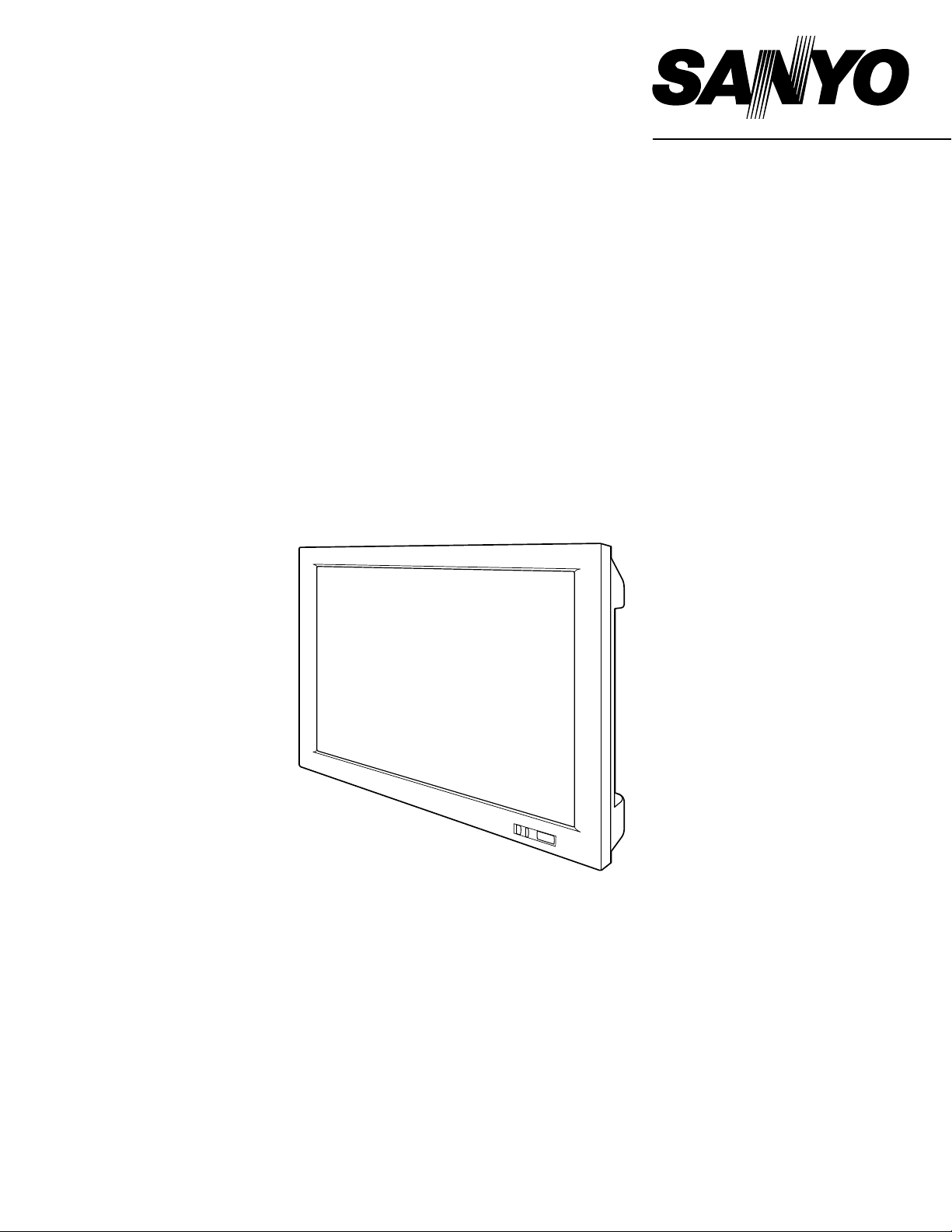
Owner's Manual
PDP-32H1ENV
Multimedia Plasma Monitor
MODEL
PDP-32H1AN
PDP-32H1EN
Page 2
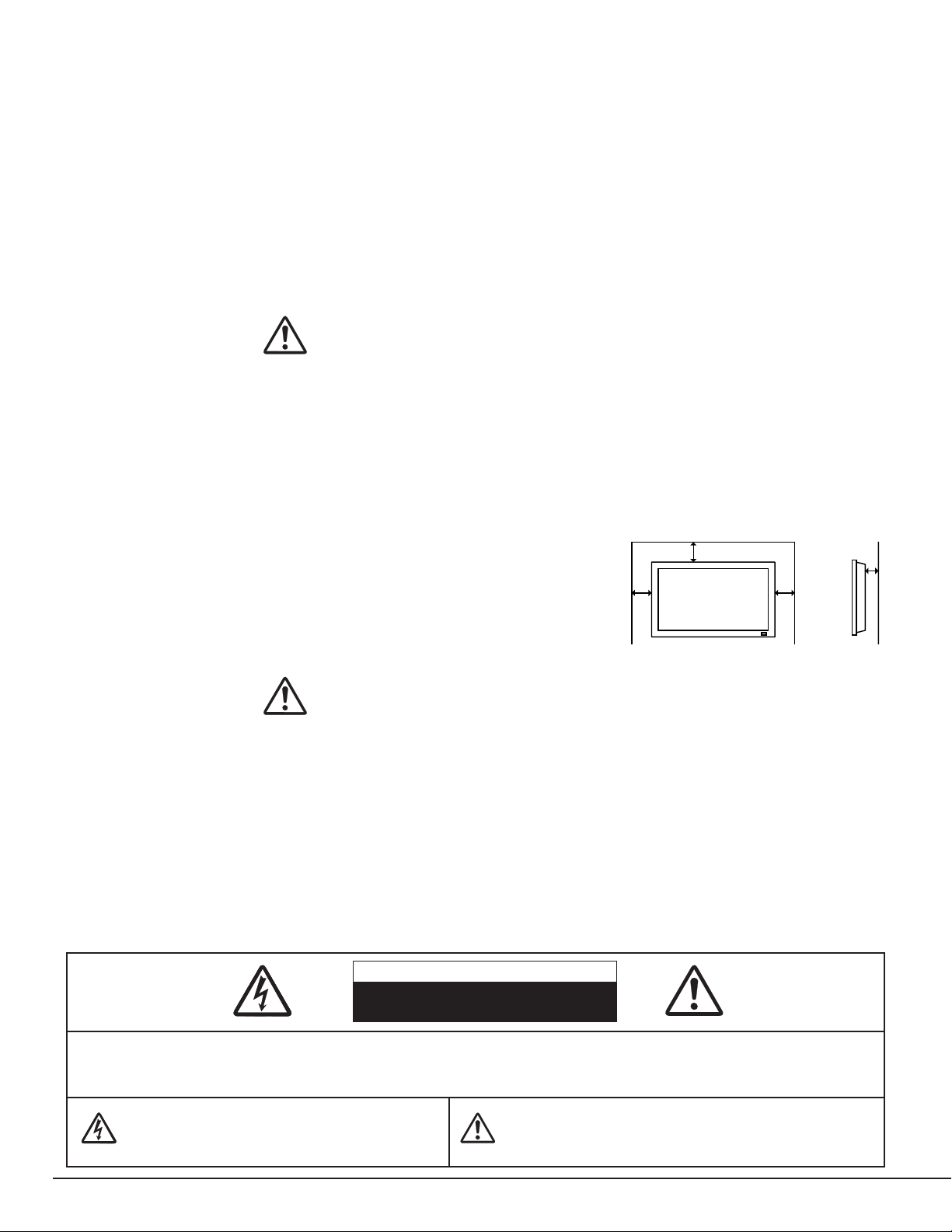
2
CAUTION : TO REDUCE THE RISK OF ELECTRIC SHOCK, DO NOT REMOVE COVER (OR BACK). NO USER-
SERVICEABLE PARTS INSIDE. REFER SERVICING TO QUALIFIED SERVICE PERSONNEL.
THIS SYMBOL INDICATES THAT DANGEROUS
VOLTAGE CONSTITUTING A RISK OF ELECTRIC
SHOCK IS PRESENT WITHIN THIS UNIT.
THIS SYMBOL INDICATES THAT THERE ARE IMPORTANT
OPERATING AND MAINTENANCE INSTRUCTIONS IN THE
OWNER'S MANUAL WITH THIS UNIT.
CAUTION
RISK OF ELECTRIC SHOCK
DO NOT OPEN
Before operating this Plasma Monitor, read this manual thoroughly and operate the Plasma Monitor properly.
This Plasma Monitor provides many convenient features and functions. Operating the Plasma Monitor properly
enables you to manage those features and maintains it in better condition for a considerable time.
Improper operation may result in not only shortening the product-life, but also malfunctions, fire hazard, or other
accidents.
If your Plasma Monitor seems to operate improperly, read this manual again, check operations and cable connections
and try the solutions in the “Trouble-shooting” section of the end of this booklet. If the problem still persists, contact
the sales dealer where you purchased the Plasma Monitor or the service center.
TO THE OWNER
SAFETY PRECAUTIONS
WARNING : TO REDUCE THE RISK OF FIRE OR ELECTRIC SHOCK, DO NOT EXPOSE THIS APPLIANCE TO
RAIN OR MOISTURE.
● This Plasma Monitor should be set in the way indicated. If not, it may result in a fire hazard.
● Take appropriate space on the top, sides and rear of the Plasma Monitor cabinet for allowing air circulation and
cooling the Plasma Monitor. Minimum distance should be taken. If the Plasma Monitor is to be built into a
compartment or similarly enclosed, the minimum distances must
be maintained. Do not cover the ventilation slot on the Plasma
Monitor. Heat build-up can reduce the life of your Plasma
Monitor, and can also be dangerous.
● If the Plasma Monitor is not to be used for an extended time,
unplug the Plasma Monitor from the power outlet.
READ AND KEEP THIS OWNER'S MANUAL FOR LATER USE.
SIDE and TOP
REAR
CAUTION IN INSTALLING
●
Handle the
Plasma
Monitor carefully when installing it and do not drop.
●
Locate set away from heat, excessive dust, and direct sunlight.
●
For correct installation and mounting it is strongly recommended to use a trained, authorized dealer. Failure to
follow correct mounting procedures could result in damage to the equipment or injury to the installer.
10 cm
10 cm
10 cm
6 cm
NOTE :
When Plasma Monitor is not used for a long period of time, unlighting dots may be observed. This is caused by
characteristic of the Plasma Monitor. If this occurs, turn the Plasma Monitor on and leave it on about 1 hour. These
dots will gradually disappear.
Page 3
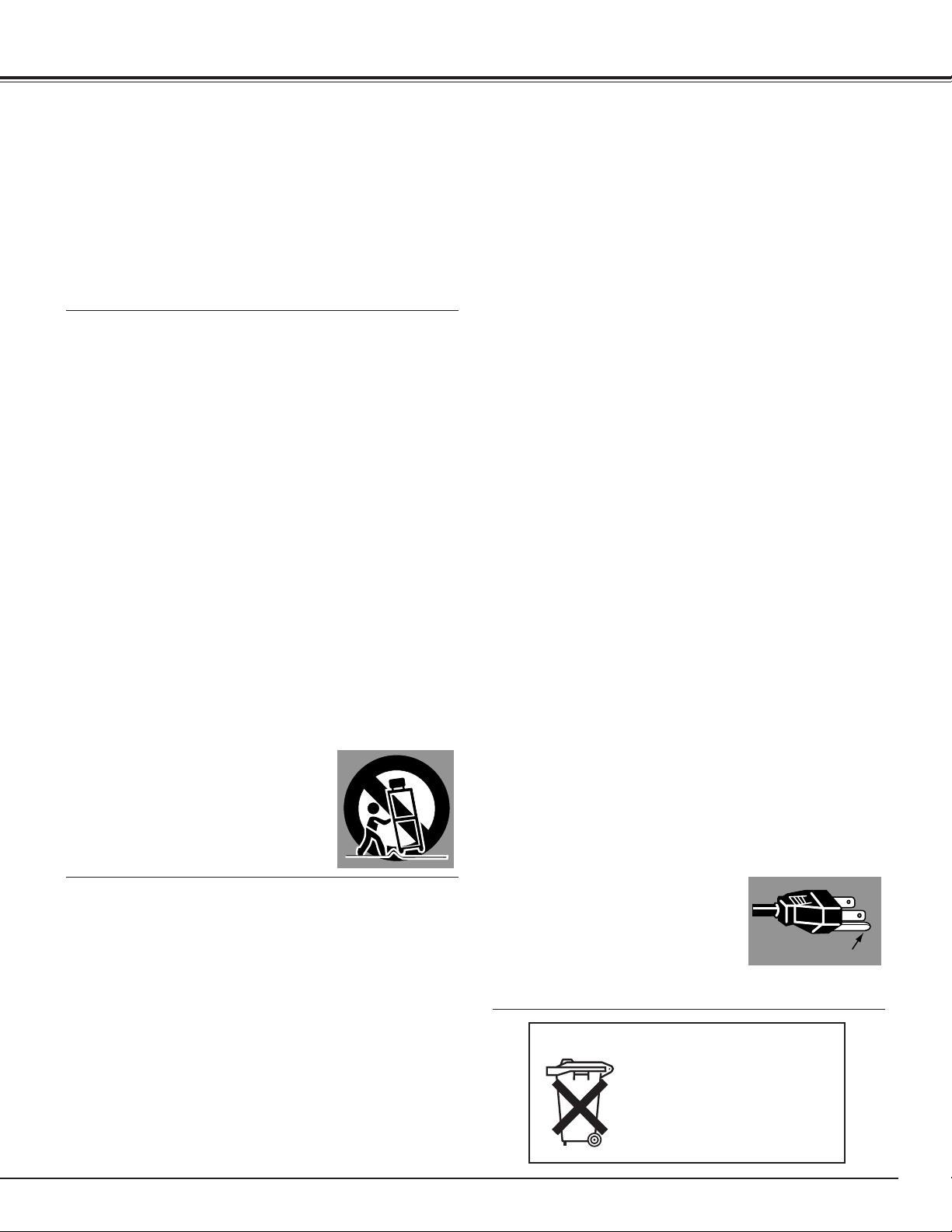
3
SAFETY INSTRUCTIONS
All the safety and operating instructions should be read before
the product is operated.
Read all of the instructions given here and retain them for later
use. Unplug this
Plasma Monitor
from AC power supply
before cleaning. Do not use liquid or aerosol cleaners. Clean
only with dry cloth.
Follow all warnings and instructions marked on the
Plasma
Monitor
.
For added protection to the
Plasma Monitor
during a
lightning storm, or when it is left unattended and unused for
long periods of time, unplug it from the wall outlet. This will
prevent damage due to lightning and power line surges.
Do not expose this Plasma Monitor to rain or use near water...
for example, in a wet basement, near a swimming pool, etc...
The Plasma Monitor shall not be exposed to dripping or
splashing. No objects filled with liquids, such as vases, shall
be placed on the Plasma Monitor.
Only use attachments/accessories specified by the
manufacturer.
Do not place this
Plasma Monitor
on an unstable cart, stand,
or table. The
Plasma Monitor
may fall, causing serious injury
to a child or adult, and serious damage to the
Plasma
Monitor
. Use only with a cart or stand recommended by the
manufacturer, or sold with the
Plasma Monitor
.
CAUTION:
This
Plasma Monitor
for use only with following Stand and
Mount Unit
. Use with other stands or mount units is capable of
resulting in instability causing possible injury.
SANYO Table top stand KA-TD-H10S
SANYO Floor stand KA-TD-H10W
SANYO Tilt mount unit KA-TI-H10
SANYO Wall mount unit KA-WA-H10WV
SANYO Ceiling mount unit KA-CH-H10
An appliance and cart combination should
be moved with care. Quick stops,
excessive force, and uneven surfaces
may cause the appliance and cart
combination to overturn.
Slots and openings in the back and top of the cabinet are
provided for ventilation, to insure reliable operation of the
equipment and to protect it from overheating.
Do not block any ventilation openings. Install in accordance
with the manufacturer's instructions. Do not install near any
heat sources such as radiators, heat registers, stoves, or other
apparatus (including amplifiers) that produce heat.
This
Plasma Monitor
should not be placed in a built-in
installation such as a book case unless proper ventilation is
provided.
Never push objects of any kind into this
Plasma Monitor
through cabinet slots as they may touch dangerous voltage
points or short out parts that could result in a fire or electric
shock. Never spill liquid of any kind on the
Plasma Monitor
.
This
Plasma Monitor
should be operated only from the type
of power source indicated on the marking label. If you are not
sure of the type of power supplied, consult your authorized
dealer or local power company.
Do not overload wall outlets and extension cords as this can
result in fire or electric shock. Do not allow anything to rest on
the power cord. Protect the power cord from being walked on
or pinched particularly at plugs. convenience receptacles, and
the point where they exit from the apparatus.
Do not attempt to service this
Plasma Monitor
yourself as
opening or removing covers may expose you to dangerous
voltage or other hazards. Refer all servicing to qualified
service personnel.
Unplug this
Plasma Monitor
from wall outlet and refer
servicing to qualified service personnel under the following
conditions:
a. When the power cord or plug is damaged or frayed.
b. If liquid has been spilled into the
Plasma Monitor
.
c. If the
Plasma Monitor
has been exposed to rain or water.
d. If the
Plasma Monitor
does not operate normally by
following the operating instructions. Adjust only those
controls that are covered by the operating instructions as
improper adjustment of other controls may result in damage
and will often require extensive work by a qualified
technician to restore the
Plasma Monitor
to normal
operation.
e. If the
Plasma Monitor
has been dropped or the cabinet
has been damaged.
f. When the
Plasma Monitor
exhibits a distinct change in
performance-this indicates a need for service.
When replacement parts are required, be sure the service
technician has used replacement parts specified by the
manufacturer that have the same characteristics as the
original part. Unauthorized substitutions may result in fire,
electric shock, or injury to persons.
Upon completion of any service or repairs to this
Plasma
Monitor
, ask the service technician to perform routine safety
checks to determine that the
Plasma Monitor
is in safe
operating condition.
AC Power Cord has a grounding-type
AC line plug. This is a safety feature to
be sure that the plug will fit into the
power outlet. Do not try to defeat this
safety feature. Should you be unable to
insert the plug into the outlet, contact
your electrician.
Voor de klanten in Nederland
Bij dit product zijn batterijen
geleverd.
Wanneer deze leeg zijn,
moet u ze niet weggooien
maar inleveren als KCA.
GROUND
Page 4
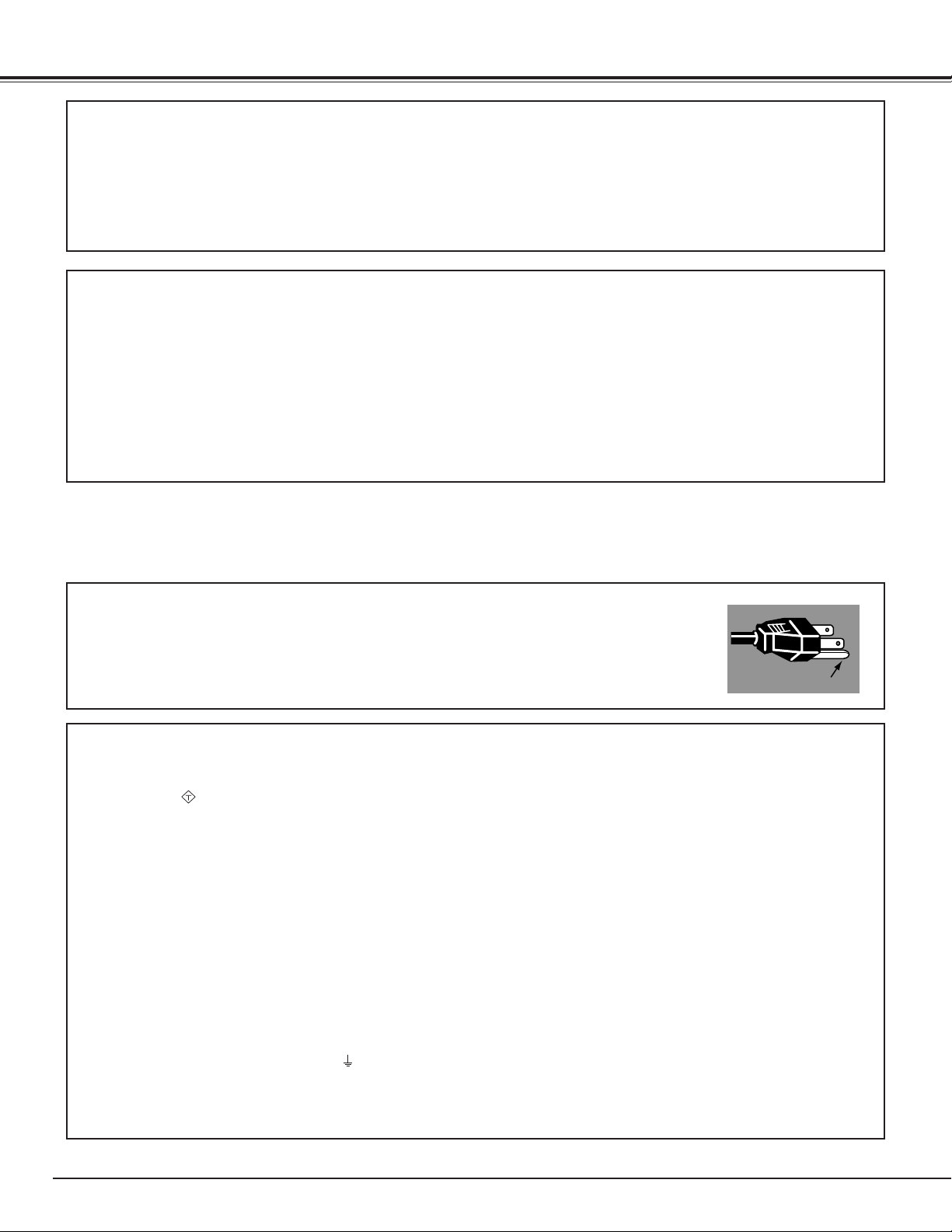
4
COMPLIANCES
AC Power Cord for the United Kingdom :
This cord is already fitted with a moulded plug incorporating a fuse, the value of which is indicated on the pin face of
the plug. Should the fuse need to be replaced, an ASTA approved BS 1362 fuse must be used of the same rating,
marked thus . If the fuse cover is detachable, never use the plug with the cover omitted. If a replacement fuse
cover is required, ensure it is of the same colour as that visible on the pin face of the plug (i.e. red or orange). Fuse
covers are available from the Parts Department indicated in your User Instructions.
If the plug supplied is not suitable for your socket outlet, it should be cut off and destroyed.
The end of the flexible cord should be suitably prepared and the correct plug fitted. (See Over)
WARNING : A PLUG WITH BARED FLEXIBLE CORD IS HAZARDOUS IF ENGAGED IN A LIVE SOCKET
OUTLET.
The Wires in this mains lead are coloured in accordance with the following code:
Green-and-yellow ············ Earth
Blue ································· Neutral
Brown ······························ Live
As the colours of the wires in the mains lead of this apparatus may not correspond with the coloured markings
identifying the terminals in your plug proceed as follows:
The wire which is coloured green-and-yellow must be connected to the terminal in the plug which is marked by the
letter E or by the safety earth symbol or coloured green or green-and-yellow.
The wire which is coloured blue must be connected to the terminal which is marked with the letter N or coloured black.
The wire which is coloured brown must be connected to the terminal which is marked with the letter L or coloured red.
WARNING : THIS APPARATUS MUST BE EARTHED.
The AC Power Cord supplied with this Plasma Monitor meets the requirement for use in the country you purchased it.
AC Power Cord for the United States and Canada :
AC Power Cord used in the United States and Canada is listed by the Underwriters
Laboratories (UL) and certified by the Canadian Standard Association (CSA).
AC Power Cord has a grounding-type AC line plug. This is a safety feature to be sure that the
plug will fit into the power outlet. Do not try to defeat this safety feature. Should you be
unable to insert the plug into the outlet, contact your electrician.
THE SOCKET-OUTLET SHOULD BE INSTALLED NEAR THE EQUIPMENT AND EASILY ACCESSIBLE.
AC POWER CORD REQUIREMENT
Declaration of Conformity
Model Number : PDP-32H1ENV/PDP-32H1AN/PDP-32H1EN
Trade Name : Sanyo
Responsible party : SANYO FISHER COMPANY
Address : 21605 Plummer Street, Chatsworth, California 91311
Telephone No. : (818)998-7322
●This device complies with Part 15 of the FCC Rules. Operation is subject to the following two conditions :
(1) this device may not cause harmful interference, and
(2) this device must accept any interference received, including interference that may cause undesired operation.
European Norm Compatibility / CE
This machine is provided with the CE-mark and therewith corresponding to the norms that are valid for its operation at
present. Thus the effective guidelines on the electromagnetic compatibility 89/336/EWG and safety regulations according
to low voltage guideline 73/23/EWG and 93/68/EWG are guaranteed. Mutual disturbances with other electronic appliances are normally excluded, if those also are in accordance with valid norms. Sporadically disturbances cannot, however, be excluded. The product is in conformity with the directives of the valid European guidelines.
ASA
GROUND
Page 5
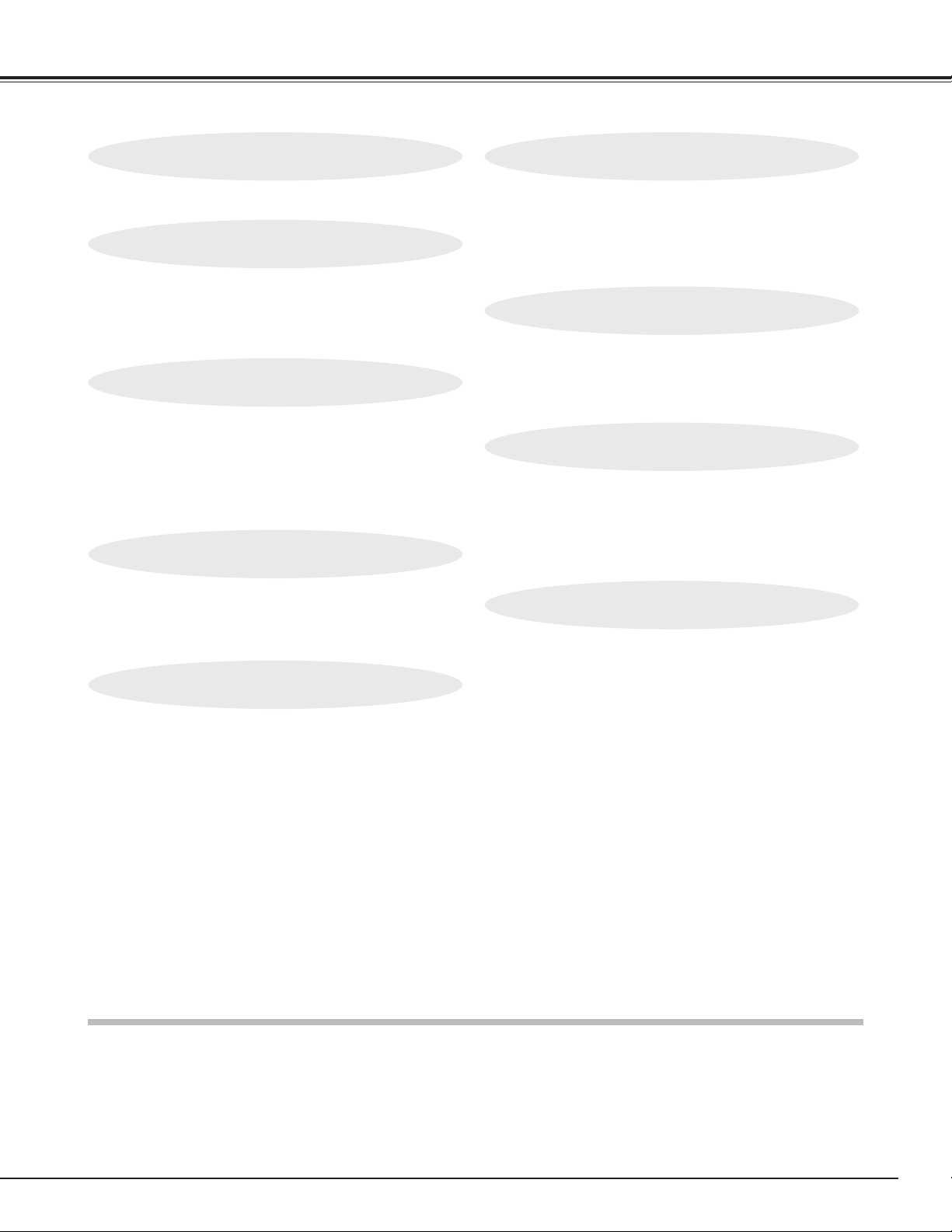
5
TABLE OF CONTENTS
FEATURES AND DESIGN 6
BEFORE OPERATION 16
COMPUTER MODE 28
VIDEO MODE 32
SETTING 34
APPENDIX 37
PREPARATION 7
NAME OF EACH PART OF PLASMA MONITOR 7
SETTING-UP PLASMA MONITOR 9
CONNECTING PLASMA MONITOR
11
TERMINALS OF PLASMA MONITOR 11
CONNECTING TO VIDEO EQUIPMENT 13
CONNECTING TO COMPONENT VIDEO EQUIPMENT
14
CONNECTING TO COMPUTER 15
OPERATION OF REMOTE CONTROL 16
OPERATING ON-SCREEN MENU 18
SELECTING INPUT SOURCE 28
SELECTING COMPUTER SYSTEM 28
PC ADJUSTMENT 29
SELECTING INPUT SOURCE 32
SELECTING VIDEO SYSTEM 33
SCREEN SAVER FUNCTION 34
SETTING MENU 35
CLEANING THE PLASMA MONITOR 36
TROUBLESHOOTING 37
FUNCTIONS OF PRODUCT SAFETY FEATURES
38
INFORMATION MENU 39
TECHNICAL SPECIFICATIONS 40
BASIC OPERATION 20
TRADEMARKS
● Apple, Macintosh, and PowerBook are trademarks or registered trademarks of Apple Computer,Inc.
● IBM and PS/2 are trademarks or registered trademarks of International Business Machines, Inc.
● Each name of corporations or products in the owner's manual is a trademark or a registered trademark of its
respective corporation.
TURNING ON / OFF PLASMA MONITOR 20
OFF TIMER 21
SELECTING INPUT SOURCE 22
PICTURE IMAGE LEVEL SELECT 23
IMAGE LEVEL ADJUSTMENT 24
WIDE SCREEN OPERATIONS 25
SOUND ADJUSTMENT 27
Page 6
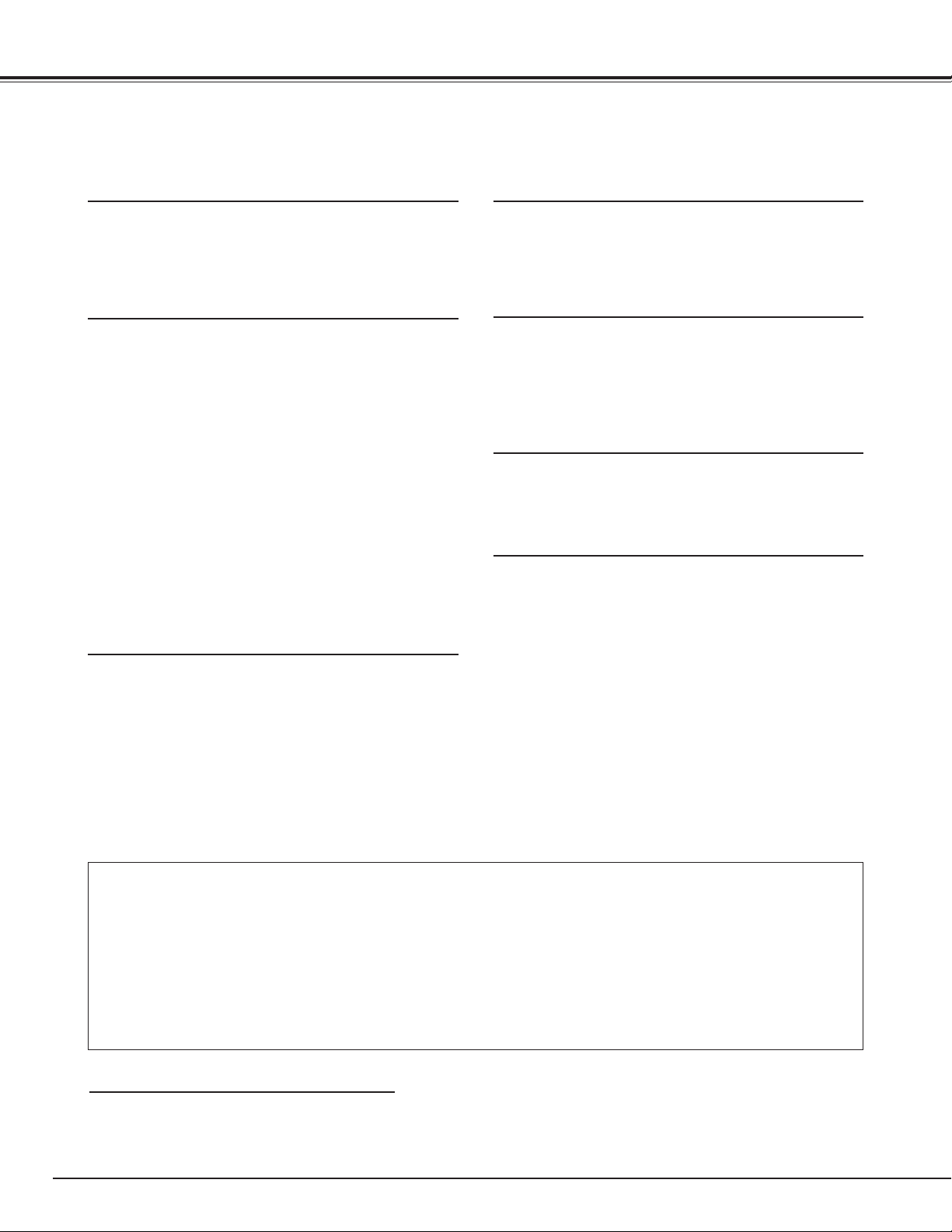
6
FEATURES AND DESIGN
This Plasma Monitor is designed with the most advanced technology. The Plasma Monitor utilizes built-in
multimedia features, a palette of 16.77 million colors, and Plasma Display Panel technology.
◆ Compatibility
This Plasma Monitor widely accepts various video and
computer input signals including;
● 6 Color Systems
NTSC, PAL, SECAM, NTSC 4.43, PAL-M or PALN color system can be connected.
● Component Video
Component video signals, such as a DVD player
output high definition TV signals including 480i,
480p, 575i, 720p, 1035i or 1080i, can be
connected.
● S-Video
S-Video signals, such as a S-VHS VCR output
signals, can be connected.
● Computers
IBM-compatible and Macintosh computers.
◆ High Definition Plasma Panel
This Plasma Monitor has 852 x 1,024 dots High
Definition Plasma Display Panel. This Plasma Display
Panel has High brightness and wide viewing angle.
◆ Multi-Scan System
This Plasma Monitor has Multi-Scan System to
conform to almost all computer output signals quickly.
There is no need for complicated manual adjustment of
frequency and other settings.
◆ Input Terminals
● D-SUB, RGB input for PC (Up to XGA)
● Component input for DVD
● S-Video / Video for VCR
◆ Dynamic AI (Automatic Image control)
◆ RS232C Terminal
◆ Slim design
● Do not bump or scratch the panel surface as this causes flaws on the surface of the screen.
● Do not display one non-movement still picture on the screen for a long time. Otherwise, an
afterimage or ghost may appear on a part of the panel. To prevent this symptoms, apply the screen
saver function in the Plasma Monitor.
● There may be some tiny black points and/or blight points on the Plasma Display Panel. These points
are normal.
CARE FOR USING PLASMA MONITOR
This owner's manual described with the models PDP-32H1ENV and PDP-32H1AN. Some of terminals
are not provided on model PDP-32H1EN. (Refer to the terminal figure on page 12. )
✽✽ NOTES ON OWNER'S MANUAL
This Plasma Monitor provides AI (Automatic Imaging
control) circuit which compensates picture contrast and
brightness levels dynamically and reproduces bright and
high-contrast pictures.
This Plasma Monitor can be controlled through
RS232C terminal. It allows you to use other AV systems.
Slim design allows you to get the most advantage. When
installing the Plasma Monitor in limited space, and it is
well designed for easy installation.
Page 7
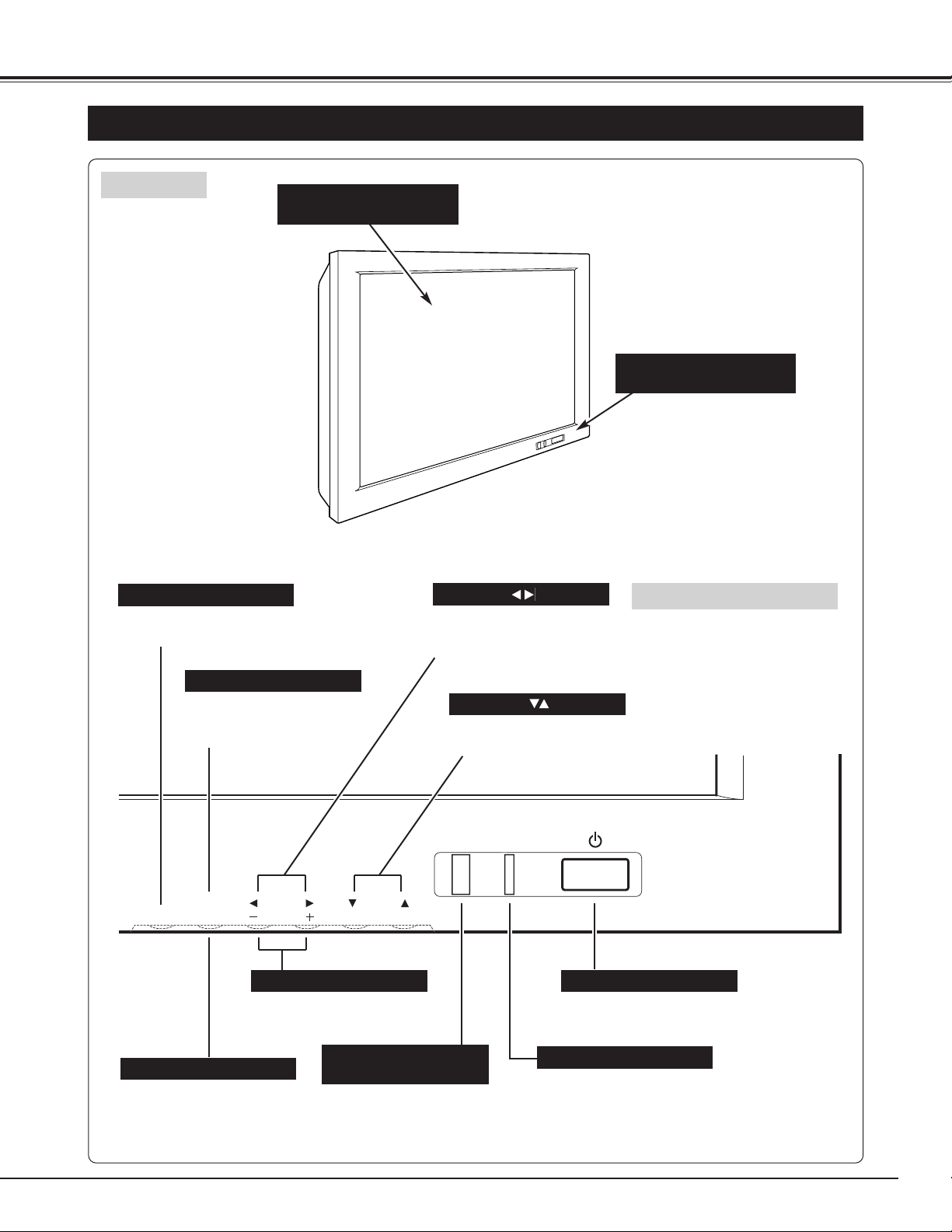
7
PREPARATION
NAME OF EACH PART OF PLASMA MONITOR
FRONT
INFRARED
REMOTE RECEIVERS
FRONT CONTROLS
AND INDICATORS
Used to select MENU
operation. (P18)
MENU BUTTON
INPUT BUTTON
MAIN ON/OFF SWITCH
VOLUME BUTTONS
Used to select input source.
(P22)
Used to adjust volume.
(P27)
Used to turn Plasma
Monitor on or off. (P20)
POWER INDICATOR
PLASMA DISPLAY
PANEL
Used to set and adjust the
menu data on On-Screen
Menu. (P18)
CURSOR BUTTON
OK BUTTON
Used to execute the
selected menu on OnScreen Menu. (P18)
Used to select the menu on
On-Screen Menu. (P18)
CURSOR BUTTON
FRONT CONTROLS
Light in green when power is on.
Light in red when power is off with Remote
Control (standby mode), or the Plasma Monitor
is in Power Save mode. (P20)
OK
MENU
INPUT
VOLUME
Page 8
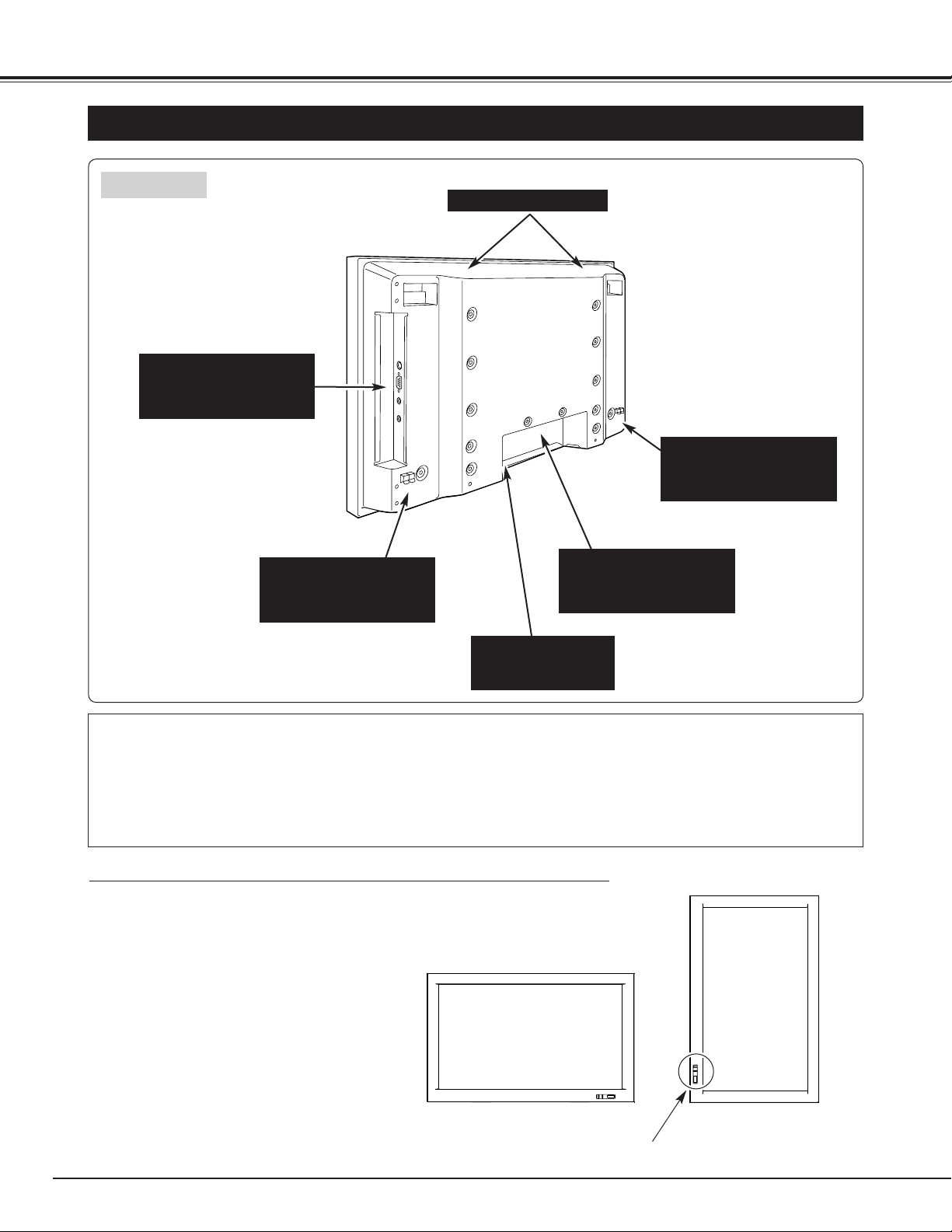
8
PREPARATION
NAME OF EACH PART OF PLASMA MONITOR
BACK
COOLING FANS
This Plasma Monitor detects
internal temperature and
automatically controls
operating power of Cooling
Fans.
POWER CORD
CONNECTOR
TERMINALS
AND CONNECTORS
(BACK)
TERMINALS
AND CONNECTORS
(SIDE)
SPEAKER OUTPUT
TERMINALS
(RIGHT)
SPEAKER OUTPUT
TERMINALS
(LEFT)
(Refer to page 11)
(Refer to page 12)
For using this Plasma Monitor, Optional Stand or Mounting Bracket is needed. Those optional units are
not included within this Monitor Set. Your Sales dealer can advice you of best optional unit for using
Plasma Monitor. Contact your sales dealer for detail.
NOTES ON USING PLASMA MONITOR
This Plasma Monitor can be installed in
two ways, normal (horizontal) and vertical.
DO NOT INSTALL UNSPECIFIED
DIRECTION, OR COOLING AIR
CIRCULATION IS PREVENTED AND IT
MAY RESULT IN FIRE HAZARD.
INST
ALL PLASMA MONITOR IN PROPER DIRECTION
Front Controls should
be located lower.
Horizontal
Vertical
Page 9
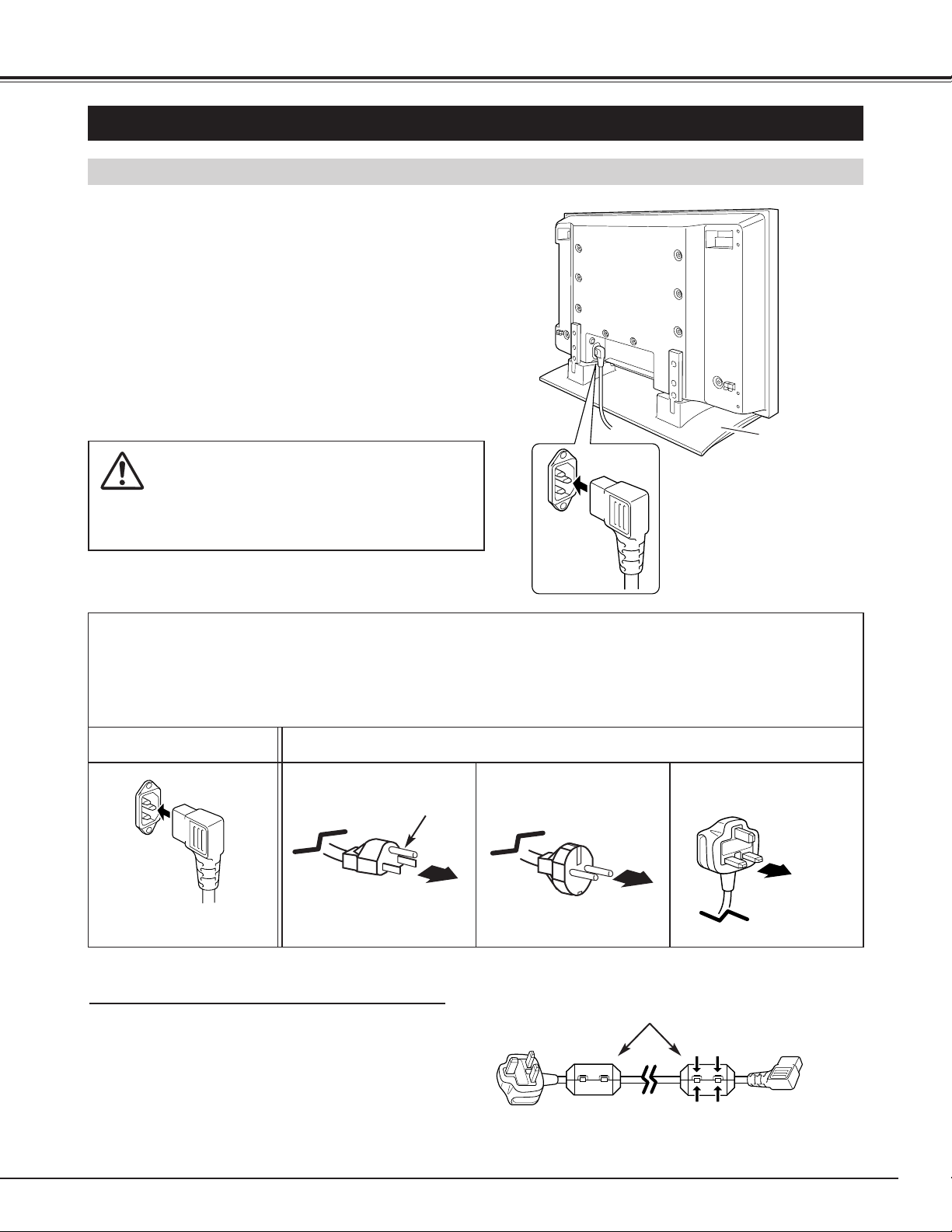
9
SETTING-UP PLASMA MONITOR
PREPARATION
This Plasma Monitor uses nominal input voltages of 100120 V or 200-240 V AC. The Plasma Monitor
automatically selects the correct input voltage. It is
designed to work with single-phase power systems
having a grounded neutral conductor. To reduce the risk
of electrical shock, do not plug into any other type of
power system.
Consult your authorized dealer or service station if you
are not sure of the type of power supply being in use.
Connect Plasma Monitor with the peripheral equipment
before turning Plasma Monitor on. (Refer to pages 13 ~
15 for connection.)
CAUTION
For safety, unplug the AC Power Cord when the
appliance is not used.
CONNECTING AC POWER CORD
Connect AC Power Cord
(supplied) to
Plasma Monitor.
The AC outlet must be near
this equipment and must be
easily accessible.
To the POWER CORD CONNECTOR on Plasma Monitor
Plasma Monitor side
AC Outlet side
Ground
NOTE ON THE POWER CORD
The AC Power Cord must meet the requirement of the country where you use the Plasma Monitor.
Confirm the AC plug type with the chart below and the proper AC Power Cord must be used.
If the supplied AC Power Cord does not match the AC outlet, contact your sales dealer.
To the AC Outlet.
(120 V AC)
For Continental Europe
For the U.S.A. and Canada
For the U.K.
To the AC Outlet.
(220 - 240 V AC)
To the AC Outlet.
(220 - 240 V AC)
Table Top Stand
(Option)
When you connect The Plasma Monitor to AC
outlet, attach the supplied ferrite cores. Set the
ferrite cores on the both ends of the AC power
cord . Close the lid tightly until the clamps click.
ATTACHING THE FERRITE CORES
Ferrite cores (supplied)
Page 10
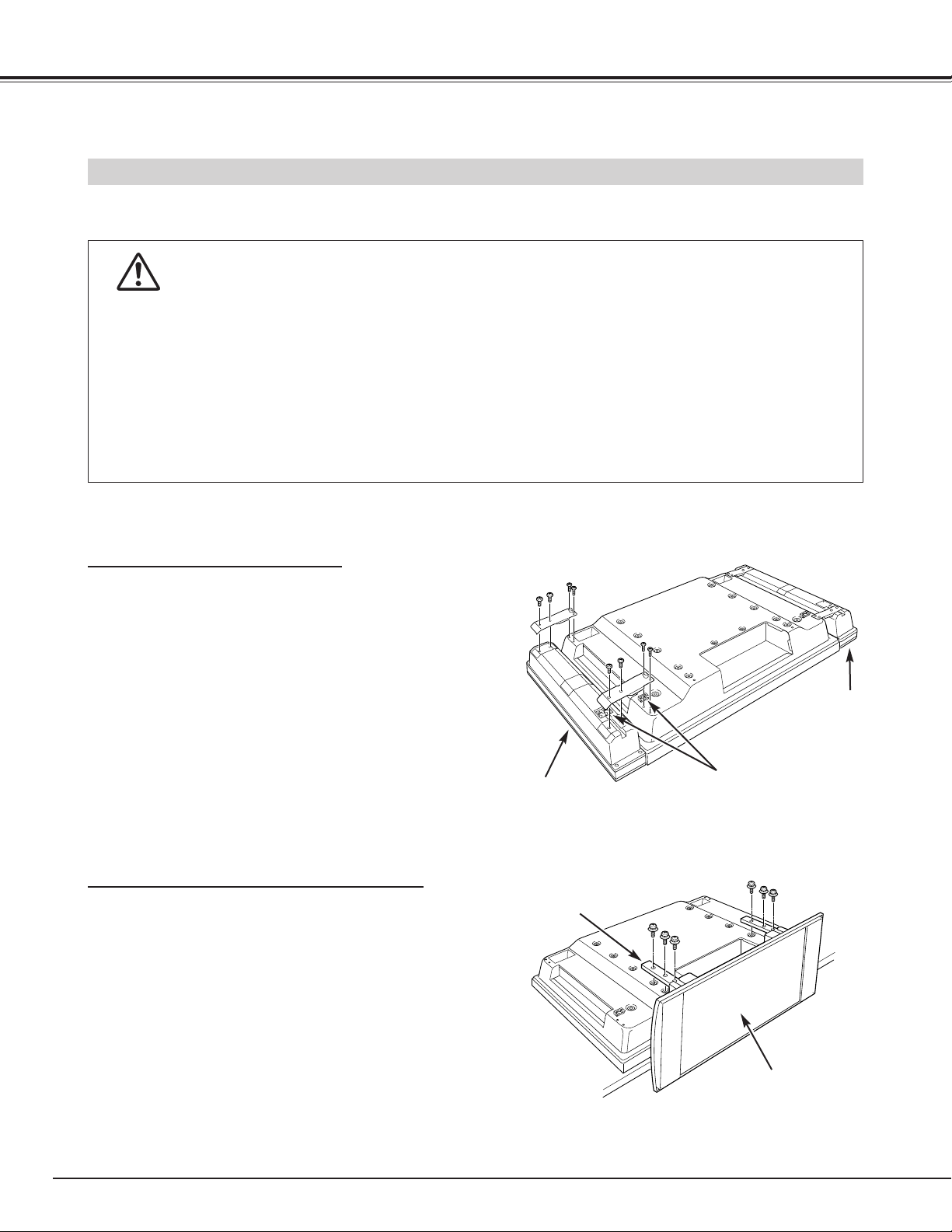
10
PREPARATION
INSTALLATION OF OPTIONAL SPEAKERS AND STAND
Place the Speakers to each side of the Plasma Monitor
and attach Right and Left brackets with the specified
screws. Mount each screw on proper screw hole position
and fix it securely.
Connect the red wire to the red terminal on both of the
Plasma Monitor and the speakers and connect the black
wire to the black terminal to make correct polarity.
Right Speaker
Assemble Table top stand according to the installation
manual of the stand.
Mount the stand on the back of the Plasma Monitor by
fixing the Arms with screws (3 pcs. for each arm).
● Through installation work, handling with more than two people is recommended.
● When holding (moving or lifting) the Plasma Monitor, hold the Monitor's body. Do not
handle it by holding the attached accessory parts (the Speakers), otherwise damage
could be result.
● Provide space that enough larger than the screen size. The surface must be flat and
maintained with soft material (cloth or blanket) for protecting the screen surface.
● Before placing the Plasma Monitor Screen facing down, make sure there is no object under the screen.
Leaving any object may cause damage on the screen surface.
Please read the each option's instruction manual (or installation manual) for the installation.
CAUTION IN INSTALLATION
SPEAKERS(OPTIONAL
)
TABLE TOP STAND(OPTIONAL
)
Left Speaker
Speaker Terminal
Red:(+), Black:(-)
Table top stand
Arm
Page 11
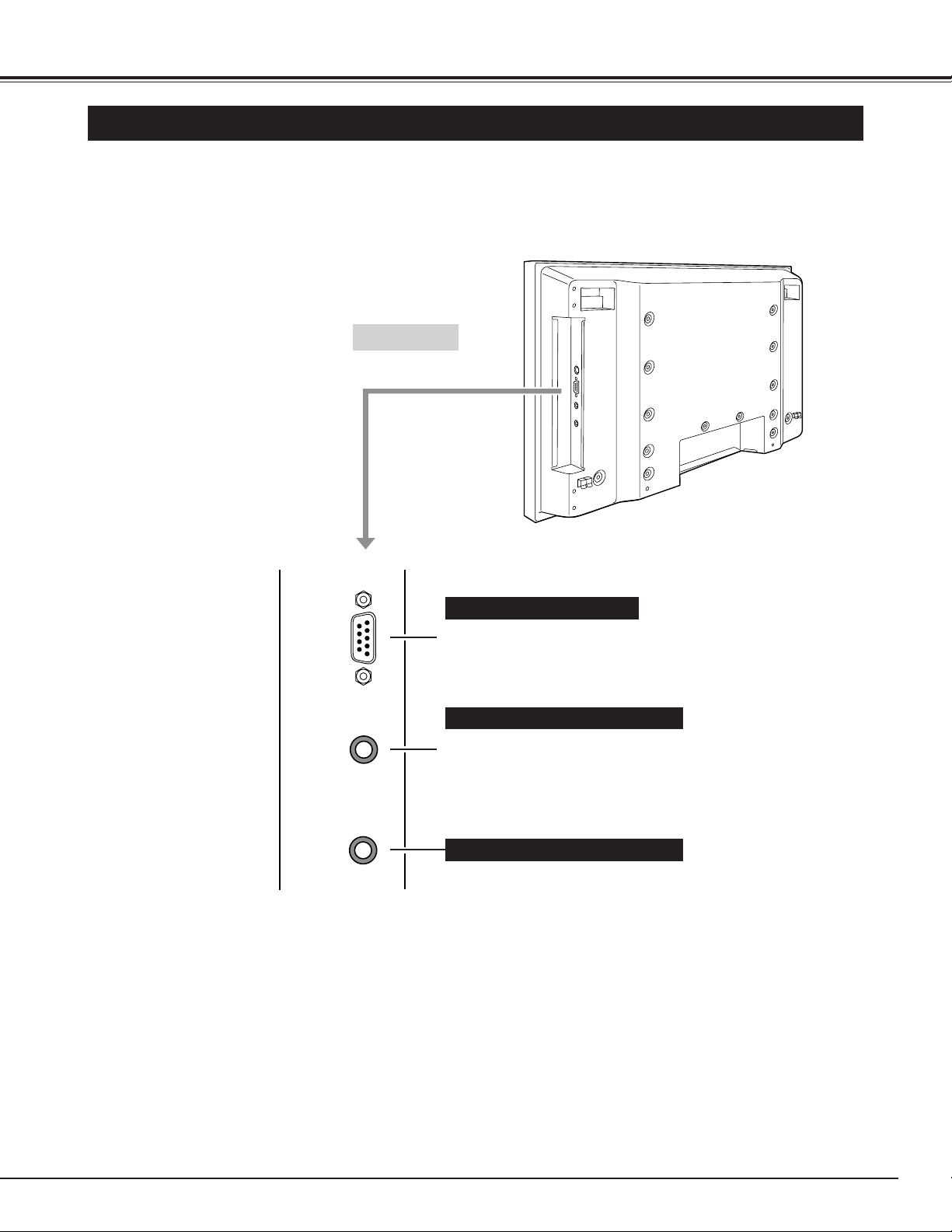
11
CONNECTING PLASMA MONITOR
TERMINALS OF PLASMA MONITOR
This Plasma Monitor has INPUT TERMINALS and OUTPUT TERMINALS on its side and back, for connecting
computers and video equipment. Refer to the figure on pages 13 to 15 and connect properly.
SIDE
When using Remote Control Unit as
Wired Remote Control, Connect
Remote Control Unit to this jack with
Remote Control Cable (supplied).
(Refer to page 17.)
WIRED R/C JACK
Connect Headphone (stereo).
HEADPHONE JACK
When controlling this Plasma
Monitor by computer, connect
your computer to this terminal.
RS-232C TERMINAL
RS-232C
HEADPHONE
WIRED R/C
Page 12
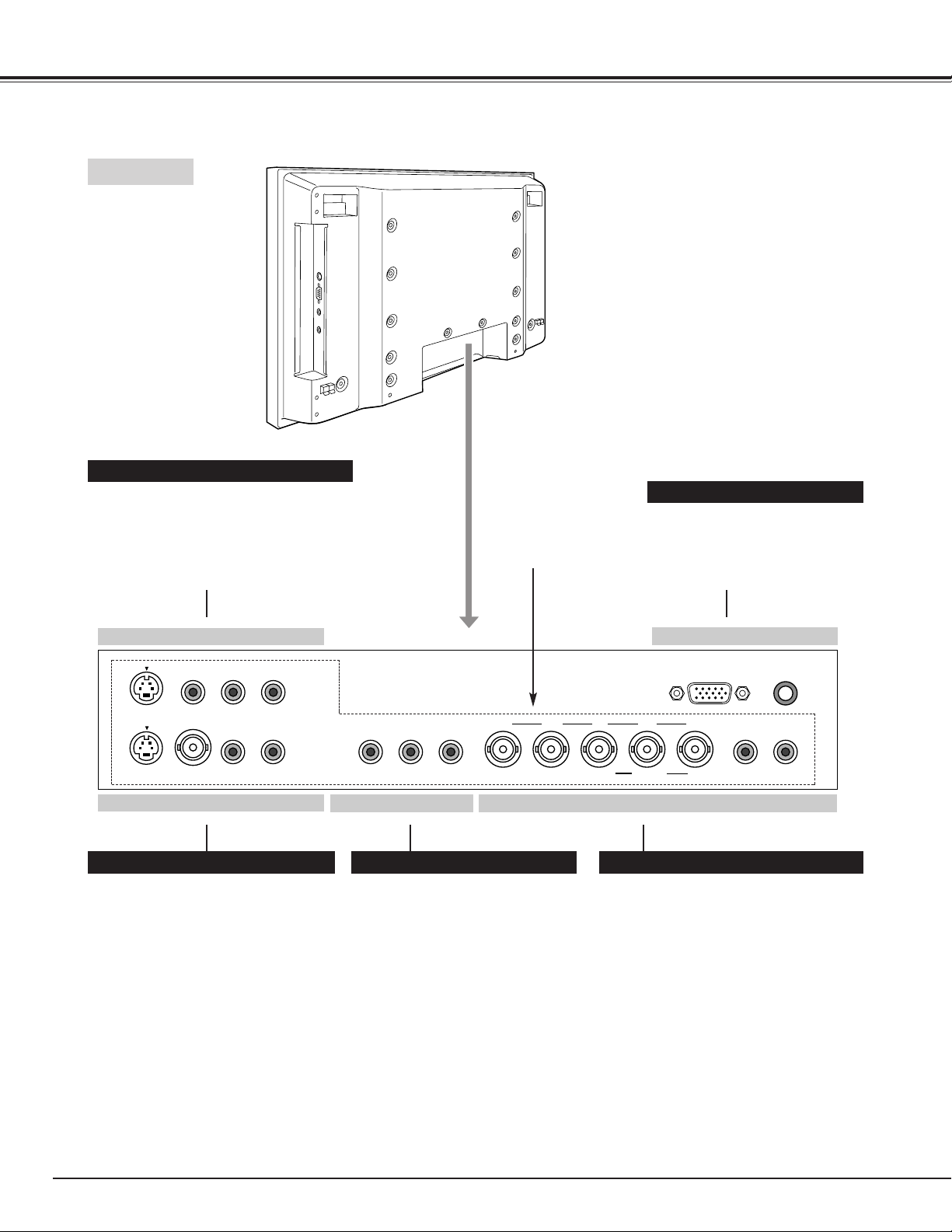
12
CONNECTING PLASMA MONITOR
Connect analog RGB signal outputs or
component video outputs to these jacks.
Connect analog RGB signal outputs to R,
G, B, HD and VD jacks. (Refer to P15.)
Connect component video outputs to Y,
Pb/Cb and Pr/Cr jacks. (Refer to P14.)
● RGB/COMPONENT (BNC-type)
● AUDIO R and L (RCA-type)
COMPONENT/RGB INPUT JACKS
Connect computer outputs to this
terminals. (Refer to P15.)
● RGB (D-SUB)
● AUDIO R/L (Stereo Mini Jack)
PC INPUT TERMINALS
Connect video and audio outputs from
video equipment. (Refer to P13.)
● S-VIDEO (Mini DIN 4-type)
● VIDEO (RCA-type)
● AUDIO R and L(MONO) (RCA-type)
VIDEO1 INPUT JACKS
Connect another monitor, video
recorder or external audio amplifier
to these jacks. (Refer to P13~15.)
These jacks are for signals from
VIDEO1 and VIDEO2 INPUT
JACKS only.
● VIDEO (RCA-type)
● AUDIO R and L (RCA-type)
MONITOR OUTPUT JACKS
Connect video and audio outputs from
video equipment. (Refer to P13.)
● S-VIDEO (Mini DIN 4-type)
● VIDEO (BNC-type)
● AUDIO R and L (RCA-type)
VIDEO2 INPUT JACKS
BACK
✽✽
SEE NOTE BELOW
✽✽
NOTE : Those terminals are not provided on model PDP-32H1EN.
VIDEO1 IN
S-VIDEO
S-VIDEO
VIDEO
VIDEO
VIDEO2 IN
R-AUDIO-L(MONO)
-
AUDIO-L
R
VD HD R B G
VIDEO
R-AUDIO-L
MONITOR OUT
PC IN
Pb /CbPr /Cr
COMPONENT/RGB IN
D-SUB
Y
R
-
AUDIO-L
AUDIO(R/L)
Page 13
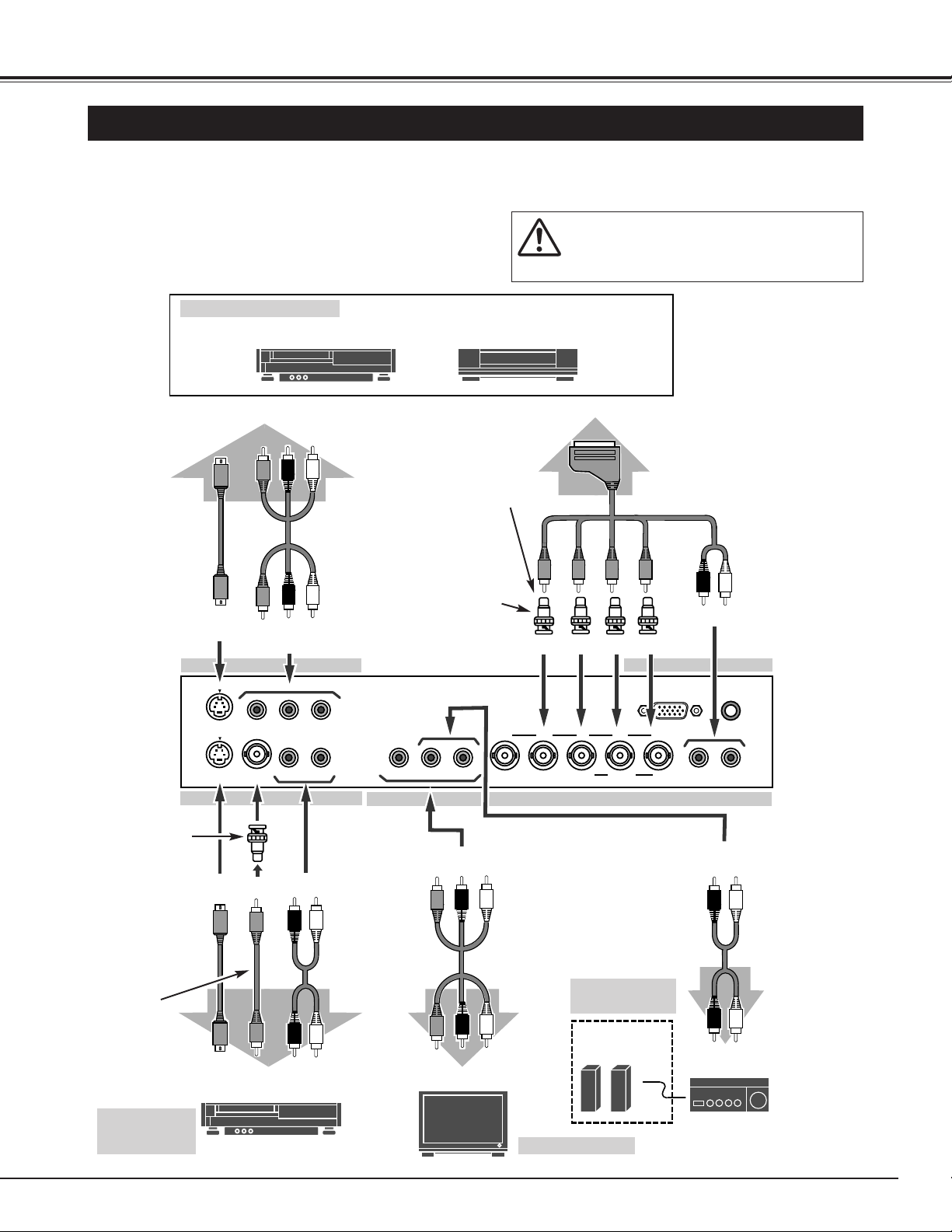
13
CONNECTING PLASMA MONITOR
CONNECTING TO VIDEO EQUIPMENT
Video Source (example)
Video Cassette Recorder Video Disc Player
Video Cable
(RCA x 3)
S-VIDEO
Cable
Audio Speaker
(stereo)
Audio Cable
(RCA x 2)
S-VIDEO
Output
Audio Amplifier
Cables used for connection ( Cables are not supplied with this Plasma Monitor.)
• 21-PIN Video Cable (RCA x 6)
• Video Cable (RCA x 1)
• Video Cable (RCA x 3)
• S-VIDEO Cable
• Audio Cable (RCA x 2)
NOTE :
When connecting Plasma Monitor, AC Power
Cords of both Plasma Monitor and external
equipment should be disconnected from AC outlet.
BNC/RCA
Adapter
(supplied)
External Audio
Equipment
R L
S-VIDEO
VIDEO
R L
Composite Video
and Audio Output
Audio Cable
(RCA x 2)
VIDEO and AUDIO
R/L(MONO)
Video
Cable
(RCA x 1)
Composite Video
and Audio Input
S-VIDEO
S-VIDEO
Output
Composite Video
and Audio Output
Another
Video Source
External Monitor
Video Cable
(RCA x 3)
S-VIDEO
Cable
VIDEO and AUDIO R/L
NOTE : Models PDP-32H1ENV and PDP-32H1AN only.
21PIN
Video Cable
(RCA x 6)
HD R B G
Composite Video/RGB
and Audio Output
R L
Composite video
cable must be
connected on
"HD" terminal.
This composite
signal can not be
displayed on the
screen.
BNC/RCA
Adapters
(supplied)
S-VIDEO
S-VIDEO
VIDEO1 IN
-
AUDIO-L(MONO)
R
VIDEO
VIDEO
-
AUDIO-L
R
VIDEO2 IN
-
AUDIO-L
R
VIDEO
MONITOR OUT
VD HD R B G
Pb /CbPr /Cr
COMPONENT/RGB IN
D-SUB
Y
PC IN
R
-
AUDIO-L
AUDIO(R/L)
Page 14
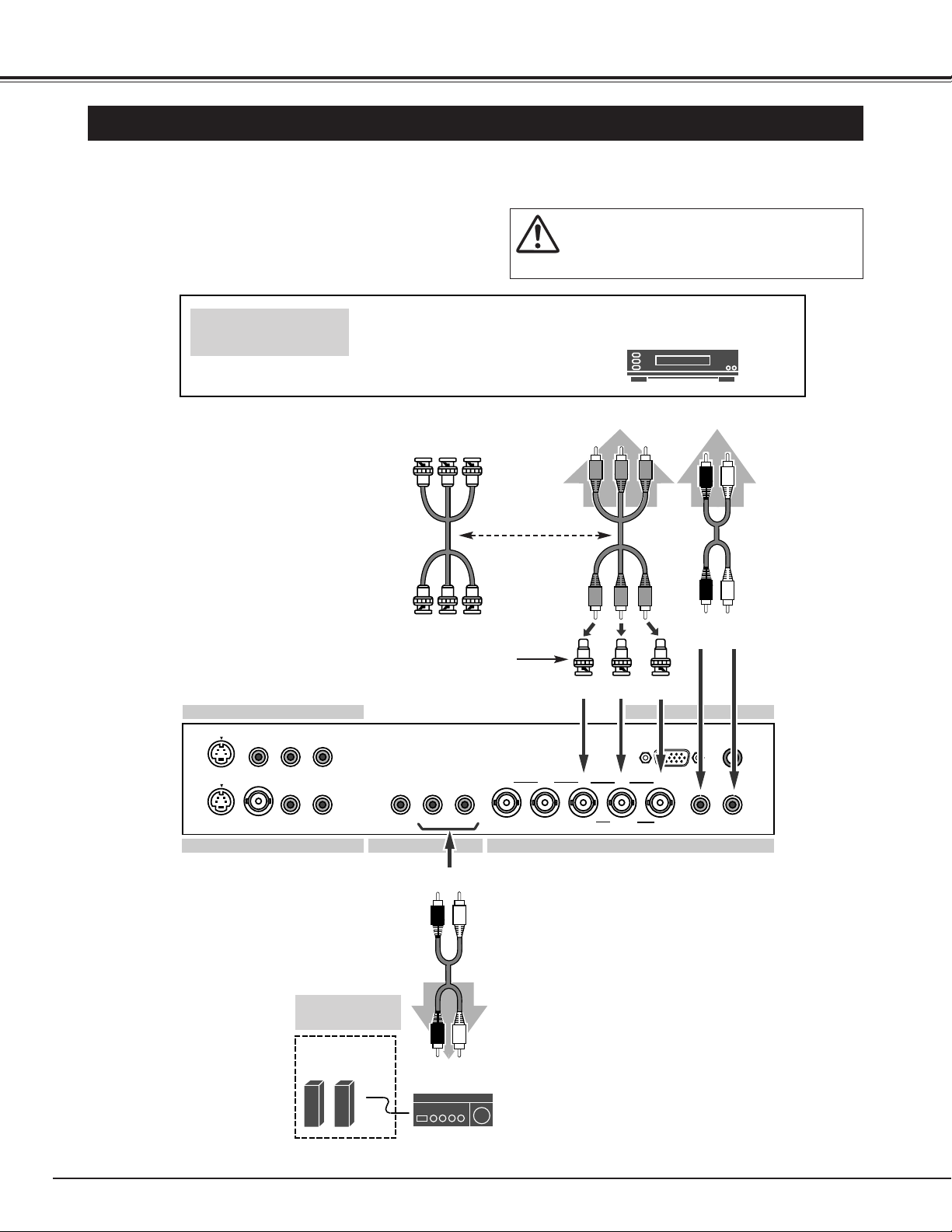
14
CONNECTING PLASMA MONITOR
CONNECTING TO COMPONENT VIDEO EQUIPMENT
Component
Video
Source (example)
DVD player
Video Cable
(RCA x 3)
Cables used for connection (Cables are not supplied with this Plasma Monitor.)
• Video Cable (RCA x 3) or (BNC x 3)
• Audio Cable (RCA x 2)
NOTE :
When connecting Plasma Monitor, AC Power
Cords of both Plasma Monitor and external
equipment should be disconnected from AC outlet.
Audio Output
R L
Y
Component video output equipment.
(such as DVD player or
high-definition TV source.)
Audio Cable
(RCA x 2)
Component Video
Output
Video
Cable
(BNC x 3)
Pr/Cr Pb/Cb
or
Audio Speaker
(stereo)
Audio Cable
(RCA x 2)
Audio Amplifier
External Audio
Equipment
R L
BNC/RCA
Adapter
(supplied)
NOTE : Models PDP-32H1ENV and PDP-32H1AN only.
VIDEO1 IN
PC IN
D-SUB
AUDIO(R/L)
S-VIDEO
S-VIDEO
VIDEO
VIDEO
VIDEO2 IN
-
AUDIO-L(MONO)
R
-
AUDIO-L
R
VIDEO
MONITOR OUT
-
R
AUDIO-L
VD HD R B G
Pb /CbPr /Cr
COMPONENT/RGB IN
R
-
Y
AUDIO-L
Page 15

15
CONNECTING PLASMA MONITOR
CONNECTING TO COMPUTER
IBM-compatible computers or Macintosh
computers (VGA / SVGA / XGA)
VGA Cable
(supplied)
Desktop
type
Laptop
type
Audio Output
MAC Adapter ✽
Set the slide
switches according to the chart
on page 43.
Cables used for connection
• VGA Cable (HDB 15 pin)
• Video Cable (BNC x 5)
✽
• MAC Adapter (in the case of connecting Macintosh computer) ✽
• Audio Cables (RCA x 2) or ( Mini Plug - Mini Plug (R/L)) ✽
✽Those Cables and Adapter are not supplied with Plasma Monitor.
NOTE :
When connecting the cable, AC Power Cords of
both Plasma Monitor and external equipment
should be disconnected from AC outlet. Turn
Plasma Monitor and peripheral equipment on
before your computer is switched on.
Use either "PC IN" Terminal or
"COMPONENT/RGB"(VD, HD, R, B
and G) jacks.
✽
Audio Cable
(RCA-Mini Plug)
Audio Speaker
(stereo)
✽Audio Cable
(RCA x 2)
Audio Amplifier
External Audio
Equipment
R L
R/L
Monitor Output
✽Video Cable
(BNC x 5)
Mini Plug
VD HD R B G R L
Monitor Output Audio Output
Another computers
Models PDP-32H1ENV
and PDP-32H1AN only.
✽Audio Cable
(RCA x 2)
Attach the supplied
ferrite cores. (Model
PDP-32H1AN only.)
Core
Band
VIDEO1 IN
S-VIDEO
VIDEO
-
AUDIO-L(MONO)
R
VD HD R B G
D-SUB
PC IN
AUDIO(R/L)
VIDEO
S-VIDEO
VIDEO2 IN
-
R
AUDIO-L
VIDEO
MONITOR OUT
-
AUDIO-L
R
R
-
Pb /CbPr /Cr
COMPONENT/RGB IN
Y
AUDIO-L
Page 16

16
BEFORE OPERATION
OPERATION OF REMOTE CONTROL
Used to select COMPONENT
VIDEO input. (P22)
Used to execute the selected
menu on On-Screen Menu.
(P18)
POWER ON-OFF BUTTON
Used to turn Plasma Monitor on
or off. (P20)
MENU BUTTON
Used to display MENU
operation. (P18)
OK BUTTON
COMPONENT BUTTON
MUTE BUTTON
Used to mute sound. (P27)
Used to adjust volume. (P22)
WIRED REMOTE JACK
When using as Wired Remote
Control, connect Remote Control
Cable to this jack. (P17)
OFF TIMER BUTTON
Used to set OFF TIMER
function. (P21)
PICTURE BUTTON
Used to select IMAGE level.
(P23)
OPERATING RANGE
Point Remote Control toward Plasma Monitor
(Remote Receiver) whenever pressing the
buttons. Maximum operating range for Remote
Control is about 16.4’ (5m) and 60° in front of
Plasma Monitor.
Remote Control Unit can be used as either Wired or Wireless.
Used to select video inputs
"AV 1" and "AV 2". (P22)
VIDEO BUTTON
Used to select computer or
analog RGB inputs. (P22)
PC/RGB BUTTON
Used to select wide screen
image. (P25)
WIDE BUTTON
Used to set or adjust the menu
data on On-Screen Menu. (P18)
CURSOR BUTTONS
Used to select the menu on OnScreen Menu. (P18)
And it is also used to move
up/down image in wide screen
mode. (P26)
CURSOR BUTTONS
Used to display input mode and
close On-Screen Display.
(P18, 22)
STATUS BUTTON
"F" button
This button cannot work on this
Plasma Monitor.
Used to turn multiple Plasma
Monitors on or off. (P21)
POWER ON / POWER OFF BUTTONS
60°
16.4’ (5 m)
VOLUME BUTTONS
VIDEO
PC/RGB
WIDE
PICTURE
STATUS
F
INPUT
COMPONENT
OFF TIMER
MOVE UP
OK
MOVE DOWN
ON-OFF
VOLUME
MUTE
MENU
POWER
ON
OFF
Page 17

17
BEFORE OPERATION
1 2 3
Slide the lid
upward.
Press the lid
downward
and slide it.
Remove the battery
compartment lid.
Slide 2 batteries into
the compartment.
Replace the compartment
lid.
REMOTE CONTROL BATTERIES INSTALLATION
Two AA size batteries
For correct polarity (+ and –), be sure
the battery terminals are in contact
with pins in the compartment.
WIRED REMOTE CONTROL OPERATION
Remote Control Cable (supplied)
To insure safe operation, please observe the following precautions :
● Use (2) AA, UM3 or R06 type alkaline batteries.
● Replace two batteries at the same time.
● Do not use a new battery with a used battery.
● Avoid contact with water or liquid.
● Do not expose Remote Control Unit to moisture, or heat.
● Do not drop Remote Control Unit.
● If batteries have leaked on Remote Control Unit, carefully wipe the case clean and load new
batteries.
When using this Remote Control Unit as Wired Remote
Control, Connect Remote Control Unit to R/C JACK with
Remote Control Cable (supplied). Batteries installation is
required when using as Wired Remote Control Unit.
OPEN OPEN
Page 18

18
BUTTONS OF ON-SCREEN MENU OPERATION
FLOW OF ON-SCREEN MENU OPERATION
You can control and adjust this Plasma Monitor through ON-SCREEN MENU. Refer to the following pages to operate each
adjustment on ON-SCREEN MENU.
Used to execute
the selected
menu.
OPERATING ON-SCREEN MENU
Used to display
ON-SCREEN
MENU.
BEFORE OPERATION
REMOTE CONTROL UNIT
FRONT CONTROL
MENU
CURSOR
CURSOR
OK
MENU
STATUS
"Sound" MENU (example)
MENU
OK
CURSOR CURSOR
Press MENU button and ON-SCREEN MENU will
appear.
1
Press buttons to select the menu that you want to
adjust, and then press OK button. The selected menu will
appear.
2
Press buttons to select the item that you want to
adjust.
3
Adjust the item by pressing buttons.
4
Used to close ON-SCREEN
MENU.
Press STATUS button to close ON-SCREEN MENU.
5
Used to select
the item to adjust.
Used to set or
adjust the menu
data.
WIDE
PICTURE
STATUS
OFF TIMER
MOVE UP
OK
MOVE DOWN
MUTE
MENU
POWER
ON
OK
INPUT
MENU
VOLUME
Contrast
Brightness
Color
Tint
Sharpness
Sound
Screen adjust
PC mode adjustment
Setup menu
Information
: Select OK : OK
MENU : Return STATUS : Exit
Sound
Treble 0
Bass 0
Balance 0
BBE Off
Surround Off
: Select : Adjust
MENU : Return STATUS : Exit
Page 19

19
BEFORE OPERATION
Contrast
(P24)
Brightness
(P24)
Color
(P24)
Tint
(P24)
Sharpness
(P24)
"Sound" MENU
(P27)
"Screen Adjust"
MENU
(P26)
"
PC mode adjustment
"
MENU
(P29, 30)
"Setup menu"
(P33~36)
Information
(P39)
MENU LIST
Contrast
Brightness
Color
Tint
Sharpness
Sound
Screen adjust
PC mode adjustment
Setup menu
Information
: Select OK : OK
MENU : Return STATUS : Exit
Contrast 63
: Select : Adjust
MENU : Return STATUS : Exit
Brightness 31
: Select : Adjust
MENU : Return STATUS : Exit
Color 31
: Select : Adjust
MENU : Return STATUS : Exit
Tint 0
: Select : Adjust
MENU : Return STATUS : Exit
Sharpness 15
: Select : Adjust
MENU : Return STATUS : Exit
Sound
Treble 0
Bass 0
Balance 0
BBE Off
Surround Off
: Select : Adjust
MENU : Return STATUS : Exit
Screen Adjust
Vertical 5
Horizontal 0
: Select : Adjust
MENU : Return STATUS : Exit
PC mode adjustment
Auto setup
Clock
Phase
Position
Power save
Information
: Select OK : OK
MENU : Return STATUS : Exit
Language English
Color system Auto
Screen saver On
Dynamic AI On
Child lock Off
ECO mode Off
Start mode Off
Color temperature Normal
No operation shut off timer Off
Video format Auto
Reset Setup
: Select : Select
MENU : Return STATUS : Exit
Information
Temperature OK
Cooling fan OK
Signal Video
480i/525i
MENU : Return STATUS : Exit
Page 20

20
BASIC OPERATION
Connect the Plasma Monitor's AC Power Cord into an AC outlet .
2
TURNING ON / OFF PLASMA MONITOR
1
Complete the peripheral connections (with Computer, VCR, etc.)
before turning on Plasma Monitor. (Refer to "CONNECTING
PLASMA MONITOR" on Pages 13~15 for connecting that
equipment.)
MAIN ON/OFF
switch
NOTE :
When “Power Save” function is set to “Yes” , Plasma Monitor detects signal interruption and turns off Plasma Monitor
automatically. Refer to “Power Save” on page 30.
On-Screen display and On-Screen menu disappear after a short while for prevention of afterimage (ghost) on screen.
Press MAIN ON/OFF switch on Front Control of Plasma Monitor
to turn ON. POWER indicator will light up(green) when Plasma
Monitor is ON. Press MAIN ON/OFF switch again to turn OFF.
3
NOTE: When you are operating POWER ON-OFF button on
Remote Control Unit, turn the Plasma Monitor ON with
MAIN ON/OFF switch on the Plasma Monitor first. This is
the master switch of the Plasma Monitor. Remote Control
Unit does not work if this switch is OFF. POWER
indicator lights in red when Plasma Monitor power is
OFF(standby mode) with Remote Control Unit.
When MAIN ON/OFF switch on the Plasma Monitor is ON, you
can turn power ON/OFF by POWER ON-OFF button on Remote
Control Unit. When Plasma Monitor power is turned OFF with
Remote Control Unit, POWER indicator lights in red (standby
mode) .
4
POWER indicator
green:ON
red :OFF(standby mode)
POWER
ON-OFF
button
VOLUME
VIDEO
PC/RGB
INPUT
COMPONENT
ON-OFF
VOLUME
Page 21
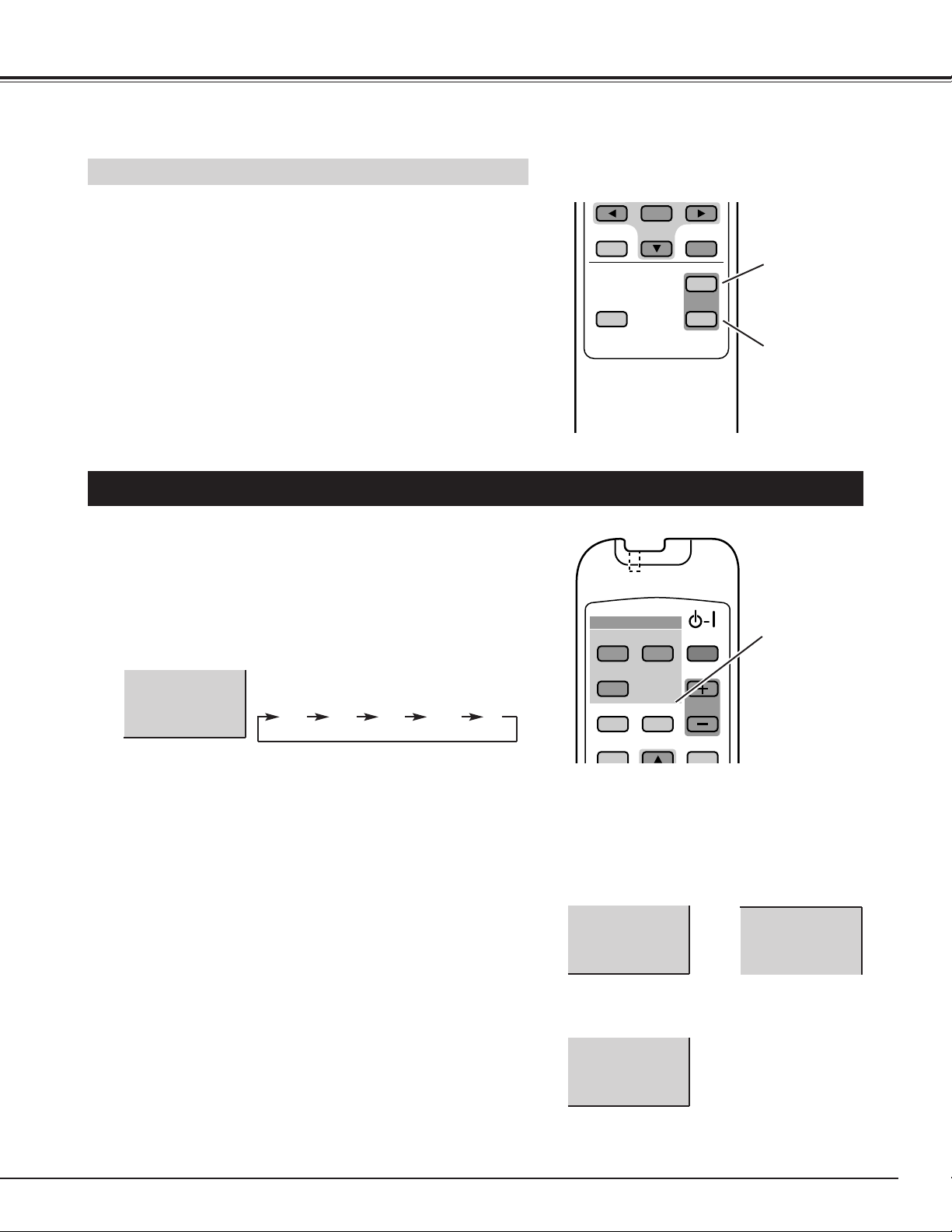
21
OFF TIMER
POWER
ON
button
WHEN USE MULTIPLE MONITORS
When you use multiple Plasma Monitors, you can use POWER ON
button and POWER OFF button on Remote Control Unit instead of the
POWER ON-OFF button.
Press POWER ON button to turn Plasma Monitor ON so as not to
affect another Plasma Monitor which may be already turned ON.
Press POWER OFF button to turn Plasma Monitor OFF (standby
mode) so as not to affect another Plasma Monitor which may be
already turned OFF (standby mode) .
POWER
OFF
button
OFF
TIMER
button
The OFF TIMER can be set to turn the power off after 30, 60, 90 or
120 minutes.
Pressing the OFF TIMER button on the Remote Control Unit until
desired time is displayed.
TO CHECK THE REMAINING TIME:
To check the remaining time of OFF TIMER set, press OFF TIMER
button once. The remaining time displayed for few seconds.
When you select input signal, the remaining time is displayed below
the input mode.
TO CANCEL THE OFF TIMER:
Pressing the OFF TIMER button until the time "0" is displayed.
When remaining time reaches zero, "Off timer 0" appears for 10
seconds, then Plasma Monitor turns to OFF (standby mode).
Off timer
30
30 1209060 0
Off timer
58
Off timer
0
AV1
58
BASIC OPERATION
STATUS
F
VIDEO
PC/RGB
WIDE
PICTURE
OK
MOVE DOWN
INPUT
COMPONENT
OFF TIMER
MOVE UP
MENU
POWER
ON
OFF
ON-OFF
VOLUME
MUTE
Page 22
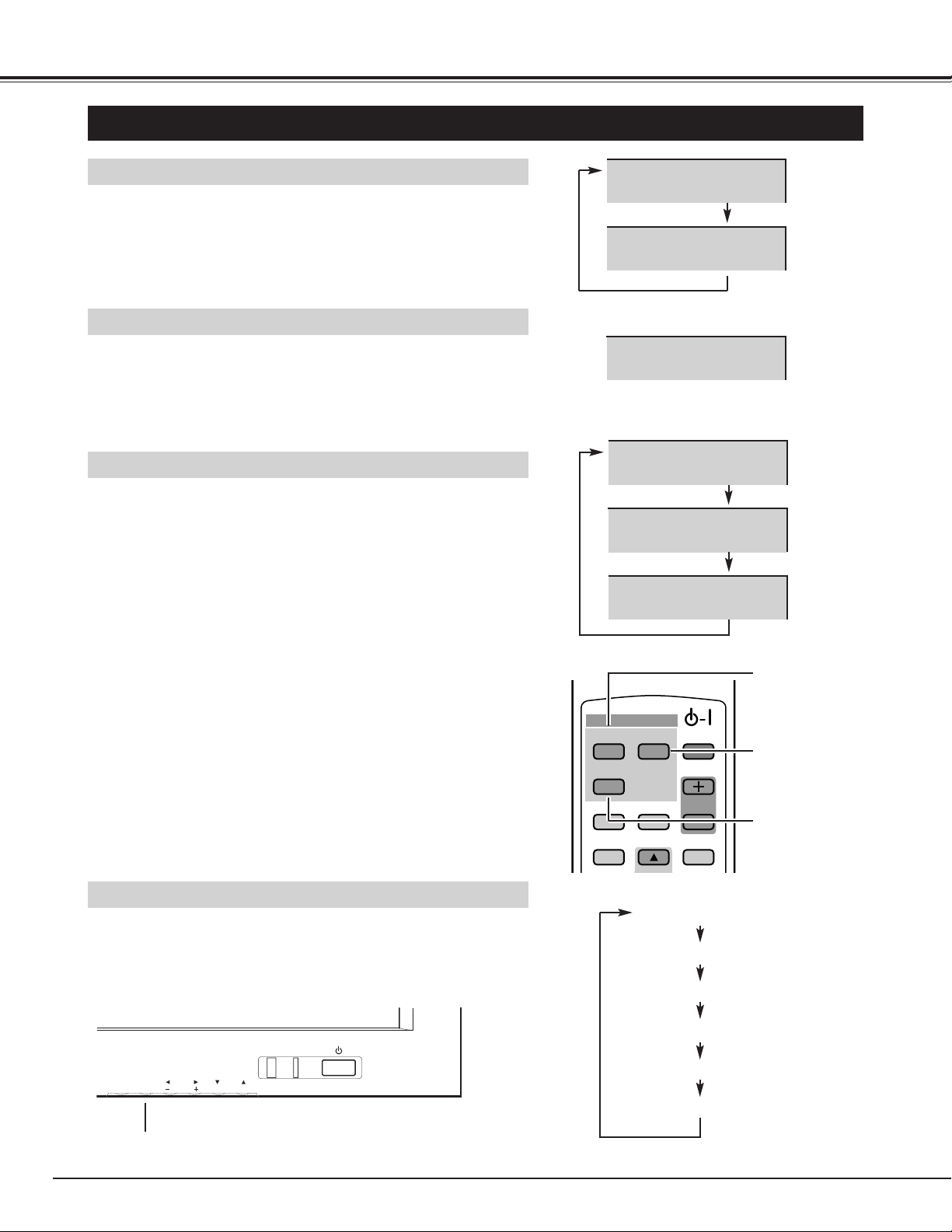
22
BASIC OPERATION
SELECTING INPUT SOURCE
INPUT button
VIDEO
button
VIDEO INPUT
Select either "AV1 (VIDEO1)" or "AV2 (VIDEO2)" by pressing VIDEO
button on Remote Control Unit.
(Refer to "CONNECTING TO VIDEO EQUIPMENT" on Page 13.)
AV1
AV2
COMPONENT INPUT
Select "Component" by pressing COMPONENT button on Remote
Control Unit.
(Refer to "CONNECTING TO COMPONENT VIDEO EQUIPMENT" on
Page 14.)
Component
PC/RGB INPUT
Select "PC", "RGB1" or "RGB2" by pressing PC/RGB button on
Remote Control Unit.
(Refer to "CONNECTING TO COMPUTER" on Page 15.)
PC
RGB1
FRONT CONTROL OPERATION
Choose either input mode by pressing INPUT button on Plasma
Monitor's Front Control.
AV1 (VIDEO1)
AV2 (VIDEO2)
Component
RGB1
RGB2
PC
COMPONENT
button
PC/RGB
button
NOTE :
By pressing the STATUS button on Remote Control Unit, Video
source and OFF TIMER's remaining time (if OFF TIMER is set) will be
displayed for 5 seconds.
NOTE :
"RGB 1" input is compatible with PC input signals.
"RGB2" is provided for 21-PIN RGB video signals. When the
connection of 21-PIN RGB video signals is on, "RGB2" should be
selected.
When 21-PIN composite video signals are connected, connect to
VIDEO1 or VIDEO2 INPUT JACKS and select AV1 or AV2 input
mode. Composite signals connected to COMPONENT/RGB INPUT
JACKS can not be displayed on the screen.
RGB2
VIDEO
PC/RGB
WIDE
PICTURE
INPUT
COMPONENT
OFF TIMER
MOVE UP
ON-OFF
VOLUME
MUTE
OK
INPUT
MENU
VOLUME
Page 23

23
BASIC OPERATION
PICTURE IMAGE LEVEL SELECT
IN VIDEO/COMPONENT MODE
Dynamic
Natural
PICTURE
button
Select image level among Dynamic, Natural, Cinema and Memory by
pressing PICTURE button on the Remote Control Unit.
Normal picture level preset on this Plasma Monitor.
Picture level adjusted for the picture with fine tone.
User preset picture adjustment in IMAGE ADJUST Menu (P24).
Natural
Cinema
High contrast picture level preset on this Plasma Monitor.
Dynamic
Memory
Cinema
Memory
IN PC/RGB MODE
Graphic
Standard
Select image level among Graphic, Memory, Text and Standard by
pressing PICTURE button on the Remote Control Unit.
User preset picture adjustment in IMAGE ADJUST Menu (P24).
Select this mode when watching text image.
Normal picture level preset on this Plasma Monitor.
Memory
Text
Select this mode when watching graphic image.
Graphic
Standard
Tex t
Memory
In Video / Component / RGB2 mode
In PC / RGB1 mode
PC/RGB
WIDE
PICTURE
STATUS
VOLUME
OFF TIMER
MOVE UP
MOVE DOWN
MUTE
OK
MENU
Page 24

24
BASIC OPERATION
IMAGE LEVEL ADJUSTMENT
Select the item and then
press OK button.
MENU
Press button to decrease contrast, and button to increase
contrast. (From 0 to 63.)
Press button to adjust image darker, and button to adjust
brighter. (From 0 to 63.)
Contrast
Brightness
Press button to lighter color, and button to darker color.
(From 0 to 63.)
Color
Press button or button to obtain proper color.
(From -31 to 32.)
Tint
Press MENU button and ON-SCREEN MENU will appear.
1
2
Press buttons to select the item that you want to adjust,
and then press OK button. The level of selected item is
displayed.
3
Adjust each level by pressing buttons.
NOTE : ●Sharpness cannot be adjusted when the input mode is "PC"
or "RGB1" except 480i, 575i and 1080i.
●The adjusted Video and Computer matters are memorized
individually.
Press button to soften the image, and button to sharpen the
image. (From 0 to 30.)
Sharpness
Contrast
Brightness
Color
Tint
Sharpness
Sound
Screen adjust
PC mode adjustment
Setup menu
Information
: Select OK : OK
MENU : Return STATUS : Exit
Contrast 63
: Select : Adjust
MENU : Return STATUS : Exit
Brightness 31
: Select : Adjust
MENU : Return STATUS : Exit
Color 31
: Select : Adjust
MENU : Return STATUS : Exit
Tint 0
: Select : Adjust
MENU : Return STATUS : Exit
Sharpness 15
: Select : Adjust
MENU : Return STATUS : Exit
Page 25

25
BASIC OPERATION
WIDE
button
Natural wide
Zoom
Zoom(Caption-IN)
Full
WIDE SCREEN OPERATIONS
Provides image to fit width of screen by expanding image width
uniformly. This function can be used for enjoying a squeezed video
signal with wide video aspect ratio of 16 : 9 screen.
When your video equipment (such as DVD) has 16 : 9 output mode,
select 16 : 9 and select Full on this SCREEN Menu to provide better
quality.
Full
Provides image to fit screen size (16 : 9 aspect ratio) by expanding
image width and height uniformly. This function can be used for
enjoying a letter box mode picture (4 : 3 aspect picture with black bar
on top and bottom edges) with wide video aspect of 16 : 9 screen.
Zoom
Provides real 4 : 3 image on 16 : 9 screen.
Normal
Provides image to fit width of screen by expanding both sides of
image. This function is suitable to enjoy a normal video signal (4 : 3
aspect ratio) with wide video aspect ratio of 16 : 9 screen.
Natural wide
Select screen size among "Natural wide", "Zoom", "Zoom(CaptionIN)", "Full" and "Normal" by pressing WIDE button on the Remote
Control Unit.
✽ "Zoom(Caption-IN)" mode cannot be selected at "PC" or "RGB1"
input mode.
With this function, you can select screen size.
SELECTING WIDE MODE
Normal
Zoom (Caption-IN)
Provides the image that is expanded as "Zoom" mode and moved up
to show more image to include captions. This function can be used
for enjoying a letter box picture with captions.
✽
WIDE button
FREEZE!
FREEZE!
VIDEO
COMPONENT
PC/RGB
WIDE
OFF TIMER
PICTURE
MOVE UP
ON-OFF
VOLUME
MUTE
Page 26

26
BASIC OPERATION
ADJUSTING WIDE IMAGE
Press MENU button and ON-SCREEN MENU will appear.
1
Press buttons to select "Screen adjust" menu and then
press OK button. "Screen Adjust" menu will appear.
2
Press buttons to select "Vertical" or "Horizontal", and
adjust image by pressing buttons.
3
Adjustment of horizontal expand proportion on both sides of image.
(From -10 to 10.)
Horizontal
Adjustment of height of image. (From -10 to 10.)
Vertical
NOTE : "Vertical" can be adjusted only when wide image mode is
“Natural wide”, “Zoom” and "Zoom(Caption-IN)".
Adjustment data is memorized in each wide image mode.
NOTE : Horizontal can be adjusted only when wide image mode is
“Natural wide”.
"Screen Adjust" MENU
UP/DOWN PICTURE
To move up/down the image vertically, press the MOVE UP / MOVE
DOWN buttons.
NOTE :
●Up/down picture function can work only when the input signal mode
is "AV1 (VIDEO1)", "AV2 (VIDEO2)" and "Component".
●Up/down picture function can work only when the image mode is
"Natural wide", "Zoom" and "Zoom(Caption-IN)".
MOVE UP
button
MOVE DOWN
button
NOTE : "Screen adjust" menu can be opened only when wide image
mode is “Natural wide”, “Zoom” and "Zoom(Caption-IN)".
WIDE
OFF TIMER
PICTURE
MOVE UP
MUTE
STATUS
OK
MOVE DOWN
MENU
POWER
ON
Screen Adjust
Vertical 5
Horizontal 0
: Select : Adjust
MENU : Return STATUS : Exit
Page 27

27
SOUND ADJUSTMENT
MUTE
VOLUME
BASIC OPERATION
Press VOLUME (+/–) button(s) on Remote Control Unit or Front
Control to adjust volume. Volume dialog box appears on the screen
for a few seconds.
(+) button to increase volume, and (–) button decreasing.
Press MUTE button on Remote Control Unit to cut off sound. To
restore sound to its previous level, press MUTE button again or press
Volume (+/–) button(s).
SOUND ADJUSTMENT
Indicates the roughly level
of volume.
(yellow)
(red)
Press MENU button and ON-SCREEN MENU will appear.
1
Press buttons to select "Sound" menu and then press OK
button. "Sound" menu will appear.
2
Press buttons to select the item that you want to adjust
,and make adjustment by pressing buttons.
3
Treble
"Sound" MENU
Bass
Adjusts the balance of the left and right channels. (From -32 to 32.)
Balance
Set "On" to provide "BBE-ON" sound, and set "Bass" to provide
"BBE Mach 3 Bass-ON" sound.
BBE
Press button to decrease low frequency sound, and button to
increase low frequency sound. (From -32 to 32.)
Press button to decrease high frequency sound, and button to
increase high frequency sound. (From -32 to 32.)
Set "On" to provide a surround (3 dimensional) sound.
Surround
VOLUME
(+)/(-)
button
MUTE
button
Iicensed by BBE Sound, Inc. under USP4638258
and 482866. BBE and BBE symbol are registered
trademarks of BBE Sound.
Volume 15
Mute 15
INPUT
VIDEO
COMPONENT
PC/RGB
WIDE
OFF TIMER
PICTURE
MOVE UP
OK
ON-OFF
VOLUME
MUTE
Sound
Treble 0
Bass 0
Balance 0
BBE Off
Surround Off
: Select : Adjust
MENU : Return STATUS : Exit
R
Mach3Bass
Page 28

28
COMPUTER MODE
SELECTING INPUT SOURCE
SELECTING COMPUTER SYSTEM
This Plasma Monitor automatically tunes to most different types of computers based on VGA, SVGA or XGA (refer to
“COMPATIBLE COMPUTER SPECIFICATIONS” on page 31). When selecting Computer, this Plasma Monitor automatically
tunes to incoming signal and display proper image without any special setting. (Some computers need setting manually.)
If the Monitor cannot be tuned, follow in message will be displayed.
When Plasma Monitor cannot recognize
connected signal that PC system provides in the
message “Out of scan range” is displayed on
screen.
There is no signal input from computer. Make
sure the connection of computer and Plasma
Monitor is set correctly.
Out of scan range
No signal
REMOTE CONTROL OPERATION
Select "PC" or "RGB1" by pressing PC/RGB button on Remote Control
Unit.
FRONT CONTROL OPERATION
Select "PC" or "RGB1" by pressing INPUT button on Front Control.
PC
RGB1
RGB2
NOTE :
"RGB2" is used for RGB Video signals from 21-PIN connector. (Refer
to "CONNECTING TO VIDEO EQUIPMENT" on page 13.)
Page 29
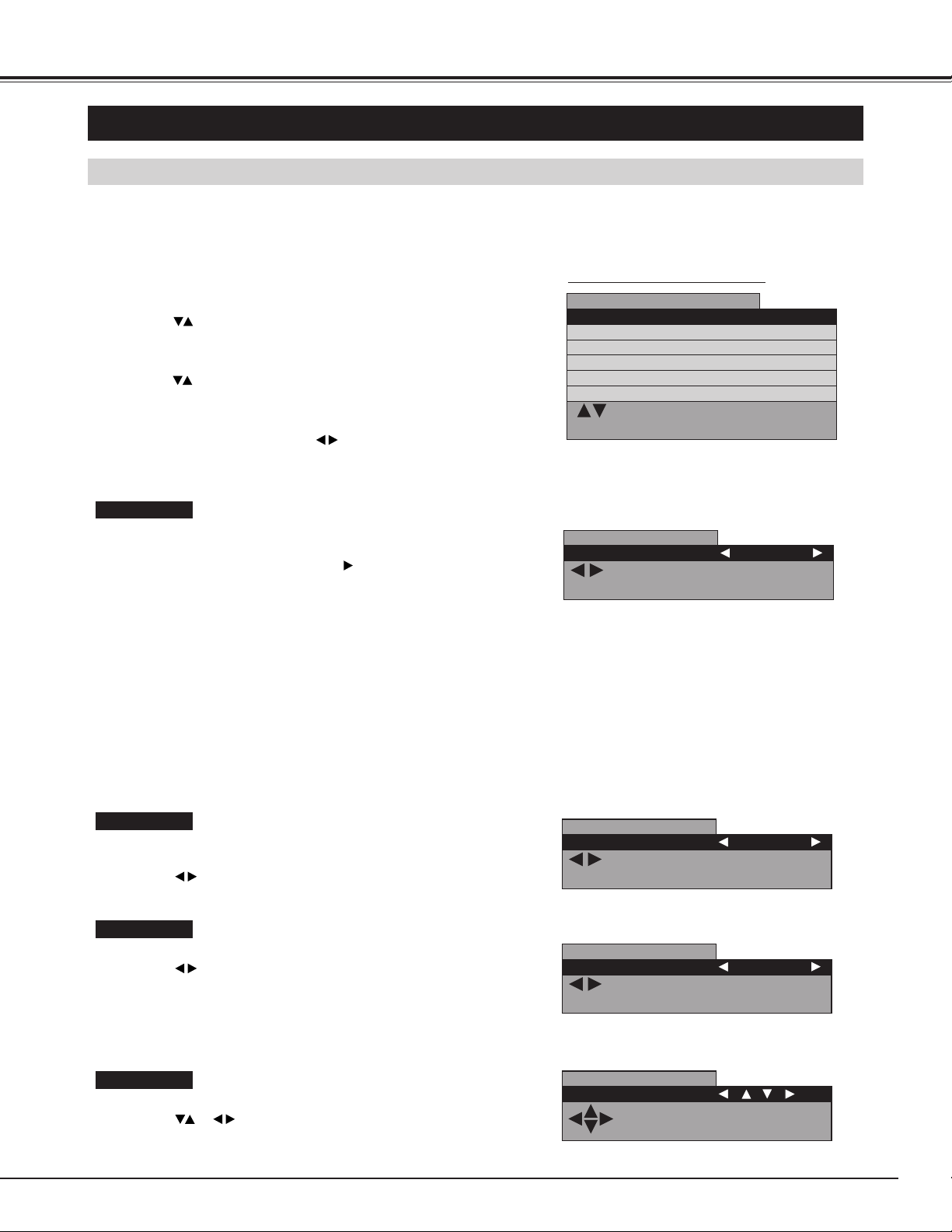
29
PC ADJUSTMENT
PC MODE ADJUSTMENT
"PC mode adjustment" menu is provided to adjust "Auto setup", "Clock", "Phase", "Position", "Power save" and "Information"
to conform to your computer. These function can be operated as follows.
Auto setup
COMPUTER MODE
Press MENU button and ON-SCREEN MENU will appear.
1
Press buttons to select "PC mode adjustment" menu and
then press OK button. "PC mode adjustment" menu will appear.
2
Press buttons to select the item that you want to adjust,
and then press OK button. The selected item will appear.
3
"Auto setup" function is provided to automatically adjust "Clock",
"Phase" and "Position" to conform to your computer.
"Auto setup" started by pressing the button, and the message
"Now adjusting" will be displayed.
Display returns to previous menu when adjustment is completed.
NOTE :
● In the following cases, the Plasma Monitor may not adjust itself
with the "Auto setup" function.
1) If the picture is not displayed fully on the screen.
2) When a contrast pictures, such as an outdoor scene, is displayed
on the screen.
● It depends on signal and computer's configuration, "Auto setup"
function cannot be operated properly. In this case, adjust "Clock",
"Phase" and "Position" manually.
Adjust each level by pressing buttons.
4
Clock
Adjust when Vertical noise lines are observed.
(Horizontal width will be changed by adjustment.)
Adjust with buttons.
Phase
Adjust when Horizontal noise lines are observed.
Adjust with buttons.
Position
Adjusts the screen position.
Adjust with buttons.
"PC mode adjustment" MENU
NOTE : This adjustment may be needed when a image becomes
unclear or flickering.
PC mode adjustment
Auto setup
Clock
Phase
Position
Power save
Information
: Select OK : OK
MENU : Return STATUS : Exit
PC mode adjustment
Auto setup Proceed
: Proceed
MENU : Return STATUS : Exit
PC mode adjustment
Clock 0
: Adjust
MENU : Return STATUS : Exit
PC mode adjustment
Phase 0
: Adjust
MENU : Return STATUS : Exit
PC mode adjustment
Position
MENU : Return
STATUS : Exit
Page 30
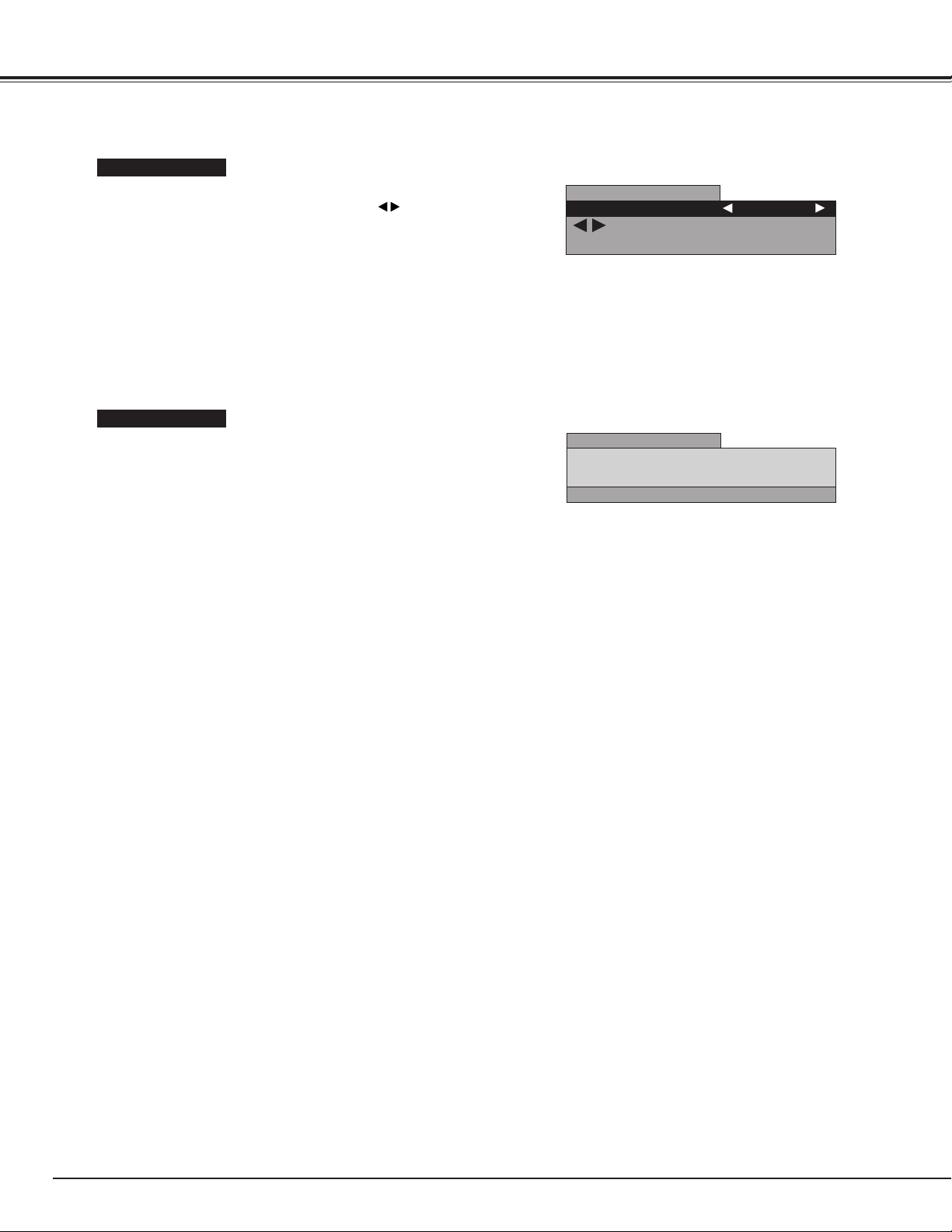
30
COMPUTER MODE
Power save
Enable or disable Power save function.
Enable Power save by choosing "Yes" with buttons.
NOTE :
●The Power save function automatically reduces the Plasma
Monitor's power consumption if the computer is not operated for a
certain period of time. This function can be used when using the
Plasma Monitor with a computer conforming to the VESA DPMS
standard.
●To activate power save, computer setup is also needed. (Refer to
Computer Operation manual. )
Information
Indicate the input signal information.
PC mode adjustment
Power save Yes
: Adjust
MENU : Return STATUS : Exit
PC mode adjustment
Information 1024 x 768 FH: 58.03kHz
FV: 72.00 Hz
MENU : Return STATUS : Exit
Page 31

31
COMPUTER MODE
COMPATIBLE COMPUTER SPECIFICATIONS
Basically this Plasma Monitor can accept the signal from all computers with the V, H-Frequency mentioned
below and less than 100 MHz of Dot Clock.
NOTE :
The image data from connected computer is modified to fit the Plasma Monitor's screen size.
Specifications are subject to change without notice.
SYSTEM
MODE
RESOLUTION
H-Freq.
(kHz)
V-Freq.
(Hz)
VGA
640 x 480 31.47 59.88
VGA 640 x 400 31.47 70.09
VGA 640 x 480 37.86 74.38
VGA 640 x 480 37.86 72.81
MAC LC13
640 x 480 34.97 66.60
SVGA 800 x 600 35.16 56.25
SVGA 800 x 600 37.88 60.32
XGA 1024 x 768 60.31 74.92
SVGA 800 x 600 48.08 72.19
SVGA 800 x 600 37.90 61.03
SVGA 800 x 600 34.50 55.38
SVGA 800 x 600 38.00 60.51
SVGA 800 x 600 38.60 60.31
SVGA 800 x 600 32.70 51.09
MAC 16 832 x 624 49.72 74.55
MAC 19 1024 x 768 60.24 75.08
MAC 1960
1024 x 768 48.22 59.31
XGA 1024 x 768 60.02 75.03
XGA 1024 x 768
XGA 1024 x 768
XGA 1024 x 768
XGA 1024 x 768
48.50 60.02
44.00 54.58
XGA 1024 x 768
63.48 79.35
XGA 1024 x 768
62.04 77.07
47.00 58.30
58.03 72.00
XGA 1024 x 768 46.90 58.20
MAC 13 640 x 480 35.00 66.67
SVGA
800 x 600
53.67
85.06
SVGA 800 x 600 46.88
75.00
XGA 1024 x 768 48.36 60.00
1035i(HDTV)
1080i(HDTV)
33.75
60.00
(Interlace)
33.75
60.00
(Interlace)
720p(HDTV)
45.00 60.00
RGB
15.625
50.00
(Interlace)
RGB 15.734
60.00
(Interlace)
Page 32
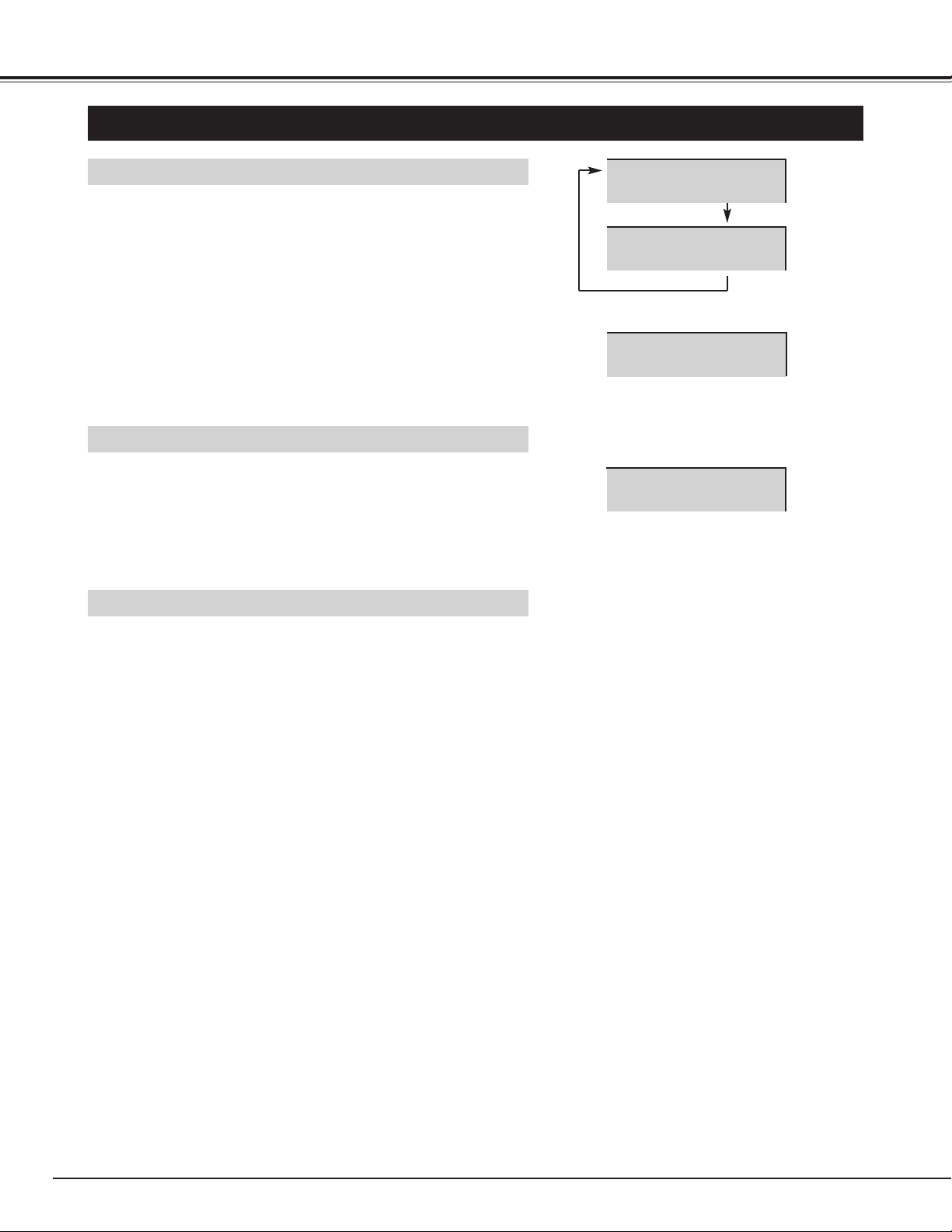
32
VIDEO MODE
SELECTING INPUT SOURCE
VIDEO INPUT
Select either "AV1 (VIDEO1)" or "AV2 (VIDEO2)" by pressing VIDEO
button on Remote Control Unit.
When the connection of 21-PIN video signals is on, "RGB2" should be
selected by pressing PC/RGB button on Remote Control Unit.
AV1
AV2
COMPONENT INPUT
Select "Component" by pressing COMPONENT button on Remote
Control Unit.
Component
FRONT CONTROL OPERATION
Select "AV1 (VIDEO1)", "AV2 (VIDEO2)", "RGB2" or "Component" by
pressing INPUT button on Front Controls.
RGB2
Page 33
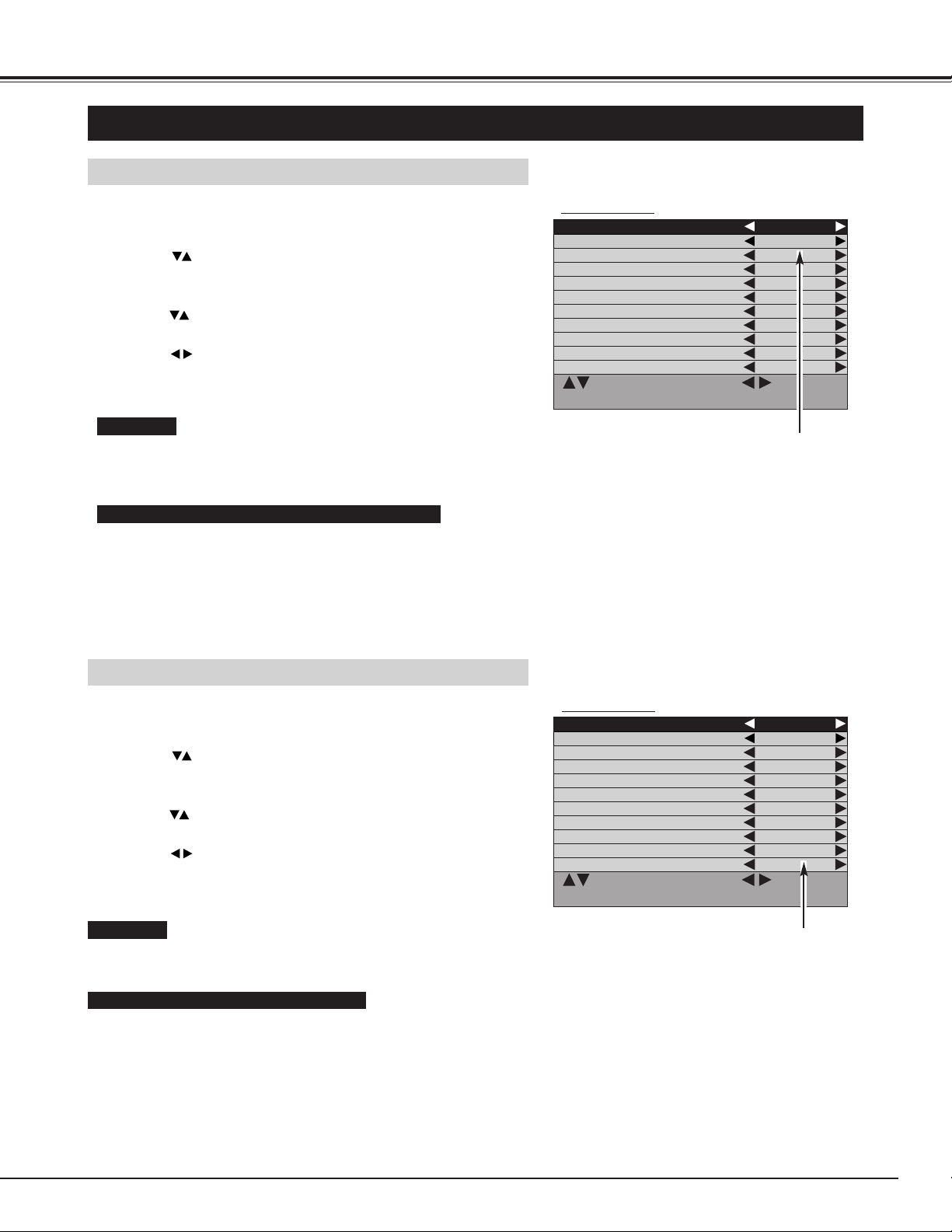
33
VIDEO MODE
SELECTING VIDEO SYSTEM
If Plasma Monitor cannot reproduce proper video image, it is
necessary to select a specific broadcast signal format among PAL,
SECAM, NTSC, NTSC 4.43, PAL-M, and PAL-N.
PAL / SECAM / NTSC / NTSC4.43 / PAL-M / PAL-N
Plasma Monitor automatically detects incoming Video signal, and
adjusts itself to optimize its performance.
If Plasma Monitor cannot reproduce proper video image, it is
necessary to select a specific component video signal format among
480i, 575i, 480p, 720p, 1035i and 1080i.
Auto
COMPONENT VIDEO SIGNAL FORMAT
VIDEO JACK OR S-VIDEO JACK
Y, Pb/Cb, Pr/Cr JACKS
Plasma Monitor automatically detects incoming Color system, and
adjusts itself to optimize its performance.
Auto
Press MENU button and ON-SCREEN MENU will appear.
1
Press buttons to select "Setup menu" and then press OK
button. "Setup menu" will appear.
2
Press buttons to select "Color system".
3
Press buttons and select Color system.
4
Press MENU button and ON-SCREEN MENU will appear.
1
Press buttons to select "Setup menu" and then press OK
button. "Setup menu" will appear.
2
Press buttons to select "Video format".
3
Press buttons and select Video format.
4
Auto
NTSC3.58
NTSC4.43
PAL
SECAM
PAL-M
PAL-N
Auto
480i
575i
480p
720p
1035i
1080i
Color system
Video format
"Setup menu"
"Setup menu"
Language English
Color system Auto
Screen saver On
Dynamic AI On
Child lock Off
ECO mode Off
Start mode Off
Color temperature Normal
No operation shut off timer Off
Video format Auto
Reset Setup
: Select : Select
MENU : Return STATUS : Exit
Language English
Color system Auto
Screen saver On
Dynamic AI On
Child lock Off
ECO mode Off
Start mode Off
Color temperature Normal
No operation shut off timer Off
Video format Auto
Reset Setup
: Select : Select
MENU : Return STATUS : Exit
Page 34

34
WHITE PATTERN
The screen saver "White pattern" displays white pattern.
1
2
In the "Screen saver" menu ("White pattern-On"), press
buttons to select "Interval (time)", and press buttons to
select desired interval time.
Interval (time) : 30 Min / 60 Min / 90 Min / 0 Min
When the interval time is set at "0", the white pattern displayed
all the time.
Press buttons to select "Display time", and press
buttons to select display time (White screen display time).
Display time : 5 Min / 10 Min
SETTING
SCREEN SAVER FUNCTION
Displaying a still picture (non-movement) on the screen for a long time cause a burning image on the screen. To neutralize
the remaining image, Screen Saver function (3 modes) is provided in the Monitor. Use the function conveniently.
SELECTING SCREEN SAVER
Press MENU button and ON-SCREEN MENU will appear.
1
Press buttons to select "Setup menu" and then press OK
button. "Setup menu" will appear.
2
1
2
PICTURE ROTATION
Press buttons to select "Screen saver" and then press
buttons. "Screen saver" menu will appear.
3
In the "Screen saver" menu ("Pic rotation-On"), press
buttons to select "Cycle time", and press buttons to select
desired cycle time.
Cycle time : 15 Min / 30 Min / 60 Min
Press buttons to select "Dot", and press buttons to
select moving distance.
Dot: 5 / 10 / 20 (dots)
The screen saver "Pic rotation" automatically changes display position.
Press buttons to choose either the screen saver "Pic
rotation" or "White pattern". And then press buttons. The
chosen screen saver will turn ON.
4
"Screen saver" MENU
NOTE : Priority is given to the "Power save" function when the "Power
save" function is set as "yes".
SIDE BAR
When 4 : 3 image of screen saver is displayed for
a long period of time, the 4 : 3 image and black
bars on side will remain as the burning image.
"Side bar" function changes the black bars into
gray and the burning image can be neutralized.
In the "Screen saver" menu press buttons
to select "Side bar", and press buttons to
select "On" or "Off".
NOTE : This function works only when 4 : 3 signal
is provided.
Screen saver
Pic rotation On
Cycle time 30 Min
Dot 20
White pattern Off
Interval 60 Min
Display time 10 Min
Side bar Off
: Select : Select
MENU : Return STATUS : Exit
Page 35
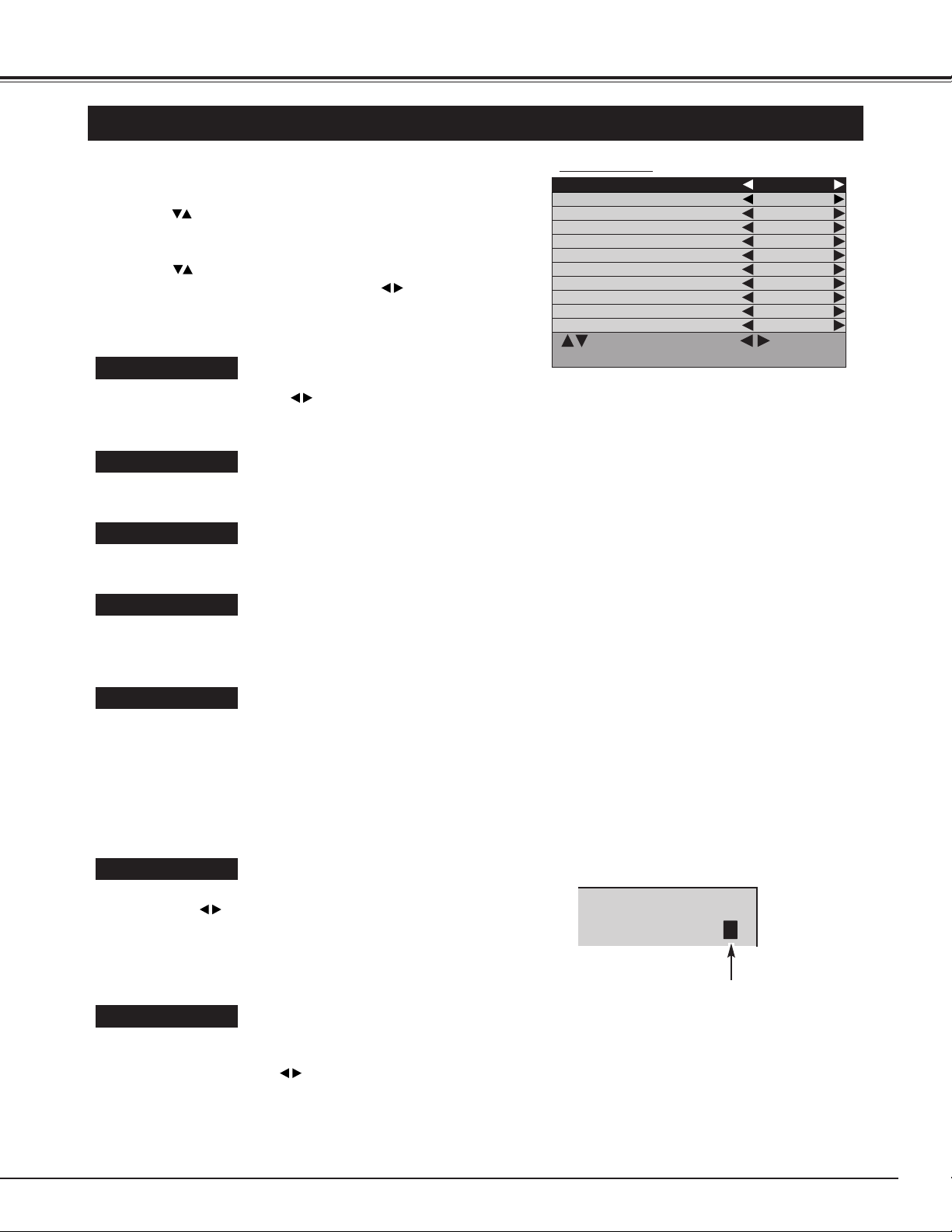
35
SETTING
SETTING MENU
Color system
Press MENU button and ON-SCREEN MENU will appear.
1
Press buttons to select "Setup menu" and then press OK
button. "Setup menu" will appear.
2
Press buttons to select the item that you want to setup,
and setup the selected item by pressing buttons.
3
Refer to "SELECTING VIDEO SYSTEM". (P33)
Screen Saver
Refer to "SCREEN SAVER FUNCTION". (P34)
Dynamic AI
Enable or disable the "Dynamic AI (Automatic Image control)"
function.
Child lock
This function is used to lock current control settings, so that they
cannot be inadvertently changed. With "Child lock-On", Plasma
Monitor's front control buttons (except MAIN ON/OFF switch and
MENU button) will be locked. Locked items in the menu will be
displayed in gray.
Remote Control buttons can be operated under "Child lock-On".
ECO mode
This function is used to reduce the power consumption of the Plasma
Monitor. Press buttons to select "ECO1" or "ECO2". "ECO1" is
less power reduction of "ECO2". In the "ECO1" or "ECO2" mode,
screen brightness goes down, and "E" will be appeared when you
select image level.
Start mode
This function is used for selecting input mode at Plasma Monitor
power ON. Select start mode "AV1 (VIDEO1)", "AV2 (VIDEO2)",
"Component" or "PC" with buttons which you wish to select
input at power ON. When "Off" mode is selected, last selected input
mode is observed when power is ON.
"Setup menu"
Dynamic
E
ECO mode indication
Language
Select language by pressing buttons among English, French,
German, Italian, Spanish, Chinese and Japanese.
Language English
Color system Auto
Screen saver On
Dynamic AI On
Child lock Off
ECO mode Off
Start mode Off
Color temperature Normal
No operation shut off timer Off
Video format Auto
Reset Setup
: Select : Select
MENU : Return STATUS : Exit
Page 36

36
SETTING
Color temperature
This function is used for selecting color temperature. Select
"Normal", "Cool" or "Warm" with buttons which you wish to
select.
No operation shut off timer
This function turns off Plasma Monitor's power automatically, when
there is no operation of Remote Control or Front Control for 3 hours.
When "On" mode selected, if there is no operation for 3 hours, the
message "No operation : Power off" will be displayed for about 1
minute, and Plasma Monitor's power will be turned off automatically.
Video Format
Refer to "SELECTING VIDEO SYSTEM". (P33)
Reset
All adjustments in the memory can be reset to factory-settings.
1) Press button . Reset menu will appear.
2) Press buttons to select "On" and then press OK button. All
adjustments in the memory is reset to factory-settings.
CLEANING THE PLASMA MONITOR
Be sure to disconnect the AC Power cord from AC outlet before cleaning the Plasma Monitor.
Clean your Plasma Monitor as follows ;
● Gently wipe the screen and cabinet with dry soft cloth.
● The screen is likely to be damaged if it is not maintained properly. Do not use hard objects
like a hard cloth or paper. Do not use solvents or abrasives.
CAUTION :
Do not use benzene, thinner, or any volatile substances to clean the Plasma Monitor. These
chemicals may damage the cabinet finish.
Reset
Return to factory settings
On
MENU : Return STATUS : Exit
Off
: Select OK : OK
Page 37
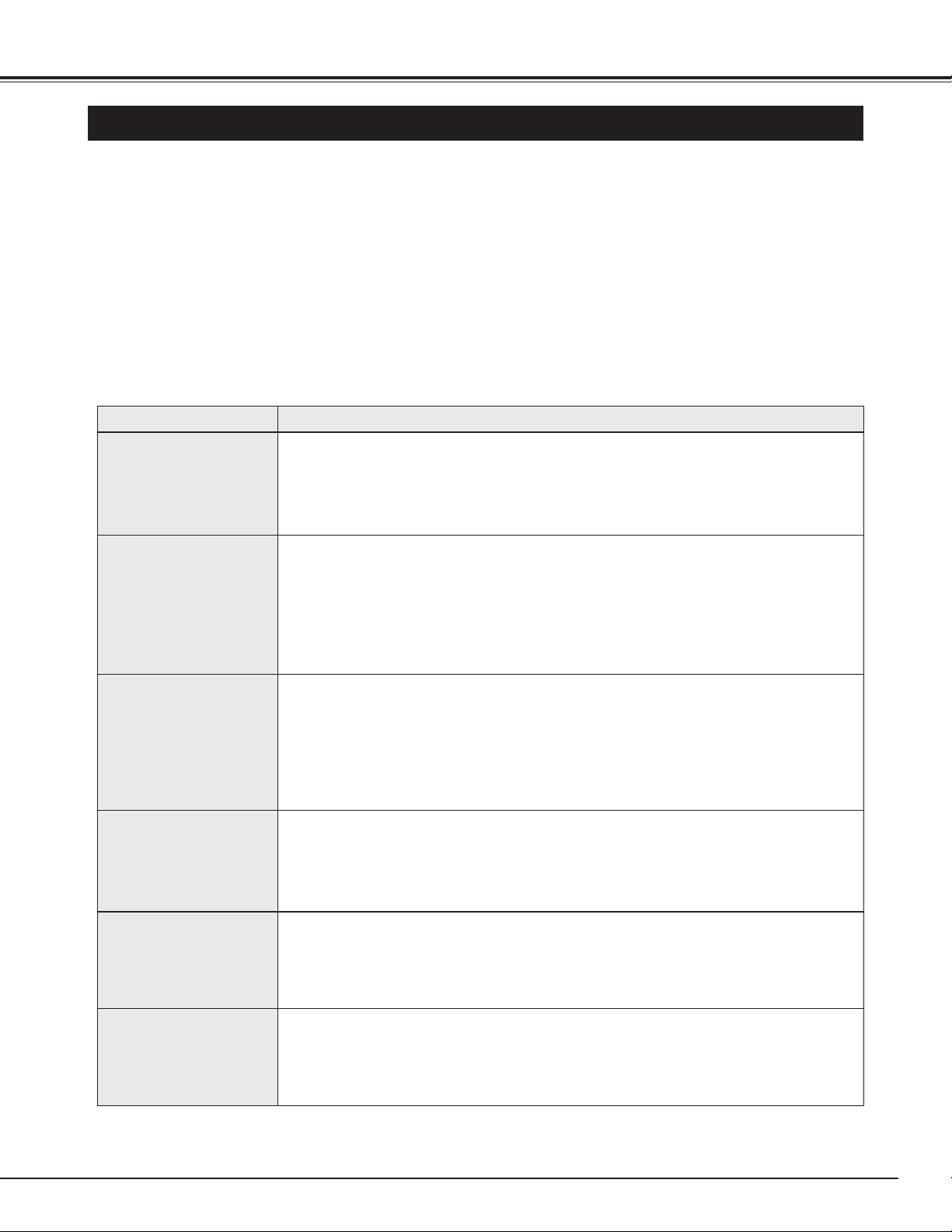
37
APPENDIX
TROUBLESHOOTING
Before calling your dealer or service center for assistance, check the matters below once again.
1. Make sure you have connected Plasma Monitor to your equipment as described in the section
"CONNECTING PLASMA MONITOR" on pages 13 ~ 15.
2. Check cable connection. Verify that all computer, video and power cords are properly connected.
3. Verify that all power is switched on.
4. If Plasma Monitor still does not produce an image, re-start the computer.
5. If the image still does not appear, unplug Plasma Monitor from the computer and check the computer
monitor's display. The problem may be with your graphics controller rather than with Plasma Monitor. (When
you reconnect Plasma Monitor, remember to turn the computer and monitor off before you power up Plasma
Monitor. Power the equipment back on in order of : Plasma Monitor and computer.)
6. If the problem still exists, check the following chart.
No power.
● Plug Plasma Monitor into the AC outlet.
● Check MAIN ON / OFF Switch is in the ON position.
● Within 4 seconds after turning off Plasma Monitor, the Plasma Monitor cannot be turned
on again.
● Check POWER Indicator. If this indicator flashes, Plasma Monitor has any trouble. (P39)
Remote Control Unit
does not work.
● Check the batteries.
● Make sure nothing is between the Remote Receiver and the Remote Control Unit.
● Make sure you are not too far from Plasma Monitor when using the Remote Control Unit.
Maximum operating range is 16.4’ (5m).
● Is direct sunlight or strong artificial light shining on the Plasma Monitor's Infrared Remote
Receiver? Eliminate the light by closing curtains, pointing the light in a different
direction, etc.
Problem: Try these Solutions
No image.
● Check the connection between the computer or video equipment and Plasma Monitor.
● When turning Plasma Monitor on, it takes a few seconds to display the image.
● Check the system that you select is corresponding with the computer or the video
equipment.
● Make sure the temperature is not out of the Operating Temperature (0°C ~ 40°C).
● Is the Power Save function in the standby or off mode? (In PC mode) Operate the
computer (move the mouse, etc.).
No sound.
● Check speaker cable connection .
● Check audio cable connection from audio input source.
● Adjust the audio source.
● Press VOLUME (+) button.
● Press MUTE button.
The message
"Warning! ..." is
displayed.
● When the message "Warning! Internal fan is in trouble, not working properly." is
displayed, the internal cooling fan has trouble. (Refer to P38)
● When the message "Warning! Internal temperature is too high." is displayed, the internal
temperature of Plasma monitor exceeds the normal temperature. After displaying this
message for 10 seconds, Plasma Monitor will be turned off automatically. (Refer to P39)
Afterimages (ghosts)
appear.
● Do not display one non-movement image on the screen for a long period of time.
Otherwise, an afterimages or ghosts may appear on a part of the panel.
● Use the Screen Saver function. (Refer to P34)
● Display a moving picture. Afterimage may be disappeared gradually.
Page 38
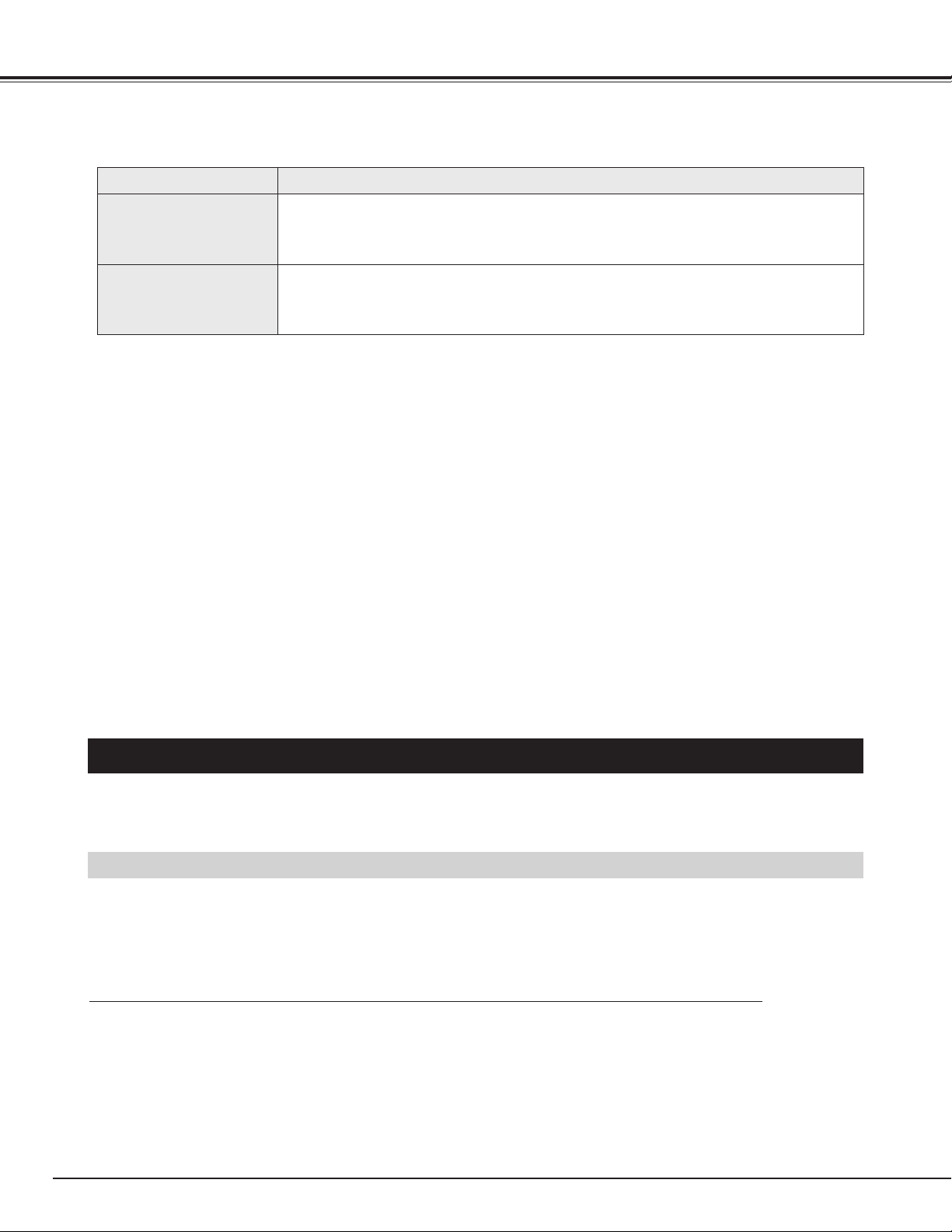
38
APPENDIX
There are tiny black
points and/or bright
points on the PDP.
● There may be some tiny black points and/or bright points on PDP (Plasma Display
Panel). These points are normal.
Problem: Try these Solution
WARNING :
High voltages are used to operate this Plasma Monitor. Do not attempt to open the cabinet.
If the problem still persists
after following all operating instructions,
contact the sales dealer where you
purchased Plasma Monitor or the service center.
Give the model number and explain about the problem in
detail. We will advise you how to obtain service.
The POWER
indicator is flashing.
(No power)
● The Plasma Monitor has trouble, and Self Diagnose function activates.
(Refer to P39)
FUNCTIONS OF PRODUCT SAFETY FEATURES
When the temperature of inside the Plasma Monitor becomes high, the cooling fans start operating automatically
and cooling down the Plasma Monitor. Fan's running speed is changed according to the temperature of inside
the Plasma Monitor. When the Plasma Monitor has cooled down, fans stop operating.
When above message is displayed, the internal cooling fan has trouble. This message is displayed for 10
seconds in every 10 minutes. If this message is displayed often, contact sales dealer where you purchased the
Plasma Monitor or the service center.
When the message "Warning! Internal fan is in trouble, not working properly." is displayed.
COOLING FAN
For protecting product safety, protection features provided inside the Plasma Monitor. Each feature operating as
follows ;
Page 39

39
APPENDIX
This function activates due to the temperature inside Plasma Monitor. When the temperature inside Plasma
Monitor exceeds the normal, after displaying a message, Plasma Monitor will be turned off automatically.
INFORMATION MENU
The "information" menu displays a condition of internal temperature, a condition of cooling fan, and informations
of input video signal .
Press MENU button and ON-SCREEN MENU will appear.
1
Press button to select "Information" menu and then press
OK button. "Information" menu will appear.
2
"Information" MENU
When "Temperature" or "Cooling fan" is displayed "NG", turn
off Plasma Monitor and contact
sales dealer where you
purchased the Plasma Monitor or the service center.
When the message "Warning! Internal temperature is too high." is displayed.
INTERNAL TEMPERATURE MONITOR
When this message is displayed, the internal temperature of Plasma monitor exceeds normal. After displaying
this message for 10 seconds, Plasma Monitor will be turned off automatically. When Plasma Monitor cooling
down to normal, Plasma Monitor can be turned on again by pressing POWER button. If this message is
displayed often, contact sales dealer where you purchased the Plasma Monitor or the service center.
AUTO POWER OFF
When a trouble is detected in the Plasma Monitor, the protection function works and turn the Plasma Monitor
OFF automatically. When the Plasma Monitor is turned OFF with this function, the POWER indicator flashes and
Plasma Monitor's power cannot be turned ON.
Disconnect Power cord and contact sales dealer where you purchased the Plasma Monitor or the service
center.
To turn the Plasma Monitor again for checking ;
1) Disconnect Power cord from AC outlet and plug it on again.
2) Press POWER button and attempt turn ON Plasma Monitor.
If Plasma Monitor is not turned ON, disconnect Power cord and contact to service center.
Information
Temperature OK
Cooling fan OK
Signal Video
480i/525i
MENU : Return STATUS : Exit
Page 40
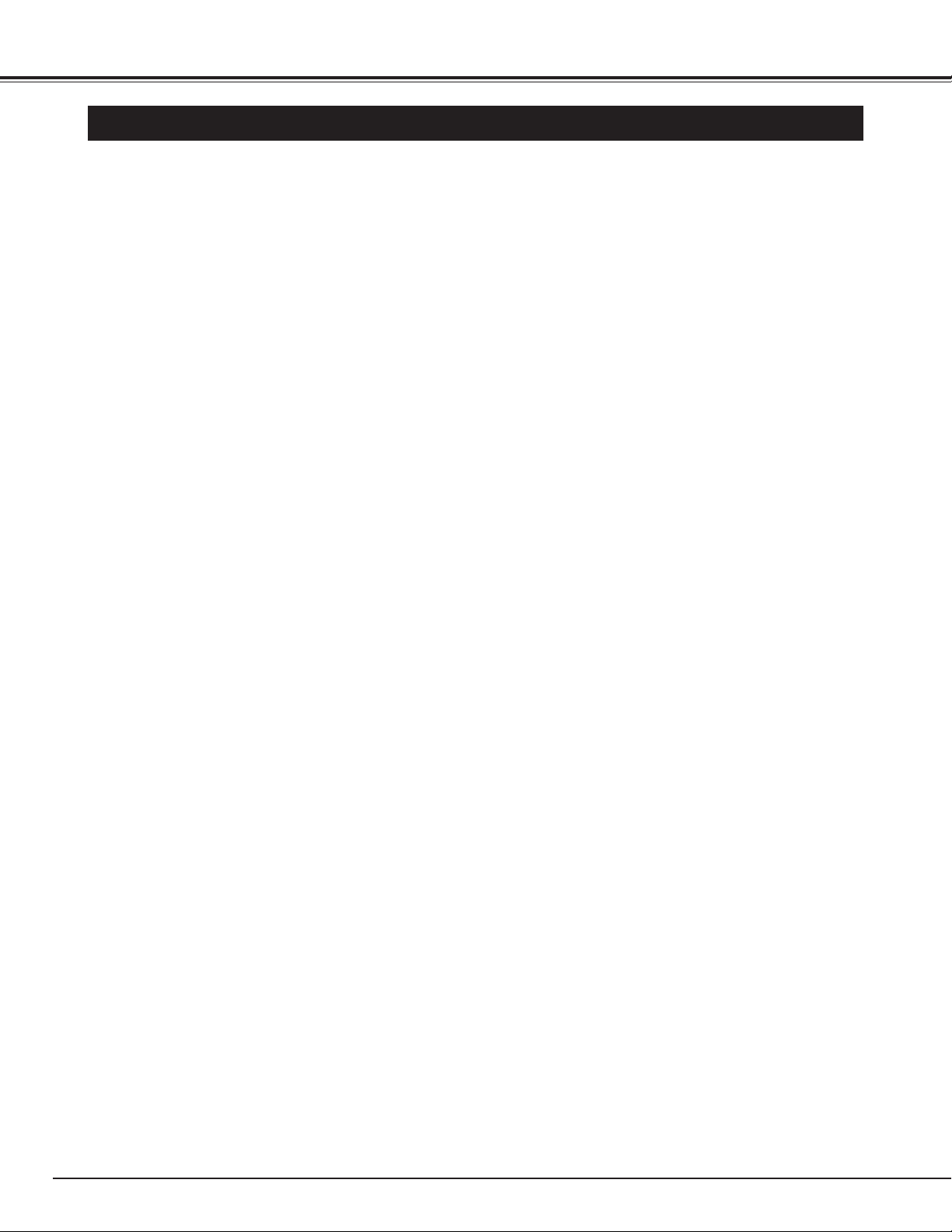
40
APPENDIX
TECHNICAL SPECIFICATIONS
Screen Diagonal
32V
Product name
Multimedia Plasma Monitor
Panel type
Plasma Display Panel (16 x 9)
Display area 716 mm (W) x 399 mm (H)
Resolution / Color 852 x 1024 pixels / 16,770,000 colors
Viewing Angle 160˚ (Vertical / Horizontal)
Color System PAL / SECAM / NTSC / NTSC4.43 / PAL-M / PAL-N
PC Interface D-SUB, RGB
Capability Up to XGA
Plug & Play VESA DDC2B
Power Management VESA DPMS
Audio Amp 8W + 8W (8 Ω)
Terminals
AC IN 3PIN
VIDEO1 IN
✽
VIDEO / S-VIDEO (RCA type / Mini DIN 4pin type)
AUDIO R and L (MONO) (RCA type)
VIDEO2 IN
✽
VIDEO / S-VIDEO (BNC type / Mini DIN 4pin type)
AUDIO R and L (RCA type)
COMPONENT/RGB IN
✽
Y, Pb/Cb, Pr/Cr / R, G, B, VD, HD (BNC type)
AUDIO R and L (RCA type)
PC IN
RGB (D-SUB 15pin)
AUDIO R / L (Stereo Mini jack)
RS232C IN
RS232C (D-SUB 9pin)
WIRED RC IN
Stereo Mini Jack
MONITOR OUT
✽
VIDEO (RCA type)
AUDIO R and L (RCA type)
HEADPHONE OUT
Stereo Mini Jack
EXT. SP OUT
R and L, 8W (8 Ω), Push type
POWER SUPPLY
AC 100 - 120V 50/60 Hz, AC 200 - 240V 50/60 Hz (PDP-32H1AN)
AC 200 - 240V 50/60 Hz (PDP-32H1ENV, PDP-32H1EN)
DIMENSION (W x H x D)
829 x 517 x 122 mm
(
32.6" x 20.4" x 4.8" )
(Plasma Monitor only)
WEIGHT (NET)
25 kg
(
55.1 lbs )
(Plasma Monitor only)
Regulations
FCC CLASS-B, UL, CE
Environmental Considerations
Operating Temperature 0˚C ~ 40˚C
(
32˚F ~ 104˚F )
Humidity
20 ~ 80%
Altitude
0 ~ 2,000 m (0 ~ 6,560 ft)
Storage Temperature
-10˚C ~ 50˚C (14˚F ~ 122˚F)
Humidity
20 ~ 80 %
Altitude
0 ~ 3,000 m (0 ~ 9,840 ft)
Accessories
Owner’s Manual
AC Power Cord
Wired/Wireless Remote Control Transmitter and Batteries
PC Cable (D-SUB)
Remote Control Cable
BNC / RCA Adapters ( x5)
Ferrite cores
✽ Those terminals are not provided on model PDP-32H1EN.
● Specifications are subject to change without notice.
Page 41

41
APPENDIX
This symbol on the nameplate means the product is Listed by Underwriters
Laboratories Inc. It is designed and manufactured to meet rigid U.L. safety standards
against risk of fire, casualty and electrical hazards.
Size in mm (inch)
The products listed below are optionally supplied.
When ordering these products, give name and Type No. to sales dealer.
OPTIONS
Speaker unit KA-SX-32H (R and L)
Table top stand KA-TD-H10S
Floor stand KA-TD-H10W
Side rack KA-TD-R100
Tilt mount unit KA-TI-H10
Wall mount unit KA-WA-H10WV
Ceiling mount unit KA-CH-H10
MEASUREMENT
829
(32.6)
122
(4.8)
829
(32.6)
101
(4.0)
517
(20.4)
Page 42
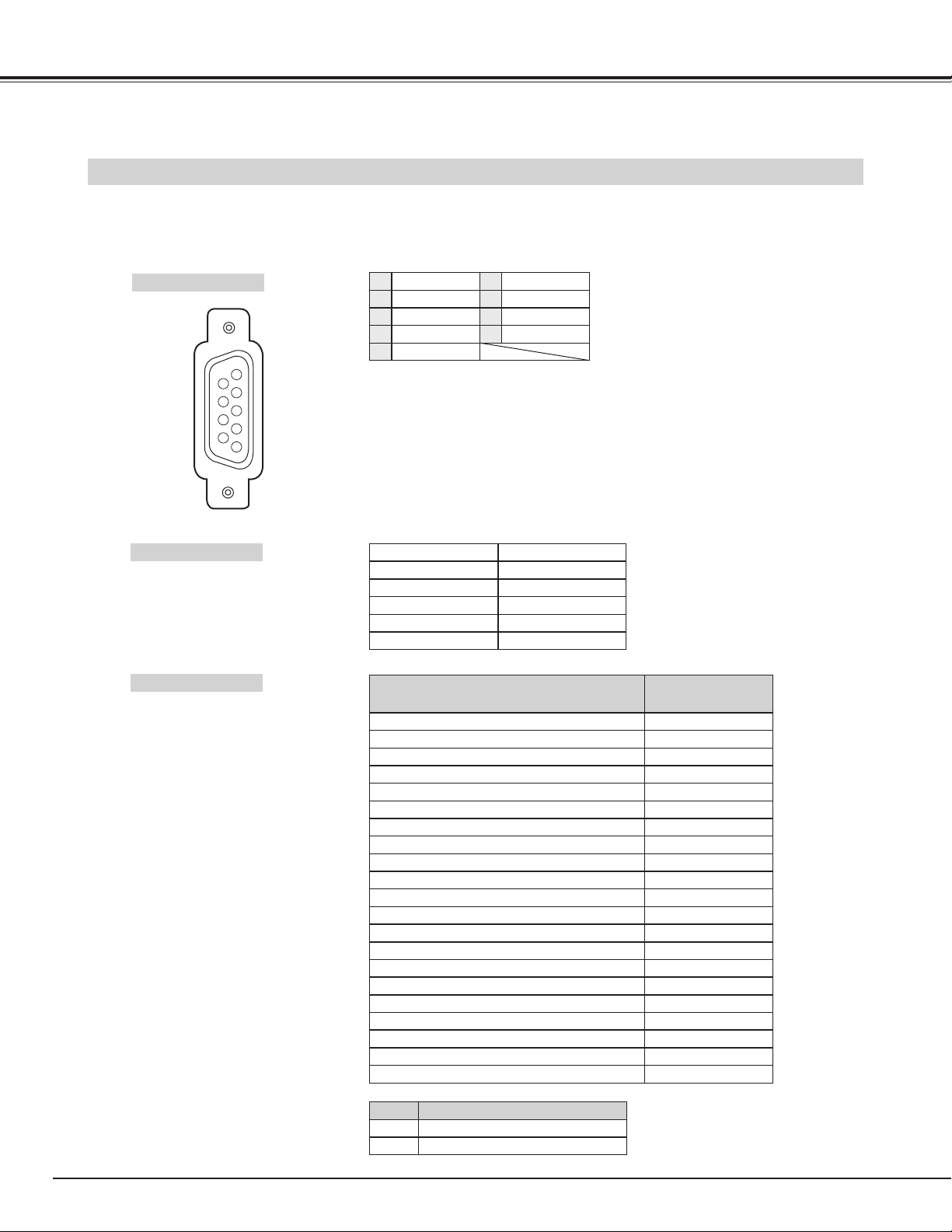
42
APPENDIX
RS232C TERMINAL
Terminal : HDB9-PIN
Connect the serial port of computer to this terminal with Serial Cross Cable (not supplied).
No Connect
Ground
R x D
DTR (5V)
T x D
1
5
2
4
3
DSR
No Connect
No Connect
No Connect
6
7
9
8
Pin Configuration
CONFIGURATIONS OF RS232C TERMINALS
RS232C COMMAND
(ASCII)
C09
C03
C01
C00
C0A
C0B
C22
C23
C0F
C24
C10
C25
C26
C27
C28
C29
C5F
C30
C47
C46
C60
OPERATION
VOLUME UP
POWER ON-OFF
POWER OFF
POWER ON
VOLUME DOWN
MUTE
INPUT (Input signal select)
INPUT "VIDEO" (VIDEO1 / VIDEO2)
Wide mode "Normal"
INPUT "COMPONENT" (COMPONENT)
WIDE (Wide mode select)
INPUT "PC / RGB" (PC / RGB)
Wide mode "Natural wide"
Wide mode "Zoom"
Wide mode "Zoom (Caption-IN)"
Wide mode "Full"
Screen Saver "White pattern-On"
PICTURE
Screen Saver "Rotation-Off"
Screen Saver "Rotation-On"
Screen Saver "White pattern-Off"
COMMAND
HEX
ASCII
43h 30h 30h 0Dh 0Ah
'C' '0' '0' [CR] [LF]
EXAMPLE : POWER ON (C00)
FUNCTION CODE / END CODE
INTERFACE
Protocol
Stop bit
Boadrate
Parity
Data length
Flow control
RS-232C
2 bits
9600 bps
-
8 bits
-
5
9
4
8
3
7
2
6
1
Page 43
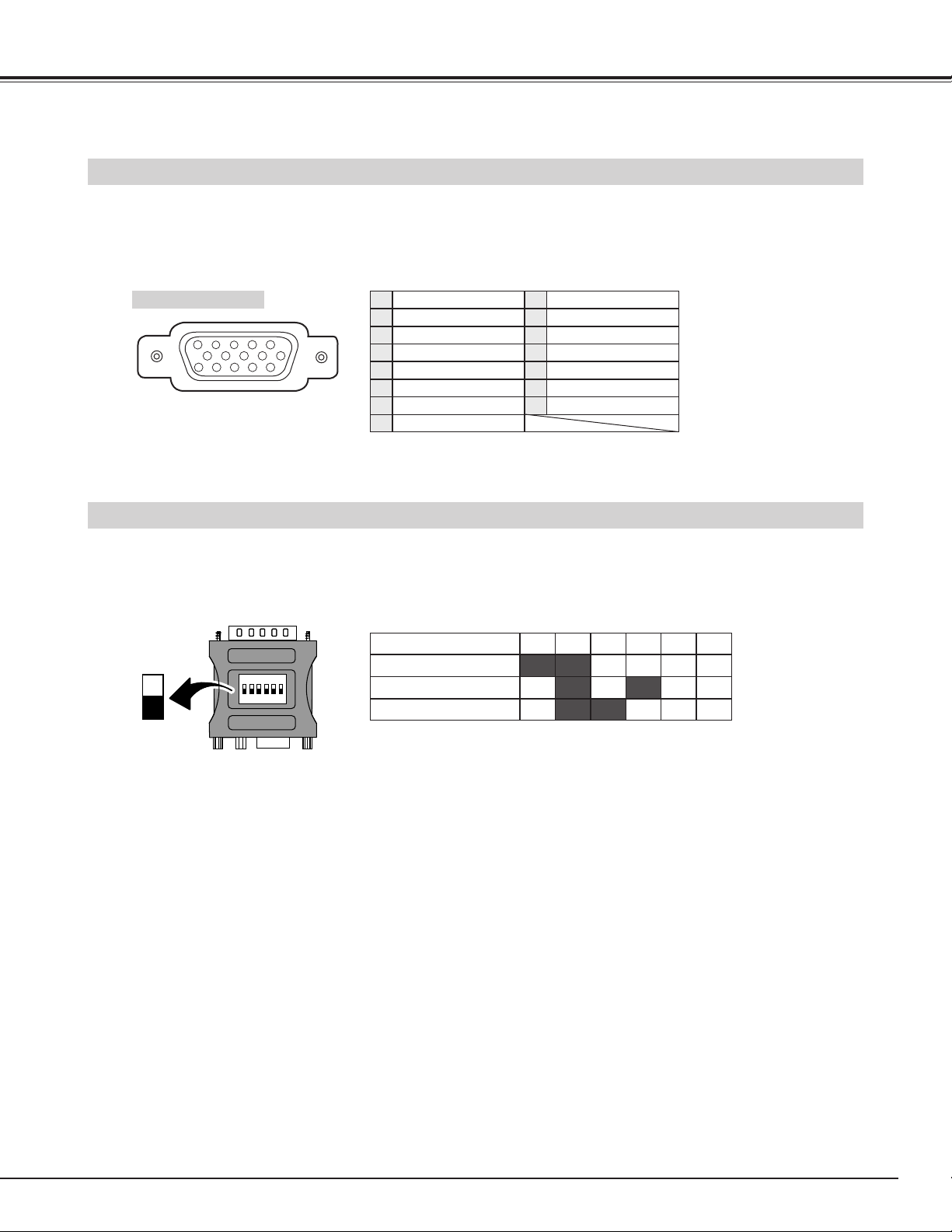
43
APPENDIX
CONFIGURATIONS OF PC TERMINALS
PC IN (D-SUB) TERMINAL
Terminal : HDB15-PIN
Connect the display output terminal of computer to this terminal with VGA Cable (supplied). When connecting the Macintosh
computer, the MAC Adapter (not supplied) is required.
Red Input
Ground (Horiz.sync.)
Green Input
Sense 2
Blue Input
Ground (Red)
Ground (Green)
Ground (Blue)
1
5
2
4
3
6
7
8
No Connect
Horiz. sync.
Ground (Vert.sync.)
Sense 1
Sense 0
Vert. sync.
Reserved
9
13
10
12
11
14
15
Pin Configuration
MAC ADAPTER (NOT SUPPLIED)
Set Slide Switches as shown in the table below depending on RESOLUTION MODE that you want to use before
you turn-on Plasma Monitor and computer.
13” MODE (640 x 480)
16” MODE (832 x 624)
19” MODE (1024 x 768)
ON
OFF
OFF
ON
ON
ON
OFF
OFF
ON
OFF
ON
OFF
OFF
OFF
OFF
OFF
OFF
OFF
1 2 3 4 5 6
Slide Switches (1 ~ 6)
5
34
10
9 678
15
14
13
2
1
12
11
ON
OFF
ON
1
2 3 4 5 6
DIP
Page 44

Printed in Japan
Part No. 610 301 2599 (1AA6P1P3504-- J3SF)
SANYO Electric Co., Ltd
