Page 1
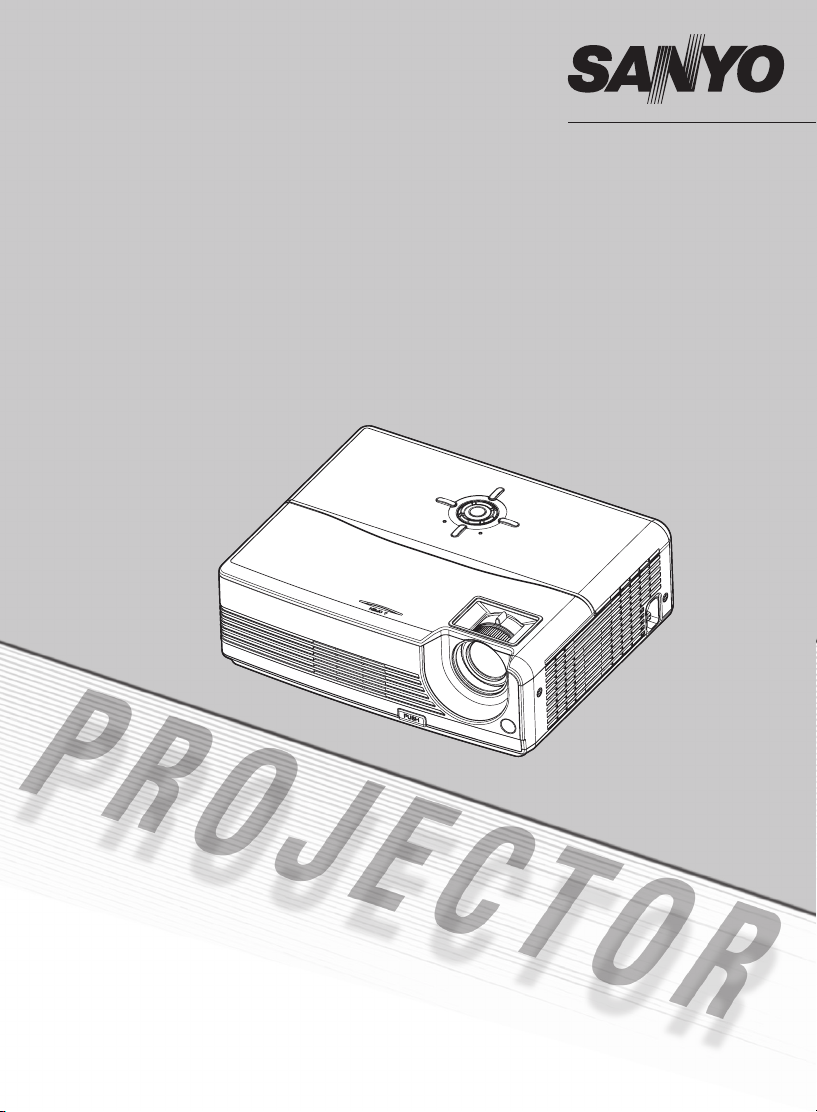
MODEL/MODÈLE/MODELO/MODELL/MODELLO
PDG-DSU20N/DSU20E/DSU20B
Multimedia Projector
Projecteur Multimédia
Multimedia-Projektor
Proyector Multimedia
Proiettore Multimediale
Owner's Manual/Mode d'emploi/
Bedienungsanleitung/Manual del usuario/
Manuale d'uso
Page 2
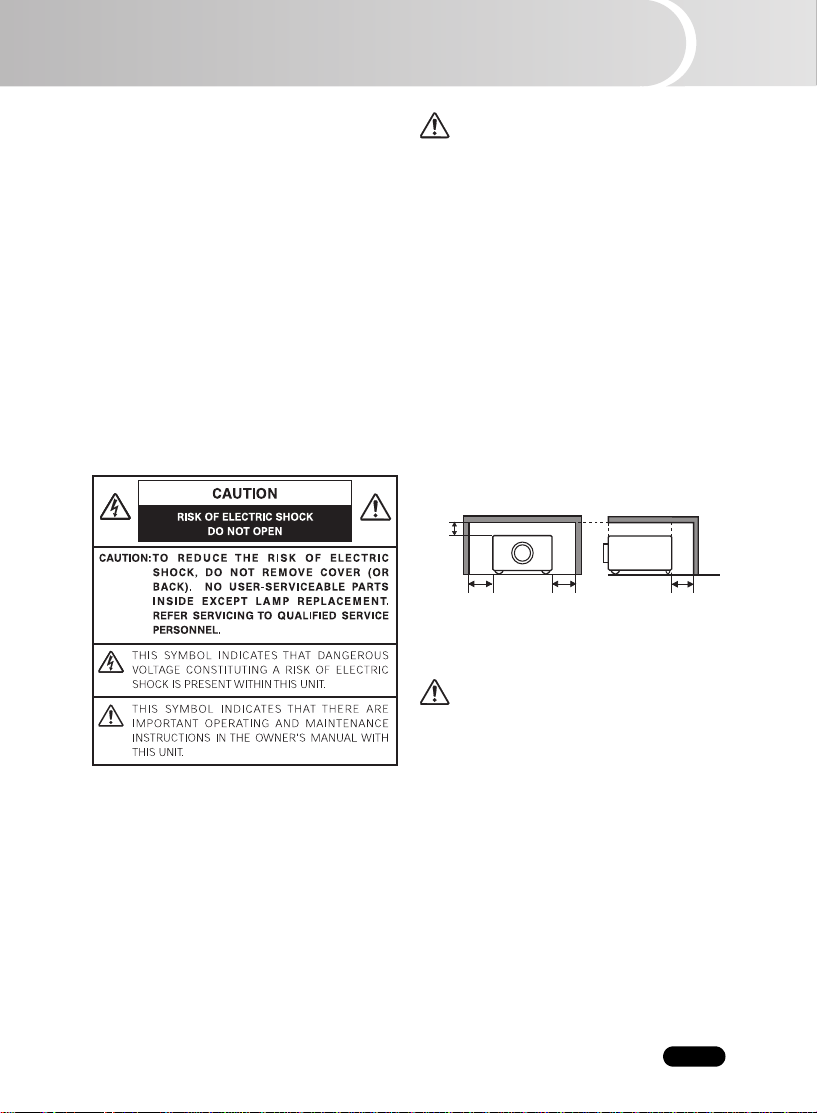
To the Owner
1
SIDE and TOP
REAR
90 cm 30 cm 30 cm
Before operating this projector, read this manual
thoroughly and operate the projector properly.
This projector provides many convenient
features and functions. Operating the projector
properly enables you to manage those features
and maintains it in better condition for a
considerable time.
Improper operation may result in not only shortening
the product-life, but also malfunctions, fire
hazard, or other accidents.
If your projector seems to operate improperly,
read this manual again, check operations and
cable connections and try the solutions in the
"Troubleshooting" section in the end of this
booklet. If the problem still persists, contact
the dealer where you purchased the projector
or the service center.
Safety Precaution
WARNING: TO REDUCE THE RISK OF FIRE
OR ELECTRIC SHOCK, DO NOT EXPOSE
THIS APPLIANCE TO RAIN OR MOISTURE.
- This projector produces intense light from
the projection lens. Do not stare directly
into the lens, otherwise, eye damage could
result. Be especially careful that children
do not stare directly into the beam.
- Install the projector in a proper position. If
not, it may result in a fire hazard.
- Provide appropriate space on the top,
sides and rear of the projector cabinet for
allowing air circulation and cooling
projector. Minimum clearance must be
maintained. If the projector is to be built into a
compartment or similarly
minimum distances must be maintained.
not cover the ventilation slot on the
projector. Heat build-up can reduce the
service life of your projector, and can also
be dangerous.
5 cm
- If the projector is not to be used for an
extended time, unplug the projector from
the power outlet.
enclosed, the
the
Do
READ AND KEEP THIS OWNER’S MANUAL
FOR LATER USE.
EN-1
CAUTION
DO NOT SET THE PROJECTOR IN
GREASY, WET, OR SMOKY CONDITIONS
SUCH AS IN A KITCHEN TO PREVENT A
BREAKDOWN OR A DISASTER. IF THE
PROJECTOR COMES IN CONTACT WITH
OIL OR CHEMICALS, IT MAY BECOME
DETERIORATED.
Page 3
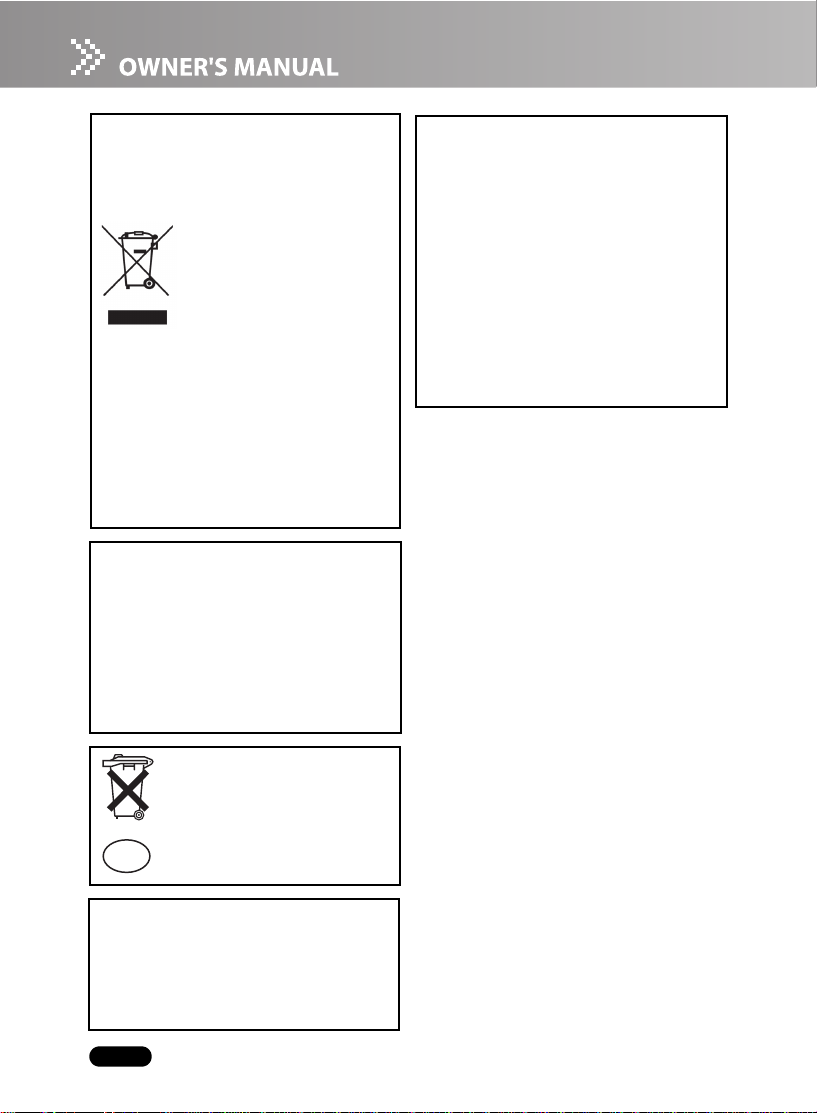
NOTE: This symbol and recycle system are applied to EU
countres only and not applied to the countries in the
other area of the world.
Your SANYO product is designed
and manufactured with high
quality materials and components
which can be recycled and
reused.
This symbol means that electrical
and electronic equipment, at their
end-of-life, should be disposed of
separately from your household
waste.
Please dispose of this equipment at your local
community waste collection/recycling centre. In
the European Union there are separate
collection systems for used electrical and
electronic products.
Please help us to conserve the environment we
live in!
CAUTION
Not for use in a computer room as defined in the
Standard for the Protection of Electronic
Computer/Data Processing Equipment, ANSI/
NFPA 75.
Ne peut
être utilisé dans une salle d’ordinateurs
telle que d
Standard for Protection of Electronic Computer/
Data Processing Electronic.
éfinie dans la norme ANSI/NFPA 75
Notes on Litium Battery (CARIFORNIA
USA ONLY)
This product uses a Litium Battery which contains
Perchlorate Material - special handling may apply.
See www.dtsc.ca.gov/hazardouswaste/perchlorate.
Notas acerca de pilas de Litio (SOLO
CARIFORNIA, EE.UU.)
Este producto usa una pila de litio que contiene
el material perclorato - puede ser necesario una
manipulati
Consulte la p
www.dtsc.ca.gov/hazardouswaste/perchlorate.
ó
n especial.
á
gina
Voor de klanten in Nederland
Bij dit produkt zijn batterijen geleverd.
Wanneer deze leeg zijn, moet u ze niet
weggooien maar inleveren als KCA.
NL
SANYO FISHER Sales (Europe) GmbH
Stahlgruberring 4, D-81829 München,
Germany
SANYO Electric Co., Ltd.
1-1, Sanyo-cho, Daito City, Osaka 574-8534,
Japan
EN-2
Page 4
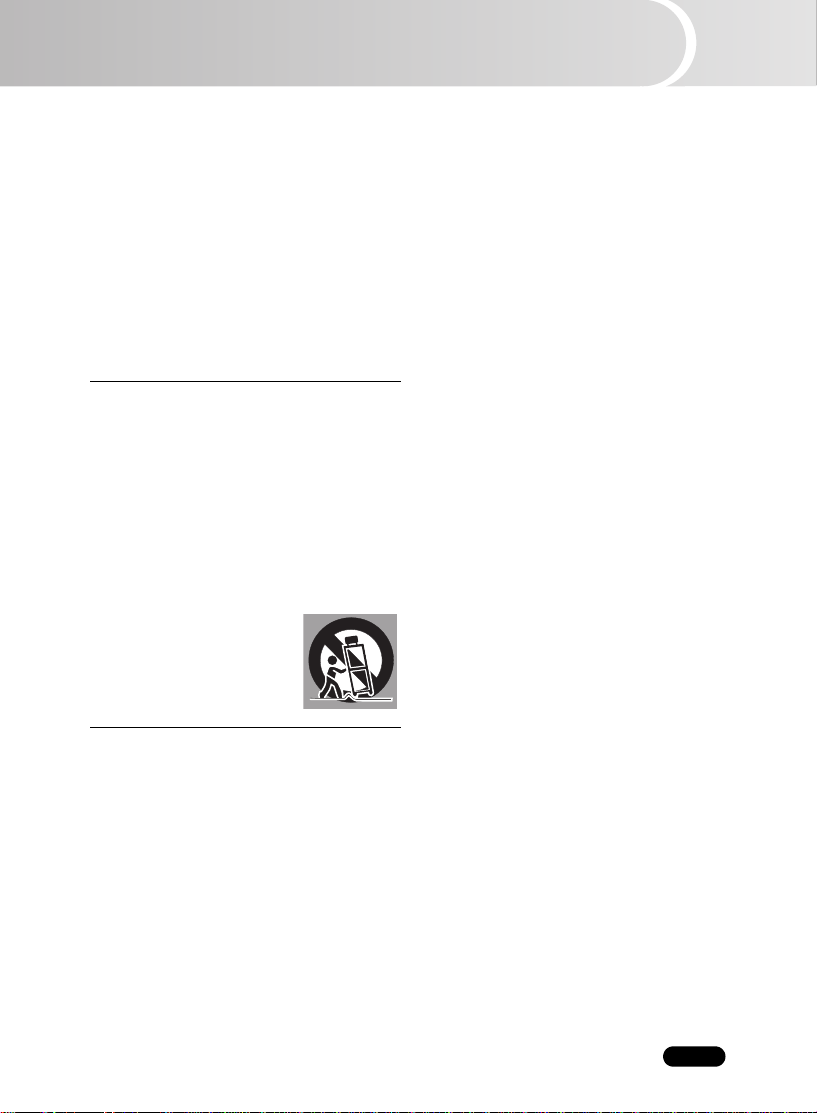
Safety Instructions
All the safety and operating instructions should be
read before the product is operated.
Read all of the instructions given here and retain
them for later use. Unplug this projector from AC
power supply before cleaning. Do not use liquid or
aerosol cleaners. Use a damp cloth for cleaning.
Follow all warnings and instructions marked on
the projector.
For added protection to the projector during a
lightning storm, or when it is left unattended and
unused for long periods of time, unplug it from the
wall outlet. This will prevent damage due to
lightning and power line surges.
Do not expose this unit to rain or use near
water... for example, in a wet basement, near a
swimming pool, etc...
Do not use attachments not recommended by the
manufacturer as they may cause hazards.
Do not place this projector on an unstable cart,
stand, or table. The projector may fall, causing
serious injury to a child or adult, and serious
damage to the projector. Use only with a cart or
stand recommended by the manufacturer, or sold
with the projector. Wall or shelf mounting should
follow the manufacturer's instructions, and should
use a mounting kit approved by the manufacturers.
An appliance and cart
combination should be moved
with care. Quick stops,
excessive force, and uneven
surfaces may cause the
appliance and cart combination
to overturn.
Slots and openings in the back and bottom of the
cabinet are provided for ventilation, to ensure
reliable operation of the equipment and to protect
it from overheating.
The openings should never be covered with cloth
or other materials, and the bottom opening
should not be blocked by placing the projector on
a bed, sofa, rug, or other similar surface. This
projector should never be placed near or over a
radiator or heat register.
This projector should not be placed in a built-in
installation such as a book case unless proper
ventilation is provided.
Never push objects of any kind into this projector
through cabinet slots as they may touch
dangerous voltage points or short out parts that
could result in a fire or electric shock. Never spill
liquid of any kind on the projector.
Do not install the projector near the ventilation
duct of air-conditioning equipment.
This projector should be operated only from the
type of power source indicated on the marking
label. If you are not sure of the type of power
supplied, consult your authorized dealer or local
power company.
Do not overload wall outlets and extension cords
as this can result in fire or electric shock. Do not
allow anything to rest on the power cord. Do not
locate this projector where the cord may be
damaged by persons walking on it.
Do not attempt to service this projector yourself
as opening or removing covers may expose you
to dangerous voltage or other hazards. Refer all
servicing to qualified service personnel.
Unplug this projector from wall outlet and refer
servicing to qualified service personnel under the
following conditions:
a When the power cord or plug is damaged or
frayed.
b If liquid has been spilled into the projector.
c If the projector has been exposed to rain or
water.
d If the projector does not operate normally by
following the operating instructions. Adjust only
those controls that are covered by the operating
instructions as improper adjustment of other
controls may result in damage and will often
require extensive work by a qualified technician
to restore the projector to normal operation.
e If the projector has been dropped or the cabinet
has been damaged.
f When the projector exhibits a distinct change in
performance-this indicates a need for service.
When replacement parts are required, be sure the
service technician has used replacement parts
specified by the manufacturer that have the same
characteristics as the original part. Unauthorized
substitutions may result in fire, electric shock, or
injury to persons.
Upon completion of any service or repairs to this
projector, ask the service technician to perform
routine safety checks to determine that the
projector is in safe operating condition.
EN-3
Page 5
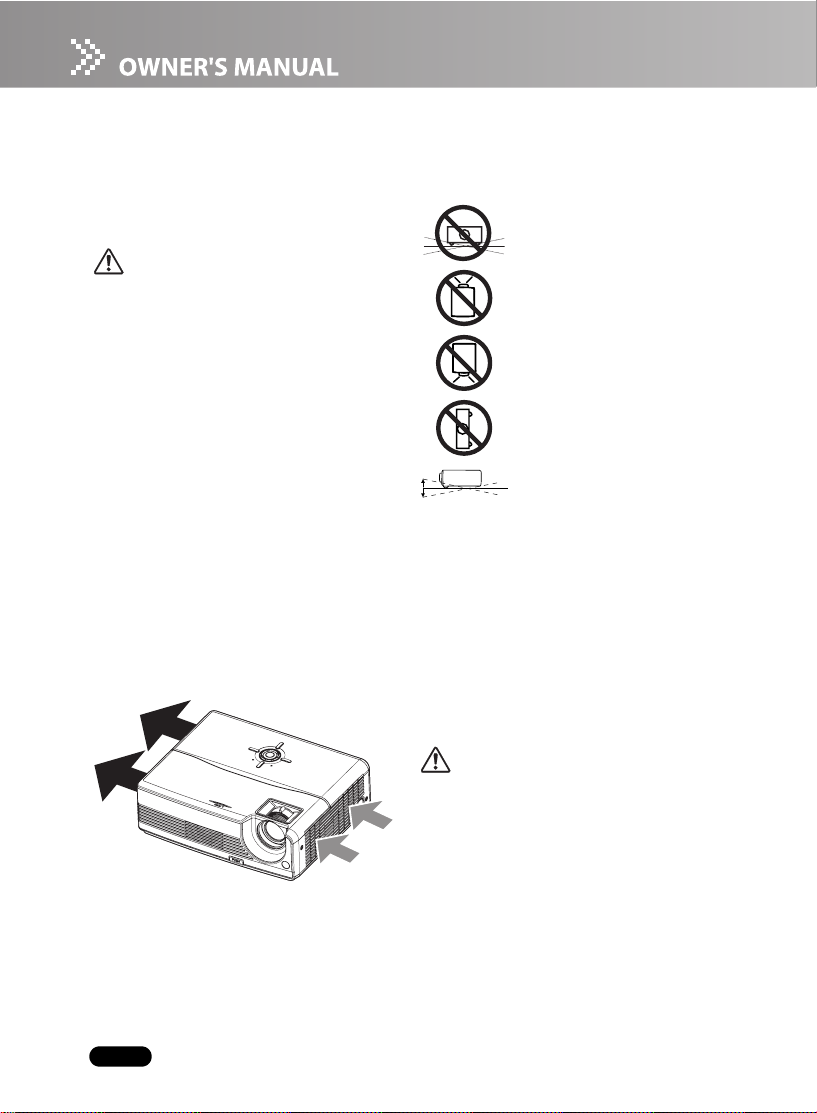
Air Circulation
Openings in the cabinet are provided for
ventilation and to ensure reliable operation of
the product and to protect it from overheating,
and these openings must not be blocked or
covered.
CAUTION
Hot air is exhausted from the exhaust vent.
When using or installing the projector, the
following precautions should be taken.
- Do not put any flammable object or spray
can near the projector, hot air is exhausted
from the ventilation holes.
- Keep the exhaust vent at least 90 cm away
from any objects.
- Do not touch a peripheral part of the
exhaust vent, especially screws and
metallic part. This area will become hot
while the projector is being used.
- Do not put anything on the cabinet.
Objects put on the cabinet will not only get
damaged but also cause fire hazard by
heat.
Cooling fans are provided to cool down the
projector. The fans’ running speed is changed
according to the temperature inside the
projector.
Installing the Projector in Proper Position
Install the projector properly. Improper
Installation may reduce the lamp life and
cause a fire hazard.
Do not tilt the projector sideways.
Do not point the projector up to
project an image.
Do not point the projector down
to project an image.
Do not put the projector on
either side to project an image.
6˚
6˚
Do not pitch the projector more
than 6 degrees backward and
forward.
Moving the Projector
When moving the projector, replace the lens
cap and retract the elevator foot to prevent
damage to the lens and cabinet. When the
projector is not in use for an extended period,
put it into a suitable case with the lens side up
to protect the projector.
When handling the projector, do not drop,
bump, subject it to strong forces, or put other
things on the cabinet.
EN-4
USE CAUTION IN CARRYING OR
TRANSPORTING THE PROJECTOR
- Do not drop or bump the projector,
otherwise damages or malfunctions may
result.
- When carrying the projector, use a suitable
carrying case.
- Do not transport the projector by using a
courier or transport service in an unsuitable
transport case. This may cause damage to
the projector. To transport the projector
through a courier or transport service,
consult your dealer for their information.
- Do not put the projector in a case before
the projector is cooled enough.
Page 6
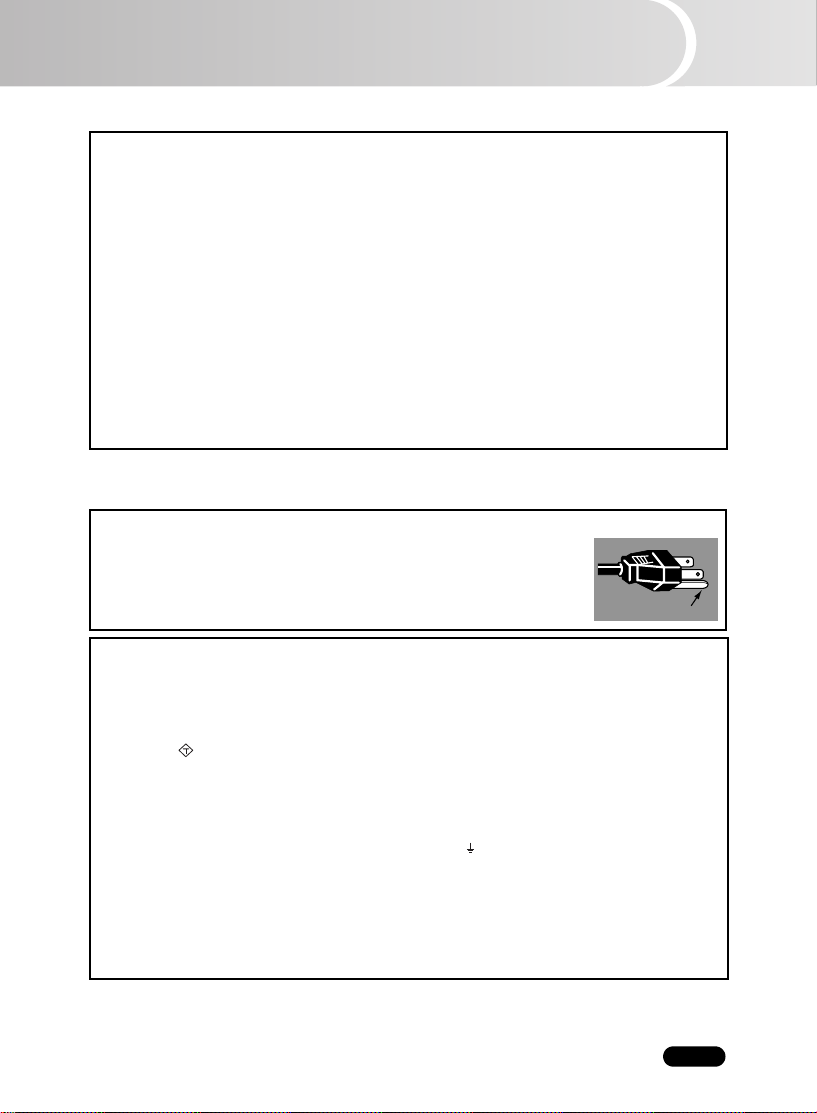
Compliance
Federal Communications Commission Notice
Note: This equipment has been tested and found to comply with the limits for a Class B digital device,
pursuant to Part 15 of the FCC Rules. These limits are designed to provide reasonable protection
against harmful interference in a residential installation. This equipment generates, uses, and can
radiate radio frequency energy, and if not installed and used in accordance with the instructions, may
cause harmful interference to radio communications. However, there is no guarantee that interference
will not occur in a particular installation. If this equipment does cause harmful interference to radio or
television reception, which can be determined by turning the equipment off and on, the user is
encouraged to try to correct the interference by one or more of the following measures:
- Reorient or relocate the receiving antenna.
- Increase the separation between the equipment and receiver.
- Connect the equipment into an outlet on a circuit different from that to which the receiver is connected.
- Consult the dealer or an experienced radio/TV technician for help.
Use of shielded cable is required to comply with class B limits in Subpart B of Part 15 of FCC Rules.Do
not make any changes or modifications to the equipment unless otherwise specified in the instructions.
If such changes or modifications should be made, you could be required to stop operation of the equipment.
Model Number: PDG-DSU20N
Trade Name: Sanyo
Responsible party: SANYO FISHER COMPANY
Address: 21605 Plummer Street, Chatsworth, California 91311
Telephone No.: (818)998-7322
The AC Power Cord supplied with this projector meets the requirement for use in the country you
purchased it.
AC Power Cord for the United States and Canada:
AC Power Cord used in the United States and Canada is listed by the
Underwriters Laboratories (UL) and certified by the Canadian Standard
Association (CSA).AC Power Cord has a grounding-type AC line plug. This is
a safety feature to be sure that the plug will fit into the power outlet. Do not try
to defeat this safety feature. Should you be unable to insert the plug into the
outlet, contact your electrician.
AC Power Cord for the United Kingdom:
This cord is already fitted with a moulded plug
incorporating a fuse, the value of which is
indicated on the pin face of the plug. Should the
fuse need to be replaced, an ASTA approved BS
1362 fuse must be used of the same rating,
marked thus . If the fuse cover is detachable,
never use the plug with the cover omitted. If a
replacement fuse cover is required, ensure it is of
the same colour as that visible on the pin face of
the plug (i.e. red or orange). Fuse covers are
available from the Parts Department indicated in
your User Instructions.
If the plug supplied is not suitable for your socket
outlet, it should be cut off and destroyed.
The end of the flexible cord should be suitably
prepared and the correct plug fitted.
WARNING : A PLUG WITH BARED FLEXIBLE
CORD IS HAZARDOUS IF ENGAGED IN A
LIVE SOCKET OUTLET.
THE SOCKET-OUTLET SHOULD BE INSTALLED NEAR THE EQUIPMENT AND EASILY
ACCESSIBLE.
ASA
AC Power Cord Requirement
The Wires in this mains lead are coloured in
accordance with the following code:
Green-and-yellow .....Earth
Blue ..........................Neutral
Brown .......................Live
As the colours of the wires in the mains lead of
this apparatus may not correspond with the
coloured markings identifying the terminals in
your plug proceed as follows:
The wire which is coloured green-and-yellow must
be connected to the terminal in the plug which is
marked by the letter E or by the safety earth
symbol or coloured green or green-and-yellow.
The wire which is coloured blue must be
connected to the terminal which is marked with
the letter N or coloured black.
The wire which is coloured brown must be
connected to the terminal which is marked with
the letter L or coloured red.
WARNING: THIS APPARATUS MUST BE EARTHED.
GROUND
EN-5
Page 7
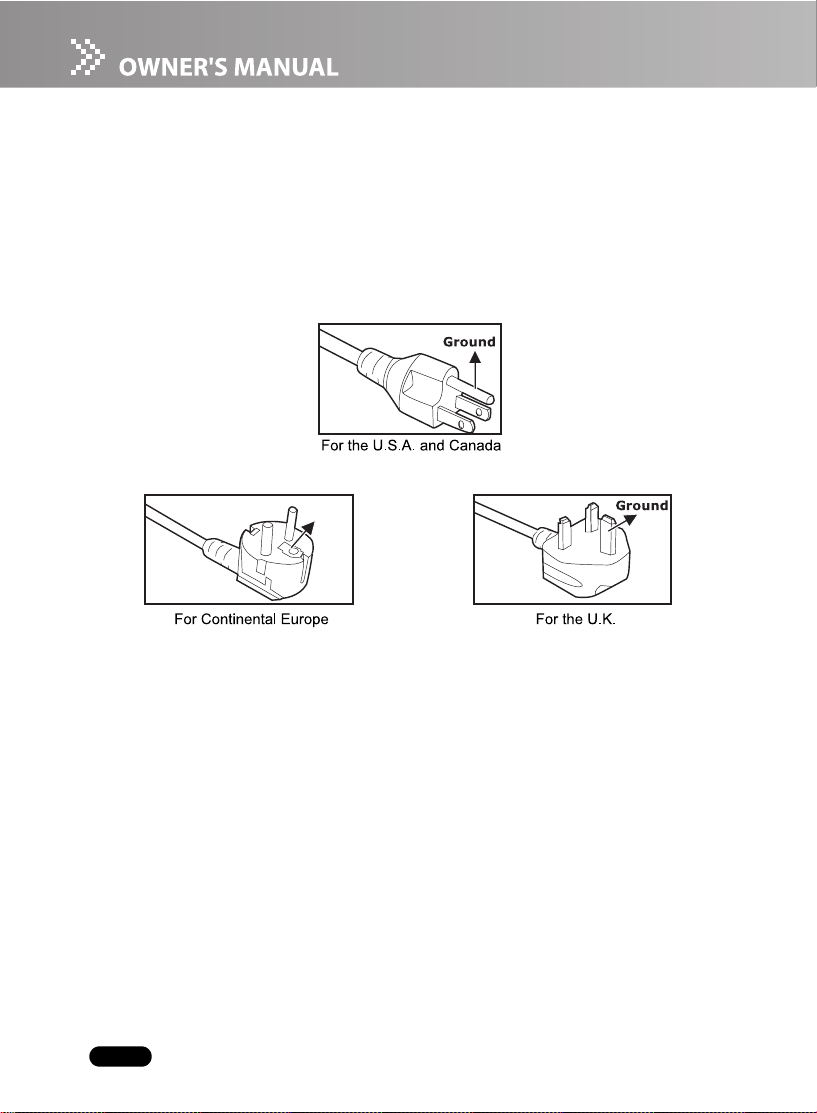
Notes on the AC Power Cord
AC Power Cord must meet the requirement of countries where you use this projector. Please
confirm your AC plug type with the graphics below and ensure that the proper AC Power Cord is
used. If the supplied AC Power Cord does not match your AC outlet, please contact your sales
dealer. This projector is equipped with a grounding type AC line plug. Please ensure that your
outlet fits the plug. Do not defeat the safety purpose of this grounding type plug. We highly
recommend using a video source device also equipped with a grounding type AC line plug to
prevent signal interference due to voltage fluctuations.
Ground
EN-6
Page 8

CONTENTS
CONTENTS .......................................................................................................................... 7
Introduction .........................................................................................................................8
Projector Features .......................................................................................................................8
Package Contents .......................................................................................................................9
Projector Overview ....................................................................................................................10
Using the Product ........................................................................................................12
Control Panel .............................................................................................................................12
Connection Ports .......................................................................................................................13
Remote Control ..........................................................................................................................14
Replacing the Battery ................................................................................................................15
Remote Control Operation .........................................................................................................16
Installation ..........................................................................................................................17
Connecting the Projector ...........................................................................................................17
Powering On/Off the Projector ...................................................................................................18
Adjusting the Projector ...............................................................................................................19
Menu Operation ..............................................................................................................21
Maintenance ....................................................................................................................25
Cleaning the Lens ......................................................................................................................25
Cleaning the Projector Housing .................................................................................................25
Replacing the Lamp ...................................................................................................................26
Specifications ................................................................................................................28
Appendix ............................................................................................................................ 29
LED Indicator Messages ............................................................................................................29
Compatibility Modes ..................................................................................................................30
Troubleshooting .........................................................................................................................31
EN-7
Page 9
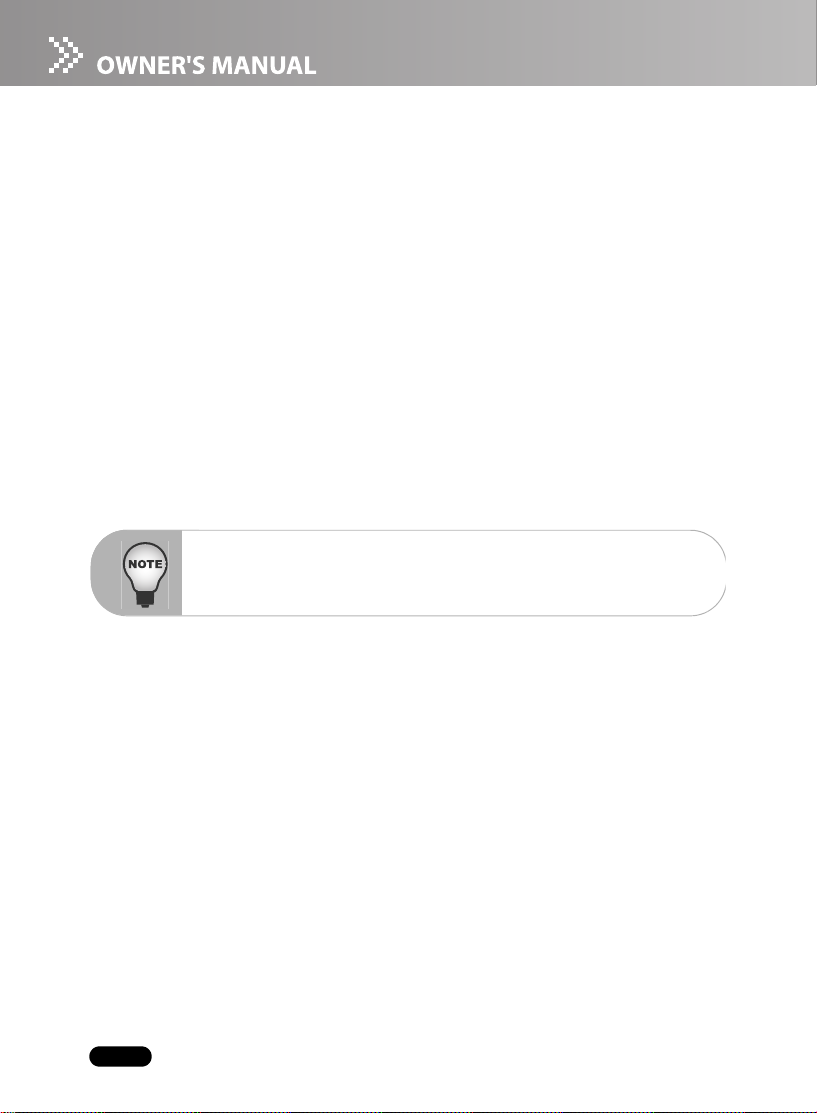
Introduction
Projector Features
The projector integrates high-performance optical engine projection and a user - friendly
deliver high reliability and ease of use.
The projector offers the following features:
Single chip 0.55" Texas Instruments DLP
®
technology
SVGA (800 x 600 pixels)
Auto image re-sizing (Auto-Sync.) to 800 x 600 full screen with scaling compression
compatibility for VGA, SVGA, XGA* and SXGA*
Compatibility with Macintosh
®
computers
Compatibility with NTSC, PAL, SECAM and HDTV
D-Sub 15-pin terminal for analog video connectivity
User-friendly, multi-language on-screen display
Advanced electronic keystone correction
* means compressed.
DLP is a registered trademark of Texas Instruments.
design to
EN-8
Page 10
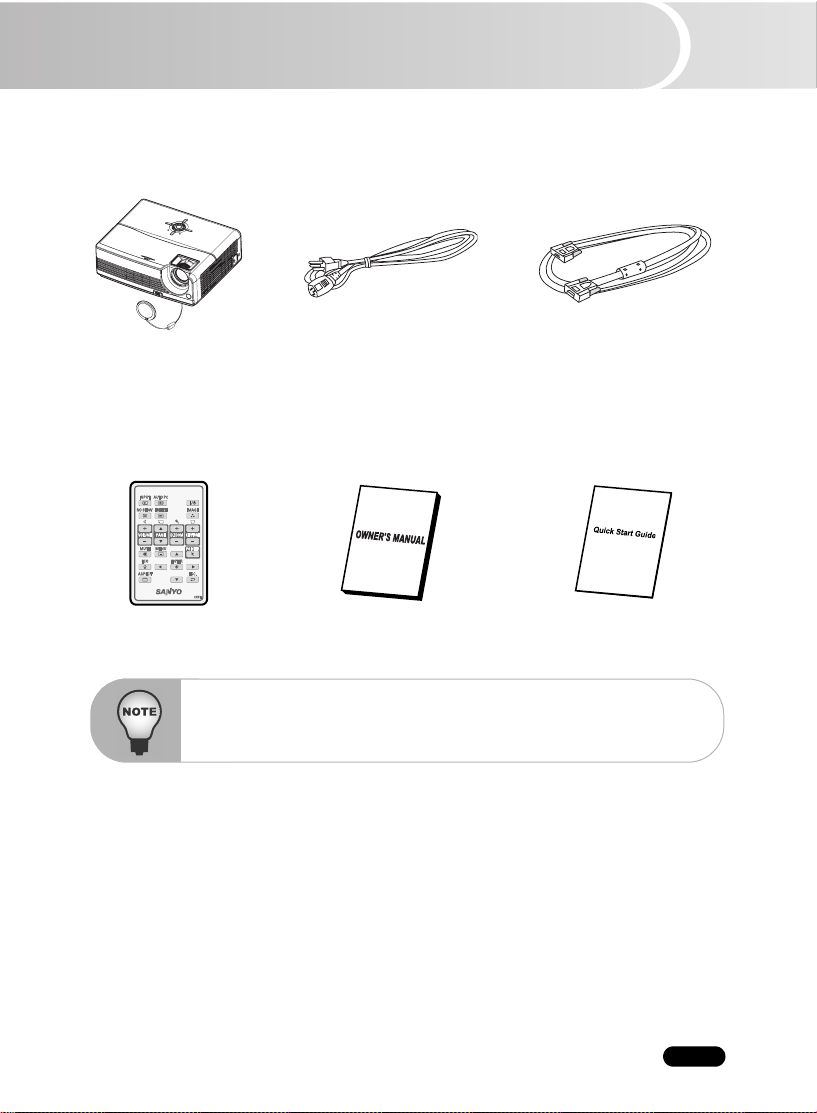
Package Contents
When you unpack the projector, make sure you have all these components:
Projector with Lens Cap AC Power Cord
(USA: J2552-0109-00) (UK: J2552-0108-00) (J2552-0072-03)
(Europe: J2552-0107-00)
Remote Control (IR) Owner’s Manual Quick Start Guide
Save the original shipping carton and packing material; they will comein handy if you
ever to ship your unit. For maximum protection, repack your unit as it was originally
packed at the factory.
Accessories and components may vary by retailer and region.
VGA Cable (D-SUB to D-SUB)
EN-9
Page 11

Projector Overview
Front View
12
1 32 4
Lens cap Ventilation holes
1
Elevator button AC power socket
2 8
Lens cap strap Zoom ring
3 9
Projection lens Focus ring
4 10
Front IR remote control sensor Control panel
5
Speaker Lamp cover
6
11
910
6 8
5
7
11
12
7
EN-10
Page 12

Rear View
Connection ports
1
Kensington lock
2
Rear IR remote control sensor
3
Ventilation holes
4
Bottom View
1 32 4
1
2
3
Elevator foot
1
Ceiling mount (3-M4*6)
2
Tilt-adjustment foot
3
This projector can be used with a ceiling mount for support. The ceiling mount is not
included in the package.
EN-11
Page 13

Using the Product
Control Panel
LED
1 2
3
4
568 7
LAMP (Lamp LED indicator)
1
Refer to “LED Indicator Messages”.
TEMP (Temperature LED indicator)
2
Refer to “LED Indicator Messages”.
Button Function
Four directional buttons
3
Use four directional buttons to select items or make adjustments to your selection.
ENTER
4
Enter to sub-menu and confirm the menu selection. Activate in Color Setting, Lamp
Reset and Factory Default menu operations.
AUTO PC
5
Resynchronize the projector to the input signal from a computer.
ON / STAND-BY
6
Turn the projector on or off.
MENU
7
Display or exit the on-screen display menus.
INPUT
8
Manually select an input source.
Counter
EN-12
Page 14

Connection Ports
2
AUDIO IN
1
Connect an audio output from video equipment to this jack.
COMPUTER IN / COMPONENT IN
2
Connect image input signal (Analog RGB or Component) to this jack.
S-VIDEO IN
3
3 4 51
Connect S-Video output from video equipment to this jack.
VIDEO IN
4
Connect composite video output from video equipment to this jack.
USB
5
This connector is for page up & down mouse control function and firmware update.
EN-13
Page 15

Remote Control
INPUT
1
Manually select an input source.
AUTO PC
2
Resynchronize the projector to the input
signal from a computer.
NO SHOW
3
Hide the screen. Press again to cancel the
SHOW function.
FREEZE
4
Press “FREEZE” to pause the screen image.
Press again to cancel the FREEZE function.
VOLUME + / -
5
Adjust the volume level.
PAG E S / T(Computer mode only)
6
Scroll back and forth on the screen when
giving a presentation. Connect the projector
and your computer with a USB cable to use
these buttons.
MUTE
7
Cut off the sound temporarily. Press again
cancel the MUTE function.
MENU
8
Display or exit the on-screen display menus.
ECO
9 14
Press this button to activate the eco mode.
ASPECT
10
Press this button to switch the image aspect
ratio from 4:3 to 16:9.
ESC.
11 16
-
Act as computer Esc button when keyboard
function is selected.
- Act as mouse right button when mouse
function is selected.
Four directional buttons
12 18
- Use four directional buttons to select items or
make adjustments to your selection.
-
Act as computer keyboard (four directional
buttons) when keyboard function is selected.
-
Act as mouse navigation when mouse
function is selected.
NO
to
1
2
3
4
5
6
7
8
9
10
ENTER
13
-
Enter to sub-menu and confirm the menu
selection. Activate in Color Setting, Lamp
Counter Reset and Factory Default menu
operations.
- Act as computer Enter button when
keyboard function is selected.
- Act as mouse left button when mouse
function is selected.
POINTER(Computer mode only)
Toggle this button to activate keyboard
function or mouse function when your
is connected with a USB cable.
KEYSTONE + / -
15
Correct the keystone distortion.
D-ZOOM + / -
Zoom in and out the images.
IMAGE
17
Select PC, Movie, sRGB or User mode.
ON / STAND-BY
Turn the projector on or off.
18
17
16
15
14
13
12
11
projector
EN-14
Page 16

Replacing the Battery
For the first time use:
Remove the transparent insulation tape by pulling it before use.
For battery change:
1. Remove the battery holder.
2.
Remove the old Lithium coin cell and install new one (CR2025).
that the side with the mark "+" is up.
3. Push the battery holder back into the remote control until you feel a
click.
Ensure
Keep the battery out of the reach of children. There is a danger of death by accidentally
swallowing the battery.
Do not recharge the used battery or expose the battery to fire or water.
Do not dispose of the used battery along with household waste. Dispose of used
batteries according to local regulations.
Danger of explosion may happen if batteries are incorrectly replaced. Replace only with
the same type recommended by the manufacturer.
EN-15
Page 17

Remote Control Operation
Point the remote control at the infrared remote sensor and press a button.
Operating the projector from the front
15
15
7m
Operating the projector from the rear
15
15
7m
EN-16
The remote control may not operate when there is sunlight or other strong light such
as a fluorescent lamp shining on the remote sensor.
Operate the remote control from a position where the remote sensor is visible.
Do not drop the remote control or jolt it.
Keep the remote control out of locations with excessively high temperature or
humidity.
Do not get water on the remote control or place wet objects on it.
Do not disassemble the remote control.
Page 18

Installation
Connecting the Projector
Audio Cable VGA (D-SUB) to HDTV (RCA) Cable
1 4
VGA Cable (D-Sub to D-Sub) (supplied)
2 5
USB Cable Composite Video Cable
3 6
S-Video Cable
Laptop type
1
1
When connecting cable, power cords of both a projector and external equipment
be disconnected from AC outlet.
The figure above is a sample connection. This does not mean that all of these devices
can or must be connected simultaneously.
The cables that come with the projector may differ from the above illustration. The
included cables are based on actual shipment delivery.
Desktop type
3
526
4
should
EN-17
Page 19

Powering On/Off the Projector
Powering On the Projector:
1. Remove the projector lens cap.
2. Complete the AC power cord and peripheral signal cable(s) connections.
3. Press I/ button to turn on the projector.
The projector takes a minute or so to warm up.
4. Turn on your source (computer, notebook, DVD, etc.). The projector automatically detects
your source.
If you are connecting multiple sources to the projector simultaneously, press the
Warning:
Powering Off the Projector:
1. Press I/ button to turn off the projector lamp. You will see a message
2. Press I/ button again to confirm.
3. Disconnect the AC power cord from the electrical outlet and the projector.
INPUT button.
Remove the lens cap first before powering on.
Never look into the lens when the lamp is on. This can damage your eyes. It is
especially important that children are not allowed to look into the lens.
Power again"
appear on the screen.
"Power off? Press
The cooling fans continue to operate for cooling cycle.
When the LAMP LED begins flashing, the projector has entered stand-by mode.
If you want to turn the projector back on, you must wait until the projector has
completed the cooling cycle and has entered stand-by mode. Once in stand-by mode,
simply press I/ button to restart the projector.
EN-18
Faster on-off-cycles will damage the lamp and reduce lamp life. Wait at least for 5
minutes to turn off the projector after powering on.
When the projector is in standby mode, LAMP LED and TEMP LED will flash once
then go out, and the fan will also turn for one second. This is normal, and not a
malfunction.
Page 20

Adjusting the Projector
Adjusting the Projector Height
Tilt-adjustment foot
Elevator foot
Elevator button
The projector is equipped with an elevator foot to adjust the image height.
To raise or lower the image:
1. To raise or lower the image, press the elevator button and raise or lower the front of the
projector. Release the button to lock the adjustment.
2. To level the image on the screen, turn the tilt-adjustment foot to fine-tune the height.
To avoid damaging the projector, make sure that the elevator foot and tilt-adjustment
foot are fully retracted before placing the projector in its carrying case.
The tilt-adjustment foot in the bottom of the projector will fall from the projector when you
loosen the foot to the maximum. In this case, turn it back into position. Do not let the tiltadjustment foot fall from the projector when making the adjustment.
Adjusting the Projector Zoom and Focus
Zoom ring
Focus ring
1. Focus the image by rotating the focus ring. A still image is recommended for focusing.
2. Adjust the image by sliding the zoom ring.
EN-19
Page 21

Adjusting Projection Image Size
Refer to the graphic and table below to determine the screen size and projection distance.
306.0
255.0
127.5
278.0
231.8
115.9
76.5
69.5
51.0
46.4
30.6
27.8
1.2m
2.0m
3.0m
5.0m
10.0m
12.0m
(Min.)
(Max.)
Projection Distance
EN-20
(meters)
Screen Size (for 4:3 aspect ratio diagonal length)
Wide (inches) Tele (inches)
1.2 30.6 27.8
251.046.4
376.569.5
5 127.5 115.9
10 255.0 231.8
12 306.0 278.0
Position the projector in a horizontal position; other positions can cause heat build-up
and damage to the projector.
Make sure the heat ventilation holes are not blocked.
Do not use the projector in a smoky environment. Smoke residue may cause build-up
on critical parts (i.e. DMD, lens assembly, etc.)
Page 22

Menu Operation
The projector has multilingual on-screen display menus that allow you to make image
adjustments and change a variety of settings.
Picture
Computer Image
Video Image
Sound
Setting
Brightness
Contrast
Color Setting
Keystone
Aspect
Image
White Intensity
Gamma
Total dots
Fine sync
H Position
V Position
Color
Sharpness
Tint
Volume
Mute
Menu Position
Mounting
Logo
Signal Type
Lamp Counter
Lamp Counter Reset
Input Search
ECO Mode
Highland
OSD Timeout
0 - 100
0 - 100
Color Temp
LOW, MID, HIGH, User
-20-+20
1:1, 4:3, 16:9
PC, Movie, sRGB, User
0 - 10
0 - 6
-50 - 50
0 - 31
-10 - 10
-10 - 10
0 - 100
0 - 31
0 - 100
0 - 100
On, Off
On, Off
YPbPr, RGB, YCbCr
Yes, No
Yes, No
Yes, No
Yes, No
5, 15, 30, 45, 60 Sec
Red, Green, Blue
Language
Factory Default
Yes, No
EN-21
Page 23

How to operate
1. Press
2. When OSD is displayed, use S / T to select any feature in the main menu.
3. After selecting the desired main menu feature, press X to enter sub-menu for feature setting.
4. Adjust the settings with W / X.
5. Press
6. To exit OSD,
the Menu button on the control panel or the MENU button on the remote control
open the OSD menu.
the Menu button on the control panel or the MENU button on the remote control
screen will return to the main menu.
again. The OSD menu will close and the projector will automatically save the new settings.
Press the
Menu
button on the control panel or the
MENU
button on the remote control
to
, the
Picture (Computer / Video Mode)
Brightness
Brighten or darken the image.
Contrast
Set the difference between light and dark areas.
Color Setting
Adjust the color temperature. At higher temperature the screen looks colder; at lower temperature, the
screen looks warmer. If you select “User”, “Red”, “Green” and “Blue” cab be adjusted.
Keystone
Correct the keystone distortion.
Aspect (Computer Mode)
Select how the picture fits on the screen:
1:1 : If input source is smaller than DMD output resolution, it will keep the original size
and aspect ratio.
If input source is bigger than DMD output resolution, it will full all the whole screen
and ignore the aspect ratio.
4:3 : The input source will be scaled to fit the projection screen.
16:9 : The input source will be scaled to fit the width of the screen.
Aspect (Video Mode)
Select how the picture fits on the screen:
1:1 : Keep the image with original width-height ratio and maximize the image to fit native
horizontal or vertical pixels.
4:3 : The input source will be scaled to fit the projection screen.
16:9 : The input source will be scaled to fit the width of the screen.
Image
There are many factory presets optimized for various types of images.
PC : For computer or notebook.
Movie : For home theater.
sRGB : For PC standard color.
User : Memorize user’s settings.
White Intensity
Increase the brightness of white areas.
Gamma
Effect the represent of dark scenery. With greater gamma value, dark scenery will look brighter.
EN-22
Page 24

Computer Image (Computer Mode)
Total dots
Adjust the timing of the projector relative to the computer.
Fine sync
Adjust the phase of the projector relative to the computer.
H Position (Horizontal Position)
Adjust the image left or right within the projection area.
V Position (Vertical Position)
Adjust the image up or down within the projection area.
Video Image (Video Mode)
Color
Adjust the intensity of colors.
Sharpness
Sharpen or soften the image.
Tint
Shift colors toward red or green.
Sound (Computer / Video Mode)
Vol ume
Adjust the volume level.
Mute
Mute the sound.
Setting (Computer / Video Mode)
Menu Position
Choose the menu location on the display screen.
Mounting
Adjust the picture to match the orientation of the projector: upright or upside-down, in front of or
behind the screen. Invert or reverse the image accordingly.
Logo
Choose to display the logo or not.
Signal Type
Specify the source to the COMPUTER IN/COMPONENT IN terminal that you wish to project.
YPbPr : For component 480p,576p,720p,1080i signals
RGB : For VGA signal
YCbCr : For component 480i,576i signals
Lamp Counter
Display the lamp’s elapsed operating time (in hours).
Lamp Counter Reset
Reset the lamp counter to 0 hours.
Input Search
Automatically scan the input source.
EN-23
Page 25

ECO Mode
Use this function to dim the projector lamp light output which will lower power consumption and
increase lamp life.
Highland
Turning on Highland mode operates the fans at full speed continuously to allow for proper high
altitude cooling of the projector.
OSD Timeout
Duration OSD menu stays active (at idle state by second).
Language (Computer / Video Mode)
Select the language used by the on-screen menu.
Factory Default (Computer / Video Mode)
Restore all menu settings to factory default settings.
EN-24
Page 26

Maintenance
The projector needs proper maintenance. You should keep the lens clean as dust, dirt or spots
will project on the screen and diminish image quality. If any other parts need replacing, contact
your dealer or qualified service personnel. When cleaning any part of the projector, always
switch off and unplug the projector first.
Warning:
Never open any of the covers on the projector. Dangerous electrical voltages inside the projector
can cause severe injury. Do not attempt to service this product yourself. Refer all servicing to
qualified service personnel.
Cleaning the Lens
Gently wipe the lens with lens cleaning paper. Do not touch the lens with your hands.
Cleaning the Projector Housing
Gently wipe with a soft cloth. If dirt and stains are not easily removed, use a soft cloth damped
with water, or water and neutral detergent, and wipe dry with a soft, dry cloth.
Turn off the projector and remove the AC power cord from the power outlet before
beginning maintenance work.
Make sure the lens is cool before cleaning.
Do not use detergents or chemicals other than those noted above. Do not use
benzene or thinners.
Do not use chemical sprays.
Use a soft cloth or lens paper only.
EN-25
Page 27

Replacing the Lamp
As the projector operates over time, the brightness of the projector lamp gradually decreases
and the lamp becomes more susceptible to breakage. We recommend replacing the lamp if a
warning message is displayed. Do not attempt to replace the lamp yourself. Contact the qualified
service personnel for replacement.
Replace the lamp when:
A warning message “The lamp is approaching the end of its useful life. Replacement
suggested!" appears on the screen.
The projector lamp LED indicator turns into red. Refer to section titled “LED Indicator
Messages” for further details.
The lamp becomes high temperature after turning off the projector with the power button.
If you touch the lamp, you may scald your finger. When you replace the lamp, wait for at
least 45 minutes for the lamp to cool down.
Do not touch the lamp glass at any time. The lamp may explode due to improper
handling, including the touching of the lamp glass.
Lamp lifetime may differ from lamp to lamp and according to the environment of use.
There is no guarantee of the same lifetime for each lamp. Some lamps may fail or
terminate their lifetime in a shorter period of time than other similar lamps.
A lamp may explode as a result of vibration, shock or degradation as a result of hours of
use as its lifetime draws to an end. Risk of explosion may differ according to the
environment or conditions in which the projector and lamp are being used.
Wear protective gloves and eyeglasses when fixing or detaching the lamp.
Faster on-off-cycles will damage the lamp and reduce lamp life. Wait at least for 5
minutes to turn off the projector after powering on.
Do not operate the lamp in proximity to paper, cloth, or other combustible material nor
cover it with such materials. Otherwise it could cause a fire.
Do not operate the lamp in an atmosphere containing an inflammable substance, such
as thinner. Otherwise it could cause a fire or explosion.
Thoroughly ventilate the area or the room when operating the lamp in an oxygen
atmosphere (in the air). If ozone is inhaled, it could cause headaches, nausea,
dizziness, etc.
The inorganic mercury is involved in the lamp. If the lamp bursts, the mercury inside the
lamp will go out of the projector. Leave the area immediately if the lamp shatters while
being operated and ventilate the area for at least 30 minutes in order to avoid the
inhalation of mercury fumes. Otherwise it could be harmful to user’s health.
EN-26
Page 28

1. Turn off the projector.
2. If the projector is installed in a ceiling mount,
remove it from the mount.
3. Unplug the power cord.
4. Loosen the screw in the side of the lamp
cover and remove the cover.
5. Remove the screws from the lamp module,
raise the handle, and lift out the module.
6. Insert the new lamp module into the projector
and tighten the screws.
7. Replace the lamp cover and tighten the
screw.
8. Turn on the projector. If the lamp does not
turn on after the warm-up period, try
reinstalling the lamp.
9. Reset the lamp hour. Refer to the “Setting
(Computer/Video)” menu.
Dispose of the used lamp according to local regulations.
Ensure that screws are tightened properly. Screws not tightened fully may result in
injury or accidents.
Since the lamp is made of glass, do not drop the unit and do not scratch the glass.
Do not reuse the old lamp. This could cause the lamp to explode.
Be sure to turn off the projector and unplug the AC power cord before replacing the
lamp.
Do not use the projector with the lamp cover removed.
ORDER REPLACEMENT LAMP
Replacement lamp can be ordered through your dealer. When ordering a projection lamp, give
the following information to the dealer.
Q Model No. of your projector : PDG-DSU20N/ DSU20E/ DSU20B
Q Replacement Lamp Type No. : POA-LMP118
(Service Parts No. 610 337 1764)
EN-27
Page 29

Specifications
Display Type Single 0.55" DLP® chip, 5-segment color wheel
Resolution (Pixels) SVGA (800 × 600)
Lens Manual Zoom (1.1x)
Screen Size 30” – 300”
Lamp 180W
Input Source D-Sub 15 pin, S-video, composite video, USB
Video Compatibility NTSC3.58, NTSC4.43
Scanning Frequency
Horizontal Freq.
Vertical Freq.
Environment Operating:
Power Requirement AC 100 - 240 V, 50 - 60 Hz
Power Consumption 230 W
Dimension 271 x 218 x 85 mm
Weight 2.5 kg (5.5lb)
Note: Design and Specifications are subject to change without prior notice.
Remote Control
Battery Lithium battery (CR2025)
Operating Range ±15º/7m
Dimensions 86.5 x 54 x 8.3mm
Net Weight 26.2g (without batteries)
AUDIO IN (stereo phone jack), 2W x 1
PAL-60, M, N
SECAM
HDTV (480i/p, 576i/p, 720p, 1080i)
31 - 79 KHz
50 - 85 Hz
Temperature: 5°C to 35°C
Humidity: 30%-85%
Storage:
Temperature: -20°C to 60°C
Humidity: 30%-85%
EN-28
Page 30

Appendix
LED Indicator Messages
LED Type Color Status Meaning
LAMP LED
TEMP LED
LAMP LED
TEMP LED
LAMP LED
TEMP LED
LAMP LED
TEMP LED
LAMP LED
TEMP LED
LAMP LED
TEMP LED
LAMP LED
TEMP LED
Green
Off
Green
Green
Green
Green
Amber
Green
Amber
Amber
Green
Red
Amber
Off
Flash-The projector is in standby mode.
Solid
Flash
Solid
Solid
Solid
Solid
Solid
Solid
Solid
Flash
Solid-The lamp ignition failed. If temperature is too high,
The projector system has some problems with its
fan, so the projector cannot start up.
The lamp is in good condition and is projecting at
maximum brightness.
The lamp has reached its end of life and must be
changed soon. The lamp will continue to operate
until it fails. Change the lamp. If the lamp is off,
then the ballast will become malfunction.
The projector is shutting and the fan motor is
cooling the lamp for shutdown. Do not unplug the
power cord or turn the power off before the Lamp
LED changes to flashing. The fan motor will turn
off when the lamp has cooled.
Temperature is too high. The lamp will turn off.
The fan motor is cooling the lamp.
the fans will cool the lamp.
Optional Parts
The parts listed below are optionally available. When ordering those parts, give the item name
and Model No. to the sales dealer.
Q
COMPONENT-VGA Cable
Q
Soft Carrying Case
:
POA-CA-COMPVGA
:
POA-CAC-VCL2
EN-29
Page 31

Compatibility Modes
Computer:
Compatibility Resolution H-Sync [KHz] V-Sy nc [H z]
VGA 640 x 480 31.5 59.9
37.9 72.8
37.5 75.0
43.3 85.0
SVGA 800 x 600 35.2 56.3
37.9 60.3
48.1 72.2
46.9 75.0
53.7 85.1
XGA 1024 x 768 48.4 60.0
56.5 70.1
60.0 75.0
68.7 85.0
SXGA 1152 x 864 64.0 70.0
67.5 75.0
1280 x 960 60.0 60.0
75.0 75.0
1280 x 1024 64.0 60.0
WXGA 1280 x 768 47.8 60.0
60.3 74.9
68.6 84.8
1280 x 800 49.7 59.8
62.8 74.9
Video:
Signal Horizontal Frequency (kHz) Vertical Frequency (Hz)
480i 15.8 kHz 60 Hz
480p 31.5 kHz 60 Hz
576i 15.6 kHz 50 Hz
576p 31.3 kHz 50 Hz
720p 45.0 kHz 60 Hz
720p 37.5 kHz 50 Hz
1080i 33.8 kHz 60 Hz
1080i 28.1 kHz 50 Hz
EN-30
Page 32

Troubleshooting
Refer to the symptoms and measures listed below before sending the projector forrepairs. If the
problem persists, contact your local reseller or service center. Please refer to "Indicator
Messages" as well.
Start-up problems
If no lights turn on:
Be sure that the power cord is securely connected to the projector and the other end
plugged into an outlet with power.
Press the power button again.
Unplug the power cord and wait for a short while, then plug it in and press the power
again.
Image problems
If the searching source is displayed:
Press the
Be sure the external source is turned on and connected.
For a computer connection, ensure your notebook computer’s external video port is
on. Refer to the computer manual.
If the image is out of focus:
Be sure the lens cap is open.
While displaying the on-screen menu, adjust the focus ring. (The image size should
change; if it does, you are adjusting the zoom, not the focus.)
Check the projection lens to see if it needs cleaning.
If the image is flickering or unstable for a computer connection:
Press the
Press the MENU button, go to Computer Image and adjust Total dots or Fine sync.
If no image appears on screen:
Turn the projector on.
Check that all connections are setup correctly.
Check that all connected devices are functioning properly.
Remove the lens cap and turn the projector on.
INPUT
button
AUTO PC
one or more times to select another active input source.
button
.
is
button
turned
not
Remote control problems
If the remote control does not operate:
Be sure nothing is blocking the remote control receiver on the front or back of the projector.
Use the remote control within the effective range.
Aim the remote control at the screen or at the front or back of the projector.
Move the remote control so it is more directly in front of or behind the projector and
to the side.
not as far
The battery could be weak. Replace with a new battery.
EN-31
Page 33

Printed in China
Part No. 1AA6P1P5486-- (KA7A)
SANYO Electric Co., Ltd.
a
