Page 1

English
EN-1
Page 2
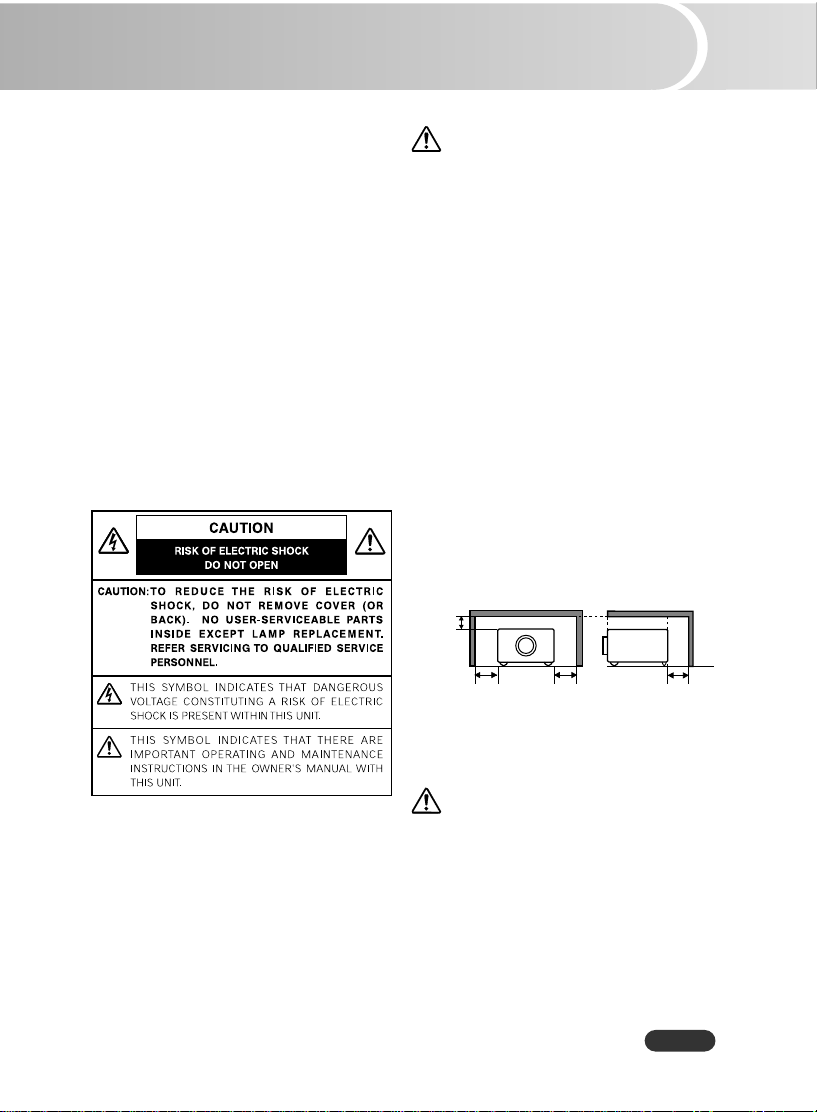
To the Owner
0
SIDE and TOP
REAR
1' (0.3 m) 1' (0.3 m) 3' (0.9 m)
Before operating this projector, read this
manual thoroughly and operate the projector
properly.
This projector provides many convenient
features and functions. Operating the
projector properly enables you to manage
those features and maintains it in better
condition for a considerable time.
Improper operation may result in not only
shortening the product-life, but also
malfunctions, fire hazard, or other accidents.
If your projector seems to operate improperly,
read this manual again, check operations
and cable connections and try the solutions
in the "Troubleshooting" section in the end
of this booklet. If the problem still persists,
contact the dealer where you purchased the
projector or the service center.
Safety Precaution
WARNING: TO REDUCE THE RISK OF FIRE
OR ELECTRIC SHOCK, DO NOT EXPOSE
THIS APPLIANCE TO RAIN OR MOISTURE.
- This projector produces intense light
from the projection lens. Do not stare
directly into the lens, otherwise, eye
damage could result. Be especially
careful that children do not stare directly
into the beam.
- Install the projector in a proper position.
If not, it may result in a fire hazard.
- Provide appropriate space on the top,
sides and rear of the projector cabinet
for allowing air circulation and cooling
the projector. Minimum clearance must
be maintained. If the projector is to be
built into a compartment or similarly
enclosed, the minimum distances must
be maintained. Do not cover the
ventilation slot on the projector. Heat
build-up can reduce the service life of
your projector, and can also be
dangerous.
.5' (0.15 m)
READ AND KEEP THIS OWNER’S MANUAL
FOR LATER USE.
- If the projector is not to be used for an
extended time, unplug the projector
from the power outlet.
CAUTION
DO NOT SET THE PROJECTOR IN GREASY,
WET, OR SMOKY CONDITIONS SUCH AS
IN A KITCHEN TO PREVENT A
BREAKDOWN OR A DISASTER. IF THE
PROJECTOR COMES IN CONTACT WITH
OIL OR CHEMICALS, IT MAY BECOME
DETERIORATED.
EN-1
Page 3
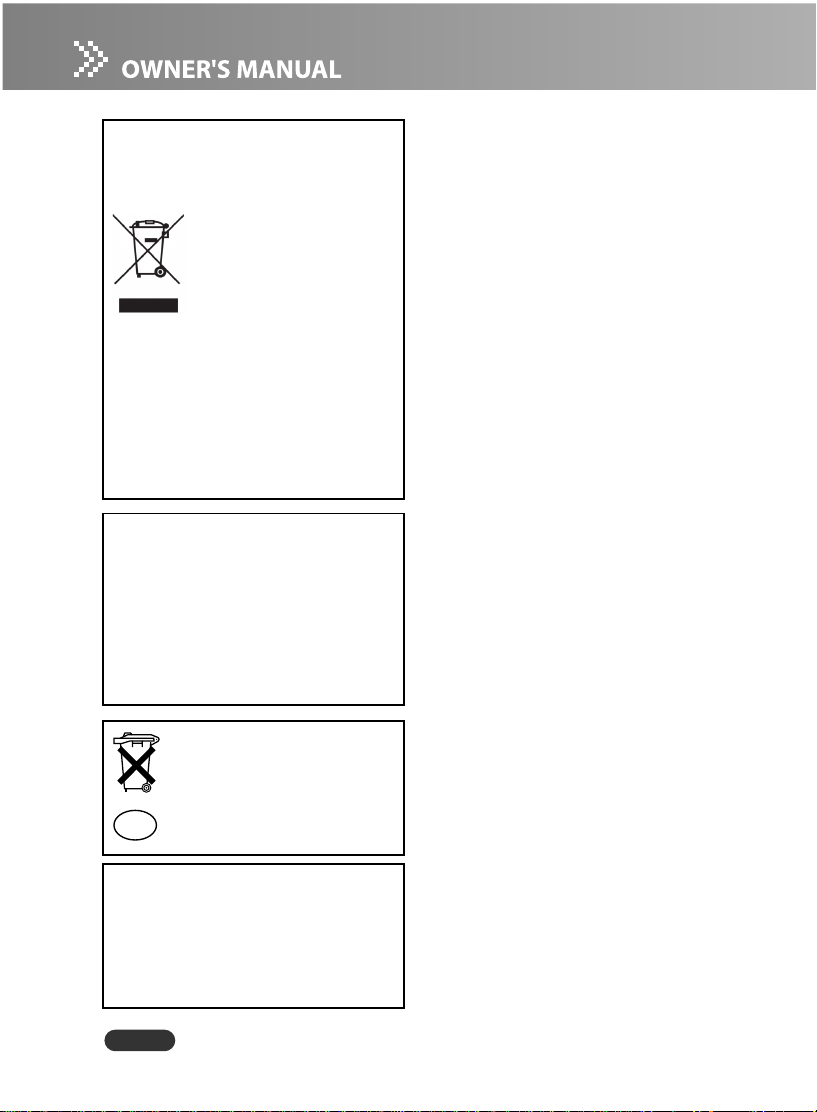
NOTE: This symbol and recycle system are applied to EU
countres only and not applied to the countries in the
other area of the world.
Your SANYO product is designed
and manufactured with high quality
materials and components which can
be recycled and reused.
This symbol means that electrical
and electronic equipment, at their
end-of-life, should be disposed of
separately from your household
waste.
Please dispose of this equipment at your local
community waste collection/recycling centre. In
the European Union there are separate collection
systems for used electrical and electronic
products.
Please help us to conserve the environment
we live in!
Not for use in a computer room as defined in
the Standard for the Protection of Electronic
Computer/Data Processing Equipment, ANSI/
NFPA 75.
Ne peut être utilisé dans une salle d’ordinateurs
telle que définie dans la norme ANSI/NFPA 75
Standard for Protection of Electronic
Computer/Data Processing Electronic.
Voor de klanten in Nederland
CAUTION
Bij dit produkt zijn batterijen
geleverd.
Wanneer deze leeg zijn, moet u ze
niet weggooien maar inleveren als
NL
KCA.
SANYO FISHER Sales (Europe) GmbH
Stahlgruberring 4, D-81829 München,
Germany
SANYO Electric Co., Ltd.
1-1, Sanyo-cho, Daito City, Osaka 5748534, Japan
EN-2
Page 4
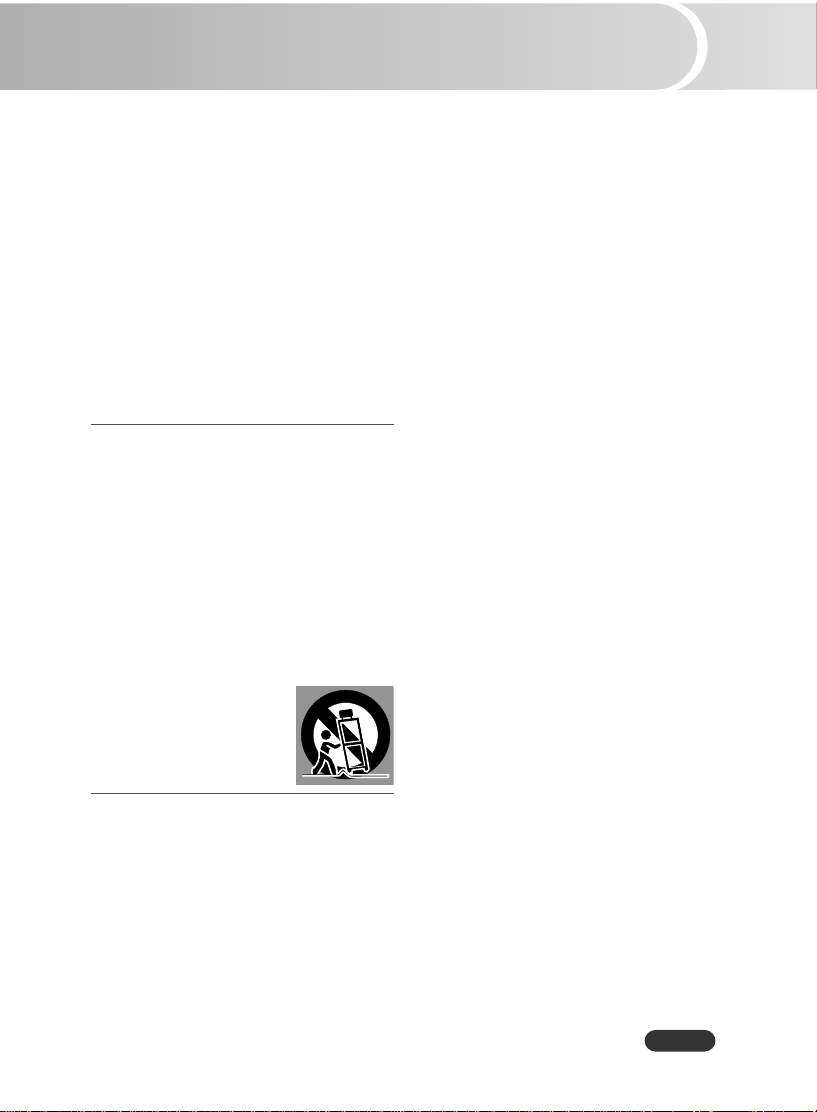
Safety Instructions
All the safety and operating instructions
should be read before the product is operated.
Read all of the instructions given here and
retain them for later use. Unplug this
projector from AC power supply before
cleaning. Do not use liquid or aerosol
cleaners. Use a damp cloth for cleaning.
Follow all warnings and instructions marked
on the projector.
For added protection to the projector during
a lightning storm, or when it is left
unattended and unused for long periods of
time, unplug it from the wall outlet. This
will prevent damage due to lightning and
power line surges.
Do not expose this unit to rain or use near
water... for example, in a wet basement, near
a swimming pool, etc...
Do not use attachments not recommended by
the manufacturer as they may cause hazards.
Do not place this projector on an unstable
cart, stand, or table. The projector may fall,
causing serious injury to a child or adult, and
serious damage to the projector. Use only
with a cart or stand recommended by the
manufacturer, or sold with the projector. Wall
or shelf mounting should follow the
manufacturer's instructions, and should use a
mounting kit approved by the manufacturers.
An appliance and cart
combination should be moved
with care. Quick stops, excessive
force, and uneven surfaces may
cause the appliance and cart
combination to overturn.
Slots and openings in the back and bottom
of the cabinet are provided for ventilation,
to ensure reliable operation of the equipment
and to protect it from overheating.
The openings should never be covered with
cloth or other materials, and the bottom
opening should not be blocked by placing the
projector on a bed, sofa, rug, or other similar
surface. This projector should never be placed
near or over a radiator or heat register.
This projector should not be placed in a
built-in installation such as a book case
unless proper ventilation is provided.
Never push objects of any kind into this
projector through cabinet slots as they may
touch dangerous voltage points or short out
parts that could result in a fire or electric shock.
Never spill liquid of any kind on the projector.
Do not install the projector near the ventilation
duct of air-conditioning equipment.
This projector should be operated only from
the type of power source indicated on the
marking label. If you are not sure of the
type of power supplied, consult your
authorized dealer or local power company.
Do not overload wall outlets and extension
cords as this can result in fire or electric
shock. Do not allow anything to rest on the
power cord. Do not locate this projector
where the cord may be damaged by persons
walking on it.
Do not attempt to service this projector
yourself as opening or removing covers may
expose you to dangerous voltage or other
hazards. Refer all servicing to qualified
service personnel.
Unplug this projector from wall outlet and
refer servicing to qualified service personnel
under the following conditions:
a. When the power cord or plug is damaged
or frayed.
b. If liquid has been spilled into the projector.
c. If the projector has been exposed to rain
or water.
d. If the projector does not operate normally
by following the operating instructions.
Adjust only those controls that are covered
by the operating instructions as improper
adjustment of other controls may result in
damage and will often require extensive
work by a qualified technician to restore
the projector to normal operation.
e. If the projector has been dropped or the
cabinet has been damaged.
f. When the projector exhibits a distinct
change in performance-this indicates a
need for service.
When replacement parts are required, be
sure the service technician has used
replacement parts specified by the
manufacturer that have the same
characteristics as the original part.
Unauthorized substitutions may result in fire,
electric shock, or injury to persons.
Upon completion of any service or repairs to
this projector, ask the service technician to
perform routine safety checks to determine
that the projector is in safe operating condition.
EN-3
Page 5
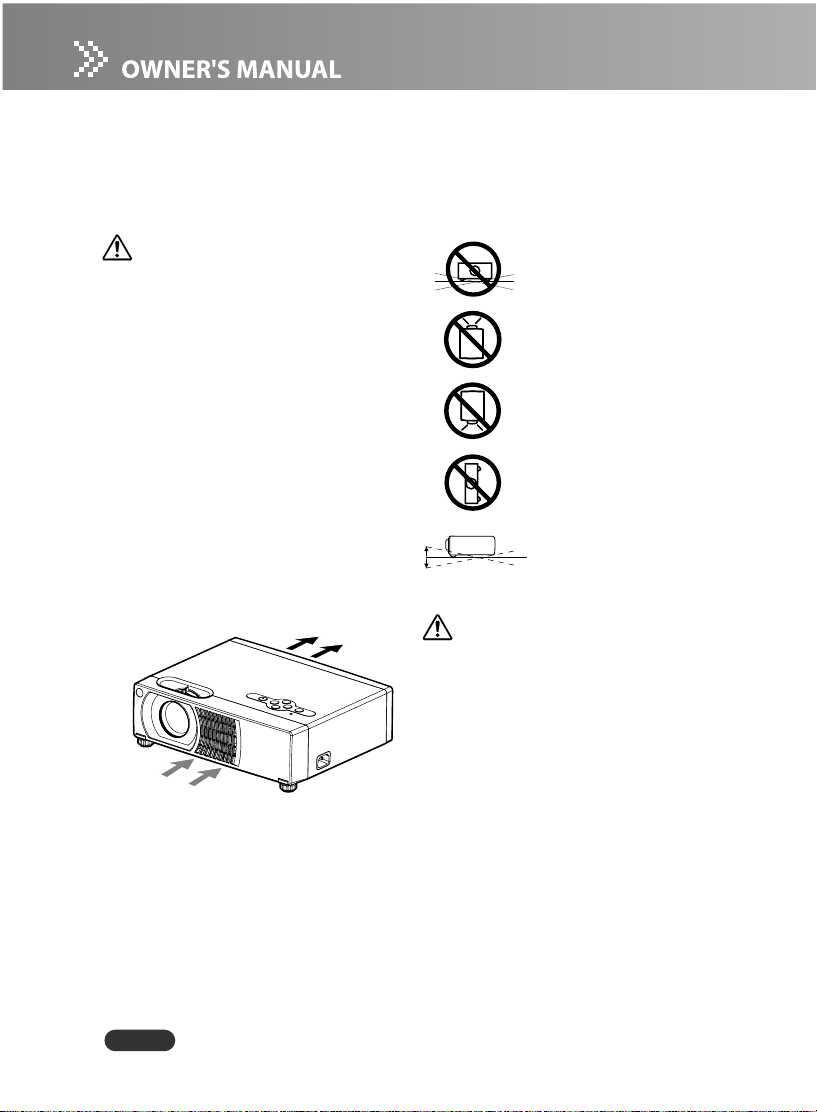
Air Circulation
Openings in the cabinet are provided for
ventilation and to ensure reliable operation
of the product and to protect it from
overheating, and these openings must not
be blocked or covered.
CAUTION
Hot air is exhausted from the exhaust vent.
When using or installing the projector, the
following precautions should be taken.
- Do not put any flammable object or spray
can near the projector, hot air is
exhausted from the ventilation holes.
- Keep the exhaust vent at least 90 cm
away from any objects.
- Do not touch a peripheral part of the
exhaust vent, especially screws and
metallic part. This area will become hot
while the projector is being used.
- Do not put anything on the cabinet.
Objects put on the cabinet will not only
get damaged but also cause fire hazard
by heat.
Cooling fans are provided to cool down the
projector. The fans’ running speed is
changed according to the temperature
inside the projector.
Moving the Projector
When moving the projector, replace the lens
cap and retract the elevator feet to prevent
damage to the lens and cabinet. When the
projector is not in use for an extended period,
put it into a suitable case with the lens side
up to protect the projector.
When handling the projector, do not drop,
bump, subject it to strong forces, or put other
things on the cabinet.
Installing the Projector
in Proper Position
Install the projector properly. Improper
Installation may reduce the lamp life and
cause a fire hazard.
Do not tilt the projector
sideways.
Do not point the projector
up to project an image.
Do not point the projector
down to project an image.
Do not put the projector
on either side to project
an image.
10˚
10˚
USE CAUTION IN CARRYING OR
TRANSPORTING THE PROJECTOR
- Do not drop or bump the projector, otherwise
damages or malfunctions may result.
- When carrying the projector, use a
suitable carrying case.
- Do not transport the projector by using a
courier or transport service in an unsuitable
transport case. This may cause damage to
the projector. To transport the projector
through a courier or transport service,
consult your dealer for their information.
- Do not put the projector in a case before
the projector is cooled enough.
Do not pitch the projector
more than 10 degrees
backward and forward.
EN-4
Page 6
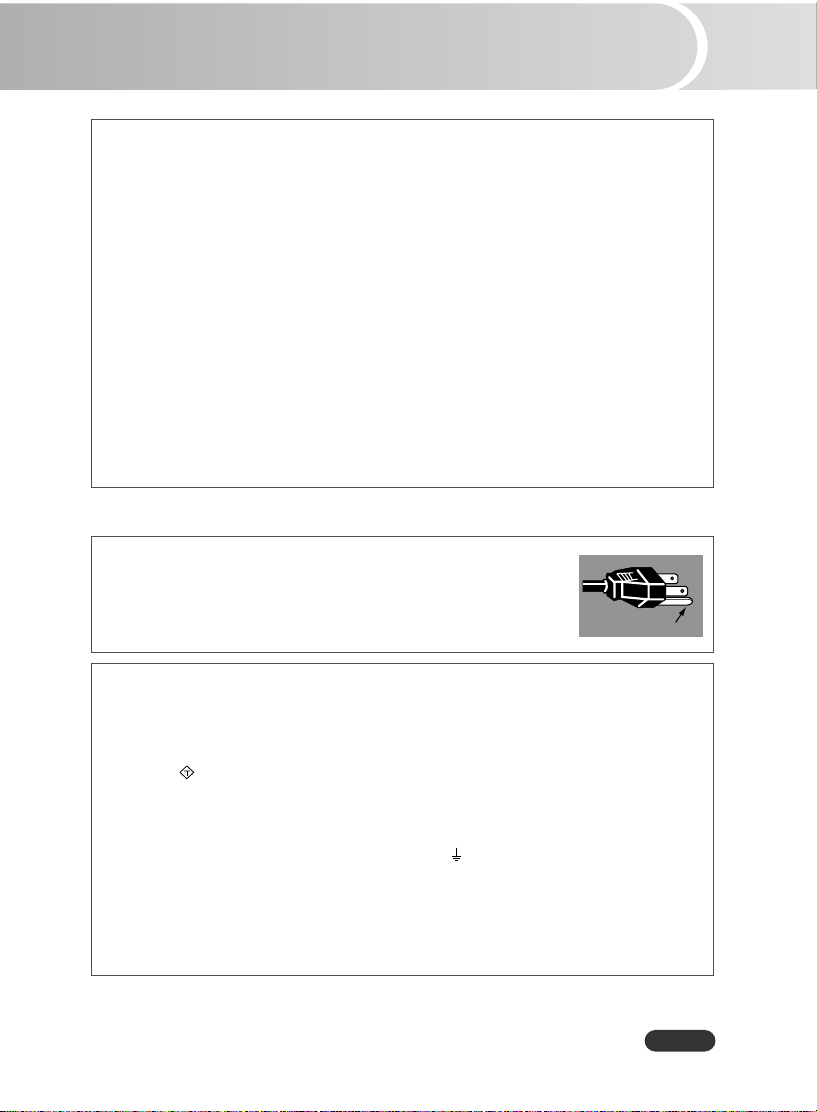
Compliance
Federal Communications Commission Notice
Note: This equipment has been tested and found to comply with the limits for a Class B digital
device, pursuant to Part 15 of the FCC Rules. These limits are designed to provide reasonable
protection against harmful interference in a residential installation. This equipment generates,
uses, and can radiate radio frequency energy, and if not installed and used in accordance with
the instructions, may cause harmful interference to radio communications. However, there is
no guarantee that interference will not occur in a particular installation. If this equipment does
cause harmful interference to radio or television reception, which can be determined by turning
the equipment off and on, the user is encouraged to try to correct the interference by one or
more of the following measures:
- Reorient or relocate the receiving antenna.
- Increase the separation between the equipment and receiver.
- Connect the equipment into an outlet on a circuit different from that to which the receiver
is connected.
- Consult the dealer or an experienced radio/TV technician for help.
Use of shielded cable is required to comply with class B limits in Subpart B of Part 15 of FCC
Rules.Do not make any changes or modifications to the equipment unless otherwise specified
in the instructions.
If such changes or modifications should be made, you could be required to stop operation of the
equipment.
Model Number : PLC-WXU10N
Trade Name : Sanyo
Responsible party : SANYO FISHER COMPANY
Address : 21605 Plummer Street, Chatsworth, California 91311
Telephone No. : (818)998-7322
AC Power Cord Requirement
The AC Power Cord supplied with this projector meets the requirement for use in the country you purchased it.
AC Power Cord for the United States and Canada:
AC Power Cord used in the United States and Canada is listed by the
Underwriters Laboratories (UL) and certified by the Canadian Standard
Association (CSA).AC Power Cord has a grounding-type AC line plug.
This is a safety feature to be sure that the plug will fit into the power
outlet. Do not try to defeat this safety feature. Should you be unable to
insert the plug into the outlet, contact your electrician.
AC Power Cord for the United Kingdom:
This cord is already fitted with a moulded plug
incorporating a fuse, the value of which is
indicated on the pin face of the plug. Should
the fuse need to be replaced, an ASTA approved
BS 1362 fuse must be used of the same rating,
marked thus
never use the plug with the cover omitted. If a
replacement fuse cover is required, ensure it is
of the same colour as that visible on the pin
face of the plug (i.e. red or orange). Fuse covers
are available from the Parts Department
indicated in your User Instructions.
If the plug supplied is not suitable for your socket
outlet, it should be cut off and destroyed.
The end of the flexible cord should be suitably
prepared and the correct plug fitted.
WARNING : A PLUG WITH BARED FLEXIBLE
CORD IS HAZARDOUS IF ENGAGED IN A LIVE
SOCKET OUTLET.
ASA
. If the fuse cover is detachable,
The Wires in this mains lead are coloured in
accordance with the following code:
Green-and-yellow ......Earth
Blue.........................Neutral
Brown .....................Live
As the colours of the wires in the mains lead of
this apparatus may not correspond with the
coloured markings identifying the terminals in
your plug proceed as follows:
The wire which is coloured green-and-yellow must
be connected to the terminal in the plug which is
marked by the letter E or by the safety earth
symbol
or coloured green or green-and-yellow.
The wire which is coloured blue must be connected
to the terminal which is marked with the letter N
or coloured black.
The wire which is coloured brown must be
connected to the terminal which is marked with
the letter L or coloured red.
WARNING: THIS APPARATUS MUST BE EARTHED.
THE SOCKET-OUTLET SHOULD BE INSTALLED NEAR THE EQUIPMENT AND EASILY
ACCESSIBLE.
GROUND
EN-5
Page 7
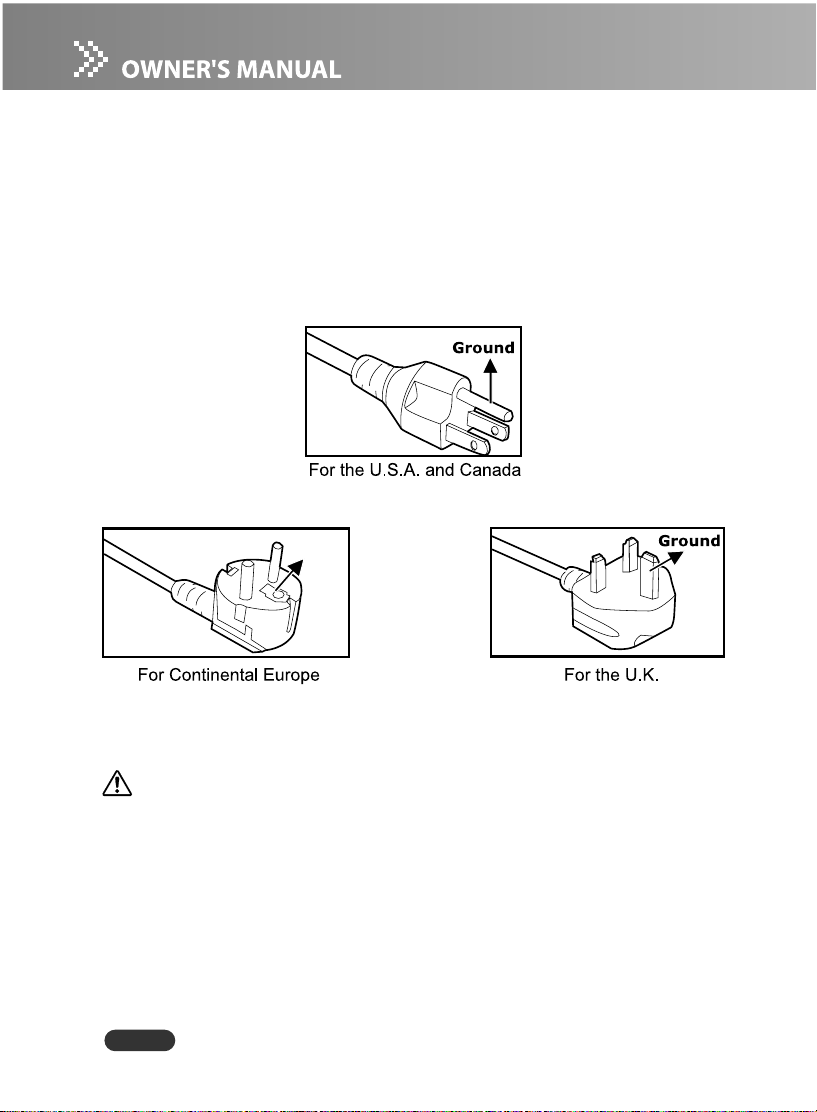
Notes on AC Power Cord
AC Power Cord must meet requirement of country where you use a projector. Confirm an
AC plug type with graphics below and proper AC Power Cord must be used. If supplied AC
Power Cord does not match your AC outlet, contact your sales dealer. This projector is
equipped with a grounding type AC line plug. Make sure that your outlet fits the plug. Do
not defeat the safety purpose of this grounding type plug. We highly recommend using a
video source device also equipped with a grounding type AC line plug to prevent from
signal interference due to voltage fluctuation.
Ground
CAUTION
The socket-outlet should be installed near the equipment and easily accessible.
EN-6
Page 8
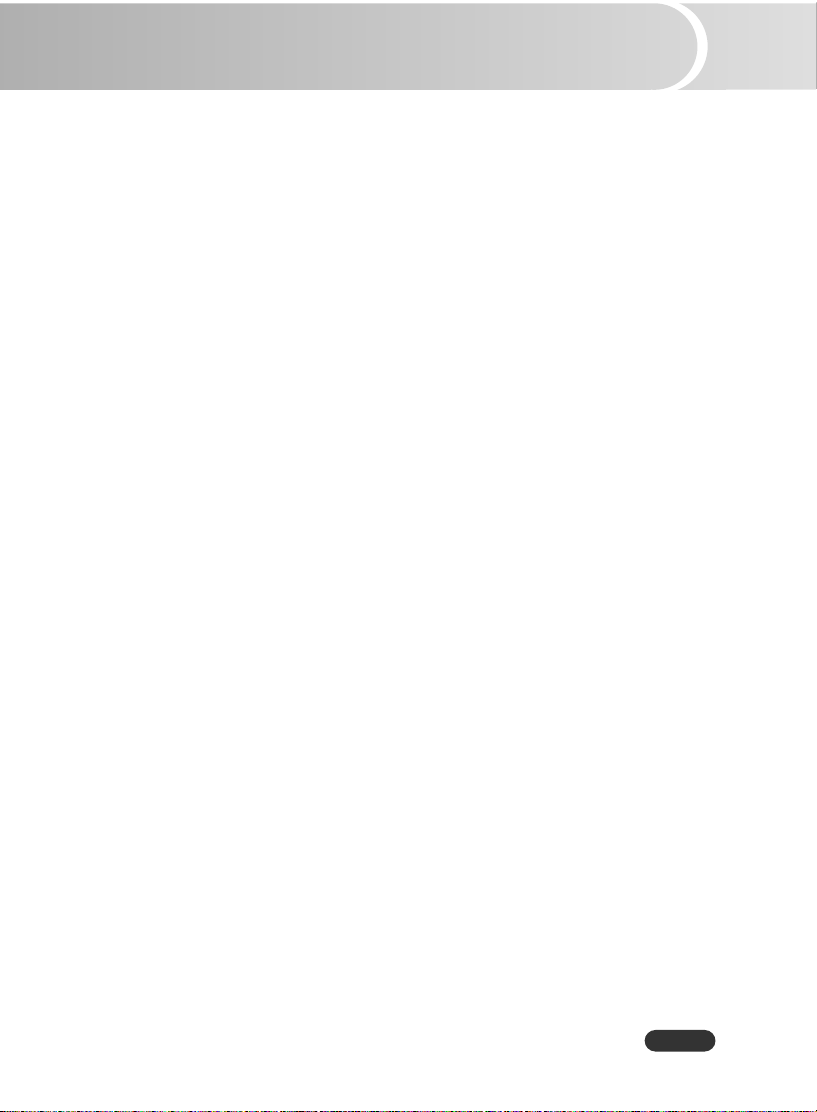
CONTENTS
Introduction ............................................................................................................... 8
Projector Features ............................................................................................................ 8
Package Contents ............................................................................................................ 9
Projector Overview ......................................................................................................... 10
Using the Product ................................................................................................... 12
Control Panel .................................................................................................................. 12
Connection Ports ............................................................................................................ 13
Remote Control .............................................................................................................. 1 4
Installing the Batteries ..................................................................................................15
Remote Control Operation ........................................................................................... 16
Installation ............................................................................................................... 17
Connecting the Projector .............................................................................................. 17
Powering On/Off the Projector ..................................................................................... 18
Adjusting the Projected Image .................................................................................... 1 9
Menu Operation ...................................................................................................... 22
Picture (Computer Mode) .............................................................................................. 2 4
Picture (Video Mode) .................................................................................................... 2 5
Image (Computer Mode) ............................................................................................... 2 6
Image (Video Mode) ..................................................................................................... 2 8
Setting (Computer / Video Mode)................................................................................ 29
Sound (Computer / Video Mode) ................................................................................. 30
Advanced (Computer / Video Mode) ........................................................................... 30
Language (Computer / Video Mode) .......................................................................... 3 0
Maintenance ........................................................................................................... 31
Cleaning the Lens.......................................................................................................... 31
Cleaning the Projector Housing ................................................................................... 3 1
Cleaning the Air Filter ................................................................................................... 3 2
Replacing the Lamp ...................................................................................................... 3 3
Specifications ......................................................................................................... 35
Appendix ................................................................................................................ 36
LED Indicator Messages ................................................................................................ 36
Optional Parts ................................................................................................................. 3 6
Compatibility Modes ..................................................................................................... 3 7
Troubleshooting ............................................................................................................. 38
Serial Control Interface ................................................................................................. 40
EN-7
Page 9
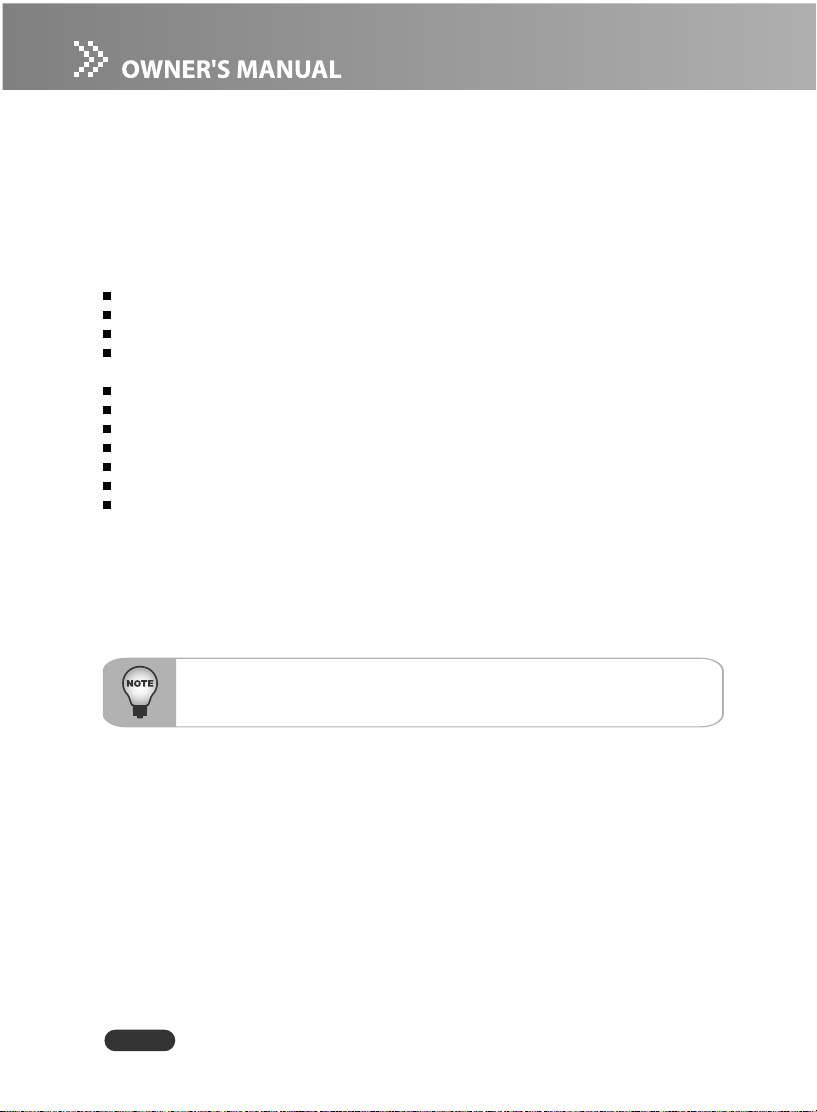
Introduction
Projector Features
The projector integrates high-performance optical engine projection and a user-friendly
design to deliver high reliability and ease of use.
The projector offers the following features:
3 panel 0.56 inch LCD projector
WXGA (1280 x 800 pixels)
1.2X manual zoom lens
Auto image re-sizing (Auto-Sync.) to 1280 x 800 full screen with scaling compression
compatibility for VGA, SVGA, XGA and SXGA*
Compatibility with Macintosh® computers
Compatibility with NTSC, PAL, SECAM, and HDTV
Multi-function remote control
D-Sub 15-pin terminal for input / output signal
DVI 24-pin terminal for connecting DVI output from a computer
User-friendly, multi-language on-screen display (OSD)
Advanced electronic keystone correction
* means compressed.
EN-8
Page 10
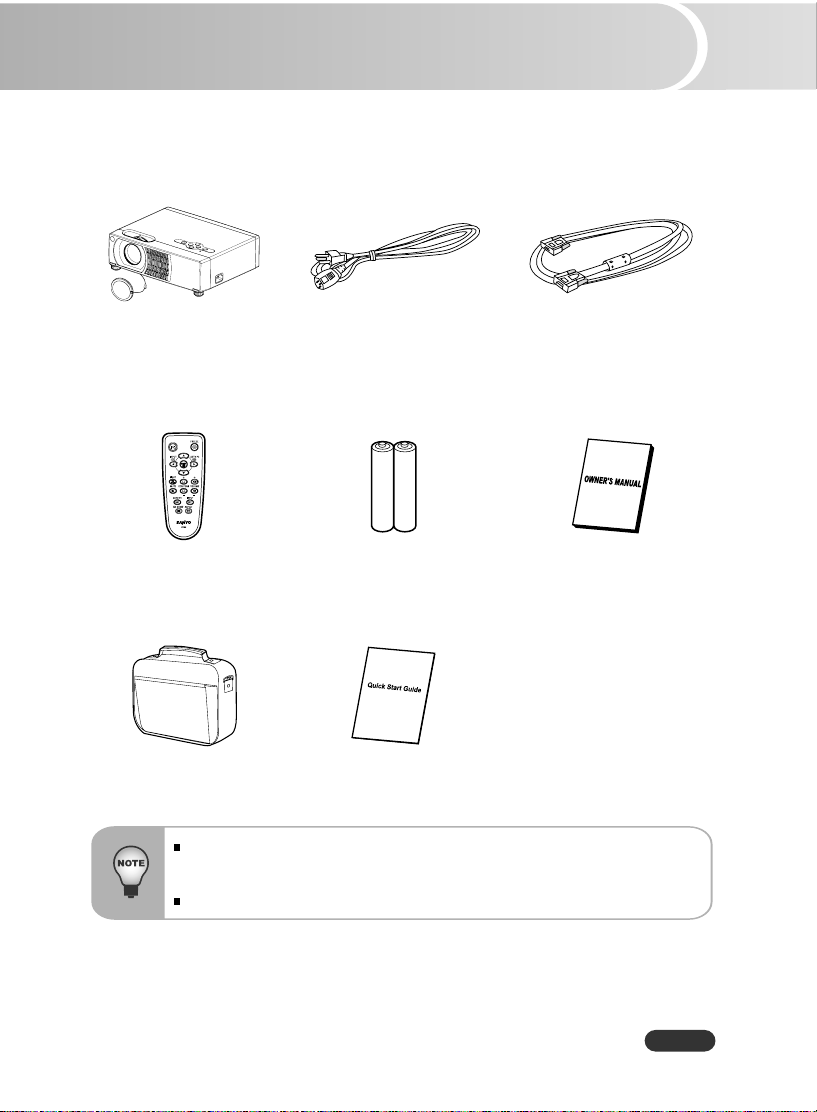
Package Contents
When you unpack the projector, make sure you have all these components:
Projector with Lens Cap
Remote Control (IR) AAA size batteries
Projector Carrying Case
Save the original shipping carton and packing material; they will come in handy if
you ever to ship your unit. For maximum protection, repack your unit as it was
originally packed at the factory.
Accessories and components may vary by retailer and region.
AC Power Cord
(USA: J2552-0109-00)
(UK: J2552-0108-00)
(Europe: J2552-0107-00)
for remote control
Quick Start Guide
VGA Cable (D-Sub to D-Sub)
(J2552-0072-03)
Owner’s Manual
EN-9
Page 11
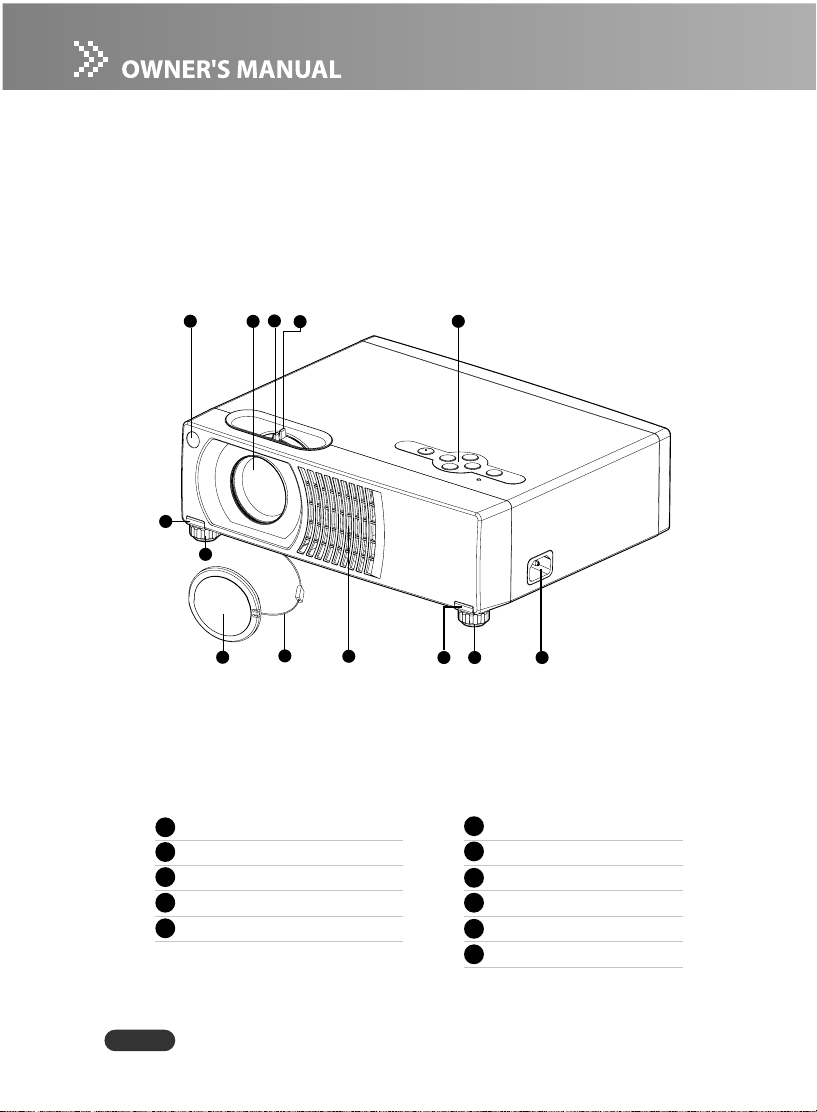
Projector Overview
Front View
2
1
8
7
3
4
5
11
10
1 Front IR remote control sensor
2 Projection lens
3 Focus ring
4 Zoom ring
5 Control panel
EN-10
9
8 7
6
6 AC power socket
7 Elevator foot
8 Elevator button
9 Ventilation holes
Lens cap strap
10
Lens cap
11
Page 12
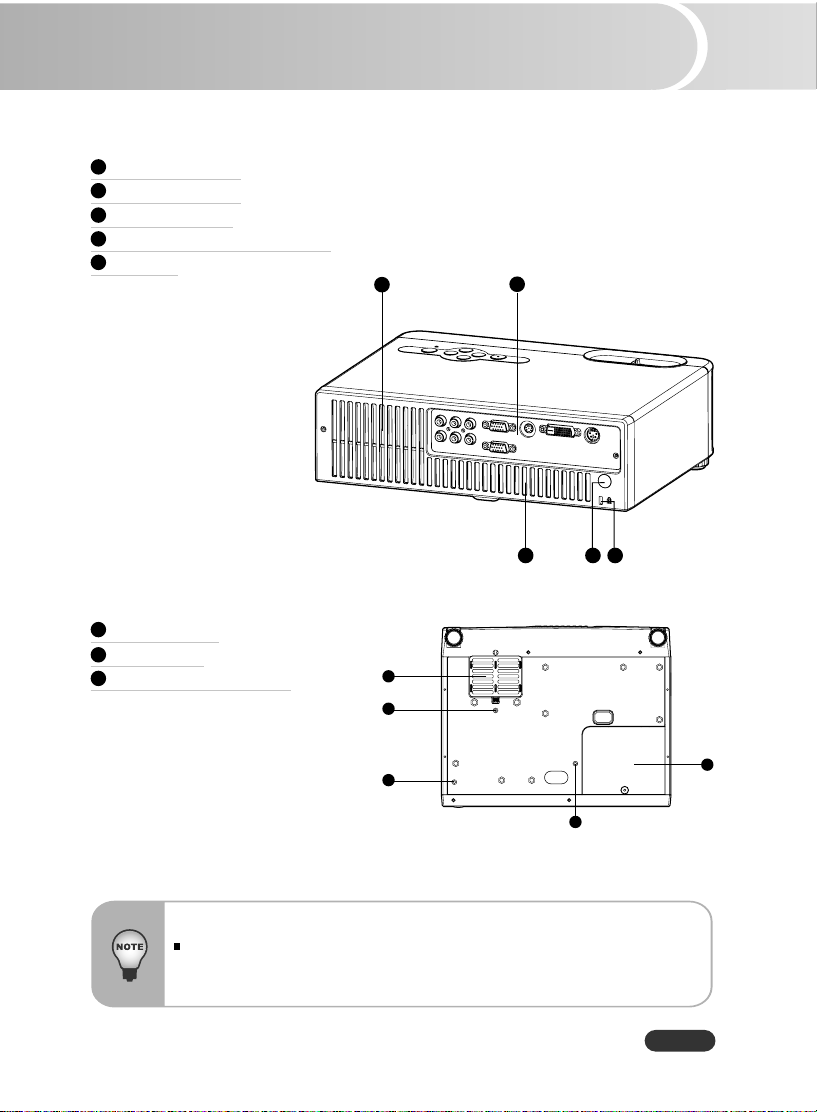
Rear View
1 Ventilation holes
2 Connection ports
3 Kensington lock
4 Rear IR remote control sensor
5 Speaker
Bottom View
1 Air filter cover
Lamp cover
2
3 Ceiling mount
(3-M4*6)
1
1
3
2
45
3
3
3
This projector can be used with a ceiling mount for support. The ceiling mount is
not included in the package.
EN-11
2
Page 13
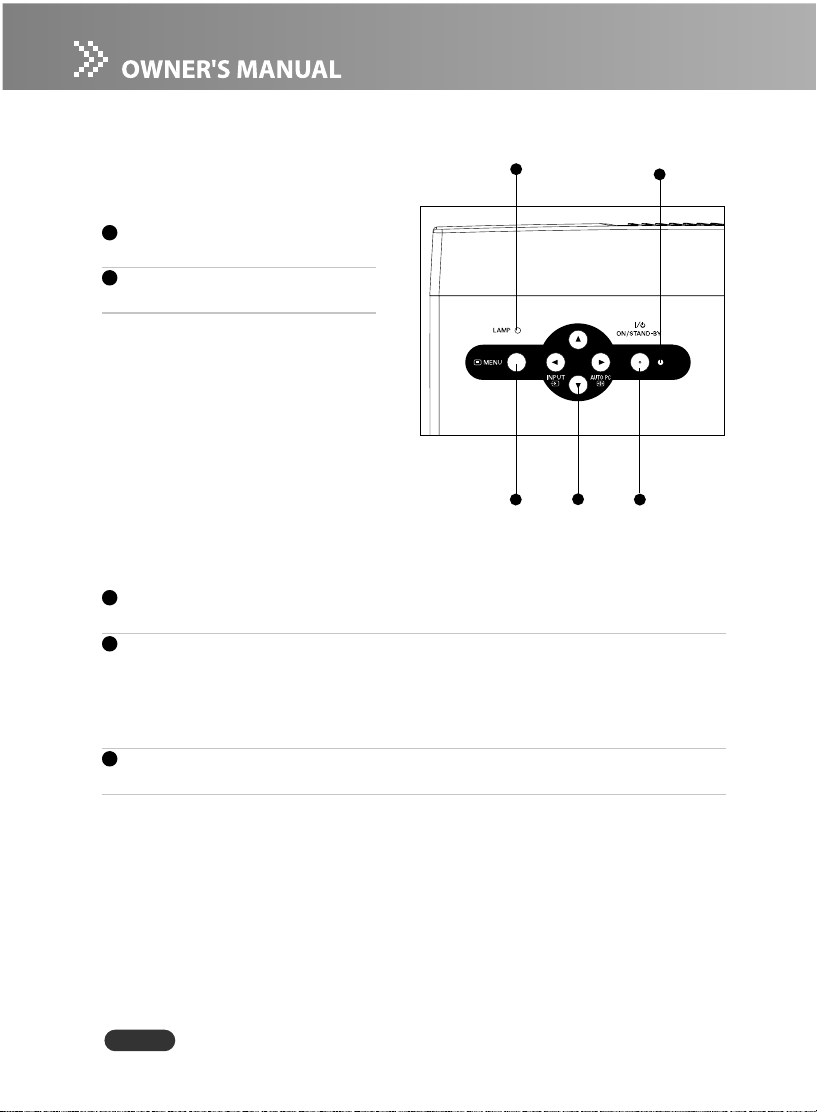
Using the Product
Control Panel
1
LED
1 Lamp LED indicator
Refer to “LED Indicator Messages”.
2 Power LED indicator
Refer to “LED Indicator Messages”.
5
4
3
Button Function
3 ON / STAND-BY
Refer to “Powering On/Off the Projector”.
4 Four directional (INPUT/AUTO PC ) buttons
- Use four directional buttons to select items or make adjustments to your selection.
- Manually selects an input source. (Left button)
- Automatically adjusts Fine Sync and Total Dots. This function is available for
computer mode only. (Right button)
5 MENU
Displays or exits the on-screen display menus.
2
EN-12
Page 14

Connection Ports
2
1
3
4
5
6
78
1 AUDIO IN (R/L)
Connects an audio output from video equipment or computer to this jack.
2 VIDEO IN
Connects composite video output from video equipment to this jack.
3 COMPUTER IN
Connects analog RGB output signal from a computer to this jack.
4 S-VIDEO IN
Connects S-Video output from video equipment to this jack.
5 DVI-D IN
Connects DVI output from a computer to this jack.
6 RS-232C
When operating the projector via a computer, connect this to the controlling computer’s
RS-232C port.
7 MONITOR OUT
This terminal can be used to output the incoming signal from COMPUTER IN terminal
to the other monitor.
8 COMPONENT IN (Y Cb/Pb Cr/Pr)
Connects Y Cb/Pb Cr/Pr output from video equipment to this jack.
EN-13
Page 15

Remote Control
1 ON / STAND-BY
Refer to “Powering On/Off the Projector”.
2 Four directional (INPUT/AUTO PC)
buttons
- Use four directional buttons to select items
or make adjustments to your selection.
- Manually selects an input source. (Left
button)
- Automatically adjusts Fine Sync and
Total Dots. This function is available
for computer mode only. (Right button)
3 MENU
Displays or exits the on-screen display menus.
4 LIGHT
Press and hold this button to activate the
LED light. If you press and hold the
LIGHT button continuously or frequently,
the batteries may terminate the life in a
shorter period.
5 MUTE
Cuts off the sound temporarily. Press
again to cancel the MUTE function.
6 AUTO PC
Automatically adjusts Fine Sync and
Total Dots. This function is available for
computer mode only.
7 NO SHOW
Cuts off the screen temporarily. Press
again to cancel the NO SHOW function.
8 ASPECT
Switch the image aspect ratio.
9 INPUT
Manually selects an input source.
10
KEYSTONE + / -
Adjusts image distortion caused by tilting
the projector.
11
VOLUME + / -
Press Volume + button to increase
the volume.
Press Volume - button to reduce the
volume.
12 FREEZE
Press “FREEZE” to pause the screen image.
Press again to cancel the FREEZE function.
LED light IR signal emission window
1
2
3
4
5
6
7
12
11
10
9
8
EN-14
Page 16

Installing the Batteries
1. Open the battery cover in the direction
shown.
2. Install batteries as indicated by the diagram
inside the compartment.
3. Close the battery cover into position.
Keep the batteries out of the reach of children. There is a danger of death by
accidentally swallowing the battery.
Remove batteries from remote control when not using for extended periods.
Do not dispose of the used battery along with household waste. Dispose of used
batteries according to local regulations.
Danger of explosion may happen if batteries are incorrectly replaced. Replce all
the batteries with new ones.
EN-15
Page 17

Remote Control Operation
Point the remote control at the infrared remote sensor and press a button.
Operating the projector from the front
30
5m
Operating the projector from the rear
30
5m
EN-16
Do not point the LED light pointer directly to the people's eyes (especially small
children). There is a danger of injuiry to the eyes.
The remote control may not operate when there is sunlight or other strong light
such as a fluorescent lamp shining on the remote sensor.
Operate the remote control from a position where the remote sensor is visible.
Do not drop the remote control or jolt it.
Keep the remote control out of locations with excessively high temperature or
humidity.
Do not get water on the remote control or place wet objects on it.
Do not disassemble the remote control.
Page 18

Installation
Connecting the Projector
1 Audio Cable 5 YCbCr Cable
2 VGA Cable (D-Sub to D-Sub)* 6 Composite Video Cable
3 DVI Cable 7 VGA (D-Sub) to HDTV (RCA) Cable
4 RS232C Cable 8 S-Video Cable
* One cable is supplied. Other cables are not supplied with the projector.
Laptop type
When connecting cable, power cords of both a projector and external equipment
should be disconnected from AC outlet.
The figure above is a sample connection. This does not mean that all of these
devices can or must be connected simultaneously.
The cables that come with the projector may differ from the above illustration. The
included cables are based on actual shipment delivery. See page 36 for ordering
optional cables.
Desktop type
2
2
65 8
3
41
7
EN-17
Page 19

Powering On/Off the Projector
Powering on the projector:
1. Remove the projector lens cap.
2. Complete the AC power cord and peripheral signal cable(s) connections.
3. Press ON / STAND-BY button to turn on the projector.
4. Turn on your source (computer, notebook, DVD, etc.). The projector automatically
detects your source.
J When searching message appears on the screen, ensure that the appropriate
signal cable(s) are securely connected.
J The signal message will appear on the screen when the source is detected.
J If you are connecting multiple sources to the projector simultaneously, press
INPUT button.
J Remove the lens cap first before powering on.
J Never look into the lens when the lamp is on. This can damage your eyes. It is
especially important that children are not allowed to look into the lens.
J To avoid image sticking, it is not recommended that you project the same still
image for more than 15 minutes.
J Faster on-off-cycles will damage the lamp and reduce lamp life. Wait at least for 7
minutes to turn off the projector after powering on.
Powering Off the Projector:
1. Press ON / STAND-BY button to turn off the projector lamp. You will see a message
“Power Off? Press Power again” appear on the screen.
2. Press ON / STAND-BY button again to confirm.
3. The cooling fans continue to operate for cooling cycle and the Lamp LED goes out.
When the Power LED begins flashing, the projector has entered standby mode.
If you wish to turn the projector back on, you must wait until the projector has completed
the cooling cycle and has entered standby mode.
Once in standby mode, simply press ON / STAND-BY button to restart the projector.
4. Disconnect the power cord from the electrical outlet and the projector.
EN-18
Please wait until the fan motor and the Lamp LED turn off before removing the AC
power cord from the projector.
Faster on-off-cycles will damage the lamp and reduce lamp life. Wait at least for
7 minutes to turn off the projector after powering on.
Page 20

Adjusting the Projected Image
Adjusting the Projector Height
Elevator button
Elevator foot
The projector is equipped with two elevator feet to adjust the image height up to 9.0
degrees.
To raise the image:
1. Press the elevator button.
2. Raise the image to the desired height angle, then release the button to lock the
elevator feet into position.
To lower the image:
1. Press the elevator button.
2. Lower the image, then release the button to lock the elevator feet into position.
To avoid damaging the projector, make sure that the elevator feet are fully
retracted before placing the projector in its carrying case (supplied).
EN-19
Page 21

Adjusting the Projector Zoom and Focus
Zoom ring
Focus ring
1. Adjust the image by rotating the zoom ring. Rotate to the right to reduce the image.
Rotate to the left to enlarge the image.
2. Focus the image by rotating the focus ring. A still image is recommended for focusing.
EN-20
Page 22

Adjusting Projection Image Size
Refer to the graphic and table below to determine the screen size and projection distance.
302
272
251.7
226.7
PROJECTION DISTANCE
(METER)
16:10 SCREEN
SIZE-DIAGONAL
(INCH)
Wide
Tele
212
176.7
26.7
1.0
32
152
126.7
51.7
2.0
62
92
76.7
3.0
92
76.7
62
51.7
126.7
5.0
152
32
26.7
7.0
212
176.7
1.0m
2m
3m
5m
7m
9m
10m
(Min.)
(Max.)
9.0
272
226.7
10.0
302
251.7
Position the projector in a horizontal position; other positions can cause heat
build-up and damage to the projector.
Make sure the heat ventilation holes are not blocked.
Do not use the projector in a smoky environment. Smoke residue may cause
buildup on critical parts.
EN-21
Page 23

Menu Operation
The projector has multilingual On Screen Display menus that allow you to make image
adjustments and change a variety of settings.
EN-22
Page 24

How to operate
1. Press MENU button to open the OSD menu.
2. When OSD is displayed, use S / T buttons to select any feature in the main menu.
After selecting the desired main menu feature, press X button to enter sub-menu for
feature setting.
3. Adjust the settings with W / X buttons.
4. Press MENU button, the screen will return to the main menu.
5. To exit OSD, press MENU button again. The OSD menu will close and the projector
will automatically save the new settings.
EN-23
Page 25

Picture (Computer Mode)
Brightness
Adjusts brightness of the image.
Press W to darken the image.
Press X to lighten the image.
Contrast
Adjusts contrast of the image.
Press W to decrease the contrast.
Press X to increase the contrast.
Fine Sync
“Fine Sync” synchronizes the signal timing of the display with that of the graphic card. If
you experience an unstable or flickering image, use the fine sync function to correct it.
Total Dots
“Total Dots” changes the display data frequency to match the frequency of your computer’s
graphic card. If you experience a vertical flickering bar, use this function to make an
adjustment.
Sharpness
Adjusts the sharpness of the image.
Press W to decrease the sharpness.
Press X to increase the sharpness.
Color Temperature
Adjusts color temperature. At higher temperature, the screen looks colder; at lower
temperature, the screen looks warmer. If you select “USER”, “Red”, “Green” and “Blue” can
be adjusted.
Red
Manually adjusts red.
Green
Manually adjusts green.
Blue
Manually adjusts blue.
EN-24
Page 26

Picture (Video Mode)
Brightness
Adjusts the brightness of the image.
Contrast
Adjusts contrast of the image.
Sharpness
Adjusts the sharpness of the image.
Color
Adjusts the color saturation of the image.
Tint
Adjusts the color balance of red and green.
Color Temperature
Adjusts color temperature. At higher temperature, the screen looks colder; at lower
temperature, the screen looks warmer. If you select “USER”, “Red”, “Green” and “Blue” can
be adjusted.
Red
Manually adjusts red.
Green
Manually adjusts green.
Blue
Manually adjusts blue.
EN-25
Page 27

Image (Computer Mode)
Aspect
Use this function to choose your desired image
size.
Q 1 TO 1 : Keep the image with original width-
height ratio.
Q FILL ASPECT : Maintain the original aspect
ration of the input signal while enlarging to fill
as much of the output display as possible. 16:
9 input on a 4:3 output will result in back bars
on the top and bottom.
Q FILL ALL : The input source will be scaled to
fit the projection screen.
1 TO 1
1280 x 800
800 x 600
(4:3)
1280 x 800
1600 x 900
(16:9)
FILL ASPECT (PC only)
1280 x 800
1024 x 768
(4:3)
1280 x 800
1600 x 900
(16:9)
If input signal is smaller than LCD
resolution, it will keep the original
size and aspect ratio.
If input signal is bigger than LCD
resolution, it will full all the whole
screen and ignore the aspect ratio.
ex. 1600x960 is 16:9 signal, but the
actual image is 16:10.
If the aspect ratio is different with the
LCD, it will keep the input signal
aspect and fit the maximun size.
EN-26
Page 28

FILL ALL
1280 x 800
Any type
ofresolution.
H Position (Horizontal Position)
Press W to move the image left.
Press X to move the image right.
V Position (Vertical Position)
Press W to move the image down.
Press X to move the image up.
Auto PC Adj.
Automatically scans the input source.
Always fill the whole LCD.
EN-27
Page 29

Image (Video Mode)
Aspect
Use this function to choose your desired image size.
Q 4 : 3 : Change the original aspect 1:1 to 4:3 at the composite video input
or S-video input.
Q 1 TO 1 : Keep the image with original width-height ratio at the component input.
Q FILL ALL : The input source will be scaled to fit the projection screen.
Q ANAMORPHIC : Maintain the original aspect ratio in the center of the output image
and place the majority of the distortion towards the horizontal edges
of the image.
ANAMORPHIC (Video only)
1280 X 800
16:9
put aspect ratio is 16:9 and fit to the
whole screen.
Freeze
No matter what input signal is, out
Q Choose “ON” to freeze the screen image.
Q Choose “OFF” to unfreeze the screen image.
EN-28
Page 30

Setting (Computer / Video Mode)
Menu Position
Choose the menu location on the display screen.
Mounting
Front-Desktop
The factory default setting.
Front-Ceiling
When you select this function, the projector turns the image upside down for ceilingmounted projection.
Rear-Desktop
When you select this function, the projector reverses the image so you can project behind
a translucent screen.
Rear-Ceiling
When you select this function, the projector reverses and turns the image upside down at
same time. You can project from behind a translucent screen with ceiling mounted
projection.
ECO Mode
Use this function to dim the projector lamp light output which will lower power consumption
and increase lamp life.
Input Search
Use to automatically search input signal.
Highland
Turn on Highland mode operates the fans at full speed continuously to allow for proper
high altitude cooling of the projector.
Logo
Choose to display the logo or not.
Lamp Counter
Displays Hour the lamp’s elapsed operating time (in hours).
Lamp Counter Reset
Press X to enter its sub-menu. Press MENU button to turn the lamp hour counter to 0
hours.
Keystone
Adjusts image distortion caused by tilting the projector.
OSD Transparency
Use to adjust OSD’s transparency.
OSD Timeout
Duration OSD menu stays active (at idle state by second).
EN-29
Page 31

Sound (Computer / Video Mode)
Volume
Press W to decrease the volume.
Press X to increase the volume.
Mute
Choose “ON” to turn mute on.
Choose “OFF” to turn mute off.
Advanced (Computer / Video Mode)
Factory Default
Press X to enter its menu. Press MENU button to return the display parameters on all
menus to the factory default settings.
Filter Counter Reset
Press X to enter its sub-menu. Press MENU button to set the filter counter to 0.
Filter Counter
Displays Hour the filter’s elapsed operating time (in hours).
Language (Computer / Video Mode)
Choose the multilingual OSD menu. Use S / T to select your preferred language. Press
X to finalize the selection.
EN-30
Page 32

Maintenance
The projector needs proper maintenance. You should keep the lens clean as dust, dirt or
spots will project on the screen and diminish image quality. If any other parts need
replacing, contact your dealer or qualified service personnel. When cleaning any part of
the projector, always switch off and unplug the projector first.
Warning:
Never open any of the covers on the projector. Dangerous electrical voltages inside the
projector can cause severe injury. Do not attempt to service this product yourself. Refer all
servicing to qualified service personnel.
Cleaning the Lens
Gently wipe the lens with lens cleaning paper. Do not touch the lens with your hands.
Cleaning the Projector Housing
Gently wipe with a soft cloth. If dirt and stains are not easily removed, use a soft cloth
damped with water, or water and neutral detergent, and wipe dry with a soft, dry cloth.
EN-31
Page 33

Cleaning the Air Filter
The air filter, which is located at the bottom of the projector, should be cleaned after
every 100 hours of use. If it is not cleaned periodically, it can become clogged with dust
and prevent the projector from being ventilated properly. This can cause over heating
and damage the projector.
When the projector reached a specified time, the filter warning message “Please clean up
filter” appears on the screen, notifying the cleaning is necessary.
To clean the air filter:
1. Switch the projector off and unplug the AC power
cord from the wall socket.
2. Place a protective sheet (cloth) beneath the
projector. Turn the projector over so you can
see its underside.
Be sure that the projector is stable after
turning it over.
3. Remove the air filter by pushing the filter tab.
4. Clean the air filter.
To clean the filter, you are advised to use a
small vacuum cleaner designed for computers
and other office equipment.
If the dirt is difficult to remove or if the filter is
torn, replace it. Consult your dealer for details.
Replacement Filter Part No. : 610 337 9623
5. Replace the filter.
6. Plug the power back into the projector.
7. Be sure to reset the filter counter after cleaning or replacing the filter. See “Filter
Counter Reset” on page 30.
EN-32
Turn off the projector and remove the AC power cord from the power outlet before
beginning maintenance work.
Make sure the lens is cool before cleaning.
Do not use detergents or chemicals other than those noted above. Do not use
benzene or thinners.
Do not use chemical sprays.
Use a soft cloth or lens paper only.
Be sure to reset the filter counter only after cleaning or replacing the air filter.
The filter warning message also appears at turning on.
The filter warning message will not turn off until the filter counter is reset.
Do not operate the projector with the filter removed. Dust may accumulate on the
optical elements degrading picture quality.
Page 34

Replacing the Lamp
Projector lamps have a finite life. Replace the lamp when:
A warning message “Lamp is approaching the end of its useful life in full power
operation. Replacement suggested!” appears on the screen.
The image becomes darker and hues become weaker after a lamp has been for a long
period of time.
Refer to section titled “LED Indicator Messages” for further details.
The lamp becomes high temperature after turning off the projector with the ON/
STAND-BY button. If you touch the lamp, you may scald your finger. When you
replace the lamp, wait for at least 45 minutes for the lamp to cool down.
Do not touch the lamp glass at any time. The lamp may explode due to improper
handling, including the touching of the lamp glass.
Lamp lifetime may differ from lamp to lamp and according to the environment of
use. There is no guarantee of the same lifetime for each lamp. Some lamps may fail
or terminate their lifetime in a shorter period of time than other similar lamps.
A lamp may explode as a result of vibration, shock or degradation as a result of
hours of use as its lifetime draws to an end. Risk of explosion may differ
according to the environment or conditions in which the projector and lamp are
being used.
Wear protective gloves and eyeglasses when fixing or detaching the lamp.
Faster on-off-cycles will damage the lamp and reduce lamp life. Wait at least for
7 minutes to turn off the projector after powering on.
Do not operate the lamp in proximity to paper, cloth, or other combustible material
nor cover it with such materials. Otherwise it could cause a fire.
Do not operate the lamp in an atmosphere containing an inflammable substance,
such as thinner. Otherwise it could cause a fire or explosion.
Thoroughly ventilate the area or the room when operating the lamp in an oxygen
atmosphere (in the air). If ozone is inhaled, it could cause headaches, nausea,
dizziness, etc.
The inorganic mercury is involved in the lamp. If the lamp bursts, the mercury
inside the lamp will go out of the projector. Leave the area immediately if the lamp
shatters while being operated and ventilate the area for at least 30 minutes in
order to avoid the inhalation of mercury fumes. Otherwise it could be harmful to
user’s health.
EN-33
Page 35

1. Turn off the projector and unplug the AC power
cord.
2. Place a protective sheet (cloth) beneath the
projector. Turn the projector over so you can
access the lamp cover.
3. Loosen the access panel screw and open the
panel.
4. Loosen the screws on the bottom of the lamp
assembly.
5. Grasp the lamp handle and pull the lamp
assembly directly out of the projector.
6. Replace with the new lamp.
7. Tighten the screws on the bottom of lamp
assembly.
8. Tighten the screw on the lamp cover.
9. Reset the lamp hour. Refer to the “Setting
(Computer/Video Mode)” menu.
Dispose of the used lamp according to local regulations.
Ensure that screws are tightened properly. Screws not tightened fully may result
in injury or accidents.
Since the lamp is made of glass, do not drop the unit and do not scratch the
glass.
Do not reuse the old lamp. This could cause the lamp to explode.
Be sure to turn off the projector and unplug the AC power cord before replacing
the lamp.
Do not use the projector with the lamp cover removed.
ORDER REPLACEMENT LAMP
Replacement lamp can be ordered through your dealer. When ordering a projection
lamp,give the following information to the dealer.
Model No. of your projector: PLC-WXU10N/ WXU10E/ WXU10B
Replacement Lamp Type No.: POA-LMP113
(Service Parts No. 610 336 0362)
EN-34
Page 36

Specifications
Display Type 3 panel 0.56 inch LCD projector
Resolution (Pixels) 1280 x 800 (1,024,000 dot x 3)
Lens Manual Zoom (1.2X)
Aspect Ratio 16:10 (Default)
Screen Size 26.7" - 302"
Lamp 210W
Video Compatibility NTSC3.58, NTSC4.43
PAL-60, PAL-M,N
SECAM
HDTV (480i/p, 576i/p, 720p, 1080i)
Input Source D-Sub 15 pin, S-Video, Composite Video,YCbCr, DVI,
Output Source D-Sub 15 pin
Scanning Frequency
Horizontal Frequency 15K - 80 KHz
Vertical Frequency 50 - 85 Hz
Integrated Speaker 1 x 2W
Storage Temperature -20 - + 60°C
Operation Temperature 0 - + 35°C
Power Requirement AC 100 – 240V, 50 / 60 Hz
Power Consumption 280W
Dimension (W x D x H) 298 x 237 x 98mm
Weight 3.2kg (7.0lb)
* Design and Specifications are subject to change without prior notice.
* LCD panels are manufactured to the highest possible standards. Even though 99.99%
of the pixels are effective, a tiny fraction of the pixels (0.01% or less) may be ineffective
by the characteristics of the LCD panels.
RCA type x 2, RS232
Remote Control
Batteries AAA size batteries x 2
Operating Range 5m
Dimensions 108 x 42 x 20mm
Net Weight 40g (without batteries)
EN-35
Page 37

Appendix
LED Indicator Messages
Projector
Status
Standby
Lamp waiting
Lamp on
Lamp ignition
failure
Fan lock
Over
Temperature
Over
temperature
(Filter)
Cooling
Lamp
Replacement
LED Type
Power LED Lamp LED
Color Status
Flashing
Green
Green
Green
Green
Amber
Green
Green
Green
Green
On
On
On
On
On
-
On
On
On
Color
Green
Green
Green /
Amber
-
Green /
Amber
Green
Green /
Red
Red
Status
-
-
Flashing
Flashing
-
Flashing
Flashing
Flashing
Meaning
The projector is powered and ready.
Off
Preparing lamp ignition.
Off
The lamp is in good condition.
On
The lamp ignition failed at turning on.
The lamp ignition failed during normal
operation.
Fan locked. The lamp will turn off.
On
Temperature is too high.
The lamp will turn off and the fan will
spend a while to cool the system.
Temperature is too high. Please clean up
the filter. OSD shows “Please clean up filter”.
Temperature is too high. Please clean
up the filter. System will power down
and spend a while to cool the system.
OSD shows “Warning! PJ temperature
is too high.”
Cooling the system.
The lamp draws to an end. Please replace
the lamp with a new one promptly.
Optional Parts
The parts listed below are optionally available. When ordering those parts, give the item
name and Model No. to the sales dealer.
Q
COMPONENT-VGA Cable : POA-CA-COMPVGA
Q
RS232C cable : POA-MCSRL02
EN-36
Page 38

Compatibility Modes
Computer (COMPUTER IN / DVI-D IN terminal):
Mode Resolution fH (kHz) fV (Hz)
VGA mode 3 640 x 480 31.469 59.940
VGA VESA 72 Hz 37.861 72.809
VGA VESA 75 Hz 37.500 75.000
VGA VESA 85 Hz 43.269 85.008
SVGA VESA 56 Hz 800 x 600 35.156 56.250
SVGA VESA 60 Hz 37.879 60.317
SVGA VESA 72 Hz 48.077 72.188
SVGA VESA 75 Hz 46.875 75.000
SVGA VESA 85 Hz 53.674 85.061
XGA VESA 60 Hz 1024 x 768 48.363 60.004
XGA VESA 70 Hz 56.476 70.069
XGA VESA 75 Hz 60.023 75.029
XGA VESA 85 Hz 68.677 84.997
SXGA VESA 70 Hz 1152 x 864 63.995 70.016
SXGA VESA 75 Hz 67.500 75.000
SXGA VESA 85 Hz 77.487 85.057
SXGA VESA 60 Hz 1280 x 960 60.000 60.000
SXGA VESA 75 Hz 75.000 75.000
SXGA VESA 60 Hz 1280 x 1024 63.981 60.020
WXGA VESA 60Hz 1280 x 768 47.776 59.870
WXGA VESA 75Hz 60.289 74.893
WXGA VESA 85Hz 68.633 84.837
WXGA VESA 60Hz 1280 x 800 49.306 59.910
WXGA VESA 60Hz 49.702 59.810
WXGA VESA 75Hz 62.795 74.934
WXGA VESA 85Hz 71.554 84.880
Video (COMPONENT terminal)
Signals Horizontal Frequency (kHz) Vertical Frequency (Hz)
480i 15.8 60
480p 31.5 60
576i 15.6 50
576p 31.3 50
720p 45.0 60
1080i 33.8 60
1080i 28.1 50
EN-37
Page 39

Troubleshooting
Refer to the symptoms and measures listed below before sending the projector for repairs.
If the problem persists, contact your local reseller or service center.
Please refer to “LED Indicator Messages” (p.36) as well.
Symptom
No power.
Power goes out
during use.
No image appears
on screen.
Partial, scrolling
or incorrectly
displayed image.
Image is unstable or
flickering.
Image has vertical
flickering bar.
Image is out of
focus.
Cause
The AC power cord is not plugged
in.
The AC power cord is not
connected to the projector.
The lamp cover is loose.
The temperature is too high.
The ventilation holes are blocked.
The projector is not turned on.
The connections setup is not
correctly.
The connected devices are not
functioning properly.
Lens cap is not removed.
“NO SHOW” function is activated.
The input signal is not supported
by the projector.
The signal timing of the display
does not synchronize with the
graphic card.
The display data frequency does
not match the frequency of your
computer’s graphic card.
The lens focus is not adjusted
optimally.
The projection distance is not
within the projector’s supported
range.
Solution
Plug in the AC power cord.
Connect the AC power cord to
the projector correctly.
Tighten the screw on the lamp
cover.
Unplug the AC power cord and
wait for a short while, then turn
the power back on.
Place the projector so that the
ventilation holes are not blocked.
Turn the projector on.
Check that all connections are
setup correctly.
Check that all connected devices
are functioning properly.
Remove the lens cap and turn
the projector on.
Cancel “NO SHOW” function. (p. 14)
Press remote control’s “AUTO PC”
button. (p. 12, 14, 27)
Use “Fine Sync” to correct it. Refer
to Picture section. (p. 12, 14, 24)
Change the monitor color setting
from your computer.
Use “Total Dots” to make an
adjustment. Refer to Picture
section. (p. 12, 14, 24)
Check and reconfigure the
display mode of your graphic
card to make it compatible with
the product.
Adjust the focus with the focus
ring. (p. 20)
Place the projector within the
supported range.
EN-38
Page 40

Symptom
Remote control
doesn’t work.
Cause
The batteries could be weak.
The polarity is not correct.
The remote control is not being
used within the effective range.
There are some obstructions
between the remote control and
projector.
There are some fluorescent or
other bright lights shining at the
projector’s infrared remote
sensor.
Solution
Replace with a new set of
batteries. (p. 15)
Install the batteries with correct
polarities. (p. 15)
Use the remote control within
the effective range. (p. 16)
Check that there are not
obstructions between the remote
control and projector.
Check that there are not any
fluorescent or other bright lights
shining at the projector’s infrared
remote sensor.
EN-39
Page 41

Serial Control Interface
This projector provides a function to control the projector's operations by using the RS-232C
serial port.
Connection and Operation
Connect a RS-232C serial cross cable to RS-232C
1
PORT on the projector and serial port on the PC.
Launch a communication software provided with PC
2
and setup the communication condition as follows:
Send the command strings by the HEX key (HEX is in
3
the range of 0-9 and a-f) for controlling the projector.
Command Format
The command is sent from PC to the projector with the format as below table.
The projector decodes the command and returns the confirmation 'ACK' = '06'.
The below table shows the typical command lists for controlling the projector. Please
consult your local dealer for further information of another commands.
Baud rate : 19200 bps
Parity check : none
Stop bit : 1
Flow control : none
Data bit : 8
Command
Power ON
Power OFF
Menu
S UP
T
W Left
X Right
Input
Auto PC Adj.
Mute
Keystone UP
Keystone DOWN
Volume UP
Volume DOWN
NO Show
Freeze
Aspect
Select Computer (Analog)
Select Component
Select S-Video
Select Video
Select Computer (Digital)
EN-40
BE
BE
BE
BE
BE
BE
BE
BE
BE
BE
BE
BE
BE
BE
BE
BE
BE
BE
BE
BE
BE
BE
EF
EF
EF
EF
EF
EF
EF
EF
EF
EF
EF
EF
EF
EF
EF
EF
EF
EF
EF
EF
EF
EF
Command Strings (HEX)
10
05
00
C6
02
06
00
57
02
06
00
C8
02
06
00
FB
02
06
00
2A
02
06
00
9D
02
06
00
4C
02
06
00
7F
02
06
00
58
02
06
00
51
02
06
00
E0
02
06
00
D3
02
06
00
62
02
06
00
D5
02
06
00
CE
02
06
00
02
02
06
00
31
02
06
00
0B
02
06
00
DA
02
06
00
6D
02
06
00
BC
02
06
00
8F
FF
D0
D7
D7
D6
D7
D6
D6
D5
D7
D1
D1
D7
D6
D0
D0
D0
D2
D3
D2
D3
D3
11
2E
01
02
03
04
05
06
11
08
29
2A
0B
0C
27
2B
28
32
33
34
35
36
11
00
00
00
00
00
00
00
00
00
00
00
00
00
00
00
00
00
00
00
00
00
01
00
00
00
00
00
00
00
00
00
00
00
00
00
00
00
00
00
00
00
00
00
00
00
00
00
00
00
00
00
00
00
00
00
00
00
00
00
00
00
00
00
00
00
01
00
00
00
00
00
00
00
00
00
00
00
00
00
00
00
00
00
00
00
00
00
00
00
00
00
00
00
00
00
00
00
00
00
00
00
00
00
00
00
00
00
00
00
Page 42

Printed in China
Part No. 1AA6P1P5446--
(KJ3A)
SANYO Electric Co., Ltd.
EN-41
