Page 1
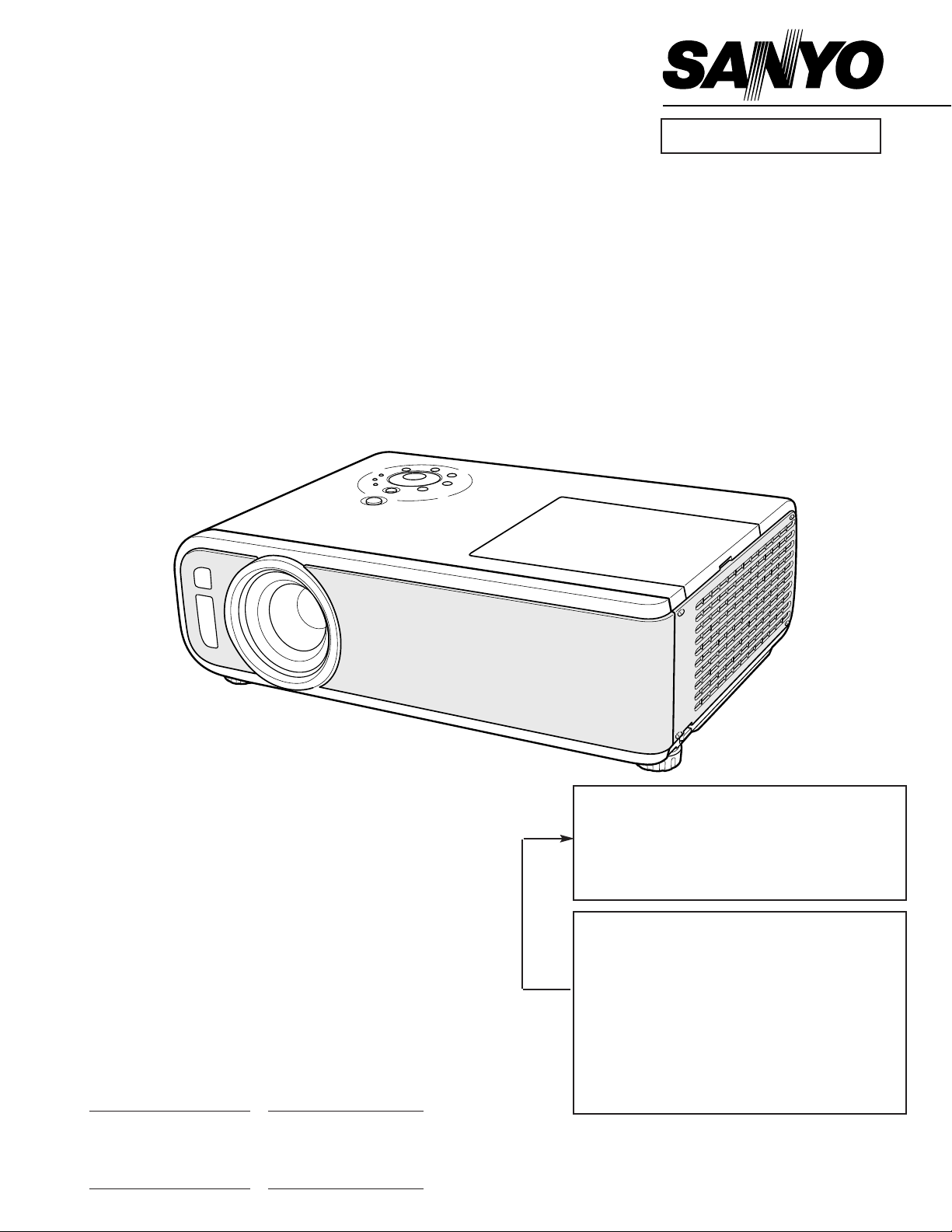
Multimedia Projector
SERVICE MANUAL
PRODUCT CODE
PLC-XC10
PLC-SC10
1 122 195 00 (MF7A) 1 122 197 00 (MG7A)
1 122 196 00 (PF7A) 1 122 198 00 (PG7A)
1 122 196 02 (PF7C) 1 122 198 02 (PG7C)
PLC-XU60 PLC-SU60
1 122 241 00 (MF7AA) 1 122 242 00 (MG7AA)
Original Version
REFERENCE NO. SM5110535-00
FILE NO.
Model No. PLC-XC10
PLC-SC10
PLC-XU60
PLC-SU60
U.S.A., Canada,
Europe, Asia, Africa
U.K.
Chassis No. MF7-XC1000
MF7-XU6000
MG7-SC1000
MG7-SU6000
NOTE: Match the Chassis No. on the unit’s
back cover with the Chassis No. in the
Service Manual.
If the Original Version Service
Manual Chassis No. does not match
the unit’s, additional Service
Literature is required.You must refer to
“Notices” to the Original Service
Manual prior to servicing the unit.
Page 2
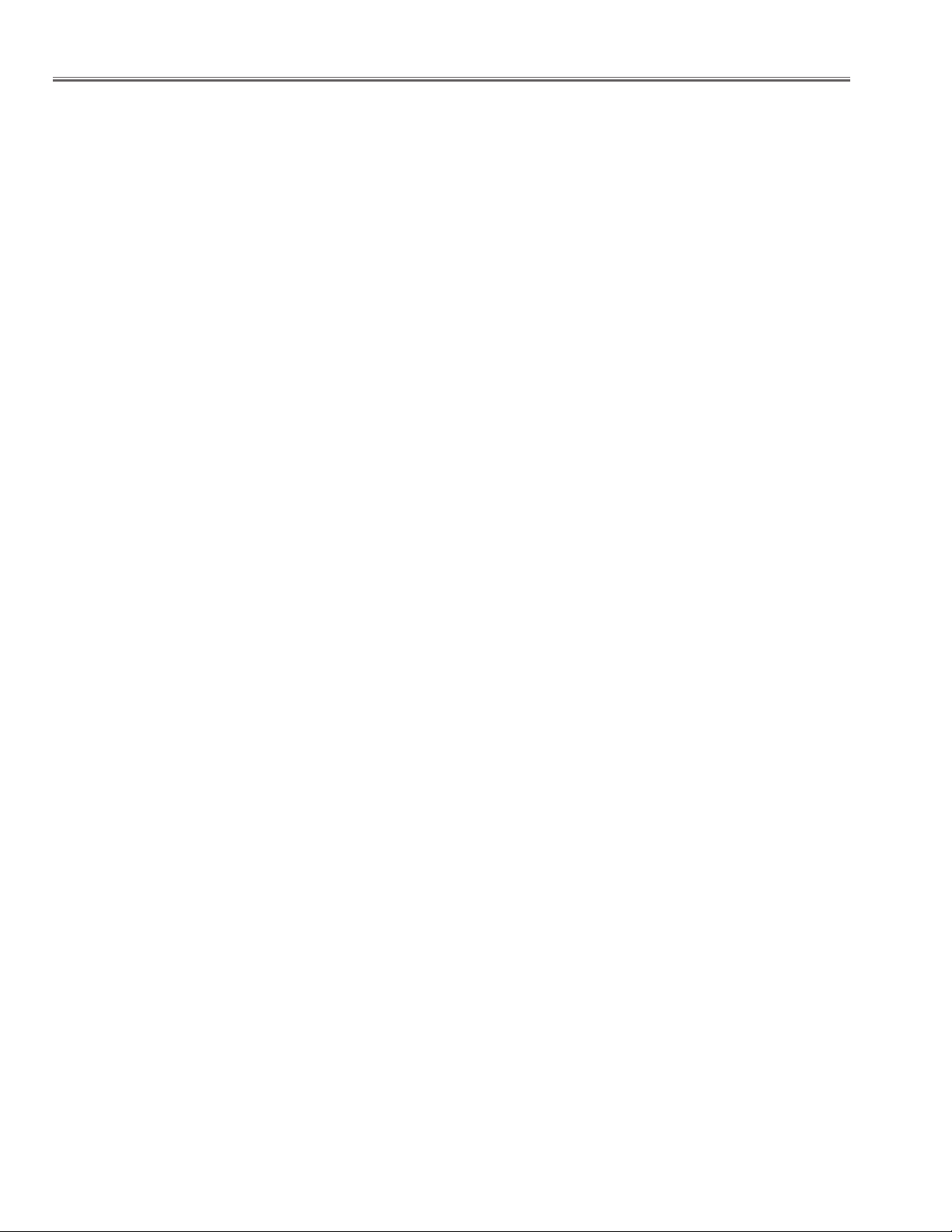
-2-
■ Contents
■ Safety Instructions ________________________________________________3
■ Specifications ____________________________________________________4
■ Circuit Protections ________________________________________________5
● Fuse ____________________________________________________5
● Thermal switch ____________________________________________5
● Lamp cover switch __________________________________________5
● Warning temperature and power failure protection ________________6
■ Lamp Replacement ______________________________________________7
■ Mechanical Disassemblies__________________________________________8
■ Optical Parts Disassemblies ______________________________________15
■ Adjustments ____________________________________________________20
● Adjustments after Parts Replacement __________________________20
● Note on the Servicing ______________________________________20
■ Optical Adjustments ______________________________________________21
■ Electrical Adjustments ____________________________________________25
● Service Adjustment Menu Operation ____________________________25
● Circuit Adjustments ________________________________________26
● Test Points and Locations ____________________________________32
● Service Adjustment Data Table ________________________________33
■ Chassis Block Diagrams __________________________________________42
Chassis over view ____________________________________________42
Inputs & video signal processing stage ____________________________43
LCD panel driving stage ______________________________________44
Audio signal processing circuit __________________________________45
System controls ______________________________________________46
Power supply & protection circuit ________________________________47
Motor drive circuit ____________________________________________48
Principle of operation for Auto-Focus and Auto-Keystone Correction ____49
■ Troubleshooting ________________________________________________51
No Power __________________________________________________51
No Picture __________________________________________________52
Motor problems ______________________________________________54
No Sound __________________________________________________54
■ Control Port Functions ____________________________________________55
■ Cleaning ______________________________________________________62
■ IC Block Diagrams ____________________________________________63-68
■ Service Parts List ____________________________________________69-102
Electrical Parts List ________________________________________69-96
Mechanical Parts List ______________________________________97-102
Drawings & Diagrams
■ Parts description and reading in schematic diagram____________________ A2
■ Schematic diagrams ________________________________________ A3-A10
■ Printed wiring board diagrams ________________________________ A11-A14
■ Pins description of ICs, transistors, diodes __________________________ A15
Page 3
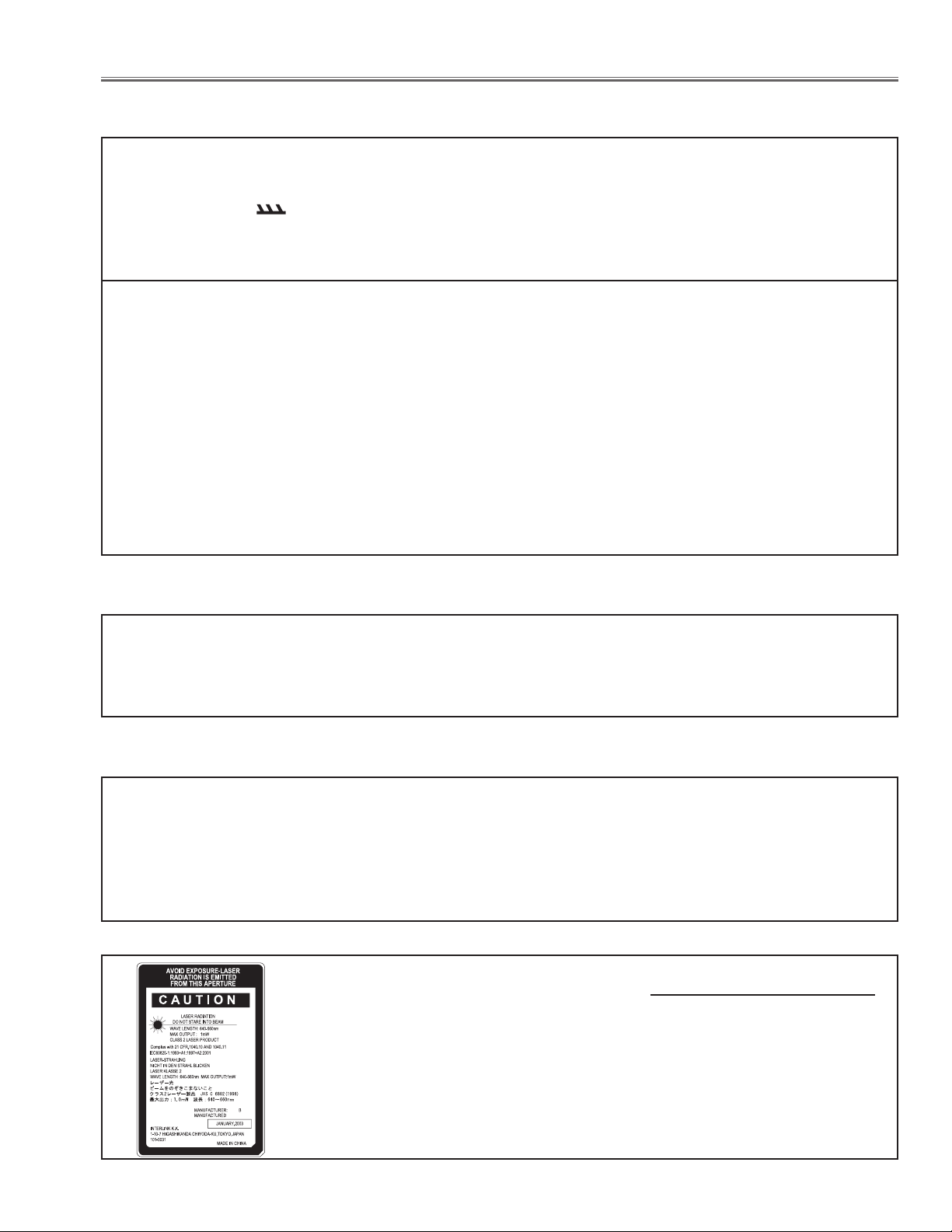
-3-
■ Safety Instructions
WARNING:
The chassis of this projector is isolated (COLD) from AC line by using the converter transformer. Primary side of
the converter and lamp power supply unit circuit is connected to the AC line and it is hot, which hot circuit is identified with the line ( ) in the schematic diagram. For continued product safety and protection of personnel
injury, servicing should be made with qualified personnel.
The following precautions must be observed.
SAFETY PRECAUTIONS
1: An isolation transformer should be connected in the
power line between the projector and the AC line
before any service is performed on the projector.
2: Comply with all caution and safety-related notes pro-
vided on the cabinet back, cabinet bottom, inside the
cabinet or on the chassis.
3: When replacing a chassis in the cabinet, always be
certain that all the protective devices are installed
properly, such as, control knobs, adjustment covers
or shields, barriers, etc.
DO NOT OPERATE THIS PROJECTOR WITHOUT
THE PROTECTIVE SHIELD IN POSITION AND
PROPERLY SECURED.
4: Before replacing the cabinet cover, thoroughly
inspect the inside of the cabinet to see that no stray
parts or tools have been left inside.
Before returning any projector to the customer, the
service personnel must be sure it is completely safe to
operate without danger of electric shock.
SERVICE PERSONNEL WARNING
Eye damage may result from directly viewing the light produced by the Lamp used in this equipment. Always turn
off Lamp before opening cover. The Ultraviolet radiation eye protection required during this servicing.
Never turn the power on without the lamp to avoid electric-shock or damage of the devices since the stabilizer
generates high voltages(15kV - 25kV) at its starts.
Since the lamp is very high temperature during units operation replacement of the lamp should be done at least
45 minutes after the power has been turned off, to allow the lamp cool-off.
PRODUCT SAFETY NOTICE
Product safety should be considered when a component replacement is made in any area of the projector.
Components indicated by mark ! in the parts list and the schematic diagram designate components in which
safety can be of special significance. It is, therefore, particularly recommended that the replacement of there parts
must be made by exactly the same parts.
DO NOT ATTEMPT TO SERVICING THE REMOTE CONTROL UNIT.
Laser Beam may be leaked out when in disassemble the Unit. As the Laser Beam used
in this Remote control unit is harmful to the eyes.
Page 4
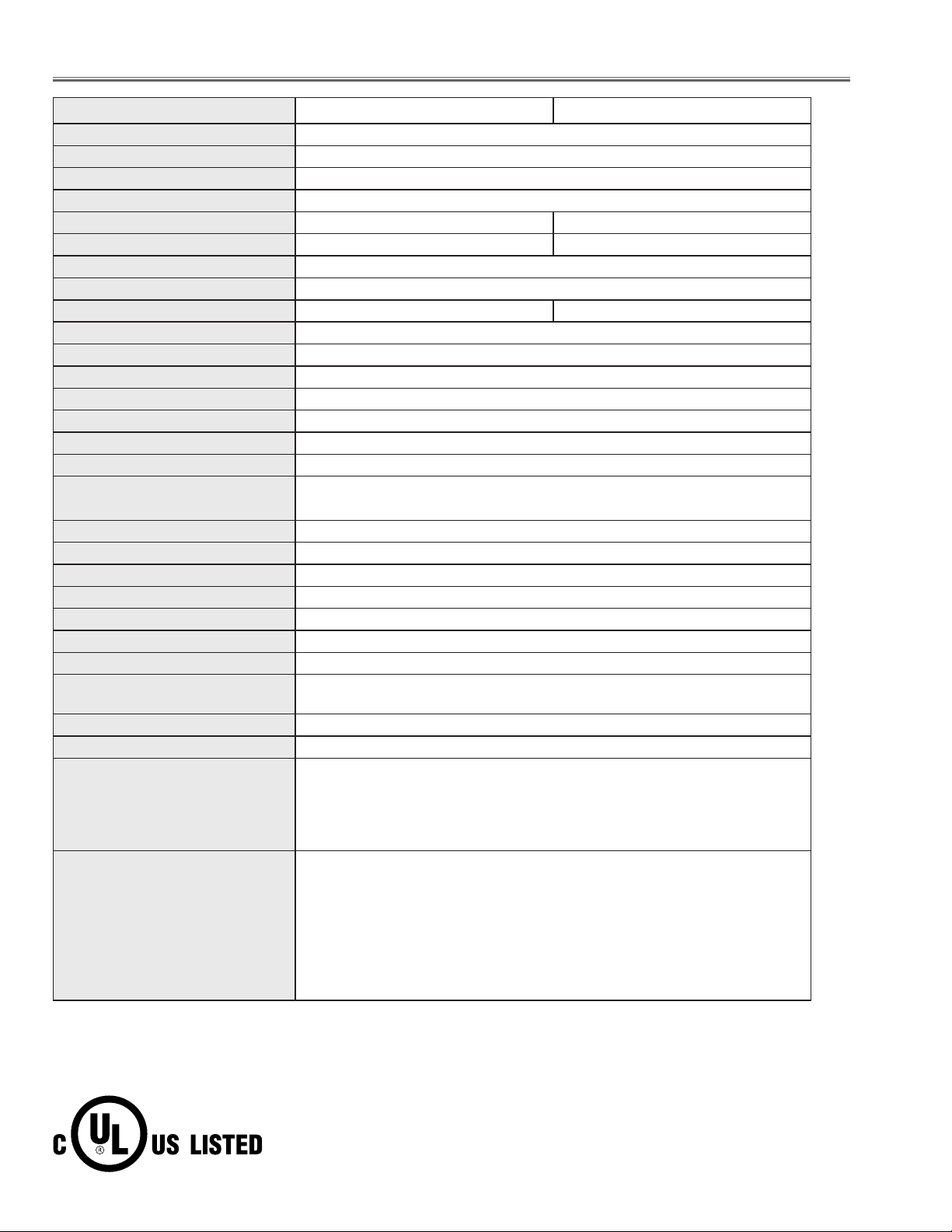
-4-
■ Specifications
This symbol on the nameplate means the product is Listed by Underwriters
Laboratories Inc. It is designed and manufactured to meet rigid U.L. safety standards against risk of fire, casualty and electrical hazards.
PLC-XC10/PLC-XU60
Owner’s Manual
AC Power Cord
Remote Control and Batteries
DVI-VGA Cable
USB Cable
Protective Dust Cover
Lens Cover
String for Lens Cover
0.99" TFT Active Matrix type, 3 panels
Multi-media Projector
12.8 lbs (5.8 kg)
15.35" x 4.4" x 10.79" (390mm x 112mm x 274mm)
(not including raised portions)
1,024 x 768 dots
2,359,296 (1,024 x 768 x 3 panels)
PAL, SECAM, NTSC, NTSC4.43, PAL-M, and PAL-N
H-sync. 15 ~ 100 KHz, V-sync. 50 ~ 100 Hz
Adjustable from 31” to 300”
1 speaker, ø1.1" (28mm)
41 ˚F ~ 95 ˚F (5 ˚C ~ 35 ˚C)
14 ˚F ~ 140 ˚F (-10 ˚C ~ 60 ˚C)
Projector Type
Net Weight
Dimensions
(W x H x D)
Panel Resolution
Number of Pixels
Color System
Scanning Frequency
Projection Image size
(Diagonal)
Built-in Speaker
Operating Temperature
Storage Temperature
Accessories
LCD Panel System
● The specifications are subject to change without notice.
F 1.7 ~ 2.1 lens with f 33.6 mm ~ 43.2 mm with manual zoom and focus
4.3’ ~ 33.1’ (1.3 m ~ 10.1 m)
300 W
RCA Type x 3 (Video/Y, Pb/Cb, Pr/Cr) and Mini DIN 4 pin x 1 (S-Video)
Projection Lens
Throw Distance
Projection Lamp
Video Input Jacks
RCA Type x 2 (R and L)
Audio Input Jacks
DVI-I Terminal (Digital/Analog) (HDCP compatible)
Mini Jack (stereo) x 2
Mini DIN 8 pin x 1
Mini Jack (stereo) x 1 (variable with volume)
1.0 W RMS
Computer Input 1 Terminal
Computer Audio Input Jacks (1 and 2)
Service Port Connector
Audio Output Jack
Internal Audio Amp
0˚ to 10.3˚
Feet Adjustment
Power Source : AA, UM3 or R06 Type x 2
Operating Range : 16.4’ (5m) / ±30˚
Dimensions : 2.0”(W) x 1.0”(H) x 7.1”(D) (50mm x 27mm x 181mm)
Net Weight : 0.34 lbs (154 g) (including batteries)
Laser Pointer : Class II Laser
(Max. Output : 1mW / Wave length : 640~660nm)
Remote Control
480i, 480p, 575i, 575p, 720p, 1035i, and 1080i
High Definition TV Signal
USB Type A x 1 (for Security) and USB Type B x 1 (for Mouse control)
USB Connector
AC 100 ~ 120 V (5.0 A Max. Ampere), 50 / 60 Hz
(The U.S.A and Canada)
AC 200 ~ 240 V (2.5 A Max. Ampere), 50 / 60 Hz
(Continental Europe and The U.K.)
Voltage and
Power Consumption
Computer Input 2 / Monitor Output
Te r minal
(VGA) HDB 15 Terminal x 1 (switch to use this terminal)
● LCD panels are manufactured to the highest possible standards. Even though 99.99% of the pixels are effective, a
tiny fraction of the pixels (0.01% or less) may be ineffective by the characteristics of the LCD panels.
● The On-Screen Menu and figures in this manual may differ slightly from the product.
PLC-SC10/PLC-SU60
Model No.
800 x 600 dots
1,440,000 (800 x 600 x 3 panels)
H-sync. 15 ~ 80 KHz, V-sync. 50 ~ 100 Hz
Page 5
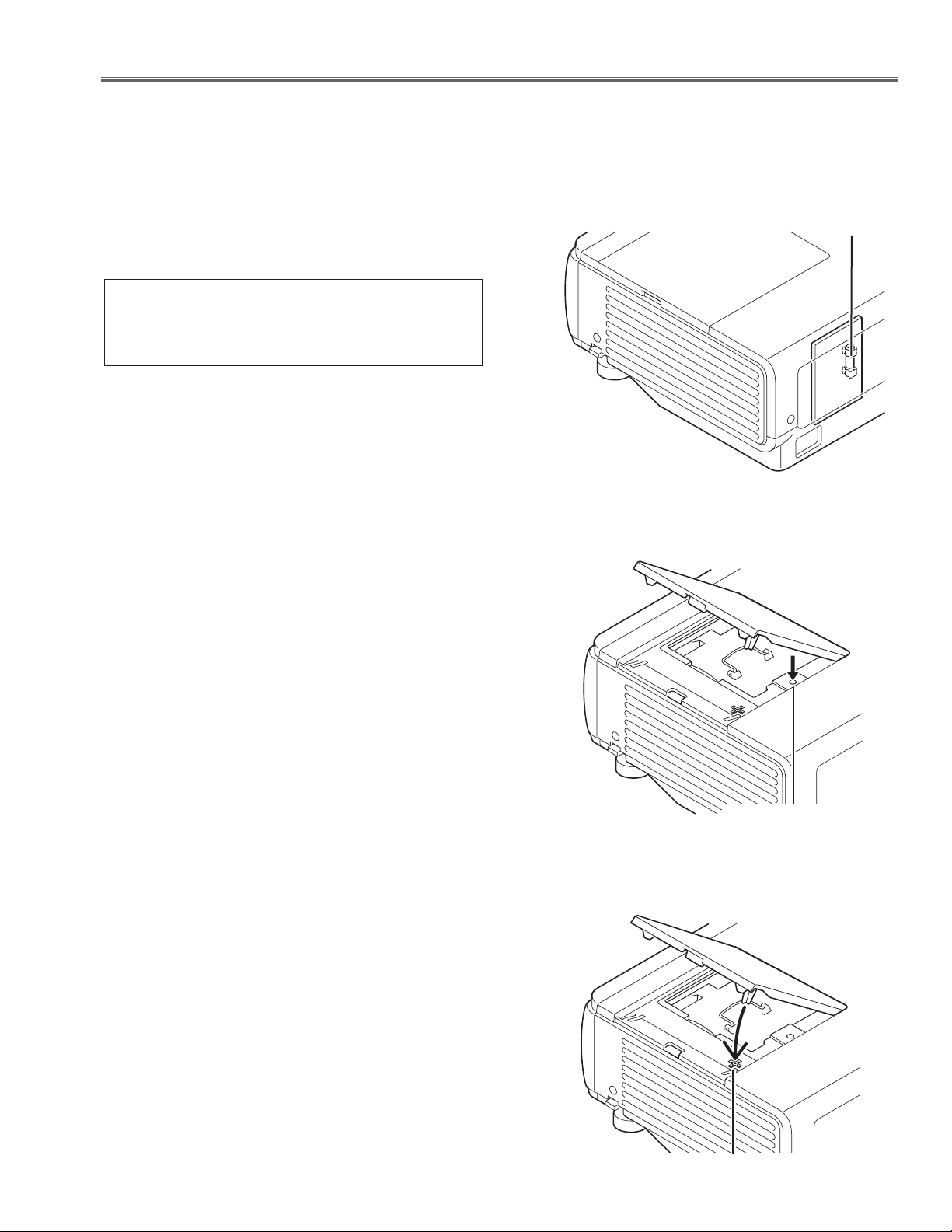
● Lamp cover switch
The lamp cover switch (SW902) cuts off the drive signal to the
lamp circuit when the lamp cover is removed or not closed completely. After opening the lamp cover for replacing the lamp ass’y,
place the lamp cover correctly otherwise the projector can not
turn on.
● Thermal switch
There is the thermal switch (SW905) inside of the projector to
detect the internal temperature rising abnormally. When the internal temperature reaches near 100˚C, it cuts off the AC main
power supply .
The thermal switch cannot be reset itself automatically even if the
internal temperature becomes normal. Reset the thermal switch
following to the below procedure.
How to reset the thermal switch
1. Remove the lamp cover.
2. Insert the sharp tool like a screwdriver into a hole on the cabi-
net
3. Press the reset button on the thermal switch with the screw-
driver.
CAUTION:
Before press the reset button, make sure that the AC cord must
be disconnected from the AC outlet.
This projector provides the following circuit protections to operate in safety. If the abnormality occurs inside the projector, it will automatically turn off by operating one of the following protection circuits.
● Fuse
A fuse is located inside of the projector. When the POWER indicator is not lightning, the fuse may be opened. Check the fuse as following steps.
The fuse should be used with the following type;
Fuse replacing steps
1. Remove the cabinet top following to “Mechanical
Disassemblies”.
2. Replace the new one with the specified type.
FUSE PART NO. : 645 058 8181
TYPE 8A 250V FUSE
SKYGATE CO. LTD. TYPE SG-5013 008
-5-
Thermal switch (SW905)
Fuse
■ Circuit Protections
Lamp cover switch (SW902)
Page 6
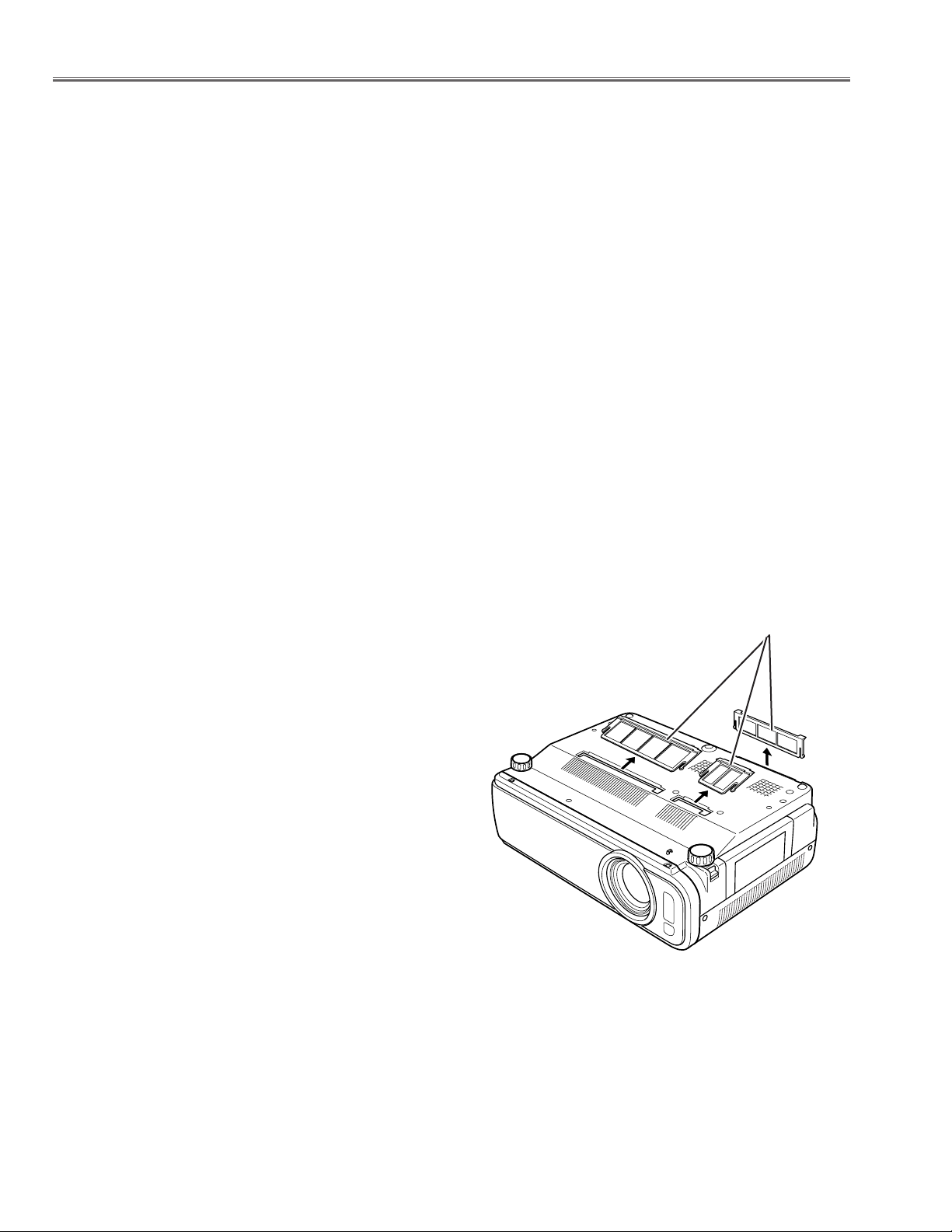
-6-
Circuit Protections
● Warning temperature and power failure protection
The projector will be automatically turned off when the internal temperature of the projector is abnormally high, or
the cooling fans stop spinning, or the power supplies in the projector are failed.
- If the WARNING indicator is flashing, it may detect the abnormal temperature inside the projector. Check the fol-
lowing possible causes and wait until the WARNING indicator stops flashing, and then try to turn on the projector.
- If the WARNING indicator lights red, it may defect the cooling fans or power supply circuits. Check fans operation
and power supply lines referring to the chapter “Power supply & protection circuit” in the Chassis Block Diagram
section.
Possible causes
- Air filters are clogged with dust particles. Remove dust from the air filters by following instructions in the “Air filter
care and cleaning” below.
- Ventilation slots of the projector are blocked. In such an event, reposition the projector so that ventilation slots are
not obstructed.
- Check if projector is used at higher temperature place (Normal operating temperature is 5 to 35 ˚C or 41 to 95˚F)
Air filter care and cleaning
The removable air filter prevents dust from accumulation on the surface of the projection lens and projection mirror.
Should the air filter become clogged with dust particles, it will reduce the cooling fan’s effectiveness and may result
in internal heat build up and reduce the life of the projector.
To clean up the air filters, follow the cleaning procedure
below:
1. Tu rn the power off, and disconnect the AC power cord
from the AC outlet.
2. Tu rn the projector up side down and remove air filters
by pulling the latches of it upward.
3. Clean the air filters with brush or wash out the dust and
particles.
4. Replace the air filters properly. Make sure that the air fil-
ters are fully inserted.
CAUTION:
Do not operate the projector with the air filters removed.
Dust may accumulate on the LCD panel and the projection
mirror degrading picture quality.
Do not put small parts into the air intake vents. It may result
in malfunction of the projector.
RECOMMENDATION
We recommend not to use the projector in dusty, smoky places. Using it in dusty place may cause the poor picture
quality.
When using under the dusty or smoky conditions, dust may accumulate on the LCD panel and lens inside it, and
may resultantly be projected on the screen together with the picture.
When the above symptoms are noticed, please clean up the LCD panel and lens following to the “Cleaning
Method”.
Air filter
Page 7
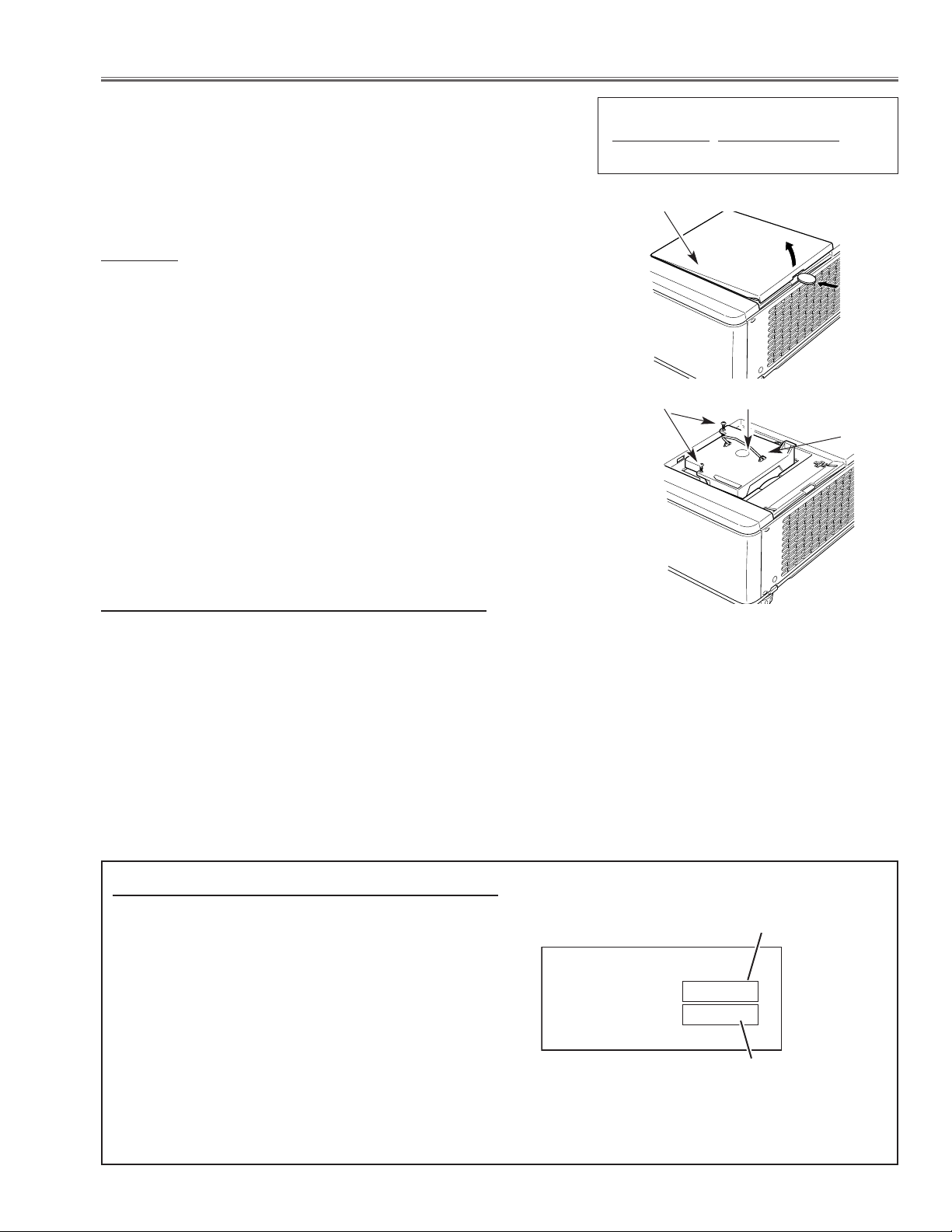
-7-
■ Lamp Replacement
WARNING:
- For continued safety, replace with a lamp assembly of the same
type.
- Allow the projector to cool for at least 45 minutes before you open
the lamp cover. The inside of the projector can become very hot.
- Do not drop the lamp module or touch the glass bulb! The glass can
shatter and cause injury.
Procedure
1 Tu rn off the projector and disconnect the AC cord. Allow the projector
to cool for at least 45 minutes.
2 Insert a coin into a groove of the lamp cover and press the driver and
lift up the lamp cover as shown in the figure.
3 Loosen 2 screws and pull out the lamp assembly by grasping the
handle.
4 Replace the lamp with a new one and tighten the 2 screws back into
position. Make sure that the lamp is set properly. Replace the lamp
cover.
5 Connect the AC cord to the projector and turn on.
6 Reset the Lamp Replace Counter, see below explanation.
Note:
- The projector cannot be turned-on with lamp cover removed,
because when the lamp cover is removed, the lamp cover switch is
also released to switch off the lamp circuit.
1 Tu rn the projector on, press the MENU button and the
On-Screen Menu will appear. Press the Point
Left/Right button to move the red frame pointer to the
Setting Menu icon.
2 Press the Point Down button to move the red frame
pointer to the Lamp counter reset item and then press
the SELECT button. The message "Lamp replace
counter Reset?" is displayed. Move the pointer to
[Yes] and then press the SELECT button.
3 Another confirmation dialog box appears and select
[Yes] to reset the Lamp replace counter.
Recommendation
Should the air filter become clogged with dust particles,
it will reduce the cooling fan’s effectiveness and may
result in internal heat build up and short lamp life. We
recommend cleaning the air filter after the projection
lamp is replaced.
Refer to “Air Filter Cleaning”.
How to reset Lamp Replace Counter
ORDER REPLACEMENT LAMP
T
ype No.
Service Parts No.
POA-LMP68 610 308 1786
Lamp
Lamp Cover
Screw
Handle
The LAMP REPLACE indicator will light yellow when
the total lamp used time reaches 1500 hours. This is
to indicate that lamp replacement is required.
You can check the lamp used time following to the
below procedure.
1 Press and hold the POWER ON-OFF button on the
projector for more than 20 seconds.
2 The projector used time and lamp used time will be
displayed on the screen briefly as follows.
Lamp used time
How to check Lamp used time
Projector used time
Counter
Projector 1525H
Lamp 375H
Page 8
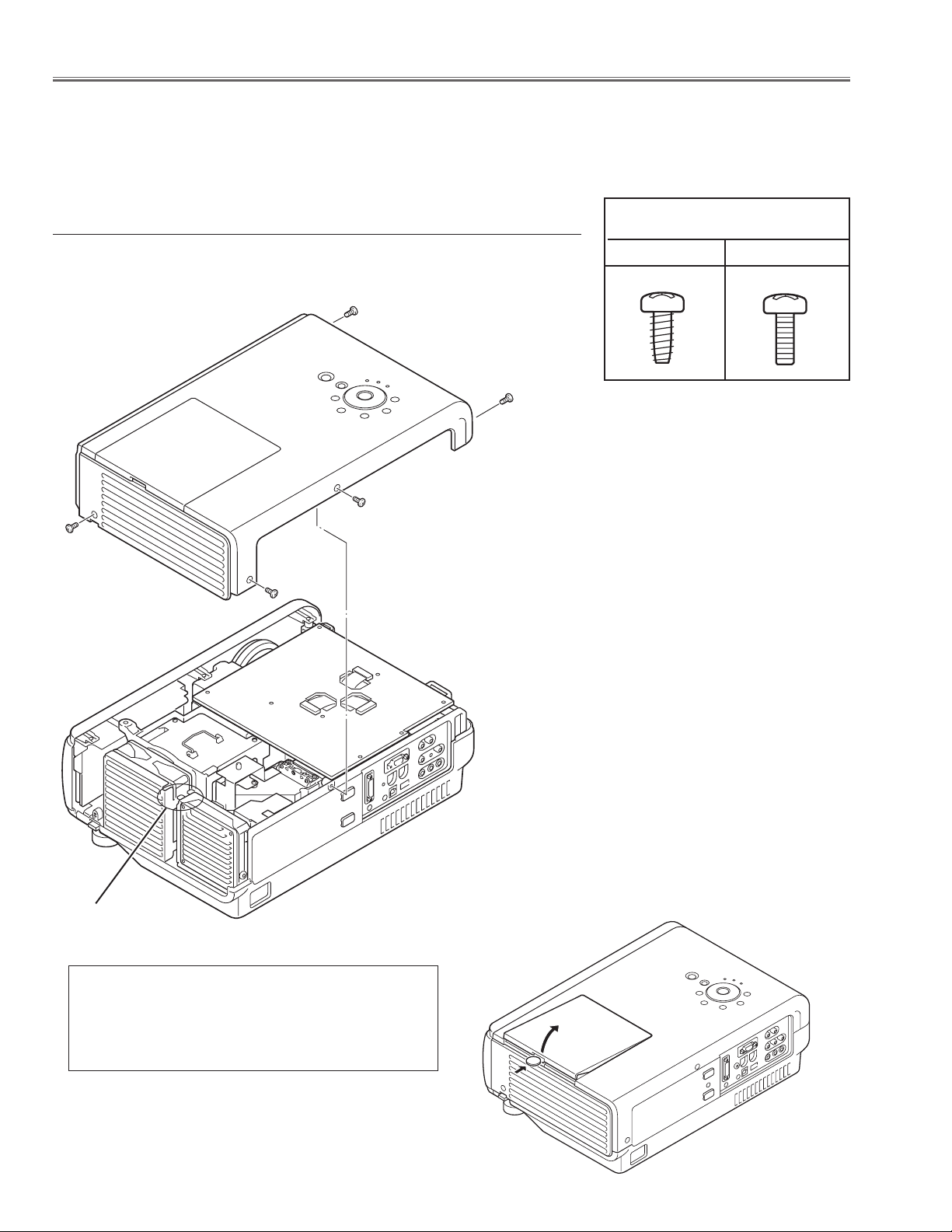
Fig.1-1
Screws Expression
(Type
Diameter x Length) mm
T type M Type
A
-8-
1 Remove 5 screws A (M3x8) and pull the Cabinet Top upward off.
z Cabinet Top, FN901 removal
■ Mechanical Disassemblies
Mechanical disassemble should be made following procedures in numerical order.
Following steps show the basic procedures, therefore unnecessary step may be ignored.
Caution:
The parts and screws should be placed exactly the same position as the original otherwise it may cause loss of
performance and product safety.
Lamp Cover removal
Insert a coin into a grove of the lamp cover and push the
drive in arrow direction and pull up the lamp cover upward
as shown in the figure below.
Fig.1-2
A
A
A
A
* Pay attention not to spoil the cab-
inet by turning the coin or driver.
* When the cabinet top or lamp cover is removed,
the lamp cover switch is turned off. When turning
on the projector for servicing or adjusting, it is
required to keep turning on the lamp cover switch.
Lamp Cover SW
Page 9
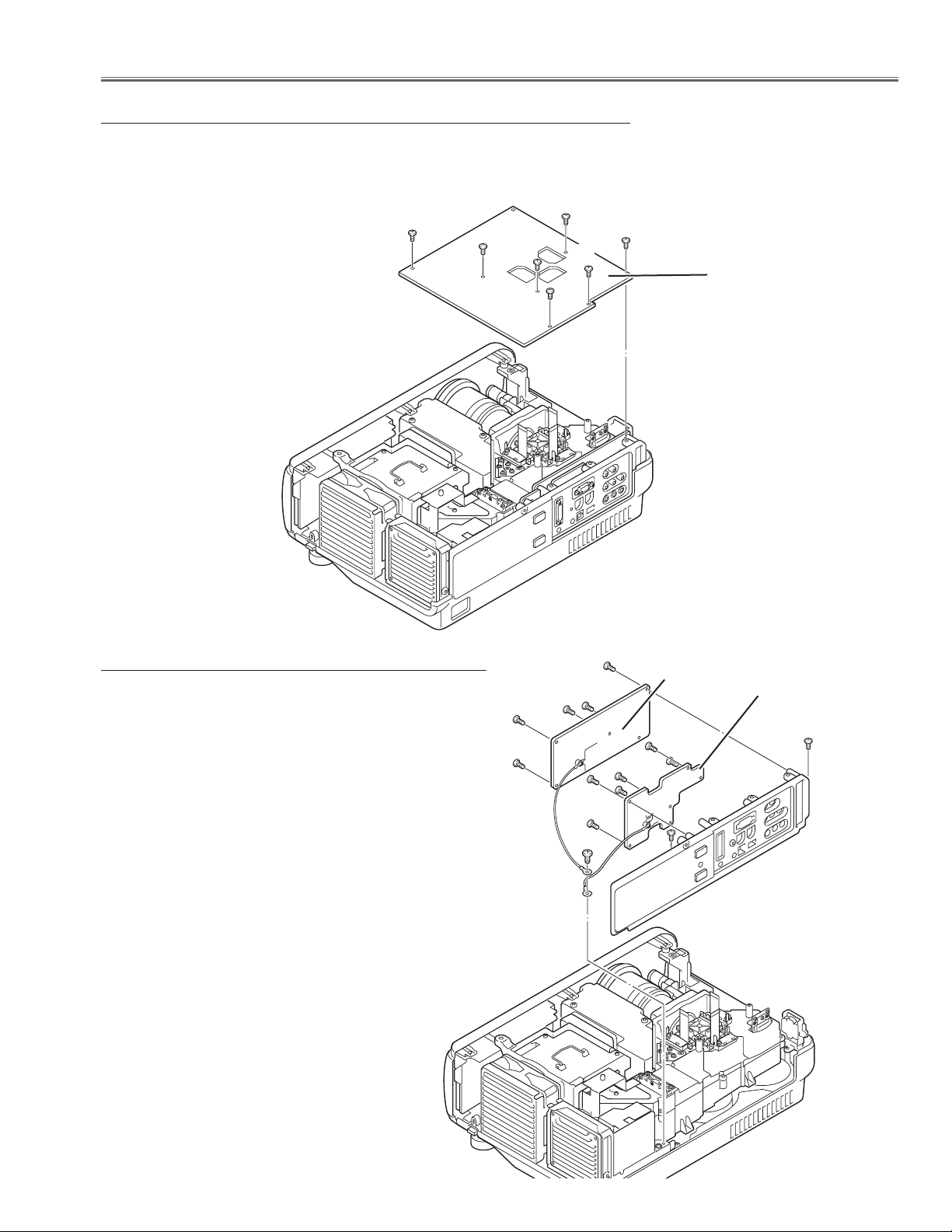
-9-
Mechanical Disassemblies
1 Remove 8 screws A (M3x6) and disconnect terminals on the Main Board.
2 Remove the Main board upward off.
x Main Board removal
A
Main Board
Fig.2
1 Remove 2 screws A (M3x6) and 1 screw B (M4x8)
and then pull the rear panel ass'y upward.
2 Remove 5 screws C (T3x8) and remove the AV board,
remove 6 screws D (T3x8) and remove the COM
board.
c AV&COM Board removal
A
A
C
B
Fig.3
A
A
A
A
A
C
C
D
D
D
AV Board
COM Board
C
Page 10
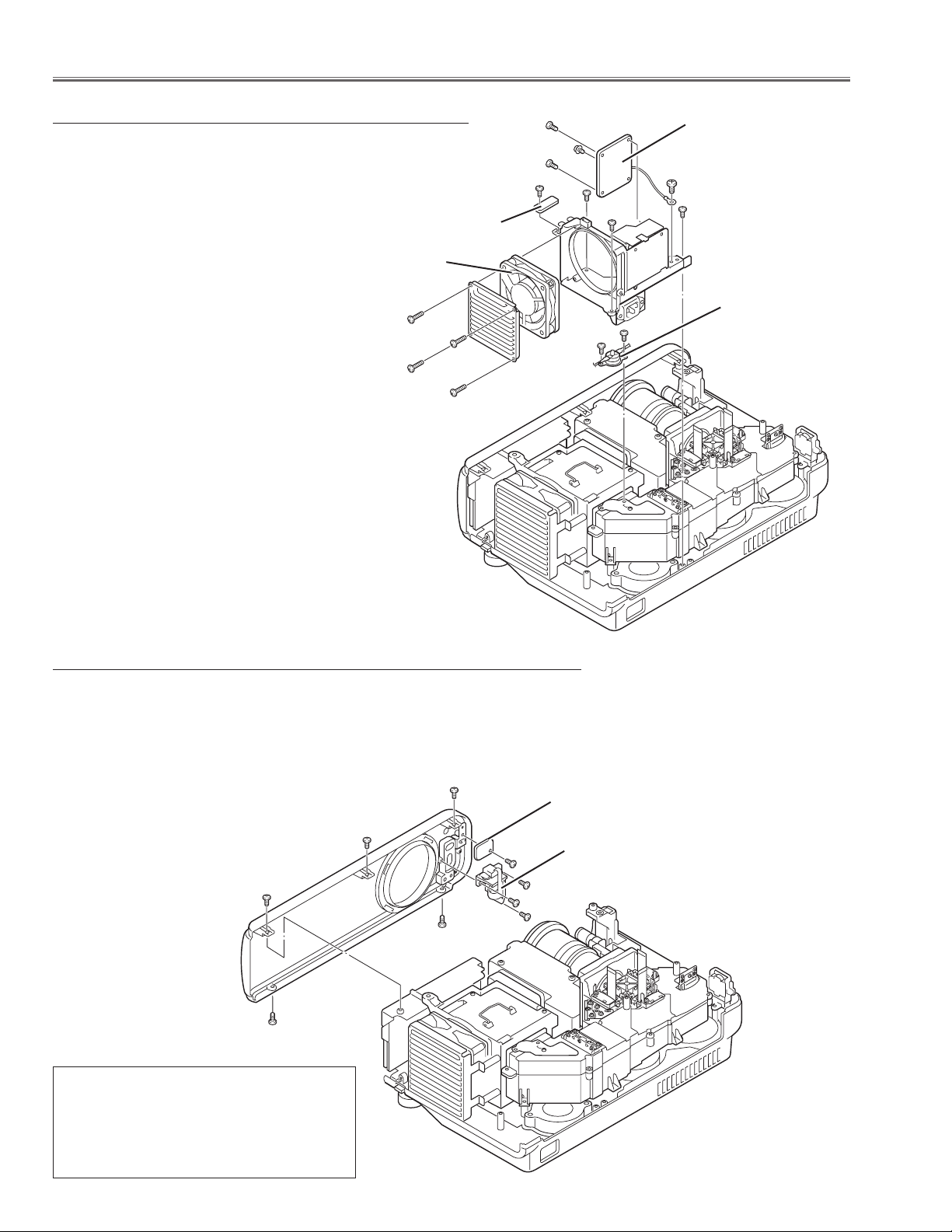
1 Remove 3 screws A (M3x6), 2 screws B (M3x8) and remove the cabinet
front ass'y.
2 Remove 1 screw C (T3x8) and remove the RC Front board.
3 Remove 3 screws D (T3x8) and remove the Passive sensor unit.
-10-
A
B
Mechanical Disassemblies
Fig.5
b Cabinet Front removal
1 Remove 3 screws A (T3x8) and pull the fan
& filter ass'y upward.
2 Remove 4 screws B (T3x8) and remove the
Filter board.
3 Remove 1 screw C (T3x8) and remove the
Lamp Cover SW Board.
4 Remove 4 screws D (T3x22) and remove the
fan "FN904" and cover.
5 Remove 2 screws E (M3x4) and remove the
thermal switch "SW905".
Fig.4
v Fans & Filter Board removal
A
B
C
FN904
Filter Board
Cover sw Board
B
A
A
A
B
A
B
D
D
D
D
E
E
C
D
D
SW905
RC Board
Passive sensor
Note:
After replacing the front panel or passive
sensor, the passive sensor offset adjustment must be done otherwise the autosetup function does not operate properly.
Page 11
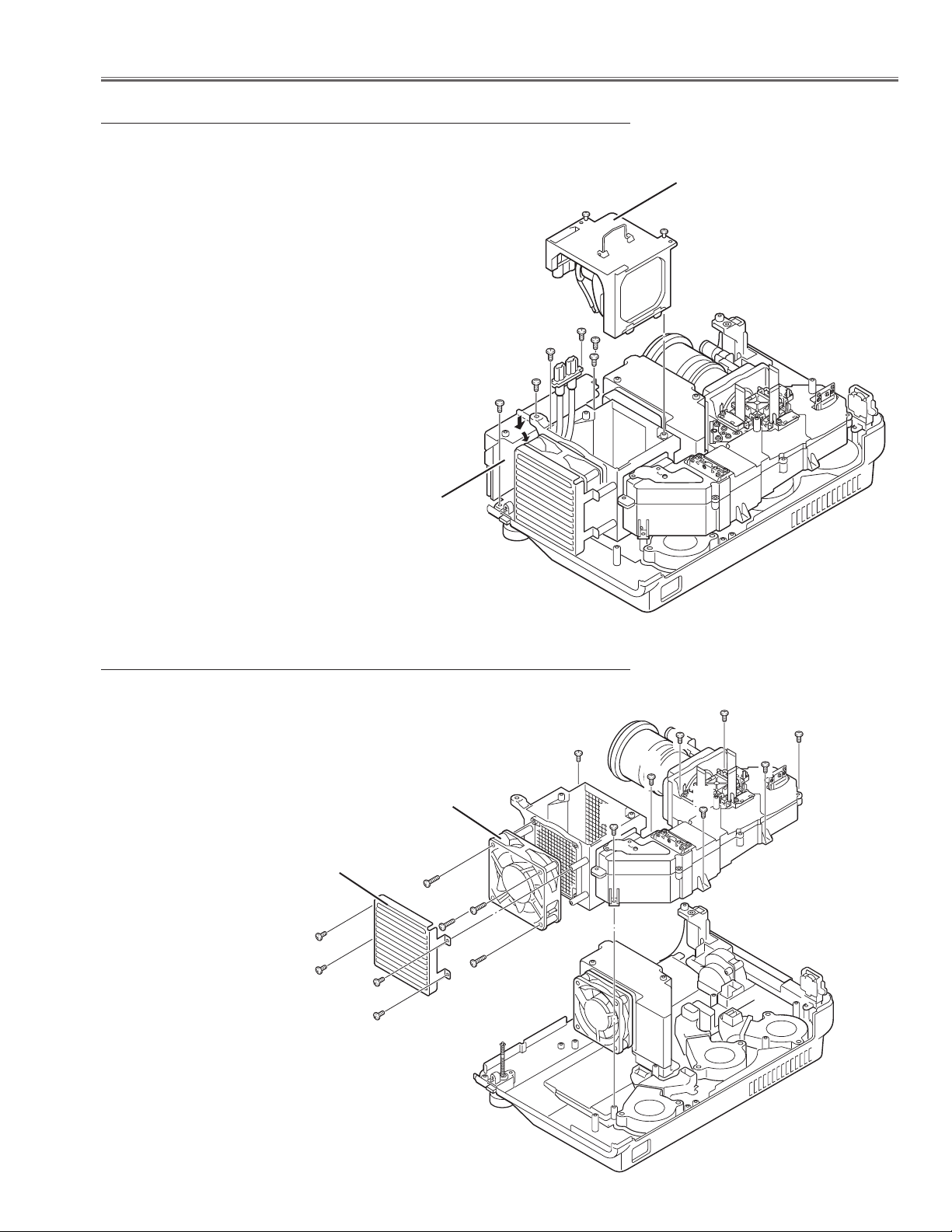
FN908
A
B
B
A
C
B
C
Fan Guard
-11-
Mechanical Disassemblies
1 Remove 4 screws A (T3x8) and remove the fan guard.
2 Remove 4 screws B (M4x30) and remove the fan
"FN908".
3 Remove 8 screws C (T3x10) and pull the optical unit
upward.
Fig.7
m Fan & Optical Unit removal
1 Loosen 2 screws A on the lamp ass'y and pull the
handle on the lamp ass'y upward off.
2 Remove 2 screws B (M3x8) and remove a socket from
the lamp ballast.
3 Remove 1 screws C (M3x8) on the lamp ballast cover
and 3 screws D (T3x8) and then remove the lamp ballast
by pressing the the top of the lamp ballast cover.
Fig.6
n Lamp Ballast & Lamp Ass'y removal
A
Lamp Ass'y
Lamp Ballast Unit
B
B
B
C
D
D
A
A
A
C
C
C
C
C
C
Page 12

-12-
The connection wires are placed as shown in figure below;
, Wires connections
Connections
FN901 ~ K66AB
FN902 ~ K66AA
FN903 ~ K66AC
FN904 ~ K66AD
FN906 ~ K66CA
FN907 ~ K66BB
FN908 ~ K66CA
Fig.8
FN907
K66BA
FN908
FN904
To Line Filter
K66CA
K66BB
K66AC
K66AD
K66AA
K66AB
FN903
FN906 FN902 FN901
Page 13
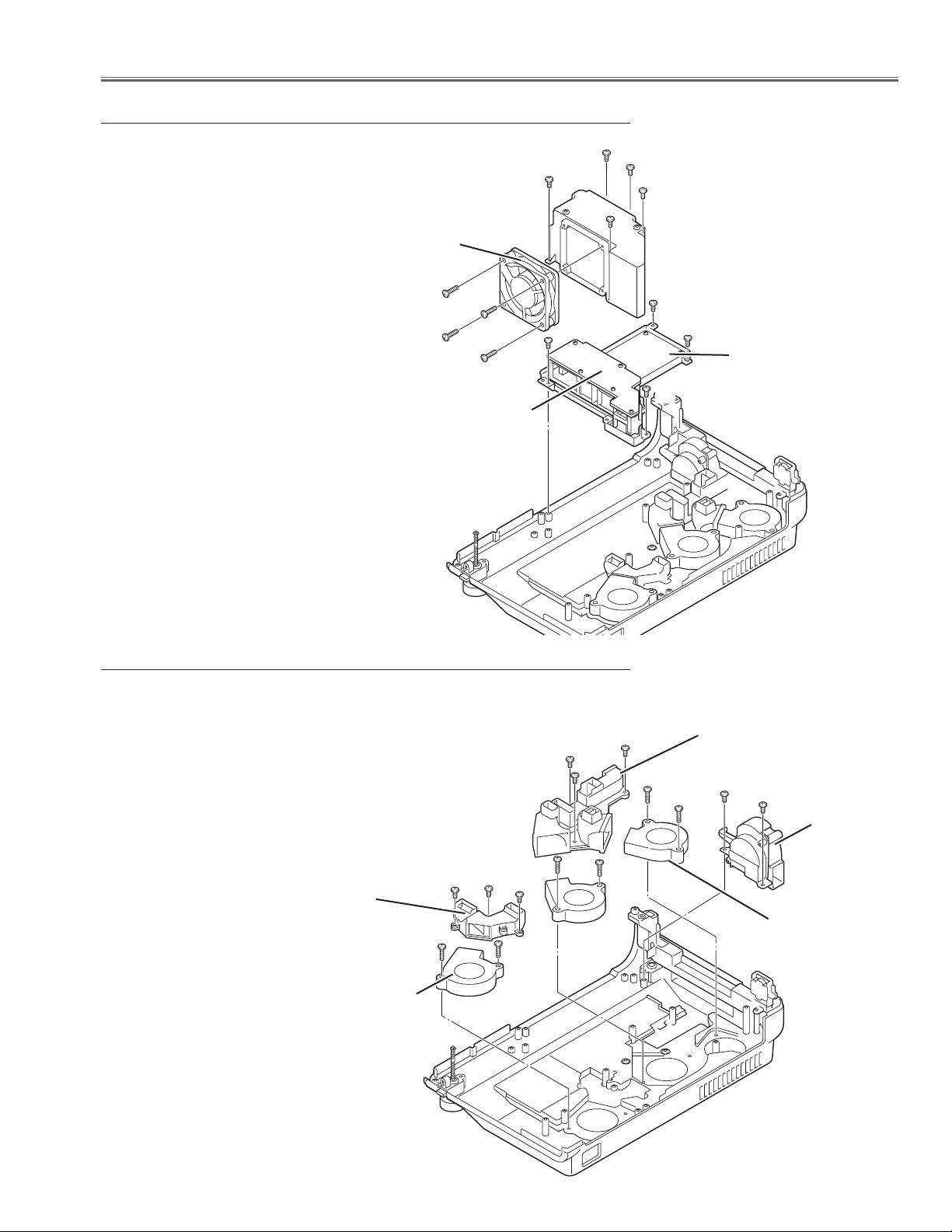
-13-
Mechanical Disassemblies
1 Remove 2 screws A (T3x8) and remove the fan
"FN903".
2 Remove 3 screws B (T3x8) and remove the fan duct
ass'y-A.
3 Remove 6 screws C (T4x28) and remove the fan
"FN901", "FN902" and "FN906".
4 Remove 3 screws D (T3x8) and remove the fan duct
ass'y-B.
Fig.10
⁄0 Fans removal
1 Remove 4 screws A (T3x8) and pull the Power Board
ass'y upward.
2 Remove 4 screws B (T3x22) and disconnect the ter-
minal "K66BB" and then remove the fan "FN907".
3 Remove 5 screws C (T3x8) and remove the Power
board cover.
Fig.9
. Power AC & DC Board removal
FN907
A
B
Power DC Board
C
A
A
A
A
B
B
B
C
C
C
C
Power AC Board
A
A
B
B
B
C
C
C
C
C
C
D
D
D
FN903
FN901
FN902
FN906
Duct ass'y-B
Duct ass'y-A
Page 14

-14-
Mechanical Disassemblies
1 Remove 3 screws A (T3x8) and remove the duct base upward.
2 Remove 1 screw B (T3x8) and remove the Temp Sensor board.
⁄2 Duct base and Temp Sensor Board removal
1 Remove 4 screws A (T3x8) and pull the handle holder upward.
2 Remove 4 screws B (T2.6x6) and remove the speaker "SP901"
⁄1 Speaker and Handle removal
Fig.11
Fig.12
B
Speaker
A
A
A
A
B
A
A
A
B
Temp Sensor Board
Duct Base
Page 15
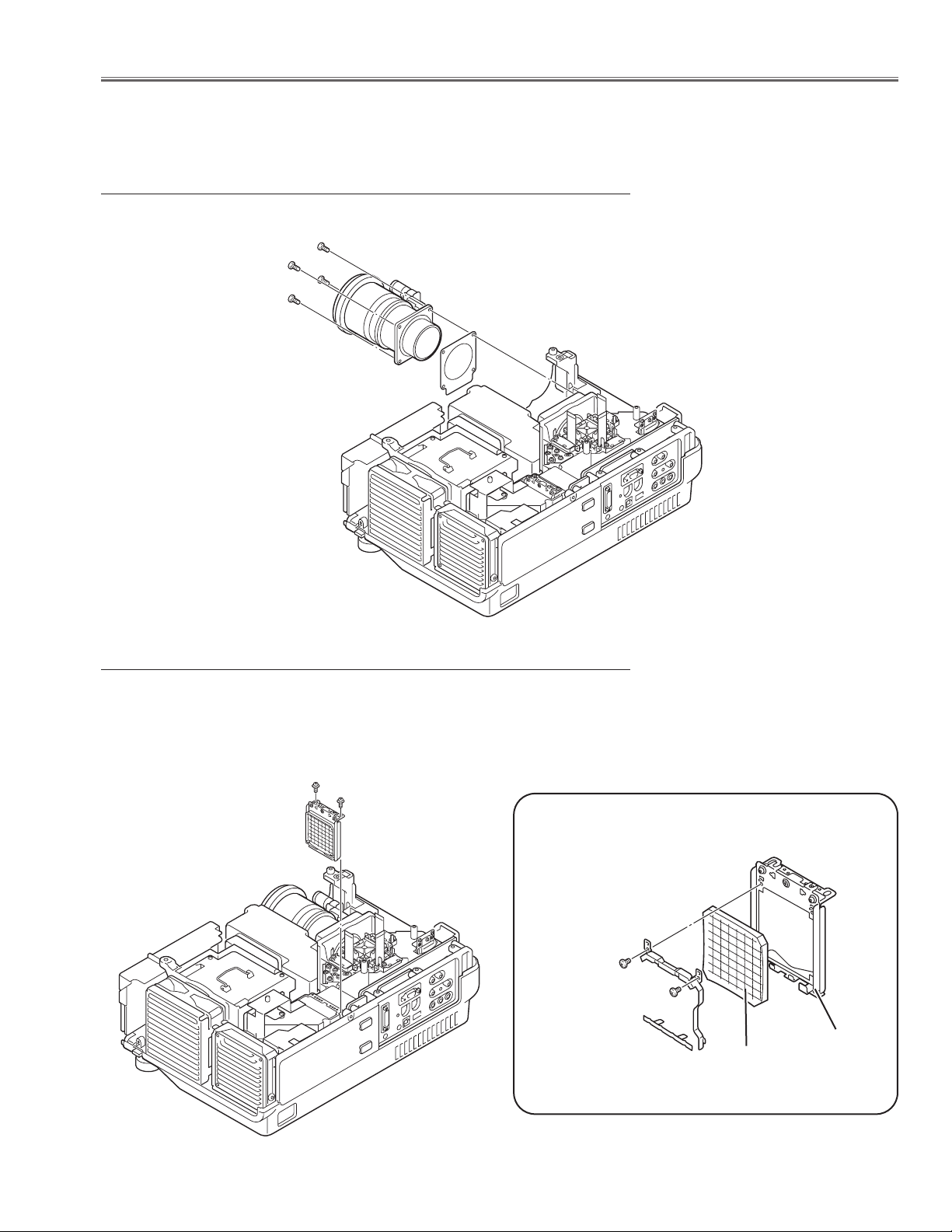
-15-
■ Optical Parts Disassemblies
Before taking this procedure, remove Cabinet Top , Cabinet Front and Main Board following to the “Mechanical
Disassemblies”.
Disassembly requires a 2.0mm hex wrench.
1 Remove 4 screws (M3x8) and remove the Projection Lens.
1 Remove 2 screws A (M2.5x5) and pull the Integrator Lens-In ass’y upward.
2 Remove 2 screws B (M2x2) and then take the Lens off from the holder.
Fig.1
Fig.2-1
z Projection Lens removal
x Integrator Lens-In disassembly
A
Fig.2-
2
B
Holder
*Lens should be placed
as the flat surface side
comes to the holder
side.
B
Integrator-In
A
Page 16
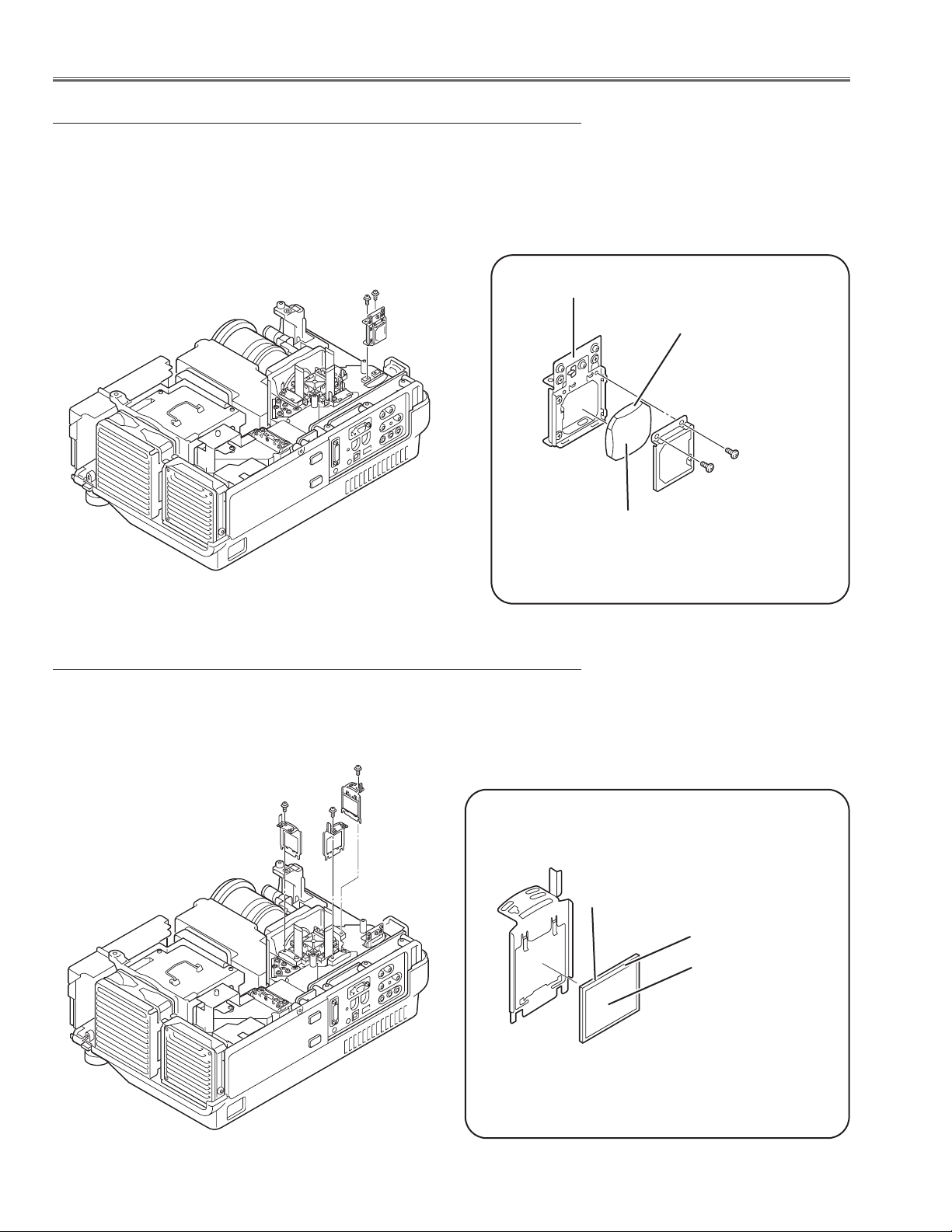
-16-
Optical Pats Disassemblies
1 Remove 2 screws A (M2.5x5) and pull the Relay Lens-Out ass’y upward.
2 Remove 2 screws B (M2x2) to take the Lens off from the holder.
1 Remove each screw (M2.5x5) and pull the Polarized Glass-In ass’y
upward.
2 Unhook the stoppers and take the glass off upward.
Fig.4-1
Fig.3-1
c Relay Lens-Out disassembly
v Polarized Glass-In removal
B
B
Holder
Relay Lens
Fig.3-2
* Glass should be placed as the
printed marker comes to the
upper left corner.
Fig.4-2
polarized glass
Phase Sheet
Part No. is printed on
upper side.
A
A
Part No. is printed on
upper side.
Page 17
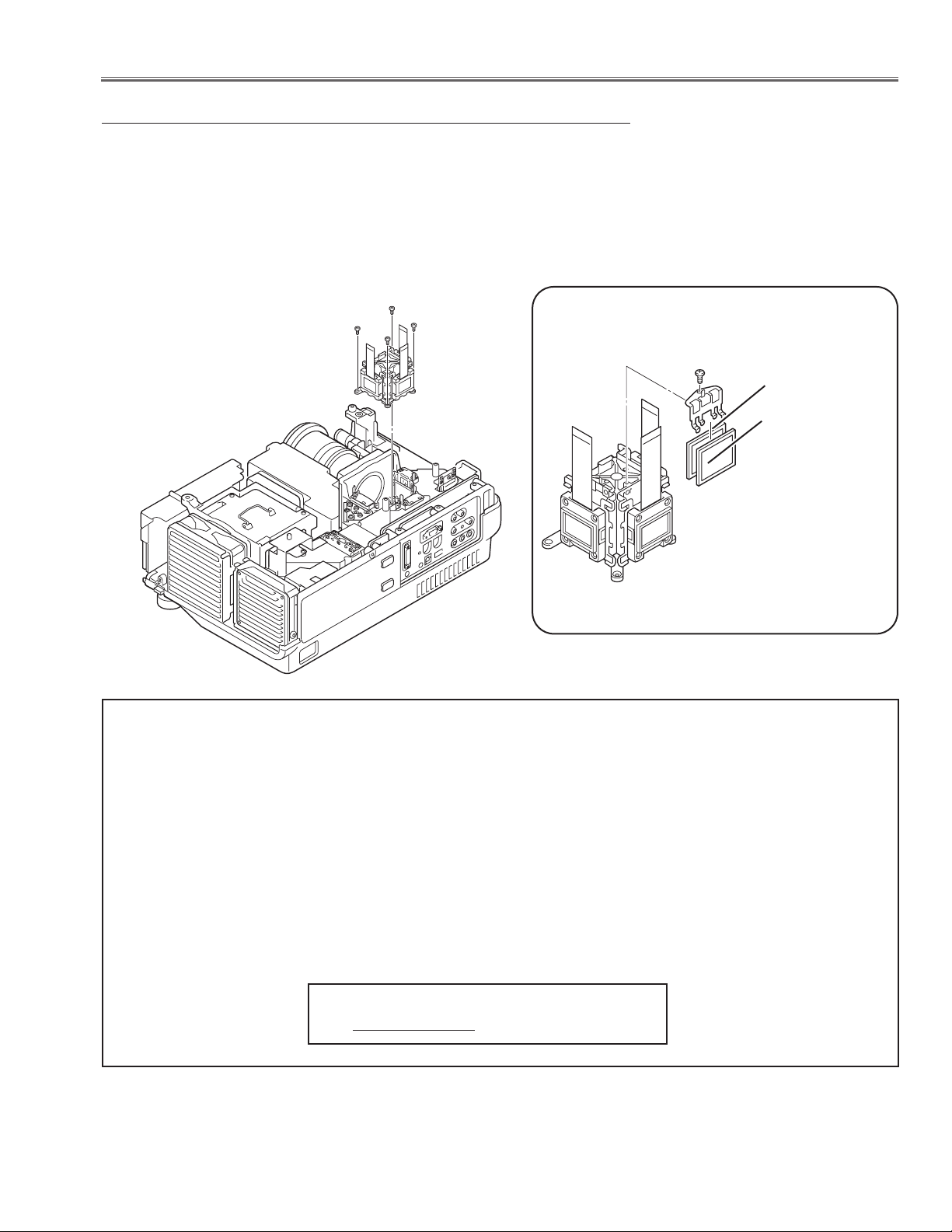
-17-
1 Remove 4 screws A (M2.5x6) and pull the LCD/Prism ass’y upward.
2 Remove each 1 screw B and take the Glass Holder, and then pull the
Optical filter and Polarized Glass upward off. These glasses are mounted
for R, G and B LCD panels respectively.
Note:
To avoid the CG and focus alignments slipping off, please be careful to handle the LCD/Prism ass'y.
b LCD Panel/Prism Ass’y removal
Optical Parts Disassemblies
IMPORTANT NOTICE on LCD Panel/Prism Ass'y Replacement
LCD panels used for this model can not be replaced separately. Do not disassemble the LCD Panel/Prism Ass’y.
These LCD panels are installed with precision at the factory. When replacing the LCD panel, should be replaced
whole of the LCD panels and prism ass’y at once.
After replacing LCD Panel/Prism ass’y, please check the following points.
- Check that there is no color shading at the top, bottom, left or right of the screen. If there is, try to remove
the shading following to the chapter “Optical Adjustment”.
- Check the white balance. If it needs the adjustment, adjust the white balance following to the “White Balance
Adjustment” , “Gamma Adjustment” and “Common Centre Adjustment” in the chapter “Electrical Adjustment”.
- Check the white uniformity on the screen.
If you find the color shading at the some part of the screen, it needs to take the color shading adjustment.
This adjustment should be performed by a computer and it also requires a special software “Color Shading
Correction”. The software will be supplied separately and can be ordered as follows;
COLOR SHADING CORRECTION Ver. 3.03
Service Parts No. 645 066 7428
A
A
A
B
Polarized GlassOut
Optical Filter
Note:
Do not replace the LCD panel
separately otherwise it can not
obtain proper picture.
A
Fig.5-1
Fig.5-2
Page 18

-18-
Optical Parts Disassemblies
1 Loosen 2 screws A (M2x4) on the holder on the optical unit.
2 Remove 2 screws B (M3x10) and 9 screws C (T3x10), and pull the optical
unit top upward.
Note in Mounting of the Optical Unit Top
After mounting the Optical Unit Top, mount the holder for fixing the Mirror in
the optical unit.
n Optical Unit Top removal
A
Fig.6-1
Fig.6-2
B
B
C
C
C
C
C
C
C
Page 19
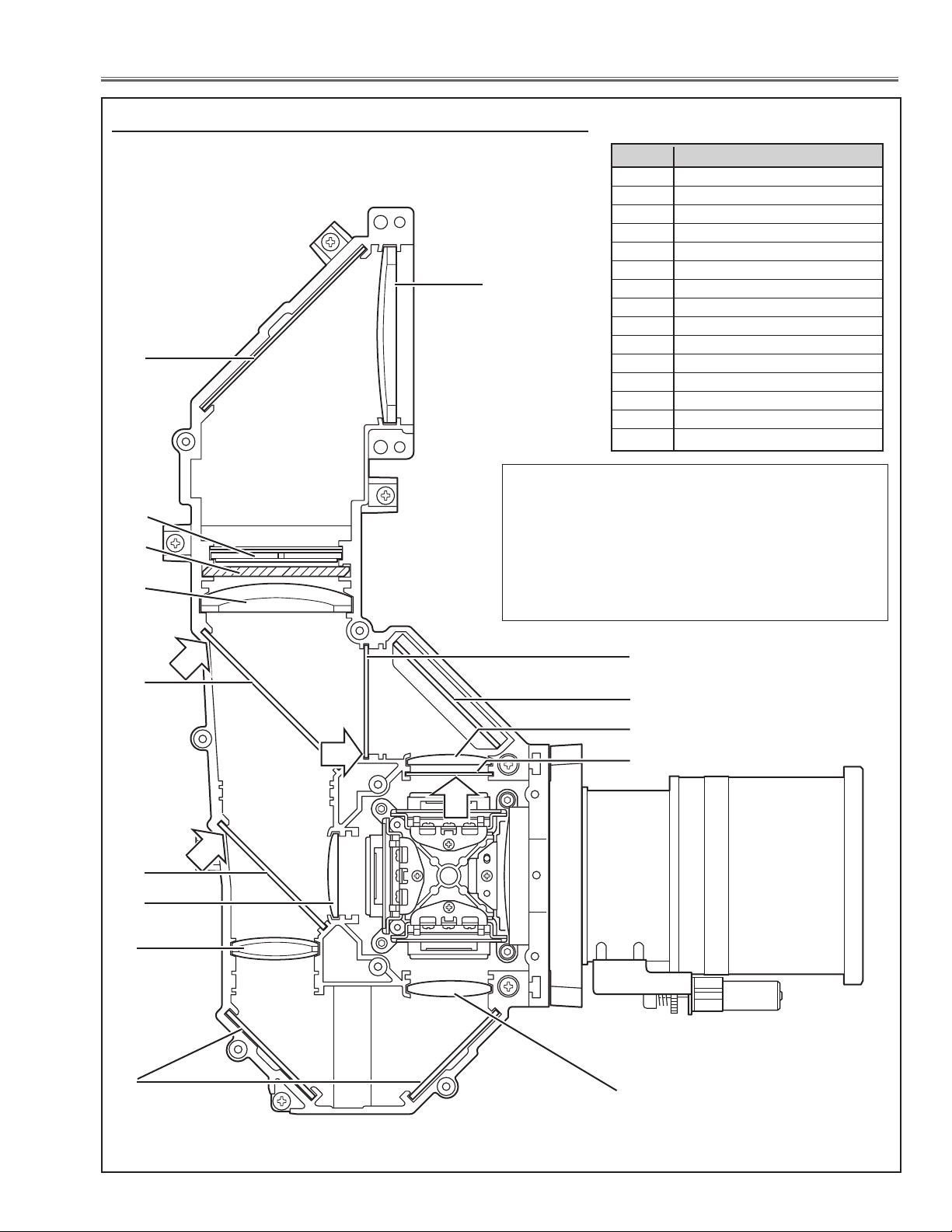
-19-
7
11
12
Fig.7
4
6
3
5
10
8
1 Condenser lens(IN)
2 Mirror (W)
3 Integrator lens(OUT)
4Prism beam splitter (PBS)
5 Condenser lens (OUT)
6 Dichroic mirror (B)
7 Dichroic mirror (G)
8 Condenser lens (G)
9 Condenser lens (B)
10 Relay lens (IN)
11 Mirror (R)
12 Condenser lens (R)
13 Mirror (B)
14 Optical filter (UV cut)
15 Pre-polarized glass-B (IN)
Key No. Description
15
Optical Parts Disassemblies
When the optical parts in the optical unit mounting or assembling, the
parts must be mounted in the specified location and direction as
shown in figure below.
m Locations and Directions
- Mount the lens as shown in the figure.
- The arrows in the figure indelicate the mount direction
of the part for the replacement. Check the number on
the arrows and mount each part according to its note;
A: The printed part no. comes to this side.
B: The cutting corner comes to this side up.
C: Film sheet attached side comes to this side.
13
15
2
1
9
351
350
A
354
C
A
B
352
354
356
Page 20
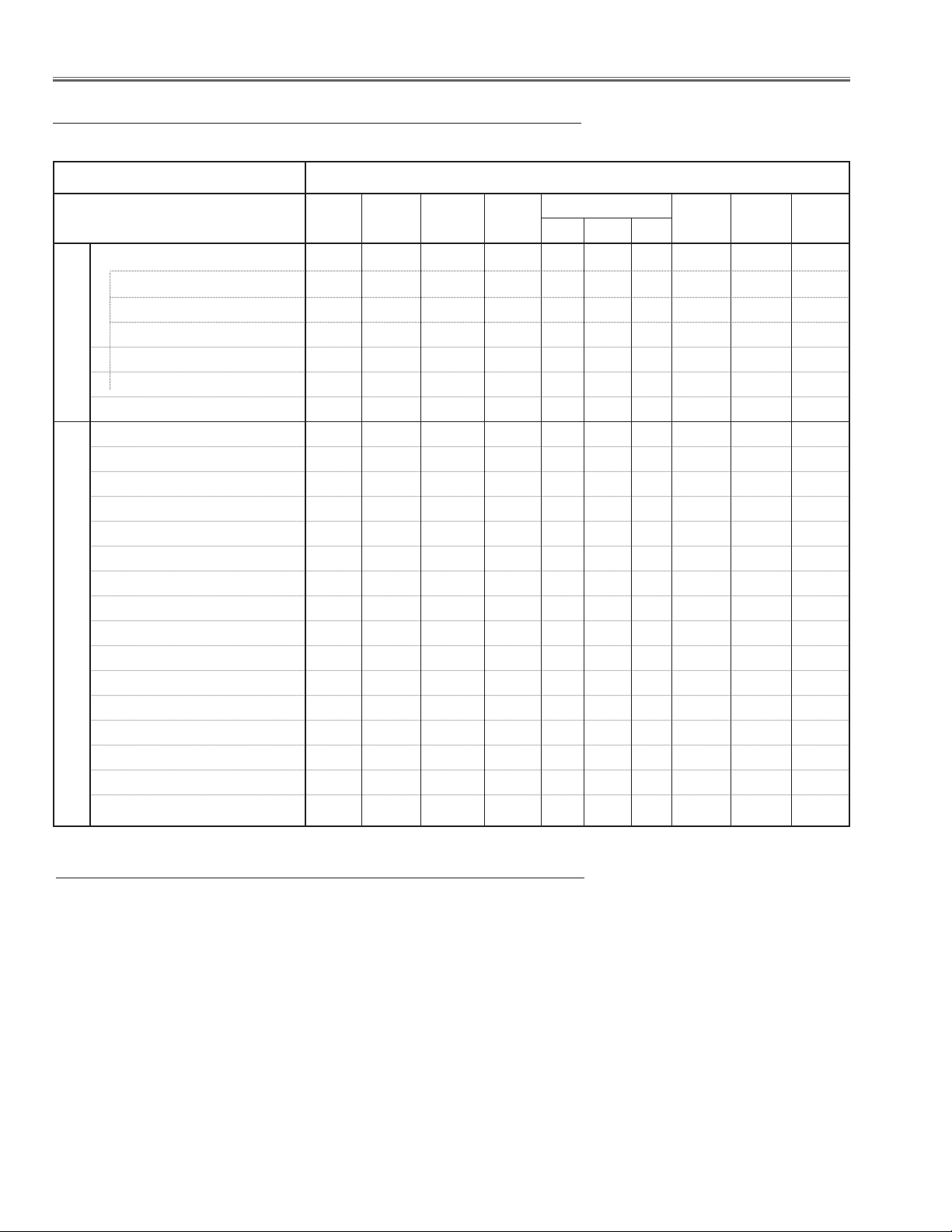
● Note on the Servicing
-20-
● Adjustments after Parts Replacement
■ Adjustments
Contrast Adjustment
R-Contrast adjustment ●
G-Contrast adjustment ●
B-Contrast adjustment ●
Integrator lens adjustment ❍●
Relay lens adjustment ❍●
Mirror adjustment ●
Fan voltage adjustment ●
NRS adjustment ●
Video center adjustment ●
Black level adjustment ●
Pedestal adjustment [PC] ●
Video gain adjustment [PC] ●
Pedestal adjustment [Video] ●
Video gain adjustment [Video] ●
Pedestal adjustment [HDTV-1080i] ●
Video gain adjustment [HDTV-1080i] ●
Pedestal adjustment [HDTV-480p] ●
Video gain adjustment [HDTV-480p] ●
Common center adjustment ❍●
Gamma adjustment ❍●
White balance adjustment ❍❍
Sensor offset adjustment ●●
Disassembly / Replaced Parts
LCD/
Prism
Ass’y
Integrator
Lens
Polarized glass
RGB
Optical Adjustments
Electrical Adjustments
● : Adjustment necessary ❍ : Check necessary
Main
Board
Relay
Lens
Powe r
DC Board
Mirror
Passive
Sensor
When you carry out the electrical, optical service adjustments or repairing with cabinet top removal, it is required to
disable the operation of the temperature protection circuit temporally following to the steps below. If not, the projector will be in the standby mode by operating the protection circuit.
Defeating the Temp. sensor operation and reset procedure
1. Connect the AC cord to the outlet while pressing the ZOOM bottom and point 8 button on the projector.
2. The LAMP REPLACE LED starts flashing. This indicates that the temperature sensor operation is stopped. Press
the POWER button to turn on the projector as the normal.
3. After servicing, turn off the projector and disconnect the AC cord from the outlet. By disconnecting the AC cord,
defeated temperature sensor operation is reset.
Page 21
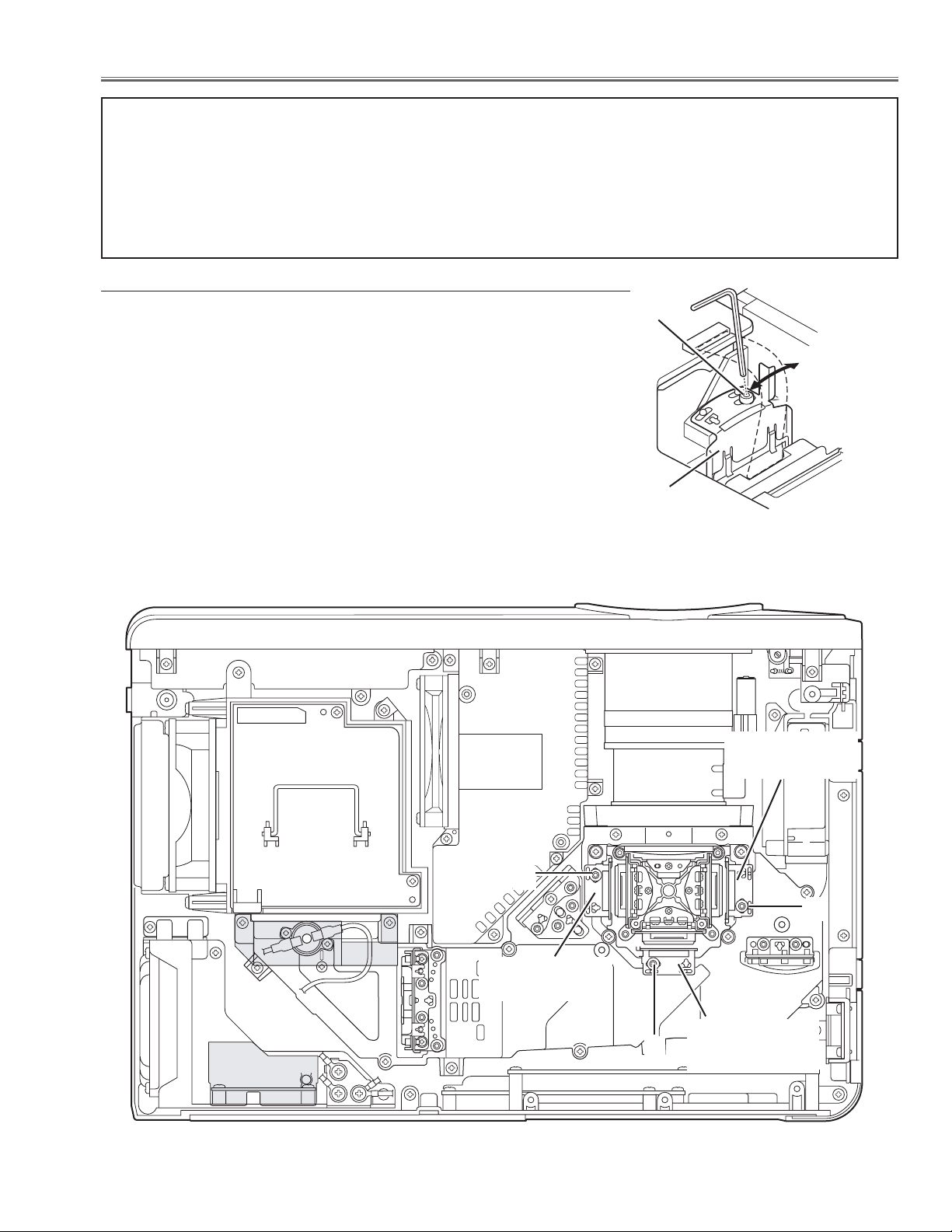
-21-
■ Optical Adjustments
[Before Adjustment]
- Input a 100% of black raster signal.
1 Loosen a screw A (Fig.1-1/1-2) on the polarized glass mounting
base which you intend to adjust.
2 Tu rn the polarized glass mounting base as shown in Fig.1-1 to
obtain the darkest brightness on the screen.
3 Tighten the screw A to fix the polarized glass mounting base.
Repeat steps 1 to 3 for remaining polarized glasses.
B-Polarized Glass
Mounting Base
R-Polarized Glass
Mounting Base
G-Polarized Glass
Mounting Base
A
A
A
Fig.1-2
Contrast adjustment
Before taking optical adjustments below, remove the Cabinet Top following to the “Mechanical Disassemblies”.
Adjustments require a 2.0mm hex wrench and a slot screwdriver. When you adjust Integrator lens, Relay lens or
Mirror adjustment, you need to disconnect FPC cables of LCD panels on the main board.
Note: Do not disconnect connectors on the main board, because the projector cannot turn on due to operate the
power failure protection.
When the cabinet top or lamp cover is removed, the lamp cover switch is turned off.When turning on the projector for servicing or adjusting, it is required to keep turning on the lamp cover switch.
Fig.1-1
Polarized glass
mounting base
A
Page 22
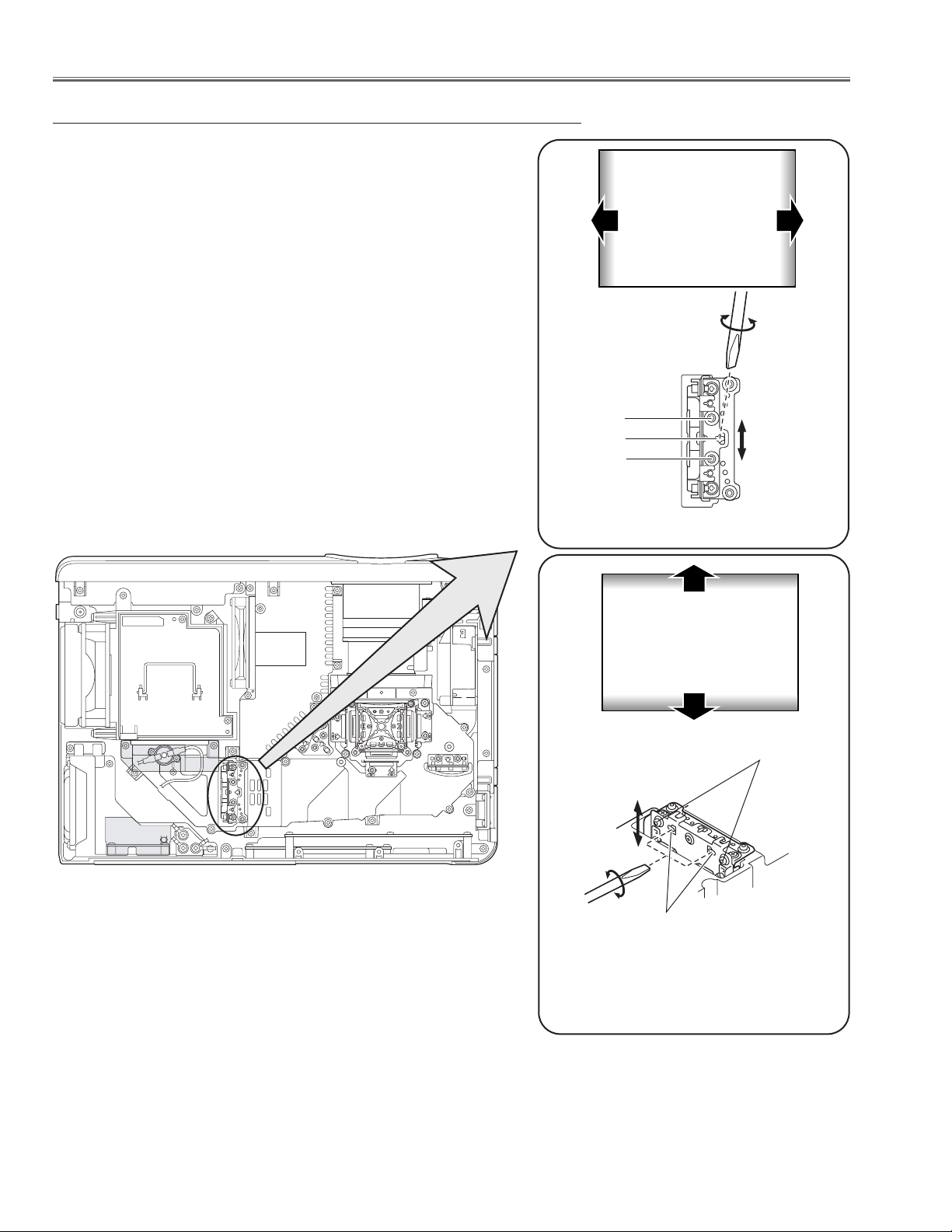
-22-
1 Tu rn the projector on by a state of without FPC cables.
2 Project all of lights on the screen.
3 Adjust the adjustment base of integrator lens assy to make color
uniformity in white.
1) If the shading appears on the left or right of the screen as
shown in Fig.2-1, loosen 2 screws A , and adjust the slot B to
make color uniformity in white by using a slot screwdriver.
2) If the shading appears on the top or bottom of the screen as
shown in Fig.2-2, loosen 2 screws C, and adjust the slots D to
make color uniformity in white by using a slot screwdriver
4 Tighten screws A and C to fix the Integrator lens unit.
Note:
The relay lens adjustment must be carried out after completing this
adjustment.
Optical Adjustments
Integrator lens adjustment
Fig.2-2
y
x
Moving of Slot D
Slot D
a
b
a
b
Moving of slot B
Fig.2-
1
Slot B
A
C
y
x
White
White
A
Page 23
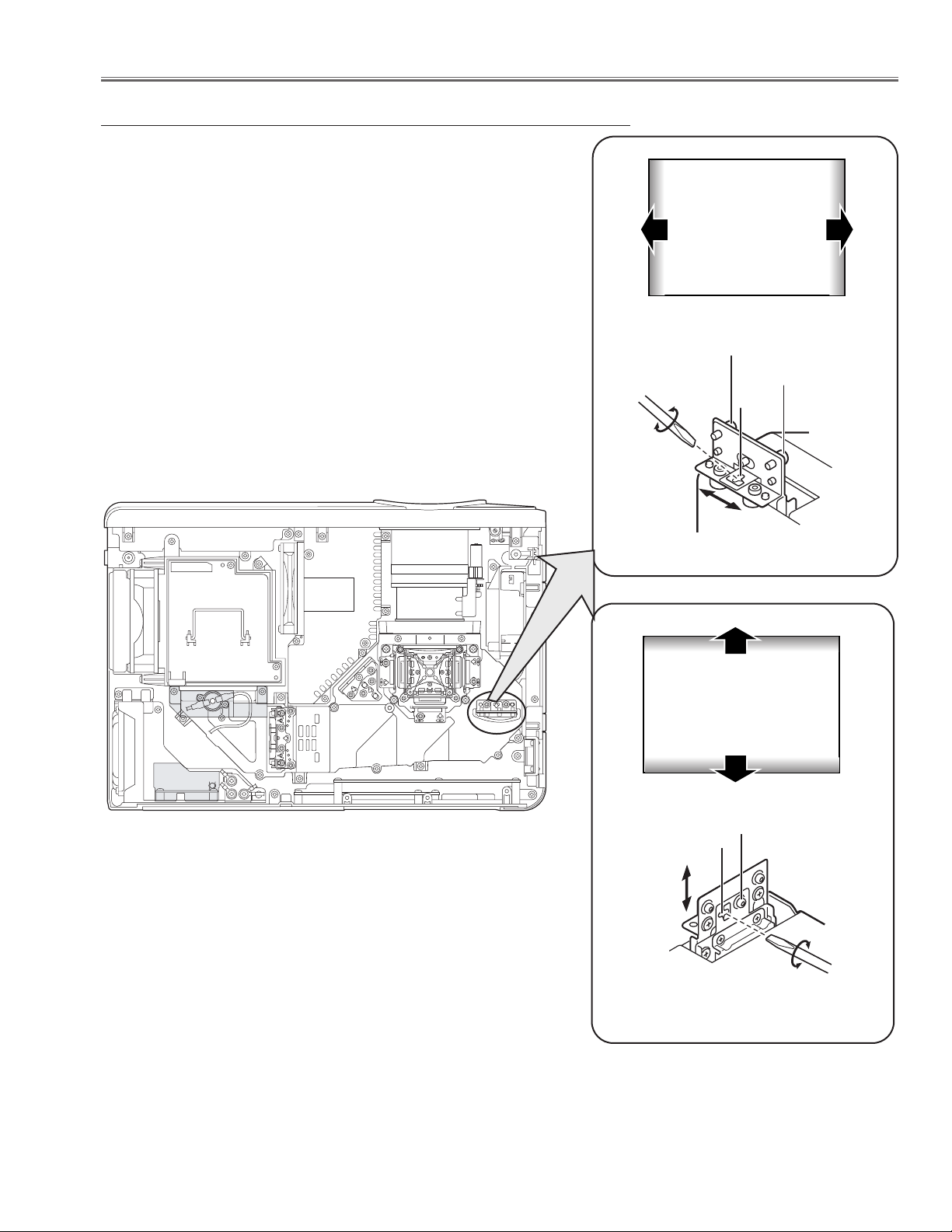
-23-
1 Tu rn the projector on by a state of without FPC cables.
2 Project all of lights on the screen.
3 Adjust the adjustment base of relay lens assy to make color unifor-
mity in white.
1) If the shading appears on the left or right of the screen as shown
in Fig.3-1, loosen 2 screws A , and adjust the slot B to make
color uniformity in white by using a slot screwdriver.
2) If the shading appears on the top or bottom of the screen as
shown in Fig.3-2, loosen 1 screw C, and adjust the slot D to
make color uniformity in white by using a slot screwdriver
4 Tighten the screws A and C to fix the relay lens unit.
Relay lens-Out adjustment
Optical Adjustments
Fig.3-1
a
Moving of Slot B
b
White
y
x
White
Fig.3
-2
Moving of Slot D
A
A
B
a
b
D
x
y
C
Page 24
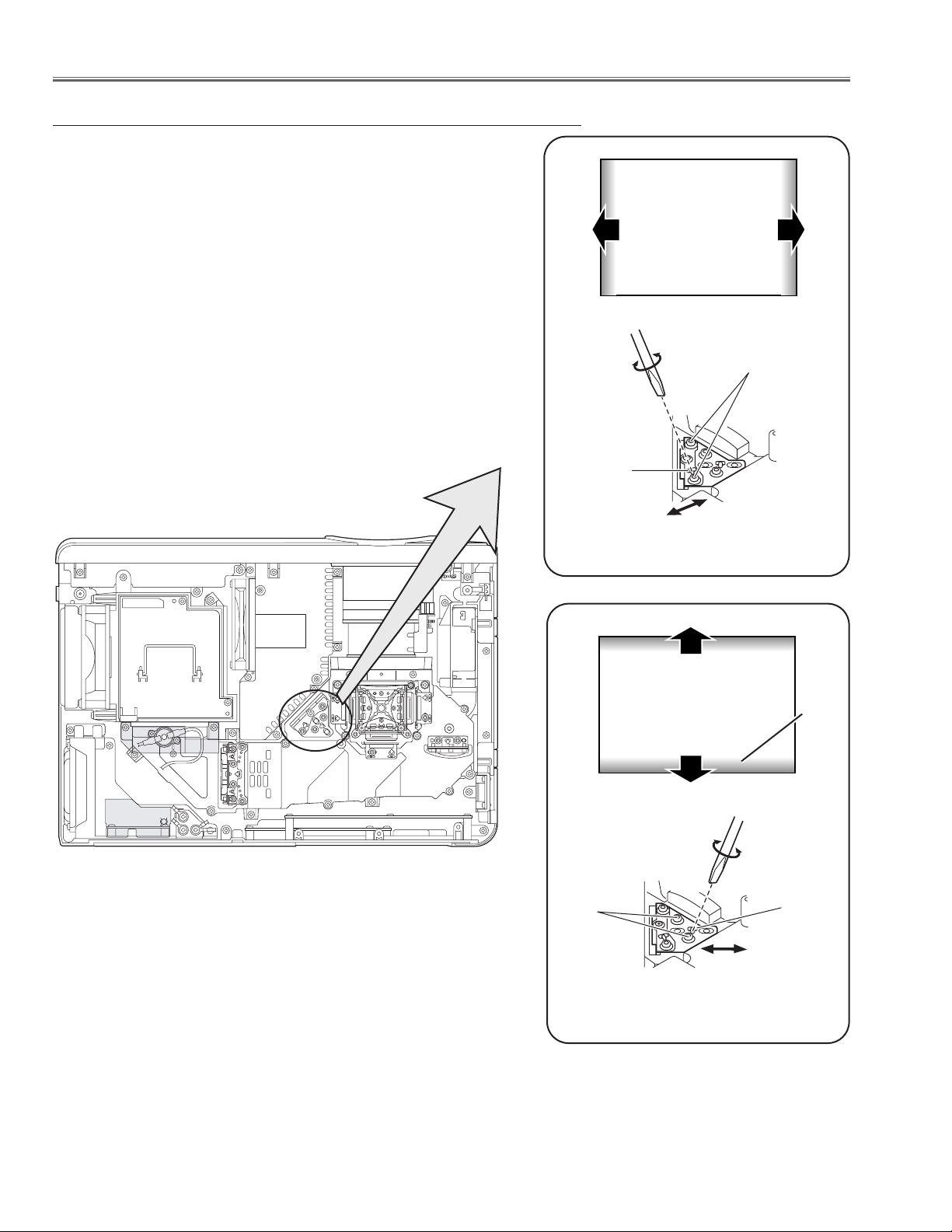
-24-
Fig.4-1
a
Moving of Slot B
b
White
Fig.4-2
Moving of Slot D
y
x
White
1 Tu rn the projector on by a state of without FPC cables.
2 Adjust the adjustment base of mirror to make color uniformity in
white.
1) If the shading appears on the left or right of the screen as shown
in Fig.4-1, loosen 2 screws A with the 2.0mm hex driver, and
adjust the slot B to make color uniformity in white by using a slot
screwdriver.
2) If the shading appears on the top or bottom of the screen as
shown in Fig.4-2, loosen 2 screws C with the 2.0mm hex driver,
and adjust the slot D to make color uniformity in white by using
a slot screwdriver.
3 Tighten the screws A and C to fix the relay lens unit.
Mirror adjustment
Optical Adjustments
Slot D
a
b
Slot B
A
C
y
x
Page 25
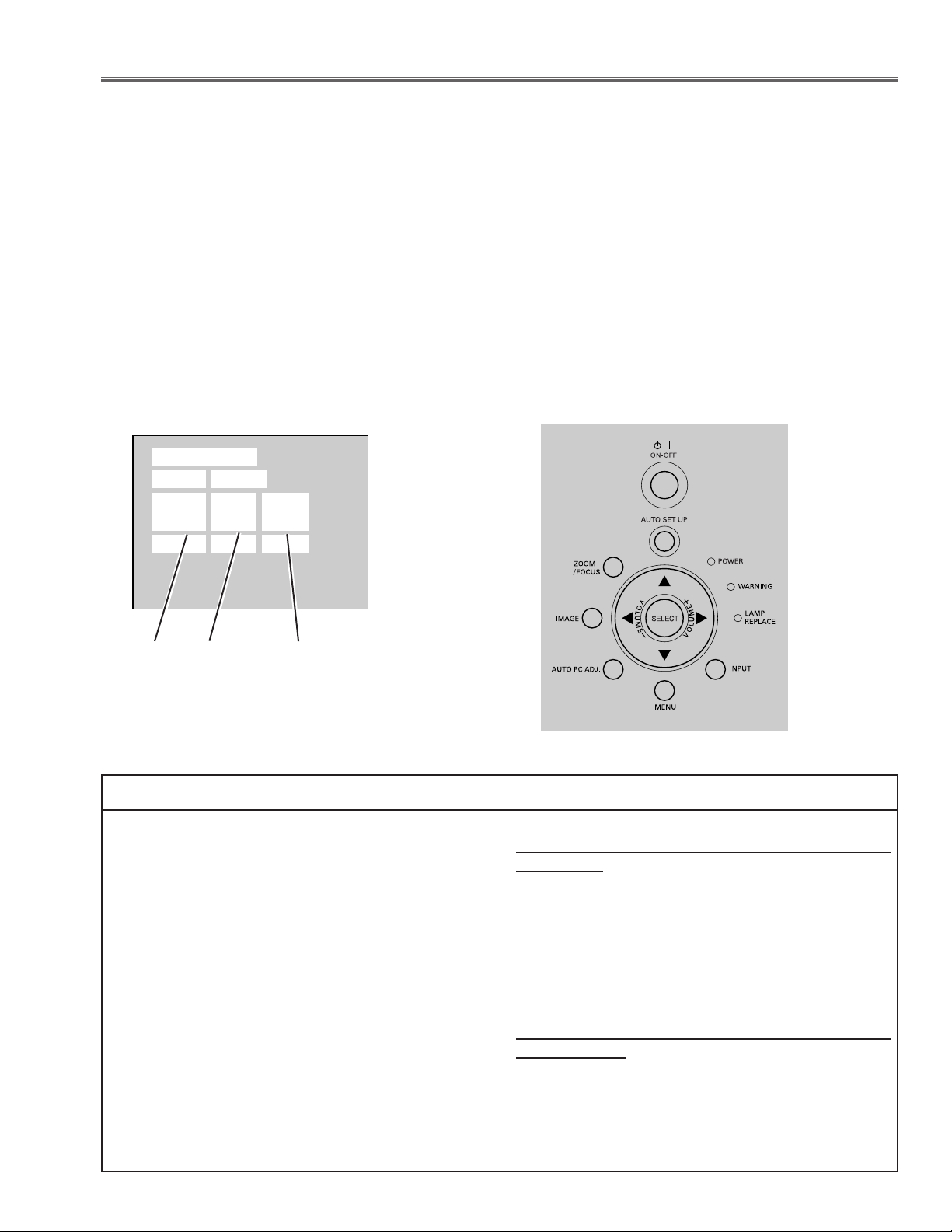
-25-
To enter the service mode
To enter the “Service Mode”, press and hold the MENU and INPUT buttons on the projector at the same time for
more than 3 seconds. The service menu appears on the screen as follows.
To adjust service data
Select the adjustment group no. by pressing the MENU (up) or IMAGE (down) button, and select the adjustment
item no. by pressing the pointer UP or DOWN button, and change the data value by pressing the VOLUME – or
VOLUME + button. Refer to the “Service Adjustment Data Table” for further description of adjustment group no.,
item no. and data value.
To exit the service mode
To exit the service mode, press the POWER ON-OFF button on the projector or remote control unit.
● Service Adjustment Menu Operation
IC1801 on the main board stores the data for the service adjustments, and should not be replaced except for
the case of defective device.
If replaced, the re-adjustments are required following to
the “Electrical Adjustments”.
The data of lamp replacement counter is stored in the
IC803.
Please note that the lamp replace counter will be reset
when the memory IC (IC803) is replaced.
(Lamp replace counter cannot be set to the previous
value.)
● Caution to memory IC replacement
When IC803 is replaced with new one, the CPU writes
down the default data of the service adjustments to the
replaced IC as the mentioned on the service adjustment table. As these data are not the same data as factory shipped data, it should be required to perform the
re-adjustments following to the “Electrical Adjustments”.
Please note that in this case the lamp replace counter
will be reset.
● Caution of Main Board replacement (in the case
IC803 is not defective)
When the main board is replaced, IC803 should be
replaced with the one on previous main board. After
replacement, it should be required to perform the readjustments following to the “Electrical Adjustments”.
In this case, the lamp replace counter can be kept the
value as before.
● Memory IC(IC803) Replacement
Data value
Item No.
■ Electrical Adjustments
Group No.
Service Mode
Input Video
Group No. Data
0032
Ver. 1 .00
Page 26

-26-
[Adjustment Condition]
● Input signal
Video signal .......................... 1.0Vp-p/75Ω terminated, 16 steps gray
scale (Composite video signal)
Computer signal .................... 0.7Vp-p/75Ω terminated, 16 steps gray
scale pattern
Component Video signal ...... 0.7Vp-p/75Ω terminated, 16 steps gray
scale (Component video signal with
480p, 575p, 720p or 1080i format)
● Picture control mode .............. “STANDARD” mode unless otherwise
noted.
Note:
* Please refer to “Service Adjustment Menu Operation” for entering the service mode and adjusting the service
data.
● Circuit Adjustments
CAUTION: The each circuit has been made by the fine adjustment at factory. Do not attempt to adjust the follow-
ing adjustments except requiring the readjustments in servicing otherwise it may cause loss of performance and product safety.
Electrical Adjustments
16 steps gray scale pattern
1. Receive the 16-step gray scale computer signal with
Computer2 [RGB] mode.
2. Enter the service mode.
3. Connect an oscilloscope to test point “TPNRS”(+)
and chassis ground (-).
4. Select group no. “5”, item no. “4” and adjust the amplitude “a” to be 2.0 ±0.1V by changing the Data value.
5. Select item no. “3” and adjust the amplitude “b” to be
7.1 ±0.1V by changing the Data value.
x NRS adjustment
1. Set the lamp mode to “ECO” with the menu function.
2. Enter the service mode and select group no. “111”
and Item no. “5”. Set Data value to “1”.
3. Connect a digital voltmeter to test point “TPFAN1”(+)
and chassis ground (-).
4. Select group no. “111”, Item no. “89 and adjust the
voltage to be 4.5 ±0.04Vdc by changing the Data
value.
Select Item no. “90” and adjust the voltage to be 13.8
±0.04Vdc by changing the Data value.
5. Connect a digital voltmeter to test point “TPFAN2”(+)
and chassis ground (-).
6. Select Item no. “91” and adjust the voltage to be 4.5
±0.04Vdc by changing the Data value.
Select Item no. “92” and adjust the voltage to be 13.8
±0.1Vdc by changing the Data value.
7. Connect a digital voltmeter to test point “TPFAN3”(+)
and chassis ground (-).
8. Select Item no. “93” and adjust the voltage to be 4.5
±0.04Vdc by changing the Data value.
Select Item no. “94” and adjust the voltage to be 13.8
±0.04Vdc by changing the Data value.
9. Select group no. “111” and Item no. “5”. Set Data value
to “0”, and set the lamp mode to “Normal” with the
menu function.
z Fan Voltage adjustment
When the cabinet top or lamp cover is removed, the lamp cover switch is turned off. When turning on the projector
for servicing or adjusting, it is required to keep turning on the lamp cover switch.
(a)
White 100%
Black 100%
(b)
GND
Page 27
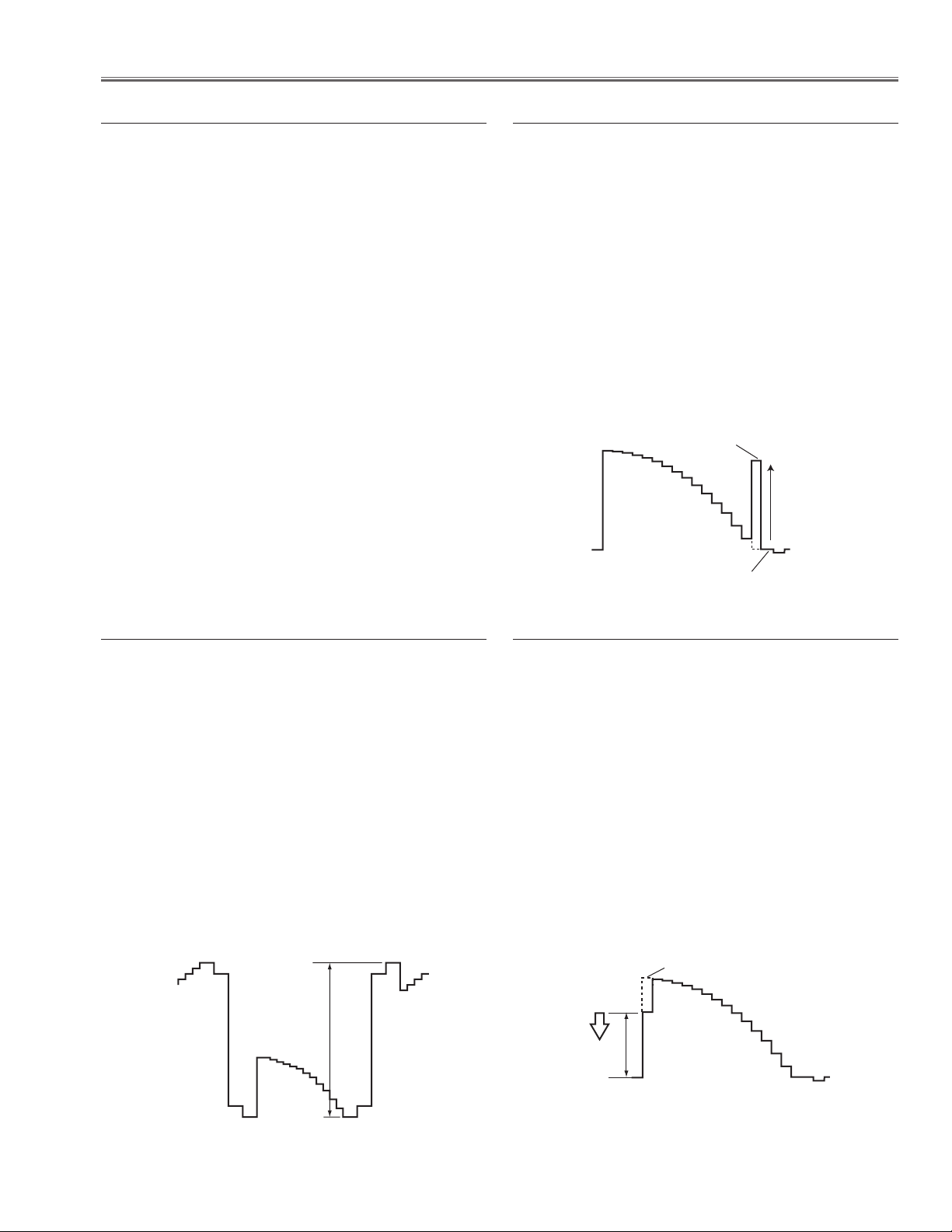
-27-
Electrical Adjustments
1. Receive the 16-step grey scale computer signal with
Computer2 [RGB] mode.
2. Enter the service mode
3. Connect a digital voltmeter to test point “TPVIDEOR”
(+) and chassis ground (-).
4. Select group no. “5”, item no. “5” and adjust the voltage to be 7.50 ±0.05Vdc by changing the Data value.
5. Connect a digital voltmeter to test point “TPVIDEOG”
(+) and chassis ground (-).
6. Select item no. “6 and adjust the voltage to be 7.50
±0.05Vdc by changing the Data value.
7. Connect a digital voltmeter to test point “TPVIDEOB”
(+) and chassis ground (-).
8. Select item no. “7” and adjust the voltage to be 7.50
±0.05Vdc by changing the Data value.
c Video Center adjustment
1. Receive the 16-step grey scale component signal
with Computer2 [RGB] mode.
2. Enter the service mode.
3. Connect an oscilloscope to test point “TPVIDEOG”
(+) and chassis ground (-).
4. Select group no. “0”, item no. “0” and adjust the black
level to be maximum amplitude by changing the Data
value.
5. Connect an oscilloscope to test point “TPVIDEOB”
(+) and chassis ground (-).
6. Select item no. “1” and adjust the black level to be
maximum by changing the Data value.
7. Connect an oscilloscope to test point “TPVIDEOR”
(+) and chassis ground (-).
8. Select item no. “2” and adjust the black level to be
maximum by changing the Data value.
b Pedestal adjustment [PC]
1. Receive the 16-step grey scale computer signal with
Computer2 [RGB] mode.
2. Enter the service mode.
3. Connect an oscilloscope to test point “TPVIDEOG”
(+) and chassis ground (-).
4. Select group no. “5”, item no. “0” and adjust the ampli-
tude “a” to be 10.0 ±0.1V by changing the Data value.
5. Connect an oscilloscope to test point “TPVIDEOB”
(+) and chassis ground (-).
6. Select item no. “1” and adjust the amplitude “a” to be
10.0 ±0.1V by changing the Data value.
7. Connect an oscilloscope to test point “TPVIDEOR”
(+) and chassis ground (-).
8. Select item no. “2” and adjust the amplitude “a” to be
10.0 ±0.1V by changing the Data value.
v Black Level adjustment
1. Receive the 16-step grey scale computer signal with
Computer2 [RGB] mode.
2. Enter the service mode.
3. Connect an oscilloscope to test point “TPVIDEOG”
(+) and chassis ground (-).
4. Select group no. “9”, item no. “3” and adjust the amplitude “a” to be minimum by changing the Data value.
5. Connect an oscilloscope to test point “TPVIDEOB”
(+) and chassis ground (-).
6. Select item no. “4” and adjust the amplitude “a” to be
minimum by changing the Data value.
7. Connect an oscilloscope to test point “TPVIDEOR”
(+) and chassis ground (-).
8. Select item no. “5” and adjust the amplitude “a” to be
minimum by changing the Data value.
n Gain adjustment [PC]
Black Level
black level
Pedestal Level
White Level
(a)
black level
(a)
Page 28
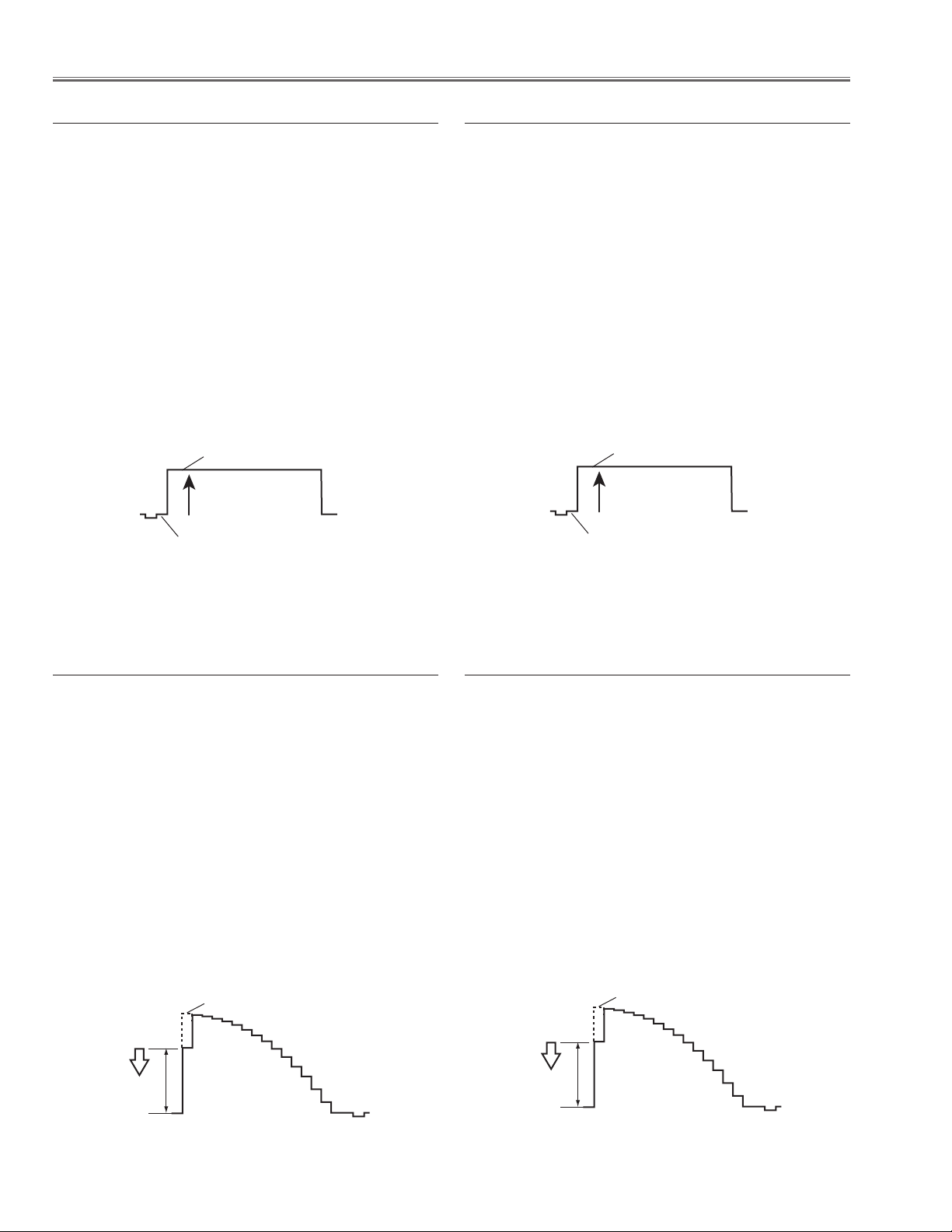
-28-
Electrical Adjustments
1. Receive the 16-step grey scale composite video signal with Video [Video] mode.
2. Enter the service mode.
3. Connect an oscilloscope to test point “TPVIDEOG”
(+) and chassis ground (-).
4. Select group no. “9”, item no. “3” and adjust the amplitude “a” to be minimum by changing the Data value.
5. Connect an oscilloscope to test point “TPVIDEOB”
(+) and chassis ground (-).
6. Select item no. “4” and adjust the amplitude “a” to be
minimum by changing the Data value.
7. Connect an oscilloscope to test point “TPVIDEOR”
(+) and chassis ground (-).
8. Select item no. “5” and adjust the amplitude “a” to be
minimum by changing the Data value.
, Gain adjustment [Video]
1. Receive the 16-step grey scale component video signal with Component [Y,Pr,Pb] mode.
2. Enter the service mode.
3. Connect an oscilloscope to test point “TPVIDEOG”
(+) and chassis ground (-).
4. Select group no. “9”, item no. “3” and adjust the amplitude “a” to be minimum by changing the Data value.
5. Connect an oscilloscope to test point “TPVIDEOB”
(+) and chassis ground (-).
6. Select item no. “4” and adjust the amplitude “a” to be
minimum by changing the Data value.
7. Connect an oscilloscope to test point “TPVIDEOR”
(+) and chassis ground (-).
8. Select item no. “5” and adjust the amplitude “a” to be
minimum by changing the Data value.
⁄0 Gain adjustment [HDTV-1080i]
1. Receive the 100%whole-Black component video signal with Video [Y/Pb,Pr] mode.
2. Enter the service mode.
3. Connect an oscilloscope to test point “TPVIDEOG”
(+) and chassis ground (-).
4. Select group no. “0”, item no. “7” and adjust the black
level to be maximum amplitude by changing the Data
value.
5. Connect an oscilloscope to test point “TPVIDEOB”
(+) and chassis ground (-).
6. Select item no. “8” and adjust the black level to be
maximum by changing the Data value.
7. Connect an oscilloscope to test point “TPVIDEOR”
(+) and chassis ground (-).
8. Select item no. “9” and adjust the black level to be
maximum by changing the Data value.
. Pedestal adjustment [HDTV-1080i]
1. Receive the 100%whole-Black composite video signal with Video [Video] mode.
2. Enter the service mode.
3. Connect an oscilloscope to test point “TPVIDEOG”
(+) and chassis ground (-).
4. Select group no. “0”, item no. “7” and adjust the black
level to be maximum amplitude by changing the Data
value.
5. Connect an oscilloscope to test point “TPVIDEOB”
(+) and chassis ground (-).
6. Select item no. “8” and adjust the black level to be
maximum by changing the Data value.
7. Connect an oscilloscope to test point “TPVIDEOR”
(+) and chassis ground (-).
8. Select item no. “9” and adjust the black level to be
maximum by changing the Data value.
m Pedestal adjustment [Video]
Black Level
Pedestal Level
Black Level
Pedestal Level
White Level
(a)
White Level
(a)
Page 29
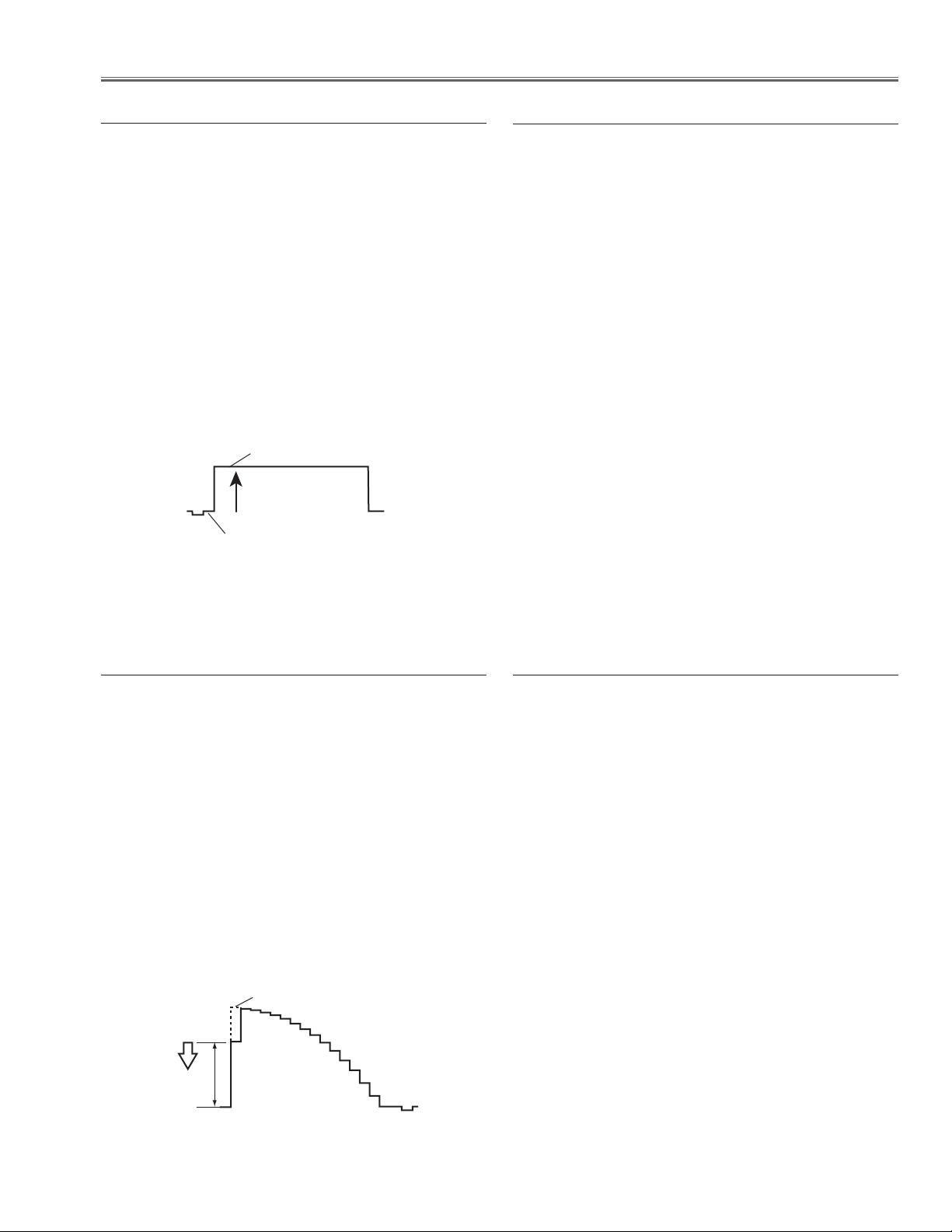
-29-
Electrical Adjustments
1. Receive the 1 line black/white pattern computer signal with Computer2 [RGB] mode.
2. Enter the service mode.
3. Project only red light component to the screen.
4. Select group no. “10”, item no. “0”and change data
value to obtain the minimum flicker on the screen.
5. Project only green light component to the screen.
6. Select item no. “1”and change data value to obtain
the minimum flicker on the screen.
7. Project only blue light component to the screen.
8. Select item no. “2 and change data value to obtain
the minimum flicker on the screen.
⁄3 Common Center adjustment
1. Receive the 100%whole-white computer signal with
Computer 2 [RGB] mode.
2. Enter the service mode.
3. Measure luminance on the screen with the luminance
meter. It is A for the reading of luminance meter.
4. Change the signal source to the 50%whole-white
computer signal.
5. Select group no. “9”, Item no. “6” and change the Data
value to make the reading of luminance meter to be A
x 0.22
.
6. Receive the 100%whole-white composite video signal
with Video [Video] mode.
7. Measure luminance on the screen with the luminance
meter. It is A for the reading of luminance meter.
8. Change the signal source to the 50%whole-white
composite video signal.
9. Select group no. “9”, Item no. “6” and change the Data
value to make the reading of luminance meter to be A
x 0.22
.
⁄4 Gamma adjustment
1. Receive the 16-step grey scale component video signal with Component [Y,Pr,Pb] mode.
2. Enter the service mode.
3. Connect an oscilloscope to test point “TPVIDEOG”
(+) and chassis ground (-).
4. Select group no. “9”, item no. “3” and adjust the amplitude “a” to be minimum by changing the Data value.
5. Connect an oscilloscope to test point “TPVIDEOB”
(+) and chassis ground (-).
6. Select item no. “4” and adjust the amplitude “a” to be
minimum by changing the Data value.
7. Connect an oscilloscope to test point “TPVIDEOR”
(+) and chassis ground (-).
8. Select item no. “5” and adjust the amplitude “a” to be
minimum by changing the Data value.
⁄2 Gain adjustment [HDTV-480p]
1. Receive the 100%whole-Black component video signal with Video [Y/Pb,Pr] mode.
2. Enter the service mode.
3. Connect an oscilloscope to test point “TPVIDEOG”
(+) and chassis ground (-).
4. Select group no. “0”, item no. “7” and adjust the black
level to be maximum amplitude by changing the Data
value.
5. Connect an oscilloscope to test point “TPVIDEOB”
(+) and chassis ground (-).
6. Select item no. “8” and adjust the black level to be
maximum by changing the Data value.
7. Connect an oscilloscope to test point “TPVIDEOR”
(+) and chassis ground (-).
8. Select item no. “9” and adjust the black level to be
maximum by changing the Data value.
⁄1 Pedestal adjustment [HDTV-480p]
Black Level
Pedestal Level
White Level
(a)
Page 30
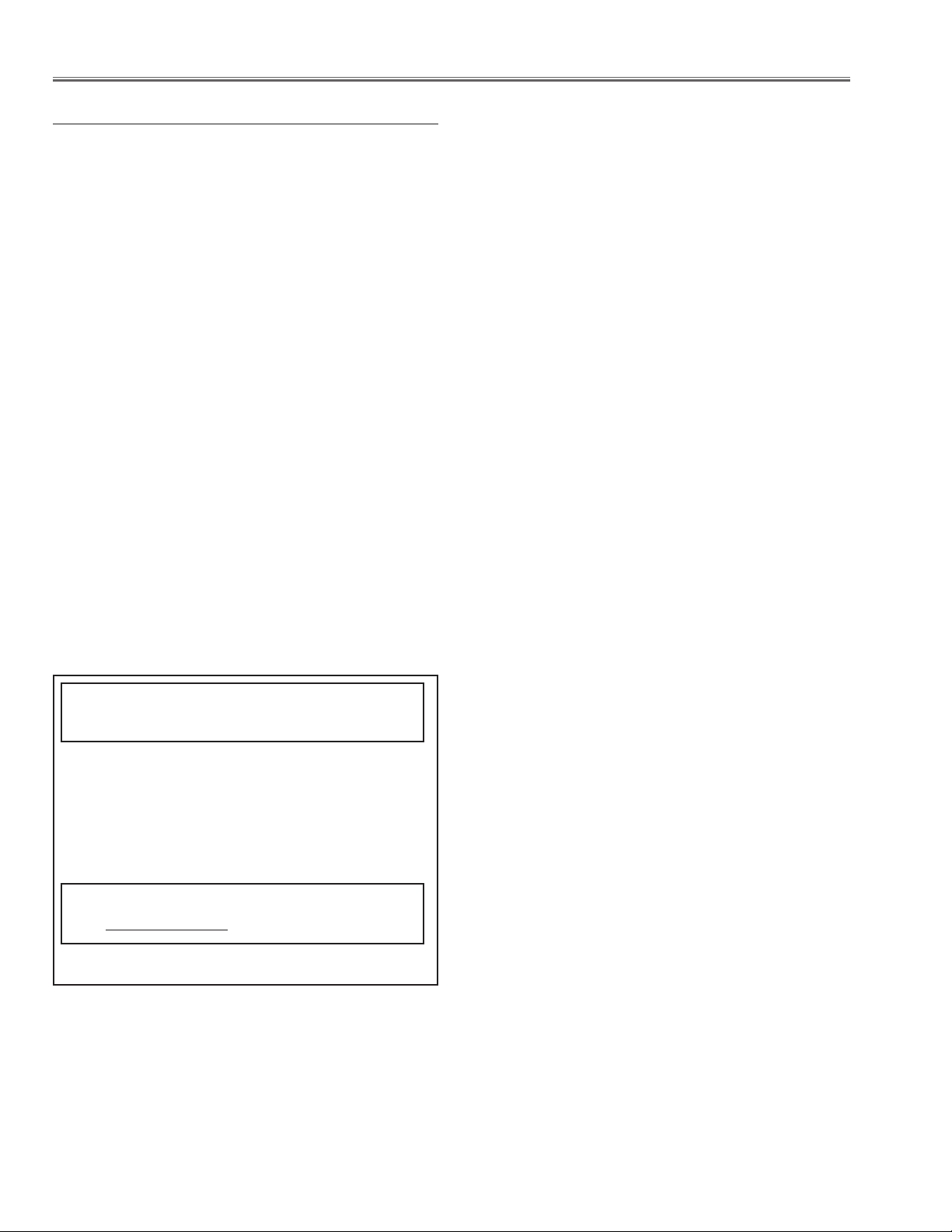
-30-
Electrical Adjustments
[PC WHITE BALANCE ADJUSTMENT]
1. Receive the 16-step gray scale computer signal with
Computer2 [RGB] mode.
2. Enter the service mode, select group no. “9” item no.
“7”(Blue) or “8” (red), and change Data values
respectively to make a proper white balance.
[AV WHITE BALANCE ADJUSTMENT]
1. Receive the 16-step gray scale composite video signal with Video [Video] mode.
2. Enter the service mode, select group no. “9” item no.
“7”(Blue) or “8” (Red), and change Data values
respectively to make a proper white balance.
Confirm that the same white balance is obtained in
video and computer input.
⁄5 White Balance adjustment
If you find the color shading on the screen, please
adjust the white uniformity by using the proper computer and “Color Shading Correction” software supplied separately.
The software can be ordered as follows;
COLOR SHADING CORRECTION ver. 3.03
Ser
vice Parts No. 645 066 7428
NOTE ON WHITE UNIFORMITY
ADJUSTMENT
Page 31

-31-
After replacing the passive sensor unit, the Sensor Offset Adjustment must be done. If this adjustment is
not carried out, the auto focus and auto keystone function do not operate correctly.
PREPARATION
This adjustment must be carried out under the following condition.
1. Prepare the vertical screen. Place the projector on where the distance between the screen
and sensor lens is "
1940mm(6.365ft)".
* The distance "10mm(0.0328ft)" is from the
sensor lens to sensor receiving window and
for the reference.
2. Project the screen, make zooming maximum
and a fine focusing.
3. Reset the keystone correction function by
using the projector menu.
4. Make sure that there is no keystone distortion
on the projected screen. If there is, adjust the
direction or position of the projector until the
distortion disappears.
ADJUSTMENT PROCEDURE
1. Enter the service mode.
2. Select group no. “102”, item no. “19”and
change Data value to “5”.
3. Press the AUTO SETUP button on the pro-
jector.The projector exits from the service
mode and start adjusting automatically. * The
adjustment pattern will be projected on the
screen. The adjustment takes about 10 seconds. Do not move the projector and block the
sensor window during this period of time.
4. After completing the adjustment, the message
appears on the screen.
5. Press the AUTO SETUP button and check
that the auto-keystone and auto-focus function
operates correctly.
Note: When the passive sensor receiving window looks dirty, the auto-adjustment may not perform correctly. Clean
up the window before adjusting.
⁄6 Sensor Offset adjustment
Electrical Adjustments
Distance from sensor
receiving window
Distance
between window
and sensor lens
Sensor receiving window
Parallel to the screen
1940mm(6.365ft)
10mm
(
0.0328ft)
(10mm)
1940mm
90゚
90゚
Page 32

-32-
Electrical Adjustments
MAIN BOARD
●
Test Points and Locations
K8L
IC1831
K80A
K8V
K8R
K8S
IC1811
IC9401
TPDHS
TPDVS
TPVIDEOB
TPGHS
IC501
K25B
IC531
K25G
IC561
TPNRS
IC801
K25R
TPFAN1
TPFAN2
TPFAN3
TPVIDEOR
K8F
K8E
K8N
K8M
K8G
K8H
K8T
K8A
IC8001
TPGVS
K8B
TP-CGR
TP-CGG
IC201
TP-CGB
K8C
TP-AVY
TP-AVCR
TPVIDEOG
IC1101
TP-AVCB
K8D
Page 33

-33-
Electrical Adjustments
● Service Adjustment Data Table
These initial values are the reference data written from the CPU
ROM to memory IC when replaced new memory IC. The adjustment items indicated with “✻” are required to readjust following
to the “Electrical adjustments”. Other items should be used with
the initial data value.
Group: 0 AD9888
0 ADC(RGB) G-OFFSET 65 0 ~ 127 ADC setting for PC(adjustment at RGB input adjustment) * Pedestal Adjustment(PC)
1 ADC(RGB) B-OFFSET 65 0 ~ 127 * Pedestal Adjustment(PC)
2 ADC(RGB) R-OFFSET 65 0 ~ 127 * Pedestal Adjustment(PC)
3 ADC(RGB) G-GAIN 80 0 ~ 255 ADC setting for PC(adjustment at RGB input adjustment)
4 ADC(RGB) B-GAIN 80 0 ~ 255
5ADC(RGB) R-GAIN 80 0 ~ 255
6 ADC(RGB) BandWidth PC 3 0 ~ 3 ADC setting for PC(adjustment at RGB input adjustment)
7 ADC(YCbCr) G-OFFSET 60 0 ~ 127 15KHz system * Pedestal Adjustment
65 480p/575p
65 30KHz system
8 ADC(YCbCr) B-OFFSET 85 0 ~ 127 15KHz system * Pedestal Adjustment
90 480p/575p
90 30KHz system
9 ADC(YCbCr) R-OFFSET 85 0 ~ 127 15KHz system * Pedestal Adjustment
90 480p/575p
90 30KHz system
10 ADC(YCbCr) G-GAIN 79 0 ~ 255 ADC setting for AV(15Khz)(adjustment value at YPbPr/YCrCb input)
71 ADC setting for AV(480p/575p)(adjustment value at YPbPr/YCrCb input)
71 ADC setting for AV(30Khz)(adjustment value at YPbPr/YCrCb input)
11 ADC(YCbCr) B-GAIN 79 0 ~ 255 ADC setting for AV(15Khz)(adjustment value at YPbPr/YCrCb input)
71 ADC setting for AV(480p/575p)(adjustment value at YPbPr/YCrCb input)
71 ADC setting for AV(30Khz)(adjustment value at YPbPr/YCrCb input)
12 ADC(YCbCr) R-GAIN 79 0 ~ 255 ADC setting for AV(15Khz)(adjustment value at YPbPr/YCrCb input)
71 ADC setting for AV(480p/575p)(adjustment value at YPbPr/YCrCb input)
71 ADC setting for AV(30Khz)(adjustment value at YPbPr/YCrCb input)
13 ADC (YCbCr)BandWidth AV 0 0 ~ 3 15KHz system
1 30KHz (480, 575P)
1 30KHz (720, 1080I)
Group: 1 TA1366
0 SHARPNESS 14 0 ~ 63 at IP off
1 SRP_GAIN 6 0 ~ 15 at IP off
2 SHARPNESS 10 0 ~ 63 at IP off
3 SRP_GAIN 2 0 ~ 15 at IP off
4 CDE 0 0 ~ 3
Group: 2 TB1274
0 Y_OUT_LEVEL_CONTROL 0 -63 ~ 63 (YCbCr 480i)
1 C_OUT_LEVEL_CONTROL 0 -63 ~ 63 (YCbCr 480i)
2 TINT 35 0 ~63
3 SHP_EQ 2 0 ~ 3
4 SHP_FO 2 0 ~ 3
5
6 Y_OUT_LEVEL 32/32/33/32/34/33 0 ~63 VideoNT/NT443/PAL,PALM,PALN/PAL60/SECAM/BW
7
8 Y_DELAY 4/5/8/5/4 0 ~ 15 Video NT,BW60/ PAL,PALM,PALN,BW50/ SECAM/NT443/PAL60
4/4/8/4/4 S-Video NT,BW60/PAL,PALM,PALN,BW50/ SECAM/ NT443/ PAL60
9 COL_SYS - - Read only
10 X'TAL - 11 NOISE_DET - 12 V_FREQ - 13 Vert. Std - 14 CID - 15 V_SIG - 16 MVM 0 0 or 1
17 AFC_GAIN 1 0 ~ 3
18 SECAM_GP,SECAM_ID 0 0 ~ 127
19 LPF 1 0 or 1 except Scart
1 Scart
20 VCD MODE 0 0 ~ 3
Group: 3 TA1370
0 SEP.LEVEL 1 0 ~ 3
1 HD1 OUT SET 0 0 ~ 1
2 HD2 OUT SET 0 0 ~ 1
3 HD PHASE 48/44/58/24/30/32/32 0 ~ 63 1080i/1080i_50/720p/575p/480p/575i/480p
4 VD1 INV 0 0 ~ 1
5 VD2 INV 1 0 ~ 1
6V-FREQ 0 ~ 127 read only
7 HD-IN 0 ~ 1 read only
8H-FREQ 0 ~ 127 read only
Group: 4 NJW1141
0 BASS 0 0 ~ 255
1 TREBBLE 0 0 ~ 255
2AGC 0 0 ~ 7
No. Adjustment Item Initial Value Range Input source / Description
Page 34

-34-
Group: 5 DAC
0 REF_G 195 0 ~ 255 dac1R White-Black Adjustment * Black Level Adjustment
1 REF_B 195 0 ~ 255 dac1G White-Black Adjustment * Black Level Adjustment
2 REF_R 195 0 ~ 255 dac1B White-Black Adjustment * Black Level Adjustment
3 NRSB 155 0 ~ 255 dac1 NRSB * NRS Adjustment
4 NRSA 100 0 ~ 255 dac1 NRSA * NRS Adjustment
5 R_V1 150 0 ~ 255 dac2 L3E06100 V1 Level * Video Center Adjustment
6 G_V1 150 0 ~ 255 * Video Center Adjustment
7 B_V1 150 0 ~ 255 * Video Center Adjustment
8 R_V2 170 0 ~ 255 dac2 L3E06100 V2 Level
9 G_V2 170 0 ~ 255
10 B_V2 170 0 ~ 255
Group: 6 DAC
0 G_CLMP 80 0 ~ 255
1 B_CLMP 80 0 ~ 255
2 R_CLMP 80 0 ~ 255
3 Y_CLP 70 0 ~ 255 Color MIN
4 CB_CLP 90 0 ~ 255 Color MAX
5 CR_CLP 90 0 ~ 255
Group: 7 TC90A88F
0 COL_STD
121/105/113/0/105/72/88/119
0 ~ 255 PAL/ PAL60/ SECAM / Video NT/ NT443/ PALM,PALN/ Other
1 HWST 2 0 ~ 7 Video NT,PALM
4PAL,SECAM
1 HWST 2/4 0 ~ 7 Video NT,PALM/ PAL,SECAM
2 Y_DELAY 1/8 0 ~ 15 SECAM/ Other
3V_ENH_GAIN 26 0 ~ 63
4 MDMBL 0 0 ~ 1
5 2D_CNK 0/0 0 ~ 15 Video NT/ Other
6 2D_YNR 0/0 0 ~ 15 Video NT/ Other
7 3D_CNR 240/4 0 ~ 255 Video NT/ Other
8 3D_YNR 240/42 0 ~ 255 Video NT/ Other
9 HD_GAIN_V 255/205 0 ~ 255 Video NT/ Other
10 HD_GAIN_1 33/192 0 ~ 255 Video NT/ Other
11 HD_GAIN_2 33/164 0 ~ 255 Video NT/ Other
12 Y_SLOPE_1F 106/174 0 ~ 255 Video NT/ Other
13 C_OFFSET_1F 250/170 0 ~ 255 Video NT/ Other
14 Y_OFFSET_1F 247/190 0 ~ 255 Video NT/ Other
15 Y_SLOPE_2F 253/170 0 ~ 255 Video NT/ Other
16 C_OFFSET_2F 170/170 0 ~ 255 Video NT/ Other
17 Y_OFFSET_2F 255/255 0 ~ 255 Video NT/ Other
18 CHROMA_EDGE 192/192 0 ~ 255 Video NT/ Other
19 MOTION_DET 81/164 0 ~ 255 Video NT/ Other
20 MOTION_BASE 10/1 0 ~ 15 Video NT/ Other
Group: 8 LP05
0 LP05_R_GAIN_ud 128 0 ~ 255 R Gain for turbo (0x80 at through)
1 LP05_G_GAIN_ud 128 0 ~ 255 G Gain for turbo (0x80 at through)
2 LP05_B_GAIN_ud 128 0 ~ 255 B Gain for turbo (0x80 at through)
3 LP05_TURBO_GAIN_ud 0 0 ~ 255 Matrix ratio for turbo(0x0 at through)
4 LP05_SHP_EN_SET_ud 37/141 0 ~ 4095 Set for Aperture compensation effective periods XGA/SVGA
5 LP05_SHP_EN_RST_ud 1055/935 0 ~ 4095 Set for Aperture compensation effective periods XGA/SVGA
6 LP05_AB_ON_ud 3 0 ~ 3 Aperture comp. selection 3:3 points 1:2 point 0:1 point 2:no selection
7 LP05_EGE_ud 0 0 ~ 3 Frequency character selection data
Group: 9 L3E7070 (Panel)
0 G_SUB_BRT 0/0 0 ~ 1023 PC/DVI,AV_502
1 B_SUB_BRT 0/0 0 ~ 1023 _902
2 R_SUB_BRT 0/0 0 ~ 1023 _102
3 G_SUB_GAIN 558/575/490/560/562 0 ~ 1023 PC/AV(15khz)/DVI/HD(normal)HD(480p,525p) * Gain Adjustment
4 B_SUB_GAIN 568/578/490/559/558 0 ~ 1023 * Gain Adjustment
5R_SUB_GAIN 558/571/490/562/564 0 ~ 1023 * Gain Adjustment
6 Standard G GAMMA SHIFT 512/512 0 ~ 1023 _503 PC,DVI std/AV StdChange RGB value whcn changing G value * Gamma Adjustment
7 Standard B GAMMA SHIFT 512/512 0 ~ 1023 _903 PC,DVI std/AV Std * White Balance Adjustment
8 Standard R GAMMA SHIFT 512/512 0 ~ 1023 _103 PC,DVI std/AV Std * White Balance Adjustment
9 Real/Cinema G GAMMA SHIFT 506/506 0 ~ 1023 _503 PC,DVI Real / AV Cinema(Differential value from Standard)
10 Real/Cinema B GAMMA SHIFT 502/502 0 ~ 1023 _903
11 Real/Cinema R GAMMA SHIFT 512/512 0 ~ 1023 _103
Group: 10 L3E06100(Panel: S/H)
0 R_LCCOM 115 0 ~ 255 R Common center adjustment * Common Center Adjustment
1 G_LCCOM 115 0 ~ 255 G Common center adjustment * Common Center Adjustment
2 B_LCCOM 115 0 ~ 255 B Common center adjustment * Common Center Adjustment
3 R_V_COM_CEILING 0 0 ~ 255 R Common center adjustment, Differential value at Ceiling On( 0:Å}0ÅA 1:+1ÅA 255:-1)
4 G_V_COM_CEILING 0 0 ~ 255 G Common center adjustment, Differential value at Ceiling On( 0:Å}0ÅA 1:+1ÅA 255:-1)
5 B_V_COM_CEILING 0 0 ~ 255 B Common center adjustment, Differential value at Ceiling On( 0:Å}0ÅA 1:+1ÅA 255:-1)
Group: 11 L3E7070(Gamma)
0 Standard GAMMA 0 0/0 0 ~ 1023
1 Standard GAMMA 1 145/140 0 ~ 1023 PC,DVI Standard / AV Standard
2 Standard GAMMA 2 290/280 0 ~ 1023 Read only
3 Standard GAMMA 3 425/415 0 ~ 1023
4 Standard GAMMA 4 518/499 0 ~ 1023
No. Adjustment Item Initial Value Range Input source / Description
Electrical Adjustments
Page 35

-35-
5 Standard GAMMA 5 580/560 0 ~ 1023
6 Standard GAMMA 6 646/632 0 ~ 1023
7 Standard GAMMA 7 690/686 0 ~ 1023
8 Standard GAMMA 8 729/726 0 ~ 1023
9 Standard GAMMA 9 760/758 0 ~ 1023
10 Standard GAMMA 10 793/788 0 ~ 1023
11 Standard GAMMA 11 828/821 0 ~ 1023
12 Standard GAMMA 12 874/858 0 ~ 1023
13 Standard GAMMA 13 908/887 0 ~ 1023
14 Standard GAMMA 14 1000/930 0 ~ 1023
15 Standard GAMMA 15 1023/980 0 ~ 1023
16 Real/Cinema GAMMA 0 512/512 0 ~ 1023
17 Real/Cinema GAMMA 1 529/572 0 ~ 1023 PC,DVI Real / AV Cinema(Differential value from Standard)
18 Real/Cinema GAMMA 2 569/612 0 ~ 1023
19 Real/Cinema GAMMA 3 575/600 0 ~ 1023
20 Real/Cinema GAMMA 4 548/582 0 ~ 1023
21 Real/Cinema GAMMA 5 540/562 0 ~ 1023
22 Real/Cinema GAMMA 6 522/537 0 ~ 1023
23 Real/Cinema GAMMA 7 518/522 0 ~ 1023
24 Real/Cinema GAMMA 8 511/514 0 ~ 1023
25 Real/Cinema GAMMA 9 510/511 0 ~ 1023
26 Real/Cinema GAMMA 10 508/511 0 ~ 1023
27 Real/Cinema GAMMA 11 507/511 0 ~ 1023
28 Real/Cinema GAMMA 12 502/511 0 ~ 1023
29 Real/Cinema GAMMA 13 499/509 0 ~ 1023
30 Real/Cinema GAMMA 14 449/500 0 ~ 1023
31 Real/Cinema GAMMA 15 479/500 0 ~ 1023
Group: 12 L3E7070(Color Shading : Colsed)
0r_mid2_level 488/531 0 ~ 1023 _C9D XGA/SVGA
1r_mid1_level 608/632 0 ~ 1023 _C9E XGA/SVGA
2r_max_level 724/735 0 ~ 1023 _C9F XGA/SVGA
3 g_mid2_level 488/531 0 ~ 1023 _CA1 XGA/SVGA
4 g_mid1_level 608/632 0 ~ 1023 _CA2 XGA/SVGA
5 g_max_level 724/735 0 ~ 1023 _CA3 XGA/SVGA
6 b_mid2_level 488/531 0 ~ 1023 _CA5 XGA/SVGA
7 b_mid1_level 608/632 0 ~ 1023 _CA6 XGA/SVGA
8 b_max_level 724/735 0 ~ 1023 _CA7 XGA/SVGA
Group: 13 L3E7070(V-Color Shading : tatemura)
0V-Line Comp.R0 6/6 0 ~ 255 _C46 XGA/SVGA
1V-Line Comp.R1 4/4 0 ~ 255 _C47 XGA/SVGA
2V-Line Comp.R2 2/2 0 ~ 255 _C48 XGA/SVGA
3V-Line Comp.R3 254/0 0 ~ 255 _C49 XGA/SVGA
4V-Line Comp.R4 252/0 0 ~ 255 _C4A XGA/SVGA
5V-Line Comp.G0 6/6 0 ~ 255 _C4B XGA/SVGA
6V-Line Comp.G1 4/4 0 ~ 255 _C4C XGA/SVGA
7V-Line Comp.G2 2/2 0 ~ 255 _C4D XGA/SVGA
8V-Line Comp.G3 254/0 0 ~ 255 _C4E XGA/SVGA
9V-Line Comp.G4 252/0 0 ~ 255 _C4F XGA/SVGA
10 V-Line Comp.B0 6/6 0 ~ 255 _C50 XGA/SVGA
11 V-Line Comp.B1 4/4 0 ~ 255 _C51 XGA/SVGA
12 V-Line Comp.B2 2/2 0 ~ 255 _C52 XGA/SVGA
13 V-Line Comp.B3 254/0 0 ~ 255 _C53 XGA/SVGA
14 V-Line Comp.B4 252/0 0 ~ 255 _C54 XGA/SVGA
15 Sequential Ghost Comp. R 8/8 0 ~ 2047 _C58 XGA/SVGA
16 Sequential Ghost Comp. G 8/8 0 ~ 2047 _C59 XGA/SVGA
17 Sequential Ghost Comp. B 8/8 0 ~ 2047 _C5A XGA/SVGA
18 R-V line Shading Offset 1st dot 16/16 0-31 0x00(Offset -16) ~ 0x10(Offset 0)~ 0x1F(Offset +15) XGA/SVGA
19 R-V line Shading Offset 2nd dot 16/16 0-31 0x00(Offset -16) ~ 0x10(Offset 0)~ 0x1F(Offset +15) XGA/SVGA
20 R-V line Shading Offset 3rd dot 16/16 0-31 0x00(Offset -16) ~ 0x10(Offset 0)~ 0x1F(Offset +15) XGA/SVGA
21 R-V line Shading Offset 4th dot 16/16 0-31 0x00(Offset -16) ~ 0x10(Offset 0)~ 0x1F(Offset +15) XGA/SVGA
22 R-V line Shading Offset 5th dot 16/16 0-31 0x00(Offset -16) ~ 0x10(Offset 0)~ 0x1F(Offset +15) XGA/SVGA
23 R-V line Shading Offset 6th dot 16/16 0-31 0x00(Offset -16) ~ 0x10(Offset 0)~ 0x1F(Offset +15) XGA/SVGA
24 G-V line Shading Offset 1st dot 16/16 0-31 0x00(Offset -16) ~ 0x10(Offset 0)~ 0x1F(Offset +15) XGA/SVGA
25 G-V line Shading Offset 2nd dot 16/16 0-31 0x00(Offset -16) ~ 0x10(Offset 0)~ 0x1F(Offset +15) XGA/SVGA
26 G-V line Shading Offset 3rd dot 16/16 0-31 0x00(Offset -16) ~ 0x10(Offset 0)~ 0x1F(Offset +15) XGA/SVGA
27 G-V line Shading Offset 4th dot 16/16 0-31 0x00(Offset -16) ~ 0x10(Offset 0)~ 0x1F(Offset +15) XGA/SVGA
28 G-V line Shading Offset 5th dot 16/16 0-31 0x00(Offset -16) ~ 0x10(Offset 0)~ 0x1F(Offset +15) XGA/SVGA
29 G-V line Shading Offset 6th dot 16/16 0-31 0x00(Offset -16) ~ 0x10(Offset 0)~ 0x1F(Offset +15) XGA/SVGA
30 B-V line Shading Offset 1st dot 16/16 0-31 0x00(Offset -16) ~ 0x10(Offset 0)~ 0x1F(Offset +15) XGA/SVGA
31 B-V line Shading Offset 2nd dot 16/16 0-31 0x00(Offset -16) ~ 0x10(Offset 0)~ 0x1F(Offset +15) XGA/SVGA
32 B-V line Shading Offset 3rd dot 16/16 0-31 0x00(Offset -16) ~ 0x10(Offset 0)~ 0x1F(Offset +15) XGA/SVGA
33 B-V line Shading Offset 4th dot 16/16 0-31 0x00(Offset -16) ~ 0x10(Offset 0)~ 0x1F(Offset +15) XGA/SVGA
34 B-V line Shading Offset 5th dot 16/16 0-31 0x00(Offset -16) ~ 0x10(Offset 0)~ 0x1F(Offset +15) XGA/SVGA
35 B-V line Shading Offset 6th dot 16/16 0-31 0x00(Offset -16) ~ 0x10(Offset 0)~ 0x1F(Offset +15) XGA/SVGA
36 H Crosstalk R Ref. Level 728/740 0-1023 _C6A XGA/SVGA
37 H Crosstalk G Ref. Level 728/740 0-1023 _C6B XGA/SVGA
38 H Crosstalk B Ref. Level 728/740 0-1023 _C6C XGA/SVGA
39 H Crosstalk R center 5/5 0~2047 _C6D XGA/SVGA
40 H Crosstalk G center 5/5 0~2047 _C70 XGA/SVGA
41 H Crosstalk B center 5/5 0~2047 _C73 XGA/SVGA
No. Adjustment Item Initial Value Range Input source / Description
Electrical Adjustments
Page 36

-36-
Group 100 SH-3 Option
0 Lamp Time Monitor 0 0 ~ 8738 Read only
1 RS232C Baudrate 0 0 ~ 1 0: 19200bps1: 9600bps
2
3 Cooling Time 3 1 ~ 15 Cooling time setting 1:30sec 3:90sec 15:450sec
4Hi-Land SW 0 0 ~ 1 0: Normal(Fan Normal control) 1: Highland(Fan Highland control)
5
6 Lamp Total Time 0 0 ~3 2767 Read only
7 Net Board RESET 0 ~ 1 Not used
8
9 Syukka SW 0 0 ~ 10 Reset user control value when changing value to 10
10 Color Shading SW 1 0 ~ 1 0:Color Shading Correction. On 1:Yes
11 RC Enable/Disable 0 0 ~ 3 0:Enable Front/Rear RC 1:Disble Front 2:Disble Rear 3:Disble Both Front/Rear
12 Lamp Dim Level 15 0 ~ 15 Ushio- 0:(240W) 15:(300W)
13 0 ~ 32767
14 NOBRAND 0 0 ~ 1 0:Normal 1:NOBRAND (Effective restart)
15 Forced Video Mute Off 0 ~ 1 0:VideoMuteOn(Normal) 1:Forced VideoMuteOff
16 ANZEN FAN Control Fix SW 0 0 ~ 4
17 HDCP Option 0 0 ~ 1 0: XGA 1:Except XGA
18 HDCP Reset 0 0 ~ 10
19 GAMMA OFF 1 0 ~ 1 0:Gamma Correction On 1:Yes
Group 101 PW Option
0 Shootout Mode 0 0 ~ 1 1: Shoot Out Mode Enable0: Disable
1V-Douki SW 1 0 ~ 1
2
3 PC Default Clamp Width 8 0 ~ 63
4 HDCP OverScan Rate 0 0 ~ 5
5 Scaling Filter Option 2 0 ~ 4 ScalingFilter Sharpness setting 0:Shar p - 4:Soft
6 VSBEG 2 0 ~ 15
Group 102 Passive Sensor
0 Horizontal Angle Correction 0 -32767 ~ 32768 H-Angle Correction. for Sensor(Unit:1/64degrees)
1Vertical Angle Correction 0 -32767 ~ 32768 V-Angle Correctionfor Sensor(Unit:1/64degrees)
2 Sensor Version 0 -32767 ~ 32768 SensorÇÃVersion Read only
3 Conf1 Error 0 0 ~ 1 Conf1 Error Flag, Read only
4 Conf1 Data 0 0 ~ 32367 Conf1 Data, Read only
5 Conf3 Error 0 0 ~ 1 Conf3 Error Flag, Read only
6 Conf3 Data 0 0 ~ 32367 Conf3 Data, Read only
7 Center H 0 0 ~ 32367 Horizontal Position, Read only
8 Center V 0 0 ~ 32367 Vertical Position, Read only
9 Amplitude L 0 0 ~ 32367 Contrast at Left Sensor, Read only
10 Amplitude R 0 0 ~ 32367 Contrast at Right Sensor, Read only
11 Conf1 EEPROM 0 0 ~ 32367 Conf1 Error Flag Judgement threshold
12 Conf3 EEPROM 0 0 ~ 32367 Conf3 Error Flag Judgement threshold
13 Contrast Change 32 0 ~ 32367 No Contrast change level
14 Contrast Number 50 0 ~ 32367 Contrast change times
15 Sensor Debug 0 0 ~ 1 1: Angle display after auto-keystone(unit:1/64degrees) 0: Disable
16 Green Pattern 0 0 ~ 1 1: Change green pattern at auto-keystone 0: Disable
17 Sensor Range 3 1 ~ 255 Measurement times at Quick auto-keystone
18 Sensor Angle 3 1 ~ 255 Angle operation times at Quick auto-keystone
19 Sensor Adjust 0 0 ~ 10 Auto-adjustment performed when the data is 5 and press the AUTO-SETUP key * Sensor Offset Adjustment
20 Sensor Length 1950 1 ~ 9999 Distance between Lens and screen for Sensor Auto Adjust No.19
Group: 110 Dimmer
0DIMMER_CTRL_LEVEL1 7 0~255 Dimmer Bright Level1 Data: Dimmer Level1 when less than the valve
1DIMMER_CTRL_LEVEL2 14 0~255 Dimmer Bright Level2 Data: Dimmer Level2 when less than the valve
2DIMMER_CTRL_LEVEL3 21 0~255 Dimmer Bright Level3 Data: Dimmer Level3 when less than the valve
3DIMMER_CTRL_LEVEL4 28 0~255 Dimmer Bright Level4 Data: Dimmer Level4 when less than the valve
4DIMMER_CTRL_LEVEL5 35 0~255 Dimmer Bright Level5 Data: Dimmer Level5 when less than the valve
5DIMMER_CTRL_LEVEL6 42 0~255 Dimmer Bright Level6 Data: Dimmer Level6 when less than the valve
6DIMMER_CTRL_LEVEL7 49 0~255 Dimmer Bright Level7 Data: Dimmer Level7 when less than the valve
7DIMMER_CTRL_LEVEL8 56 0~255 Dimmer Bright Level8 Data: Dimmer Level8 when less than the valve
8DIMMER_CTRL_LEVEL9 63 0~255 Dimmer Bright Level9 Data: Dimmer Level9 when less than the valve
9DIMMER_CTRL_LEVEL10 70 0~255 Dimmer Bright Level10 Data: Dimmer Level10 when less than the valve
10 DIMMER_CTRL_LEVEL11 77 0~255 Dimmer Bright Level11 Data: Dimmer Level11 when less than the valve
11 DIMMER_CTRL_LEVEL12 84 0~255 Dimmer Bright Level12 Data: Dimmer Level12 when less than the valve
12 DIMMER_CTRL_LEVEL13 91 0~255 Dimmer Bright Level13 Data: Dimmer Level13 when less than the valve
13 DIMMER_CTRL_LEVEL14 98 0~255 Dimmer Bright Level14 Data: Dimmer Level14 when less than the valve
14 DIMMER_CTRL_LEVEL15 105 0~255 Dimmer Bright Level15 Data: Dimmer Level15 when less than the valve
15 DIMMER_AVERAGE_POINT 4 1 ~ 16 Dimmer Average points
16 DIMMER_AVERAGE_DATA - 0 ~ 255 Dimmer Average Data, Read only
17 DIMMER_LEVEL_AUTO - 0 ~ 15 Dimmer Level Auto, Read only
18 DIMMER_LEVEL_NONAUTO - 0 ~ 15 Dimmer Level No Auto
Group: 111 Fan Control
0FAN_TEMP_A_WARNING 43 30 ~ 100 Abnormal Temp.A, Room
1FAN_TEMP_B_WARNING 50 30 ~ 100 Abnormal Temp.B, Panel
2FAN_TEMP_C_WARNING 67 30 ~ 100 Abnormal Temp.C, Lamp
3FAN_TEMP_B-A_WARNING 9 0 ~ 100 Abnormal TempB-A, Filter Croggle Detection
4FAN_TEMP_C-A_WARNING 30 0 ~ 100 Abnormal TempC-A, Filter Croggle Detection
5FAN_CONTROL_SW 0 0 or 1 0:Auto-FanControl 1:Off * Fan Voltage Adjustment
6FAN_1_SPEED_CTRL 138 0 ~ 255 Manual Control when FAN_CONTROL_SW is set 1
7FAN_2_SPEED_CTRL 138 0 ~ 255
8FAN_3_SPEED_CTRL 138 0 ~ 255
No. Adjustment Item Initial Value Range Input source / Description
Electrical Adjustments
Page 37

-37-
9FAN_1_SPEED_MONI - 0 ~ 255 Fan Speed Monitor when FAN_CONTROL_SW is set to 0, Read only
10 FAN_2_SPEED_MONI - 0 ~ 255
11 FAN_3_SPEED_MONI - 0 ~ 255
12 FAN_TEMP_A_MONI - - Read only
13 FAN_TEMP_B_MONI - 14 FAN_TEMP_C_MONI - 15
16 TEMP_UPWARNING_TIME 3 0 ~ 5 Set +20 degree to Temp Error value while X min. rom startup.
17 NOR_TEMP_FAN1_MIN 31 FAN1 control start temp. at Normal
18 NOR_TEMP_FAN1_MAX 39 FAN1 control stop temp. at Normal
19 NOR_TEMP_FAN2_MIN 31 0~255 FAN2 control start temp. at Normal
20 NOR_TEMP_FAN2_MAX 39 FAN2 control stop temp. at Normal
21 NOR_WATT_FAN3_MIN 24 FAN3 control start wattage (x10) at Normal
22 NOR_WATT_FAN3_MAX 30 FAN3 control stop wattage (x10) at Normal
23 NOR_VALU_FAN1_MIN 85 FAN1 control Min value at Normal(0:Fan voltage 0VÅA255:Fan voltage 25.5V)
24 NOR_VALU_FAN1_MAX 135 FAN1control Max value at Normal
25 NOR_VALU_FAN2_MIN 90 0~255 FAN2 control Min value at Normal
26 NOR_VALU_FAN2_MAX 135 FAN2 control Max value at Normal
27 NOR_VALU_FAN3_MIN 65 FAN3 control Min value at Normal
28 NOR_VALU_FAN3_MAX 100 FAN3 control Max value at Normal
29 ECO_TEMP_FAN1_MIN 31 FAN1 control start temp.at Eco
30 ECO_TEMP_FAN1_MAX 39 FAN1 control stop temp.at Eco
31 ECOTEMP_FAN2_MIN 31 0~255 FAN2 control start temp. at Eco
32 ECO_TEMP_FAN2_MAX 39 FAN2 control stop temp.at Eco
33 ECO_WATT_FAN3_MIN 24 FAN3 control start wattage (x10) at Eco
34 ECO_WATT_FAN3_MAX 30 FAN3 control stop wattage (x10) at Eco
35 ECO_VALU_FAN1_MIN 75 FAN1 control Min value at Eco
36 ECO_VALU_FAN1_MAX 125 FAN1control Max value at Eco
37 ECO_VALU_FAN2_MIN 80 0~255 FAN2 control Min value at Eco
38 ECO_VALU_FAN2_MAX 125 FAN2 control Max value at Eco
39 ECO_VALU_FAN3_MIN 65 FAN3 control Min value at Eco
40 ECO_VALU_FAN3_MAX 100 FAN3 control Max value at Eco
41 HINOR_TEMP_FAN1_MIN 22 FAN1 control start temp. at Highland Normal
42 HINOR_TEMP_FAN1_MAX 32 FAN1 control stop temp. at HighlandNormal
43 HINOR_TEMP_FAN2_MIN 22 0~255 FAN2 control start temp. at HighlandNormal
44 HINOR_TEMP_FAN2_MAX 32 FAN2 control stop temp. at HighlandNormal
45 HINOR_WATT_FAN3_MIN 24 FAN3 control start wattage (x10) at HighlandNormal
46 HINOR_WATT_FAN3_MAX 30 FAN3 control stop wattage (x10) at HighlandNormal
47 HINOR_VALU_FAN1_MIN 85 FAN1 control Min value at Highland Normal(0:Fan voltage 0VÅA255:Fan voltage 25.5V)
48 HINOR_VALU_FAN1_MAX 135 FAN1control Max value at Highland Normal
49 HINOR_VALU_FAN2_MIN 90 0~255 FAN2 control Min value at Highland Normal
50 HINOR_VALU_FAN2_MAX 135 FAN2 control Max value at Highland Normal
51 HINOR_VALU_FAN3_MIN 85 FAN3 control Min value at Highland Normal
52 HINOR_VALU_FAN3_MAX 120 FAN3 control Max value at Highland Normal
53 HIECO_TEMP_FAN1_MIN 22 FAN1 control start temp. at Highland Eco
54 HIECO_TEMP_FAN1_MAX 32 FAN1 control stop temp. at Highland Eco
55 HIECOTEMP_FAN2_MIN 22 0~255 FAN2 control start temp. at Highland Eco
56 HIECO_TEMP_FAN2_MAX 32 FAN2 control stop temp. at Highland Eco
57 HIECO_WATT_FAN3_MIN 24 FAN3 control start wattage (x10) at Highland Eco
58 HIECO_WATT_FAN3_MAX 30 FAN3 control stop wattage (x10) at Highland Eco
59 HIECO_VALU_FAN1_MIN 75 FAN1 control Min value at Highland Eco
60 HIECO_VALU_FAN1_MAX 125 FAN1control Max value at Highland Eco
61 HIECO_VALU_FAN2_MIN 80 0~255 FAN2 control Min value at Highland Eco
62 HIECO_VALU_FAN2_MAX 125 FAN2 control Max value at Highland Eco
63 HIECO_VALU_FAN3_MIN 85 FAN3 control Min value at Highland Eco
64 HIECO_VALU_FAN3_MAX 120 FAN3 control Max value at Highland Eco
65 CLNOR_TEMP_FAN1_MIN 31 FAN1 control start temp.at Ceiling Normal
66 ClNOR_TEMP_FAN1_MAX 39 FAN1 control stop temp. at CeilingNormal
67 CLNOR_TEMP_FAN2_MIN 31 0~255 FAN2 control start temp. at CeilingNormal
68 CLNOR_TEMP_FAN2_MAX 39 FAN2 control stop temp.at CeilingNormal
69 CLNOR_WATT_FAN3_MIN 24 FAN3 control start wattage (x10) at CeilingNormal
70 CLNOR_WATT_FAN3_MAX 30 FAN3 control stop wattage (x10) at CeilingNormal
71 CLNOR_VALU_FAN1_MIN 85 FAN1 control Min value at Ceiling Normal(0:Fan voltage 0VÅA255:Fan voltage 25.5V)
72 CLNOR_VALU_FAN1_MAX 135 FAN1control Max value at Ceiling Normal
73 CLNOR_VALU_FAN2_MIN 90 0~255 FAN2 control Min value at Ceiling Normal
74 CLNOR_VALU_FAN2_MAX 135 FAN2 control Max value at Ceiling Normal
75 CLNOR_VALU_FAN3_MIN 65 FAN3 control Min value at Ceiling Normal
76 CLNOR_VALU_FAN3_MAX 100 FAN3 control Max value at Ceiling Normal
77 CLECO_TEMP_FAN1_MIN 31 FAN1 control start temp. at Ceiling Eco
78 CLECO_TEMP_FAN1_MAX 39 FAN1 control stop temp. at Ceiling Eco
79 CLECOTEMP_FAN2_MIN 24 0~255 FAN2 control start temp. at Ceiling Eco
80 CLECO_TEMP_FAN2_MAX 39 FAN2 control stop temp. at Ceiling Eco
81 CLECO_WATT_FAN3_MIN 24 FAN3 control star t wattage (x10) at Ceiling Eco
82 CLECO_WATT_FAN3_MAX 30 FAN3 control stop wattage (x10) at Ceiling Eco
83 CLECO_VALU_FAN1_MIN 75 FAN1 control Min value at Ceiling Eco
84 CLECO_VALU_FAN1_MAX 125 FAN1control Max value at Ceiling Eco
85 CLECO_VALU_FAN2_MIN 80 0~255 FAN2 control Min value at Ceiling Eco
86 CLECO_VALU_FAN2_MAX 125 FAN2 control Max value at Ceiling Eco
87 CLECO_VALU_FAN3_MIN 65 FAN3 control Min value at Ceiling Eco
88 CLECO_VALU_FAN3_MAX 100 FAN3 control Max value at Ceiling Eco
89 FAN1_ADJUST_VOLT_MIN 35 DAC adjustment value for FAN1MIN(4.5V) * Fan Voltage Adjustment
90 FAN1_ADJUST_VOLT_MAX 231 DAC adjustment value for FAN1MAX(13.8V) * Fan Voltage Adjustment
91 FAN2_ADJUST_VOLT_MIN 37 0~255 DAC adjustment value for FAN2 MIN(4.5V) * Fan Voltage Adjustment
92 FAN2_ADJUST_VOLT_MAX 232 DAC adjustment value for FAN2 MAX(13.8V) * Fan Voltage Adjustment
No. Adjustment Item Initial Value Range Input source / Description
Electrical Adjustments
Page 38

-38-
93 FAN3_ADJUST_VOLT_MIN 36 DAC adjustment value for FAN3 MIN(4.5V) * Fan Voltage Adjustment
94 FAN3_ADJUST_VOLT_MAX 238 DAC adjustment value for FAN3 MAX(13.8V) * Fan Voltage Adjustment
Group: 112 PC Real / AV Cinema
0 PC Real Contrast 32 0 ~ 63
1 PC Real Brightness 32 0 ~ 63
2 PC Real Red 32 0 ~ 63
3 PC Real Green 32 0 ~ 63
4 PC Real Blue 32 0 ~ 63
5 PC Real Sharpness 8 0 ~ 31
6 PC Real Gamma 8 0 ~ 15
7AV Cinema Contrast 32 0 ~ 63
8AV Cinema Brightness 32 0 ~ 63
9AV Cinema Color 32 0 ~ 63
10 AV Cinema Tint 32 0 ~ 63
11 AV Cinema Red 32 0 ~ 63
12 AV Cinema Green 32 0 ~ 63
13 AV Cinema Blue 32 0 ~ 63
14 AV Cinema Sharpness 8 0 ~ 31
15 AV Cinema Gamma 8 0 ~ 15
16 AV Cinema N.R. 1 0 ~ 2
17 AV Cinema PROGRESSIVE 1 0 or 1
Group: 300 IP(DeInterlacer)
0 L1LWDIFFTH 8 0 ~255 L1 for motion picture
1 L1HIDIFFTH 40 0 ~255
2 L1LWMOTHR 3 0 ~ 16
3 L1HIMOTHR 4 0 ~ 16
4 L2LWDIFFTH 15 0 ~255 L2 for still picture
5 L2HIDIFFTH 40 0 ~255
6 L2LWMOTHR 11 0 ~ 16
7 L2HIMOTHR 13 0 ~ 16
Group: 301 Color Gain
0AV Color 32 0 ~63 Color[0-63] on the AV menu
1 Color Space Converter 95[0-63] 0 ~4096 PW465 Horizontal Input Scaler CSC factor[0-63]
2 TB1274AF C Out 32[0-63]/ 0 ~ 63 Video S-Video Other/SECAM,BW/YCbCr/Scart[0-63]
32[0-63]/
32[0-63]/
27[0-63]
3 TB1274AF Sub Color 0/6/0/0 0 ~ 16 Video S-Video Other/SECAM,BW/ YCbCr/Scart
Group: 500 NTSC Gakaku (Composite/Svideo) gakaku at I/P OFF
0 NTSC TOTAL DOTS 1560 0 ~ 4096
1 NTSC DISP DOTS 1216 0 ~ 4096
2 NTSC H BACK PORCTH 278 0 ~ 4096
3 NTSC V BACK PORCTH 50 0 ~ 4096
4 NTSC DISP LINE 456 0 ~ 4096
5 NTSC CLAMP 1/0 0 ~ 4096 XGA/SVGA
6 NTSC CLAMP WIDTH 28/23 0 ~ 4096 XGA/SVGA
Group: 501 PAL Gakaku(Composite/Svideo) gakaku at I/P OFF
0PAL TOTAL DOTS 1888 0 ~ 4096
1PAL DISP DOTS 1436 0 ~ 4096
2PAL H BACK PORCTH 371 0 ~ 4096
3PAL V BACK PORCTH 66 0 ~ 4096
4PAL DISP LINE 535 0 ~ 4096
5PAL CLAMP 1/0 0 ~ 4096 XGA/SVGA
6PAL CLAMP WIDTH 28/23 0 ~ 4096 XGA/SVGA
Group: 502 NTSC Gakaku (Composite/Svideo)gakaku at I/P ON
0 NTSC TOTAL DOTS 984 0 ~ 4096
1 NTSC DISP DOTS 768 0 ~ 4096
2 NTSC H BACK PORCTH 173 0 ~ 4096
3 NTSC V BACK PORCTH 50 0 ~ 4096
4 NTSC DISP LINE 456 0 ~ 4096
5 NTSC CLAMP 1/0 0 ~ 4096 XGA/SVGA
6 NTSC CLAMP WIDTH 28/23 0 ~ 4096 XGA/SVGA
Group: 503 PAL Gakaku(Composite/Svideo)gakaku at I/P ON
0PAL TOTAL DOTS 1010 0 ~ 4096
1PAL DISP DOTS 768 0 ~ 4096
2PAL H BACK PORCTH 199 0 ~ 4096
3PAL V BACK PORCTH 66 0 ~ 4096
4PAL DISP LINE 535 0 ~ 4096
5PAL CLAMP 1/0 0 ~ 4096 XGA/SVGA
6PAL CLAMP WIDTH 28/23 0 ~ 4096 XGA/SVGA
Group: 510 HDTV 1080i-60 Gakaku (Component)
0 TOTAL DOTS 2200 0 ~ 4096
1 DISP DOTS 1872 0 ~ 4096
2H BACK PORCTH 302 0 ~ 4096
3V BACK PORCTH 56 0 ~ 4096
4 DISP LINE 1050 0 ~ 4096
5 CLAMP 1 0 ~ 4096
6 CLAMP WIDTH 12/10 0 ~ 4096 XGA/SVGA
Group: 511 HDTV 1080i-50 Gakaku (Copmnent)
0 TOTAL DOTS 2640 0 ~ 4096
No. Adjustment Item Initial Value Range Input source / Description
Electrical Adjustments
Page 39

-39-
1 DISP DOTS 1872 0 ~ 4096
2H BACK PORCTH 298 0 ~ 4096
3V BACK PORCTH 56 0 ~ 4096
4 DISP LINE 1052 0 ~ 4096
5 CLAMP 1 0 ~ 4096
6 CLAMP WIDTH 12/10 0 ~ 4096 XGA/SVGA
Group: 512 HDTV 1035i Gakaku (Component)
0 TOTAL DOTS 2200 0 ~ 4096
1 DISP DOTS 1872 0 ~ 4096
2H BACK PORCTH 302 0 ~ 4096
3V BACK PORCTH 92 0 ~ 4096
4 DISP LINE 1012 0 ~ 4096
5 CLAMP 1 0 ~ 4096
6 CLAMP WIDTH 12/10 0 ~ 4096 XGA/SVGA
Group: 513 HDTV 720p Gakaku (Component)
0 TOTAL DOTS 1650 0 ~ 4096
1 DISP DOTS 1250 0 ~ 4096
2H BACK PORCTH 370 0 ~ 4096
3V BACK PORCTH 35 0 ~ 4096
4 DISP LINE 700 0 ~ 4096
5 CLAMP 1/2 0 ~ 4096 XGA/SVGA
6 CLAMP WIDTH 42/25 0 ~ 4096 XGA/SVGA
Group: 514 HDTV 575p Gakaku (Component)
0 TOTAL DOTS 1880 0 ~ 4096
1 DISP DOTS 1476 0 ~ 4096
2H BACK PORCTH 300 0 ~ 4096
3V BACK PORCTH 62 0 ~ 4096
4 DISP LINE 540 0 ~ 4096
5 CLAMP 1 0 ~ 4096
6 CLAMP WIDTH 36/30 0 ~ 4096 XGA/SVGA
Group: 515 HDTV 480p Gakaku (Component)
0 TOTAL DOTS 1560 0 ~ 4096
1 DISP DOTS 1244 0 ~ 4096
2H BACK PORCTH 246 0 ~ 4096
3V BACK PORCTH 48 0 ~ 4096
4 DISP LINE 460 0 ~ 4096
5 CLAMP 3/2 0 ~ 4096 XGA/SVGA
6 CLAMP WIDTH 32/27 0 ~ 4096 XGA/SVGA
Group: 516 HDTV 575i Gakaku (Component) gakaku at I/P OFF
0 TOTAL DOTS 1888 0 ~ 4096
1 DISP DOTS 1436 0 ~ 4096
2H BACK PORCTH 364 0 ~ 4096
3V BACK PORCTH 66 0 ~ 4096
4 DISP LINE 535 0 ~ 4096
5 CLAMP 48/39 0 ~ 4096 XGA/SVGA
6 CLAMP WIDTH 28/27 0 ~ 4096 XGA/SVGA
Group: 517 HDTV 480i Gakaku (Component) gakaku at I/P OFF
0 TOTAL DOTS 1560 0 ~ 4096
1 DISP DOTS 1216 0 ~ 4096
2H BACK PORCTH 264 0 ~ 4096
3V BACK PORCTH 50 0 ~ 4096
4 DISP LINE 456 0 ~ 4096
5 CLAMP 48/40 0 ~ 4096 XGA/SVGA
6 CLAMP WIDTH 20/13 0 ~ 4096 XGA/SVGA
Group: 518 HDTV 575i Gakaku (Component) gakaku at I/P ON
0 TOTAL DOTS 1010 0 ~ 4096
1 DISP DOTS 768 0 ~ 4096
2H BACK PORCTH 193 0 ~ 4096
3V BACK PORCTH 66 0 ~ 4096
4 DISP LINE 535 0 ~ 4096
5 CLAMP 48/39 0 ~ 4096 XGA/SVGA
6 CLAMP WIDTH 28/24 0 ~ 4096 XGA/SVGA
Group: 519 HDTV 480i Gakaku (Component) gakaku at I/P ON
0 TOTAL DOTS 984 0 ~ 4096
1 DISP DOTS 768 0 ~ 4096
2H BACK PORCTH 167 0 ~ 4096
3V BACK PORCTH 50 0 ~ 4096
4 DISP LINE 456 0 ~ 4096
5 CLAMP 48/40 0 ~ 4096 XGA/SVGA
6 CLAMP WIDTH 20/13 0 ~ 4096 XGA/SVGA
Group: 520 RGB 1080i-60 Gakaku
0 TOTAL DOTS 2200 0 ~ 4096
1 DISP DOTS 1872 0 ~ 4096
2H BACK PORCTH 210 0 ~ 4096
3V BACK PORCTH 56 0 ~ 4096
4 DISP LINE 1053 0 ~ 4096
5 CLAMP 12 0 ~ 4096
6 CLAMP WIDTH 16/15 0 ~ 4096 XGA/SVGA
Group: 521 RGB 1080i-50 Gakaku
0 TOTAL DOTS 2640 0 ~ 4096
1 DISP DOTS 1872 0 ~ 4096
2H BACK PORCTH 212 0 ~ 4096
3V BACK PORCTH 56 0 ~ 4096
4 DISP LINE 1052 0 ~ 4096
No. Adjustment Item Initial Value Range Input source / Description
Electrical Adjustments
Page 40

-40-
5 CLAMP 12 0 ~ 4096
6 CLAMP WIDTH 18 0 ~ 4096
Group: 522 RGB 1035i Gakaku
0 TOTAL DOTS 2200 0 ~ 4096
1 DISP DOTS 1872 0 ~ 4096
2H BACK PORCTH 210 0 ~ 4096
3V BACK PORCTH 92 0 ~ 4096
4 DISP LINE 1012 0 ~ 4096
5 CLAMP 12 0 ~ 4096
6 CLAMP WIDTH 16/15 0 ~ 4096 XGA/SVGA
Group: 523 RGB 720p Gakaku
0 TOTAL DOTS 1650 0 ~ 4096
1 DISP DOTS 1248 0 ~ 4096
2H BACK PORCTH 272 0 ~ 4096
3V BACK PORCTH 35 0 ~ 4096
4 DISP LINE 702 0 ~ 4096
5 CLAMP 10 0 ~ 4096
6 CLAMP WIDTH 28 0 ~ 4096
Group: 524 RGB 575p Gakaku
0 TOTAL DOTS 1294 0 ~ 4096
1 DISP DOTS 1024 0 ~ 4096
2H BACK PORCTH 128 0 ~ 4096
3V BACK PORCTH 64 0 ~ 4096
4 DISP LINE 542 0 ~ 4096
5 CLAMP 1 0 ~ 4096
6 CLAMP WIDTH 22 0 ~ 4096
Group: 525 RGB 480p Gakaku
0 TOTAL DOTS 1284 0 ~ 4096
1 DISP DOTS 1024 0 ~ 4096
2H BACK PORCTH 112 0 ~ 4096
3V BACK PORCTH 54 0 ~ 4096
4 DISP LINE 460 0 ~ 4096
5 CLAMP 1 0 ~ 4096
6 CLAMP WIDTH 17/20 0 ~ 4096 XGA/SVGA
Group: 526 RGB PALGakaku at I/P OFF
0 TOTAL DOTS 1346 0 ~ 4096
1 DISP DOTS 1024 0 ~ 4096
2H BACK PORCTH 159 0 ~ 4096
3V BACK PORCTH 68 0 ~ 4096
4 DISP LINE 536 0 ~ 4096
5 CLAMP 17 0 ~ 4096
6 CLAMP WIDTH 6 0 ~ 4096
Group: 527 RGB NTSC Gakaku at I/P OFF
0 TOTAL DOTS 1314 0 ~ 4096
1 DISP DOTS 1024 0 ~ 4096
2H BACK PORCTH 130 0 ~ 4096
3V BACK PORCTH 51 0 ~ 4096
4 DISP LINE 456 0 ~ 4096
5 CLAMP 16 0 ~ 4096
6 CLAMP WIDTH 5 0 ~ 4096
Group: 530 SCART 575i Gakaku at I/P OFF
0 TOTAL DOTS 1888 0 ~ 4096
1 DISP DOTS 1436 0 ~ 4096
2H BACK PORCTH 364 0 ~ 4096
3V BACK PORCTH 66 0 ~ 4096
4 DISP LINE 535 0 ~ 4096
5 CLAMP 48 0 ~ 4096
6 CLAMP WIDTH 28 0 ~ 4096
Group: 531 SCART 480i Gakaku at I/P OFF
0 TOTAL DOTS 1560 0 ~ 4096
1 DISP DOTS 1216 0 ~ 4096
2H BACK PORCTH 272 0 ~ 4096
3V BACK PORCTH 50 0 ~ 4096
4 DISP LINE 456 0 ~ 4096
5 CLAMP 48 0 ~ 4096
6 CLAMP WIDTH 20 0 ~ 4096
Group: 532 SCART 575i Gakaku at I/P ON
0 TOTAL DOTS 1010 0 ~ 4096
1 DISP DOTS 768 0 ~ 4096
2H BACK PORCTH 198 0 ~ 4096
3V BACK PORCTH 66 0 ~ 4096
4 DISP LINE 535 0 ~ 4096
5 CLAMP 48 0 ~ 4096
6 CLAMP WIDTH 28 0 ~ 4096
Group: 533 SCART 480i Gakaku at I/P ON
0 TOTAL DOTS 984 0 ~ 4096
1 DISP DOTS 768 0 ~ 4096
2H BACK PORCTH 172 0 ~ 4096
3V BACK PORCTH 50 0 ~ 4096
4 DISP LINE 456 0 ~ 4096
5 CLAMP 48 0 ~ 4096
6 CLAMP WIDTH 20 0 ~ 4096
Group: 540 HDCP 1080i-60 Gakaku (DVI)
0 TOTAL DOTS *** 0 ~ 4096 Fixed value
No. Adjustment Item Initial Value Range Input source / Description
Electrical Adjustments
Page 41

-41-
1 DISP DOTS 999 0 ~ 4096
2H BACK PORCTH 772 0 ~ 4096
3V BACK PORCTH 47 0 ~ 4096
4 DISP LINE 1051 0 ~ 4096
5 CLAMP *** 0 ~ 4096 Fixed value
Group: 541 HDCP 1080i-50 Gakaku (DVI)
0 TOTAL DOTS *** 0 ~ 4096 Fixed value
1 DISP DOTS 999 0 ~ 4096
2H BACK PORCTH 890 0 ~ 4096
3V BACK PORCTH 56 0 ~ 4096
4 DISP LINE 1044 0 ~ 4096
5 CLAMP *** 0 ~ 4096 Fixed value
Group: 542 HDCP 1035i Gakaku (DVI)
0 TOTAL DOTS *** 0 ~ 4096 Fixed value
1 DISP DOTS 999 0 ~ 4096
2H BACK PORCTH 772 0 ~ 4096
3V BACK PORCTH 83 0 ~ 4096
4 DISP LINE 1012 0 ~ 4096
5 CLAMP *** 0 ~ 4096 Fixed value
Group: 543 HDCP 720p Gakaku (DVI)
0 TOTAL DOTS *** 0 ~ 4096 Fixed value
1 DISP DOTS 1154 0 ~ 4096
2H BACK PORCTH 1098 0 ~ 4096
3V BACK PORCTH 54 0 ~ 4096
4 DISP LINE 702 0 ~ 4096
5 CLAMP *** 0 ~ 4096 Fixed value
Group: 544 HDCP 575p Gakaku (DVI)
0 TOTAL DOTS *** 0 ~ 4096 Fixed value
1 DISP DOTS 1364 0 ~ 4096
2H BACK PORCTH 937 0 ~ 4096
3V BACK PORCTH 100 0 ~ 4096
4 DISP LINE 536 0 ~ 4096
5 CLAMP *** 0 ~ 4096 Fixed value
Group: 545 HDCP 480p Gakaku (DVI)
0 TOTAL DOTS *** 0 ~ 4096 Fixed value
1 DISP DOTS 1364 0 ~ 4096
2H BACK PORCTH 941 0 ~ 4096
3V BACK PORCTH 102 0 ~ 4096
4 DISP LINE 440 0 ~ 4096
5 CLAMP *** 0 ~ 4096 Fixed value
No. Adjustment Item Initial Value Range Input source / Description
Electrical Adjustments
Page 42

-42-
Chassis over view
■ Chassis Block Diagrams
DHS/DVS/DCLK
B-PANEL
IC501
B
B-D/A &S/H
IC401
LCD DRIVER
IC9401
DIGITAL
IC301
SCAN
&
DIGITAL
GAMMA
SIGNAL
ENHANCER
SYSTEM
CONVERTER
G-PANEL
IC531
CORRECTION
CONTROL
G
G-D/A &S/H
R-PANEL
IC561
RAM
IC1301
RXD/TXD
GVS_PW
GHS_PW
R
R-D/A &S/H
READY
POWER
WARNING
IC1801
I/O EXPANDER
IC801
SUB CPU
IC1371
LAMP REP.
IC1372
3.3V5V
15V
AC
100~240V
LINE
FILTER
AC
POWER
BOARD
POWER DC
S5V
BOARD
S-5V
LAMP
LAMP
BALLAST
FAN
FAN
IC8211
IC8201
IC8001
DIGITAL RGB
DVI-I
PC1
IC8221
BUFFER
DVI I/F
RGB
IC5201
PC1/PC2-SW
H/V
ANALOG RGB
H/V
INPUT
SYNC SEP.
IC4001
BUFFER-SW
IC5301
H/V
ANALOG RGB
H/V
D-SUB
PC2
INPUT/
RGB
IC4031
H/V
OUTPUT
Y
SYNC-I/O-SW
A/D
IC201
Cr
Cb
IC6201
Pr,Pb/Cr,Cb-SW
Y, C b , C r
VIDEO
IC3101
C
Y
SEP.
IC1001
3D/3LY/C-
V
(Y)
Pb,Cb
C-VIDEO
Y
Y, Pb ,P r
DECODER
Y/C
Y, Cb,Cr
Pr,Cr
IC8231
BUFFER-SW
H_DIF/V_DIF
AV_HSYNC/AV_VSYNC
Y, Pb ,P r
L/R
S-VIDEO
IC8261
SYNC-SW
RXD/TXD
CGH/CGV
HSYNC1/VSYNC1
HD
IC6301
SYNC SEP.
Y
IC5101
AUD IO AMP.
IC5001
AUDIO SW& PRE AMP.
L/R
L/R
PC1
VIDEO
AUDIO
PC2
L/R
AUDIO
OUT
USB
IC9801
SPEAKER
DRIVER
IC3806
RS-232C
CONTROL
RC
IC1861
RC-SW
R/C
USB
R/C
(Front)
(Rear)
USB
POART
Page 43

-43-
Chassis Block Diagrams
Inputs & video signal processing stage
IC301
SCAN
CONVERTER
&
SYSTEM
CONTROL
211
10
152
9
IC8201
BUFFER
D_R
TP-CGR
R
IC1211
34
1,5,11
RGB
GG
IC8211
BUFFER
D_G
IC8001
DVI-I/F
<SI1661>
TP-CGG
G
IC1241
32
15,17
IC8221
BUFFER
TP-CGB
B
IC1271
Q5241
G-SYNC
38
30
IC5201
PC1/PC2-SW
<AN5870>
Q4021
7
1
2,5
I/O-SW
IC4021
GB
D_B
48,47
IC5326
H
13
SYNC-DET.
2
H
44
DIFCLK
CGH
IC5201
<BA7078>
3
22
3,7,13
RGB
IC8236
5
CGV
IC5327
V
11
5
V
20
2,12
IC4031
13
16,18
1,13
SYNC-SW
<TC4053>
20
26
10,11
9
GRGRGG
IC201
A/D
<AD9888>
44
CGV
OUT:L
IN/OUT-SW
GB
42
VSYNC1
TP-AVG
PC1:L
PC1/PC2-SW
17
Y
23
5417
Y
95293
GREF
43,45
23
TP-AVB
Cb
21
5
Cr
23
C
TPGCLK
123
8
TP-AVR
Cr
IC8231
2,4
H/V
20
IC6201
Pr,Pb/Cr,Cb-SW
<TA1366>
4
3
10
Pr
Y
Cb
22
21
IC3101
VIDEO DECODER
<TB1274>
17
1,48,19
Y
Cr
13 16
BUFFER-SW
<TC74LCX541>
1
DVI _OUT
DVI :L
HD SYNC DET. & SW
9
8
Y
Pb
444643
18
Y
Cb
TPGHS
GHS_PW
3,11
IC8261
SYNC-SW
<TC74LCX125>
2
12
TPAVH
TPAVV
5
IC6331
INVERTER
H
16
IC6301
SEP. <TA1307>
3,4 3
AV_HSYNC/AV_VSYNC
4,9
C
CLKSFC
TPGVS
GVS_PW
6,8
9
7
V
28
26 1
Y- SYNC
3
AMP.
IC6231
4
Y
Y, Cr Cb
CG:L
AV/CG
10,13
1,4
5
<NJM2575>
PC:L
PC_ENB
SCL2_PW
SDA2_PW
SCL_VIDEO
SDA_VIDEO
DIGITAL RGB
ANALOG RGB
DVI-I
PC1
INPUT
H/V
3,5,7
IC4001
RGB-OUT
<AD8075>
1
10,12,14
3,15,14
ANALOG RGB
H/V
D-SUB
PC2
INPUT
OUTPUT
Q5336
CV_SCART
SCL_VIDEO
SDA_VIDEO
IC1001
<TC90A88>
3D/3L-Y/C SEP
81
Pr/Cr
C-VIDEO
Pb/Cb
S-VIDEO
Y
C
Page 44

-44-
Chassis Block Diagrams
LCD panel driving stage
K25B
TPVIDEOB
B-LCD
B
IC501
B-D/A S&H
LEVEL SHIFT
PANEL
<L3E06100>
K25G
TPVIDEOG
G-LCD
G
IC531
G-D/A S&H
LEVEL SHIFT
PANEL
K25R
TPZNRS
ZNRS
IC2521
<LM7171>
36
TPVIDEOR
<L3E06100>
15
4
B-LCD
PANEL
R
IC561
B-D/A S&H
LEVEL SHIFT
TPNRS
7
NRS
IC2531
<LT1206>
3
<L3E06100>
IC801
SUB CPU
216,217
SCL1_SH
SDA1_SH
SCL1
SDA1
135,136
SCLK_SH
SDATA_ SH
BOUT
LCD DRIVER & DIGITAL GAMMA &
COLOR SHADING CORRECTION
BIN
RIN
GIN
IC9401
DIGITAL SGNAL ENHANCER
<LC24085>
DB
DR
DG
GOUT
IC401
<L3E0707>
21,93
2,3
NRSA
549
NRSB
1,2
TPDHS
IC1501
NSR-SW
9,10
FRPG
FRPR
142
DHS
TPDVS
161
<TC4053>
143
DVS
22
ROUT
73
DCLK
223
SCLK_SH
SDATA_ SH
V1 B2
REF NRS
D/A
IC1461
<M62398>
IC301
SCAN
CONVERTER
&
SYSTEM
CONTROL
<PW-465A>
Page 45

-45-
Chassis Block Diagrams
Audio signal processing circuit
& PRE AMP <NJW1141>
VIDEO
AUDIO-IN
PC1
PC2
AUDIO-
OUT
L,R
L,R
L,R
L,R
Q3001
Q3011
Q3021
Q3031
Q5021
Q5026
4
27
1
30
2
29
9
14
AUDIO- SELECTOR
10
IC5001
21
13,14
Q5031
Q5036
SCL/SDA
Q5041
AV BOARD
AUDIO OUTPUT
IC5109
5
17,14
7
VOL
K20Q
SP901
1
3
IC301
SCAN
CONV.
&
SYSTEM
CONTROL
D8_PW
D15_PW
D8_PW
D15_PW
45,46
SCL2_PW
SDA2_PW
Q5022
Q5027
Q3071
Q3076
I/O EXP.
IC1362
IC1367
D/A
MUTE _OUT
MUTE _ SW
OUT_DET
3
AUDIO _OUT
13
MUTE _OUT
Q2208
Q2206
K20P
K8W
SCL_VIDEO
SDA_VIDEO
Q5101 Q5102
61,6257,58
53-56
MAIN BOARD
Page 46

-46-
System controls
Chassis Block Diagrams
FOCUS
ZOOM
M
M
BOARD
POWER DC
PA SSIVE
SENSOR
1 2 3 4
5-10
3 425 2623 24 21 227-101-5 2 3 6 7
AV BOARD
K8W K20P
K8M
K8F
K8V
S-VIDEO
S_SW
636461
Cr/Cb
1,71.7
AUD IO-OUT
C_SWIN
62
IC5501 IC5511
IC5001
AUD IO-SW
13,14
OUT_DET
55
56
MOTOR
DRIVE
4,5
4,5
IC5511
AUTO /MANU-SW
1,13
FAN_CONT1-3
IC_RESET
FAN_DRIVE
FAN _LOCK
P_FAIL
SCL/SDA
51
54
SCL_VIDEO/SDA_VIDEO
14,15
2,12
9,10,11
Q5021
Q5026
MUTE_OUT
57
58
SCL1_PW/SDA1_PW
RC
RECEIVER
R/C2
27
28
PC2
COM BOARD
K8A K10P
SC_SW
15
16
SW
IC5201
PC1/PC2-
26
PC1:L
PC1/PC2-SW
31
32
LAMP_TXD
1
10
BUFF.
IC4806
4
13
IC4001
IC4041
19
LAMP_RXD
IC4021
OUT:L
IN/OUT-SW
20
IC4031
K8L
LAMP BALLAST
FAN_CONT1
15
451
FAN_CONT2
14
13
D/A
IC7801
2,3
SW902
IC4801
OPEAMP
FAN_CONT3
LAMP
COVER
132
4
2
MANUFO+-
4,5
6,7
D/A
IC6511
2,3
SWITCH
FRONT RC BOARD
K8S
1
P-FAIL
ZOOM +-
<LM76CHMX>
TEMP. SENSOR
IC8801/IC8811/IC2831
1,2
1,7
R_C2
5
IC1861
RC
K8R K28A
2
RC-SW
3,6
RECEIVER
2
R_C1
CONTROL
BOARD
5
EXPANDER
K8G
S_SWIN
COMP_DET
6
IC1361
I/O
SC_SW
7
AUDIO_OUT
4
IC1362
I/O
EXPANDER
AV/CG
DVI -OUT
18
19
IC301
SYSTEM
CONTROL
<PW465A>
PC_ENB
17
IC1366
D/A
SCL1_PW/SDA1_PW
44,116
PC1/PC2
SCL2_PW/SDA2_PW
45,46
IN/OUT_SW
FOCUS-SW_PW
141615
SCL3_PW/SDA3_PW
117,180
182
13
IC1367
D/A
R_C
MUTE_OUT
1
RC1_SW/RC2_SW
LAMP_TXD_SH
LAMP_RXD_SH
34,18
3
IC1811
I/O EXPANDER
<TE7780>
FAN _DET
50
19
KEY1-3
OPT1/OPT2
181,234
235-23812183
READY-LED
POWER-LED
37
R_C
IC801
SUB CPU
WARNING-LED
LAMPREP-LED
35
36
P-FAIL
LAMP_RXD
FAN_DRIVE
184
205
IC_RESET
211
206
SCL1/SDA1Q1881/Q1882
LAMP_SW
SCL1_SH/SDA1_SH
216,217
SCL2/SDA2Q1886/Q1887
SCL2_SH/SDA2_SH
SCL3_SH/SDA3_SH SCL3/SDA3Q1891/Q1892
214,215
212,213
R_C
MAIN BOARD
Page 47

-47-
Chassis Block Diagrams
Power supply & protection circuit
AV BOARD
K8F
FN906 FN907 FN908
FN901 FN902 FN903 FN904
12 12 12
12 12 12 12
K6C
SW905
SWITCH
THERMAL
BOARD
LINE FILTER
K66BA K66BB K66CA
K66AA K66AB K66AC K66AD
CN26B
CN26A
POWER DC
POWER AC
AC CORD
FAN_LOCK
P-FAIL-P
IC_RESET
FAN_DRIVE
BOARD
BOARD
K6D
K6E
LAMP
K26B
BOARD
BALLAST
LAMP
K26A
K6F
33-36 29-30 39-42 45-48 3-4 21-22 23-24 25-26 29-30 33-36 39-4023-2619-201-4 7-10 13-16
5
1
4
9VMT
15VMT
FAN_LOCK
FAN_DRIVE
S1.9V
S1.5V
33-36 29-30 39-42 45-48 3-4 21-22 23-24 25-26 29-30 33-36 39-4023-2619-201-4 7-10 13-16
3.3VMCI
15.5V
K8E
K8L
15
4
LAMP COVER SW
SW902
K20P
113
K8W
12V
P-FAIL-P
IC_RESET
S-5V
S5V
5V
6V
7V
LAMP_SW
S-5V
116
105
S-5V
S5V
15.5VMT
10897100
S5V
15.5VMT
Q2501
IC3181
5V
D3101
3
2
1
48
D3102
Powe r-on: L
K8S
Power-on: L
50
P-FAIL-H P-FAIL
D2501
15VL
IC3186
5V1
D1421
4
IC4891
COM BOARD
K10R
262833
K8C
IC1421
5VREF
1
2
S-5V
S-5V
Err: H
FAN_LOCK
Err: H
P-FAIL
S5V
S3.3V
36
41
44
S5V
S3.3V
LAMP_RXD
LAMP_TXD
Q4801
12V
49
52
12V
D6341
D4803
IC6341
3.3VMCI
K10Q
44
K8B
3.3VMCI
9V
2.5VRAM
D1171
1
10
FAN _DET
Powe r-on: H
5VDVI
495241
5VDVI
S3.3VS
IC1801
IC1171
2.5VD
D1181
IC4806
BUFFER
S2.5V
IC1347
S3.3V
IC1346
IC291
IC1161
3.3VAD1
3.3VYC
D291
IC1181
2.5VYC
13 4
LAMP_SW
IC1401
D1401
IC1411
D1411,D1412
IC294
3.3VAD2
D297
D294
P-FAIL-L
P-FAIL-H
P-FAIL-P
P-FAIL
3
119
IC1811
3.3VL
1.8V
D8031
IC297
3.3VAD3
I/O EXPANDER
IC2821
TEMP. SENSOR
K28B
K8K
IC8031
3.3V_DVI
Err: L
3
206
1.2
2
3
2
3
2
1
SCL2
SDA2
Q1886
Q1887
SCL2_SH
SDA2_SH
214,215
IC801
SENSOR BOARD
IC1873
TEMP. SENSOR
IC1871
TEMP. SENSOR
Powe r-on: H
Powe r-on: H
IC_RESET
FAN_DRIVE
211
205
SUB CPU
Page 48

-48-
Chassis Block Diagrams
Motor drive circuit
217
216
D0_PW
D7_PW
SCL1
SDA1
D/A
IC801
CPU
CONTROL
SYSTEM
IC301
<62320>
2
D/A
3
IC1366
14 5
15
6,7 4,5
ZOOM +,-
IC6551
4,5
MANUFO +,-
AUTOFO +,-
2,12
1,13
FOCUS-SW
<TC4053>
IC5511
9,10,11
FOCUS +,-
14,15
BUFFER-SW
IC1376
FOCUS-SW
ZOOM DRIVE
4,5
FOCUS DRIVE
IC5551
<BA6287>
IC5501
<BA6287>
AUTOFO +,-
ZOOM
K8M
1
7
3
4
M
FOCUS
1
7
K8V
1
2
6
7
3
5
M
A911
PASSIVE
SENSOR
45
46
SCL2-PW
SDA2_PW
MAIN BOARD
Logic Table of Drive ICs (IC5501,IC5551)
Input Output Operation
4 5 7 1
H L L H Forward drive
L H H L Reverse drive
H H L L Braking Mode
L L Open Open Standby Mode
Page 49

-49-
Chassis Block Diagrams
Principle of operation for Auto-Focus and Auto-Keystone Correction
[Passive Sensor]
The sensor unit consists of pair of horizontal and vertical
CCD-liner image sensors.
The sensor unit detects a two-color stripe pattern on the
screen and adjusts the focus and keystone.
Principle of focusing operation
While projecting the two-color stripe pattern, the sensor
unit analyzes the frequency component of the projected
pattern detecting at the horizontal passive sensor-CCD.
The unit judges the best focus point where the detected
signal has the highest frequency component.
Focus detecting area
Focus deviation on the screen
Passive Sensor-H
(Horizontal)
Passive Sensor- V
(Vertical)
CCD sensor
Moving of the
Focus lens
Edge changes smoosely
Edge changes quickly
Best Focus Position
(Position where the signal has the highest
frequency component.)
Edge changes smoosely
Signal on the CCD Sensor
Page 50

-50-
Chassis Block Diagrams
Principle of Auto-Keystone Correction
The unit calculates the angle between the CCD sensor and screen for each vertical and horizontal directions. The sensor measures the distance of each area 1 to area 5 and calculates
the angle used with the trigonometric function.
The projector has a keystone correction table for each angle. When the angle calculated by the
above method, the keystone correction is performed following to the correction table.
* The sensor unit detects the distance of each area and then calculates the angle between the
screen and projector based upon each distance. This angle data is sent to the system control
IC<IC301> via the IIC bus. IC301 controls the keystone correction according to the angle
data.
The sensor has the measuring
area 1 to 5.
The distance A is simply calculated. The distance B is
simply calculated from the
image focus location on the
line sensor for each area.
Therefore, the angle
θ is cal-
culated by the trigonometric
function
Area1 Area2 Area3 Area4 Area5
Passive Sensor
Area1
Line Sensor
Area2
θ
Area3
Area4
Area5
θ
B
A
Keystone corrction for horizontal direction Keystone corrction for vertical direction
Screen
Page 51

-51-
No Power
Reset switch
The microprocessor inside the projector may occasionally
malfunction and does not accept any controls. In this case,
press the reset switch on the rear panel with a sharp tool to
restart the projector.
- When all of LED indicators are not lighting, the symptom indicates that the primary power supply circuit
does not operate properly. Check the power primary circuit and parts as follow;
AC cord, Fuse, Power AC board, Power DC board
SW905 (Thermal switch.) short in normal
SW905 opens when the surrounding temperature of the switch exceeds 100°C.
This projector provides a function which can be specified a defective area simply by indicating the LEDs on the control panel. Connect the AC cord and press the Power button once and then check the LED indication.
- When the WARNING (red) and POWER(red) indicators are flashing, the symptom indicates that the projector detected an abnormal temperature risen inside the projector. Check the air filters and remove the object
near the intake and exhaust fan openings, and wait until the POWER indicator stops flashing, and then try to
turn on the projector.
The internal temperature is monitored by sensor ICs, IC8801 and IC8811 on the Main board and IC2831 on the
Temp Sensor board.
- When the WARNING indicator lights red, the symptom indicates that the projector detected an abnormality
in the cooling fan operation or in the power supply secondary circuits. Check fan operation and power supply
lines, and the driving signal status.
The P-FAIL signal (Error: L) is sent to pin 184 of IC801<SUB CPU> when the abnormality occurred inside the projector,
and then the IC801 sends the shut down signals, IC_RESET and LAMP_SW, to the power supply circuit and lamp ballast
circuit to stop the operation.
The P-FAIL signal is separated to P-FAIL-L, P-FAIL-H and P-FAIL-P and these are detecting the power error in the circuits
listed below;
An abnormality occurs on the secondary power supply (P-FAIL-L);
Check power supplies 7V, 5V. P-FAIL-L signal becomes “Low” when the abnormality occurs on any of these power supply lines.
An abnormality occurs on the secondary power supply (P-FAIL-H);
Check power supplies 15.5V, 12V, 15.5VMT. P-FAIL-H signal becomes “Low” when the abnormality occurs on any of
these power supply lines.
An abnormality occurs on the power supply (P-FAIL-P);
Check the Power DC board. P-FAIL-P signal becomes “Low” when the abnormality occurs in the Power DC board.
The FAN_LOCK signal (Error: High) is sent to Q4801 when one of the fans stops operating. The FAN_LOCK signal is
applied to pin 19 of IC1811 <I/O Expander> by the name of FAN_DET signal and then IC801 detects an abnormality.
Check fans FN901, FN902, FN903, FN904, FN906, FN907 and FN908 and peripheral circuit.
The LAMP_SW signal (Power-on:H) is output from pin 206 of IC801 and applied to pin 2 of IC4801. The P-FAIL signal is
applied to pin 1 of IC4801. The IC4801 outputs the LAMP_SW signal to the lamp ballast unit through the Lamp Cover
switch(SW902).
LAMP_RXD signal at the pin 3 and LAMP TXD signal at pin 1 of IC801 are used for communication with the lamp ballast
unit through the IC4806. If the abnormality occurred on the lamp ballast unit, IC801 detects the abnormality by these signals and shuts off the lamp driving circuit.
■ Troubleshooting
Lamp Cover switch
Make sure that the lamp cover is mounted correctly. If not or
the lamp cover removed, the lamp does not light on for the
safety. Check the lamp cover and lamp cover switch
(SW902).
Page 52

-52-
Troubleshooting
No Picture
No picture with all of
input sources
Check signal processing stage and LCD driving stage;
Check RGB S&H signals at test points TPVIDEOB, TPVIDEOG,
TPVIDEOR.
Check NRS signals at test points TPNRS and TPZNRS.
Check power supply circuit 15.5V and peripheral circuit.
Check ICs IC501, IC531, IC561, IC401, IC301 and peripheral circuits.
Check DVI interface stage;
Check IC8001<DVI-I/F>, IC201<A/D Conversion> and peripheral circuit.
Check DVI selection signal, DVI_OUT, output from pin19 of IC1366
<D/A>. DVI: Low
No picture with PC1[DVI
digital] input source
No picture with PC1 [DVI
analog] input source
Check PC source selecting stage;
Check IC5201<PC1/PC2-SW> and peripheral circuit.
PC1/PC2_SW signal (PC1: L) is output from pin 17 of IC1366<D/A>
and applied to pin 26 of IC5201. Check test points TP-CGR, TP-CGG,
TP-CGB.
Check IC5301<SYNC DET>, IC8261<SYNC SW>, and check test
points TPGHS and TPGVS.
Check PC source selecting stage;
Check IC5201<PC1/PC2-SW> and peripheral circuit.
PC1/PC2_SW signal (PC1: L) is output from pin 17 of IC1366<D/A>
and applied to pin 26 of IC5201. Check test points TP-CGR, TP-CGG,
TP-CGB.
Check IC IC4001<RGB-OUT>, IC4021<I/O-SW>, IC4031<SYNCSW>. IN/OUT-SW signal (OUT-L) is output from pin 15 of
IC1366<D/A> and applied to IC4001, IC4021 and IC4031.
Check IC5301<SYNC DET>, IC8261<SYNC SW>, and check test
points TPGHS and TPGVS.
No picture with PC2 [VGA
analog] input source
Check PC/AV source selecting stage and processing stage;
Check IC5201<PC1/PC2-SW> and peripheral circuit.
Check IC5301<SYNC DET>, IC8261<SYNC SW>, and check test
points TPGHS and TPGVS.
Check IC201 <A/D> and peripheral circuit.
No picture with all of
computer input sources
Go to next page
Ye s
Ye s
Ye s
Ye s
Ye s
No
No
No
No
No
Check following steps.
Page 53

-53-
From previous
page
Troubleshooting
Check AV source selecting stage;
Check S-video signal (Y/C) on the AV board.
S-C signal is applied to pin 43 of IC3101<Video Decoder>, and S-Y
signal is applied on pin 44 of IC3101.
S_SW signal (S-VIDEO:L) is input to pin 5 of IC1361<I/O>.
No picture with S-VIDEO
input source
Check AV source selecting stage;
Check component signal (Y/Cr,Pr/Cb,Pb) on the AV board.
The component signals are applied to pins 17, 18, 19 of IC3101<Video
Decoder>.
The component mode is selected by the SCL_VIDEO and SDA_VIDEO
signal applied to pins 13 and 14 of IC3101.
The HD component signals are applied to pins 8, 9, 10 of IC6201 and
Y signal for HD sync separation is applied to pin 26 of IC6301<HD sync
sep & sw>.
No picture with
Component input source
Check AV source selecting stage;
Check composite video signal (Video) on the AV board.
Check IC1001<Y/C Separation> and IC3101<Video Decoder> and
peripheral circuit.
Separated Y and C signals are applied to pins 5 and 7 of IC3101.
Check the test point TP-AVG<Y>, TP-AVB<Cb>, TP-AVR<Cr>. The Y,
Cb, Cr signals are applied to pin 8, 17, 23 of IC201 for A/D conversion.
Check IC6301, IC6331, IC8261<SYNC SW>, and check test points
TPGHS and TPGVS.
Check AV/CG signal (CG:L) and PC_ENB signal (PC:L) on pins 10,13
and 1,4 of IC8261.
No picture with video
input source
No
Ye s
Ye s
Ye s
No
Page 54

-54-
Troubleshooting
No Sound
Check audio input circuit and IC5001 peripheral circuit.
Check the following pins of IC5001;
pins 1, 30: PC1 audio L/R input
pins 2, 29: PC2 audio L/R input
pins 4, 27: video audio L/R input
Check if the audio signal is observed at pin 10
or 21 of IC5001.
Check audio output circuit.
Check IC5101, speaker, connection of the terminals “K20Q”.
Ye s
No
Check following steps.
Check IC5001 and peripheral circuit.
Check Q5031, Q5036, Q5041 and peripheral circuit.
Check if the audio signal is observed at pin 5
of IC5101.
Ye s
No
Check IC5101 and peripheral circuit.
Check the mute signal<MUTE_OUT> at pin 7 of IC5101.
L: mute on H: normal
Check that the mute signal output from pin 13 of IC1367<D/A>.
Check if the audio signal is observed at pins
14 and 17 of IC5101.
Ye s
No
Motor problems
Zoom Motor
Zoom motor drive signals are output from pins 6,7 of IC6551<D/A>, controlled by IC801<Sub CPU> via the bus line<SCL1/SDA1>. The
ZOOM+,- signals are applied to pins 4,5 of IC5551<MOTOR DRIVE>
and output from pins 1,7.
Focus motor drive signals are output from pins 4,5 of IC6551<D/A>,
controlled by IC801<Sub CPU> via the bus line<SCL1/SDA1>. The
MANUFO+,- signals are applied to pins 2, 12 of IC5511<AUTO/MANUAL-SW> . The AUTOFO +,- signals are applied to pins 1, 13 of IC5511
from the passive sensor. The FOCUS +,- signal selected by the FOCUSSW signal at pin 9-11 are output from pins 15,16. The FOCUS+,- signals
are applied to pins 4,5 of IC5501<MOTOR DRIVE> and output from pins
1,7. The FOCUS-SW signal is output from pin 14 of IC1366<D/A>, controlled by the IC301<SYSTEM CONTROL>.
Focus Motor
Page 55

-55-
■ Control Port Functions
● System Control & I/O Port Table (IC801)
1 Vcc-RTC 1.9V Vcc for RTC(Real Time Clock) - 2XTAL2 Not used 3 EXTAL2 Not used 1.9V fixed 4 Vss-RTC GND Vss for RTC - 5 MD1 MD1 Clock mode L fixed I
6 MD2 MD2 Clock mode L fixed I
7 NMI NMI Non-maskable interrupt I
8IRQ0/IRL0/PTH[0] IRQ_EXPAND TE7780 I/O Expander interrupt Active L I
9IRQ1/IRL1/PTH[1] PWIF_PS_0 PW465 interrupt GPIO L->H edge I
10 IRQ2/IRL2/PTH[2] IRQ_PWIF PW465 I/F DualPort RAM interrupt H->L edge I
11 IRQ3/IRL3/PTH[3] USB_INT ML60851 interrupt Active L I
12 IRQ4/PTH[4] R/C RC input Active L I
13 VEPWC Not used 14 VCPWC Not used 15 MD5 MD5 Endian setting L fixed I
16 BREQ Not used H fixed I
17 BACK Not used - 18 VssQ GND Vss for IO-port - 19 CKIO2 Not used - 20 VccQ 3.3V Power Supply for IO-port 21 D31/PTB[7] D31 Data bus 31 - I/O
22 D30/PTB[6] D30 Data bus 30 - I/O
23 D29/PTB[5] D29 Data bus 29 - I/O
24 D28/PTB[4] D28 Data bus 28 - I/O
25 D27/PTB[3] D27 Data bus 27 - I/O
26 D26/PTB[2] D26 Data bus 26 - I/O
27 D25/PTB[1] D25 Data bus 25 - I/O
28 D24/PTB[0] D24 Data bus 24 - I/O
29 VssQ GND Vss for IO-port - 30 D23/PTA[7] D23 Data bus 23 - I/O
31 VccQ 3.3V Power Supply for IO-port - 32 D22/PTA[6] D22 Data bus 22 - I/O
33 D21/PTA[5] D21 Data bus 21 - I/O
34 D20/PTA[4] D20 Data bus 20 - I/O
35 Vss GND Vss - 36 D19/PTA[3] D19 Data bus 19 - I/O
37 Vcc 1.9V Power Supply - 38 D18/PTA[2] D18 Data bus 18 - I/O
39 D17/PTA[1] D17 Data bus 17 - I/O
40 D16/PTA[0] D16 Data bus 16 - I/O
41 D15 D15 Data bus 15 - I/O
42 VssQ GND Vss for IO-port - 43 D14 D14 Data bus 14 - I/O
44 VccQ 3.3V Power Supply for IO-port - 45 D13 D13 Data bus 13 - I/O
46 D12 D12 Data bus 12 - I/O
47 D11 D11 Data bus 11 - I/O
48 D10 D10 Data bus 10 - I/O
49 D9 D9 Data bus 9 - I/O
50 D8 D8 Data bus 8 - I/O
51 D7 D7 Data bus 7 - I/O
52 D6 D6 Data bus 6 - I/O
53 VssQ GND Vss for IO-port 54 D5 D5 Data bus 5 - I/O
55 VccQ 3.3V Power Supply for IO-port - 56 D4 D4 Data bus 4 - I/O
57 D3 D3 Data bus 3 - I/O
58 D2 D2 Data bus 2 - I/O
59 D1 D1 Data bus 1 - I/O
60 D0 D0 Data bus 0 - I/O
61 A0 A0 Address Bus 0 - O
62 A1 A1 Address Bus 1 - O
63 A2 A2 Address Bus 2 - O
64 VssQ GND Vss for IO-port - 65 A3 A3 Address Bus 3 - O
66 VccQ 3.3V Power Supply for IO-port - -
Pin No. Name Function Name Function Polarity I/O
Page 56

-56-
67 A4 A4 Address Bus 4 - O
68 A5 A5 Address Bus 5 - O
69 A6 A6 Address Bus 6 - O
70 A7 A7 Address Bus 7 - O
71 A8 A8 Address Bus 8 - O
72 A9 A9 Address Bus 9 - O
73 A10 A10 Address Bus 10 - O
74 A11 A11 Address Bus 11 - O
75 VssQ GND Vss for IO-port - 76 A12 A12 Address Bus 12 - O
77 VccQ 3.3V Power Supply for IO-port - 78 A13 A13 Address Bus 13 - O
79 A14 A14 Address Bus 14 - O
80 A15 A15 Address Bus 15 - O
81 A16 A16 Address Bus 16 - O
82 A17 A17 Address Bus 17 - O
83 A18 A18 Address Bus 18 - O
84 A19 A19 Address Bus 19 - O
85 A20 A20 Address Bus 20 - O
86 VssQ GND Vss for IO-port - 87 A21 A21 Address Bus 21 - O
88 VccQ 3.3V Power Supply for IO-port - 89 A22 A22 Address Bus 22 - O
90 A23 A23 Address Bus 23 - O
91 Vss GND Vss - 92 A24 A24 Address Bus 24 - O
93 Vcc 1.9V Vcc - 94 A25 A25 Address Bus 25 - O
95 BS/PTK[4] BS Bus-cycle start(ICE) O
96 RD RD Read strobe O
97 WE0/DQMLL WE0 D7-D0 select / DQM(SDRAM) O
98 WE1/DQMLU/WE WE1 D15-D8 select / DQM(SDRAM) O
99
WE2/DQMUL/ICIORD/PTK[6] WE2 D23-D16select / DQM(SDRAM) O
100 VssQ GND Vss - 101 WE3/DQMUU/ICIOWR/PTK[7] WE3 D31-D24 select / DQM(SDRAM) O
102 VccQ 3.3V Vcc - 103 RD/WR RDWR Read / Write O
104 PTE[7]/PCC0RDY/AUDSYNC AUDSYNC AUD sync(ICE) O
105 CS0 CS0 CS0 Flash Memory [32bit] O
106 CS2 Not used O
107 CS3 CS3 CS3 SDRAM [32bit] O
108 CS4/PTK[2] CS4 CS4 Decoder O
109 CS5/CE1A/PTK[3] Not used O
110 CS6/CE1B 111 CE2A/PTE[4]
112 CE2B/PTE[5]
113 AFE_HC1/USB1d_DPLS/PTK[0] GAMMA_RST Digital Gamma_RESET Active L O
114 AFE_RLYCNT/USB1d_DMNS/PTK[1] GAMMA_SW Digital Gamma correction Active L O
115 VssQ GND Vss - 116 AFE_SCLK/USB1d_TXDPLS Not used H fixed 117 VccQ 3.3V Vcc - 118 PTM[7]/PINT[7]/AFE_FS/USB1d_RCV Not used I
119 PTM[6]/PINT[6]/AFE_RXIN/USB1d_SPEED
Not used I
120
PTM[5]/PINT[5]/AFE_TXOUT/USB1d_TXSE0
Not used I
121
PTM[4]/PINT[4]/AFE_RDET/USB1d_TXDMNS
Not used I
122 RESV/USB1d_SUSPEND Not used
123 USB1_ovr_crnt/USBF_VBUS USBF_VBUS USB Function VBUS-1 I
124 USB2_ovr_crnt USB2_ovr_crnt USB Host over current detect I
125 RTS2/USB1d_TXENL (USB Digital) Not used
126 PTE[2]/USB1_pwr_en USB1_pwr_en USB function Power enable O
127 PTE[1]/USB2_pwr_en USB2_pwr_en USB Host Power enable O
128 CKE/PTK[5] CKE SDRAM Clock enable O
129 RAS3/PTJ[0] RAS3 SDRAM RAS O
130 Reserved/PTJ[1] GAMMA_CS Digital Gamma CS Active L O
131 Reserved/CAS/PTJ[2] CAS SDRAM CAS O
132 VssQ GND Vss - -
Pin No. Name Function Name Function Polarity I/O
Control Port Functions
Page 57

-57-
Control Port Functions
133 Reserved/PTJ[3] D-TURBO_CS Digital Turbo CS O
134 VccQ 3.3V Vcc - 135 Reserved/PTJ[4] S_CLK 3-line clock - O
136 Reserved/PTJ[5] S_DATA 3-line Data - O
137 Vss GND Vss - 138 PTD[5]/CL1 PW_RESET PW465 Reset Active H
139 Vcc 1.9V Vcc - 140 PTD[7]/DON USB_BRST USB D+ Reset - O
141 PTE[6]/M_DISP EXP_RESET IO expander Reset - O
142 PTE[3]/FLM USB_RESET USB I/F Reset - O
143 PTE[0]/TDO TDO TEST Data out - O
144 PCC0RESET/DRAK0 Not used 145 PCC0DRV/DACK0 Not used 146 WAIT Not used I
147 RESETM RESETM Manual Reset I
148 ADTRG/PTH[5] Not used
149 IOIS16/PTG[7] USBF_VBUS_S USB Function VBUS-2 I
150 ASEMD0 ASEMD0 ASE mode [ICE] - I
151 PTG[5]/ASEBRKAK ASEBRKAK ASE Break ACK [ICE] - O
152 PTG[4] -I
153 PCC0BVD2/PTG[3]/AUDATA[3] AUDATA[3] AUD data 3 [ICE] - O
154 PCC0BVD1/PTG[2]/AUDATA[2] AUDATA[2] AUD data 2 [ICE] - O
155 Vss GND Vss - 156 PCC0CD2/PTG[1]/AUDATA[1] AUDATA[1] AUD data 1 [ICE] - O
157 Vcc 1.9V Vcc - 158 PCC0CD1/PTG[0]/AUDATA[0] AUDATA[0] AUD data 0 [ICE] - O
159 VssQ GND Vss - 160 PTF[7]/PINT[15]/TRST TRST Test reset [ICE] - I
161 VccQ 3.3V Vcc for IO port - 162 PTF[6]/PINT[14]/TMS TMS Test mode SW [ICE] - I
163 PTF[5]/PINT[13]/TDI TDI Test data Input [ICE] - I
164 PTF[4]/PINT[12]/TCK TCK Test clock [ICE] - I
165 PTF[3]/PINT[11]/Reserved -I
166 PCCREG/PTF[2]/Reserved Not used
167 PCC0VS1/PTF[1]/Reserved Not used
168 PCC0VS2/PTF[0]/Reserved Not used
169 MD0 MD0 Clock mode L fixed I
170 Vcc-PLL1 1.9V PLL2 Vcc - 171 CAP1 CAP1 PLL1External capacity [470pF] 172 Vss-PLL1 GND PLL1 Vss - 173 Vss-PLL2 GND PLL2 Vss - 174 CAP2 CAP2 PLL2External capacity [470pF] 175 Vcc-PLL2 1.9V PLL2 Vcc - 176 PCC0WAIT/PTH[6]/AUDCK AUDCK AUD Clock [ICE] - I
177 Vss GND Vss - 178 Vcc 1.9V Vcc - 179 XTAL Not used (Open) 180 EXTAL EXTAL External Clock [66.6666MHz] - I
181 LCD15/PTM[3]/PINT[10] OPT2 Panel option L:XGA H:SVGA I
182 LCD14/PTM[2]/PINT[9]
183 LCD13/PTM[1]/PINT[8] LAMP_DET Lamp ON/OFF detect - I
184 LCD12/PTM[0] POWER_FAIL Power fail detect Active L I
185 STATUS0/PTJ[6] 186 STATUS1/PTJ[7] 187 CL2/PTH[7] Not used (Open)
188 VssQ GND Vss - 189 CKIO CKIO System clock - I/O
190 VccQ 3.3V Vcc for IO port - 191 TxD0/SCPT[0] TxD0 RS232C Tx [Ballast] - O
192 SCK0/SCPT[1] Not used (Open) 193 TxD_SIO/SCPT[2] Not used (Open) 194 SIOMCLK/SCPT[3] Not used H fixed 195 TxD2/SCPT[4] TxD2 RS232C Tx [Option BOX] - O
196 SCK_SIO/SCPT[5] Not used H fixed 197 SIOFSYNC/SCPT[6] Not used H fixed 198 RxD0/SCPT[0] RxD0 RS232C Rx [Ballast] - I
Pin No. Name Function Name Function Polarity I/O
Page 58

-58-
199 RxD_SIO/SCPT[2] Not used H fixed 200 Vss GND Vss - 201 RxD2/SCPT[4] RxD2 RS232C Rx [Option BOX] - I
202 Vcc 1.9V Vcc - 203 SCPT[7]/CTS2/IRQ5 DVS V-sync interrupt H fixed I
204 LCD11/PTC[7]/PINT[3] TEMP_RST - O
205 LCD10/PTC[6]/PINT[2] FAN_SW Fan ON/OFF Active H O
206 LCD9/PTC[5]/PINT[1] LAMP_SW Lamp ballast ON/OFF - O
207 VssQ GND Vss - 208 LCD8/PTC[4]/PINT[0] Not used 209 VccQ 3.3V Vcc - 210 LCD7/PTD[3] PANEL_PWR Panel power supply control Active H O
211 LCD6/PTD[2] POWER_SW Power for peripheral IC's Active H O
212 LCD5/PTC[3] SDA_3 I2C-bus SDA_3 - I/O
213 LCD4/PTC[2] SCL_3 I2C-bus SCL_3 - O
214 LCD3/PTC[1] SDA_2 I2C-bus SDA_2 - I/O
215 LCD2/PTC[0] SCL_2 I2C-bus SCL_2 - O
216 LCD1/PTD[1] SDA_1 I2C-bus SDA_1 - I/O
217 LCD0/PTD[0] SCL_1 I2C-bus SCL_1 - O
218 DREQ0/PTD[4] Not used H fixed 219 LCK/UCLK/PTD[6] UCLK USB clock [48MHz] - I
220 RESETP RESETP Reset request - I
221 CA Not used H fixed 222 MD3 MD3 Area-0 Bus width H fixed I
223 MD4 MD4 Area-0 Bus width H fixed I
224 Scan_testen 3.3V Test port (3.3v) - I
225 AVcc_USB 3.3V USB Power supply(analog) - 226 USB1_P(analog) (USB1P) [Func] Not used I/O
227 USB1_M(analog) (USB1M) [Func] Not used I/O
228 AVss_USB GND USB Vss - 229 USB2_P(analog) (USB2P) [Host] USB Host Data(+) I/O
230 USB2_M(analog) (USB2M) [Host] USB Host Data(-) I/O
231 AVcc_USB 3.3V USB Vcc - 232 AVss GND Vss (analog) - 233 AN[2]/PTL[2] Not used 234 AN[3]/PTL[3] OPT1 OEM Option - I
235 AN[4]/PTL[4] KEY1 KEY scan 1 - I
236 AN[5]/PTL[5] KEY2 KEY scan 2 - I
237 AVcc 3.3V Vcc (analog) - 238 AN[6]/PTL[6]/DA[1] KEY3 KEY scan 3 - I
239 AN[7]/PTL[7]/DA[0] Not used - I
240 AVss GND Vss (analog) - -
Pin No. Name Function Name Function Polarity I/O
Control Port Functions
Page 59

-59-
● I/O Expander Port Functions (IC1811)
1 P31 CHO_TX O
2 VSS GND 3 P32 CHO_RX I
4 P33 VIEWER_TX O
5 P34 VIEWER_RX I
6 P35 VIEWER_SW Option Box Power control O
7 P36 VIEWER_STB Option Box Normal/StandBy O
8 P37
9 P38
10 P15 CS_SH1 Sample Hold 1 CS O
11 P16 CS_SH2 Sample Hold 2 CS O
12 VSS GND 13 P17 CS_SH3 Sample Hold 3 CS O
14 P18 TURBO_ON/OFF Turbo LED ON/OFF [OEM] O
15 P21 Not Used
16 P22 Not Used
17 P23 Not Used
18 P24 RC2_SW R.C Pre-amp. On/Of(Rear) Active L O
19 P5 FAN_LOCK Fan lock detect I
20 P6 DR_PS_0 DP-RAM I/F I
21 P7 USB_VBUS USB VBUS Active H I
22 P8 PWIF_PS_1 PW465 I/F I
23 VDD S3.3V 24 X1 X1 Not Used H fixed I
25 VSS GND 26 X2 X2 Not Used (Open) O
27 A0 A0 Address 0 I
28 A1 A1 Address 1 I
29 A2 A2 Address 2 I
30 A3 A3 Address 3 I
31 A4 A4 Address 4 I
32 CLK CLOCK Clock in 4.9152MHz I
33 VDD S3.3V 34 P25 RC1_SW R.C Pre-amp. On/Of(Front) Active L O
35 P26 WARNING Temp Warning LED Active L O
36 P27 LAMP_REP Lamp Replace LED Active L O
37 P28 READY_LED Ready LED Active L O
38 D0 D0 Data Bus 0 B
39 D1 D1 Data Bus 1 B
40 D2 D2 Data Bus 2 B
41 D3 D3 Data Bus 3 B
42 VSS GND 43 #RD RD Read I
44 #CE CS4 CS I
45 #WR WE0 Write I
46 P1 CARD_IN (RESERVE) I
47 P2 VIEWER_ON (RESERVE) I
48 P3 W_LAN_IN (RESERVE) I
49 P4 SCDT_DIF DVI Sync Detect Active H I
50 P11 POWER_LED POWER LED Active L O
51 P12 RS232C_SW SH/PW RS232C Select """L"":PW ""H"":SH" O
52 VSS GND 53 P13 Not Used O
54 P14 DDC-D_SW Digital DDC SW H: CPU O
55 VDD S3.3V 56 VDD S3.3V 57 Mode0 MODE0 GPIO mode select 0 L fixed I
58 Mode1 MODE1 GPIO mode select 1 L fixed I
59 Dev0 DEV0 Clock set 0 L fixed I
60 Dev1 DEV1 Clock set 1 L fixed I
61 VSS GND 62 RST RESET Reset Active H I
63 VSS GND 64 AVD S3.3V Vcc(analog) 65 AI1 Not Used AI
66 AI2 Not Used AI
67 A13 Not Used AI
68 AI4 Not Used AI
69 VR Not Used AO
70 AVS Not Used 71 Select Select Clock select I
72 VSS GND 73 VDD S3.3V 74 D4 D4 Data Bus 4 B
75 D5 D5 Data Bus 5 B
76 D6 D6 Data Bus 6 B
77 D7 D7 Data Bus 7 B
78 Wakeup Serial port wake up O
79 #INT Interrupt O
80 #Invalid Serial port enable H fixed I
Pin No. Name Function Name Function Polarity I/O
Control Port Functions
Page 60

-60-
1SO Not used O
2 SCL IIC BUS SCL I
3SDA IIC BUS SDA I/O
4D0 FOUCS+ FOUCS + Active H O
5D1 FOUCS- FOUCS - Active H O
6D2 ZOOM+ ZOOM + Active H O
7D3 ZOOM- ZOOM - Active H O
8 Vss GND -
9D4 PWIF_SP_0 Not used O
10 D5 PWIF_SP_ÇP Not used O
11 D6 TURBO OFF TURBO OFF Active H O
12 D7 TURBO ON TURBO ON Active H O
13 Vdd POWER 5V 14 CS2 SLV_AD_2 Slave address 2 Low fixed I
15 CS1 SLV_AD_1 Slave address 1 Low fixed I
16 CS0 SLV_AD_0 Slave address 0 Low fixed I
Pin No. Name Function Name Function Polarity I/O
● IIC Bus DA Converter (M62320, IC6551) Port Functions
1R RESET Reset Active L I
2 SCL IIC BUS SCL I
3SDA IIC BUS SDA I/O
4 Ao7 REF_R S/H setting O
5 Ao8 REF_G S/H setting O
6 Ao9 REF_B S/H setting O
7 Ao10 NRSA Panel control O
8 Ao11 NRSB Panel control O
9 Ao12 Not used O
10 VrefL VREF_LOW DAC Low reference 11 VrefU1 VREF_HIGH_1 DAC High reference(5-8ch) 12 Vss GND 13 VrefU2 VREF_GHIGH_2 DAC High reference(1-4ch) 14 Ao1 R_V1 S/H setting O
15 Ao2 R_V2 S/H setting O
16 Ao3 G_V1 S/H setting O
17 Ao4 G_V2 S/H setting O
18 Ao5 B_V1 S/H setting O
19 Ao6 B_V2 S/H setting O
20 Vcc VCC_BUFFER Power supply for output buffer 21 Vdd POWER Power supply (5V) 22 CS2 SLV_AD_2 Slave address 2 I
23 CS1 SLV_AD_1 Slave address 1 I
24 CS0 SLV_AD_0 Slave address 0 I
Pin No. Name Function Name Function Polarity I/O
● IIC Bus DA Converter (M62398, IC1461) Port Functions
Control Port Functions
1R Reset Input I
2 SCL IIC BUS SCL I
3SDA IIC BUS SDA I/O
4 A05 Not used O
5 A06 Not used O
6 A07 Not used O
7 A08 Not used O
8 VrefL VREF_LOW DAC Low reference -
9 VrefU1 VREF_HIGH_1 DAC High reference(5-8ch) 10 Vss GND 11 VrefU2 VREF_GHIGH_2 DAC High reference(1-4ch) 12 A01 not use Not used O
13 A02 FAN_CONT3 Fan control A O
14 A03 FAN_CONT2 Fan control B O
15 A04 FAN_CONT1 Fan control C O
16 Vcc VCC_BUFFER Power supply for output buffer 17 Vdd POWER Power supply (5V) 18 CS2 SLV_AD_2 Slave address 2 I
19 CS1 SLV_AD_1 Slave address 1 I
20 CS0 SLV_AD_0 Slave address 0 I
Pin No. Name Function Name Function Polarity I/O
● IIC Bus DA Converter (M62393, IC7801) Port Functions
Page 61

-61-
Control Port Functions
1CSCS Chip select Active L
2D0 VIEWER_ON Not used I
3D1 W_LAN_IN Not used I
4D2 CARD_IN Not used I
5D3 S_SWIN S-Video input detect I
6D4 COMP_DET Composite input detect I
7D5 SC_SW Not used I
8D6 3D/3L_SW 3D Y/C control I
9D7 SCDT_DIF Not used I
10 GND I
19 RESET RESET Reset Active L
20 VCC 3.3V
Pin No. Name Function Name Function Polarity I/O
● Parallel Bus I/O Expander (TC74LCX541, IC1361) Port Functions
1CSCS Chip select Active L
2D0 VSYNC_DET Not used I
3D1 Not used I
4D2 Not used I
5D3 Not used I
6D4 Not used I
7D5 Not used I
8D6 Not used I
9D7 Not used I
10 GND
19 RESET Reset Active L
20 VCC 3.3V
Pin No. Name Function Name Function Polarity I/O
● Parallel Bus I/O Expander (TC74LCX541, IC1362) Port Functions
1 RST Reset Active L
10 GND
11 CS Chip select Active L
12 Q7 Not used O
13 Q6 DDC_SW_PW DDC Bus switch O
14 Q5 FOCUS_SW_PW Focus control switch O
15 Q4 IN/OUT_SW Computer 2 In/Out switch O
16 Q3 PC1/PC2 Input switch O
17 Q2 PC_ENB PC enable O
18 Q1 AV/CG Clamp control O
19 Q0 DVI_OUT DVI I/F control O
20 VCC 3.3V
Pin No. Name Function Name Function Polarity I/O
● Parallel Bus DA Converter (TC74LCX574, IC1366) Port Functions
1 RST Reset Active L
10 GND
11 CS CS Chip select Active L
12 Q7 MUTE_SP Sound mute O
13 Q6 MUTE_OUT Audio Out control O
14 Q5 Not used O
15 Q4 DVI_RST DVI I./F Reset O
16 Q3 Not used O
17 Q2 PD_DIF DVI I/F control O
18 Q1 PIXS DVI I/F control O
19 Q0 DVI_CONT DVI I/F control O
20 VCC 3.3V
Pin No. Name Function Name Function Polarity I/O
● Parallel Bus DA Converter (TC74LCX574, IC1367) Port Functions
Page 62

-62-
■ Cleaning
Cleaning with air spray
1. Remove the cabinet top following to “Mechanical
Disassemblies”.
2. Clean up the LCD panel and polarizing plate by using
the air spray from the cabinet top opening.
Caution:
Use a commercial (inert gas) air spray designed for
cleaning camera and computer equipment. Use a resinbased nozzle only. Be vary careful not to damage optical parts with the nozzle tip. Never use any kind of
cleanser on the unit. Also, never use abrasive materials
on the unit as this may cause irreparable damage.
After long periods of use, dust and other particles will accumulate on the LCD panel, prism, mirror, polarized glass,
lens, etc., causing the picture to darken or color to blur. If this occurs, clean the inside of optical unit.
Remove dust and other particles using air spray. If dirt cannot be removed by air spray, disassemble and clean
the optical unit.
Disassembly Cleaning
Disassembly cleaning method should only be performed when the unit is considerable dirty and cannot
be sufficiently cleaned by air spraying alone.
Be sure to readjust the optical system after performing disassembly cleaning.
1. Remove the cabinet top and main units following to
“Mechanical Disassemblies”.
2. Remove the optical base top following to “Optical Unit
Disassemblies”. If the LCD panel needs cleaning,
remove the LCD panel unit following to “LCD panel
replacement”.
3. Clean the optical parts with a soft cloth. Clean
extremely dirty areas using a cloth moistened with
alcohol.
Caution:
The surface of the optical components consists of multiple dielectric layers with varying degrees of refraction.
Never use organic solvents (thinner, etc.) or any kind of
cleanser on these components.
Since the LCD panel is equipped with an electronic circuit, never use any liquids (water, etc.) to clean the unit.
Use of liquid may cause the unit to malfunction.
Page 63

-63-
■ IC Block Diagrams
● AD9888KS <AD, IC201>
● AN5870 <PC1/PC2-SW, IC5201>
R
IN
R
IN
G
IN
G
IN
B
IN
B
IN
2:1
MUX
2:1
MUX
2:1
MUX
CLAMP
CLAMP
CLAMP
A/D
A/D
A/D
8
R
8
8
8
OUTA
8
R
OUTB
8
G
OUTA
8
G
OUTB
8
B
OUTA
8
B
OUTB
HSYNC
HSYNC
VSYNC
VSYNC
SOGIN
SOGIN
COAST
CLAMP
CKINV
CKEXT
FILT
SCL
SDA
A0
2:1
MUX
2:1
MUX
2:1
MUX
PROCESSING
GENERATION
SERIAL REGISTER
POWER MANAGEMENT
SYNC
AND
CLOCK
AND
2
REF
AD9888
DATACK
HSOUT
VSOUT
SOGOUT
REF
BYPASS
Page 64

-64-
IC Block Diagrams
● L3E06100D <S/H, IC501, IC531, IC561>
● BA7078 <SYNC-DET, IC5301>
Page 65

-65-
IC Block Diagrams
● M62393 <D/A, IC7801>
● L3E07070 <LCD Driver, Gamma Correction, IC401>
Page 66

-66-
● ML60851 <USB Driver, IC9861>
IC Block Diagrams
● M62398 <D/A, IC1461>
Page 67

-67-
IC Block Diagrams
● PW465A <System Control&Scan Converter, IC301>
● TB1274<Video Decoder, IC3101>
Page 68

-68-
IC Block Diagrams
● TC90A88 <3D/3L-Y/C Separation, IC1101>
● TDA7056 <Audio Output, IC5101>
Page 69

MF7-XC1000, MG7-SC1000
MF7-XU6000, MG7-SU6000
-69-
Product safety should be considered when a component replacement is made in any area of a projector.
Components indicated by a ! mark in this parts list and the circuit diagram show components whose value have
special significance to product safety. It is particularly recommended that only parts specified on the following parts
list be used for components replacement pointed out by the mark.
● Read Description in the parts list
■ Electrical Parts List
Read description in the Capacitor and Resistor as follows:
CAPACITOR
CERAMIC 100P K 50V
Rated Voltage
Tolerance Symbols:
Less than 10pF
A : Not specified B : ±0.1pF C : ±0.25pF
D : ±0.5pF E : +0 -1pF F : ±1PF
G : ±2pF H : +0.1 -0pF L : +0 -0.1pF
R : ±0.25 -0pF S : +0-0.25pF
More than 10pF
A : Not specified B : ±0.1% C : ±0.25%
D : ±0.5% F : ±1% G : ±2%
H : ±3% J : ±5% K : ±10%
L : ±15% M : ±20% N : ±30%
P : +100-0% Q : +30-10% T : +50-10%
U : +75-10% V : +20-10% W : +100-10%
X : +40-20% Y : +150-10% Z : +80-20%
Rated value: P=pico farad, U=micro farad
Material:
CERAMIC........... Ceramic
MT-PAPER......... Metallized Paper
POLYESTER...... Polyester
MT-POLYEST.....Metallized Polyester
POLYPRO.......... Polypropylene
MT-POLYPRO....Metallized Polypropylene
COMPO FILM.....Composite film
MT-COMPO........Metallized Composite
STYRENE...........Styrene
TA-SOLID........... Tantalum Oxide Solid Electrolytic
AL-SOLID........... Aluminium Solid Electrolytic
ELECT................ Aluminum Foil Electrolytic
NP-ELECT..........Non-polarised Electrolytic
OS-SOLID.......... Aluminium Solid with Organic Semiconductive Electrolytic
POS-SOLID........ Polymerized Organic Semiconductive
DL-ELECT.......... Double Layered Electrolytic
PPS-FILM...........Polyphenylene Sulfide Film
MT-PPS-FILM.....Metalized Polyphenylene Sulfide Film
MT-PEN-FILM.....Metalized Polyethylenenaphthalate Film
CAPACITOR.......Other
RESISTOR
CARBON 4.7K J A 1/4W
Performance Symbols:
A: General B: Non flammable Z: Low noise
Other: Temperature coefficient
T: ±10ppm/°C U: ±25ppm/°C C: ±50ppm/°C
D: ±100ppm/°C E: ±200ppm/°C F: ±250ppm/°C
G: ±350ppm/°C H: ±1000ppm/°C±10% W: ±1200ppm/°C±10%
Y: ±1400ppm/°C±10% J: ±2000ppm/°C±10% K: ±2400ppm/°C±10%
L: ±2700ppm/°C±10% M: ±3000ppm/°C±10% N: ±3300ppm/°C±10%
P: ±3600ppm/°C±10% Q: ±3900ppm/°C±10% R: ±4200ppm/°C±10%
S: ±4300ppm/°C±10% V: ±4500ppm/°C±10% X: ±8000ppm/°C±10%
Tolerance Symbols:
A: ±0.05% B: ±0.1% C: ±0.25% D: ±0.5%
F: ±1% G: ±2% J: ±5% K: ±10%
M: ±20% P: +5-15% Z: 0 ohm
Rated value, ohms:
Material:
CARBON........... Carbon
MT-FILM............ Metal Film
OXIDE-MT......... Oxide Metal Film
SOLID................ Composition
MT-GLAZE......... Metal Glaze
WIRE WOUND...Wire Wound
CERAMIC RES.. Ceramic
FUSIBLE RES....Fusible
RESISTOR ........Other
K: 1,000, M: 1,000,000
Rated Wattage
Page 70

MF7-XC1000, MG7-SC1000
MF7-XU6000, MG7-SU6000
Electrical Parts List
-70-
● OUT OF CIRCUIT BOARD
Note: Parts order must contain Chassis No., Part No., and Descriptions.
Fuse
SW905
Thermal Switch
A911
Auto Keystone unit
FN907
Cooling
Fan(Power)
Cover SW
Board
A/V Board
Main Board
A901
Ballast Board
SP901
Speaker
RC Front Board
FN903
Cooling Fan(R)
FN902
Cooling Fan(B)
COMBoard
FN904
Cooling Fan
FN901
Cooling Fan(G)
LP901
Lamp Ass’y
LF901
Noise Filter
A602
Power DC Board
Control Board
Sensor Board
A603
Filter Board
A601
Power AC Board
FN906
Cooling Fan(PBS)
FN908
Cooling Fan(Ex)
Page 71

MF7-XC1000, MG7-SC1000
MF7-XU6000, MG7-SU6000
-71-
Electrical Parts List
(MF7-XC1000/MF7XU6000)
!
610 306 1191 ASSY,PWB,MAIN MF7A
! 610 311 7744 ASSY,PWB,COM. MF7A
! 610 311 7751 ASSY,PWB,A/V. MF7A
! 610 311 7768 ASSY,PWB,RC FRONT. MF7A
! 610 311 7775 ASSY,PWB,TEMP SENSOR. MF7
! 610 311 7782 ASSY,PWB,COVER SW. MF7A
! 610 307 5044 ASSY,PWB,CONTROL MF7A
(MG7-SC1000/MG7-SU6000)
!
610 310 0845 ASSY,PWB,MAIN MG7A
! 610 311 7744 ASSY,PWB,COM. MF7A
! 610 311 7751 ASSY,PWB,A/V. MF7A
! 610 311 7768 ASSY,PWB,RC FRONT. MF7A
! 610 311 7775 ASSY,PWB,TEMP SENSOR. MF7
! 610 311 7782 ASSY,PWB,COVER SW. MF7A
! 610 307 5044 ASSY,PWB,CONTROL MF7A
(MF7-XC1000/MG7-SC1000)
(MF7-XU6000/MG7-SU6000)
!
LF901 645 042 4489 UNIT,NOISE FILTER
!LP901 610 308 1786 COMPL,OPTICAL LAMP-MF7A
!A601 645 061 4002 UNIT,POWER(AC)
!A602 645 061 4019 UNIT,POWER(DC)
!A603 645 061 4026 UNIT,POWER(FILTER)
!A901 645 060 4034 UNIT,BALLAST
A911 645 063 0644 UNIT,AUTO KEYSTONE
!FN901 645 061 9410 MOTOR,FAN DC 3.84W
!FN902 645 061 9410 MOTOR,FAN DC 3.84W
!FN903 645 061 9458 MOTOR,FAN DC 3.84W
!FN904 645 061 9434 MOTOR,FAN DC 2.28W
!FN906 645 061 9465 MOTOR,FAN DC 3.84W
!FN907 645 062 0508 MOTOR,FAN DC 2.28W
!FN908 645 061 9441 MOTOR,FAN DC 2.40W
SP901 645 049 0736 SPEAKER,8
!SW905 645 048 3158 SWITCH,THERMAL
WK8GK68A 645 057 7734 CORD,ID CONNECTOR
WK8RK28A 645 040 1596 CORD,ID CONNECTOR
WK8TK28B 645 065 2431 CORD,ID CONNECTOR
! 645 058 8181 FUSE(250V, 8A)
(MF7-XC1000/MF7-XU6000)
610 306 1191 ASSY,PWB,MAIN MF7A
(MG7-SC1000/MG7-SU6000)
610 310 0845 ASSY,PWB,MAIN MG7A
TRANSISTOR
Q1131 405 134 5905 TR 2SA1037AK-T146-R
405 147 2205 TR 2SA1037AK-S-T146
405 002 0308 TR 2SA1037K T146 R
405 002 0407 TR 2SA1037K T146 S
405 002 6706 TR 2SA1179-M6-TB
405 002 6904 TR 2SA1179-M7-TB
405 163 1503 TR 2SA1179N-M6-TB
405 163 2708 TR 2SA1179N-M7-TB
405 173 9605 TR 2SA1235A1E
405 173 9704 TR 2SA1235A1F
Q1134 405 014 4509 TR 2SC2412K T146 R
405 014 4608 TR 2SC2412K T146 S
405 015 8704 TR 2SC2812-L6-TB
405 015 8902 TR 2SC2812-L7-TB
405 163 1602 TR 2SC2812N-L6-TB0
405 163 1701 TR 2SC2812N-L7-TB0
405 173 9803 TR 2SC3928A1R
405 173 9902 TR 2SC3928A1S
Q1141 405 134 5905 TR 2SA1037AK-T146-R
405 147 2205 TR 2SA1037AK-S-T146
405 002 0308 TR 2SA1037K T146 R
405 002 0407 TR 2SA1037K T146 S
405 002 6706 TR 2SA1179-M6-TB
405 002 6904 TR 2SA1179-M7-TB
405 163 1503 TR 2SA1179N-M6-TB
405 163 2708 TR 2SA1179N-M7-TB
405 173 9605 TR 2SA1235A1E
405 173 9704 TR 2SA1235A1F
Q1142 405 014 4509 TR 2SC2412K T146 R
405 014 4608 TR 2SC2412K T146 S
405 015 8704 TR 2SC2812-L6-TB
405 015 8902 TR 2SC2812-L7-TB
405 163 1602 TR 2SC2812N-L6-TB0
405 163 1701 TR 2SC2812N-L7-TB0
405 173 9803 TR 2SC3928A1R
405 173 9902 TR 2SC3928A1S
Q1143 405 134 5905 TR 2SA1037AK-T146-R
405 147 2205 TR 2SA1037AK-S-T146
405 002 0308 TR 2SA1037K T146 R
405 002 0407 TR 2SA1037K T146 S
405 002 6706 TR 2SA1179-M6-TB
405 002 6904 TR 2SA1179-M7-TB
405 163 1503 TR 2SA1179N-M6-TB
405 163 2708 TR 2SA1179N-M7-TB
405 173 9605 TR 2SA1235A1E
405 173 9704 TR 2SA1235A1F
Q1144 405 014 4509 TR 2SC2412K T146 R
405 014 4608 TR 2SC2412K T146 S
405 015 8704 TR 2SC2812-L6-TB
405 015 8902 TR 2SC2812-L7-TB
405 163 1602 TR 2SC2812N-L6-TB0
405 163 1701 TR 2SC2812N-L7-TB0
405 173 9803 TR 2SC3928A1R
405 173 9902 TR 2SC3928A1S
Q1166 405 014 4509 TR 2SC2412K T146 R
405 014 4608 TR 2SC2412K T146 S
405 015 8704 TR 2SC2812-L6-TB
405 015 8902 TR 2SC2812-L7-TB
405 163 1602 TR 2SC2812N-L6-TB0
405 163 1701 TR 2SC2812N-L7-TB0
405 173 9803 TR 2SC3928A1R
405 173 9902 TR 2SC3928A1S
Q1231 405 014 4509 TR 2SC2412K T146 R
405 014 4608 TR 2SC2412K T146 S
405 015 8704 TR 2SC2812-L6-TB
405 015 8902 TR 2SC2812-L7-TB
405 163 1602 TR 2SC2812N-L6-TB0
405 163 1701 TR 2SC2812N-L7-TB0
405 173 9803 TR 2SC3928A1R
405 173 9902 TR 2SC3928A1S
MAIN BOARD
OUT OF CIRCUIT BOARDS
ASSEMBLIED BOARDS
Key No. Part No. Description Key No. Part No. Description
Page 72

MF7-XC1000, MG7-SC1000
MF7-XU6000, MG7-SU6000
Electrical Parts List
-72-
Q1261 405 014 4509 TR 2SC2412K T146 R
405 014 4608 TR 2SC2412K T146 S
405 015 8704 TR 2SC2812-L6-TB
405 015 8902 TR 2SC2812-L7-TB
405 163 1602 TR 2SC2812N-L6-TB0
405 163 1701 TR 2SC2812N-L7-TB0
405 173 9803 TR 2SC3928A1R
405 173 9902 TR 2SC3928A1S
Q1291 405 014 4509 TR 2SC2412K T146 R
405 014 4608 TR 2SC2412K T146 S
405 015 8704 TR 2SC2812-L6-TB
405 015 8902 TR 2SC2812-L7-TB
405 163 1602 TR 2SC2812N-L6-TB0
405 163 1701 TR 2SC2812N-L7-TB0
405 173 9803 TR 2SC3928A1R
405 173 9902 TR 2SC3928A1S
Q1501 405 014 4509 TR 2SC2412K T146 R
405 014 4608 TR 2SC2412K T146 S
405 015 8704 TR 2SC2812-L6-TB
405 015 8902 TR 2SC2812-L7-TB
405 163 1602 TR 2SC2812N-L6-TB0
405 163 1701 TR 2SC2812N-L7-TB0
405 173 9803 TR 2SC3928A1R
405 173 9902 TR 2SC3928A1S
Q1502 405 014 4509 TR 2SC2412K T146 R
405 014 4608 TR 2SC2412K T146 S
405 015 8704 TR 2SC2812-L6-TB
405 015 8902 TR 2SC2812-L7-TB
405 163 1602 TR 2SC2812N-L6-TB0
405 163 1701 TR 2SC2812N-L7-TB0
405 173 9803 TR 2SC3928A1R
405 173 9902 TR 2SC3928A1S
Q1861 405 014 4509 TR 2SC2412K T146 R
405 014 4608 TR 2SC2412K T146 S
405 015 8704 TR 2SC2812-L6-TB
405 015 8902 TR 2SC2812-L7-TB
405 163 1602 TR 2SC2812N-L6-TB0
405 163 1701 TR 2SC2812N-L7-TB0
405 173 9803 TR 2SC3928A1R
405 173 9902 TR 2SC3928A1S
Q1862 405 014 4509 TR 2SC2412K T146 R
405 014 4608 TR 2SC2412K T146 S
405 015 8704 TR 2SC2812-L6-TB
405 015 8902 TR 2SC2812-L7-TB
405 163 1602 TR 2SC2812N-L6-TB0
405 163 1701 TR 2SC2812N-L7-TB0
405 173 9803 TR 2SC3928A1R
405 173 9902 TR 2SC3928A1S
Q1881 405 045 8705 TR 2SK536-TB
Q1882 405 045 8705 TR 2SK536-TB
Q1886 405 045 8705 TR 2SK536-TB
Q1887 405 045 8705 TR 2SK536-TB
Q1891 405 045 8705 TR 2SK536-TB
Q1892 405 045 8705 TR 2SK536-TB
Q2101 405 014 4509 TR 2SC2412K T146 R
405 014 4608 TR 2SC2412K T146 S
405 015 8704 TR 2SC2812-L6-TB
405 015 8902 TR 2SC2812-L7-TB
405 163 1602 TR 2SC2812N-L6-TB0
405 163 1701 TR 2SC2812N-L7-TB0
405 173 9803 TR 2SC3928A1R
405 173 9902 TR 2SC3928A1S
Q2102 405 014 4509 TR 2SC2412K T146 R
405 014 4608 TR 2SC2412K T146 S
405 015 8704 TR 2SC2812-L6-TB
405 015 8902 TR 2SC2812-L7-TB
405 163 1602 TR 2SC2812N-L6-TB0
405 163 1701 TR 2SC2812N-L7-TB0
405 173 9803 TR 2SC3928A1R
405 173 9902 TR 2SC3928A1S
Q2103 405 014 4509 TR 2SC2412K T146 R
405 014 4608 TR 2SC2412K T146 S
405 015 8704 TR 2SC2812-L6-TB
405 015 8902 TR 2SC2812-L7-TB
405 163 1602 TR 2SC2812N-L6-TB0
405 163 1701 TR 2SC2812N-L7-TB0
405 173 9803 TR 2SC3928A1R
405 173 9902 TR 2SC3928A1S
Q2104 405 134 5905 TR 2SA1037AK-T146-R
405 147 2205 TR 2SA1037AK-S-T146
405 002 0308 TR 2SA1037K T146 R
405 002 0407 TR 2SA1037K T146 S
405 002 6706 TR 2SA1179-M6-TB
405 002 6904 TR 2SA1179-M7-TB
405 163 1503 TR 2SA1179N-M6-TB
405 163 2708 TR 2SA1179N-M7-TB
405 173 9605 TR 2SA1235A1E
405 173 9704 TR 2SA1235A1F
Q2206 405 045 8705 TR 2SK536-TB
Q2208 405 045 8705 TR 2SK536-TB
Q2331 405 014 4509 TR 2SC2412K T146 R
405 014 4608 TR 2SC2412K T146 S
405 015 8704 TR 2SC2812-L6-TB
405 015 8902 TR 2SC2812-L7-TB
405 163 1602 TR 2SC2812N-L6-TB0
405 163 1701 TR 2SC2812N-L7-TB0
405 173 9803 TR 2SC3928A1R
405 173 9902 TR 2SC3928A1S
Q2501 405 002 8304 TR 2SA1203-Y-TE12L
Q2502 405 014 4509 TR 2SC2412K T146 R
405 014 4608 TR 2SC2412K T146 S
405 015 8704 TR 2SC2812-L6-TB
405 015 8902 TR 2SC2812-L7-TB
405 163 1602 TR 2SC2812N-L6-TB0
405 163 1701 TR 2SC2812N-L7-TB0
405 173 9803 TR 2SC3928A1R
405 173 9902 TR 2SC3928A1S
Q2511 405 014 4509 TR 2SC2412K T146 R
405 014 4608 TR 2SC2412K T146 S
405 015 8704 TR 2SC2812-L6-TB
405 015 8902 TR 2SC2812-L7-TB
405 163 1602 TR 2SC2812N-L6-TB0
405 163 1701 TR 2SC2812N-L7-TB0
405 173 9803 TR 2SC3928A1R
405 173 9902 TR 2SC3928A1S
Q3111 405 014 4509 TR 2SC2412K T146 R
405 014 4608 TR 2SC2412K T146 S
405 015 8704 TR 2SC2812-L6-TB
405 015 8902 TR 2SC2812-L7-TB
405 163 1602 TR 2SC2812N-L6-TB0
405 163 1701 TR 2SC2812N-L7-TB0
405 173 9803 TR 2SC3928A1R
405 173 9902 TR 2SC3928A1S
Q3112 405 134 5905 TR 2SA1037AK-T146-R
405 147 2205 TR 2SA1037AK-S-T146
405 002 0308 TR 2SA1037K T146 R
405 002 0407 TR 2SA1037K T146 S
405 002 6706 TR 2SA1179-M6-TB
405 002 6904 TR 2SA1179-M7-TB
405 163 1503 TR 2SA1179N-M6-TB
405 163 2708 TR 2SA1179N-M7-TB
405 173 9605 TR 2SA1235A1E
405 173 9704 TR 2SA1235A1F
Q3121 405 014 4509 TR 2SC2412K T146 R
Key No. Part No. Description Key No. Part No. Description
Page 73

MF7-XC1000, MG7-SC1000
MF7-XU6000, MG7-SU6000
-73-
Electrical Parts List
405 014 4608 TR 2SC2412K T146 S
405 015 8704 TR 2SC2812-L6-TB
405 015 8902 TR 2SC2812-L7-TB
405 163 1602 TR 2SC2812N-L6-TB0
405 163 1701 TR 2SC2812N-L7-TB0
405 173 9803 TR 2SC3928A1R
405 173 9902 TR 2SC3928A1S
Q3161 405 014 4509 TR 2SC2412K T146 R
405 014 4608 TR 2SC2412K T146 S
405 015 8704 TR 2SC2812-L6-TB
405 015 8902 TR 2SC2812-L7-TB
405 163 1602 TR 2SC2812N-L6-TB0
405 163 1701 TR 2SC2812N-L7-TB0
405 173 9803 TR 2SC3928A1R
405 173 9902 TR 2SC3928A1S
Q3164 405 014 4509 TR 2SC2412K T146 R
405 014 4608 TR 2SC2412K T146 S
405 015 8704 TR 2SC2812-L6-TB
405 015 8902 TR 2SC2812-L7-TB
405 163 1602 TR 2SC2812N-L6-TB0
405 163 1701 TR 2SC2812N-L7-TB0
405 173 9803 TR 2SC3928A1R
405 173 9902 TR 2SC3928A1S
Q3167 405 014 4509 TR 2SC2412K T146 R
405 014 4608 TR 2SC2412K T146 S
405 015 8704 TR 2SC2812-L6-TB
405 015 8902 TR 2SC2812-L7-TB
405 163 1602 TR 2SC2812N-L6-TB0
405 163 1701 TR 2SC2812N-L7-TB0
405 173 9803 TR 2SC3928A1R
405 173 9902 TR 2SC3928A1S
Q321 405 014 4509 TR 2SC2412K T146 R
405 014 4608 TR 2SC2412K T146 S
405 015 8704 TR 2SC2812-L6-TB
405 015 8902 TR 2SC2812-L7-TB
405 163 1602 TR 2SC2812N-L6-TB0
405 163 1701 TR 2SC2812N-L7-TB0
405 173 9803 TR 2SC3928A1R
405 173 9902 TR 2SC3928A1S
Q3341 405 014 4509 TR 2SC2412K T146 R
405 014 4608 TR 2SC2412K T146 S
405 015 8704 TR 2SC2812-L6-TB
405 015 8902 TR 2SC2812-L7-TB
405 163 1602 TR 2SC2812N-L6-TB0
405 163 1701 TR 2SC2812N-L7-TB0
405 173 9803 TR 2SC3928A1R
405 173 9902 TR 2SC3928A1S
Q3342 405 014 4509 TR 2SC2412K T146 R
405 014 4608 TR 2SC2412K T146 S
405 015 8704 TR 2SC2812-L6-TB
405 015 8902 TR 2SC2812-L7-TB
405 163 1602 TR 2SC2812N-L6-TB0
405 163 1701 TR 2SC2812N-L7-TB0
405 173 9803 TR 2SC3928A1R
405 173 9902 TR 2SC3928A1S
Q4801 405 014 4509 TR 2SC2412K T146 R
405 014 4608 TR 2SC2412K T146 S
405 015 8704 TR 2SC2812-L6-TB
405 015 8902 TR 2SC2812-L7-TB
405 163 1602 TR 2SC2812N-L6-TB0
405 163 1701 TR 2SC2812N-L7-TB0
405 173 9803 TR 2SC3928A1R
405 173 9902 TR 2SC3928A1S
Q4831 405 014 4509 TR 2SC2412K T146 R
405 014 4608 TR 2SC2412K T146 S
405 015 8704 TR 2SC2812-L6-TB
405 015 8902 TR 2SC2812-L7-TB
405 163 1602 TR 2SC2812N-L6-TB0
405 163 1701 TR 2SC2812N-L7-TB0
405 173 9803 TR 2SC3928A1R
405 173 9902 TR 2SC3928A1S
Q4832 405 134 5905 TR 2SA1037AK-T146-R
405 147 2205 TR 2SA1037AK-S-T146
405 002 0308 TR 2SA1037K T146 R
405 002 0407 TR 2SA1037K T146 S
405 002 6706 TR 2SA1179-M6-TB
405 002 6904 TR 2SA1179-M7-TB
405 163 1503 TR 2SA1179N-M6-TB
405 163 2708 TR 2SA1179N-M7-TB
405 173 9605 TR 2SA1235A1E
405 173 9704 TR 2SA1235A1F
Q4841 405 134 5905 TR 2SA1037AK-T146-R
405 147 2205 TR 2SA1037AK-S-T146
405 002 0308 TR 2SA1037K T146 R
405 002 0407 TR 2SA1037K T146 S
405 002 6706 TR 2SA1179-M6-TB
405 002 6904 TR 2SA1179-M7-TB
405 163 1503 TR 2SA1179N-M6-TB
405 163 2708 TR 2SA1179N-M7-TB
405 173 9605 TR 2SA1235A1E
405 173 9704 TR 2SA1235A1F
Q4846 405 134 5905 TR 2SA1037AK-T146-R
405 147 2205 TR 2SA1037AK-S-T146
405 002 0308 TR 2SA1037K T146 R
405 002 0407 TR 2SA1037K T146 S
405 002 6706 TR 2SA1179-M6-TB
405 002 6904 TR 2SA1179-M7-TB
405 163 1503 TR 2SA1179N-M6-TB
405 163 2708 TR 2SA1179N-M7-TB
405 173 9605 TR 2SA1235A1E
405 173 9704 TR 2SA1235A1F
Q4851 405 134 5905 TR 2SA1037AK-T146-R
405 147 2205 TR 2SA1037AK-S-T146
405 002 0308 TR 2SA1037K T146 R
405 002 0407 TR 2SA1037K T146 S
405 002 6706 TR 2SA1179-M6-TB
405 002 6904 TR 2SA1179-M7-TB
405 163 1503 TR 2SA1179N-M6-TB
405 163 2708 TR 2SA1179N-M7-TB
405 173 9605 TR 2SA1235A1E
405 173 9704 TR 2SA1235A1F
Q5501 405 014 4509 TR 2SC2412K T146 R
405 014 4608 TR 2SC2412K T146 S
405 015 8704 TR 2SC2812-L6-TB
405 015 8902 TR 2SC2812-L7-TB
405 163 1602 TR 2SC2812N-L6-TB0
405 163 1701 TR 2SC2812N-L7-TB0
405 173 9803 TR 2SC3928A1R
405 173 9902 TR 2SC3928A1S
Q5551 405 014 4509 TR 2SC2412K T146 R
405 014 4608 TR 2SC2412K T146 S
405 015 8704 TR 2SC2812-L6-TB
405 015 8902 TR 2SC2812-L7-TB
405 163 1602 TR 2SC2812N-L6-TB0
405 163 1701 TR 2SC2812N-L7-TB0
405 173 9803 TR 2SC3928A1R
405 173 9902 TR 2SC3928A1S
Q6218 405 134 5905 TR 2SA1037AK-T146-R
405 147 2205 TR 2SA1037AK-S-T146
405 002 0308 TR 2SA1037K T146 R
405 002 0407 TR 2SA1037K T146 S
405 002 6706 TR 2SA1179-M6-TB
405 002 6904 TR 2SA1179-M7-TB
405 163 1503 TR 2SA1179N-M6-TB
Key No. Part No. Description Key No. Part No. Description
Page 74

MF7-XC1000, MG7-SC1000
MF7-XU6000, MG7-SU6000
Electrical Parts List
-74-
405 163 2708 TR 2SA1179N-M7-TB
405 173 9605 TR 2SA1235A1E
405 173 9704 TR 2SA1235A1F
Q6221 405 014 4509 TR 2SC2412K T146 R
405 014 4608 TR 2SC2412K T146 S
405 015 8704 TR 2SC2812-L6-TB
405 015 8902 TR 2SC2812-L7-TB
405 163 1602 TR 2SC2812N-L6-TB0
405 163 1701 TR 2SC2812N-L7-TB0
405 173 9803 TR 2SC3928A1R
405 173 9902 TR 2SC3928A1S
Q6224 405 014 4509 TR 2SC2412K T146 R
405 014 4608 TR 2SC2412K T146 S
405 015 8704 TR 2SC2812-L6-TB
405 015 8902 TR 2SC2812-L7-TB
405 163 1602 TR 2SC2812N-L6-TB0
405 163 1701 TR 2SC2812N-L7-TB0
405 173 9803 TR 2SC3928A1R
405 173 9902 TR 2SC3928A1S
Q6227 405 014 4509 TR 2SC2412K T146 R
405 014 4608 TR 2SC2412K T146 S
405 015 8704 TR 2SC2812-L6-TB
405 015 8902 TR 2SC2812-L7-TB
405 163 1602 TR 2SC2812N-L6-TB0
405 163 1701 TR 2SC2812N-L7-TB0
405 173 9803 TR 2SC3928A1R
405 173 9902 TR 2SC3928A1S
Q6231 405 014 4509 TR 2SC2412K T146 R
405 014 4608 TR 2SC2412K T146 S
405 015 8704 TR 2SC2812-L6-TB
405 015 8902 TR 2SC2812-L7-TB
405 163 1602 TR 2SC2812N-L6-TB0
405 163 1701 TR 2SC2812N-L7-TB0
405 173 9803 TR 2SC3928A1R
405 173 9902 TR 2SC3928A1S
Q6251 405 134 5905 TR 2SA1037AK-T146-R
405 147 2205 TR 2SA1037AK-S-T146
405 002 0308 TR 2SA1037K T146 R
405 002 0407 TR 2SA1037K T146 S
405 002 6706 TR 2SA1179-M6-TB
405 002 6904 TR 2SA1179-M7-TB
405 163 1503 TR 2SA1179N-M6-TB
405 163 2708 TR 2SA1179N-M7-TB
405 173 9605 TR 2SA1235A1E
405 173 9704 TR 2SA1235A1F
Q6252 405 014 4509 TR 2SC2412K T146 R
405 014 4608 TR 2SC2412K T146 S
405 015 8704 TR 2SC2812-L6-TB
405 015 8902 TR 2SC2812-L7-TB
405 163 1602 TR 2SC2812N-L6-TB0
405 163 1701 TR 2SC2812N-L7-TB0
405 173 9803 TR 2SC3928A1R
405 173 9902 TR 2SC3928A1S
Q6253 405 134 5905 TR 2SA1037AK-T146-R
405 147 2205 TR 2SA1037AK-S-T146
405 002 0308 TR 2SA1037K T146 R
405 002 0407 TR 2SA1037K T146 S
405 002 6706 TR 2SA1179-M6-TB
405 002 6904 TR 2SA1179-M7-TB
405 163 1503 TR 2SA1179N-M6-TB
405 163 2708 TR 2SA1179N-M7-TB
405 173 9605 TR 2SA1235A1E
405 173 9704 TR 2SA1235A1F
Q6254 405 134 5905 TR 2SA1037AK-T146-R
405 147 2205 TR 2SA1037AK-S-T146
405 002 0308 TR 2SA1037K T146 R
405 002 0407 TR 2SA1037K T146 S
405 002 6706 TR 2SA1179-M6-TB
405 002 6904 TR 2SA1179-M7-TB
405 163 1503 TR 2SA1179N-M6-TB
405 163 2708 TR 2SA1179N-M7-TB
405 173 9605 TR 2SA1235A1E
405 173 9704 TR 2SA1235A1F
Q6256 405 014 4509 TR 2SC2412K T146 R
405 014 4608 TR 2SC2412K T146 S
405 015 8704 TR 2SC2812-L6-TB
405 015 8902 TR 2SC2812-L7-TB
405 163 1602 TR 2SC2812N-L6-TB0
405 163 1701 TR 2SC2812N-L7-TB0
405 173 9803 TR 2SC3928A1R
405 173 9902 TR 2SC3928A1S
Q6261 405 014 4509 TR 2SC2412K T146 R
405 014 4608 TR 2SC2412K T146 S
405 015 8704 TR 2SC2812-L6-TB
405 015 8902 TR 2SC2812-L7-TB
405 163 1602 TR 2SC2812N-L6-TB0
405 163 1701 TR 2SC2812N-L7-TB0
405 173 9803 TR 2SC3928A1R
405 173 9902 TR 2SC3928A1S
Q6264 405 014 4509 TR 2SC2412K T146 R
405 014 4608 TR 2SC2412K T146 S
405 015 8704 TR 2SC2812-L6-TB
405 015 8902 TR 2SC2812-L7-TB
405 163 1602 TR 2SC2812N-L6-TB0
405 163 1701 TR 2SC2812N-L7-TB0
405 173 9803 TR 2SC3928A1R
405 173 9902 TR 2SC3928A1S
Q6267 405 014 4509 TR 2SC2412K T146 R
405 014 4608 TR 2SC2412K T146 S
405 015 8704 TR 2SC2812-L6-TB
405 015 8902 TR 2SC2812-L7-TB
405 163 1602 TR 2SC2812N-L6-TB0
405 163 1701 TR 2SC2812N-L7-TB0
405 173 9803 TR 2SC3928A1R
405 173 9902 TR 2SC3928A1S
Q6271 405 014 4509 TR 2SC2412K T146 R
405 014 4608 TR 2SC2412K T146 S
405 015 8704 TR 2SC2812-L6-TB
405 015 8902 TR 2SC2812-L7-TB
405 163 1602 TR 2SC2812N-L6-TB0
405 163 1701 TR 2SC2812N-L7-TB0
405 173 9803 TR 2SC3928A1R
405 173 9902 TR 2SC3928A1S
Q6281 405 014 4509 TR 2SC2412K T146 R
405 014 4608 TR 2SC2412K T146 S
405 015 8704 TR 2SC2812-L6-TB
405 015 8902 TR 2SC2812-L7-TB
405 163 1602 TR 2SC2812N-L6-TB0
405 163 1701 TR 2SC2812N-L7-TB0
405 173 9803 TR 2SC3928A1R
405 173 9902 TR 2SC3928A1S
Q6291 405 134 5905 TR 2SA1037AK-T146-R
405 147 2205 TR 2SA1037AK-S-T146
405 002 0308 TR 2SA1037K T146 R
405 002 0407 TR 2SA1037K T146 S
405 002 6706 TR 2SA1179-M6-TB
405 002 6904 TR 2SA1179-M7-TB
405 163 1503 TR 2SA1179N-M6-TB
405 163 2708 TR 2SA1179N-M7-TB
405 173 9605 TR 2SA1235A1E
405 173 9704 TR 2SA1235A1F
Q6292 405 014 4509 TR 2SC2412K T146 R
405 014 4608 TR 2SC2412K T146 S
405 015 8704 TR 2SC2812-L6-TB
Key No. Part No. Description Key No. Part No. Description
Page 75

MF7-XC1000, MG7-SC1000
MF7-XU6000, MG7-SU6000
-75-
Electrical Parts List
405 015 8902 TR 2SC2812-L7-TB
405 163 1602 TR 2SC2812N-L6-TB0
405 163 1701 TR 2SC2812N-L7-TB0
405 173 9803 TR 2SC3928A1R
405 173 9902 TR 2SC3928A1S
Q6293 405 134 5905 TR 2SA1037AK-T146-R
405 147 2205 TR 2SA1037AK-S-T146
405 002 0308 TR 2SA1037K T146 R
405 002 0407 TR 2SA1037K T146 S
405 002 6706 TR 2SA1179-M6-TB
405 002 6904 TR 2SA1179-M7-TB
405 163 1503 TR 2SA1179N-M6-TB
405 163 2708 TR 2SA1179N-M7-TB
405 173 9605 TR 2SA1235A1E
405 173 9704 TR 2SA1235A1F
Q6294 405 014 4509 TR 2SC2412K T146 R
405 014 4608 TR 2SC2412K T146 S
405 015 8704 TR 2SC2812-L6-TB
405 015 8902 TR 2SC2812-L7-TB
405 163 1602 TR 2SC2812N-L6-TB0
405 163 1701 TR 2SC2812N-L7-TB0
405 173 9803 TR 2SC3928A1R
405 173 9902 TR 2SC3928A1S
Q8036 405 045 8705 TR 2SK536-TB
Q8037 405 045 8705 TR 2SK536-TB
Q9861 405 134 5905 TR 2SA1037AK-T146-R
405 147 2205 TR 2SA1037AK-S-T146
405 002 0308 TR 2SA1037K T146 R
405 002 0407 TR 2SA1037K T146 S
405 002 6706 TR 2SA1179-M6-TB
405 002 6904 TR 2SA1179-M7-TB
405 163 1503 TR 2SA1179N-M6-TB
405 163 2708 TR 2SA1179N-M7-TB
405 173 9605 TR 2SA1235A1E
405 173 9704 TR 2SA1235A1F
INTEGRATED CIRCUIT
IC1101 409 554 4708 IC TC90A88F
IC1102 409 544 6804 IC BD4826G
IC1161 409 416 6406 IC BA033FP-E2
409 410 1001 IC UPC2933T-E1
IC1171 409 499 1701 IC PQ025EZ01ZP
IC1181 409 499 1701 IC PQ025EZ01ZP
IC1211 409 461 7304 IC AD8057ART
IC1241 409 461 7304 IC AD8057ART
IC1271 409 461 7304 IC AD8057ART
IC1301 410 478 4804 IC IDT71V30S25TF
IC1311 409 462 2407 IC TC7SZ08FU-(TE85L)
IC1321 410 480 1105 IC MBM29DL32TF70TNC249
(MF7-XC1000/MF7-XU6000)
IC1321 410 494 3409 IC MBM29DL32TF70TNC353
(MG7-SC1000/MG7-SU6000)
IC1341 409 533 6006 IC 24LC32AT-I/SN
IC1346 409 416 6406 IC BA033FP-E2
409 410 1001 IC UPC2933T-E1
IC1347 409 534 1703 IC SI-3025LSA-TL
IC1351 409 330 2508 IC TC7SH04FU-(TE85L)
IC1356 410 381 4403 IC TC7W32FU(TE12L)
IC1361 410 362 6501 IC TC74LCX541FT
IC1362 410 362 6501 IC TC74LCX541FT
IC1366 410 346 8804 IC TC74LCX574FT
IC1367 410 346 8804 IC TC74LCX574FT
IC1371 409 400 7105 IC TC7W53FU-(TE12L)
IC1372 409 400 7105 IC TC7W53FU-(TE12L)
IC1376 410 315 5506 IC HD74HCT244TV
IC1381 410 339 4103 IC TC74LCX245FT
IC1386 410 339 4103 IC TC74LCX245FT
IC1391 409 489 5009 IC TC74VCX04FT
IC1401 409 416 6406 IC BA033FP-E2
409 410 1001 IC UPC2933T-E1
IC1411 409 499 1800 IC PQ018EZ01ZP
IC1421 409 398 1901 IC L88MS05TL-TL
IC1461 409 422 5806 IC M62398FP
IC1501 409 434 8109 IC TC4053BFT-(EL)
IC1521 409 390 0001 IC LM7171AIMX
409 486 7709 IC LM7171BIMX
IC1531 409 343 0201 IC LT1206CS8
IC1541 409 246 9707 IC LA6358NM-TE-L
IC1801 409 416 6406 IC BA033FP-E2
409 410 1001 IC UPC2933T-E1
IC1811 409 533 4804 IC TE7780
IC1821 410 481 1906 IC MBM29LV160BE-90-C255
IC1831 410 487 0101 IC MBM29LV160BE-90-C311
IC1841 410 423 8000 IC TC74LCX138FT
IC1851 409 509 9109 IC W986432DH-7
IC1856 410 491 4508 IC SN74AHC1G32HDCKR
IC1861 409 458 2404 IC TC7WH240FU
IC201 410 494 2303 IC AD9888KS-140-0308
(MF7-XC1000/MF7-XU6000)
IC201 410 494 2204 IC AD9888KS-100-0308
(MG7-SC1000/MG7-SU6000)
IC291 409 416 6406 IC BA033FP-E2
409 410 1001 IC UPC2933T-E1
IC294 409 416 6406 IC BA033FP-E2
409 410 1001 IC UPC2933T-E1
IC297 409 416 6406 IC BA033FP-E2
409 410 1001 IC UPC2933T-E1
IC301 409 558 6005 IC PW465A-10V
IC3101 409 504 9005 IC TB1274AF
IC3181 409 416 6505 IC BA05FP-E2
IC3186 409 416 6505 IC BA05FP-E2
IC361 409 301 5309 IC TC7S32FU-TE85L
IC371 410 337 0602 IC HD74LVC14T
IC381 409 501 9107 IC ICS512MT
IC401 409 554 1301 IC L3E07070K0A
IC4801 409 404 7200 IC TC7SET00FU-(TE85L)
IC4806 409 464 1408 IC TC74ACT14FT
IC501 409 554 1202 IC L3E06100D0A
IC531 409 554 1202 IC L3E06100D0A
IC5501 409 362 1104 IC BA6287F
IC5511 409 434 8109 IC TC4053BFT-(EL)
IC5551 409 362 1104 IC BA6287F
IC561 409 554 1202 IC L3E06100D0A
IC6201 409 565 3004 IC TA1366FG
IC6231 409 527 6807 IC NJM2575F1
IC6301 409 545 7503 IC TA1370FG
IC6331 410 471 9905 IC SN74AHC2G14HDCTR
IC6341 409 497 6302 IC BA09FP-E2
IC6551 409 404 6302 IC M62320FP
IC7801 409 458 3401 IC M62393FP
IC8001 410 479 3103 IC SII169CT100
IC801 410 461 3500 IC HD6417727F160
IC802 409 433 4201 IC MN13821-H-TX
IC803 409 339 3605 IC 24LC16BT/SN-T
IC8031 409 416 6406 IC BA033FP-E2
409 410 1001 IC UPC2933T-E1
IC8061 410 358 1503 IC TC74HC4053AFT(EL)
IC8071 410 358 1503 IC TC74HC4053AFT(EL)
IC8081 409 487 5803 IC 24C01CT/SN
IC8091 NOT SUPPLYED PARTS
IC8201 410 321 8300 IC TC74VCX16244FT
IC8211 410 321 8300 IC TC74VCX16244FT
IC8221 410 321 8300 IC TC74VCX16244FT
IC8231 410 362 6501 IC TC74LCX541FT
IC8236 409 487 5704 IC TC7SZ125FU
Key No. Part No. Description Key No. Part No. Description
Page 76

MF7-XC1000, MG7-SC1000
MF7-XU6000, MG7-SU6000
Electrical Parts List
-76-
IC8261 410 348 7409 IC TC74LCX125FT(EL)
IC8281 409 487 5704 IC TC7SZ125FU
IC8286 409 462 2407 IC TC7SZ08FU-(TE85L)
IC8801 409 481 8602 IC LM76CHMX-5
IC8811 409 481 8602 IC LM76CHMX-5
IC9401 410 403 7900 IC LC24085BT-UG4
IC9811 409 397 3005 IC TC7SET04FU-(TE85L)
IC9812 409 400 9109 IC TC7SET08FU-(TE85L)
IC9813 410 474 1500 IC HD74LV1G126A
IC9814 410 350 2300 IC UPD16875G-E2
IC9861 409 468 8908 IC ML60851CTB
409 521 4502 IC ML60851DTB
CAPACITOR
C1101 403 304 1801 ELECT 100U M 6.3V
403 373 7704 ELECT 100U M 6.3V
C1102 403 215 2201 CERAMIC 0.01U K 50V
C1103 403 304 1801 ELECT 100U M 6.3V
403 373 7704 ELECT 100U M 6.3V
C1104 403 215 2201 CERAMIC 0.01U K 50V
C1106 403 304 1801 ELECT 100U M 6.3V
403 373 7704 ELECT 100U M 6.3V
C1107 403 215 2201 CERAMIC 0.01U K 50V
C1108 403 304 1801 ELECT 100U M 6.3V
403 373 7704 ELECT 100U M 6.3V
C1109 403 283 6309 CERAMIC 1U Z 10V
C1111 403 215 2201 CERAMIC 0.01U K 50V
C1112 403 215 2201 CERAMIC 0.01U K 50V
C1113 403 215 2201 CERAMIC 0.01U K 50V
C1114 403 215 2201 CERAMIC 0.01U K 50V
C1116 403 215 2201 CERAMIC 0.01U K 50V
C1117 403 215 2201 CERAMIC 0.01U K 50V
C1118 403 215 2201 CERAMIC 0.01U K 50V
C1119 403 215 2201 CERAMIC 0.01U K 50V
C1121 403 372 7507 CERAMIC 2.2U K 6.3V
C1122 403 348 5803 CERAMIC 0.47U K 10V
C1123 403 215 2201 CERAMIC 0.01U K 50V
C1124 403 149 9208 CERAMIC 0.01U Z 50V
C1125 403 157 2901 CERAMIC 47P J 50V
C1126 403 155 2101 CERAMIC 1500P K 50V
C1127 403 298 9609 CERAMIC 0.1U K 16V
C1128 403 298 9609 CERAMIC 0.1U K 16V
C1129 403 283 6309 CERAMIC 1U Z 10V
C1131 403 145 9905 CERAMIC 22P J 50V
C1132 403 139 7306 CERAMIC 18P J 50V
C1133 403 280 0805 ELECT 330U M 6.3V
C1134 403 298 9609 CERAMIC 0.1U K 16V
C1136 403 233 3808 CERAMIC 10P C 50V
C1141 403 145 9905 CERAMIC 22P J 50V
C1142 403 139 7306 CERAMIC 18P J 50V
C1143 403 157 3601 CERAMIC 100P J 50V
C1157 403 321 2607 ELECT 10U M 16V
C1161 403 304 2105 ELECT 47U M 6.3V
C1162 403 215 2201 CERAMIC 0.01U K 50V
C1163 403 283 6309 CERAMIC 1U Z 10V
C1164 403 283 6309 CERAMIC 1U Z 10V
C1166 403 283 6309 CERAMIC 1U Z 10V
C1167 403 164 0204 CERAMIC 0.1U Z 25V
C1169 403 280 0805 ELECT 330U M 6.3V
C1171 403 304 2105 ELECT 47U M 6.3V
C1172 403 215 2201 CERAMIC 0.01U K 50V
C1173 403 283 6309 CERAMIC 1U Z 10V
C1174 403 283 6309 CERAMIC 1U Z 10V
C1176 403 283 6309 CERAMIC 1U Z 10V
C1177 403 283 6309 CERAMIC 1U Z 10V
C1178 403 283 6309 CERAMIC 1U Z 10V
C1179 403 283 6309 CERAMIC 1U Z 10V
C1201 403 164 0204 CERAMIC 0.1U Z 25V
C1202 403 304 1801 ELECT 100U M 6.3V
403 373 7704 ELECT 100U M 6.3V
C1206 403 304 1801 ELECT 100U M 6.3V
403 373 7704 ELECT 100U M 6.3V
C1207 403 164 0204 CERAMIC 0.1U Z 25V
C1211 403 175 4802 NP-ELECT 10U M 10V
C1212 403 280 1604 ELECT 220U M 16V
C1221 403 157 1904 CERAMIC 10P D 50V
C1231 403 283 6309 CERAMIC 1U Z 10V
C1232 403 164 0204 CERAMIC 0.1U Z 25V
C1241 403 175 4802 NP-ELECT 10U M 10V
C1242 403 280 1604 ELECT 220U M 16V
C1251 403 157 1904 CERAMIC 10P D 50V
C1271 403 175 4802 NP-ELECT 10U M 10V
C1272 403 280 1604 ELECT 220U M 16V
C1281 403 157 1904 CERAMIC 10P D 50V
C1301 403 298 9609 CERAMIC 0.1U K 16V
C1321 403 304 2105 ELECT 47U M 6.3V
C1322 403 164 0204 CERAMIC 0.1U Z 25V
C1341 403 149 9208 CERAMIC 0.01U Z 50V
C1343 403 304 1801 ELECT 100U M 6.3V
403 373 7704 ELECT 100U M 6.3V
C1344 403 164 0204 CERAMIC 0.1U Z 25V
C1346 403 164 0204 CERAMIC 0.1U Z 25V
C1347 403 347 5507 POS-SOLID 470U M 4V
C1348 403 304 1801 ELECT 100U M 6.3V
403 373 7704 ELECT 100U M 6.3V
C1349 403 164 0204 CERAMIC 0.1U Z 25V
C1351 403 304 1801 ELECT 100U M 6.3V
403 373 7704 ELECT 100U M 6.3V
C1352 403 298 9609 CERAMIC 0.1U K 16V
C1361 403 298 9609 CERAMIC 0.1U K 16V
C1366 403 298 9609 CERAMIC 0.1U K 16V
C1367 403 298 9609 CERAMIC 0.1U K 16V
C1371 403 298 9609 CERAMIC 0.1U K 16V
C1372 403 298 9609 CERAMIC 0.1U K 16V
C1376 403 298 9609 CERAMIC 0.1U K 16V
C1381 403 298 9609 CERAMIC 0.1U K 16V
C1386 403 298 9609 CERAMIC 0.1U K 16V
C1391 403 298 9609 CERAMIC 0.1U K 16V
C1401 403 164 0204 CERAMIC 0.1U Z 25V
C1402 403 304 1801 ELECT 100U M 6.3V
403 373 7704 ELECT 100U M 6.3V
C1411 403 304 1801 ELECT 100U M 6.3V
403 373 7704 ELECT 100U M 6.3V
C1413 403 304 1801 ELECT 100U M 6.3V
403 373 7704 ELECT 100U M 6.3V
C1414 403 304 1801 ELECT 100U M 6.3V
403 373 7704 ELECT 100U M 6.3V
C1416 403 304 1801 ELECT 100U M 6.3V
403 373 7704 ELECT 100U M 6.3V
C1417 403 164 0204 CERAMIC 0.1U Z 25V
C1421 403 304 3300 ELECT 47U M 16V
C1423 403 304 1801 ELECT 100U M 6.3V
403 373 7704 ELECT 100U M 6.3V
C1424 403 164 0204 CERAMIC 0.1U Z 25V
C1461 403 298 9609 CERAMIC 0.1U K 16V
C1462 403 298 9609 CERAMIC 0.1U K 16V
C1463 403 298 9609 CERAMIC 0.1U K 16V
C1472 403 298 9609 CERAMIC 0.1U K 16V
C1473 403 298 9609 CERAMIC 0.1U K 16V
C1501 403 215 2201 CERAMIC 0.01U K 50V
C1502 403 215 2201 CERAMIC 0.01U K 50V
C1503 403 215 2201 CERAMIC 0.01U K 50V
C1511 403 157 6701 CERAMIC 560P K 50V
C1516 403 157 6701 CERAMIC 560P K 50V
C1521 403 164 0204 CERAMIC 0.1U Z 25V
Key No. Part No. Description Key No. Part No. Description
Page 77

MF7-XC1000, MG7-SC1000
MF7-XU6000, MG7-SU6000
-77-
Electrical Parts List
C1522 403 229 3508 ELECT 100U M 16V
403 335 0408 ELECT 100U M 16V
C1523 403 157 3601 CERAMIC 100P J 50V
C1531 403 229 3508 ELECT 100U M 16V
403 335 0408 ELECT 100U M 16V
C1532 403 164 0204 CERAMIC 0.1U Z 25V
C1533 403 157 3601 CERAMIC 100P J 50V
C1534 403 149 9208 CERAMIC 0.01U Z 50V
C1541 403 298 9609 CERAMIC 0.1U K 16V
C1542 403 298 9609 CERAMIC 0.1U K 16V
C1546 403 298 9609 CERAMIC 0.1U K 16V
C1801 403 304 1801 ELECT 100U M 6.3V
403 373 7704 ELECT 100U M 6.3V
C1802 403 164 0204 CERAMIC 0.1U Z 25V
C1811 403 298 9609 CERAMIC 0.1U K 16V
C1814 403 298 9609 CERAMIC 0.1U K 16V
C1816 403 298 9609 CERAMIC 0.1U K 16V
C1817 403 298 9609 CERAMIC 0.1U K 16V
C1818 403 298 9609 CERAMIC 0.1U K 16V
C1821 403 298 9609 CERAMIC 0.1U K 16V
C1831 403 298 9609 CERAMIC 0.1U K 16V
C1841 403 298 9609 CERAMIC 0.1U K 16V
C1851 403 298 9609 CERAMIC 0.1U K 16V
C1852 403 298 9609 CERAMIC 0.1U K 16V
C1853 403 298 9609 CERAMIC 0.1U K 16V
C1854 403 298 9609 CERAMIC 0.1U K 16V
C1855 401 105 7909 MT-GLAZE 0.000 ZA 1/16W
C1856 401 105 7909 MT-GLAZE 0.000 ZA 1/16W
C1861 403 164 0204 CERAMIC 0.1U Z 25V
C1871 403 298 9609 CERAMIC 0.1U K 16V
C1872 403 298 9609 CERAMIC 0.1U K 16V
C202 403 164 0204 CERAMIC 0.1U Z 25V
C203 403 164 0204 CERAMIC 0.1U Z 25V
C204 403 283 6309 CERAMIC 1U Z 10V
C206 403 164 0204 CERAMIC 0.1U Z 25V
C207 403 283 6309 CERAMIC 1U Z 10V
C208 403 283 6309 CERAMIC 1U Z 10V
C209 403 283 6309 CERAMIC 1U Z 10V
C2101 403 233 3808 CERAMIC 10P C 50V
C2102 403 139 7108 CERAMIC 12P J 50V
C2103 403 157 2505 CERAMIC 27P J 50V
C2104 403 145 9905 CERAMIC 22P J 50V
C2106 403 323 8805 CERAMIC 2.2U Z 16V
C2107 403 298 9609 CERAMIC 0.1U K 16V
C211 403 164 0204 CERAMIC 0.1U Z 25V
C212 403 283 6309 CERAMIC 1U Z 10V
C213 403 283 6309 CERAMIC 1U Z 10V
C214 403 283 6309 CERAMIC 1U Z 10V
C216 403 283 6309 CERAMIC 1U Z 10V
C217 403 283 6309 CERAMIC 1U Z 10V
C218 403 283 6309 CERAMIC 1U Z 10V
C219 403 283 6309 CERAMIC 1U Z 10V
C2203 403 283 6309 CERAMIC 1U Z 10V
C2204 403 322 7809 ELECT 220U M 6.3V
403 349 4706 ELECT 220U M 6.3V
C221 403 283 6309 CERAMIC 1U Z 10V
C222 403 283 6309 CERAMIC 1U Z 10V
C223 403 283 6309 CERAMIC 1U Z 10V
C224 403 283 6309 CERAMIC 1U Z 10V
C226 403 283 6309 CERAMIC 1U Z 10V
C227 403 283 6309 CERAMIC 1U Z 10V
C2271 403 175 4802 NP-ELECT 10U M 10V
C228 403 157 7203 CERAMIC 3900P K 50V
C2281 403 175 4802 NP-ELECT 10U M 10V
C229 403 338 0108 CERAMIC 0.039U K 25V
C2291 403 175 4802 NP-ELECT 10U M 10V
C2301 403 298 9609 CERAMIC 0.1U K 16V
C2302 403 298 9609 CERAMIC 0.1U K 16V
C2303 403 298 9609 CERAMIC 0.1U K 16V
C2304 403 298 9609 CERAMIC 0.1U K 16V
C2306 403 298 9609 CERAMIC 0.1U K 16V
C2307 403 298 9609 CERAMIC 0.1U K 16V
C2308 403 298 9609 CERAMIC 0.1U K 16V
C2309 403 298 9609 CERAMIC 0.1U K 16V
C2311 403 298 9609 CERAMIC 0.1U K 16V
C2312 403 298 9609 CERAMIC 0.1U K 16V
C2313 403 298 9609 CERAMIC 0.1U K 16V
C2314 403 298 9609 CERAMIC 0.1U K 16V
C2316 403 298 9609 CERAMIC 0.1U K 16V
C2317 403 298 9609 CERAMIC 0.1U K 16V
C2318 403 298 9609 CERAMIC 0.1U K 16V
C2321 403 298 9609 CERAMIC 0.1U K 16V
C2322 403 298 9609 CERAMIC 0.1U K 16V
C2323 403 298 9609 CERAMIC 0.1U K 16V
C2324 403 298 9609 CERAMIC 0.1U K 16V
C2326 403 298 9609 CERAMIC 0.1U K 16V
C2327 403 298 9609 CERAMIC 0.1U K 16V
C2328 403 298 9609 CERAMIC 0.1U K 16V
C2329 403 298 9609 CERAMIC 0.1U K 16V
C2331 403 298 9609 CERAMIC 0.1U K 16V
C2332 403 298 9609 CERAMIC 0.1U K 16V
C2336 403 298 9609 CERAMIC 0.1U K 16V
C2337 403 298 9609 CERAMIC 0.1U K 16V
C2338 403 298 9609 CERAMIC 0.1U K 16V
C2351 403 298 9609 CERAMIC 0.1U K 16V
C2352 403 298 9609 CERAMIC 0.1U K 16V
C2361 403 298 9609 CERAMIC 0.1U K 16V
C2371 403 298 9609 CERAMIC 0.1U K 16V
C2506 403 229 3508 ELECT 100U M 16V
403 335 0408 ELECT 100U M 16V
C2507 403 164 0204 CERAMIC 0.1U Z 25V
C2521 403 164 0204 CERAMIC 0.1U Z 25V
C2522 403 164 0204 CERAMIC 0.1U Z 25V
C2523 403 164 0204 CERAMIC 0.1U Z 25V
C2524 403 175 4000 ELECT 33U M 16V
C2528 403 164 0204 CERAMIC 0.1U Z 25V
C2529 403 162 5300 ELECT 4.7U M 25V
C2531 403 164 0204 CERAMIC 0.1U Z 25V
C2532 403 164 0204 CERAMIC 0.1U Z 25V
C2533 403 164 0204 CERAMIC 0.1U Z 25V
C2534 403 175 4000 ELECT 33U M 16V
C2538 403 164 0204 CERAMIC 0.1U Z 25V
C2539 403 162 5300 ELECT 4.7U M 25V
C2541 403 164 0204 CERAMIC 0.1U Z 25V
C2542 403 164 0204 CERAMIC 0.1U Z 25V
C2548 403 164 0204 CERAMIC 0.1U Z 25V
C2549 403 162 5300 ELECT 4.7U M 25V
C2577 403 175 4000 ELECT 33U M 16V
C2578 403 164 0204 CERAMIC 0.1U Z 25V
C271 403 275 3002 CERAMIC 0.047U K 16V
C274 403 275 3002 CERAMIC 0.047U K 16V
C277 403 275 3002 CERAMIC 0.047U K 16V
C281 403 275 3002 CERAMIC 0.047U K 16V
C284 403 275 3002 CERAMIC 0.047U K 16V
C286 403 164 0204 CERAMIC 0.1U Z 25V
C287 403 275 3002 CERAMIC 0.047U K 16V
C291 403 164 0204 CERAMIC 0.1U Z 25V
C292 403 164 0204 CERAMIC 0.1U Z 25V
C293 403 304 1801 ELECT 100U M 6.3V
403 373 7704 ELECT 100U M 6.3V
C294 403 164 0204 CERAMIC 0.1U Z 25V
C295 403 164 0204 CERAMIC 0.1U Z 25V
C296 403 304 1801 ELECT 100U M 6.3V
403 373 7704 ELECT 100U M 6.3V
Key No. Part No. Description Key No. Part No. Description
Page 78

MF7-XC1000, MG7-SC1000
MF7-XU6000, MG7-SU6000
Electrical Parts List
-78-
C297 403 164 0204 CERAMIC 0.1U Z 25V
C298 403 164 0204 CERAMIC 0.1U Z 25V
C299 403 304 1801 ELECT 100U M 6.3V
403 373 7704 ELECT 100U M 6.3V
C301 403 298 9609 CERAMIC 0.1U K 16V
C302 403 298 9609 CERAMIC 0.1U K 16V
C303 403 298 9609 CERAMIC 0.1U K 16V
C304 403 298 9609 CERAMIC 0.1U K 16V
C306 403 298 9609 CERAMIC 0.1U K 16V
C307 403 298 9609 CERAMIC 0.1U K 16V
C308 403 298 9609 CERAMIC 0.1U K 16V
C309 403 298 9609 CERAMIC 0.1U K 16V
C3101 403 304 2105 ELECT 47U M 6.3V
C3102 403 164 0204 CERAMIC 0.1U Z 25V
C3103 403 304 2105 ELECT 47U M 6.3V
C3104 403 343 8809 CERAMIC 0.47U Z 16V
C3105 403 164 0204 CERAMIC 0.1U Z 25V
C3106 403 304 2105 ELECT 47U M 6.3V
C3107 403 343 8809 CERAMIC 0.47U Z 16V
C3108 403 322 7809 ELECT 220U M 6.3V
403 349 4706 ELECT 220U M 6.3V
C3109 403 164 0204 CERAMIC 0.1U Z 25V
C311 403 298 9609 CERAMIC 0.1U K 16V
C3111 403 321 2607 ELECT 10U M 16V
C3112 403 215 2201 CERAMIC 0.01U K 50V
C3113 403 164 0204 CERAMIC 0.1U Z 25V
C3114 403 149 9208 CERAMIC 0.01U Z 50V
C3116 403 164 0204 CERAMIC 0.1U Z 25V
C3117 403 164 0204 CERAMIC 0.1U Z 25V
C3118 403 164 0204 CERAMIC 0.1U Z 25V
C3119 403 149 9208 CERAMIC 0.01U Z 50V
C312 403 298 9609 CERAMIC 0.1U K 16V
C3121 403 113 3805 CERAMIC 1000P K 50V
C3122 403 164 0204 CERAMIC 0.1U Z 25V
C3126 403 164 0204 CERAMIC 0.1U Z 25V
C313 403 298 9609 CERAMIC 0.1U K 16V
C3131 403 157 1706 CERAMIC 8P D 50V
C3132 403 149 9208 CERAMIC 0.01U Z 50V
C3133 403 162 6000 ELECT 0.47U M 50V
C3136 403 284 4304 CERAMIC 0.022U K 50V
C3137 403 162 6604 ELECT 2.2U M 50V
C314 403 298 9609 CERAMIC 0.1U K 16V
C3141 403 164 0204 CERAMIC 0.1U Z 25V
C3151 403 157 2901 CERAMIC 47P J 50V
C316 403 298 9609 CERAMIC 0.1U K 16V
C3162 403 164 0204 CERAMIC 0.1U Z 25V
C3165 403 164 0204 CERAMIC 0.1U Z 25V
C3168 403 164 0204 CERAMIC 0.1U Z 25V
C317 403 298 9609 CERAMIC 0.1U K 16V
C3171 403 162 5300 ELECT 4.7U M 25V
C318 403 298 9609 CERAMIC 0.1U K 16V
C3181 403 341 3905 POS-SOLID 100U M 6.3V
C3182 403 280 0805 ELECT 330U M 6.3V
C3183 403 164 0204 CERAMIC 0.1U Z 25V
C3191 403 164 0204 CERAMIC 0.1U Z 25V
C3194 403 164 0204 CERAMIC 0.1U Z 25V
C3197 403 164 0204 CERAMIC 0.1U Z 25V
C321 403 298 9609 CERAMIC 0.1U K 16V
C322 403 298 9609 CERAMIC 0.1U K 16V
C323 403 298 9609 CERAMIC 0.1U K 16V
C324 403 298 9609 CERAMIC 0.1U K 16V
C326 403 298 9609 CERAMIC 0.1U K 16V
C327 403 298 9609 CERAMIC 0.1U K 16V
C328 403 298 9609 CERAMIC 0.1U K 16V
C329 403 298 9609 CERAMIC 0.1U K 16V
C331 403 298 9609 CERAMIC 0.1U K 16V
C332 403 298 9609 CERAMIC 0.1U K 16V
C336 403 298 9609 CERAMIC 0.1U K 16V
C337 403 298 9609 CERAMIC 0.1U K 16V
C338 403 298 9609 CERAMIC 0.1U K 16V
C339 403 298 9609 CERAMIC 0.1U K 16V
C341 403 157 1904 CERAMIC 10P D 50V
C342 403 157 1904 CERAMIC 10P D 50V
C361 403 164 0204 CERAMIC 0.1U Z 25V
C362 403 298 9609 CERAMIC 0.1U K 16V
C363 403 283 6309 CERAMIC 1U Z 10V
C371 403 298 9609 CERAMIC 0.1U K 16V
C383 403 304 1801 ELECT 100U M 6.3V
403 373 7704 ELECT 100U M 6.3V
C384 403 164 0204 CERAMIC 0.1U Z 25V
C401 403 304 1801 ELECT 100U M 6.3V
403 373 7704 ELECT 100U M 6.3V
C402 403 304 1801 ELECT 100U M 6.3V
403 373 7704 ELECT 100U M 6.3V
C403 403 355 9900 CERAMIC 2.2U K 10V
C404 403 215 2201 CERAMIC 0.01U K 50V
C406 403 215 2201 CERAMIC 0.01U K 50V
C407 403 215 2201 CERAMIC 0.01U K 50V
C408 403 215 2201 CERAMIC 0.01U K 50V
C409 403 215 2201 CERAMIC 0.01U K 50V
C411 403 215 2201 CERAMIC 0.01U K 50V
C412 403 215 2201 CERAMIC 0.01U K 50V
C413 403 215 2201 CERAMIC 0.01U K 50V
C414 403 215 2201 CERAMIC 0.01U K 50V
C416 403 215 2201 CERAMIC 0.01U K 50V
C417 403 215 2201 CERAMIC 0.01U K 50V
C418 403 304 1801 ELECT 100U M 6.3V
403 373 7704 ELECT 100U M 6.3V
C419 403 304 1801 ELECT 100U M 6.3V
403 373 7704 ELECT 100U M 6.3V
C421 403 215 2201 CERAMIC 0.01U K 50V
C422 403 215 2201 CERAMIC 0.01U K 50V
C423 403 215 2201 CERAMIC 0.01U K 50V
C424 403 215 2201 CERAMIC 0.01U K 50V
C426 403 215 2201 CERAMIC 0.01U K 50V
C427 403 215 2201 CERAMIC 0.01U K 50V
C428 403 215 2201 CERAMIC 0.01U K 50V
C429 403 215 2201 CERAMIC 0.01U K 50V
C431 403 215 2201 CERAMIC 0.01U K 50V
C432 403 215 2201 CERAMIC 0.01U K 50V
C441 403 215 2201 CERAMIC 0.01U K 50V
C442 403 215 2201 CERAMIC 0.01U K 50V
C443 403 215 2201 CERAMIC 0.01U K 50V
C4801 403 298 9609 CERAMIC 0.1U K 16V
C4802 403 298 9609 CERAMIC 0.1U K 16V
C4806 403 298 9609 CERAMIC 0.1U K 16V
C4808 403 164 0204 CERAMIC 0.1U Z 25V
C4821 403 164 0204 CERAMIC 0.1U Z 25V
C4823 403 164 0204 CERAMIC 0.1U Z 25V
C4826 403 164 0204 CERAMIC 0.1U Z 25V
C4864 403 298 9609 CERAMIC 0.1U K 16V
C4866 403 298 9609 CERAMIC 0.1U K 16V
C501 403 162 3900 ELECT 47U M 4V
C502 403 164 0204 CERAMIC 0.1U Z 25V
C503 403 229 3508 ELECT 100U M 16V
403 335 0408 ELECT 100U M 16V
C504 403 298 9609 CERAMIC 0.1U K 16V
C506 403 298 9609 CERAMIC 0.1U K 16V
C508 403 298 9609 CERAMIC 0.1U K 16V
C509 403 298 9609 CERAMIC 0.1U K 16V
C511 403 298 9609 CERAMIC 0.1U K 16V
C512 403 298 9609 CERAMIC 0.1U K 16V
C513 403 298 9609 CERAMIC 0.1U K 16V
C514 403 298 9609 CERAMIC 0.1U K 16V
Key No. Part No. Description Key No. Part No. Description
Page 79

MF7-XC1000, MG7-SC1000
MF7-XU6000, MG7-SU6000
-79-
Electrical Parts List
C518 403 298 9609 CERAMIC 0.1U K 16V
C519 403 298 9609 CERAMIC 0.1U K 16V
C521 403 298 9609 CERAMIC 0.1U K 16V
C522 403 298 9609 CERAMIC 0.1U K 16V
C523 403 157 2901 CERAMIC 47P J 50V
C524 403 113 3805 CERAMIC 1000P K 50V
C526 401 113 5805 MT-GLAZE 1.1K JA 1/16W
C527 401 105 0504 MT-GLAZE 1K JA 1/16W
C528 401 105 0504 MT-GLAZE 1K JA 1/16W
C529 401 113 5805 MT-GLAZE 1.1K JA 1/16W
C531 403 162 3900 ELECT 47U M 4V
C532 403 164 0204 CERAMIC 0.1U Z 25V
C533 403 229 3508 ELECT 100U M 16V
403 335 0408 ELECT 100U M 16V
C534 403 298 9609 CERAMIC 0.1U K 16V
C536 403 298 9609 CERAMIC 0.1U K 16V
C538 403 298 9609 CERAMIC 0.1U K 16V
C539 403 298 9609 CERAMIC 0.1U K 16V
C541 403 298 9609 CERAMIC 0.1U K 16V
C542 403 298 9609 CERAMIC 0.1U K 16V
C543 403 298 9609 CERAMIC 0.1U K 16V
C544 403 298 9609 CERAMIC 0.1U K 16V
C548 403 298 9609 CERAMIC 0.1U K 16V
C549 403 298 9609 CERAMIC 0.1U K 16V
C5501 403 298 9609 CERAMIC 0.1U K 16V
C5508 403 215 2201 CERAMIC 0.01U K 50V
C551 403 298 9609 CERAMIC 0.1U K 16V
C5511 403 298 9609 CERAMIC 0.1U K 16V
C552 403 298 9609 CERAMIC 0.1U K 16V
C553 403 157 2901 CERAMIC 47P J 50V
C554 403 113 3805 CERAMIC 1000P K 50V
C5551 403 298 9609 CERAMIC 0.1U K 16V
C5558 403 215 2201 CERAMIC 0.01U K 50V
C556 401 113 5805 MT-GLAZE 1.1K JA 1/16W
C557 401 105 0504 MT-GLAZE 1K JA 1/16W
C558 401 105 0504 MT-GLAZE 1K JA 1/16W
C559 401 113 5805 MT-GLAZE 1.1K JA 1/16W
C561 403 162 3900 ELECT 47U M 4V
C562 403 164 0204 CERAMIC 0.1U Z 25V
C563 403 229 3508 ELECT 100U M 16V
403 335 0408 ELECT 100U M 16V
C564 403 298 9609 CERAMIC 0.1U K 16V
C566 403 298 9609 CERAMIC 0.1U K 16V
C568 403 298 9609 CERAMIC 0.1U K 16V
C569 403 298 9609 CERAMIC 0.1U K 16V
C571 403 298 9609 CERAMIC 0.1U K 16V
C572 403 298 9609 CERAMIC 0.1U K 16V
C573 403 298 9609 CERAMIC 0.1U K 16V
C574 403 298 9609 CERAMIC 0.1U K 16V
C578 403 298 9609 CERAMIC 0.1U K 16V
C579 403 298 9609 CERAMIC 0.1U K 16V
C581 403 298 9609 CERAMIC 0.1U K 16V
C582 403 298 9609 CERAMIC 0.1U K 16V
C583 403 157 2901 CERAMIC 47P J 50V
C584 403 113 3805 CERAMIC 1000P K 50V
C586 401 113 5805 MT-GLAZE 1.1K JA 1/16W
C587 401 105 0504 MT-GLAZE 1K JA 1/16W
C588 401 105 0504 MT-GLAZE 1K JA 1/16W
C589 401 113 5805 MT-GLAZE 1.1K JA 1/16W
C6201 403 175 4208 ELECT 47U M 10V
C6202 403 283 6309 CERAMIC 1U Z 10V
C6203 403 304 2105 ELECT 47U M 6.3V
C6211 403 298 9609 CERAMIC 0.1U K 16V
C6212 403 298 9609 CERAMIC 0.1U K 16V
C6213 403 298 9609 CERAMIC 0.1U K 16V
C6216 403 298 9609 CERAMIC 0.1U K 16V
C6217 403 298 9609 CERAMIC 0.1U K 16V
C6218 403 298 9609 CERAMIC 0.1U K 16V
C6221 401 105 5301 MT-GLAZE 4.7K JA 1/16W
C6224 401 105 0603 MT-GLAZE 10K JA 1/16W
C6227 401 105 2904 MT-GLAZE 22K JA 1/16W
C6231 403 283 6309 CERAMIC 1U Z 10V
C6232 403 298 9609 CERAMIC 0.1U K 16V
C6251 403 283 6309 CERAMIC 1U Z 10V
C6252 403 283 6309 CERAMIC 1U Z 10V
C6271 403 157 2901 CERAMIC 47P J 50V
C6272 403 145 9905 CERAMIC 22P J 50V
C6273 403 157 3601 CERAMIC 100P J 50V
C6281 403 157 2901 CERAMIC 47P J 50V
C6282 403 145 9905 CERAMIC 22P J 50V
C6283 403 157 3601 CERAMIC 100P J 50V
C6292 401 105 7909 MT-GLAZE 0.000 ZA 1/16W
C6296 403 157 2901 CERAMIC 47P J 50V
C6301 403 229 3508 ELECT 100U M 16V
403 335 0408 ELECT 100U M 16V
C6303 403 298 9609 CERAMIC 0.1U K 16V
C6304 403 215 2201 CERAMIC 0.01U K 50V
C6306 403 162 6604 ELECT 2.2U M 50V
C6307 403 298 9609 CERAMIC 0.1U K 16V
C6308 403 355 9900 CERAMIC 2.2U K 10V
C6331 403 283 6309 CERAMIC 1U Z 10V
C6336 403 283 6309 CERAMIC 1U Z 10V
C6341 403 304 3300 ELECT 47U M 16V
C6342 403 164 0204 CERAMIC 0.1U Z 25V
C6343 403 304 3300 ELECT 47U M 16V
C6551 403 298 9609 CERAMIC 0.1U K 16V
C7801 403 322 7809 ELECT 220U M 6.3V
403 349 4706 ELECT 220U M 6.3V
C7802 403 298 9609 CERAMIC 0.1U K 16V
C7803 403 322 7809 ELECT 220U M 6.3V
403 349 4706 ELECT 220U M 6.3V
C7804 403 298 9609 CERAMIC 0.1U K 16V
C8001 403 304 1801 ELECT 100U M 6.3V
403 373 7704 ELECT 100U M 6.3V
C8002 403 283 6309 CERAMIC 1U Z 10V
C8003 403 304 1801 ELECT 100U M 6.3V
403 373 7704 ELECT 100U M 6.3V
C8004 403 283 6309 CERAMIC 1U Z 10V
C8006 403 364 5801 CERAMIC 1U K 10V
C8007 403 304 1801 ELECT 100U M 6.3V
403 373 7704 ELECT 100U M 6.3V
C8008 403 283 6309 CERAMIC 1U Z 10V
C8009 403 157 3601 CERAMIC 100P J 50V
C801 403 280 0508 ELECT 470U M 4V
C8011 403 157 3601 CERAMIC 100P J 50V
C8012 403 157 3601 CERAMIC 100P J 50V
C8013 403 157 3601 CERAMIC 100P J 50V
C8014 403 157 3601 CERAMIC 100P J 50V
C8016 403 164 0204 CERAMIC 0.1U Z 25V
C8017 403 364 5801 CERAMIC 1U K 10V
C8018 403 304 1801 ELECT 100U M 6.3V
403 373 7704 ELECT 100U M 6.3V
C8019 403 283 6309 CERAMIC 1U Z 10V
C802 403 298 9609 CERAMIC 0.1U K 16V
C8021 403 157 3601 CERAMIC 100P J 50V
C8022 403 364 5801 CERAMIC 1U K 10V
C8023 403 364 5801 CERAMIC 1U K 10V
C8024 403 157 3601 CERAMIC 100P J 50V
C8026 403 364 5801 CERAMIC 1U K 10V
C8027 403 157 3601 CERAMIC 100P J 50V
C8028 403 364 5801 CERAMIC 1U K 10V
C803 403 298 9609 CERAMIC 0.1U K 16V
C8031 403 304 1801 ELECT 100U M 6.3V
403 373 7704 ELECT 100U M 6.3V
Key No. Part No. Description Key No. Part No. Description
Page 80

MF7-XC1000, MG7-SC1000
MF7-XU6000, MG7-SU6000
Electrical Parts List
-80-
C8032 403 298 9609 CERAMIC 0.1U K 16V
C804 403 298 9609 CERAMIC 0.1U K 16V
C805 403 298 9609 CERAMIC 0.1U K 16V
C806 403 298 9609 CERAMIC 0.1U K 16V
C8061 403 304 2105 ELECT 47U M 6.3V
C8062 403 164 0204 CERAMIC 0.1U Z 25V
C807 403 298 9609 CERAMIC 0.1U K 16V
C8071 403 164 0204 CERAMIC 0.1U Z 25V
C808 403 298 9609 CERAMIC 0.1U K 16V
C8081 403 164 0204 CERAMIC 0.1U Z 25V
C809 403 298 9609 CERAMIC 0.1U K 16V
C8091 403 164 0204 CERAMIC 0.1U Z 25V
C811 403 280 0508 ELECT 470U M 4V
C812 403 298 9609 CERAMIC 0.1U K 16V
C813 403 298 9609 CERAMIC 0.1U K 16V
C814 403 298 9609 CERAMIC 0.1U K 16V
C816 403 298 9609 CERAMIC 0.1U K 16V
C817 403 298 9609 CERAMIC 0.1U K 16V
C818 403 298 9609 CERAMIC 0.1U K 16V
C819 403 298 9609 CERAMIC 0.1U K 16V
C8201 403 322 7809 ELECT 220U M 6.3V
403 349 4706 ELECT 220U M 6.3V
C8202 403 164 0204 CERAMIC 0.1U Z 25V
C8203 403 164 0204 CERAMIC 0.1U Z 25V
C821 403 298 9609 CERAMIC 0.1U K 16V
C8211 403 164 0204 CERAMIC 0.1U Z 25V
C8212 403 164 0204 CERAMIC 0.1U Z 25V
C822 403 298 9609 CERAMIC 0.1U K 16V
C8221 403 164 0204 CERAMIC 0.1U Z 25V
C8222 403 164 0204 CERAMIC 0.1U Z 25V
C823 403 298 9609 CERAMIC 0.1U K 16V
C8231 403 164 0204 CERAMIC 0.1U Z 25V
C8232 403 164 0204 CERAMIC 0.1U Z 25V
C824 403 298 9609 CERAMIC 0.1U K 16V
C8241 403 304 1801 ELECT 100U M 6.3V
403 373 7704 ELECT 100U M 6.3V
C8242 403 298 9609 CERAMIC 0.1U K 16V
C826 403 298 9609 CERAMIC 0.1U K 16V
C8261 403 164 0204 CERAMIC 0.1U Z 25V
C8262 403 164 0204 CERAMIC 0.1U Z 25V
C827 403 298 9609 CERAMIC 0.1U K 16V
C8272 403 164 0204 CERAMIC 0.1U Z 25V
C828 403 298 9609 CERAMIC 0.1U K 16V
C8281 403 298 9609 CERAMIC 0.1U K 16V
C829 403 298 9609 CERAMIC 0.1U K 16V
C831 403 215 1006 CERAMIC 470P J 50V
C832 403 215 1006 CERAMIC 470P J 50V
C833 403 298 9609 CERAMIC 0.1U K 16V
C836 403 162 4709 ELECT 10U M 16V
C837 403 316 5408 CERAMIC 1U K 10V
C838 403 175 4505 ELECT 47U M 6.3V
C839 403 298 9609 CERAMIC 0.1U K 16V
C841 403 164 0204 CERAMIC 0.1U Z 25V
C8801 403 157 3601 CERAMIC 100P J 50V
C8802 403 157 3601 CERAMIC 100P J 50V
C8803 403 298 9609 CERAMIC 0.1U K 16V
C8811 403 157 3601 CERAMIC 100P J 50V
C8812 403 157 3601 CERAMIC 100P J 50V
C8813 403 298 9609 CERAMIC 0.1U K 16V
C9401 403 304 1801 ELECT 100U M 6.3V
403 373 7704 ELECT 100U M 6.3V
C9402 403 298 9609 CERAMIC 0.1U K 16V
C9403 403 298 9609 CERAMIC 0.1U K 16V
C9404 403 298 9609 CERAMIC 0.1U K 16V
C9406 403 298 9609 CERAMIC 0.1U K 16V
C9407 403 298 9609 CERAMIC 0.1U K 16V
C9408 403 298 9609 CERAMIC 0.1U K 16V
C9409 403 298 9609 CERAMIC 0.1U K 16V
C9411 403 298 9609 CERAMIC 0.1U K 16V
C9412 403 298 9609 CERAMIC 0.1U K 16V
C9413 403 298 9609 CERAMIC 0.1U K 16V
C9414 403 298 9609 CERAMIC 0.1U K 16V
C9806 403 298 9609 CERAMIC 0.1U K 16V
C9811 403 298 9609 CERAMIC 0.1U K 16V
C9812 403 298 9609 CERAMIC 0.1U K 16V
C9813 403 304 2105 ELECT 47U M 6.3V
C9814 403 304 1801 ELECT 100U M 6.3V
403 373 7704 ELECT 100U M 6.3V
C9861 403 113 3805 CERAMIC 1000P K 50V
C9862 403 153 9102 CERAMIC 5P C 50V
C9863 403 304 1801 ELECT 100U M 6.3V
403 373 7704 ELECT 100U M 6.3V
C9864 403 164 0204 CERAMIC 0.1U Z 25V
C9866 403 298 9609 CERAMIC 0.1U K 16V
C9867 403 164 0204 CERAMIC 0.1U Z 25V
C9868 403 304 1801 ELECT 100U M 6.3V
403 373 7704 ELECT 100U M 6.3V
C9869 403 164 0204 CERAMIC 0.1U Z 25V
C9871 403 164 0204 CERAMIC 0.1U Z 25V
RESISTOR
RB1361 645 021 0365 R-NETWORK 100KX4 0.063W
645 025 5397 R-NETWORK 100KX4 1/16W
RB1362 645 021 0365 R-NETWORK 100KX4 0.063W
645 025 5397 R-NETWORK 100KX4 1/16W
RB1363 645 021 0365 R-NETWORK 100KX4 0.063W
645 025 5397 R-NETWORK 100KX4 1/16W
RB1364 645 021 0365 R-NETWORK 100KX4 0.063W
645 025 5397 R-NETWORK 100KX4 1/16W
RB1366 645 021 0365 R-NETWORK 100KX4 0.063W
645 025 5397 R-NETWORK 100KX4 1/16W
RB1367 645 021 0365 R-NETWORK 100KX4 0.063W
645 025 5397 R-NETWORK 100KX4 1/16W
RB1368 645 021 0365 R-NETWORK 100KX4 0.063W
645 025 5397 R-NETWORK 100KX4 1/16W
RB1369 645 021 0365 R-NETWORK 100KX4 0.063W
645 025 5397 R-NETWORK 100KX4 1/16W
RB2321 645 021 0358 R-NETWORK 100X4 0.063W
645 031 3325 R-NETWORK 100X4 1/16W
RB2322 645 021 0358 R-NETWORK 100X4 0.063W
645 031 3325 R-NETWORK 100X4 1/16W
RB2323 645 021 0358 R-NETWORK 100X4 0.063W
645 031 3325 R-NETWORK 100X4 1/16W
RB2324 645 021 0358 R-NETWORK 100X4 0.063W
645 031 3325 R-NETWORK 100X4 1/16W
RB2326 645 021 0358 R-NETWORK 100X4 0.063W
645 031 3325 R-NETWORK 100X4 1/16W
RB2327 645 021 0358 R-NETWORK 100X4 0.063W
645 031 3325 R-NETWORK 100X4 1/16W
RB301 645 021 0358 R-NETWORK 100X4 0.063W
645 031 3325 R-NETWORK 100X4 1/16W
RB302 645 021 0358 R-NETWORK 100X4 0.063W
645 031 3325 R-NETWORK 100X4 1/16W
RB303 645 021 0358 R-NETWORK 100X4 0.063W
645 031 3325 R-NETWORK 100X4 1/16W
RB304 645 021 0358 R-NETWORK 100X4 0.063W
645 031 3325 R-NETWORK 100X4 1/16W
RB306 645 021 0358 R-NETWORK 100X4 0.063W
645 031 3325 R-NETWORK 100X4 1/16W
RB307 645 021 0358 R-NETWORK 100X4 0.063W
645 031 3325 R-NETWORK 100X4 1/16W
RB308 645 021 0358 R-NETWORK 100X4 0.063W
645 031 3325 R-NETWORK 100X4 1/16W
RB309 645 021 0358 R-NETWORK 100X4 0.063W
645 031 3325 R-NETWORK 100X4 1/16W
Key No. Part No. Description Key No. Part No. Description
Page 81

MF7-XC1000, MG7-SC1000
MF7-XU6000, MG7-SU6000
-81-
Electrical Parts List
RB311 645 021 0358 R-NETWORK 100X4 0.063W
645 031 3325 R-NETWORK 100X4 1/16W
RB312 645 021 0358 R-NETWORK 100X4 0.063W
645 031 3325 R-NETWORK 100X4 1/16W
RB313 645 021 0358 R-NETWORK 100X4 0.063W
645 031 3325 R-NETWORK 100X4 1/16W
RB314 645 021 0358 R-NETWORK 100X4 0.063W
645 031 3325 R-NETWORK 100X4 1/16W
RB316 645 037 0656 R-NETWORK 0X4 0.063W
RB317 645 037 0656 R-NETWORK 0X4 0.063W
RB318 645 037 0656 R-NETWORK 0X4 0.063W
RB319 645 037 0656 R-NETWORK 0X4 0.063W
RB321 645 037 0656 R-NETWORK 0X4 0.063W
RB322 645 037 0656 R-NETWORK 0X4 0.063W
RB401 645 021 0358 R-NETWORK 100X4 0.063W
645 031 3325 R-NETWORK 100X4 1/16W
RB402 645 021 0358 R-NETWORK 100X4 0.063W
645 031 3325 R-NETWORK 100X4 1/16W
RB403 645 021 0358 R-NETWORK 100X4 0.063W
645 031 3325 R-NETWORK 100X4 1/16W
RB404 645 021 0358 R-NETWORK 100X4 0.063W
645 031 3325 R-NETWORK 100X4 1/16W
RB406 645 021 0358 R-NETWORK 100X4 0.063W
645 031 3325 R-NETWORK 100X4 1/16W
RB407 645 021 0358 R-NETWORK 100X4 0.063W
645 031 3325 R-NETWORK 100X4 1/16W
RB408 645 037 0656 R-NETWORK 0X4 0.063W
RB409 645 037 0656 R-NETWORK 0X4 0.063W
RB441 645 037 0663 R-NETWORK 22X4 0.063W
RB442 645 037 0663 R-NETWORK 22X4 0.063W
RB461 645 037 0663 R-NETWORK 22X4 0.063W
RB462 645 037 0663 R-NETWORK 22X4 0.063W
RB481 645 037 0663 R-NETWORK 22X4 0.063W
RB482 645 037 0663 R-NETWORK 22X4 0.063W
RB4891 645 021 0358 R-NETWORK 100X4 0.063W
645 031 3325 R-NETWORK 100X4 1/16W
RB501 645 037 3107 R-NETWORK 10X4 0.063W
645 028 5981 R-NETWORK 10X4 1/16W
RB502 645 037 3107 R-NETWORK 10X4 0.063W
645 028 5981 R-NETWORK 10X4 1/16W
RB531 645 037 3107 R-NETWORK 10X4 0.063W
645 028 5981 R-NETWORK 10X4 1/16W
RB532 645 037 3107 R-NETWORK 10X4 0.063W
645 028 5981 R-NETWORK 10X4 1/16W
RB561 645 037 3107 R-NETWORK 10X4 0.063W
645 028 5981 R-NETWORK 10X4 1/16W
RB562 645 037 3107 R-NETWORK 10X4 0.063W
645 028 5981 R-NETWORK 10X4 1/16W
RB8001 645 037 3107 R-NETWORK 10X4 0.063W
645 028 5981 R-NETWORK 10X4 1/16W
RB8002 645 037 3107 R-NETWORK 10X4 0.063W
645 028 5981 R-NETWORK 10X4 1/16W
RB8003 645 037 3107 R-NETWORK 10X4 0.063W
645 028 5981 R-NETWORK 10X4 1/16W
RB8004 645 037 3107 R-NETWORK 10X4 0.063W
645 028 5981 R-NETWORK 10X4 1/16W
RB8005 645 037 3107 R-NETWORK 10X4 0.063W
645 028 5981 R-NETWORK 10X4 1/16W
RB8006 645 037 3107 R-NETWORK 10X4 0.063W
645 028 5981 R-NETWORK 10X4 1/16W
RB8007 645 037 3107 R-NETWORK 10X4 0.063W
645 028 5981 R-NETWORK 10X4 1/16W
RB8008 645 037 3107 R-NETWORK 10X4 0.063W
645 028 5981 R-NETWORK 10X4 1/16W
RB8009 645 037 3107 R-NETWORK 10X4 0.063W
645 028 5981 R-NETWORK 10X4 1/16W
RB801 645 037 4920 R-NETWORK 3.3KX4 0.063W
RB8011 645 037 3107 R-NETWORK 10X4 0.063W
645 028 5981 R-NETWORK 10X4 1/16W
RB8012 645 037 3107 R-NETWORK 10X4 0.063W
645 028 5981 R-NETWORK 10X4 1/16W
RB8013 645 037 3107 R-NETWORK 10X4 0.063W
645 028 5981 R-NETWORK 10X4 1/16W
RB8014 645 037 3107 R-NETWORK 10X4 0.063W
645 028 5981 R-NETWORK 10X4 1/16W
RB802 645 037 4920 R-NETWORK 3.3KX4 0.063W
RB803 645 037 4920 R-NETWORK 3.3KX4 0.063W
RB804 645 037 4920 R-NETWORK 3.3KX4 0.063W
RB806 645 037 4920 R-NETWORK 3.3KX4 0.063W
RB807 645 037 4920 R-NETWORK 3.3KX4 0.063W
RB808 645 037 4920 R-NETWORK 3.3KX4 0.063W
RB809 645 037 4920 R-NETWORK 3.3KX4 0.063W
RB811 645 020 7822 R-NETWORK 10KX4 0.063W
RB812 645 020 7822 R-NETWORK 10KX4 0.063W
RB813 645 020 7822 R-NETWORK 10KX4 0.063W
RB9401 645 021 0358 R-NETWORK 100X4 0.063W
645 031 3325 R-NETWORK 100X4 1/16W
RB9402 645 021 0358 R-NETWORK 100X4 0.063W
645 031 3325 R-NETWORK 100X4 1/16W
RB9403 645 021 0358 R-NETWORK 100X4 0.063W
645 031 3325 R-NETWORK 100X4 1/16W
RB9404 645 021 0358 R-NETWORK 100X4 0.063W
645 031 3325 R-NETWORK 100X4 1/16W
RB9406 645 021 0358 R-NETWORK 100X4 0.063W
645 031 3325 R-NETWORK 100X4 1/16W
RB9407 645 021 0358 R-NETWORK 100X4 0.063W
645 031 3325 R-NETWORK 100X4 1/16W
RB9861 645 021 0365 R-NETWORK 100KX4 0.063W
645 025 5397 R-NETWORK 100KX4 1/16W
RB9862 645 021 0365 R-NETWORK 100KX4 0.063W
645 025 5397 R-NETWORK 100KX4 1/16W
R1101 401 105 1105 MT-GLAZE 12K JA 1/16W
R1103 401 105 7909 MT-GLAZE 0.000 ZA 1/16W
R1106 401 105 3406 MT-GLAZE 27K JA 1/16W
R1111 401 105 1501 MT-GLAZE 1.5K JA 1/16W
R1112 401 105 7909 MT-GLAZE 0.000 ZA 1/16W
R1130 401 105 0603 MT-GLAZE 10K JA 1/16W
R1131 401 105 2805 MT-GLAZE 2.2K JA 1/16W
R1132 401 105 0504 MT-GLAZE 1K JA 1/16W
R1133 401 105 0504 MT-GLAZE 1K JA 1/16W
R1137 401 105 5202 MT-GLAZE 470 JA 1/16W
R1139 401 105 0504 MT-GLAZE 1K JA 1/16W
R1141 401 105 2805 MT-GLAZE 2.2K JA 1/16W
R1142 401 105 0504 MT-GLAZE 1K JA 1/16W
R1143 401 105 0504 MT-GLAZE 1K JA 1/16W
R1147 401 105 2003 MT-GLAZE 1.8K JA 1/16W
R1148 401 105 4502 MT-GLAZE 390 JA 1/16W
R1149 401 105 1006 MT-GLAZE 1.2K JA 1/16W
R1150 401 105 4502 MT-GLAZE 390 JA 1/16W
R1151 401 105 0504 MT-GLAZE 1K JA 1/16W
R1152 401 105 2003 MT-GLAZE 1.8K JA 1/16W
R1153 401 105 2904 MT-GLAZE 22K JA 1/16W
R1156 401 105 0603 MT-GLAZE 10K JA 1/16W
R1158 401 105 0405 MT-GLAZE 100 JA 1/16W
R1159 401 105 0405 MT-GLAZE 100 JA 1/16W
R1161 401 276 4707 MT-GLAZE 0.000 ZA 1/3W
R1162 401 276 4707 MT-GLAZE 0.000 ZA 1/3W
R1166 401 105 0603 MT-GLAZE 10K JA 1/16W
R1171 401 105 0603 MT-GLAZE 10K JA 1/16W
R1181 401 105 0603 MT-GLAZE 10K JA 1/16W
R1211 401 105 7909 MT-GLAZE 0.000 ZA 1/16W
R1212 401 113 4402 MT-GLAZE 75 JA 1/16W
R1213 401 105 7909 MT-GLAZE 0.000 ZA 1/16W
R1214 401 105 7909 MT-GLAZE 0.000 ZA 1/16W
Key No. Part No. Description Key No. Part No. Description
Page 82

MF7-XC1000, MG7-SC1000
MF7-XU6000, MG7-SU6000
Electrical Parts List
-82-
R1217 401 105 3901 MT-GLAZE 33 JA 1/16W
R1221 401 105 0504 MT-GLAZE 1K JA 1/16W
R1231 401 105 0603 MT-GLAZE 10K JA 1/16W
R1232 401 105 8203 MT-GLAZE 68K JA 1/16W
R1233 401 105 2805 MT-GLAZE 2.2K JA 1/16W
R1241 401 105 7909 MT-GLAZE 0.000 ZA 1/16W
R1242 401 113 4402 MT-GLAZE 75 JA 1/16W
R1243 401 105 7909 MT-GLAZE 0.000 ZA 1/16W
R1244 401 105 7909 MT-GLAZE 0.000 ZA 1/16W
R1247 401 105 3901 MT-GLAZE 33 JA 1/16W
R1251 401 105 0504 MT-GLAZE 1K JA 1/16W
R1261 401 105 0603 MT-GLAZE 10K JA 1/16W
R1262 401 105 8203 MT-GLAZE 68K JA 1/16W
R1263 401 105 2805 MT-GLAZE 2.2K JA 1/16W
R1271 401 105 7909 MT-GLAZE 0.000 ZA 1/16W
R1272 401 113 4402 MT-GLAZE 75 JA 1/16W
R1273 401 105 7909 MT-GLAZE 0.000 ZA 1/16W
R1274 401 105 7909 MT-GLAZE 0.000 ZA 1/16W
R1277 401 105 3901 MT-GLAZE 33 JA 1/16W
R1281 401 105 0504 MT-GLAZE 1K JA 1/16W
R1291 401 105 0603 MT-GLAZE 10K JA 1/16W
R1292 401 105 8203 MT-GLAZE 68K JA 1/16W
R1293 401 105 2805 MT-GLAZE 2.2K JA 1/16W
R1301 401 035 4108 MT-GLAZE 0.000 ZA 1/8W
R1303 401 105 7909 MT-GLAZE 0.000 ZA 1/16W
R1304 401 105 7909 MT-GLAZE 0.000 ZA 1/16W
R1305 401 105 7909 MT-GLAZE 0.000 ZA 1/16W
R1307 401 105 7909 MT-GLAZE 0.000 ZA 1/16W
R1311 401 105 0405 MT-GLAZE 100 JA 1/16W
R1312 401 105 0405 MT-GLAZE 100 JA 1/16W
R1313 401 105 0405 MT-GLAZE 100 JA 1/16W
R1314 401 105 0405 MT-GLAZE 100 JA 1/16W
R1315 401 105 0603 MT-GLAZE 10K JA 1/16W
R1316 401 105 0603 MT-GLAZE 10K JA 1/16W
R1317 401 105 7909 MT-GLAZE 0.000 ZA 1/16W
R1318 401 105 7909 MT-GLAZE 0.000 ZA 1/16W
R1319 401 105 7909 MT-GLAZE 0.000 ZA 1/16W
R1321 401 035 4108 MT-GLAZE 0.000 ZA 1/8W
R1322 401 105 0603 MT-GLAZE 10K JA 1/16W
R1323 401 105 0603 MT-GLAZE 10K JA 1/16W
R1324 401 105 0405 MT-GLAZE 100 JA 1/16W
R1325 401 105 0603 MT-GLAZE 10K JA 1/16W
R1327 401 105 0603 MT-GLAZE 10K JA 1/16W
R1328 401 105 7909 MT-GLAZE 0.000 ZA 1/16W
R1329 401 105 7909 MT-GLAZE 0.000 ZA 1/16W
R1341 401 105 7909 MT-GLAZE 0.000 ZA 1/16W
R1347 401 105 4007 MT-GLAZE 330 JA 1/16W
R1348 401 105 7909 MT-GLAZE 0.000 ZA 1/16W
R1361 401 105 0405 MT-GLAZE 100 JA 1/16W
R1362 401 105 0405 MT-GLAZE 100 JA 1/16W
R1363 401 105 0603 MT-GLAZE 10K JA 1/16W
* R1364 401 105 0504 MT-GLAZE 1K JA 1/16W
* MG7-SC1000/MG7-SU6000 Only
R1366 401 105 0405 MT-GLAZE 100 JA 1/16W
R1367 401 105 0405 MT-GLAZE 100 JA 1/16W
R1371 401 105 2003 MT-GLAZE 1.8K JA 1/16W
R1372 401 105 4106 MT-GLAZE 3.3K JA 1/16W
R1374 401 105 7909 MT-GLAZE 0.000 ZA 1/16W
R1377 401 105 7909 MT-GLAZE 0.000 ZA 1/16W
R1381 401 105 7909 MT-GLAZE 0.000 ZA 1/16W
R1382 401 105 7909 MT-GLAZE 0.000 ZA 1/16W
R1383 401 105 7909 MT-GLAZE 0.000 ZA 1/16W
R1386 401 105 7909 MT-GLAZE 0.000 ZA 1/16W
R1387 401 105 7909 MT-GLAZE 0.000 ZA 1/16W
R1388 401 105 7909 MT-GLAZE 0.000 ZA 1/16W
R1391 401 105 7909 MT-GLAZE 0.000 ZA 1/16W
R1393 401 105 7909 MT-GLAZE 0.000 ZA 1/16W
R1394 401 105 7909 MT-GLAZE 0.000 ZA 1/16W
R1396 401 105 7909 MT-GLAZE 0.000 ZA 1/16W
R1397 401 105 7909 MT-GLAZE 0.000 ZA 1/16W
R1398 401 105 7909 MT-GLAZE 0.000 ZA 1/16W
R1401TM 401 102 7407 MT-GLAZE 10 JA 1W
R1412 401 105 0603 MT-GLAZE 10K JA 1/16W
R1422 401 105 0603 MT-GLAZE 10K JA 1/16W
R1461 401 105 0405 MT-GLAZE 100 JA 1/16W
R1462 401 105 0405 MT-GLAZE 100 JA 1/16W
R1464 401 105 7909 MT-GLAZE 0.000 ZA 1/16W
R1467 401 105 7909 MT-GLAZE 0.000 ZA 1/16W
R1469 401 105 7909 MT-GLAZE 0.000 ZA 1/16W
R1501 401 105 0603 MT-GLAZE 10K JA 1/16W
R1502 401 105 0603 MT-GLAZE 10K JA 1/16W
R1503 401 105 5400 MT-GLAZE 47K JA 1/16W
R1504 401 105 8104 MT-GLAZE 56K JA 1/16W
R1506 401 105 4106 MT-GLAZE 3.3K JA 1/16W
R1507 401 105 5400 MT-GLAZE 47K JA 1/16W
R1511 401 105 7909 MT-GLAZE 0.000 ZA 1/16W
R1512 401 105 2805 MT-GLAZE 2.2K JA 1/16W
R1513 401 105 6001 MT-GLAZE 5.6K JA 1/16W
R1516 401 105 2805 MT-GLAZE 2.2K JA 1/16W
R1517 401 105 7909 MT-GLAZE 0.000 ZA 1/16W
R1518 401 105 6001 MT-GLAZE 5.6K JA 1/16W
R1523 401 105 0504 MT-GLAZE 1K JA 1/16W
R1524 401 105 0504 MT-GLAZE 1K JA 1/16W
R1526 401 105 7909 MT-GLAZE 0.000 ZA 1/16W
R1528 401 105 7909 MT-GLAZE 0.000 ZA 1/16W
R1531 401 105 2805 MT-GLAZE 2.2K JA 1/16W
R1532 401 105 0504 MT-GLAZE 1K JA 1/16W
R1541 401 113 6604 MT-GLAZE 7.5K JA 1/16W
R1542 401 113 6604 MT-GLAZE 7.5K JA 1/16W
R1543 401 105 0603 MT-GLAZE 10K JA 1/16W
R1544 401 105 6001 MT-GLAZE 5.6K JA 1/16W
R1546 401 105 7909 MT-GLAZE 0.000 ZA 1/16W
R1547 401 105 7909 MT-GLAZE 0.000 ZA 1/16W
R1803 401 105 0504 MT-GLAZE 1K JA 1/16W
R1804 401 105 0504 MT-GLAZE 1K JA 1/16W
R1806 401 105 7909 MT-GLAZE 0.000 ZA 1/16W
R1807 401 105 7909 MT-GLAZE 0.000 ZA 1/16W
R1811 401 105 0405 MT-GLAZE 100 JA 1/16W
R1813 401 105 0405 MT-GLAZE 100 JA 1/16W
R1814 401 105 0405 MT-GLAZE 100 JA 1/16W
R1816 401 105 0405 MT-GLAZE 100 JA 1/16W
R1817 401 105 0405 MT-GLAZE 100 JA 1/16W
R1818 401 105 0405 MT-GLAZE 100 JA 1/16W
R1819 401 105 0405 MT-GLAZE 100 JA 1/16W
R1821 401 105 0405 MT-GLAZE 100 JA 1/16W
R1822 401 105 0405 MT-GLAZE 100 JA 1/16W
R1823 401 105 0405 MT-GLAZE 100 JA 1/16W
R1824 401 105 0405 MT-GLAZE 100 JA 1/16W
R1825 401 105 7909 MT-GLAZE 0.000 ZA 1/16W
R1826 401 105 0405 MT-GLAZE 100 JA 1/16W
R1827 401 105 0405 MT-GLAZE 100 JA 1/16W
R1828 401 105 0405 MT-GLAZE 100 JA 1/16W
R1831 401 105 0405 MT-GLAZE 100 JA 1/16W
R1832 401 105 0405 MT-GLAZE 100 JA 1/16W
R1833 401 105 0405 MT-GLAZE 100 JA 1/16W
R1834 401 105 0405 MT-GLAZE 100 JA 1/16W
R1835 401 105 0603 MT-GLAZE 10K JA 1/16W
R1837 401 105 0603 MT-GLAZE 10K JA 1/16W
R1838 401 105 0603 MT-GLAZE 10K JA 1/16W
R1839 401 105 0405 MT-GLAZE 100 JA 1/16W
R1841 401 105 0405 MT-GLAZE 100 JA 1/16W
R1842 401 105 0405 MT-GLAZE 100 JA 1/16W
R1843 401 105 0405 MT-GLAZE 100 JA 1/16W
R1846 401 105 0405 MT-GLAZE 100 JA 1/16W
Key No. Part No. Description Key No. Part No. Description
Page 83

MF7-XC1000, MG7-SC1000
MF7-XU6000, MG7-SU6000
-83-
Electrical Parts List
R1847 401 105 0405 MT-GLAZE 100 JA 1/16W
R1848 401 105 0603 MT-GLAZE 10K JA 1/16W
R1851 401 105 0603 MT-GLAZE 10K JA 1/16W
R1852 401 105 0603 MT-GLAZE 10K JA 1/16W
R1853 401 105 0603 MT-GLAZE 10K JA 1/16W
R1854 401 105 0603 MT-GLAZE 10K JA 1/16W
R1856 401 105 0603 MT-GLAZE 10K JA 1/16W
R1857 401 105 0603 MT-GLAZE 10K JA 1/16W
R1858 401 105 5301 MT-GLAZE 4.7K JA 1/16W
R1861 401 105 3406 MT-GLAZE 27K JA 1/16W
R1862 401 105 0603 MT-GLAZE 10K JA 1/16W
R1863 401 105 0603 MT-GLAZE 10K JA 1/16W
R1866 401 105 3406 MT-GLAZE 27K JA 1/16W
R1867 401 105 0603 MT-GLAZE 10K JA 1/16W
R1868 401 105 0603 MT-GLAZE 10K JA 1/16W
R1871 401 105 7909 MT-GLAZE 0.000 ZA 1/16W
R1872 401 105 5301 MT-GLAZE 4.7K JA 1/16W
R1873 401 105 7909 MT-GLAZE 0.000 ZA 1/16W
R1874 401 105 7909 MT-GLAZE 0.000 ZA 1/16W
R1881 401 105 5301 MT-GLAZE 4.7K JA 1/16W
R1882 401 105 0405 MT-GLAZE 100 JA 1/16W
R1883 401 105 5301 MT-GLAZE 4.7K JA 1/16W
R1884 401 105 0405 MT-GLAZE 100 JA 1/16W
R1886 401 105 5301 MT-GLAZE 4.7K JA 1/16W
R1887 401 105 0405 MT-GLAZE 100 JA 1/16W
R1888 401 105 5301 MT-GLAZE 4.7K JA 1/16W
R1889 401 105 0405 MT-GLAZE 100 JA 1/16W
R1891 401 105 5301 MT-GLAZE 4.7K JA 1/16W
R1892 401 105 0405 MT-GLAZE 100 JA 1/16W
R1893 401 105 5301 MT-GLAZE 4.7K JA 1/16W
R1894 401 105 0405 MT-GLAZE 100 JA 1/16W
R201 401 105 4106 MT-GLAZE 3.3K JA 1/16W
R203 401 105 0603 MT-GLAZE 10K JA 1/16W
R2101 401 105 6605 MT-GLAZE 6.8K JA 1/16W
R2102 401 105 0504 MT-GLAZE 1K JA 1/16W
R2103 401 105 6506 MT-GLAZE 680 JA 1/16W
R2104 401 105 6001 MT-GLAZE 5.6K JA 1/16W
R2106 401 105 3307 MT-GLAZE 2.7K JA 1/16W
R2107 401 105 0504 MT-GLAZE 1K JA 1/16W
R2108 401 105 1709 MT-GLAZE 150K JA 1/16W
R2109 401 105 0504 MT-GLAZE 1K JA 1/16W
R2131 401 105 0603 MT-GLAZE 10K JA 1/16W
R2206 401 105 4106 MT-GLAZE 3.3K JA 1/16W
R2207 401 105 0405 MT-GLAZE 100 JA 1/16W
R2208 401 105 4106 MT-GLAZE 3.3K JA 1/16W
R2209 401 105 0405 MT-GLAZE 100 JA 1/16W
R2271 401 105 0306 MT-GLAZE 10 JA 1/16W
R2273 401 105 7909 MT-GLAZE 0.000 ZA 1/16W
R2281 401 105 0306 MT-GLAZE 10 JA 1/16W
R2283 401 105 7909 MT-GLAZE 0.000 ZA 1/16W
R2291 401 105 0306 MT-GLAZE 10 JA 1/16W
R2293 401 105 7909 MT-GLAZE 0.000 ZA 1/16W
R231 401 105 0306 MT-GLAZE 10 JA 1/16W
R232 401 105 0306 MT-GLAZE 10 JA 1/16W
R2321 401 105 7909 MT-GLAZE 0.000 ZA 1/16W
R2322 401 105 7909 MT-GLAZE 0.000 ZA 1/16W
R2323 401 105 7909 MT-GLAZE 0.000 ZA 1/16W
R2324 401 105 7909 MT-GLAZE 0.000 ZA 1/16W
R2325 401 105 7909 MT-GLAZE 0.000 ZA 1/16W
R2326 401 105 7909 MT-GLAZE 0.000 ZA 1/16W
R2327 401 105 7909 MT-GLAZE 0.000 ZA 1/16W
R2328 401 105 7909 MT-GLAZE 0.000 ZA 1/16W
R2329 401 105 7909 MT-GLAZE 0.000 ZA 1/16W
R233 401 105 7909 MT-GLAZE 0.000 ZA 1/16W
R234 401 105 0306 MT-GLAZE 10 JA 1/16W
R237 401 105 0306 MT-GLAZE 10 JA 1/16W
R2391 401 105 0405 MT-GLAZE 100 JA 1/16W
R2392 401 105 0405 MT-GLAZE 100 JA 1/16W
R2393 401 105 4106 MT-GLAZE 3.3K JA 1/16W
R2394 401 105 7909 MT-GLAZE 0.000 ZA 1/16W
R241 401 105 0405 MT-GLAZE 100 JA 1/16W
R243 401 105 7909 MT-GLAZE 0.000 ZA 1/16W
R246 401 105 7909 MT-GLAZE 0.000 ZA 1/16W
R247 401 105 7909 MT-GLAZE 0.000 ZA 1/16W
R2501 401 105 1501 MT-GLAZE 1.5K JA 1/16W
R2502 401 105 5301 MT-GLAZE 4.7K JA 1/16W
R2503 401 105 5301 MT-GLAZE 4.7K JA 1/16W
R2504 401 105 0603 MT-GLAZE 10K JA 1/16W
R2512 401 105 7909 MT-GLAZE 0.000 ZA 1/16W
R2513 401 105 4205 MT-GLAZE 33K JA 1/16W
R2514 401 105 0603 MT-GLAZE 10K JA 1/16W
R2521 401 105 5400 MT-GLAZE 47K JA 1/16W
R2522 401 148 6006 MT-GLAZE 2.2 JA 1/16W
R2523 401 148 6006 MT-GLAZE 2.2 JA 1/16W
R2524 401 105 7909 MT-GLAZE 0.000 ZA 1/16W
R2527 401 105 0702 MT-GLAZE 100K JA 1/16W
R2529 401 105 7909 MT-GLAZE 0.000 ZA 1/16W
R2531 401 105 5400 MT-GLAZE 47K JA 1/16W
R2532 401 148 6006 MT-GLAZE 2.2 JA 1/16W
R2533 401 148 6006 MT-GLAZE 2.2 JA 1/16W
R2536 401 105 7909 MT-GLAZE 0.000 ZA 1/16W
R2537 401 105 0702 MT-GLAZE 100K JA 1/16W
R2539 401 105 7909 MT-GLAZE 0.000 ZA 1/16W
R2541 401 105 5400 MT-GLAZE 47K JA 1/16W
R2542 401 148 6006 MT-GLAZE 2.2 JA 1/16W
R2543 401 148 6006 MT-GLAZE 2.2 JA 1/16W
R2544 401 105 7909 MT-GLAZE 0.000 ZA 1/16W
R2548 401 105 0702 MT-GLAZE 100K JA 1/16W
R2549 401 105 7909 MT-GLAZE 0.000 ZA 1/16W
R2551 401 105 0306 MT-GLAZE 10 JA 1/16W
R2552 401 105 0306 MT-GLAZE 10 JA 1/16W
R2553 401 105 0306 MT-GLAZE 10 JA 1/16W
R2554 401 105 0504 MT-GLAZE 1K JA 1/16W
R2561 401 105 0306 MT-GLAZE 10 JA 1/16W
R2562 401 105 0306 MT-GLAZE 10 JA 1/16W
R2563 401 105 0306 MT-GLAZE 10 JA 1/16W
R2564 401 105 0504 MT-GLAZE 1K JA 1/16W
R2571 401 105 0306 MT-GLAZE 10 JA 1/16W
R2572 401 105 0306 MT-GLAZE 10 JA 1/16W
R2573 401 105 0306 MT-GLAZE 10 JA 1/16W
R2574 401 105 0504 MT-GLAZE 1K JA 1/16W
R261 401 105 7909 MT-GLAZE 0.000 ZA 1/16W
R262 401 105 7909 MT-GLAZE 0.000 ZA 1/16W
R263 401 105 7909 MT-GLAZE 0.000 ZA 1/16W
R264 401 105 3901 MT-GLAZE 33 JA 1/16W
R271 401 105 7909 MT-GLAZE 0.000 ZA 1/16W
R273 401 105 7909 MT-GLAZE 0.000 ZA 1/16W
R274 401 105 7909 MT-GLAZE 0.000 ZA 1/16W
R276 401 105 7909 MT-GLAZE 0.000 ZA 1/16W
R277 401 105 7909 MT-GLAZE 0.000 ZA 1/16W
R279 401 105 7909 MT-GLAZE 0.000 ZA 1/16W
R281 401 113 4402 MT-GLAZE 75 JA 1/16W
R282 401 105 1402 MT-GLAZE 150 JA 1/16W
R283 401 105 7909 MT-GLAZE 0.000 ZA 1/16W
R284 401 113 4402 MT-GLAZE 75 JA 1/16W
R285 401 105 1402 MT-GLAZE 150 JA 1/16W
R286 401 105 7909 MT-GLAZE 0.000 ZA 1/16W
R287 401 113 4402 MT-GLAZE 75 JA 1/16W
R288 401 105 1402 MT-GLAZE 150 JA 1/16W
R289 401 105 7909 MT-GLAZE 0.000 ZA 1/16W
R291 401 225 5601 MT-GLAZE 2.2 JA 1W
R301 401 105 1303 MT-GLAZE 15 JA 1/16W
R302 401 105 8005 MT-GLAZE 1M JA 1/16W
R303 401 105 3901 MT-GLAZE 33 JA 1/16W
Key No. Part No. Description Key No. Part No. Description
Page 84

MF7-XC1000, MG7-SC1000
MF7-XU6000, MG7-SU6000
Electrical Parts List
-84-
R305 401 105 2607 MT-GLAZE 22 JA 1/16W
R306 401 105 3208 MT-GLAZE 270 JA 1/16W
R309 401 105 7909 MT-GLAZE 0.000 ZA 1/16W
R311 401 105 7909 MT-GLAZE 0.000 ZA 1/16W
R3111 401 105 0702 MT-GLAZE 100K JA 1/16W
R3112 401 105 0504 MT-GLAZE 1K JA 1/16W
R3113 401 105 6001 MT-GLAZE 5.6K JA 1/16W
R3114 401 105 0504 MT-GLAZE 1K JA 1/16W
R3116 401 177 2406 MT-GLAZE 10M JA 1/16W
R3117 401 177 2406 MT-GLAZE 10M JA 1/16W
R3118 401 105 7909 MT-GLAZE 0.000 ZA 1/16W
R3121 401 105 0405 MT-GLAZE 100 JA 1/16W
R3123 401 105 0504 MT-GLAZE 1K JA 1/16W
R3126 401 105 7909 MT-GLAZE 0.000 ZA 1/16W
R3131 401 105 0603 MT-GLAZE 10K JA 1/16W
R3136 401 105 3307 MT-GLAZE 2.7K JA 1/16W
R3141 401 105 3406 MT-GLAZE 27K JA 1/16W
R3142 401 105 7503 MT-GLAZE 82K JA 1/16W
R3143 401 105 1006 MT-GLAZE 1.2K JA 1/16W
R3144 401 105 0504 MT-GLAZE 1K JA 1/16W
R3146 401 105 0504 MT-GLAZE 1K JA 1/16W
R3147 401 105 0405 MT-GLAZE 100 JA 1/16W
R3151 401 105 6605 MT-GLAZE 6.8K JA 1/16W
R3153 401 105 4106 MT-GLAZE 3.3K JA 1/16W
R3154 401 105 6605 MT-GLAZE 6.8K JA 1/16W
R3156 401 105 0405 MT-GLAZE 100 JA 1/16W
R3157 401 105 0405 MT-GLAZE 100 JA 1/16W
R3158 401 105 7909 MT-GLAZE 0.000 ZA 1/16W
R3159 401 105 7909 MT-GLAZE 0.000 ZA 1/16W
R316 401 105 7909 MT-GLAZE 0.000 ZA 1/16W
R3161 401 105 0603 MT-GLAZE 10K JA 1/16W
R3162 401 105 0504 MT-GLAZE 1K JA 1/16W
R3164 401 105 0603 MT-GLAZE 10K JA 1/16W
R3165 401 105 0504 MT-GLAZE 1K JA 1/16W
R3167 401 105 0603 MT-GLAZE 10K JA 1/16W
R3168 401 105 0504 MT-GLAZE 1K JA 1/16W
R3171 401 105 7909 MT-GLAZE 0.000 ZA 1/16W
R3172 401 105 7909 MT-GLAZE 0.000 ZA 1/16W
R3173 401 105 7909 MT-GLAZE 0.000 ZA 1/16W
R3176 401 105 7909 MT-GLAZE 0.000 ZA 1/16W
R3177 401 105 7909 MT-GLAZE 0.000 ZA 1/16W
R3178 401 105 7909 MT-GLAZE 0.000 ZA 1/16W
R3179 401 105 7909 MT-GLAZE 0.000 ZA 1/16W
R319 401 105 7909 MT-GLAZE 0.000 ZA 1/16W
R3192 401 105 2805 MT-GLAZE 2.2K JA 1/16W
R3195 401 105 2805 MT-GLAZE 2.2K JA 1/16W
R3198 401 105 2805 MT-GLAZE 2.2K JA 1/16W
R321 401 105 0603 MT-GLAZE 10K JA 1/16W
R322 401 105 0603 MT-GLAZE 10K JA 1/16W
R327 401 105 0603 MT-GLAZE 10K JA 1/16W
R339 401 105 7909 MT-GLAZE 0.000 ZA 1/16W
R341 401 105 2003 MT-GLAZE 1.8K JA 1/16W
R342 401 105 2003 MT-GLAZE 1.8K JA 1/16W
R343 401 105 2003 MT-GLAZE 1.8K JA 1/16W
R344 401 105 2003 MT-GLAZE 1.8K JA 1/16W
R346 401 105 2003 MT-GLAZE 1.8K JA 1/16W
R347 401 105 2003 MT-GLAZE 1.8K JA 1/16W
R348 401 105 7909 MT-GLAZE 0.000 ZA 1/16W
R351 401 105 0603 MT-GLAZE 10K JA 1/16W
R353 401 105 0603 MT-GLAZE 10K JA 1/16W
R356 401 105 7909 MT-GLAZE 0.000 ZA 1/16W
R357 401 105 0603 MT-GLAZE 10K JA 1/16W
R358 401 105 7909 MT-GLAZE 0.000 ZA 1/16W
R359 401 105 7909 MT-GLAZE 0.000 ZA 1/16W
R361 401 105 7909 MT-GLAZE 0.000 ZA 1/16W
R362 401 105 7909 MT-GLAZE 0.000 ZA 1/16W
R363 401 105 7909 MT-GLAZE 0.000 ZA 1/16W
R365 401 105 0603 MT-GLAZE 10K JA 1/16W
R366 401 105 0405 MT-GLAZE 100 JA 1/16W
R367 401 105 0405 MT-GLAZE 100 JA 1/16W
R368 401 105 0306 MT-GLAZE 10 JA 1/16W
R369 401 105 0405 MT-GLAZE 100 JA 1/16W
R371 401 105 7909 MT-GLAZE 0.000 ZA 1/16W
R372 401 105 7909 MT-GLAZE 0.000 ZA 1/16W
R373 401 105 0405 MT-GLAZE 100 JA 1/16W
R374 401 105 0405 MT-GLAZE 100 JA 1/16W
R376 401 105 0405 MT-GLAZE 100 JA 1/16W
R377 401 105 0405 MT-GLAZE 100 JA 1/16W
R381 401 105 2607 MT-GLAZE 22 JA 1/16W
* R386 401 105 7909 MT-GLAZE 0.000 ZA 1/16W
* R389 401 105 7909 MT-GLAZE 0.000 ZA 1/16W
* MG7-SC1000/MG7-SU6000 Only
**R387 401 105 7909 MT-GLAZE 0.000 ZA 1/16W
**R388 401 105 7909 MT-GLAZE 0.000 ZA 1/16W
** MF7-XC1000/MF7-XU6000 only
R401 401 105 0405 MT-GLAZE 100 JA 1/16W
R402 401 105 0405 MT-GLAZE 100 JA 1/16W
R403 401 105 0405 MT-GLAZE 100 JA 1/16W
R404 401 105 0405 MT-GLAZE 100 JA 1/16W
R406 401 105 0405 MT-GLAZE 100 JA 1/16W
R407 401 105 0405 MT-GLAZE 100 JA 1/16W
R408 401 105 0504 MT-GLAZE 1K JA 1/16W
R409 401 105 0405 MT-GLAZE 100 JA 1/16W
R411 401 105 0405 MT-GLAZE 100 JA 1/16W
R412 401 105 0405 MT-GLAZE 100 JA 1/16W
R413 401 105 0405 MT-GLAZE 100 JA 1/16W
R416 401 105 0405 MT-GLAZE 100 JA 1/16W
R417 401 105 0405 MT-GLAZE 100 JA 1/16W
R418 401 105 7909 MT-GLAZE 0.000 ZA 1/16W
R421 401 105 0306 MT-GLAZE 10 JA 1/16W
R422 401 105 0306 MT-GLAZE 10 JA 1/16W
R423 401 105 0405 MT-GLAZE 100 JA 1/16W
R426 401 105 2508 MT-GLAZE 20K JA 1/16W
R427 401 113 4402 MT-GLAZE 75 JA 1/16W
R428 401 105 7909 MT-GLAZE 0.000 ZA 1/16W
R429 401 105 7909 MT-GLAZE 0.000 ZA 1/16W
R432 401 105 7909 MT-GLAZE 0.000 ZA 1/16W
R433 401 105 7909 MT-GLAZE 0.000 ZA 1/16W
R434 401 105 7909 MT-GLAZE 0.000 ZA 1/16W
R436 401 105 7909 MT-GLAZE 0.000 ZA 1/16W
R437 401 105 7909 MT-GLAZE 0.000 ZA 1/16W
R438 401 105 7909 MT-GLAZE 0.000 ZA 1/16W
R439 401 276 4707 MT-GLAZE 0.000 ZA 1/3W
R441 401 105 0306 MT-GLAZE 10 JA 1/16W
R442 401 105 0306 MT-GLAZE 10 JA 1/16W
R443 401 105 0306 MT-GLAZE 10 JA 1/16W
R444 401 105 0306 MT-GLAZE 10 JA 1/16W
R446 401 105 0306 MT-GLAZE 10 JA 1/16W
R447 401 105 0306 MT-GLAZE 10 JA 1/16W
R448 401 105 0306 MT-GLAZE 10 JA 1/16W
R449 401 105 0306 MT-GLAZE 10 JA 1/16W
R451 401 105 0306 MT-GLAZE 10 JA 1/16W
R452 401 105 0306 MT-GLAZE 10 JA 1/16W
R453 401 105 0306 MT-GLAZE 10 JA 1/16W
R454 401 105 0306 MT-GLAZE 10 JA 1/16W
R455 401 105 0306 MT-GLAZE 10 JA 1/16W
R456 401 105 3901 MT-GLAZE 33 JA 1/16W
R457 401 105 0306 MT-GLAZE 10 JA 1/16W
R458 401 105 2607 MT-GLAZE 22 JA 1/16W
R459 401 105 2607 MT-GLAZE 22 JA 1/16W
R461 401 105 0306 MT-GLAZE 10 JA 1/16W
R462 401 105 0306 MT-GLAZE 10 JA 1/16W
R463 401 105 0306 MT-GLAZE 10 JA 1/16W
R464 401 105 0306 MT-GLAZE 10 JA 1/16W
Key No. Part No. Description Key No. Part No. Description
Page 85

MF7-XC1000, MG7-SC1000
MF7-XU6000, MG7-SU6000
-85-
Electrical Parts List
R466 401 105 0306 MT-GLAZE 10 JA 1/16W
R467 401 105 0306 MT-GLAZE 10 JA 1/16W
R468 401 105 0306 MT-GLAZE 10 JA 1/16W
R469 401 105 0306 MT-GLAZE 10 JA 1/16W
R471 401 105 0306 MT-GLAZE 10 JA 1/16W
R472 401 105 0306 MT-GLAZE 10 JA 1/16W
R473 401 105 0306 MT-GLAZE 10 JA 1/16W
R474 401 105 3901 MT-GLAZE 33 JA 1/16W
R475 401 105 0306 MT-GLAZE 10 JA 1/16W
R476 401 105 0306 MT-GLAZE 10 JA 1/16W
R477 401 105 0306 MT-GLAZE 10 JA 1/16W
R478 401 105 2607 MT-GLAZE 22 JA 1/16W
R479 401 105 2607 MT-GLAZE 22 JA 1/16W
R4801 401 105 7909 MT-GLAZE 0.000 ZA 1/16W
R4802 401 105 0405 MT-GLAZE 100 JA 1/16W
R4803 401 105 3307 MT-GLAZE 2.7K JA 1/16W
R4804 401 105 0603 MT-GLAZE 10K JA 1/16W
R4805 401 105 0603 MT-GLAZE 10K JA 1/16W
R4807 401 105 0504 MT-GLAZE 1K JA 1/16W
R4809 401 105 2805 MT-GLAZE 2.2K JA 1/16W
R481 401 105 0306 MT-GLAZE 10 JA 1/16W
R4818 401 105 7909 MT-GLAZE 0.000 ZA 1/16W
R4819 401 105 7909 MT-GLAZE 0.000 ZA 1/16W
R482 401 105 0306 MT-GLAZE 10 JA 1/16W
R4821 401 105 0603 MT-GLAZE 10K JA 1/16W
R4822 401 105 0405 MT-GLAZE 100 JA 1/16W
R4823 401 105 0603 MT-GLAZE 10K JA 1/16W
R4824 401 105 0405 MT-GLAZE 100 JA 1/16W
R4826 401 105 0603 MT-GLAZE 10K JA 1/16W
R4827 401 105 0405 MT-GLAZE 100 JA 1/16W
* R4828 401 105 0603 MT-GLAZE 10K JA 1/16W
* MG7-SC1000/MG7-SU6000 Only
**R4829 401 105 0603 MT-GLAZE 10K JA 1/16W
** MF7-XC1000/MF7-XU6000 only
R483 401 105 0306 MT-GLAZE 10 JA 1/16W
R4831 401 105 0603 MT-GLAZE 10K JA 1/16W
R4834 401 105 6001 MT-GLAZE 5.6K JA 1/16W
R4836 401 105 5301 MT-GLAZE 4.7K JA 1/16W
R4838 401 105 0504 MT-GLAZE 1K JA 1/16W
R484 401 105 0306 MT-GLAZE 10 JA 1/16W
R4841 401 105 0405 MT-GLAZE 100 JA 1/16W
R4842 401 105 2904 MT-GLAZE 22K JA 1/16W
R4843 401 105 0504 MT-GLAZE 1K JA 1/16W
R4846 401 105 0405 MT-GLAZE 100 JA 1/16W
R4847 401 105 2904 MT-GLAZE 22K JA 1/16W
R4848 401 105 5202 MT-GLAZE 470 JA 1/16W
R4851 401 105 0405 MT-GLAZE 100 JA 1/16W
R4852 401 105 2904 MT-GLAZE 22K JA 1/16W
R4853 401 105 4502 MT-GLAZE 390 JA 1/16W
R4854 401 105 4502 MT-GLAZE 390 JA 1/16W
R4856 401 105 4502 MT-GLAZE 390 JA 1/16W
R486 401 105 0306 MT-GLAZE 10 JA 1/16W
R4861 401 105 0405 MT-GLAZE 100 JA 1/16W
R4862 401 105 0405 MT-GLAZE 100 JA 1/16W
R4863 401 105 7909 MT-GLAZE 0.000 ZA 1/16W
R4864 401 105 2805 MT-GLAZE 2.2K JA 1/16W
R4867 401 105 0405 MT-GLAZE 100 JA 1/16W
R4868 401 105 7909 MT-GLAZE 0.000 ZA 1/16W
R487 401 105 0306 MT-GLAZE 10 JA 1/16W
R4871 401 036 1403 MT-GLAZE 220 JA 1/8W
R4874 401 035 4108 MT-GLAZE 0.000 ZA 1/8W
R4876 401 105 0306 MT-GLAZE 10 JA 1/16W
R4877 401 105 0306 MT-GLAZE 10 JA 1/16W
R488 401 105 0306 MT-GLAZE 10 JA 1/16W
R4881 401 105 7909 MT-GLAZE 0.000 ZA 1/16W
R4886 401 105 7909 MT-GLAZE 0.000 ZA 1/16W
R489 401 105 0306 MT-GLAZE 10 JA 1/16W
R4891 401 105 7909 MT-GLAZE 0.000 ZA 1/16W
R4892 401 105 0405 MT-GLAZE 100 JA 1/16W
R4893 401 105 0405 MT-GLAZE 100 JA 1/16W
R4894 401 105 0405 MT-GLAZE 100 JA 1/16W
R4896 401 105 7909 MT-GLAZE 0.000 ZA 1/16W
R4897 401 105 0405 MT-GLAZE 100 JA 1/16W
R4898 401 105 0306 MT-GLAZE 10 JA 1/16W
R4899 401 105 0306 MT-GLAZE 10 JA 1/16W
R491 401 105 0306 MT-GLAZE 10 JA 1/16W
R492 401 105 0306 MT-GLAZE 10 JA 1/16W
R493 401 105 0306 MT-GLAZE 10 JA 1/16W
R494 401 105 0306 MT-GLAZE 10 JA 1/16W
R495 401 105 0306 MT-GLAZE 10 JA 1/16W
R496 401 105 3901 MT-GLAZE 33 JA 1/16W
R497 401 105 0306 MT-GLAZE 10 JA 1/16W
R498 401 105 2607 MT-GLAZE 22 JA 1/16W
R499 401 105 2607 MT-GLAZE 22 JA 1/16W
R501 401 105 0405 MT-GLAZE 100 JA 1/16W
R502 401 105 0405 MT-GLAZE 100 JA 1/16W
R503 401 105 0405 MT-GLAZE 100 JA 1/16W
R504 401 105 7909 MT-GLAZE 0.000 ZA 1/16W
R508 401 105 7909 MT-GLAZE 0.000 ZA 1/16W
R509 401 105 7909 MT-GLAZE 0.000 ZA 1/16W
R513 401 105 0405 MT-GLAZE 100 JA 1/16W
R517 401 105 7909 MT-GLAZE 0.000 ZA 1/16W
R518 401 105 2805 MT-GLAZE 2.2K JA 1/16W
R519 401 105 2805 MT-GLAZE 2.2K JA 1/16W
R521 401 105 0306 MT-GLAZE 10 JA 1/16W
R522 401 105 0306 MT-GLAZE 10 JA 1/16W
R523 401 105 0306 MT-GLAZE 10 JA 1/16W
R524 401 105 0306 MT-GLAZE 10 JA 1/16W
R526 401 105 0306 MT-GLAZE 10 JA 1/16W
R527 401 105 0306 MT-GLAZE 10 JA 1/16W
R528 401 105 0306 MT-GLAZE 10 JA 1/16W
R529 401 105 0306 MT-GLAZE 10 JA 1/16W
R531 401 105 0405 MT-GLAZE 100 JA 1/16W
R532 401 105 0405 MT-GLAZE 100 JA 1/16W
R533 401 105 0405 MT-GLAZE 100 JA 1/16W
R534 401 105 7909 MT-GLAZE 0.000 ZA 1/16W
R538 401 105 7909 MT-GLAZE 0.000 ZA 1/16W
R539 401 105 7909 MT-GLAZE 0.000 ZA 1/16W
R543 401 105 0405 MT-GLAZE 100 JA 1/16W
R547 401 105 7909 MT-GLAZE 0.000 ZA 1/16W
R548 401 105 2805 MT-GLAZE 2.2K JA 1/16W
R549 401 105 2805 MT-GLAZE 2.2K JA 1/16W
R5501 401 102 7407 MT-GLAZE 10 JA 1W
R5502 401 105 7909 MT-GLAZE 0.000 ZA 1/16W
R5503 401 036 9904 MT-GLAZE 560 JA 1/8W
R5506 401 105 5301 MT-GLAZE 4.7K JA 1/16W
R5507 401 105 0504 MT-GLAZE 1K JA 1/16W
R5508 401 105 5301 MT-GLAZE 4.7K JA 1/16W
R5509 401 105 0504 MT-GLAZE 1K JA 1/16W
R551 401 105 0306 MT-GLAZE 10 JA 1/16W
R5511 401 105 0405 MT-GLAZE 100 JA 1/16W
R5512 401 105 0405 MT-GLAZE 100 JA 1/16W
R5513 401 105 0405 MT-GLAZE 100 JA 1/16W
R5514 401 105 0405 MT-GLAZE 100 JA 1/16W
R5516 401 105 0405 MT-GLAZE 100 JA 1/16W
R552 401 105 0306 MT-GLAZE 10 JA 1/16W
R553 401 105 0306 MT-GLAZE 10 JA 1/16W
R554 401 105 0306 MT-GLAZE 10 JA 1/16W
R5551 401 102 7407 MT-GLAZE 10 JA 1W
R5552 401 105 7909 MT-GLAZE 0.000 ZA 1/16W
R5553 401 036 9904 MT-GLAZE 560 JA 1/8W
R5555 401 105 0504 MT-GLAZE 1K JA 1/16W
R5556 401 105 5301 MT-GLAZE 4.7K JA 1/16W
R5558 401 105 5301 MT-GLAZE 4.7K JA 1/16W
Key No. Part No. Description Key No. Part No. Description
Page 86

MF7-XC1000, MG7-SC1000
MF7-XU6000, MG7-SU6000
Electrical Parts List
-86-
R5559 401 105 0504 MT-GLAZE 1K JA 1/16W
R556 401 105 0306 MT-GLAZE 10 JA 1/16W
R557 401 105 0306 MT-GLAZE 10 JA 1/16W
R558 401 105 0306 MT-GLAZE 10 JA 1/16W
R559 401 105 0306 MT-GLAZE 10 JA 1/16W
R561 401 105 0405 MT-GLAZE 100 JA 1/16W
R562 401 105 0405 MT-GLAZE 100 JA 1/16W
R563 401 105 0405 MT-GLAZE 100 JA 1/16W
R564 401 105 7909 MT-GLAZE 0.000 ZA 1/16W
R568 401 105 7909 MT-GLAZE 0.000 ZA 1/16W
R569 401 105 7909 MT-GLAZE 0.000 ZA 1/16W
R573 401 105 0405 MT-GLAZE 100 JA 1/16W
R577 401 105 7909 MT-GLAZE 0.000 ZA 1/16W
R578 401 105 2805 MT-GLAZE 2.2K JA 1/16W
R579 401 105 2805 MT-GLAZE 2.2K JA 1/16W
R581 401 105 0306 MT-GLAZE 10 JA 1/16W
R582 401 105 0306 MT-GLAZE 10 JA 1/16W
R583 401 105 0306 MT-GLAZE 10 JA 1/16W
R584 401 105 0306 MT-GLAZE 10 JA 1/16W
R586 401 105 0306 MT-GLAZE 10 JA 1/16W
R587 401 105 0306 MT-GLAZE 10 JA 1/16W
R588 401 105 0306 MT-GLAZE 10 JA 1/16W
R589 401 105 0306 MT-GLAZE 10 JA 1/16W
R6216 401 105 0405 MT-GLAZE 100 JA 1/16W
R6217 401 105 0405 MT-GLAZE 100 JA 1/16W
R6218 401 105 1402 MT-GLAZE 150 JA 1/16W
R6219 401 105 0504 MT-GLAZE 1K JA 1/16W
R6221 401 105 0504 MT-GLAZE 1K JA 1/16W
R6222 401 105 0504 MT-GLAZE 1K JA 1/16W
R6224 401 105 2805 MT-GLAZE 2.2K JA 1/16W
R6225 401 105 0504 MT-GLAZE 1K JA 1/16W
R6227 401 105 2805 MT-GLAZE 2.2K JA 1/16W
R6228 401 105 0504 MT-GLAZE 1K JA 1/16W
R6231 401 105 2003 MT-GLAZE 1.8K JA 1/16W
R6233 401 105 0504 MT-GLAZE 1K JA 1/16W
R6252 401 105 0504 MT-GLAZE 1K JA 1/16W
R6253 401 105 0504 MT-GLAZE 1K JA 1/16W
R6254 401 105 0504 MT-GLAZE 1K JA 1/16W
R6256 401 105 6100 MT-GLAZE 560K JA 1/16W
R6257 401 105 0603 MT-GLAZE 10K JA 1/16W
R6258 401 105 0504 MT-GLAZE 1K JA 1/16W
R6259 401 105 0504 MT-GLAZE 1K JA 1/16W
R6261 401 105 0504 MT-GLAZE 1K JA 1/16W
R6262 401 105 0504 MT-GLAZE 1K JA 1/16W
R6264 401 105 0504 MT-GLAZE 1K JA 1/16W
R6265 401 105 0504 MT-GLAZE 1K JA 1/16W
R6267 401 105 0504 MT-GLAZE 1K JA 1/16W
R6268 401 105 0504 MT-GLAZE 1K JA 1/16W
R6269 401 105 0504 MT-GLAZE 1K JA 1/16W
R6271 401 105 5905 MT-GLAZE 560 JA 1/16W
R6272 401 105 4106 MT-GLAZE 3.3K JA 1/16W
R6273 401 105 3307 MT-GLAZE 2.7K JA 1/16W
R6274 401 105 0504 MT-GLAZE 1K JA 1/16W
R6276 401 105 0504 MT-GLAZE 1K JA 1/16W
R6277 401 105 0405 MT-GLAZE 100 JA 1/16W
R6278 401 105 1501 MT-GLAZE 1.5K JA 1/16W
R6279 401 105 0504 MT-GLAZE 1K JA 1/16W
R6281 401 105 5905 MT-GLAZE 560 JA 1/16W
R6282 401 105 4106 MT-GLAZE 3.3K JA 1/16W
R6283 401 105 3307 MT-GLAZE 2.7K JA 1/16W
R6284 401 105 0504 MT-GLAZE 1K JA 1/16W
R6286 401 105 0504 MT-GLAZE 1K JA 1/16W
R6287 401 105 5905 MT-GLAZE 560 JA 1/16W
R6288 401 105 8104 MT-GLAZE 56K JA 1/16W
R6291 401 105 2805 MT-GLAZE 2.2K JA 1/16W
R6292 401 105 4601 MT-GLAZE 3.9K JA 1/16W
R6293 401 105 0504 MT-GLAZE 1K JA 1/16W
R6294 401 105 5905 MT-GLAZE 560 JA 1/16W
R6296 401 105 7909 MT-GLAZE 0.000 ZA 1/16W
R6297 401 105 0603 MT-GLAZE 10K JA 1/16W
R6299 401 105 5905 MT-GLAZE 560 JA 1/16W
R6301 401 158 4108 MT-GLAZE 4.7 JA 1/16W
R6302 401 105 7909 MT-GLAZE 0.000 ZA 1/16W
R6303 401 105 6001 MT-GLAZE 5.6K JA 1/16W
R6304 401 113 5201 MT-GLAZE 360 JA 1/16W
R6313 401 105 7909 MT-GLAZE 0.000 ZA 1/16W
R6314 401 105 7909 MT-GLAZE 0.000 ZA 1/16W
R6318 401 105 0405 MT-GLAZE 100 JA 1/16W
R6319 401 105 0405 MT-GLAZE 100 JA 1/16W
R6321 401 105 4106 MT-GLAZE 3.3K JA 1/16W
R6322 401 105 0405 MT-GLAZE 100 JA 1/16W
R6323 401 105 4106 MT-GLAZE 3.3K JA 1/16W
R6324 401 105 0405 MT-GLAZE 100 JA 1/16W
R6326 401 105 0603 MT-GLAZE 10K JA 1/16W
R6327 401 105 0405 MT-GLAZE 100 JA 1/16W
R6328 401 105 0603 MT-GLAZE 10K JA 1/16W
R6329 401 105 0405 MT-GLAZE 100 JA 1/16W
R6331 401 105 0603 MT-GLAZE 10K JA 1/16W
R6341 401 225 4604 MT-GLAZE 1.2 JA 1W
R6551 401 105 0405 MT-GLAZE 100 JA 1/16W
R6552 401 105 0405 MT-GLAZE 100 JA 1/16W
R7801 401 105 0603 MT-GLAZE 10K JA 1/16W
R7802 401 105 0603 MT-GLAZE 10K JA 1/16W
R7803 401 105 0603 MT-GLAZE 10K JA 1/16W
R7811 401 105 7909 MT-GLAZE 0.000 ZA 1/16W
R7812 401 105 7909 MT-GLAZE 0.000 ZA 1/16W
R7813 401 105 7909 MT-GLAZE 0.000 ZA 1/16W
R7816 401 105 0405 MT-GLAZE 100 JA 1/16W
R7817 401 105 0405 MT-GLAZE 100 JA 1/16W
R8001 401 105 4007 MT-GLAZE 330 JA 1/16W
R8002 401 105 3109 MT-GLAZE 27 JA 1/16W
R8006 401 105 4205 MT-GLAZE 33K JA 1/16W
R8007 401 105 0603 MT-GLAZE 10K JA 1/16W
R8009 401 105 7909 MT-GLAZE 0.000 ZA 1/16W
R8011 401 105 4205 MT-GLAZE 33K JA 1/16W
R8012 401 105 4205 MT-GLAZE 33K JA 1/16W
R8013 401 105 7909 MT-GLAZE 0.000 ZA 1/16W
R8014 401 105 7909 MT-GLAZE 0.000 ZA 1/16W
R8016 401 113 6406 MT-GLAZE 5.1K JA 1/16W
R8019 401 113 6406 MT-GLAZE 5.1K JA 1/16W
R8027 401 105 0306 MT-GLAZE 10 JA 1/16W
R803 401 105 7909 MT-GLAZE 0.000 ZA 1/16W
R8033 401 105 0603 MT-GLAZE 10K JA 1/16W
R8034 401 105 0603 MT-GLAZE 10K JA 1/16W
R8036 401 105 7909 MT-GLAZE 0.000 ZA 1/16W
R8037 401 105 7909 MT-GLAZE 0.000 ZA 1/16W
R8038 401 105 7909 MT-GLAZE 0.000 ZA 1/16W
R8039 401 105 7909 MT-GLAZE 0.000 ZA 1/16W
R804 401 105 7909 MT-GLAZE 0.000 ZA 1/16W
R8042TM 401 263 1306 MT-GLAZE 1.8 JA 1/3W
R8043TM 401 263 1306 MT-GLAZE 1.8 JA 1/3W
R805 401 105 0603 MT-GLAZE 10K JA 1/16W
R806 401 105 0405 MT-GLAZE 100 JA 1/16W
R8061 401 105 7909 MT-GLAZE 0.000 ZA 1/16W
R8062 401 105 7909 MT-GLAZE 0.000 ZA 1/16W
R8063 401 105 7909 MT-GLAZE 0.000 ZA 1/16W
R8064 401 105 7909 MT-GLAZE 0.000 ZA 1/16W
R8066 401 105 0603 MT-GLAZE 10K JA 1/16W
R8067 401 105 0603 MT-GLAZE 10K JA 1/16W
R807 401 105 0504 MT-GLAZE 1K JA 1/16W
R8071 401 105 7909 MT-GLAZE 0.000 ZA 1/16W
R8072 401 105 7909 MT-GLAZE 0.000 ZA 1/16W
R8073 401 105 7909 MT-GLAZE 0.000 ZA 1/16W
R8074 401 105 7909 MT-GLAZE 0.000 ZA 1/16W
Key No. Part No. Description Key No. Part No. Description
Page 87

MF7-XC1000, MG7-SC1000
MF7-XU6000, MG7-SU6000
-87-
Electrical Parts List
R8076 401 105 0603 MT-GLAZE 10K JA 1/16W
R8077 401 105 0603 MT-GLAZE 10K JA 1/16W
R8082 401 105 7909 MT-GLAZE 0.000 ZA 1/16W
R8083 401 105 0603 MT-GLAZE 10K JA 1/16W
R8084 401 105 0603 MT-GLAZE 10K JA 1/16W
R8086 401 105 7909 MT-GLAZE 0.000 ZA 1/16W
R8087 401 105 7909 MT-GLAZE 0.000 ZA 1/16W
R809 401 105 0405 MT-GLAZE 100 JA 1/16W
R8092 401 105 7909 MT-GLAZE 0.000 ZA 1/16W
R8093 401 105 0603 MT-GLAZE 10K JA 1/16W
R8094 401 105 0603 MT-GLAZE 10K JA 1/16W
R8096 401 105 7909 MT-GLAZE 0.000 ZA 1/16W
R8097 401 105 7909 MT-GLAZE 0.000 ZA 1/16W
R811 401 105 0504 MT-GLAZE 1K JA 1/16W
R812 401 105 7909 MT-GLAZE 0.000 ZA 1/16W
R813 401 105 7909 MT-GLAZE 0.000 ZA 1/16W
R814 401 105 0603 MT-GLAZE 10K JA 1/16W
R816 401 105 0405 MT-GLAZE 100 JA 1/16W
R817 401 105 0405 MT-GLAZE 100 JA 1/16W
R818 401 105 0504 MT-GLAZE 1K JA 1/16W
R819 401 105 0405 MT-GLAZE 100 JA 1/16W
R821 401 105 0405 MT-GLAZE 100 JA 1/16W
R822 401 105 0405 MT-GLAZE 100 JA 1/16W
R823 401 105 0405 MT-GLAZE 100 JA 1/16W
R8231 401 105 7909 MT-GLAZE 0.000 ZA 1/16W
R8232 401 105 7909 MT-GLAZE 0.000 ZA 1/16W
R8233 401 105 7909 MT-GLAZE 0.000 ZA 1/16W
R8234 401 105 7909 MT-GLAZE 0.000 ZA 1/16W
R8235 401 105 7909 MT-GLAZE 0.000 ZA 1/16W
R8237 401 105 0405 MT-GLAZE 100 JA 1/16W
R8239 401 105 2607 MT-GLAZE 22 JA 1/16W
R826 401 105 7909 MT-GLAZE 0.000 ZA 1/16W
R8261 401 105 7909 MT-GLAZE 0.000 ZA 1/16W
R8263 401 105 7909 MT-GLAZE 0.000 ZA 1/16W
R8264 401 105 7909 MT-GLAZE 0.000 ZA 1/16W
R827 401 105 0603 MT-GLAZE 10K JA 1/16W
R8271 401 105 7909 MT-GLAZE 0.000 ZA 1/16W
R8273 401 105 7909 MT-GLAZE 0.000 ZA 1/16W
R8274 401 105 7909 MT-GLAZE 0.000 ZA 1/16W
R828 401 105 7909 MT-GLAZE 0.000 ZA 1/16W
R8281 401 105 0405 MT-GLAZE 100 JA 1/16W
R8286 401 105 0405 MT-GLAZE 100 JA 1/16W
R8287 401 105 0405 MT-GLAZE 100 JA 1/16W
R829 401 105 7909 MT-GLAZE 0.000 ZA 1/16W
R831 401 105 7909 MT-GLAZE 0.000 ZA 1/16W
R832 401 105 0603 MT-GLAZE 10K JA 1/16W
R833 401 105 0603 MT-GLAZE 10K JA 1/16W
R834 401 105 7909 MT-GLAZE 0.000 ZA 1/16W
R836 401 105 0603 MT-GLAZE 10K JA 1/16W
R837 401 105 0603 MT-GLAZE 10K JA 1/16W
R838 401 105 7909 MT-GLAZE 0.000 ZA 1/16W
R839 401 105 7909 MT-GLAZE 0.000 ZA 1/16W
R841 401 105 7909 MT-GLAZE 0.000 ZA 1/16W
R842 401 105 7909 MT-GLAZE 0.000 ZA 1/16W
R843 401 105 7909 MT-GLAZE 0.000 ZA 1/16W
R844 401 105 7909 MT-GLAZE 0.000 ZA 1/16W
R846 401 105 7909 MT-GLAZE 0.000 ZA 1/16W
R847 401 105 7909 MT-GLAZE 0.000 ZA 1/16W
R848 401 105 7909 MT-GLAZE 0.000 ZA 1/16W
R849 401 105 7909 MT-GLAZE 0.000 ZA 1/16W
R851 401 276 4707 MT-GLAZE 0.000 ZA 1/3W
R853 401 105 7909 MT-GLAZE 0.000 ZA 1/16W
R854 401 105 7909 MT-GLAZE 0.000 ZA 1/16W
R856 401 105 0603 MT-GLAZE 10K JA 1/16W
R857 401 105 7909 MT-GLAZE 0.000 ZA 1/16W
R858 401 105 8005 MT-GLAZE 1M JA 1/16W
R861 401 105 0603 MT-GLAZE 10K JA 1/16W
R862 401 105 0405 MT-GLAZE 100 JA 1/16W
R863 401 105 0405 MT-GLAZE 100 JA 1/16W
R864 401 105 0405 MT-GLAZE 100 JA 1/16W
R868 401 105 7909 MT-GLAZE 0.000 ZA 1/16W
R869 401 105 7909 MT-GLAZE 0.000 ZA 1/16W
R870 401 105 7909 MT-GLAZE 0.000 ZA 1/16W
R871 401 105 0504 MT-GLAZE 1K JA 1/16W
R872 401 105 0504 MT-GLAZE 1K JA 1/16W
R873 401 105 0504 MT-GLAZE 1K JA 1/16W
R874 401 105 0504 MT-GLAZE 1K JA 1/16W
R875 401 105 7909 MT-GLAZE 0.000 ZA 1/16W
R876 401 105 0603 MT-GLAZE 10K JA 1/16W
R877 401 105 0405 MT-GLAZE 100 JA 1/16W
R878 401 105 0405 MT-GLAZE 100 JA 1/16W
R879 401 105 0405 MT-GLAZE 100 JA 1/16W
R8801 401 105 0405 MT-GLAZE 100 JA 1/16W
R8802 401 105 0405 MT-GLAZE 100 JA 1/16W
R881 401 105 0405 MT-GLAZE 100 JA 1/16W
R8811 401 105 0405 MT-GLAZE 100 JA 1/16W
R8812 401 105 0405 MT-GLAZE 100 JA 1/16W
R882 401 105 0405 MT-GLAZE 100 JA 1/16W
R883 401 105 0405 MT-GLAZE 100 JA 1/16W
R884 401 105 0603 MT-GLAZE 10K JA 1/16W
R886 401 105 0603 MT-GLAZE 10K JA 1/16W
R887 401 105 0603 MT-GLAZE 10K JA 1/16W
R888 401 105 0603 MT-GLAZE 10K JA 1/16W
R889 401 105 0603 MT-GLAZE 10K JA 1/16W
R891 401 105 0603 MT-GLAZE 10K JA 1/16W
R892 401 105 0603 MT-GLAZE 10K JA 1/16W
R893 401 105 5202 MT-GLAZE 470 JA 1/16W
R894 401 105 0603 MT-GLAZE 10K JA 1/16W
R896 401 105 0405 MT-GLAZE 100 JA 1/16W
R897 401 105 0405 MT-GLAZE 100 JA 1/16W
R9401 401 105 0405 MT-GLAZE 100 JA 1/16W
R9402 401 105 0405 MT-GLAZE 100 JA 1/16W
R9403 401 105 0405 MT-GLAZE 100 JA 1/16W
R9404 401 105 0405 MT-GLAZE 100 JA 1/16W
R9406 401 105 0405 MT-GLAZE 100 JA 1/16W
R9407 401 105 0405 MT-GLAZE 100 JA 1/16W
R9411 401 105 0603 MT-GLAZE 10K JA 1/16W
R9412 401 105 0603 MT-GLAZE 10K JA 1/16W
R9414 401 105 0603 MT-GLAZE 10K JA 1/16W
R9416 401 105 0603 MT-GLAZE 10K JA 1/16W
R9421 401 105 7909 MT-GLAZE 0.000 ZA 1/16W
R9423 401 105 0405 MT-GLAZE 100 JA 1/16W
R9424 401 105 0405 MT-GLAZE 100 JA 1/16W
R9426 401 105 0405 MT-GLAZE 100 JA 1/16W
R9427 401 105 0405 MT-GLAZE 100 JA 1/16W
R9428 401 105 0405 MT-GLAZE 100 JA 1/16W
R9801 401 105 3109 MT-GLAZE 27 JA 1/16W
R9802 401 105 3109 MT-GLAZE 27 JA 1/16W
R9803 401 105 1600 MT-GLAZE 15K JA 1/16W
R9804 401 105 1600 MT-GLAZE 15K JA 1/16W
R9808 401 105 7909 MT-GLAZE 0.000 ZA 1/16W
R9811 401 105 0405 MT-GLAZE 100 JA 1/16W
R9812 401 105 0405 MT-GLAZE 100 JA 1/16W
R9813 401 105 0405 MT-GLAZE 100 JA 1/16W
R9814 401 105 8005 MT-GLAZE 1M JA 1/16W
R9816 401 105 7909 MT-GLAZE 0.000 ZA 1/16W
R9817 401 105 8005 MT-GLAZE 1M JA 1/16W
R9861 401 105 8005 MT-GLAZE 1M JA 1/16W
R9863 401 105 1501 MT-GLAZE 1.5K JA 1/16W
R9866 401 105 5400 MT-GLAZE 47K JA 1/16W
R9868 401 105 7909 MT-GLAZE 0.000 ZA 1/16W
R9871 401 105 0405 MT-GLAZE 100 JA 1/16W
R9872 401 105 0405 MT-GLAZE 100 JA 1/16W
R9873 401 105 0405 MT-GLAZE 100 JA 1/16W
Key No. Part No. Description Key No. Part No. Description
Page 88

MF7-XC1000, MG7-SC1000
MF7-XU6000, MG7-SU6000
Electrical Parts List
-88-
R9874 401 105 0405 MT-GLAZE 100 JA 1/16W
R9876 401 105 7909 MT-GLAZE 0.000 ZA 1/16W
R9877 401 105 7909 MT-GLAZE 0.000 ZA 1/16W
R9878 401 105 0405 MT-GLAZE 100 JA 1/16W
COIL
L1101 645 030 5634 INDUCTOR,22U J
L1103 645 032 8213 INDUCTOR,10U J
L1106 645 021 1669 INDUCTOR,22U J
L1107 401 037 5004 MT-GLAZE 0.000 ZA 1/10W
L1108 645 032 8367 INDUCTOR,47U J
L1121 401 037 5004 MT-GLAZE 0.000 ZA 1/10W
L1131 645 030 5634 INDUCTOR,22U J
L1141 645 030 5634 INDUCTOR,22U J
L1161 401 037 5004 MT-GLAZE 0.000 ZA 1/10W
L1171 401 037 5004 MT-GLAZE 0.000 ZA 1/10W
L1201 401 035 4108 MT-GLAZE 0.000 ZA 1/8W
L1206 401 035 4108 MT-GLAZE 0.000 ZA 1/8W
L1461 401 035 4108 MT-GLAZE 0.000 ZA 1/8W
L201 401 035 4108 MT-GLAZE 0.000 ZA 1/8W
L2101 645 030 5627 INDUCTOR,15U J
L2501 401 035 4108 MT-GLAZE 0.000 ZA 1/8W
L2506 401 035 4108 MT-GLAZE 0.000 ZA 1/8W
L301 401 035 4108 MT-GLAZE 0.000 ZA 1/8W
L3101 401 035 4108 MT-GLAZE 0.000 ZA 1/8W
L3103 401 035 4108 MT-GLAZE 0.000 ZA 1/8W
L3107 401 035 4108 MT-GLAZE 0.000 ZA 1/8W
L381 401 035 4108 MT-GLAZE 0.000 ZA 1/8W
L401 401 035 4108 MT-GLAZE 0.000 ZA 1/8W
L501 645 041 2189 INDUCTOR,3.3U J
L502 401 035 4108 MT-GLAZE 0.000 ZA 1/8W
L531 645 041 2189 INDUCTOR,3.3U J
L532 401 035 4108 MT-GLAZE 0.000 ZA 1/8W
L561 645 041 2189 INDUCTOR,3.3U J
L562 401 035 4108 MT-GLAZE 0.000 ZA 1/8W
L6201 401 035 4108 MT-GLAZE 0.000 ZA 1/8W
L6271 645 059 1754 INDUCTOR,22U J
L6281 645 059 1754 INDUCTOR,22U J
L7801 645 059 2133 INDUCTOR,3.3U M
L8001 645 059 2249 INDUCTOR,2.2U M
L8002 645 059 2249 INDUCTOR,2.2U M
L8003 645 059 2249 INDUCTOR,2.2U M
L8004 645 059 2249 INDUCTOR,2.2U M
L8201 645 059 2133 INDUCTOR,3.3U M
L8241 645 026 1008 INDUCTOR,3.3U M
L8261 645 059 2133 INDUCTOR,3.3U M
L8281 401 035 4108 MT-GLAZE 0.000 ZA 1/8W
L9861 645 059 1747 INDUCTOR,2.2U J
DIODE
D1161 407 149 0807 DIODE 1SS355-TE-17
D1171 407 149 0807 DIODE 1SS355-TE-17
D1181 407 149 0807 DIODE 1SS355-TE-17
D1401 407 149 0807 DIODE 1SS355-TE-17
D1411 407 149 0807 DIODE 1SS355-TE-17
D1412 407 149 0807 DIODE 1SS355-TE-17
D1421 407 149 0807 DIODE 1SS355-TE-17
D2501 407 149 0807 DIODE 1SS355-TE-17
D291 407 149 0807 DIODE 1SS355-TE-17
D294 407 149 0807 DIODE 1SS355-TE-17
D297 407 149 0807 DIODE 1SS355-TE-17
D3101 407 149 0807 DIODE 1SS355-TE-17
D3102 407 149 0807 DIODE 1SS355-TE-17
D4801 407 149 0807 DIODE 1SS355-TE-17
D4802 407 149 0807 DIODE 1SS355-TE-17
D4803 407 149 0807 DIODE 1SS355-TE-17
D4807 407 223 1102 ZENER DIODE 02DZ6.2Y(TPH3
D4808 407 223 1102 ZENER DIODE 02DZ6.2Y(TPH3
D4821 407 223 0501 ZENER DIODE 02DZ12Y(TPH3)
D4823 407 223 0501 ZENER DIODE 02DZ12Y(TPH3)
D4826 407 223 0501 ZENER DIODE 02DZ12Y(TPH3)
D4827 407 223 0501 ZENER DIODE 02DZ12Y(TPH3)
D4831 407 223 0501 ZENER DIODE 02DZ12Y(TPH3)
D4841 407 223 0501 ZENER DIODE 02DZ12Y(TPH3)
D4846 407 223 0501 ZENER DIODE 02DZ12Y(TPH3)
D4851 407 223 0501 ZENER DIODE 02DZ12Y(TPH3)
D4862 407 223 1102 ZENER DIODE 02DZ6.2Y(TPH3
D4864 407 223 1102 ZENER DIODE 02DZ6.2Y(TPH3
D4866 407 149 0807 DIODE 1SS355-TE-17
D5501 407 209 1201 ZD UDZS-TE-176.2B
D5551 407 209 1201 ZD UDZS-TE-176.2B
D6218 407 149 0807 DIODE 1SS355-TE-17
D6291 407 149 0807 DIODE 1SS355-TE-17
D6341 407 149 0807 DIODE 1SS355-TE-17
D8001 407 149 0807 DIODE 1SS355-TE-17
D8031 407 149 0807 DIODE 1SS355-TE-17
D8061 407 201 2701 DIODE RB051L-40-TE25
D8062 407 201 2701 DIODE RB051L-40-TE25
MISCELLANEOUS
X1802 645 065 3537 OSC,CRYSTAL 14.7456MHZ
X301 645 041 5708 OSC,CRYSTAL 14.31818MHZ
X3101 645 047 1568 OSC,CRYSTAL 16.200MHZ
X381 645 047 6587 OSC,CRYSTAL 26.000MHZ
X6301 645 053 7677 OSC,CERAMIC 503.0KHZ
X801 645 060 4591 OSC,CRYSTAL 66.6666MHZ
X9801 645 060 4607 OSC,CRYSTAL 48.0000MHZ
X9861 645 035 8906 OSC,CRYSTAL 48MHZ
610 311 7744 ASSY,PWB,COM. MF7A
TRANSISTOR
Q4011 405 134 5905 TR 2SA1037AK-T146-R
405 147 2205 TR 2SA1037AK-S-T146
405 002 0308 TR 2SA1037K T146 R
405 002 0407 TR 2SA1037K T146 S
405 002 6706 TR 2SA1179-M6-TB
405 002 6904 TR 2SA1179-M7-TB
405 163 1503 TR 2SA1179N-M6-TB
405 163 2708 TR 2SA1179N-M7-TB
405 173 9605 TR 2SA1235A1E
405 173 9704 TR 2SA1235A1F
Q4012 405 134 5905 TR 2SA1037AK-T146-R
405 147 2205 TR 2SA1037AK-S-T146
405 002 0308 TR 2SA1037K T146 R
405 002 0407 TR 2SA1037K T146 S
405 002 6706 TR 2SA1179-M6-TB
405 002 6904 TR 2SA1179-M7-TB
405 163 1503 TR 2SA1179N-M6-TB
405 163 2708 TR 2SA1179N-M7-TB
405 173 9605 TR 2SA1235A1E
405 173 9704 TR 2SA1235A1F
Q4013 405 134 5905 TR 2SA1037AK-T146-R
405 147 2205 TR 2SA1037AK-S-T146
405 002 0308 TR 2SA1037K T146 R
405 002 0407 TR 2SA1037K T146 S
405 002 6706 TR 2SA1179-M6-TB
405 002 6904 TR 2SA1179-M7-TB
405 163 1503 TR 2SA1179N-M6-TB
405 163 2708 TR 2SA1179N-M7-TB
405 173 9605 TR 2SA1235A1E
405 173 9704 TR 2SA1235A1F
Q4021 405 014 4509 TR 2SC2412K T146 R
COM BOARD
Key No. Part No. Description Key No. Part No. Description
Page 89

MF7-XC1000, MG7-SC1000
MF7-XU6000, MG7-SU6000
-89-
Electrical Parts List
405 014 4608 TR 2SC2412K T146 S
405 015 8704 TR 2SC2812-L6-TB
405 015 8902 TR 2SC2812-L7-TB
405 163 1602 TR 2SC2812N-L6-TB0
405 163 1701 TR 2SC2812N-L7-TB0
405 173 9803 TR 2SC3928A1R
405 173 9902 TR 2SC3928A1S
Q4036 405 014 4509 TR 2SC2412K T146 R
405 014 4608 TR 2SC2412K T146 S
405 015 8704 TR 2SC2812-L6-TB
405 015 8902 TR 2SC2812-L7-TB
405 163 1602 TR 2SC2812N-L6-TB0
405 163 1701 TR 2SC2812N-L7-TB0
405 173 9803 TR 2SC3928A1R
405 173 9902 TR 2SC3928A1S
Q4041 405 134 5905 TR 2SA1037AK-T146-R
405 147 2205 TR 2SA1037AK-S-T146
405 002 0308 TR 2SA1037K T146 R
405 002 0407 TR 2SA1037K T146 S
405 002 6706 TR 2SA1179-M6-TB
405 002 6904 TR 2SA1179-M7-TB
405 163 1503 TR 2SA1179N-M6-TB
405 163 2708 TR 2SA1179N-M7-TB
405 173 9605 TR 2SA1235A1E
405 173 9704 TR 2SA1235A1F
Q5241 405 014 4509 TR 2SC2412K T146 R
405 014 4608 TR 2SC2412K T146 S
405 015 8704 TR 2SC2812-L6-TB
405 015 8902 TR 2SC2812-L7-TB
405 163 1602 TR 2SC2812N-L6-TB0
405 163 1701 TR 2SC2812N-L7-TB0
405 173 9803 TR 2SC3928A1R
405 173 9902 TR 2SC3928A1S
Q5242 405 014 4509 TR 2SC2412K T146 R
405 014 4608 TR 2SC2412K T146 S
405 015 8704 TR 2SC2812-L6-TB
405 015 8902 TR 2SC2812-L7-TB
405 163 1602 TR 2SC2812N-L6-TB0
405 163 1701 TR 2SC2812N-L7-TB0
405 173 9803 TR 2SC3928A1R
405 173 9902 TR 2SC3928A1S
Q5243 405 134 5905 TR 2SA1037AK-T146-R
405 147 2205 TR 2SA1037AK-S-T146
405 002 0308 TR 2SA1037K T146 R
405 002 0407 TR 2SA1037K T146 S
405 002 6706 TR 2SA1179-M6-TB
405 002 6904 TR 2SA1179-M7-TB
405 163 1503 TR 2SA1179N-M6-TB
405 163 2708 TR 2SA1179N-M7-TB
405 173 9605 TR 2SA1235A1E
405 173 9704 TR 2SA1235A1F
Q5244 405 134 5905 TR 2SA1037AK-T146-R
405 147 2205 TR 2SA1037AK-S-T146
405 002 0308 TR 2SA1037K T146 R
405 002 0407 TR 2SA1037K T146 S
405 002 6706 TR 2SA1179-M6-TB
405 002 6904 TR 2SA1179-M7-TB
405 163 1503 TR 2SA1179N-M6-TB
405 163 2708 TR 2SA1179N-M7-TB
405 173 9605 TR 2SA1235A1E
405 173 9704 TR 2SA1235A1F
Q5251 405 014 4509 TR 2SC2412K T146 R
405 014 4608 TR 2SC2412K T146 S
405 015 8704 TR 2SC2812-L6-TB
405 015 8902 TR 2SC2812-L7-TB
405 163 1602 TR 2SC2812N-L6-TB0
405 163 1701 TR 2SC2812N-L7-TB0
405 173 9803 TR 2SC3928A1R
405 173 9902 TR 2SC3928A1S
Q5271 405 014 4509 TR 2SC2412K T146 R
405 014 4608 TR 2SC2412K T146 S
405 015 8704 TR 2SC2812-L6-TB
405 015 8902 TR 2SC2812-L7-TB
405 163 1602 TR 2SC2812N-L6-TB0
405 163 1701 TR 2SC2812N-L7-TB0
405 173 9803 TR 2SC3928A1R
405 173 9902 TR 2SC3928A1S
Q5277 405 014 4509 TR 2SC2412K T146 R
405 014 4608 TR 2SC2412K T146 S
405 015 8704 TR 2SC2812-L6-TB
405 015 8902 TR 2SC2812-L7-TB
405 163 1602 TR 2SC2812N-L6-TB0
405 163 1701 TR 2SC2812N-L7-TB0
405 173 9803 TR 2SC3928A1R
405 173 9902 TR 2SC3928A1S
Q5328 405 014 4509 TR 2SC2412K T146 R
405 014 4608 TR 2SC2412K T146 S
405 015 8704 TR 2SC2812-L6-TB
405 015 8902 TR 2SC2812-L7-TB
405 163 1602 TR 2SC2812N-L6-TB0
405 163 1701 TR 2SC2812N-L7-TB0
405 173 9803 TR 2SC3928A1R
405 173 9902 TR 2SC3928A1S
Q5331 405 014 4509 TR 2SC2412K T146 R
405 014 4608 TR 2SC2412K T146 S
405 015 8704 TR 2SC2812-L6-TB
405 015 8902 TR 2SC2812-L7-TB
405 163 1602 TR 2SC2812N-L6-TB0
405 163 1701 TR 2SC2812N-L7-TB0
405 173 9803 TR 2SC3928A1R
405 173 9902 TR 2SC3928A1S
Q5336 405 014 4509 TR 2SC2412K T146 R
405 014 4608 TR 2SC2412K T146 S
405 015 8704 TR 2SC2812-L6-TB
405 015 8902 TR 2SC2812-L7-TB
405 163 1602 TR 2SC2812N-L6-TB0
405 163 1701 TR 2SC2812N-L7-TB0
405 173 9803 TR 2SC3928A1R
405 173 9902 TR 2SC3928A1S
Q7001 405 014 4509 TR 2SC2412K T146 R
405 014 4608 TR 2SC2412K T146 S
405 015 8704 TR 2SC2812-L6-TB
405 015 8902 TR 2SC2812-L7-TB
405 163 1602 TR 2SC2812N-L6-TB0
405 163 1701 TR 2SC2812N-L7-TB0
405 173 9803 TR 2SC3928A1R
405 173 9902 TR 2SC3928A1S
INTEGRATED CIRCUIT
IC4001 409 536 5600 IC AD8075ARU
IC4021 410 348 7508 IC TC7WT241FU(TE12L)
IC4031 410 358 1503 IC TC74HC4053AFT(EL)
IC4041 409 400 7105 IC TC7W53FU-(TE12L)
IC5201 409 530 7204 IC AN5870SB
IC5301 409 484 2003 IC BA7078AF-E2
IC5326 410 343 7008 IC SN74AHCT1G14DBVR
IC5327 410 343 7008 IC SN74AHCT1G14DBVR
IC7001 409 334 0104 IC TC7W125FU
IC7011 409 428 8405 IC TC7WT125FU-TE12L
IC7021 409 428 8405 IC TC7WT125FU-TE12L
CAPACITOR
C4001 403 298 9609 CERAMIC 0.1U K 16V
C4002 403 298 9609 CERAMIC 0.1U K 16V
C4031 403 164 0204 CERAMIC 0.1U Z 25V
Key No. Part No. Description Key No. Part No. Description
Page 90

MF7-XC1000, MG7-SC1000
MF7-XU6000, MG7-SU6000
Electrical Parts List
-90-
C4036 403 298 9609 CERAMIC 0.1U K 16V
C4037TM 403 157 3601 CERAMIC 100P J 50V
C4041 403 070 2606 CERAMIC 0.1U Z 50V
C5201 403 280 0805 ELECT 330U M 6.3V
C5202 403 164 0204 CERAMIC 0.1U Z 25V
C5203 403 280 0805 ELECT 330U M 6.3V
C5204 403 280 0805 ELECT 330U M 6.3V
C5206 403 280 1604 ELECT 220U M 16V
C5207 403 283 6309 CERAMIC 1U Z 10V
C5211 403 355 9900 CERAMIC 2.2U K 10V
C5212 403 355 9900 CERAMIC 2.2U K 10V
C5213 403 355 9900 CERAMIC 2.2U K 10V
C5221 403 355 9900 CERAMIC 2.2U K 10V
C5222 403 355 9900 CERAMIC 2.2U K 10V
C5223 403 355 9900 CERAMIC 2.2U K 10V
C5226 407 210 5403 DIODE RB551V-30-TE-17
C5231 403 215 2201 CERAMIC 0.01U K 50V
C5232 403 343 8809 CERAMIC 0.47U Z 16V
C5233 403 164 0204 CERAMIC 0.1U Z 25V
C5234 403 149 9208 CERAMIC 0.01U Z 50V
C5241 403 298 9609 CERAMIC 0.1U K 16V
C5243 403 283 6309 CERAMIC 1U Z 10V
C5251 403 164 0204 CERAMIC 0.1U Z 25V
C5301 403 355 9900 CERAMIC 2.2U K 10V
C5302 403 314 5905 CERAMIC 0.47U K 16V
C5303 403 070 0909 CERAMIC 0.1U K 50V
C5304 403 364 5801 CERAMIC 1U K 10V
C5306 403 355 9900 CERAMIC 2.2U K 10V
C5307 403 364 5801 CERAMIC 1U K 10V
C5308 403 157 3601 CERAMIC 100P J 50V
C5321 403 304 2105 ELECT 47U M 6.3V
C5322 403 164 0204 CERAMIC 0.1U Z 25V
C5326 403 283 6309 CERAMIC 1U Z 10V
C5327 403 283 6309 CERAMIC 1U Z 10V
C5336 403 164 0204 CERAMIC 0.1U Z 25V
C7001 403 283 6309 CERAMIC 1U Z 10V
C7002 403 280 0805 ELECT 330U M 6.3V
C7003 403 164 0204 CERAMIC 0.1U Z 25V
C7011 403 283 6309 CERAMIC 1U Z 10V
C7021 403 283 6309 CERAMIC 1U Z 10V
C8123 403 164 0204 CERAMIC 0.1U Z 25V
RESISTOR
R1001 401 260 4102 MT-GLAZE 75 JA 1/3W
R1002 401 260 4102 MT-GLAZE 75 JA 1/3W
R1003 401 260 4102 MT-GLAZE 75 JA 1/3W
R1006 401 105 0405 MT-GLAZE 100 JA 1/16W
R1007 401 105 0405 MT-GLAZE 100 JA 1/16W
R1008 401 105 0405 MT-GLAZE 100 JA 1/16W
R1011 401 105 0603 MT-GLAZE 10K JA 1/16W
R1012 401 105 7909 MT-GLAZE 0.000 ZA 1/16W
R1014 401 105 7909 MT-GLAZE 0.000 ZA 1/16W
R1016 401 105 0405 MT-GLAZE 100 JA 1/16W
R1017 401 105 0405 MT-GLAZE 100 JA 1/16W
R4004 401 105 0504 MT-GLAZE 1K JA 1/16W
R4006 401 105 0405 MT-GLAZE 100 JA 1/16W
R4007 401 105 0405 MT-GLAZE 100 JA 1/16W
R4008 401 105 0405 MT-GLAZE 100 JA 1/16W
R4011 401 105 2706 MT-GLAZE 220 JA 1/16W
R4012 401 105 2706 MT-GLAZE 220 JA 1/16W
R4013 401 105 2706 MT-GLAZE 220 JA 1/16W
R4014TM 401 105 2706 MT-GLAZE 220 JA 1/16W
R4015TM 401 105 2706 MT-GLAZE 220 JA 1/16W
R4016 401 113 4402 MT-GLAZE 75 JA 1/16W
R4017 401 113 4402 MT-GLAZE 75 JA 1/16W
R4018 401 113 4402 MT-GLAZE 75 JA 1/16W
R4019TM 401 105 2706 MT-GLAZE 220 JA 1/16W
R4021 401 037 5400 MT-GLAZE 1K JA 1/10W
R4022 401 105 0405 MT-GLAZE 100 JA 1/16W
R4023 401 105 0504 MT-GLAZE 1K JA 1/16W
R4024 401 105 0603 MT-GLAZE 10K JA 1/16W
R4026 401 105 0405 MT-GLAZE 100 JA 1/16W
R4027 401 105 0405 MT-GLAZE 100 JA 1/16W
R4028 401 105 0405 MT-GLAZE 100 JA 1/16W
R4029 401 105 0405 MT-GLAZE 100 JA 1/16W
R4031 401 105 0405 MT-GLAZE 100 JA 1/16W
R4032 401 105 0405 MT-GLAZE 100 JA 1/16W
R4033 401 105 0405 MT-GLAZE 100 JA 1/16W
R4034 401 105 0405 MT-GLAZE 100 JA 1/16W
R4036 401 105 0504 MT-GLAZE 1K JA 1/16W
R4037 401 105 0504 MT-GLAZE 1K JA 1/16W
R4038 401 105 4007 MT-GLAZE 330 JA 1/16W
R4039 401 105 1501 MT-GLAZE 1.5K JA 1/16W
R4040TM 401 105 2805 MT-GLAZE 2.2K JA 1/16W
R4042 401 105 2805 MT-GLAZE 2.2K JA 1/16W
R4043 401 105 0504 MT-GLAZE 1K JA 1/16W
R4044 401 105 2805 MT-GLAZE 2.2K JA 1/16W
R4046 401 105 0504 MT-GLAZE 1K JA 1/16W
R4051 401 105 0405 MT-GLAZE 100 JA 1/16W
R5201 401 105 1303 MT-GLAZE 15 JA 1/16W
!R5206 402 079 7803 FUSIBLE RES 22 JH 1/4W
R5211 401 105 0405 MT-GLAZE 100 JA 1/16W
R5214 401 105 0405 MT-GLAZE 100 JA 1/16W
R5221 401 105 0504 MT-GLAZE 1K JA 1/16W
R5224 401 105 0405 MT-GLAZE 100 JA 1/16W
R5231 401 105 0504 MT-GLAZE 1K JA 1/16W
R5232 401 105 6506 MT-GLAZE 680 JA 1/16W
R5233 401 105 0405 MT-GLAZE 100 JA 1/16W
R5234 401 105 0306 MT-GLAZE 10 JA 1/16W
R5236 401 105 0405 MT-GLAZE 100 JA 1/16W
R5237 401 105 0405 MT-GLAZE 100 JA 1/16W
R5238 401 105 0504 MT-GLAZE 1K JA 1/16W
R5241 401 105 2805 MT-GLAZE 2.2K JA 1/16W
R5242 401 105 6100 MT-GLAZE 560K JA 1/16W
R5243 401 105 2805 MT-GLAZE 2.2K JA 1/16W
R5244 401 105 0504 MT-GLAZE 1K JA 1/16W
R5246 401 105 7909 MT-GLAZE 0.000 ZA 1/16W
R5247 401 105 0603 MT-GLAZE 10K JA 1/16W
R5249 401 105 0405 MT-GLAZE 100 JA 1/16W
R5251 401 105 0504 MT-GLAZE 1K JA 1/16W
R5252 401 105 0405 MT-GLAZE 100 JA 1/16W
R5264TM 401 105 5301 MT-GLAZE 4.7K JA 1/16W
R5271 401 105 7909 MT-GLAZE 0.000 ZA 1/16W
R5272 401 105 0603 MT-GLAZE 10K JA 1/16W
R5273 401 105 7909 MT-GLAZE 0.000 ZA 1/16W
R5274 401 105 7909 MT-GLAZE 0.000 ZA 1/16W
R5276 401 105 7909 MT-GLAZE 0.000 ZA 1/16W
R5277 401 105 7909 MT-GLAZE 0.000 ZA 1/16W
R5279 401 105 7909 MT-GLAZE 0.000 ZA 1/16W
R5301 401 105 7909 MT-GLAZE 0.000 ZA 1/16W
R5302 401 105 8005 MT-GLAZE 1M JA 1/16W
R5306 401 177 2000 MT-GLAZE 3.9M JA 1/16W
R5321 401 105 0405 MT-GLAZE 100 JA 1/16W
R5322 401 105 0405 MT-GLAZE 100 JA 1/16W
R5323 401 105 0603 MT-GLAZE 10K JA 1/16W
R5324 401 105 0603 MT-GLAZE 10K JA 1/16W
R5326 401 105 1303 MT-GLAZE 15 JA 1/16W
R5327 401 105 1303 MT-GLAZE 15 JA 1/16W
R5328 401 105 0603 MT-GLAZE 10K JA 1/16W
R5329 401 105 7909 MT-GLAZE 0.000 ZA 1/16W
R5331 401 105 0603 MT-GLAZE 10K JA 1/16W
R5332 401 105 0603 MT-GLAZE 10K JA 1/16W
R5333 401 105 0603 MT-GLAZE 10K JA 1/16W
R5336 401 105 0504 MT-GLAZE 1K JA 1/16W
R5337 401 105 0504 MT-GLAZE 1K JA 1/16W
Key No. Part No. Description Key No. Part No. Description
Page 91

MF7-XC1000, MG7-SC1000
MF7-XU6000, MG7-SU6000
-91-
Electrical Parts List
R5338 401 105 0405 MT-GLAZE 100 JA 1/16W
R5341 401 105 7909 MT-GLAZE 0.000 ZA 1/16W
R5342 401 105 7909 MT-GLAZE 0.000 ZA 1/16W
R5343 401 105 0405 MT-GLAZE 100 JA 1/16W
R5344 401 105 0405 MT-GLAZE 100 JA 1/16W
R7001 401 105 0603 MT-GLAZE 10K JA 1/16W
R7002 401 105 7909 MT-GLAZE 0.000 ZA 1/16W
R7003 401 105 0603 MT-GLAZE 10K JA 1/16W
R7004 401 105 0603 MT-GLAZE 10K JA 1/16W
R7011 401 105 0603 MT-GLAZE 10K JA 1/16W
R7091 401 105 7909 MT-GLAZE 0.000 ZA 1/16W
R7092 401 105 7909 MT-GLAZE 0.000 ZA 1/16W
R7093 401 105 7909 MT-GLAZE 0.000 ZA 1/16W
R7094 401 105 7909 MT-GLAZE 0.000 ZA 1/16W
R7096 401 105 7909 MT-GLAZE 0.000 ZA 1/16W
R8116 401 105 7909 MT-GLAZE 0.000 ZA 1/16W
R8117 401 105 7909 MT-GLAZE 0.000 ZA 1/16W
R8118 401 105 7909 MT-GLAZE 0.000 ZA 1/16W
R8119 401 105 7909 MT-GLAZE 0.000 ZA 1/16W
R8122 401 158 4108 MT-GLAZE 4.7 JA 1/16W
R8124 401 105 0504 MT-GLAZE 1K JA 1/16W
R8126 401 105 7909 MT-GLAZE 0.000 ZA 1/16W
R8131 401 260 4102 MT-GLAZE 75 JA 1/3W
R8132 401 260 4102 MT-GLAZE 75 JA 1/3W
R8133 401 260 4102 MT-GLAZE 75 JA 1/3W
R8136 401 105 0405 MT-GLAZE 100 JA 1/16W
R8137 401 105 0405 MT-GLAZE 100 JA 1/16W
R8138 401 105 0405 MT-GLAZE 100 JA 1/16W
R8142 401 105 7909 MT-GLAZE 0.000 ZA 1/16W
R8144 401 105 7909 MT-GLAZE 0.000 ZA 1/16W
R8181 401 105 7909 MT-GLAZE 0.000 ZA 1/16W
R8182 401 105 7909 MT-GLAZE 0.000 ZA 1/16W
R8191 401 105 7909 MT-GLAZE 0.000 ZA 1/16W
R8192 401 105 7909 MT-GLAZE 0.000 ZA 1/16W
R8193 401 105 7909 MT-GLAZE 0.000 ZA 1/16W
R8194 401 105 7909 MT-GLAZE 0.000 ZA 1/16W
R8196 401 105 7909 MT-GLAZE 0.000 ZA 1/16W
R8197 401 105 7909 MT-GLAZE 0.000 ZA 1/16W
R8198 401 105 7909 MT-GLAZE 0.000 ZA 1/16W
R8199 401 105 7909 MT-GLAZE 0.000 ZA 1/16W
COIL
L1001 645 059 2416 FILTER,EMI 18PF
L1002 645 059 2416 FILTER,EMI 18PF
L1003 645 059 2416 FILTER,EMI 18PF
L1006 645 059 2409 FILTER,EMI 35PF
L1007 645 059 2409 FILTER,EMI 35PF
L8131 645 059 2416 FILTER,EMI 18PF
L8132 645 059 2416 FILTER,EMI 18PF
L8133 645 059 2416 FILTER,EMI 18PF
L8141 645 059 2409 FILTER,EMI 35PF
L8142 645 059 2409 FILTER,EMI 35PF
DIODE
D1001 407 223 1102 ZENER DIODE 02DZ6.2Y(TPH3
D1002 407 223 1102 ZENER DIODE 02DZ6.2Y(TPH3
D1003 407 223 1102 ZENER DIODE 02DZ6.2Y(TPH3
D1004 407 223 1102 ZENER DIODE 02DZ6.2Y(TPH3
D1006 407 223 1102 ZENER DIODE 02DZ6.2Y(TPH3
D1007 407 223 1102 ZENER DIODE 02DZ6.2Y(TPH3
D1008 407 223 1102 ZENER DIODE 02DZ6.2Y(TPH3
D1009 407 223 0501 ZENER DIODE 02DZ12Y(TPH3)
D1011 407 223 0501 ZENER DIODE 02DZ12Y(TPH3)
D1012 407 223 0501 ZENER DIODE 02DZ12Y(TPH3)
D1013 407 223 1102 ZENER DIODE 02DZ6.2Y(TPH3
D5326 407 223 0907 ZENER DIODE 02DZ4.7Y(TPH3
D5327 407 223 0907 ZENER DIODE 02DZ4.7Y(TPH3
D8131 407 223 1102 ZENER DIODE 02DZ6.2Y(TPH3
D8132 407 223 1102 ZENER DIODE 02DZ6.2Y(TPH3
D8133 407 223 1102 ZENER DIODE 02DZ6.2Y(TPH3
D8134 407 223 1102 ZENER DIODE 02DZ6.2Y(TPH3
D8136 407 223 1102 ZENER DIODE 02DZ6.2Y(TPH3
D8137 407 223 1102 ZENER DIODE 02DZ6.2Y(TPH3
D8141 407 223 0501 ZENER DIODE 02DZ12Y(TPH3)
D8142 407 223 0501 ZENER DIODE 02DZ12Y(TPH3)
MISCELLANEOUS
K10A 645 054 0226 SOCKET,DVI 29P
K10B 645 054 3449 SOCKET,D-SUB 15P
SC8101 645 045 7449 SURGE-ABSORBER
SC8102 645 045 7449 SURGE-ABSORBER
SC8103 645 045 7449 SURGE-ABSORBER
SC8104 645 045 7449 SURGE-ABSORBER
SC8106 645 045 7449 SURGE-ABSORBER
SC8107 645 045 7449 SURGE-ABSORBER
SC8108 645 045 7449 SURGE-ABSORBER
SC8109 645 045 7449 SURGE-ABSORBER
SC8111 645 045 7449 SURGE-ABSORBER
SC8112 645 045 7449 SURGE-ABSORBER
SW7001 645 054 8574 SWITCH,PUSH 1P-1TX1
610 311 7751 ASSY,PWB,A/V. MF7A
TRANSISTOR
Q2001 405 134 5905 TR 2SA1037AK-T146-R
405 147 2205 TR 2SA1037AK-S-T146
405 002 0308 TR 2SA1037K T146 R
405 002 0407 TR 2SA1037K T146 S
405 002 6706 TR 2SA1179-M6-TB
405 002 6904 TR 2SA1179-M7-TB
405 163 1503 TR 2SA1179N-M6-TB
405 163 2708 TR 2SA1179N-M7-TB
405 173 9605 TR 2SA1235A1E
405 173 9704 TR 2SA1235A1F
Q2011 405 134 5905 TR 2SA1037AK-T146-R
405 147 2205 TR 2SA1037AK-S-T146
405 002 0308 TR 2SA1037K T146 R
405 002 0407 TR 2SA1037K T146 S
405 002 6706 TR 2SA1179-M6-TB
405 002 6904 TR 2SA1179-M7-TB
405 163 1503 TR 2SA1179N-M6-TB
405 163 2708 TR 2SA1179N-M7-TB
405 173 9605 TR 2SA1235A1E
405 173 9704 TR 2SA1235A1F
Q2021 405 134 5905 TR 2SA1037AK-T146-R
405 147 2205 TR 2SA1037AK-S-T146
405 002 0308 TR 2SA1037K T146 R
405 002 0407 TR 2SA1037K T146 S
405 002 6706 TR 2SA1179-M6-TB
405 002 6904 TR 2SA1179-M7-TB
405 163 1503 TR 2SA1179N-M6-TB
405 163 2708 TR 2SA1179N-M7-TB
405 173 9605 TR 2SA1235A1E
405 173 9704 TR 2SA1235A1F
Q2031 405 014 4509 TR 2SC2412K T146 R
405 014 4608 TR 2SC2412K T146 S
405 015 8704 TR 2SC2812-L6-TB
405 015 8902 TR 2SC2812-L7-TB
405 163 1602 TR 2SC2812N-L6-TB0
405 163 1701 TR 2SC2812N-L7-TB0
405 173 9803 TR 2SC3928A1R
405 173 9902 TR 2SC3928A1S
Q2041 405 014 4509 TR 2SC2412K T146 R
A/V BOARD
Key No. Part No. Description Key No. Part No. Description
Page 92

MF7-XC1000, MG7-SC1000
MF7-XU6000, MG7-SU6000
Electrical Parts List
-92-
405 014 4608 TR 2SC2412K T146 S
405 015 8704 TR 2SC2812-L6-TB
405 015 8902 TR 2SC2812-L7-TB
405 163 1602 TR 2SC2812N-L6-TB0
405 163 1701 TR 2SC2812N-L7-TB0
405 173 9803 TR 2SC3928A1R
405 173 9902 TR 2SC3928A1S
Q3001 405 014 4509 TR 2SC2412K T146 R
405 014 4608 TR 2SC2412K T146 S
405 015 8704 TR 2SC2812-L6-TB
405 015 8902 TR 2SC2812-L7-TB
405 163 1602 TR 2SC2812N-L6-TB0
405 163 1701 TR 2SC2812N-L7-TB0
405 173 9803 TR 2SC3928A1R
405 173 9902 TR 2SC3928A1S
Q3011 405 014 4509 TR 2SC2412K T146 R
405 014 4608 TR 2SC2412K T146 S
405 015 8704 TR 2SC2812-L6-TB
405 015 8902 TR 2SC2812-L7-TB
405 163 1602 TR 2SC2812N-L6-TB0
405 163 1701 TR 2SC2812N-L7-TB0
405 173 9803 TR 2SC3928A1R
405 173 9902 TR 2SC3928A1S
Q3021 405 014 4509 TR 2SC2412K T146 R
405 014 4608 TR 2SC2412K T146 S
405 015 8704 TR 2SC2812-L6-TB
405 015 8902 TR 2SC2812-L7-TB
405 163 1602 TR 2SC2812N-L6-TB0
405 163 1701 TR 2SC2812N-L7-TB0
405 173 9803 TR 2SC3928A1R
405 173 9902 TR 2SC3928A1S
Q3031 405 014 4509 TR 2SC2412K T146 R
405 014 4608 TR 2SC2412K T146 S
405 015 8704 TR 2SC2812-L6-TB
405 015 8902 TR 2SC2812-L7-TB
405 163 1602 TR 2SC2812N-L6-TB0
405 163 1701 TR 2SC2812N-L7-TB0
405 173 9803 TR 2SC3928A1R
405 173 9902 TR 2SC3928A1S
Q3071 405 014 4509 TR 2SC2412K T146 R
405 014 4608 TR 2SC2412K T146 S
405 015 8704 TR 2SC2812-L6-TB
405 015 8902 TR 2SC2812-L7-TB
405 163 1602 TR 2SC2812N-L6-TB0
405 163 1701 TR 2SC2812N-L7-TB0
405 173 9803 TR 2SC3928A1R
405 173 9902 TR 2SC3928A1S
Q3076 405 014 4509 TR 2SC2412K T146 R
405 014 4608 TR 2SC2412K T146 S
405 015 8704 TR 2SC2812-L6-TB
405 015 8902 TR 2SC2812-L7-TB
405 163 1602 TR 2SC2812N-L6-TB0
405 163 1701 TR 2SC2812N-L7-TB0
405 173 9803 TR 2SC3928A1R
405 173 9902 TR 2SC3928A1S
Q3081 405 014 4509 TR 2SC2412K T146 R
405 014 4608 TR 2SC2412K T146 S
405 015 8704 TR 2SC2812-L6-TB
405 015 8902 TR 2SC2812-L7-TB
405 163 1602 TR 2SC2812N-L6-TB0
405 163 1701 TR 2SC2812N-L7-TB0
405 173 9803 TR 2SC3928A1R
405 173 9902 TR 2SC3928A1S
Q5021 405 014 4509 TR 2SC2412K T146 R
405 014 4608 TR 2SC2412K T146 S
405 015 8704 TR 2SC2812-L6-TB
405 015 8902 TR 2SC2812-L7-TB
405 163 1602 TR 2SC2812N-L6-TB0
405 163 1701 TR 2SC2812N-L7-TB0
405 173 9803 TR 2SC3928A1R
405 173 9902 TR 2SC3928A1S
Q5022 405 014 4509 TR 2SC2412K T146 R
405 014 4608 TR 2SC2412K T146 S
405 015 8704 TR 2SC2812-L6-TB
405 015 8902 TR 2SC2812-L7-TB
405 163 1602 TR 2SC2812N-L6-TB0
405 163 1701 TR 2SC2812N-L7-TB0
405 173 9803 TR 2SC3928A1R
405 173 9902 TR 2SC3928A1S
Q5026 405 014 4509 TR 2SC2412K T146 R
405 014 4608 TR 2SC2412K T146 S
405 015 8704 TR 2SC2812-L6-TB
405 015 8902 TR 2SC2812-L7-TB
405 163 1602 TR 2SC2812N-L6-TB0
405 163 1701 TR 2SC2812N-L7-TB0
405 173 9803 TR 2SC3928A1R
405 173 9902 TR 2SC3928A1S
Q5027 405 014 4509 TR 2SC2412K T146 R
405 014 4608 TR 2SC2412K T146 S
405 015 8704 TR 2SC2812-L6-TB
405 015 8902 TR 2SC2812-L7-TB
405 163 1602 TR 2SC2812N-L6-TB0
405 163 1701 TR 2SC2812N-L7-TB0
405 173 9803 TR 2SC3928A1R
405 173 9902 TR 2SC3928A1S
Q5031 405 014 4509 TR 2SC2412K T146 R
405 014 4608 TR 2SC2412K T146 S
405 015 8704 TR 2SC2812-L6-TB
405 015 8902 TR 2SC2812-L7-TB
405 163 1602 TR 2SC2812N-L6-TB0
405 163 1701 TR 2SC2812N-L7-TB0
405 173 9803 TR 2SC3928A1R
405 173 9902 TR 2SC3928A1S
Q5036 405 014 4509 TR 2SC2412K T146 R
405 014 4608 TR 2SC2412K T146 S
405 015 8704 TR 2SC2812-L6-TB
405 015 8902 TR 2SC2812-L7-TB
405 163 1602 TR 2SC2812N-L6-TB0
405 163 1701 TR 2SC2812N-L7-TB0
405 173 9803 TR 2SC3928A1R
405 173 9902 TR 2SC3928A1S
Q5041 405 014 4509 TR 2SC2412K T146 R
405 014 4608 TR 2SC2412K T146 S
405 015 8704 TR 2SC2812-L6-TB
405 015 8902 TR 2SC2812-L7-TB
405 163 1602 TR 2SC2812N-L6-TB0
405 163 1701 TR 2SC2812N-L7-TB0
405 173 9803 TR 2SC3928A1R
405 173 9902 TR 2SC3928A1S
Q5061 405 047 9007 TR 2SB1204-S-TL
405 047 9106 TR 2SB1204-T-TL
Q5101 405 014 4509 TR 2SC2412K T146 R
405 014 4608 TR 2SC2412K T146 S
405 015 8704 TR 2SC2812-L6-TB
405 015 8902 TR 2SC2812-L7-TB
405 163 1602 TR 2SC2812N-L6-TB0
405 163 1701 TR 2SC2812N-L7-TB0
405 173 9803 TR 2SC3928A1R
405 173 9902 TR 2SC3928A1S
Q5102 405 014 4509 TR 2SC2412K T146 R
405 014 4608 TR 2SC2412K T146 S
405 015 8704 TR 2SC2812-L6-TB
405 015 8902 TR 2SC2812-L7-TB
405 163 1602 TR 2SC2812N-L6-TB0
Key No. Part No. Description Key No. Part No. Description
Page 93

MF7-XC1000, MG7-SC1000
MF7-XU6000, MG7-SU6000
-93-
Electrical Parts List
405 163 1701 TR 2SC2812N-L7-TB0
405 173 9803 TR 2SC3928A1R
405 173 9902 TR 2SC3928A1S
INTEGRATED CIRCUIT
IC2071 409 395 5902 IC TC7SH00FU-(TE85L)
IC3801 409 380 6303 IC HIN232CB
IC5001 409 564 1506 IC NJW1141M
IC5061 409 531 6206 IC FA7701V-TE1
IC5101 410 405 9308 IC TDA7056AT/N2
CAPACITOR
C1021 403 164 0204 CERAMIC 0.1U Z 25V
C1031 403 283 6309 CERAMIC 1U Z 10V
C1032 403 304 3300 ELECT 47U M 16V
C1033 403 157 4202 CERAMIC 220P J 50V
C2002 403 162 4006 ELECT 22U M 6.3V
C2003 403 164 0204 CERAMIC 0.1U Z 25V
C2004 403 304 3300 ELECT 47U M 16V
C2012 403 162 4006 ELECT 22U M 6.3V
C2013 403 164 0204 CERAMIC 0.1U Z 25V
C2022 403 162 4006 ELECT 22U M 6.3V
C2023 403 164 0204 CERAMIC 0.1U Z 25V
C2032 403 162 4006 ELECT 22U M 6.3V
C2033 403 164 0204 CERAMIC 0.1U Z 25V
C2042 403 164 0204 CERAMIC 0.1U Z 25V
C2043 403 164 0204 CERAMIC 0.1U Z 25V
C2061 403 149 9208 CERAMIC 0.01U Z 50V
C2071 403 164 0204 CERAMIC 0.1U Z 25V
C2091 403 175 0606 ELECT 100U M 6.3V
C2092 403 322 7809 ELECT 220U M 6.3V
C2093 403 229 3508 ELECT 100U M 16V
C3001 403 335 0408 ELECT 100U M 16V
C3002 403 157 3601 CERAMIC 100P J 50V
C3011 403 157 3601 CERAMIC 100P J 50V
C3021 403 157 3601 CERAMIC 100P J 50V
C3031 403 157 3601 CERAMIC 100P J 50V
C3061 403 157 3601 CERAMIC 100P J 50V
C3066 403 157 3601 CERAMIC 100P J 50V
C3071 403 283 6309 CERAMIC 1U Z 10V
C3072 403 372 7507 CERAMIC 2.2U K 6.3V
C3076 403 283 6309 CERAMIC 1U Z 10V
C3077 403 372 7507 CERAMIC 2.2U K 6.3V
C3801 403 283 6309 CERAMIC 1U Z 10V
C3802 403 162 6208 ELECT 1U M 50V
C3803 403 162 6208 ELECT 1U M 50V
C3806 403 162 6208 ELECT 1U M 50V
C3807 403 162 6208 ELECT 1U M 50V
C5001 403 298 9609 CERAMIC 0.1U K 16V
C5002 403 298 9609 CERAMIC 0.1U K 16V
C5003 403 215 2201 CERAMIC 0.01U K 50V
C5004 403 298 9609 CERAMIC 0.1U K 16V
C5006 403 298 9609 CERAMIC 0.1U K 16V
C5007 403 298 9609 CERAMIC 0.1U K 16V
C5008 403 215 2201 CERAMIC 0.01U K 50V
C5009 403 298 9609 CERAMIC 0.1U K 16V
C5011 403 071 8102 CERAMIC 2200P K 50V
C5012 403 298 9609 CERAMIC 0.1U K 16V
C5013 403 283 6309 CERAMIC 1U Z 10V
C5014 403 283 6309 CERAMIC 1U Z 10V
C5016 403 071 8102 CERAMIC 2200P K 50V
C5017 403 298 9609 CERAMIC 0.1U K 16V
C5018 403 279 4302 CERAMIC 0.33U K 16V
C5019 403 283 6309 CERAMIC 1U Z 10V
C5021 403 283 6309 CERAMIC 1U Z 10V
C5022 403 283 6309 CERAMIC 1U Z 10V
C5023 403 283 6309 CERAMIC 1U Z 10V
C5024 403 304 3102 ELECT 22U M 16V
C5026 403 162 4709 ELECT 10U M 16V
C5027 403 162 4709 ELECT 10U M 16V
C5061 403 314 6209 CERAMIC 2.2U K 16V
C5063 403 351 1106 POS-SOLID 47U M 16V
C5065 403 229 3508 ELECT 100U M 16V
C5066 403 164 0204 CERAMIC 0.1U Z 25V
C5067 403 155 2309 CERAMIC 4700P K 50V
C5101 403 323 8805 CERAMIC 2.2U Z 16V
C5106 403 372 7507 CERAMIC 2.2U K 6.3V
C5107 403 215 2201 CERAMIC 0.01U K 50V
C5108 403 215 2201 CERAMIC 0.01U K 50V
C5111 403 229 3508 ELECT 100U M 16V
C5112 403 283 6309 CERAMIC 1U Z 10V
RESISTOR
RC1001 645 034 8501 UNIT,REMOCON RECEIVER
R1021 401 105 0405 MT-GLAZE 100 JA 1/16W
R1022 401 105 7909 MT-GLAZE 0.000 ZA 1/16W
R1031 401 105 0405 MT-GLAZE 100 JA 1/16W
R1032 401 105 7909 MT-GLAZE 0.000 ZA 1/16W
R1033 401 105 0405 MT-GLAZE 100 JA 1/16W
R1062 401 105 7909 MT-GLAZE 0.000 ZA 1/16W
R1063 401 105 7909 MT-GLAZE 0.000 ZA 1/16W
R1071 401 105 7909 MT-GLAZE 0.000 ZA 1/16W
R1072 401 105 2607 MT-GLAZE 22 JA 1/16W
R1073 401 105 2607 MT-GLAZE 22 JA 1/16W
R2001 401 105 7909 MT-GLAZE 0.000 ZA 1/16W
R2002 401 260 4102 MT-GLAZE 75 JA 1/3W
R2003 401 105 5400 MT-GLAZE 47K JA 1/16W
R2004 401 105 4205 MT-GLAZE 33K JA 1/16W
R2006 401 105 5202 MT-GLAZE 470 JA 1/16W
R2007 401 105 0504 MT-GLAZE 1K JA 1/16W
R2008 401 105 7909 MT-GLAZE 0.000 ZA 1/16W
R2009 401 105 7909 MT-GLAZE 0.000 ZA 1/16W
R2011 401 105 7909 MT-GLAZE 0.000 ZA 1/16W
R2012 401 260 4102 MT-GLAZE 75 JA 1/3W
R2013 401 105 5400 MT-GLAZE 47K JA 1/16W
R2014 401 105 4205 MT-GLAZE 33K JA 1/16W
R2016 401 105 0504 MT-GLAZE 1K JA 1/16W
R2018 401 105 0504 MT-GLAZE 1K JA 1/16W
R2019 401 105 7909 MT-GLAZE 0.000 ZA 1/16W
R2021 401 105 7909 MT-GLAZE 0.000 ZA 1/16W
R2022 401 260 4102 MT-GLAZE 75 JA 1/3W
R2023 401 105 5400 MT-GLAZE 47K JA 1/16W
R2024 401 105 4205 MT-GLAZE 33K JA 1/16W
R2026 401 105 0504 MT-GLAZE 1K JA 1/16W
R2028 401 105 0504 MT-GLAZE 1K JA 1/16W
R2029 401 105 7909 MT-GLAZE 0.000 ZA 1/16W
R2031 401 105 7909 MT-GLAZE 0.000 ZA 1/16W
R2032 401 260 4102 MT-GLAZE 75 JA 1/3W
R2033 401 105 5400 MT-GLAZE 47K JA 1/16W
R2034 401 105 4205 MT-GLAZE 33K JA 1/16W
R2036 401 105 6605 MT-GLAZE 6.8K JA 1/16W
R2037 401 105 0504 MT-GLAZE 1K JA 1/16W
R2038 401 105 7909 MT-GLAZE 0.000 ZA 1/16W
R2041 401 105 7909 MT-GLAZE 0.000 ZA 1/16W
R2042 401 260 4102 MT-GLAZE 75 JA 1/3W
R2043 401 105 5400 MT-GLAZE 47K JA 1/16W
R2044 401 105 5400 MT-GLAZE 47K JA 1/16W
R2046 401 105 6605 MT-GLAZE 6.8K JA 1/16W
R2047 401 105 0504 MT-GLAZE 1K JA 1/16W
R2048 401 105 7909 MT-GLAZE 0.000 ZA 1/16W
R2062 401 105 0405 MT-GLAZE 100 JA 1/16W
R2063 401 105 0603 MT-GLAZE 10K JA 1/16W
R2066 401 105 7909 MT-GLAZE 0.000 ZA 1/16W
R2071 401 105 0405 MT-GLAZE 100 JA 1/16W
R2072 401 105 0405 MT-GLAZE 100 JA 1/16W
R2073 401 105 0603 MT-GLAZE 10K JA 1/16W
Key No. Part No. Description Key No. Part No. Description
Page 94

MF7-XC1000, MG7-SC1000
MF7-XU6000, MG7-SU6000
Electrical Parts List
-94-
R2074 401 105 0603 MT-GLAZE 10K JA 1/16W
R2076 401 105 7909 MT-GLAZE 0.000 ZA 1/16W
R3001 401 105 7909 MT-GLAZE 0.000 ZA 1/16W
R3002 401 105 0405 MT-GLAZE 100 JA 1/16W
R3003 401 105 5400 MT-GLAZE 47K JA 1/16W
R3006 401 105 3307 MT-GLAZE 2.7K JA 1/16W
R3007 401 105 3307 MT-GLAZE 2.7K JA 1/16W
R3008 401 105 3307 MT-GLAZE 2.7K JA 1/16W
R3009 401 238 4509 MT-GLAZE 47 JA 1/3W
R3011 401 105 7909 MT-GLAZE 0.000 ZA 1/16W
R3012 401 105 0405 MT-GLAZE 100 JA 1/16W
R3013 401 105 5400 MT-GLAZE 47K JA 1/16W
R3016 401 105 3307 MT-GLAZE 2.7K JA 1/16W
R3017 401 105 3307 MT-GLAZE 2.7K JA 1/16W
R3018 401 105 3307 MT-GLAZE 2.7K JA 1/16W
R3021 401 105 7909 MT-GLAZE 0.000 ZA 1/16W
R3022 401 105 0405 MT-GLAZE 100 JA 1/16W
R3023 401 105 5400 MT-GLAZE 47K JA 1/16W
R3026 401 105 3307 MT-GLAZE 2.7K JA 1/16W
R3027 401 105 3307 MT-GLAZE 2.7K JA 1/16W
R3028 401 105 3307 MT-GLAZE 2.7K JA 1/16W
R3031 401 105 7909 MT-GLAZE 0.000 ZA 1/16W
R3032 401 105 0405 MT-GLAZE 100 JA 1/16W
R3033 401 105 5400 MT-GLAZE 47K JA 1/16W
R3036 401 105 3307 MT-GLAZE 2.7K JA 1/16W
R3037 401 105 3307 MT-GLAZE 2.7K JA 1/16W
R3038 401 105 3307 MT-GLAZE 2.7K JA 1/16W
R3041 401 105 7909 MT-GLAZE 0.000 ZA 1/16W
R3042 401 105 5400 MT-GLAZE 47K JA 1/16W
R3046 401 105 7909 MT-GLAZE 0.000 ZA 1/16W
R3047 401 105 5400 MT-GLAZE 47K JA 1/16W
R3061 401 105 0702 MT-GLAZE 100K JA 1/16W
R3062 401 105 0405 MT-GLAZE 100 JA 1/16W
R3066 401 105 0702 MT-GLAZE 100K JA 1/16W
R3067 401 105 0405 MT-GLAZE 100 JA 1/16W
R3071 401 105 0702 MT-GLAZE 100K JA 1/16W
R3072 401 105 0702 MT-GLAZE 100K JA 1/16W
R3073 401 105 8005 MT-GLAZE 1M JA 1/16W
R3074 401 105 2904 MT-GLAZE 22K JA 1/16W
R3076 401 105 0702 MT-GLAZE 100K JA 1/16W
R3077 401 105 0702 MT-GLAZE 100K JA 1/16W
R3078 401 105 8005 MT-GLAZE 1M JA 1/16W
R3079 401 105 2904 MT-GLAZE 22K JA 1/16W
R3801 401 105 7909 MT-GLAZE 0.000 ZA 1/16W
R3802 401 105 0405 MT-GLAZE 100 JA 1/16W
R3807 401 105 0405 MT-GLAZE 100 JA 1/16W
R3808 401 105 0603 MT-GLAZE 10K JA 1/16W
R5001 401 276 4301 MT-GLAZE 4.7 JA 1/3W
R5002 401 105 1402 MT-GLAZE 150 JA 1/16W
R5003 401 105 1402 MT-GLAZE 150 JA 1/16W
R5021 401 105 0504 MT-GLAZE 1K JA 1/16W
R5022 401 105 0504 MT-GLAZE 1K JA 1/16W
R5023 401 105 0504 MT-GLAZE 1K JA 1/16W
R5026 401 105 0504 MT-GLAZE 1K JA 1/16W
R5027 401 105 0504 MT-GLAZE 1K JA 1/16W
R5028 401 105 0504 MT-GLAZE 1K JA 1/16W
R5029 401 105 0504 MT-GLAZE 1K JA 1/16W
R5031 401 105 5202 MT-GLAZE 470 JA 1/16W
R5032 401 105 0504 MT-GLAZE 1K JA 1/16W
R5033 401 105 0504 MT-GLAZE 1K JA 1/16W
R5036 401 105 5202 MT-GLAZE 470 JA 1/16W
R5037 401 105 0504 MT-GLAZE 1K JA 1/16W
R5038 401 105 0504 MT-GLAZE 1K JA 1/16W
R5042 401 105 7909 MT-GLAZE 0.000 ZA 1/16W
R5043 401 105 0504 MT-GLAZE 1K JA 1/16W
R5061 401 105 8005 MT-GLAZE 1M JA 1/16W
R5062 401 105 6506 MT-GLAZE 680 JA 1/16W
R5063 401 105 4007 MT-GLAZE 330 JA 1/16W
R5064 401 276 4707 MT-GLAZE 0.000 ZA 1/3W
R5066 401 113 8400 MT-GLAZE 75K JA 1/16W
R5067 401 105 0702 MT-GLAZE 100K JA 1/16W
R5071 401 105 8104 MT-GLAZE 56K JA 1/16W
R5072 401 113 7106 MT-GLAZE 24K JA 1/16W
R5073 401 113 6406 MT-GLAZE 5.1K JA 1/16W
R5074 401 113 6208 MT-GLAZE 3.6K JA 1/16W
R5101 401 228 6605 MT-GLAZE 6.2K FA 1/16W
R5102 401 203 9904 MT-GLAZE 4.7K FA 1/16W
R5103 401 105 0504 MT-GLAZE 1K JA 1/16W
R5106 401 105 2805 MT-GLAZE 2.2K JA 1/16W
R5107 401 035 5204 MT-GLAZE 10K JA 1/8W
R5108 401 105 1303 MT-GLAZE 15 JA 1/16W
R5109 401 105 4106 MT-GLAZE 3.3K JA 1/16W
R5113 401 276 4707 MT-GLAZE 0.000 ZA 1/3W
R5116 401 276 4707 MT-GLAZE 0.000 ZA 1/3W
R5117 401 276 4707 MT-GLAZE 0.000 ZA 1/3W
R5118 401 105 0603 MT-GLAZE 10K JA 1/16W
R5119 401 105 3307 MT-GLAZE 2.7K JA 1/16W
R5131 401 198 7503 MT-GLAZE 15 JA 1W
R5132 401 198 7503 MT-GLAZE 15 JA 1W
COIL
L1061 401 035 4108 MT-GLAZE 0.000 ZA 1/8W
L1071 401 035 4108 MT-GLAZE 0.000 ZA 1/8W
L1081 645 045 6183 FILTER,EMI 25MHZ
L1086 645 045 6183 FILTER,EMI 25MHZ
L2002 645 059 2386 FILTER,EMI 100MHZ
L2003 401 035 4108 MT-GLAZE 0.000 ZA 1/8W
L2012 645 059 2386 FILTER,EMI 100MHZ
L2022 645 059 2386 FILTER,EMI 100MHZ
L2032 645 059 2386 FILTER,EMI 100MHZ
L2042 645 059 2386 FILTER,EMI 100MHZ
L2061 645 059 2386 FILTER,EMI 100MHZ
L3002 645 059 2393 FILTER,EMI 20MHZ
L3011 645 059 2393 FILTER,EMI 20MHZ
L3021 645 059 2393 FILTER,EMI 20MHZ
L3031 645 059 2393 FILTER,EMI 20MHZ
L3041 645 059 2393 FILTER,EMI 20MHZ
L3046 645 059 2393 FILTER,EMI 20MHZ
L3061 645 059 2393 FILTER,EMI 20MHZ
L3066 645 059 2393 FILTER,EMI 20MHZ
L5061 645 038 4561 INDUCTOR,100U M
DIODE
D1061 407 223 0501 ZENER DIODE 02DZ12Y(TPH3)
D1062 407 223 0501 ZENER DIODE 02DZ12Y(TPH3)
D1063 407 223 0501 ZENER DIODE 02DZ12Y(TPH3)
D1064 407 223 0501 ZENER DIODE 02DZ12Y(TPH3)
D1071 407 223 0501 ZENER DIODE 02DZ12Y(TPH3)
D1072 407 223 0501 ZENER DIODE 02DZ12Y(TPH3)
D1073 407 223 0501 ZENER DIODE 02DZ12Y(TPH3)
D1074 407 223 0501 ZENER DIODE 02DZ12Y(TPH3)
D1081 407 223 0709 ZENER DIODE 02DZ20Y(TPH3)
D1082 407 223 0709 ZENER DIODE 02DZ20Y(TPH3)
D1086 407 223 0709 ZENER DIODE 02DZ20Y(TPH3)
D1087 407 223 0709 ZENER DIODE 02DZ20Y(TPH3)
D2001 407 223 1102 ZENER DIODE 02DZ6.2Y(TPH3
D2002 407 223 1102 ZENER DIODE 02DZ6.2Y(TPH3
D2011 407 223 1102 ZENER DIODE 02DZ6.2Y(TPH3
D2012 407 223 1102 ZENER DIODE 02DZ6.2Y(TPH3
D2021 407 223 1102 ZENER DIODE 02DZ6.2Y(TPH3
D2022 407 223 1102 ZENER DIODE 02DZ6.2Y(TPH3
D2031 407 223 1102 ZENER DIODE 02DZ6.2Y(TPH3
D2032 407 223 1102 ZENER DIODE 02DZ6.2Y(TPH3
D2041 407 223 1102 ZENER DIODE 02DZ6.2Y(TPH3
D2042 407 223 1102 ZENER DIODE 02DZ6.2Y(TPH3
Key No. Part No. Description Key No. Part No. Description
Page 95

MF7-XC1000, MG7-SC1000
MF7-XU6000, MG7-SU6000
-95-
Electrical Parts List
D2061 407 223 0501 ZENER DIODE 02DZ12Y(TPH3)
D3001 407 223 1102 ZENER DIODE 02DZ6.2Y(TPH3
D3002 407 223 1102 ZENER DIODE 02DZ6.2Y(TPH3
D3011 407 223 1102 ZENER DIODE 02DZ6.2Y(TPH3
D3012 407 223 1102 ZENER DIODE 02DZ6.2Y(TPH3
D3021 407 223 1102 ZENER DIODE 02DZ6.2Y(TPH3
D3022 407 223 1102 ZENER DIODE 02DZ6.2Y(TPH3
D3031 407 223 1102 ZENER DIODE 02DZ6.2Y(TPH3
D3032 407 223 1102 ZENER DIODE 02DZ6.2Y(TPH3
D3041 407 223 1102 ZENER DIODE 02DZ6.2Y(TPH3
D3042 407 223 1102 ZENER DIODE 02DZ6.2Y(TPH3
D3046 407 223 1102 ZENER DIODE 02DZ6.2Y(TPH3
D3047 407 223 1102 ZENER DIODE 02DZ6.2Y(TPH3
D3061 407 223 1102 ZENER DIODE 02DZ6.2Y(TPH3
D3062 407 223 1102 ZENER DIODE 02DZ6.2Y(TPH3
D3066 407 223 1102 ZENER DIODE 02DZ6.2Y(TPH3
D3067 407 223 1102 ZENER DIODE 02DZ6.2Y(TPH3
D3071 407 149 0807 DIODE 1SS355-TE-17
D3076 407 149 0807 DIODE 1SS355-TE-17
D5021 407 149 0807 DIODE 1SS355-TE-17
D5026 407 149 0807 DIODE 1SS355-TE-17
D5062 407 201 2701 DIODE RB051L-40-TE25
D5063 407 149 0807 DIODE 1SS355-TE-17
MISCELLANEOUS
K10C 645 048 6739 SOCKET,DIN 8P
K10D 645 028 0382 SOCKET,USB 4P
K10F 645 038 1652 SOCKET,USB 4P
K20A 645 041 3537 JACK,RCA-3
K20B 610 010 8295 SOCKET,DIN 4P
K30A 645 000 2571 JACK,PHONE D8.0
K30B 645 000 2571 JACK,PHONE D8.0
K30C 645 017 1680 JACK,PHONE D3.6
K30D 645 041 3506 JACK,RCA-2
SW1001 645 054 8574 SWITCH,PUSH 1P-1TX1
610 311 7768 ASSY,PWB,RC FRONT. MF7A
CAPACITOR
C2801 403 283 6309 CERAMIC 1U Z 10V
C2802 403 157 6206 CERAMIC 220P K 50V
C2803 403 304 2105 ELECT 47U M 6.3V
RESISTOR
RC2801 645 034 5029 UNIT,REMOCON RECEIVER
R2801 401 105 0405 MT-GLAZE 100 JA 1/16W
R2802 401 105 0405 MT-GLAZE 100 JA 1/16W
R2803 401 105 7909 MT-GLAZE 0.000 ZA 1/16W
610 311 7775 ASSY,PWB,TEMP SENSOR. MF7
INTEGRATED CIRCUIT
IC2831 409 481 8602 IC LM76CHMX-5
CAPACITOR
C2831 403 205 7803 TA-SOLID 2.2U M 16V
C2832 403 164 0204 CERAMIC 0.1U Z 25V
C2833 403 157 3809 CERAMIC 120P J 50V
C2834 403 155 1609 CERAMIC 33P J 50V
RESISTOR
R2833 401 105 0306 MT-GLAZE 10 JA 1/16W
R2834 401 105 0306 MT-GLAZE 10 JA 1/16W
R2836 401 105 7909 MT-GLAZE 0.000 ZA 1/16W
R2837 401 105 7909 MT-GLAZE 0.000 ZA 1/16W
610 311 7782 ASSY,PWB,COVER SW. MF7A
RESISTOR
R902 401 105 7909 MT-GLAZE 0.000 ZA 1/16W
R903 401 105 7909 MT-GLAZE 0.000 ZA 1/16W
R904 401 105 7909 MT-GLAZE 0.000 ZA 1/16W
MISCELLANEOUS
SW902 645 063 5175 SWITCH,PUSH 2P-2TX3
610 307 5044 ASSY,PWB,CONTROL MF7A
CAPACITOR
C6801 403 164 0204 CERAMIC 0.1U Z 25V
C6802 403 164 0204 CERAMIC 0.1U Z 25V
C6803 403 164 0204 CERAMIC 0.1U Z 25V
C6804 403 164 0204 CERAMIC 0.1U Z 25V
RESISTOR
R6801 401 105 8203 MT-GLAZE 68K JA 1/16W
R6813 401 105 0603 MT-GLAZE 10K JA 1/16W
R6821 401 105 2904 MT-GLAZE 22K JA 1/16W
R6822 401 105 1600 MT-GLAZE 15K JA 1/16W
R6823 401 105 2102 MT-GLAZE 18K JA 1/16W
R6826 401 105 1501 MT-GLAZE 1.5K JA 1/16W
R6827 401 036 8105 MT-GLAZE 470 JA 1/8W
R6831 401 105 2904 MT-GLAZE 22K JA 1/16W
R6832 401 105 1600 MT-GLAZE 15K JA 1/16W
R6833 401 105 6001 MT-GLAZE 5.6K JA 1/16W
R6834 401 036 8303 MT-GLAZE 4.7K JA 1/8W
R6836 401 105 3307 MT-GLAZE 2.7K JA 1/16W
R6837 401 105 4106 MT-GLAZE 3.3K JA 1/16W
R6838 401 036 8105 MT-GLAZE 470 JA 1/8W
R6841 401 105 7909 MT-GLAZE 0.000 ZA 1/16W
R6842 401 105 7909 MT-GLAZE 0.000 ZA 1/16W
R6843 401 035 4108 MT-GLAZE 0.000 ZA 1/8W
R6844 401 035 4108 MT-GLAZE 0.000 ZA 1/8W
R6846 401 035 4108 MT-GLAZE 0.000 ZA 1/8W
DIODE
D6801 407 223 0501 ZENER DIODE 02DZ12Y(TPH3)
D6802 407 223 0501 ZENER DIODE 02DZ12Y(TPH3)
D6803 407 223 0501 ZENER DIODE 02DZ12Y(TPH3)
D6804 407 223 0501 ZENER DIODE 02DZ12Y(TPH3)
D6841 407 209 7401 LED SML-210YT-K-T86
407 209 7500 LED SML-210YT T86 L
D6842 407 203 7803 LED SML-210LT T86 M
D6843 407 199 1809 LED SML-020MLT-T86
MISCELLANEOUS
SW6821 645 026 2791 SWITCH,PUSH 1P-1TX1
CONTROL BOARD
COVER SW BOARD
TEMP SENSOR BOARD
RCFRONT BOARD
Key No. Part No. Description Key No. Part No. Description
Page 96

MF7-XC1000, MG7-SC1000
MF7-XU6000, MG7-SU6000
Electrical Parts List
-96-
SW6822 645 026 2791 SWITCH,PUSH 1P-1TX1
SW6823 645 026 2791 SWITCH,PUSH 1P-1TX1
SW6826 645 026 2791 SWITCH,PUSH 1P-1TX1
SW6827 645 026 2791 SWITCH,PUSH 1P-1TX1
SW6831 645 026 2791 SWITCH,PUSH 1P-1TX1
SW6832 645 026 2791 SWITCH,PUSH 1P-1TX1
SW6833 645 026 2791 SWITCH,PUSH 1P-1TX1
SW6834 645 026 2791 SWITCH,PUSH 1P-1TX1
SW6836 645 026 2791 SWITCH,PUSH 1P-1TX1
SW6837 645 026 2791 SWITCH,PUSH 1P-1TX1
SW6838 645 026 2791 SWITCH,PUSH 1P-1TX1
610 309 5646 STRAP COMP-MF7A
610 308 5142 COVER,DUST-MF7A
645 063 6943 CABLE,USB
645 061 5115 CABLE,USB
645 063 6936 CABLE,USB
645 061 5122 CABLE,INTERFACE DVI-VGA
RC
645 061 7928 ASSY,REMOCON CXMV
610 307 6461 RC-BATTERY LID-CXMJ
!AC CORD
(US) 645 061 9656 CORD,POWER-2.4MK
(US) or 645 064 6362 CORD,POWER-3.0MK,US
(EU) 645 054 1155 CORD,POWER-3.0MK
(UK) 645 054 1148 CORD,POWER-3.138MK
OWNER'S MANUAL
(MF7-XC1000/MG7-SC1000)
(English) 610 308 4800 OWNER'S MANUAL-MF7A
(Germany) 610 308 4817 OWNER'S MANUAL-MF7A-D
(French) 610 308 4824 OWNER'S MANUAL-MF7A-F
(Italy) 610 308 4831 OWNER'S MANUAL-MF7A-I
(Spanish) 610 308 4848 OWNER'S MANUAL-MF7A-E
(MF7-XU6000/MG7-SU6000)
(English) 610 312 4803 OWNER'S MANUAL-MF7AA
(French) 610 312 4810 OWNER'S MANUAL-MF7AA-F
(Spanish) 610 312 4827 OWNER'S MANUAL-MF7AA-E
ACCESSORIES
Key No. Part No. Description Key No. Part No. Description
Page 97

MF7-XC1000, MG7-SC1000
MF7-XU6000, MG7-SU6000
-97-
■ Mechanical Parts List
Note: Parts order must contain Chassis No., Part No., and Descriptions.
● Cabinet Parts
20
M8
M6
M15
9
19
M20
S1
1-b
M5
M19
7
M2
M14
M1
14
M12
10
8
13
16
M16
M17
11
S1
S1
S1
1-d
1-c
12
3
M18
M7
2
S1
5
4
23
6
L17
1-a
2
M3
M4
22
M13
M9
M11
18
S2
21
15
17
M10
1
Page 98

MF7-XC1000, MG7-SC1000
MF7-XU6000, MG7-SU6000
-98-
S3
S3
S4
S3
S3
S4
L11
(Relay-out)
L4
(Integrator-in)
● Optical Parts
Mechanical Parts List
S4
S4
Page 99

MF7-XC1000, MG7-SC1000
MF7-XU6000, MG7-SU6000
-99-
S3
S3
S3
Mechanical Parts List
L18: For R-panel
L19: For G-panel
L20: For B-panel
L3-a: For R-panel
L3-b: For G-panel
L3-c: For B-panel
(Polarized Glasses)
L3-d: For G,B-panel
(Optical Flters)
S5
L3
S5
S5
S5
Page 100

MF7-XC1000, MG7-SC1000
MF7-XU6000, MG7-SU6000
-100-
Mechanical Parts List
L1
(Projection)
L1-a
(Moter Ass'y)
