Page 1
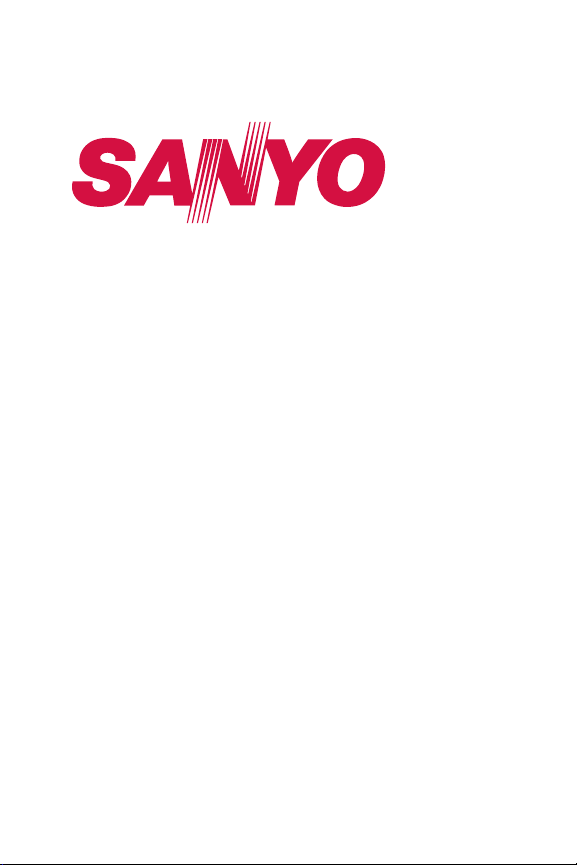
Phone User Guide
Copyright © 2007 SANYO Electric Co., Ltd. All rights reserved. No
reproduction in whole or in part without prior written approval. SANYO is a
registered trademark of SANYO Electric Co., Ltd. All other trademarks are
the property of their respective owners.
KATANA®II by SANYO
®
Page 2
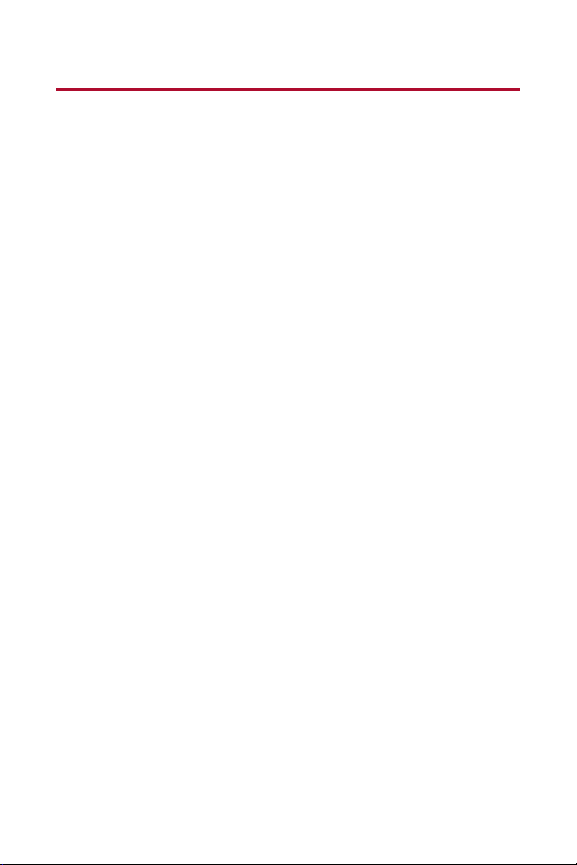
Table of Contents
Introduction . . . . . . . . . . . . . . . . . . . . . . . . . . . . . . . . . . . . . .i
Your Phone’s Menu . . . . . . . . . . . . . . . . . . . . . . . . . . . . . . . .ii
Section 1: Getting Started . . . . . . . . . . . . . . . . . . . . . . . . . . .1
1A. Setting Up Service . . . . . . . . . . . . . . . . . . . . . . . . . . . . . . . . .2
Getting Started . . . . . . . . . . . . . . . . . . . . . . . . . . . . . . . . . . . . . . . . . . . .3
Setting Up Your Voicemail . . . . . . . . . . . . . . . . . . . . . . . . . . . . . . . . . . . . .4
Getting Help . . . . . . . . . . . . . . . . . . . . . . . . . . . . . . . . . . . . . . . . . . . . . .5
Section 2: Using Your Phone . . . . . . . . . . . . . . . . . . . . . . . . .7
2A. Phone Basics . . . . . . . . . . . . . . . . . . . . . . . . . . . . . . . . . . . . .8
Your Phone . . . . . . . . . . . . . . . . . . . . . . . . . . . . . . . . . . . . . . . . . . . . . . .9
Viewing the Display Screen . . . . . . . . . . . . . . . . . . . . . . . . . . . . . . . . . .12
Features of Your Phone . . . . . . . . . . . . . . . . . . . . . . . . . . . . . . . . . . . . .14
Turning Your Phone On and Off . . . . . . . . . . . . . . . . . . . . . . . . . . . . . . . .16
Using Your Phone’s Battery and Charger . . . . . . . . . . . . . . . . . . . . . . . . .17
Navigating Through Phone Menus . . . . . . . . . . . . . . . . . . . . . . . . . . . . .20
Displaying Your Phone Number . . . . . . . . . . . . . . . . . . . . . . . . . . . . . . . .21
Making and Answering Calls . . . . . . . . . . . . . . . . . . . . . . . . . . . . . . . . .22
Entering Text . . . . . . . . . . . . . . . . . . . . . . . . . . . . . . . . . . . . . . . . . . . . .36
2B. Controlling Your Phone’s Settings . . . . . . . . . . . . . . . . . . . .41
Sound Settings . . . . . . . . . . . . . . . . . . . . . . . . . . . . . . . . . . . . . . . . . . .42
Display Settings . . . . . . . . . . . . . . . . . . . . . . . . . . . . . . . . . . . . . . . . . .48
Location Settings . . . . . . . . . . . . . . . . . . . . . . . . . . . . . . . . . . . . . . . . .53
Messaging Settings . . . . . . . . . . . . . . . . . . . . . . . . . . . . . . . . . . . . . . .54
Airplane Mode . . . . . . . . . . . . . . . . . . . . . . . . . . . . . . . . . . . . . . . . . . .57
TTY Use . . . . . . . . . . . . . . . . . . . . . . . . . . . . . . . . . . . . . . . . . . . . . . . .58
Phone Setup Options . . . . . . . . . . . . . . . . . . . . . . . . . . . . . . . . . . . . . . .59
2C. Setting Your Phone’s Security . . . . . . . . . . . . . . . . . . . . . . .66
Accessing the Security Menu . . . . . . . . . . . . . . . . . . . . . . . . . . . . . . . . .67
Using Your Phone’s Lock Feature . . . . . . . . . . . . . . . . . . . . . . . . . . . . . .67
Restricting Calls . . . . . . . . . . . . . . . . . . . . . . . . . . . . . . . . . . . . . . . . . .69
Page 3
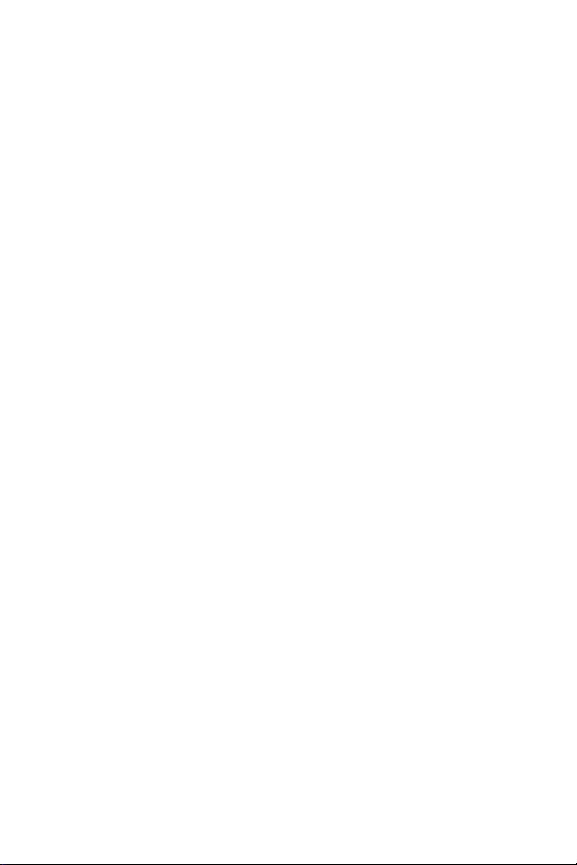
Using Special Numbers . . . . . . . . . . . . . . . . . . . . . . . . . . . . . . . . . . . . .70
Erasing Phone Content . . . . . . . . . . . . . . . . . . . . . . . . . . . . . . . . . . . . .71
Resetting the Browser . . . . . . . . . . . . . . . . . . . . . . . . . . . . . . . . . . . . . .72
Resetting My Favorites . . . . . . . . . . . . . . . . . . . . . . . . . . . . . . . . . . . . .72
Resetting Default Settings . . . . . . . . . . . . . . . . . . . . . . . . . . . . . . . . . . .73
Resetting Your Phone . . . . . . . . . . . . . . . . . . . . . . . . . . . . . . . . . . . . . .73
Resetting Your Picture Messaging Account . . . . . . . . . . . . . . . . . . . . . . .74
Security Features for Data Services . . . . . . . . . . . . . . . . . . . . . . . . . . . . .74
2D. Controlling Your Roaming Experience . . . . . . . . . . . . . . . . .75
Understanding Roaming . . . . . . . . . . . . . . . . . . . . . . . . . . . . . . . . . . . .76
Setting Your Phone’s Roam Mode . . . . . . . . . . . . . . . . . . . . . . . . . . . . . .78
Using Call Guard . . . . . . . . . . . . . . . . . . . . . . . . . . . . . . . . . . . . . . . . . .79
Using Data Roam Guard . . . . . . . . . . . . . . . . . . . . . . . . . . . . . . . . . . . . .80
2E. Managing Call History . . . . . . . . . . . . . . . . . . . . . . . . . . . . .81
Viewing History . . . . . . . . . . . . . . . . . . . . . . . . . . . . . . . . . . . . . . . . . .82
Call History Options . . . . . . . . . . . . . . . . . . . . . . . . . . . . . . . . . . . . . . . .83
Making a Call From Call History . . . . . . . . . . . . . . . . . . . . . . . . . . . . . . . .84
Saving a Phone Number From Call History . . . . . . . . . . . . . . . . . . . . . . . .84
Prepending a Phone Number From Call History . . . . . . . . . . . . . . . . . . . .85
Erasing Call History . . . . . . . . . . . . . . . . . . . . . . . . . . . . . . . . . . . . . . . .85
2F. Using Contacts . . . . . . . . . . . . . . . . . . . . . . . . . . . . . . . . . . .86
Adding a New Contacts Entry . . . . . . . . . . . . . . . . . . . . . . . . . . . . . . . . .87
Assigning a Group Entry . . . . . . . . . . . . . . . . . . . . . . . . . . . . . . . . . . . . .88
Finding Contacts Entries . . . . . . . . . . . . . . . . . . . . . . . . . . . . . . . . . . . .89
Editing a Contacts Entry . . . . . . . . . . . . . . . . . . . . . . . . . . . . . . . . . . . . .90
Contacts Entry Options . . . . . . . . . . . . . . . . . . . . . . . . . . . . . . . . . . . . .91
Assigning Speed Dial Numbers . . . . . . . . . . . . . . . . . . . . . . . . . . . . . . . .92
Erasing a Contacts Entry From the List . . . . . . . . . . . . . . . . . . . . . . . . . . .92
Assigning an Image to a Contacts Entry . . . . . . . . . . . . . . . . . . . . . . . . . .93
Assigning a Ringer Type to an Entry . . . . . . . . . . . . . . . . . . . . . . . . . . . . .93
Secret Contacts Entries . . . . . . . . . . . . . . . . . . . . . . . . . . . . . . . . . . . . .94
Page 4
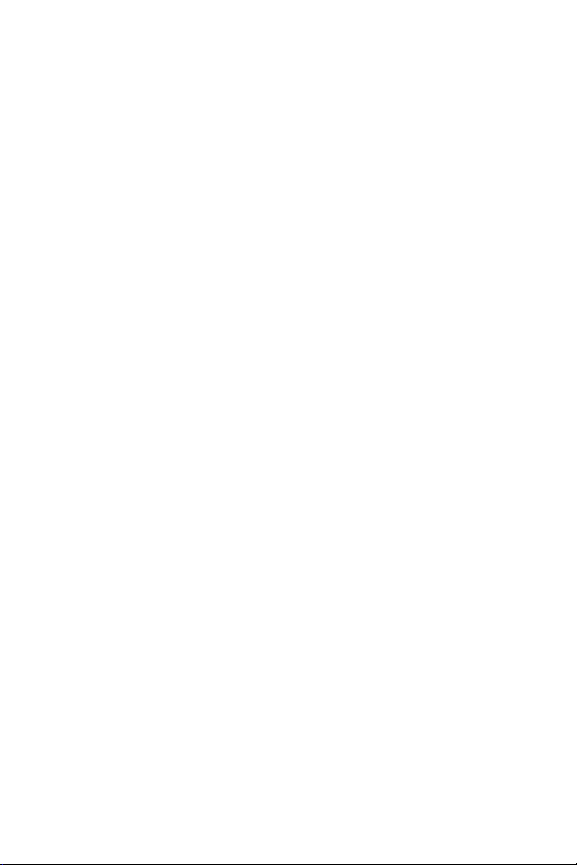
2G. Using the Phone’s Calendar and Tools . . . . . . . . . . . . . . . . .95
Using Your Phone’s Calendar . . . . . . . . . . . . . . . . . . . . . . . . . . . . . . . . .96
Using Your Phone’s Tools . . . . . . . . . . . . . . . . . . . . . . . . . . . . . . . . . . .101
Personal Information Management . . . . . . . . . . . . . . . . . . . . . . . . . . . .105
2H. Using Your Phone’s Voice Services . . . . . . . . . . . . . . . . . .106
Using Voice-Activated Dialing . . . . . . . . . . . . . . . . . . . . . . . . . . . . . . . .107
Managing Voice Memos . . . . . . . . . . . . . . . . . . . . . . . . . . . . . . . . . . .109
Setting Up Screen Call . . . . . . . . . . . . . . . . . . . . . . . . . . . . . . . . . . . . .111
2I. Using the Built-in Camera . . . . . . . . . . . . . . . . . . . . . . . . .114
Taking Pictures . . . . . . . . . . . . . . . . . . . . . . . . . . . . . . . . . . . . . . . . . .115
Storing Pictures . . . . . . . . . . . . . . . . . . . . . . . . . . . . . . . . . . . . . . . . .122
Sending Pictures . . . . . . . . . . . . . . . . . . . . . . . . . . . . . . . . . . . . . . . . .125
Managing Pictures . . . . . . . . . . . . . . . . . . . . . . . . . . . . . . . . . . . . . . .128
2J. Using Bluetooth . . . . . . . . . . . . . . . . . . . . . . . . . . . . . . . . .132
Turning Bluetooth On and Off . . . . . . . . . . . . . . . . . . . . . . . . . . . . . . . .133
Using the Bluetooth Settings Menu . . . . . . . . . . . . . . . . . . . . . . . . . . . .134
Bluetooth Profiles . . . . . . . . . . . . . . . . . . . . . . . . . . . . . . . . . . . . . . . .137
Pairing Bluetooth Devices . . . . . . . . . . . . . . . . . . . . . . . . . . . . . . . . . .138
Using the Trusted Devices Options . . . . . . . . . . . . . . . . . . . . . . . . . . . .139
Sending Data via Bluetooth . . . . . . . . . . . . . . . . . . . . . . . . . . . . . . . . .140
Section 3: Wireless Service Features . . . . . . . . . . . . . . . . .141
3A. Wireless Service Features: The Basics . . . . . . . . . . . . . . . .142
Using Voicemail . . . . . . . . . . . . . . . . . . . . . . . . . . . . . . . . . . . . . . . . .143
Using SMS Text Messaging . . . . . . . . . . . . . . . . . . . . . . . . . . . . . . . . .151
Making a Three-Way Call . . . . . . . . . . . . . . . . . . . . . . . . . . . . . . . . . . .154
Using Caller ID . . . . . . . . . . . . . . . . . . . . . . . . . . . . . . . . . . . . . . . . . .155
Responding to Call Waiting . . . . . . . . . . . . . . . . . . . . . . . . . . . . . . . . . .155
Using Call Forwarding . . . . . . . . . . . . . . . . . . . . . . . . . . . . . . . . . . . . .156
Page 5
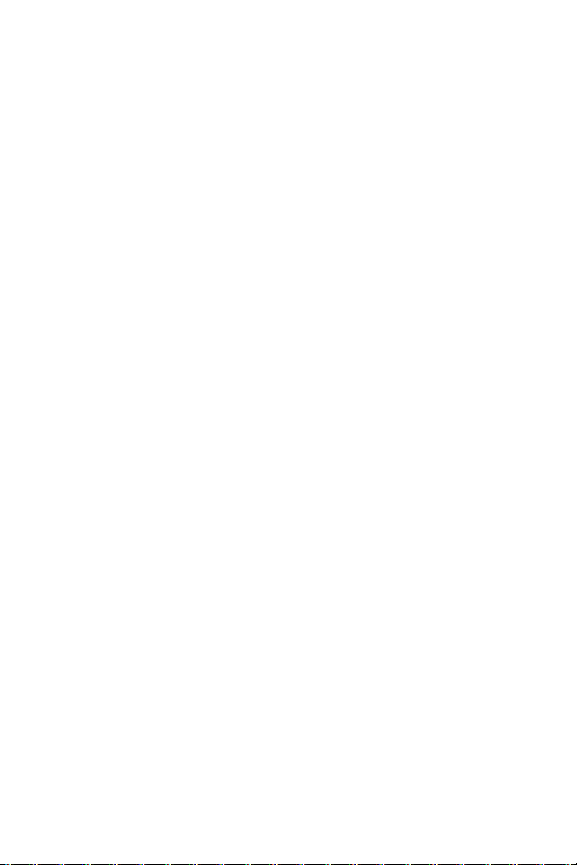
3B. Data Services . . . . . . . . . . . . . . . . . . . . . . . . . . . . . . . . . . .157
Data Services Applications . . . . . . . . . . . . . . . . . . . . . . . . . . . . . . . . . .158
Getting Started With Data Services . . . . . . . . . . . . . . . . . . . . . . . . . . . .159
Accessing Messaging . . . . . . . . . . . . . . . . . . . . . . . . . . . . . . . . . . . . .164
Downloading Content . . . . . . . . . . . . . . . . . . . . . . . . . . . . . . . . . . . . .166
Exploring the Web . . . . . . . . . . . . . . . . . . . . . . . . . . . . . . . . . . . . . . . .168
Section 4: Safety and Warranty Information . . . . . . . . . . .173
4A. Important Safety Information . . . . . . . . . . . . . . . . . . . . . . .174
General Precautions . . . . . . . . . . . . . . . . . . . . . . . . . . . . . . . . . . . . . .175
Maintaining Safe Use of and Access to Your Phone . . . . . . . . . . . . . . . . .176
Using Your Phone With a Hearing Aid Device . . . . . . . . . . . . . . . . . . . . . .178
Caring for the Battery . . . . . . . . . . . . . . . . . . . . . . . . . . . . . . . . . . . . .180
Radio Frequency (RF) Energy . . . . . . . . . . . . . . . . . . . . . . . . . . . . . . . .181
Owner’s Record . . . . . . . . . . . . . . . . . . . . . . . . . . . . . . . . . . . . . . . . .184
Phone Guide Proprietary Notice . . . . . . . . . . . . . . . . . . . . . . . . . . . . . .184
4B. Manufacturer’s Warranty . . . . . . . . . . . . . . . . . . . . . . . . . .185
Manufacturer’s Warranty . . . . . . . . . . . . . . . . . . . . . . . . . . . . . . . . . . .186
Index . . . . . . . . . . . . . . . . . . . . . . . . . . . . . . . . . . . . . . . . .189
Page 6

Page 7
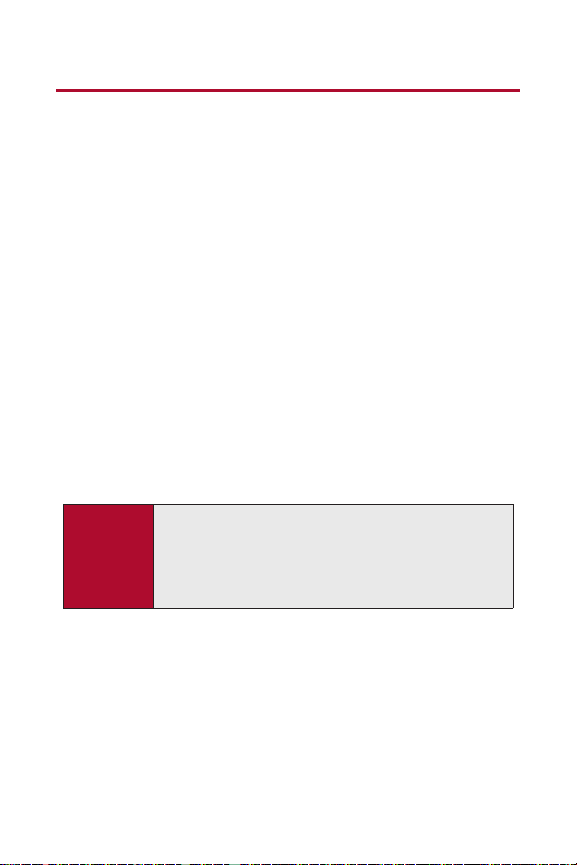
Introduction
This Phone User Guide introduces you to wireless service and all the
features of your new phone. It’s divided into four sections:
⽧ Section 1: Getting Started
⽧ Section 2: Using Your Phone
⽧ Section 3: Wireless Service Features
⽧ Section 4: Safety and Warranty Information
Throughout this guide, you’ll find tips that highlight special shortcuts and
timely reminders to help you make the most of your new phone and service.
The Table of Contents and Index will also help you quickly locate specific
information.
You’ll get the most out of your phone if you read each section. However, if you’d
like to get right to a specific feature, simply locate that section in the Table of
Contents and go directly to that page. Follow the instructions in that section,
and you’ll be ready to use your phone in no time.
WARNING
Please refer to the Important Safety Information section on
page 174 to learn about information that will help you safely use
your phone. Failure to read and follow the Important Safety
Information in this phone guide may result in serious bodily
injury, death, or property damage.
i
Page 8
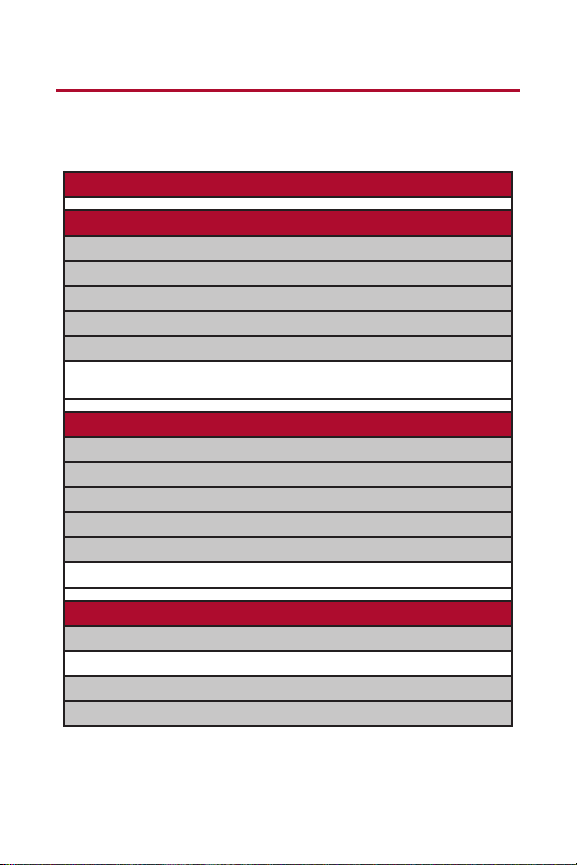
ii
Your Phone’s Menu
The following table outlines your phone’s list menu structure. For more
information about using your phone’s menus, see “Navigating Through
Phone Menus” on page 20.
1: MISSED ALERTS
2: CALL HISTORY
1: OUTGOING
2: INCOMING
3: MISSED
4: RECENT CALLS
5: ERASE HISTORY
1: Outgoing 2: Incoming 3: Missed
4: Recent Calls 5: All
3: CONTACTS
1: FIND/ADD ENTRY
2: GROUP
3: SPEED DIAL #S
4: MY NAME CARD
5: SERVICES
1: Customer Service 2: Dir Assistance 3: Operator
4: MESSAGING
1: SEND MESSAGE
1: Text 2: Picture
2: TEXT
3: PICTURE MSG
Page 9
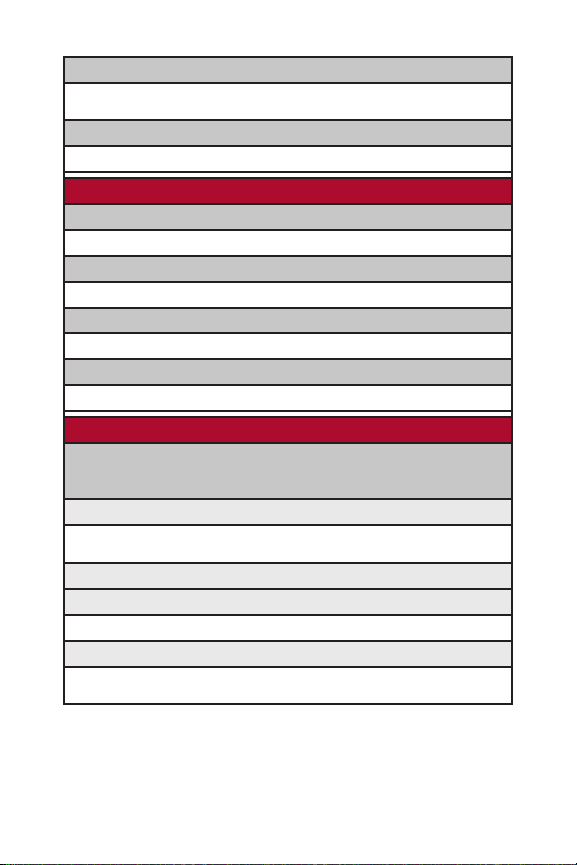
4: VOICEMAIL
1: Call Voicemail 2: Call:Speaker On 3: Details
4: Clear Count
5: SETTINGS
1: Notification 2: Preset Msgs 3: Text
5: MY CONTENT
1: GAMES
1: Get New 2: My Content Manager
2: RINGERS
1: Get New 2: My Content Manager
3: SCREEN SAVERS
1: Get New 2: My Content Manager
4: APPLICATIONS
1: Get New 2: My Content Manager
6: PICTURES
1: CAMERA
Press Options(right softkey) and press the navigation key up and down to display the following
options:
1: Picture Mode
1: Normal 2: Beach/Snow 3: Scenery
4: Night/Dark 5: Soft Focus
2: Zoom (not available when Resolution is set to High)
3: Self-Timer
1: Off 2: 10 Seconds 3: 5 Seconds
4: Fun Tools
1: Multiple Shots 2: Stitch Shot 3: Fun Frames
4: Color Tone
iii
Page 10
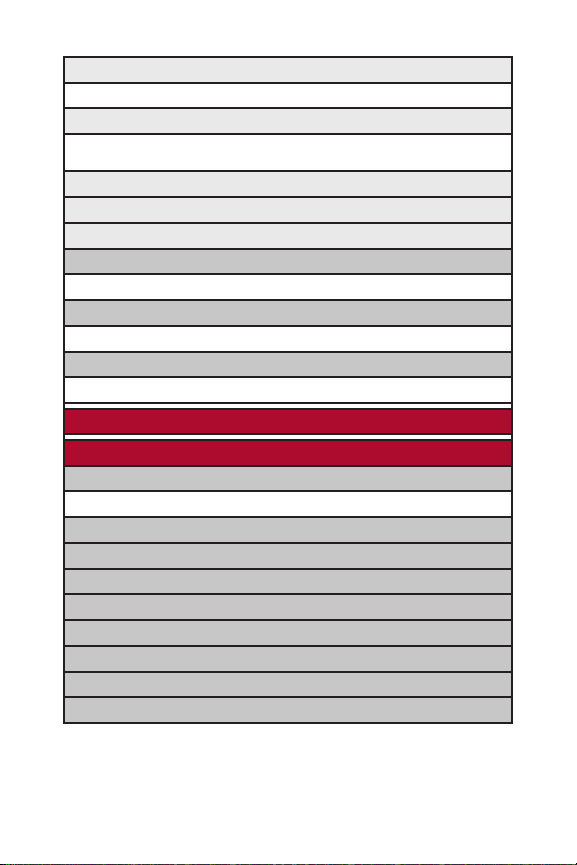
iv
5: Image Controls
1: Brightness 2: White Balance
6: Camera Settings
1: Resolution 2: Quality 3: Shutter Sound
4: Status Bar
7: Pictures In Camera
8: Key Guidance
9: User Settings
2: MY PICTURES
1: In Camera 2: Saved to Ph.
3: ONLINE ALBUMS
1: View Albums 2: Upload
4: SETTINGS & INFO
1: Auto Delete 2: Account Info
7: WEB
8: TOOLS
1: VOICE MEMO
1: Record 2: List 3: Screen Call
2: BLUETOOTH
3: CALENDAR
4: ALARM CLOCK
5: COUNTDOWN
6: STOPWATCH
7: WORLD CLOCK
8: CALCULATOR
9: UPDATEPHONE
Page 11
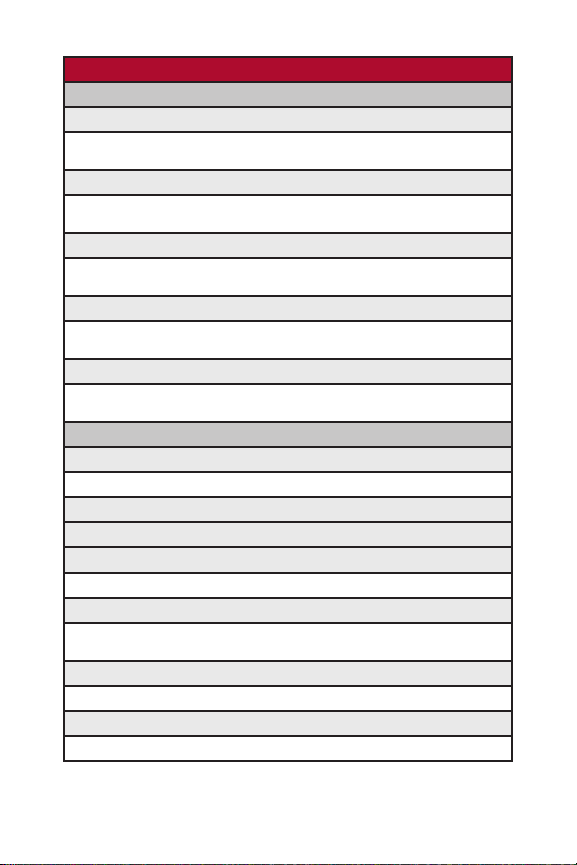
v
9: SETTINGS
1: SOUNDS
1: Ringer Type
1: Incoming Calls 2: Voicemail 3: Messaging
4: Calendar/Alarm
2: Volume
1: Ringer 2: Advanced Ringer 3: Receiver
4: Application 5: Start-up/Pw-off 6: Key Beep
3: Vibrate Pattern
1: Incoming Calls 2: Voicemail 3: Messaging
4: Calendar/Alarm
4: Alerts
1: Service 2: Voicemail 3: Messaging
4: Minute Beep 5: Signal Fade
5: Others
1: Tone Length 2: Tone Type 3: Start-up Tone
4: Power-off Tone 5: Voice Prompt 6: Key Press Echo
2: DISPLAY
1: Backlight
1: Main LCD 2: Key 3: Sub LCD
2: Power Save Mode
3: Greeting
4: Animation
1: Standby 2: Outgoing Calls 3: Service Search
5: Incoming Calls
1: Preset 2: My Content 3: -Get New
4: In Camera 5: Saved to Phone 6: Off
6: Screen Saver
1: Main LCD 2: Sub LCD
7: Clock/Calendar
1: Main LCD 2: Sub LCD
Page 12
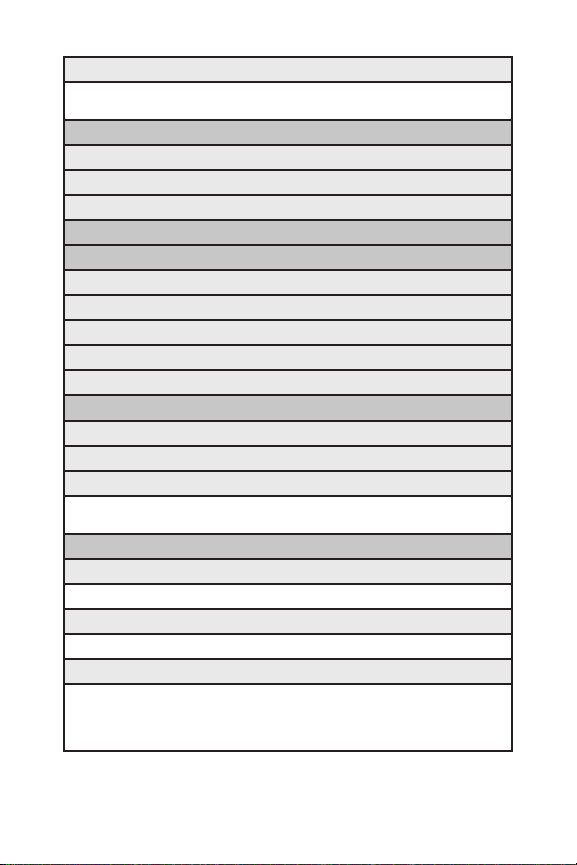
vi
8: Others
1: Font Size 2: Match Area Code 3: Return to Idle
4: Sleep Mode
3: WEB
1: Enable/Disable Web
2: Net Guard
3: Update Profile
4: LOCATION
5: BLUETOOTH
1: Enable/Disable
2: Visibility
3: Voice Priority
4: My Device Name
5: My Device Info
6: MESSAGING
1: Notification
2: Preset Msgs
3: Text
1: Send Callback# 2: Delivery Receipt 3: Signature
4: Drafts Alert
7: SECURITY
1: Lock Phone
1: Unlocked 2: Lock Now 3: On Power-up
2: Picture Msg
1: Lock Pictures 2: Reset Picture Msg
3: Erase/Reset
1: Erase Ph. Book 2: Erase My Content 3: Erase Pictures
4: Erase Voice Data 5: Erase Voice Tag 6: Erase Messages
7: Reset Browser 8: Reset Favorites 9: Default Settings
0: Reset Phone
Page 13
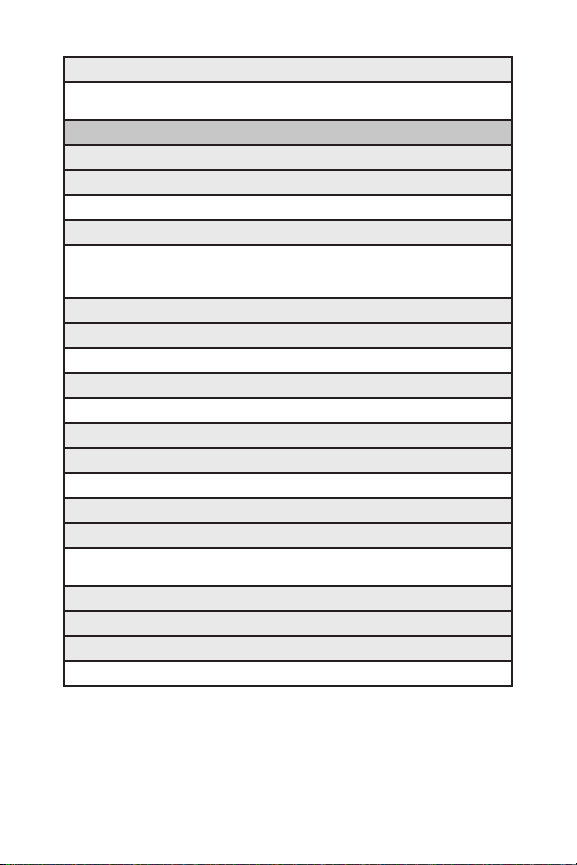
vii
4: Others
1: Change Lock 2: Limit Use 3: Special #s
4: Lock Services
8: OTHERS
1: Airplane Mode
2: Roaming
1: Set Mode 2: Call Guard 3: Data Roam Guard
3: Text Entry
1: Auto-Capital 2: My Words 3: Input Language
4: Default Input 5: Auto-Space 6: T9 Settings
7: Add Word 8: Help
4: Any Key Answer
5: Auto Answer
1: Hands-free 2: Speakerphone
6: Open/Close Flip
1: Open 2: Close
7: Abbrev. Dial
8: Headset Mode
1: Turbo Button 2: Ringer Sound
9: TTY
10: Navigation Keys (Default Settings)
1: Left Navigation (Web) 2: Right Navigation (Alarm Clock)
3: Up Navigation (Send Text) 4: Down Navigation (My Content)
11: Side Key Guard
12: Set Time/Date
13: Language
1: English 2: Español
Page 14
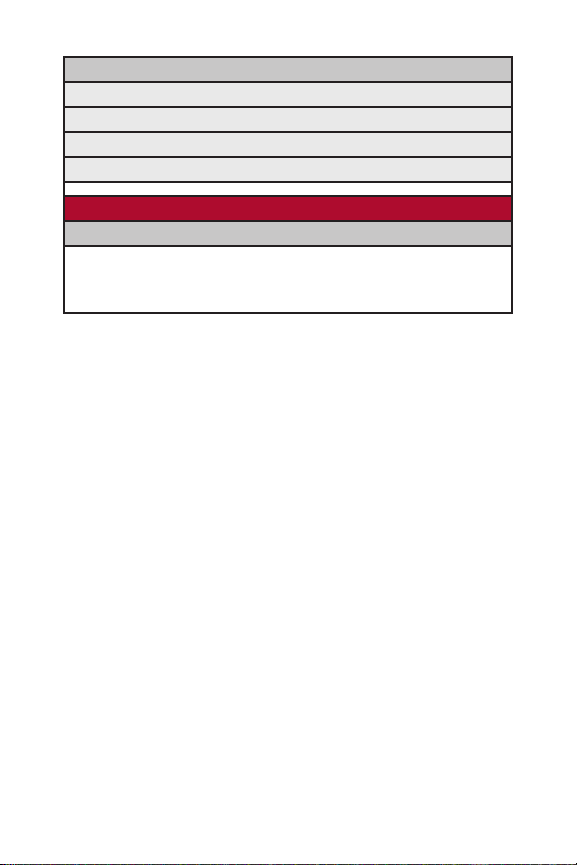
viii
9: PHONE INFO
1: Phone#/User ID
2: Icon Glossary
3: Version
4: Advanced
IN USE MENU
Press Options(right softkey) to display the following options:
1: Flash 2: Mute/Unmute 3: Speaker On/Speaker Off
4: Three-Way Call 5: Missed Alerts 6: Call History
7: Contacts 8: Messaging 9: Tools
0: Settings
Page 15
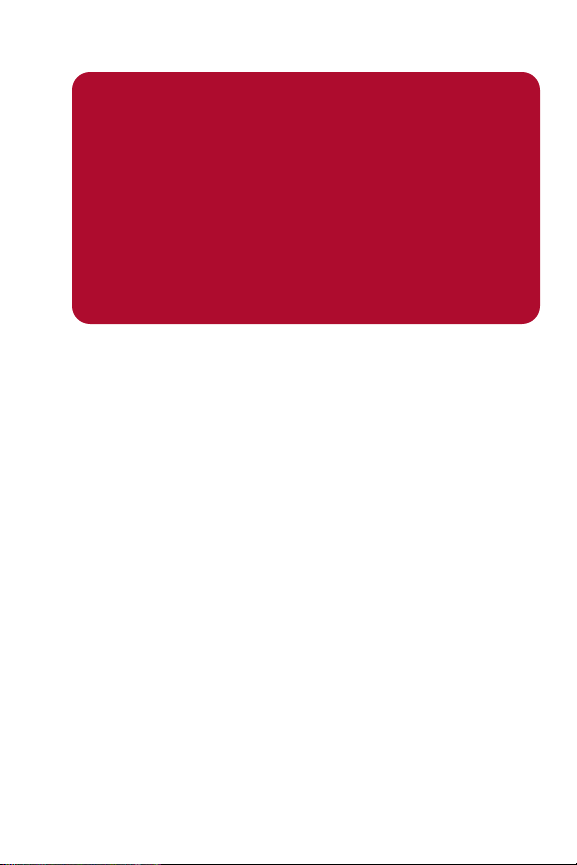
Getting Started
Section 1
Page 16
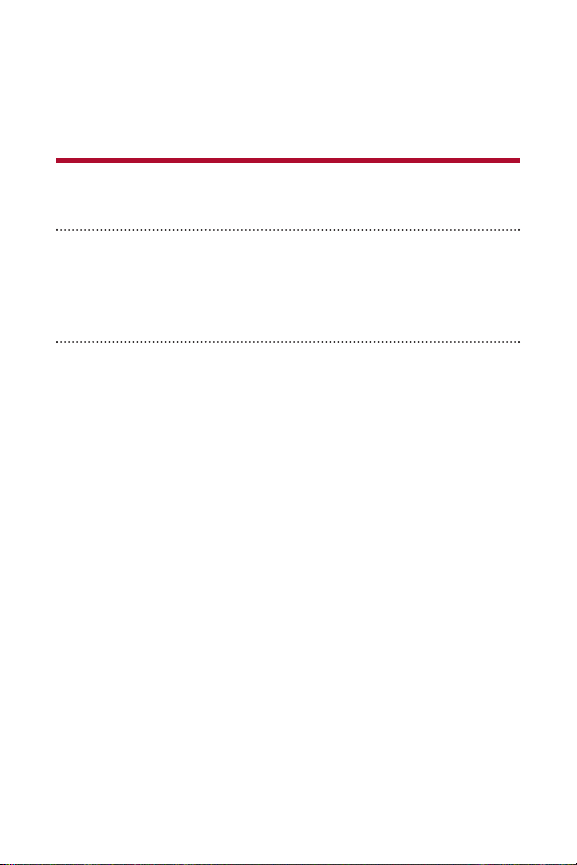
2 Section 1A: Setting Up Service
Section 1A
Setting Up Service
In This Section
⽧ Getting Started (page 3)
⽧ Setting Up Your Voicemail (page 4)
⽧ Getting Help (page 5)
Setting up service on your new phone is quick and easy. This
section walks you through the necessary steps to unlock your phone, set
up your voicemail, and contact your service provider for assistance with
your wireless service.
Page 17
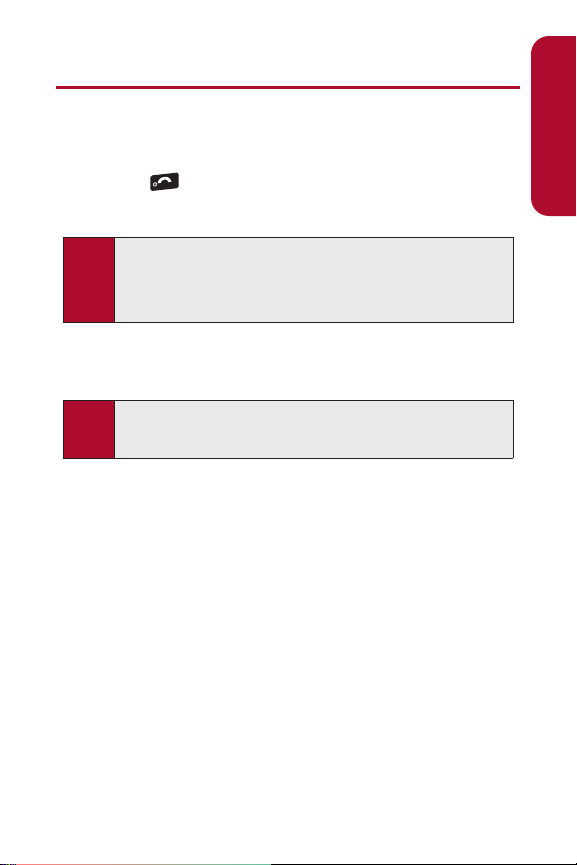
Section 1A: Setting Up Service 3
Getting Started
Unlocking Your Phone
To unlock your phone, follow these easy steps:
1. Press to turn the phone on.
2. Press Unlock(left softkey).
3. Enter your four-digit lock code. (For security purposes, the code is not
visible as you type.)
END
Tip:
If you can’t recall your lock code, try using the last four digits of your
wireless phone number or try 0000. If neither of these works, contact
your service provider.
Note:
To select a softkey, press the key directly below the softkey text that is
displayed at the bottom left and bottom right of your phone’s display
screen. Softkey actions change according to the screen you’re viewing
and will not be displayed if there is no corresponding action available.
Setting Up Service
Page 18
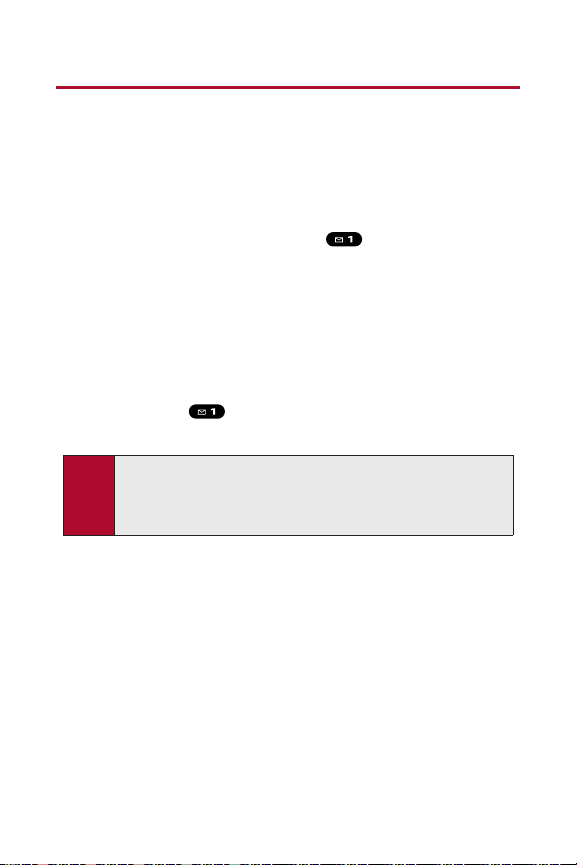
4 Section 1A: Setting Up Service
Setting Up Your Voicemail
All unanswered calls to your phone are automatically transferred to your
voicemail, even if your phone is in use or turned off. Therefore, you will want
to set up your voicemail and personal greeting as soon as your phone is
activated.
To set up your voicemail:
1. From standby mode, press and hold .
2. Follow the system prompts to:
䡲
Create your passcode.
䡲
Record your name announcement.
䡲
Record your greeting.
䡲
Choose whether to activate One-Touch Message Access (a
feature that lets you access messages simply by pressing and
holding , bypassing the need for you to enter your
passcode).
For more information about using your voicemail, see “Using Voicemail” on
page 143.
Note:
Voicemail Passcode
If you are concerned about unauthorized access to your voicemail
account, it is recommended that you enable your voicemail passcode.
(Do not activate One-Touch Message Access.)
Page 19
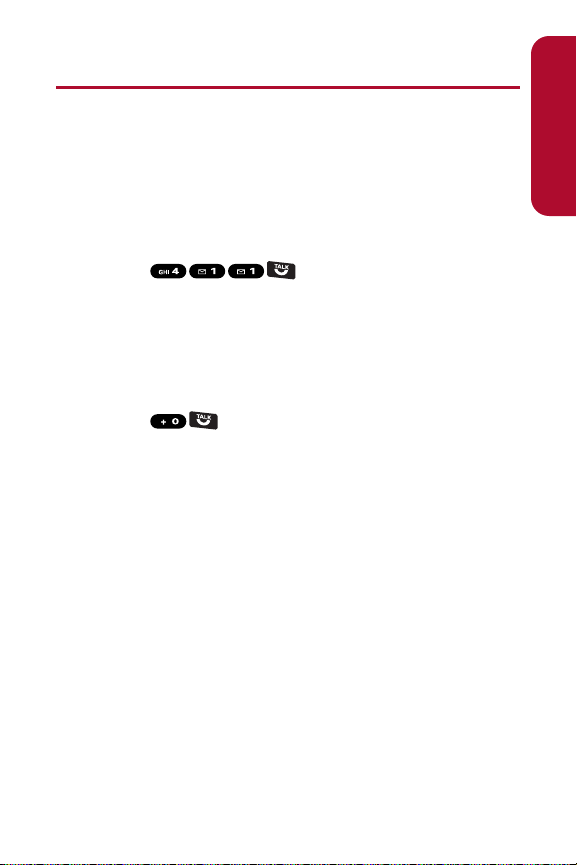
Section 1A: Setting Up Service 5
Getting Help
Directory Assistance
Call Directory Assistance from your phone and you’ll have access to a variety
of services and information, including residential, business, and government
listings. There is a per-call charge to use Director y Assistance, and you will
be billed for airtime.
To call Directory Assistance:
䊳
Press .
Operator Services
Operator Services provides assistance when placing collect calls or when
placing calls billed to a local telephone calling card or third party.
To access Operator Services:
䊳
Press .
For more information, please contact your service provider.
Setting Up Service
Page 20
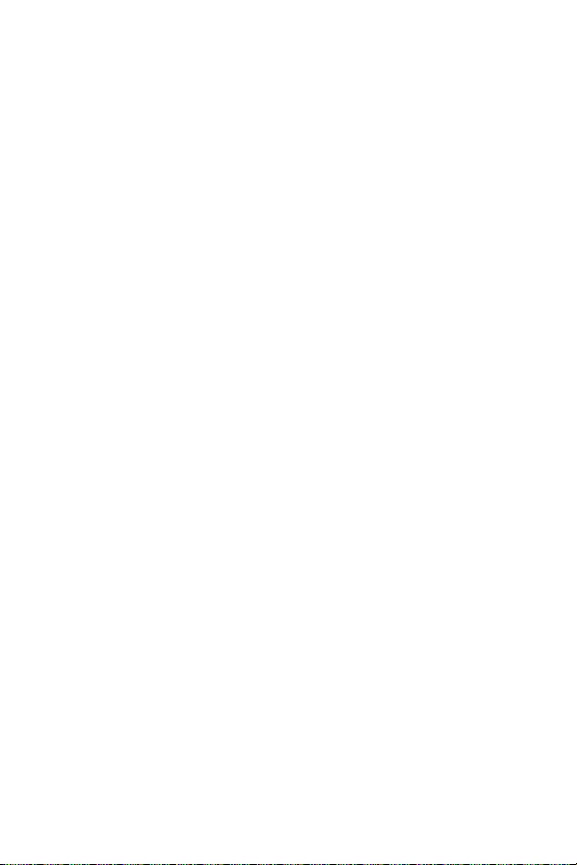
6
Page 21
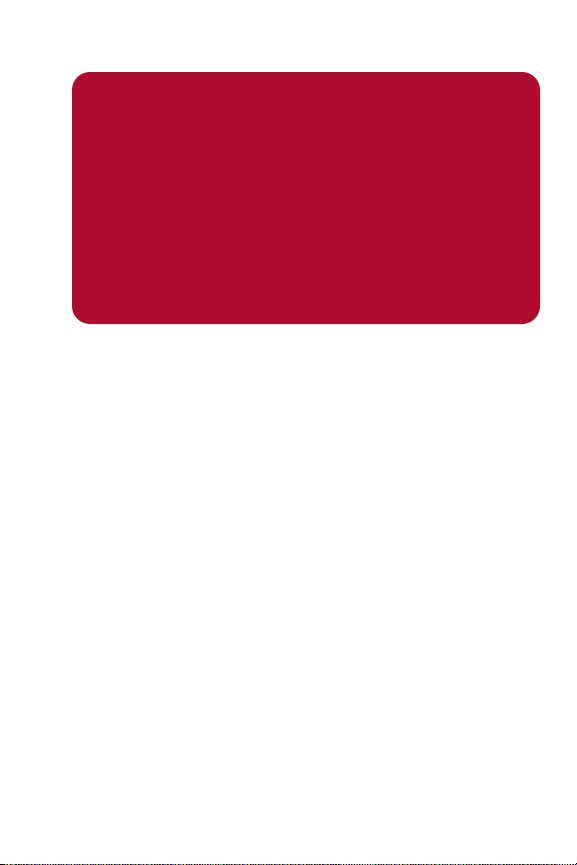
Section 2
Using Your Phone
Page 22
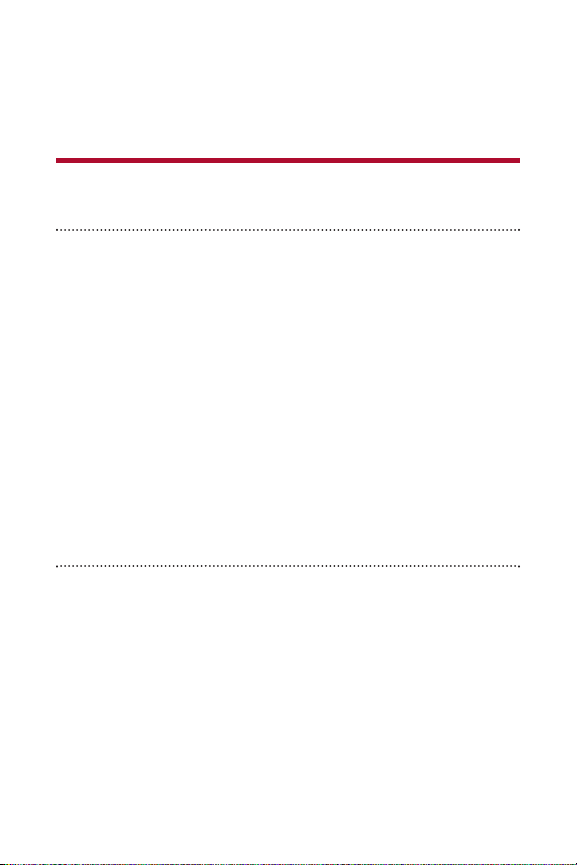
8 Section 2A: Phone Basics
Section 2A
Phone Basics
In This Section
⽧ Your Phone (page 9)
⽧ Viewing the Display Screen (page 12)
⽧ Features of Your Phone (page 14)
⽧ Turning Your Phone On and Off (page 16)
⽧ Using Your Phone’s Battery and Charger (page 17)
⽧ Navigating Through Phone Menus (page 20)
⽧ Displaying Your Phone Number (page 21)
⽧ Making and Answering Calls (page 22)
⽧ Entering Text (page 36)
Your phone is packed with features that simplify your life and
expand your ability to stay connected to the people and information
that are important to you. This section will guide you through the basic
functions and calling features of your phone.
Page 23

Section 2A: Phone Basics 9
Your Phone
13. Right Softkey
18. Sub LCD
3. Navigation Key
7. TALK Key
22. Side
Volume
Key
4. Left Softkey
6. Camera Key
2. Main LCD (display)
14. Charger Jack
21. Headset Jack
17.
LED
Indicator
20. Speaker
19. Internal
Antenna
1. Earpiece
10. SPEAKER Key
15. Side Camera Key
12. BACK Key
8. Microphone
9. Keypad
16. Camera
Lens
11. END/POWER Key
5. MENU/OK Key
Phone Basics
Page 24
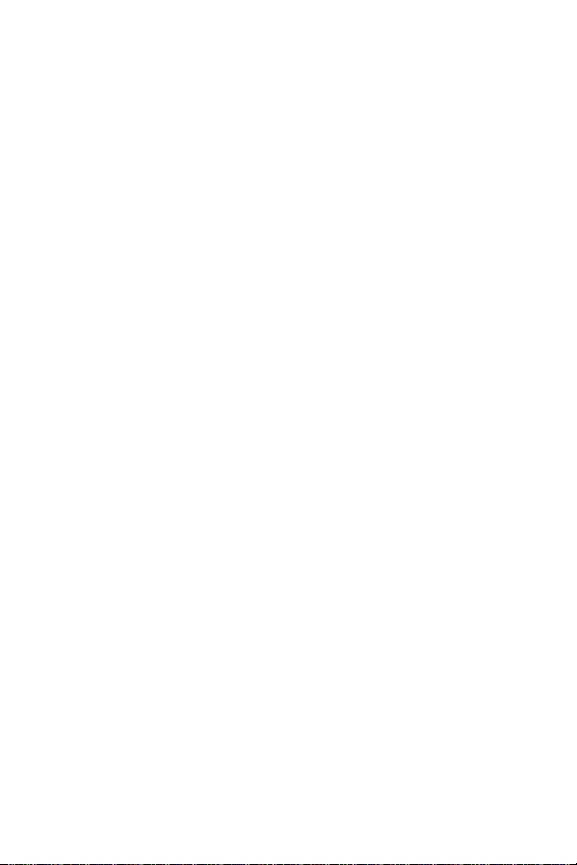
10 Section 2A: Phone Basics
Key Functions
1. Earpiece lets you hear the caller and automated prompts.
2. Main LCD (display) displays all the information needed to operate
your phone, such as the call status, the Contacts list, the date and time,
the signal and battery strength, etc.
3. Navigation Key allows you to scroll through menus quickly and easily.
These keys can also be reassigned to create customized shortcuts.
4. Left Softkey lets you select softkey actions or menu items
corresponding to the bottom left line on the Main LCD.
5. MENU/OK Key lets you access the phone’s menus and selects the
highlighted choice when navigating through a menu.
6. Camera Key lets you access the Pictures menu and take pictures.
7. TALK Key allows you to place or receive calls, answer Call Waiting, use
Three-Way Calling, or activate Voice Dial.
8. Microphone allows other callers to hear you clearly when you are
speaking to them.
9. Keypad lets you enter numbers, letters, and characters, and navigate
within menus. Press and hold keys 2–9 for speed dialing.
10. SPEAKER Key lets you place or receive calls in speakerphone mode.
11. END/POWER Key lets you turn the phone on or off, end a call, or return
to standby mode. While in the main menu, it returns the phone to
standby mode and cancels your input. When you receive an incoming
call, press to enter silent mode and mute the ringer.
12. BACK Key deletes characters from the display in text entry mode. When
in a menu, pressing the Back key returns you to the previous menu.
13. Right Softkey lets you select softkey actions or menu items
corresponding to the bottom right line on the Main LCD.
Page 25
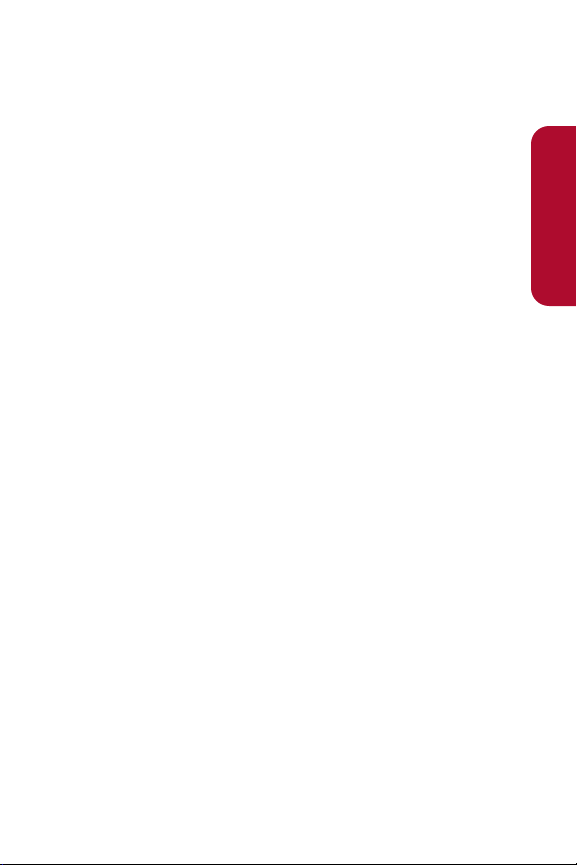
Section 2A: Phone Basics 11
14. Charger Jack connects the phone to the phone charger (included) or an
optional USB Cable.
15. Side Camera Key lets you access the camera mode and take pictures.
16. Camera Lens, as part of the built-in camera, lets you take pictures.
17. LED Indicator shows your phone’s connection status at a glance.
18. Sub LCD lets you monitor the phone’s status and see who’s calling
without opening the phone.
19. Internal Antenna facilitates reception and transmission. To maximize
call performance, do not obstruct the internal antenna area. (See
page 22.)
20. Speaker lets you hear the different ringers and sounds. You can also hear
the caller’s voice in speakerphone mode.
21. Headset Jack allows you to plug in an optional headset for convenient,
hands-free conversations (for monaural headset only).
CAUTION! Inserting an incorrect accessory into the headset jack may
damage the phone.
22. Side Volume Key allows you to adjust the ringer volume in standby
mode (with the phone open) or adjust the voice volume during a call.
The side volume key can also be used to scroll up or down to navigate
through the different menu options. Press and hold to make a voice dial
or to redial with the phone closed.
Phone Basics
Page 26
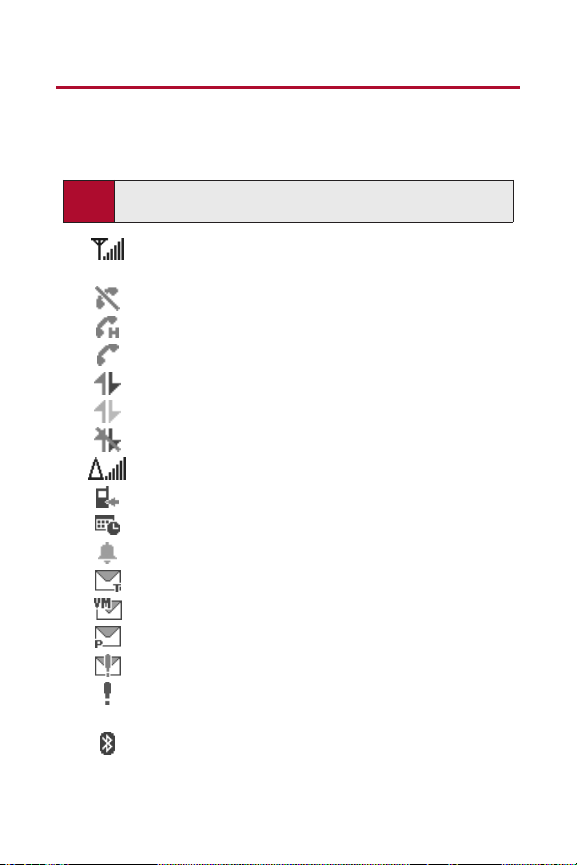
12 Section 2A: Phone Basics
Viewing the Display Screen
Your phone’s display screen provides a wealth of information about your
phone’s status and options. This list identifies the symbols you’ll see on your
phone’s display screen:
shows your current signal strength. The more lines you have,
the stronger your signal.
means your phone cannot find a signal.
indicates a call is on hold.
tells you a call is in progress.
indicates data service is active.
indicates data service access is dormant.
indicates data service access is disabled.
indicates you are “roaming” off the home network.
indicates you have missed voice calls.
indicates you have scheduled events or call alarms.
indicates you have alarm clock or countdown notifications.
indicates you have new SMS Text messages.
indicates you have new voicemail messages.
indicates you have new picture messages.
indicates you have urgent messages.
indicates you have missed calls and alert notifications, such as
scheduled events, call alarms, alarm clock, or countdown.
indicates the Bluetooth feature is enabled (blue icon).
Tip:
To view a list of your phone’s icons and descriptions, from the main menu
select
Settings > Phone Info > Icon Glossary
.
Page 27
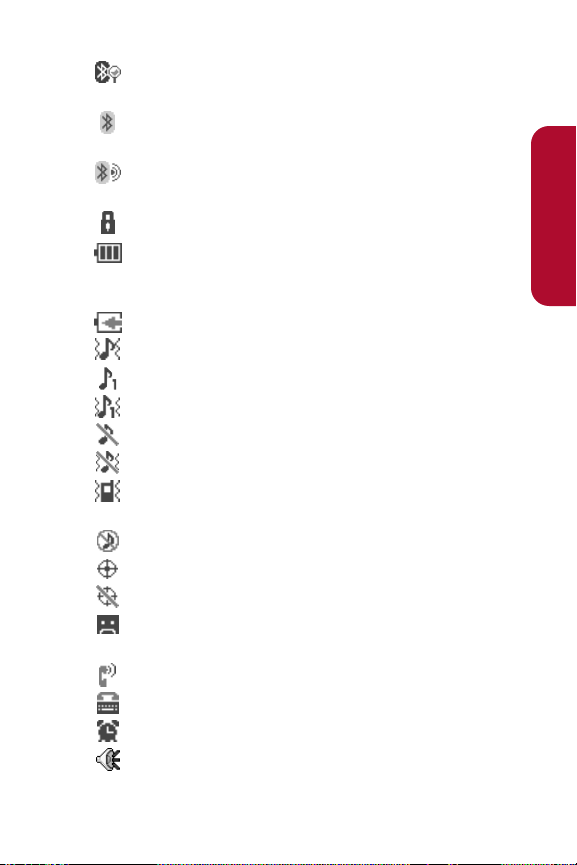
Section 2A: Phone Basics 13
indicates the handset is discoverable by another Bluetooth
device.
indicates the handset is connected to a Bluetooth device
(green icon).
indicates the handset is communicating with a Bluetooth
device.
indicates access to a secure site.
indicates battery charge level (icon shown is full). The more
black you see, the more power you have left (icon is animated
while charging).
shows your battery is charging in “Power Off” state.
indicates volume level (1 to 8) with vibrate is set.
indicates 1-beep feature is set.
indicates 1-beep and vibrate feature are set.
indicates all ringer settings are off.
indicates all ringer settings are off and the vibrate feature is set.
indicates all the sound settings except Application Volume are
off, and the vibrate feature is set.
indicates all the sound settings are off.
indicates the Location feature of your phone is enabled.
indicates the Location feature of your phone is disabled.
indicates you have a new voice message when Screen Call is
activated.
indicates the Screen Call Auto setting is on.
indicates your phone is in TTY mode.
indicates the alarm clock or countdown setting is on.
indicates the speakerphone mode is set to on.
Phone Basics
Page 28
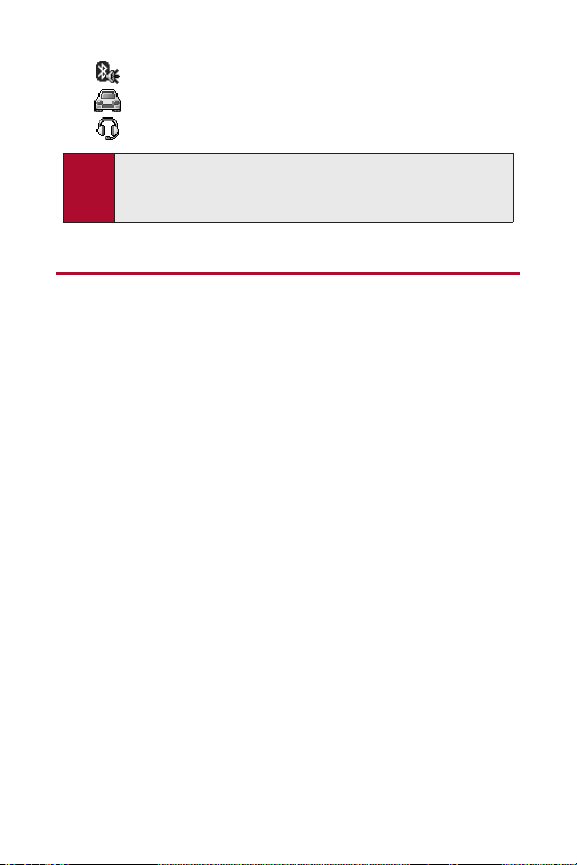
14 Section 2A: Phone Basics
indicates a call is in progress using the Bluetooth device.
indicates the wired Car kit device is set to on.
indicates the wired Headset device is set to on.
Features of Your Phone
Congratulations on the purchase of your phone. The KATANA II by SANYO is
lightweight, easy-to-use, and reliable, and it also offers many significant
features and service options. The following list previews some of those
features and provides page numbers where you can find out more:
䢇
Digital dual-band capability allows you to make and receive calls
while on the home network and to roam on other 1900 and 800 MHz
digital networks where roaming agreements have been implemented
(page 75).
䢇
Data services provide access to the wireless Internet in digital mode
(page 157).
䢇
SMS Text Messaging (page 151) provides quick and convenient
messaging capabilities.
䢇
Games, ringers, screen savers, and other applications can be
downloaded to make your phone as unique as you are (page 166).
Additional charges may apply.
䢇
Your Contacts list allows you to store up to 300 entries, with up to seven
phone numbers per entry (page 86).
䢇
The built-in Calendar offers several personal information management
features to help you manage your busy lifestyle (page 96).
Note:
Display indicators help you manage your roaming charges by letting you
know when you’re off the home network. (For more information, see
Section 2D: Controlling Your Roaming Experience on page 75.)
Page 29
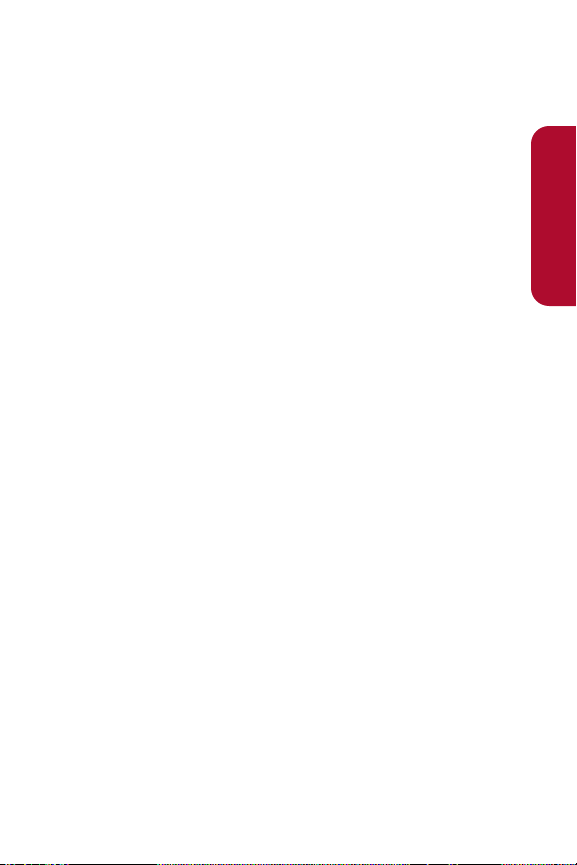
Section 2A: Phone Basics 15
䢇
Your phone is equipped with a Location feature for use in connection
with location-based services (page 53).
䢇
Your phone’s Sub LCD display allows you to monitor the phone’s status
and to see who’s calling without opening the phone (page 9).
䢇
T9 Text Input lets you quickly type messages with one keypress per
letter (page 37).
䢇
Speed dial lets you dial phone numbers stored in your Contacts
directory with one key press (page 35).
䢇
The built-in camera allows you to take full-color digital pictures, view
your pictures using the phone's display, and instantly send them to
family and friends using Picture Messaging (page 114).
䢇
The built-in Bluetooth technology allows you to connect wirelessly to a
number of Bluetooth devices to share information more easily than ever
before (page 132).
Phone Basics
Page 30
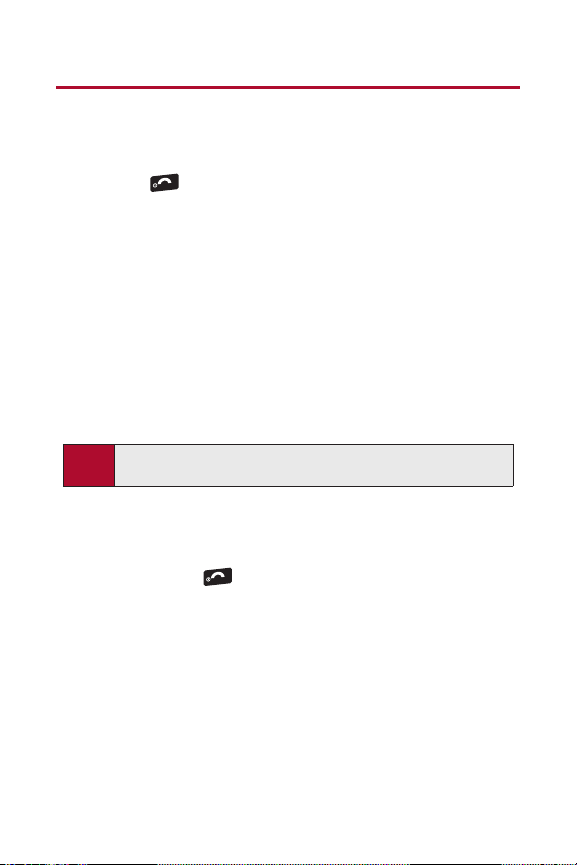
16 Section 2A: Phone Basics
Turning Your Phone On and Off
Turning Your Phone On
To turn your phone on:
䊳
Press .
Once your phone is on, it may display “Looking for service...,” which
indicates that your phone is searching for a signal. When your phone finds a
signal, it automatically enters standby mode – the phone’s idle state. At this
point, you are ready to begin making and receiving calls.
If your phone is unable to find a signal after 15 minutes of searching, a
Power Save feature is automatically activated. When a signal is found, your
phone automatically returns to standby mode.
In Power Save mode, your phone searches for a signal periodically without
your intervention. You can also initiate a search for ser vice by pressing any
key (when your phone is turned on).
Turning Your Phone Off
To turn your phone off:
䊳
Press and hold for two seconds until you see the powering down
animation on the display screen.
Your screen remains blank while your phone is off (unless the battery is
charging).
END
Tip:
The Power Save feature helps to conserve your battery power when you
are in an area where there is no signal.
END
Page 31

Section 2A: Phone Basics 17
Using Your Phone’s Battery and Charger
Battery Capacity
Your phone is equipped with a Lithium Ion (Li-Ion) battery. It allows you to
recharge your battery before it is fully drained. The battery provides up to 3.5
hours of continuous digital talk time.
When there are approximately five minutes of talk time left, the phone
sounds an audible alert and then powers down.
Tip:
Be sure to watch your phone’s battery level indicator and charge the
battery before it runs out of power.
Note:
Long backlight settings, searching for service, vibrate mode, browser
use, and other variables may affect the battery’s talk and standby times.
WARNING
Use only manufacturer-approved batteries and chargers with
your phone. The failure to use a manufacturer-approved battery
and charger may increase the risk that your phone will overheat,
catch fire, or explode, resulting in serious bodily injury, death, or
property damage.
Phone Basics
Page 32

18 Section 2A: Phone Basics
Installing the Battery
To install the Li-Ion battery:
䊳
To install, insert the batter y into the opening on the back of the phone
and gently press down until the latch snaps into place.
Removing the Battery
To remove your battery:
1. Make sure the power is off so that you don’t lose any stored numbers
or messages.
2. Press the battery release latch down and remove the battery from the
phone at a 45-degree angle.
2
1
WARNING
Do not handle a damaged or leaking Li-Ion battery as you can be
burned.
2
1
Page 33

Section 2A: Phone Basics 19
Charging the Battery
Your phone’s Li-Ion batter y is rechargeable and should be charged as soon
as possible so you can begin using your phone.
Keeping track of your battery’s charge is important. If your battery level
becomes too low, your phone automatically turns off, and you will lose all the
information you were just working on. For a quick check of your phone’s
battery level, glance at the battery charge indicator located in the upperright corner of your phone’s display screen. If the battery charge is getting
too low, the battery icon ( ) appears and the phone displays a warning
message.
Always use a manufacturer-approved desktop charger, travel charger, or
vehicle power adapter to charge your battery.
Using the Phone Charger
To use the phone charger provided with your phone:
1. Plug the phone charger into a wall outlet.
2. Open the cover of the charger jack located on the side of your phone.
3. Plug the other end of the phone charger (with the white triangle marks
facing up) into the charger jack.
With the manufacturer-approved Li-Ion battery, you can recharge the
battery before it becomes completely run down.
WARNING
Using the wrong battery charger could cause damage to your
phone and void the warranty.
Phone Basics
Page 34

20 Section 2A: Phone Basics
Navigating Through Phone Menus
The navigation key on your phone allows you to scroll through menus quickly
and easily. The scroll bar to the right of the menu keeps track of your position
in the menu at all times.
To scroll through a menu, press the navigation key up or down. If you are in a
first-level menu (after selecting an item in the main menu), you may also
navigate to the previous or next first-level menu by pressing the navigation
key left or right.
For a diagram of your phone’s menu, please see “Your Phone’s Menu” on
page ii.
Selecting Menu Items
As you navigate through the menu, menu options are highlighted. In the List
View, select any numbered option by simply pressing the corresponding
number on the phone’s keypad. You may also select any item by highlighting
it and pressing .
For example, if you want to view your last incoming call:
1. Press to access the main menu.
2. Select Call History (when in List View) by pressing or by
highlighting it and pressing .
3. Select Incomingby pressing or by highlighting it and pressing
. (If you have received any calls, they are displayed on the screen.)
Note:
For the purposes of this guide, the above steps condense into
“Press MENU> Call Histor y > Incoming.”
Page 35

Section 2A: Phone Basics 21
Backing Up Within a Menu
To go to the previous menu:
䊳
Press .
To return to standby mode:
䊳
Press .
Displaying Your Phone Number
Just in case you forget your phone number, your phone can remind you.
To display your phone number:
䊳
Press > Settings > Phone Info > Phone#/User ID.
(Your phone number and other information about your phone and
account will be displayed.)
Note:
To select menu options (such as Settings, above), highlight the option
and press MENU. (If the menu options are numbered, you may also select
an option simply by pressing the corresponding number key.)
Tip:
You can also display your phone number through the Contacts menu.
Press
MENU > Contacts > My Name Card
. To send your contact
information using Bluetooth, press
Options
(right softkey)
>
Send via Bluetooth
.
END
Phone Basics
Page 36

22 Section 2A: Phone Basics
Making and Answering Calls
Holding Your Phone
To maximize performance, do not obstruct the bottom portion of your phone
where the internal antenna is located while using the phone.
Making Calls
Placing a call from your phone is as easy as making a call from any landline
phone. Just enter the number, press , and you’re on your way to
clear calls.
To make a call using your keypad:
1. Make sure your phone is on.
2. Enter a phone number from standby mode. (If you make a mistake
while dialing, press to erase one digit at a time. Press and hold
to erase the entire number.)
3. Press . (To make a call when you are roaming and
Call Guard is
enabled, see “Using Call Guard” on page 79.)
4. Press or close the phone when you are finished.
END
Correct Incorrect
Internal Antenna
Page 37

Section 2A: Phone Basics 23
You can also place calls from your phone by speed dialing numbers from
your Contacts (page 35), by using your Call History listings (page 84), and by
using Voice-Activated Dialing (page 107).
To place a call with the phone closed:
1. Make sure your phone is on.
2. Press and hold the side volume key.
3. Follow the system prompts. (The call will be made in speakerphone
mode, unless you have a headset attached to the phone.)
䊳
Say the name of your registered Voice Dial entry (see the note below).
Note:
To use a Voice Dial, you must have stored Voice Dial entries. (See
“Programming Voice Dial Tags” on page 108.)
Tip:
This function is available only when the Side Key Guard setting is off. (See
“Setting the Side Key Guard” on page 63.)
Tips:
To redial your most recent call (outgoing, incoming, or missed), press
TALK
twice.
When making calls off the home network, always dial using 11 digits
(1 + area code + phone number).
Phone Basics
Page 38

24 Section 2A: Phone Basics
Dialing Options
When you enter numbers in standby mode, press Options (right softkey) to
display the following dialing options.
To initiate an option, highlight it and press .
䢇
Abbrev. Dial to dial the phone number in your Contacts list that ends
with the digits you entered. (See “Setting Abbreviated Dialing” on
page 64.)
䢇
Call to dial the phone number.
䢇
Call: Speaker On to dial the phone number in speakerphone mode.
䢇
Send Message to send an SMS Text message (page 151) or a
Picture message (page 125).
䢇
Save Phone# to save the phone number in your Contacts list.
(See “Saving a Phone Number” on page 32.)
䢇
Find to display Contacts list entries that end with the digits you entered.
(See “Finding a Phone Number” on page 33.)
䢇
Hard Pause (P) to insert a hard pause. (See “Dialing and Saving Phone
Numbers With Pauses” on page 33.)
䢇
2-Sec. Pause (T) to insert a two-second pause. (See “Dialing and
Saving Phone Numbers With Pauses” on page 33.)
䢇
Hyphen to insert a hyphen. (Hyphens are generally for visual appeal
only; they are not necessary when entering numbers.)
Tip:
To speed dial a phone number, press and hold the appropriate speed dial
key (locations 2-9). See “Assigning Speed Dial Numbers” on page 92.
Page 39

Section 2A: Phone Basics 25
Answering Calls
To answer an incoming call with the phone open:
1. Make sure your phone is on. (If your phone is off, incoming calls go to
voicemail.)
2. Press to answer an incoming call. (Depending on your phone’s
settings, you may also answer incoming calls by opening the phone or
by pressing any number key. See “Setting the Open/Close Flip
Option” on page 62 and “Setting Any Key Answer” on page 63 for
more information.)
To answer an incoming call with the phone closed:
1. Make sure your phone is on. (If your phone is off, incoming calls go to
voicemail.)
2. When your phone rings or vibrates, press and hold the side volume
key. (The call will be answered in speakerphone mode.)
– or –
Open the phone to use the earpiece.
Your phone notifies you of incoming calls in the following ways:
䢇
The phone rings or vibrates.
䢇
The indicator light flashes.
䢇
The backlight illuminates.
䢇
The screen displays an incoming call message.
Note:
If the setting for Open Flip is set to “No Action,” opening the phone will not
answer the call. (See “Setting the Open/Close Flip Option” on page 62.)
Phone Basics
Page 40

26 Section 2A: Phone Basics
If the incoming call is from a number stored in your Contacts, the entry’s
name is displayed. The caller’s phone number may also be displayed, if
available.
When receiving a call, the following options are also displayed by pressing
Options (right softkey). To select an option, highlight it and press .
䢇
Call Guard to answer the call when you are in roaming mode.
(See “Using Call Guard” on page 79.)
䢇
Answer or Answer:Speaker to answer the call.
䢇
Select Audio to switch the call to your desired device (if available).
䢇
Answer on Hold to put the call on hold.
䢇
Screen Call to answer the call by using a prerecorded announcement.
(See “Setting Up Screen Call” on page 111.)
䢇
Quiet Ringer to mute the ringer (if available).
Answering a Roam Call With Call Guard Enabled
Call Guard is an option that helps you manage your roaming charges when
making or receiving calls while outside the home network. Please see
Section 2D: Controlling Your Roaming Experience for more information
about roaming.
To answer a call when you are roaming and Call Guard is enabled:
1. Press .
2. Press to proceed while the pop-up message is displayed.
Note:
When your phone is off, incoming calls go directly to voicemail.
Page 41

Section 2A: Phone Basics 27
Ending a Call
To disconnect a call when you are finished:
䊳
Close the phone or press .
Changing the Ringer Volume
To change the ringer volume, use the side volume key when the phone is
open and in standby mode.
Adjusting Volume During a Conversation
When you need to adjust the receiver volume during a conversation, use the
side volume key, or press the navigation key up or down while a call is in
progress.
Missed Call Notification
When an incoming call is not answered, the Missed Call log is displayed on
your screen.
To call the Missed Call entry from the notification screen:
䊳
Press Call (left softkey).
To display a Missed Call entry from standby mode:
1. Press > Missed Alerts.
2. Highlight the entry you wish to view and press .
END
Note:
To change the ringer volume from the main menu, see “Adjusting the
Phone’s Volume Settings” on page 45.
Note:
If the setting for Close Flip is not set to “End,” closing the phone will not
end the call. (See “Setting the Open/Close Flip Option” on page 62.)
Phone Basics
Page 42

28 Section 2A: Phone Basics
Calling Emergency Numbers
You can place calls to 911 (dial ), even if your phone
is locked or your account is restricted.
During an emergency call, press Options (right softkey) to display your
options. Select an option and press .
䢇
Speaker On to activate speakerphone mode. (If you are already in
speakerphone mode, Speaker Off will be displayed.)
䢇
Unlock Phone to unlock your phone (appears only if the phone is
locked).
䢇
Close Menu to close the pop-up menu (appears only if the phone is
unlocked).
To exit Emergency mode:
1. Press to end a 911 call.
2. Press Options(right softkey) to display the options menu.
3. Highlight Exit Emergency and press .
Note:
When you are in Emergency mode, you can exit only from the options
menu.
END
Tip:
Press My Phone(left softkey) to display your phone number during an
emergency call.
Note:
When you place an emergency call, your phone automatically enters
Emergency mode.
Page 43

Section 2A: Phone Basics 29
To select Emergency mode options:
1. Press to end a 911 call.
2. Press Options(right softkey).
䡲
Call 911 to call 911.
䡲
Call 911: Speaker to call 911 in speakerphone mode.
䡲
Exit Emergency to exit Emergency mode.
3. Highlight an option and press .
Enhanced 911 (E911) Information
This phone features an embedded Global Positioning System (GPS) chip
necessary for utilizing E911 emergency location services where available.
When you place an emergency 911 call, the GPS feature of your phone
begins to seek information to calculate your approximate location.
Depending on several variables, including availability and access to satellite
signals, it may take up to 30 seconds or more to determine and report your
approximate location.
END
IMPORTANT
Always report your location to the 911 operator when
placing an emergency call.
Some designated emergency call
takers, known as Public Safety Answering Points (PSAPs) may not
be equipped to receive GPS location information from your phone.
Phone Basics
Page 44

30 Section 2A: Phone Basics
In-Call Options
Pressing Options(right softkey) during a call displays a list of features you
may use during the call. To select an option, press the corresponding keypad
number or highlight the option and press . The following options are
available through the Options menu:
䢇
Flash to answer an incoming Call Waiting call or to connect a third party
during Three-Way Calling.
䢇
Mute or Unmute to mute or reactivate your phone’s microphone.
䢇
Transfer Audio to switch the call to an external device (if applicable).
䢇
Speaker On or Speaker Off routes the phone’s audio through the
speaker or through the earpiece.
䡲
Select Speaker On to route the phone’s audio through the
speaker. (You can adjust the speaker volume using the side
volume key.)
䡲
Select Speaker Off to use the phone’s earpiece.
䢇
Three -Way Call to call a third party.
䢇
Missed Alerts to display missed notifications.
䢇
Call History to access the Call History menu.
䢇
Contacts to access the Contacts menu.
䢇
Messaging to access the Messaging menu.
䢇
Toolsto access the Tools menu.
䢇
Settings to access the Settings menu.
Tip:
During a call, both the left softkey and the Side Camera key function as
the
Mute
key. Press either one to mute the phone’s microphone for
privacy. Press it again to unmute the phone.
WARNING
Because of higher volume levels, do not place the phone near your
ear during speakerphone use.
Page 45

Section 2A: Phone Basics 31
End-of-Call Options
To display the following options, press Options (right softkey) within
10 seconds after disconnecting a call. To select an option, highlight it and
press .
䢇
Call Again to dial the phone number.
䢇
Call:Speaker On to dial the phone number in speakerphone mode.
䢇
Send Message to send a Text or Picture message.
䢇
Save Phone# to save the phone number in your Contacts list.
䡲
Go to Phone Book is displayed when the number is already in
your Contacts list.
䢇
Rename to change the current entry’s name to the Caller ID name (if
applicable).
Note:
The End-of-Call options are not displayed for calls identified as
No Caller ID or Restricted.
Phone Basics
Page 46

32 Section 2A: Phone Basics
Saving a Phone Number
Your phone can store up to 300 Contacts entries. Contacts can store up to a
total of 500 phone numbers, and each Contacts entry’s name can contain up
to 32 characters. Your phone automatically sorts the Contacts entries
alphabetically. (For more information, see Section 2F: Using Contacts on
page 86.)
To save a number from standby mode:
1. Enter a phone number and press Options (right softkey) >
Save Phone#.
2. Select New Name to create a new Contacts entry for the number or
From Ph. Book to save the number to an existing entry. (This step is
not necessary on the very first entry in your Contacts.)
3. Select a label and press .
4. Enter a name for the new entry using the keypad and press .
– or –
Search for an existing contact name and press to save the new
number.
5. Press Save(left softkey) to save the entry.
6. Press Done(left softkey) to return to standby mode.
Page 47

Section 2A: Phone Basics 33
Finding a Phone Number
You can search Contacts entries for phone numbers that contain a specific
string of numbers.
To find a phone number:
1. Enter the last four or more digits of the number in standby mode. (The
more numbers you enter, the more specific the search becomes.)
2. Press Options(right softkey) > Find. (The Contacts entry matching
the entered numbers will be displayed.)
3. To display the Contacts entry that contains the phone number
you entered, highlight the entry and press . To dial the number,
press .
Dialing and Saving Phone Numbers With Pauses
You can dial or save phone numbers with pauses for use with automated
systems, such as voicemail or credit card billing numbers.
There are two types of pauses available on your phone:
䢇
Hard Pause sends the next set of numbers when you press .
䢇
2-Sec. Pause automatically sends the next set of numbers after
two seconds.
Note:
You can have multiple pauses in a phone number and combine twosecond and hard pauses.
Phone Basics
Page 48

34 Section 2A: Phone Basics
To dial or save phone numbers with pauses:
1. Enter the phone number.
2. Press Options(right softkey) and select either Hard Pause or
2-Sec. Pause. (Hard pauses are displayed as a “P” and two-second
pauses as a “T.”)
3. Enter additional numbers.
4. Press to dial the number.
– or –
Press Options (right softkey) > Save Phone# to save the number in
your Contacts.
Plus (+) Code Dialing
When placing international calls, you can use Plus Code Dialing to
automatically enter the international access code for your location
(for example, 011 for international calls made from the United States).
This feature is subject to network availability.
To make a call using Plus Code Dialing:
1. Press and hold until a “+” is displayed on your phone display.
2. Dial the country code and phone number you’re calling, and press
. (The access code for international dialing will automatically be
dialed, followed by the country code and phone number.)
Note:
When dialing a number with a hard pause, press
TALK
to send the next
set of numbers.
Page 49

Section 2A: Phone Basics 35
Dialing From the Contacts List
To dial directly from a Contacts entry:
1. Press > Contacts > Find/Add Entry.
2. Highlight the entry you want to call and press to dial the entry’s
default phone number.
– or –
To dial another number from the entry, highlight the name and press
, and then highlight the number you wish to call and press .
Using Speed Dialing
With this feature, you can dial your favorite entries using one keypress for
locations 2–9. (See “Assigning Speed Dial Numbers” on page 92.)
To use speed dial :
䊳
From standby mode, press and hold the appropriate key for
approximately two seconds. The display confirms that the number
has been dialed when it shows “Connecting...”.
Note:
Speed dialing may not be available when you are roaming; when you
are roaming off the home network, you must always dial using 11 digits
(1 + area code + number).
Shortcut:
From the standby mode, press
Contacts
(right softkey) to display
the Contacts list.
Phone Basics
Page 50

36 Section 2A: Phone Basics
Entering Text
Selecting a Character Input Mode
Your phone provides convenient ways to enter words, letters, punctuation,
and numbers whenever you are prompted to enter text (for example, when
adding a Contacts entry or when using picture messaging and SMS Text
Messaging).
To change the character input mode:
1. When you display a screen where you can enter text, press Mode
(right softkey) to change the character input mode.
2. Select one of the following options:
䡲
T9 Word to enter characters using predictive T9 Text Input.
(See page 37.)
䡲
Alphabet to enter characters by using the Alphabet mode.
(See page 40.)
䡲
SYMBOL to enter symbols.
䡲
SMILEYS to enter smile icons.
䡲
Emoticons to enter “emoticons.”
䡲
Web Shortcuts to enter Web shortcuts (for example, www.,
http://, or .com).
䡲
Preset Messages
to enter preset messages. (See page 55.)
䡲
Recent Messages to enter messages used recently.
䡲
Paste to paste copied or cut text (if applicable).
䡲
NUMBER to enter numbers.
Note:
The menus displayed vary according to the entry field. If you see triangles
on the right of the menu, you can press the right and left navigation keys
to switch between related menus.
Page 51

Section 2A: Phone Basics 37
䡲
Signature to enter your signature. (See page 56.)
䡲
Select Language to select the language (English or Spanish).
䡲
Erase All to erase all text (if applicable).
䡲
Select Text to select stored text for copying or cutting.
䡲
Add Word to store words that you use frequently. (See page 38.)
䡲
Text Options to display the Text Entry settings menu.
Entering Characters Using T9 Text Input
T9 Text Input lets you enter text in your phone with just one keypress per
letter. (To select the T9 Word mode when entering text, see “Selecting a
Character Input Mode” on page 36.)
T9 Text Input analyzes the letters you enter using an intuitive word database
and creates a suitable word. (The word may change as you type.)
To enter a word using T9 Text Input:
1. Select the T9 Word character input mode. (See “Selecting a
Character Input Mode” on page 36.)
2. Press the corresponding key once for each letter of the word. (For
example, to enter the word “Bill,” press .)
(If you make a mistake, press to erase a single character.
Press and hold to erase an entire word.)
3. To accept a word and insert a space, press .
Tip:
When entering text, press [
Shift*
] to change the capitalization style (
ABC
> abc > Abc
).
Phone Basics
Page 52

38 Section 2A: Phone Basics
Adding a Word to the T9 Database
If a word you want to enter is not displayed as an option when you are using
T9 Text Input, you can add it to the database.
To add a word to the T9 Text Input database:
1. Select the Add Word input mode. (See “Selecting a Character Input
Mode” on page 36.)
2. Enter the word using Alphabet mode (multi-tap key entry) and press
Save (left softkey). (See “Entering Characters Using Alphabet Mode”
on page 40.) The word will appear as an option the next time you
scroll through options during T9 Text Input.
To edit or erase the words you have added:
1. Press > Settings > Others > Text Entry > My Words.
2. Select a word and press Options (right softkey).
3. To select an option, highlight it and press .
䡲
Edit to edit a word in My Words.
䡲
Erase to erase a word in My Words.
Page 53

Section 2A: Phone Basics 39
Customizing the T9 Settings
To customize the T9 Settings:
1. Press > Settings > Others > Text Entry > T9 Settings.
2. Select an option and press .
䡲
Next WordPrediction to automatically display the word that
may follow the current text input.
䡲
Word Completion to show the completed words that match the
keys you have entered without entering the whole word.
䡲
Word Scan to allow T9 text input to recognize words by
searching Phone Book and messages.
䡲
Word Choice List to display the word choice list.
䡲
Show after enter to select when (after 1-3 digits) to display the
word choice list. The word choice list will be displayed based on
the number of digits you selected.
䡲
Show after wait to select how many seconds the phone should
wait to display the word choice list.
For more information about T9 Text Input, visit the Tegic Web site at
www.T9.com.
Phone Basics
Page 54

40 Section 2A: Phone Basics
Entering Characters Using Alphabet Mode
To enter characters using Alphabet mode (multi-tap key entry):
1. Select the Alphabet mode. (See “Selecting a Character Input Mode”
on page 36.)
2. Press the corresponding key repeatedly until the desired letter
appears. (For example, to enter the word “Bill,” press twice,
three times, three times, and then press three
times again.) (If you make a mistake, press to erase a single
character. Press and hold to delete an entire word.)
By default, the first letter of an entry is capitalized and the following letters
are lowercased. After a character is entered, the cursor automatically
advances to the next space after two seconds or when you enter a character
on a different key.
Characters scroll in the following order:
Tip:
The initial letters of words following spaces can be either upper- or
lowercase depending on shift mode. You can change the shift mode by
pressing the
Shift/
*
(asterisk) key.
English Sequence
Upper Case
Key
. , @ 1 ? !
*
# /
A B C 2
D E F 3
G H I 4
J K L 5
M N O 6
P Q R S 7
T U V 8
W X Y Z 9
a b c 2
d e f 3
g h i 4
j k l 5
m n o 6
p q r s 7
t u v 8
w x y z 9
0
Space
One-character- shifted Caps Lock Unshifted
Lower Case
ABC
DEF
GHI
JKL
MNO
PQRS
TUV
WXYZ
Shift
Space
Page 55

Section 2B: Controlling Your Phone’s Settings 41
Section 2B
Controlling Your Phone’s Settings
In This Section
⽧ Sound Settings (page 42)
⽧ Display Settings (page 48)
⽧ Location Settings (page 53)
⽧ Messaging Settings (page 54)
⽧ Airplane Mode (page 57)
⽧ TTY Use (page 58)
⽧ Phone Setup Options (page 59)
Using the available menu options, you can customize your phone to
sound, look, and operate just the way you want it to. This section
describes how you can change your phone’s settings to best suit your needs.
Take a few moments to review these options and to adjust or add settings
that are right for you.
Your Phone’s Settings
Page 56

Sound Settings
Ringer Types
Ringer types help you identify incoming calls and messages. You can assign
ringer types to individual Contacts entries, types of calls, and types of
messages.
䢇
Preprogrammed Ringers include a variety of standard ringer types
and familiar music.
䢇
Vibrating Ringer alerts you to calls or messages without disturbing
others.
䢇
Downloaded Ringers can be downloaded right to your phone.
(See “Downloading Content” on page 166.)
Selecting Ringer Types for Incoming Calls
Your phone provides a variety of ringer options that allow you to customize
your ring and volume settings. These options allow you to identify incoming
calls by the ring.
To select a ringer type for incoming calls:
1. Press > Settings > Sounds >
Ringer Type
>
Incoming Calls.
2. Select With Caller ID or No Caller ID. (The list of preprogrammed
ringers will be displayed.)
3. Select a ringer type (Single Tones, Ring Tones, or Melodies) or
My Content, and press .
4. Use your navigation key to scroll through the available ringers. A
sample ringer will sound as you highlight each option.
5. Press to assign a ringer.
42 Section 2B: Controlling Your Phone’s Settings
Page 57

Your Phone’s Settings
Selecting Ringer Types for Incoming Calls While Roaming
To select a ringer type for incoming calls while roaming:
1. Press > Settings > Sounds > Ringer Type >
Incoming Calls > Roaming.
2. Select Normalor Distinctive and press .
Selecting Ringer Types for Voicemail, Messaging, or
Calendar/Alarm
To select a ringer type for voicemail, messaging, or calendar/alarm:
1. Press > Settings > Sounds > Ringer Type.
2. Select Voicemail, Messaging, or Calendar/Alarm.
3. Select a ringer type (Single Tones, Ring Tones, or Melodies) or
My Content, and press .
4. Use your navigation key to scroll through the available ringers. A
sample ringer will sound as you highlight each option.
5. Press to assign a ringer.
Selecting a Vibrate Pattern
With this feature, you can select a vibrate pattern for incoming calls,
messages, and alarms.
To select a vibrate pattern:
1. Press > Settings > Sounds > Vibrate Pattern.
2. Select Incoming Calls, Voicemail, Messaging, or
Calendar/Alarm.
䡲
Incoming Calls: select With Caller ID, No Caller ID, or
Roaming.
䡲
Messaging: select Tex t or Picture Msg.
3. Use your navigation key to select a vibrate pattern and press .
Section 2B: Controlling Your Phone’s Settings 43
Page 58

Selecting a Tone Length
Your phone offers two options for selecting the audible tones accompanying
a keypress. (Longer tone lengths may be better for tone recognition when
dialing voicemail or other automated systems.)
To select a tone length:
1. Press > Settings > Sounds > Others > Tone Length.
2. Select Shortor Long.
Setting a Start-up/Power-off Tone
To set a start-up/power-off tone:
1. Press > Settings > Sounds > Others.
2. Select Start-up Tone or Power-off Tone.
3. Scroll to a tone and press .
Using the Voice Prompt
This feature allows you to hear voice prompts when using Voice-activated
dialing, Voice Memo, Screen Call setting, etc. (The default setting is Off.)
To enable or disable voice prompts:
1. Press > Settings > Sounds > Others > Voice Prompt.
2. Select Onor Off.
Tip:
When the ringer volume is set to “Silence All,” voice prompts cannot be
heard.
44 Section 2B: Controlling Your Phone’s Settings
Page 59

Your Phone’s Settings
Selecting a Tone Type
This setting allows you to to select the type of key beep tone.
To select a type of key beep tone:
1. Press > Settings > Sounds > Others > Tone Type.
2. Select a tone type and press .
Setting Up Key Press Echo
With this feature, you can hear a voice say the numbers when you press the
keypad. This feature is available when you are in standby mode.
To turn Key Press Echo on or off:
1. Press > Settings > Sounds > Others > Key Press Echo.
2. Select Onor Off.
Adjusting the Phone’s Volume Settings
You can adjust your phone’s volume settings to suit your needs and your
environment.
Adjusting the Ringer Volume
To adjust the ringer volume:
1. Press > Settings > Sounds > Volume > Ringer.
2. Using the navigation key, choose a volume level and press Done
(left softkey).
䡲
You can make the ringer vibrate at any volume level by checking
the box next to Always Vibrate.
Tip:
You can adjust the ringer volume in standby mode (or the earpiece
volume during a call) by using the side volume key.
Section 2B: Controlling Your Phone’s Settings 45
Page 60

Adjusting the Alert Volume
This setting controls the alert volume for Voicemail, Messaging, and
Calendar/Alarm. You can set the alert volume separately from the ringer
volume setting.
To adjust the alert volume:
1. Press > Settings > Sounds > Volume > Advanced Ringer.
2. Select Voicemail, Messaging, or Calendar/Alarm.
3. Using the navigation key, select Separate Vol.
4. Press the navigation key right or left to choose a volume level, and
press Done (left softkey).
Adjusting the Phone’s Receiver Volume
To adjust the receiver volume:
1. Press > Settings> Sounds > Volume >Receiver.
2. Select either Earpiece or Speaker.
3. Using the navigation key, choose a volume level, and press Done (left
softkey).
Adjusting the Application, Start-up/Power-off, or Key Beep
Volume
To adjust the Application, Start-up/Power-off, or Key Beep volume:
1. Press > Settings> Sounds > Volume.
2. Select Application, Start-up/Pw-off, or Key Beep.
3. Using the navigation key, choose a volume level, and press Done
(left softkey).
46 Section 2B: Controlling Your Phone’s Settings
Page 61

Your Phone’s Settings
Alert Notification
Your phone can alert you with an audible tone when you change service
areas, once a minute during a voice call, when there are incoming messages
or voicemail, or when your network signal is fading.
To set alerts:
1. Press > Settings > Sounds > Alerts.
2. Select Service, Voicemail, Messaging, Minute Beep, or
Signal Fade and press .
3. Use your navigation key to select a setting and press .
Silence All
There may be times when you need to silence your phone entirely. The
phone’s Silence All option allows you to mute all sounds without turning your
phone off.
To activate Silence All:
䊳
With the phone open, press the side volume key down repeatedly in
standby mode. (The screen will display “Silence All.”)
To deactivate Silence All:
䊳
With the phone open, press the side volume key up repeatedly to
select a volume level.
Tip:
You can also select
Vibrate All
to set your phone to vibrate only (all
sounds will be muted).
Section 2B: Controlling Your Phone’s Settings 47
Page 62

Display Settings
Changing the Text Greeting
The text greeting can be up to 15 characters and is displayed on your
phone’s screen in standby mode. You may enter your own custom greeting
or choose the preset greeting.
To display or change your greeting:
1. Press > Settings > Display > Greeting > Custom.
2. Enter a custom greeting using your keypad and press .
(See “Entering Text” on page 36.) (To erase the existing greeting
one character at a time, press . To erase the entire greeting,
press and hold .)
Changing the Backlight Time Length
The backlight setting lets you select how long the display screen and keypad
remain backlit after any keypress is made.
To change the Main LCD or Sub LCD backlight setting:
1. Press > Settings > Display > Backlight.
2. Select Main LCD or Sub LCD.
3. Select
Always On, Dim Only
, or a preset length of time.
Note:
The Always On setting returns to the previous value the next time you turn
on the phone.
48 Section 2B: Controlling Your Phone’s Settings
Page 63

Your Phone’s Settings
To change the Keypad backlight setting:
1. Press > Settings> Display > Backlight >Key.
2. Select Always Off or a preset length of time.
Changing the Display Screen Animation
Your new phone offers options for what you see on the display screen during
various phone functions.
To change the animation display:
1. Press > Settings > Display > Animation.
2. Select Standby, Outgoing Calls, or Service Search.
(Select Set if you have selected Standby.)
3. Select an option (Preset, My Content, -Get New, or Off), and
press .
䡲
For standby, you can select Time to set the animation starting
time.
䡲
Preset is not available for Standby.
Changing the Display for Incoming Calls
You can set the color or downloaded image to be shown on the Incoming
Calls display.
To change the incoming calls display:
1. Press > Settings > Display > Incoming Calls.
2. Select an option (Preset, My Content, -Get New, In Camera,
Saved to Phone, or Off), and press .
3. Select a color or an image, and press .
Note:
Long backlight settings affect the battery’s talk and standby times.
Section 2B: Controlling Your Phone’s Settings 49
Page 64

Changing the Display for Area Name
This feature enables you to show the state of the phone number you are
calling or are called from when the number is not registered in your Contacts
list. For example, a call to or from 213-555-5555 will display “California.”
To set your area name display:
1. Press > Settings > Display > Others > Match Area Code.
2. Select Onor Off.
Changing the Phone’s Menu Style
Your phone allows you to choose how the menu is displayed on the screen.
To select the display’s menu style:
1. Press > Options (right softkey) > Change View.
2. Select a menu style (Grid View or List View) and press .
Changing the Screen Saver
Your new phone offers you the option of displaying a screen saver while in
standby mode.
To change the screen saver:
1. Press > Settings > Display > Screen Saver.
2. Select Main LCD or Sub LCD.
3. Select an option (Preset, My Content, -Get New, In Camera,
Saved to Phone, or Off) and press .
4. Select a screen saver and press .
Note:
This feature is available only when the phone number has 10 digits, or 11
digits beginning with 1, and matches an area code.
50 Section 2B: Controlling Your Phone’s Settings
Page 65

Your Phone’s Settings
Changing the Clock/Calendar Display for
Standby Mode
Select from among a variety of items to be displayed in standby mode.
To set the clock/calendar display for standby mode:
1. Press > Settings > Display > Clock/Calendar.
2. Select Main LCD or Sub LCD.
3. Select a display option and press .
4. Press to apply the setting.
Power Save Mode
This feature helps conserve your battery power by setting the Main LCD and
Sub LCD backlights to “Dim Only,” the Main LCD sleep mode to “after 30
sec.” and the Sub LCD sleep mode to “after 5 sec.”.
To set this feature:
1. Press > Settings > Display > Power Save Mode.
2. A message appears. Press OK (left softkey) to continue.
3. Select Onor Off.
Sleep Mode
This feature helps conserve your battery power by restricting the display.
To set sleep mode:
1. Press > Settings > Display > Others > Sleep Mode.
2. Select Main LCD orSub LCD.
3. Select a sleep mode interval and press . (Select Off to deactivate
this feature.)
Section 2B: Controlling Your Phone’s Settings 51
Page 66

Changing the Text Font Size
This setting allows you to adjust the display appearance when entering text
(for example, when writing a message or when adding a Contacts entry) or
when viewing a message.
To change the text font size:
1. Press > Settings > Display > Others > Font Size.
2. Select View or Input.
䡲
View to select Main LCD (then Messaging or Browser) or
Sub LCD (then Names/Phone#s).
䡲
Input to select Phone#s, Messaging, or Others.
3. Select a font size and press .
Setting Return to Standby Mode
This feature allows you to select the way to return to standby mode.
To set this feature:
1. Press > Settings > Display > Others > Return to Idle.
2. A message appears. Press OK (left softkey) to continue.
3. Select Automaticallyor End Key.
䡲
Automatically to return to standby mode automatically when
no key is pressed for 30 seconds.
䡲
End Key to return to standby mode by pressing .
Note:
The
End Key setting affects the battery’s talk and standby times.
END
Tip:
From the font preview display, select a font size by pressing the
navigation key right or left.
52 Section 2B: Controlling Your Phone’s Settings
Page 67

Your Phone’s Settings
Location Settings
Your phone is equipped with a Location feature for use in connection with
location-based services that may be available in the future.
The Location feature allows the network to detect your position. Turning
Location off will hide your location from everyone except 911.
To enable your phone’s Location feature:
1. Press > Settings > Location. (The Location disclaimer is
displayed.)
2. Read the disclaimer and press OK (left softkey).
3. Select On or Off.
When the Location feature is on, your phone’s standby screen will display the
icon. When Location is turned off, the icon will be displayed.
Note:
Turning Location on will allow the network to detect your position using
GPS technology, making some applications and services easier to use.
Turning Location off will disable the GPS location function for all purposes
except 911, but will not hide your general location based on the cell site
serving your call. No application or service may use your location without
your request or permission. GPS-enhanced 911 is not available in all
areas.
Section 2B: Controlling Your Phone’s Settings 53
Page 68

Messaging Settings
Staying connected to your friends and family has never been easier. With
your phone’s advanced messaging capabilities, you can send and receive
many different kinds of messages.
Your phone’s messaging settings make text messaging even faster and
easier by letting you decide how you would like to be notified of new
messages, create a signature with each sent message,and create your own
preset messages, to name just a few.
Setting Message Notification
When you receive a message, your phone notifies you by displaying an icon
on your display screen. You can also choose to be notified with a message
notification on your display screen.
To set message notification:
1. Press > Settings > Messaging > Notification.
2. Select Msgsand Icon or Icon Only.
54 Section 2B: Controlling Your Phone’s Settings
Page 69

Your Phone’s Settings
Managing Preset Messages
Your phone is loaded with 20 preset messages, in English and in Spanish, to
help make sending text messages faster and easier. These messages, such
as “Where are you?,” “Let’s get lunch,” and “Meet me at,” can be customized
or deleted to suit your needs.
To edit a preset message:
1. Press > Settings > Messaging > Preset Msgs.
(The list of preset messages is displayed.)
2. Select the message you want to edit and press .
3. Use your keypad to edit the message and press OK (left softkey) to
save your changes.
䡲
To reset all messages, press Options (right softkey)
> Reset All Msgs > Yes during step 2 above.
To change the language of the preset messages:
1. Press > Settings > Messaging > Preset Msgs.
2. Press Options(right softkey) > Select Language.
3. Select English or Spanish.
Setting the Delivery Receipt for SMS Text Messages
You can set your phone to send a delivery message confirming that your
message was successfully delivered to the recipient.
To set the delivery receipt:
1. Press > Settings > Messaging > Text > Delivery Receipt.
2. Select Onor Off.
Note:
The Delivery Receipt feature may not currently be supported by the network.
Note:
For information on editing text, see “Entering Text” on page 36.
Section 2B: Controlling Your Phone’s Settings 55
Page 70

Setting a Callback Number
With this feature, you can notify your recipients of your callback number with
a text message.
To set the callback number:
1. Press > Settings > Messaging > Text > Send Callback#,
and then press again.
2. Select an option from the following and press .
䡲
None to send no callback number.
䡲
My Phone# to send your phone number.
䡲
Other to send a specific callback number. To set a number, enter
a phone number and press .
3. Press Done(left softkey).
Setting the Drafts Alert for SMS Text Messaging
Drafts Alert gives you a reminder when you have unsent messages waiting in
the drafts folder.
To set Drafts Alert:
1. Press > Settings > Messaging > Text > Drafts Alert.
2. Select Onor Off.
Adding a Customized Signature
Each message you send can have a customized signature.
To add a customized signature to each sent message:
1. Press > Settings > Messaging > Text > Signature.
2. Select Onin the Signature field.
3. Enter your signature in the Text field. (See “Entering Text” on
page 36.)
4. Press OK(left softkey) > Save (left softkey).
56 Section 2B: Controlling Your Phone’s Settings
Page 71

Your Phone’s Settings
Airplane Mode
Airplane Mode allows you to use many of your phone’s features, such as
Games and Voice Memos, when you are in an airplane or in any other area
where making or receiving calls or data is prohibited. When your phone is in
Airplane Mode, it cannot send or receive any calls or access online
information.
To set your phone to Airplane Mode:
1. Press > Settings > Others > Airplane Mode.
(The Airplane Mode disclaimer is displayed.)
2. Read the disclaimer and press OK (left softkey).
3. Select On or Off.
While in Airplane Mode, your phone’s standby screen will display
“Phone Off.”
Section 2B: Controlling Your Phone’s Settings 57
Page 72

TTY Use
A TTY (also known as a TDD or Text Telephone) is a telecommunications
device that allows people who are deaf, hard-of-hearing, or who have
speech or language disabilities to communicate by telephone.
Your phone is compatible with select TTY devices. Please check with the
manufacturer of your TTY device to ensure that it supports digital wireless
transmission. Your phone and TTY device will connect via a special cable that
plugs into your phone’s headset jack. If this cable was not provided with your
TTY device, contact your TTY device manufacturer to purchase the
connector cable.
When establishing your wireless service, please call your service
provider via the state Telecommunications Relay Ser vice (TRS) by first
dialing . Then provide the state TRS with this
number: 866-727-4889.
To turn TTY Mode on or off:
1. Press > Settings > Others > TTY.
(An informational message is displayed.)
2. Read the disclaimer and press OK (left softkey).
3. Select Enable to turn TTY mode On.
– or –
Select Disable to turn TTY mode Off.
Note:
In TTY Mode, your phone will display the TTY access icon.
If TTY mode is enabled, the audio quality of non-TTY devices connected
to the headset jack may be impaired.
58 Section 2B: Controlling Your Phone’s Settings
Page 73

Your Phone’s Settings
Phone Setup Options
My Favorites
Your phone offers you the option of assigning a shortcut to a favorite or
often-used function. Pressing Favorites(left softkey) in standby mode will
launch your personal favorites list.
To assign your shortcut:
1. Press Favorites (left softkey) to display the My Favorites list.
2. Highlight <Add Favorite> and press .
3. Using the navigation key or your keypad, select functions to be
assigned to the My Favorites list.
4. Press Assign(left softkey) to save.
Tip:
While My Favorites list is displayed, press
Options
(right softkey) to
customize the list according to your needs.
WARNING
911 Emergency Calling
It is recommended that TTY users make emergency calls by other
means, including Telecommunications Relay Services (TRS),
analog cellular, and landline communications. Wireless TTY calls
to 911 may be corrupted when received by public safety
answering points (PSAPs), rendering some communications
unintelligible. The problem encountered appears related to TTY
equipment or software used by PSAPs. This matter has been
brought to the attention of the FCC, and the wireless industry and
the PSAP community are currently working to resolve this.
Section 2B: Controlling Your Phone’s Settings 59
Page 74

Display Language
You can choose to display your phone’s onscreen menus in English or in
Spanish.
To assign a language for the phone’s display:
1. Press > Settings > Others > Language.
2. Select English or Español.
Auto-Answer Mode
You may set your phone to automatically pick up incoming calls when
connected to an optional hands-free car kit or a headset.
To set Auto-Answer mode:
1. Press > Settings > Others > Auto Answer.
2. Select an option and press .
䡲
Hands-free to answer calls automatically when the phone is
connected to a hands-free device (sold separately). Remember,
your phone will answer calls in Auto-Answer mode even if you
are not present.
䡲
Speakerphone to answer calls automatically in speakerphone
mode.
3. Select 5 Seconds,15 Seconds, or Off.
60 Section 2B: Controlling Your Phone’s Settings
Page 75

Your Phone’s Settings
Setting Text Entry Options
To set your text entry options:
1. Press > Settings > Others > Text Entry.
2. Select an option and press .
䡲
Auto-Capital to turn auto-capitalization on or off.
䡲
My Words to add a word to or edit a word in the T9 database
(see page 38).
䡲
Input Language to select the language (English or Spanish).
䡲
Default Input to select T9 word, Alphabet, or Retain Mode for
the initial entry mode.
䡲
Auto-Space to turn the auto-spacing on or off after T9 words
you enter.
䡲
T9 Settings to customize the T9 settings (see page 39).
䡲
Add Word to store words that you use frequently (see page 38).
䡲
Help to see the T9 instruction page.
Setting the Current Time
To set the current time when you are roaming in an area with no
digital network:
1. Press > Settings > Others > Set Time/Date.
2. Set the current time and date and press .
Note:
This feature is available only when you are in an area with no digital
network available.
Section 2B: Controlling Your Phone’s Settings 61
Page 76

Setting the Open/Close Flip Option
This feature enables you to answer an incoming call by opening the phone or
to end a call by closing the phone.
To activate the Open Flip feature:
1. Press > Settings > Others > Open/Close Flip.
2. Select Open.
3. Select Answer Call.
䡲
To deactivate this feature, select No Action.
To activate the Close Flip feature:
1. From step 2 above, select Close. (You will see a message on the
display.)
2. Press OK(left softkey) to continue.
3. Select an option from the following and press .
䡲
End to end the call.
䡲
Continue (Mute) to continue the call. Your voice is muted;
however, you can hear the caller’s voice from the speaker.
䡲
Continue (Unmute) to continue the call. You can hear the
caller's voice and speak to the phone to answer.
Note:
The Close Flip feature does not apply when you are using the
speakerphone, a headset, a car kit, or Bluetooth.
62 Section 2B: Controlling Your Phone’s Settings
Page 77

Your Phone’s Settings
Setting Any Key Answer
This feature allows you to answer incoming calls by pressing any key (except
, , softkeys, and side keys).
To turn any key answer on or off:
1. Press > Settings > Others > Any Key Answer.
2. Select Onor Off.
Setting the Side Key Guard
This feature enables you to lock the side keys while the phone is closed.
To turn the Side Key Guard on or off:
1. Press > Settings > Others > Side Key Guard.
2. Select Onor Off.
Setting Navigation Key Shortcuts
You can use the navigation keys as a shortcuts to access specific menu
items directly from standby mode. With this feature, you can reassign the
default shortcuts to the menu items you choose.
To set the navigation key shortcuts:
1. Press > Settings > Others > Navigation Keys.
2. Select the navigation key you wish to reassign and press .
3. Using the navigation key or your keypad, select a function.
4. Press Assign(left softkey) to save.
Note:
This feature does not apply when the phone is open. You can deactivate
this feature temporarily to use side keys by pressing and holding the side
volume key while the phone is closed.
END
Section 2B: Controlling Your Phone’s Settings 63
Page 78

Setting Abbreviated Dialing
Abbreviated Dialing allows you to dial a number using the last four or five
digits of the phone number. You can use either of the following options for
this feature:
䢇
Ph.Book Match to retrieve any number saved in your Contacts by
entering the last three to six digits of the number.
䢇
Prepend # to predefine the first five- or six-digit prefix you wish to use
for abbreviated dialing, so that you can dial a number by entering only
the last four or five digits of the number.
To set up Abbreviated Dialing:
1. Press > Settings > Others > Abbrev. Dial.
2. Select Ph. Book Match, and then select Enable or Disable.
3. Select Prepend, and then select Enable.
4. Enter the first five- or six- digit prefix in the Prepend# field, and
press .
䡲
To deactivate this feature, select Disable during step 3 above.
To make a call using Abbreviated Dialing:
1. Enter the last four or five digits of the prefix phone number.
2. Press .
Note:
If the digits match more than one entry, the Abbrev. Dial list will be
displayed; select the correct entry and press
TALK
again.
This setting does not apply to 911.
64 Section 2B: Controlling Your Phone’s Settings
Page 79

Your Phone’s Settings
Setting Headset Mode
This feature allows you hands-free phone use. Press the Turbo Button (the
operation button) on the headset to activate useful functions.
To connect the headset:
䊳
Simply plug the headset into your phone’s headset jack.
To set headset mode:
1. Press > Settings > Others > Headset Mode.
2. Select Turbo Button.
3. Select Onor Off.
To set the ringer sound:
1. Press > Settings > Others > Headset Mode.
2. Select Ringer Sound.
3. Select Normalor Headset Only.
Section 2B: Controlling Your Phone’s Settings 65
Page 80

66 Section 2C: Setting Your Phone’s Security
Section 2C
Setting Your Phone’s Security
In This Section
⽧ Accessing the Security Menu (page 67)
⽧ Using Your Phone’s Lock Feature (page 67)
⽧ Restricting Calls (page 69)
⽧ Using Special Numbers (page 70)
⽧ Erasing Phone Content (page 71)
⽧ Resetting the Browser (page 72)
⽧ Resetting My Favorites (page 72)
⽧ Resetting Default Settings (page 73)
⽧ Resetting Your Phone (page 73)
⽧ Resetting Your Picture Messaging Account (page 74)
⽧ Security Features for Data Services (page 74)
By using the security settings on your phone, you receive peace of
mind without sacrificing flexibility.This section will familiarize you with
your phone’s security settings. With several options available, you can
customize your phone to meet your personal needs.
Page 81

Section 2C: Setting Your Phone’s Security 67
Accessing the Security Menu
All of your phone’s security settings are available through the Security menu.
You must enter your lock code to view the Security menu.
To access the Security menu:
1. Press > Settings > Security.
2. Enter your lock code to display the Security menu.
Using Your Phone’s Lock Feature
Locking Your Phone
When your phone is locked, you can only receive incoming calls or make
calls to 911 or special numbers. (See “Using Special Numbers” on
page 70.)
To lock your phone:
1. From the Security menu, select Lock Phone > Lock Now.
– or –
To set your phone to lock the next time it is turned on, select
On Power-up.
2. Select Full Lock or Exp. IncomingCalls.
䡲
Full Lock to disable both outgoing and incoming calls.
䡲
Exp. IncomingCalls to disable outgoing calls while allowing
incoming calls.
Tip:
If you can’t recall your lock code, try using the last four digits of your
wireless phone number or try 0000. If neither of these works, contact
your service provider.
Your Phone’s Security
Page 82

68 Section 2C: Setting Your Phone’s Security
Unlocking Your Phone
To unlock your phone:
1. From standby mode, press Unlock (left softkey).
2. Enter your lock code.
Lock Services
With this feature, you can choose to restrict access to data services,
incoming and outgoing voice calls.
To activate lock services:
1. From the Security menu, select Others > Lock Services.
2. Select Voice Calls or Web.
3. Select Locked. (Select Unlocked to deactivate this feature.)
Changing the Lock Code
To change your lock code:
1. Press > Settings> Security, and then enter your lock code.
(The Security menu is displayed.)
2. Select Others > Change Lock, and then enter and re-enter your
new lock code.
Locking the Pictures Menu
With this feature, you must enter your lock code when you access the
pictures menu.
To lock the pictures menu:
1. Press > Settings > Security, and then enter your lock code.
(The Security menu is displayed.)
2. Select Picture Msg > Lock Pictures > Lock Now. (Select
Unlocked to deactivate this feature.)
Page 83

Section 2C: Setting Your Phone’s Security 69
Calling in Lock Mode
You can place calls to 911 and to your special numbers when in lock mode.
(For information on special numbers, see “Using Special Numbers” on
page 70.)
To place an outgoing call in lock mode:
䊳
To call an emergency number or special number, enter the phone
number and press .
Restricting Calls
There may be occasions when you want to limit the numbers your phone can
call or from which it can receive calls. You can use the Restrict Calls setting
to do just that. (The Restrict Calls setting does not apply to 911.)
To restrict calls:
1. Press > Settings > Security, and then enter your lock code.
(The Security menu is displayed.)
2. Select Others > Limit Use.
3. Select Outgoing Calls or Incoming Calls.
4. Select an option and press .
䡲
Allow All lets you make or receive all calls.
䡲
Phone Book Only lets you make or receive calls to or from
Contacts entries, voicemail, or special numbers only.
䡲
Special #s Only lets you make or receive calls to or from three
special numbers only. (See “Using Special Numbers” on
page 70.)
Note:
Restricted incoming calls are forwarded to voicemail.
Your Phone’s Security
Page 84

70 Section 2C: Setting Your Phone’s Security
Using Special Numbers
Special numbers are important numbers that you have designated as being
“always available.” You can make or receive calls to or from special numbers
even if your phone is in Lock Phone status.
You can save up to three special numbers in addition to your Contacts entries.
(The same number may be in both directories.)
To add or replace a special number:
1. Press > Settings > Security, and then enter your lock code.
(The Security menu is displayed.)
2. Select Others > Special #s.
3. Select a field for your entry and press .
4. Enter the number and press .
Note:
There are no speed dial options associated with special numbers.
Special numbers cannot be called if Lock Services for voice calls (see
page 68) is set to “Locked”.
Page 85

Section 2C: Setting Your Phone’s Security 71
Erasing Phone Content
You can quickly and easily erase all the content that you have created in your
phone.
To erase phone content:
1. Press >Settings > Security, and then enter your lock code. (The
Security menu is displayed.)
2. Select Erase/Reset, and then select an option from the following
and press .
䡲
Erase Ph. Book to erase all of your Contacts entries.
䡲
Erase My Content to erase all items you have downloaded to
your phone.
䡲
Erase Pictures to erase all pictures saved in the phone.
䡲
Erase Voice Data to erase all voice memos saved in the phone.
䡲
Erase Voice Tag to erase all voice tags you have recorded.
䡲
Erase Messages to erase all messages (including locked ones)
in the Inbox, Sent Mail, Pending, and Drafts folders; all Recent
Lists; and all user-created preset messages, text messages, etc.
3. If you are certain you would like to erase, press OK (left softkey), and
then select Yes.
Your Phone’s Security
Page 86

72 Section 2C: Setting Your Phone’s Security
Resetting the Browser
This option resets your Web browser’s histor y, bookmarks, cookies, autocomplete text, and URLs.
To reset the browser:
1. Press >Settings > Security, and then enter your lock code.
(The Security menu is displayed.)
2. Select Erase/Reset > Reset Browser.
3. If you are certain you would like to reset, press OK (left softkey), and
then select Yes.
Resetting My Favorites
This option resets all of your My Favorites settings.
To reset My Favorites:
1. Press >Settings > Security, and then enter your lock code.
(The Security menu is displayed.)
2. Select Erase/Reset > Reset Favorites.
3. If you are certain you would like to reset your My Favorites settings,
press OK (left softkey), and then select Ye s.
Page 87

Section 2C: Setting Your Phone’s Security 73
Resetting Default Settings
Resetting the default settings restores all the factory defaults, including the
ringer types and display settings. The Contacts, Call Histor y, Calendar, and
Messaging are not affected.
To reset default settings:
1. Press >Settings > Security, and then enter your lock code. (The
Security menu is displayed.)
2. Select Erase/Reset > Default Settings. (A disclaimer is displayed.)
3. Read the disclaimer and press OK (left softkey).
4. If you are certain that you would like to restore all the factory settings,
select Ye s.
Resetting Your Phone
Resetting the phone resets all settings and erases all data on your phone.
To reset your phone:
1. Press > Settings > Security, and then enter your lock code.
(The Security menu is displayed.)
2. Select Erase/Reset > Reset Phone. (A disclaimer is displayed.)
3. Read the disclaimer and press OK (left softkey).
4. If you are certain that you would like to erase all the data and reset
your settings, select Yes .
Your Phone’s Security
Page 88

74 Section 2C: Setting Your Phone’s Security
Resetting Your Picture Messaging Account
This option resets your authentication ID for your picture messaging account.
To reset your picture messaging account:
1. Press >Settings > Security, and then enter your lock code.
(The Security menu is displayed.)
2. Select Picture Msg > Reset Picture Msg (A warning appears.)
3. Press OK(left softkey) to continue.
4. If you are certain that you would like to reset your picture messaging
account, select Yes .
Security Features for Data Services
Enabling and Disabling Data Services
You can disable data services without turning off your phone; however, you
will not have access to all data services, including Web and messaging.
Disabling data services will avoid any charges associated with these
services. While signed out, you can still place or receive phone calls, check
voicemail, and use other voice services. You may enable data services again
at any time.
To disable data services:
1. Press > Settings > Web > Disable Web. (A message will
be displayed.)
2. Press Disable(right softkey) to confirm that you want to sign out.
To enable data services:
1. Press > Settings > Web > Enable Web. (A message will
be displayed.)
2. Press OK(left softkey) to confirm.
Page 89

Section 2D: Controlling Your Roaming Experience 75
Section 2D
Controlling Your Roaming Experience
In This Section
⽧ Understanding Roaming (page 76)
⽧ Setting Your Phone’s Roam Mode (page 78)
⽧ Using Call Guard (page 79)
⽧ Using Data Roam Guard (page 80)
Roaming is the ability to make or receive calls when you’re off the
home network. Your new KATANA II by SANYO works anywhere on the
home network and allows you to roam on 1900 and 800 MHz digital
networks.
This section explains how roaming works as well as special features that let
you manage your roaming experience.
Roaming
Page 90

76 Section 2D: Controlling Your Roaming Experience
Understanding Roaming
Recognizing the Roaming Icon on the Display Screen
Your phone’s display screen always lets you know when you’re off the
home network. Any time you are roaming, the phone displays the roaming
icon ( ).
Roaming on Other Digital Networks
When you’re roaming on digital networks, your call quality and security will
be similar to the quality you receive when making calls on the home network.
However, you may not be able to access certain features, depending on the
available network.
Note:
If you’re on a call when you leave the home network and enter an area
where roaming is available , your call is dropped. If your call is dropped in
an area where you think service is available, turn your phone off and on
again to reconnect to the network.
Tip:
Remember, when you are using your phone off the home network, always
dial numbers using 11 digits (1 + area code + number).
Page 91

Section 2D: Controlling Your Roaming Experience 77
Checking for Voicemail Messages While Roaming
When you are roaming off the home network, you may not receive on-phone
notification of new voicemail messages. Callers can still leave messages,
but you will need to periodically check your voicemail for new messages if
you are in a roaming service area for an extended period of time.
To check your voicemail while roaming:
1. Dial 1 + area code + your phone number.
2. When you hear your voicemail greeting, press .
3. Enter your passcode at the prompt and follow the voice prompts.
Roaming
Page 92

78 Section 2D: Controlling Your Roaming Experience
Setting Your Phone’s Roam Mode
Your phone allows you to control your roaming capabilities. By using
the Roaming menu option, you can determine which signals your
phone accepts.
Set Mode
Choose from three different settings on your phone to control your roaming
experience.
To set your phone’s roam mode:
1. Press > Settings > Others > Roaming > Set Mode.
2. Select an option and press .
䡲
Home Only to access the home network only and prevent
roaming on other networks.
䡲
Automatic to seek service on the home network.
䡲
Roaming Only to force the phone to seek a roaming system.
The previous setting (Home Only or Automatic) is restored the
next time the phone is turned on.
Page 93

Section 2D: Controlling Your Roaming Experience 79
Using Call Guard
Your phone has two ways of alerting you when you are roaming off the home
network: the onscreen roaming icon and Call Guard. Call Guard makes it
easy to manage your roaming charges by requiring an extra step before you
can place or answer a roaming call. (This additional step is not required
when you make or receive calls while on the home network.)
To turn Call Guard on or off:
1. Press > Settings > Others > Roaming > Call Guard.
2. Select Onor Off.
To place roaming calls with Call Guard on:
1. From standby mode, dial 1 + area code + the seven-digit number
and press .
2. Press to proceed while the pop-up message is displayed.
– or –
Press any key to erase the pop-up message, and then press Options
(right softkey) > Roam Call.
To answer incoming roaming calls with Call Guard on:
1. Press . (A message will be displayed notifying you that roaming
charges will apply.)
2. Press to proceed while the pop-up message is displayed.
– or –
Press any key to erase the pop-up message, and then press Options
(right softkey) > Answer.
Note:
If the Call Guard feature is set to On, you need to take extra steps to make
and receive roaming calls.
Note:
Call Guard is turned off by default on your phone.
Roaming
Page 94

80 Section 2D: Controlling Your Roaming Experience
Using Data Roam Guard
Depending on service availability and roaming agreements, your phone may
be able to access data services while roaming on certain digital systems. You
can set your phone to alert you when you are roaming off the home network
and try to use data services such as messaging.
To set the Data Roam Guard notification:
1. Press > Settings > Others > Roaming > Data Roam Guard.
2. Select an option and press .
䡲
Always Ask to enable your phone’s Data Roam Guard feature.
You will see a prompt and will be required to respond anytime
you access data services while roaming.
䡲
Never Ask to disable your phone’s Data Roam Guard feature.
You will not be notified of your roaming status when accessing
data services.
To use data services when Data Roam Guard is active:
䊳
When a pop-up notification appears informing you that data roam
charges may apply, press Roam (left softkey) to connect.
Note:
Data Roam Guard is turned off by default on your phone.
Page 95

Section 2E: Managing Call History 81
Section 2E
Managing Call History
In This Section
⽧ Viewing History (page 82)
⽧ Call History Options (page 83)
⽧ Making a Call From Call History (page 84)
⽧ Saving a Phone Number From Call History (page 84)
⽧ Prepending a Phone Number From Call History (page 85)
⽧ Erasing Call History (page 85)
The Call History keeps track of incoming calls, outgoing calls,
missed calls, and recent calls. This section guides you through
accessing and making the most of your Call History.
Call History
Page 96

82 Section 2E: Managing Call History
Viewing History
You’ll find the Call History feature very helpful. It is a list of the last 20 phone
numbers (or Contacts entries) for calls you placed, accepted, or missed. Call
History makes redialing a number fast and easy. It is continually updated as
new numbers are added to the beginning of the list and the oldest entries are
removed from the bottom of the list.
Each entry contains the phone number (if it is available) and Contacts entry
name (if the phone number is in your Contacts). Duplicate calls (same
number and type of call) may only appear once on the list.
To view a Call History entry:
1. Press > Call History, and then select Outgoing, Incoming,
Missed,orRecent Calls.
2. Highlight the entry you wish to view and press .
Note:
Call History records only calls that occur while the phone is turned on. If a call
is received while your phone is turned off, it will not be included in the phone’s
Incoming or Missed call logs.
Page 97

Section 2E: Managing Call History 83
Call History Options
For additional information and options on a particular call, highlight a Call
History entry and press . This feature displays the date and time of the
call, the phone number (if available), and the caller’s name (if the number is
already in your Contacts). By pressing Options (right softkey), you can
choose from the following options:
䢇
Call to dial the phone number.
䢇
Call:Speaker On to dial the phone number in speakerphone mode.
䢇
Send Message to send a Text or Picture message.
䢇
Save Phone# to save if it is not already in your Contacts.
䢇
Go to Phone Book to display the entry for a number that is already in
your Contacts list. (See “Saving a Phone Number From Call History” on
page 84.)
䢇
Rename to change the current entry’s name to Caller ID name (if
applicable).
䢇
Prepend to add numbers to the beginning of the phone number. (See
“Prepending a Phone Number From Call History” on page 85.)
䢇
Erase to erase the entry.
Tip:
You can also view the next Call History entry by pressing the navigation
key right, or you can view the previous entry by pressing the navigation
key left.
Call History
Page 98

84 Section 2E: Managing Call History
Making a Call From Call History
To place a call from Call History:
1. Press > Call History, and then select Outgoing, Incoming,
Missed,orRecent Calls.
2. Use your navigation key to select a Call History entry and press .
Saving a Phone Number From Call History
Your phone can store up to 500 phone numbers in up to 300 Contacts
entries. (An entry may contain up to seven numbers.)
To save a phone number from Call History:
1. Use your navigation key to select a Call History entry and press
Options (right softkey) > Save Phone#.
2. Select New Name to create a new Contacts entry for the number or
From Ph. Book to save the number to an existing entry.
3. Select an appropriate label and press .
4. Enter a name for the new entry using the keypad and press .
– or –
Search for an existing contact name and press to save the new
number.
5. Press
Save
(left softkey).
Note:
You cannot save phone numbers from calls identified as
No Caller ID
or
Restricted
.
Page 99

Section 2E: Managing Call History 85
Prepending a Phone Number From Call History
If you need to make a call from Call History and you happen to be outside
your local area code, you can add the appropriate prefix by prepending the
number.
To prepend a phone number from Call History:
1. Select a Call History entry and press Options (right softkey).
2. Select Prepend.
3. Enter the prefix and press to call the number.
Erasing Call History
To erase individual Call History entries, see “Call History Options” on
page 83.
To erase Call History:
1. Press > Call History > Erase History.
2. Select Outgoing, Incoming, Missed, Recent Calls, or All.
(A confirmation dialog will be displayed.)
3. If you are certain you want to erase the call history, select Yes .
– or –
Select No to return to the previous menu.
Call History
Page 100

86 Section 2F: Using Contacts
Section 2F
Using Contacts
In This Section
⽧ Adding a New Contacts Entry (page 87)
⽧ Assigning a Group Entry (page 88)
⽧ Finding Contacts Entries (page 89)
⽧ Editing a Contacts Entry (page 90)
⽧ Contacts Entry Options (page 91)
⽧ Assigning Speed Dial Numbers (page 92)
⽧ Erasing a Contacts Entry From the List (page 92)
⽧ Assigning an Image to a Contacts Entry (page 93)
⽧ Assigning a Ringer Type to an Entry (page 93)
⽧ Secret Contacts Entries (page 94)
Now that you know the basics that make it easier to stay in touch
with people and information, you’re ready to explore your phone’s
more advanced features. This section explains how to use your phone’s
Contacts list and helps you make the most of your time when you are trying to
connect with the important people in your life.
