Page 1

INSTRUCTION MANUAL
DVD & Hi-Fi VCR Home Theater System
DWM-3500
SANYO'S HELP-LINE
Call the toll-free number below if you have any difficulties operating this product.
1-800-813-3435 (Weekdays: 7:30 AM - 4:00 PM Central Time)
Please Read This Manual.
Because DVD is a new technology, we recommend that you read this manual carefully before connecting your DVD &
Hi-Fi VCR Home Theater System and operating it for the first time.
Keep the manual in a safe place for future reference.
1AD6P1P1855-DWM-3500, Issue Number 1
2B80201A [E] COVER 24/2/03, 7:12 PM1
English
Page 2

SAFETY PRECAUTIONS
WARNING
RISK OF ELECTRIC SHOCK
DO NOT OPEN
WARNING: TO REDUCE THE RISK
OF ELECTRIC SHOCK
DO NOT REMOVE COVER (OR BACK)
NO USER-SERVICEABLE PARTS
INSIDE REFER SERVICING TO
QUALIFIED SERVICE PERSONNEL.
This lightning flash with arrowhead symbol within an
equilateral triangle is intended to alert the user to the
presence of uninsulated dangerous voltage within the
product’s enclosure that may be of sufficient magnitude
to constitute a risk of electric shock to persons.
The exclamation point within an equilateral triangle is
intended to alert the user to the presence of important
operating and maintenance (servicing) instructions in
the literature accompanying the product.
WARNING: TO REDUCE THE RISK OF FIRE
OR ELECTRIC SHOCK, DO NOT EXPOSE THIS
APPARATUS TO RAIN OR MOISTURE.
CAUTION: TO PREVENT ELECTRIC SHOCK,
MATCH WIDE BLADE OF PLUG TO WIDE
SLOT, FULLY INSERT.
ATTENTION: POUR ÉVITER LES CHOC
ÉLECTRIQUES, INTRODUIRE LA LAME LA
PLUS LARGE DE LA FICHE DANS LA BORNE
CORRESPONDANTE DE LA PRISE ET
POUSSER JUSQU’AU FOND.
WARNING: Do not install this equipment in a confined space such
as a book case or similar unit.
NOTE TO CABLE/TV INSTALLER: This reminder is provided to call
the cable TV system installer’s attention to Article 820-40 of the
National Electric Code (U.S.A.). The code provides guidelines for
proper grounding and, in particular, specifies that the cable ground
shall be connected to the grounding system of the building, as close
to the point of the cable entry as practical.
CAUTION: The apparatus should not be exposed
to water (dripping or splashing) and no objects
filled with liquids, such as vases, should be placed
on the apparatus.
FCC WARNING: This equipment may generate or
use radio frequency energy. Changes or
modifications to this equipment may cause harmful
interference unless the modifications are expressly
approved in the instruction manual. The user could
lose the authority to operate this equipment if an
unauthorized change or modification is made.
REGULATORY INFORMATION: FCC Part 15
This product has been tested and found to comply with the limits for
a Class B digital device, pursuant to Part 15 of the FCC Rules. These
limits are designed to provide reasonable protection against harmful
interference when the product is operated in a residential installation.
This product generates, uses, and can radiate radio frequency
energy and, if not installed and used in accordance with the instruction
manual, may cause harmful interference to radio communications.
However, there is no guarantee that interference will not occur in a
particular installation. If this product does cause harmful interference
to radio or television reception, which can be determined by turning
the product off and on, the user is encouraged to try to correct the
interference by one or more of the following measures:
• Reorient or relocate the receiving antenna.
• Increase the separation between the product and receiver.
• Connect the product into an outlet on a circuit different from that
to which the receiver is connected.
• Consult the dealer or an experienced radio/TV technician for
help.
NOTES ON COPYRIGHTS:
It is forbidden by law to copy, broadcast, show, broadcast via cable,
play in public, or rent copyrighted material without permission.
This product features the copy protection function developed by
Macrovision. Copy protection signals are recorded on some discs.
When recording and playing the pictures of these discs on a VCR,
picture noise will appear.
This product incorporates copyright protection technology that is
protected by method claims of certain U.S. patents and other
intellectual property rights owned by Macrovision Corporation and
other rights owners. Use of this copyright protection technology must
be authorized by Macrovision Corporation, and is intended for home
and other limited viewing uses only unless otherwise authorized by
Macrovision Corporation. Reverse engineering or disassembly is
prohibited.
CAUTION:
This main unit employs a Laser System.
To ensure proper use of this product, please read this owner’s
manual carefully and retain for future reference should the unit
require maintenance, contact an authorized service location.
Use of controls, adjustments, or the performance of procedures
other than those specified herein may result in hazardous radiation
exposure.
To prevent direct exposure to laser beam, do not try to open the
enclosure. Visible laser radiation when open. DO NOT STARE INTO
BEAM.
To operate the built-in TVGuardian
®
Important Information:
TV, DVD, Audio CD, MP3 CD, WMA CD or VHS recorded materials
are not same Audio output level. You must adjust the volume
level individually.
This unit has the built-in TVGuardian® Foul Language Filter (TVG®).
When a disc supporting closed caption is played, it will mute the audio during the entire phrase containing offensive
language. For more details, see page E54.
-E1-
2B80201A [E] P01-16 24/2/03, 7:13 PM1
Page 3

IMPORTANT SAFETY INSTRUCTIONS
CAUTION: PLEASE READ AND OBSERVE ALL WARNINGS AND INSTRUCTIONS IN THIS OWNER’S MANUAL AND THOSE
MARKED ON THE UNIT. RETAIN THIS BOOKLET FOR FUTURE REFERENCE.
This set has been designed and manufactured to assure personal safety. Improper use can result in electric shock or fire hazard. The
safeguards incorporated in this unit will protect you if you observe the following procedures for installation, use, and servicing.
This unit does not contain any parts that can be repaired by the user.
DO NOT REMOVE THE CABINET COVER, OR YOU MAY BE EXPOSED TO DANGEROUS VOLTAGE. REFER SERVICING TO
QUALIFIED SERVICE PERSONNEL ONLY.
1. Read These Instructions
All the safety and operating instructions should be read
before the product is operated.
2. Follow All Instructions
All operating and use instructions should be followed.
3. Keep These Instructions
The safety and operating instructions should be retained for
future reference.
4. Heed All Warnings
All warnings on the product and in the operating instructions
should be adhered to.
5. Power Sources
This product should be operated only from the type of power
source indicated on the marking label. If you are not sure of
the type of power supply to your home, consult your product
dealer or local power company. For products intended to
operate from battery power, or other sources, refer to the
operating instructions.
6. Grounding or Polarization
Do not defeat the safety purpose of the polarized plug has
two blades with one wider than the other. A grounding-type
plug has two blades and a third grounding prong. The wide
blade or the prong are provided for your safety. If the provided
plug does not fit into your outlet, consult an electrician for
replacement of the obsolete outlet.
7. Ventilation
Slots and openings in the cabinet are provided for ventilation
and to ensure reliable operation of the product and to protect
it from overheating. These openings must not be blocked or
covered. The openings should never be blocked by placing
the product on a bed, sofa, rug or other similar surface. This
product should not be placed in a built-in installation such as
a bookcase or rack unless proper ventilation is provided or
the manufacturer’s instructions have been adhered to.
8. Heat
The product should be situated away from heat sources such
as radiators, heat registers, stoves, or other products (including
amplifiers) that produce heat.
9. Water and Moisture
Do not use this product near water – for example, near a bath
tub, wash bowl, kitchen sink, or laundry tub, in a wet basement,
or near a swimming pool.
10.Cleaning
Unplug this product from the wall outlet before cleaning.
Do not use liquid cleaners or aerosol cleaners. Use a damp
cloth for cleaning.
11.Power-Cord Protection
Power-supply cords should be routed so that they are not
likely to be walked on or pinched by items placed upon or
against them, paying particular attention to cords at plugs,
convenience receptacles, and the point where they exit from
the product.
12.Overloading
Do not overload wall outlets, extension cords, or integral
convenience receptacles, this can result in a risk of fire or
electric shock.
13.Outdoor Antenna Grounding
If an outside antenna or cable system is connected to the
product, be sure the antenna or cable system is grounded so
as to provide some protection against voltage surges and
built-up static charges. Article 810 of the National Electrical
Code (U.S.A.), ANSI/NFPA 70 provides information with
regard to proper grounding of the mast and supporting
structure, grounding of the lead-in wire to an antenna discharge
unit, size of grounding conductors, location of antennadischarge unit, connection to grounding electrodes, and
requirements for the grounding electrode.
EXAMPLE OF GROUNDING ACCORDING TO NATIONAL
ELECTRICAL CODE INSTRUCTIONS
Antenna Lead in Wire
Ground
Clamp
Antenna Discharge Unit
(NEC Section 810-20)
Grounding Conductors
Electric Service
Equipment
NEC - NATIONAL ELECTRICAL CODE
Power Service Grounding
Electrode System
(NEC Art 250, Part H)
(NEC Section 810-21)
Ground Clamps
14.Lightning
Unplug this apparatus during lightning storms or when unused
for long periods of time. This will prevent damage to the
product due to lightning and power-line surges.
2B80201A [E] P01-16 24/2/03, 7:13 PM2
-E2-
Page 4
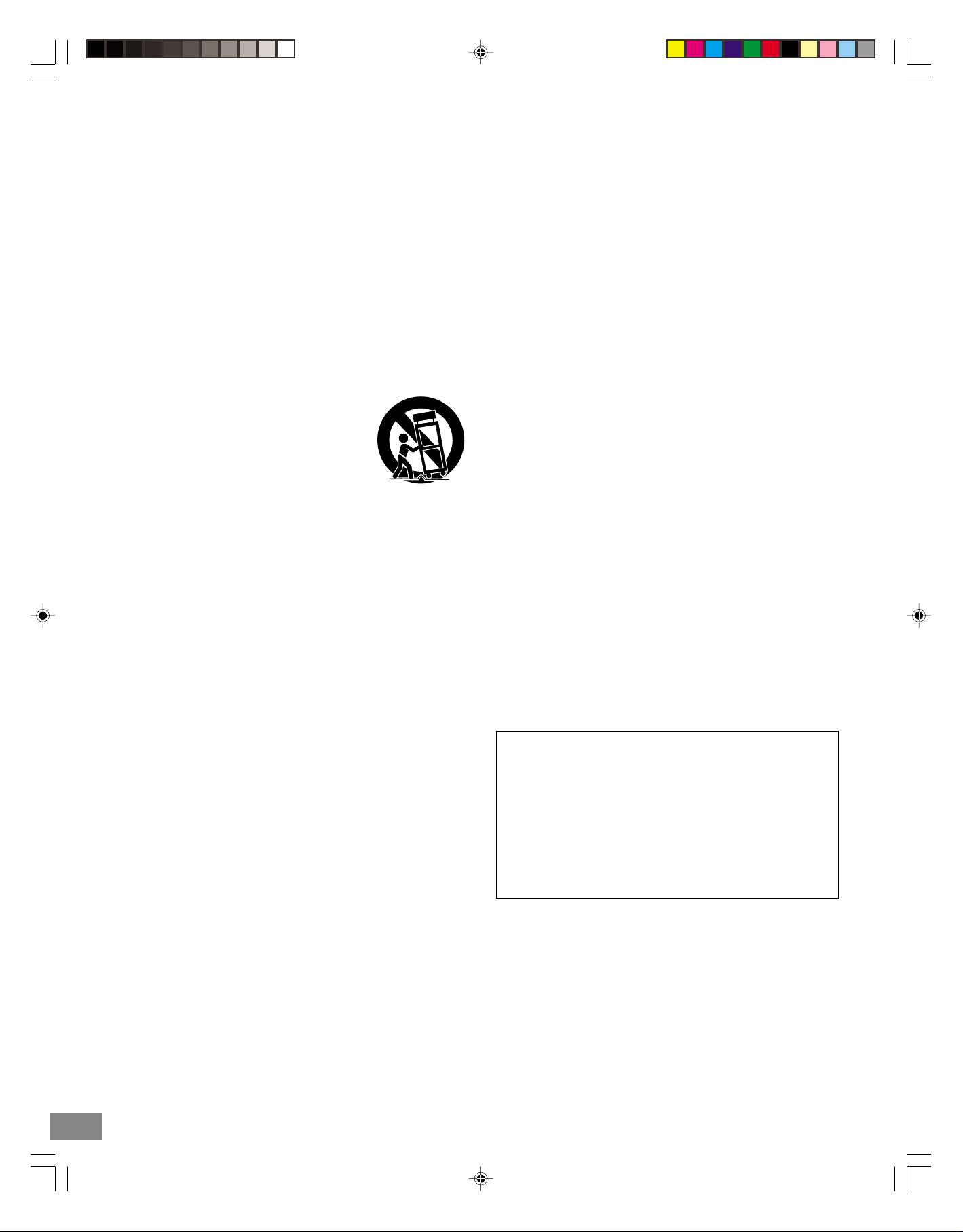
15. Power Lines
An outside antenna system should not be located in the
vicinity of overhead power lines or other electric light or
power circuits, or where it can fall into such power lines or
circuits. When installing an outside antenna system, extreme
care should be taken to keep from touching such power lines
or circuits as contact with them might be fatal.
16.Object and Liquid Entry
Never push objects of any kind into this product through
openings as they may touch dangerous voltage points or
short-out parts that could result in a fire or electric shock.
Never spill liquid of any kind on the product.
17.Attachments
Do not use attachments not recommended by the product
manufacturer as they may cause hazards.
18.Accessories
Do not place this product on an unstable
cart, stand, tripod, bracket, or table.
The product may fall, causing serious
injury to a child or adult, and serious
damage to the product. Use only with a
cart, stand, tripod, bracket, or table
recommended by the manufacturer, or
sold with the product. Any mounting of
the product should follow the manufacturer’s instructions,
and should use a mounting accessory recommended by the
manufacturer.
23.Disc Tray
Keep your fingers well clear of the disc tray as it is closing.
It can cause personal injury.
24.Burden
Do not place a heavy object on or step on the product. The
object may fall, causing serious personal injury and serious
damage to the product.
25.Connecting
When you connect the product to other equipment, turn off
the power and unplug all of the equipment from the wall
outlet. Failure to do so may cause an electric shock and
serious personal injury. Read the owner’s manual of the
other equipment carefully and follow the instructions when
making any connections.
26.Sound Volume
Reduce the volume to the minimum level before you turn on
the product. Otherwise, sudden high volume sound may
cause hearing or speaker damage.
27.Sound Distortion
Do not allow the product to output distorted sound for a
longtime. It may cause speaker overheating and fire.
28.Earphone
When you use the earphone, keep the volume at a moderate
level. If you use the earphone continuously with high volume
sound, it may cause hearing damage.
19.Damage Requiring Service
Unplug this product from the wall outlet and refer servicing to
qualified service personnel under the following conditions:
a. If the power-supply cord or plug is damaged.
b. If liquid has been spilled, or objects have fallen into the
product.
c. If the product has been exposed to rain or water.
d. If the product does not operate normally by following the
operating instructions. Adjust only those controls that are
covered by the operating instructions as an improper
adjustment of other controls may result in damage and
will often require extensive work by a qualified technician
to restore the product to its normal operation.
e. If the product has been dropped or the cabinet has been
damaged.
f. If the product exhibits a distinct change in performance.
20.Servicing
Do not attempt to service this product yourself as opening or
removing the cover may expose you to dangerous voltage or
other hazards. Refer all servicing to qualified service
personnel.
21.Replacement parts
When replacement parts are required, be sure the service
technician has used replacement parts specified by the
manufacturer or have the same characteristics as the original
part. Unauthorized substitutions may result in fire, electric
shock, or other hazards.
29.Laser Beam
Do not look into the opening of the disc tray or ventilation
opening of the product to see the source of the laser beam. It
may cause sight damage.
30.Disc
Do not use a cracked, deformed, or repaired disc. These
discs are easily broken and may cause serious personal
injury and product malfunction.
CONDENSATION
Moisture will form in the operating section of the unit if the unit is
brought from cool surroundings into a warm room or if the
temperature of the room rises suddenly. When this happens,
the unit’s performance will be impaired.
To prevent this, let the unit stand in its new surroundings for
approximately an hour before switching it on, or make sure that
the room temperature rises gradually.
Condensation may also form during the summer if the unit is
exposed to the breeze from an air conditioner. In such cases,
change the location of the unit.
22.Safety Check
Upon completion of any service or repairs to this product, ask
the service technician to perform safety checks to determine
that the product is in proper operating condition.
2B80201A [E] P01-16 24/2/03, 7:13 PM3
-E3-
Page 5
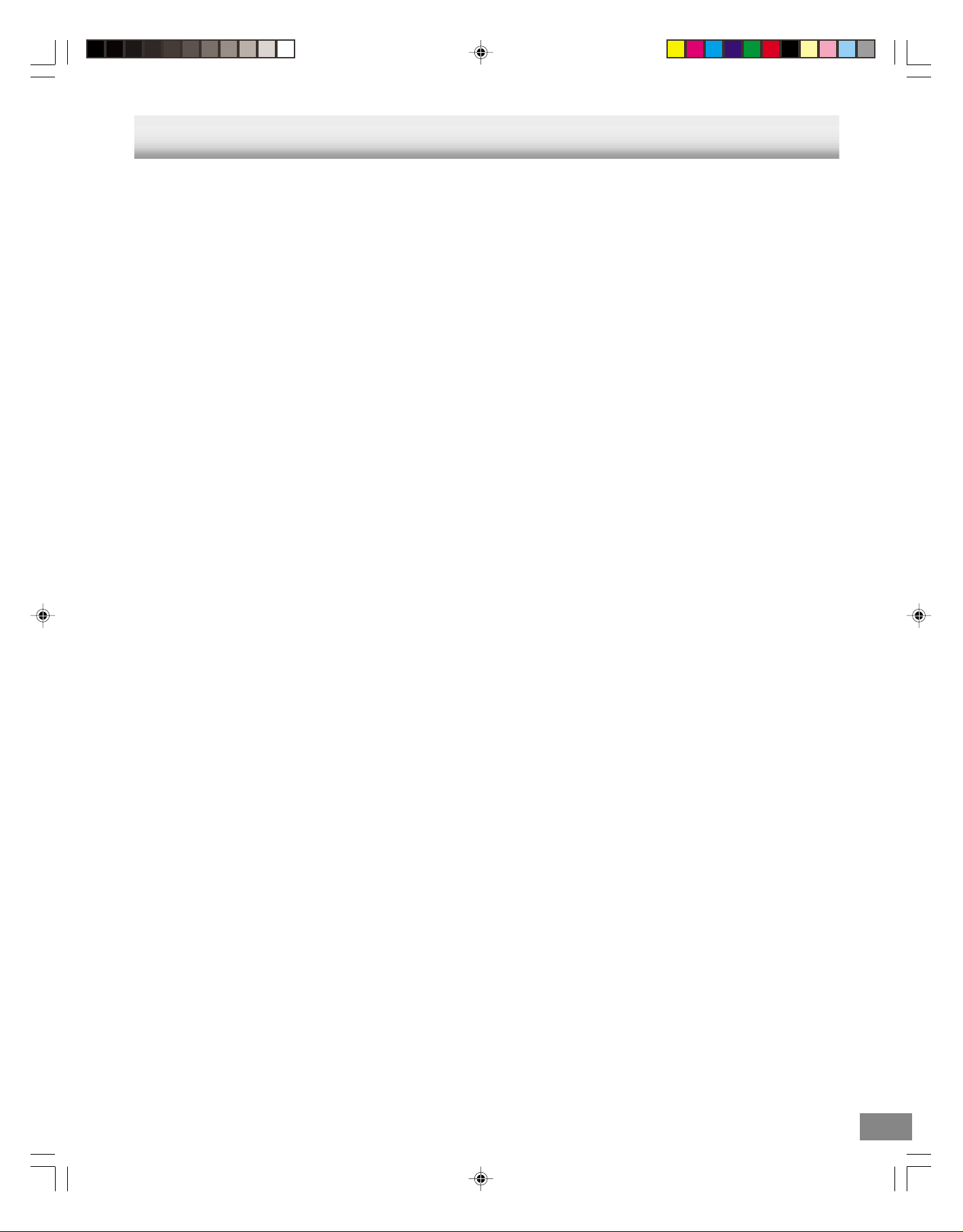
CONTENTS
SAFETY PRECAUTIONS ..................................................... E1
IMPORT ANT SAFETY INSTRUCTIONS............................... E2
CONTENTS .......................................................................... E4
ACCESSORIES .................................................................... E5
PRECAUTIONS .................................................................... E5
CONTROLS .......................................................................... E6
Front Panel ...................................................................... E6
FL Display........................................................................ E6
Rear Panel....................................................................... E6
REMOTE CONTROL ............................................................ E7
Controls ........................................................................... E7
Inserting Batteries ........................................................... E8
Remote Control Range.................................................... E8
To Set the Remote Control Code for TV .......................... E8
BASIC CONNECTIONS........................................................ E9
TV Antenna Connections ................................................ E9
Basic TV Connections ................................................... E10
Audio/Video Connection ................................................ E10
Optional, Preferred TV Connections.............................. E11
CA TV (CABLE TV) Connections.................................... E12
Speaker Connections .................................................... E14
Speaker Placement ....................................................... E15
AM/FM Antenna Connections ....................................... E16
Power Supply (Main Unit and Powered Subwoofer) ...... E16
ADJUSTING THE CLOCK .................................................. E17
Auto Clock Setting ......................................................... E17
Manual Clock Setting..................................................... E19
BEFORE OPERATION........................................................ E20
Common Operation ....................................................... E20
Selecting Surround Mode.............................................. E21
Adjusting the Speaker Volume Balance......................... E22
Adjusting the Speaker and Subwoofer Level................. E22
Changing the Delay Time .............................................. E23
Setting the Video Channel............................................. E24
Setting the Language .................................................... E24
VCR Tuner Setting......................................................... E25
To ADD/DELETE Channels ........................................... E26
Noise Elimination........................................................... E26
VIDEO CASSETTE TAPE PLA YBACK ............................... E27
Loading and Unloading a Cassette Tape....................... E27
Basic Playback .............................................................. E28
Special Playback ........................................................... E29
ZERO RETURN Function.............................................. E30
Video Index Search System .......................................... E30
RECORDING ...................................................................... E31
Recording a TV Program............................................... E31
One-touch Timer Recording (OTR) ............................... E33
Timer Recording............................................................ E34
Stereo Recording and Playback .................................... E36
Separate Audio Program (SAP) .................................... E36
Duplicating a Video Tape ............................................... E37
Recording a DVD/CD Disc............................................. E37
PLA Y ABLE DISCS .............................................................. E38
DISC PLAYBACK................................................................ E39
Preparations .................................................................. E39
Basic Playback .............................................................. E39
Stopping Playback......................................................... E40
Chapter (Track) Skip...................................................... E40
Selecting a DVD Menu .................................................. E41
Selecting a Title Menu [DVD]......................................... E41
Title Search [DVD]......................................................... E42
Chapter Search [DVD] ................................................... E42
Time Search [DVD]........................................................ E42
Time Search [CD].......................................................... E43
Track Search [CD] ......................................................... E43
Fast Playback ................................................................ E44
Slow Motion Playback [DVD] ......................................... E44
Still Picture (Pause) ....................................................... E44
Frame by Frame Advance Playback [DVD].................... E45
Picture Zoom [DVD]....................................................... E45
Viewing from a Desired Camera Angle (Multi-Angle)
[DVD] ............................................................................. E45
Normal Repeat Playback............................................... E46
Designated Range Repeat Playback (A-B Repeat)....... E46
Random Playback [CD] [MP3] [WMA] [JPEG]............... E47
Programmed Playback [CD] [MP3] [WMA] [JPEG] ....... E47
Selecting Subtitle Language [DVD] ............................... E48
Selecting Audio Soundtrack Language
(Multi-Language) [DVD] ................................................. E48
Karaoke Playback [DVD] ............................................... E48
Selecting On-Screen Information .................................. E49
Marking Desired Scenes [DVD] [CD]............................. E49
MP3/WMA CD OPERATION ............................................... E50
Before Starting .............................................................. E50
MP3/WMA CD Playback................................................ E50
Stopping Playback......................................................... E51
Pause ............................................................................ E51
File (Track) Skip............................................................. E51
Repeat Playback ........................................................... E51
PICTURE DISC OPERATION............................................. E52
KODAK Picture CD Playback ........................................ E52
JPEG CD Playback ....................................................... E53
TVGuardian® OPERA TION.................................................. E54
Set the TVG MODE to ON Mode
(TOLERANT, MODERATE, STRICT) ............................ E54
DVD SPEAKER MUTE Setting...................................... E55
CC (Closed Caption) DISPLAY Setting
with TVG MODE is Set to ON Mode.............................. E55
CC (Closed Caption) DISPLAY Setting
with TVG MODE is Set to OFF Mode ............................ E55
INITIAL SETTINGS ............................................................. E56
Setting Language .......................................................... E56
Setting OSD Language ................................................. E56
Setting Picture ............................................................... E57
Setting Sound................................................................ E58
Setting Parental ............................................................. E59
To Change the Parental Level ....................................... E59
LANGUAGE CODE LIST .................................................... E60
LISTENING TO THE RADIO ............................................... E61
Automatic/Manual Tuning .............................................. E61
To Preset Stations ......................................................... E61
Listening to Preset Stations........................................... E62
TROUBLESHOOTING GUIDE............................................ E63
MAINTENANCE .................................................................. E65
Cleaning the Cabinet..................................................... E65
Video Head Cleaning .................................................... E65
SPECIFICATIONS............................................................... E66
WARRANTY..............................................................back cover
2B80201A [E] P01-16 24/2/03, 7:13 PM4
-E4-
Page 6

ACCESSORIES
Wireless remote control
AM loop antenna
Powered subwoofer cable
(Din 9-pin cable)
Front right speaker cable
(Black and Red)
Front left speaker cable
(Black and White)
Center speaker cable
(Black and Green)
FM indoor antenna lead wire
Video cable
75 ohm antenna coaxial cable
PRECAUTIONS
Handling the unit
When shipping the unit
The original shipping carton and packing materials come in
handy. For maximum protection, re-pack the unit as it was
originally packaged at the factory.
When setting up the unit
The picture and sound of a nearby TV, VCR, or radio may be
distorted during playback. In this case, position the unit away
from the TV, VCR, or radio, or turn off the unit after removing the
disc.
To keep the surface clean
Do not use volatile liquids, such as insecticide spray, near the
unit. Do not leave rubber or plastic products in contact with the
unit for a long period of time. They will leave marks on the
surface.
Cleaning the unit
To clean the cabinet
Use a clean soft cloth moistened with plain lukewarm water and
wrung dry. Never use benzol, benzene or other strong chemical
cleaners since these could damage the finish of your unit. It is
important that no liquid reaches the inside of the unit.
Surround right speaker cable
(Black and Gray)
Surround left speaker cable
(Black and Blue)
Note:
The speaker cables are packed in the speaker package.
To obtain a clear picture
The main unit is a high-tech, precision device. If the optical pickup lens and disc drive parts are dirty or worn, the picture quality
will be poor.
Regular inspection and maintenance are recommended after
every 1,000 hours of use. (This depends on the operating
environment.)
For details, please contact your nearest dealer.
CAUTION:
The main unit and powered subwoofer must be placed in a well
ventilated area.
Do not place any object on the top of the unit.
Do not block ventilation holes.
The cabinet of the unit warms up when it is used for a long time,
but it is not a malfunction.
WHAT TO DO IF...
If the operation of the unit or display is not normal, even
though the appropriate buttons have been pressed.
Unplug the unit from the wall outlet, wait a few minutes, and
plug it back in.
Note:
If the unit still does not operate correctly, please contact your
nearest Sanyo Authorized Service Facility.
2B80201A [E] P01-16 24/2/03, 7:13 PM5
-E5-
Page 7

Front Panel
1 2 83 4 5 6 79
CONTROLS
POWER
REC
CHANNEL
VIDEO IN L-AUDIO IN-R
1. POWER button
2. Cassette loading slot
3. VCR indicator
4. DVD indicator
5. VCR/DVD mode selector button
6. AM/FM button
EJECT
7. d/c (PRESET +/–) buttons
8. Disc tray
9. OPEN/CLOSE button
10. VOLUME control
11. PLAY button
12. STOP button
FL Display
14
13
12
11
10
1. Dolby Digital indicator (
2. Dolby Pro Logic indicator ( )
3. *DTS indicator ( )
4. AM/FM indicators
5. AM/PM indicator (AM is not displayed)
6. Kilohertz/Megahertz indicators
7. Message or number indicators
(Title, chapter, track, playing time or other information)
)
-
PRESET
AM/FM
VCR/DVD
DVD
VCR
STOP
+
PLAY
VOLUME
OPEN/CLOSE
11121318 15 141617 10
13. FL display
14. Remote sensor (IR)
15. EJECT button
16. CHANNEL +/– buttons
17. REC button
18. AUDIO (L/R)/VIDEO IN jacks
31 2
4
5
6
789
8. Pause indicator (k)
9. Video tape indicator ( )
10. Track indicator (
11. REC indicator
12. Timer recording indicator (
13. VCR indicator
14. Play indicator (a)
)
)
“DTS” and “DTS Digital Out” are trademarks of Digital Theater
Systems, Inc.
*DVD video disc with DTS may not work correctly. You can
see the picture on the TV screen, but there is no sound.
Rear Panel
1. DVD S-Video output jack (S-VIDEO)
2. DVD component video output jacks (COMPONENT)
3. Video/Audio output jacks (VIDEO/AUDIO)
4. Audio output jack for powered subwoofer (AUDIO OUT)
2B80201A [E] P01-16 24/2/03, 7:13 PM6
Manufactured under license from Dolby Laboratories.
“Dolby”, “Pro Logic” and the double-D symbol are trademarks of
Dolby Laboratories.
DVD OUTPUT
S-VIDEO
1 23 4
DVD/VCR OUTPUT
COMPONENT
Y
P
B
P
R
VIDEO
L
AUDIO
R
AM LOOP
FM 75½
AUDIO OUT
(
)
6ÐCHANNEL
3 CH 4 CH
56
VHF/UHF
IN
()
ANT
OUT
()
TV
5. AM/FM antenna terminals
6. Channel selector switch (3 CH/4 CH)
7. RF IN jack
8. RF OUT jack
-E6-
7
8
Page 8

REMOTE CONTROL
Controls
2 3
1
26
25
24
23
22
21
20
19
18
1. POWER button (E17, 20, 24, 39)
2. VCR button (E17, 20, 24)
3. DVD button (E20, 37, 39)
4. DVD OPEN/CLOSE button (E39, 50, 52)
5. Number and other function buttons
These buttons are used as number buttons and as function
buttons of each name.
• When using as a number button, press the appropriate
button directly.
Number buttons (1–9, 0)
(E8, 31, 33, 42, 43, 47, 51, 59, 62)
• When using as a function button of each name, press
the appropriate button while holding the SHIFT button
down.
ANGLE button (E45, 52, 53)
ZOOM button (E45, 52, 53)
JUMP button (E42)
TOP MENU button (E41, 52, 53)
AUDIO button (E48)
PLAY MODE button (E46, 47)
A-B REPEAT button (E46)
SUBTITLE button (E48)
MARKER button (E49)
DVD MENU button (E41, 52, 53)
4
5
6
7
8
9
10
11
12
13
14
15
16
17
6. RETURN button (E56 ~ 59)
7. AM/FM button (E20, 61, 62)
8. VCR control buttons
AUDIO OUT button (E36)
INPUT button (E20, 37)
TIMER REC button (E34)
ZERO RETURN button (E30)
COUNTER RESET button (E30)
CLOCK/COUNTER button (E30)
REC/OTR (Recording/One-touch Timer Recording) button
(E31, 33, 37)
TAPE SPEED button (E31, 33, 37)
TV/VCR button (E17, 24, 32)
9. CLEAR/CANCEL button
(E19, 34, 35, 42, 43, 47, 49, 59)
10. SETUP/MENU button
(E17, 19, 22 ~ 26, 34 ~ 36, 52 ~ 59, 61, 62)
11. Directional arrow buttons (4, a, 5, b)
(E17 ~ 20, 22 ~ 26, 31, 34 ~ 36, 41 ~ 43, 45 ~ 49, 51 ~ 59)
CH (Channel) +/– buttons (E31, 33)
Tracking +/– buttons (E29)
12. SURROUND button (E21)
13. Play button (a) (E28, 29, 37, 39 ~ 41, 44 ~ 47, 51)
14. Stop button (n) (E28, 30, 32, 33, 37, 40, 51)
15. f/e buttons (E30, 40, 51~53)
Tuning buttons (– TUNE +) (E61)
16. SLOW button (E29, 44)
17. ATR (Automatic tracking) button (E29)
18. TV control buttons (E8)
POWER button
INPUT select button
Channel scanning buttons (– CH +)
Volume buttons (– VOL +)
19. d/c buttons (E28, 29, 44)
Preset tuning buttons (– PRESET +) (E62)
20. Pause button (k) (E29, 32, 37, 45, 51 ~ 53)
21. BASS BOOST button (E20)
22. ENTER button
(E17 ~ 20, 22 ~ 26, 34 ~ 36, 41 ~ 43, 46, 47, 49, 51 ~ 59, 62)
23. SOUND button (E20)
24. VOLUME buttons (– VOLUME +) (E20, 22)
25. DISPLAY button (E30, 32, 49)
26. SHIFT button (E41 ~ 43, 45 ~ 49, 51 ~ 53)
• Explanations are found on the page number(s) in
parenthesis.
2B80201A [E] P01-16 24/2/03, 7:13 PM7
-E7-
Page 9

Inserting Batteries
(TV CONTROL)
POWER
To Set the Remote Control Code for TV
This remote control can operate the basic functions of TVs made
by the manufacturers listed below.
12
To enter the remote control code for your brand of TV, follow the
steps below.
1. In the chart below, find the code corresponding to your brand
of TV.
2. While holding down [(TV CONTROL) POWER], enter the 2-
digit code using the number buttons [0–9], then release [(TV
CONTROL) POWER].
Two “AA” batteries
• The remote control is now set to operate your TV.
(not supplied)
Note:
Remove the batteries if the remote control is not to be used for a
month or more. Batteries left in the unit may leak and cause
damage.
IMPORTANT NOTE:
SPENT OR DISCHARGED BATTERIES MUST BE
RECYCLED OR DISPOSED OF PROPERLY IN COMPLIANCE
WITH ALL APPLICABLE LAWS.
FOR DETAILED INFORMATION, CONTACT YOUR LOCAL
COUNTY SOLID WASTE AUTHORITY.
Remote Control Range
Remote sensor
POWER
VIDEO IN L-AUDIO IN-R
REC
EJECT
CHANNEL
30° 30°
Within approx.
23 feet (7 meters)
VCR/DVD
-
PRESET
+
VOLUME
AM/FM
STOP
PLAY
OPEN/CLOSE
TV brands Code
ADMIRAL 05, 10, 13
EMERSON 17
FISHER 03
GE 07
GOLD STAR 01
HITACHI 02
JVC 15
MAGNAVOX 08
MATSUSHITA 12, 18
MITSUBISHI 14
PANASONIC 12, 18
QUASAR 12, 18
RCA 06
SAMSUNG 16
SANYO 03
SHARP 00, 13
SONY 11
TECHNOL ACE 05
TOSHIBA 04
ZENITH 09, 10
Number
buttons
2B80201A [E] P01-16 24/2/03, 7:13 PM8
Need help? Call
1-800-813-3435
Notes:
• Only remote-controlled TVs can be operated using this remote
control. (Refer to your TV instruction manual for more details.)
• There may be some TV models that cannot be operated with
this remote control. If this is the case, use the original remote
control supplied with the TV.
IMPORTANT NOTE:
If the batteries in the remote control are changed, the code
settings for the TV must be re-entered.
Write your code number below for future reference.
TV:
-E8-
Page 10
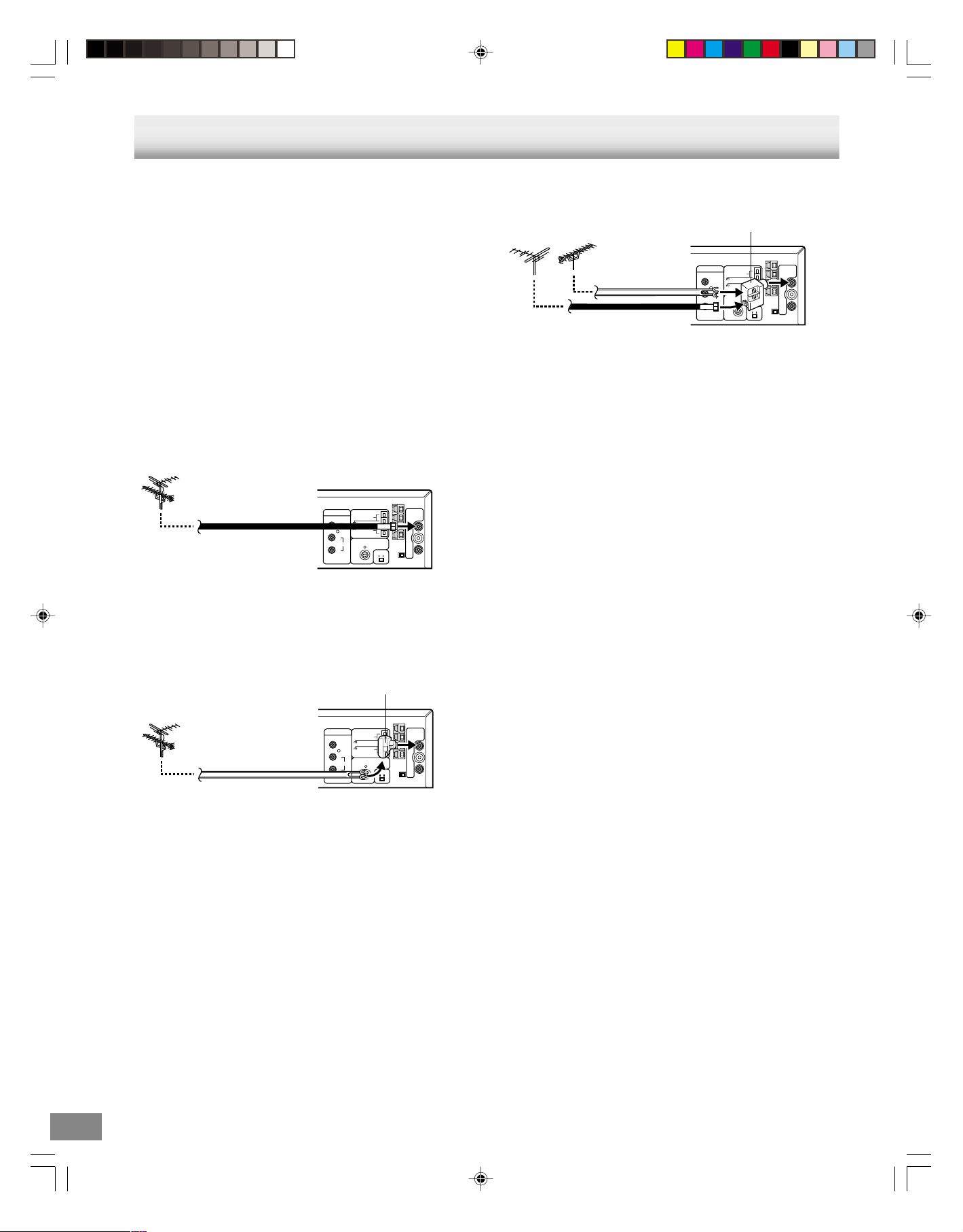
3 CH4
CH
VIDEO
AM LOOP
AUDIO
AUDIO OUT
(
6–CHANNEL
)
L
R
IN
VHF/UHF
ANT
( )
OUT
TV
( )
DVD/VCR OUTPUT
FM 75Ω
BASIC CONNECTIONS
Note:
Do not connect the power cord to a 120V AC 60Hz outlet
until all connections have been made.
TV Antenna Connections
If you are using an antenna system, follow these instructions. If
you are a cable (CATV) subscriber, skip ahead to page E12 for
the proper connections.
The main unit must be connected “between” the antenna and the
TV. First, disconnect the antenna from the TV and connect it to
the main unit. Then connect the main unit to the TV. Below are 3
common methods of connecting an antenna system to a main
unit. Find the type of antenna system you are using and follow
the connection diagram.
Example 1: Combination VHF/UHF antenna with 75 ohm
coaxial cable
75 ohm coaxial
cable
DVD/VCR OUTPUT
VIDEO
L
AUDIO
R
Main unit
AM LOOP
FM 75Ω
AUDIO OUT
(
6–CHANNEL
3 CH4
VHF/UHF
IN
( )
ANT
)
OUT
( )
TV
CH
Example 3: Separate VHF and UHF antennas
Combiner
75/300 ohm inputs
VHF UHF
75 ohm output (not supplied)
300 ohm twin
lead (flat) wire
75 ohm coaxial
cable
Main unit
Note:
If both VHF and UHF antennas have 300 ohm twin lead (flat)
wires, use a combiner having two 300 ohm inputs and one 75
ohm output.
Notes:
• A clear picture will not be obtained by the main unit unless the
antenna signal is good. Connect the antenna to the main unit
properly.
• For better quality recording, an indoor antenna or a telescopic
antenna is not recommended. The use of an outdoor type
antenna is required.
• If you are not sure about the connection, please refer to
qualified service personnel.
Example 2: Combination VHF/UHF antenna with 300 ohm
twin lead (flat) wire
Matching transformer
300 ohm input
75 ohm output (not supplied)
DVD/VCR OUTPUT
300 ohm twin lead
(flat) wire
VIDEO
L
AUDIO
R
AM LOOP
FM 75Ω
AUDIO OUT
(
6–CHANNEL
3 CH4
VHF/UHF
IN
( )
ANT
)
OUT
( )
TV
CH
Main unit
2B80201A [E] P01-16 24/2/03, 7:13 PM9
-E9-
Page 11

C
3CH4
CH
S-VIDEO
COMPONENT
VIDEO
AM LOOP
AUDIO
AUDIO OUT
(
6ÐCHANNEL
)
L
R
IN
VHF/UHF
ANT
()
OUT
TV
()
Y
P
B
P
R
DVD OUTPUT
DVD/VCR OUTPUT
FM 75½
L
R
AUDIO INPUT
VIDEO
INPUT
ANTENNA
INPUT
Basic TV Connections
After you have connected the antenna to the main unit, you must
connect the main unit to the TV.
Below are 3 common methods of connecting your main unit to a
TV. Find the type of TV you are using and follow the connection
diagram.
This main unit has a single 75 ohm output for connection to a TV.
If your TV has separate VHF and UHF antenna inputs (Examples
2 and 3 below), use a splitter to connect the main unit to the TV
for VHF and UHF reception.
Example 1: TV with single 75 ohm VHF/UHF antenna input
TV
Audio/Video Connection
1. Connect the DVD/VCR OUTPUT VIDEO jack on the main
unit to the video input jack on the TV using the video cable
supplied.
2. If you use your TV’s speaker, connect the DVD/VCR OUTPUT
AUDIO L/R jacks on the main unit to the audio left/right input
jacks on the TV using an audio cables (not supplied).
TV
DVD/VCR OUTPUT
VIDEO
L
AUDIO
R
AM LOOP
FM 75Ω
AUDIO OUT
(
6–CHANNEL
3 CH4
VHF/UHF
IN
( )
ANT
)
OUT
( )
TV
CH
75 ohm coaxial
cable (supplied)
VHF/UHF
IN (ANT)
Main unit
Note:
If a VHF or UHF antenna is used, set the TV/CATV menu option
to the “TV” mode. (See “TV/CATV selection” on page E25.)
Example 2: TV with 300 ohm UHF and 75 ohm VHF antenna
OUT
ANNEL
H4CH
inputs
75 ohm coaxial cable
(supplied)
VHF/UHF
IN
( )
ANT.
)
OUT
( )
TV
TV
UHF
VHF
Splitter
Main unit
75 ohm input
75/300 ohm outputs
(not supplied)
Note:
If a VHF or UHF antenna is used, set the TV/CATV menu option
to the “TV” mode. (See “TV/CATV selection” on page E25.)
Video cable
(supplied)
Audio cables
(not supplied)
Main unit
Note:
If you use this connection, set the TV’s source selector to
VIDEO.
Example 3: TV with 300 ohm UHF and 300 ohm VHF antenna
inputs
IO OUT
HANNEL
CH4
VHF/UHF
IN
( )
ANT
)
OUT
( )
TV
CH
Main unit
Note:
If a VHF or UHF antenna is used, set the TV/CATV menu option
to the “TV” mode. (See “TV/CATV selection” on page E25.)
2B80201A [E] P01-16 24/2/03, 7:13 PM10
75 ohm coaxial cable
(supplied)
Splitter
75 ohm input
300 ohm output
(not supplied)
TV
UHF
VHF
Need help? Call
1-800-813-3435
-E10-
Page 12

3CH4
CH
S-VIDEO
COMPONENT
VIDEO
AM LOOP
AUDIO
AUDIO OUT
(
6ÐCHANNEL
)
L
R
IN
VHF/UHF
ANT
()
OUT
TV
()
Y
P
B
P
R
DVD OUTPUT
DVD/VCR OUTPUT
FM 75½
Y
Pb
Pr
COMPONENT VIDEO INPUT
L
R
AUDIO INPUT
L
VIDEO
INPUT
S-VIDEO
INPUT
Optional, Preferred TV Connections
Note:
You can ONLY watch DVD playback through the connections
shown below.
S-Video connection
1. Connect the DVD OUTPUT S-VIDEO jack on the main unit to
the S-video input jack on the TV using the S-video cable (not
supplied).
2. If you use your TV’s speaker, connect the DVD/VCR OUTPUT
AUDIO L/R jacks of the main unit to the audio left/right input
jacks on the TV using an audio cables (not supplied).
TV
S-VIDEO
COMPONENT VIDEO INPUT
INPUT
Pr
S-video cable
(not supplied)
Pb
Y
S-VIDEO
DVD OUTPUT
COMPONENT
Y
P
B
P
R
VIDEO
INPUT
L
DVD/VCR OUTPUT
AUDIO INPUT
L
VIDEO
L
AUDIO
R
R
Audio cables
(not supplied)
AM LOOP
FM 75½
AUDIO OUT
(
)
6ÐCHANNEL
3CH4
CH
VHF/UHF
IN
()
ANT
OUT
()
TV
Component video connection
1. Connect the DVD OUTPUT COMPONENT jacks on the main
unit to the corresponding input jacks on the TV using the
component video cables (not supplied).
2. If you use your TV’s speaker, connect the DVD/VCR OUTPUT
AUDIO L/R jacks of the main unit to the audio left/right input
jacks on the TV using an audio cables (not supplied).
TV
Component
video cables
(not supplied)
Audio cables
(not supplied)
Notes:
• You can enjoy clearer picture playback (DVD).
• VCR on-screen information and video do not appear on the
TV screen.
Main unit
Main unit
Notes:
• You can enjoy high quality picture playback (DVD).
• VCR on-screen information and video do not appear on the
TV screen.
2B80201A [E] P01-16 24/2/03, 7:13 PM11
-E11-
Page 13

CATV (CABLE TV) Connections
Many cable companies offer services permitting reception of
extra channels including pay or subscription channels. The main
unit has an extended tuning range and can be tuned to most
cable channels without using a cable company supplied converter
box, except for those channels which are intentionally scrambled.
If you subscribe to a special channel which is scrambled, you
must have a descrambler box for proper reception.
Incoming cable
DVD/VCR OUTPUT
VIDEO
L
AUDIO
R
AM LOOP
FM 75Ω
AUDIO OUT
(
6–CHANNEL
3 CH4
VHF/UHF
IN
( )
ANT
)
OUT
( )
TV
CH
IMPORTANT:
Make sure the TV/CATV menu option is set to the “CATV” mode.
This unit cannot receive scrambled programs since it does not
contain a descrambler. In order to receive scrambled programs,
your existing descrambler must be used. Descrambler boxes are
available from cable companies. Consult your local cable company
for more information concerning connection to their descrambler
equipment. There are many ways to connect your unit to a cable
system. Below are six common methods of connection.
TV
VHF/UHF
IN (ANT)
Allows:
Main unit
• Recording of nonscrambled channels.
• Use of the programmable timer.
• Recording of one channel while watching another.
Incoming cable
Converter/Descrambler
DVD/VCR OUTPUT
VIDEO
L
AUDIO
R
AM LOOP
FM 75Ω
AUDIO OUT
(
6–CHANNEL
3 CH4
VHF/UHF
IN
( )
ANT
)
OUT
( )
TV
CH
Main unit
Allows:
• Recording of channels through the converter box (scrambled
and unscrambled).
• Using the programmable timer to record only the channel
selected at the converter box.
TV
VHF/UHF
IN (ANT)
Prevents:
• Recording one channel while watching another.
• Using the VCR tuner to select channels.
Note:
To record from converter/descrambler, VCR tuner must be
tuned to the converter output channel, usually channel 3 CH or
4 CH.
Allows:
• Recording of nonscrambled channels.
• Use of the programmable timer.
• Recording an unscrambled channel while watching any
channel selected at the converter box.
2B80201A [E] P01-16 24/2/03, 7:13 PM12
Incoming cable
DVD/VCR OUTPUT
VIDEO
L
AUDIO
R
AM LOOP
FM 75Ω
AUDIO OUT
(
6–CHANNEL
3 CH4
Main unit
TV
VHF/UHF
IN
( )
ANT
)
OUT
( )
TV
CH
Converter/
Descrambler
VHF/UHF
IN (ANT)
Prevents:
Recording scrambled channels.
Note:
If you are playing a tape or using the tuner built into the main
unit, the converter must be set to the video channel output of the
main unit (either 3 CH or 4 CH).
-E12-
Page 14

Incoming cable
Main unit
TV
DVD/VCR OUTPUT
VIDEO
L
AUDIO
Splitter
Converter/
R
Descrambler
Allows:
• Recording of one channel while watching another.
• Using the programmable timer to record only the channel
selected at the converter box.
• Recording of all channels through the converter box.
Incoming cable
DVD/VCR OUTPUT
VIDEO
L
AUDIO
R
Splitter
Converter/Descrambler
Allows:
• Recording of nonscrambled channels.
• Recording of one channel while watching another.
• Watching premium channels through the converter while
recording nonscrambled channels.
• Using the programmable timer.
AM LOOP
FM 75Ω
AUDIO OUT
(
6–CHANNEL
3 CH4
VHF/UHF
IN
( )
ANT
)
OUT
( )
TV
CH
A/B switch
A
B
VHF/UHF
IN (ANT)
Prevents:
• Watching scrambled channels while recording
another channel.
• Using the VCR tuner to select channels.
Main unit
AM LOOP
FM 75Ω
AUDIO OUT
(
6–CHANNEL
3 CH4
VHF/UHF
IN
( )
ANT
)
OUT
( )
TV
CH
A/B switch
A
B
VHF/UHF
IN (ANT)
Prevents:
Recording scrambled channels.
TV
Incoming cable
Converter/
Descrambler
DVD/VCR OUTPUT
VIDEO
L
AUDIO
R
Splitter
Converter/Descrambler
Allows:
• Recording of all channels through the converter box.
• Recording a scrambled or unscrambled channel while
watching another (scrambled or unscrambled) channel.
• Using the programmable timer to record only the channel
selected at the converter box.
Note:
Whenever a Converter/Descrambler box is placed before the
main unit, you must tune the VCR tuner to the output of the
Converter/Descrambler box, usually channel 3 or 4.
Main unit
AM LOOP
FM 75Ω
AUDIO OUT
(
6–CHANNEL
3 CH4
VHF/UHF
IN
( )
ANT
)
OUT
( )
TV
CH
A/B switch
A
B
Prevents:
Using the VCR tuner to select channels.
VHF/UHF
IN (ANT)
Need help? Call
1-800-813-3435
TV
2B80201A [E] P01-16 24/2/03, 7:13 PM13
-E13-
Page 15
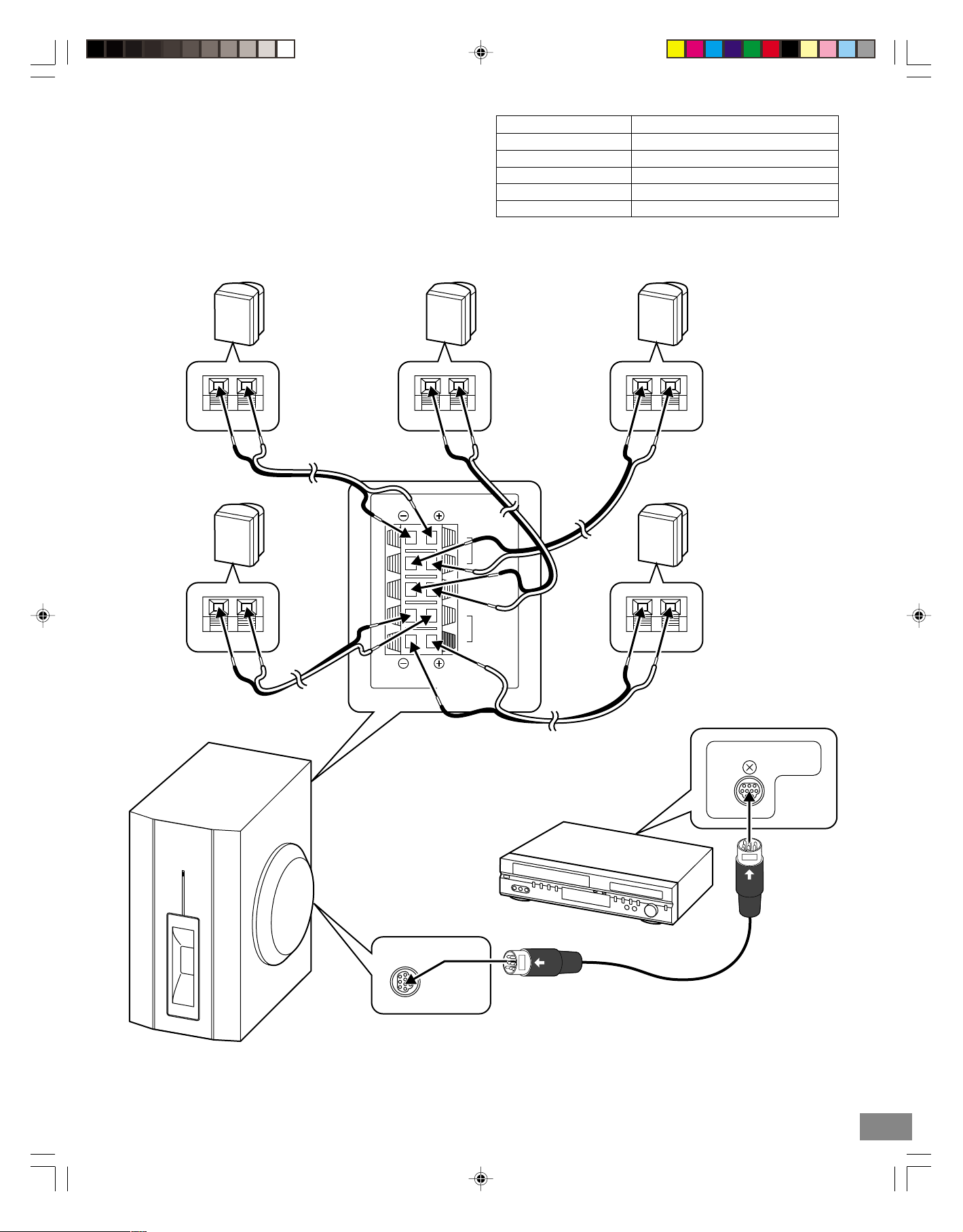
Speaker Connections
To achieve proper stereo reproduction, connect the speaker
wires without shorting to adjacent wires as shown below.
Note:
Do not connect the power cord to a 120V AC 60Hz outlet
until all connections have been made.
Speaker wire color Use
Black and White Front left speaker
Black and Red Front right speaker
Black and Green Center speaker
Black and Blue Surround left speaker
Black and Gray Surround right speaker
Front left speaker
Red
Black
Black
White
Surround
left speaker
Red
Black
Center speaker
Black
Red
Black
L
FRONT
R
CENTER
L
SURROUND
R
Green
Front right speaker
Black
Red
RedBlack
Surround
right speaker
Black
Red
Black
Powered subwoofer
Blue
SPEAKERS(8Ω)
AUDIO INPUT
(6-CHANNEL)
Black
Gray
Main unit
AUDIO OUT
(
6–CHANNEL
)
2B80201A [E] P01-16 24/2/03, 7:13 PM14
-E14-
Page 16

Speaker Placement
Front right speaker
Center speaker
Front left speaker
Powered subwoofer
Place it near the Front speaker.
Surround left speaker
The supplied speakers have built-in magnetic stray field
compensation. They may be placed close to a TV without affecting
the color purity.
The five speakers are all the same and can be used for Front left,
Center, Front right, Surround left, and Surround right speakers.
Need help? Call
1-800-813-3435
Surround right speaker
Center speaker
Front left speaker Front right speaker
Powered
subwoofer
30°30°
The front, center, and surround speakers should be placed at
approximately the same distance from the listening position.
Place the front left and right speakers either side of the TV.
Place the center speaker directly above the TV.
Place the surround speakers either sides of the listening position,
or slightly to the rear, approximately 2 feet ~ 3 feet 3 inches (60
cm ~ 1 meter) higher than ear level.
The powered subwoofer can be placed near the front speaker
and not too far from the TV.
Example: To hang the speaker on a wall Example: To mount the speaker with a stand
Approximately 3/32 inch
(2.5 mm)
Surround left
speaker
Notes:
• The angles in the diagram are approximate.
• Please see to “Changing the Delay Time” on page E23.
• Set the TV’s built-in speaker volume to minimum.
Stand (not supplied)
120°
Surround right
speaker
Round head screw
(not supplied)
Note: Be careful of dropping the speaker system, it might cause damage or serious injuries.
-E15-
2B80201A [E] P01-16 24/2/03, 7:13 PM15
Built-in nut for 3/16 machine
screw
Machine screw
(not supplied)
Page 17

AM/FM Antenna Connections
3CH4
CH
S-VIDEO
COMPONENT
VIDEO
AM LOOP
AUDIO
AUDIO OUT
(
6ÐCHANNEL
)
L
R
IN
VHF/UHF
ANT
()
OUT
TV
()
Y
P
B
P
R
DVD OUTPUT
DVD/VCR OUTPUT
FM 75½
AM LOOP
FM 75½
Ground
FM antenna
The FM indoor antenna lead wire is sufficient to receive most
local FM signals.
1. Unwind the antenna lead wire.
2. Twist the end of the wire and pull it off.
3. Connect it to the rear FM 75 Ω terminal. See the illustration
on the right.
4. Extend it as straight as possible and, while listening to the
sound from the system, secure it in a position where the best
FM reception is found.
In fringe areas, or where reception is distorted or noisy, an FM
outdoor antenna (not supplied) should be connected instead of
the FM indoor antenna lead wire. The terminals will accept 75ohm coaxial cable.
CAUTION:
When installing an outdoor antenna, follow the installation
instructions in “IMPORTANT SAFETY INSTRUCTIONS” on
page E2.
FM outdoor antenna
(not supplied)
75-ohm coaxial cable
(not supplied)
Antenna discharge unit (not supplied)
AM loop antenna
AM antenna
The AM loop antenna is sufficient to
receive most local AM broadcasts.
Assemble the loop antenna.
1
2
Unwind the antenna wires, then connect
them to the AM LOOP terminals. Place
the loop antenna in a position which
1
yields the best AM reception, or attach
it to a wall or other surface as shown.
3
2
Screws (not supplied)
Note:
To minimize noise...
• Keep the speaker wires, power cord and all other system
connection cables away from the loop antenna.
• Do not place the antenna close to a TV or speaker.
Note to CATV system installer:
This reminder is provided to call the CATV system installer’s
attention to Section 820-40 of the NEC which provides guidelines
for proper grounding and, in particular, specifies that the cable
ground shall be connected to the grounding system of the
building, as close to the point of cable entry as practical.
Power Supply
(Main Unit and Powered Subwoofer)
FM indoor
antenna lead
wire
White
Black
Main unit
Connect the power cord to a 120V AC 60Hz outlet. This unit is
equipped with a polarized plug. If you have difficulty inserting the
plug, turn it over and reinsert it. If the unit will not be used for a
long time, disconnect the AC plug from the AC outlet.
The powered subwoofer will automatically turn on when the main
unit is turned on.
The POWER indicator lights on the powered subwoofer.
Notes:
• Before plugging the power cord into an AC outlet, make sure
that all the connections have been made.
• The main unit and powered subwoofer are not disconnected
from the AC power unless the power cord is unplugged from
the AC outlet.
2B80201A [E] P01-16 24/2/03, 7:13 PM16
Need help? Call
1-800-813-3435
-E16-
Page 18
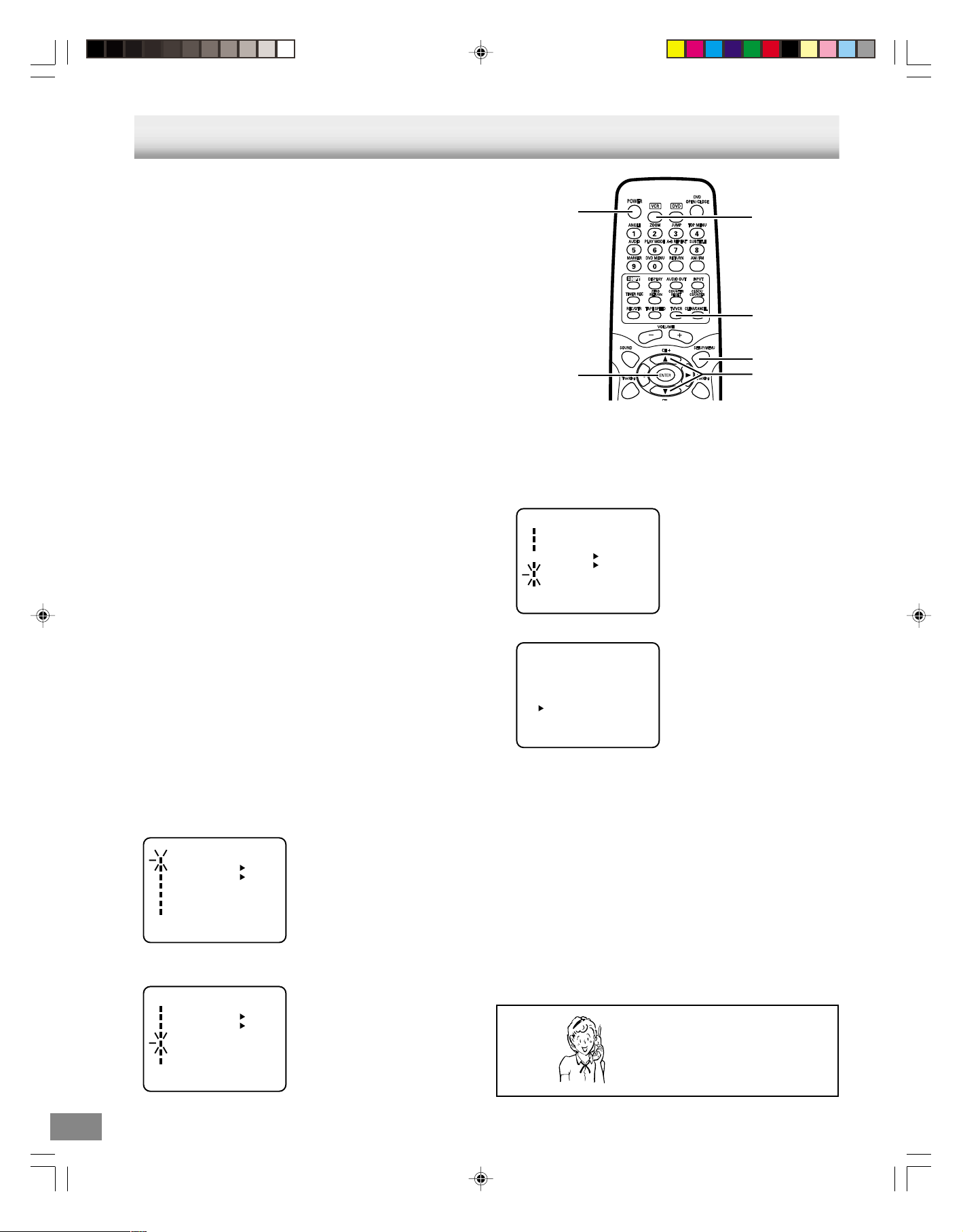
ENTER
POWER
4,5
1, 5
TV/VCR
VCR
ADJUSTING THE CLOCK
Auto Clock Setting
The Auto Clock feature enables the automatic clock setting and
updating, and also to set the Time Zone and Daylight Saving
Time by receiving XDS (Extended Data Service) information
carried on the channel signal.
Preparation:
You must set the antenna connection before the AC cord plug is
inserted into the AC outlet.
Auto clock setting
WAIT 30 MINUTES! when the power switch is off, after the
connections of the antenna and the power plug. Because the
Auto Clock setting feature is activate.
After the clock is set automatically, you may have to set the Time
Zone and Daylight Saving Time.
Press [POWER] to turn on the unit after the Auto Clock operation
completed.
• When shipped from factory, the AUTO CLOCK option is set
to “ON” position.
• If you turn the unit on during Auto Clock setting, the clock is
not set.
• With cable box connection, if the Auto Clock Setting is
unsuccessful, please select the PBS channel carrying the
XDS information, then turn the unit off. After 30 minutes, turn
the unit on, and if the clock is not set automatically, set the
clock manually. (See page E19.)
Time Zone setting (STANDARD TIME)
In the rare event that you live within broadcast range of two
stations in two different time zones, the unit may recognize the
wrong station for the AUTO CLOCK set. To correct the situation:
Preparation:
• Turn ON the TV.
• When a TV is connected with an audio/video cable, select the
video input mode on the TV.
• When a TV is connected only with an antenna cable, set to
the video channel 3 or 4. Then select VCR position with [TV/
VCR].
• Press [VCR] to select the VCR mode. (The VCR indicator on
the front panel will light.)
1. Press [SETUP/MENU].
The “MENU” screen appears on the TV screen.
MENU
TIMER REC SET
AUTO REPEAT
SAP
CH SETUP
SYSTEM SETUP
SPEAKER SETUP
TVGuardian SETUP
〈4/5/ENTER/MENU〉
ON OFF
ON OFF
3. Press [4] or [5] to select “STANDARD TIME”, then press
[ENTER].
SYSTEM SETUP
CLOCK SET
LANGUAGE/IDIOMA/LANGUE
NO NOISE BACKGROUND
AUTO CLOCK
STANDARD TIME
DAYLIGHT SAVING TIME
〈4/5/ENTER/MENU〉
ON OFF
ON OFF
4. Press [4] or [5] to select your Time Zone, then press [ENTER].
STANDARD TIME
ATLANTIC
CENTRAL
PACIFIC
HAWAII
AUTO
〈4/5/ENTER/MENU〉
EASTERN
MOUNTAIN
ALASKA
5. Press [SETUP/MENU] until the menu screen is cleared.
Notes:
• After Auto Clock setting, in some case the clock may display
the other time zone’s. You can correct the clock by selecting
your Time Zone setting above.
• When the clock is not set or you set the clock manually, Time
Zone setting is not available.
2. Press [4] or [5] to select “SYSTEM SETUP”, then press
[ENTER].
MENU
TIMER REC SET
AUTO REPEAT
SAP
CH SETUP
SYSTEM SETUP
SPEAKER SETUP
TVGuardian SETUP
〈4/5/ENTER/MENU〉
ON OFF
ON OFF
2B80201A [E] P17-26 24/2/03, 7:13 PM17
Need help? Call
1-800-813-3435
-E17-
Page 19

ENTER
4,5
Daylight saving time setting
You can set the Daylight saving time automatically or manually.
1. Repeat the steps 1 ~ 2 on page E17 and press [4] or [5] to
select “DAYLIGHT SAVING TIME”, then press [ENTER].
SYSTEM SETUP
CLOCK SET
LANGUAGE/IDIOMA/LANGUE
NO NOISE BACKGROUND
AUTO CLOCK
STANDARD TIME
DAYLIGHT SAVING TIME
〈4/5/ENTER/MENU〉
2. Press [4] or [5] to select one of the options, then press
[ENTER].
DAYLIGHT SAVING TIME
ON
OFF
AUTO
〈4/5/ENTER/MENU〉
ON: for manual setting (forward one hour)
OFF: for manual setting (back one hour)
AUTO: for automatic setting (read XDS in the signal)
ON OFF
ON OFF
When you want to set the Daylight Saving Time manually, on the
first Sunday in April you set to “ON”, and on the last Sunday in
October you set to “OFF”.
Notes:
• When shipped from factory, the “DAYLIGHT SAVING TIME”
option is set to “AUTO” position.
• When the clock is not set, Daylight Saving Time setting is not
available.
• When there is no Daylight Saving Time in your area, always
select “OFF” position in step 2.
2B80201A [E] P17-26 24/2/03, 7:13 PM18
Need help? Call
1-800-813-3435
-E18-
Page 20

Manual Clock Setting
ENTER
VCR
DISPLAY
4,5
CLEAR/
CANCEL
SETUP/MENU
You must set the date and time for timer recordings.
Preparation:
• Turn ON the TV and set to the video input mode.
• Press [VCR] to select the VCR mode. (The VCR indicator on
the front panel will light.)
Example: Setting the clock to “8:30 AM” March, 26 (WED), 2003.
1. Press [SETUP/MENU].
The “MENU” screen appears on the TV screen.
MENU
TIMER REC SET
AUTO REPEAT
SAP
CH SETUP
SYSTEM SETUP
SPEAKER SETUP
TVGuardian SETUP
〈4/5/ENTER/MENU〉
ON OFF
ON OFF
2. Press [4] or [5] to select “SYSTEM SETUP”, then press
[ENTER].
MENU
TIMER REC SET
AUTO REPEAT
SAP
CH SETUP
SYSTEM SETUP
SPEAKER SETUP
TVGuardian SETUP
〈4/5/ENTER/MENU〉
ON OFF
ON OFF
3. Press [4] or [5] to select “CLOCK SET”, then press [ENTER].
SYSTEM SETUP
CLOCK SET
LANGUAGE/IDIOMA/LANGUE
NO NOISE BACKGROUND
AUTO CLOCK
STANDARD TIME
DAYLIGHT SAVING TIME
〈4/5/ENTER/MENU〉
ON OFF
ON OFF
4. Press [4] or [5] to set the month, then press [ENTER].
MONTH
DAY
YEAR
TIME
〈4/5/ENTER/CANCEL/MENU〉
3
1 (SAT)
2003
12 : 00
AM
6. After setting the clock, the screen turns gray for a moment
then the time and date display on the TV screen for
approximately 4 seconds.
Date and time starts automatically.
8:30AMWED
Notes:
• To make corrections any time during the process, press
[CLEAR/CANCEL] repeatedly until the item you want to
change blinks, then press [4] or [5].
• After setting the clock, if you want to confirm the time and
date, press [VCR] to select the VCR mode and press
[DISPLAY]. The time and date will appear on the TV screen
(see page E32).
• If a power failure occurs or the AC power cord is disconnected,
reset the clock again.
5. Set the day, year and time as in step 4.
MONTH
DAY
YEAR
TIME
〈4/5/ENTER/CANCEL/MENU〉
3
26 (WED)
2003
8 : 30
AM
2B80201A [E] P17-26 24/2/03, 7:13 PM19
Need help? Call
1-800-813-3435
-E19-
Page 21

Common Operation
VCR
ÐVOLUME+
BASS BOOST
DVD
4
5
AM/FM
INPUT
SOUND
POWER
ENTER
BEFORE OPERATION
VOLUME
POWER
VIDEO IN L-AUDIO IN-R
POWER
CHANNEL
EJECT
REC
VCR/DVD
VCR/DVD
-
PRESET
+
VOLUME
AM/FM
STOP
PLAY
PLAY
OPEN/CLOSE
a
AM/FM
Turning the power on and off
Press [POWER] to turn the power on.
(After connecting the power cord, when you press [POWER] for
the first time, the volume-reset feature automatically sets the
initial volume level.)
When the power cord is connected to the AC outlet, the unit will
respond to commands from the remote control.
To turn the power off, press [POWER] again.
Selecting the source
Remote control operation
Press [VCR] to select the “VCR” function.
Press [DVD] to select the “DVD” function.
Press [AM/FM] to select the “Tuner” function.
Press [INPUT] repeatedly in the “VCR” function to select the
external source connected to AUDIO/VIDEO IN jacks on the
front panel or original source.
Notes:
• When the source is selected the “DVD” or “Tuner” function,
you cannot use [INPUT] button.
• When the source selection is changed to the “Tuner” function,
disc and tape playback automatically stops.
Front panel operation
Press [VCR/DVD] repeatedly to select the “VCR” or “DVD”
function.
Press [AM/FM] to select the “Tuner” function.
Adjusting the bass, treble and speaker level
1. Press [SOUND].
“BA” appears on the FL display.
2. Press [ENTER] repeatedly to select the desired sound mode.
Each time [ENTER] is pressed, the sound mode changes as
follows:
BA (Bass) v TR (Treble) v FL (Front left speaker) v
C (Center speaker) v FR (Front right speaker) v
SR (Surround right speaker) v SL (Surround left speaker)
v SU (Subwoofer) v BA (Bass)…
3. Press [4] or [5] to adjust the sound level.
BA/TR: “+5” ~ “–5”.
FL/FR: “0” ~ “–10”.
C/SR/SL/SU: “+10” ~ “–10”.
4. Repeat steps 2 ~ 3 for another sound mode.
Adjusting the volume
Rotate [VOLUME] on the front panel (or press [VOLUME] + or –
on the remote control). The volume level appears on the FL
display (Vol 0 ~ Vol 40).
Note:
Set the TV’s built-in speaker volume to minimum.
2B80201A [E] P17-26 24/2/03, 7:13 PM20
• You can also use the menu screen to adjust the speaker
level. See “Adjusting the Speaker and Subwoofer Level” on
page E22.
Bass boost system
Press [BASS BOOST].
“BA” appears on the FL display.
Press the button repeatedly to select the bass boost effect ON or
OFF.
BA ON v BA OFF v BA ON...
-E20-
Page 22

Selecting Surround Mode
SURROUND
Press [SURROUND] to select the surround mode.
“AUTO” appears on the FL display.
Each time the button is pressed, the surround mode changes as
follows:
AUTO v Surr (Surround) v HALL v LIVE v 2ch v
AUTO ...
Function FL display Description
DVD AUTO The unit selects the surround mode automatically depending on the disc.
Dolby Digital (not encoded with Dolby Surround Sound)
“s D” appears on the FL display.
Dolby Digital is a discrete 5.1 channel surround system, developed for cinema use. But, not all Dolby
Digital sources are recorded with 6 channel.
Some sources marked Dolby Digital may be recorded in Dolby Surround, a 2 channel system.
Dolby Digital (encoded with Dolby Surround Sound)
“s D” and “s PL” appear on the FL display.
The surround mode is set to Dolby Pro Logic mode.
Dolby Pro Logic is a decoding system that was developed to enhance the soundtracks of theatrical
motion pictures with Dolby Surround. All speakers sound, but the surround left and right speakers are
monophonic sound.
Other (PCM, CD, MP3, etc.)
The surround mode is set to 2.1 channel (Front left and right speakers, and Subwoofer).
Surr All discs are set to Dolby Pro Logic mode.
HALL When playing a program source which is not encoded with Dolby sound.
LIVE When playing a program source which is not encoded with Dolby sound.
2ch The surround mode is set to 2.1 channel (Front left and right speakers, and Subwoofer).
VCR AUTO It is set to 2.1 channel (Front left and right speakers, and Subwoofer).
AM/FM
Surr All sources are set to Dolby Pro Logic mode.
HALL When playing a program source which is not encoded with Dolby sound.
LIVE When playing a program source which is not encoded with Dolby sound.
2ch It is set to 2.1 channel (Front left and right speakers, and Subwoofer).
Notes:
• DVD video disc with DTS may not work correctly. You can
see the picture on the TV screen, but there is no sound.
• There is no Dolby Surround effect when monaural program
material is used.
• When receiving weak FM broadcasts, set it to “2ch”. The
sound quality may improve.
• To obtain sound from all 5 speakers, play any DVD disc
encoded with DOLBY 5.1, or press the SURROUND button
repeatedly to select one of the surround modes besides
AUTO during playback of Audio CD, MP3 CD, WMA CD or
VHS recorded material. Otherwise, unit automatically defaults
to 2ch-mode that plays front left and right speaker.
2B80201A [E] P17-26 24/2/03, 7:13 PM21
Need help? Call
1-800-813-3435
-E21-
Page 23

Adjusting the Speaker Volume Balance
1, 10
ENTER
3, 4, 6, 7
4, 5
2, 5, 8
This unit is set to the standard level before shipping from the
factory. You may not need adjustment.
But, depending on the size of the room and the placement of the
speakers, you may need a fine adjustment.
In this case, follow the steps below. Please use the remote
control at the listening point.
8
Adjusting the Speaker and Subwoofer Level
1, 11
4, 5
2, 5, 9
1. Press [SETUP/MENU].
When the unit is in DVD mode and in the Stop mode or disc is
not inserted, press [SETUP/MENU] twice.
The “MENU” screen appears on the TV screen.
MENU
TIMER REC SET
AUTO REPEAT
SAP
CH SETUP
2. Press [4] or [5] to select “SPEAKER SETUP”.
MENU
TIMER REC SET
AUTO REPEAT
SAP
CH SETUP
SYSTEM SETUP
SPEAKER SETUP
TVGuardian SETUP
3. Press [ENTER].
The “SPEAKER SETUP” screen appears on the TV screen.
SPEAKER SETUP
VOL. ADJUST
DELAY ADJUST
4. Press [ENTER].
The “VOL. ADJUST” screen appears on the TV screen.
VOL. ADJUST
F–L
SUBWOOFER
SURR.L VOL. – 0 SURR.R
TRIM
TEST TONE
5. Press [4] or [5] to select “TEST TONE”.
6. Press [ENTER].
7. The test tone will be heard from each speaker for 2 seconds
in the following order.
TV screen Speaker
F-L Front left Speaker
CENTER Center Speaker
F-R Front right Speaker
SURR.R Surround right Speaker
SURR.L Surround left Speaker
8. Press [VOLUME] + or – until the test tone is at a comfortable
level.
9. If the test tone level is not the same from each speaker, press
[4] or [5] to adjust it while the speaker is activating.
F-L/F-R: “0” ~ “–10”
CENTER/SURR.R/SURR.L: “+10” ~ “–10”
10.Repeat steps 8 ~ 9 for other settings.
11.Press [SETUP/MENU] until the menu screen is cleared.
ON OFF
ON OFF
ON OFF
ON OFF
CENTER F–R
ENTER
3, 4, 6
1. Press [SETUP/MENU].
When the unit is in DVD mode and in the stop mode or disc is
not inserted, press [SETUP/MENU] twice.
The “MENU” screen appears on the TV screen.
MENU
TIMER REC SET
AUTO REPEAT
SAP
CH SETUP
SYSTEM SETUP
SPEAKER SETUP
TVGuardian SETUP
ON OFF
ON OFF
2. Press [4] or [5] to select “SPEAKER SETUP”.
MENU
TIMER REC SET
AUTO REPEAT
SAP
CH SETUP
SYSTEM SETUP
SPEAKER SETUP
TVGuardian SETUP
ON OFF
ON OFF
3. Press [ENTER].
The “SPEAKER SETUP” screen appears on the TV screen.
SPEAKER SETUP
VOL. ADJUST
DELAY ADJUST
4. Press [ENTER].
The “VOL. ADJUST” screen appears on the TV screen.
5. Press [4] or [5] to select “TRIM”.
VOL. ADJUST
F–L
CENTER F–R
SUBWOOFER
SURR.L VOL. – 0 SURR.R
TRIM
TEST TONE
6. Press [ENTER].
VOL. ADJUST
F–L
CENTER F–R
SUBWOOFER
SURR.L VOL. – 0 SURR.R
TRIM
TEST TONE
7. Press [ENTER] repeatedly to select the desired speaker.
Each time the button is pressed, the selected speaker and
tone level flash.
8. Press [4] or [5] to adjust the level as desired.
F-L/F-R: “0” ~ “–10”
CENTER/SURR.R/SURR.L/SUBWOOFER: “+10” ~ “–10”
Note: No test tone.
9. Repeat steps 7 ~ 8 for other settings.
10.Press [SETUP/MENU] until the menu screen is cleared.
Note:
If no adjustment are made, the original display returns after
approximately 60 seconds.
-E22-
2B80201A [E] P17-26 24/2/03, 7:13 PM22
Page 24

Changing the Delay Time
The sound from speakers can reach the listening position at
different times depending the speaker placements. You can
allow for this difference by changing the delay time of the center
and surround speakers.
1, 14
4, 5
2, 4, 6, 8,
10, 12
1. Press [SETUP/MENU] once or twice in the stop mode or disc
is not inserted.
The “MENU” screen appears on the TV screen.
MENU
TIMER REC SET
AUTO REPEAT
SAP
CH SETUP
SYSTEM SETUP
SPEAKER SETUP
TVGuardian SETUP
2. Press [4] or [5] to select “SPEAKER SETUP”.
ON OFF
ON OFF
ENTER
3, 5, 7, 9,
11, 13
8. Press [4] or [5] to select the center speaker delay time.
(“0ms”, “1ms”, “2ms”, “3ms”, “4ms” and “5ms”)
Center speaker delay time
<
D2, set the delay time to “0ms”.
If D1
=
If D1>D2, set the delay time as follows:
Difference between D1 and D2 Delay time
1 foot (Approx. 30.5cm) 1ms
2 feet (Approx. 61cm) 2ms
3 feet (Approx. 91.5cm) 3ms
4 feet (Approx. 122cm) 4ms
5 feet (Approx. 152.5cm) 5ms
Center speaker
Front left speaker Front right speaker
D2
D1
D1
D3D3
Surround left
speaker
Surround right
speaker
3. Press [ENTER].
The “SPEAKER SETUP” screen appears on the TV screen.
SPEAKER SETUP
VOL. ADJUST
DELAY ADJUST
4. Press [4] or [5] to select “DELAY ADJUST”.
SPEAKER SETUP
VOL. ADJUST
DELAY ADJUST
5. Press [ENTER].
The “DELAY ADJUST” screen appears on the TV screen.
DELAY ADJUST
CENTER DELAY 0ms
SURR. DELAY 5ms
6. Press [4] or [5] to select “CENTER DELAY”.
7. Press [ENTER].
DELAY ADJUST
CENTER DELAY 0ms
SURR. DELAY 5ms
D1: The distance from the front speaker
D2: The distance from the center speaker
D3: The distance from the surround speaker
9. Press [ENTER].
“CENTER DELAY” and the selected delay time remain.
10.Press [5] to select “SURR. DELAY”.
DELAY ADJUST
CENTER DELAY 0ms
SURR. DELAY 5ms
11.Press [ENTER].
DELAY ADJUST
CENTER DELAY 0ms
SURR. DELAY 5ms
12.Press [4] or [5] to select the surround speaker delay time.
(“0ms”, “5ms”, “10ms” and “15ms”)
Surround speaker delay time
<
If D1
D3, set the delay time to “0ms”.
=
If D1>D3, set the delay time as follows:
Difference between D1 and D3 Delay time
5 feet (Approx. 152.5cm) 5ms
10 feet (Approx. 305cm) 10ms
15 feet (Approx. 457.5cm) 15ms
2B80201A [E] P17-26 24/2/03, 7:14 PM23
Need help? Call
1-800-813-3435
13.Press [ENTER].
“SURR. DELAY” and the selected delay time remain.
14.Press [SETUP/MENU] until the menu screen is cleared.
Note:
If no adjustments are made, the original display returns after
approximately 60 seconds.
-E23-
Page 25

Setting the Video Channel
ENTER
4,5
1, 5
To view playback of a recorded tape or DVD disc, or to watch a
program selected by the VCR’s channel selector, the TV must be
set to channel 3 or 4 (video channel).
When a TV is connected with the 75 ohm coaxial cable only.
Setting the Language
You can choose from three different languages (English, Spanish,
and French) for the on-screen displays.
1
2
5
1. Press [POWER] to turn on the unit.
2. Press [VCR] to select the VCR mode.
The VCR indicator on the front panel will light.
3. Set the channel selector switch on the rear panel to 3 CH or 4
CH.
UTPUT
DVD/VCR OUTPUT
COMPONENT
Y
P
B
P
R
4. Turn ON the TV and set to channel 3 or 4 to correspond with
the channel selected in step 3.
5. Press [TV/VCR] to select the VCR position.
“VCR” will appear on the FL display.
6. Select any channel to receive a TV station in your area.
The channel number will appear on the screen for
approximately 4 seconds.
VIDEO
L
AUDIO
R
AM LOOP
FM 75Ω
AUDIO OUT
(
6–CHANNEL
3 CH4
VHF/UHF
IN
( )
ANT
)
OUT
( )
TV
CH
1. Press [SETUP/MENU].
If you use the unit for the first time and press [SETUP/
MENU], instead of the main menu screen below the “SYSTEM
SETUP” menu screen in step 3 may appear.
MENU
TIMER REC SET
AUTO REPEAT
SAP
CH SETUP
SYSTEM SETUP
SPEAKER SETUP
TVGuardian SETUP
〈4/5/ENTER/MENU〉
ON OFF
ON OFF
2. Press [4] or [5] to select “SYSTEM SETUP”, then press
[ENTER].
3. Press [4] or [5] to select “LANGUAGE/IDIOMA/LANGUE”,
then press [ENTER].
SYSTEM SETUP
CLOCK SET
LANGUAGE/IDIOMA/LANGUE
NO NOISE BACKGROUND
AUTO CLOCK
STANDARD TIME
DAYLIGHT SAVING TIME
〈4/5/ENTER/MENU〉
ON OFF
ON OFF
4. Press [4] or [5] to select the desired language: English
(ENGLISH), Spanish (ESPAÑOL) or French (FRANCAIS),
then press [ENTER].
For a push-button TV tuner
If channel 3 or 4 corresponding to the video channel cannot be
tuned on your TV, proceed as follows: set the channel selector
switch on the main unit’s rear panel and the TV to 3 CH or 4 CH,
play back a prerecorded tape and tune the TV to receive a sharp
color picture from the video cassette recorder. Refer to your TV
owner’s manual for details.
2B80201A [E] P17-26 24/2/03, 7:14 PM24
〈4/5/ENTER/MENU〉
5. Press [SETUP/MENU] until the menu screen is cleared.
Notes:
• Both the VCR and the DVD have their own menu (see page
E56).
• If no buttons are pressed for more than 60 seconds, the
MENU screen will return to normal TV-operation automatically.
-E24-
Page 26

VCR Tuner Setting
ENTER
VCR
4,5
SETUP/
MENU
The built-in VCR is equipped with a channel memory feature
which allows channels to skip up or down to the next channel set
into memory, skipping over unwanted channels. Before selecting
channels, they must be programmed into the VCR’s memory. In
addition to normal VHF and UHF channels, this VCR can receive
up to 125 Cable TV channels. To use this VCR with an antenna,
set the TV/CATV menu option to the TV mode. When shipped
from the factory, this menu option is in the CATV mode.
Preparation:
• Turn ON the TV and set to the video input mode.
• Press [VCR] to select the VCR mode. (The VCR indicator on
the front panel will light.)
Note:
You can’t select “CH SETUP” if you set the channel to “L”.
TV/CATV selection
1. Press [SETUP/MENU].
The “MENU” screen appears on the TV screen.
MENU
TIMER REC SET
AUTO REPEAT
SAP
CH SETUP
SYSTEM SETUP
SPEAKER SETUP
TVGuardian SETUP
〈4/5/ENTER/MENU〉
2. Press [4] or [5] to select “CH SETUP”, then press [ENTER].
MENU
TIMER REC SET
AUTO REPEAT
SAP
CH SETUP
SYSTEM SETUP
SPEAKER SETUP
TVGuardian SETUP
〈4/5/ENTER/MENU〉
3. Press [4] or [5] to select “TV/CATV”.
CH SETUP
TV CATV
AUTO CH MEMORY
ADD/DELETE
ON OFF
ON OFF
ON OFF
ON OFF
Setting channels automatically
The VCR can receive a maximum of 125 channels in CATV
mode, 69 channels in TV mode by presetting the channels into
memory.
1. Repeat left steps 1 ~ 2 and press [4] or [5] to select “AUTO
CH MEMORY”.
CH SETUP
TV CATV
AUTO CH MEMORY
ADD/DELETE
〈4/5/ENTER/MENU〉
2. Press [ENTER].
The auto tuning will start. The channel display will count up
and when finished, the “CH SETUP” menu will reappear.
3. Press [SETUP/MENU] until the menu screen is cleared.
〈4/5/ENTER/MENU〉
4. Press [ENTER] to select the “TV” or “CATV”.
CH SETUP
TV CATV
AUTO CH MEMORY
ADD/DELETE
〈4/5/ENTER/MENU〉
• The arrow indicates the selected mode.
TV: VHF/UHF channels
CATV: CABLE TV channels
5. Press [SETUP/MENU] until the menu screen is cleared.
2B80201A [E] P17-26 24/2/03, 7:14 PM25
Need help? Call
1-800-813-3435
-E25-
Page 27

To ADD/DELETE Channels
You can add the channels you want or delete the channels you
do not want manually.
Preparation:
• Turn ON the TV and set to the video input mode.
• Press [VCR] to select the VCR mode. (The VCR indicator on
the front panel will light.)
VCR
SETUP/
MENU
ENTER
4,5
Noise Elimination
When you don’t want to receive a weak signal broadcast, the
Blue back screen can be obtained by selecting the NO NOISE
BACKGROUND “ON”.
1. Press [SETUP/MENU].
The “MENU” screen appears on the TV screen.
MENU
TIMER REC SET
AUTO REPEAT
SAP
CH SETUP
SYSTEM SETUP
SPEAKER SETUP
TVGuardian SETUP
〈4/5/ENTER/MENU〉
2. Press [4] or [5] to select “SYSTEM SETUP”, then press
[ENTER].
MENU
TIMER REC SET
AUTO REPEAT
SAP
CH SETUP
SYSTEM SETUP
SPEAKER SETUP
TVGuardian SETUP
〈4/5/ENTER/MENU〉
ON OFF
ON OFF
ON OFF
ON OFF
1. Repeat the steps 1 ~ 2 in “TV/CATV selection” on page E25.
Then press [4] or [5] to select “ADD/DELETE” and press
[ENTER].
CH SETUP
TV CATV
AUTO CH MEMORY
ADD/DELETE
á4/5/ENTER/MENU
ñ
2. Press the number button(s), [4] or [5] to select a channel
number you want to add or delete.
ADD
〈4/5/0-9/ENTER/MENU〉
CH 003
3. To add channels
Press [ENTER] until “ADD” appears on the screen to set to
add the unmemorized channel.
To delete channels
Press [ENTER] until “DELETE” appears on the screen to set
to delete the channel from memory.
The channel number will blink.
3. Press [4] or [5] to select “NO NOISE BACKGROUND”.
SYSTEM SETUP
CLOCK SET
LANGUAGE/IDIOMA/LANGUE
NO NOISE BACKGROUND
AUTO CLOCK
STANDARD TIME
DAYLIGHT SAVING TIME
〈4/5/ENTER/MENU〉
ON OFF
ON OFF
4. Press [ENTER] to select the “ON” or “OFF” position.
5. Press [SETUP/MENU] until the menu screen is cleared.
Note:
When shipped from factory, the “NO NOISE BACKGROUND”
option is set to the “ON” position.
4. Repeat steps 2 ~ 3 to add or delete other channel.
5. Press [SETUP/MENU] until the menu screen is cleared.
2B80201A [E] P17-26 24/2/03, 7:14 PM26
-E26-
Page 28

VIDEO CASSETTE T APE PLA YBACK
Loading and Unloading a Cassette Tape
Use only video cassette tapes marked and .
Loading
Push the center of the tape until it is automatically inserted.
Insert the cassette tape with its labeled side facing up and the
erase prevention tab positioned at your left. An inverted cassette
tape cannot be inserted.
Erase prevention tab
Automatic power ON
When you insert a cassette tape, the unit will turn ON
automatically.
Automatic playback
When loading a cassette tape without an erase prevention tab,
playback will start automatically.
To prevent accidental erasure
Remove the erase prevention tab with a screwdriver.
Erase prevention tab
To record again
Cover the hole with a piece of adhesive tape.
Adhesive tape
Tape speed and maximum recording time
Tape Speed
SP
(Standard Play)
SLP
(Super Long Play)
T-160 T-120 T-90 T-60 T-30
2-2/3 hours 2 hours 1-1/2 hours 1 hour 30 minutes
8 hours 6 hours 4-1/2 hours 3 hours 1-1/2 hours
Video Cassette Tape
Unloading
1. Press [q EJECT] on the unit.
POWER
VIDEO IN L-AUDIO IN-R
CHANNEL
EJECT
REC
VCR/DVD
-
PRESET
+
VOLUME
AM/FM
STOP
PLAY
OPEN/CLOSE
q EJECT
2. Remove the cassette tape.
Automatic tape eject
The built-in VCR will automatically rewind the tape when the tape
has ended. And when the tape is rewinded to its beginning, the
cassette tape will be ejected automatically.
2B80201A [E] P27-37 24/2/03, 7:14 PM27
-E27-
Page 29

Basic Playback
a
(Play)
d
VCR
DVD
n
(Stop)
c
VIDEO IN L-AUDIO IN-R
POWER
VOLUME
EJECT
REC
CHANNEL
AM/FM
VCR/DVD
PRESET
+
-
OPEN/CLOSE
STOP
PLAY
PLAY a
dc
n STOP
Preparation:
• Turn ON the TV and set to the video input mode.
• Press [VCR] to select the VCR mode. (The VCR indicator on
the front panel will light.)
1. Load a prerecorded tape. (When loading a cassette tape
without the erase prevention tab, playback will start
automatically.)
2. Press [a].
• Playback will start.
•“a” will appear on the TV screen for approximately 4
seconds.
To stop playback
Press [n].
The tape will stop but remain fully loaded and ready to play.
“n” will appear on the TV screen for approximately 4 seconds.
To rewind the tape or forward it rapidly
1. Press [n] to stop the playback or recording.
2. To rewind the tape, press [d].
•“d” will appear on the TV screen for approximately 4
seconds.
To forward the tape, press [c].
•“c” will appear on the TV screen for approximately 4
seconds.
3. To stop the tape-winding, press [n]. To switch to playback
directly (without STOP), press [a].
Forward/Reverse picture search mode
When the tape is being winded, you can switch to picture search
mode (see next page). To do this, press [d] or [c] and hold it
down. The unit will resume the tape winding as soon as the
button is released.
Notes:
• This VCR selects the playback tape speed SP, LP or SLP
automatically.
• The Cassette tape and DVD disc can be played back
simultaneously. If you press [VCR] or [DVD], the tape playback
and DVD playback alternate with each other on the screen.
2B80201A [E] P27-37 24/2/03, 7:14 PM28
Need help? Call
1-800-813-3435
-E28-
Page 30

Special Playback
ENTER
d
c
SETUP/
MENU
SLOW
4,5
Tracking
Ð/+
ATR
a
(Play)
k
Picture Search
Reverse picture search function:
Press [d] x 1 or x 2 during the playback.
Forward picture search function:
Press [c] x 1 or x 2 during the playback.
To return to playback: Press [a].
SPEED SEARCH TIMES
TAPE SPEED
PICTURE SEARCH SPEED
PRESS ONCE PRESS TWICE
SP (Standard Play) 3 X 5 X
LP (Long Play) 7 X 9 X
SLP (Super Long Play) 9 X 15 X
Still Picture
Press [k] during playback.
To resume normal playback: Press [a] or [k].
Slow Motion
Press [SLOW] during playback.
To return to playback: Press [a] or [SLOW].
Slow tracking and vertical lock adjustment:
If noise bars appear in the picture during slow motion, press
[Tracking] +/– to reduce the noise bars.
If the still picture jitters excessively, press [Tracking] +/– to
stabilize the still picture.
Frame by Frame picture
1. Press [k] during playback.
2. Press [SLOW] one by one: The picture advances frame by
frame.
3. To return to playback: Press [a] or [k].
Adjusting tracking condition
Automatic tracking adjustment:
Whenever you insert a tape and start playback, automatic tracking
starts working and continuously analyzes the signal to enable
optimum picture quality during playback.
Manual tracking adjustment:
If automatic tracking cannot eliminate noises well during playback,
press [Tracking] +/– to eliminate the noises. “MANUAL TR.” will
appear. Press it briefly for a fine adjustment, or press and hold for
a coarse adjustment.
• Press [ATR] to reactivate automatic tracking again.
“AUTO TR.” will appear.
Repeat playback
The entire video tape will be played until its end. The tape will
then automatically rewind to the beginning and the playback will
be repeated.
1. Press [SETUP/MENU].
The “MENU” screen appears on the TV screen.
MENU
TIMER REC SET
AUTO REPEAT
SAP
CH SETUP
SYSTEM SETUP
SPEAKER SETUP
TVGuardian SETUP
2. Press [4] or [5] to select “AUTO REPEAT”.
3. Press [ENTER] to select “ON” or “OFF”.
• If “ON” is selected, the playback will be repeated endlessly.
MENU
TIMER REC SET
AUTO REPEAT
SAP
CH SETUP
SYSTEM SETUP
SPEAKER SETUP
TVGuardian SETUP
4. Press [SETUP/MENU] until the menu screen is cleared.
• If you press [DISPLAY], “ ” will appear on the TV screen.
5. To start the playback, press [a].
The playback will be repeated endlessly.
To cancel repeat mode:
Follow the above steps 1 ~ 2, then press [ENTER] to select the
“OFF” position. Press [SETUP/MENU] to return to the TV.
ON OFF
ON OFF
ON OFF
ON OFF
MANUAL TR.
Notes:
• The audio output is muted during SPEED SEARCH, STILL,
FRAME ADVANCE and SLOW MOTION.
• During picture search mode there will be noise bars which
are caused by the system.
• The Special Playback will automatically change to playback
after approx. 5 minutes to protect the video tape against
excessive wear.
2B80201A [E] P27-37 24/2/03, 7:14 PM29
AUTO TR.
SQPB (S-VHS Quasi Playback)
You can play back video cassette tapes recorded in the S-VHS
system.
However, the picture will not have the high resolution of S-VHS
system.
Note:
You cannot record S-VHS video format with this VCR.
Need help? Call
1-800-813-3435
-E29-
Page 31

ZERO RETURN Function
n (Stop)
e
f
This function makes tape-rewinding stop at the counter 00:00:00
position automatically.
Video Index Search System
This function enables you to locate the beginning of any recording
made on the VCR.
Preparation:
• Turn ON the TV and set it to the video input mode.
• Press [VCR] to select the VCR mode. (The VCR indicator on
the front panel will light.)
VCR
1
4
2
CLOCK/
COUNTER
3
1. Press [DISPLAY].
The counter display shows the tape running time during
playback or recording.
8 : 47AM MON
STEREO SAP
Recording an INDEX mark
The Index Search function automatically records an INDEX mark
on the tape whenever a recording is initiated.
CH 001
INDEX
Index Search
Press [e] or [f] during stop or play mode.
For Succeeding programs: Press [e].
For Preceding programs: Press [f].
(Additional press increases the INDEX NO. up to 9.)
When the [e] or [f] is pressed, the unit starts searching the
INDEX NO. selected and finds the portion, then playback starts
automatically.
To stop the Index Search, press [n].
00 : 04 : 38 SP
2. Press [COUNTER RESET] at the desired tape position.
The counter display will be reset to the “00:00:00” position
(e.g. the beginning of recording).
8 : 47AM MON
STEREO SAP
00 : 00 : 00 SP
3. Press [n] when playback or recording is finished.
4. Press [ZERO RETURN].
The tape will be rewinded or fast forwarded and automatically
stop at the “00:00:00” position.
The CLOCK/COUNTER-button
Press [CLOCK/COUNTER]. The clock and tape counter alternate
with each other in the display.
+3
e or f is displayed
INDEX NO. (up to 9)
Notes:
• When you record an INDEX mark at the very beginning of the
tape, the mark may not be found.
• During INDEX search, the tape may stop and begin to play at
a slightly different location.
• INDEX may not function properly with old or worn out video
tapes.
• INDEX marks may not be found if it is extremely close to the
point where the search began.
• In recording, if you stop recording temporarily, the INDEX
mark is not recorded on the tape.
Notes:
• If you rewind the tape beyond “00:00:00”, a minus sign (“–”)
will be displayed in front of the time.
• When you load a tape, the counter will reset to “00:00:00”.
• The counter does not function on nonrecorded (blank)
sections of the tape. When you rewind, fast forward or
play tapes through blank sections, the counter stops.
2B80201A [E] P27-37 24/2/03, 7:14 PM30
-E30-
Page 32

RECORDING
Recording a TV Program
Recording and viewing the same TV program
Preparation:
• Turn ON the TV and set to the video input mode.
• Press [VCR] to select the VCR mode. (The VCR indicator on
the front panel will light.)
VCR
4
5
1. Load a cassette tape with the erase prevention tab intact.
The unit will automatically turn on.
2. Press [TAPE SPEED] to select the desired tape speed SP or
SLP.
The tape counter and SP or SLP will appear on the TV screen
for approximately 4 seconds.
DVD
2
4
4. Press the number buttons [0–9] or [CH] +/– to select the
channel to be recorded.
In the TV mode
1–9 Press [0] and then [1]–[9] as required.
Example: To select “2”, press [0][2].
10–69 Press 2 digits in order.
Example: Press [2][2] for “22”.
In the CATV mode
1–9 Press [0] twice and then [1]–[9] as required.
Example: To select “2”, press [0][0][2].
10–12 Press [0] first and then the remaining 2 digits in
order from left to right.
Example: Press [0][1][2] for “12”.
13–99 Press 2 digits in order.
Example: Press [2][2] for “22”.
100–125 Press the 3 digits in order.
Example: Press [1][1][0] for “110”.
CH 110
VHF/UHF/CATV CHANNELS
TV CATV
VHF VHF
2–13 2–13
UHF STD/HRC/IRC
14–69 14–36 (A) (W)
37–59 (AA) (WW)
60–85 (AAA) (ZZZ)
86–94 (86) (94)
95–99 (A-5) (A-1)
100–125 (100)(125)
01 (5A)
5. Press [REC/OTR].
“m” will appear on the TV screen for approximately 4 seconds
and “REC” will appear on the FL display.
00 : 00 : 00 SP
3. Set the “TV/CATV” option to the appropriate position (See
“TV/CATV selection” on page E25).
TV: VHF/UHF channels
CATV: CABLE TV channels
2B80201A [E] P27-37 24/2/03, 7:14 PM31
CH 110
INDEX
Notes:
• If the erase prevention tab is removed, the tape will eject
when [REC/OTR] is pressed for recording.
• If you wish to watch the DVD playback during the normal
recording on VCR, press [DVD] to change to DVD mode and
perform the DVD playback (see page E39).
-E31-
Page 33

To stop recording
CH 125
8 : 47
AM
MON
STEREO SAP
00 : 00 : 0 0 SP
REAL TIME COUNTER
DAY OF THE WEEKCLOCK
TAPE SPEED
CHANNEL
STEREO AND
SEPARATE AUDIO
PROGRAM (SAP)
8 : 30AM MON
AUTO TR.
(MANUAL TR.)
00 : 00 : 0 0 SP
HI-FI
TAPE IN
OPERATING
MODE
HI-FI STEREO
AUTO REPEAT
TRACKING
k
DISPLAY
n (Stop)
TV/VCR
Press [n] to stop recording.
“n” will appear on the TV screen for approximately 4 seconds.
To stop recording temporarily
Press [k] to avoid recording unwanted material. Press it again to
continue the recording.
“m k” will appear on the TV screen for approximately 4 seconds.
Notes:
• The pause function will be released after 5 minutes to prevent
damage to the tape or the VCR. The VCR will change to the
STOP mode.
• You can select a recording channel in the recording pause
mode.
Recording one program while watching another
While the VCR is recording, press [TV/VCR] to select the TV
position.
“VCR” will go off and recording will continue.
Select the TV channel you want to watch by using the TV
channel selector.
Note:
Some CATV hookups do not permit viewing one channel while
recording another (see pages E12 and E13).
To display VCR operation status
Press [DISPLAY]. The clock, day of the week and more information
will be indicated.
While watching TV:
Example:
2B80201A [E] P27-37 24/2/03, 7:14 PM32
While operating a tape:
Example:
To cancel the display:
Press [DISPLAY] again.
Auto Rewind feature
This VCR will automatically rewind the tape when the tape has
ended (except during One-touch Timer Recording and TIMER
REC). It will also eject the tape.
Need help? Call
1-800-813-3435
-E32-
Page 34

One-touch Timer Recording (OTR)
5, 6
VCR
4
2
n
(Stop)
DVD
4
The One-touch Timer Recording feature provides a simple and
convenient way to make a timed recording.
Preparation:
• Turn ON the TV and set to the video input mode.
• Press [VCR] to select the VCR mode. (The VCR indicator on
the front panel will light.)
Example: One-touch Timer Recording for 30 minutes.
1. Load a cassette tape with the erase prevention tab intact.
The unit will automatically turn on.
2. Press [TAPE SPEED] to select the desired tape speed SP or
SLP.
The tape counter and SP or SLP will appear on the TV screen
for approximately 4 seconds.
00 : 00 : 00 SP
3. Set the TV/CATV option to the appropriate position (see
“TV/CATV selection” on page E25).
TV: VHF/UHF channels
CATV: CABLE TV channels
4. Press the number buttons [0–9] or [CH] +/– to select the
channel to be recorded.
CH 125
5. Press [REC/OTR].
6. Press [REC/OTR] again to stop recording after 30 minutes.
Each additional press of [REC/OTR] will increase recording
time as shown in the chart below, up to a maximum of 5
hours. The OTR and recording time will appear on the TV
screen for approximately 4 seconds. And, REC will keep
blinking on the FL display.
OTR 0 : 30
CH 125
INDEX
Press Recording time Press Recording time
once NORMAL REC 6 times 3:00
twice 0:30 7 times 4:00
3 times 1:00 8 times 5:00
4 times 1:30 9 times NORMAL REC
5 times 2:00
2B80201A [E] P27-37 24/2/03, 7:14 PM33
To cancel OTR
Press [n] or turn off the power.
“n” will appear on the TV screen for approximately 4 seconds.
Note:
If you wish to watch the DVD playback during the OTR, press
[DVD] to change to DVD mode and perform the DVD playback
(see page E39).
Need help? Call
1-800-813-3435
-E33-
Page 35

Timer Recording
TIMER REC
ENTER
DISPLAY
VCR
4,5
CLEAR/
CANCEL
SETUP/
MENU
Timer recording can be programmed on-screen with the remote
control. The built-in timer allows automatic unattended recording
of up to 8 programs within 1 month.
Preparation:
• Set the clock correctly (see pages E17 ~ E19).
• Press [VCR] to select the VCR mode. (The VCR indicator on
the front panel will light.)
• Load a cassette tape with the erase prevention tab intact.
• Press the [DISPLAY] button to verify that the time and date
are correct (see page E32).
Example: Program a timer recording for the 26th day, channel
125 (CATV), 11:00 – 11:30 PM on timer program number 1
(Tape speed: SLP).
1. Press [SETUP/MENU].
The “MENU” screen appears on the TV screen.
MENU
TIMER REC SET
AUTO REPEAT
SAP
CH SETUP
SYSTEM SETUP
SPEAKER SETUP
TVGuardian SETUP
ON OFF
ON OFF
2. Select “TIMER REC SET”, then press [ENTER].
MENU
TIMER REC SET
AUTO REPEAT
SAP
CH SETUP
SYSTEM SETUP
SPEAKER SETUP
TVGuardian SETUP
ON OFF
ON OFF
3. Press [4] or [5] to select one of the program line, then press
[ENTER].
DATE START END CH
–
4. Press [4] or [5] to select the date, then press [ENTER].
DATE START END CH
26 WE
5. Set the start time, end time, channel and tape speed as in
step 4.
DATE START END CH
26 WE
11
:00PM11
:30PM125
SLP
Notes:
• Press [CLEAR/CANCEL] to move cursor backward for
correction.
• To record from external source, set the channel to “L”. “L” will
appear next to CH 125 (or 69).
2B80201A [E] P27-37 24/2/03, 7:14 PM34
6. Repeat steps 3 ~ 5 for other programs.
• To return to the normal screen, press [SETUP/MENU]
twice.
DATE START END CH
26 WE
11
:00PM11
:30PM125
SLP
7. Press [TIMER REC].
The clock symbol ( ) will appear on the FL display and the
VCR stands by for recording. At the same time, VCR mode
will change to DVD mode automatically. You can use DVD
even if the VCR is in the Timer recording mode.
If you do not use the DVD, turn the power off.
The timer recording will start at 5 seconds before the time you
predetermined.
Notes:
• If the clock symbol (
) does not appear on the FL display in
spite of the pressing of [TIMER REC], the cassette may not
have been loaded yet (see page E27).
• If the cassette is ejected in spite of the pressing of [TIMER
REC], the erase prevention tab of the cassette may have
been removed (see page E27).
• If the clock symbol (
) blinks on the FL display when the
timer recording ended, the TV program has not been
completely recorded because of an insufficient tape supply.
Press [TIMER REC] to cancel the timer program or press [q
EJECT] to remove the cassette tape.
• During timer recording standby mode, the VCR mode cannot
be selected. To use the VCR, press [TIMER REC] at first,
then press [VCR] to change to VCR mode. After you use the
VCR, press [TIMER REC] again to put the VCR into timer
recording standby mode.
• If you press [TIMER REC] during timer recording, the recording
operation will be interrupted. If you press [TIMER REC] again
within the programmed time, the recording operation will start
again.
• After a power failure or disconnection of the power plug, all
programmed recording settings and time display will be lost
upon resumption of power. In this case, reset the clock (see
page E19) and reprogram any timer recordings.
-E34-
Page 36

Timer recording special case
1
ENTER
CLEAR/
CANCEL
2
4,5
5
Weekly (e.g. WKL-TU: each Tuesday) or daily (e.g. MO-SA:
Monday to Saturday) Timer recording.
Follow the procedure of timer recording on the previous page.
On step 4, press [4] or [5] repeatedly until the desired setting
appears. Then press [ENTER].
When you press [5] repeatedly, the indicator at DATE will change
as follows, in this case the day is Friday.
The current day (Friday) SU-SA (Sunday to Saturday)
Confirmation/Cancellation of the Timer recording
1. If the Timer has been activated, press [TIMER REC] to
deactivate the Timer.
The clock symbol ( ) on the FL display will disappear.
2. Press [VCR] to change to VCR mode.
3. To confirm Timer program:
On step 2 on the previous page, select “TIMER REC SET”
and press [ENTER].
Then the timer program list below will appear on the TV
screen.
MO-SA (Monday to Saturday)
One month later minus one day
MO-FR (Monday to Friday)
WKL-WE (Weekly Wednesday) WKL-TH (Weekly Thursday)
DATE START END CH
WKL
-WE
á
4/5/ENTER/CANCEL/MENU
ñ
In case Timer programs-overlap
• Do not overlap timer programs as portions of the conflicting
programs will be lost. The first recording time has priority over
the next recording time as shown in the diagram below.
Program 1
Program 2
Program 3
Recording
Control Settings
8 : 00
Prog.1
9 : 00
Deleted Parts
Non Recorded Portion Parts
Prog.2 Prog.3
10 : 00
11 : 00
DATE START END CH
26 WE
11
:00PM11
á
4/5/ENTER/CANCEL/MENU
:30PM125
SLP
ñ
4. To cancel Timer program:
Press [4] or [5] to select the unnecessary program, then
press [CLEAR/CANCEL] to cancel the program.
DATE START END CH
〈4/5/ENTER/CANCEL/MENU〉
5. Press [SETUP/MENU] until the menu screen is cleared.
Notes:
• The daily/weekly recording can be made continuously until
the recording is canceled or the tape reaches the end.
• During timer recording the automatic rewinding mechanism
does not function.
2B80201A [E] P27-37 24/2/03, 7:14 PM35
Need help? Call
1-800-813-3435
Notes:
• If there are other timer record programs remaining, [TIMER
REC] must be pressed to reactivate the timer, otherwise the
remaining timer record programs will be ignored.
• You cannot confirm the Timer program during timer recording
operation.
• You can correct or cancel a programmed setting in program
confirm mode.
-E35-
Page 37

Stereo Recording and Playback
3
2
1, 4
SAP
STEREO SAP
OR
The VHS Hi-Fi audio system permits high fidelity recording of
MTS STEREO TV broadcasts.
When a MTS STEREO broadcast is received, the word STEREO
will appear on the TV screen and the program can be viewed or
recorded in stereo.
The Hi-Fi STEREO recording procedure is the same as for
normal recordings.
STEREO
Separate Audio Program (SAP)
Your VCR is fitted with a SAP broadcast system which enables
you to switch to a separate audio program when viewing a
selected channel.
This function applies only when the program is broadcast in
multi-languages through the SAP broadcast system.
Note:
When using a CATV system, stereo TV programs may be
transmitted over a mono cable channel. In this case the word
“STEREO” will not appear and the sound will be in mono.
Output selection
When viewing an MTS STEREO TV program, or playing a
prerecorded VHS Hi-Fi STEREO videotape, press [AUDIO OUT]
to select how the audio will be heard through the speakers.
Normally set to the Hi-Fi STEREO position, this button can be set
to the MONO position if the stereo broadcast or videotape audio
is of poor quality. The “R” and “L” positions allow the audio from
the Right or Left Hi-Fi channel to be heard over both TV speakers.
This button has no effect when viewing a MONO videotape or TV
program. Each time when you press the button, OUTPUT
SELECTION display appears on the TV screen for several
seconds. Refer to the chart below.
OUTPUT SOUND HEARD ON BOTH
SELECTION SPEAKERS
STEREO STEREO
L ch LEFT CHANNEL AUDIO
R ch RIGHT CHANNEL AUDIO
MONO MONO
AUDIO OUT
1. Press [SETUP/MENU].
The “MENU” screen appears on the TV screen.
MENU
TIMER REC SET
AUTO REPEAT
SAP
CH SETUP
SYSTEM SETUP
SPEAKER SETUP
TVGuardian SETUP
〈4/5/ENTER/MENU〉
ON OFF
ON OFF
2. Press [4] or [5] to select “SAP”.
3. Press [ENTER] to select “ON”.
MENU
TIMER REC SET
AUTO REPEAT
SAP
CH SETUP
SYSTEM SETUP
SPEAKER SETUP
TVGuardian SETUP
〈4/5/ENTER/MENU〉
ON OFF
ON OFF
4. Press [SETUP/MENU] until the menu screen is cleared.
Listening to SAP
When the VCR is turned on or a channel selection is made, make
certain the letters “SAP” appears on the TV screen. This means
that the “Separate Audio Program” broadcasting is available.
Notes:
• When playing back a tape that is not recorded in Hi-Fi stereo
mode, the audio will automatically be monaural.
• When listening to a VHS Hi-Fi video tape or MTS broadcast
through the VHF/UHF jack (Audio/Video cord not connected),
the sound will be monaural.
2B80201A [E] P27-37 24/2/03, 7:14 PM36
-E36-
Page 38

Duplicating a Video Tape
2
3
1
4
5
VCR
If you connect the VCR to another VCR or camcorder, you can
duplicate a previously recorded tape.
Make all connections before turning on the power.
Connection with second Video recorder
Playback VCR
To AUDIO (R) OUTTo VIDEO OUT
To AUDIO (L) OUT
Recording VCR (Main unit)
AUDIO/VIDEO cables
(not supplied)
To AUDIO (R) INTo VIDEO IN
To AUDIO (L) IN
Connection with Video camera
Playback Camcorder
Recording VCR (Main unit)
Recording a DVD/CD Disc
You can record disc material in DVD, Audio CD, etc. onto a Video
tape with this VCR.
Preparation
• Turn ON the TV and select the corresponding video input.
• Load a cassette tape with the erase prevention tab intact.
• Load a DVD/CD disc.
• Press [VCR] to select the VCR mode. (The VCR indicator on
the front panel will light.)
T o A V Jack
To VIDEO IN
AUDIO/VIDEO cables (not supplied)
To AUDIO (R) IN
To AUDIO (L) IN
For duplicating a previously recorded tape from a camcorder,
follow the camcorder manufacturer’s instructions. A typical
camcorder dubbing hookup is shown above.
1. Load a blank cassette tape with the erase prevention tab
intact into the recording VCR.
Load a previously recorded tape into the playback VCR or
CAMCORDER.
2. Press [TAPE SPEED] to select the desired tape speed SP or
SLP.
“SP” or “SLP” appears on the TV screen.
00 : 00 : 0 0 SP
• It is recommended that you set the Speed to the SP mode
on the recording VCR for best results.
3. Press [INPUT] to select AUDIO/VIDEO input position.
“L” will appear on the FL display.
4. Press [REC/OTR], then press [k]. (Recording standby mode)
INPUT
1. Press [TAPE SPEED] to select the desired tape speed SP or
SLP.
“SP” or “SLP” appears on the TV screen.
00 : 00 : 0 0 SP
2. Press [DVD] to select the DVD mode.
3. Press [a] to start playback.
4. Press [REC/OTR] to start recording.
The unit will change to the VCR mode automatically and the
playback picture or sound will be duplicated on the video
cassette tape.
5. Press [n] if you finish recording.
If you wish to stop a main unit disc, press [DVD] to change the
DVD mode, then press [n].
Notes:
• You may not be able to record the beginning of the disc.
Begin VCR recording once program playback commences
on the DVD.
• You can not record discs encoded with copy guard
function. The following icon will show up on the TV
screen.
REC/OTR
TAPE SPEED
5. Press the play button on the playback VCR or CAMCORDER,
then press the pause button. (Playback standby mode)
6. Release the recording pause and the playback still
simultaneously to begin the duplicating process.
2B80201A [E] P27-37 24/2/03, 7:14 PM37
k
Need help? Call
1-800-813-3435
-E37-
Page 39

PLAYABLE DISCS
The following types of discs can be played on this unit.
Disc type and logo mark
DVD Video
Audio CD
Recorded
content
Audio
+
Video
Audio
Region Number
Region number (Regional restriction code) is built-in to the unit
and DVD video discs.
Region number “1” or “ALL” of DVD video discs can be used on
this unit.
ALL
1
DVD Video Disc
There are the marks on some DVD video disc package.
Examples:
3
2
3
LB16:9
1
Multiple languages
Multi-language subtitles
Multi-angle
Multi-aspect
Region number
Closed caption
Disc size
5 inches
(12 cm)
3 inches
(8 cm)
5 inches
(12 cm)
3 inches
(8 cm)
Maximum playing time
Approx. 4 hours (Single sided disc)
Approx. 8 hours (Double sided disc)
Approx. 80 minutes (Single sided disc)
Approx. 160 minutes (Double sided disc)
74 minutes
20 minutes
CAUTION:
• This unit can play back FUJICOLOR CD and KODAK Picture
CD formats.
• Only the above types of discs can be played on this unit.
DVD-ROM, CD-ROM, SVCD, CVD, VCD, etc. cannot be played.
• This unit is to be used exclusively with the NTSC color
system. PAL and SECAM system discs cannot be used with
this unit.
• Some CD-R/RWs can not be played back depending on the
recording conditions.
• For MP3/WMA CD, please see page E50.
• For KODAK Picture CD, please see page E52.
DVD Video Disc
Title 1
Chapter 1 Chapter 2
DVD video discs are divided into titles, and the titles are subdivided into chapters.
Track 1 Track 2 Track 3 Track 4 Track 5
Chapter 1 Chapter 2 Chapter 3
Audio CD Disc
Title 2
Handling, Storing and Cleaning Discs
• Fingerprints and dust should be carefully wiped from the
signal surface of the disc (glossy side) with a soft cloth.
Wipe in a straight motion from the center to the outside of
the disc.
• Never use chemicals such as record cleaning sprays,
antistatic sprays or fluids, benzene or thinner to clean the
discs. These chemicals will permanently damage the plastic
surface of the disc.
• To remove a disc from its storage case, press down on the
center of the case and lift the disc out, holding it carefully by
the edges.
2B80201A [E] P38-49 24/2/03, 7:14 PM38
Audio CD discs are divided into tracks.
• Discs should be returned to their cases after use to protect
them from dust and scratches.
• To prevent warping the disc, do not expose it to direct
sunlight, high humidity or high temperatures for extended
periods of time.
• Do not apply paper or write anything on either side of the
disc. Sharp writing instruments, or the inks used in some
felt-tip pens, may damage the surfaces of the disc.
-E38-
Page 40

1
3, 5
2
6
DISC PLA YBACK
VIDEO IN L-AUDIO IN-R
POWER
VOLUME
EJECT
REC
CHANNEL
AM/FM
VCR/DVD
PRESET
+
-
OPEN/CLOSE
STOP
PLAY
1 6 4 3, 5
2
MENU
Play M
ovie
Languages &
A
udio S
et-U
p
Subtitles
Theatrical Trailers
Scene Selections
Preparations
• Turn on the TV and select the video input source.
• Select the playback picture size according to the aspect ratio
of the TV. (See “Setting Picture” in “INITIAL SETTINGS” on
page E57.)
(Letterbox): 4:3 (Panscan): 16:9 (Wide screen):
4:3
Basic Playback
Notes:
• Do not touch the disc tray while it is moving.
• Never place anything except a disc on the disc tray. Foreign
objects can damage the unit.
• Do not apply excessive force to the disc tray.
• Discs must be placed on the disc tray one at a time.
When operation buttons are pressed, that operation is displayed
on the TV screen. The display turns off after several seconds.
1. Press [POWER].
2. Press [DVD] to select DVD function.
•“SANYO” logo appears on the TV screen.
• The DVD indicator on the front panel will light.
•“No Disc” appears on the TV screen.
Important Note:
• This instruction manual explains the basic instruction of the
main unit using the remote control unit.
• Some DVD video discs have different functions that may
not be explained in this instruction manual. You may need
extra instructions. In this case, please follow the instructions
displayed on the TV screen or jacket or case of the disc.
•“
• For improvement, on-screen displays subject to change
” may appear on the TV screen during operation. This
icon means that the function is not available on the disc
now.
without notice.
3. Press [q OPEN/CLOSE] (or [DVD OPEN/CLOSE] on the
remote control).
•“q” appears on the TV screen and the disc tray opens.
Note:
To open or close the disc tray, be sure to press [DVD OPEN/
CLOSE]. Do not press the disc tray with your hand.
4. Place the disc with the label facing up on the disc tray.
Notes:
• If the disc is loaded with the label side downward (and it is a
single sided disc), or if a badly scratched disc is loaded, “Err
(Error)” appears on the FL display and “Incorrect Disc” appears
For 5-inch (12cm) disc For 3-inch (8cm) disc
5. Press [OPEN/CLOSE] again.
The disc tray closes. “Reading” appears on the TV screen.
Note:
Some discs may start playback automatically.
on the TV screen. If this occurs, load the disc correctly or
replace the disc.
• In some discs, even if 4:3
is selected, the black bands may
remain on the screen.
If a DVD disc menu screen appears on the TV screen...
6. Press [a] (or [PLAY a]) to start playback.
•“a” appears.
Example:
Select the desired menu by pressing [4], [a], [5] or [b] (or the
number buttons), then press [ENTER] or [a] (Play). Playback
Elapsed playing time
of the selected menu starts.
Note:
For more details, please refer to the jacket or case of the disc.
2B80201A [E] P38-49 24/2/03, 7:14 PM39
-E39-
Page 41

VIDEO IN L-AUDIO IN-R
POWER
VOLUME
EJECT
REC
CHANNEL
AM/FM
VCR/DVD
PRESET
+
-
OPEN/CLOSE
STOP
PLAY
PLAY an STOP
a
(Play)
f
e
n
(Stop)
Stopping Playback
• Press [n] (or [n STOP]) once during playback. “ ” appears
briefly on the TV screen.
When you press [a] (or [PLAY a ]), playback starts
automatically from the point where you stopped. “a” appears
on the TV screen.
Note:
Some discs may not resume playback.
• Press [n] (or [n STOP]) twice during playback. “n” appears
on the TV screen and playback stops completely.
When you press [a] (or [PLAY a]), playback starts from the
beginning of the disc.
This product incorporates copyright protection technology that
is protected by method claims of certain U.S. patents and other
intellectual property rights owned by Macrovision Corporation
and other rights owners. Use of this copyright protection
technology must be authorized by Macrovision Corporation,
and is intended for home and other limited viewing uses only
unless otherwise authorized by Macrovision Corporation.
Reverse engineering or disassembly is prohibited.
Chapter (Track) Skip
Skipping forward
Press [e] during playback to skip to the next chapter (or track).
“e” appears on the TV screen.
A chapter (or track) is skipped each time the button is pressed.
Skipping backward
Press [f] during playback to skip back to the beginning of the
chapter (or track) currently play.
“f” appears on the TV screen.
Press the button again immediately to skip back to the beginning
of the previous chapter (or track).
Note:
You can skip only through the chapters, not over the title on the
DVD disc.
2B80201A [E] P38-49 24/2/03, 7:14 PM40
Need help? Call
1-800-813-3435
-E40-
Page 42

Selecting a DVD Menu
1
2
3
3
2
1
3
3
Notes:
• The operation may differ depending on the disc used.
• Selecting a menu may not be possible on some discs.
1. Press [DVD MENU] while holding [SHIFT] down.
The main menu screen will appear.
2. Press [4], [5], [b] or [a] (or the number buttons) to select the
desired menu.
3. Press [ENTER] or [a].
The selected menu playback starts.
Selecting a Title Menu [DVD]
Notes:
• The operation may differ depending on the disc used.
• Selecting a title may not be possible on some discs.
1. Press [TOP MENU] while holding [SHIFT] down.
The title menu will appear (if the disc contains a title menu).
2. Press [4], [5], [b] or [a] (or the number buttons) to select the
desired title.
3. Press [ENTER] or [a].
The selected title playback starts.
Important Note:
“ ” may appear on the TV screen during operation. This icon
means that the function is not available on the disc now.
Need help? Call
1-800-813-3435
2B80201A [E] P38-49 24/2/03, 7:15 PM41
-E41-
Page 43

Title Search [DVD]
4
2
CLEAR/
CANCEL
3
1
4
2
CLEAR/
CANCEL
3
1
4
2
CLEAR/
CANCEL
3
1
1. Press [JUMP] while holding [SHIFT] down during playback or
in the stop mode.
The “Jump” screen appears on the TV screen.
Jump Time
Title
Chapter
/Enter/0 9/Clear/Jump
2. Press [4] or [5] to select the Title.
3. Press the number button(s) to enter the title number.
Example:
To select Title No.3, press [3].
To select Title No.10, press [1], then [0].
To select Title No.24, press [2], then [4].
Note:
If you make a mistake, press [CLEAR/CANCEL].
4. Press [ENTER].
Playback starts from the selected title.
Chapter Search [DVD]
1. Press [JUMP] while holding [SHIFT] down during playback or
in the stop mode.
The “Jump” screen appears on the TV screen.
Important Note:
“ ” may appear on the TV screen during operation. This icon
means that the function is not available on the disc now.
Jump Time
Title
Chapter
/Enter/0 9/Clear/Jump
2. Press [4] or [5] to select the Chapter.
3. Press the number button(s) to enter the chapter number.
Example:
To select Chapter No.3, press [3].
To select Chapter No.10, press [1], then [0].
To select Chapter No.24, press [2], then [4].
Note:
If you make a mistake, press [CLEAR/CANCEL].
4. Press [ENTER].
Playback starts from the selected chapter.
Time Search [DVD]
1. Press [JUMP] while holding [SHIFT] down during playback.
The “Jump” screen appears on the TV screen.
Jump Time
Title
Chapter
/Enter/0 9/Clear/Jump
2. Press [4] or [5] to select the Time.
Need help? Call
1-800-813-3435
3. Press the number button(s) to enter the time.
Example:
20 minutes 5 seconds Press [2], [0], [0] and [5].
42 minutes 39 seconds Press [4], [2], [3] and [9].
1 hour 4 minutes 35 seconds Press [1], [0], [4], [3] and [5].
Note:
If you make a mistake, press [CLEAR/CANCEL].
4. Press [ENTER].
Playback starts from the searched time.
2B80201A [E] P38-49 24/2/03, 7:15 PM42
-E42-
Page 44

4
2
CLEAR/
CANCEL
3
1
4
2
CLEAR/
CANCEL
3
1
Time Search [CD]
1. Press [JUMP] while holding [SHIFT] down during playback or
in the stop mode.
The “Jump” screen appears on the TV screen.
Jump Time
Track
/Enter/0 9/Clear/Jump
2. Press [4] or [5] to select the Time.
3. Press the number button(s) to enter the time.
Example:
2 minutes 5 seconds Press [2], [0] and [5].
42 minutes 39 seconds Press [4], [2], [3] and [9].
Note:
If you make a mistake, press [CLEAR/CANCEL].
4. Press [ENTER].
Playback starts from the searched time in the track (or from
the beginning of the disc).
Track Search [CD]
1. Press [JUMP] while holding [SHIFT] down during playback or
in the stop mode.
The “Jump” screen appears on the TV screen.
Jump Time
Track
/Enter/0 9/Clear/Jump
2. Press [4] or [5] to select the Track.
3. Press the number button(s) to enter the track.
Example:
To select Track No. 3, press [3].
To select Track No. 10, press [1], then [0].
To select Track No. 24, press [2], then [4].
Note:
If you make a mistake, press [CLEAR/CANCEL].
4. Press [ENTER].
Playback starts from the selected track.
Note:
Please refer to “Example for Audio CD” in “Selecting OnScreen Information” on page E49.
Important Note:
“ ” may appear on the TV screen during operation. This icon
means that the function is not available on the disc now.
2B80201A [E] P38-49 24/2/03, 7:15 PM43
Need help? Call
1-800-813-3435
-E43-
Page 45

a
(Play)
d
c
a
(Play)
SLOW
a
(Play)
k
VIDEO IN L-AUDIO IN-R
POWER
VOLUME
EJECT
REC
CHANNEL
AM/FM
VCR/DVD
PRESET
+
-
OPEN/CLOSE
STOP
PLAY
PLAY a
dc
Fast Playback
Fast forward playback
Press [c] repeatedly to select the fast speed forward playback.
Each time the button is pressed, the speed is changed.
c v ca v caa v caaa (4 steps)
Press [a] to return to normal playback.
Fast reverse playback
Press [d] repeatedly to select the fast speed reverse playback.
Each time the button is pressed, the speed is changed.
d v db v dbb v dbbb (4 steps)
Press [a] to return to normal playback.
Note:
The sound is muted during fast playback in DVD.
Slow Motion Playback [DVD]
Forward slow playback
Press [SLOW] repeatedly to select the forward slow speed
playback. Each time the button is pressed, the speed is changed.
1/2 v 1/4 v 1/6 v 1/7 (4 steps)
Press [a] to return to normal playback.
Notes:
• The sound is muted during slow motion playback.
• Slow motion playback is operated forward only.
Important Note:
“ ” may appear on the TV screen during operation. This icon
means that the function is not available on the disc now.
Still Picture (Pause)
Press [k] during playback.
•“k” appears on the FL display.
•“k” appears on the TV screen.
Press [a] to return to normal playback.
[DVD]
Still picture mode
[CD]
Pause mode
Note: The sound is muted.
2B80201A [E] P38-49 24/2/03, 7:15 PM44
Need help? Call
1-800-813-3435
-E44-
Page 46

3
ANGLE
SHIFT
Frame by Frame Advance Playback
ZOOM
SHIFT
4, a, 5, b
a
(Play)
k
[DVD]
Press [k] during still picture.
•“” appears on the TV screen.
Each time the button is pressed, the picture advances one frame.
Press [a] to return to normal playback.
Notes:
• The sound is muted.
• Frame playback is operated forward only.
Picture Zoom [DVD]
1. Press [ZOOM] while holding [SHIFT] down during normal/
slow/fast playback or still picture.
The central part of the picture is magnified, and “ 1”
appears on the TV screen.
1
• Each time the button is pressed, the zoom mode will be
changed as follows:
1 v 2 v 3v Off
• Press [4], [a], [5] or [b] to change the zoom point.
2. Press [ZOOM] while holding [SHIFT] down to select “
to return to the original screen.
Note:
Picture Zoom may not work on some discs.
Off”
Viewing from a Desired Camera Angle
(Multi-Angle) [DVD]
Some DVD video discs may contain scenes which have been
shot simultaneously from a number of different camera angles.
The jacket or case of discs that are recorded with angles will be
marked.
Example:
Note:
The recorded angles differ depending on the disc used.
1. Play the disc that is recorded with angles.
Important Note:
“ ” may appear on the TV screen during operation. This icon
means that the function is not available on the disc now.
2. Press [ANGLE] repeatedly while holding [SHIFT] down until
the desired angle appears.
Example:
3/5
2B80201A [E] P38-49 24/2/03, 7:15 PM45
-E45-
Page 47

A-B REPEAT
SHIFT
PLAY MODE
SHIFT
ENTER
5, b, a
Normal Repeat Playback
[DVD]
1. Press [PLAY MODE] while holding [SHIFT] down during
playback or stop mode.
The “Play Mode” screen (“Repeat”) appears.
Repeat Off
/Enter/Play Mode
2. Press [b], [a] or [ENTER] once or twice to select “Chapter” or
“Title”.
Repeat: Chapter Repeat of chapter being played
Repeat: Title Repeat of title being played
Repeat: Off Normal playback mode
The selected repeat mode may work.
3. Press [PLAY MODE] while holding [SHIFT] down again to
close the screen.
[CD]
1. Press [PLAY MODE] while holding [SHIFT] down during
playback or stop mode.
The “Play Mode” screen (“Play Mode” and “Repeat”) appears.
2. Press [5] to skip Play Mode and select “Repeat”.
Play Mode Off
Repeat Off
/Enter/Play Mode
3. Press [b], [a] or [ENTER] once or twice to select “Track” or
“All”.
Repeat: Track Repeat of track being played
Repeat: All Repeat all tracks
Repeat: Off Normal playback mode
The selected repeat mode may work.
4. Press [PLAY MODE] while holding [SHIFT] down again to
close the screen.
Note:
In case of stop mode, press [a] to start Repeat playback.
Designated Range Repeat Playback
(A-B Repeat)
1. Press [A-B REPEAT] while holding [SHIFT] down during
playback at the beginning of the section you want to repeat
(Point A).
•“
2. Press [A-B REPEAT] while holding [SHIFT] down again at
the end of the section you want to repeat (Point B).
•“ A-B” appears on the TV screen.
A-” appears on the TV screen.
A
Need help? Call
1-800-813-3435
Point A Point B
AB
The section between points A and B is played repeatedly.
3. To return to normal playback, press [A-B REPEAT] while
holding [SHIFT] down again.
•“ Off” appears on the TV screen.
Notes:
• Normal repeat playback or A-B repeat playback mode may
not work correctly with some discs.
• During the Random/Programmed playback, the A-B repeat
feature will not operate.
2B80201A [E] P38-49 24/2/03, 7:15 PM46
-E46-
Page 48

Random Playback [CD] [MP3] [WMA] [JPEG]
1
2
3. Press the number buttons to select the track number.
Example:
To select Track No.3, press [3].
To select Track No.10, press [1], then [0].
To select Track No.24, press [2], then [4].
Notes:
• If you make a mistake, press [CLEAR/CANCEL].
• To quit the “Play Mode” screen, press [PLAY MODE]
while holding [SHIFT] down.
4. Press [5] to move the highlighted box down.
Example:
3
1. Press [PLAY MODE] while holding [SHIFT] down during
playback or stop mode.
The “Play Mode” screen (“Play Mode” and “Repeat”) appears.
Play Mode Off
Repeat Off
2. Press [a] to select “Random”.
Play Mode Random
Repeat Off
3. Press [a] to start Random Playback.
In case of Random Playback of JPEG file, press [e] to proceed
the Random playback.
Note:
To stop Random Playback completely, select “Off” in step 2.
Programmed Playback [CD] [MP3] [WMA] [JPEG]
Up to 12 selections can be programmed.
1
1
3
CLEAR/
CANCEL
Play Mode Program
Repeat
--4 ---7 ---
1 9
2
---5 ---8 ---
3
---6 ---9 ---
Clear Program Playback
/Enter/0–9/Clear/Play Mode
Off
10
11
12
---
---
---
5. Repeat steps 3 ~ 4 above to select another track.
6. Press [4], [5], [b] or [a] to select “Program Playback” on the
TV screen.
7. Press [ENTER].
Program playback starts in the programmed order.
In case of Program Playback of JPEG file, press [e] to
proceed the Program Playback.
To return to normal playback, press [PLAY MODE] while
holding [SHIFT] down and select Play Mode “Off”.
• The program is canceled when you open the disc tray or
turn the power off.
To clear the program one by one
1. Repeat the steps 1 ~ 2 as described in “Programming
procedure” to open the “Program” screen.
2. Press [4], [5], [b] or [a] to select the track number.
3. Press [CLEAR/CANCEL].
To clear all the programs
1. Repeat the steps 1 ~ 2 as described in “Programming
procedure” to open the “Program” screen.
2. Press [4], [5], [b] or [a] to select “Clear”.
3. Press [ENTER].
6
7
2
4
Programming procedure
1. Press [PLAY MODE] while holding [SHIFT] down in the stop
mode.
The “Play Mode” screen (“Play Mode” and “Repeat”) appears.
Play Mode Off
Repeat Off
2. Press [a] to select “Program”.
The “Program” screen appears.
Play Mode Program
Repeat
1
---4 ---7 ---
2
---5 ---8 ---
3
---6 ---9 ---
Clear Program Playback
2B80201A [E] P38-49 24/2/03, 7:15 PM47
Off
10
11
12
---
---
---
To change the program
1. Repeat the steps 1 ~ 2 as described in “Programming
procedure” to open the “Program” screen.
2. Press [4], [5], [b] or [a] to select the track number.
3. Press the number buttons to select the track number to be
replaced.
Note:
To quit the “Play Mode” screen, press [PLAY MODE] while
holding [SHIFT] down.
Important Note:
“ ” may appear on the TV screen during operation. This icon
means that the function is not available on the disc now.
-E47-
Page 49

1, 2
1, 2
1
2
Selecting Subtitle Language [DVD]
This operation works only with discs on which multiple subtitle
languages are recorded.
1. Press [SUBTITLE] while holding [SHIFT] down during playback.
The subtitle language mark appears on the TV screen.
(Example: 2/3 Spa)
If “
Off” appears, press the button again.
Off
2. Press [SUBTITLE] while holding [SHIFT] down repeatedly
until the desired subtitle language appears on the TV screen.
Example:
1/3 Eng
English
After few seconds, “ ” disappears.
Selecting Audio Soundtrack Language
(Multi-Language) [DVD]
This operation works only with discs on which multiple audio
soundtrack languages are recorded.
Notes:
• In some cases, the subtitle language is not changed to the
selected one.
• When a disc supporting closed caption is played, the subtitle
and the closed caption may overlap each other on the TV
screen. In this case, turn the subtitle off.
• When the desired language is not selected even if the button
is pressed, the language is not available on the disc.
• When the power is turned on or the disc is replaced, select
the subtitle language again.
• If the subtitle language is not necessary, press [SUBTITLE]
while holding [SHIFT] down to select “
Off”.
1. Press [AUDIO] while holding [SHIFT] down during playback.
2. Press [AUDIO] while holding [SHIFT] down repeatedly until
the desired language appears on the TV screen.
Example:
1/3 Eng Dolby Digital
English
Notes:
• When the desired language is not selected even if the button
is pressed, the language is not available on the disc.
• When the power is turned on or the disc is replaced, select
the language again.
• If the language is not recorded on the disc, only the available
language on the disc will be heard.
Dolby Digital sound
Karaoke Playback [DVD]
You can turn the vocal on or off recorded on the DVD KARAOKE.
1. During DVD KARAOKE disc playback, press [AUDIO] while
holding [SHIFT] down.
“ ” (karaoke symbol) appears on the TV screen.
Example:
1/8 Eng Dolby Digital
On
Hello! Holà! ¡Hola!
Need help? Call
1-800-813-3435
2. Press [b] or [a] to select “On” or “Off”.
On:The primary vocal is output when it is recorded on the
disc.
Off:The primary vocal is not output.
2B80201A [E] P38-49 24/2/03, 7:15 PM48
Notes:
• The vocal output feature is used during playback of Dolby
Digital (multi-channel) recorded DVD KARAOKE discs. This
feature allows you to turn off vocal audio tracks, or restore
them for back-ground accompaniment.
• When playing KARAOKE, connect appropriate audio
equipment such as an amplifier to the DVD.
-E48-
Page 50

ENTER
MARKER
SHIFT
DISPLAY
4,5
CLEAR/
CANCEL
Selecting On-Screen Information
Example for DVD:
Press [DISPLAY] repeatedly to show the disc information (Title,
Chapter, Title elapsed playing time, Language, etc.).
1. Press [DISPLAY] during playback.
Title total time
Title elapsed playing time
00:08:20 01:12:33
2. Press [DISPLAY] again.
Title total time
Title elapsed playing time
Title number
Chapter number
00:08:40 01:12:33
Title 1/99
1/8
1/32
Subtitle language
3. Press [DISPLAY] to close the disc information.
Example for Audio CD:
When a CD is loaded or playback is started, the disc information
may appear on the TV screen.
Chapter 1/999
Eng DolbyDigital
Eng
A kind of audio
Audio language
1/9
Camera angle
Marking Desired Scenes [DVD] [CD]
The unit stores the points that you want to watch (or listen it)
again. You can resume playback from that scene.
Marking the Scenes
1. Press [MARKER] while holding [SHIFT] down during playback.
The “Marker” screen appears.
Marker 1
Marker 2
Marker 3
/Enter/Clear/Marker
2. Select the blank Marker using [4] or [5], then press [ENTER]
at the desired scene.
Example:
Marker 1
Marker 2
Marker 3
/Enter/Clear/Marker
• Up to 3 scenes can be selected.
• Repeat this procedure to set the other 2 scenes.
00 27 54
Track total time
Track elapsed playing time
02:25 05:04
Track 11/99
Track number
Important Note:
“ ” may appear on the TV screen during operation. This icon
means that the function is not available on the disc now.
Need help? Call
1-800-813-3435
2B80201A [E] P38-49 24/2/03, 7:15 PM49
3. To quit the Marker screen, press [MARKER] while holding
[SHIFT] down.
Returning to the Scenes
1. Press [MARKER] while holding [SHIFT] down during playback
or stop mode.
Example:
Marker 1
Marker 2
Marker 3
/Enter/Clear/Marker
2. Press [4] or [5] to select the Marker 1 ~ 3.
Example:
Marker 1
Marker 2
Marker 3
/Enter/Clear/Marker
3. Press [ENTER].
Playback starts from the marked scene.
• To quit the Marker screen, press [MARKER] while holding
[SHIFT] down.
00 27 54
01 16 25
02 08 31
00 27 54
01 16 25
02 08 31
To Cancel the Mark
1. Press [MARKER] while holding [SHIFT] down.
2. Press [4] or [5] to select the Marker 1 ~ 3.
3. Press [CLEAR/CANCEL].
Notes:
• You may not mark it on some discs.
• The marking is canceled when you open the disc tray or turn
the power off.
-E49-
Page 51

MP3/WMA CD OPERATION
1, 3
VIDEO IN L-AUDIO IN-R
POWER
VOLUME
EJECT
REC
CHANNEL
AM/FM
VCR/DVD
PRESET
+
-
OPEN/CLOSE
STOP
PLAY
1, 32
Before Starting
This unit can play back the CD that has recorded music data,
MP3 or WMA (Windows Media Audio) files.
• The file system is ISO9660 Level 1 and Level 2.
• If the CD has both audio CD tracks and MP3/WMA files, only
audio CD tracks are played.
• It would take 30 seconds or more for this unit to read MP3/
WMA files depending on its structure.
• This unit can recognize up to 200 files or 50 folders per disc.
The CD with 201 files or 51 folders and over is not available to
this unit.
• MP3/WMA CDs may not be played in the recorded order.
1. Please use the MP3 or WMA software with the function
that can record data alphabetically or numerically.
2. Please refrain from making many sub-folders by
preference.
However, some CD-R/RWs cannot be played back depending
on the recording conditions.
Before playing back MP3 or WMA files, please read the following.
MP3 CD
• MP3 files must have the extension letters, “.MP3” or “.mp3”.
• Standard, sampling frequency, and the bit rate:
MPEG-1 Audio
32kHz, 44.1kHz, 48kHz
32kbps ~ 320kbps (constant bit rate or variable bit rate)
• The recommend recording setting for a high-quality sound is
44.1kHz of sampling frequency and 128kbps of constant bit
rate.
MP3/WMA CD Playback
1. Press [OPEN/CLOSE].
•“q” appears on the TV screen and the disc tray opens.
Note:
To open or close the disc tray, be sure to press [OPEN/
CLOSE]. Do not press the disc tray with your hand.
2. Place the disc with the label facing up on the disc tray.
WMA CD
• When creating a WMA disc, be sure the copyright function is
off.
• WMA files must have the extension letters, “.WMA” or “.wma”.
• Standard, sampling frequency, and the bit rate:
WMA version 7, and 8
32kHz, 48kbps
44.1kHz, 48kbps ~ 192kbps
48kHz, 128kbps ~ 192kbps
• DRM files cannot be played back.
• The file recorded by mono, 48kHz, 48 kbps is not avaiable to
this unit.
Microsoft, Windows Media, and Windows Logo are trademarks
or registered trademarks of Microsoft Corporation in both the
United States and other countries.
LIMITATIONS ON DISPLAY
• The maximum number for display is 16 letters.
• Available letters for display are the following: capital or small
alphabets of A through Z, and numbers of 0 through 9.
• Other letters than those above are replaced in “-” (hyphen).
CAUTION:
• Some MP3/WMA CDs cannot be played back depending on
the recording conditions.
• The CD has no music data or non-MP3/WMA files cannot be
played back.
3. Press [OPEN/CLOSE].
The disc tray closes.
•“Reading” appears on the TV screen.
• A file list (table of contents in the root directory) appears
on the TV screen.
Example:
Elapsed time
-
/72
--:--
flower
Lies and Truth-
winter fall
Rain
Strawberry
Welcome party
Thailand
Folder
Operation
Media type
CD-R
1
2
3
4
5
6
7
File type
Pops
Japan
Bay Bridge
CLOSE MY EYES
DIVE TO BLUE
Honey
BLUE EYES
Blurry Eyes
File number
8
9
10
11
12
13
14
/0-9/Enter/Play Mode
Important Note:
“ ” may appear on the TV screen during operation. This icon
means that the function is not available on the disc now.
Need help? Call
1-800-813-3435
2B80201A [E] P50-BACK 24/2/03, 7:15 PM50
-E50-
Page 52

File (Track) Skip
PLAY MODE
SHIFT
(Stop)
a (Play)
4, a, 5, b
ENTER
Skipping forward
Press [e] during playback to skip to the next file.
5
4
“e” appears on the TV screen.
Each time the button is pressed, a file is skipped.
Skipping backward
Press [ f] during playback to skip back to the beginning of the
file currently play.
“f” appears on the TV screen.
Press the button again immediately to skip back to the beginning
of the previous file.
5
4, 6
4. Press [b] or [a] or [ENTER] to select folder.
5. Press [4], [5], [b], [a] or number buttons [0–9] to select your
desired file.
• In case the folder include more than 15 files, press [b] or
[a] to display next file list.
Example:
-
/72
CD-R
Pops
15
Mother
16
Hold Your Last
/0-9/Enter/Play Mode
--:--
6. Press [ENTER] to start playback.
• The letter's color in the highlighted box turus green.
Example:
00:03
CD-R
15
16
Pops
Mother
Hold Your Last
15/72
Repeat Playback
1. Press [PLAY MODE] while holding [SHIFT] down during
playback or stop mode.
The “Play Mode” screen (“Play Mode” and “Repeat”) appears
on the TV screen.
Play Mode Off
Repeat Off
/Enter/Play Mode
2. Press [5] to select “Repeat”.
/0-9/Enter/Play Mode
Notes:
• If the disc is loaded with the label side downward, or if a badly
scratched disc is loaded, “Err (Error)” appears on the FL
display and “Incorrect Disc” appears on the TV screen. If this
occurs, load the disc correctly or replace the disc.
• During MP3/WMA CD Playback, you can not use Fast
Playback and Designated Range Repeat Playback (A-B
Repeat) functions.
Stopping Playback
Press [n] once during playback. “ ” appears on the TV screen.
Press [a] to resume playback (from the stopped point). To stop
the playback completely, press [n] twice.
Pause
Press [k] during playback.
•“k” appears on the TV screen.
•“k” appears on the FL display.
Note: The sound is muted.
Press [a] to return to normal playback.
Important Note:
“ ” may appear on the TV screen during operation. This icon
means that the function is not available on the disc now.
Play Mode Off
Repeat Off
/Enter/Play Mode
3. Press [b], [a] or [ENTER] repeatedly to select “Track” (file)
or “All”.
Repeat: Track Repeat of track (file) being played
Repeat: All Repeat all tracks (files)
Repeat: Off Normal playback mode
The selected repeat mode may work.
4. Press [PLAY MODE] while holding [SHIFT] down again to
close the screen.
• The file list appears on the TV screen with operation
display (“Repeat Track” or “Repeat All”).
In case of stop mode, press [a] to start Repeat Playback.
To resume normal playback, select Repeat “Off”.
Note:
Repeat Playback may not work correctly with some discs.
Programmed Playback
Please see page E47.
Random Playback
Please see page E47.
2B80201A [E] P50-BACK 24/2/03, 7:15 PM51
-E51-
Page 53

4, a, 5, b
SETUP/
MENU
OPEN/
CLOSE
ZOOM
DVD MENU
TOP MENU
ENTER
a (Play)
ANGLE
SHIFT
(Stop)
PICTURE DISC OPERATION
KODAK Picture CD Playback
With KODAK Picture CD, it’s easy to turn film into pictures you
can email from your PC and view on this unit!
Just bring your film in for processing, and check the box for
KODAK Picture CD. You’ll get back your prints and negatives as
usual - plus you’ll get a special CD that contains your pictures
along with software that lets you view, enhance, share, and print
your pictures from your computer and view them on this unit.
To play the picture one by one
1. Load the disc with the label facing up on the disc tray.
(Please refer to “MP3/WMA CD OPERATION” on page E50.)
•“Picture CD” appears briefly on the TV screen.
• The first thumbnail pictures (maximum 9-picture) appear
on the TV screen.
Example:
• If you press [TOP MENU] while
holding [SHIFT] down, the file
list appears.
2. Press [4], [a], [5] or [b] to move the cursor to the desired
picture.
• To go to the next or previous thumbnail pictures,
press [e] or [f].
• Selecting a picture from the file list
1) Press [TOP MENU] while holding [SHIFT] down, the
file list appears on the TV screen.
Example:
-
PictureCD
Pictures
1
001-1
2
002-2
3
003-3
4
004-4
5
005-5
6
006-6
7
007-7
/0-9/Enter/Play Mode/DVD Menu
2) Press [b] or [a] or [ENTER] to select folder.
3) Press [4], [5], [b], [a] or number buttons [0–9] to
select your desired file.
• In case the folder includes more than 15 files,
press [b] or [a] to display next file list.
3. Press [ENTER] (or [a (Play)]) to play the selected picture.
• If the picture appears upside down or sideways...
Press [ANGLE] repeatedly while holding [SHIFT] down
until it’s right side up.
”, “ ”, “ ” or “ ” appears briefly on
“
the TV screen.
• Press [e] or [f] to skip to the next or previous picture.
• To stop the playback, press [n]. The thumbnail pictures
appear on the TV screen.
Picture Zoom
Please see page E45.
KODAK and Picture CD are registered trademarks of Eastman
Kodak Company.
Important Note:
“ ” may appear on the TV screen during operation. This icon
means that the function is not available on the disc now.
2B80201A [E] P50-BACK 24/2/03, 7:15 PM52
/32
8
008-8
9
009-9
10
010-10
11
011-11
12
012-12
13
013-13
14
014-14
• If you press [DVD MENU] while
holding [SHIFT] down, the
thumbnail pictures appear.
To start the slide show
Preparation:
1. If the disc loaded, remove the disc first.
2. Set “JPEG Interval” setting to “5 Seconds”, “10 Seconds”
or “15 Seconds” (see page E57).
1. Load the disc with the label facing up on the disc tray.
(Please refer to “MP3/WMA CD OPERATION” on page E50.)
•“Picture CD” appears briefly on the TV screen.
• The first thumbnail pictures (maximum 9-picture) appear
on the TV screen.
2. Press [4], [a], [5] or [b] to move the cursor to the desired
picture.
• To go to the next or previous thumbnail pictures,
press [e] or [f].
• You can also select the desired picture from the file list.
See “Selecting a picture from the file list” as left described.
3. Press [ENTER] (or [a (Play)]) to start slide show from the
selected picture.
• If you press [k] during the slide show, the slide show stops
temporary. “
k
” appears briefly on the picture.
Press [a (Play)] (or [e]) again to resume the slide
show.
• If the picture appears upside down or sideways, please
do the following steps.
1) Press [k], if necessary.
2) Press [ANGLE] repeatedly while holding [SHIFT] down
until it’s right side up.
“
”, “ ”, “ ” or “ ” appears briefly
on the TV screen.
3) Press [a (Play)] (or [e]) to skip to the next picture
and continue the slide show.
• If you press [e] or [f] during the slide show, it skips to
the next or previous picture.
After the last picture has displayed, the thumbnail pictures appear.
• To stop the slide show, press [n]. The thumbnail pictures
appear on the TV screen.
• If [DVD MENU] while holding [SHIFT] down is pressed during
the slide show, the thumbnail pictures appear.
Notes:
• FUJICOLOR CD can be used.
• Some discs cannot be played back depending on the recording
conditions.
• MP3 or WMA file on the KODAK Picture CD is not recognized
on this unit.
-E52-
Page 54

ANGLE
ZOOM
SHIFT
4, a, 5, b
ENTER
DVD MENU
a (Play)
(Stop)
SETUP/
MENU
TOP MENU
OPEN/
CLOSE
JPEG CD Playback
You can also view digital images from JPEG files on disc created
by your computer.
• It would take 30 seconds or more for this unit to read the
JPEG files depending on its structure.
• Some JPEG files cannot be played back depending on the
recording conditions.
To play the picture one by one
1. Load the disc with the label facing up on the disc tray.
(Please refer to “MP3/WMA CD OPERATION” on page E50.)
• The number of all files on the disc appears on the FL
display.
• The file list appears on the TV screen.
Example:
-
CD-R
Collection
1
Pic-1
2
Pic-2
3
Pic-3
4
Pic-4
5
Pic-5
6
Pic-6
7
Pic-7
/0-9/Enter/Play Mode/DVD Menu
2. Press [b] or [a] or [ENTER] to select folder.
3. Press [4], [5], [b], [a] or number buttons [0–9] to select your
desired file.
• In case the folder include more than 15 files, press [b] or
[a] to display next file list.
4. Press [ENTER] to play the selected picture.
• Selecting a picture from the thumbnail pictures
1) Press [DVD MENU] while holding [SHIFT] down, the
thumbnail pictures appear.
Example:
2) Press [4], [a], [5] or [b] to move the cursor to the
desired picture.
• To go to the next or previous thumbnail pictures,
3) Press [ENTER] (or [a (Play)]) to play the selected
picture.
• If the picture appears upside down or sideways...
Press [ANGLE] repeatedly while holding [SHIFT] down
until it’s right side up.
“
the TV screen.
• Press [e] or [f] to skip to the next or previous
picture.
• To stop the playback, press [n]. The file list appears.
Note:
If the disc is loaded with the label side downward, or if a badly
scratched disc is loaded, “Err (Error)” appears on the FL display
and “Incorrect Disc” appears on the TV screen. If this occurs,
load the disc correctly or replace the disc.
Picture Zoom
Please see page E45.
Important Note:
“ ” may appear on the TV screen during operation. This icon
means that the function is not available on the disc now.
/36
8
Pic-8
9
Pic-9
10
Pic-10
11
Pic-11
12
Pic-12
13
Pic-13
14
Pic-14
• If you press [DVD MENU] while
holding [SHIFT] down, the
thumbnail pictures appear.
• If you press [TOP MENU]
while holding [SHIFT] down,
the file list appears.
press [e] or [f].
”, “ ”, “ ” or “ ” appears briefly on
To start the slide show
Preparation:
1. If the disc loaded, remove the disc first.
2. Set “JPEG Interval” setting to “5 Seconds”, “10 Seconds”
or “15 Seconds” (see page E57).
1. Load the disc with the label facing up on the disc tray.
(Please refer to “MP3/WMA CD OPERATION” on page E50.)
• The file list appears on the TV screen.
2. Press [b] or [a] or [ENTER] to select folder.
3. Press [4], [5], [b], [a] or number buttons [0–9] to select your
desired file.
• In case the folder include more than 15 files, press [b] or
[a] to display next file list.
• You can also select the desired picture from the thumbnail
pictures. See “Selecting a picture from the thumbnail
pictures” as left described.
4. Press [ENTER] to start slide show from the selected file.
• If you press [k] during the slide show, the slide show stops
temporary. “
k
” appears briefly on the picture.
Press [a (Play)] (or [e]) again to resume the slide
show.
• If the picture appears upside down or sideways, please
do the following steps.
1) Press [k], if necessary.
2) Press [ANGLE] repeatedly while holding [SHIFT]
down until it’s right side up.
“
”, “ ”, “ ” or “ ” appears briefly
on the TV screen.
3) Press [a (Play)] (or [e]) to skip to the next picture
and continue the slide show.
• If you press [e] or [f] during the slide show, it skips to
the next or previous picture.
After the last picture has displayed, the file list appears.
• To stop the slide show, press [n]. The file list appears.
• If [DVD MENU] while holding [SHIFT] down is pressed during
the slide show, the thumbnail pictures appear.
If the disc is mixed with MP3, WMA and JPEG files…
1. Press [o], [a], [p] or [b] to move the highlighted box to the
desired file.
2. Press [ENTER] to start playback (or slide show).
• If you start from the MP3 or WMA file, the unit plays
both MP3 and WMA files. But the unit skips the JPEG
files automatically.
• If you start from the JPEG file, the unit plays the JPEG
files. But the unit skips both MP3 and WMA files automatically.
• If you want to display only MP3/WMA or JPEG file,
you need to set “Select Files” on page E57.
-E53-
2B80201A [E] P50-BACK 24/2/03, 7:15 PM53
Page 55

TVGuardian® OPERA TION
TVGuardian® Technology embedded into the main unit will filter foul language from pre-recorded movies which have CC (Closed
Caption). Words detected by TVG
®
will be muted from the program audio channel, and a version of the phrase, with the foul language
converted to a suitable replacement word, can be displayed on the TV screen.
This is accomplished by a process which:
• reads the hidden signals for closed captions,
• detects offensive language,
• momentarily mutes the sound, and
• displays acceptable words and phrases.
Set the TVG MODE to ON Mode (TOLERANT,
MODERATE, STRICT)
Important Information:
The built-in TVGuardian® Foul Language Filter (TVG®) works
only English language DVD video disc and video cassette tape
supporting closed caption, not any other languages.
7. Press [ENTER].
Notes:
• If TVG MODE is not necessary, select “OFF”.
• When shipped from factory, the TVG MODE option is set to
“OFF” position.
8. TVG WORD Settings
In addition to the main TVG modes, three additional sets of
ENTER
3, 5, 7, 8, 9
1, 10
4, 5
2, 4, 6, 8, 9
words are available to the user to selectively turn on or off. On
means that the words belonging to the set will be filtered. Off
1. Press [SETUP/MENU] repeatedly until the “MENU” screen
appears on the TV screen.
MENU
TIMER REC SET
AUTO REPEAT
SAP
CH SETUP
SYSTEM SETUP
SPEAKER SETUP
TVGuardian SETUP
ON OFF
ON OFF
2. Press [4] or [5] to select “TVGuardian SETUP”.
means that they will not be affected by the TVG processing.
Press [5] or [4] to select a desired option (DAMN AND HELL,
RELIGIOUS or SEXUAL REFERENCE), then press [ENTER].
TVGuardian SETUP
DVD SPEAKER MUTE
CC DISPLAY :ON MUTE
TVG MODE :TOLERANT
DAMN AND HELL :ON
RELIGIOUS :ON
SEXUAL REFERENCE :ON
〈4/5/ENTER/MENU〉
:CENTER
3. Press [ENTER].
The “TVGuardian SETUP” screen appears on the TV screen.
TVGuardian SETUP
DVD SPEAKER MUTE
CC DISPLAY :OFF
:CENTER
DAMN AND HELL:
This set includes variations of “Damn” and “Hell”.
RELIGIOUS:
This set includes numerous Religious words, such as God
and Jesus. One might want to turn this Word Set to Off if
4. Press [5] or [4] to select “TVG MODE”.
watching religious programming material.
SEXUAL REFERENCE:
TVGuardian SETUP
DVD SPEAKER MUTE
CC DISPLAY :OFF
TVG MODE :OFF
:CENTER
5. Press [ENTER]. “OFF” blinks.
TVGuardian SETUP
DVD SPEAKER MUTE
CC DISPLAY :OFF
TVG MODE :OFF
:CENTER
This set includes various sexually related words.
9. Press [5] or [4] to select “ON” or “OFF”, then press [ENTER].
TVGuardian SETUP
DVD SPEAKER MUTE
CC DISPLAY :ON MUTE
TVG MODE :TORELANT
DAMN AND HELL :ON
RELIGIOUS :ON
SEXUAL REFERENCE :ON
〈4/5/ENTER/MENU〉
:CENTER
6. Press [5] or [4] to select the setting option.
If “TOLERANT”, “MODERATE” or “STRICT” is selected, word
setting option menu appears.
OFF:
In the OFF mode, TVG will not operate. Your unit will operate
as normal.
TOLERANT:
In the Tolerant mode, only the most offensive foul language
will be filtered.
MODERATE:
In the Moderate mode, more offensive words will be filtered.
STRICT:
In the Strict mode, all the foul language words known to the
TVG process will be filtered.
2B80201A [E] P50-BACK 24/2/03, 7:16 PM54
10.Press [SETUP/MENU] until the menu screen is cleared.
Notes:
• When the user changes from any TVG On mode (Tolerant,
Moderate or Strict) to the Off mode, all the word sets are
turned Off. Whenever you change from the TVG Off mode to
any three On modes, all three of these word sets are changed
to On setting.
• When shipped from factory, the TVG WORD option is set to
“ON” position.
• You can not select the subtitle language when the TVG
MODE option is set to “ON” position.
®
TVGuardian
and TVG® are registered trademarks of Principle
Solutions, Inc.
-E54-
Page 56

DVD SPEAKER MUTE Setting
5
4
SETUP/
MENU
ENTER
1. Press [SETUP/MENU] repeatedly until the “MENU” screen
appears on the TV screen.
MENU
TIMER REC SET
AUTO REPEAT
2. Press [5] or [4] to select “TVGuardian SETUP”, then press
[ENTER].
3. Press [4] or [5] to select “DVD SPEAKER MUTE”, then
press [ENTER].
TVGuardian SETUP
DVD SPEAKER MUTE
CC DISPLAY :OFF
TVG MODE :OFF
4. Press [5] or [4] to select the setting option, then press
[ENTER].
CENTER:
If the TVG MODE is On mode, mute the sound of center
speaker while DVD is playing.
ALL:
If the TVG MODE is On mode, mute the sound of all speakers
while DVD is playing.
5. Press [SETUP/MENU] until the menu screen is cleared.
Note:
When shipped from factory, the DVD SPEAKER MUTE option is
set to “CENTER” position.
ON OFF
:CENTER
Need help? Call
1-800-813-3435
CC (Closed Caption) DISPLAY Setting with
TVG MODE is Set to ON Mode
1. Press [SETUP/MENU] repeatedly until the “MENU” screen
appears on the TV screen.
MENU
TIMER REC SET
AUTO REPEAT
2. Press [4] or [5] to select “TVGuardian SETUP”, then press
[ENTER].
3. Press [4] or [5] to select “CC DISPLAY”, then press [ENTER].
4. Press [5] or [4] to select the setting option, then press
[ENTER].
TVGuardian SETUP
DVD SPEAKER MUTE
CC DISPLAY :ON MUTE
TVG MODE :TORELANT
DAMN AND HELL :ON
ON MUTE:
Whenever Foul Language is detected, captions are displayed
with a suitable replacement word substituted for the foul
language, and audio is muted for the foul language.
CONTINUOUS:
You can see all captions, whether or not any foul language
was detected. But like the ON MUTE mode, captions are
displayed with a suitable replacement word substituted for
the foul language, and audio is muted for the foul language.
OFF:
You cannot see captions. Whenever Foul language is
detected, only audio is muted.
5. Press [SETUP/MENU] until the menu screen is cleared.
ON OFF
:CENTER
CC (Closed Caption) DISPLAY Setting with
TVG MODE is Set to OFF Mode
1. Press [SETUP/MENU] repeatedly until the “MENU” screen
appears on the TV screen.
MENU
TIMER REC SET
AUTO REPEAT
SAP
CH SETUP
SYSTEM SETUP
SPEAKER SETUP
TVGuardian SETUP
2. Press [4] or [5] to select “TVGuardian SETUP”, then press
[ENTER].
3. Press [4] or [5] to select “CC DISPLAY”, then press [ENTER].
4. Press [5] or [4] to select the setting option, then press
[ENTER].
TVGuardian SETUP
DVD SPEAKER MUTE
CC DISPLAY :ON
TVG MODE :OFF
ON: You can see all captions.
OFF: You cannot see captions.
5. Press [SETUP/MENU] until the menu screen is cleared.
Notes:
• When playback starts, the TVG information may appear on
the TV screen (TVG or NO TVG).
• Although the CC DISPLAY is set to “OFF”, the closed caption
may appear on the TV screen according to a TV with closed
caption capability.
-E55-
ON OFF
ON OFF
:CENTER
2B80201A [E] P50-BACK 24/2/03, 7:16 PM55
Page 57

4, a, 5, b
SETUP/
MENU
ENTER
RETURN
INITIAL SETTINGS
Once the initial settings have been completed, the unit can
always be operated under the same conditions.
The settings will be retained in the memory until they are changed,
even if the power is turned off.
Setting Language
1. Press [SETUP/MENU] in the stop mode or No Disc.
The setup screen appears.
Language Picture Parental OtherSound
2. Press [5] or [ENTER].
The “Language” screen appears.
3. Press [4] or [5] to select the item.
Example:
Language
Picture Parental OtherSound
Menu
Subtitle
Audio
4. Press [a] or [ENTER].
The submenu appears.
English
Automatic
English
/Enter/Setup/Return
Notes:
• In this instruction manual, the language in on-screen
display is English.
If you change the language, please follow the selected
language in on-screen display.
• You cannot switch audio sound track languages if there is
only one language recorded on the disc.
• When you play back a DVD video disc, the unit automatically
displays the pre-selected subtitle language if it is included
on the disc.
• If “Other” is selected, enter the language code. (See
“LANGUAGE CODE LIST” on page E60.)
5. Press [4] or [5] to select your desired language.
Example:
Language
Picture Parental Other
Sound
Menu
Subtitle
Audio
/Enter/Setup/Return
English
Automatic
English
English
Francais
Espanol
Other
Original
6. Press [ENTER].
The selected language remains.
7. Repeat steps 3 ~ 6 for other setting.
English, Francais, Espanol:
The language you have selected will play if it is recorded on
the disc.
Other:
If you want to select another language, enter the language
code. (See the language code list on page E60.)
Original:
The unit will select the first priority language of each disc.
Automatic:
• The unit will automatically select the same language in
the AUDIO setting.
• When the unit selects the same language as the AUDIO,
the subtitles will not appear during playback.
• When you do not use the same language as the AUDIO,
the subtitles will appear during playback.
Off:
Subtitles do not appear.
Setting OSD Language
1. Press [SETUP/MENU] in the stop mode or No Disc.
The setup screen appears.
Language Picture Parental OtherSound
2. Press [a] to select “Other”.
Language Picture Parental OtherSound
3. Press [5] or [ENTER].
The “OSD Language” screen appears.
Language Picture Parental OtherSound
OSD Language English
4. Press [a] or [ENTER].
The submenu appears.
5. Press [4] or [5] to select your desired language.
Example:
Language Picture Parental OtherSound
OSD Language English
6. Press [ENTER].
The language remains. (The OSD Language is changed.)
English
Francais
Espanol
8. Press [SETUP/MENU] or [RETURN] to close the screen.
2B80201A [E] P50-BACK 24/2/03, 7:16 PM56
7. Press [SETUP/MENU] or [RETURN] to close the screen.
-E56-
Page 58

4, a, 5, b
SETUP/
MENU
ENTER
RETURN
Setting Picture
1. Press [SETUP/MENU] in the stop mode or No disc.
The setup screen appears.
Language Picture Parental OtherSound
2. Press [a] to select “Picture”.
3. Press [5] or [ENTER].
The Picture screen (“Tv Screen”, “Display”, “JPEG Interval”
and “Select Files”) appears.
“Tv Screen” is selected.
4. Press [a] or [ENTER].
The submenu appears.
5. Press [4] or [5] to select your desired screen type.
Language Picture Parental OtherSound
Tv Screen
Display
JPEG Interval
Select Files
4:3
On
Off
All
4:3
4:3
16:9
6. Press [ENTER].
The TV screen size is set.
4:3 (Letterbox):
Select when a conventional TV set is
connected.
When the wide screen disc is played
back, the black bands appear at the
top and bottom of screen.
4:3 (Panscan):
Select when a conventional TV set is
connected.
When the wide screen disc is played
back, it displays pictures cropped to
fill to your TV screen. The left and
right edges are cut off.
Cut off Cut off
16:9 (Wide screen):
Select when a wide screen TV set is
connected.
Played in “FULL” size. (Setting the
wide screen TV to “FULL” mode is
also necessary.)
Notes:
• The screen size may differ depending on the DVD video
discs.
• If you select 16:9 to get rid of the black bands on screen
when wide screen disc is played back, picture may be
slightly distorted.
• In some discs, even if 4:3
is selected, the black bands
may remain on the screen.
7. Press [5] to select “Display”.
8. Press [a] or [ENTER] to select “On” or “Off”.
Language Picture Parental OtherSound
Tv Screen
Display
JPEG Interval
Select Files
4:3
On
Off
All
On: On-screen displays appear when you press the buttons.
Off: On-screen displays do not appear when you press any
buttons.
9. Press [5] to select “JPEG Interval”.
10.Press [a] or [ENTER] to select your desired time.
Language Picture Parental OtherSound
Tv Screen
Display
JPEG Interval
Select Files
4:3
On
Off
All
Off:
Plays back one file at a time.
5 Seconds:
Plays back images in the form of a slide show at 5-second
intervals.
10 Seconds:
Plays back images in the form of a slide show at 10-second
intervals.
15 Seconds:
Plays back images in the form of a slide show in 15-second
intervals.
11.Press or [5] to select “Select Files”.
12.Press [a] or [ENTER] to select your desired file type.
Language Picture Parental OtherSound
Tv Screen
Display
JPEG Interval
Select Files
4:3
On
Off
All
All:
Displays all files on the file menu.
Music Only:
Displays only MP3/WMA files on the file menu.
Pictures Only:
Displays only JPEG/KODAK Picture CD/FUJICOLOR CD files
on the file menu.
2B80201A [E] P50-BACK 24/2/03, 7:16 PM57
Note: Usually set to “All”.
13.Press [SETUP/MENU] or [RETURN] to close the screen.
-E57-
Page 59

4, a, 5, b
SETUP/
MENU
ENTER
RETURN
Setting Sound
Used to adjust the sound level between the powerful sound and
the faint sound.
1. Press [SETUP/MENU] in the stop mode or No disc.
The setup screen appears.
Language Picture Parental OtherSound
2. Press [a] to select “Sound”.
3. Press [5] or [ENTER].
The Sound screen (DRC) appears.
(DRC: Dynamic Range Control)
4. Press [a] or [ENTER].
The submenu (“Std” and “TV”) appears.
5. Press [4] or [5] to select your desired sound type.
Language Picture Parental OtherSound
DRC
Std: Normally set to this position.
TV: When listen to the DVD disc sound using TV’s speaker
Std
Std
TV
(connecting the 75 ohm coaxial cable, see page E10),
select this submenu “TV”.
6. Press [ENTER].
7. Press [SETUP/MENU] or [RETURN] to close the screen.
Notes:
• The DRC function works only during playback of Dolby Digital
recorded discs.
• The level of DRC may differ depending on the DVD video
disc.
2B80201A [E] P50-BACK 24/2/03, 7:16 PM58
Need help? Call
1-800-813-3435
-E58-
Page 60

4, a, 5, b
Number
buttons
SETUP/
MENU
CLEAR/
CANCEL
ENTER
RETURN
Setting Parental
Some discs are specified not suitable for children. Such discs
can be limited not to play back with the unit.
1. Press [SETUP/MENU] in the stop mode or No disc.
The setup screen appears.
Language Picture Parental OtherSound
2. Press [a] to select “Parental”.
3. Press [5] or [ENTER].
The Parental screen (“Password” and “Parental”) appears.
Language Picture Parental OtherSound
Password
Parental
4. Press [5] to skip “Password” and select “Parental”.
5. Press [b] or [a] repeatedly to select the level (1 ~ 8) or “Off”.
Example:
Language Picture Parental OtherSound
Password
Parental
6. Press [4] to select “Password”.
Off
1
Parental Control
MPAA (Motion Picture Association of America) Guideline is a
rating system that provides advanced cautionary information to
parent about the content of movie programs.
The parental lock level is equivalent to the following MPAA
Rating System.
Level 7: NC-17 (No one 17 and under admitted)
Level 6: R (Restricted)
Level 4: PG-13 (Parents strongly cautioned)
Level 3: PG (Parental guidance suggested)
Level 1: G (General audiences)
7. Press the number buttons [0–9] to input a 4-digit password.
Be sure to remember this number!
If you input a wrong number, press [CLEAR/CANCEL].
8. Press [ENTER].
Example:
Language Picture Parental OtherSound
Password
Parental
1234
1
Language Picture Parental OtherSound
Password
Parental
1
9. Press [SETUP/MENU] or [RETURN] to close the screen.
To Change the Parental Level
1. Repeat the steps 1 ~ 3 as above to open the Parental screen.
2. Press the number buttons [0–9] to enter the password you
have stored.
3. Press [ENTER].
The rating is now unlocked.
4. Press [5] to select “Parental”, then press [b] or [a] to change
the parental level.
5. Press [4] to select “Password”.
Press the number buttons [0–9] to enter the password.
Note: You can change the password if you want.
6. Press [ENTER].
Now the parental level is changed and locked.
7. Press [SETUP/MENU] or [RETURN] to close the screen.
Some DVD discs contain a restriction level which enables
parents to prevent playback of discs by children. This unit is
equipped with a password designed to prevent children changing
the level.
You cannot play DVD video discs rated higher than the level
you selected unless you cancel the parental lock function.
For example, when you select level “5”, the unit will not play
discs with ratings of “6”, “7” or “8”.
The information will appear on the TV screen.
When you select level “Off”, all DVD video discs can be played
back.
If you forget the password…
1. Press [OPEN/CLOSE] to open the disc tray.
2. Remove the disc.
3. Press [OPEN/CLOSE] again to close the tray.
“No Disc” appears on the TV screen.
4. While holding [n STOP] down on the front panel, press [7]
on the remote control for 3 seconds.
“PASSWORD CLEAR” appears on the TV screen.
5. Enter a new password again.
Note:
DVD video discs may or may not respond to the parental lock
settings. Make sure this function works with your DVD video
discs.
Need help? Call
1-800-813-3435
2B80201A [E] P50-BACK 24/2/03, 7:16 PM59
-E59-
Page 61

LANGUAGE CODE LIST
Enter the appropriate code number for the initial settings “Menu”, “Subtitle” and “Audio” language on page E56”.
Language Name Code Language Name Code Language Name Code
Abkhazian 1112 Fiji 1620 Lingala 2224 Singhalese 2919
Afar 1111 Finnish 1619 Lithuanian 2230 Slovak 2921
Afrikaans 1116 French 1628 Macedonian 2321 Slovenian 2922
Albanian 2927 Frisian 1635 Malagasy 2317 Somali 2925
Amharic 1123 Galician 1722 Malay 2329 Spanish 1529
Arabic 1128 Georgian 2111 Malayalam 2322 Sundanese 2931
Armenian 1835 German 1415 Maltese 2330 Swahili 2933
Assamese 1129 Greek 1522 Maori 2319 Swedish 2932
Aymara 1135 Greenlandic 2122 Marathi 2328 Tagalog 3022
Azerbaijani 1136 Guarani 1724 Moldavian 2325 Tajik 3017
Bashkir 1211 Gujarati 1731 Mongolian 2324 Tamil 3011
Basque 1531 Hausa 1811 Nauru 2411 Tatar 3030
Bengali; Bangla 1224 Hebrew 1933 Nepali 2415 Telugu 3015
Bhutani 1436 Hindi 1819 Norwegian 2425 Thai 3018
Bihari 1218 Hungarian 1831 Oriya 2528 Tibetan 1225
Breton 1228 Icelandic 1929 Panjabi 2611 Tigrinya 3019
Language Name Code
Bulgarian 1217 Indonesian 1924 Pashto, Pushto 2629 Tonga 3025
Burmese 2335 Interlingua 1911 Persian 1611 Turkish 3028
Byelorussian 1215 Irish 1711 Polish 2622 Turkmen 3021
Cambodian 2123 Italian 1930 Portuguese 2630 Twi 3033
Catalan 1311 Japanese 2011 Quechua 2731 Ukrainian 3121
Chinese 3618 Javanese 2033 Rhaeto-Romance 2823 Urdu 3128
Corsican 1325 Kannada 2124 Romanian 2825 Uzbek 3136
Croatian 1828 Kashmiri 2129 Russian 2831 Vietnamese 3219
Czech 1329 Kazakh 2121 Samoan 2923 Volapük 3225
Danish 1411 Kirghiz 2135 Sanskrit 2911 Welsh 1335
Dutch 2422 Korean 2125 Scots Gaelic 1714 Wolof 3325
English 1524 Kurdish 2131 Serbian 2928 Xhosa 3418
Esperanto 1525 Laothian 2225 Serbo-Croatian 2918 Yiddish 2019
Estonian 1530 Latin 2211 Shona 2924 Yoruba 3525
Faroese 1625 Latvian, Lettish 2232 Sindhi 2914 Zulu 3631
2B80201A [E] P50-BACK 24/2/03, 7:16 PM60
-E60-
Page 62

LISTENING TO THE RADIO
1
2
1
2
VIDEO IN L-AUDIO IN-R
POWER
VOLUME
EJECT
REC
CHANNEL
AM/FM
VCR/DVD
PRESET
+
-
OPEN/CLOSE
STOP
PLAY
POWER AM/FM
Preparation:
Press [POWER] to turn on the unit.
Automatic/Manual Tuning
1. Press [AM/FM] to select FM or AM.
2. Automatic tuning
Press [TUNE] + or – for at least 1 second to tune in a station.
The unit will scan up or down the band and receive the next
receivable station. Press the button again to continue.
Manual tuning
Press [TUNE] + or – briefly until the desired frequency is
displayed. The frequency changes in 200 kHz steps for FM
and 10 kHz steps for AM.
To Preset Stations
Up to 24 FM and 12 AM stations can be preset.
Automatic presetting (APT)
1. Press [AM/FM].
2. Press [SETUP/MENU] for at least 3 seconds.
“– –” and “FM (and AM)” blink.
The automatic tuning mode is set and automatic presetting
begins from the low end of the FM band to the AM band.
When 24 FM or 12 AM stations have been preset or the high
end of the band is reached, automatic presetting stops.
“– –” disappears and the station memorized on channel 1 will
be heard.
Note:
If APT is activated, all previously programmed stations of the
band will be cleared and new stations will be programmed.
Need help? Call
1-800-813-3435
2B80201A [E] P50-BACK 24/2/03, 7:16 PM61
-E61-
Page 63

Manual presetting
5
4
Number
buttons
3, 6
1
ENTER
1
2
Number
buttons
VIDEO IN L-AUDIO IN-R
POWER
VOLUME
EJECT
REC
CHANNEL
AM/FM
VCR/DVD
PRESET
+
-
OPEN/CLOSE
STOP
PLAY
AM/FM PRESET +/–
1. Press [AM/FM] to select FM or AM.
2. Tune in the station to be preset as described in “Automatic/
Manual Tuning”.
3. Press [SETUP/MENU].
“Preset number” blinks.
4. While “preset number” is blinking, press [PRESET] + or – to
select the channel to be preset.
• The number buttons on the remote control can also be
used.
• In this example, the channel is “9”.
5. While “preset number” is blinking, press [ENTER].
“Preset number” blinking stops.
6. Press [SETUP/MENU].
“Preset number” disappears.
• In this example, “103.1 MHz” FM station is preset on FM
channel 9.
7. Repeat steps above to add more preset stations.
• When presetting a new station, the previous preset station
is cleared.
Listening to Preset Stations
1. Press [AM/FM] to select FM or AM.
2. Press [PRESET] + or – briefly to select the desired channel.
• If using the number buttons, press the number button(s),
then press [ENTER].
Example:
To select preset number 3, press [0] [3], then [ENTER].
To select preset number 12, press [1] [2], then [ENTER].
Note:
Usually, when receiving the FM stereo broadcast you enjoy FM
stereo sound, if the signal from the station becomes weak, the
tuner automatically sets to monaural reception.
2B80201A [E] P50-BACK 24/2/03, 7:16 PM62
-E62-
Page 64

TROUBLESHOOTING GUIDE
If you have followed the instructions and are having difficulty operation the unit, locate the SYMPTOM in the left column below. Check
the corresponding POSSIBLE CAUSE and CORRECTIVE ACTION columns to locate and remedy the problem.
SYMPTOM
No power.
The power is on, but the DVD/VCR does
not work.
No picture.
No sound.
Sound is heard from only one speaker.
The playback picture is poor.
The DVD/VCR does not start playback.
On music CD - sound only comes from
front left and right speakers.
No sound from rear and center speakers.
POSSIBLE CAUSE
• The power cord is disconnected.
• No tape is inserted.
• No disc is inserted.
• The video channel of the TV is not set to channel
3 or 4.
• The TV is not set to receive DVD/VCR signal
output.
• TV/VCR mode for DVD/VCR is set to TV.
• The video cable is not connected securely.
• The video cable or 75 ohm coaxial cable is not
connected.
• Video connection is not correct.
Note: S-Video/component out does not output the
VCR/tuner video signal. They are only for DVD
video output.
• The connected TV power is turned off.
• An unplayable disc is loaded.
• The audio cables are not connected securely.
• The wrong function is selected.
• Faulty speaker connections.
• Volume control is set to minimum.
• Faulty speaker connections.
• The disc is dirty.
• Tape heads are dirty.
• Tape is a rental or was recorded on another VCR.
• An unplayable disc is loaded.
• No tape is inserted.
• No disc is inserted.
• An unplayable disc is inserted.
• The disc is placed upside down.
• The disc is not placed within the guide.
• The disc is dirty.
•“PARENTAL” is set.
• Unit automatically sets 2.1 channel (Front left and
right speakers, and Subwoofer).
CORRECTIVE ACTION
• Plug the power cord into the wall outlet securely.
• Insert a tape or disc. (See page E27 or E39)
• Set theTV’s video channel to 3 or 4.
• Select the appropriate video input mode on the
TV so the picture from the DVD/VCR appears on
the TV screen.
• Press [TV/VCR] on the remote control repeatedly
to choose VCR mode. “VCR” appears on the FL
display.
• Connect the video cable securely.
• Connect the video cable into the jack. (See page
E10.)
• Connect the 75 ohm coaxial cable into the jack.
(See page E10.)
• Connect the cord correctly. See “Basic TV
Connections” or “Audio/Video Connection” on page
E10.
• Turn on the TV.
• Load a playable disc. (Check the disc logo, type,
color system and regional code.) (See page E38.)
• Connect the audio cable securely.
• Select the correct function. (See page E20.)
• Connect the speaker wires firmly to the speaker
terminals. (See page E14.)
• Turn up the volume.
• Connect the speaker wires firmly to the speaker
terminals. (See page E14.)
• Clean the disc. (See page E38.)
• Clean video heads. (See page E65.)
• Use [Tracking] +/– for manual tracking adjustment
while tape is playing. (See page E29.)
• Load a playable disc. (Check the disc logo, type,
color system and regional code.) (See page E38.)
• Insert a tape or disc. (See page E27 or E39.)
• Load a playable disc. (Check the disc type, color
system, and regional code.) (See page E38.)
• Place the disc with the playback side down.
• Place the disc on the disc tray correctly inside the
guide.
• Clean the disc. (See page E38.)
• Cancel the parental lock function or change the
rating level. Reset it after play. (See page E59.)
• Press [SURROUND] repeatedly to select “Surr”,
“HALL” or “LIVE”. (See page E21.)
2B80201A [E] P50-BACK 24/2/03, 7:16 PM63
-E63-
Page 65

SYMPTOM
The remote control does not work properly.
“ ” appears on the TV screen.
Some channels are skipped over when
using [CH] +/–.
Picture and sound of broadcasting channel
are weak or missing.
The conversation in DVD programs is hard
to listen to.
Cannot play MP3/WMA CD or Picture CD.
POSSIBLE CAUSE
• The remote control is not pointed at the remote
sensor of the main unit.
• The remote control is too far from the main unit.
• There is an obstacle in the path of the remote
control and the main unit.
• The batteries in the remote control are weak, or
installed incorrectly.
• This remote control use the same buttons for VCR
and DVD functions (ex. PLAY (a)).
• The selected function does not operate on the
disc now.
• Those channels were deleted with the ADD/
DELETE option.
• Antenna or cables are loose.
• Wrong TV/CATV option is being used.
• Center speaker level is low.
• The first file playback is not unwanted one on a
CD containing a mixture of MP3, WMA and JPEG
files.
CORRECTIVE ACTION
• Point the remote control at the remote sensor of
the main unit. (See page E8.)
• Operate the remote control within 23 feet
(7 meters).
• Remove the obstacle.
• Check the battery polarity (+ or –). (See page E8.)
• Replace the batteries. (See page E8.)
• When using a VCR, first press the [VCR] button.
When using a DVD, first press the [DVD] button.
• The feature or action cannot be completed at this
time because:
• The feature is not available at the moment.
• The DVD software restricts it.
• The DVD software doesn’t support the feature
(e.g., angles).
• Use ADD/DELETE to restore channels. See “To
ADD/DELETE Channels”on page E26.
• Tighten connections or replace cable.
• See “TV/CATV selection” on page E25 for details.
• Raise the center speaker level. (See page E20 or
E22.)
• Select MP3/WMA file or JPEG file on the file list
you want to play. (See page E53.)
•
Set “Select Files” setting correctly. (See page E57.)
• Turn camcorder on and operate properly.
• Press [INPUT] to select AUDIO/VIDEO input
position. (See page E37.)
• Set clock to correct time. See “Manual Clock
Setting” on page E19.
• Press [TIMER REC] to enable timer. Timer
recording indicator appears on the FL display.
• Reprogram timer. See “Timer Recording” on pages
E34 and E35.
• Reprogram timer and turn the unit off to enable
timer.
• This is the normal indication that the the unit is in
timer mode.
1. Disconnect the power cord. (See page E5.)
2. Reconnect the power cord.
3. Resume operation.
Camcorder image is not shown.
Camcorder image via AUDIO/VIDEO input
to the unit is not shown on TV screen.
Timer recording is not possible.
Timer recording indicator appears during
the unit is turned off.
The operation or display is not normal.
•“Select Files” setting is not correct.
• Camcorder is off.
• AUDIO/VIDEO input is not selected.
• Clock in the unit is not set to correct time.
• The unit is on which disables timer.
• Timer has been programmed incorrectly.
• Timer recording indicator does not appear after
programming timer.
• The unit is in timer recording mode.
• The unit must be reset.
SERVICING:
Should this product require service, refer to the SANYO AUDIO/VIDEO limited warranty.
If you do not have a convenient SANYO service station nearby, contact the SANYO dealer where you purchased the unit. Be sure to
give the model number and explain the problem. The dealer will advise you how to obtain service.
2B80201A [E] P50-BACK 24/2/03, 7:16 PM64
-E64-
Page 66

MAINTENANCE
WARNING:
FOR YOUR PERSONAL SAFETY, BE SURE TO DISCONNECT THE AC POWER CORD BEFORE PROCEEDING WITH ANY
MAINTENANCE OR CLEANING.
Cleaning the Cabinet
Use a clean soft cloth moistened with plain lukewarm water and wrung dry. Never use benzol, benzene or other strong chemical
cleaners since these could damage the finish of your unit. It is important that no liquid reaches the inside of the unit.
Video Head Cleaning
Video head clogging
The video heads are the means by which the unit reads the picture from the tape during playback. In the unlikely event that the heads
become dirty enough to be clogged, no picture will be played back. This can easily be determined if, during playback of a known good
tape, there is good sound, but no picture (picture is extremely snowy). If this is the case, use a high quality head cleaning system or
have them cleaned professionally.
Good Picture Snowy Picture
Video head cleanning
Video head cleaning is needed when the playback picture becomes unclear. This signifies that the heads are getting dirty and can occur
when playing poor quality or damaged tapes. If the heads require cleaning, use a equivalent high quality chemical non-abrasive (wet)
head cleaning tape or have them cleaned professionally. If playing a head cleaning tape in the unit once does not improve the picture,
play it several times before requesting service.
Notes:
• DO NOT ATTEMPT TO CLEAN THE VIDEO HEADS OR SERVICE THE UNIT BY REMOVING THE T OP COVER.
• Video heads may eventually wear out and should be replaced when they fail to produce clear pictures.
• T o help prevent video head clogging, use only good quality VHS tapes. Discard worn out tapes.
2B80201A [E] P50-BACK 24/2/03, 7:16 PM65
-E65-
Page 67

SPECIFICATIONS
General
Power requirements:
AC 120V, 60Hz
Power consumption:
23 Watts
Dimensions (W x H x D):
Approx. 16.9" x 3.9" x 12.5" (430 x 99 x 318 mm)
Weight:
Approx. 10.4 lbs (4.7 kg)
Operating temperature:
5°C to 40°C (41°F to 104°F)
Operating humidity:
Less than 80 % RH
Color signal system:
NTSC
VCR Section
Head system:
Four head helical scan azimuth system
Timer:
12-hour display type with AM, PM
Tape speed
SP: 33.35 mm/sec, LP: 16.67 mm/sec, SLP: 11.12 mm/sec
Tape width:
1/2 inch (12.7 mm)
Maximum recording time:
SP: 2 hours (T-120), SLP: 6 hours (T-120)
FF/REW time at 25°C (77°F):
Approx. 1 minute and 48 seconds
Antenna:
75 ohms (VHF/UHF)
VHF output signal:
Channel 3 or 4 (Switchable)
Channel coverage:
VHF: 2 – 13
UHF: 14 – 69, CATV: 1 – 125 (4A, A–W, W+1 – W+84, A-5 – A-1)
Frequency range:
20 Hz to 20 kHz (Hi-Fi), 100 Hz to 10 kHz (mono at SP)
Signal to noise ratio:
70 dB (Hi-Fi), 42 dB (mono at SP)
Dynamic range:
More than 90 dB (Hi-Fi)
Channel separation:
More than 60 dB (Hi-Fi)
DVD Video Player Section
Laser:
Semiconductor laser, wavelength 650 nm/790 nm
Signal to noise ratio:
90 dB
Frequency response:
DVD: 4 Hz – 22 kHz
CD: 4 Hz – 20 kHz
Harmonic distortion:
0.3 % (1 kHz)
Dynamic range:
More than 90 dB
Tuner Section
(FM)
Frequency range:
87.9 MHz – 107.9 MHz (200 kHz steps)
Usable sensitivity:
15 dBf (mono)
(AM)
Frequency range:
520 kHz – 1,710 kHz (10 kHz steps)
Usable sensitivity:
500 µV/m (AM loop antenna)
Inputs
VIDEO INPUT (RCA): 1.0 Vp-p (75 Ω)
AUDIO INPUT (RCA): –8 dB (50 kΩ)
ANTENNA INPUT: Antenna or CATV input (75 Ω)
Outputs
S-VIDEO OUT:
Y: 1.0 Vp-p (75 Ω)
C: 0.286 Vp-p (75 Ω)
COMPONENT VIDEO OUT:
Y: 1.0 Vp-p (75 Ω)
PB: 0.7 Vp-p (75 Ω)
PR: 0.7 Vp-p (75 Ω)
AUDIO OUT (RCA): –8 dB (1 kΩ)
VIDEO OUT (RCA): 1.0 Vp-p (75 Ω)
AUDIO OUT (6-CHANNEL):
DIN 9-pin
RF OUT: Channel 3 or 4
Powered Subwoofer (ASX-3500)
Subwoofer
Continuous minimum sine wave RMS power output
into 6 ohms at 70 Hz with no more than 10 % total harmonic
distortion (with the other amplifiers off) .................75 Watts
Satellite Speakers (Front Left & Right, Center, Surround Left
& Right)
Continuous minimum sine wave RMS power output per
channel into 8 ohms at 1 kHz with no more than 10 %
total harmonic distortion (with the other amplifiers off)
....................................................................................25 Watts
AUDIO INPUT (6-CHANNEL):
DIN 9-pin
SPEAKERS (Output):
FRONT (L/R): 8 Ω
CENTER: 8 Ω
SURROUND (L/R): 8 Ω
Power requirements:
AC 120V, 60 Hz
Power consumption:
150 Watts
Unit used:
6.5" (16 cm) diameter, Cone type
Dimensions (W x H x D):
Approx. 9.1" x 15.4" x 13.8" (230 x 390 x 350 mm)
Weight:
Approx. 22.1 lbs (10 kg)
Satellite Speaker
Front left, Front right, Center, Surround left, and Surround right speakers
(SX-TS3000S, magnetic shield)
Unit used:
3.1" (8 cm) diameter, Cone type, Full range
Maximum music power handling capacity:
50 Watts
Nominal impedance:
8 Ω
Dimensions (W x H x D):
Approx. 3.7" x 5.7" x 3.4" (95 x 145 x 85 mm)
Weight:
Approx. 1.3 lbs (0.6 kg)/speaker
IMPORTANT INFORMATION
Because its products are subject to continuous improvement, SANYO reserves the right to modify product designs and specifications
without notice and without incurring any obligation.
2B80201A [E] P50-BACK 24/2/03, 7:16 PM66
-E66-
Page 68

For assistance in obtaining repairs and operational information, please contact the following Toll Free Number:
DIAL TOLL FREE: 1-800-813-3435
Weekdays: 7:30 AM - 4:00 PM Central Time
Also, you may write to SANYO Manufacturing Corporation, 3333 Sanyo Road, Forrest City, Arkansas 72335.
Limited Warranty
LABOR 1 YEAR PARTS 1 YEAR CARRY-IN ONL Y
THIS WARRANTY IS VALID ONLY ON SANYO PRODUCTS PURCHASED FROM A WAL-MART STORE AND USED IN THE UNITED
STATES OF AMERICA, EXCLUDING HAWAII AND ALL U.S. TERRITORIES AND PROTECTORATES. THIS WARRANTY APPLIES ONLY TO
THE ORIGINAL RETAIL PURCHASER AND DOES NOT APPLY TO PRODUCTS USED FOR ANY INDUSTRIAL, PROFESSIONAL OR
COMMERCIAL PURPOSE.
Subject to the OBLIGATIONS and EXCLUSIONS below, SANYO Manufacturing Corporation. (“SANYO”) warrants this SANYO product
against defects in materials and workmanship for the periods of LABOR and PARTS specified above. SANYO will repair or replace (at its option)
the product and any of its parts which fail to conform to this warranty with new or refurbished products or parts. The warranty period commences
on the date the product was first purchased at retail from a Wal-Mart Store.
OBLIGATIONS
In order to obtain warranty service, the product must be delivered to and picked up from a Wal-Mart Store at the original retail purchaser’s expense.
The original dated bill of sale, or sales slip from a Wal-Mart Store must be submitted to a Wal-Mart Store at the time warranty service is requested.
EXCLUSIONS
1. This warranty does not cover (A) the adjustment of customer-operated controls as explained in the appropriate model’s instruction manual, or
(B) the repair of any product whose serial number has been altered, defaced or removed.
2. This warranty shall not apply to the cabinet or cosmetic parts, broken or damaged video heads, batteries or routine maintenance.
3. This warranty does not apply to uncrating, setup, installation, removal of the product for repair or reinstallation of the product after repair.
4. This warranty does not apply to repairs or replacements necessitated by any cause beyond the control of SANYO including, but not limited to,
any malfunction, defect or failure caused by or resulting from unauthorized service or parts, improper maintenance, operation contrary to
furnished instructions, shipping or transit accidents, modification or repair by user or any third party, abuse, misuse, neglect, accident, incorrect
line voltage, fire, flood or other Acts of God, or normal wear and tear.
The foregoing is in lieu of all other express warranties and SANYO does not assume or authorize any party to assume for it any other obligation
or liability.
THE DURATION OF ANY WARRANTIES WHICH MAY BE IMPLIED BY LAW (INCLUDING THE WARRANTIES OF MERCHANTABILITY AND
FITNESS) IS LIMITED TO THE TERM OF THIS WARRANTY. IN NO EVENT SHALL SANYO OR THE MANUFACTURER OF THE PRODUCT BE
LIABLE FOR SPECIAL, INCIDENTAL OR CONSEQUENTIAL DAMAGES ARISING FROM OWNERSHIP OR USE OF THIS PRODUCT, OR
FOR ANY DALAY IN THE PERFORMANCE OF ITS OBLIGATIONS UNDER THIS WARRANTY DUE TO CAUSES BEYOND ITS CONTROL.
SOME STATES DO NOT ALLOW LIMITATIONS ON HOW LONG AN IMPLIED WARRANTY LASTS AND/OR DO NOT ALLOW THE
EXCLUSION OR LIMITATION OF CONSEQUENTIAL DAMAGES, SO THE ABOVE LIMITATIONS AND EXCLUSIONS MAY NOT APPLY TO
YOU.
THIS WARRANTY GIVES YOU SPECIAL LEGAL RIGHTS. YOU MAY HAVE OTHER RIGHTS, WHICH VARY FROM STATE TO STATE.
R97/10/20 (M)
For your protection in the event of theft or loss of this product, please keep the following information with a sales receipt in a safe place.
Model No. Serial No. Date of Purchase
Purchase Price Where Purchased
J2B80201A
U
03/01
2B80201A [E] P50-BACK 24/2/03, 7:16 PM67
-E67-
SANYO Manufacturing Corporation
SANYO Electric Co., Ltd.
Printed in Thailand
