Sanyo DSR-2108 User Manual 2

INSTRUCTION MANUAL
Digital Video Recorder
with Multiplexer Function
About this manual
Before installing and using this unit, please read this manual carefully.
Be sure to keep it handy for later reference.
DSR-2116
DSR-2108
DSR-2116
DSR-2108
GB
● Refer to the included CD-ROM for the German, French, Spanish and Italian “INSTRUCTION MANUAL”.
● Die “BEDIENUNGSANLEITUNG” in den Sprachen Deutsch, Französisch, Spanisch und Italienisch
finden Sie auf der beiliegenden CD-ROM.
● Utilisez le CD-ROM fourni pour consulter le “MANUEL D’INSTRUCTIONS” en allemand, français,
espagnol et italien.
● Consulte en el CD-ROM suministrado el “MANUAL DE INSTRUCCIONES” en alemán, francés, español e
italiano.
● Per il “MANUALE DI ISTRUZIONI” in Tedesco, Francese, Spagnolo e Italiano, fare riferimento al
CD-ROM allegato.
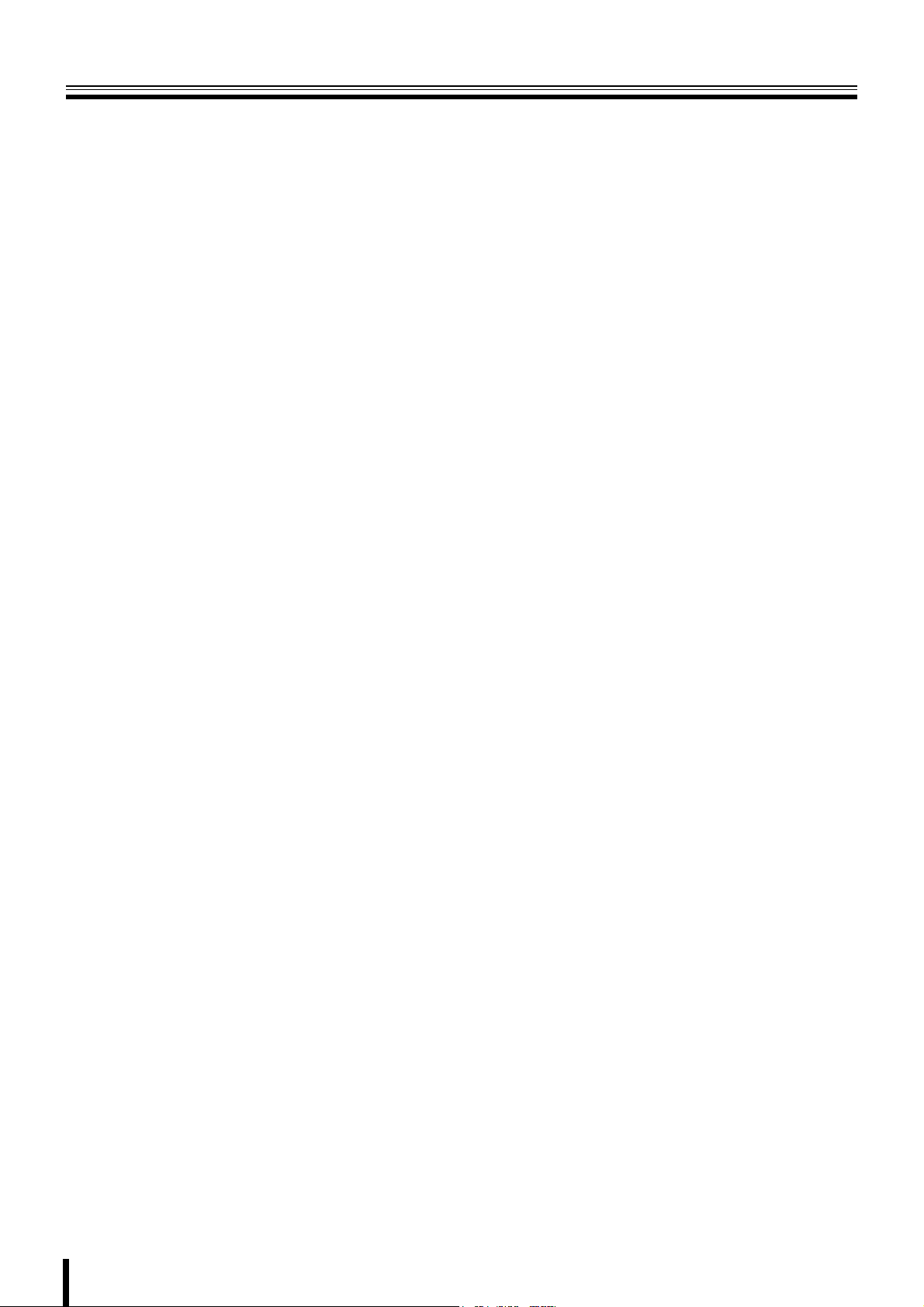
Table of Contents
Safety precautions . . . . . . . . . . . . . . . . . . . . . . . . . . . . . . . . . . . . . ii
These precautions must be followed for safety reasons. . . . iii
Follow the points outlined below for proper use . . . . . . . . . . vi
Main Features . . . . . . . . . . . . . . . . . . . . . . . . . . . . . . . . . . . . . . . . . 1
Main parts replacement timings . . . . . . . . . . . . . . . . . . . . . . . . . . 1
Accessories . . . . . . . . . . . . . . . . . . . . . . . . . . . . . . . . . . . . . . . . . . 1
About the split screen display . . . . . . . . . . . . . . . . . . . . . . . . . . . 2
Names and functions of parts . . . . . . . . . . . . . . . . . . . . . . . . . . . . 3
Names of each part and connections. . . . . . . . . . . . . . . . . . . . . . 4
Basic connections. . . . . . . . . . . . . . . . . . . . . . . . . . . . . . . . . . . 4
Network connection (LAN) . . . . . . . . . . . . . . . . . . . . . . . . . . . . 5
Connecting to the RS-485 control terminal. . . . . . . . . . . . . . . 6
Switching the power on / off . . . . . . . . . . . . . . . . . . . . . . . . . . . . . 7
A Switching the power on . . . . . . . . . . . . . . . . . . . . . . . . . . . . 7
B Switching the power off . . . . . . . . . . . . . . . . . . . . . . . . . . . . 7
Pre-operation preparation . . . . . . . . . . . . . . . . . . . . . . . . . . . . . . . 8
Screen display . . . . . . . . . . . . . . . . . . . . . . . . . . . . . . . . . . . . . . 8
A Setting the television system and the monitor output . . . 9
B Setting the clock (CLOCK SET) . . . . . . . . . . . . . . . . . . . . . . 9
C Setting the language (LANGUAGE). . . . . . . . . . . . . . . . . . 11
D Setting the RS-485 termination switch
(SANYO SSP side). . . . . . . . . . . . . . . . . . . . . . . . . . . . . . . . 11
Monitoring the camera videos . . . . . . . . . . . . . . . . . . . . . . . . . . 12
A Single-screen display . . . . . . . . . . . . . . . . . . . . . . . . . . . . . 12
B Quad-screen display. . . . . . . . . . . . . . . . . . . . . . . . . . . . . . 12
C Multi-screen display . . . . . . . . . . . . . . . . . . . . . . . . . . . . . . 13
D Camera sequencing . . . . . . . . . . . . . . . . . . . . . . . . . . . . . . 13
Operating the PTZ dome camera . . . . . . . . . . . . . . . . . . . . . . . . 14
1 Connection. . . . . . . . . . . . . . . . . . . . . . . . . . . . . . . . . . . . . . 14
2 Settings . . . . . . . . . . . . . . . . . . . . . . . . . . . . . . . . . . . . . . . . 14
3 Operation . . . . . . . . . . . . . . . . . . . . . . . . . . . . . . . . . . . . . . . 14
Recording . . . . . . . . . . . . . . . . . . . . . . . . . . . . . . . . . . . . . . . . . . . 16
A Real time recording. . . . . . . . . . . . . . . . . . . . . . . . . . . . . . . 16
B CONTINUOUS recording. . . . . . . . . . . . . . . . . . . . . . . . . . . 17
C MOTION recording . . . . . . . . . . . . . . . . . . . . . . . . . . . . . . . 17
D ALARM recording . . . . . . . . . . . . . . . . . . . . . . . . . . . . . . . . 18
E SCHEDULE recording . . . . . . . . . . . . . . . . . . . . . . . . . . . . . 19
Playing back recorded videos. . . . . . . . . . . . . . . . . . . . . . . . . . . 21
A EVENT SEARCH . . . . . . . . . . . . . . . . . . . . . . . . . . . . . . . . . 22
B TIMELINE SEARCH . . . . . . . . . . . . . . . . . . . . . . . . . . . . . . . 23
C T/D SEARCH . . . . . . . . . . . . . . . . . . . . . . . . . . . . . . . . . . . . 24
D GO FIRST . . . . . . . . . . . . . . . . . . . . . . . . . . . . . . . . . . . . . . . 24
E GO LAST . . . . . . . . . . . . . . . . . . . . . . . . . . . . . . . . . . . . . . . 24
F LOG. . . . . . . . . . . . . . . . . . . . . . . . . . . . . . . . . . . . . . . . . . . . 24
G BOOKMARK. . . . . . . . . . . . . . . . . . . . . . . . . . . . . . . . . . . . . 25
Copying recorded video to recording media. . . . . . . . . . . . . . . 26
A Inserting recording media . . . . . . . . . . . . . . . . . . . . . . . . . 26
B Copying live videos. . . . . . . . . . . . . . . . . . . . . . . . . . . . . . . 26
C Copying a playback video . . . . . . . . . . . . . . . . . . . . . . . . . 27
D Playing back copied videos . . . . . . . . . . . . . . . . . . . . . . . . 27
Setting the security lock . . . . . . . . . . . . . . . . . . . . . . . . . . . . . . . 28
Configuration and function of the Menu settings . . . . . . . . . . . 29
LIVE settings. . . . . . . . . . . . . . . . . . . . . . . . . . . . . . . . . . . . . . . . . 31
A Setting the OSD and OSD CONTRAST . . . . . . . . . . . . . . . 31
B Setting the SEQUENCE and SEQUENCE-DWELL TIME . . .31
C Setting the EVENT BEEP . . . . . . . . . . . . . . . . . . . . . . . . . . 31
D Setting a CHANNEL. . . . . . . . . . . . . . . . . . . . . . . . . . . . . . . 32
E Alarm input output settings . . . . . . . . . . . . . . . . . . . . . . . . 32
F Setting the MON2 (Monitor2)-OUT. . . . . . . . . . . . . . . . . . . 33
RECORD settings. . . . . . . . . . . . . . . . . . . . . . . . . . . . . . . . . . . . . 35
A Setting the RESOLUTION . . . . . . . . . . . . . . . . . . . . . . . . . . 35
B Setting a CHANNEL. . . . . . . . . . . . . . . . . . . . . . . . . . . . . . . 35
C Setting the TIMER SET . . . . . . . . . . . . . . . . . . . . . . . . . . . . 36
D Setting the REAL-TIME RECSET . . . . . . . . . . . . . . . . . . . . 36
SYSTEM settings . . . . . . . . . . . . . . . . . . . . . . . . . . . . . . . . . . . . . 37
A Setting the DVR ID. . . . . . . . . . . . . . . . . . . . . . . . . . . . . . . . 37
B DESCRIPTION confirmation . . . . . . . . . . . . . . . . . . . . . . . . 37
C Setting the LOAD DEFAULT . . . . . . . . . . . . . . . . . . . . . . . . 37
D Setting an ADMIN PASSWORD . . . . . . . . . . . . . . . . . . . . . 38
E Setting the USER PASSWORD. . . . . . . . . . . . . . . . . . . . . . 39
F Setting a NETWORK PASSWORD . . . . . . . . . . . . . . . . . . . 39
G Setting the DATE FORMAT. . . . . . . . . . . . . . . . . . . . . . . . . 40
H Setting the CLOCK SET . . . . . . . . . . . . . . . . . . . . . . . . . . . 40
I Setting the RS485 SET . . . . . . . . . . . . . . . . . . . . . . . . . . . . 40
J Setting the PTZ CONTROL . . . . . . . . . . . . . . . . . . . . . . . . . 40
K Setting the LANGUAGE . . . . . . . . . . . . . . . . . . . . . . . . . . . 40
L Setting a REMOTE CONTROL ID . . . . . . . . . . . . . . . . . . . . 41
NETWORK settings . . . . . . . . . . . . . . . . . . . . . . . . . . . . . . . . . . . 42
A Setting the PORT. . . . . . . . . . . . . . . . . . . . . . . . . . . . . . . . . 42
B Setting a CLIENT ACCESS . . . . . . . . . . . . . . . . . . . . . . . . . 42
C Setting the BANDWIDTH SAVING . . . . . . . . . . . . . . . . . . . 42
D Setting the NETWORK TYPE . . . . . . . . . . . . . . . . . . . . . . . 43
E Setting the DDNS. . . . . . . . . . . . . . . . . . . . . . . . . . . . . . . . . 44
F Setting the SEND E-MAIL . . . . . . . . . . . . . . . . . . . . . . . . . . 45
G Setting the NTP SET . . . . . . . . . . . . . . . . . . . . . . . . . . . . . . 46
HDD SET settings. . . . . . . . . . . . . . . . . . . . . . . . . . . . . . . . . . . . . 47
A Setting the OVERWRITE . . . . . . . . . . . . . . . . . . . . . . . . . . . 47
B FORMAT settings . . . . . . . . . . . . . . . . . . . . . . . . . . . . . . . . 47
C Setting the auto delete function. . . . . . . . . . . . . . . . . . . . . 48
SERVICE settings. . . . . . . . . . . . . . . . . . . . . . . . . . . . . . . . . . . . . 49
A Setting the SAVE SETUP TO A USB . . . . . . . . . . . . . . . . . 49
B Setting the LOAD SETUP FROM A USB . . . . . . . . . . . . . . 49
C Displays the hard disk information . . . . . . . . . . . . . . . . . . 49
Operations using the Network . . . . . . . . . . . . . . . . . . . . . . . . . . 50
Connection and settings. . . . . . . . . . . . . . . . . . . . . . . . . . . . . 50
Operating environment . . . . . . . . . . . . . . . . . . . . . . . . . . . . . . 50
Installing "Sanyo DVR Utility 2000S" . . . . . . . . . . . . . . . . . . . 50
To uninstall the software. . . . . . . . . . . . . . . . . . . . . . . . . . . . . 51
Connecting to this unit . . . . . . . . . . . . . . . . . . . . . . . . . . . . . . . . 52
Main screen structure and function of each part . . . . . . . . . . . 53
Function of the operation panel . . . . . . . . . . . . . . . . . . . . . . . 54
Main screen basic operations . . . . . . . . . . . . . . . . . . . . . . . . . . . 55
A Switching the display mode of the screen . . . . . . . . . . . . 55
B Recording live video . . . . . . . . . . . . . . . . . . . . . . . . . . . . . . 56
C Freezing the live video . . . . . . . . . . . . . . . . . . . . . . . . . . . . 57
D The audio is output . . . . . . . . . . . . . . . . . . . . . . . . . . . . . . . 57
E Saving images . . . . . . . . . . . . . . . . . . . . . . . . . . . . . . . . . . . 57
F Operating the PTZ dome camera . . . . . . . . . . . . . . . . . . . . 58
Search mode operations . . . . . . . . . . . . . . . . . . . . . . . . . . . . . . . 59
A Searching and playing recorded video . . . . . . . . . . . . . . . 60
B Backing up DVR recorded video . . . . . . . . . . . . . . . . . . . . 61
Setup menu settings . . . . . . . . . . . . . . . . . . . . . . . . . . . . . . . . . . 62
A General settings (General) . . . . . . . . . . . . . . . . . . . . . . . . . 62
B Camera designation settings (Site) . . . . . . . . . . . . . . . . . . 63
C Event settings (Event). . . . . . . . . . . . . . . . . . . . . . . . . . . . . 64
D Event log search, view, save (Log View). . . . . . . . . . . . . . 64
E Record settings (Record) . . . . . . . . . . . . . . . . . . . . . . . . . . 65
F Disk settings (Disk) . . . . . . . . . . . . . . . . . . . . . . . . . . . . . . . 65
G Version information (About). . . . . . . . . . . . . . . . . . . . . . . . 65
Remote Setup . . . . . . . . . . . . . . . . . . . . . . . . . . . . . . . . . . . . . . . . 66
A Remote Setup operating procedure . . . . . . . . . . . . . . . . . 66
B Setting the Display . . . . . . . . . . . . . . . . . . . . . . . . . . . . . . . 67
C Setting the Alarm-Set . . . . . . . . . . . . . . . . . . . . . . . . . . . . . 68
D Setting the Monitor2 . . . . . . . . . . . . . . . . . . . . . . . . . . . . . . 69
E Setting the Record. . . . . . . . . . . . . . . . . . . . . . . . . . . . . . . . 70
F System settings. . . . . . . . . . . . . . . . . . . . . . . . . . . . . . . . . . 72
G Description. . . . . . . . . . . . . . . . . . . . . . . . . . . . . . . . . . . . . . 73
H Setting the PTZ Control . . . . . . . . . . . . . . . . . . . . . . . . . . . 73
I Setting the Network. . . . . . . . . . . . . . . . . . . . . . . . . . . . . . . 74
J Setting the Send E-Mail. . . . . . . . . . . . . . . . . . . . . . . . . . . . 75
K Setting the NTP . . . . . . . . . . . . . . . . . . . . . . . . . . . . . . . . . . 75
L Setting the Storage . . . . . . . . . . . . . . . . . . . . . . . . . . . . . . . 75
Operations using the Web browser . . . . . . . . . . . . . . . . . . . . . . 76
Part names of the remote control . . . . . . . . . . . . . . . . . . . . . . . . 79
Specifications. . . . . . . . . . . . . . . . . . . . . . . . . . . . . . . . . . . . . . . . 80
Mounting the hard disk (S-ATA) . . . . . . . . . . . . . . . . . . . . . . . . . 81
i
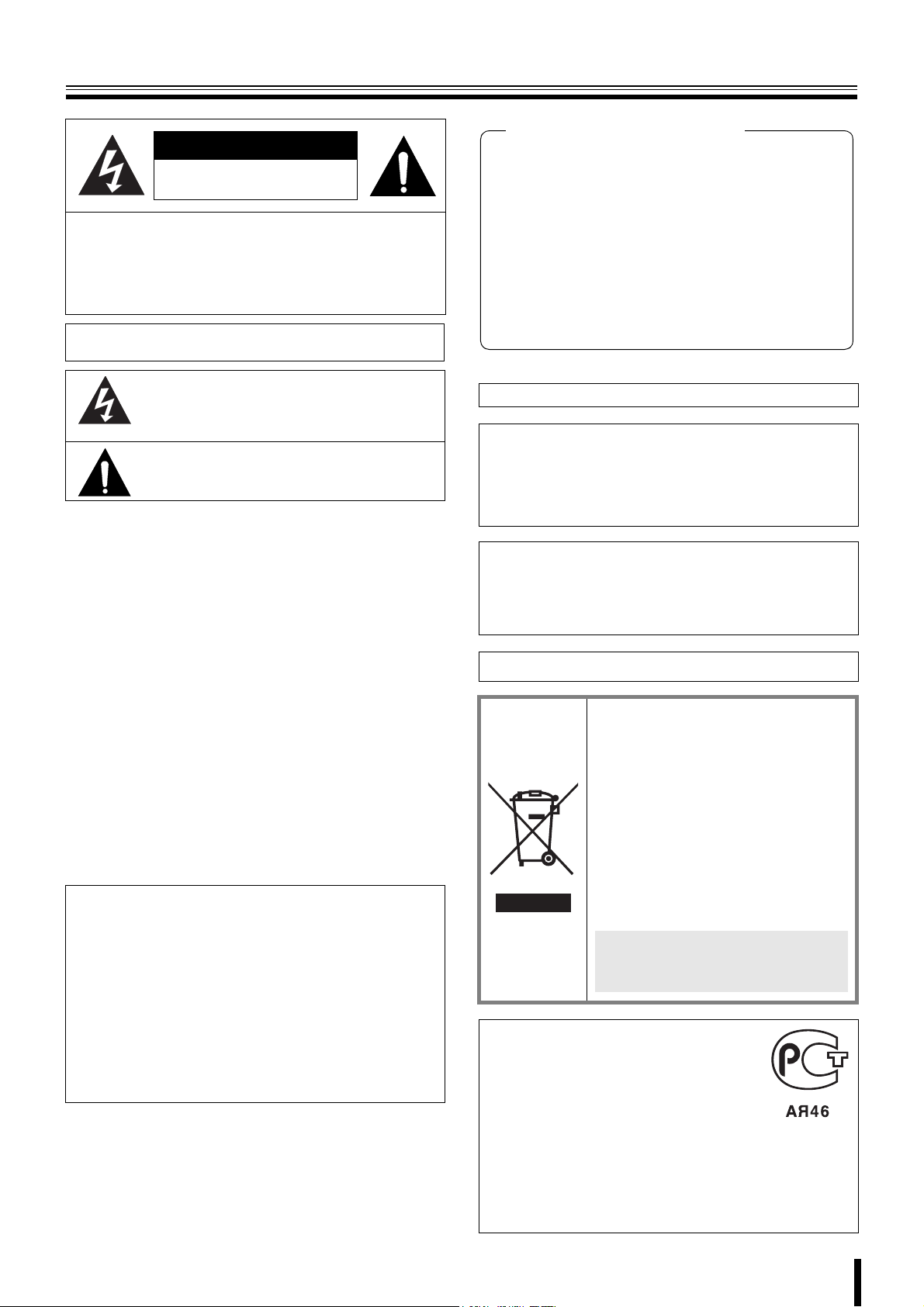
Safety precautions
CAUTION
RISK OF ELECTRIC SHOCK
DO NOT OPEN
CAUTION: TO REDUCE A RISK OF ELECTRIC
SHOCK, DO NOT REMOVE COVER (OR BACK).
NO USER-SERVICEABLE PARTS INSIDE.
REFER SERVICING TO QUALIFIED SERVICE
PERSONNEL.
WARNING: To reduce a risk of fire or electric shock, do not expose
this product to rain or moisture.
The lightning flash with arrowhead symbol, within an
equilateral triangle, is intended to alert the user to the
presence of uninsulated “dangerous voltage” within the
product’s enclosure that may be of sufficient magnitude to
constitute a risk of electric shock to persons.
The exclamation point within an equilateral triangle is
intended to alert the user to the presence of important
operating and maintenance (servicing) instructions in the
literature accompanying the product.
CAUTION: Changes or modifications not expressly approved by the
manufacturer may void the user’s authority to operate this equipment.
This equipment has been tested and found to comply with the limits
for a Class B digital device, pursuant to Part 15 of the FCC Rules.
These limits are designed to provide reasonable protection against
harmful interference in a residential installation. This equipment
generates, uses and can radiate radio frequency energy and, if not
installed and used in accordance with the instructions, may cause
harmful interference to radio communications.
However, there is no guarantee that interference will not occur in a
particular installation.
If this equipment does cause harmful interference to radio or television
reception, which can be determined by turning the equipment off and
on, the user is encouraged to try to correct the interference by one or
more of the following measures.
• Reorient or relocate the receiving antenna.
• Increase the separation between the equipment and receiver.
• Connect the equipment into an outlet on a circuit different from
that to which the receiver is connected.
• Consult the dealer or an experienced radio/TV technician for help.
CAUTION
This product employs a Laser System.
To ensure proper use of this product, Please read this owner's
manual carefully and retain it for future reference.
Should the unit require maintenance, contact an authorized service
center.
Use of controls, adjustments or the performance of procedures
other than those specified herein may result in hazardous radiation
exposure.
To prevent direct exposure to laser beam, do not try to open the
enclosure. Visible laser radiation when open. DO NOT STARE
INTO BEAM.
Declaration of Conformity
Model Number : DSR-2116, DSR-2108
Trade Name : SANYO
Responsible party : SANYO FISHER COMPANY
Address : 21605 Plummer Street, Chatsworth, California
91311
Telephone No. : (818) 998-7322
• This device complies with Part 15 of the FCC Rules.
Operation is subject to the following two conditions:
(1) this device may not cause harmful interference,and
(2) this device must accept any interference received,
including interference that may cause undesired operation.
For the customers in Canada
This class B digital apparatus complies with Canadian ICES-003.
CAUTION
Danger of explosion if battery is incorrectly replaced.
Replace only with the same or equivalent type recommended by the
manufacturer.
Discard used batteries according to the manufacture’s instructions.
FOR CALIFORNIA, U.S.A. ONLY
This product contains a CR Coin Lithium Battery which
contains Perchlorate Material - special handling may apply.
See www.dtsc.ca/gov/hazardouswaste.perchlorate.
Licensed Under U.S. Patent No. 4,974,088
Please note:
Your SANYO product is designed and
manufactured with high quality materials and
components which can be recycled and
reused.
This symbol means that electrical and
electronic equipment, at their end-of-life,
should be disposed of separately from your
household waste.
Please dispose of this equipment at your local
community waste collection/recycling centre.
In the European Union there are separate
collection systems for used electrical and
electronic products.
Please help us to conserve the environment
we live in!
This symbol mark and recycle system
are applied only to EU countries and
not applied to the countries in the
other area of the world.
FOR RUSSIAN USERS
This product is certified by an official
certification company which is authorized by
the Russian Federation.
ДЛЯ ПОЛЬЗОВАТЕЛЕЙ
РОССИИ
Данная продукция сертифицирована
официальным органом по сертификации
Российской Федерации.
ii
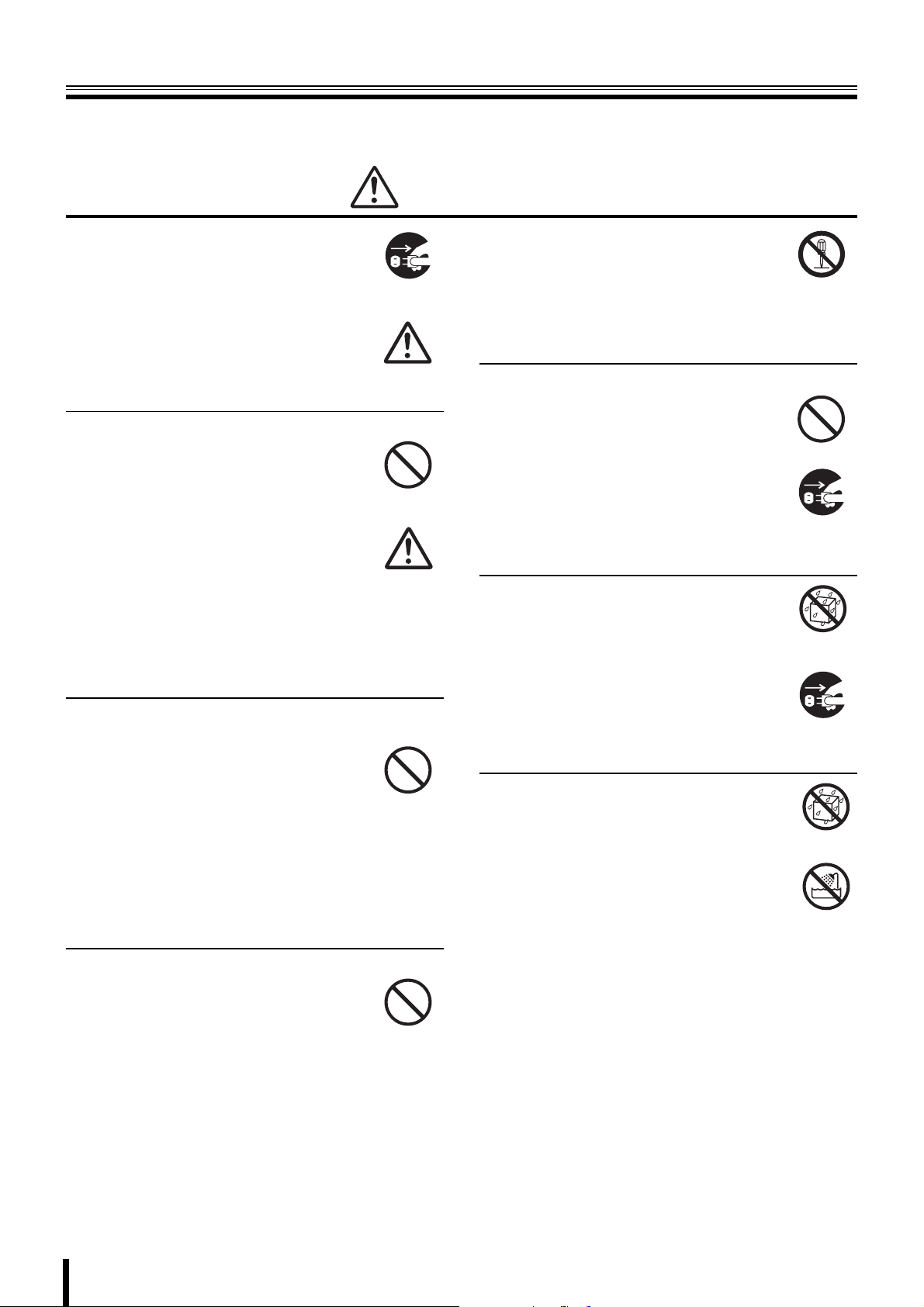
Safety precautions
These precautions must be followed for safety reasons.
Warning
b Do not use if the unit emits smoke,
strange sounds are heard or odor is
emitted.
Continued use may cause electrocution and/
or fire. Immediately remove the power plug
Remove the power
plug from the outlet.
from the outlet. Once the unit stops emitting
smoke, consult the dealership where this unit
was purchased or factory shop for repairs.
Do not attempt repairs on your own.
b Make sure the power cable is not damaged.
• Always use the power cable supplied with
the unit.
• Do not place heavy objects on the power
cable or place the power cable near
Prohibited
heating equipment. Also, do not bend the
power cable forcefully, work upon or staple
it.
A damaged power cable may result in fire
and/or electrocution.
• Should the power cable become damaged
it must be replaced by the dealership
where this unit was purchased or factory
shop.
b Make sure there is no dust accumulation on the
power plug or the outlet.
• Dust accumulation may result in a
short-circuit and heat generation and
cause fire.
• Be especially careful when using an outlet
Prohibited
situated in a room exposed to high
humidity, condensation and/or dust, or in a
kitchen.
• Periodically remove the power plug from
the outlet and clean any dust and dirt
between the plug and the outlet.
b Caution when connecting the power cable
• Connect the power plug directly with the
outlet. Faulty connection may result in
heat generation and cause fire.
• Do not use the power cable while it is tied
in a bundle. This may result in heat
generation and cause fire.
• When using the extension cord supplied,
make sure the power consumption of the
connected unit does not exceed the
electrical rating of the extension cord.
Higher power consumption may result in
heat generation and cause fire.
Prohibited
b Disassembly prohibited
• Do not place your hand inside this unit as
this may cause fire and/or electrocution.
• Consult the dealership where this unit was
Disassembly
prohibited.
purchased or factory shop for diagnostics,
adjustments, and repairs.
b Do not place any foreign objects inside the unit.
• Do not insert or push in any metal or
combustible objects through openings
such as air ducts. This may cause fire and/
or electrocution.
Prohibited
• In the event that a foreign object is inside
the unit, turn off and unplug the unit.
Consult the dealership where this unit was
purchased or factory shop. Continued use
may result in fire and/or electrocution.
Remove the power
plug from the outlet.
b Do not place a container holding
water or other liquids above the unit
when it is connected to power.
In the event that water gets inside the unit,
turn off and unplug the unit. Consult the
dealership where this unit was purchased or
factory shop.
Continued use may result in a fire or
electrocution.
Water is prohibited
Remove the power
plug from the outlet.
b Do not allow the unit to get wet.
• This unit is not waterproof. Do not expose
the unit to water. This may cause fire and/
or electrocution.
Do not use in a bath or shower room.
• In the event that the internal components
have been exposed to water, turn the
power off and remove the power plug from
the outlet. Consult the dealership where
this unit was purchased or factory shop.
Continued use may cause electrocution
and/or fire.
Water is prohibited
Exposing to water
is prohibited
iii
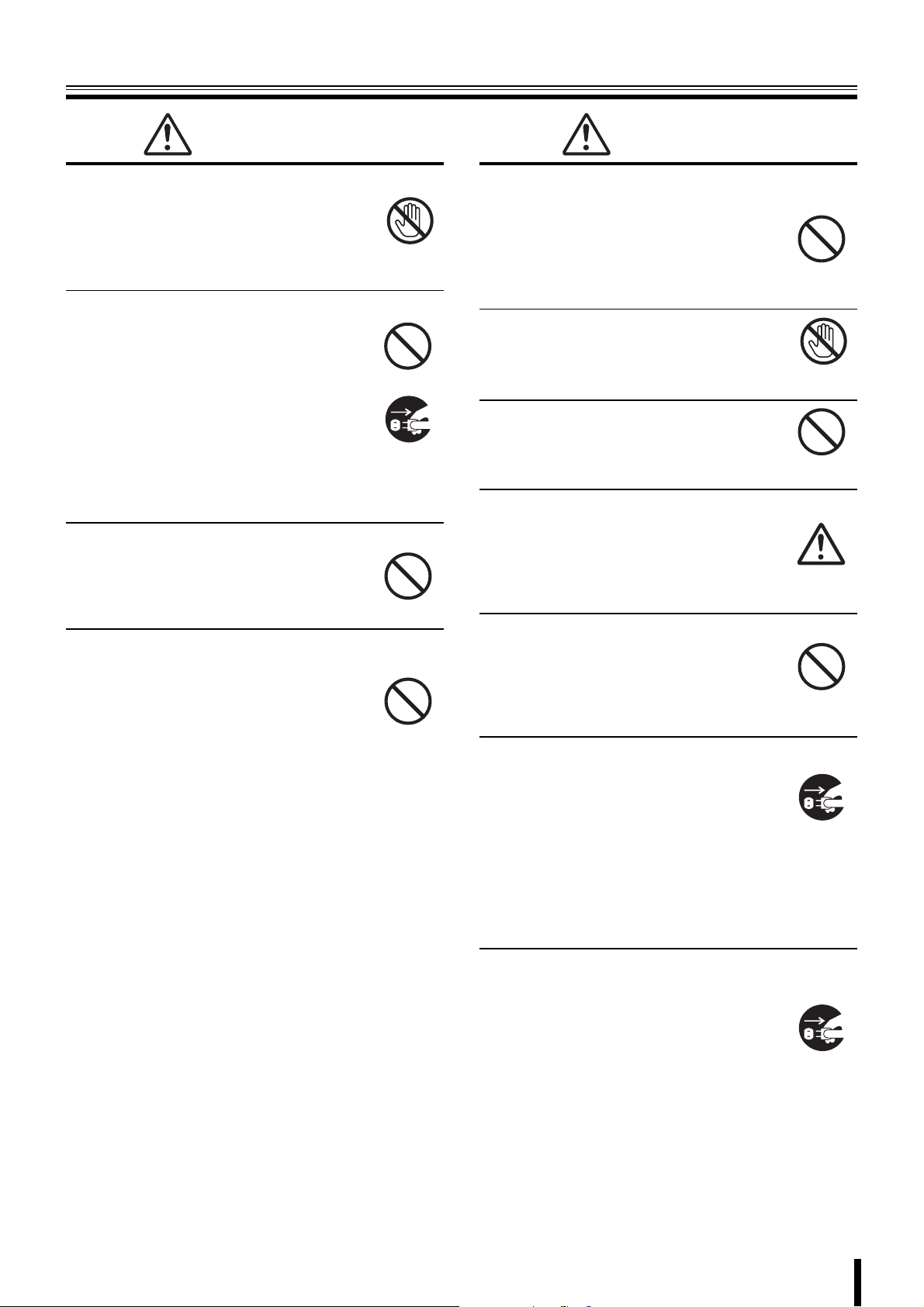
Safety precautions
Warning
b Do not use during thunder/thunder storms.
Do not use during thunder/thunder storms.
Never touch the connection cable during
thunder/thunder storms. This may cause
electrocution.
b Do not place in an unstable position.
• Doing so may cause accidents and/or
breakdowns through falling or toppling.
• In the event that the unit has been
dropped or the casing has been damaged,
turn the power off and remove the power
plug from the outlet. Consult the
dealership where this unit was purchased
or factory shop.
Continued use may cause electrocution
and fire.
b Do not expose to shock or vibration.
Stored data may be damaged or lost through
hard-disk breakdowns caused by shock/
vibration.
b Do not use this unit in areas where it is exposed
to the possibility of explosion.
Do not use this unit in areas where explosive
and/or flammable gases are present. This
may cause fire and/or explosion.
Contact prohibited
Prohibited
Remove the power
plug from the outlet.
Prohibited
Prohibited
Caution
b Do not pull on the power cable when removing
the power plug from the outlet.
Hold the power plug when disconnecting the
power cable from the outlet. Pulling on the
power cable may damage the cord. This may
cause fire and/or electrocution.
b Do not touch the power plug with wet
hands.
Doing so may result in electrocution.
b Do not sit on.
Doing so may cause the unit to fall, be
damaged and/or result in injury.
b Make sure the cables are connected properly.
Connect and install the power cable and
connection cable very carefully. Tripping over
the cable may result in the unit capsizing or
falling and cause injury.
b Do not place heavy objects on connected units.
Doing so may affect the stability of the unit
and cause it to fall which may result in injury.
Doing so may also damage the unit
depending on the weight of the object.
b Shipment and portability
• Never move this unit while the power is
turned on.
• When shipping, remove the power plug
from the outlet, confirm that the
connection cable has been removed, and
store in original packaging. Ship using a
method that causes the least amount of
shock and/or damage to this unit. Also, do
not drop this unit.
Prohibited
Wet hands
prohibited
Prohibited
Prohibited
Remove the power
plug from the outlet.
b Maintenance when the unit is going to remain
unused for long periods of time
Remove the power plug from the outlet.
Carrying out maintenance without removing
the power plug may cause electrocution.
Remove the power
plug from the outlet.
iv
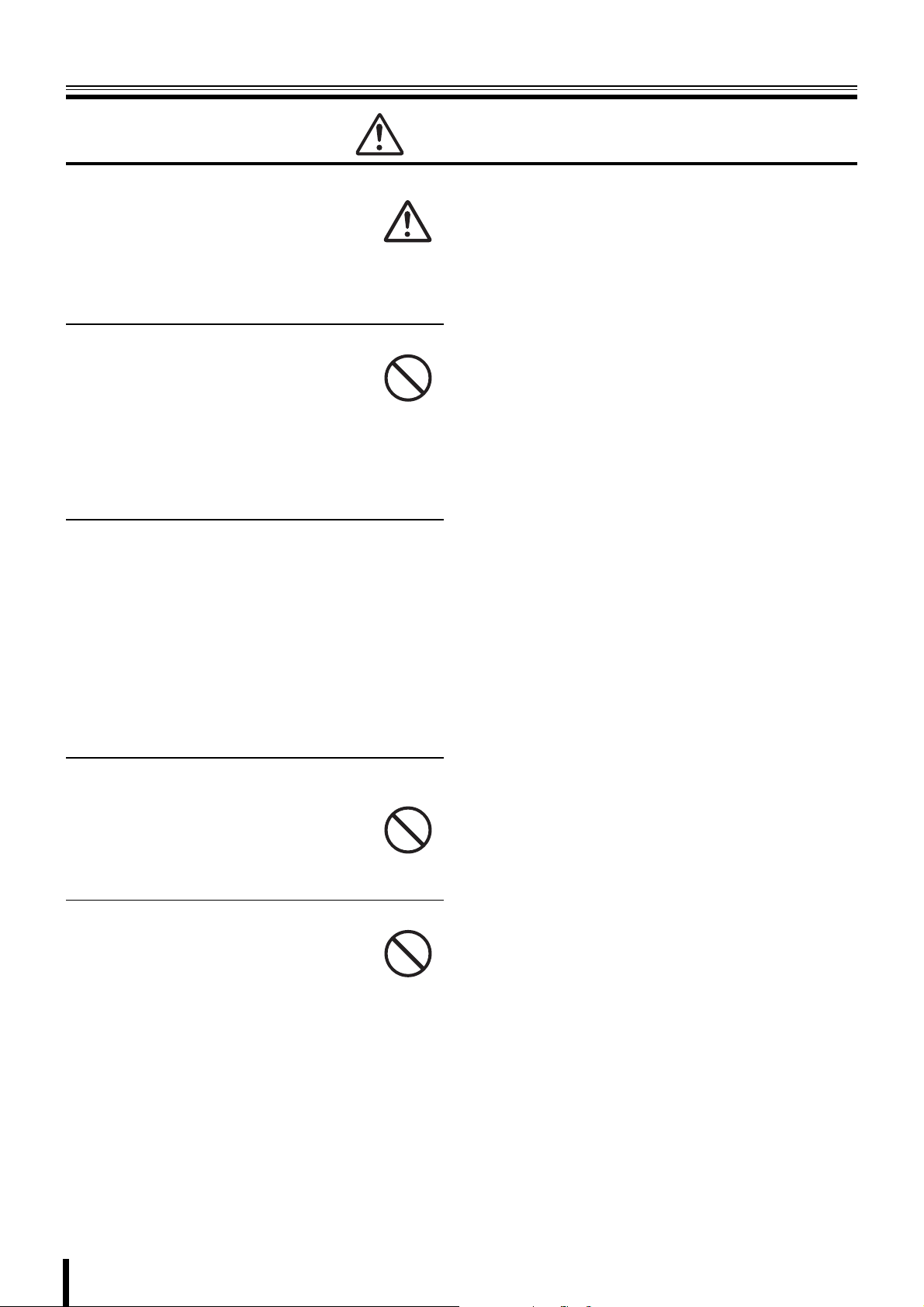
Safety precautions
Caution
b Cleaning the internal components
Consult the dealership where this unit was
purchased or factory shop for cleaning
internal components. Leaving the unit unused
for long periods of time may attract dust to the
internal components, which in turn may
cause fire and/or breakdowns.
b Do not block the cooling fans or air ducts.
• This unit is equipped with air ducts and
cooling fans in order to assist the
ventilation of hot air produced by the hard
disk drive.
Placing covers, placing in a case, or
placing inside bookcases may cause heat
build up, and may result in fire and/or
electrocution.
b When the unit is set up in a rack
The hard disk drive and so on generates heat, which may
cause operation errors and damage, therefore leave the
specified open spaces when setting up the unit. Also, use
only an open framed rack without back panels.
• Leave the specified open space between the unit and
the rack
• Leave 1 cm or more on the upper and lower side
• Leave 5 cm or more on both sides
• Leave open space of 10 cm or more between the rear
of the rack and the wall
b Cautionary points on condensation
Droplets may form on the outside when very cold water is
poured into a cup. In the same way, droplets may form
around the internal components of this unit. This is called
condensation.
Do not use this unit if condensation has formed.
Using this unit while condensation is formed may cause
breakdowns. In the event of sudden sharp temperature
changes, turn off the power and do not use this unit until
the temperature of the room where it is positioned
stabilizes (about 2 hours).
Condensation will not occur while the power is turned on.
Prohibited
When condensation is likely to occur ...
Use the unit after turning the power off and leaving it for
1~2 hours.
b Do not expose to extreme temperatures or
humidity changes.
• Do not place in areas where the unit will
be exposed to extreme temperatures
(±10 degrees C per hour) or humidity
changes.
b Points on unit positioning
This unit is constructed using precision
electronic parts. Avoid placing it in areas
described below as this may cause faulty
operation and/or breakdowns.
• In direct sunlight
• In places exposed to water
• In the vicinity of cooling and heating units or humidifiers
• Near the air conditioner where the unit is exposed to
cool air
• Dusty areas
• Areas that contain fire hazards
• Areas that contain magnetic items
• In the vicinity of volatile substances
• Areas where the unit will be exposed to constant
vibration (in trains, cars, etc.)
Prohibited
Prohibited
v
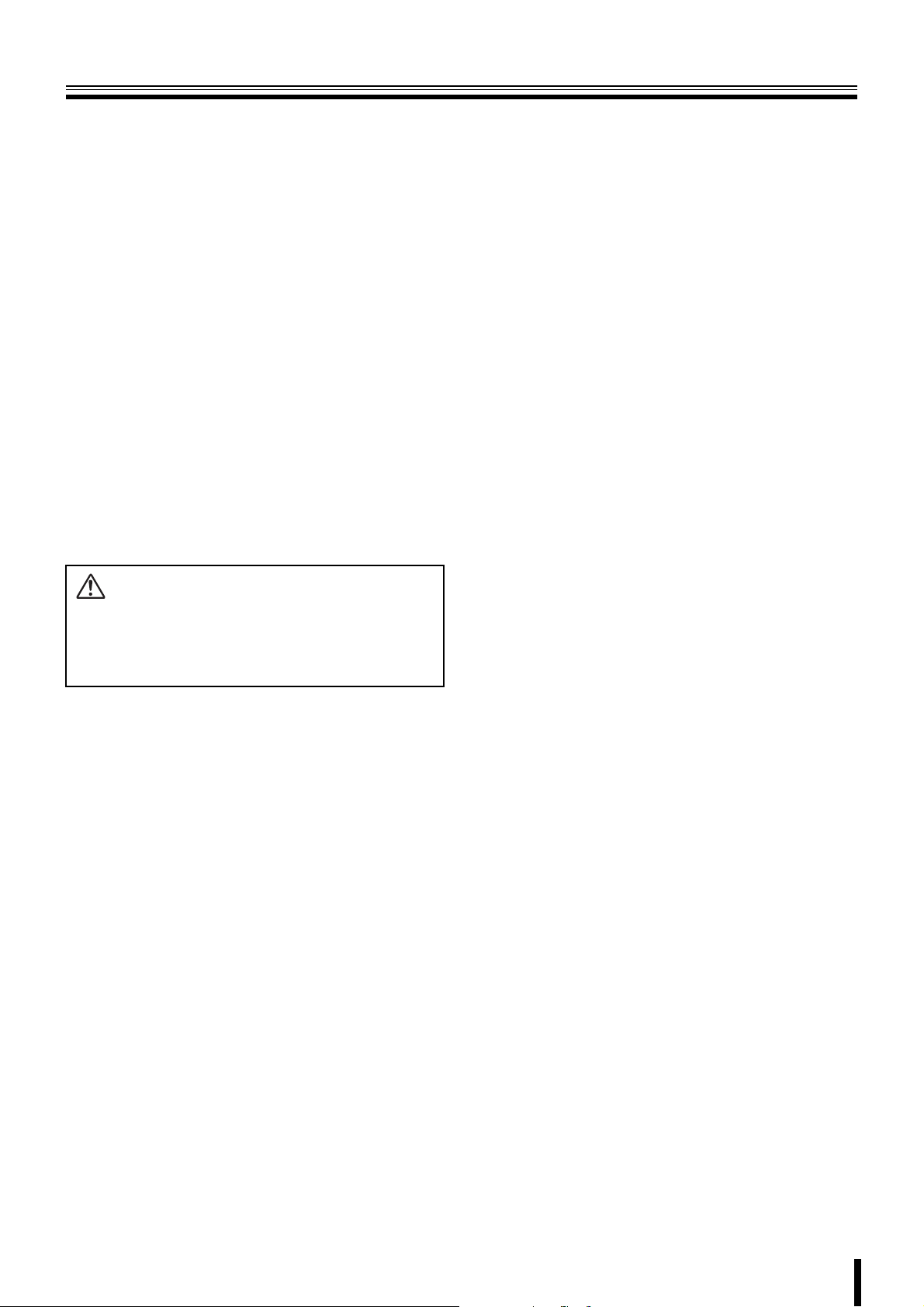
Safety precautions
Follow the points outlined below for proper use
bBack up battery.
• This unit has got a built-in lithium battery used to back
up the clock function. The battery continues to operate
the clock even when there is a power disruption.
• The life expectancy of the battery is approximately 2
years. If the battery runs out or leaks, the clock resets
when the power is turned off. When the power is turned
back on (or when rebooted), a warning message to
replace the battery is displayed on the monitor screen.
Consult the dealership where this unit was purchased
or a "Repair Service Center".
Battery fluid leaks
In the event that the battery fluid has leaked rinse hands/
clothes thoroughly with water.
Loss of eyesight may result if battery fluid enters the eyes.
Do not rub the eyes. Immediately rinse with clean water
and consult a physician.
When disposing of this unit
Consult the dealership where this unit was purchased for
information concerning the disposal of the lithium battery.
CAUTION:
RISK OF EXPLOSION IF BATTERY IS REPLACED BY AN
INCORRECT TYPE.
DISPOSE OF USED BATTERIES ACCORDING TO THE
INSTRUCTIONS
bIf unused for a lengthy period of time
Remove the power plug from the outlet. Remember to
occasionally turn the power on in order to maintain correct
function.
bPre-confirm important recording
assignments
Recording and/or playback functions may be unavailable
due to hard-drive or connecting unit failures. Always
confirm that recording can be carried out successfully
before carrying out important recording assignments.
The recorded content cannot be guaranteed.
It is recommended to periodically back up data in order to
prevent the loss of the data in the event of breakdowns,
recording faults or accidents.
bMaintaining this unit
Turn the power off and remove the power plug from
the outlet. Wipe away any dust using a soft cloth.
When the stains are hard to remove...
Soak a cloth in water with diluted neutral detergent
and wring it. Wipe the stain with the moistened cloth
and finally dry off with a dry cloth.
CAUTION:
• Do not use paint thinner, benzine, or any other alcohol
based agents for cleaning. The exterior may deteriorate
or the paint may wear off.
• Follow the instructions supplied on the packaging of the
chemical cleaning agent.
• Do not spray volatile substances, such as insecticides,
etc. onto the unit. Also, avoid extended contact with
rubber or vinyl products.
This may cause exterior damage or wear the paint off.
bCopyright information
• This manual and software are copyrighted to SANYO
Electric Co., Ltd.
• Microsoft, Windows and Internet Explorer are
trademarks or registered trademarks of Microsoft USA
in the USA and in other countries.
• Intel and Pentium is a trademark or registered
trademark of Intel USA in the USA and in other
countries.
• Brand and product names used in this manual are the
trademarks or registered trademarks of their respective
companies.
Except for personal use, copyright law prohibits the use of
recorded copyrighted images without the permission of the
copyright holder.
bPersonal data protection
Images or footage recorded by the camera video system in
which people are captured and can be identified are
considered to be personal information and fall within the
scope of the Personal Data Protection Law. It is the
responsibility of the user to operate the system in
accordance with the above law.
vi
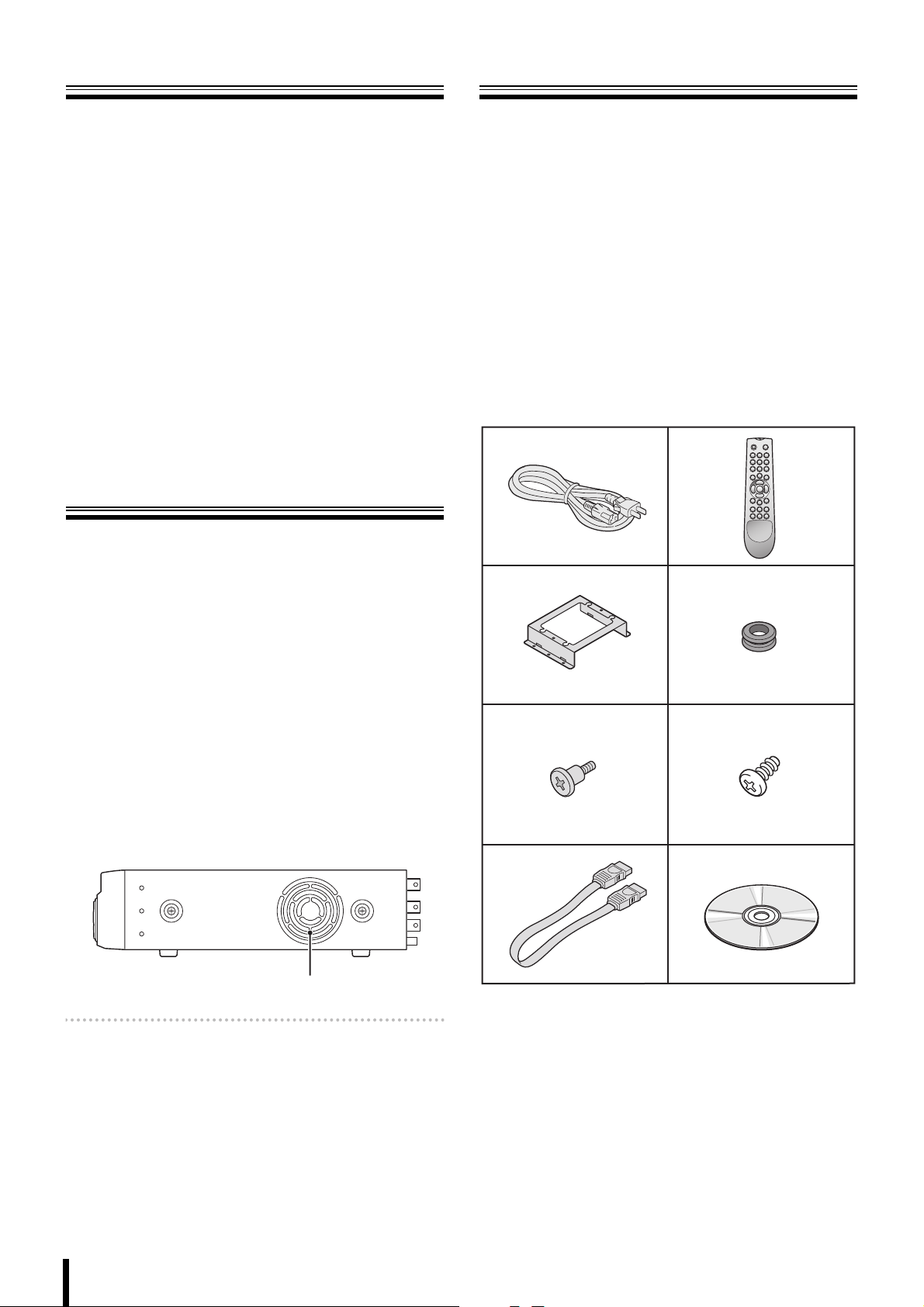
Main Features
Accessories
• Long-time MPEG4 recording
• Moving video monitoring in split screen
• Coaxial superimposed type (COAX) camera
control
• Maximum recording speed
DSR-2116: 240 IPS (NTSC) or 200 IPS (PAL)
DSR-2108: 120 IPS (NTSC) or 100 IPS (PAL)
• 4ch audio recording
• Image downloading to USB memory
• Remote operation from PC via network
• VGA video output
• Built-in disc drive (DVD-R or CD-R/RW)
• Comes with IR remote control and DVR utility
software
Main parts
replacement timings
Continued use of this unit in a 25°C environment may result in
wear and deterioration of the parts of the unit.
We recommend you replace the following parts according to
the timings listed below. The replacement timings listed are
approximate and do not guarantee the performance of the
part in question.
Check that all the parts shown below are supplied.
1 Power cable (×2)
2 Remote control
*2 “AAA” batteries are necessary for the remote control.
(Batteries not included)
3 HDD mounting bracket (×2)
4 Rubber pad (×8)
5 Mounting bracket screws (×8)
6 HDD fixing screw (×8)
7 S-ATA cable (×2)
8 CD-ROM
• Instruction Manual (Digital Video Recorder)
12
34
b Hard disk: 2 years (25°C environment)
The life expectancy of each part depends on the
environment in which the unit is used. However, the head
and motor are particularly prone to wear and deterioration.
Therefore, writing errors are more likely to occur after two
years of use.
b Cooling fan: 3 years (25°C environment)
Cooling fan failure causes higher internal temperatures
which may result in a faulty hard disk. Periodically check
whether the cooling fan is working properly.
Cooling fan
Memo: This unit is equipped with two cooling fans on the
right and at the rear. The cooling fan on the right may
be replaced.
b Battery: 2 years (25°C environment)
56
7
8
1
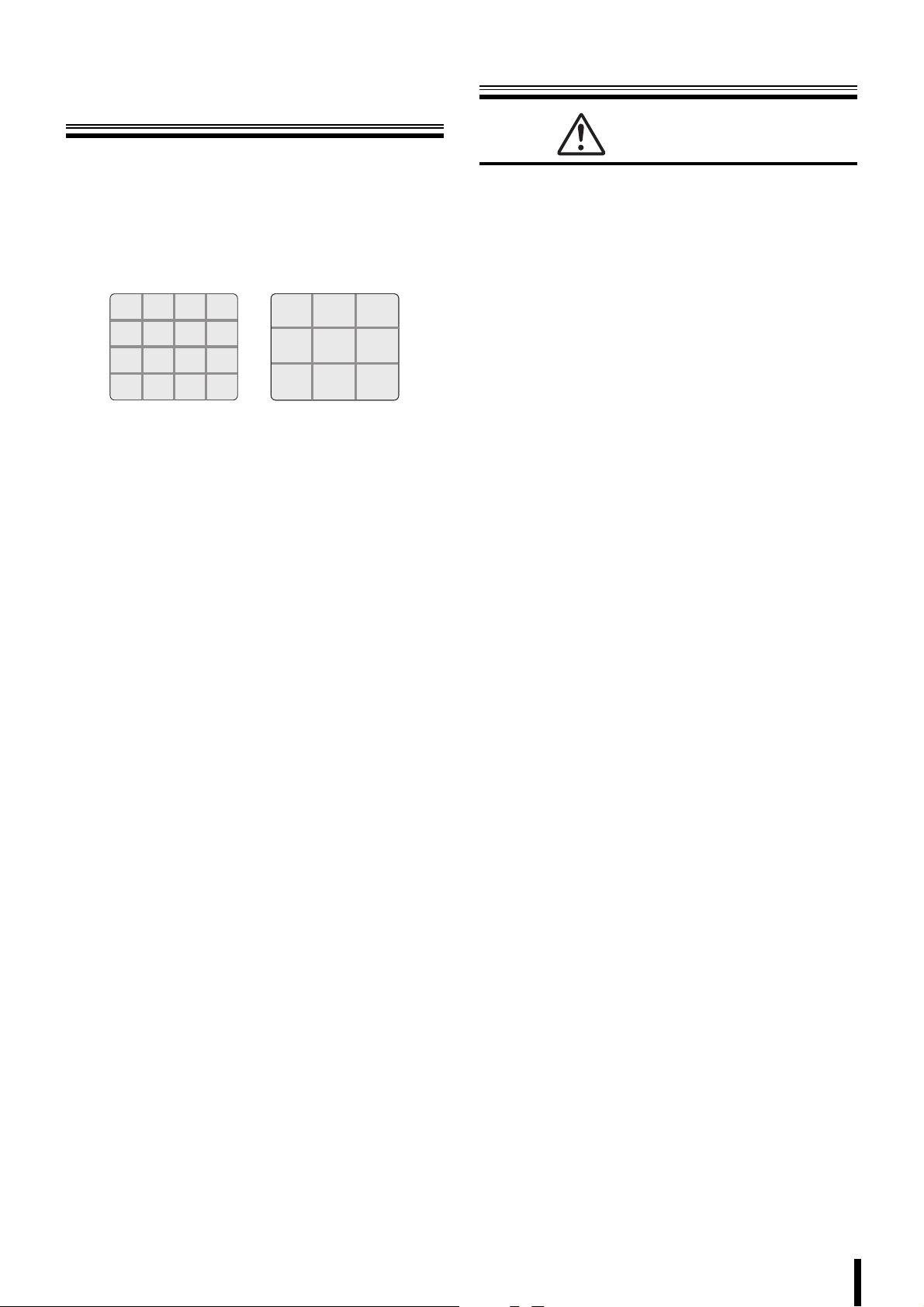
About the split
screen display
This manual is common to 2 models. Major differences
between these two models are, the number of channel
selection buttons available on the front panel and the number
of input/output terminals available on the rear panel.
As a result, the number of split screens that can be displayed
on the monitor is different, as shown below.
(DSR-2116) (DSR-2108)
Warning
The hard disk is a precision instrument. To avoid damage,
handle the hard disk with care and do not expose it to shock.
Do not block the ventilation holes and do not allow the cooling
fan to stop. Doing so may cause heat build up and may
shorten the life expectancy of the hard disk.
G This unit is designed to be positioned horizontally. Do
not position vertically.
G Do not expose to shock or vibration and do not
transport while power is turned on.
Always turn the power off when moving in and out of racks
or other shelves.
G Do not remove the power plug while recording or
playing images back.
G Do not move the unit for approximately 30 seconds
after turning the power off.
The hard disk continues to rotate for a short duration after
the power has been turned off. The unit is further
susceptible to damage through shock and vibration during
that period. It is imperative that you do not move the unit
during that time.
G Do not expose to shock or vibration.
Avoid placing this unit directly on the floor. Make sure that
the four stands attached to the base of this unit are used
when placing it on the floor.
G Always use the original packaging (packaging
supplied at the time of purchase), when shipping the
unit.
Make sure you use the packaging materials supplied at the
time of the original purchase when shipping the unit or a
single internal component of the unit. Select a shipping
method that will cause the least amount of shock to the
unit during shipping.
Consult the dealership where this unit was
purchased for hard disk replacement.
• The hard disk is vulnerable to static electric shocks. Take
appropriate measures to prevent exposure to static
electricity.
• Unpackaged drives should be placed horizontally with their
base plate facing upwards on top of a soft cloth. Exposing
the hard disk to shocks and vibration may cause
breakdowns.
• Do not expose the drive to shocks and/or vibrations when
removing/tightening the screws at the time of hard disk
replacement. Firmly tighten the screws after replacement.
2
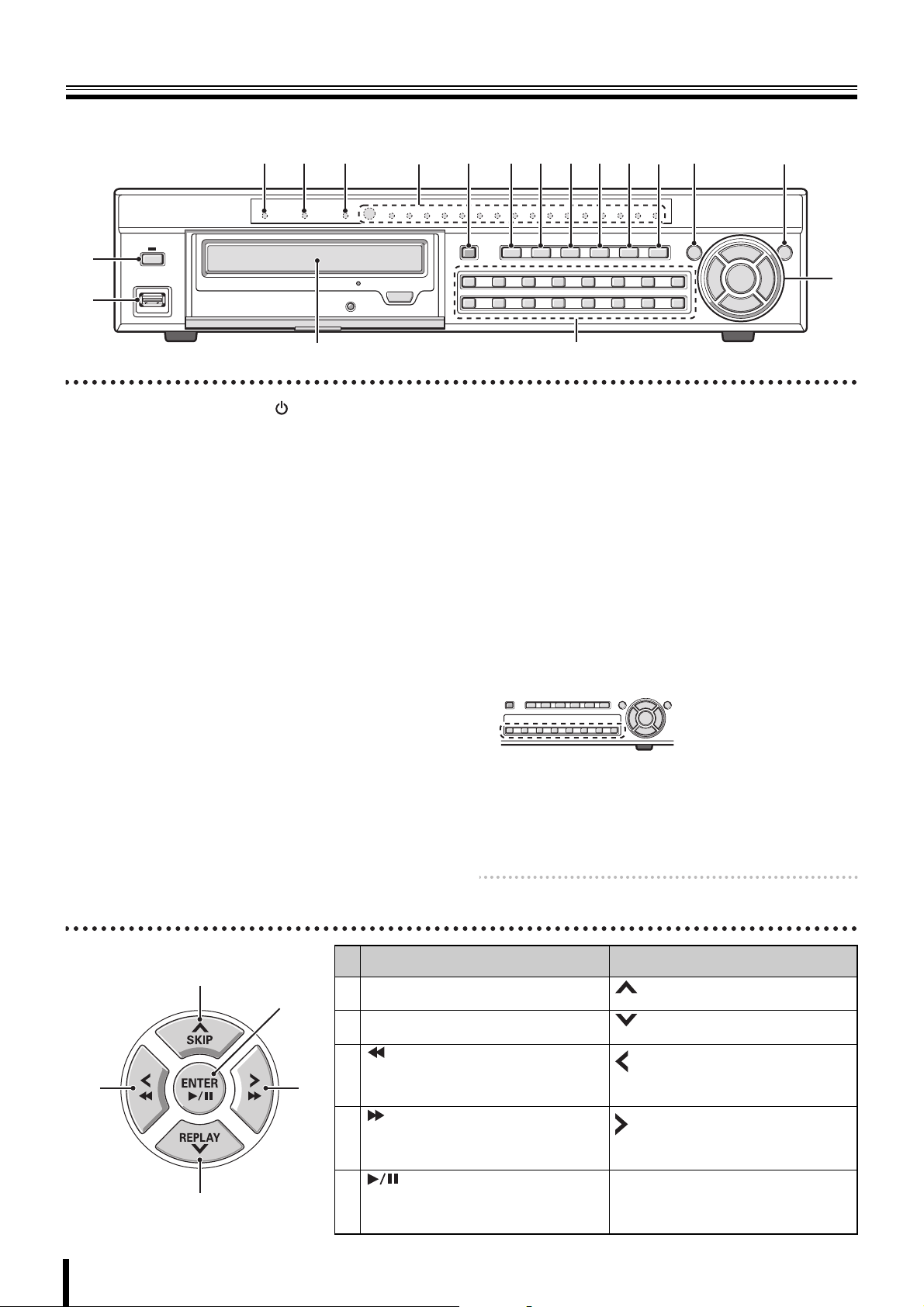
Names and functions of parts
B
Front panel
(DSR-2116)
1
2
4 5 6 7 8 9FGHIJ L M
3K
N
1 Power button and indicator ( )
2 USB terminal (USB) (Exclusively for 2.0) (P26)
To save video, connect a USB memory.
3 Disc drive
To save video, insert a DVD-R or CD-R/RW.
To open and close the insert tray, open the panel and
press the button.
4 LAN indicator (LAN)
The indicator blinks when the unit is connected and used
through the LAN cable.
5 Alarm indicator (ALARM)
The indicator lights when an alarm is set off.
6 Hard disk drive indicator (HDD)
The indicator lights when the hard disk is being accessed.
7 Recording indicator
The channel number being recorded lights.
8 Record/Stop button (REC/STOP) (P16)
Starts/Stops the recording of the monitored live image
displayed.
9 Automatic camera scrolling button (SEQ) (P13)
Automatically switches through and displays the images of
each live.
F Quad-screen display button (QUAD) (P13)
The monitor video is displayed on quad-screen.
G Multi button (MULTI) (P13)
The monitor video is displayed on multi-16 or multi-9
screen.
☞ In DSR-2108, the monitor video is displayed on
multi-8 screen.
H Mark/Copy button (MARK/COPY) (P26)
Switches to image saving mode.
I Search button (SEARCH) (P22)
Switches to recorded-images searching mode.
J Pan/Tilt/Zoom button (PTZ) (P14)
Operates the Pan/Tilt/Zoom/Focus mode of the PTZ dome
camera.
K Camera channel selection buttons (P12)
The video of the selected channel is displayed on
single-screen.
Also used to enter a password.
(DSR-2108)
L Menu button (MENU) (P9/30)
Displays the settings menu screen and switches to setting
mode.
M Exit/Stop button (EXIT/STOP) (P17)
During settings: Returns to the previous screen.
During playback: Interrupts playback operation.
N Control button
C
3
A
E
D
Memo: A security lock can be set by holding the button
down. (P28)
Playback in progress
Skip button (SKIP):
A
The player jumps one minute forward.
Replay button (REPLAY):
B
The player jumps one minute backward.:Moves the cursor downward.
button:
The player fast rewinds.
C
button:
The player fast-forwards.
D
button:
The player displays a still image.
E
Plays the image selected during the image
search operation.
Moves the cursor upward.
Changes the settings value or moves the
cursor to the left.
Changes the settings value or moves the
cursor to the right.
ENTER :
Sets the selected item or displays the
settings screen.
Setting in progress
(Cursor operation)
:
:
:

Names of each part and connections
Rear panel
Basic connections
• Do not turn this unit on before all the connections are complete. Read the instruction manual of each unit carefully.
• Make sure each unit is connected properly as faulty connection may result in the unit emitting smoke and/or being damaged.
• Feed additional units with the same power source. Stored data may be lost.
Camera
(Sold separately)
1
2
3
Video monitor
(Sold
separately)
4
Video monitor
(Sold
separately)
56789FGH I J
Speaker with
built-in amplifier
(Sold separately)
1 Video input terminal (VIDEO IN/LOOP OUT)
2 Video output terminal (S-VIDEO)
3 Monitor 2 video output terminal (MON2)
4 Video output terminal (MAIN)
5 Audio input/output terminal (AUDIO IN: CH1 - CH4/
OUT1)
6 VGA (Video Graphics Array) output terminal
Connects to the PC VGA monitor.
7 External sensor terminal (ALARM IN)
8 Network terminal (LAN: P5)
9 RS-232C terminal (RS-232C)
For maintenance purposes.
F RS-485 control terminal (RS-485: P6)
MENU
POWERMODEAUTO
Monitor
(Sold
separately)
G System changeover switch (SWITCH)
TERMINATE: RS-485 termination switch (P11)
RSV: For maintenance purposes.
VGA: Monitor selection switch (P9)
PA L: Television mode (PAL/NTSC) switching switch (P9)
H Alarm output terminal (ALARM OUT: CH1 - CH4)
When the configured alarm output conditions are met, a
relay signal is output to one or more external alarm
devices connected to the alarm output terminals. These
terminals are normally open.
Maximum current: 0.5 A/125 VAC
Maximum voltage: 1 A /30 VDC
Power supply
External alarm device 1 - 4
1234
I Cooling fan
J Power socket
This equipment is indoor use and all the ethernet
wiring are limited to inside of the building.
4
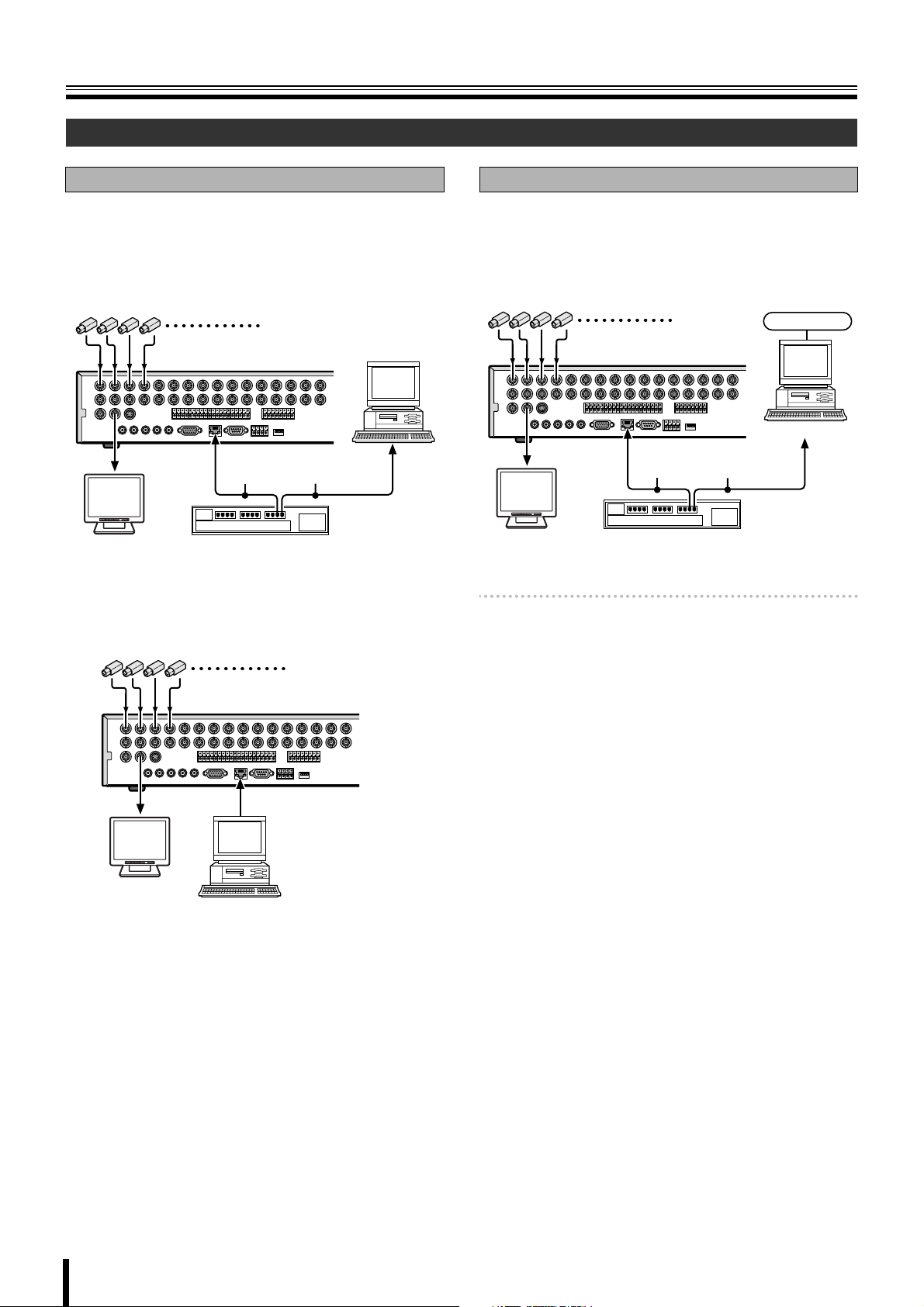
Names of each part and connections
Network connection (LAN)
LAN connection
b Using the switching hub
Use a 10BASE-T/100BASE-TX CAT 5 LAN cable.
When controlling the network, connect to hubs such as the
switching hub using an Ethernet cable.
Camera
(Sold separately)
Computer
Ethernet cable
(Straight cable)
POWERMODEAUTOMENU
Monitor
(Sold separately)
Switching hub
b Without using a switching hub
Camera (Sold separately)
Internet (DHCP, ADSL) connection
Connect to the Internet using a router and the like.
When connecting to an ADSL modem or other device, read
the instruction manual of the device for information on how to
connect.
Camera
(Sold separately)
Internet
Computer
Ethernet cable
(Straight cable)
POWERMODEAUTOMENU
Monitor
(Sold separately)
Memo: The type of network must be set on the NETWORK
screen. (P42)
Router or ADSL modem
and the like
POWERMODEAUTOMENU
Monitor
(Sold separately)
Cross type
Computer
5
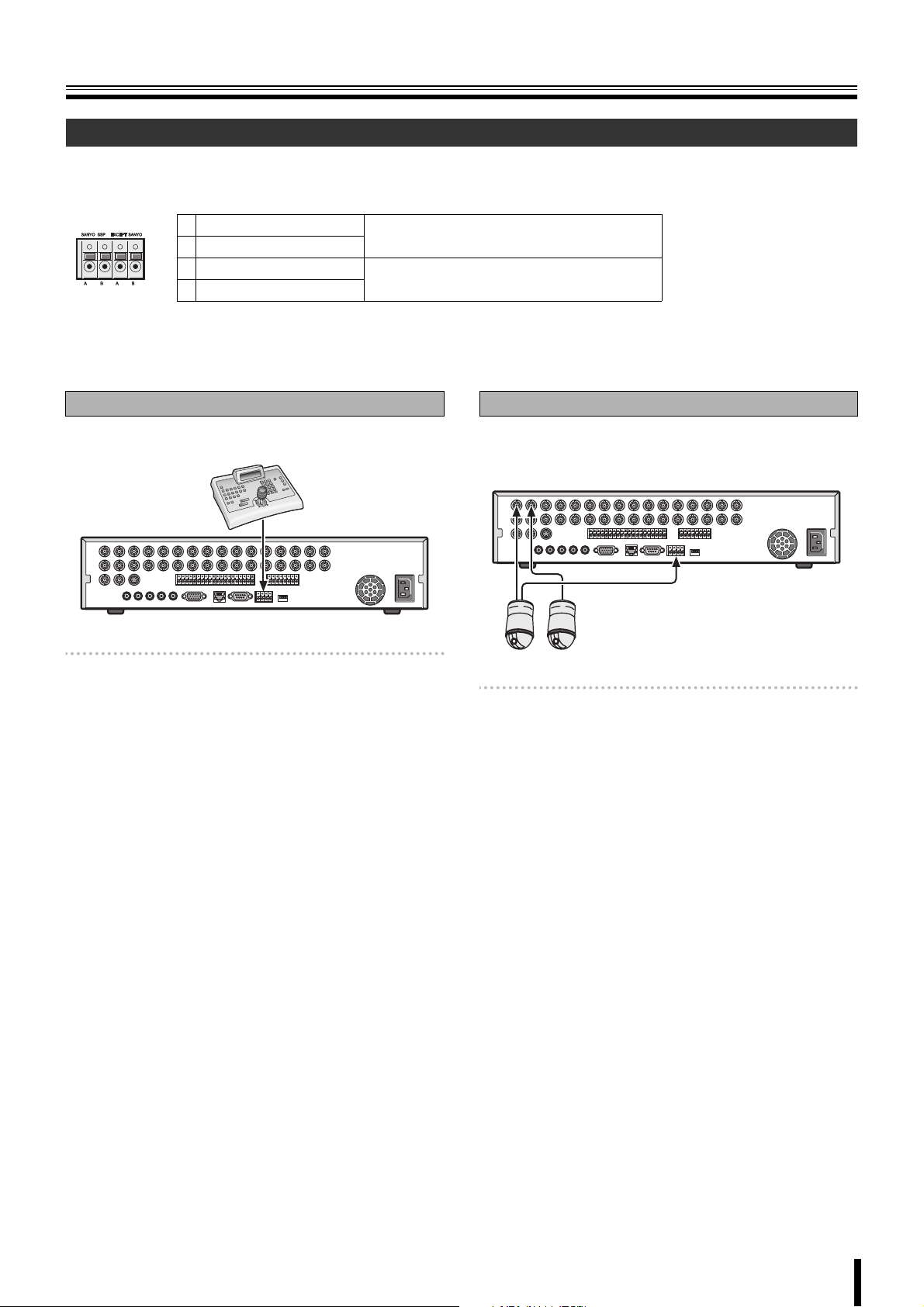
Names of each part and connections
Connecting to the RS-485 control terminal
Remote systems such as system controllers and PTZ dome cameras are connected to the RS-485 control terminal.
Check the manufacturer of the units to be connected and connect the units to the appropriate terminal signals (A/B).
1234
RS-485/422
1 A (SANYO SSP)
2 B (SANYO SSP)
3 A (EXCEPT SANYO)
4 B (EXCEPT SANYO)
To connect a Sanyo PTZ dome camera or
system (SANYO SSP) controller
To connect a third-party camera
If a system controller is connected
This unit can be operated through the controller.
System controller
Memo: • The setting of the RS-485 screen on the system
setting is necessary when a system controller is
connected. (P40)
• Refer to the System controller’s instruction manual
for more information about the operation method.
If a camera is connected
If a PTZ dome camera equipped with a RS-485 control
terminal is connected, the camera can be directly operated
through this unit.
Memo: The settings on the PTZ CONTROL screen and
RS-485 SET screen in the system setting are
necessary when a camera is connected. (P14, 40)
• Connection to the RS-485 control terminal is
unnecessary for coaxial superimposed type
(COAX) cameras. Select a protocol for COAX in the
PTZ CONTROL settings. (P14)
6
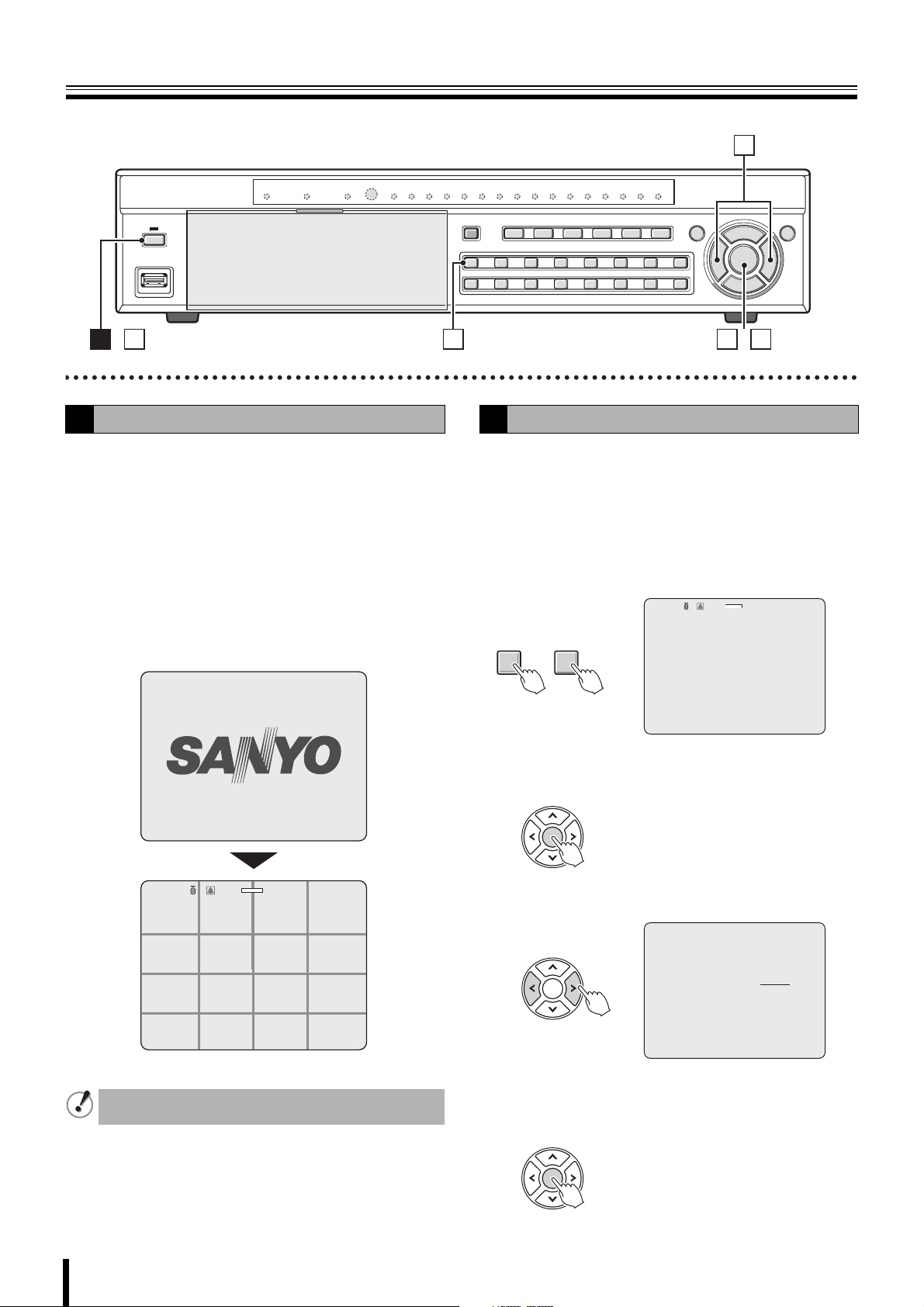
Switching the power on / off
4
Switching the power on
A
Connect the power cable to the outlet.
1
Turn on the electricity, the power indicator lights in
orange (standby).
Press the power button.
2
The power indicator changes to green (running) and
initialization starts.
During initialization the message "INITIALIZING..." and
the firmware version are displayed on a "SANYO" logo
screen.
Once the initialization is complete, live videos are
displayed on multi-16 screen.
INTIALIZING...
Ver: SNXXXX.XX.XXXX(YYYYMMDD)
212 53
Switching the power off
B
Press the power button.
1
The password entering screen is displayed.
Enter the ADMIN PASSWORD using the channel
2
selection buttons.
The factory default password is "1111".
For security reasons, make sure you change the default
ADMIN PASSWORD. (P38)
:A
1 10
~
Press the ENTER button.
3
The SHUTDOWN confirmation screen is displayed.
PASSWORD
* * * *
- - - -
CH1
•
2%
2009/05/03 09:04:54
2%
:A
NO VIDEO
C
CH1
NO VIDEO
CH5
NO VIDEO
CH9
NO VIDEO
CH13
Do not press the power button during initialization. This
may result in data loss.
CH2
NO VIDEO
CH6
NO VIDEO
CH10
NO VIDEO
CH14
2009/05/03 09:04:54
NO VIDEO
CH3
NO VIDEO
CH7
NO VIDEO
CH11
NO VIDEO
CH15
NO VIDEO
CH4
NO VIDEO
CH8
NO VIDEO
CH12
NO VIDEO
CH16
7
Select "CONFIRM" with the control button (}~).
4
SHUTDOWN
CANCEL CONFIRM
Press the ENTER button.
5
The power shuts down and the power indicator turns
orange.
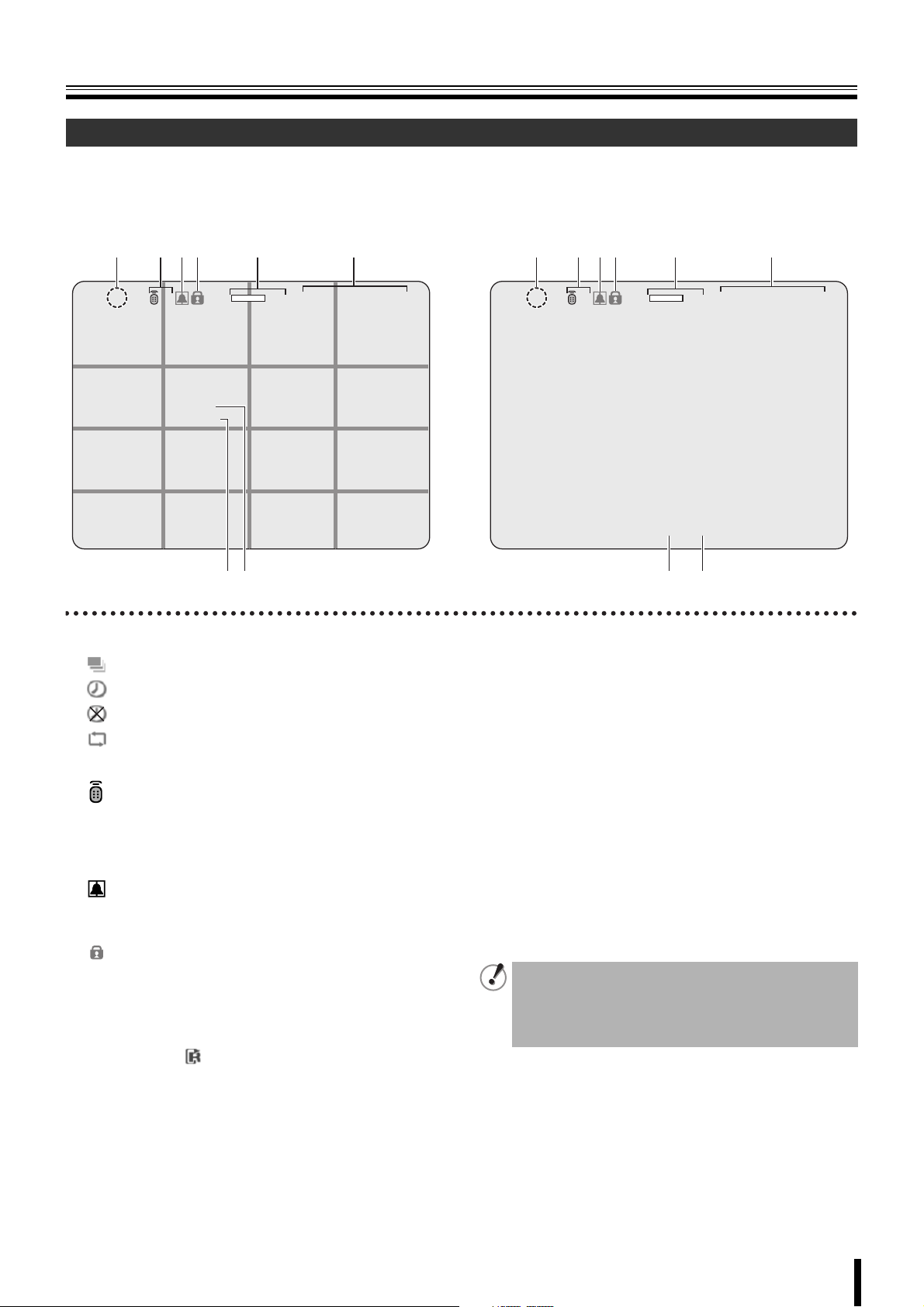
Pre-operation preparation
Screen display
Upon turning the power on, live video is displayed in the multi screen format.
• The screen display can be hidden except for the recording screen display. (P31)
b Example of multi-16 screen b Example of single-screen
12 634 5
2%
2009/05/03 09:04:54
CH3
CH11
CH15
CH4
CH12
CH16
CH1
CH9
CH13
:A
CH2
C
CH6CH5 CH7 CH8
CH10
CH14
78
1 Operation display
: Displayed during live video sequencing.
: Displayed during alarm output.
: Displayed when the alarm output is set to DISABLE.
: Displayed during remote operation by PC.
2 Remote control display (P41)
: Displays the remote control ID currently in
:A
operation.
If no remote ID is set the message "A(all)" is
displayed.
3 Alarm input display
: Turns red during an alarm recording triggered by
motion or external alarm input (ALARM IN).
4 Security lock display
: Displayed when setting the security lock. (P28)
5 Hard disk used capacity display
Displays the amount of recording on the hard disk from
0-99%. When the disk is full, "99%" changes to "FULL".
When the recording setting is set to overwriting and the
hard disk is full, to the left of the capacity display lights
to indicate that the unit is in the overwriting mode.
12 634 5
2%
:A
CH1
2009/05/03 09:04:54
C
78
6 Date and time display
This unit manages the recorded videos according to their
date and time. Make sure the correct date and time are set
in the CLOCK SET. (P9)
7 Camera channel display
Select display/hide channel in "OSD" in "LIVE settings".
(P31)
8 Recording display
Factory default settings start continuous recordings (C)
automatically once the power is turned on. Change the
recording mode using the menu settings. (P35)
C: Recording in the continuous mode (CONTINUOUS)
R: Recording in the real time mode (When pressing the
REC/STOP button)
M: Recording in the motion detection mode (MOTION)
A: Recording in the ALARM IN detection mode (ALARM)
• If a live video is disconnected, the message "VIDEO
LOSS" is displayed on the monitor.
• If a video signal is not connected to the video input
terminal, the message "NO VIDEO" is displayed on
the monitor.
8
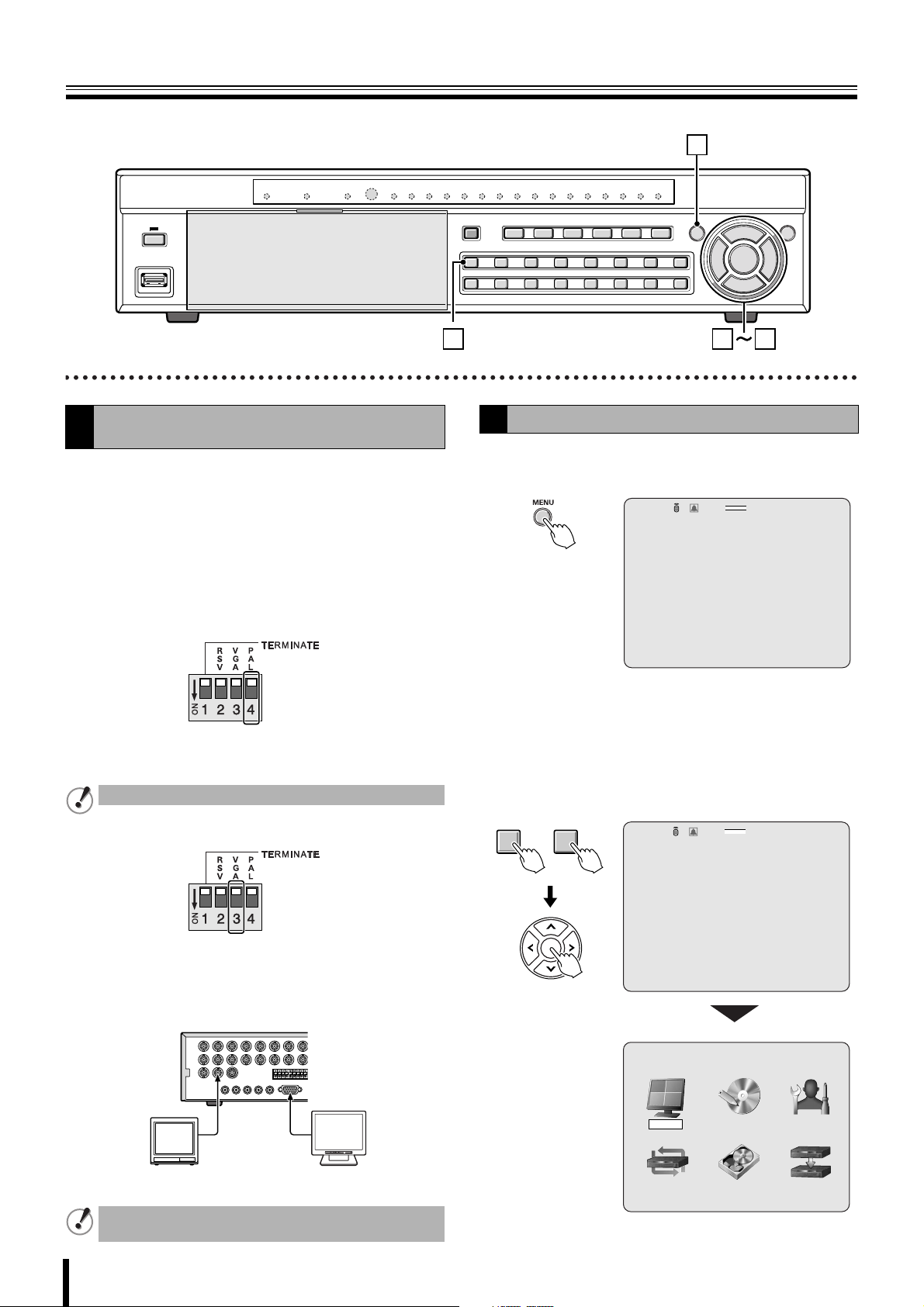
Pre-operation preparation
1
Setting the television system and the monitor
A
output
If the television system of the camera to be connected and
the type of monitor differ, live videos cannot be monitored on
the normal screen. Check the specifications of the equipment
to be connected and set the system changeover switch on the
rear panel.
• Do not forget to turn off the power when adjusting the
settings.
b Matching the television system of the camera
(PAL)
Up: When using a NTSC camera
Down: When using a PAL camera
Cannot be used when PAL and NTSC system are mixed.
2 3
Setting the clock (CLOCK SET)
B
Press the MENU button.
1
The PASSWORD input screen is displayed.
:A
PASSWORD
• To return to the previous screen, press the EXIT/
STOP button.
Enter the "ADMIN PASSWORD" using the channel
2
selection buttons.
The MAIN MENU screen is displayed.
•"1111" is the factory default setting password.
- - - -
CH1
9
2%
2009/05/03 09:04:54
b Selecting the type of monitor (VGA)
Up: When connecting the general monitor to the video
output terminal
Down: When connecting a PC monitor to the VGA
terminal
POWERMODEAUTOMENU
Generic monitors PC monitors
The VGA terminal and the video output terminal cannot
be used simultaneously.
9
1 10
~
:A
PASSWORD
* * * *
- - - -
CH1
MAIN MENU
RECORDLIVE SYSTEM
HDD SETNETWORK SERVICE
2%
2009/05/03 09:04:54
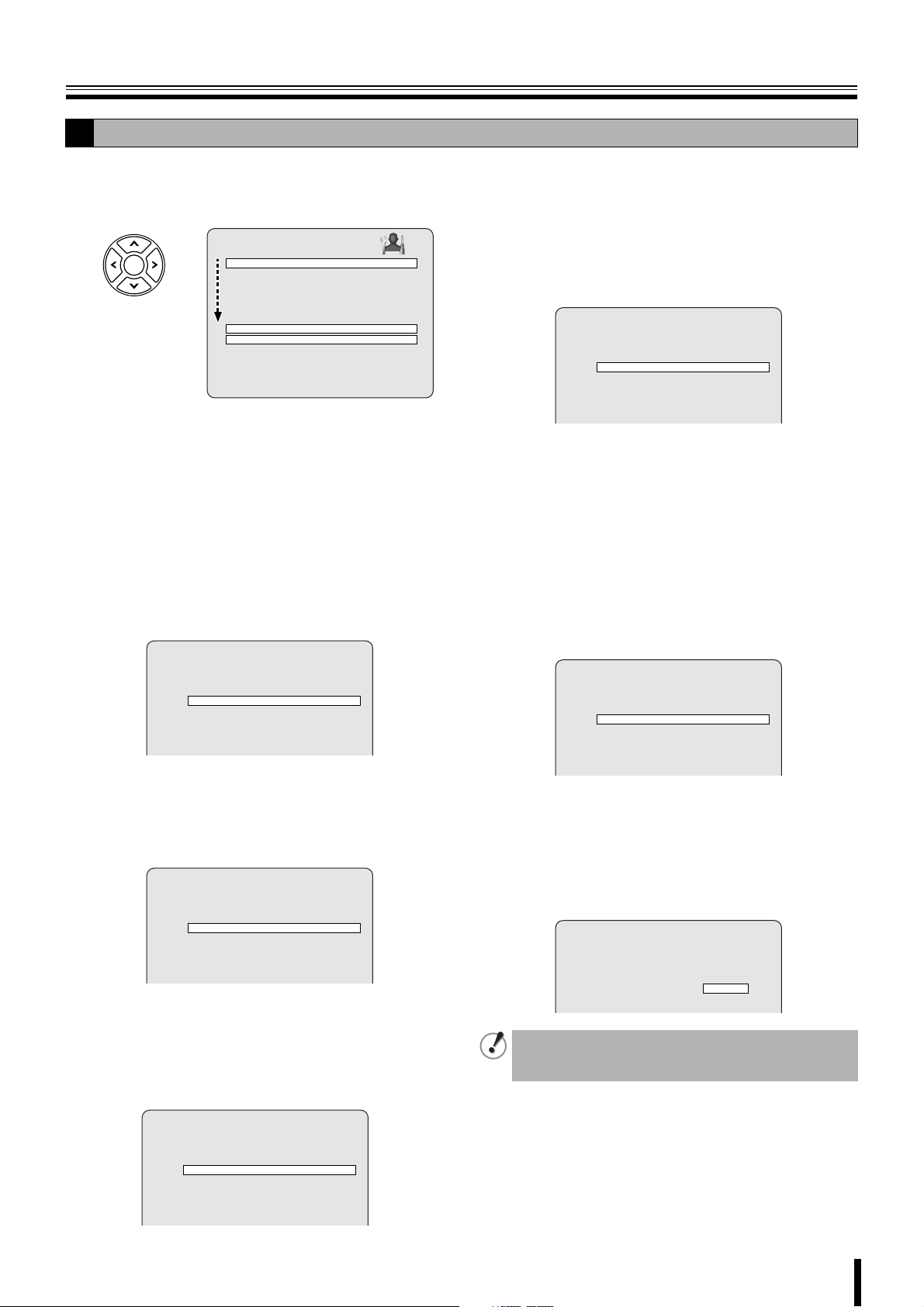
Pre-operation preparation
B
Press the control button (~) twice and select the
3
"SYSTEM", press the ENTER button.
The SYSTEM settings screen is displayed.
SYSTEM
DVR ID DVR
DESCRIPTION
LOAD DEFAULT
ADMIN PASSWORD
USER PASSWORD
NETWORK PASSWORD
DATE FORMAT YYYY/MM/DD
CLOCK SET
RS485 SET
PTZ CONTROL
LANGUAGE ENGLISH
REMOTE CONTROL ID 00
Select "DATE FORMAT" using the control button
4
({|) and select the date display format using the
control button (}~).
• YYYY/MM/DD
(Example: 2009/03/15)
• MM/DD/YYYY
• DD/MM/YYYY
Select "CLOCK SET" using the control button ({|)
5
and press the ENTER button.
•YYYY-MM-DD
(Example: 2009-03-15)
• MM-DD-YYYY
• DD-MM-YYYY
The CLOCK SET screen is displayed.
CLOCK SET
D.S.T./SUMMER TIMED.S.T./SUMMER TIME OFF
2009/03/15 10:20:30
Select "D.S.T./SUMMER TIME" using the control
6
button ({|), select the appropriate daytime saving
time zone using the control button (}~).
If choosing EU or OTHERS set the applicable
conditions.
CLOCK SET
1 Select the "GMT AREA" using the control button
({|).
2 Set the time difference with the standard time using
the control button (}~).
•OHTERS
If the time zone is neither USA nor EU, set the start
and end date of the daylight saving period.
CLOCK SET
D.S.T./SUMMER TIME OTHERS
BEGIN MAR 1st SUN 00H
END SEP 1st SUN 00H
2009/03/15 10:20:30
1 Select "BEGIN" using the control button ({|) and
press the ENTER button.
2 Select the item using the control button (}~),
select the setting value using the control button
({|).
3 Press the ENTER button once the daylight saving
start date is set.
4 Set the daylight saving end date using the same
procedure.
Select the display date and time using the control
7
button ({|).
CLOCK SET
D.S.T./SUMMER TIME OTHERS
BEGIN MAR 1st SUN 00H
END SEP 1st SUN 00H
2009/03/15 10:20:30
Select the item using the control button (}~), set
8
the date and time using the control button ({|)
and press the ENTER button.
The update time confirmation screen is displayed.
After you confirm the screen, select "CANCEL" or
"CONFIRM" using control button.
D.S.T./SUMMER TIME USA
2009/03/15 10:20:30
•OFF
Daylight saving is not set.
•USA
Applies the USA daylight saving time.
•EU
Applies the EU daylight saving time.
CLOCK SET
D.S.T./SUMMER TIME EU
GMT AREA +00:00
2009/03/15 10:20:30
CLOCK SET
CANCEL CONFIRM
The date and time displayed on the update time
confirmation screen takes daylight saving into
consideration.
10
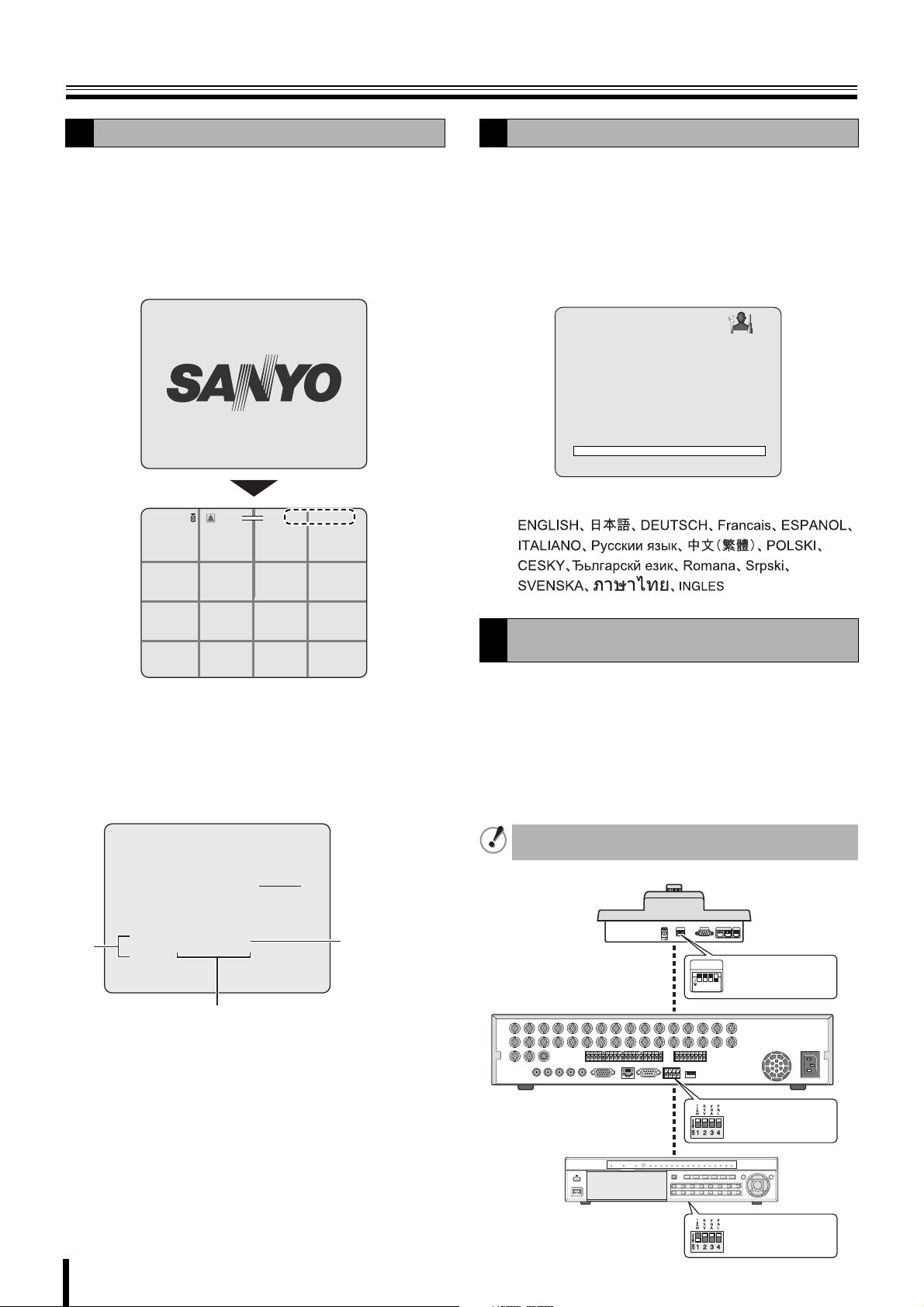
Pre-operation preparation
B
Select "CONFIRM" using the control button (}~)
9
and press the ENTER button.
The unit automatically restarts, the initializing screen is
displayed.
Once the initialization is complete and the live screen is
displayed, the displayed date and time are updated.
INTIALIZING...
Ver: XXXXXX.XX.XXXX(YYYYMMDD)
2%
2009/05/03 09:04:54
NO VIDEO
CH3
NO VIDEO
CH4
CH1
:A
NO VIDEO
C
CH2
Setting the language (LANGUAGE)
C
Follow steps 1 to 3 of the CLOCK SET procedure.
1
Select "LANGUAGE" using the control button ({|)
2
and select the display language using the control
button (}~).
Once a language has been selected the display
language changes.
SYSTEM
DVR ID DVR
DESCRIPTION
LOAD DEFAULT
ADMIN PASSWORD
USER PASSWORD
NETWORK PASSWORD
DATE FORMAT YYYY/MM/DD
CLOCK SET
RS485 SET
PTZ CONTROL
LANGUAGE ENGLISH
REMOTE CONTROL ID 00
Language selection:
CH5
CH9
CH13
NO VIDEO
CH6
NO VIDEO
CH10
NO VIDEO
CH14
NO VIDEO
CH7
NO VIDEO
CH11
NO VIDEO
CH15
NO VIDEO
CH8
NO VIDEO
CH12
NO VIDEO
CH16
NO VIDEO
NO VIDEO
NO VIDEO
b Correcting the set time
When a new time earlier than the previous recording time is
set, the recording data that will be erased, showed in range
A, is displayed on the clock update confirmation screen.
Confirm the time before selecting "CONFIRM" as any video
data recorded after the set time will be erased.
CLOCK SET
CANCEL CONFIRM
Caution: If you update to new T/D,
recorded data between new and rec-end T/D
will be deleted.
A
New T/D 2009/ 5/11 13:43:39
Rec-end T/D 2009/ 5/11 13:53:45
Previous recorded time
Set time
Setting the RS-485 termination switch (SANYO
D
SSP side)
If multiple devices are connected terminator settings are
necessary at both ends.
• When multiple devices are connected,
make the termination switch "ON" on the first and last
device you connected.
• When multiple devices are connected,
make the termination switch "OFF" except the first and last
devices that you connected.
If the termination switch is not set, the correct data will
not be delivered to each unit.
System controller
SW
Termination switch
ON
1
234
ON
11
Digital video recorder
RS485 Termination
switch (TERM) OFF
RS485 Termination
switch (TERM) ON
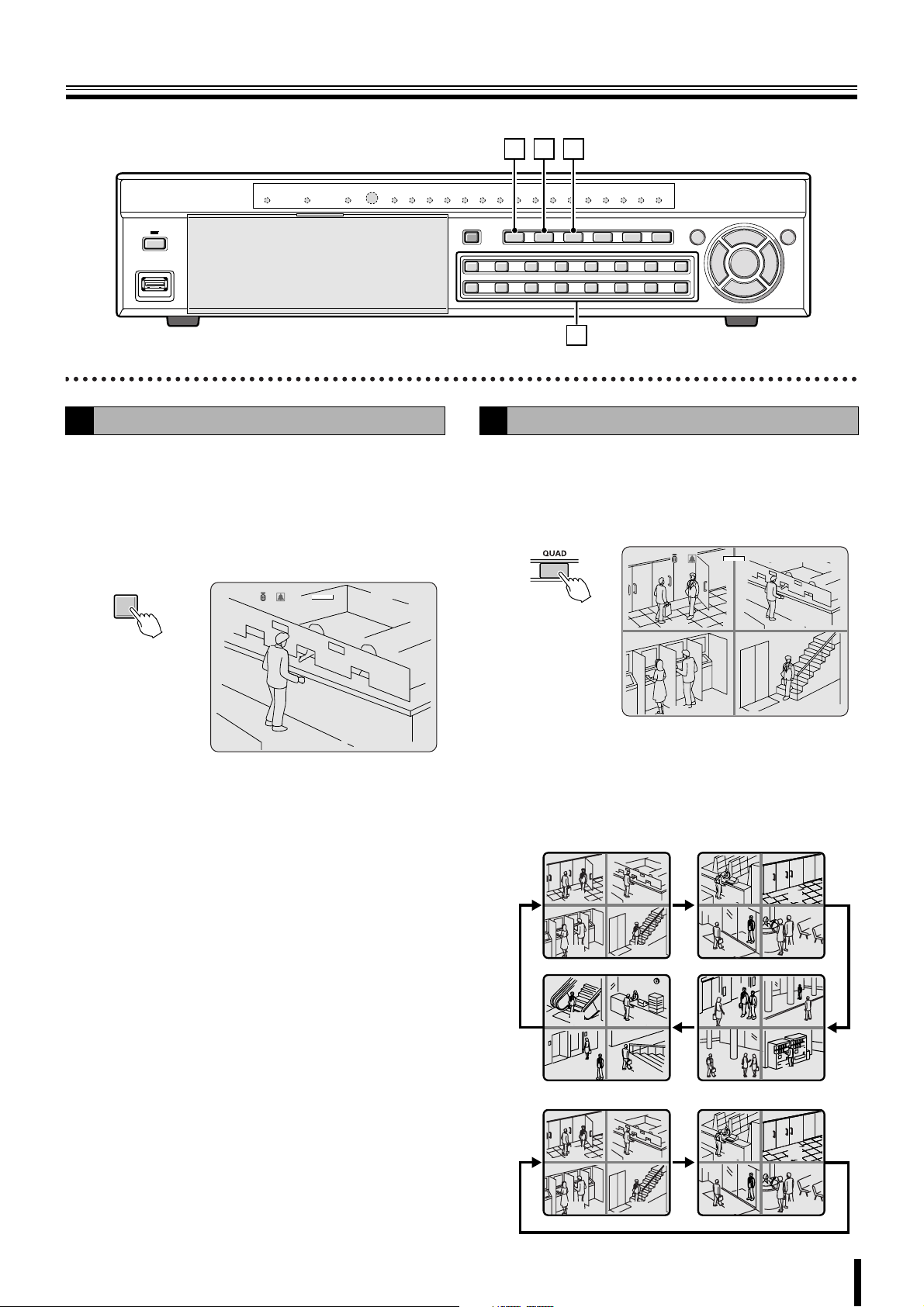
Monitoring the camera videos
CD B
A
Single-screen display
A
Displays the video of the camera specified using the channel
selection button on single-screen.
Example: Displaying camera 2 on single-screen
Press "2" on the camera selection button.
The video of camera 2 is displayed on single-screen.
2%
CH2
2009/05/03 09:04:54
C
2
:A
Quad-screen display
B
Displays the 4 cameras video connected at once.
Press the QUAD button.
1
The videos of cameras 1 - 4 are displayed on
quad-screen.
2%
:A
CH1 C
CH3
Press the QUAD button again.
2
The videos of cameras 5-8 are displayed on
2009/05/03 09:04:54
CC
quad-screen.
Each time pressing the QUAD button, the video of the
camera changes as the quad-screen.
DSR-2116
CH2C
CH4
DSR-2108
0201
0403
1413
1615
0201
0403
0605
0807
1009
1211
0605
0807
12
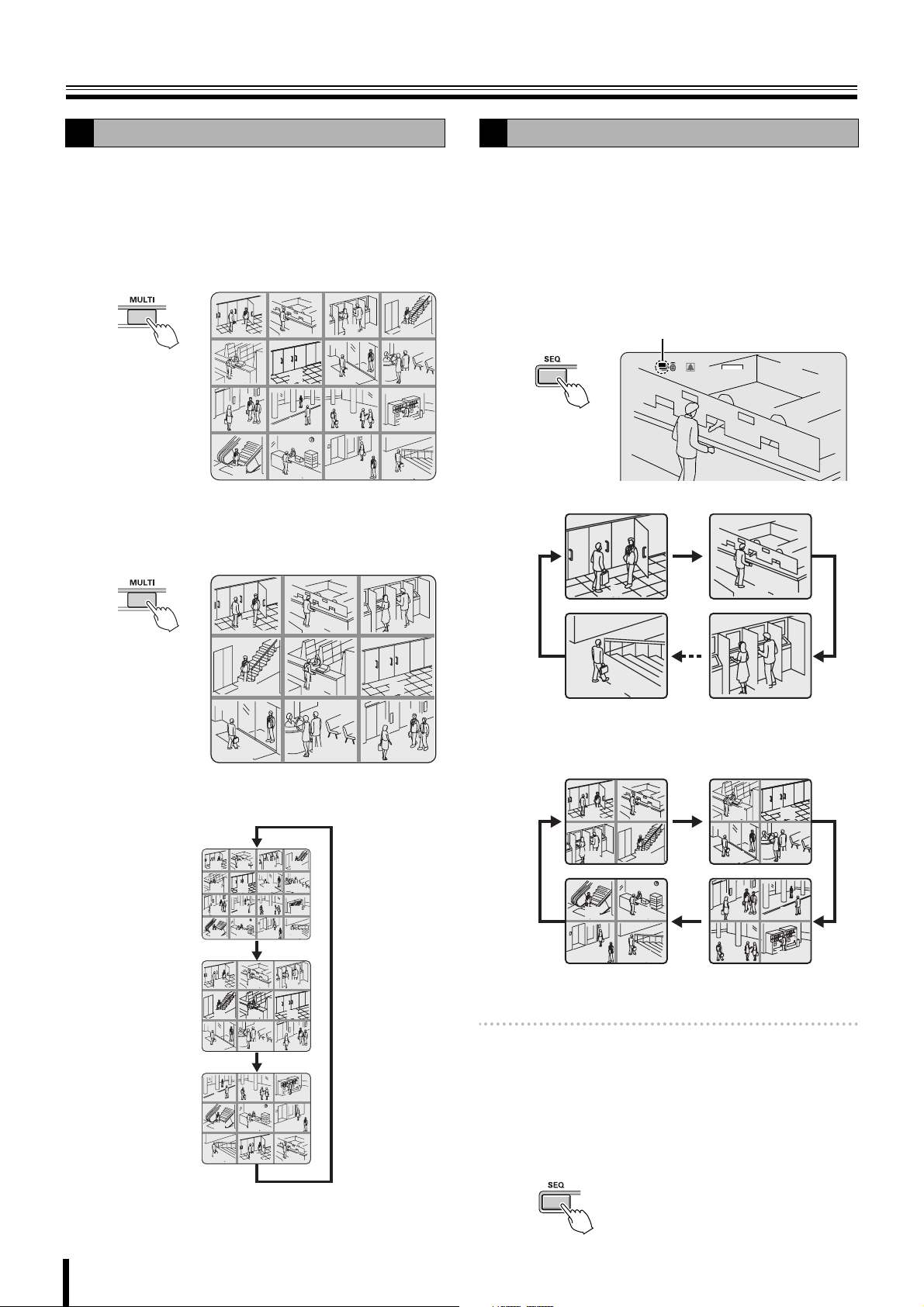
Monitoring the camera videos
Multi-screen display
C
Displays the videos of 16 or 9 cameras simultaneously.
Press the MULTI button.
1
The videos of camera 1 - 16 are displayed on a multi-16
screen.
☞ In DSR-2108, the only available multi-screen is
multi-8 screen.
01 02
05 06
09 10 11 12
13 14 15
Press the MULTI button again.
2
The screen switches to a multi-9 screen, the videos of
camera 1 - 9 are displayed.
03 04
07 08
Camera sequencing
D
Automatically displays the channel in sequence on a single or
quad-screen.
Press the SEQ button while using the single or
1
quad-screen display.
The cameras automatically switch in sequence starting
with the channel of the camera being displayed. If there
is an audio input, the audio also switches in channel
sequence order.
Sequence display
2%
:A
16
2009/05/03 09:04:54
• When using single-screen display
01
04
07 08 09
05
0302
06
Pressing the button again switches the screen in turn
from a multi-9 screen (2 patterns) to a multi-16 screen.
01 02
05 06
09 10 11 12
13 14 15
01
01
04
04
07 08 09
07 08 09
10
13
16
03 04
07
05
05
14
01 02
08
12
16
0302
0302
06
06
1211
15
01
16
02
03
☞ In DSR-2108, single screens 1 to 8 are displayed
in sequence.
• When using quad-screen display
0201
0403
1413
1615
0605
0807
1009
1211
☞ In DSR-2108, the unit of 4 screens, 1 to 4 and 5 to
8, are displayed in sequence.
Memo: • The sequence interval from one camera video to
another can be set. (P31)
• Automatic camera sequencing is not available when
using multi-8, multi-9, or multi-16 screen.
Press the SEQ button once operations are
2
complete.
The sequence mode is cancelled.
13
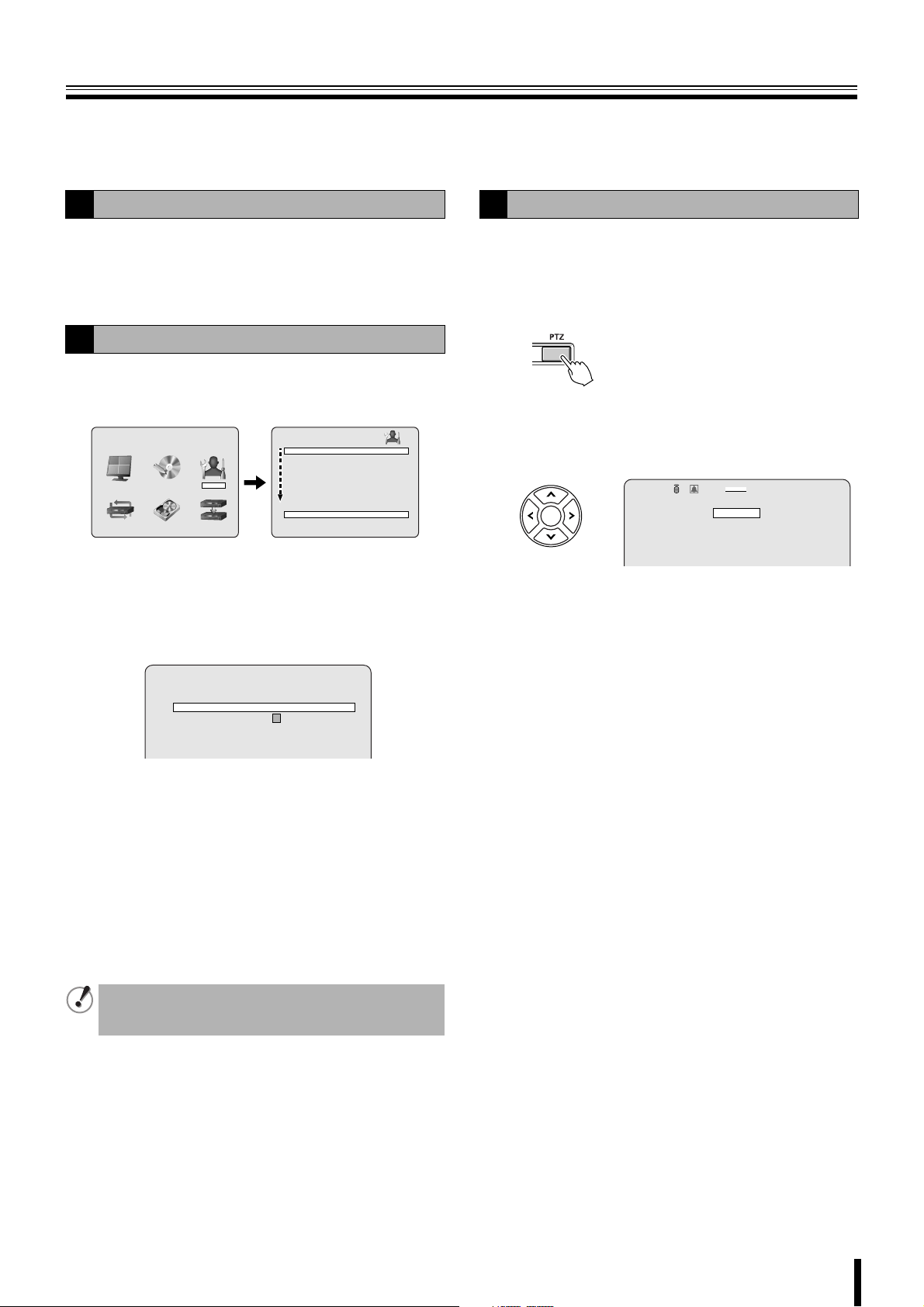
Operating the PTZ dome camera
Pan/Tilt, Zoom/Focus operations are possible from this unit when a coaxial superimposed type (COAX) camera is connected, or a
PTZ dome camera is connected using the RS-485 control terminal. Operation may not be possible depending on the connected
camera.
Connection
1
When connecting other than a coaxial superimposed type
(COAX) camera, connect the RS-485 control terminal of this
unit and that of the camera using a twisted pair cable.
Refer to "Connecting the RS-485 control terminal (P6)".
Settings
2
Press the MENU button (the MAIN MENU is
1
displayed) and select "SYSTEM" using the control
button (}~).
MAIN MENU
RECORDLIVE SYSTEM
HDD SETNETWORK SERVICE
DVR ID DVR
DESCRIPTION
LOAD DEFAULT
ADMIN PASSWORD
USER PASSWORD
NETWORK PASSWORD
DATE FORMAT YYYY/MM/DD
CLOCK SET
RS485 SET
PTZ CONTROL
LANGUAGE ENGLISH
REMOTE CONTROL ID 00
SYSTEM
• A password is requested when pressing the MENU
button. Enter the ADMIN PASSWORD. (P38)
Place the cursor on "PTZ CONTROL" and press the
2
ENTER button.
The PTZ screen is displayed.
PTZ
DATA SPEED 9600
CHANNEL 1
PROTOCOL --- ADDRESS 1
Point the cursor to "DATA SPEED" and set the
3
communication speed.
11
The set speed is applied to all channels except for
SANYO protocol.
Set the communication speed for the SANYO protocol
using RS485 SET. (P40)
Point the cursor to "CHANNEL", specify the
4
channel and set the "PROTOCOL" and "ADDRESS".
PROTOCOL: Selecting the type of protocol
ADDRESS: Camera ID (0 - 63)
When connecting multiple cameras to the RS-485 control
terminal, set the same protocol for all cameras except for
those cameras connected with SANYO protocol.
Operation
3
Select the number of the PTZ dome camera
1
connected using the camera selection button.
Press the PTZ button.
2
The control screen is displayed.
Controlling the camera
3
Control functions available differ according to the
camera model.
:A
IRIS/TOUR/SEQUENCE
2%
PAN/TILT
ZOOM/FOCUS
MENU
b Pan/Tilt operations
1 Select "PAN/TILT" using the control button ({|)
and press the ENTER button.
2 Adjust the tilt position using the control button ({|)
and adjust the pan position using the control button
(}~).
3 To perform automatic panning press the ENTER
button.
• The following message is displayed on the screen.
Up/Down key: Tilt Up/Down
Left/Right key: Pan Left/Right
Enter key: Auto Pan
b Zoom/Focus operations
1 Select "ZOOM/FOCUS" using the control button
({|) and press the ENTER button.
2 Adjust the zoom using the control button ({|) and
adjust the focus position using the control button
(}~).
3 To activate the auto focus press the ENTER button.
• The following message is displayed on the screen.
Up/Down key: Zoom In/Out
Left/Right key: Focus Near/Far
Enter key: Auto Focus
2009/05/03 09:04:54
Press the EXIT/STOP button once the settings are
5
complete.
14
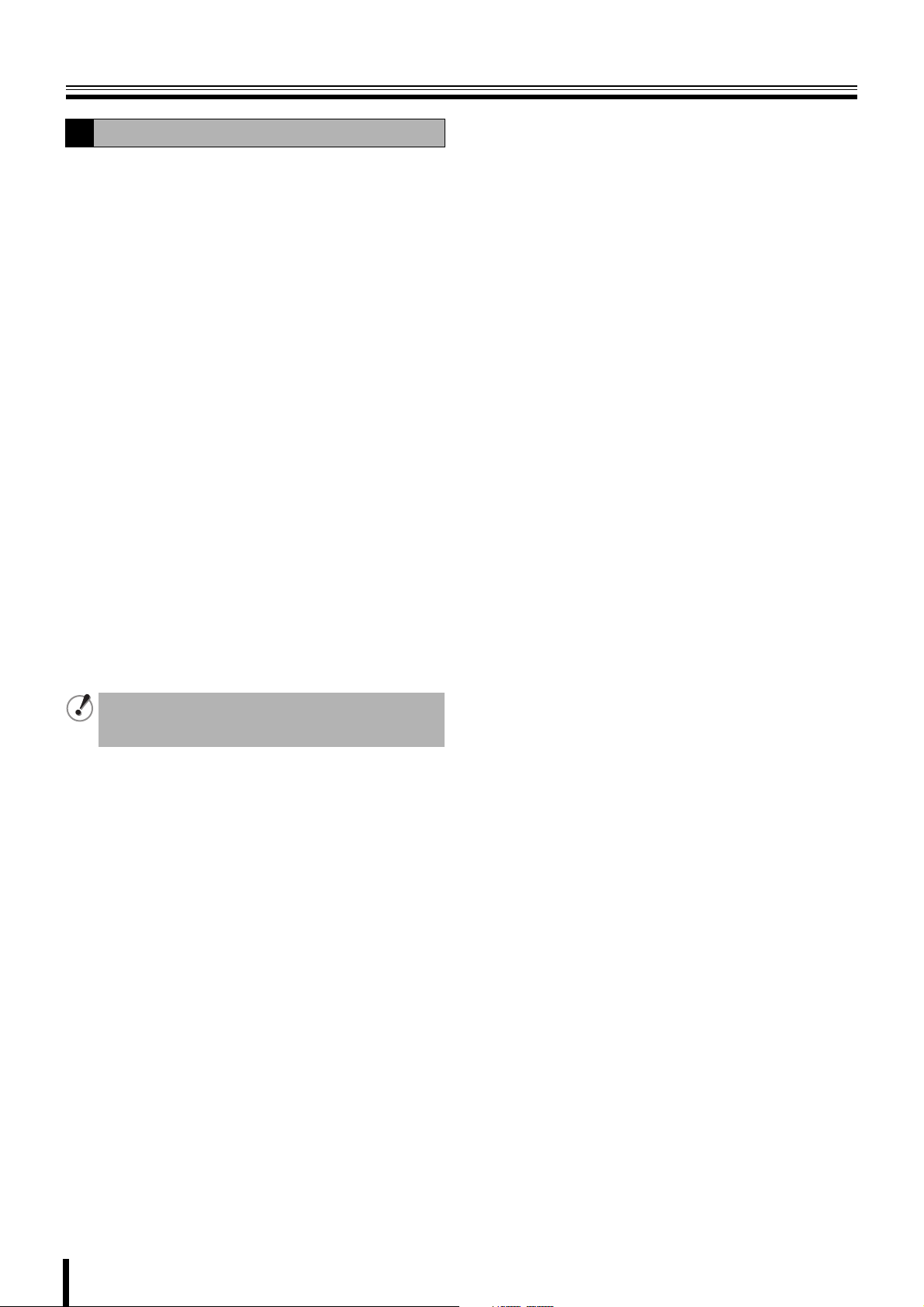
Operating the PTZ dome camera
3
b Iris/Tour/Sequence operations
1 Select "IRIS/TOUR/SEQUENCE" using the control
button ({|) and press the ENTER button.
2 To perform tour operations press the control button
({), to stop tour operations press the ENTER
button.
3 To perform sequence operations press the control
button (|), to stop sequence operations press the
ENTER button.
4 Adjust the aperture using the control button (}~).
• The following message is displayed on the screen.
Up/Down key: Tour ON/Sequence ON
Left/Right key: Iris Close/Open
Enter key: Tour/Sequence OFF
b Camera menu settings
1 Select "MENU" using the control button ({|) and
press the ENTER button.
2 Select a menu using the control button ({|) and
select a setting value using the control button (}~).
3 To switch to the next screen or validate a setting
value press the ENTER button.
• The following message is displayed on the screen.
Up/Down key: Cursor Up/Down
Left/Right key: Cursor Left/Right
Enter key: Enter
Press the EXIT/STOP button once operation are
4
complete.
If no "PROTOCOL" is set on the PTZ screen, the following
message is displayed on the screen.
"Please set up a camera type in setup menu."
15
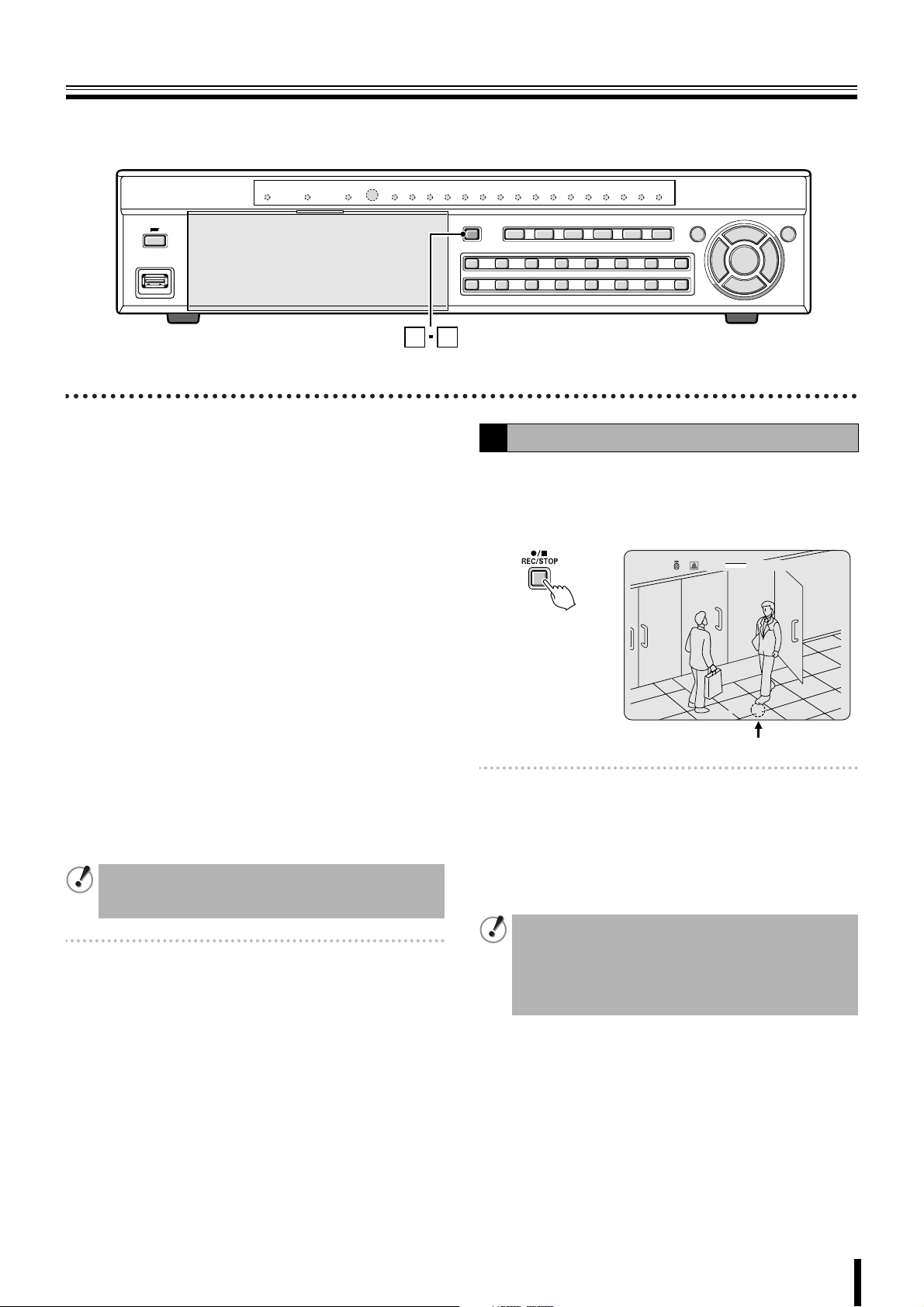
Recording
1 2
This unit allows the following recording modes.
Select the recording mode, recording resolution, frame rate
and video quality from "RECORD" under the MAIN MENU.
(P35)
The symbol on the right side of each recording mode (Ex: R)
is displayed while recording is in progress.
b Types of recording modes
A Real time recording (R) .................................. P16
Records manually videos being monitored.
B CONTINUOUS recording (C) ........................... P17
Records continuously when this unit is turned on.
C MOTION recording (M)..................................... P17
Records when set off by the motion sensor integrated in this
unit.
D ALARM recording (A) ...................................... P18
Records when set off by a sensor connected to the external
alarm terminal (ALARM IN) of this unit.
E SCHEDULE recording...................................... P19
Records according to the daily time slot set under the TIMER
SET screen of the recording settings.
• The initial screen requests a password. (P38)
• It is possible to cancel the password request.
See "Settings for no password" (P38)
Memo: Setting the OVERWRITE (P47)
ON: Continues recording by overwriting earlier
data even when the hard disk capacity is full.
OFF: Stops recording operations once the hard disk
capacity is full.
Real time recording
A
To manually start recording, press the REC/STOP
1
button while monitoring live video.
"R" is displayed on the recording display and recording
starts.
2%
CH1
2009/05/03 09:04:54
R
:A
Memo: When operated manually, the unit records according
to the settings for real time recording (REAL-TIME
REC SET). (P36)
Press the REC/STOP button once operations are
2
complete.
"R" disappears from the recording display and real time
recording is stopped.
• When recording rate is high, the audio may be difficult
to hear at the time of playback and playback time may
increase.
• Recording time varies depending on the screen being
recorded. Furthermore, recording rate may decrease
depending on the settings.
16
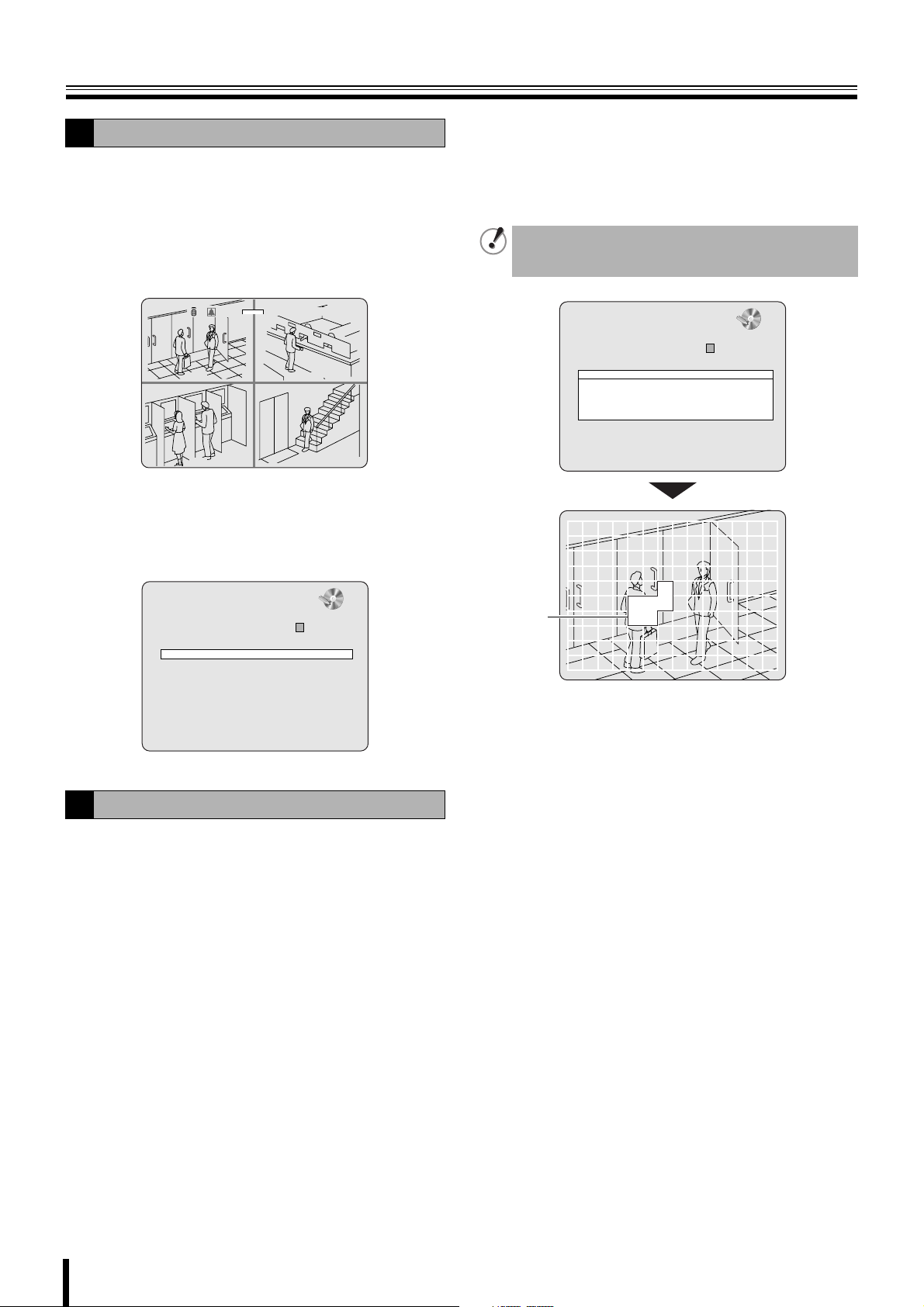
Recording
CONTINUOUS recording
B
Recording starts automatically when this unit is
1
turned on.
"C" is displayed on the screen. The connected cameras
are simultaneously recorded.
The recording mode can be changed using
RECORDING under RECORD settings. Settings, such
as image quality, can also be set. (P35)
2%
C
CC
2009/05/03 09:04:54
CH2
CH4
:A
CH1 C
CH3
To stop recording, select "RECORDING" under
2
RECORD settings using the control button ({|) and
select "DISABLE" using the control button (}~).
“C” disappears.
Select "MOTION ZONE" using the control button
3
({|) and select the "PARTIAL ZONE" using the
control button (}~), press the ENTER button.
The motion setting screen is displayed.
• PARTIAL ZONE • FULL ZONE
If "FULL ZONE" is selected, the motion setting screen is
not displayed. Only set the level of sensitivity for MOTION
SENSITIVITY.
RECORD
RESOLUTION FULL
CHANNEL C
FRAME RATE 1 ips
QUALITY NORMAL
RECORDING MOTION
MOTION ZONE PARTIAL ZONE
MOTION SENSITIVITY 9
ALARM RECORDING -- -- -- - PRE RECORD OFF
POST EVENT RECORD 5 SECONDS
AUDIO OFF
TIMER SET
REAL-TIME REC SET
11
RECORD
RESOLUTION FULL
CHANNEL
FRAME RATE 1 ips
QUALITY NORMAL
RECORDING CONTINUOUS
MOTION ZONE FULL ZONE
MOTION SENSITIVITY 9
ALARM RECORDING -- -- -- - PRE RECORD OFF
POST EVENT RECORD 5 SECONDS
AUDIO OFF
TIMER SET
REAL-TIME REC SET
MOTION recording
C
11
A motion sensor can be set for each channel.
Adjusting the following settings using the control
1
button ({|}~).
• RESOLUTION
• CHANNEL
Select "RECORDING" using the control button
2
({|) and select "MOTION" using the control
• FRAME RATE
•QUALITY
button (}~).
Detection
frame
Select the sensor detection position using the
4
control button ({|}~) and press the ENTER
button.
The frame set for the sensor detection is grainy.
Select a sensor detection position by repeating the
operation.
Once the setting of the event searched is complete,
press the EXIT/STOP button to return to the RECORD
screen.
Select "MOTION SENSITIVITY" using the control
5
button ({|) and select the level of sensitivity
using the control button (}~).
Selections: 1-9 (Low sensitivity)
Select "PRE RECORD" using the control button
6
({|) and select the pre recording as necessary
using the control button (}~).
Select "POST EVENT RECORD" using the control
7
button ({|) and select the recording time as
necessary using the control button (}~).
Selections: 2 - 30 SECONDS, 1 - 5 MINUTES,
10 MINUTES, 15 MINUTES
17
Press the EXIT/STOP button once operations are
8
complete.
Press the EXIT/STOP button repeatedly to return to the
live video.
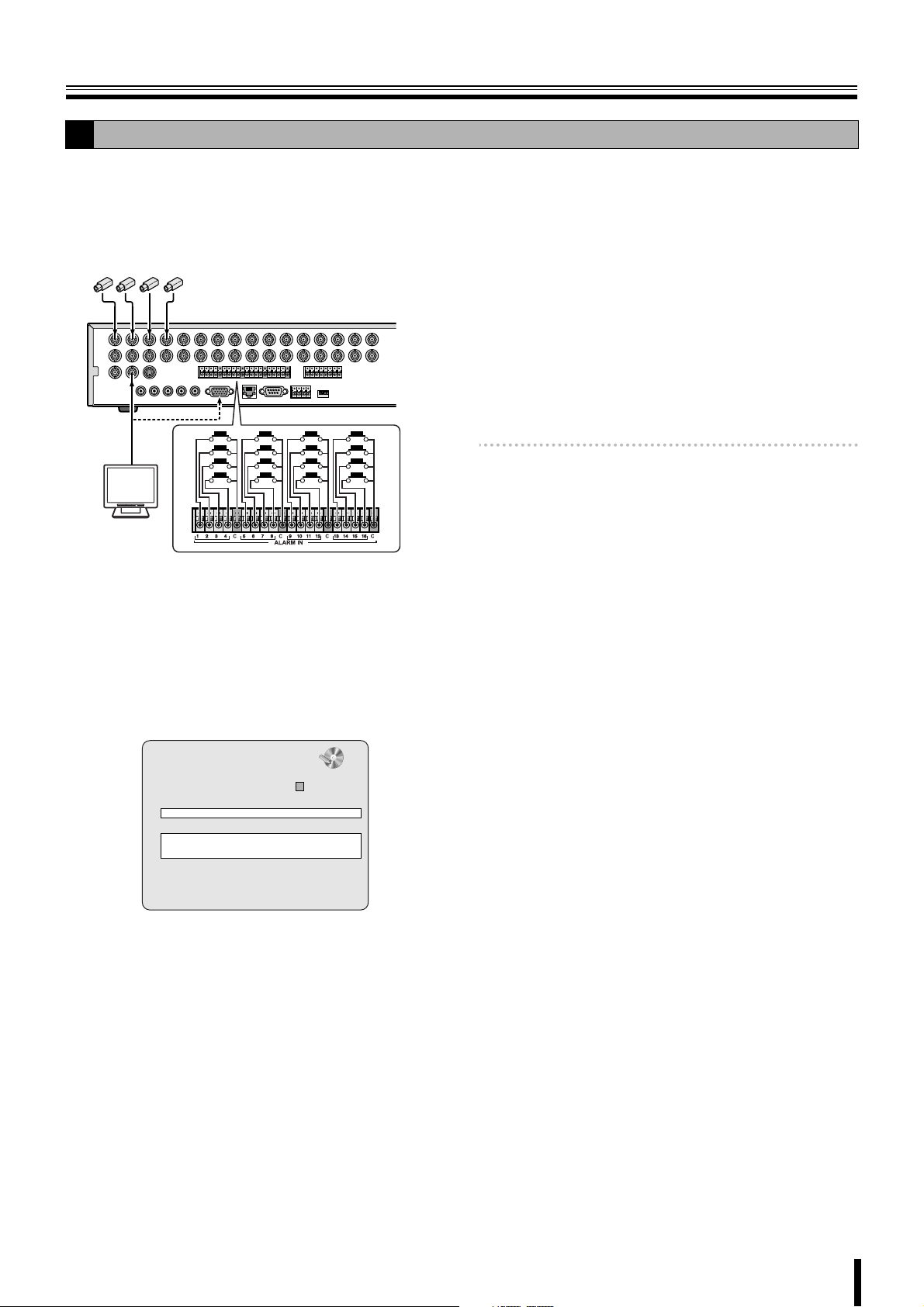
Recording
ALARM recording
D
An external sensor can be connected to each channel.
Connecting an external switch to an external alarm
1
input terminal.
Camera
(Sold separately)
POWERMODEAUTOMENU
Monitor
(Sold
separately)
Set the following items using the control button
2
({|}~).
• RESOLUTION
• CHANNEL
• FRAME RATE
•QUALITY
Select "PRE RECORD" using the control button
5
({|) and select the pre recording as necessary
using the control button (}~).
Select "POST EVENT RECORD" using the control
6
button ({|) and select the recording time as
necessary using the control button (}~).
Selections: 2 to 30 SECONDS, 1 to 5 MINUTES,
10 MINUTES, 15 MINUTES
Press the EXIT/STOP button once operations are
7
complete.
Press the EXIT/STOP button repeatedly to return to the
live screen.
Memo: Set the alarm input conditions using "ALARM-SET"
in LIVE settings. (P32)
Select "RECORDING" using the control button
3
({|) and select "ALARM" using the control button
(}~).
RECORD
RESOLUTION FULL
CHANNEL C
FRAME RATE 1 ips
QUALITY NORMAL
RECORDING ALARM
MOTION ZONE FULL ZONE
MOTION SENSITIVITY 9
ALARM RECORDING -- -- -- - PRE RECORD OFF
POST EVENT RECORD 5 SECONDS
AUDIO OFF
TIMER SET
REAL-TIME REC SET
Select "ALARM RECORDING" using the control
4
button ({|) and set the alarm input terminal
number.
An ALARM recording is activated if there is an input in
the specified external alarm input terminal.
Select a setting location (4 locations) using the control
button (}~), and select an input terminal number
using the control button ({|).
11
18
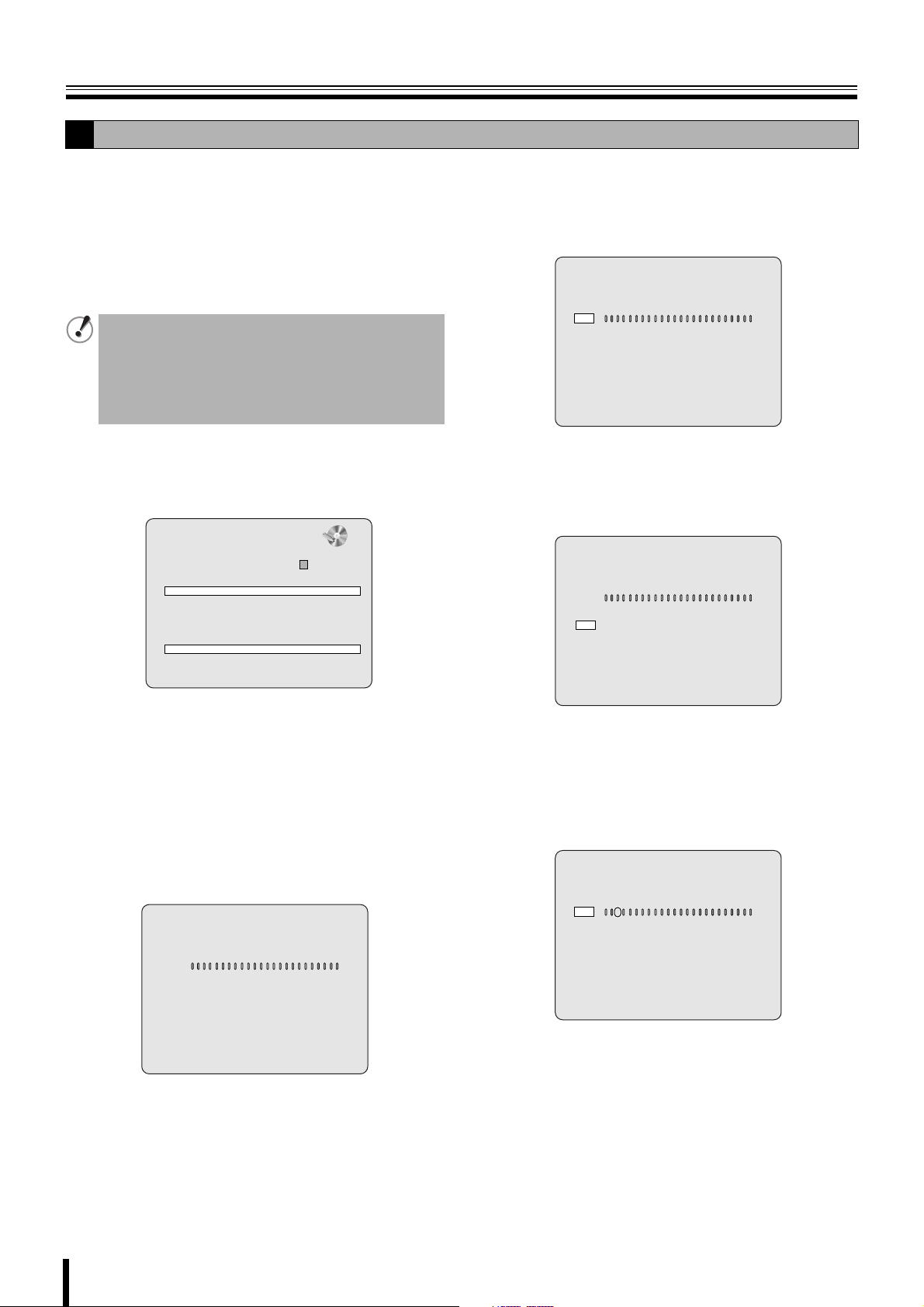
Recording
SCHEDULE recording
E
Adjusting the following settings using the control
1
button ({|}~).
• RESOLUTION
• CHANNEL
Select "RECORDING" using the control button
2
({|) and select "SCHEDULE" using the control
• FRAME RATE
•QUALITY
button (}~).
The following settings are necessary when performing
sensor detection.
• MOTION ZONE
• MOTION SENSITIVITY
• PRE RECORD
• POST EVENT RECORD
Select "SCHEDULE" using the control button ({|)
3
and press the ENTER button.
When the channel 1 is selected, "TIMER SET-CH1"
screen is displayed.
RECORD
RESOLUTION FULL
CHANNEL
FRAME RATE 1 ips
QUALITY NORMAL
RECORDING SCHEDULE
MOTION ZONE FULL ZONE
MOTION SENSITIVITY 9
ALARM RECORDING -- -- -- - PRE RECORD OFF
POST EVENT RECORD 5 SECONDS
AUDIO OFF
TIMER SET
REAL-TIME REC SET
Select "ALL" or each day using the control button
4
({|) and set the recording mode using the ENTER
11
button.
Repeat the procedure to set a different recording mode.
-: DISABLE (Does not record)
C: CONTINUOUS recording
M: MOTION recording
A: ALARM recording
Input example:
TIMER SET - CH1
COPY FROM CH1
COPY TO CH1
0 3 6 9 12 15 18 21
ALL
SUN - - - - - - - - - - - - - - - - - - - - -
CAM
MON - - - - - - - - - - - - - - - - - - - - -
ACM
TUE - - - - - - - - - - - - - - - - - - - - -
AMM
WED - - - - - - - - - - - - - - - - - - - - - - - -
THU - - - - - - - - - - - - - - - - - - - - - - - -
FRI - - - - - - - - - - - - - - - - - - - - - - - -
SAT - - - - - - - - - - - - - - - - - - - - - - - -
• Selecting an identical setting for every day
(Example: CONTINUOUS):
Move the cursor to "ALL", the display turns red.
Repeatedly pressing the ENTER button sets the
same setting for every day.
TIMER SET - CH1
COPY FROM CH1
COPY TO CH1
0 3 6 9 12 15 18 21
ALL
SUN C C C C C C C C C C C C C C C C C C C C C C C C
MON C C C C C C C C C C C C C C C C C C C C C C C C
TUE C C C C C C C C C C C C C C C C C C C C C C C C
WED C C C C C C C C C C C C C C C C C C C C C C C C
THU C C C C C C C C C C C C C C C C C C C C C C C C
FRI C C C C C C C C C C C C C C C C C C C C C C C C
SAT C C C C C C C C C C C C C C C C C C C C C C C C
• Selecting the same setting for a whole day
(Example: MOTION):
Move the cursor to the day, the display turns red.
Repeatedly pressing the ENTER button sets the
same setting for the whole day.
TIMER SET - CH1
COPY FROM CH1
COPY TO CH1
0 3 6 9 12 15 18 21
ALL
SUN - - - - - - - - - - - - - - - - - - - - - - - -
M M M M M M M M M M M M M M M M M M M M M M M M
MON
TUE - - - - - - - - - - - - - - - - - - - - - - - -
WED - - - - - - - - - - - - - - - - - - - - - - - -
THU - - - - - - - - - - - - - - - - - - - - - - - -
FRI - - - - - - - - - - - - - - - - - - - - - - - -
SAT - - - - - - - - - - - - - - - - - - - - - - - -
• Selecting the same setting for a specified time
only every day (Example: MOTION):
Move the cursor to "ALL" and move the cursor to the
specified time using the control button (~), the
longitudinal bar changes to = (red). Press the
ENTER button repeatedly to set the same setting
(M).
TIMER SET - CH1
COPY FROM CH1
COPY TO CH1
0 3 6 9 12 15 18 21
=
ALL
M
SUN - - - - - - - - - - - - - - - - - - - - - - -
M
MON - - - - - - - - - - - - - - - - - - - - - - -
M
TUE - - - - - - - - - - - - - - - - - - - - - - -
M
WED - - - - - - - - - - - - - - - - - - - - - - -
M
THU - - - - - - - - - - - - - - - - - - - - - - -
M
FRI - - - - - - - - - - - - - - - - - - - - - - -
M
SAT - - - - - - - - - - - - - - - - - - - - - - -
Press the EXIT/STOP button once operations are
5
complete.
Press the EXIT/STOP button repeatedly to return to the
live screen.
19
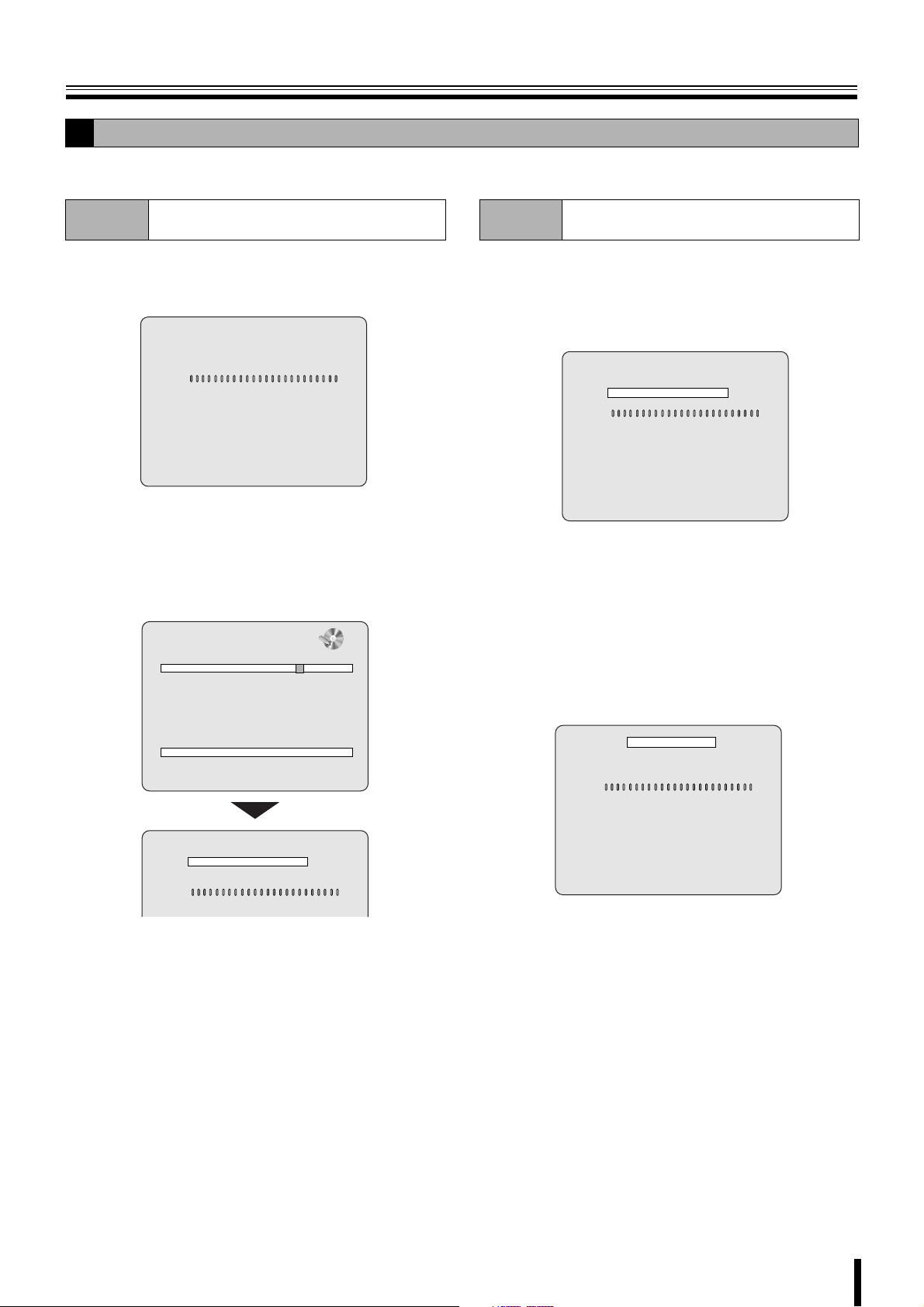
Recording
E
b Copying a set recording schedule to other channels
Example 1
Set the channel 1 schedule and press the EXIT/
1
STOP button.
Copying the channel 1 schedule to channel
3 (COPY FROM)
The RECORD screen is displayed again.
TIMER SET - CH1
COPY FROM CH1
COPY TO CH1
0 3 6 9 12 15 18 21
ALL
SUN - - - - - - - - - - - - - - -
CMA C MA CMA
MON - - - - - - - - - - - - - -
ACMA CMA CMA
ACMA CMA CMA
TUE - - - - - - - - - - - - - -
AMCMA CMACMA
WED - - - - - - - - - - - - -
AMCMA CMACM
THU - - - - - - - - - - - - - -
FRI - - - - - - - - - - - - -
SAT - - - - - - - - - - - - - -
Select "CHANNEL" using the control button ({|)
2
and select CH3 using the control button (}~).
Select "TIMER SET" using the control button ({|)
3
and press the ENTER button.
AMCMA CMACMC
AMCMA CMACC
The "TIMER SET-CH3" screen is displayed.
RECORD
RESOLUTION FULL
CHANNEL
FRAME RATE 1 ips
QUALITY NORMAL
RECORDING CONTINUOUS
MOTION ZONE FULL ZONE
MOTION SENSITIVITY 9
ALARM RECORDING -- -- -- - PRE RECORD OFF
POST EVENT RECORD 5 SECONDS
AUDIO OFF
TIMER SET
REAL-TIME REC SET
TIMER SET - CH3
COPY FROM CH1
COPY TO CH1
0 3 6 9 12 15 18 21
ALL
SUN - - - - - - - - - - - - - - -
CMA C MA CMA
33
Example 2
Set the channel 1 schedule and select "COPY TO"
1
using the control button ({|), select "CH2" using
Copying the channel 1 schedule to channel
2 (COPY TO)
the control button (}~) and press the ENTER
button.
The CH1 schedule is copied to CH2.
TIMER SET - CH1
COPY FROM CH1
COPY TO CH1
0 3 6 9 12 15 18 21
ALL
SUN - - - - - - - - - - - - - - - -
CMA CMC AC
MON - - - - - - - - - - - - - - - -
CMACMC AC
TUE - - - - - - - - - - - - - - - -
CMA CMC AC
WED - - - - - - - - - - - - - - - -
CMACMC AC
THU - - - - - - - - - - - - - - - -
CMA CMC AC
FRI - - - - - - - - - - - - - - - -
CMACMC AC
SAT - - - - - - - - - - - - - - - -
CMA CMC AC
Press the EXIT/STOP button.
2
The RECORD screen is displayed again.
Select "CHANNEL" using the control button ({|)
3
and select "CH2" using the control button (}~).
Select "TIMER SET" using the control button ({|)
4
and press the ENTER button.
The "TIMER SET-CH2" screen is displayed. The CH1
schedule is copied to CH2.
TIMER SET - CH2
COPY FROM CH1
COPY TO CH1
0 3 6 9 12 15 18 21
ALL
SUN - - - - - - - - - - - - - - - -
CMA CMC AC
MON - - - - - - - - - - - - - - - -
CMACMC AC
TUE - - - - - - - - - - - - - - - -
CMA CMC AC
WED - - - - - - - - - - - - - - - -
CMACMC AC
THU - - - - - - - - - - - - - - - -
CMA CMC AC
FRI - - - - - - - - - - - - - - - -
CMACMC AC
SAT - - - - - - - - - - - - - - - -
CMA CMC AC
Select "COPY FROM" using the control button
4
({|) and select "CH1" using the control button
(}~), press the ENTER button.
The CH1 recording schedule is copied to CH3.
Press the EXIT/STOP button once operations are
5
complete.
Press the EXIT/STOP button repeatedly to return to the
live screen.
20
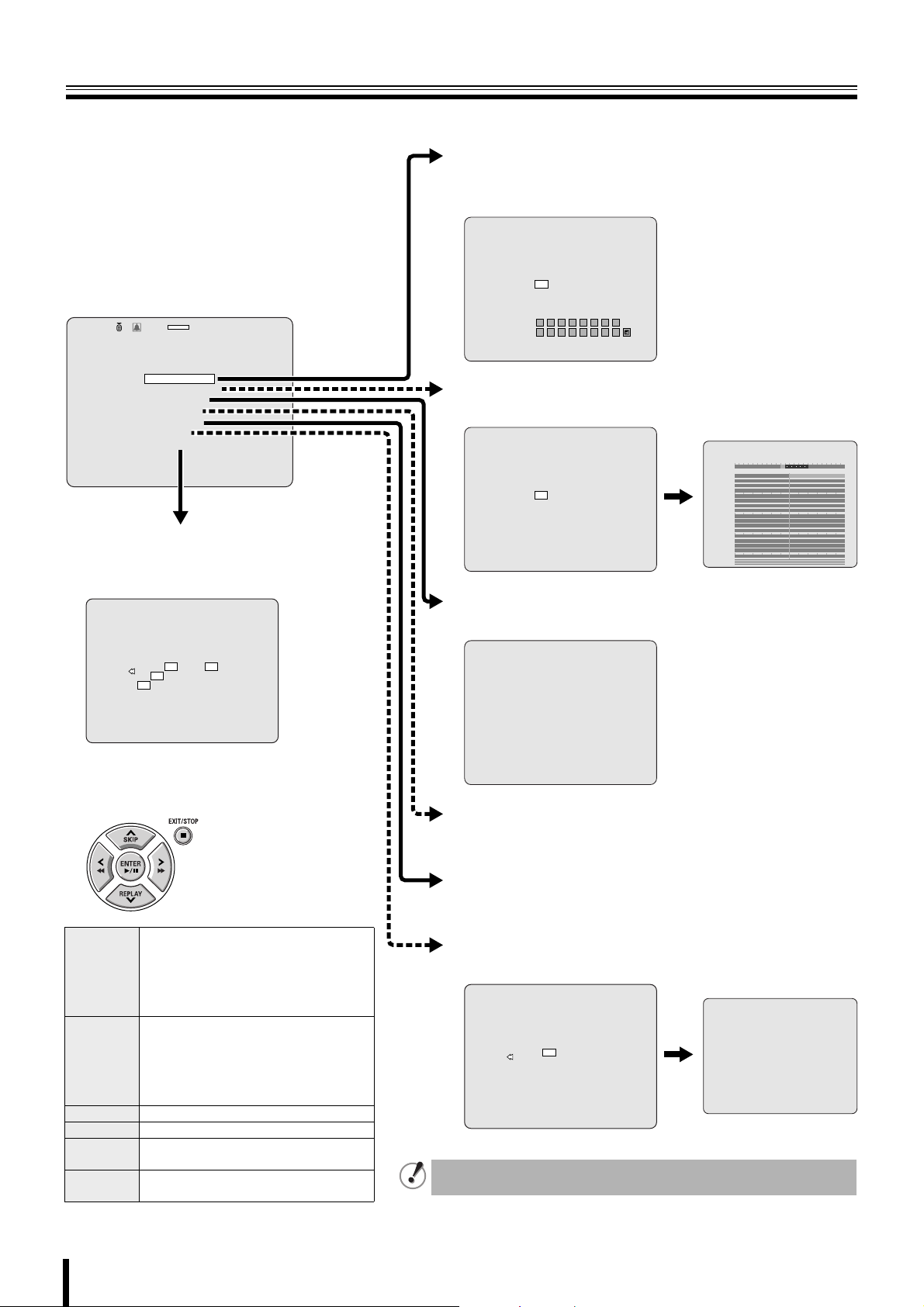
Playing back recorded videos
The following recorded videos searching methods are available.
b EVENT SEARCH (P22)
Search through a recorded video list by setting the date on the calendar
display, the camera channel and specify the type of recording.
SEARCH
EVENT
5 6 7 8 9 10 11
12 13 14 15 16 17 18
19 20 21 22 23 24 25
26 27 28 29 30
2 3 4 51 6 7 8
10 11 12 13914 15 16
M A R
C
SEARCH
TIMELINE
5 6 7 8 9 10 11
12 13 14 15 16 17 18
19 20 21 22 23 24 25
26 27 28 29 30
SEARCH
2009/04/14 17:17:00
2%
:A
2009/05/03 09:04:54
SEARCH
EVENT SEARCH
TIMELINE SEARCH
T/D SEARCH
GO FIRST
GO LAST
LOG
BOOKMARK
b BOOKMARK (P25)
Searches through the bookmarked still images
or moving videos.
BOOKMARK
2009-04
1 2 3 4
5 6 7 8 9 10 11
12 13 14 15 16 17 18
19 20 21 22 23 24 25
26 27 28 29 30
2009-04 1 2 3 4
CHANNEL
TYPE
b TIMELINE SEARCH (P23)
Searching for an event by setting the date, time on the timeline.
2009-04 1 2 3 4
b T/D SEARCH (P24)
Searching for an event by setting the date, time numerically.
SEARCH
2009/04/12 10:00:00
048121620
HOUR
MINUTES HDD A V A
CH 1
CH 2
CH 3
CH 4
CH 5
CH 6
CH 7
CH 8
CH 9
CH10
CH11
CH12
CH13
CH14
CH15
CH16
ALL
AUDIO
b The function of each button during
playback.
The fast forward speed changes each
time it is pressed, the symbol is displayed
e
f
SKIP Jumps the video 1 minute forward
REPLAY Jumps the video 1 minute backward
c/h
EXIT/STOP
b
on the bottom right of the screen.
c
(Standard) → 2e(X2) → 4e→ 8e
(Maximum x4 when playing back in
multi-screen format)
The fast rewind speed changes each
time it is pressed, the symbol is displayed
on the bottom right of the screen.
d
(Standard) → 2f(X2) → 4f→ 8f
(Maximum x4 when playing back in
multi-screen format)
Pause (Still image display)
Press again to restart playback.
Stops a playback in progress
b GO FIRST (P24)
Searching the first (oldest) recording data.
b GO LAST (P24)
Searching the last (newest) recording data.
b LOG (P24)
Viewing the operation / activities (LOG) of this unit on a specified date.
LOG
2009-04
1 2 3 4
5 6 7 8 9 10 11
12 13 14 15 16 17 18
19 20 21 22 23 24 25
26 27 28 29 30
Playback may be slow when the unit is establishing a network
connection, or because of the recording conditions.
LIST
2009/04/14 (1/1)
[03:28:37] System Start
[08:02:58] System Start
[08:04:20] Manual Record Start
[08:04:35] Manual Record Stop
[08:04:50] Manual Record Start
[08:05:03] Manual Record Stop
[08:06:34] Enter Setup
[17:03:36] System Start
[17:05:04] System Start
[17:08:07] Manual Record Start
[17:08:52] Manual Record Stop
21
