Page 1

50”
Plasma HDTV
TVHD de Plasma
DP50719
Model No.: / No. de Modelo:
© 2009 Sanyo Manufacturing Corporation
Table of ContentsOwner’s Manual
Tabla de contenidoManual del usuario
Part No. / No. de parte : 1JC6P1P0337- -
4
21
Page 2

“As an Energy Star® Partner, Sanyo
Manufacturing Corporation has determined that this product meets the Energy
Star® guidelines for energy efficiency.”
This symbol on the nameplate means
the product is Listed by Underwriter’s
Laboratories Inc. It is designed and
manufactured to meet rigid U.L. safety
standards against risk of fire, casualty
and electrical hazards.
3
Need help? www.sanyoctv.com 1-800-877-5032
2
Need help? www.sanyoctv.com 1-800-877-5032
FCC INFORMATION
This equipment has been tested and found to comply with
the limits for a Class B digital device, pursuant to Part 15 of the
FCC Rules. These limits are designed to provide reasonable
protection against harmful interference in a residential installation. This equipment generates, uses and can radiate radio frequency energy and, if not installed and used in accordance with
the instructions, may cause harmful interference to radio communications. However, there is no guarantee that interference
will not occur in a particular installation. If this equipment does
cause harmful interference to radio or television reception,
which can be determined by turning the equipment off and on,
the user is encouraged to try to correct the interference by one
or more of the following measures:
– Reorient or relocate the receiving antenna.
– Increase the separation between the equipment and receiver.
– Connect the equipment into an outlet on a circuit different
from that to which the receiver is connected.
– Consult the dealer or an experienced radio/TV technician for
help.
CAUTION: FCC Regulations state that improper modifications
or unauthorized changes to this unit may void
the user’s authority to operate the unit.
TRADEMARKS
Manufactured under license from Dolby Laboratories.
“Dolby” is a trademark of Dolby Laboratories.
SANYO recommends keeping the TV set at its
factory settings or moving Energy Saver settings
from “Level 1” to “Level 2” or “Level 3” to further
reduce power requirements and increase energy
savings. Doing so contributes to the sustainability
of our resources and environment.
For more information visit www.energystar.gov
SPECIFICATIONS
Power Requirement: Source – AC 120V, 60Hz
AC Power Consumption: 464 watts
Weight: 84 lbs.
Dimensions: WIDTH HEIGHT DEPTH
DP50719 49.0 33.1 14.2
w/o stand 30.3 4.7
NOTE: Dimensions are in inches
1. Read these instructions.
2. Keep these instructions.
3. Heed all warnings.
4. Follow all instructions.
5. Do not use this apparatus near water.
6. Clean only with dry cloth.
7. Do not block any ventilation openings. Install in
accordance with the manufacturer’s instructions.
8. Do not install near any heat sources such as radiators,
heat registers, stoves, or other apparatus (including
amplifiers) that produce heat.
9. Do not defeat the safety purpose of the polarized or
grounding-type plug. A polarized plug has two blades with
one wider than the other. A grounding-type plug has two
blades and a third grounding prong. The wide blade or the
third prong are provided for your safety. If the provided
plug does not fit fully into your outlet, consult an electrician for replacement of the obsolete outlet.
10. Protect the power cord from being walked on or
pinched particularly at plugs, convenience receptacles,
and the point where they exit from the apparatus.
11. Only use attachments/accessories specified by the
manufacturer.
12. Use only with the cart, stand, tripod,
bracket, or table specified by the
manufacturer, or sold with the apparatus. When a cart is used, use caution
when moving the cart/apparatus combination to avoid injury from tip-over.
13.Unplug this apparatus during lightning storms or when
unused for long periods of time.
14. Refer all servicing to qualified service personnel. Servicing
is required when the apparatus has been damaged in any
way, such as power-supply cord or plug is damaged, liquid
has been spilled or objects have fallen into the apparatus,
the apparatus has been exposed to rain or moisture, does
not operate normally, or has been dropped.
15. If an outside antenna is connected to the television
equipment, be sure the antenna system is grounded so
as to provide some protection against voltage surges
and built up static charges. In the U.S. Selection 810-21
of the National Electrical Code provides information with
respect to proper grounding of the mast and supporting
structure, grounding of the lead-in wire to an antenna
discharge unit, size of grounding conductors, location of
antenna discharge unit, connection to grounding electrodes, and requirements for the grounding electrodes.
16. An outside antenna system should not be located in the
vicinity of overhead power lines or other electrical light
or power circuits, or where it can fall into such power
lines or circuits. When installing an outside antenna
system, extreme care should be taken to keep from
touching such power lines or circuits as contact with
them might be fatal.
17. Wall or Ceiling Mounting—The product should be
mounted to a wall or ceiling only as recommended by
the manufacturer.
18. Apparatus shall not be exposed to dripping or splashing
and no objects filled with liquids, such as vases, shall be
placed on the apparatus.
19. Where the Mains plug is used as the disconnect device,
the disconnect device shall remain readily operable.
20. A warning that an apparatus with Class1 construction
shall be connected to a Mains socket outlet with a
protective earthing connection.
EXAMPLE OF ANTENNA GROUNDING ACCORDING
TO NATIONAL ELECTRICAL CODE, ANSI/NFPA 70
CAUTION
RISK OF ELECTRIC SHOCK DO NOT OPEN!
CAUTION: TO REDUCE THE RISK OF ELECTRIC SHOCK, DO NOT REMOVE COVER
(OR BACK). NO USER-SERVICEABLE PARTS INSIDE. REFER SERVICING TO QUALIFIED
SERVICE PERSONNEL.
THIS SYMBOL INDICATES THAT DANGEROUS VOLTAGE CONSTITUTING A
RISK OF ELECTRIC SHOCK IS PRESENT WITHIN THIS UNIT.
THIS SYMBOL INDICATES THAT THERE ARE IMPORTANT OPERATING AND
MAINTENANCE INSTRUCTIONS IN THE LITERATURE ACCOMPANYING THIS
UNIT.
WARNING: TO REDUCE THE RISK OF FIRE OR ELECTRIC SHOCK, DO NOT EXPOSE THIS APPLIANCE
TO RAIN OR MOISTURE.
IMPORTANT SAFETY INSTRUCTIONS
“Note to CATV system installer:
This reminder is provided to call the CATV system installer’s attention to
Article 820-40 of the NEC that provides guidelines for proper grounding
and, in particular, specifies that the cable ground shall be connected to
the grounding system of the building, as close to the point of cable entry
as practical.”
PC RESOLUTION CHART
HDMI, the HDMI Logo and High-Definition Multimedia
Interface are trademarks or registered trademarks of
HDMI Licensing LLC.
This Class B digital apparatus complies with Canadian
ICES-003.
Page 3
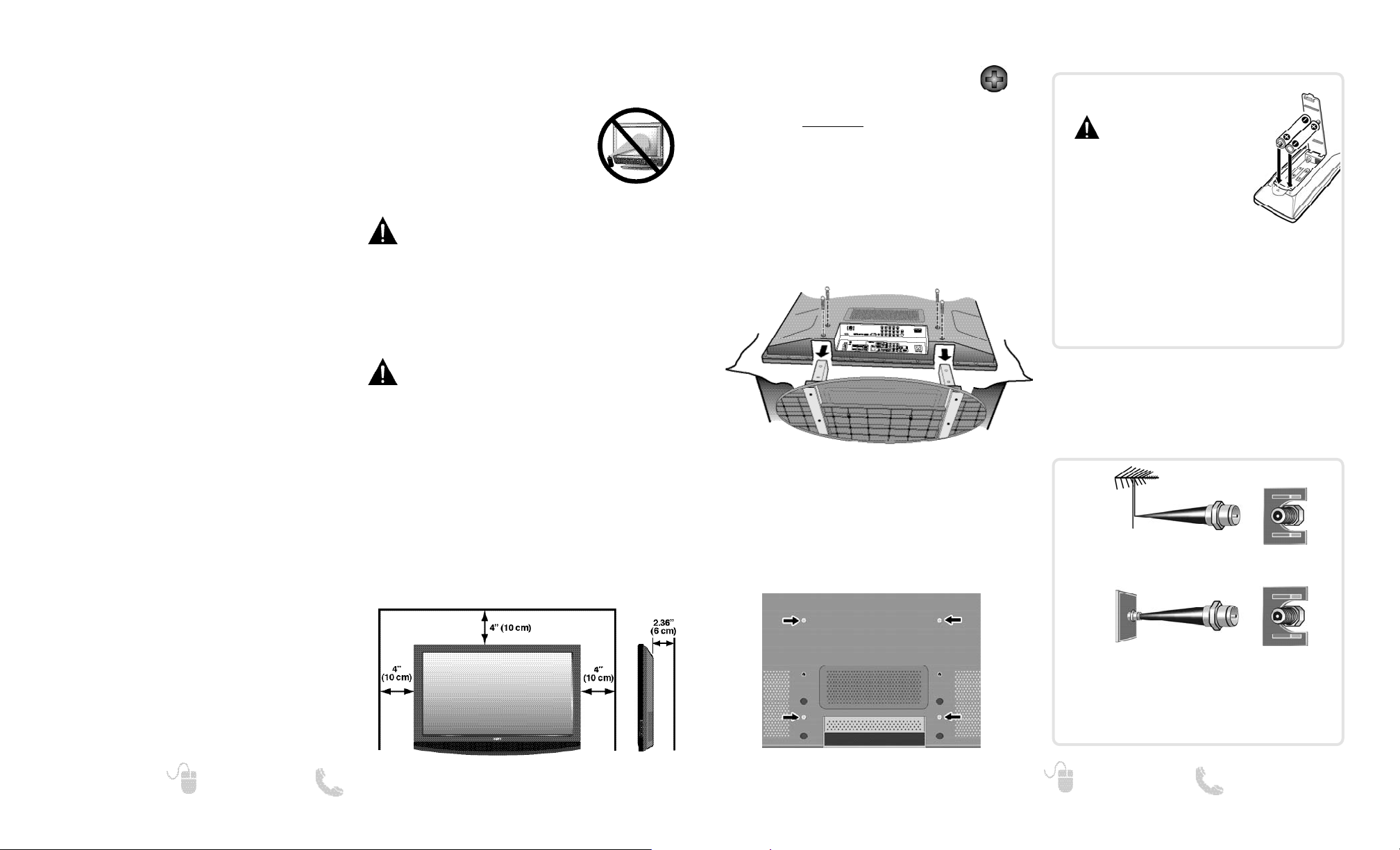
54
Need help? www.sanyoctv.com 1-800-877-5032
Need help? www.sanyoctv.com 1-800-877-5032
CONTENTS
IMPORTANT SAFETY INSTRUCTIONS . . . . . . . . . . . . . . . 2
FCC INFORMATION . . . . . . . . . . . . . . . . . . . . . . . . . . . . . . . .3
TRADEMARKS . . . . . . . . . . . . . . . . . . . . . . . . . . . . . . . . . . . .3
THINK GAIA . . . . . . . . . . . . . . . . . . . . . . . . . . . . . . . . . . . . . .3
SPECIFICATIONS . . . . . . . . . . . . . . . . . . . . . . . . . . . . . . . . . .3
DISPOSAL . . . . . . . . . . . . . . . . . . . . . . . . . . . . . . . . . . . . . . . .3
PROTECTING THE LCD SCREEN . . . . . . . . . . . . . . . . . . . . . .3
PRECAUTIONS . . . . . . . . . . . . . . . . . . . . . . . . . . . . . . . . . . . .4
CONTENTS . . . . . . . . . . . . . . . . . . . . . . . . . . . . . . . . . . . . . . .4
STAND REMOVAL / WALL MOUNTING . . . . . . . . . . . . . . .5
GETTING STARTED—
Remote Control Battery Installation . . . . . . . . . . . . . . . .5
Antenna Connections for off-air or cable . . . . . . . . . . .5
Universal Remote Control operation . . . . . . . . . . . . . . .6
PC CONNECTIONS . . . . . . . . . . . . . . . . . . . . . . . . . . . . . . . . .7
PC MENU OPERATION . . . . . . . . . . . . . . . . . . . . . . . . . . . . .7
BACK PANEL JACKS . . . . . . . . . . . . . . . . . . . . . . . . . . . . . . .8
AUDIO / VIDEO CONNECTIONS . . . . . . . . . . . . . . . . . . . . . .9
POWER CONNECTION / INITIAL CHANNEL SEARCH . .10
ON-SCREEN MENU OPERATION—
Chanel Setting . . . . . . . . . . . . . . . . . . . . . . . . . . . . . . . . .11
Channel Search . . . . . . . . . . . . . . . . . . . . . . . . . . . . . .11
Channel Scan Memory . . . . . . . . . . . . . . . . . . . . . . . .11
Setup . . . . . . . . . . . . . . . . . . . . . . . . . . . . . . . . . . . . . . . . .12
Menu Language . . . . . . . . . . . . . . . . . . . . . . . . . . . . . .12
Digital Caption . . . . . . . . . . . . . . . . . . . . . . . . . . . . . . . .12
V-Chip . . . . . . . . . . . . . . . . . . . . . . . . . . . . . . . . . . . . . . .13
Energy Saver . . . . . . . . . . . . . . . . . . . . . . . . . . . . . . . . .14
Clock Timer . . . . . . . . . . . . . . . . . . . . . . . . . . . . . . . . . .14
Light Sensor . . . . . . . . . . . . . . . . . . . . . . . . . . . . . . . . .14
Panel Protection . . . . . . . . . . . . . . . . . . . . . . . . . . . . . .14
HDMI Linking . . . . . . . . . . . . . . . . . . . . . . . . . . . . . . . . .15
Picture . . . . . . . . . . . . . . . . . . . . . . . . . . . . . . . . . . . . . . . .15
Manual Picture Settings . . . . . . . . . . . . . . . . . . . . . . .15
aaSound . . . . . . . . . . . . . . . . . . . . . . . . . . . . . . . . . . . . . . . . .16
Manual Sound Settings . . . . . . . . . . . . . . . . . . . . . . . .16
PHOTO VIEWER . . . . . . . . . . . . . . . . . . . . . . . . . . . . . . . . . .17
WARRANTY . . . . . . . . . . . . . . . . . . . . . . . . . . . . . . . . . . . . . .18
STAND REMOVAL AND WALL
MOUNTING
(OPTIONAL)
IMPORTANT NOTE:
Place HDTV face down on a padded or cushioned
surface that is larger than the screen size to
protect the screen and finish. Handling by more
than two people is recommended.
Wall mounting of the HDTV must be performed
by a skilled person.
GETTING STARTED
HANDLING PRECAUTIONS
• Handle by the cabinet only. Never touch the
screen when handling.
• Handle the Plasma HDTV carefully. Handling by
more than two people is recommended.
• Handling damage is not covered under warranty.
Tools Needed: Phillips screwdriver No. 3
POSITIONING PRECAUTIONS
•
Place this Plasma HDTV as indicated here.
Failure to do so may result in a fire hazard.
Allowing the proper amount of space at the top,
sides, and rear of the Plasma HDTV cabinet is
critical for proper air circulation and cooling of
the unit. If the Plasma HDTV is to be built into
a compartment or similarly enclosed, these
minimum distances must be maintained.
•
Do not cover the ventilation slots on the Plasma
HDTV. Heat build-up can reduce the life of your
Plasma HDTV, and can be dangerous.
•
If Plasma HDTV is not to be used for an extended
period of time, unplug it from the power outlet.
Minimum space required
1
Remove four (4) screws from the metal bracket.
CAUTION: Hold the stand firmly as you
remove the last screw.
2
Carefully remove the stand.
PROTECTING THE PLASMA
SCREEN
The screen can be damaged if it is not maintained
properly. Do not use hard objects such as hard
cloth or paper. Do not use excessive pressure when cleaning the
Plasma screen; excessive pressure
can cause permanent discoloration
or dark spots.
NEVER spray liquids on the screen.
3
Use the screws that are threaded into four (4)
of the six (6) inserts on the back of your
Plasma HDTV to secure it to a wall mounting
kit (not included.)
UNIVERSAL standard interface:
480 x 200 and 480 x 360
Mounting screws measurements:
M6 Diameter, Length—18mm (max.)
The tuner in this HDTV can receive:
• Digital and Analog off air signals from an antenna
• Analog or ClearQAM cable channels from a direct
Cable TV connection.
ANTENNA CONNECTION FOR
OFF-AIR SIGNALS OR CABLE
ANTENNA
CABLE
ANALOG / DIGITAL
ANTENNA IN
BATTERY INSTALLATION
Install batteries in the remote control
( 2 “AAA”, not included)
PRECAUTIONS
To ensure safe operation, please
observe the following precautions:
• Replace both batteries at the same
time. Do not use a new battery
with a used battery.
• There’s a risk of explosion if a battery is replaced by
an incorrect type.
• Do not expose the Remote Control unit to moisture
or heat.
• Be sure to match the “+” and “
–” signs on the
batteries with marks inside the remote control.
Page 4

76
Need help? www.sanyoctv.com 1-800-877-5032
Need help? www.sanyoctv.com 1-800-877-5032
REMOTE CONTROL OPERATION
PC CONNECTIONS AND SETUP
PC PICTURE AND SOUND SCREENS
PC SETTING SCREEN
PC Setting
Auto Adjustment – Automatically adjusts display
position, dot clock and phase.
Dot Clock – Adjust the Dot frequency to match
your computer’s Dot frequency.
Phase – Adjust this parameter when the picture
appears to flicker or is blurred.
H-Position – Move the image horizontally
V-Position – Move the image vertically
Power Saving – Enable the HDTV to turn to
Standby Mode when computer is not in use.
NOTE: These settings do not affect normal TV viewing.
Before connecting any cables, disconnect the
AC power cords of both the HDTV and PC from
the AC outlets.
Power on the HDTV and any other peripheral
equipment before powering on the computer.
To avoid an “Out of Range” condition please set
your PC’s output resolution to one compatible with
your HDTV. See PC Resolution chart on page 3.
HDTV BACK
NOTE: If computer has only DVI Output, a DVI to RGB
converter will be required (not included.)
Laptop Display on HDTV
When using your Sanyo HDTV to display a
Laptop’s screen display, holding down the Fn (or
FN) key while pressing the appropriate function
key (F5, F7, F8, etc) should cycle through different
display modes between the laptop and the HDTV.
Modes may include displaying only on the laptop
screen, on both the laptop and the HDTV, or displaying only on the HDTV.
NOTE: Fn key and function key symbols on the laptop’s
keyboard may vary from one brand to another.
Hold down and press
PC Picture and Sound
Standard – Sets predetermined values to the
Picture or Sound parameters.
Manual – Adjust Contrast, Brightness, and Color
Temperature screen settings, and the Bass and
Treble audio settings.
Use your HDTV as a computer monitor by hooking
up your PC or Laptop to the TV with the use of an
appropriate monitor cable.
Stereo mini
audio cable
PC OR LAPTOP
RGB Monitor
cable
DVI OUTPUT
JACK
RGB OUTPUT
JACK
Sanyo recommends using
a monitor cable that
includes a Ferrite Core.
Page 5

8
Need help? www.sanyoctv.com 1-800-877-5032
9
Need help? www.sanyoctv.com 1-800-877-5032
AUDIO / VIDEO CONNECTIONS
USB Input
View pictures stored in a USB flash drive.
Analog / Digital Antenna Input
HDMI (INPUT1, 2 & 3)
An all digital AV interface that can accept
uncompressed video signals for the very best
picture possible.
NOTE: A DVI conection is possible via the HDMI (DVI)
INPUT1 jack using an appropriate adapter and
connecting the audio to the VIDEO3 Audio jacks.
PC Input and Stereo Audio (Mini)
• MONITOR RGB (D-SUB)
• AUDIO R/L (Stereo Mini Jack)
2
3
4
5
6
7
8
9
1
BACK PANEL JACKS
Composite connections are used to hookup
your analog equipment such as a VCR or an
older DVD player.
S-Video connection can replace the yellow
Video connection for enhanced video.
Digital Audio Output is used to hookup a
multichannel receiver with the use of a phonotype digital audio cable.
Component connections will accept SDTV,
EDTV and HDTV video signals. Use them for
great image quality from digital devices.
Audio Output L/R are used to hookup an
external stereo Amplifier. (Do not connect
external speakers directly to the HDTV)
HDMI INPUT1, 2 & 3 are used to hookup HD
digital devices such as a Blu-ray player, HD
Cable Box, HD Satellite Receiver or Videogame System.
HDMI (DVI) INPUT1 can be used to hookup
a DVI device with the use of an appropriate
adapter. (VIDEO3 Audio in L/R jacks need to
be hooked up to the DVI device as well)
USB input jack is used
to connect a USB mass
storage device to watch
JPEG images.
USB FLASH
DRIVE
DVD PLAYER
(or similar device)
VCR
(or analog
device)
STEREO AMPLIFIER
MULTICHANNEL
RECEIVER
NOTE: Audio/Video cables are not supplied
SATELLITE RECEIVER
(or similar device)
Component Video Input (VIDEO2 or VIDEO3)
Green (Y), blue (Pb), and red (Pr) Video inputs plus
the white and red Audio inputs.
Stereo Audio Out (L/R) Jacks
Composite Video Input (VIDEO1)
Yellow (Video), plus white and red (Audio) inputs.
Digital Audio Output (Coaxial)
S-Video Input (VIDEO1)
NOTE: An S-Video connection will override a
connection to the Video1 (yellow) input jack.
DVI
Composite
S-Video
Component
H D M I
NOTE: Composite, S-Video, and Component video connections need their appropriate white and
red audio connections. High Definition image available from HD signals and HD equipment.
Above Standard
Standard High Definition
Optimum
High Definition
Page 6

11
Need help? www.sanyoctv.com 1-800-877-5032
10
Need help? www.sanyoctv.com 1-800-877-5032
GETTING STARTED— INITIAL CHANNEL SEARCH (FIRST POWER ON)
Turn On TV
Wait for on-screen instructions to
perform an Initial Channel Search.
CHANNEL SEARCH
Checks Antenna and Cable signals
connected to the Antenna terminal.
AV SEARCH
Searches for signals from devices
connected to the AV input jacks.
Note: Power ON external devices connected to the TV before
comencing an AV Search.
An AV search will begin if no Antenna signals are
detected, if neither of these searches detect signals,
the HDTV will tune to input Video1.
Plug in AC power cord
120V AC, 60Hz
INITIAL SETUP SCREEN
CHANNEL SEARCH METHOD SCREEN
CHANNEL SEARCH PROGRESS SCREEN
NOTE: “Auto” detects the mode detection, Cable or Air, first,
and then proceeds with the channel search.
ON SCREEN HELP MENU
CHANNEL SETTING
Auto – Searches the detected mode, Cable or Air.
Cable – Searches for analog and unscrambled
(ClearQAM) digital cable channels.
Air (Antenna) – Searches for analog and digital off-air
channels.
DIgital Air Add-On – Searches digital off-air channels
adding newly found digital channels to the channel
map database.
CHANNEL SETTING SCREEN
MAIN MENU SCREEN
CHANNEL SEARCH
Display the On Screen menu and use the
CURSOR keys to select Channel
Setting. Press ENTER.
NOTE: Digital Air Add-On option is not available when the
current mode is Cable.
ON-SCREEN MENU OPERATION
Channel Scan Memory lists all Analog and Digital
channels found. It also lists Analog channels that were
not found, which can be added.
CHANNEL SCAN MEMORY
CHANNEL SCAN MEMORY SCREEN
Move the channel select bar through all
channels, enabled and disabled.
Move the channel select bar through
enabled channels, skipping all disabled
channels.
Enable a disabled channel or disable an
enabled one. A check mark indicates the
channel is enabled.
NOTE: For information on local digital channels,
visit www.antennaweb.org
IMPORTANT FACT: This HDTV maintains only
one database of digital channels. Therefore,
when you search for cable channels, the database of antenna digital channels will be deleted.
You will only be able to receive those ClearQAM
channels your cable company provides.
Access an on screen trouble shooting
guide (in the Initial Setup Screen.)
NOTE: You may acces the On Screen Help
menu later on at any time via the main
menu.
Page 7

1312
Need help? www.sanyoctv.com 1-800-877-5032
Need help? www.sanyoctv.com 1-800-877-5032
(Setup Menu operations continued on page 14.)
SETUP
Display the On Screen menu and use the
CURSOR keys to select Setup. Press
ENTER.
ON-SCREEN MENU OPERATION
Choose between English, Spanish and French for your
On Screen menu’s display language. Press ENTER on
the desired language.
MENU LANGUAGE
MAIN MENU SCREEN
SETUP MENU LANGUAGE SCREEN
A blue marker indicates the current
selected option.
DIGITAL CAPTION SCREEN
Use the Setup menu to set the Menu Language,
V-Chip rating settings, customize Digital Captions, set
Energy Saver level, set the current time and on-time
with the Clock Timer, establish the HDMI Linking CEC
function, activate Light Sensor, and access the Panel
Protection feature.
Captioning is textual information transmitted along
with the picture and sound. Turning Captioning ON
causes the HDTV to open these captions (digital or
analog) and superimpose them on the screen.
Digital Caption’s Font, Background and Foreground
display may be customized:
DIGITAL CAPTION
Navigate the cursor
(highlight.)
Select / set parameter.
NOTE: Local broadcasters decide which caption signals
to transmit.
SETUP
ON-SCREEN MENU OPERATION
Use this feature to automatically block programs with
content you deem as inappropriate for viewing by your
children.
V – CHIP
SETUP V-CHIP SCREEN
ADJUST (STANDARD) SCREEN
Navigate the cursor
(highlight.)
Make selection.
Block or unblock the selected
Rating option.
NOTE: Blocking a rating will automatically block all higher
ratings. Unblocking a rating automatically unblocks
all lower ratings.
ADJUST (ADVANCED) SCREENS
Advanced V-Chip System
This feature is an advanced Regional rating system for
digital channels.
When the HDTV detects compatible Rating Region
Table (RRT) data, it’s downloaded & stored in memory.
The Setup V-Chip screen is then modified to show the
Adjust (Advanced) option.
Use the CURSOR and keys to highlight the
different options. Use the ENTER key to block or
unblock the selected rating.
Note: This feature is designed to comply with the United
States of America’s FCC V-Chip regulations. Therefore,
it may not function with broadcasts that originate in
other countries.
MORE INFORMATION
Additional information about MPAA (Motion Picture
Association of America) and V-Chip rating can be
found at: www.mpaa.org and www.v-chip.org,
respectively.
Page 8

15
Need help? www.sanyoctv.com 1-800-877-5032
PICTURE
ON-SCREEN MENU OPERATION
Display the On Screen menu and use the
CURSOR keys to select Picture.
Press ENTER.
MAIN MENU SCREEN
You may choose between Movie, Sports, News,
Game, and Standard, which have predetermined fixed
picture parameter values, or one of the two Manual
options for customized personal settings.
NOTE: Each AV input can have its own picture mode
(predetermined or manual.) Current input’s selected
option is indicated by a blue marker.
Choose Manual to adjust Color, Tint, Contrast,
Brightness, Sharpness, Signal Balancer, Digital Noise
Reduction and Dynamic Contrast values.
Advanced Manual offers a Detailed Setting sub-menu
with the following options: Expanded DNR, White
Balance, Vertical Sharpness, Edge Enhancer, H-Size
and V-Size.
MANUAL PICTURE SETTINGS
Cycle through the different Picture
parameters.
Adjust the value of the selected
parameter.
Enter selected parameter’s adjustment screen.
Set the value of the selected parameter and return to parameter
selection screen.
PICTURE SCREEN (MANUAL)
PARAMETER SELECTION SCREEN
Select Manual or Advanced Manual.
VALUE ADJUSTMENT SCREEN EXAMPLES
NOTE:
CURSOR keys select the next/previous
parameter without returning to the previous
menu screen.
14
Need help? www.sanyoctv.com 1-800-877-5032
SETUP
ENERGY SAVER SCREEN
Energy saver settings control the LCD backlight
brightness to save power consumption.
The higher the level number, the more brightness
reduction and higher power saving.
ENERGY SAVER
Set the Current Time for your HDTV. You may also set
a Switch on Time to use with the On Timer Function.
When On Timer Function is set to ON, the TV will
automatically turn on at the previously set Switch on
Time.
CLOCK TIMER
CLOCK TIMER SCREEN
ON-SCREEN MENU OPERATION
SETUP-LIGHT SENSOR SCREEN
This feature detects ambient room light brightness
and uses it to control the panel brightness and picture
parameters to reduce TV power consumption.
NOTE: When room lighting is dark, the panel brightness
and/or the picture setting parameters such as brightness and cotrast are lowered. When room lighting is
bright, parameters are affected opposite.
LIGHT SENSOR
Displaying a still picture for a long time may cause an
“afterimage” or “ghost” on the screen. To help avoid
this situation, use the Picture Rotation function.
If an afterimage occurs, use the White Pattern feature
immediately to repair the panel. The more severe the
afterimage, the longer the curing process may take.
The default on-time for White Pattern is 30 minutes.
NOTE: The sooner you remove a still picture and activate
White Pattern, the more likely it is that the panel can be
repaired.
Exit the White Pattern blank screen by pressing any
button on the remote control (except VOLUME, AUDIO
or MUTE)
PANEL PROTECTION
SETUP-PANEL PROTECTION SCREEN
Page 9

16
Need help? www.sanyoctv.com 1-800-877-5032
17
Need help? www.sanyoctv.com 1-800-877-5032
HDTV BACK PANEL
USB FLASH
DRIVE
PHOTO VIEWER (USB)
USING THE PHOTO VIEWER
Press ENTER on a thumbnail photo to enable the
Rotate, Full View and Start Slideshow functions.
Once in Full View mode:
Use the CURSOR keys to change picture.
Press ENTER to show the full view options menu.
SLIDE SHOW
In the Slideshow Setup menu you may turn the Shuffle
and Quick Change options ON or OFF.
Press ENTER on Start Slide-show from the Thumbnail
View Screen or from the full view options menu to
start the slideshow from the current picture.
JPEG VIEWER USB MENU
Press MENU when in Full View or Slideshow mode to
display the USB On screen menu.
Picture Setting
– Adjust Color, Tint, Contrast,
Brightness, Sharpness and Dynamic Contrast.
NOTE: Picture Settings are separate configurations from the
settings in TV and AV inputs.
USB MAIN MENU SCREEN
THUMBNAIL VIEW SCREEN
NOTE: A thumbnail hide icon will appear if a
picture cannot be decoded or no thumbnail data is available.
SLIDE SHOW
SETUP MENU
FULL VIEW
OPTIONS MENU
View pictures on your HDTV with the use of a USB
mass storage device.
NOTE: The HDTV switches to USB Input when a USB device
is detected.
SOUND
Display the On Screen menu and use the
CURSOR keys to select Sound.
Press ENTER.
Choose one of the four available options for your
sound settings:
Auto – Sound setting levels are adjusted and linked
according to the current Picture option.
Standard – Neutral values for sound parameters.
Manual – Set Bass and Treble levels to your preference.
Advanced Manual – Adjust the audio delay with the
Lyp-Sync Adjustment feature.
Use a 4-Band Equalizer to
personalize sound settings.
MAIN MENU SCREEN
MANUAL PARAMETER SCREEN
ADVANCED MANUAL PARAMETER SCREEN
VALUE ADJUSTMENT SCREEN EXAMPLES
Cycle through the different Sound
parameters.
Adjust the value of the selected
parameter.
Enter selected parameter’s adjustment screen.
Set the value of the selected parameter and return to parameter
selection screen.
Select Manual or Advanced Manual.
ON-SCREEN MENU OPERATION
MANUAL SOUND SETTINGS
Page 10

19
¿Necesita ayuda? www.sanyoctv.com 1-800-877-5032
18
Need help? www.sanyoctv.com 1-800-877-5032
PRECAUCIÓN
RIESGO DE CHOQUE ELÉCTRICO ¡NO ABRIR!
PRECAUCIÓN: PARA REDUCIR EL RIESGO DE CHOQUE ELÉCTRICO, NO QUITE LA CUBIERTA
(O LA TAPA TRASERA). NO HAY PARTES ADENTRO QUE LAS PUEDA REPARAR EL USUARIO.
REFIÉRASE A PERSONAL CALIFICADO PARA REPARAR EL APARATO.
ESTE SÍMBOLO INDICA QUÉ VOLTAJES PELIGROSOS QUE CONSTITUYEN UN RIESGO DE CHOQUE ELÉCTRICO ESTÁN PRESENTES DENTRO DE ESTA UNIDAD.
ESTE SÍMBOLO INDICA QUE HAY INSTRUCCIONES IMPORTANTES DE
OPERACIÓN Y MANTENIMIENTO EN LA LITERATURA QUE SE ANEXA A
ESTA UNIDAD.
ADVERTENCIA: PARA REDUCIR EL RIESGO DE FUEGO O CHOQUE ELÉCTRICO, NO EXPONGA ESTE
APARATO A LLUVIA O HUMEDAD.
IMPORTANTES MEDIDAS DE SEGURIDAD
1. Lea estas instrucciones.
2. Guarde estas instrucciones.
3. Preste atención a los avisos.
4. Siga todas las instrucciones.
5. No use este aparato cerca del agua.
6. Limpie sólo con un trapo seco.
7. No obstruya las aperturas para ventilación. Instale de
acuerdo a las instrucciones del fabricante.
8. No se instale cerca de ninguna fuente de calor como
radiadores, registros de calor, estufas, u otros aparatos
(incluyendo amplificadores) que produzcan calor.
9. Por seguridad, no elimine la conexión de tierra de la clavija. Una clavija polarizada tiene una hoja más ancha que la
otra. Una clavija de tipo conexión a tierra, tiene dos hojas y
un tercer conector mas prolongado. La hoja ancha o el
conector prolongado están provistas para su seguridad. Si
la clavija proveída no asienta correctamente en el contacto
eléctrico, consulte a un electricista para que esa toma de AC
obsoleta sea remplazada.
10. Proteja el cordón de potencia de que sea pisado o
perforado, particularmente en las hojas y del punto donde
éste sale del aparato.
11. Sólo use anexos o accesorios especificados por el
fabricante.
12. Use únicamente con el carro, estante, tripié,
soporte o mesa especificada por el fabricante, o vendida con el aparato. Cuando se
use un carro, tenga precaución cuando
mueva la combinación de carro/aparato para
evitar lesiones en caso de que se caiga.
13. Desconecte este aparato en caso de tormenta eléctrica o
cuando no se use por un periodo de tiempo prolongado.
14. Refiera todas las reparaciones a personal de servicio
calificado. Se requiere de servicio cuando el aparato se ha
dañado de cualquier forma, como si el cordón de potencia se
dañara de alguna forma, se ha derramado liquido sobre el
aparato o algún objeto le ha caído encima, el aparato se ha
expuesto a la lluvia o humedad, que no opere normalmente
o que se haya caído.
15. Si una antena externa se ha conectado al televisor,
asegúrese que el sistema de tierra de la antena esté de
forma que provea alguna protección contra fugas de
voltaje o cargas electrostáticas. En la sección 810-21 del
código eléctrico nacional de lo Estados Unidos se
menciona información con respecto a la manera adecuada
de instalar el sistema de tierra al mástil principal, aterrizaje
del cableado para la unidad de descarga de la antena,
tamaño de los conductores de tierra, localización de la
unidad de descarga de la antena, conexión a los electrodos
de tierra, y requerimientos de los electrodos de tierra.
16. Un sistema de antena externo no debe instalarse cerca de
líneas de electricidad o circuitos de potencia o alumbrado, o
donde puedan caer sobre líneas de energía eléctrica o
circuitos cuyo contacto con ellos puede ser fatal.
17. Montaje en pared o techo—Este producto deberá de ser
montado en la pared o techo siguiendo las recomendaciones
del fabricante.
18. Este aparato no deberá de ser expuesto a ser mojado, y no
se deberán de colocar recipientes con líquido encima de él.
19. Si el conector del cable de AC se usa como artículo de
desconexión principal, entonces éste deberá de
permanecer accesible todo el tiempo.
20. Una advertencia de que un aparato con construcción Clase1
debe ser conectado a la toma de corriente alterna con
protección de conexión a tierra.
EJEMPLO DE ATERRIZAMIENTO DE ANTENA DE ACUERDO
AL CÓDIGO ELÉCTRICO NACIONAL
(National Electrical Code, ANSI/NFPA 70)
“Nota al instalador del sistema de cable CATV :
Este recordatorio es dado para llamar la atención del instalador del
sistema de cable CATV al Articulo 820-40 del NEC que provee guías para
el aterrizamiento adecuado y, en particular, especifica que el conductor de
tierra del cable deberá de estar conectado al sistema de tierra del edificio,
tan cercano al punto de entrada del cable como sea práctico.”
Your Sanyo HDTV is registered at the time of purchase, please keep sales receipt for future reference.
For your protection in the event of theft or loss of this product, please fill in the information requested
below and KEEP IN A SAFE PLACE FOR YOUR OWN PERSONAL RECORDS.
Model No.______________________________ Date of Purchase _________________________
Serial No.______________________________ Purchase Price ___________________________
Where Purchased_________________________
(Located on back of unit)
Sanyo Manufacturing Corp.
3333 Sanyo Road, Forrest City, AR 72335
ONE-YEAR LIMITED PARTS AND LABOR WARRANTY
THIS LIMITED PARTS AND LABOR WARRANTY IS VALID ONLY ON SANYO TELEVISIONS PURCHASED AND USED IN
THE UNITED STATES OF AMERICA, CANADA, AND PUERTO RICO, EXCLUDING ALL OTHER U.S. TERRITORIES AND
PROTECTORATES. THIS LIMITED WARRANTY APPLIES ONLY TO THE ORIGINAL RETAIL PURCHASER, AND DOES NOT
APPLY TO PRODUCTS USED FOR INDUSTRIAL OR COMMERCIAL PURPOSES.
WARRANTY APPLICATION
FOR ONE YEAR from the date of original retail purchase Sanyo Manufacturing Corporation (SMC) warrants this TV to
be free from manufacturing defects in materials and workmanship under normal use and conditions for parts and labor.
For the FIRST 90 DAYS from the date of original retail purchase, Sanyo Manufacturing Corporation will replace any
defective TV via exchange at the retailer. To ensure proper warranty application, keep the original-dated-sales receipt
for evidence of purchase. Return the defective TV to the retailer along with the receipt and the included accessories,
such as the remote control. The defective TV will be exchanged for the same model, or a replacement model of equal
value, if necessary. Replacement model will be contingent on availability and at the sole discretion of Sanyo
Manufacturing Corporation.
THE FOREGOING WARRANTY IS EXCLUSIVE AND IN LIEU OF ALL OTHER WARRANTIES OF MERCHANTABILITY OR
FITNESS FOR A PARTICULAR PURPOSE.
OBLIGATIONS
For one year
from the date of purchase, Sanyo Manufacturing Corporation warrants this product to be free from
defects in material and workmanship under normal use and conditions. During the first 90 days
under this warranty
for any manufacturing defect or malfunction Sanyo Manufacturing Corporation will provide a new TV via exchange at
the retailer.
HOW TO MAKE A CLAIM UNDER THIS WARRANTY
Please call 1-800-877-5032. Please be prepared to give us the television’s model number and serial number when you
call. The model number and serial number are printed on a label attached to the back of the unit.
For customer assistance, call toll free 1-800-877-5032.
This warranty expresses specific contractual rights; retail purchasers may have additional statutory rights which vary
from state to state.
(EFFECTIVE: March 1, 2007)
Page 11

21
¿Necesita ayuda? www.sanyoctv.com 1-800-877-5032
20
¿Necesita ayuda? www.sanyoctv.com 1-800-877-5032
CONTENIDO
IMPORTANTES MEDIDAS DE SEGURIDAD . . . . . . . . . .19
INFORMACIÓN FCC . . . . . . . . . . . . . . . . . . . . . . . . . . . . . . .20
MARCAS REGISTRADAS . . . . . . . . . . . . . . . . . . . . . . . . . .20
THINK GAIA . . . . . . . . . . . . . . . . . . . . . . . . . . . . . . . . . . . . .20
PRECAUCIONES PANTALLA . . . . . . . . . . . . . . . . . . . . . . .20
ESPECIFICACIONES . . . . . . . . . . . . . . . . . . . . . . . . . . . . . . .20
CONTENIDO . . . . . . . . . . . . . . . . . . . . . . . . . . . . . . . . . . . . .21
PRECAUCIONES DE MANEJO . . . . . . . . . . . . . . . . . . . . . .21
QUITAR LA BASE / MONTAR EN PARED . . . . . . . . . . . . .22
PARA COMENZAR—
Instalación de baterías al control . . . . . . . . . . . . . . . . .22
Conexión de antena aire/cable . . . . . . . . . . . . . . . . . . .22
Operación del control remoto . . . . . . . . . . . . . . . . . . . .23
CONECTORES DEL PANEL TRASERO . . . . . . . . . . . . . . . .24
CONEXIONES DE AUDIO/VIDEO . . . . . . . . . . . . . . . . . . . .25
CONEXIONES DE PC . . . . . . . . . . . . . . . . . . . . . . . . . . . . . .26
CONFIGURACIÓN DE PC . . . . . . . . . . . . . . . . . . . . . . . . . . .26
CONEXIÓN A CORRIENTE . . . . . . . . . . . . . . . . . . . . . . . . . .27
BÚSQUEDA INICIAL DE CANALES . . . . . . . . . . . . . . . . . .27
OPERACIÓN DE MENÚ EN PANTALLA—
Establecer canales . . . . . . . . . . . . . . . . . . . . . . . . . . . . .28
Búsqueda de canales . . . . . . . . . . . . . . . . . . . . . . . .28
Memoria de canales . . . . . . . . . . . . . . . . . . . . . . . . .28
Configuración . . . . . . . . . . . . . . . . . . . . . . . . . . . . . . . . . .29
Lenguaje del menú . . . . . . . . . . . . . . . . . . . . . . . . . .29
Subtítulos digitales . . . . . . . . . . . . . . . . . . . . . . . . . .29
V-Chip . . . . . . . . . . . . . . . . . . . . . . . . . . . . . . . . . . . . . .30
Ahorrador de Energía . . . . . . . . . . . . . . . . . . . . . . . .31
Reloj temporizador . . . . . . . . . . . . . . . . . . . . . . . . . . .31
Sensor de luz . . . . . . . . . . . . . . . . . . . . . . . . . . . . . . .31
Protección del panel . . . . . . . . . . . . . . . . . . . . . . . . .31
Imagen . . . . . . . . . . . . . . . . . . . . . . . . . . . . . . . . . . . . . . . .32
Configuración manual de imagen . . . . . . . . . . . . . .32
Sonido . . . . . . . . . . . . . . . . . . . . . . . . . . . . . . . . . . . . . . . .33
aaConfiguración manual de sonido . . . . . . . . . . . . . .33
REPRODUCTOR DE IMÁGENES . . . . . . . . . . . . . . . . . . . . .34
GARANTÍA . . . . . . . . . . . . . . . . . . . . . . . . . . . . . . . . . . . . . . .35
• Coloque la HDTV de Plasma como se indica. De
lo contrario existe la posibilidad de incendio.
Permitir el suficiente espacio en la parte de arriba, lados y parte posterior del gabinete es crítico para una adecuada ventilación de la unidad
y permitir enfriamiento. Si la HDTV va a ser
instalada en un compartimiento, mantener
estas distancias mínimas.
• No cubra las rejillas de ventilación de la HDTV. El
calor interno en exceso puede reducir el tiempo
de vida de su televisor y pudiera ser peligroso.
• De no utilizar su HDTV por un largo periodo de
tiempo, desenchufe el cordón de potencia AC.
PRECAUCIONES DE
POSICIONAMIENTO
PRECAUCIONES DE
MANEJO
• Manéjese sólo por el gabinete. Nunca toque la
pantalla cuando esté manejando la HDTV.
PROTEGER LA PANTALLA
PLASMA
La pantalla podría dañarse si no
se le da un mantenimiento adecuado. NO use objetos duros
como trapos gruesos o papel.
NO utilice presión excesiva
cuando se limpie la pantalla de
Plasma; ésto podría causar decoloración permanente o puntos negros en la misma.
NUNCA aplique líquidos en aerosol a la pantalla.
• Durante la instalación, se recomienda que se
maneje con cuidado por más de 2 personas.
• La garantía no cubre daño por manejo.
INFORMACIÓN FCC
Este equipo ha sido probado y se encontró en acuerdo a los
límites para un aparato digital Clase B, en acorde a la Parte 15 de
las Reglas FCC. Estos límites están diseñados para proveer
una protección razonable contra interferencia nociva en una
instalación residencial. Este equipo genera, usa y puede irradiar
energía de radio frecuencia y si no es instalado o usado de
acuerdo a las instrucciones, puede llegar a causar interferencia
nociva a radio comunicaciones. Sin embargo, no es completamente seguro que no ocurrirá interferencia alguna en una
instalación en particular. Si este equipo llegara a causar
interferencia nociva a la recepción de radio o televisión, la cual
puede ser determinada por medio de apagar y encender el
equipo, se recomienda al usuario intentar corregir la interferencia
me-diante una o varias de las siguientes medidas:
– Reorientar o mover la antena de recepción.
– Aumentar la separación entre el equipo y el receptor.
– Conectar el equipo a un enchufe en un circuito diferente al cual
esté conectado el receptor.
– Consultar al vendedor o a un técnico de radio y televisión con
experiencia para más ayuda.
PRECAUCIÓN: Regulaciones de la FCC advierten que modificaciones inadecuadas o cambios no autorizados a esta unidad
pueden anular la autorización del usuario para operar la unidad.
MARCAS REGISTRADAS
Manufacturado bajo licencia de Dolby
Laboratories. “Dolby ” es una marca registrada
de Laboratorios Dolby
.
“Como un Asociado de ENERGY STAR
®
,
Sanyo Manufacturing Corporation, ha
determinado que este producto
cumple con los lineamientos en eficiencia energética de E
NERGY STAR
®
”.
Este símbolo impreso, significa que
el producto está listado por
Underwriters Laboratories Inc. El
diseño y manufactura de este producto, reúne los rígidos estándares
de U.L., contra riesgos de incendio,
accidentes o descargas eléctricas.
ESPECIFICACIONES
Requerimiento de Potencia: AC 120V, 60Hz
Consumo de Potencia: 464 watts
Peso: 38,1 kg
Dimensiones: ANCHO ALTO PROFUNDO
DP50719 124.5 84.2 36.0
sin base 77.0 12.0
NOTA: Las dimensiones están en centímetros.
RESOLUCIONES DE PC
Este aparato digital de Clase B cumple con las
normas ICES-003 de Canadá.
SANYO recomienda mantener su TV en el modo
de fábrica o cambiar los ajustes del Ahorrador de
Energía de “Nivel 1” a “Nivel 2” o “Nivel 3” para
reducir el requerimiento de potencia y elevar el
ahorro de energía. Esto contribuye a la preservación de nuestros recursos y del medio ambiente.
Para más información visite www.energystar.gov
Page 12

23
¿Necesita ayuda? www.sanyoctv.com 1-800-877-5032
22
¿Necesita ayuda? www.sanyoctv.com 1-800-877-5032
OPERACIÓN DEL CONTROL REMOTO UNIVERSAL
QUITAR LA BASE Y MONTAR
EN PARED
(OPCIONAL)
Herramienta necesaria: Desarmador de cruz No. 3
NOTA IMPORTANTE:
Coloque la HDTV con el frente hacia abajo sobre
una superficie plana y acolchonada más grande
que la pantalla para protegerla junto con el acabado de la HDTV. Se recomienda el manejo por más
de dos personas.
Una persona con experiencia debe realizar el
montaje en pared.
1
Quite cuatro (4) tornillos del soporte metálico.
PRECAUCIÓN: Sujete firmemente el
soporte al momento que quite el último tornillo.
2
Con cuidado, remueva el soporte de la HDTV.
3
Use los tornillos insertados en 4 de los 6 hoyos
en la parte trasera de su HDTV Plasma para
asegurarla al estuche especial de montaje.
Interfase estandard universal:
480
x
200 y 480 x 360.
NOTA: Este estuche no está incluído.
Medidas de los tornillos:
Diámetro M6, Longitud – 18mm (max.)
Esta HDTV puede sintonizar:
• Señales aéreas digitales y análogas de una antena.
• Canales de Cable análogos o sin codificar de una
conexión directa de TV por Cable.
CONEXIÓN DE ANTENA PARA
SEÑALES DE AIRE O CABLE
ANTENA
CABLE
ENTRADA DE ANTENA
ANÁLOGA / DIGITAL
INSTALACIÓN DE BATERÍAS
PARA COMENZAR
Instale baterías en el control remoto
(2 ”AAA”, no incluídas).
PRECAUCIONES
Para asegurarse de una buena
operación, por favor observe las
siguientes precauciones:
• Reemplace ambas baterías al
mismo tiempo. No utilice una
batería nueva con una usada.
• Existe riesgo de explosión si la batería es remplazada
con una de tipo incorrecto.
• No exponga el Control Remoto a calor o humedad.
• Asegúrese de que las marcas “+” y “–” de las
baterías concuerden con las del control remoto.
Page 13

25
¿Necesita ayuda? www.sanyoctv.com 1-800-877-5032
24
¿Necesita ayuda? www.sanyoctv.com 1-800-877-5032
Entrada USB
Despliegue fotos en pantalla utilizando una
memoria USB.
Entrada de antena análoga / digital
Entradas HDMI (INPUT1, 2 ó 3)
Interfase completamente digital que acepta
señales de video sin compresión para obtener
la mejor calidad de imagen posible.
NOTA: Una conexión DVI es posible por medio de la
entrada HDMI (DVI) INPUT1 utilizando un adaptador apropiado y conectando el audio a las
entradas de audio de VIDEO3.
Entrada para PC y estéreo audio (mini)
• MONITOR RGB (D-SUB)
• AUDIO R/L (conector estéreo mini)
2
3
4
5
6
7
8
9
1
CONECTORES DEL PANEL TRASERO
Entrada de video Componente (VIDEO2 o
VIDEO3)
Entradas verde (Y), azul (Pb) y roja (Pr) de video;
además de las entradas de audio roja y blanca.
Salida de Audio Análogo (L/R)
Entrada Audio / Video Compuesto (VIDEO1)
Entrada amarilla (video) más las entradas de audio
(roja y blanca).
Salida de Audio Digital (Coaxial)
Entrada S-Video (VIDEO1)
NOTA: La conexión de S-Video deshabilitará la conexión
en la entrada de VIDEO1 (amarillo).
Arriba de estándar
Compuesto
S-Video
Componente
H D M I
Estándar Alta definición
Óptima
alta definición
NOTA: Conexiones de video Compuesto, S-Video y Componente necesitan sus conexiones de audio
roja y blanca correspondientes. Imagen en Alta Definición es posible de señales y equipo HD.
CONEXIONES DE AUDIO / VIDEO
La conexión Compuesta es utilizada para
conectar equipo análogo tal como una videocasetera o un reproductor DVD que no cuente
con salidas de Componente.
S-Video puede ser utilizada en lugar del conector amarillo de video para una mejor imagen.
La salida de Audio Digital es utilizada para
conectar un receptor multicanal con el uso de
un cable de audio digital.
Conexiones de Componente aceptan señales
de video SDTV, EDTV y HDTV. Utilícelas para
dispositivos digitales y obtener una muy
buena calidad de imagen.
La Salida de Audio Análogo (L/R) se utiliza
para conectar un amplificador estéreo
externo. (No conecte bocinas externas
directamente a la HDTV)
HDMI INPUT1, 2 y 3 se usan para conectar
aparatos digitales HD como un reproductor
Blu-ray, decodificador de Cable HD, receptor
satelital HD o consola de juegos de video.
HDMI (DVI) INPUT1 puede ser usado para
conectar un aparato DVI utilizando un adaptador apropiado. (Las entradas de Audio de
VIDEO3 deben estar conectadas al aparato
DVI también.)
Utilice la entrada USB
para conectar una
memoria USB para
desplegar imágenes
JPEG en la HDTV.
NOTA: Cables de Audio y Video no son incluídos.
VIDEOCASETERA
(o aparato análogo)
AMPLIFICADOR
ESTÉREO
RECEPTOR
MULTICANAL
REPRODUCTOR DVD
(o aparato similar)
RECEPTOR SATELITAL
(o aparato similar)
MEMORIA
USB
DVI
Page 14

27
¿Necesita ayuda? www.sanyoctv.com 1-800-877-5032
26
¿Necesita ayuda? www.sanyoctv.com 1-800-877-5032
PARA COMENZAR— BÚSQUEDA DE CANALES INICIAL
Encienda la TV
Espere las instrucciones en pantalla para
realizar la Búsqueda Inicial de Canales.
BÚSQUEDA DE CANALES
Revisa señales de Antena y Cable
conectados a la terminal ANT.
BÚSQUEDA AV
Busca señales de dispositivos conectados a las entradas AV.
NOTA: Encienda dispositvos externos conectados a la HDTV
antes de comenzar una Búsqueda AV.
Si no se detectan señales de Antena, la HDTV
automáticamente comenzará una búsqueda AV, si
ninguna de estas dos señales son detectadas, la
HDTV sintonizará la entrada de Video1.
Conecte el cable de corriente
120V AC, 60Hz
Muestra la pantalla de problemas/soluciones comunes.
PANTALLA DE CONFIGURACIÓN INICIAL
PANTALLA DE MÉTODO DE BÚSQUEDA
PANTALLA DE AVANCE DE BÚSQUEDA
NOTA: “Auto” detecta primeramente el modo, Cable o Aire,
y luego procede con la búsqueda de canales.
NOTA: Puede accesar el menú de Pantalla de
Ayuda más adelante por medio del
menú principal.
MENÚ DE PANTALLA DE AYUDA
CONEXIONES Y CONFIGURACION DE PC
PANTALLAS DE IMAGEN Y AUDIO (MANUAL)
PANTALLA DE
CONFIGURACIÓN PC
Configuración de PC
Auto Ajuste – Ajuste automático de posición de la
imagen, dot clock y fase.
Dot Clock – Ajusta la Frecuencia de Barrido para
igualarla a la de su PC.
Fase – Ajuste la Fase cuando la imagen aparenta
vibrar o estar borrosa.
Posición-H – Mueva la imagen horizontalmente.
Posición-V – Mueva la imagen verticalmente.
Ahorro de energía – Habilita a la HDTV entrar en
modo de espera mientras la PC no se utilice.
NOTA: Estos parámetros no afectan los de TV normal.
Antes de conectar algún cable, desenchufe de
la toma AC los cables de corriente tanto de la
HDTV como de la PC.
Encienda la HDTV y cualquier otro equipo
externo antes de encender la computadora.
Para evitar una condición “Fuera de Rango”,
establezca la resolución de video de su PC a una
resolución compatible con la HDTV. Ver pág. 20.
NOTA: Si la PC sólo cuenta con salida DVI, un conver-
tidor DVI a RGB será requerido (no incluído).
Pantalla Laptop
Si utiliza su HDTV para desplegar las imágenes en
pantalla de una laptop, el mantener presionada la
tecla Fn (o FN) mientras pesiona la tecla de función (F5, F7, F8, etc.) apropiada deberá ciclar los
modos de despliegue entre la laptop y la HDTV.
Los modos pueden incluir el desplegar la imagen
sólo en la laptop, tanto en la laptop como la
HDTV, o desplegar sólo en la HDTV.
NOTA: Los símbolos de las teclas Fn y de función en el
teclado de la laptop pueden variar entre una
marca y otra.
Sostenga y presione
Imagen y Audio PC
Estándar – Aplica valores predeterminados a los
parámetros de Imagen y Audio.
Manual – Ajuste los parámetros de Contraste,
Brillo y Temperatura de color de la pantalla, y los
Graves y Agudos del audio.
Utilice su HDTV como monitor de computadora,
conectando su televisor a su PC o Laptop por
medio de un cable de monitor apropiado.
PC o LAPTOP
PANEL TRASERO HDTV
Cable de
monitor RGB
Cable estéreo
audio mini
SALIDA
DIGITAL DVI
SALIDA
ANÁLOGA RGB
Sanyo recomienda utilizar
un cable de monitor con
ferrita.
Page 15

29
¿Necesita ayuda? www.sanyoctv.com 1-800-877-5032
28
¿Necesita ayuda? www.sanyoctv.com 1-800-877-5032
CONFIGURACIÓN
Despliegue el menú en pantalla. Utilice
las teclas CURSOR para seleccionar
Configuración. Presione ENTER.
OPERACIÓN DEL MENÚ EN PANTALLA
Elija entre el idioma inglés, español o francés para
desplegar el menú en pantalla.
Presione ENTER en el idioma deseado.
LENGUAJE DEL MENÚ
PANTALLA DE MENÚ PRINCIPAL
PANTALLA DE CONFIGURACIÓN
LENGUAJE DE MENÚ
Subtítulos digitales (digital caption) es información de
texto oculta, transmitida junto con la imagen y sonido.
El encender la función hace que la HDTV abra e interprete esta información (digital o análoga) y sobreimponga los textos en la pantalla.
La letra, el fondo y el primer plano de los subtítulos
digitales pueden ser personalizados:
SUBTÍTULOS DIGITALES
PANTALLA DE SUBTÍTULOS DÍGITALES
Seleccionar / establecer parámetro.
NOTA: Las transmisoras locales deciden que información
transmitir.
Un marcador azul indica la opción
actualmente seleccionada.
Navegar el cursor.
Cambiar parámetro.
Utilice el menú de Configuración para establecer el
Lenguaje del menú, configurar clasificaciones V-Chip,
personalizar Subtítulos digitales, establecer el nivel
de Ahorrador de energía, establecer el Tiempo actual
y el Reloj temporizador, activar la función CEC de
Enlace HDMI, activar el Sensor de Luz y accesar la
función de Protección del panel.
ESTABLECER CANALES
Auto – Busca en el modo detectado, Cable o Aire.
Cable – Busca canales análogos y canales digitales de
Cable no codificados.
Aire (Antena) – Busca canales análogos y digitales de
transmisión aérea.
Adición digital aérea – Busca canales digitales de
transmisión aérea, agregando canales recientemente
encontrados a la base de datos de canales.
PANTALLA DE ESTABLECER CANALES
PANTALLA DE MENÚ PRINCIPAL
BÚSQUEDA DE CANALES
Despliegue el menú en pantalla. Utilice
las teclas CURSOR para seleccionar
Establecer canales. Presione ENTER.
NOTA: La función de Adición Digital Aérea no es disponible
si el modo de TV es Cable.
OPERACIÓN DEL MENÚ EN PANTALLA
Memoria de canales enlista todos los canales encontrados, análogos y digitales. También muestra canales
Análogos que no se hallaron y pueden ser agregados.
MEMORIA DE CANALES
PANTALLA DE MEMORIA DE CANALES
Mueve la barra de selección por todos
los canales, habilitados y deshabilitados.
Mueve la barra de selección sólo por
canales habilitados, saltándose los
deshabilitados.
Habilita un canal deshabilitado o deshabilita un canal habilitado. Una palomita
indica que el canal está activado.
NOTA: Para información sobre canales digitales
locales, visite www.antennaweb.org
INFO. IMPORTANTE: Esta HDTV mantiene una sola
base de datos para canales digitales. Por lo tanto
cuando busque canales digitales de Cable, la base de
datos de canales digitales por aire será borrada.
Usted sólo podrá recibir aquellos canales ClearQAM
(decodificados) provistos por su compañía de cable.
Page 16

30
¿Necesita ayuda? www.sanyoctv.com 1-800-877-5032
31
¿Necesita ayuda? www.sanyoctv.com 1-800-877-5032
Las configuraciones de Ahorrador de Energía controlan
el brillo de las lámparas del panel para reducir el
consumo de energía. Mientras más alto el número, será
mayor la reducción de brillo y el ahorro de consumo.
AHORRADOR DE ENERGÍA
Configure el Tiempo actual en su HDTV. Establezca un
Tiempo de encendido para utilizar con la Función de
encendido.
Cuando la Función de encendido se habilita, la TV
automáticamente se encenderá a la hora establecida.
RELOJ TEMPORIZADOR
PANTALLA DE RELOJ TEMPORIZADOR
CONFIGURACIÓN
OPERACIÓN DEL MENÚ EN PANTALLA
PANTALLA DE AHORRADOR
DE ENERGÍA
PANTALLA DE CONFIGURACIÓN
DEL SENSOR DE LUZ
PANTALLA DE PROTECCIÓN DEL PANEL
Esta función detecta la intensidad de luz ambiental
del cuarto y controla los parámetros de brillo e
imagen para reducir el consumo de energía de la TV.
NOTA: Cuando la habitación esté oscura, el brillo del panel y/o
los parámetros de imagen tales como brillo y contraste
son reducidos. Cuando la habitación es más iluminada,
los parámetros se afectan de manera contraria.
SENSOR DE LUZ
El desplegar una imagen fija por un largo periodo de
tiempo puede causar un “fantasma” en la pantalla.
Para ayudar a reducir este efecto, use la función de
Rotación de Imagen.
Si se presenta una imagen “fantasma” en pantalla, use
Patrón Blanco inmediatamente para reparar el panel.
Mientras más severo el problema, tardará más el
proceso de reparación. El tiempo de encendido del
Patrón Blanco es de 30 minutos.
NOTA: El quitar cuanto antes una imagen fija y activar Patrón
Blanco hace más probable la reparación del panel.
El presionar cualquier botón (excepto VOL
, AUDIO
o MUTE) cancela la pantalla blanca del Patrón Blanco.
PROTECCIÓN DEL PANEL
CONFIGURACIÓN
OPERACIÓN DEL MENÚ EN PANTALLA
Utilice esta función para bloquear automáticamente
programación con contenido que crea inapropiado
para ser visto por sus hijos.
V – CHIP
PANTALLA DE CONFIGURACIÓN V-CHIP
PANTALLA DE AJUSTAR (ESTÁNDAR)
Navegar el cursor.
Elegir opción.
Bloquear o permitir la clasificación
seleccionada.
NOTA: Bloquear una clasificación bloqueará todas las clasifi-
caciones más altas. Desbloquear una clasificación,
desbloqueará todas las más bajas.
PANTALLAS DE AJUSTAR (AVANZADO)
Sistema avanzado V-Chip
Esta función es un sistema avanzado de clasificación
regional para canales digitales.
Cuando la HDTV detecta datos de la Tabla de
Clasificación Regional (RRT), se descargan y son
almacenados en memoria.
La pantalla de Configuración/V-Chip es modificada
para mostrar la opción de Ajustar (avanzado).
Utilice las teclas CURSOR y para seleccionar
las diferentes opciones. Use ENTER para bloquear o
desbloquear la clasificación seleccionada.
NOTA: Esta función está diseñada para cumplir con
regulaciones de la FCC para V-Chip en los Estados
Unidos de América. Esta función puediera no
activarse con señales que originen de otros paises.
MÁS INFORMACIÓN
Puede consultar información adicional sobre la
clasificación V-Chip y MPAA en las páginas:
www.v-chip.org y www.mpaa.org
Page 17

33
¿Necesita ayuda? www.sanyoctv.com 1-800-877-5032
Despliegue el menú en pantalla. Utilice
las teclas CURSOR para seleccionar
Sonido. Presione ENTER.
PANTALLA DE MENÚ PRINCIPAL
PANTALLA DE PARÁMETROS MANUALES
PANTALLA DE PARÁMETROS
MANUAL (AVANZADO)
Seleccionar entre los diferentes
parámetros de Imagen.
Elegir Manual o Manual avanzado.
CONFIGURACIÓN MANUAL DE SONIDO
Elija una de las cuatro opciones disponibles para su
configuración de sonido:
Auto – Utiliza valores predeterminados de acuerdo al
modo actual de Imagen.
Standard – Valores neutrales para los parámetros.
Manual – Configure Graves y Agudos a su preferencia.
Manual Avanzado – Utilice el Ecualizador de 4 bandas
para personalizar el sonido.
SONIDO
OPERACIÓN DEL MENÚ EN PANTALLA
EJEMPLOS DE PANTALLA DE
AJUSTE DE PARÁMETROS
Ajustar el valor del parámetro
seleccionado.
Abrir pantalla de ajuste del parámetro seleccionado.
Aplicar el valor al parámetro seleccionado y regresar a la pantalla de
selección de parámetros.
32
¿Necesita ayuda? www.sanyoctv.com 1-800-877-5032
Despliegue el menú en pantalla. Utilice
las teclas CURSOR para seleccionar
Imagen. Presione ENTER.
PANTALLA DE MENÚ PRINCIPAL
Puede elegir entre Cine, Deporte, Noticiero, Juego y
Normal, los cuales tienen valores fijos y predetermina-
dos para los diferentes parámetros. O puede elegir una
de las dos opciones Manuales para ingresar valores
personalizados.
NOTA: Cada entrada de AV puede tener su propio modo de
imagen (predeterminado o manual). La opción
seleccionada es indicada por una marca azul.
Elija Manual para ajustar Color, Tinte, Contraste, Brillo,
Nitidez, Balanceo de señal, Reducción de ruido y
Contraste Dinámico.
Manual avanzado ofrece un sub-menú de
Configuración Detallada con las sig. opciones: DNR
Expandido, Balance de Blanco, Nitidez vertical, Realce
de orillas, Tamaño-H y Tamaño-V.
CONFIGURACIÓN MANUAL DE IMAGEN
Seleccionar entre los diferentes
parámetros de Imagen.
Ajustar el valor del parámetro
seleccionado.
Abrir la pantalla de ajuste del parámetro seleccionado.
Aplicar el valor al parámetro seleccionado y regresar a la pantalla de
selección de parámetros.
PANTALLA DE IMAGEN
PANTALLA DE SELECCIÓN
DE PARÁMETROS
Elegir Manual o Manual avanzado.
EJEMPLOS DE PANTALLA DE
AJUSTE DE PARÁMETROS
NOTA: Las teclas
CURSOR seleccionan al si-
guiente o previo parámetro sin regresar a la
pantalla de menú anterior.
IMAGEN
OPERACIÓN DEL MENÚ EN PANTALLA
Page 18

35
¿Necesita ayuda? www.sanyoctv.com 1-800-877-5032
Su HDTV Sanyo es registrada al momento de la compra, por favor guarde su recibo de compra.
Para su protección en caso de robo o pérdida de este producto, por favor llene la siguiente información requerida y GUÁRDELA en un lugar seguro para su registro personal:
No. de Modelo__________________________ Fecha de compra ___________________________
No. de Serie ____________________________ Precio de compra ___________________________
Lugar de compra ___________________________
(Localizado en la parte posterior de la TV)
Sanyo Manufacturing Corp.
3333 Sanyo Road, Forrest City, AR 72335
GARANTÍA LIMITADA DE UN AÑO EN PARTES Y MANO DE OBRA
ESTA GARANTÍA LIMITADA DE PARTES Y MANO DE OBRA ES VÁLIDA SÓLO EN TELEVISORES SANYO COMPRADOS
Y USADOS EN LOS ESTADOS UNIDOS DE AMÉRICA, CANADÁ Y PUERTO RICO, EXCLUYENDO CUALQUIER OTRO
TERRITORIO Y PROTECTORADO DE E.E.U.U. ESTA GARANTÍA LIMITADA APLICA SÓLO A COMPRADORES
MINORISTAS Y NO APLICA A PRODUCTOS UTILIZADOS CON FINES COMERCIALES O INDUSTRIALES.
APLICACIÓN DE LA GARANTÍA
POR UN AÑO, desde la fecha de la compra original, Sanyo Manufacturing Corporation (SMC) garantiza esta televisión
de estar libre de defectos de manufactura en materiales y mano de obra bajo uso y condiciones normales para partes
y trabajo.
Por los PRIMEROS 90 DÍAS, desde la fecha de la compra original, Sanyo Manufacturing Corporation reemplazará
cualquier televisión defectuosa vía el vendedor original. Para asegurar la apropiada aplicación de la garantía,
conserve el recibo original de compra fechado como evidencia de compra. Regrese la TV defectuosa al vendedor
junto con su recibo de compra además de todos los accesorios incluídos, como el control remoto. La TV defectuosa
será cambiada por una del mismo modelo, o un modelo equivalente o de igual valor, si es necesario. El reemplazo
de la TV será en contingencia y disponibilidad y a la exclusiva discreción de Sanyo Manufacturing Corporation.
ESTA GARANTÍA ES EXCLUYENTE DE Y EN LUGAR DE TODAS LAS OTRAS GARANTÍAS DE COMERCIALIZACIÓN O USO
PARA UN PROPÓSITO ESPEC
ÍFICO.
OBLIGACIONES
Por un año
, desde la fecha de la compra original, Sanyo Manufacturing Corporation (SMC) garantiza esta televisión
de estar libre de defectos de manufactura en materiales y mano de obra bajo condiciones normales de uso. Durante
los primeros 90 días
bajo esta garantía para cualquier defecto de manufactura o mal funcionamiento Sanyo
Manufacturing Corporation proveerá una nueva TV vía intercambio con el vendedor.
CÓMO HACER UN RECLAMO BAJO ESTA GARANTÍA.
Por favor llame al 1-800-877-5032. Por favor esté preparado para darnos el número de modelo de la televisión cuando llame. El número de modelo y el número de serie están impresos en la etiqueta agregada en la parte trasera
de la unidad.
Para asistencia al consumidor, llame sin costo al 1-800-877-5032
Esta garantía expresa derechos contractuales específicos; minoristas podrán tener derechos estatutarios
adicionales que pueden variar de estado a estado.
(EFECTIVO: Marzo 1, 2007)
34
¿Necesita ayuda? www.sanyoctv.com 1-800-877-5032
REPRODUCTOR DE IMÁGENES
FUNCIONAMIENTO
Presione ENTER sobre una foto en vista miniatura para
abrir las funciones de Rotar, Vista completa y
Comenzar diapositivas.
Una vez en Vista completa:
Use las teclas CURSOR para cambiar de foto.
Presione ENTER para mostrar el menú de opciones.
DIAPOSITIVAS
En Configuración puede habilitar o deshabilitar las
funciones de Aleatorio y Cambio rápido.
Presione ENTER en Comenzar diapositivas desde la
pantalla de vistas en miniatura o elija Comenzar en el
menú de opciones para comenzar la presentación
desde la imagen seleccionada.
MENÚ DEL REPRODUCTOR
Presione MENU al estar en vista completa o en una
presentación de diapositivas para desplegar el menú
en pantalla.
Ajustes de imagen
– Ajuste Color, Tinte, Contraste,
Brillo, Nitidez y Contraste Dinámico.
NOTA: Ajustes de imagen son configuraciones separadas a
las de TV y entradas AV.
PANTALLA DE MENÚ USB
PANTALLA DE VISTAS EN MINIATURA
NOTA: Aparecerá un ícono “tapando” la vista en
miniatura si una foto no puede ser decodificada o no contiene datos de vista previa.
AJUSTES A
PRESENTACIÓN
MENÚ DE OPCIONES
EN VISTA COMPLETA
Despliegue fotos en su HDTV con el uso de un
dispositivo de memoria USB.
NOTA: La HDTV sintoniza la entrada USB cuando se detecta
una memoria en el puerto USB.
PANEL TRASERO HDTV
MEMORIA
USB
Page 19

For assistance:
Visit our Web site:
www.sanyoctv.com
or call toll free:
1-800-877-5032
We’ll be glad to Help
Sanyo Manufacturing Corp.
3333 Sanyo Road, Forrest City, AR 72335
Printed in Mexico SMC, July 2009 Impreso en México SMC, julio 2009
YX6-E 50-J4FJ GXBJ
