Page 1
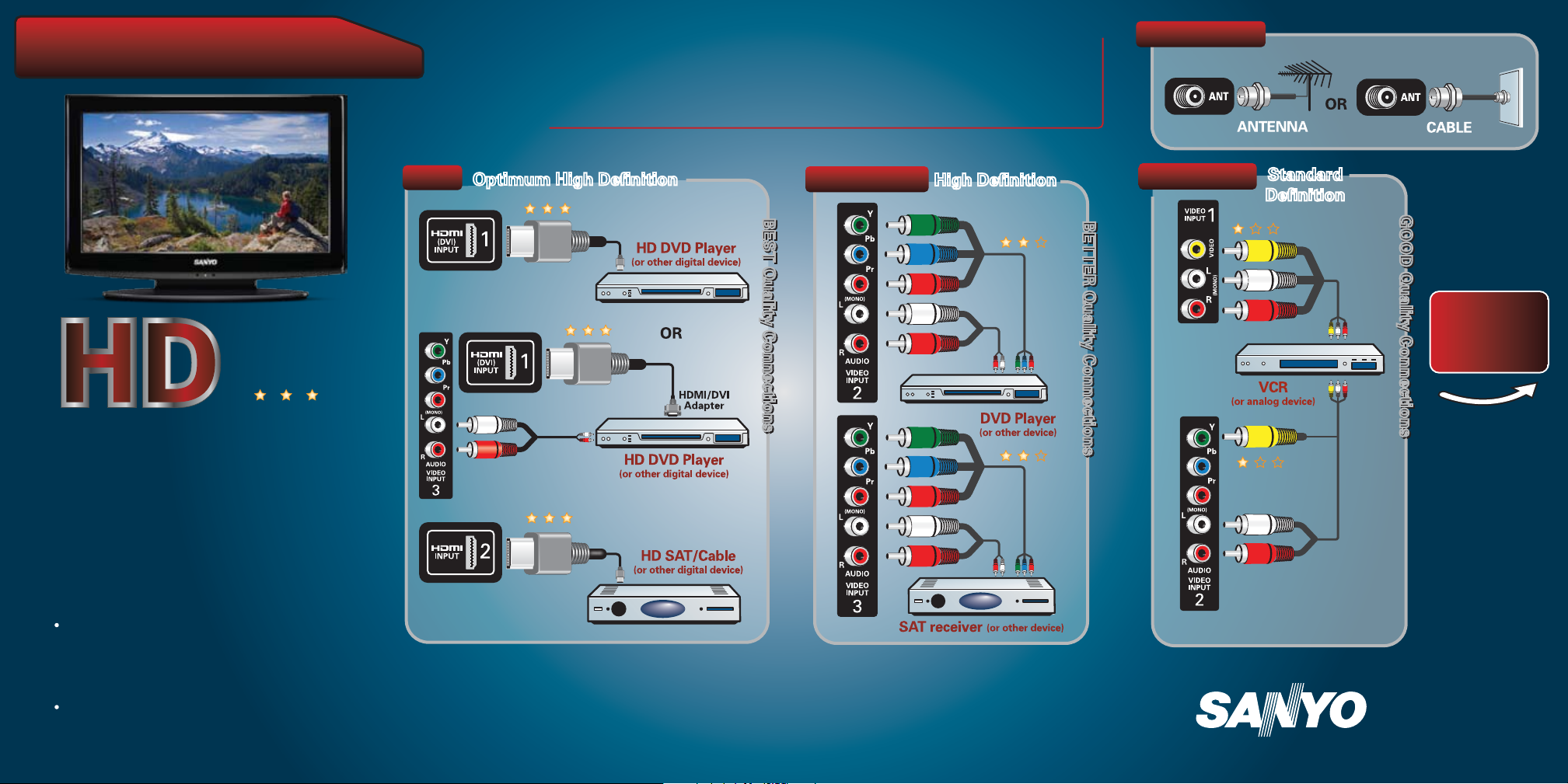
Please READ and REMOVE this
guide before operating your HDTV
The high quality seen in the store is due to the use of a HD signal and HD connections.
For example, if you suscribe to Satellite or Cable service you can improve your picture
quality with a HD box and HD program package.
If you’re using an antenna, there are free digital broadcast signals available with HD
programs.
RF TERMINAL
QUALITY
PICTURE
High Definition
QUIK ‘N EASY
Setup Guide
Your SANYO High Definition Television
can display great quality picture when:
A High Definition signal is received
– Off-air digital antenna
– HD Satellite or Cable service
– HD external equipment
High Definition AV connections are used
– Component cables
– HDMI cable
HDMI
Optimum High Definition
Optimum High Definition
The quality of the signal being
The quality of the signal being
received and correct HD connections
received and correct HD connections
make the difference!
make the difference!
Part No. 1JC6P1P0350--
COMPONENT
BEST Quality Connections
BEST Quality Connections
NOTES: Always match the color of the
output jack, connector, and input jack.
High Definition
COMPOSITE
BETTER Quality Connections
A
or
B
Standard
Definition
VIDEO INPUT 2 may be used
to hookup a second device
using Composite connectors.
NOTE: See owner’s manual for
more details.
GOOD Quality Connections
See reverse side
for your HDTV’s
initial setup!
Page 2
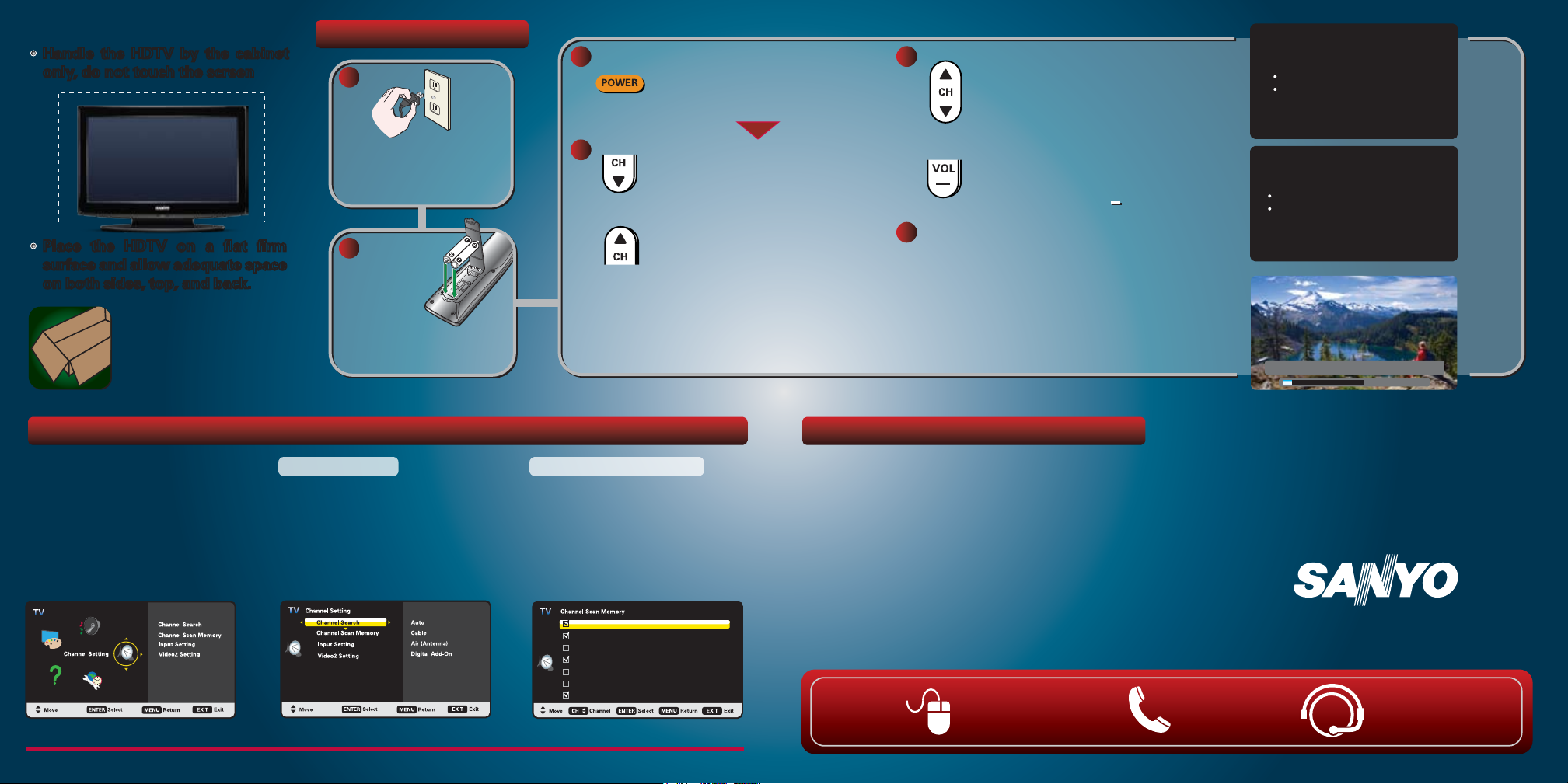
Please be sure to:
Please be sure to:
Handle the HDTV by the cabinet
Handle the HDTV by the cabinet
only, do not touch the screen
only, do not touch the screen.
Place the HDTV on a flat firm
Place the HDTV on a flat firm
surface and allow adequate space
surface and allow adequate space
on both sides, top, and back.
on both sides, top, and back.
Please save the carton
and all packaging
material in case return
or repair is needed.
HDTV INITIAL SETUP
1
Plug in the HDTV and
Plug in the HDTV and
any other AV equipment
any other AV equipment
hooked up to your HDTV.
hooked up to your HDTV.
2
Place fresh
Place fresh
batteries in
batteries in
the remote
the remote
control.
control.
NOTE: To ensure safe operation
please follow the Battery Installation
precautions in your owner’s manual.
3 5
Turn on your HDTV and all
Turn on your HDTV and all
of the AV equipment that is
of the AV equipment that is
hooked up to it.
hooked up to it.
4
Press CH▼ if you’re setting
Press CH▼ if you’re setting
up your TV for home use.
up your TV for home use.
OR
OR
Press CH▲, if the TV set will
Press CH▲, if the TV set will
be put on display.
be put on display.
NOTE: Before proceeding, make sure your
antenna and equipment are hooked up
correctly to the HDTV.
Press CH▲ or CH▼ to perform
Press CH▲ or CH▼ to perform
a channel search from an
a channel search from an
Antenna or a direct Cable
Antenna or a direct Cable
connection
connection
You may access an On Screen
You may access an On Screen
Help menu with common
Help menu with common
problems and solutions by
problems and solutions by
pressing the VOL key.
pressing the VOL key.
After the Channel/Signal search
6
After the Channel/Signal search
process is completed, tune to the
process is completed, tune to the
desired input by pressing the INPUT
desired input by pressing the INPUT
key on your remote.
key on your remote.
NOTE: If you receive Satellite or Cable service
through a set top box, tune to the correct input
on your HDTV and use the receiver and its
remote for channel viewing.
Please select the proper location for your TV,
the display will be adjusted for best results
Press CHannel UP for Store Mode.
Press CHannel DOWN for Home Mode.
Store mode is for the retail display setup.
Home mode qualifies for ENERGY STAR
Please connect all antennas* and signals to the jacks and terminals.
Make sure all of your equipment is switched on.
Press CHannel UP or DOWN for Channel/Signal search.
Press VOLume DOWN for On Screen Help.
To avoid signal interference when searching for channels using
*
an Indoor Antenna, place the antenna at least 3 feet away from TV.
High quality picture is available with proper HD signal and connection.
Please wait while your TV searches for channels and Signals.
Digital 000 Analog 000
ADMINISTRATING YOUR CHANNELS
Press the MENU key on
Press the MENU key on
your remote to display the
your remote to display the
On Screen menu.
On Screen menu.
Use the cursor keys to
Use the cursor keys to
select Channel Setting and
select Channel Setting and
press ENTER.
press ENTER.
Channel Search
You may perform another
channel search or a Digital
Add-On which searches for
digital channels and adds
new ones to the channel
map database.
Channel Scan Memory
View a list of all Analog and
View a list of all Analog and
Digital channels found. You
Digital channels found. You
may add (enable) or remove
may add (enable) or remove
(disable) channels to meet
(disable) channels to meet
your preferences.
your preferences.
Analog
Digital
Digital
Analog
Analog
Analog
Digital
03
WCVB
03-1
WFXT
03-2
04
05
06
NICK
06-1
VBCT
PROTECTING YOUR HDTV’s SCREEN
The screen can be damaged if it’s not maintained
The screen can be damaged if it’s not maintained
properly. Do not use hard objects such as hard
properly. Do not use hard objects such as hard
cloth or paper.
cloth or paper.
Do not use excessive pressure when cleaning the
Do not use excessive pressure when cleaning the
screen; excessive pressure can cause permanent
screen; excessive pressure can cause permanent
discoloration or dark spots.
discoloration or dark spots.
NEVER spray liquids on the screen!
NEVER spray liquids on the screen!
HDMI, the HDMI Logo and High-Definition Multimedia Interface
are trademarks or registered trademarks of HDMI Licensing LLC.
Need
help?
Visit our website
www.sanyoctv.com
Si necesita ayuda en ESPAÑOL, marque
al 1-800-877-5032 y nuestros asesores
estarán dispuestos a ofrecerle ayuda
con cualquiera de sus dudas.
3333 Sanyo Road, Forrest City, AR 72335
Call toll free
1.800.877.5032
Sanyo Manufacturing Corp.
One of our Service
associates will be
glad to assist you!
