Page 1
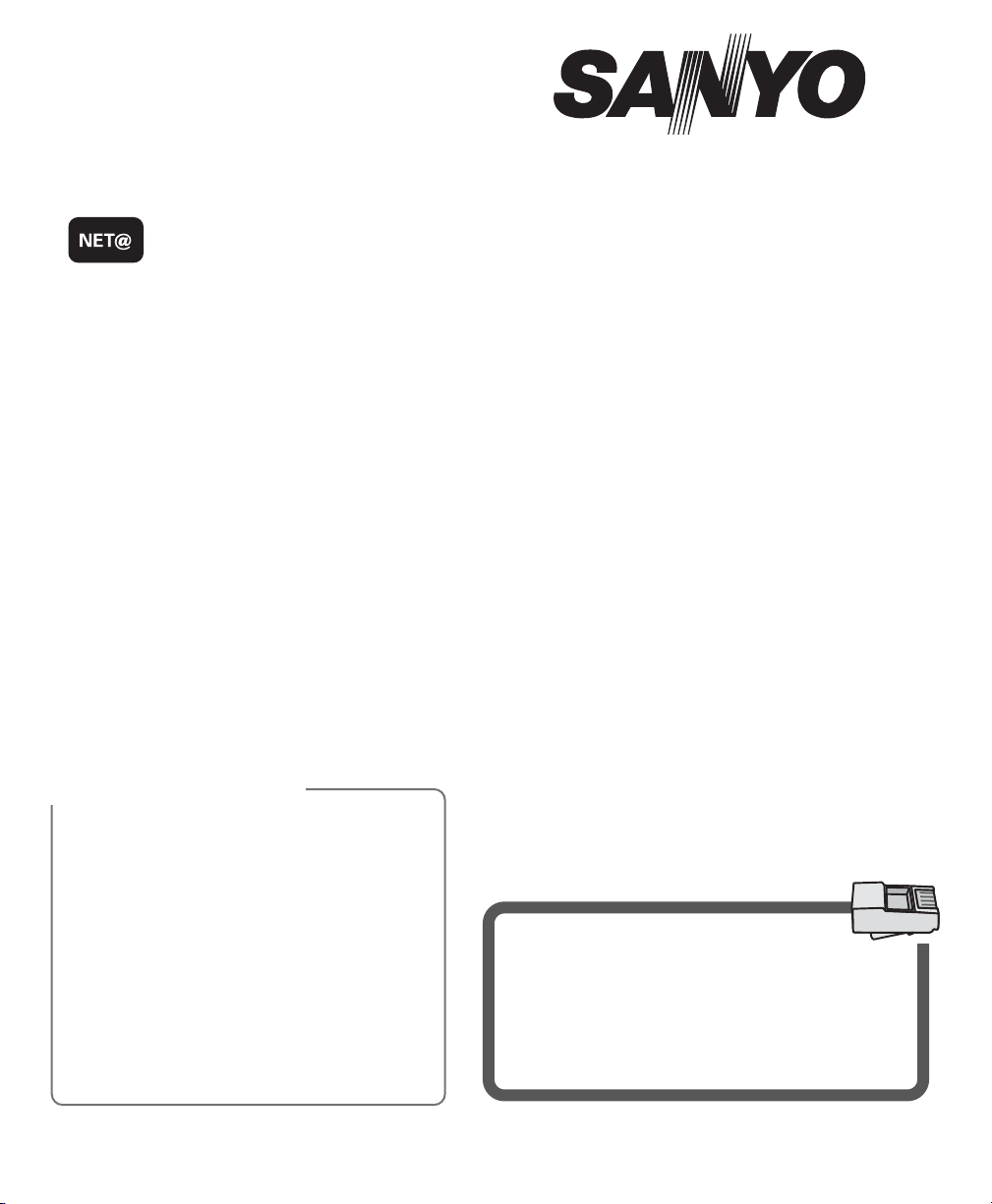
DISCLAIMER . . . . . . . . . . . . . . . . . . . . . . . . . . . . . . . . . . . . . .2
SETTING UP TO YOUR HOME NETWORK
Wireless LAN Connection . . . . . . . . . . . . . . . . . . . . . . . .3
Wired LAN Connection . . . . . . . . . . . . . . . . . . . . . . . . . . .5
Checking your HDTV’s Network Connection . . . . . . . .6
Glossary . . . . . . . . . . . . . . . . . . . . . . . . . . . . . . . . . . . . . . .8
Remote Control . . . . . . . . . . . . . . . . . . . . . . . . . . . . . . . .10
Sanyo Net Apps . . . . . . . . . . . . . . . . . . . . . . . . . . . . . . . .11
VUDU SERVICE—
Account setup . . . . . . . . . . . . . . . . . . . . . . . . . . . . . . . . .12
VUDU FAQ . . . . . . . . . . . . . . . . . . . . . . . . . . . . . . . . . . . . .13
NETFLIX SERVICE—
Account setup . . . . . . . . . . . . . . . . . . . . . . . . . . . . . . . . .15
Netflix FAQ . . . . . . . . . . . . . . . . . . . . . . . . . . . . . . . . . . . .16
PANDORA SERVICE—
Account setup . . . . . . . . . . . . . . . . . . . . . . . . . . . . . . . . .17
Pandora FAQ . . . . . . . . . . . . . . . . . . . . . . . . . . . . . . . . . .18
Use your Sanyo HDTV to enjoy internet based
content directly on your television through the
use of an internet connection.
Access on-screen links to get the latest weather
information, sports, news, stock updates and
content services such as the VUDU, Netflix, and
Pandora apps.
NOTE: The use of a PC is needed to create and setup
your content service accounts.
WHAT YOU NEED
•
Internet-ready Sanyo HDTV
•
WiFi USB dongle or Ethernet cable
•
Modem and/or Router (with wireless capabilities in order to use WiFi USB dongle)
•
ISP (Internet Service Provider) w/broadband
internet service of 1.5Mbps or higher.
INTERNET
APPLICATIONS
ON YOUR HDTV!
INTERNET READY
IMPORTANT NOTE
If the HDTV is to be returned or given away,
please DEACTIVATE the content services
through the Deactivation menu. Failure in
doing so will keep your HDTV as an active
device for downloadable content from the
different services.
Although your personal information will be
safe, the HDTV will still be able to download
and stream content registered to your
account or accounts.
Please read the Owner’s Manual and
Internet Ready HDTV Guide carefully for
more useful information.
Need assistance?
Visit our Web site at
www.sanyoctv.com
or call toll free
1-877-864-9604
We can Help!
Part No. 1JC6P1P0382-–
IP Software Upgrade
To get the most from your TV Internet functions
you need to get the latest software upgrade by
completing your network connection setup from
your TV to the Internet.
For proper procedure follow the instructions in
the green IP Software Upgrade Procedures sheet.
INTERNET READY HDTV
GUIDE CONTENTS
DP47460
HDTV Guide
Page 2
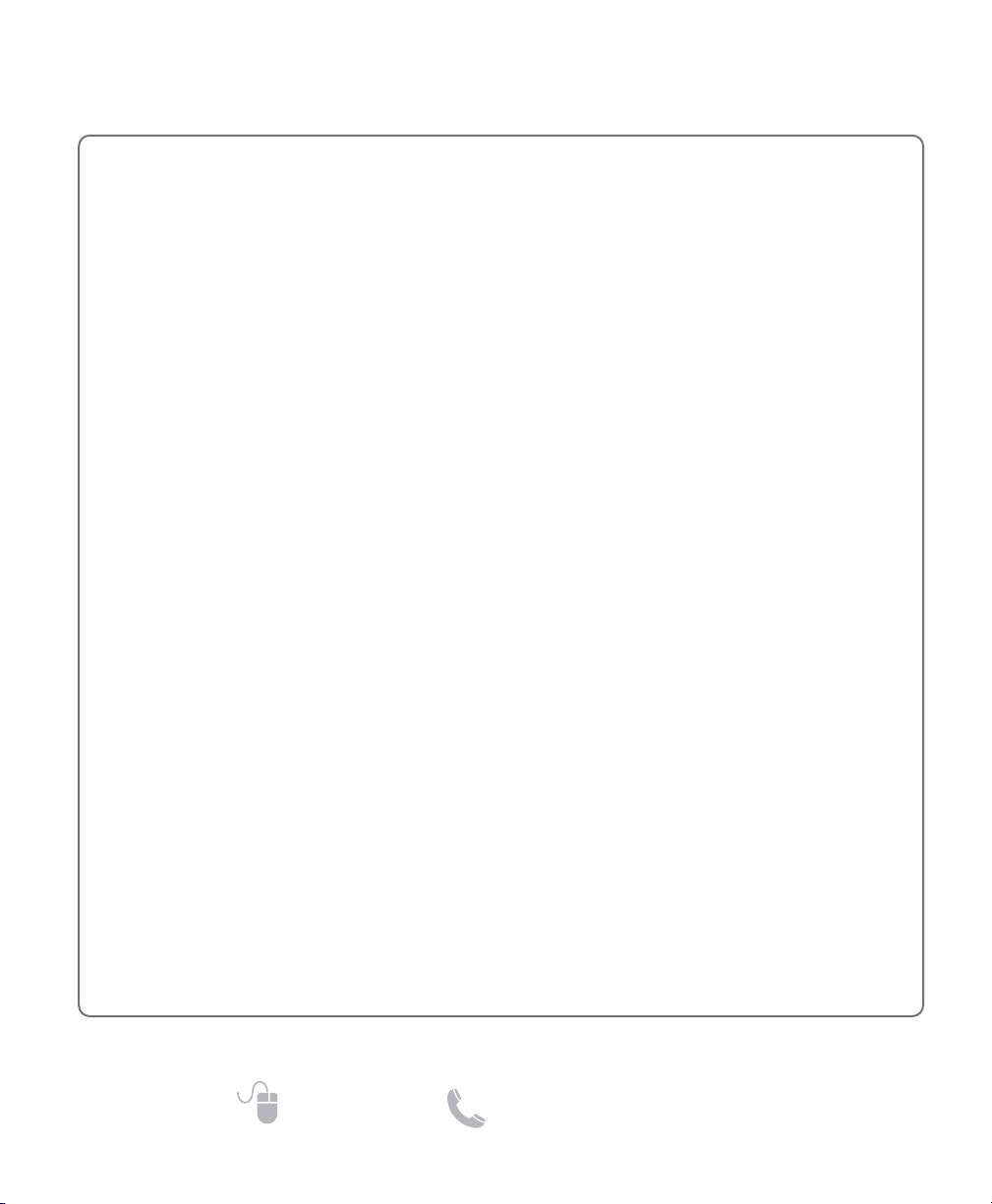
2
Need help? www.sanyoctv.com 1-877-864-9604
All content and services accessible through this device belong to third parties and are protected by
copyright, patent, trademark and/or other intellectual property laws. Such content and services are
provided solely for your personal noncommercial use. You may not use any content or
services in a manner that has not been authorized by the content owner or service provider. Without
limiting the foregoing, unless expressly authorized by the applicable content owner or service
provider, you may not copy, upload, post, transmit, translate, sell, modify, create derivative works,
or distribute in any manner or medium any content or services displayed through this device.
YOU EXPRESSLY ACKNOWLEDGE AND AGREE THAT THE DEVICE AND ALL THIRD PARTY
CONTENT AND SERVICES ARE PROVIDED “AS IS” WITHOUT WARRANTY OF ANY KIND,
EITHER EXPRESS OR IMPLIED. SANYO EXPRESSLY DISCLAIMS ALL WARRANTIES AND
CONDITIONS WITH RESPECT TO ANY CONTENT AND SERVICES, EITHER EXPRESS OR IMPLIED,
INCLUDING BUT NOT LIMITED TO, WARRANTIES OF MERCHANTABILITY, OF SATISFACTORY
QUALITY, FITNESS FOR A PARTICULAR PURPOSE, AND NON-INFRINGEMENT OF THIRD PARTY
RIGHTS. SANYO DOES NOT GUARANTEE THE ACCURACY, VALIDITY, TIMELINESS, LEGALITY,
OR COMPLETENESS OF ANY CONTENT OR SERVICE MADE AVAILABLE THROUGH THIS DEVICE
AND DOES NOT WARRANT THAT THE DEVICE OR SERVICES WILL MEET YOUR REQUIREMENTS,
OR THAT OPERATION OF THE DEVICE OR SERVICES WILL BE UNINTERRUPTED OR ERRORFREE. FURTHER, SANYO DOES NOT GUARANTEE OR WARRANT ANY PROMISES, WARRANTYS,
OBLIGATIONS, OR OTHER STATEMENTS MADE BY ANY THIRD PARTY. UNDER NO CIRCUMSTANCES, INCLUDING NEGLIGENCE, SHALL SANYO BE LIABLE, WHETHER IN CONTRACT OR
TORT, FOR ANY DIRECT, INDIRECT, INCIDENTAL, SPECIAL OR CONSEQUENTIAL DAMAGES, OR
ANY OTHER DAMAGES ARISING OUT OF, ANY INFORMATION CONTAINED IN, OR ANY
CONTENT OR SERVICE ACCESSED BY YOU OR ANY THIRD PARTY, EVEN IF ADVISED OF THE
POSSIBILITY OF SUCH DAMAGES.
Third party services may be changed, suspended, removed, terminated or interrupted, or access
may be disabled at any time, without notice, and SANYO makes no representation or warranty
that any content or service will remain available for any period of time. Any and all charges
assessed by any third party, regardless of the reason and/or validity of said charge, shall be your
sole responsibility. Content and services are transmitted by third parties by means of networks
and transmission facilities over which SANYO has no control. SANYO may impose limits on the
use of or access to certain services or content, in any case and without notice or liability. SANYO
EXPRESSLY DISCLAIMS ANY RESPONSIBILITY OR LIABILITY FOR ANY CHANGE, INTERRUPTION,
DISABLING, REMOVAL OF OR SUSPENSION OF ANY CONTENT OR SERVICE MADE AVAILABLE
THROUGH THIS DEVICE.
SANYO is neither responsible nor liable for customer service related to the content and services.
Any question or request for service relating to the content or services should be made directly to
the respective content and service providers.
IMPORTANT NOTICE RELATING TO NETWORK AND
OTHER SERVICES
Page 3
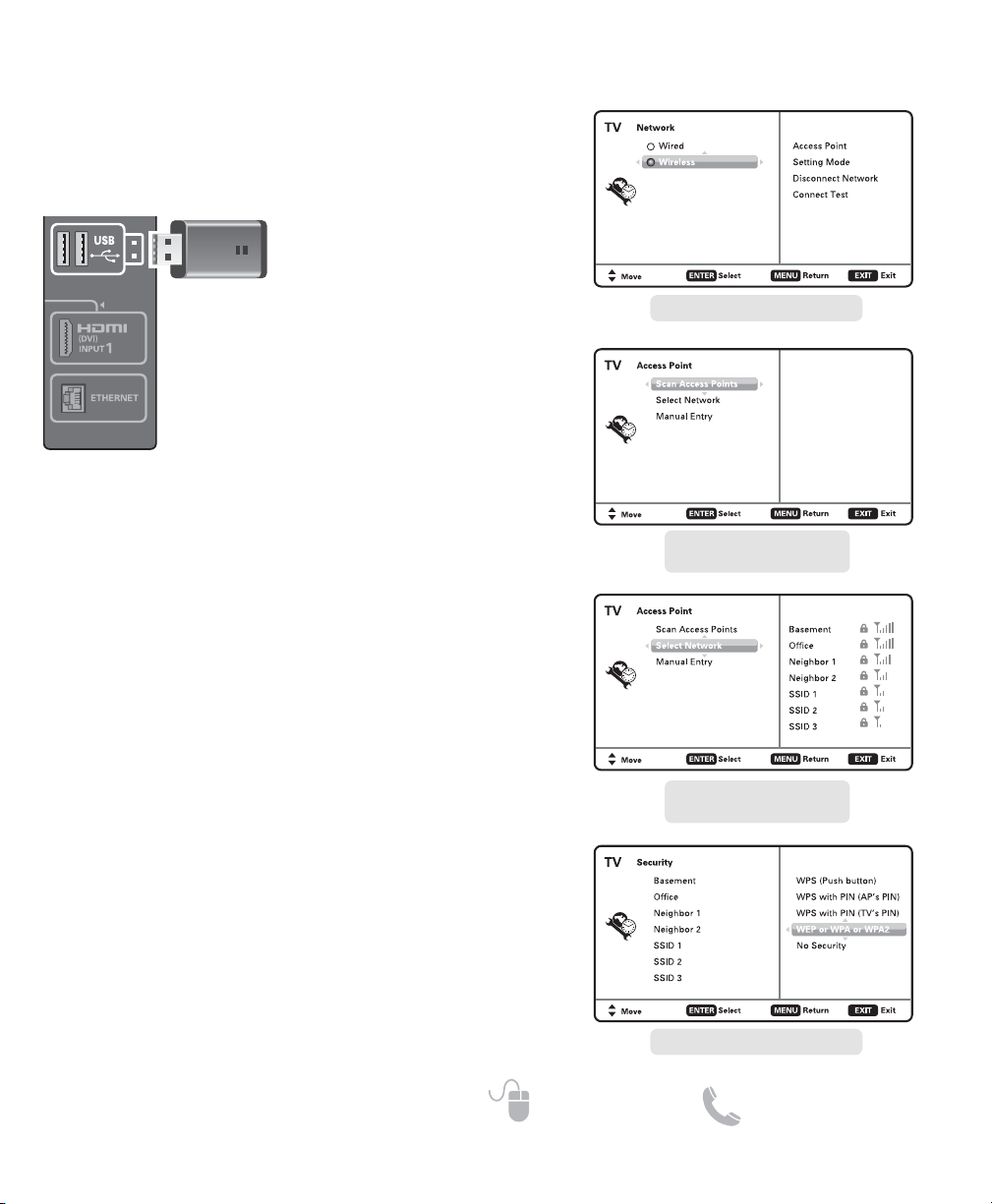
3
Need help? www.sanyoctv.com 1-877-864-9604
SETTING UP TO YOUR HOME NETWORK _______________
WIRELESS LAN (LOCAL AREA NETWORK) CONNECTION
HDTV SIDE
PANEL
WiFi USB
dongle
SCANNING FOR ACCESS
POINTS
1. Turn on your HDTV and press the
MENU key.
2. Use the CURSORLM keys to select
the Setup option from the main menu
and press ENTER.
3. Select the Network option and press ENTER.
4. Select the Wireless option and press ENTER.
5. Select Scan Access Points and press ENTER to look for
a wireless LAN.
NOTE: The Access Point with stronger signal appears higher
in the list.
6. Press the CURSOR M key to highlight Select Network
and press ENTER.
7. Select the Access Point for the wireless network you
wish to connect to and press ENTER.
8. Choose the network’s type of security protocol and
press ENTER. Follow the on-screen instructions to
complete your HDTV’s setup to the wireless network.
After completing the wireless network setup check your
TV’s network connection by performing a Connect Test
(see page 6.)
Enable your HDTV’s network connection by hooking up
the supplied WiFi USB dongle to any of the two USB
ports on your HDTV.
(For a Wired connection with an Ethernet
cable please see page 5.)
NETWORK SELECTION SCREEN
ACCESS POINT SCREEN
(SCAN ACCESS POINTS)
ACCESS POINT SCREEN
(SELECT NETWORK)
SECURITY PROTOCOL SCREEN
AUDIO (DVI)
Page 4
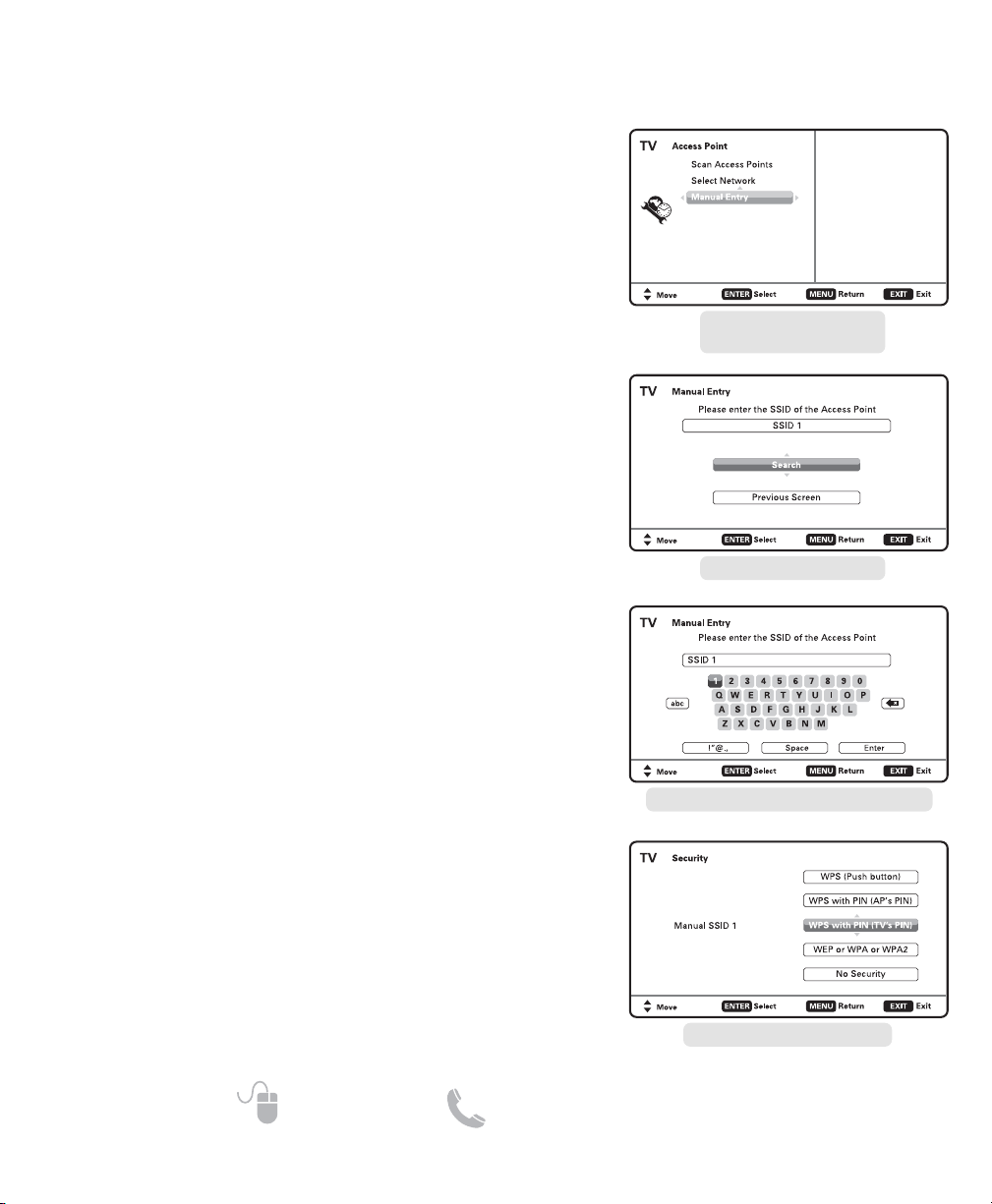
4
Need help? www.sanyoctv.com 1-877-864-9604
SETTING UP TO YOUR HOME NETWORK _______________
WIRELESS LAN CONNECTION (CONTINUED)
ACCESS POINT SCREEN
(MANUAL ENTRY)
MANUAL ENTRY SCREEN
KEYBOARD FOR MANUAL ENTRY SCREEN
SCANNING FOR A SPECIFIC
ACCESS POINT
1. Turn on your HDTV and press the MENU key.
2. Use the CURSORLM keys to select the Setup option
from the main menu and press ENTER.
3. Select the Network option and press ENTER.
4. Select the Wireless option and press ENTER.
5. Select Manual Entry and press ENTER.
NOTE: The Access Point with stronger signal appears higher
in the list.
6. Press the CURSOR L key to highlight Access Point
name entry box and press ENTER.
7. Use the on-screen keyboard layout to enter the name
of the wireless network (or Access Point) that you wish
to connect to.
When name has been input, select the Enter option
and press ENTER.
8. Choose the network’s type of security protocol and
press ENTER. Follow the on-screen instructions to
complete your HDTV’s setup to the wireless network.
After completing the wireless network setup check your
TV’s network connection by performing a Connect Test
(see page 6.)
SECURITY PROTOCOL SCREEN
Page 5
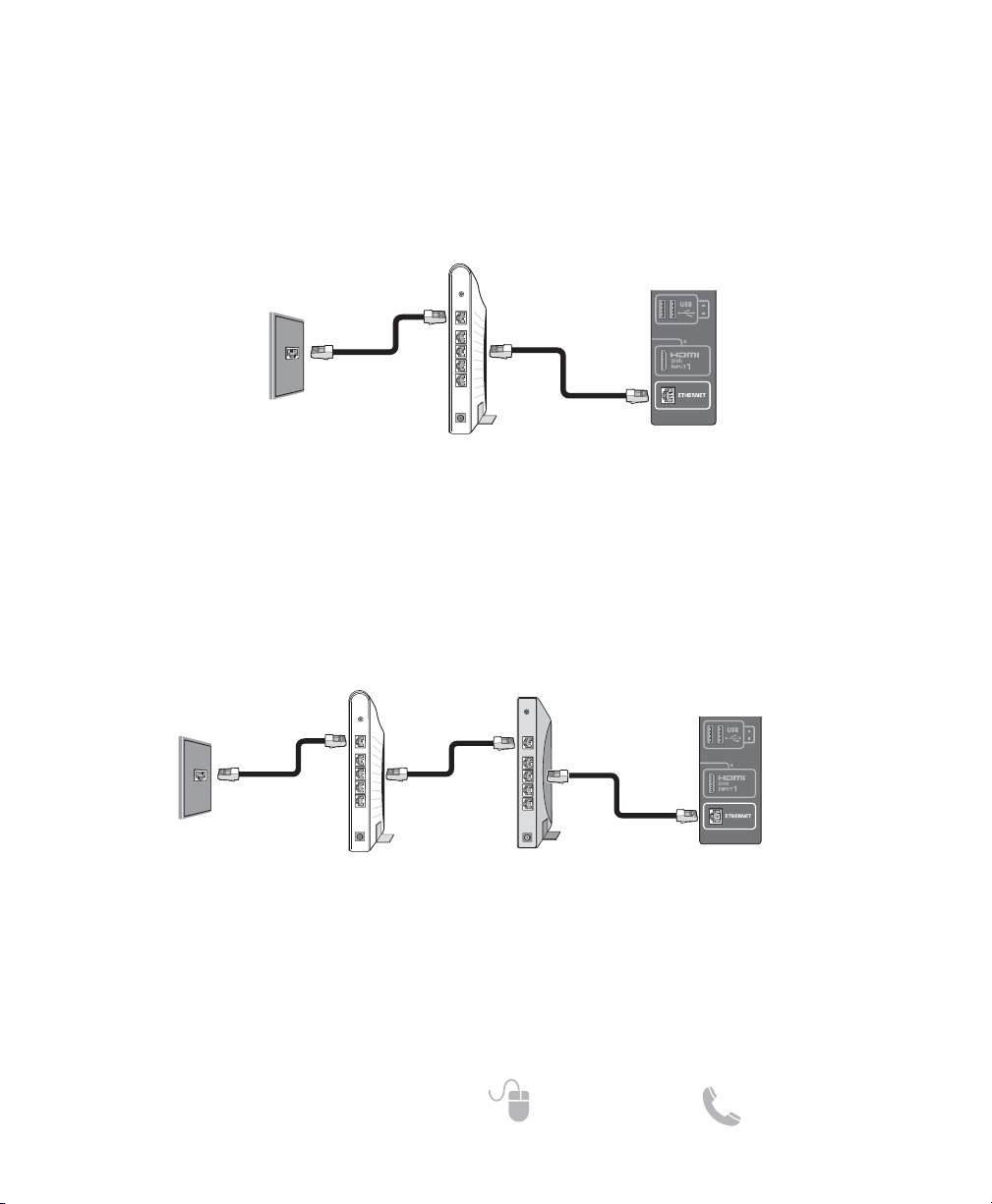
5
Need help? www.sanyoctv.com 1-877-864-9604
A
)
SETTING UP TO YOUR HOME NETWORK _______________
WIRED LAN CONNECTION
Enable your HDTV’s network connection by hooking up the TV to the Modem or Router with the use of
an Ethernet cable.
•
DIRECT CONNECTION TO MODEM
Connect the HDTV’s Ethernet port to your Internet Service Provider’s modem.
NOTE: Make sure your modem is correctly hooked up to its modem port on the wall.
• CONNECTION THROUGH A ROUTER
If your internet connection is being shared to multiple devices with the use of a router, you may hook up
your HDTV to an available slot on your router or IP sharer.
NOTE: Make sure your router and modem are correctly hooked up and turned on.
A
)
WALL PORT*
ISP MODEM ROUTER
HDTV SIDE
PANEL
WALL PORT*
ISP MODEM
HDTV SIDE
PANEL
* Actual type of connection from your wall port to the Internet Service Provider’s modem may vary. Please check your
modem’s owner’s manual for proper setup.
* Actual type of connection from your wall port to the Internet Service Provider’s modem may vary. Please check your
modem’s owner’s manual for proper setup.
After hooking up your HDTV to the Modem and/or Router check your TV’s network connection by performing a Connect Test (see page 6.)
UDIO (DVI
UDIO (DVI
Page 6

6
Need help? www.sanyoctv.com 1-877-864-9604
SETTING UP TO YOUR HOME NETWORK _______________
CHECKING YOUR HDTV’S
NETWORK CONNECTION
Please follow these simple steps to verify your HDTV’s
communication with your LAN (Local Area Network.)
1. Turn on your HDTV and press the MENU key.
2. Use the CURSOR keys to select the Setup option
from the main menu and press ENTER.
3. Select the Network option and press ENTER.
4. Select your type of connection (Wired or Wireless)
and press ENTER.
5. Select Connect Test and press ENTER.
This connect test will verify if in fact your HDTV is
correctly setup to your Network.
NOTE: If connect test fails when using a Router, please connect
HDTV directly to Modem and repeat the process, if successful, try once more through router.
MANUAL CONFIGURATION
A manual configuration might be needed to setup your
IP Address, Subnet Mask, Default Gateway and DNS
Server.
If such is the case, please follow these steps:
1. From the main menu select Setup and press ENTER.
2. Select Network and press ENTER.
3. Select your type of connection (Wired or Wireless)
and press ENTER.
4. Select Setting Mode and press ENTER.
5. Select Manual and press ENTER.
4. Select the desired parameter and press ENTER.
5. Use the CURSOR keys or the NUMERICAL keys on
your remote to input the correct sets of numbers and
press ENTER.
6. When finished, press the MENU key to return to the
previous screen.
7. Select Connect Test and press ENTER so your HDTV
may verify connectivity to the LAN.
WIRED SCREEN
MANUAL SETTING SCREEN*
* Sample values used as reference only
WIRELESS SCREEN
CONNECT TEST SCREEN
Page 7

7
Need help? www.sanyoctv.com 1-877-864-9604
ON SCREEN MENU OPERATION _____________________
Software version
Select this option to view your HDTV’s software
version number.
ESN
Select this option to view your HDTV’s Electronic
Serial Number and the Netflix Electronic Serial
Number.
MAC Address and MAC Address
(Wireless)
Select this option to view your HDTV’s unique
assigned address number.
Deactivation
This feature permits turning off the content services
such as Netflix and VUDU apps on your HDTV.
Use the CURSOR LM keys to select Deactivation
and press ENTER.
Select the content service which you’d like to deactivate and press ENTER.
If you are certain you wish to deactivate the selected
content service select Yes and press ENTER.
MAC ADDRESS SCREEN
DEACTIVATION SCREENS
SETUP > Information
This menu allows you the check your HDTV’s
Software Version, ESN, MAC Address, and the
Deactivation option.
IMPORTANT NOTE
Deactivation is an important process if you wish
for your HDTV to no longer allow downloads
and streaming using your accounts from the
different Content Services.
Page 8

8
Need help? www.sanyoctv.com 1-877-864-9604
GLOSSARY
Bandwidth:
Digital bandwidth, network bandwidth or just bandwidth is a measure of available or consumed data communication resources expressed in bit/s (bits per second) or multiples of it (kbit/s, Mbit/s, etc.)
Buffer:
Memory used to temporarily hold data. In streaming,
the buffer allows content to continue playing uninterrupted during minor fluctuations in band width. If the
buffer runs our before the connection stabilizes, the
stream will have to rebuffer, or pause to allow the buffer
to refill.
Codec:
A codec is a device or program capable of performing
encoding and decoding on a digital data stream or signal.
DHCP:
Dynamic Host Control Protocol, DHCP, is a protocol
where a DHCP server on a network hands out IP address
automatically to devices that request one.
Dolby Digital:
Dolby Digital, or AC-3, is the common version containing up to six discrete channels of sound, with five channels for normal-range speakers.
Dolby Digital Plus:
Dolby Digital Plus (DD+or E-AC-3 (Enhanced AC-3)), is a
digital audio compression scheme. E-AC-3 has a number of improvements aimed at increasing quality at a
given bitrate compared with legacy Dolby Digital (AC-3).
Ethernet:
A way of connecting equipment together in a local area
network or LAN. Ethernet cables look like thick telephone cables and connect computers and other internet
ready devices together or to devices like modems,
routers, switches, etc. Physically the Ethernet cable consists of twisted pair copper cables (usually Cat-5 or Cat6 in home networks) terminated with RJ-45 connectors.
H.264:
H.264 is a state-of-the-art digital encoding format for
high definition video and provides powerful
compression technology that delivers a superior video
experience at a low bit rate.
HDMI:
High-Definition Multimedia Interface. A connection type
that transmits uncompressed digital video and audio
signals between devices, such as: a Blu-ray Disc player
and HDTV. HDMI connections process a special authorization signal between the equipment and use HDCP to
encrypt the transmission.
Hub:
Similar to a switch except that traffic from one connection point is broadcast to all others.
Internet:
The internet is a global system of interconnected computer networks that use the standard Internet Protocol
Suite (TCP/IP) to serve billions of users worldwide. It
carries a vast array of information resources and services, most notably the inter-linked hypertext documents
of the World Wide Web (WWW) and the infrastructure
to support electronic mail.
IP Address:
Internet Protocol Address. An IP address is numerical
sets of numbers consisting of four (4) blocks of up to
three (3) digits each in the range of 0 to 254. Every
device on a network must have its own unique
IP address. For LANs there are special sets of IPs that
are used. These consist of the following blocks:
10.x.x.x – where x = a number from 0 to 254.
ISP:
An Internet Service Provider (ISP), usually for a monthly subscription fee, will allow a user to connect to the
Internet. Some ISPs directly put their users on the
Internet, while others will send a connection through its
or a different company’s servers.
LAN:
Local Area Network– A high speed data network
installed in a small area such as a home or office.
Multiple devices can be connected to share information
and the Internet. LANs can be wired (by Ethernet cable)
or wireless (Wi-Fi)
Media Streaming:
The process of receiving and playing back audio, video,
and photos in real time from a remote source over the
Internet. Examples of media streaming include: Videos
on demand, Internet radio stations, Music services, and
Photostreams.
Page 9

9
Need help? www.sanyoctv.com 1-877-864-9604
Modem:
The word modem is actually short for
Modulator/Demodulator. A modem is a communications device that can be either internal or external to our
computer. It allows a computer or a network of computers to connect to the Internet. The original dial-up
modems are becoming obsolete because of their slow
speeds, and are being replaced by much faster cable
and DSL modems.
MP3:
MPEG-1 Audio Layer 3, more commonly referred to as
MP3, is a patented digital audio encoding format using
a form of lossy data compression. It is a common audio
format for consumer audio storage, as well as a de
facto standard of digital audio compression for the
transfer and playback of music on digital audio players.
NOTE: PANDORA uses MP3 for the Sanyo HDTV.
Net Remote:
Net Remote is the feature of sending remote control
commands to a VUDU client device over direct Ethernet
network connection. For example: from your home PC,
laptop, networked PDA, universal programmable IP
capable remote control device, etc. The feature is mainly meant to support integrations of the VUDU box into
the home theater setups.
Powerline:
A technology that allows for the creation of a broadband
data network over standard home electrical wiring. A
typical powerline system consists of a transmitter that
plugs into an AC wall outlet and connects to a highspeed cable/DSL modem via an Ethernet cable.
Powerline receivers can then be plugged into additional
wall outlets to extend the reach of the home’s network.
Router:
Hardware device that routes data (hence the name)
within a network of computers. A router acts as a dispatcher, choosing the best path for information to travel within a network so it’s received quickly. Home users
typically utilize routers to allow multiple computers or
other internet ready devices to connect to a single internet connection.
SSID:
Service Set Identifier, SSID, is a name that identifies a
particular 802.11 wireless LAN (WLAN), it differentiates
one WLAN from another, so all access points and all
devices attempting to connect to a specific WLAN must
use the same SSID.
Switch:
Switches function similarly to routers by serving as controllers, enabling, networked devices to talk to each
other efficiently. However, switches cannot link internet
ready devices directly to the internet like a router, but
instead only connect devices together within a network.
They also don’t provide the firewall and logging capabilities that routers do.
Wi-Fi:
A standard for wireless communication accessing the
Internet and sharing data over a LAN. Media and AV
receivers, Blu-ray Disc players, and other components
use Wi-Fi to stream audio and video, download metadata, and enable interactive features.
WMA:
Window Media Audio (WMA) is Microsoft’s file format
and codec for audio (including music.) It’s designed to
work primarily with Microsoft Windows Media Player
software on Window PCs and Windows Mobile smartphones, and Pocket PCs.
NOTE: NETFLIX uses WMA for their audio compression.
WMV:
Window Media Video (WMV) is Microsoft’s file format
and codec for video. It’s designed to work primarily with
Microsoft Windows Media Player software on Window
PCs and Windows Mobile smartphones, and Pocket PCs,
although some other media player software also supports this software.
NOTE: NETFLIX uses WMV for their audio compression.
Page 10

10
Need help? www.sanyoctv.com 1-877-864-9604
POWER key –
Turn on or off the HDTV.
INFO key –
(PANDORA) Open a station’s options menu. Use this
menu to rename or delete a station.
PLAY, PAUSE, STOP, REW, FF key –
(NETFLIX) Operate playback functions.
(VUDU) Operate playback functions.
NOTE: PANDORA is Internet “Radio” service, only PAUSE
key will function during playback.
NET@ key –
Opens the Sanyo Net Apps menu screen.
EXIT (BACK) key –
Returns to the previously viewed or selected screen
when navigating the NET input’s Content Services or
applications.
NOTE: Use this key to exit playback of movies or radio
stations.
ENTER key –
Set or select the highlighted option on the screen.
CURSOR
LM
keys –
Moves the on-screen selection cursor through the
different links and options.
NOTE: Selected link or option is normally highlighted around
the edges.
REMOTE CONTROL ____________________________________
RC KEYS FOR SANYO NET APPS USER INTERFACE
Page 11

11
Need help? www.sanyoctv.com 1-877-864-9604
Sanyo Net Apps provides access to a wide range
of services and applications including streaming
video, and music on demand. More than 100
applications are available, including VUDU,
Netflix, and Pandora.
For general assistance with features and functions
of your HDTV:
Call 1-800-877-5032
e-mail support@sanyotv.com
If you have specific questions about your Internet
Ready HDTV operation or internet access:
Please call 1-877-864-9604 M-F 7:30am - 7:00pm CT
or e-mail support@sanyotv.com
ACCESSING THE SANYO NET APPS
Press the NET@ key on your remote to display the
Sanyo Net Apps screen.
NOTE: While in the Sanyo Net Apps home screen, a
window in the upper right corner will continue
showing the last channel or input accessed.
SANYO NET APPS _____________________________________
View Modes and
Settings info
Advertisements
Last channel or
input selected.
Use the
CURSOR
LMkeys to select the
desired App.
Press ENTER on the selected App and enjoy internet based content directly on your HDTV.
Applications
AS
Net Apps
Most Popular
Newest
Browse by Genre
Show Ticker
Info & Settings
NOW PLAYING
Page 12

12
Need help? www.sanyoctv.com 1-877-864-9604
GETTING STARTED WITH VUDU
MOVIES
1. Open the Sanyo Net Apps screen by pressing
the NET@ key on your remote control.
2. Select the VUDU|movies icon and press ENTER.
3. Click on the “FREE HD Rental” button.
4. Enter your personal e-mail address. Select the
Done button and press ENTER.
5. You may now choose a FREE movie rental from
the thousands of titles available from VUDU.
SANYO NET APPS SCREEN
application is a movie ondemand service that allows users to instantly
stream over 20,000 films using a high-speed internet connection. Movies are available in three different formats: SD (480p), HD (720p), and HDX
(1080p/24). VUDU is available without a monthly
subscription or contract; you pay for content as
you go. Movies are available for rent and/or purchase and added to the service on a weekly basis.
VUDU |
movies
CREATING A VUDU|MOVIES ACCOUNT
NOTE: These steps would follow the FREE movie rental
process, before or after watching the rental.
1. On your PC, please check your e-mail account’s
inbox for an e-mail from VUDU.
2. Click on the link provided by VUDU in the e-mail.
3. Follow the instructions to create your VUDU
account.
4. After completing the VUDU account process
you may continue to enjoy using the
VUDU|movies app on your HDTV to watch ondemand movies whenever you want without
the use of a PC.
NOTE: Sometimes your broadband speed varies based
on your Internet Service Provider’s network
conditions. Contact your ISP if you have
problems maintaining a fast connection that
is reliable, or if you want to increase your
connection speed. Many ISPs offer a variety of
broadband speed options.
AS
Net Apps
Page 13

13
Need help? www.sanyoctv.com 1-877-864-9604
For VUDU questions and information:
Call 1-888-554-VUDU(8838) 7:00am-8:00pm PT,
closed Holidays or visit:
http://supports.vudu.com
•
Is VUDU free?
No, a VUDU account will need to be activated
in order to download movies or programs.
Some VUDU apps are completely free of
charge.
•
Do I need a computer to get movies from
VUDU?
There is no need for a computer in order to
watch your FREE movie rental, just an existing
personal e-mail account.
You will need a computer to activate an
account or to edit your existing account’s
details, but then VUDU uses your Internet connection to deliver movies straight to your
Sanyo Internet Ready HDTV without the use of
a PC. The only requirements for use of the
VUDU service are a high-speed broadband
Internet connection, and an active account.
•
How does my free trial work?
Your free trial will be credited to your VUDU
account balance. When you watch a movie the
cost of that movie will be deducted from your
free trial credit in your account. Once you have
used up your free trial credit or once it has
expired, VUDU will use the credit card billing
information you have provided to charge any
purchases and rentals going forward.
•
How much does VUDU cost?
One-time movie rentals range from $.99 to
$5.99. Purchased movies range from $4.99 to
$24.99.
•
Can I buy movies or only rent them?
Studios dictate on a case-by-case basis
whether a film is available for rental, purchase,
or both. If you purchase a movie it is stored
permanently on the VUDU server and you will
have unlimited access with no expiration.
•
When I rent a movie, do I have to pay to watch
it more than once?
You can watch a rented movie as many times
as you like within the 24-hour period initiated
by starting to view the movie. You may also
find movies from independent studios that
allow you a 48 hour period to watch the movie.
After the 24-hour period has expired, you may
rent the movie again for a reduced rate.
•
How do I find movies?
VUDU lets you search for movies by title, actor,
or director or browse through genres and special collections. You can also filter titles in your
search through criteria like Critics’ rating,
MPAA rating, date, and studio. While VUDU’s
search engine is state-of-the-art, it's extremely
easy to use.
•
What is HDX?
HDX™ is a 1080p video format that delivers the
highest quality available, a true cinematic
experience with a vividly detailed and virtually
artifact free picture accompanied by high-resolution, immersive sound.
•
The streaming video keeps freezing.
This is due to the source not being able to keep
up with the stream. If the video is freezing, that
means it is still downloading. Pause the video
and give it some time to download before
resuming playback.
VUDU FREQUENTLY ASKED QUESTIONS
Page 14

14
Need help? www.sanyoctv.com 1-877-864-9604
•
Can I enjoy the VUDU service in a different
country?
Currently the VUDU service is only available in
the United States.
•
How does billing work?
You pay for content as you go. Your credit card
will be charged per transaction so you are only
paying for the content you purchase or rent.
VUDU keeps a summary and detailed accounting of all charges online and may be viewed
there by account-holders. You won’t have to
deal with another monthly bill in your mailbox.
•
How do I cancel my VUDU service?
Please call VUDU Customer Care at 888-554VUDU (8838) and an agent will assist you.
NOTE: Before giving your VUDU Device to someone
else, please contact VUDU Customer Care to
deactivate the VUDU device and cancel your
account. Canceling your account ensures that
your credit card is not charged for movies
purchased by the new owner.
•
If the power goes out in my house and I’m
unable to finish the movie I was watching, will
I still need to pay the rental fee?
Under some circumstances, VUDU can credit
the cost of a movie-rental for customers in
good standing. If you were not able to finish
the movie you were watching because of the
power outage and your account is current, contact VUDU Customer Care they will be happy to
credit the cost of the movie rental charge to
your account.
•
How can I correct a mistake in my order?
Please contact VUDU Customer Care via e-mail
at (orders@vudu.com) or by phone at 888-554VUDU (8838).
•
Where do I find my activation code?
Please contact Customer Care at 1-888-554VUDU (8838).
•
I didn’t receive the activation email, now what?
If you did not receive the activation email you
will need to click on the ‘Free HD Rental’ menu
from the Home screen. You can either try the
“Resend Email” option or choose the “Can’t
Receive Email” option.
NOTE: For more Frequently Asked Questions regarding
the VUDU service please visit the Sanyo website
at www.sanyotv.com.
Page 15

15
Need help? www.sanyoctv.com 1-877-864-9604
is a subscription service streaming
movies and TV episodes over the Internet. As a
Netflix member you can instantly watch unlimited
TV episodes and movies streamed directly to your
HDTV.
For general assistance with features and functions
of your HDTV call 1-800-877-5032 or e-mail
support@sanyotv.com
If you have specific questions about your Internet
Ready HDTV operation or internet access, please
call or e-mail: 1-877-864-9604 Monday-Friday
7:30am-7:00 pm CT support@sanyotv.com
NETFLIX
GETTING STARTED WITH NETFLIX
Open the Sanyo Net Apps screen by pressing the
NET@ key on your remote control.
Select the NETFLIX icon and press ENTER.
YES, I’M A
NETFLIX MEMBER
If you’re a Netflix member, all you need to do is
activate your HDTV as a Netflix Ready Device.
1. Select Yes and press ENTER.
2. Write down the activation code provided onscreen.
3. On your home computer visit
www.netflix.com/activate
4. Log in to your Netflix account and activate your
HDTV with the provided code from your TV.
5. Enjoy watching movies and TV programs on
your HDTV using your Netflix account.
NO, I’M NOT A NETFLIX MEMBER
If you’re not a Netflix member:
1. Select No and press ENTER.
2. If you wish to start a FREE TRIAL activation
process, select Yes and press ENTER.
3. Write down the activation code (trial version)
provided on-screen.
4. On your home computer visit
www.netflix.com/sanyotv
5. Fill out the required information, including the
trial activation code for your HDTV.
6. Enjoy watching your free trial on your HDTV!
NOTE: Sometimes your broadband speed varies based
on your Internet Service Provider’s network
conditions. Contact your ISP if you have
problems maintaining a fast connection that
is reliable, or if you want to increase your
connection speed. Many ISPs offer a variety of
broadband speed options.
SANYO NET APPS SCREEN
If you already have a Netflix account please select
yes and press ENTER, if you do not have a Netflix
account please select no and press ENTER.
AS
Net Apps
Page 16

16
Need help? www.sanyoctv.com 1-877-864-9604
For Netflix questions and information:
Call 1-866-716-0414 or 1-866-636-3076
or visit http://www.netflix.com/
Q: Is Netflix free?
No, a Netflix user account must be created in
order to download Netflix content.
Q: What are the basic requirements that must be
in place to view Netflix online content using
my HDTV?
To view Netflix Watch Instantly content on
your HDTV, you need an active Netflix account
that allows the viewing of unlimited online
content, and a high-speed Internet connection
(recommended 1.5 Mbps).
Q: I’m new to Netflix, how do I create a Netflix
account?
Using your home computer visit the website
www.netflix.com/sanyotv and fill out the
required information.
Q: Does the HDTV need to be connected to the
Internet at all times?
When watching Netflix online content, yes. If
you lose Internet connectivity while watching
Netflix online content, you will receive an
error/status message indicating that you have
lost connection to the Internet.
Q: My Internet connection is fast, but my
Netflix streamed video content appears to be
displayed in low resolution. What should I do?
Your connection may be affected by other
online activity on your network, such as online
gaming, file sharing or other video streaming.
Lastly, your ISP could be delivering a slower
connection to you then they should be.
Q: Where is activation screen on my account?
How do you get to it?
It’s available under the ‘Your Account’ page in
the Netflix Ready Device Activation section.
Activation page:
http://www.netflix.com/activate
Q: What is an "instant queue"?
As a Netflix customer you create a queue, or
list, of “DVDs” you want to receive. The instant
queue is a list of movies you want to have
available on your HDTV to play instantly. Once
you add a title to your instant queue, it’s
available on your TV for playback at anytime.
Q: Are there parental controls on my HDTV?
Yes, you have to use your PC to set the Netflix
parental lock feature which allows filtering of
rated BD and DVD content. Controls need to
be set on the Netflix account page in order to
filter rated Netflix content. The HDTV’s VGuide does not control or filter Netflix content.
Q: How do I remove movies and shows from my
instant queue?
You can remove titles from your instant queue
by using the Instant Queue page on the Netflix
website. You can always add those titles back
again. There is no extra charge for watching
them again.
NOTE: For more Frequently Asked Questions regarding
the Netflix service please visit the Sanyo website at www.sanyotv.com.
NETFLIX FREQUENTLY ASKED QUESTIONS
Page 17

17
Need help? www.sanyoctv.com 1-877-864-9604
is a
music discovery service designed to help you
enjoy music you already know, and to help you
discover new music you’ll love by creating stations with personalized streams of music based
on one or more artist names or song titles of your
choice.
PANDORA INTERNET RADIO
For general assistance with features and functions
of your HDTV:
Call 1-800-877-5032
e-mail support@sanyotv.com
If you have specific questions about your Internet
Ready HDTV operation or internet access, please
call or e-mail: 1-877-864-9604 Monday-Friday
7:30am-7:00 pm CT support@sanyotv.com
CREATING A PANDORA ACCOUNT
Reach the Pandora app by pressing the NET@ key
on your remote control.
Select the Pandora icon and press ENTER.
Select “Add user...” and press ENTER.
I DON’T HAVE AN EXISTING ACCOUNT:
1. Select the Create button and press ENTER.
NOTE: Select Continue only after completing the
Activation process on your PC.
2. Write down the provided Activation Code that
appears on-screen.
3. On your home PC, visit:
www.pandora.com/vudu
4. Enter the Activation Code and click Activate.
5. Keep following the Pandora website instructions to create a Pandora account.
6. Click on Finish after you’ve entered the last
song or artist that will be used to create your
own personal Pandora stations.
7. Now you may enjoy listening to your Pandora
stations on your HDTV.
I ALREADY HAVE AN EXISTING ACCOUNT:
1. Use the on-screen interface to enter the e-mail
address you used to create the Pandora
account.
2. Select whether or not you wish to enter your
password each time you access Pandora on
your HDTV.
3. Enter your Pandora account password.
4. Enjoy using your HDTV to listen to all the
Pandora stations you’ve created.
AS
Net Apps
Page 18

18
Need help? www.sanyoctv.com 1-877-864-9604
If you have any questions or would like information regarding the Pandora content service,
please visit: http://blog.pandora.com/faq/ or
e-mail pandora-support@pandora.com
•
Is Pandora free?
Yes. Registering for Pandora will provide you
with a free, advertising-supported Pandora
account.
•
Why do you need a United States Zip Code
when registering?
Pandora music licenses require listeners to be
within the United States.
•
What type of Internet Connection do I need?
You will need a broadband connection which
consistently provides bandwidth of at least 150
Kbps to run Pandora. Dial-up connections will
not support Pandora services.
•
What is a Pandora station?
A Pandora station is a personalized stream of
music, based on one or more artist names or
song titles of your choice. Each Pandora station
is completely unique to you-- no two Pandora
stations are ever exactly alike, even if they're
based on the exact same artist or song.
•
Can I hear a specific song right away?
You cannot play a specific song immediately,
or "on demand" due to Pandora music licenses.
•
How do I cancel my free Pandora account?
If you want to fully cancel your Pandora account
email (pandora-support@pandora.com) using
the email address currently associated with
your Pandora account. If you no longer have
access to your registered email address, please
include the birth year and zip code for that
account.
•
Can I play Pandora in my business or get a
commercial license to play Pandora?
If you are playing Pandora for yourself while
you work, it's considered personal use even
though you are at work. In fact, a large number
of our listeners do this. On the other hand, if
you are playing Pandora over loudspeakers at
your business for your clients or customers,
this is considered commercial use and is not
permitted by Pandora music licenses or terms
of use.
•
Can I listen to Pandora outside of the United
States?
Unfortunately, NO: the Pandora service is
available only within the United States. If you
visit the www.Pandora.com homepage and you
see that your access has been restricted, you
may enter your email address to be notified if
and when Pandora becomes available legally in
your country. If you registered for Pandora in
the past, but are now restricted, you can still see
your station information by directly visiting
(http://www.pandora.com/backstage).
PANDORA FREQUENTLY ASKED QUESTIONS
Page 19

19
Need help? www.sanyoctv.com 1-877-864-9604
•
Why are there ads on the free version of
Pandora?
Pandora's streaming music service is associated with significant costs, including music royalties we pay on every song Pandora play.
Advertising allows Pandora to cover those
costs while offering you a lot of great music for
free. Upgrading to Pandora One, our paid subscription account option, will remove all forms
of advertising from Pandora, no matter where
or how you choose to listen.
•
What type of classical music is available?
Pandora has an extensive collection of recorded classical performances, including tens of
thousands of recordings by over 500 composers from the Baroque, Classical, Romantic,
Modern and Contemporary periods. Pandora
will also be adding some music from the
Renaissance and Middle Ages, as well as performances of many more works by lesserknown composers.
•
How do I upgrade to Pandora One?
You can upgrade to Pandora One directly
through the Pandora website. Upgrading to
Pandora One requires a credit card and is $36
for one year.
•
Can I rewind or replay a song?
You cannot rewind, or immediately replay, any
song played by Pandora.
•
When should I give a song "Thumbs Up?"
What happens when I give "Thumbs Up" to a
song?
When you especially like a song, and want to
hear it play a bit more often on that particular
station, click the "Thumbs Up" icon in the lower
right corner of the song tile, below the album
art. The very next set of songs for this station
will be directly generated using the song which
received the thumbs-up vote as a musical starting point and future sets of songs are slightly
more likely to have similar musical traits.
•
How do I create a station from an artist or song
that Pandora plays for me?
If you hear an artist or a song that you would
like to use to start a station, click the "Create a
New Station" button in the upper left of the
main Pandora Tuner that plays the music, then
enter that artist name or song title.
NOTE: For more Frequently Asked Questions regarding
the Pandora service please visit the Sanyo website at www.sanyotv.com.
Page 20

Sanyo Manufacturing Corp.
3333 Sanyo Road, Forrest City, AR 72335
47-N8VG
