Page 1
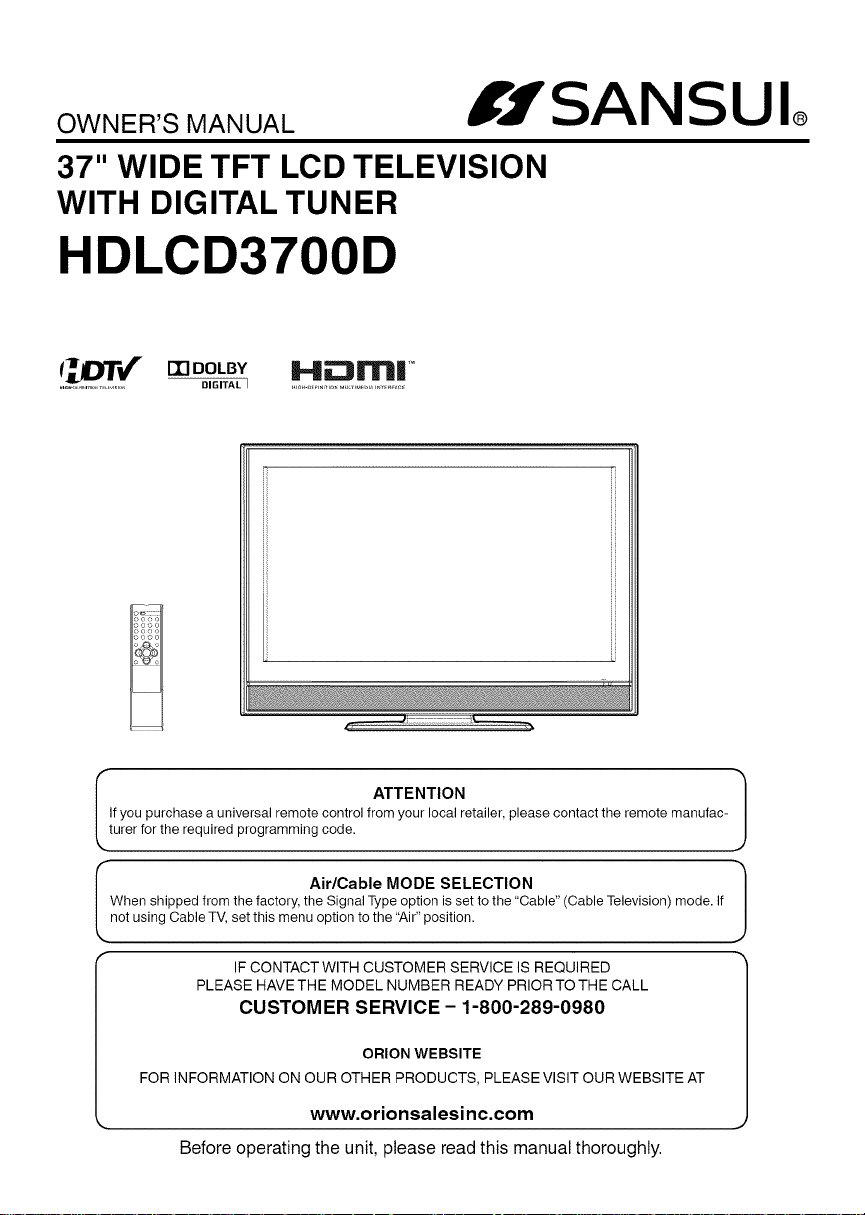
ow. .,s /If SAN SU
37" WIDE TFT LCD TELEVISION
WITH DIGITAL TUNER
HDLCD3700D
((jllmllm_)DOLBY HlOll-rl(TM
.......................... OIGITALI .,_..,_,,,.,,o,_.o,,. ,,,_,,...=^o
T ................ ....................................
If you purchase a universal remote control from your local retailer, please contact the remote manufac-
I ATTENTION 1
turer for the required programming code.
When shipped from tile factory, the Signal Type option is set to the "Cable" (Cable Television) modemif
I Air/Cable MODE SELECTION 1
not using Cable TV, set this menu option to the "Air" position.
IF CONTACT WITH CUSTOMER SERVICE IS REQUIRED
PLEASE HAVE THE MODEL NUMBER READY PRIOR TO THE CALL
CUSTOMER SERVICE- 1-800-289-0980
ORLON WEBSITE
FOR INFORMATION ON OUR OTHER PRODUCTS, PLEASE VISIT OUR WEBSITE AT
www.orionsalesinc.com
Before operating the unit, please read this manual thoroughly.
Page 2
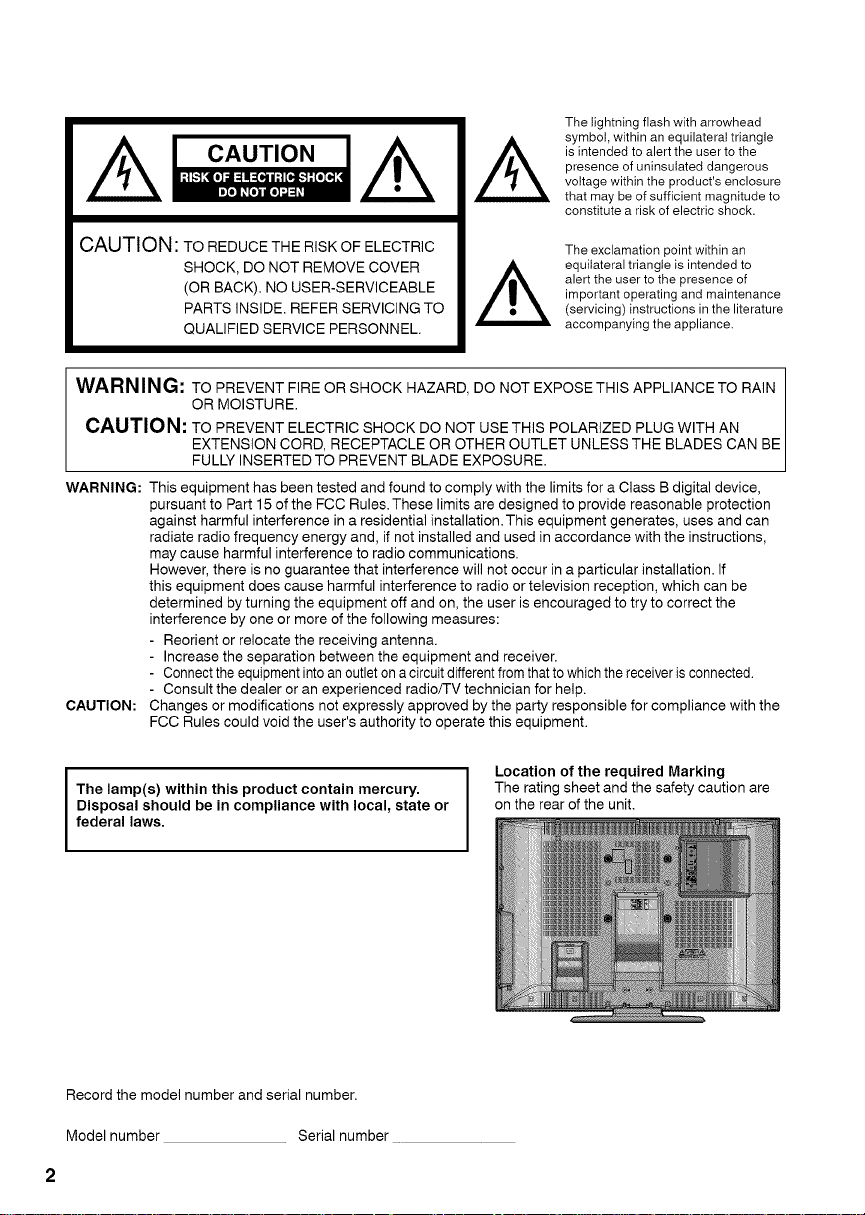
CAUTION
The lightning flash with arrowhead
symbol, within an equilateral triangle
is intended to alert the user to the
presence of uninsutated dangerous
voltage within the product's enclosure
that may be of sufficient magnitude to
constitute a risk of electric shock.
CAUTION: TO REDUCE THE RISK OF ELECTRIC
SHOCK, DO NOT REMOVE COVER
(OR BACK). NO USER-SERVICEABLE
PARTS INSIDE. REFER SERVICING TO
QUALIFIED SERVICE PERSONNEL.
The exclamation point within an
equilateral triangle is intended to
alert the user to the presence of
important operating and maintenance
(servicing) instructions in the literature
accompanying the appliance.
WARNING: TO PREVENT FIRE OR SHOCK HAZARD, DO NOT EXPOSETHIS APPLIANCE TO RAIN
OR MOISTURE.
CAUTIO N: TO PREVENT ELECTRIC SHOCK DO NOT USE THIS POLARIZED PLUG WITH AN
EXTENSION CORD, RECEPTACLE OR OTHER OUTLET UNLESS THE BLADES CAN BE
FULLY INSERTED TO PREVENT BLADE EXPOSURE.
WARNING:
CAUTION:
The lamp(s) within this product contain mercury.
Disposal should be in compliance with local, state or
federal laws.
This equipment has been tested and found to comply with the limits for a Class B digital device,
pursuant to Part 15 of the FCC Rules. These limits are designed to provide reasonable protection
against harmful interference in a residential installation. This equipment generates, uses and can
radiate radio frequency energy and, if not installed and used in accordance with the instructions,
may cause harmful interference to radio communications.
However, there is no guarantee that interference will not occur in a particular installation. If
this equipment does cause harmful interference to radio or television reception, which can be
determined by turning the equipment off and on, the user is encouraged to try to correct the
interference by one or more of the following measures:
- Reorient or relocate the receiving antenna.
- Increase the separation between the equipment and receiver.
- Connect the equipment into an outlet on a circuit different from that to which the receiver is connected.
- Consult the dealer or an experienced radio/TV technician for help.
Changes or modifications not expressly approved by the party responsible for compliance with the
FCC Rules could void the user's authority to operate this equipment.
Location of the required Marking
The rating sheet and the safety caution are
on the rear of the unit.
Record the model number and serial number.
Model number Serial number
2
Page 3
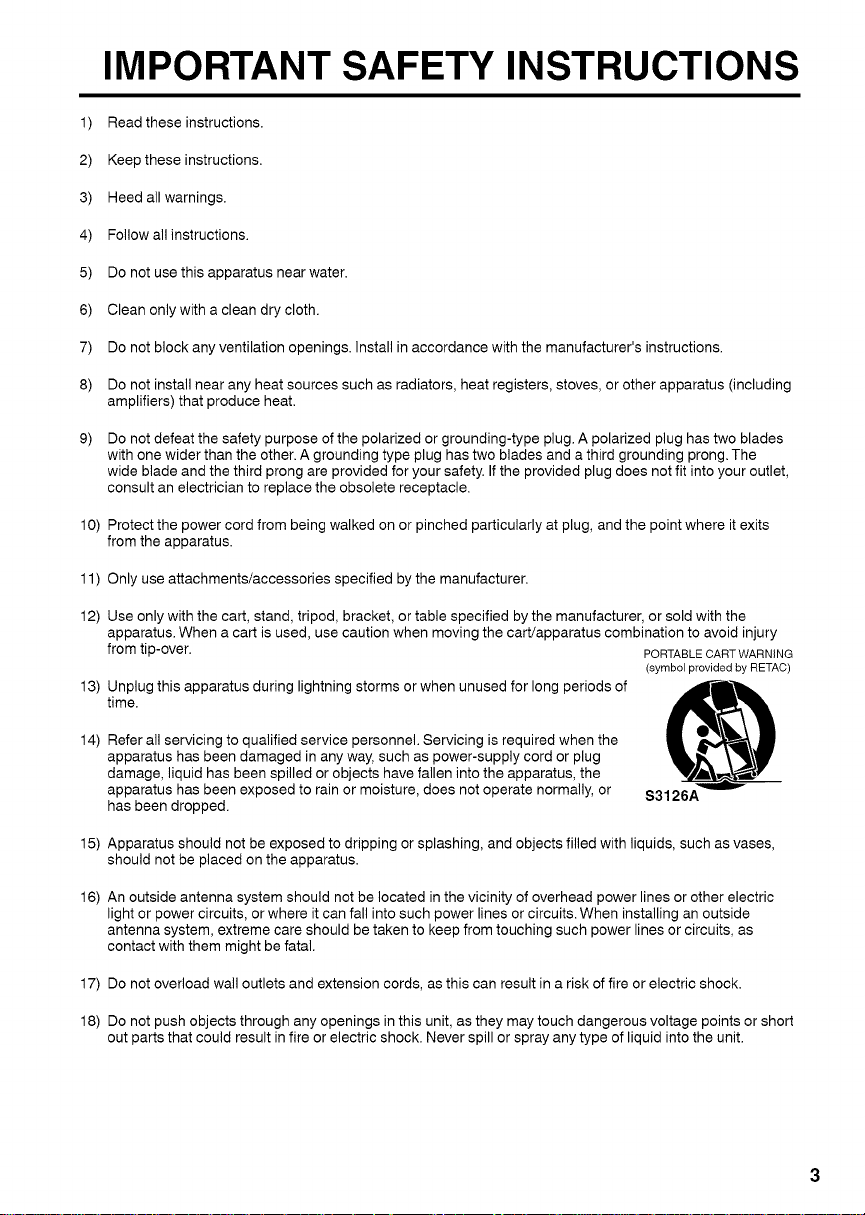
IMPORTANT SAFETY INSTRUCTIONS
Read these instructions.
)
2
Keep these instructions.
3
Heed all warnings.
4
Follow all instructions.
5
Do not use this apparatus near water.
6
Clean only with a clean dry cloth.
7
Do not block any ventilation openings. Install in accordance with the manufacturer's instructions.
8
Do not install near any heat sources such as radiators, heat registers, stoves, or other apparatus (including
amplifiers) that produce heat.
9) Do not defeat the safety purpose of the polarized or grounding-type plug. A polarized plug has two blades
with one wider than the other. A grounding type plug has two blades and a third grounding prong. The
wide blade and the third prong are provided for your safety. If the provided plug does not fit into your outlet,
consult an electrician to replace the obsolete receptacle.
10) Protect the power cord from being walked on or pinched particularly at plug, and the point where it exits
from the apparatus.
11 ) Only use attachments/accessories specified by the manufacturer.
12) Use only with the cart, stand, tripod, bracket, or table specified by the manufacturer, or sold with the
apparatus. When a cart is used, use caution when moving the cart/apparatus combination to avoid injury
from tip-over. PORTABLECARTWARNING
13) Unplug this apparatus during lightning storms or when unused for long periods of
time.
(symbol provided by RETAC)
14) Refer all servicing to qualified service personnel. Servicing is required when the
apparatus has been damaged in any way, such as power-supply cord or plug
damage, liquid has been spilled or objects have fallen into the apparatus, the
apparatus has been exposed to rain or moisture, does not operate normally, or
has been dropped.
15) Apparatus should not be exposed to dripping or splashing, and objects filled with liquids, such as vases,
should not be placed on the apparatus.
16) An outside antenna system should not be located in the vicinity of overhead power lines or other electric
light or power circuits, or where it can fall into such power lines or circuits. When installing an outside
antenna system, extreme care should be taken to keep from touching such power lines or circuits, as
contact with them might be fatal.
17) Do not overload wall outlets and extension cords, as this can result in a risk of fire or electric shock.
S3126A
18) Do not push objects through any openings in this unit, as they may touch dangerous voltage points or short
out parts that could result in fire or electric shock. Never spill or spray any type of liquid into the unit.
Page 4
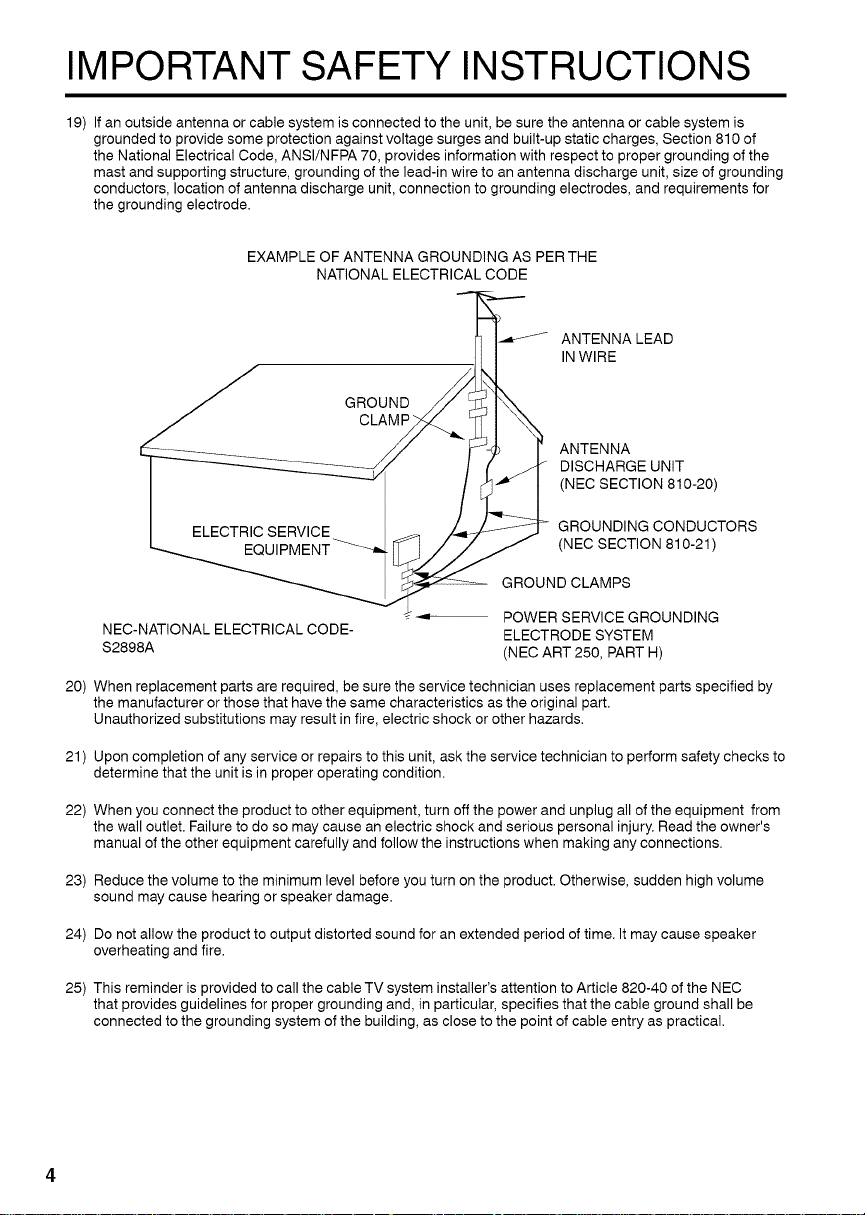
IMPORTANT SAFETY INSTRUCTIONS
19) If an outside antenna or cable system is connected to the unit, be sure the antenna or cable system is
grounded to provide some protection against voltage surges and built-up static charges, Section 810 of
the National Electrical Code, ANSI/NFPA 70, provides information with respect to proper grounding of the
mast and supporting structure, grounding of the lead-in wire to an antenna discharge unit, size of grounding
conductors, location of antenna discharge unit, connection to grounding electrodes, and requirements for
the grounding electrode.
EXAMPLE OF ANTENNA GROUNDING AS PER THE
NEC-NATIONAL ELECTRICAL CODE-
$2898A
20)
When replacement parts are required, be sure the service technician uses replacement parts specified by
the manufacturer or those that have the same characteristics as the original part.
Unauthorized substitutions may result in fire, electric shock or other hazards.
21)
Upon completion of any service or repairs to this unit, ask the service technician to perform safety checks to
NATIONAL ELECTRICAL CODE
ANTENNA LEAD
IN WIRE
GROUND
CLAMP"
ANTENNA
DISCHARGE UNIT
(NEC SECTION 810-20)
GROUNDING CONDUCTORS
(NEC SECTION 810-21 )
GROUND CLAMPS
POWER SERVICE GROUNDING
ELECTRODE SYSTEM
(NEC ART 250, PART H)
determine that the unit is in proper operating condition.
22)
When you connect the product to other equipment, turn off the power and unplug all of the equipment from
the wall outlet. Failure to do so may cause an electric shock and serious personal injury. Read the owner's
manual of the other equipment carefully and follow the instructions when making any connections.
23)
Reduce the volume to the minimum level before you turn on the product. Otherwise, sudden high volume
sound may cause hearing or speaker damage.
24)
Do not allow the product to output distorted sound for an extended period of time. It may cause speaker
overheating and fire.
25)
This reminder is provided to call the cable TV system installer's attention to Article 820-40 of the NEC
that provides guidelines for proper grounding and, in particular, specifies that the cable ground shall be
connected to the grounding system of the building, as close to the point of cable entry as practical.
4
Page 5
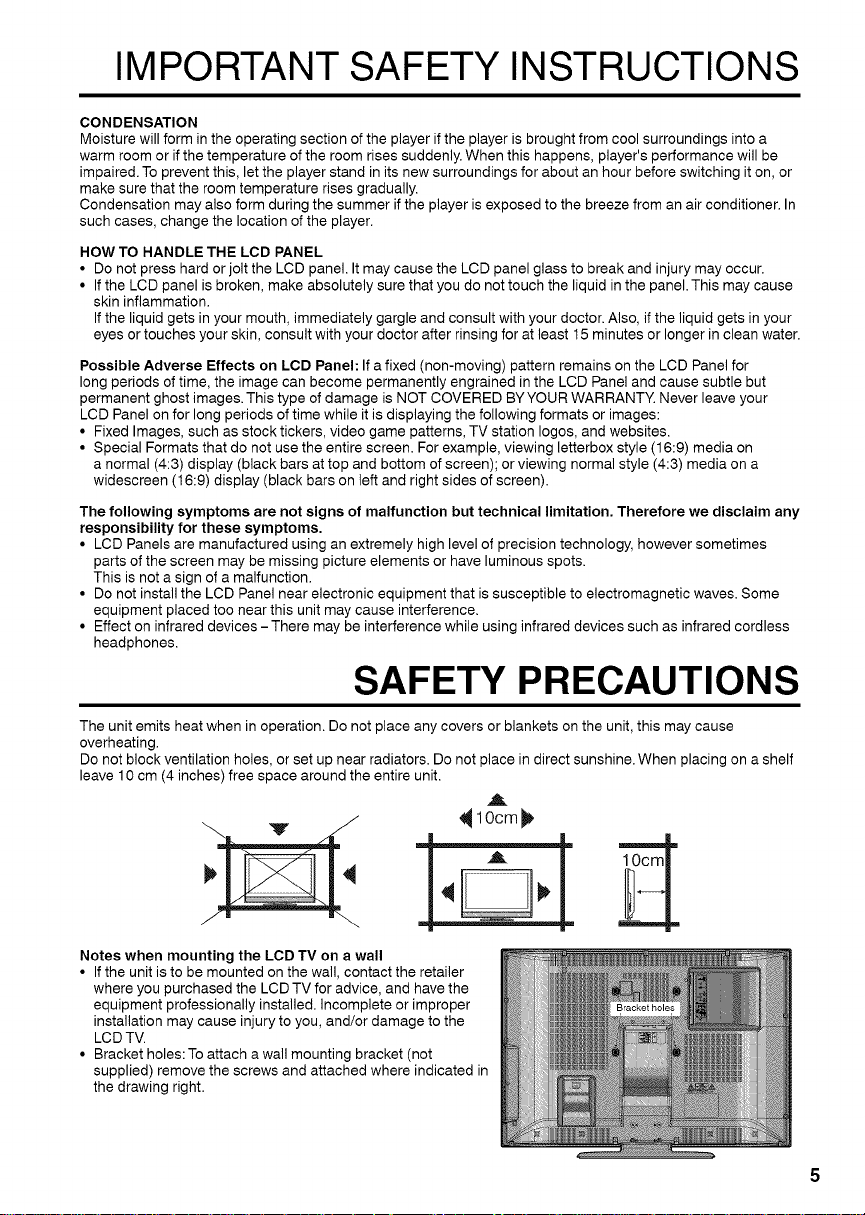
IMPORTANT SAFETY INSTRUCTIONS
CONDENSATION
Moisture will form in the operating section of the player if the player is brought from cool surroundings into a
warm room or if the temperature of the room rises suddenly. When this happens, player's performance will be
impaired. To prevent this, let the player stand in its new surroundings for about an hour before switching it on, or
make sure that the room temperature rises gradually.
Condensation may also form during the summer if the player is exposed to the breeze from an air conditioner. In
such cases, change the location of the player.
HOW TO HANDLE THE LCD PANEL
• Do not press hard or jolt the LCD panel. It may cause the LCD panel glass to break and injury may occur.
• If the LCD panel is broken, make absolutely sure that you do not touch the liquid in the panel. This may cause
skin inflammation.
If the liquid gets in your mouth, immediately gargle and consult with your doctor. Also, if the liquid gets in your
eyes or touches your skin, consult with your doctor after rinsing for at least 15 minutes or longer in clean water.
Possible Adverse Effects on LCD Panel: If a fixed (non-moving) pattern remains on the LCD Panel for
long periods of time, the image can become permanently engrained in the LCD Panel and cause subtle but
permanent ghost images. This type of damage is NOT COVERED BY YOUR WARRANTY. Never leave your
LCD Panel on for long periods of time while it is displaying the following formats or images:
• Fixed Images, such as stock tickers, video game patterns, TV station Iogos, and websites.
• Special Formats that do not use the entire screen. For example, viewing letterbox style (16:9) media on
a normal (4:3) display (black bars at top and bottom of screen); or viewing normal style (4:3) media on a
widescreen (16:9) display (black bars on left and right sides of screen).
The following symptoms are not signs of malfunction but technical limitation. Therefore we disclaim any
responsibility for these symptoms.
• LCD Panels are manufactured using an extremely high level of precision technology, however sometimes
parts of the screen may be missing picture elements or have luminous spots.
This is not a sign of a malfunction.
• Do not install the LCD Panel near electronic equipment that is susceptible to electromagnetic waves. Some
equipment placed too near this unit may cause interference.
• Effect on infrared devices -There may be interference while using infrared devices such as infrared cordless
headphones.
SAFETY PRECAUTIONS
The unit emits heat when in operation. Do not place any covers or blankets on the unit, this may cause
overheating.
Do not block ventilation holes, or set up near radiators. Do not place in direct sunshine. When placing on a shelf
leave 10 cm (4 inches) free space around the entire unit.
,i
_lOcm_
Notes when mounting the LCD TV on a wall
• If the unit is to be mounted on the wall, contact the retailer
where you purchased the LCD TV for advice, and have the
equipment professionally installed. Incomplete or improper
installation may cause injury to you, and/or damage to the
LC D TV.
• Bracket holes:To attach a wall mounting bracket (not
supplied) remove the screws and attached where indicated in
the drawing right.
Page 6
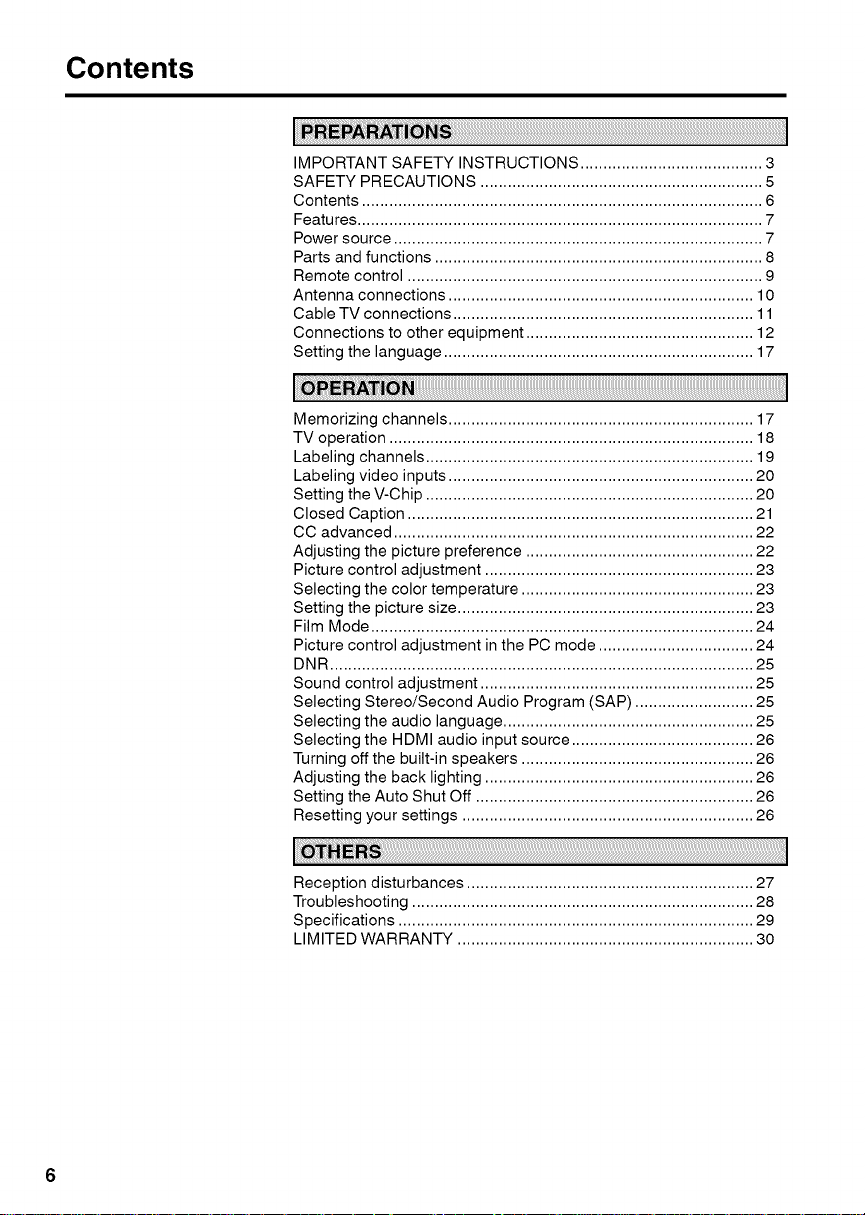
Contents
IMPORTANT SAFETY INSTRUCTIONS ........................................ 3
SAFETY PRECAUTIONS .............................................................. 5
Contents ........................................................................................ 6
Features ......................................................................................... 7
Power source ................................................................................. 7
Parts and functions ........................................................................ 8
Remote control .............................................................................. 9
Antenna connections ................................................................... 10
Cable TV connections .................................................................. 11
Connections to other equipment .................................................. 12
Setting the language .................................................................... 17
Memorizing channels ................................................................... 17
TV operation ................................................................................ 18
Labeling channels ........................................................................ 19
Labeling video inputs ................................................................... 20
Setting the V-Chip ........................................................................ 20
Closed Caption ............................................................................ 21
CC advanced ............................................................................... 22
Adjusting the picture preference .................................................. 22
Picture control adjustment ........................................................... 23
Selecting the color temperature ................................................... 23
Setting the picture size ................................................................. 23
Film Mode .................................................................................... 24
Picture control adjustment in the PC mode .................................. 24
DNR ............................................................................................. 25
Sound control adjustment ............................................................ 25
Selecting Stereo/Second Audio Program (SAP) .......................... 25
Selecting the audio language ....................................................... 25
Selecting the HDMI audio input source ........................................ 26
Turning off the built-in speakers ................................................... 26
Adjusting the back lighting ........................................................... 26
Setting the Auto Shut Off ............................................................. 26
Resetting your settings ................................................................ 26
Reception disturbances ............................................................... 27
Troubleshooting ........................................................................... 28
Specifications .............................................................................. 29
LIMITED WARRANTY ................................................................. 30
6
Page 7
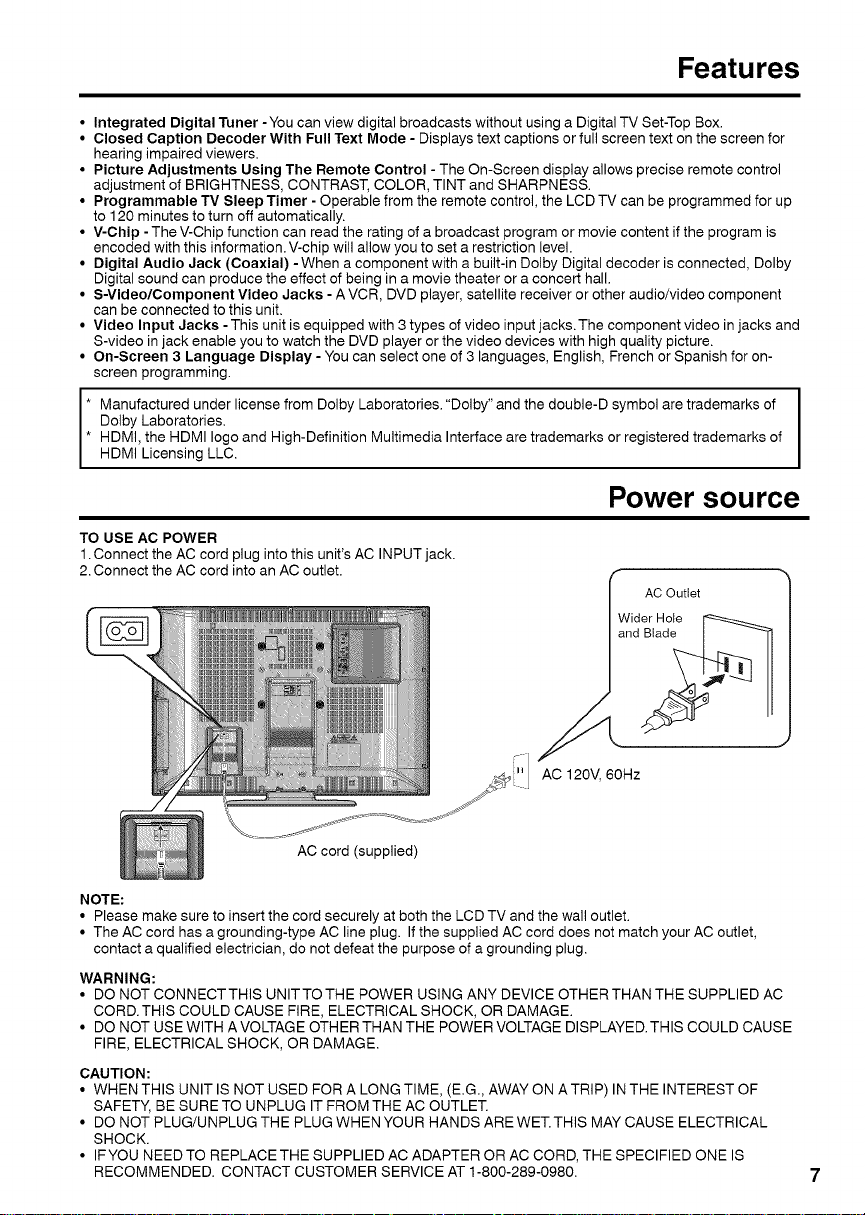
Featu res
• Integrated Digital Tuner -You can view digital broadcasts without using a Digital TV Set-Top Box.
• Closed Caption Decoder With Full Text Mode - Displays text captions or full screen text on the screen for
hearing impaired viewers.
• Picture Adjustments Using The Remote Control - The On-Screen display allows precise remote control
adjustment of BRIGHTNESS, CONTRAST, COLOR, TINT and SHARPNESS.
• Programmable TV Sleep Timer - Operable from the remote control, the LCD TV can be programmed for up
to 120 minutes to turn off automatically.
• V-Chip -The V-Chip function can read the rating of a broadcast program or movie content if the program is
encoded with this information. V-chip will allow you to set a restriction level.
• Digital Audio Jack (Coaxial) - When a component with a built-in Dolby Digital decoder is connected, Dolby
Digital sound can produce the effect of being in a movie theater or a concert hall.
• S-Video/Component Video Jacks - A VCR, DVD player, satellite receiver or other audio/video component
can be connected to this unit.
• Video Input Jacks - This unit is equipped with 3 types of video input jacks. The component video in jacks and
S-video in jack enable you to watch the DVD player or the video devices with high quality picture.
• On-Screen 3 Language Display - You can select one of 3 languages, English, French or Spanish for on-
screen programming.
i anufactured under license from Dolby Laboratories. "Dolby" and the double-D symbol are trademarks ofDolby Laboratories.
HDMI, the HDMI logo and High-Definition Multimedia Interface are trademarks or registered trademarks of
HDMI Licensing LLC.
Power source
TO USE AC POWER
1.Connect the AC cord plug into this unit's AC INPUT jack.
2. Connect the AC cord into an AC outlet.
AC 120_ 60Hz
AC cord (supplied)
NOTE:
• Please make sure to insert the cord securely at both the LCDTV and the wall outlet.
• The AC cord has a grounding-type AC line plug. If the supplied AC cord does not match your AC outlet,
contact a qualified electrician, do not defeat the purpose of a grounding plug.
WARNING:
• DO NOT CONNECTTHIS UNITTO THE POWER USING ANY DEVICE OTHERTHAN THE SUPPLIED AC
CORD.THIS COULD CAUSE FIRE, ELECTRICAL SHOCK, OR DAMAGE.
• DO NOT USE WITH A VOLTAGE OTHER THAN THE POWER VOLTAGE DISPLAYED. THIS COULD CAUSE
FIRE, ELECTRICAL SHOCK, OR DAMAGE.
CAUTION:
• WHEN THIS UNIT IS NOT USED FOR A LONG TIME, (E.G., AWAY ON A TRIP) IN THE INTEREST OF
SAFETY, BE SURE TO UNPLUG IT FROM THE AC OUTLET.
• DO NOT PLUG/UNPLUG THE PLUG WHEN YOUR HANDS ARE WET. THIS MAY CAUSE ELECTRICAL
SHOCK.
• IF YOU NEED TO REPLACE THE SUPPLIED AC ADAPTER OR AC CORD, THE SPECIFIED ONE IS
RECOMMENDED. CONTACT CUSTOMER SERVICE AT 1-800-289-0980.
Page 8
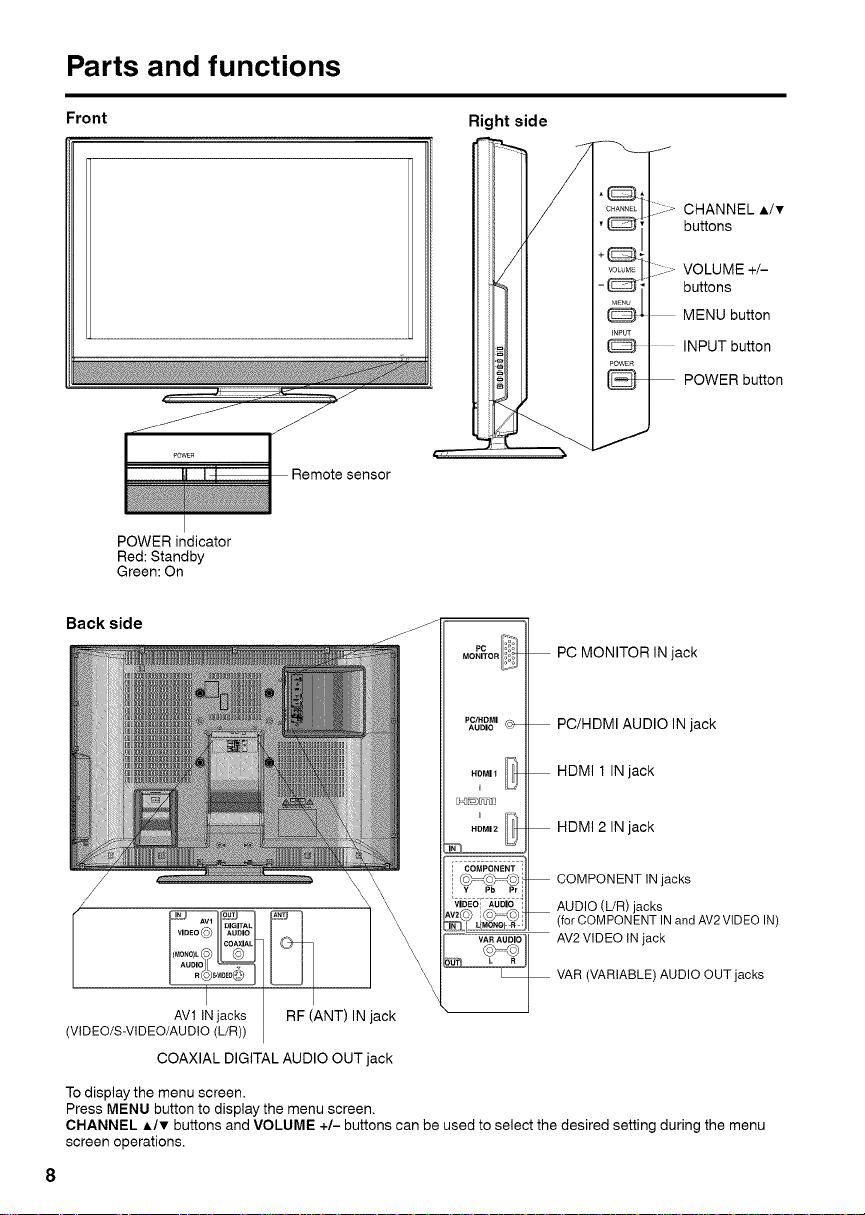
Parts and functions
Front
POWER indicator
Red: Standby
Green: On
Back side
Right side
> CHANNEL I/v
buttons
VOLUME +/-
buttons
MENU button
INPUT button
POWER button
Remote sensor
MON#OR_ PC MONITOR IN jack
PCiHDMI
AUDIO_ PC/HDMI AUDIO IN jack
HDMI 1 IN jack
HDMI 2 IN jack
COMPONENT IN jacks
AUDIO (L/R) jacks
(for COMPONENT IN and AV2 VIDEO IN)
AV2 VIDEO IN jack
VAR (VARIABLE) AUDIO OUT jacks
/
/
(VIDEO/S-VIDEO/AUDIO (
AVl IN jaCkL/CRk)_RF (ANT) IN jack
I
HDMI2III_
r
I COMPONENT ;_
i ©_©
VAR AUDIO
COAXIAL DIGITAL AUDIO OUT jack
To display the menu screen.
Press MENU button to display the menu screen.
CHANNEL A/v buttons and VOLUME +/- buttons can be used to select the desired setting during the menu
screen operations.
8
Page 9
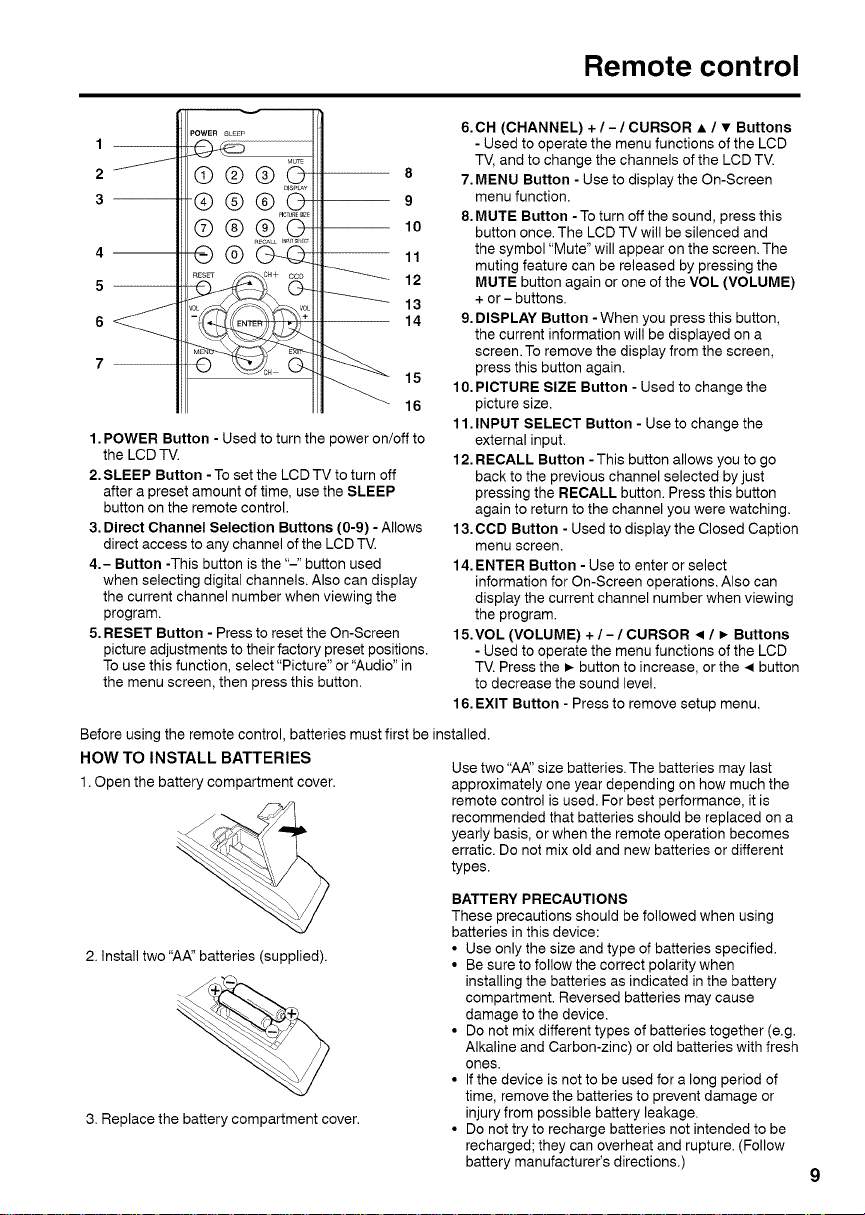
6.CH (CHANNEL) +/-/CURSOR • / • Buttons
8
7. MENU Button - Use to display the On-Screen
9
8. MUTE Button - To turn off the sound, press this
10
11
12
13
9. DISPLAY Button - When you press this button,
14
15
10.PICTURE SIZE Button - Used to change the
16
1. POWER Button - Used to turn the power on/off to
the LCD TV.
2. SLEEP Button - To set the LCD TV to turn off
after a preset amount of time, use the SLEEP
button on the remote control.
3. Direct Channel Selection Buttons (0-9) - Allows
direct access to any channel of the LCD TV.
4.- Button -This button is the "-" button used
when selecting digital channels. Also can display
the current channel number when viewing the
program.
5. RESET Button - Press to reset the On-Screen
picture adjustments to their factory preset positions.
To use this function, select "Picture" or "Audio" in
the menu screen, then press this button.
Before using the remote control, batteries must first be installed.
HOW TO INSTALL BATTERIES
1.Open the battery compartment cover.
2. Install two "AA" batteries (supplied).
11.INPUT SELECT Button - Use to change the
12. RECALL Button - This button allows you to go
13.CCD Button - Used to display the Closed Caption
14.ENTER Button - Use to enter or select
15.VOL (VOLUME) + / - / CURSOR • / _ Buttons
16.EXIT Button - Press to remove setup menu.
Use two "AA" size batteries. The batteries may last
approximately one year depending on how much the
remote control is used. For best performance, it is
recommended that batteries should be replaced on a
yearly basis, or when the remote operation becomes
erratic. Do not mix old and new batteries or different
types.
BATTERY PRECAUTIONS
These precautions should be followed when using
batteries in this device:
• Use only the size and type of batteries specified.
• Be sure to follow the correct polarity when
• Do not mix different types of batteries together (e.g.
%
• If the device is not to be used for a long period of
3. Replace the battery compartment cover.
• Do not try to recharge batteries not intended to be
Remote control
- Used to operate the menu functions of the LCD
TV, and to change the channels of the LCD TV.
menu function.
button once. The LCD TV will be silenced and
the symbol "Mute" will appear on the screen. The
muting feature can be released by pressing the
MUTE button again or one of the VOL (VOLUME)
+ or - buttons.
the current information will be displayed on a
screen. To remove the display from the screen,
press this button again.
picture size.
external input.
back to the previous channel selected by just
pressing the RECALL button. Press this button
again to return to the channel you were watching.
menu screen.
information for On-Screen operations. Also can
display the current channel number when viewing
the program.
- Used to operate the menu functions of the LCD
TV. Press the • button to increase, or the • button
to decrease the sound level.
installing the batteries as indicated in the battery
compartment. Reversed batteries may cause
damage to the device.
Alkaline and Carbon-zinc) or old batteries with fresh
ones.
time, remove the batteries to prevent damage or
injury from possible battery leakage.
recharged; they can overheat and rupture. (Follow
battery manufacturer's directions.)
Page 10
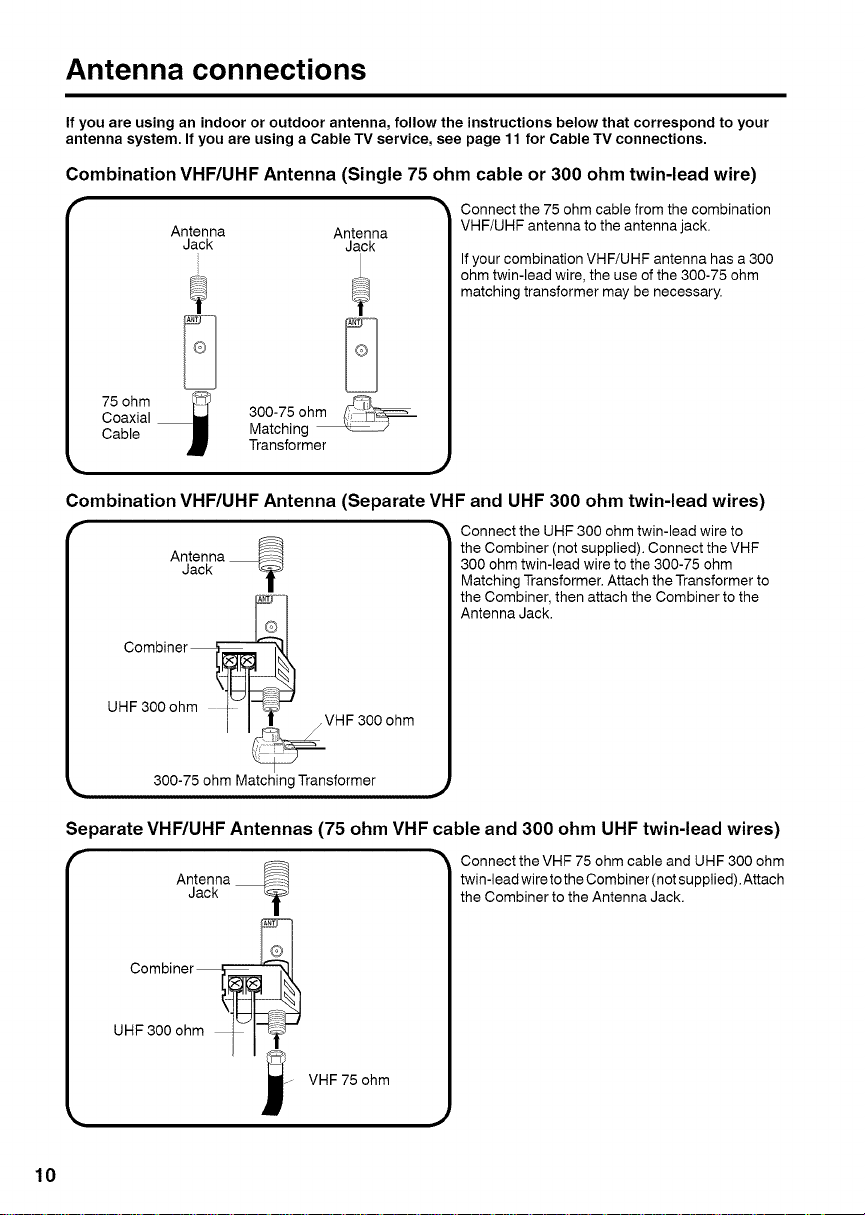
Antenna connections
If you are using an indoor or outdoor antenna, follow the instructions below that correspond to your
antenna system. If you are using a Cable TV service, see page 11 for Cable TV connections.
Combination VHF/UHF Antenna (Single 75 ohm cable or 300 ohm twin-lead wire)
Connect the 75 ohm cable from the combination
Antenna Antenna VHF/UHF antenna to the antenna jack.
Jack Jack
matching transformer may be necessary.
_1_ ohm twin-lead wire, the use of the 300-75 ohm
Cable Matching
Coaxial75ohm i 300-75 ohm
Transformer
Combination VHF/UHF Antenna (Separate VI-IF and UHF 300 ohm twin-lead wires)
Antenna _ the Combiner (not supplied). Connect the VHF
Jack y 300 ohm twin-lead wire to the 300-75 ohm
P_°°I__'_'_' the Combiner, then attach the Combiner to the
If your combination VHF/UHF antenna has a 300
Connect the UHF 300 ohm twin-lead wire to
Matching Transformer. Attach the Transformer to
Combiner _J_,l_ ___ Antenna Jack.
UHF 300 ohm t'JI VHF
300-75 ohm Matching Transformer
300 ohm
Separate VHF/UHF Antennas (75 ohm VHF cable and 300 ohm UHF twin-lead wires)
Connect the VHF 75 ohm cable and UHF 300 ohm
Jack
Antenna
twin-lead wire to the Combiner (not supplied). Attach
the Combiner to the Antenna Jack.
VHF 75 ohm
10
Page 11

Cable TV connections
This TV has an extended tuning range and can tune most cable channels without using a Cable TV
Converter box, Some cable companies offer "premium pay channels" where the signal is scrambled.
Descrambling these signals for normal viewing requires the use of a descrambler device which is
generally provided by the Cable TV company.
For subscribers to basic Cable TV service
(_Antenna
Jack
CoaxialCable
75 ohm
For subscribers to scrambled Cable TV service
If you subscribe to a Cable TV service which requires the use of a Converter/Descrambler box, connect
the incoming 75 ohm Coaxial Cable to the Converter/Descrambler box. Using another 75 ohm Coaxial
Cable, connect the output jack of the Converter/Descrambler box to the Antenna Jack on the TV. Follow the
connections shown below. Set the TV to the output channel of the Converter/Descrambler box (usually channel
3 or 4) and use the Converter/Descrambler box to select channels.
Incoming
75 ohm
Cable TV
Cable I I 75 ohm Cable to TV
D Converter/
-" For basic Cable TV service not requiring a Converter/
Descrambler box, connect the 75 ohm Coaxial Cable directly
to the Antenna Jack on the back of the TV.
Antenna
Descrambler
Jack
For subscribers to unscrambled Cable TV service with scrambled premium
channels
If you subscribe to a Cable TV service in which basic channels are unscrambled and premium channels require
the use of a Converter/Descrambler box, you may wish to use a signal Splitter and an A/B Switch box (available
from the Cable TV company or an electronics supply store). Follow the connections shown below. With the
switch in the "B" position, you can directly tune any nonscrambled channels on your TV. With the switch in the
"A" position, tune your TV to the output of the Converter/Descrambler box (usually channel 3 or 4) and use the
Converter/Descrambler box to tune scrambled channels.
75 ohm DescrambIer Antenna
Cable TV Jack
Cable 75 ohm Cable toTV
: litter A/B Switc p,
co Coveter
11
Page 12

Connections to other equipment
The exact arrangement you use to interconnect various video and audio components to the LCD TV is
dependent on the model and features of each component. Check the Owner's Manual provided with each
component for the location of video and audio inputs and outputs.
The connection diagrams below are offered as suggestions. You may need to modify them to accommodate
your particular assortment of components. The diagrams are intended to show component video and audio
interconnections only.
To connect the LCD TV to a VCR
Rear of the LCD TV
To AV1 VIDEO/AUDIO (L/R) IN
© i
or AudioNideo cord
To AV2 VIDEO/AUDIO (L/R) IN
To connect the LCD TV to a VCR with an S-Video cord
If you connect a VCR with a S-Video cord to the S-VIDEO IN jack on the LCD TV, you must also connect the
audio cords to the AVl AUDIO (L/R) IN jacks. The S-Video cord only carries the video signal. The audio signal is
separate.
Rear of the LCD TV
(not supplied)
To AudioNideo OUT
%'#
__ To S-VIDEO IN , . ,
I __) Audio cord (not supplied)
NOTE:
• When the S-Video cord and the video cord are connected to each jack at the same time, the S-Video cord
takes precedence over the video cord.
COAXIAL
To AV1 AUDIO (L/R) IN
To S-Video OUT
sv'°e°o°rd'n°'su0 "ed'
To Audio OUT
I
12
Page 13

Connections to other equipment
To connect the LCD TV to a DVD player/Satellite receiver
If your DVD player or Satellite receiver has a S-Video out jack, connect cords as shown.
Rear of the LCD TV
To S-VIDEO IN To S-Video OUT
S-Video cord (not supplied)
Audio cord (not supplied) (_ ¢_
To AVl AUDIO (L/R) IN To Audio OUT
To connect the LCD TV to a DVD player with component video
If your DVD player has component video out jacks, connect your LCD TV to a DVD player using a component
video cord. It can greatly enhance picture quality and performance.
Rear of the LCD TV
H_DMI 2
_., -- _, _
__1
VIDEO AUDIO II t
_v=©©=© II
II_/_ II To COMPONENT IN To Component OUT
_'_ _ ' _ ""h
Y Pb Pr (not supphed) PR
_€_--_ Componentv,deocord P_--rD r_-
I I
VAo_ ___ Audio cord (not supplied) (_
"[ _ 11 To AV2 AUDIO (L!R) IN To Audio OUT
NOTE:
• Component Video inputs of the unit are for use with a device which outputs 480i/1080i interlaced signals and
480p/720p progressive signals.
13
Page 14

Connections to other equipment
To connect the LCD TV to a DTV receiver/set-top box
If you connect a DTV receiver/set-top box, connect your LCD TV to a DTV receiver/set-top box using a
component video cord.
Rear of the LCD TV
HDMI2 TOCOMPONENT IN To Component OUT
IN II I
'"Z_l_ I _ Componentvideocord
I-oMp......... ,_D I [ po_C_
_ IiI_ €O..-,/ (not supplied) _ /
VIDEO AUDIO Ill /
_l__ _ Audio cord (not supplied)
VAI_!O_,5_11 _ )
.............................("LJ_RJ) TOAV2 AUDIO (L/R)IN To Audio OUT
To connect the LCD TV to an HDMI or a DVI device
The HDMI input receives digital audio and uncompressed video from an HDMI device or uncompressed digital
video from a DVI device.
When you connect to a DVI device with an HDMI-to-DVI adapter cable, it transfers only the video signal.
Separate analog audio cords are required.
Rear of the LCD TV
o@o o
PC/HDMI C ' _'
AUDIO
HDMI 1 _
HDMI 2
NOTE:
• When you connect a DVI device, you must connect only with HDMI 1.
When using HDMI 1 to connect your HDMI or DVI devices, you must select the corresponding audio
input source (HDMI or DVI) on the menu screen (see "Selecting the HDMI audio input source" on
page 26). Otherwise you will only see the image with no sound.
• If you connect an external component (cable box, satellite receiver, etc.) to this LCD TV using an HDMI cable
or a DVI to HDMI cable, the image will not display if the output resolution of the component is set to 480i. To
receive the picture you must change the output resolution on the external component.
Should you require further instruction, please contact the manufacturer of the external component.
ToPC/HDMIAUDIOIN
Audio cord (not supplied)
ToHDMI 1 (HDMI type A connector)
m_j
ToHDMI____2(or 1) HDMI cable(not(typesupplied)Aconnector) To HDMILF(:"_2_[_outI HDMI device
HDMI - to - DVI adapter cable
(not supplied)
To DVI output
DVI device
or
14
I
Page 15

Connections to other equipment
To connect the LCD TV to a Game or a Camcorder
The LCD TV can also be used as a TV device for many video games or camcorders. However, due to the wide
variety of signals generated by these devices and subsequent hook-up variations required, they have not all
been included in the suggested connection diagrams. You'll need to consult each component's Owner's Manual
for additional information.
Rear of the LCD TV
To AV1 VIDEO/AUDIO (L/R) IN
I TV GAME I or
© i
To Audio/
Audio/Video cord (not supplied)
_I Video OUT
_ or
To AV2 VIDEO/AUDIO (L/R) IN
Using an AV Amplifier with built-in digital surround
If you are using an Amplifier with built-in digital surround sound, you can enjoy various audio systems including
Dolby Digital Surround audio that sounds just like the movie.
Connect an AV amplifier with built-in Dolby Digital decoder, or etc. as shown below.
Rear of the LCD TV
l Front
I Speaker
Coaxial Digital
J .........
Audio Output
-- Coaxiat digital cable
(not supplied)
DIGITAL II
AUDIO II
COAXIAL II
j-J_
Subwoofer I (Right)
Speaker
(Left)
Frent_ (_k TV _ _
--
\ Center Speaker
To Coaxial Digital E_ O
Audio" InputS-- _ _,_
I_ :Dm:l_h :ui:-iOd_l, I-_ I
surround decoder as listed above
NOTE:
• Coaxial digital audio output is active only when receiving digital broadcasting, not when receiving analog
broadcasting.
• Coaxial digital audio output doesn't output the sound of external inputs.
• This unit will not work in conjunction with DTS audio.There will be no sound output if connected to an AV
amplifier with a built-in DTS decoder.
_ Surround _ Surround
Speaker (Left) T Speaker
j (Right)
15
Page 16

Connections to other equipment
To connect an audio system
This connection allows you to use an audio amplifier and external speakers, and adjust the audio level using the
TV's remote control.
To control the audio, turn on the TV and the stereo amplifier, and turn off the TV's built-in speakers (see "Turning
off the built-in speakers" on page 26).
Rear of the TV
r VA.AUOlOl
Amplifier
[] BBBB_ I
i ,
ooo Q ooo
To Audio (L) Input 4(_To Audio (R)
Audio cord (not supplied)
NOTE:
To hear sound when using an external audio amplifier, the volume of both theTV and the amplifier must be set
above 0 (zero).
For example, if the volume of the TV is set to 0, you will not be able to hear any sound, even if the volume of the
amplifier is at its highest level.
/
Input
To connect the LCD TV to a PC (Personal Computer)
Before you connect this LCD TV to your PC, change the adjustment of your PC's Resolution and Refresh rate
(60Hz).
Connect one end of a (male to male) VGA cable to the video card of the computer and the other end to the VGA
connector PC MONITOR on the back of the LCD TV. Attach the connectors firmly with the screws on the plug. In
case of a Multimedia computer, connect the audio cord to the audio output of your Multimedia computer and to
the AUDIO connector of the PC/HDMI AUDIO IN jack of the LCD TV.
Press INPUT SELECT on the remote control to select PC mode.
Switch on the computer.The LCDTV can operate as the computer monitor.
Rear of the LCD TV
__ 11 TO PC MONITOR IN
To PC/
HDMI
AUDIO
HDMI 1
[]_i@l;_r'J]
HDMI 2
IN jack
PC
111
VGA cable (not supplied)
Audio cord (not supplied)
Monitor Display modes
MODE Resolution Refresh rate
VGA 640x480 60Hz
VGA 720x400 70Hz
SVGA 800x600 60Hz
XGA 1024x768 60Hz
WXGA 1280x768 60Hz
WXGA 1280x720 60Hz
WXGA 1360x768 60Hz
To return to normal mode
Press INPUT SELECT again.
NOTE:
• The on-screen displays will have a different appearance in PC mode than inTV mode.
• If there is no video signal from the PC when the unit is in PC mode, "No signal" will appear on the TV-screen.
16
Page 17

Setting the language
You can choose from three different languages
(English, French and Spanish) for the on-screen
displays.
Select the language you prefer first, then
proceed with the other menu options.
To turn on the TV, press POWER.
(POWER indicator on the front of the unit
changes green. It may take approx. 10 seconds
for a picture to appear on screen.)
2
Press MENU.The menu screen will appear.
3
Press • or • to select "Setup", then press • or
ENTER.
Press • or • to select"Language".
NOTE:
• When you press MENU first time after purchase this
LCD TV, above screen will appear automatically.
Press 4 or • to select the desired language:
English, French (Frangais) or Spanish (Espai_ol).
Press EXIT to return to the normal screen.
NOTE:
• If no buttons are pressed for more than about 60
seconds, the menu screen will return to normal
operation automatically.
Press EXIT to return to the normal screen.
CABLE CHART
The chart below is typical of many cable system
channel allocations.
Co_ respond _g CABLE channel
_ _4 N o _ Q n ' w AA B_ CC OO
EE FF GG Ha II JJ KK LL MM NN OO PP QQ RR SS TT UU VV
s9 60 63 64 6s 6_ 6z 72 73 z4 75
7Z 78 _ uSOu 8182838485 868788899091929394
11311425262I 2829303186321053388343536373839 i_40
A_5 A4 A4 A-2 A-1100101102103 104105106107108109110111
NOTE:
• It may take a few seconds for a digital channel
picture to appear on screen after being selected.
VVVWWWXXX YYY ZZZ 87 89 90 91 92 93RRR SSS
115116117118119120121 122123124125
MMMNNN OOO PPP
_oB1o9_o m
Automatic search
Press MENU.The menu screen will appear.
Press • or • to select"Channel", then press • or
ENTER.
Press • or • to select"Auto Ch Memory", then
press • or ENTER.
Press • or • to select "Automatic Search", then
press • or ENTER.
Memorizing channels
This TV is equipped with a channel memory
feature which allows channels to skip up or down
to the next channel set into memory, skipping
over unwanted channels. Before selecting
channels, they must be programmed into the
TV's memory. To use this TV with an antenna, set
the Tuning Band menu option to the Air mode.
When shipped from the factory, this menu option
is in the Cable mode.
Air/Cable selection
Press MENU. The menu screen will appear.
Press • or • to select "Channel", then press
• or ENTER.
Press • or • to select"Auto Ch Memory", then
press • or ENTER.
Press • or • to select"Signal Type".
Press 4 or • to select"Air" or"Cable".
The TV will begin memorizing all the channels
available in your area.
• It may take from 15 minutes to 30 minutes to
complete memorizing digital cable channels.
Depending on the reception condition, a bar
display may not advance for several minutes,
please be patient.
NOTE:
• Memorizing channels is best accomplished during
evening "PRIMETIME" hours, as more stations are
broadcasting digital signals. Memorizing channels
can only be accomplished while a station is
broadcasting a digital signal to set that channel into
memory.
• If you are unsure of the digital channels available
in your area, you may visit www.antennaweb.orq to
receive a list based on your address or zip code.
Should you require further assistance you may call
our toll-free customer service line at 1-800-289-0980.
• New digital channels may be added to your area
periodically, it is recommended to perform the
"Automatic Search" procedure regularly.
17
Page 18

Adding Channel
If you find a new channel unregistered, you can add
the new channel into the channel memory.
Tune in the new channel.
Press MENU.The menu screen will appear.
Press • or • to select"Channer', then press • or
ENTER.
Press • or • to select"Add/Delete", then press •
or ENTER.
Press • or • to select "Adding Channel", then
press • or ENTER.The new channel will be
added into the channel memory.
Press EXIT to return to the normal screen.
Add/Delete channel
You can select the channel that you want to skip.
Press MENU.The menu screen will appear.
Press • or • to select"Channel", then press • or
ENTER.
Press • or • to select"Add/Delete", then press
• or ENTER.
Press • or • to select"Add/Delete", then press
• or ENTER.
Press • or • to select the channel that you want
to skip.
Press 41or • to select"Add" or"Delete",
whichever function you want to perform.
Repeat steps 5 - 6 for other channels you want to
add or delete.
Press EXIT to return to the normal screen.
Clear All
All channels are deleted from the channel memory.
Press MENU.The menu screen will appear.
Press • or • to select"Channel", then press • or
ENTER.
Press • or • to select"Add/Delete", then press •
or ENTER.
Press • or • to select"Clear All", then press • or
ENTER.
Press EXIT to return to the normal screen.
TV operation
To turn on the TV, press POWER.
(POWER indicator on the front of the unit
changes green. It may take approx. 10 seconds
for a picture to appear on screen.)
Adjust the volume level by pressing VOL + or -.
2
The volume level will be indicated on the screen
by blue bars. As the volume level increases, so do
the number of bars. If the volume decreases, the
number of blue bars also decreases.
Set the Signal Type option to the appropriate
3
position (see "Air/Cable selection" on page 17).
Press the Direct Channel Selection (0-9, -)
4
buttons to select the channel.
(If you press only channel number, channel
selection will be delayed for a few seconds.)
TO SELECT ANALOG CHANNELS
1-9: Press 1-9 as needed. Example, to
10-99: Press the 2 digits in order. Example, to
100-125: Press the 3 digits in order. Example, to
TO SELECT DIGITAL CHANNELS
Press the first 3 digits, then press the - button,
followed by the remaining 3 digits.
Example, to select channel 015-001, press 0, 1,
5,-,0,0, 1.
• If a channel is selected with only audio content,
• If a channel is selected with a weak digital
• If a channel is selected to which you have not
VHF/UHF/CABLE CHANNELS
VHF
2-13
UHF
14-69
select channel 2, press 2.
select channel 12, press 1, 2.
select channel 120, press 1,2, 0.
"Audio only" will be displayed on the screen.
signal, "Digital channel signal strength is low"
will be displayed on the screen.
The same program may be available on either
an analog channel or a digital channel.You may
choose to watch either format.
subscribed, "Digital channel is encrypted" will
be displayed on the screen.
CableAir
VHF
2-13
STD/HRC/IRC
14-36 (A) (W)
37-59 (AA) (WW)
60-85 (AAA) (ZZZ)
86-94 (86) (94)
95-99 (A-5) (A-l)
100-125 (100) (125)
01 (5A)
18
Page 19

NOTE:
• If a channel with no broadcast is selected, the
sound will automatically be muted.
• It may take a few seconds for a digital channel
picture to appear on screen after being selected.
To select the video input source
Press INPUT SELECT, then press A/v or
corresponding Number buttons (0-6) to view a
signal from another device connected to your LCD
TV, such as aVCR or DVD player.You can select TV,
Video1, Video2, Component, HDMI1, HDMI2 or PC
depending on which input jacks you used to connect
your devices.
CH+/-
Press and release CH + / -.The channel
automatically stops at the next channel set into
memory.
For proper operation, before selecting channels, they
should be set into the memory. See "Memorizing
channels" on pages 17 and 18.
DISPLAY
Press DISPLAY to display the current information on
the screen.
When the TV receives a digital signal, the digital
information will appear.
• Channel number • Station name
• Channel label (if preset) • Broadcast program name
• V-Chip rating • Signal type
• Sleep timer • Audio language
• Program guide • Picture size
• Resolution
When the TV receives a analog signal, the analog
information will appear.
RECALL
This button allows you to go back to the last channel
selected by pressing RECALL. Press RECALL again
to return to the last channel you were watching.
MUTE
Press MUTE to switch off the sound. The TV's sound
will be silenced and "Mute" will appear on the screen.
The sound can be switched back on by pressing this
button again or the VOL + or -.
SLEEP
To set the TV to turn off after a preset amount of time,
press SLEEP on the remote control. The clock will
count up 10 minutes for each press of the SLEEP but-
ton (Off, Oh 10m, Oh 20m, ..., 2h 0m). After the sleep
time is programmed, the display will appear briefly
every ten minutes to remind you that the sleep timer
is operating. To confirm the sleep timer setting, press
SLEEP and the remaining time will be displayed for a
few seconds.To cancel the sleep timer, press SLEEP
repeatedly until the display turns to Off.
81_1,Time,
O.1Ore
Labeling channels
Channel label appear with the channel number
display each time you turn on the TV, select a
channel, or press DISPLAY.
You can choose any four characters to identify a
channel,
To create channel labels
Press MENU, then press • or • to select
"Channel" menu, then press • or ENTER.
Press • or • to select"Ch Label", then
press • or ENTER.
The "Ch Label" menu will appear.
Press ,< or • to select a channel you want to
label, then press v.
• Channel number
• V-Chip rating
• Sleep timer
• Picture size
Press DISPLAY again to clear the call display.
NOTE:
• After a few seconds, DISPLAY screen will return to
normal TV-operation automatically.
• Channel label (if preset)
• Signal type
• Audio information(StereoorSAP)
• Resolution
Press 41or • repeatedly until the character you
want appears in the first space.
The characters rotation as follows:
19
Page 20

[* 0"'9 _AI'_ZpA_-' '0_/+=-_]
If the character which you desire appears, press
ENTER.
Repeat this step to enter the rest of the
characters.
If you would like a blank space in the label name,
you must choose the empty space from the list of
characters.
When you finish inputting the label name, press
EXIT to return to the normal screen.
Repeat steps 1-5 for other channel.You can
assign a label to each channel.
To clear a Ch Label
After step 3 above, press • or • to select "Label
Clear", then press • or ENTER.
NOTE:
The channel labels will be reset after "Automatic
Search" on page 17.
Labeling video inputs
The Video Label feature allows you to label each
input source for your TV.
Press MENU.The menu screen will appear.
Press • or • to select"Setup", then press • or
ENTER.
Press • or • to select"Video Label", then press
• or ENTER.
Press • or • to select an input which you want to
label.
Press 4 or • to select the desired label for that
input source.
To register a password
Press MENU.The menu screen will appear.
Press • or • to select "Lock", then press • or
ENTER.
Select and enter your password (4 digits) using
Number buttons (0-9), then press ENTER.
">_"appears instead of the number.
Enter the same password again to confirm, then
press ENTER.
The password is now registered.
NOTE:
• If you forget the password, contact Customer
Service at 1-800-289-0980 for assistance.
Your original remote control will be required.
• To avoid forgetting the password, write it down and
keep in a safe place.
To set the V-Chip
Press MENU.
Press • or • to select "Lock" menu, then press
• or ENTER.
Use Number buttons (0-9) to enter your
password, then press ENTER. Then Lock menu
will appear.
Press • or • to select"V-Chip", then press
or • to select "On".
Press • or • to select"V-Chip Set", then press
• or ENTER.
The V-Chip Set Menu appears.
Press • or • to select which rating will be used,
then press • or ENTER. Each rating below will
appear.
TV Rating
- : Uses the default label name
VCR :Video cassette recorder
DVD : DVD video
DTV : Digital TV set-top box
SAT :Satellite box
CBL :Cable box
HD : HDMI device (only for HDMI inputs)
Press EXIT to return to the normal screen.
Setting the V-Chip
An age limitation can be set to restrict children
from viewing or hearing violent scenes or
pictures that you may choose to exclude. The
restriction applies to "TV Rating" and "Movie
Rating" if this data is transmitted. You may set
this restriction separately. To use the V-Chip
function, you must register a password.
20
[] []i
You can set the rating using age level and genre.
Age:
TV-Y :All children
TV-Y7 : 7 years old and above
TV-G : General audience
TV-PG : Parentalguidance
TV-14 : 14 years old and above
TV-MA :17 years old and above
Genre:
ALL :All
D :Dialogue
L :Language
S : Sex
V :Violence
FV : Fantasy Violence
Page 21

Movie Rating
G :All ages
PG : Parental guidance
PG-13 : Parental guidance lessthan 13 years old
R :Under 17 years old parental guidance
N0-17 : 17 years old and above
X :Adult only
Press •/v/,/• to select the desired rating, then
press ENTER.
Press EXIT to return to the normal screen.
V-Chip function is activated now.
To use the TV after the TV is protected.
When a program is received that is blocked by the V-
Chip, press MUTE, then enter your password.
The protection will be temporarily overridden. If the TV
is turned off, the V-Chip restriction will be reactivated.
NOTE:
• The V-Chip function is activated only on programs
and input sources that include a rating signal.
To change the password
Press MENU.TheTV menu screen will
Press • or • to select "Lock", then press • or
ENTER.
Use Number buttons (0-9) to enter
password, then press ENTER. The Lock menu
will appear.
Press • or • to select"Change Password", then
press • or ENTER.
The Change Password screen will appear.
Enter a new password using Number buttons
(0-9), then press ENTER.
Enter the same password again to confirm, then
press ENTER.
The password is now registered.
Downloading the additional V-Chip rating
system
As a supplement to the standard V-Chip rating
system, your television will be able to download an
additional rating system, if such a system becomes
available in the future.
To download the additional V-Chip rating
suggested
appear.
your
system (when available)
Press MENU while on a digital channel.
Press • or • to select "Lock", then press • or
ENTER.
Use Number buttons (0-9) to enter your
password, then press ENTER.
Press • or • to select"V-Chip Set (DTV)", then
press • or ENTER.
If the TV is not storing the additional rating
system, the TV will begin downloading it, which
may take some time to be completed.
Set your preferred content rating limits for the
additional rating system.
You also need "Update" procedure to update
rating information.
NOTE:
• You can only download the additional V-Chip rating
system when your TV is receiving a digital signal.
• When you download the additional rating system, it
may take some time for the download to occur.
• The V-Chip rating information and system are not
determined or controlled by the TV.
• The standard V-Chip rating system is available
whether your TV is receiving a digital signal or not,
and will block both analog and digital programs.To
set the restriction level using the standard V-Chip
rating system, select V-Chip Set in step 2.
• The downloadable V-Chip rating system is an
evolving technology, and availability, content, and
format may vary.
• You cannot select this feature if the TV is not
receiving a digital signal for the current station.
Closed Caption
WHAT IS CLOSED CAPTIONING?
This television has the capability to decode and
display Closed Captioned television programs. Closed
Captioning will display text on the screen for hearing
impaired viewers or it will translate and display text in
another language.
Captions: This Closed Caption Mode will display
text on the screen in English or another language.
Generally, Closed Captions in English are transmitted
on C1 and Closed Captions in other languages are
transmitted on C2.
Text: The Text Closed Caption Mode will usually fill
1/2 of the screen with a programming schedule or
other information.
1
Press MENU. Press • or • to select "Setup",
then press • or ENTER.
2
Press • or • to select "Closed Caption", then
press • or ENTER.
The Closed Caption menu will appear.
NOTE:
• Closed Caption menu screen also can be
displayed by pressing CCD on the remote
control.
3
Press • or • to select "CC Setting", then press
or • to select "On".
On: Captions will be displayed on the screen.
Off: Captions will not be displayed on the screen.
21
Page 22

Press • or • to select"Analog Caption" or"Digital
Caption".
When you select "Analog Caption", you can
choose C1, C2, C3, C4, T1, T2, T3 and T4.
When you select "Digital Caption", you can
choose from CS1, CS2, CS3, CS4, CS5 and CS6.
5
Press .< or • to select the desired Closed
Caption mode for both Digital and Analog
Caption.
6
Press • or • to select "CC Priority", then press
4 or • to select "Digital CC" or "Analog CC".
NOTE:
• Depending on the broadcast signal, some
Analog Captions will function with a Digital
broadcast signal. This step prevent that two
kind of captions are overlapping.
Press EXIT to return to the normal screen.
NOTE:
• If the program or video you selected is not closed-
captioned, no captions will display on-screen.
• If text is not available in your viewing area, a black
rectangle may appear on-screen. If this happens,
set the CC Setting to "Off".
• When selecting Closed Captions, the captioning will
be delayed approx. 10 seconds.
• If no caption signal is received, no captions will
appear, but the television will remain in the Caption
Mode.
• Misspellings or unusual characters may
occasionally appear during Closed Captioning. This
is normal with Closed Captioning, especially with
live programs. This is because during live programs,
captions are also entered live. These transmissions
do not allow time for editing.
• When Captions are being displayed, on-screen
displays, such as volume and mute may be seen
but may interfere with Closed Captions.
• Some cable systems and copy protection systems
may interfere with the Closed Captioned signal.
• If using an indoor antenna or ifTV reception is
very poor, the Closed Caption Decoder may not
appear or may appear with strange characters or
misspelled words. In this case, adjust the antenna
for better reception or use an outdoor antenna.
CC advanced
When you have selected Custom as the display
method, you can adjust the various setting listed
below as follows:
This feature is designed to customize Digital Captions
only.
Press MENU.The menu screen will appear.
Press • or • to select"Setup", then press • or
ENTER.
Press • or • to select "Closed Caption", then
3
press • or ENTER.
The Closed Caption menu will appear.
4
Press • or • to select "Digital CC Preset", then
press 4 or • to select "Custom".
Press • or • to select "CC Advanced", then
5
press • or ENTER.
The CC Advanced menu will appear.
6
Press • or • to select the desired item, then
press 4 or • to change the setting.
You can select from among the following items
and parameters.
Text Size: Auto, Small, Standard, Large
Text Type: Auto, Style1, Style2, Style3, Style4,
Text Edge: Auto, None, Raised, Depressed,
Text Color: Auto, Black, White, Red, Green,
Text Opacity:Auto, Solid, Transparent,
Background Auto, Black, White, Red, Green,
Color: Blue, Yellow, Magenta, Cyan
Background Auto, Solid, Transparent,
Opacity: Translucent, Flashing
Press EXIT to return to the normal screen.
NOTE:
• Do not set the Closed Caption "Text Color" and
"Background Color" as the same color or you will
not be able to see the text.
• Do not set both the "Text Opacity" and the
"Background Opacity" to "Transparent" or you will
not be able to see the text.
Style5, Style6, Style7
Uniform, Left Shadow, Right
Shadow
Blue, Yellow, Magenta, Cyan
Translucent, Flashing
Adjusting the picture
preference
You can select four picture modes--Sports,
Standard, Movie and Memory--as described in
the following table:
Press MENU.Then press • or • to select
"Picture", then press • or ENTER.
Press • or • to select"Picture Preference".
Press < or • to select a mode you want to adjust.
22
Page 23

Quality
nd dynamic picture (factory-set)
rd picture quality (factory-set)
ike picture setting (factory-set)
sonal preferences (set by you;
ture control adjustment" below).
After your desired setting, press EXIT to return to
the normal screen.
2
Press • or • to select "Picture Setting", then
press • or ENTER.
The Picture Setting menu will appear.
3
Press • or • to select "Color Temperature", then
press • or • to change the setting.
Picture control adjustment
Press MENU.Then press • or • to select
"Picture", then press • or ENTER.
or
Press to select"Picture then
press • or ENTER.
The Picture Setting menu will appear.
Press • or • to select the item you want to
3
adjust.
Press 4 or • to adjust the setting.
Brightness decrease increase
Contrast decrease increase
Sharpness makes picture makes picture
Color be pale color be brilliant color
Tint be reddish color be greenish
After your desired setting, press EXIT to return to
the normal screen.
NOTE:
• The Contrast default setting is set to maximum at
the factory.
brightness brightness
contrast contrast
softer clearer
Setting",
color
Setting Picture Quality
Cool Bluish
Standard Neutral
Warm Reddish
Press EXIT to return to the normal screen.
Setting the picture size
You can view 480i and 480p format programs in a
variety of picture sizes-- Natural, Cinema Wide1,
Cinema Wide2, Cinema Wide3 and Full.
Selecting the picture size
Press MENU. Press toselect
then press • or ENTER.
Press • or • to select"Picture Size", then press
• or ENTER to display Picture Size menu. Press
• /• or corresponding Number button (0-4)
to select the desired picture size, as described
below and on the next page.
NOTE:
• Selectable picture sizes may vary depending on the
input source or broadcast signal.
• Picture Size menu also can be displayed by
pressing PICTURE SIZE on the remote control.
Press EXIT to return to the normal screen.
Natural picture size
In some cases, this image will display the size of
standard 4:3 with a black side bar.
or "Picture",
Selecting the color
temperature
Press MENU.Then to selectpress
"Picture", then press • or ENTER.
or
23
Page 24

Cinema Wide1 picture size (for 4:3 format
programs)
To fill the screen, the right and left edges are
extended,
however; the center of the picture remains near its
former ratio.
The top and bottom edges of the picture may be
hidden.
Cinema Wide2 picture size (for letter box
programs)
The entire picture is uniformly enlarged--it is
stretched the same amount both wider and taller
(retains its original proportion).
The top and bottom edges of the picture may be
hidden.
d_
Cinema Wide3 picture size (for letter box
programs with subtitles)
To fill the width of the screen, it is extended
horizontally. However; it is only slightly extended at the
top and the bottom.
The top and bottom edges of the picture may be
hidden.
Film Mode
A smoother motion may be obtained by setting
the Film Mode to "On" when you view a DVD from
the DVD player connected with the component
input.
Press MENU.The menu screen will appear.
Press • or • to select"Picture", then press • or
ENTER.
Press • or • to select"Film Mode".
Press • or • to select "On" or "Off".
Press EXIT to return to the normal screen.
Picture control
adjustment in the PC mode
You can adjust to optimize the performance of
theTV in the PC mode.
Press INPUT SELECT, then press A/• or
Number button (6) to select the PC mode.
Press MENU. Then press • or • to select
"Picture", then press • or ENTER.
Press • or • to select"PC Setting", then press •
or ENTER.
|ABCOEFG |
Full picture size (for 16:9 source programs)
Full will display the picture at the maximum size.
NOTE:
• Some High Definition and/or Digital broadcasts may
not allow you to change the picture size.
• In HDMI or COMPONENT mode with a scanning
rate of 720p or 1080i, only the CINEMA WIDE2 and
FULL PICTURE SIZE features are available.
• In PC Mode, only the Natural and Full picture size
features are available. Additionally this feature will
not work when display mode is WXGA.
• In Cinema Wide2 picture size, some of the on
screen display items may be positioned off the
visible portion of the screen.
24
Press•or•
to adjust.
Press•or•
Hor
Position:
Ver
Position:
Clock:
Phase:
to select the desired item you want
to adjust the setting.
To adjust the horizontal position of
the image on the PC mode.
To adjust the vertical position of the
image on the PC mode.
To minimize any vertical bars
or stripes visible on the screen
background.
This must be adjusted after the
frequency of the PC mode has
been set to 60Hz to optimize
picture quality (page 16).
Page 25

6
After adjusting, press ENTER to return to the PC
Setting menu. Then continue to adjust the other
items.
Press EXIT to return to the normal screen.
7
NOTE:
• If no buttons are pressed for more than approx. 60
seconds, the Menu-screen will return to normal
Monitor-screen automatically.
• The PC settings are not effective for other input
modes.
DNR
DNR (Digital Noise Reduction) can reduce
the roughness of the picture. (This function is
available only for analog broadcast.)
Press MENU.Then • or • to select
"Picture", then press • or ENTER.
Press • or • to select"DNR". Press • or • to
select "On" or "Off".
Press EXIT to return to the normal screen.
press
Sound control
adjustment
Press MENU.Then • or • to select"Audio",
then press • or ENTER.
Press • or • to select the item want to
adjust.
press
you
Selecting Stereo/Second
Audio Program (SAP)
The multi-channel TV sound (MTS) feature
provides high-fidelity stereo sound. MTS also
can transmit a second audio program (SAP)
containing a second language or other audio
information.
When the TV receives a stereo or SAP broadcast,
the word "Stereo" or "SAP" displays on-screen
every time you press DISPLAY.
Press MENU.Then press • or • to select"Audio",
then press • or ENTER.
Press • or • to select"MTS", then press < or •
to select "Stereo".
Press EXIT to return to the normal screen.
NOTE:
• Generally you can leave your TV in stereo
mode because the TV automatically outputs
the type of sound being broadcast (stereo or
mono).
• If the stereo sound is noisy, select "Mono" to
reduce the noise.
To listen to a second audio program (SAP)
Press • or • to select "SAP" in step 2 above.The
TV speakers will output the second audio program
instead of normal audio.
Selecting the audio
language
Bass: Press • or • to adjust the bass sound.
Treble: Press • or • to adjust the treble sound.
Balance: Press • or • to obtain an equal sound
• Press • or • to change the adjusting item.
After desired EXIT to return toyou
the normal screen.
level from both speakers.
setting,
press
When two or more audio languages are included
in a digital signal, you can select one of the audio
language.
Press MENU.Then press • or • to select"Audio",
then press • or ENTER.
2
Press • or • to select "Audio Language", then
press • or ENTER to display the Audio Language
menu.
3
Press •/v or Number buttons (0-6) to select
your desired language.
Press EXIT to return to the normal screen.
25
Page 26

Selecting the HDMI
audio input source
When you use PC/HDMI AUDIO IN jacks with
HDMI or DVI device, you must select HDMI audio
input source from "HDMI" or "DVI',
Press MENU.The menu screen will appear.
Press • or • to select"Audio", then press • or
ENTER.
Press • or • to select"HDMI1 Audio".
Press < or _,-to select "HDMr' or "DVI".
HDMI: When you connect the HDMI device to
the TV, select this setting.
DVh When you connect the DVI device to the
TV with analog audio cords, select
this setting.
Press EXIT to return to the normal screen.
Press < or • to adjust the setting.
Press EXIT to return to the normal screen.
Setting the Auto Shut Off
If the Auto Shut Off feature is On, a station being
viewed stops broadcasting and the TV is not
operated, the TV will automatically shut itself off
after 15 minutes.
Press MENU.The menu screen will appear.
Press • or • to select"Setup", then press • or
ENTER.
Press • or • to select"Auto Shut Off".
Press • or • to select "On" or "Off".
Turning off the built-in
speakers
Use this feature to turn the TV speakers off when
you connect an audio system (see pages 16).
Press MENU.The menu screen will appear.
Press • or • to select"Audio", then press • or
ENTER.
Press • or • to select"Speakers".
Press < or _,-to select "Off".
Press EXIT to return to the normal screen.
To turn on the built-in speakers:
Select "On" in step 3 above.
Adjusting the back
lighting
The Backlight feature adjusts the screen
brightness for improved picture clarity.
Press MENU.The menu screen will appear.
Press to select then
• or • "Setup", press • or
ENTER.
Press • or • to select"Backlight".
26
Press EXIT to return to the normal screen.
Resetting your settings
The Reset function returns your settings to the
factory settings.
Press MENU. Then to select
then press _,-or ENTER.
Press • or • to select"Reset".
Press • or ENTER to return your settings to the
factory settings.
"Reset" will the 3
seconds, then it returns to the normal screen.
NOTE:
• You also can reset the settings by pressing RESET
when "Picture" and "Audio" menu is displayed.
press • or • "Setup",
appear on screen approx.
Page 27

Reception distu rbances
Most types of television interference can be remedied by adjusting the height and position of the VHF/
UHF antenna. Outdoor antennas are recommended for best results. The most common types of television
interference are shown below. If one of these symptoms appear when the TV is connected to a Cable TV
system, the disturbance may be caused by the local Cable TV company broadcast.
Black spots or horizontal streaks may appear, the picture may flutter or
drift. Usually caused by interference from automobile ignition systems,
neon lamps or AC powered tools and appliances such as drills or hair
dryers.
I IGNITION
GHOSTS
Ghosts are caused by the television signal following two paths. One is the
direct path and the other is reflected by tall buildings, hills or other large
objects. Changing the direction or position of the antenna may improve
the reception.
SNOW
If the TV is located far from the TV station, in a fringe reception area where
the signal is weak, small dots may appear in the picture.
If the signal is extremely weak, the installation of a larger external antenna
may be necessary.
1
RADIO FREQUENCY INTERFERENCE (RFI)
Caused by two-way radios, this type of interference produces moving
ripples or diagonal streaks in the picture. Some cases may cause a loss of
contrast in the picture. Changing the direction and position of the antenna
or installing an RFI filter may improve the picture.
r
PICTURE SIZE VARIATION
A slight picture size variation is normal when you adjust the CONTRAST or
BRIGHTNESS settings.
CARE AND MAINTENANCE
To prevent fire or shock hazard, disconnect the TV from the power source before cleaning.
The finish on the cabinet may be cleaned with mild soap and a soft, damp cloth and cared for as other furniture.
Use caution when cleaning or wiping the plastic parts.
27
Page 28

Troubleshooting
Use the following checklist for troubleshooting if you have problems with your LCD TV. Consult your local dealer
or service outlet if problems persist. Be sure all connections are properly made when using with other units.
rSYMPTOMS
TV does not
operate.
Poor sound
or no sound.
Poor picture
or no picture.
Poor
reception on
some
channels.
Poor color or
no color.
Picture
wobbles or
drifts.
POSSIBLE SOLUTIONS •
• Make sure the power cord is ptugged in.
• Try another AC outtet.
• Power is off, check fuse or circuit breaker.
• Unptug unit for an hour, then ptug it back
in.
• Station or Cabte TV experiencing
problems, tune to another station.
• Check sound adjustments (Volume and
Mute).
• Check for sources of possibte
interference.
• Check "Speakers"setting in the menu.
• Station or Cabte TV experiencing
problems, tune to another station.
• Make sure chaneets are set into memory.
• Check antenna or Cable TV
connections, adjust antenna.
• Check for sources of possibte
interference.
• Check picture control adjustments.
• Station or Cabte TV experiencing
problems, tune to another station.
• Make sure channels are set into memory.
• Station is weak, adjust antenna to
receive desired station.
• Check for sources of possible
interference.
• Station or Cable TV experiencing
problems, tune to another station.
• Make sure channels are set into memory.
• Check picture control adjustments.
• Check antenna or Cable TV
connections, adjust antenna.
• Check for sources of possible
interference.
• Station or Cable TV experiencing
problems, tune to another station.
• Make sure channels are set into memory.
• Cable TV company is scrambling signal.
• Adjust antenna. ,_
rSYMPTOMS POSSIBLE SOLUTIONS •
Digital
broadcasting • Check digital signal strength.
screen
problem.
No CATV • Set Signal type option to the Cable
reception. • Station or Cable TV system problems,
Horizontal or • Check antenna connections, adjust or
diagonal bars • Check for sources of possible
on screen, interference.
No reception • Make sure SignatType option is in the
above appropriate mode.
channel 13. • If using antenna, check UHF antenna
No Remote
operation.
TV shuts off.
Closed -
Caption is not
activated.
TV is not
shown in your
_l,anguage.
• Check att Cable TV connections.
mode.
try another station.
re-direct antenna.
connections.
• Batteries are weak, dead or inserted
incorrectly.
• Remote is out of range, move closer to
TV (within 15 feet).
• Make sure Remote is aimed at sensor.
• Confirm there are no obstructions
between the Remote and the TV.
• Make sure the power cord is plugged in.
• SleepTimer is set.
• Power interrupted.
• TV station experiencing problems or
program tuned is not closed captioned.
Try another channel.
• Check Cable TV connection or VHF/UHF
antenna, reposition or rotate antenna.
• Set closed caption decoder in the menu.
• Select proper language in the menu
options. ,_
IJSANSUI
FOR CUSTOMER SERVICE, ADDITIONAL SET-UP OR OPERATING ASSISTANCE PLEASE CALL:
1-800-289-0980
WHEN CALLING CUSTOMER SERVICE- PLEASE HAVE YOUR MODEL NUMBER READY
FOR INFORMATION ON OUR OTHER PRODUCTS, PLEASE VISIT OUR WEBSITE AT
28
OR WRITE TO:
ORION SALES, INC.
3471 N. UNION DR.
OLNEY, ILLINOIS 62450
www.orionsalesinc.com
Page 29

Specifications
Powersupply:
Powerconsumption:
Weight:
Dimensions:
Inputs: VIDEO:
AUDIO:
S-VIDEO:
COMPONENT:
HDMI:
PC MONITOR:
PC/HDMI AUDIO:
Outputs: Digital audio out:
Variable audio out:
Type:
Number of Pixels:
Antenna input:
Tuner type:
Receiving channels:
Speaker:
Sound output power:
ACCESSORIES:
AC 120 V 60 Hz
Operation: 175 W
Stand by: 1 W
35.3 Ibs (16.0 kg)
Width: 37-3/8 inches (949 mm)
Height: 27-3/8 inches (695 mm)
Depth: 11-1/8 inches (283 mm)
1V (p-p)/75 ohms
-8 dBm/50k ohms
Y: 1 V (p-p), 75 ohms
C: 0.286 V (p-p), 75 ohms
Y: 1 V (p-p), 75 ohms
Pr: 0.7V (p-p), 75 ohms
Pb: 0.7V (p-p), 75 ohms
HDMI compliant (type A connector)
HDCP compliant
E-EDID compliant
Suggested scan rates: 1080i, 480p, 720p
HDMI Audio: 2-channel PCM
Mini-Dsub 15pin x 1
3.50 mm Stereo jack
0.5 Vp-p 75 ohms terminated
0-600mV/1 k ohms
37.02 inches (940.3 mm diagonal)
1366 (H) x 768 (V)
VHF/UHF/CABLE In 75 ohm coaxial
NTSC standard
ATSC standard (SVSB), QAM
VHF 2-13
UHF 14-69
CABLE 14-36 (A)-(W)
2-3/16 inches (56 mm) x 5 inches (127 mm), 8 ohms x 2
5W+5W
Remote control
Batteries (UM-3) x 2
AC Cord
32/44.1/48 kHz sampling frequency
16/20/24 bits per sample
37-59 (AA)-(WW)
60-85 (AAA)-(ZZZ)
86-94 (86)-(94)
95-99 (A-5)-(A-1)
100-125 (100)-(125)
01 (5A)
Designs and specifications are subject to change without notice.
29
Page 30

tJSANSUI®
LIMITED WARRANTY
37" WIDE LCD TELEVISION
ORION warrants this product to be free from manufacturing defects in material and workmanship under
normal use and conditions for a period of 1 year from date of original purchase in the United States.
Should service be necessary under this warranty for any reason due to a manufacturing defect or
malfunction during the first 12 months from date of original purchase, ORION will provide in-home repair
service by an ORION authorized Independent Service Center at no charge. Also, if an original part fails due to
manufacturing defect in material and workmanship within one year from date of original purchase we will replace
the defective part, provided the defect or malfunction is verified along with dated proof of purchase.
There are ORION authorized Independent Service Centers located throughout the country. For the one
nearest you, DIAL TOLL FREE: 1-800-289-0980 or visit our website at www.orionsalesinc.com. ORION will not
be liable for damages incurred in shipment of the unit. If there are no ORION authorized Independent Service
Centers in your area please call - 1-888-296-7466 for assistance.
Note:This warranty is void if the product is:
(a) Damaged through negligence, misuse, abuse, or accident.
(b) Used in a commercial application or rentals.
(c) Modified or repaired by anyone other than an Independent Service Center authorized by ORION to effect
warranty repairs to the class of product or by the ORION Factory Service Center.
(d) Damaged because it is improperly connected to the equipment of other manufacturers.
This warranty does not cover:
(a) Damage to equipment not properly connected to the product.
(b) Costs incurred in the shipping of the product to an ORION authorized Independent Service Center or
ORION Factory Service Center.
(c) Damage or improper operation of unit caused by customer abuse, misuse, negligence, or failure to follow
operating instructions provided with the product.
(d) Ordinary adjustments to the product which can be performed by customer as outlined in the owner's
manual.
(e) Signal reception problems caused by external antenna or cable systems.
THIS WARRANTY IS NON TRANSFERABLE AND APPLIES ONLY TO THE ORIGINAL PURCHASER
AND DOES NOT EXTEND TO SUBSEQUENT OWNERS OF THE PRODUCT. ANY APPLICABLE IMPLIED
WARRANTIES, INCLUDING THE WARRANTY OF MERCHANTABILITY, ARE LIMITED IN DURATION TO
A PERIOD OFTHE EXPRESS WARRANTY AS PROVIDED HEREIN BEGINNING WITH THE DATE OF
ORIGINAL PURCHASE AT RETAIL AND NO WARRANTIES, WHETHER EXPRESS OR IMPLIED SHALL
APPLY TO THIS PRODUCT THEREAFTER. ORION MAKES NO WARRANTY AS TO THE FITNESS OF TH E
PRODUCT FOR ANY PARTICULAR PURPOSE AND USE.
UNDER NO CIRCUMSTANCES SHALL ORION BE LIABLE FOR ANY LOSS, DIRECT, INDIRECT,
INCIDENTAL, SPECIAL, OR CONSEQUENTIAL DAMAGE ARISING OUT OF OR IN CONNECTION WITH THE
USE OFTHIS PRODUCT.
THIS WARRANTY IS VALID ONLY IN THE UNITED STATES OF AMERICA. THIS WARRANTY GIVES
YOU SPECIFIC LEGAL RIGHTS, HOWEVER, YOU MAY HAVE OTHER RIGHTS WHICH MAY VARY FROM
STATE TO STATE. SOME STATES DO NOT ALLOW LIMITATION ON IMPLIED WARRANTIES OR EXCLUSION
OF CONSEQUENTIAL DAMAGE, THEREFORE THESE RESTRICTIONS MAY NOT APPLY TO YOU.
ORION SALES, INC.
3471 N. UNION DR.
OLNEY, ILLINOIS 62450
30
Page 31

Memo
Page 32

IIIIIIIIIIIIIIIIIIIIIIIIIIIIIIIIIIIII
J36E0101A SH 08/05 []
Printed in Thailand
