Page 1
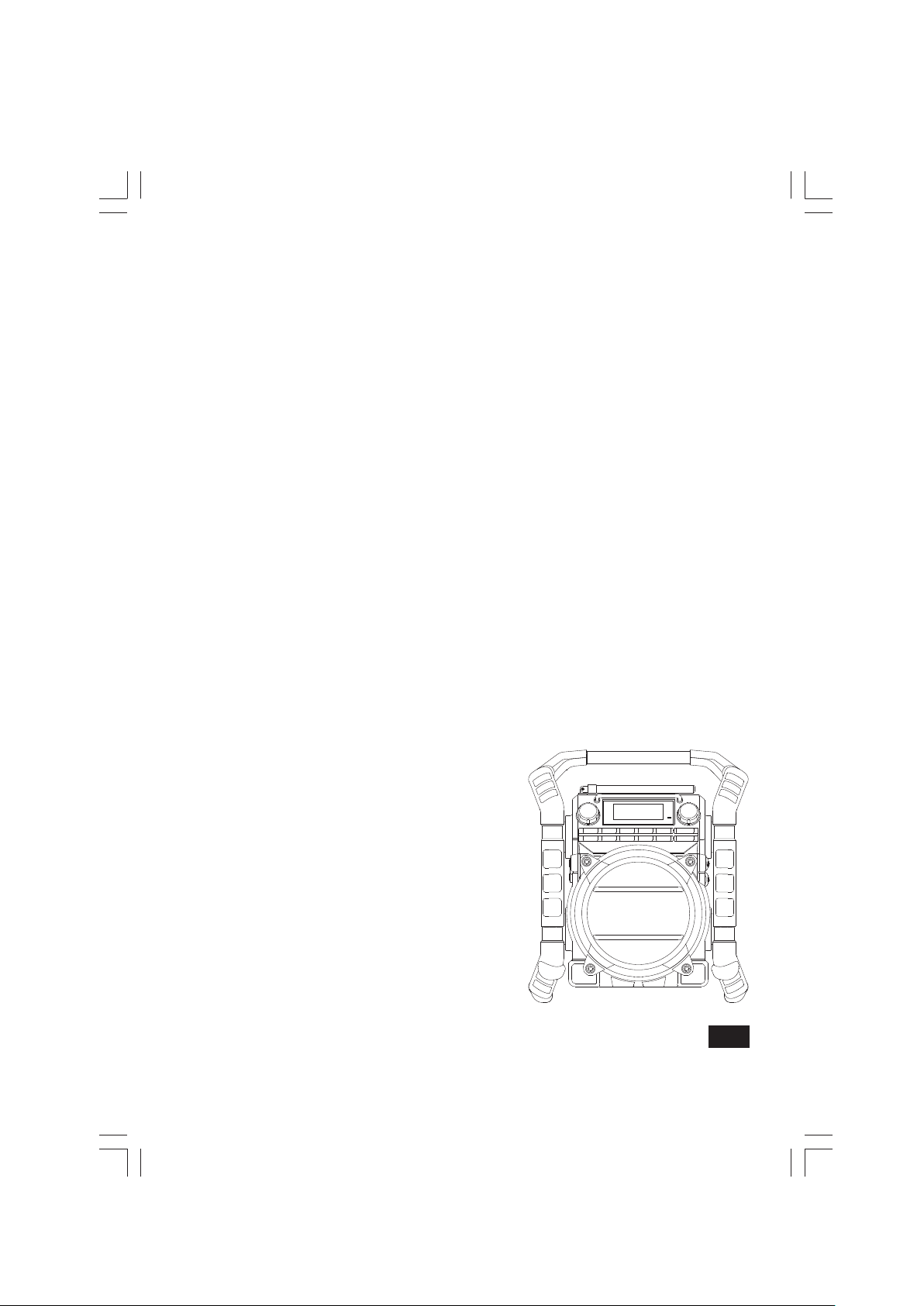
U4 DBT+
中文
GB
Revision 1
Page 2
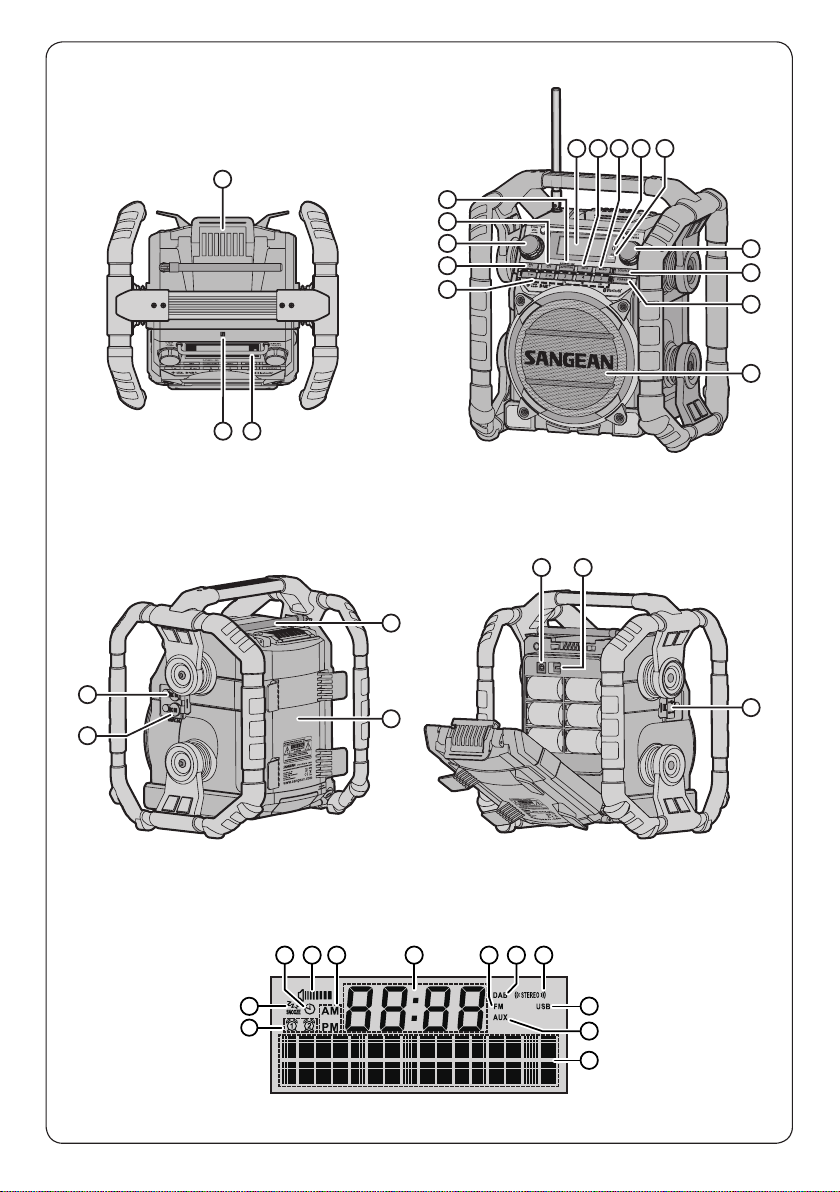
10 119 12 13
1
8
7
6
5
4
2 3
222423
20
19
21
18
14
15
16
17
A
B
C D GE F
L
K
H
I
J
01
Page 3
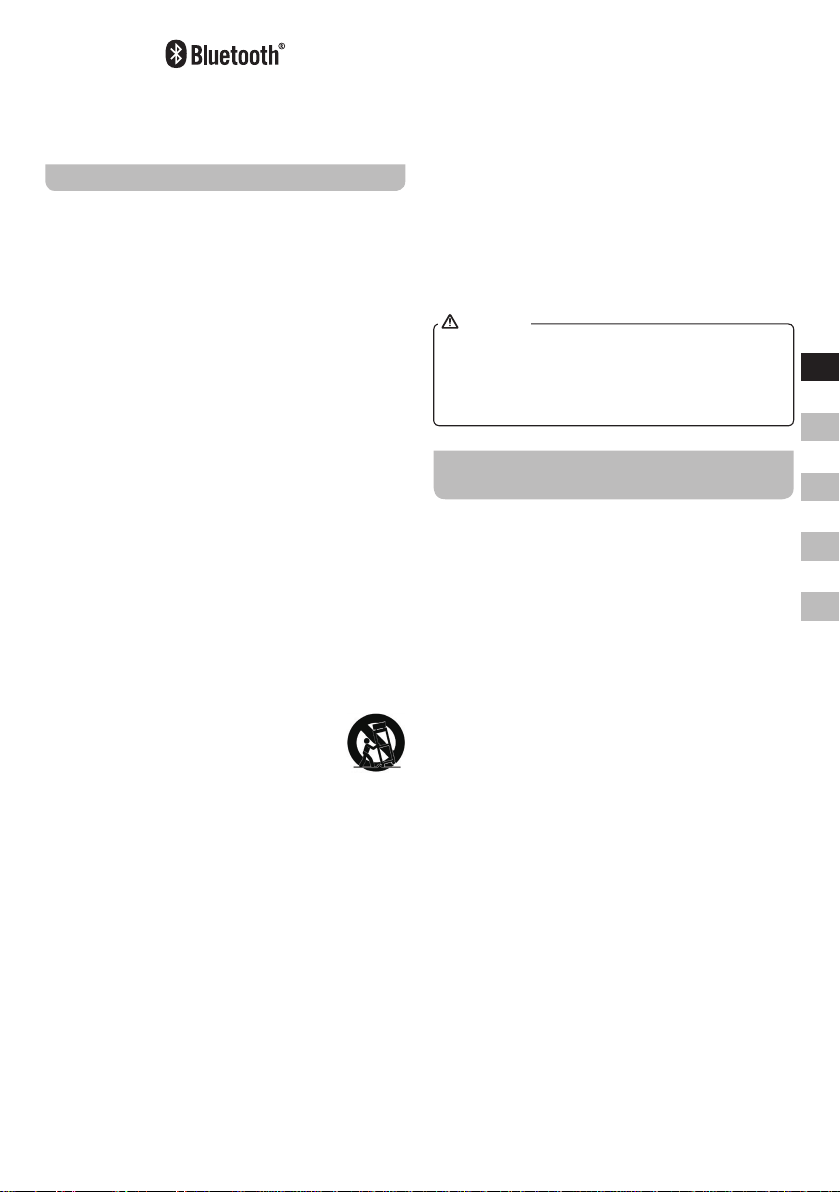
The Bluetooth® word mark and logos are registered
trademarks owned by Bluetooth SIG, Inc. and any use of
such marks by SANGEAN ELECTRONICS INC. is under
license.
Important safety instructions
1.
Read these instructions.
2.
Keep these instructions.
3.
Heed all warnings.
4.
Follow all instructions.
5.
Do not use this apparatus near water.
6.
Clean only with dry cloth.
7.
Do not block any ventilation openings. Install in
accordance with the manufacturer’s instructions.
8.
Do not install near any heat sources such as
radiators, heat registers, stoves, or other apparatus
(including ampliers) that produce heat.
9.
Do not defeat the safety purpose of the polarized or
grounding-type plug. A polarized plug has two blades
with one wider than the other. A grounding type plug
has two blades and a third grounding prong. The
wide blade or the third prong are provided for your
safety. If the provided plug does not fit into your
outlet. Consult an electrician for replacement of the
obsolete outlet.
10.
Protect the power cord from being walked on
or pinched particularly at plugs, convenience
receptacles, and the point where they exit from the
apparatus.
11.
Only use attachments / accessories specied by the
manufacturer.
12.
Use only with the cart, stand, tripod, bracket,
or table specified by the manufacturer, or
sold with the apparatus. When a cart is
used, use caution when moving the cart /
apparatus combination to avoid injury from tip-over.
13.
Unplug this apparatus during lightning storms or
when unused for long periods of time.
14.
Refer all servicing to qualified service personnel.
Servicing is required when the apparatus has been
damaged in any way, such as power-supply cord or
plug is damaged. liquid has been spilled or objects
have fallen into the apparatus, the apparatus has
been exposed to rain or moisture, does not operate
normally, or has been dropped.
15.
To Reduce the Risk of Fire or Electric Shock, Do not
Expose This Appliance To Rain or Moisture.
16.
The Shock Hazard Marking and Associated Graphical
Symbol is provided on the rear of unit.
17.
Apparatus shall not be exposed to dripping or
splashing and no objects lled with liquids, shall be
placed on the apparatus.
18.
Excessive sound pressure on ear- and headphones
could impair the hearing ability. Higher setting that
idle on the equalizer leads to higher signal voltages
on the output for ear and headphones.
19.
The power plug should be close to the radio, and
easy to be approached that during the emergency, to
disconnect the power from the radio, just unplug the
power plug from the AC power slot.
20.
Where the MAINS plug or an appliance coupler is
used as the disconnect device, the disconnected
device shall remain readily operable.
21.
The batteries shall not be exposed to excessive heat
such as sunshine, re or the like.
22.
This apparatus is provided with protection against
splashing water and dust ingress (IP65).
CAUTION
These servicing instructions are for use by qualified
service personnel only. To reduce the risk of the electric
shock, do not perform any servicing other than that
contained in the operating instructions unless you are
qualied to so.
Important information on charging and
using rechargeable batteries
1.
Recharge the batteries in any case at least every 2
months.
2.
Make sure the Battery Select switch next the battery
compartment is set to the “CHARGE NiMH ON”
position.
3.
Put the batteries in the compartment whilst paying
attention to the correct polarity of the batteries (+ and -).
4.
First use: Charge new batteries in one continuous,
uninterrupted, charge until they are full. This first
charge may take longer than normal. For longer
battery life it is advised to always recharge in one
continuous, uninterrupted charge until batteries are
full and to not recharge again whilst the batteries are
still full.
5.
New batteries will only reach their full capacity
after some time of use (several charge – discharge
cycles).
6.
Leave the complete group of batteries in place inside
the radio and do not use these batteries or a few
of them for other purposes. This will result in a mix
of (fully) charged and (partly) empty batteries. This
can seriously damage the batteries and radio when
recharged.
7.
It is advised to only charge batteries at room
temperatures between 5 degrees C – 35 degrees C.
In lower or higher temperatures full charge cannot be
achieved.
8.
Depending on the capacity of the batteries, charging
from “empty” to “full” can take several hours, even up
to 10 hours or more.
9.
Do not charge batteries when the radio is hot or
exposed to heat or heat sources.
GB
F
E
NL
D
02
Page 4
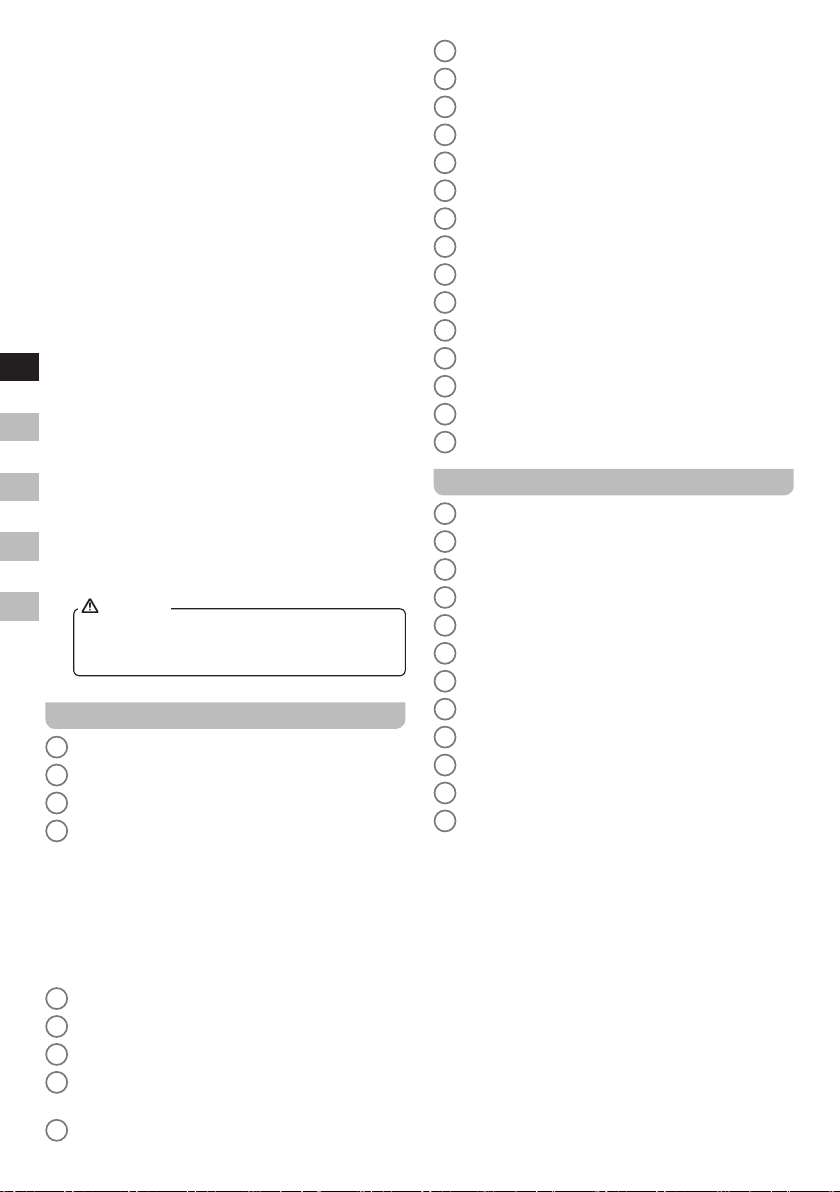
10.
It is advised to clean the metal contacts of the
batteries and of the charger inside the radio e.g. with
a contact-spray from time to time.
11.
Do not use a mix of old and new rechargeable batteries.
12.
Do not use a mix of rechargeable and non-rechargeable
batteries.
13.
Do not use a mix of full and empty rechargeable
batteries.
14.
Do not use batteries that have a different mAh
capacity.
15.
Do not use damaged, deformed or leaking batteries.
16.
Battery level indication is an approximate indication
only and can vary with battery type used.
17.
Batteries can become hot during charging.
GB
18.
In cold conditions the capacity of batteries will
be much lower than when used at normal room
temperature.
F
19.
Batteries (even when supplied with the radio), as
being consumables, do not fall under the warranty
E
conditions of the radio.
20.
Batteries should not be disposed of by incineration
and with household waste.
NL
21.
Disposable batteries should be taken to a suitable
recycling centre if possible.
D
CAUTION
22.
Danger of explosion if battery is incorrectly
replaced. Replace only with the same or equivalent
type.
Controls
Battery locker
1
NFC detection tag
2
Display protection bar
3
Preset button
4
(Preset 1: Folder down button
Preset 2: Folder up button
Preset 3: Rewind button
Preset 4: Play / Pause button
Preset 5: Fast-forward button)
Alarm 1 button
5
Volume control / Tone control
6
Alarm 2 button
7
Auto tune button / Bluetooth pair button / Play mode
8
button
LCD display
9
03
Info button
10
Menu button
11
Bluetooth status indicator
12
Charging / Low battery indicator
13
Tuning control / Select
14
Source button
15
Power button
16
Speaker
17
DC in socket
18
Auxiliary input socket
19
Rod antenna
20
Battery compartment
21
Socket for software upgrade
22
NiMH / Alkaline batteries switch
23
USB socket
24
LCD Display
Sleep indicator
A
Volume indicator
B
AM / PM time indicator
C
Clock digits
D
FM mode indicator
E
DAB mode indicator
F
Stereo indicator
G
USB mode indicator
H
Aux in indicator
I
Two line text display
J
Alarm 1 and 2 indicator
K
Snooze indicator
L
Page 5
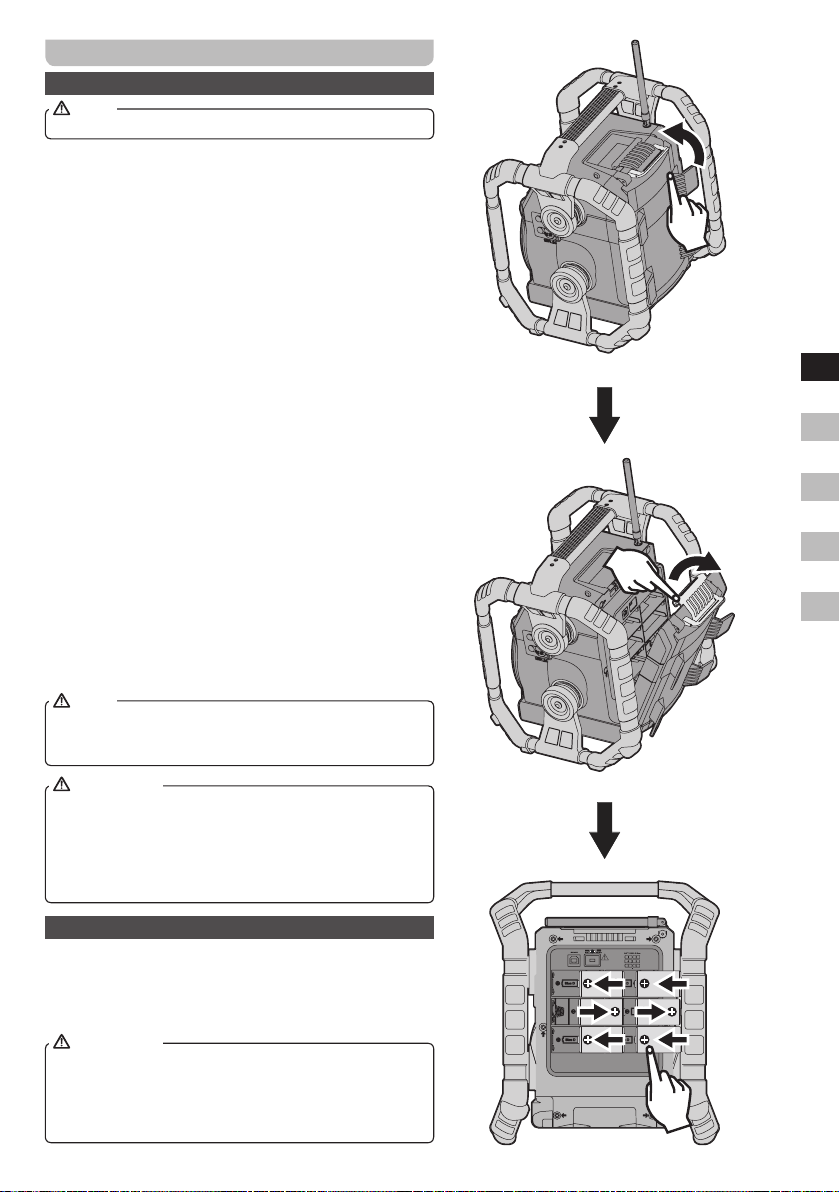
Power the radio
Battery operation
NOTE
No batteries are included with this radio..................................
Pull out the battery compartment locker to release battery
compartment. Insert 6 x D size (AM-1) battery into the
compartment.
Ensure the battery is inserted in accordance with the diagram
shown.
Return the battery locker to the original position. If the
radio is not to be used for any extended period of time, it is
recommended that the battery is removed from the radio.
● Battery operation using alkaline batteries
1.
Before you insert the batteries, if you use non-rechargeable
batteries, make sure the NiMH / Alkaline switch which
located inside the battery compartment is switched to
Alkaline position. If you use rechargeable batteries, make
sure to switch NiMH / Alkaline switch to NiMH position.
2.
Reduced power, distortion and a “stuttering sound” are all
signs that the batteries need replacing.
● Battery operation using rechargeable batteries
1.
Slide the battery switch to the NiHM position.
2.
Insert 6 AM-1 batteries into spaces in the compartment.
Make sure all batteries are inserted with the correct polarity
as shown on the rear cabinet. The radio is also designed to
be used with NiMH rechargeable batteries.
3.
Make sure the radio is switched off and connected to the
AC mains socket. When the charge indicator ashes yellow
indicating batteries are charging. Batteries will be fully
charged in around 10 hours. The battery shows steady
yellow light when the battery charging is complete.
NOTE
Duration for charging your battery fully can be varied
according to the mAh capacity of a battery. Higher mAh
batteries required longer charging time.
IMPORTANT
Under some conditions the charging LED indicator may
switch off after flashing briefly. This may happen if the
batteries are already freshly charged, or if the radio detects
that you may be attempting to recharge alkaline batteries or
mixed different types or capacity of rechargeable battery. In
these cases the charging will be stopped.
GB
F
E
NL
D
AC operation
Before you plug the AC cord into the AC socket, be sure
the voltage is correct. If you have batteries in the radio and
use the AC power cord, the batteries will automatically be
disconnected. AC cable hook is designed to store the cord
when the radio is not in use.
IMPORTANT
The mains plug is used as the means of connecting the
radio to the mains supply. The mains socket used for the
radio must remain accessible during normal use. In order to
disconnect the radio from the mains completely, the mains
plug should be removed from the mains outlet completely.
04
Page 6

Powered via DC IN socket
The radio can be also powered via the DC IN socket
which can allow 12 Volt DC, which is designed to be
powered by the vehicle or the boat so you can take the
radio with you outdoors or on the boat.
An additional cigarette lighter cable is required (not
supplied) for this device.
NOTE
Never use the 12 Volt socket in rainy or moist conditions
to prevent moist from entering the radio. Always keep
the rubber cover on the back well closed under these
conditions.
NOTE
If no controls are used and no sound output from the
radio for 15 minutes, the radio will be put into standby
mode when using the mains power. When the radio is
operated on battery power, the radio will be switched off
GB
completely in order to minimize battery usage.
F
Battery charging status indicator
Please note that the battery charging status detection
can only be activated when the radio is in charging mode
E
(i.e. the radio is switched off, the battery switch slides to
the NiHM position and it is connected to the AC mains
socket).
1.
When charging is in progress,
NL
display is shown at right and the
charging indicator ashes yellow.
D
2.
When the charging process is
completed, the charging indicator
lights in steady yellow.
If batteries are already fully charged, display is
shown at right and it will switch to standby mode after 5
seconds.
3.
When there is no battery / missing
batteries in the compartment or
some of batteries are inserted
with the incorrect polarity, display is shown at right
and it will enter standby screen after 5 seconds.
NOTE
If a battery is removed while charging, display is
shown at right and the charging indicator lights red.
4.
During the charging process, if a
battery is detected as faulty /
damaged, a solid square will be
displayed under the corresponding battery number (see
picture, right) and the charging indicator ashes red.
UsingDABforthersttime–DAB
1.
Straighten up the antenna.
2.
Press the Power button to switch on the radio. If the radio
has been used before the last used mode will be selected.
3.
Press and release the Source button to select DAB
mode. The display will show DAB for a few seconds.
05
4.
If this is the first time the radio is used a quick scan
of the DAB Band III channels may be carried out. The
display will show ‘Scanning’ (If the radio has been
used before the last used station will be selected
instead.) During the scanning process, as new stations
are detected the station counter will increase and the
stations will be added to the list which is stored in the
radio. The bar graph indicates the progress of the scan.
5.
When scanning is completed the radio will list the
stations found (in numeric-alpha order 0....9...A...Z),
unless it has previously been tuned to a DAB station.
Rotate the Tuning control to scroll through the list of
available DAB radio stations. Press the Tuning control
to select the highlighted station. When a DAB station
is found, the display will show the station name on the
upper line of the text display and broadcast information
on the lower line. Use the Volume control to set the
sound level as needed.
6.
If the station list is still empty after the scan the display
will show ‘No DAB Station’ then return to the DAB
menu. If no stations are found it may be necessary to
relocate your radio to a position giving better reception.
Selectingastation–DAB
1.
When playing a DAB radio station, the display normally
shows the name of the current station with other related
information.
2.
Rotate the Tuning control to access the radio station
list and scroll through the available stations.
3.
Press the Tuning control to select the desired station.
4.
Use the Volume control to set the sound level as needed.
NOTE
If the display shows 'Service Not Available' it may be
necessary to relocate your radio to a position giving
better reception.
A question-mark in front of the station name merely
indicates that the station has not recently been detected
by the radio. It may still be available.
Secondaryservices–DAB
1.
Certain radio stations may have one or more secondary
services associated with them. If a station has a
secondary service associated with it the display will
show “>>” next to the station name on the station list.
The secondary service will then appear immediately
after the primary service as you rotate the Tuning
control.
2.
Press and release the Tuning control to select the
station. Most secondary services do not broadcast
continually and if the selected service is not available,
the radio will re-tune to the associated primary service.
Page 7

Display modes
Your radio has a range of display options when in DAB
mode:-
1.
Press the Info button to cycle through the different
options.
Displays text messages such as the
Text
Program Type
Multiplex
Name
Time Displays the current Time.
Date Displays the current date.
Frequency &
channel
Bit rate and
audio type
Signal strength
Signal error
artist or track name, phone in number,
trafc alerts, etc.
Displays the type of station being
listened to such as Pop, Classic, News
etc.
Displays the name of the DAB multiplex
to which the current station belongs.
Displays frequency and channel
number for the currently tuned DAB
station.
Displays the digital bit rate and audio
coding information for the station being
listened to.
Displays the signal strength of radio
reception. The clear unfilled rectangle
indicates minimum signal level required
for satisfactory reception.
Displays the signal error for the station
being listened to. A lower error number
indicates a better quality of radio signal.
Findingnewstations–DAB
From time to time, new DAB radio stations may become
available. Or you may have moved to a different part of
the country. In this case you may need to cause your
radio to scan for new stations.
1.
Press and release the Menu button until the Advanced
DAB menu shows on the display.
2.
Rotate the Tuning control until ‘Full Scan’ is shown on
the display.
3.
Press the Tuning control to initiate the scan. The
display will show 'Scanning' and your radio will perform
a scan of the DAB Band III frequencies. As new
stations are found the station counter will increase
and stations will be added to the list. The bar graph
indicates the progress of the scan.
4.
Alternatively press Auto tune button to scan for new
stations.
Manualtuning–DAB
Manual tuning allows you to tune your radio to a particular
DAB frequency in Band III. Any new stations found will be
added to the station list. This function can also be used
to assist the positioning of the antenna or the radio to
optimize reception for a specic channel or frequency.
1.
Press and release the Menu button until the Advanced
DAB menu shows on the display.
2.
Rotate the Tuning control until the display shows
'Manual Tune'.
3.
Press and release the Tuning control to enter the
manual tuning mode.
4.
Rotate the Tuning control to select the desired DAB
channel.
5.
Press and release the Tuning control. The open block
in the signal strength graph shows the minimum signal
strength needed for good DAB reception. The signal
blocks will go up and down showing the changing
signal strength as you adjust the antenna or the radio
position. Any new radio stations found on the tuned
DAB multiplex will be added to the list stored in the
radio.
6.
Press and release the Tuning control to return to
normal tuning mode.
DynamicRangeControl(DRC)–DAB
The DRC facility can make quieter sounds easier to hear
when your radio is used in a noisy environment.
There are three levels of compression:
DRC Off: No compression applied. (default).
DRC High: Maximum compression applied.
DRC Low: Medium compression applied.
1.
Press the Power button to switch on your radio.
2.
Press and release the Source button until the DAB
band is selected.
3.
Press and release the Menu button until the Advanced
DAB menu shows on the display.
4.
Rotate the Tuning control until 'DRC' appears on the
display. Press and release the Tuning control. The
display will show the current DRC value which will be
marked with an asterisk.
5.
Rotate the Tuning control to select the required DRC
setting (default is off).
6.
Press and release the Tuning control to confirm the
setting. After several seconds the display will return to
the normal radio display.
NOTE
Not all DAB broadcasts are able to use the DRC
function. If the broadcast does not support DRC, then
the DRC setting in the radio will have no effect.
Station order setup
Your radio has 3 station order settings from which you
can choose. The station order settings are alphanumeric,
ensemble and valid.
NOTE
The default station order on your radio is alphanumeric.
GB
F
E
NL
D
06
Page 8

1.
Press the Power button to switch on your radio.
2.
Press the Source button as needed to select DAB radio
mode.
3.
Press the Menu button to enter the Advanced DAB
menu shows on the display.
4.
Rotate the Tuning control until 'Station Order' is shown
on the display.
5.
Press the Tuning control to enter the station order
adjustment mode.
6.
Rotate the Tuning control to choose 'Alphanumeric',
'Ensemble' or 'Valid'.
'Alphanumeric' - sorts the station list alpha-numerically
0...9 A...Z.
'Ensemble' - organizes the station list by DAB multiplex.
'Valid' - shows only those stations for which a signal
can be found.
The current setting is indicated by an asterisk.
GB
7.
Press the Tuning control to select the required station
order.
F
Prunestations–DAB
Over time, some DAB services may stop broadcasting,
E
or may change location and then not be able to receive
a station. In order to remove such stations from the DAB
station list, the Prune stations function will delete the
DAB stations from your station list that can no longer be
NL
received.
Stations which cannot be found or which have not been
received for a very long time are shown in the station list
D
with a question mark.
1.
Press the Power button to switch on your radio.
2.
Press and release the Source button until the DAB
mode is selected.
3.
Press and release the Menu button until the Advanced
DAB menu shows on the display.
4.
Rotate the Tuning control until 'Prune' appears on the
display. Press and release the Tuning control to enter
the setting.
5.
Rotate the Tuning control to highlight 'Yes'. Press and
release the Tuning control to cause the stations list to
be pruned, eliminating unavailable stations.
6.
If you do not wish to prune stations highlight 'No' in
step 5 and then press and release the Tuning control.
The display will revert back to the previous display.
NOTE
If you have moved to a different part of the country you
should also carry out a search for new stations (please
see the section 'Finding new stations' in the previous
section).
Operatingyourradio–FMauto-tune
1.
Straighten up the antenna.
2.
Press the Power button to switch on your radio.
3.
Press and release the Source button until the FM band
is selected.
07
4.
To scan up in frequency, rst rotate the Tuning control
knob in a clockwise direction and then press the
Auto tune button. Your radio will scan in an upwards
direction (low frequency to high frequency) and stop
automatically when it finds a station of sufficient
strength.
To scan down in frequency, first rotate the Tuning
control knob in an anti-clockwise direction and then
press the Auto tune button. Your radio will scan in a
downwards direction and stop automatically when it
nds a station of sufcient strength.
5.
After a few seconds the display will update. The display
will show the frequency of the signal found. If the signal
is strong enough and there is RDS data present then
the radio may display the station name.
6.
To find other stations press the Auto tune button as
before. When the end of the waveband is reached,
your radio will recommence tuning from the opposite
end of the waveband.
7.
Adjust the Volume to the required setting.
8.
To switch off your radio, press the Power button.
NOTE
If you nd that FM reception is poor, try repositioning the
antenna.
Manualtuning–FM
1.
Straighten the antenna.
2.
Press the Power button to switch on your radio.
3.
Press and release the Source button until the FM band
is selected.
4.
Rotate the Tuning control to tune to a station. The
frequency will change in steps of 50kHz. If the radio is
tuned to a station of sufcient signal strength with RDS
information present, then the display may change to
show the station name.
5.
When the waveband end is reached the radio will
recommence tuning from the opposite waveband end.
6.
Set the Volume to the desired setting.
Displayoptions–FM
Your radio has a range of display options for FM mode:-
The Radio Data System (RDS) is a system in which
inaudible digital information is transmitted in addition to
the normal FM radio programme. RDS offers several
useful features. The following are available on your radio.
1.
Press and release the Info button to cycle through the
various options.
Scrolling text
Programme type
Frequency
Time Displays the current Time.
Displays scrolling text messages
such as artist / track name, phone in
number, etc.
Displays type of station being
listened to e.g. Pop, Classic, News,
etc.
Displays the frequency of the station
being listened to.
Page 9

Date Displays the current date.
NOTE
If no RDS information is available, the radio will be
unable to display the station name, scrolling text and
programme type information.
Scansensitivitysetting–FM
Your radio includes a local / distant option for the autoscan function. By setting the radio to the 'local' scan option,
weaker signals from more distant transmitters can be
ignored by the radio, making stronger signals easier to nd.
1.
Press and release the Power button to switch on your
radio.
2.
If needed, press and release the Source button until
the FM band is selected.
3.
Press and release the Menu button until the Advanced
FM menu shows on the display.
4.
Rotate the Tuning control until ‘FM Scan Zone’ shows
on the display. Press and release the Tuning control to
enter the scan sensitivity adjustment mode. The current
setting will be marked with an asterisk.
5.
Rotate the Tuning control to switch between 'Local'
(Strong stations only) and 'Distant' (All stations) options
on the lower line of the display. The Distant option will
allow the radio to nd weaker signals when scanning.
6.
Press and release the Tuning control to confirm your
selection. The Local or Distant setting is stored in the
radio and remains in force until changed or until a
System Reset.
Presettingstations–DABandFM
You may store your preferred DAB and FM radio stations
to the preset station memories. There are 10 memory
presets in your radio 5 for DAB and 5 for FM. Presets are
memorized by your radio in the event of a power failure.
The procedure for setting presets and using them to
tune stations is the same for FM and DAB mode, and is
described below.
1.
Press the Power button to switch on the radio.
2.
Press the Source button to select the DAB or FM
waveband.
3.
Tune to the required station as previously described.
4.
Press and hold the Preset button until the display
shows, such as,‘Preset 1 stored.’The station will
be stored under the chosen preset button. Repeat
this procedure as needed for the remaining presets.
Stations stored in preset memories may be overwritten
by following the above procedure.
Recalling a preset station –DABand
FM
1.
Press the Power button to switch on the radio.
2.
Press and release the required waveband by pressing
the Source button.
3.
Press and release the required Preset button to
cause your radio to tune to the station stored in preset
memory.
NOTE
The display will show 'Preset Empty' if no station has
been stored to that preset.
Listening to music via Bluetooth
streaming
You need to pair your Bluetooth device with your radio
before you can auto-link to play / stream Bluetooth music
through your U4 DBT+. Paring creates a 'bond' so two
devices can recognize each other.
PairingyourBluetoothdeviceforthersttime
1.
Press the Power button to switch on the radio.
2.
Press the Source button to select the Bluetooth mode.
The Bluetooth status indicator (
ashes blue to show the radio is discoverable.
3.
Activate Bluetooth on your device according to the
device's user manual to link to the radio. Locate the
Bluetooth device list and select the device named ‘U4
DBT+’. With some mobiles (which are equipped with
earlier versions than BT2.1 Bluetooth device, you may
need to input the pass code “0000”).
4.
Once connected, the Bluetooth icon will remain in solid
blue. You can simply select and play any music from
your source device. Volume control can be adjusted
from your source device, or directly on your radio.
NOTE
1.
If 2 Bluetooth devices, pairing for the rst time, both
search for your radio, it will show its availability on
both devices. However, if one device links with this
unit rst, then the other Bluetooth device won't nd it
on the list.
2.
If you take your source device out of range, the
connection will be temporarily disconnected to your
radio. Your radio will automatically reconnect if the
source device is brought back in range. Be aware
that during the period of disconnection, no other
Bluetooth device can pair or link with your radio.
3.
If ‘U4 DBT+’ shows in your Bluetooth device list but
your device cannot connect with it, please delete
the Sangean U4 DBT+ item from your list and pair
the device with the radio again following the steps
described previously.
4.
The effective operation range between the system
and the paired device is approximately 10 meters
(30 feet). Any obstacle between the system and the
device can reduce the operational range.
5.
Bluetooth / NFC connectivity performance may vary
depending on the connected Bluetooth devices.
Please refer to the Bluetooth capabilities of your
device before connecting to your radio. All features
may not be supported on some paired Bluetooth
devices.
) on the panel
GB
F
E
NL
D
08
Page 10

PlayingaudiolesinBluetoothmode
When you have successfully connected your radio with
the chosen Bluetooth device you can start to play your
music using the controls on your connected Bluetooth
device.
1.
Once playing has started adjust the volume to the
required setting using the Volume control on your radio
or on your enabled Bluetooth device.
2.
Use the controls on your device to play / pause and
navigate tracks. Alternatively, control the playback
using Play / Pause
track
3.
Press and hold the Fast-forward / Rewind button to
move through the current track. Release the button
when the desired point is reached.
1.
GB
2.
F
E
NL
buttons on the radio.
NOTE
That not all player applications or devices may
respond to all of these controls.
Some mobile phones may temporarily disconnect
from your radio when you make or receive calls.
Some devices may temporarily mute their Bluetooth
audio streaming when they receive text messages,
emails or for other reasons unrelated to audio
streaming. Such behaviour is a function of the
connected device and does not indicate a fault with
your radio.
, Next track , Previous
Bluetooth display options
Your radio has a range of display options when in
Bluetooth mode.
D
Press the Info button to cycle through the different options.
If your connected device is able to provide information
from the track being played, your radio can display the
following in Bluetooth mode: Title, Artist, Album, Time and
Date details.
Please note that the availability of information depends on
the specic media format.
Pairing a different device to your radio
Before pairing another device to the radio, you need to
make the radio discoverable.
1.
Press and hold the Bluetooth pair button to make the
radio discoverable again and the Bluetooth status
indicator ashes.
2.
Follow step3-4 in the previous section of Pairing your
Bluetooth device for the rst time.
Playingpreviously-paireddevices
This unit can memorize up to 8 sets of paired device,
when the memory exceed this amount, the earliest paired
device will be over written.
If your Bluetooth device already paired with the radio
previously, the unit will memorize your Bluetooth device
and it attempts to reconnect with a device in memory
which is last connected. If the last connected device is not
available, the radio will be discoverable.
Alternatively, you can select your required Bluetooth
device in the memory, as following:
09
Press and release the Bluetooth pair button to enter the
Bluetooth device memory. Then rotate the Tuning control
to nd the desired memorized Bluetooth device and press
the Tuning control to connect to the required Bluetooth
device.
Disconnecting your Bluetooth device
Press the Source button to select any bands other than
Bluetooth band. Alternatively, press and hold the Bluetooth
pair button to disconnect the link.
If you disconnect the Bluetooth device when you are in
Bluetooth mode, the LED light for Bluetooth icon will then
start to ash indicating Bluetooth is discoverable again for
pairing.
Pairing and playing your device via NFC
U4 DBT+ is equipped with
wireless NFC (Near Field
Communication) feature,
allowing playing NFCenabled devices to pair
and play the music. For
non-NFC devices, please
refer to the above sections
for standard Bluetooth
pairing.
1.
Turn on your NFC feature on your device.
IMPORTANT
Please make sure the screen of your playing device
is on and unlocked to allow NFC to work.
2.
Touch the NFC area of your playing device against the
NFC area marked on top panel of U4 DBT+. The unit
will turn on and enter automatic pairing mode. If you
pair with U4 DBT+ for the rst time, your NFC-enabled
device will be asked the permission to link with the radio.
Once paired with a device, the Bluetooth icon will remain
illuminated.
3.
Use the controls on your device or on your radio to play
/ pause and navigate tracks.
NOTE
1.
If you would like to link a different Bluetooth device
for the rst time via NFC, disconnect the currentlylinked Bluetooth device rst.
2.
The location of the NFC detection area is not the
same on all devices. When connecting with other
Bluetooth device via NFC, refer to the User guide of
your Bluetooth device for more information.
3.
Some of metallic case or cover for mobile phones
may reduce the sensitivity of NFC. Make sure you
remove it, before activating the NFC.
DisconnectingyourNFC-enableddevice
To disconnect your device, simply touch it again on the
top of the unit. The LED light for Bluetooth icon will then
start to ash indicating your radio is discoverable again for
pairing.
IMPORTANT
Please make sure the screen of your playing device is
on and unlocked to allow NFC to work.
Page 11

Alarms
Your radio has 2 separate alarms which can be set to
wake you to DAB, FM radio or buzzer alarm. Each alarm
can be set to sound once, daily, on weekdays or at
weekends. The alarms can be set whether the radio is on
or in standby mode. In the event of a power interruption
your radio has a built in memory chip that will maintain
your alarm settings for when the power is restored.
Ensure that the time is set correctly before setting the
alarms.
NOTE
If no buttons are pressed for a while, the radio will exit
the alarm setup.
Setting an alarm
1.
Press and release the Alarm 1 button to enter the
setting, ‘Alarm 1 Setup’ will show on the display and
alarm 1 icon
release the Alarm 2 button to enter alarm 2 setting.
NOTE
If the time is not set before setting the alarms, “Time
is not set” will show on the display. Then use the
Tuning control to set the time and date. When the
setting is complete, proceed to step 2.
2.
Press the Tuning control to enter the setting menu.
3.
Rotate the Tuning control to select On or Off. If Off
is selected any current setting for that alarm will be
cancelled. With ‘On’ selected, press and release the
Tuning control to cause the alarm hour digits to ash
on the display.
4.
Rotate the Tuning control to choose the desired hour
for the alarm and then press the Tuning control to
cause the alarm minute digits to ash on the display.
5.
Rotate the Tuning control to choose the desired
minute for the alarm and then press the Tuning
control. If the radio has been set to the 12 hour clock
format, there will also be an option here for setting
AM or PM for the alarm time. Rotate the Tuning
control to select AM or PM. Press the Tuning control
to conrm the setting.
6.
The alarm duration will flash on the display. Rotate
the Tuning control to choose the alarm duration.
Choose between 15, 30, 45, 60, 90 or 120 minutes.
Press and release the Tuning control to conrm the
alarm duration.
7.
The alarm source option will flash on the display.
Rotate the Tuning control to choose the desired
source for the alarm (DAB, FM, Buzzer). Press the
Tuning control when the desired source alarm is
shown on the display. For which ever radio mode is
selected, the radio alarm may be set to any of the
stations which have been stored as presets or to the
station last listened to.
8.
Press and release the Tuning control to conrm the
selection. The alarm day option will flash on the
display.
will ash on the display. Or press and
9.
Your alarm can be set to sound once, daily, weekdays
and weekends.
Once - Will sound at one time only.
Daily - Will sound every day.
Weekdays - Will sound only on weekdays.
Weekends - Will sound only on weekends.
10.
Rotate the Tuning control to choose the day option
and then press and release the Tuning control to
conrm the setting.
● If setting alarms to daily, weekdays or weekends
proceed to point 14.
● If selecting the alarm to once you will need to set
the day, month and year options as described from
step 11 -13.
11.
Rotate the Tuning control to select the correct day
and then press the Tuning control to confirm the
setting.
12.
Rotate the Tuning control to select the correct month
and then press the Tuning control to confirm the
setting.
13.
Rotate the Tuning control to select the correct year
and then press the Tuning control to confirm the
setting.
14.
Rotate the Tuning control to choose the desired
volume and press the Tuning control to conrm the
setting. Your radio will show 'Alarm Saved' and will
exit the alarm setting procedure.
NOTE
Active alarms are indicated in the display by the alarm
symbol (e.g.
station, buzzer alarm will be used instead. The alarm
will sound for the selected duration unless cancelled.
). If the radio cannot connect to the radio
Cancelling alarms
1.
While am alarm is sounding, it can be cancelled by
pressing the Power button.
2.
To cancel the alarm before going off, enter the alarm
setting wizard and set the alarm On / Off option to ‘Off’
(Please refer to previously described ‘setting an alarm’
section). Alternatively, press the required alarm button
and rotate the Tuning control to select ‘off.’ Press the
Tuning control to conrm the setting.
Snooze
1.
When the alarm sounds, press any button other than
the Power button will silence the alarm for 5 minutes.
Remaining snooze time will show on the display.
2.
You can also select your required snooze time, as
following:
a.
Access the menu for the current mode by pressing
the Menu button.
b.
Rotate the Tuning control until 'System' appears on
the display. Press and release the Tuning control.
GB
F
E
NL
D
10
Page 12

c.
Rotate the Tuning control until 'Snooze Duration'
appears on the display. Press and release the
Tuning control.
d.
Rotate the Tuning control to select the desired
snooze time. The options are 5, 10, 15, 20 minutes.
Press and release the Tuning control.
3.
To cancel the snooze time while the alarm is
suspended, press the Power button.
Sleep function
Your radio can be set to turn off after a preset time has
elapsed. The sleep setting can be adjusted between 15,
30, 45, 60, 90 and 120 minutes.
1.
Access the menu for the current mode by pressing the
Menu button.
GB
2.
Rotate the Tuning control until ‘Sleep’ is shown on the
display. Press the Tuning control to enter the setting
menu.
F
3.
Rotate the Tuning control to select the desired sleep
time. The options are 15, 30, 45, 60, 90, or 12 0
minutes. Use the ‘Sleep Off’ option to cancel the
E
sleep function. Press the Tuning control to conrm the
setting.
4.
Your radio will switch off after the preset sleep time has
NL
elapsed.
5.
To cancel the sleep function before the preset time has
D
elapsed, either set the sleep timer to off (step 1-3) or
press the Power button.
Automatically updating the clock
1.
Press the Power button to switch on your radio.
2.
Press and release the Menu button until the Advanced
menu of the current mode shows on the display.
3.
Rotate the Tuning control until 'System' appears on the
display. Press and release the Tuning control.
4.
Rotate the Tuning control until 'Time' appears on the
display. Press and release the Tuning control.
5.
Rotate the Tuning control until 'Auto Update' appears
on the display. Press and release the Tuning control.
6.
Rotate the Tuning control to choose an update option
from 'Update from Any', 'Update from DAB', Update
from FM' or 'No Update' as required. The current
update option will be marked with an asterisk. Press
and release the Tuning control to conrm your choice.
The radio will exit to the previous menu.
NOTE
If you select 'Update from Any', 'Update from DAB',
Update from FM' the current time received will be
displayed. If no signal is found you should either position
the radio or its antenna so that a signal can be received,
or revert to manual clock mode.
Setting the clock manually
Your radio will set its clock automatically using the DAB or
FM radio signal. If no signal is available and you need to
set the time manually, please follow the procedure shown
below.
1.
Press the Power button to switch on your radio.
2.
Press and release the Menu button until the
Advanced menu of the current mode shows on the
display.
3.
Rotate the Tuning control until 'System' appears on
the display. Press and release the Tuning control.
4.
Rotate the Tuning control until 'Time' appears on the
display. Press and release the Tuning control.
5.
Rotate the Tuning control until 'Set Time / Date'
appears on the display.
6.
Press and release the Tuning control. The hour digits
will ash on the display.
7.
Rotate the Tuning control to set the desired hour.
Press and release the Tuning control.
8.
The minute digits will ash on the display. Rotate the
Tuning control to set the desired minute. Press and
release the Tuning control.
● If the radio has been set to use a 12 hour format,
there will be an option here for setting AM or PM for
the clock time. Rotate the Tuning control to select
AM or PM. Press the Tuning control to conrm the
setting.
9.
If the radio has been set to use a DD-MM-YYYY
date format (for example). The day will ash on the
display. Rotate the Tuning control to change the day
as needed. Press and release the Tuning control.
10.
The month will ash on the display. Rotate the Tuning
control to set the current month. Press and release
the Tuning control.
11.
The year will ash on the display. Rotate the Tuning
control to set the current year. Press and release
the Tuning control to confirm the clock setting. The
display will show 'Time Setup Saved' then exit the
menu.
NOTE
If the radio has been set to use a MM-DD-YYYY date
format, follow the steps above to set the month / day /
year setting.
Setting the time format
The display used in standby mode and when the radio is
in use can be set to 12 or 24 hour format. The selected
format is then also used when setting the alarms.
1.
Press the Power button to switch on your radio.
2.
Press and release the Menu button until the Advanced
menu of the current mode shows on the display.
3.
Rotate the Tuning control until 'System' appears on the
display. Press and release the Tuning control.
11
Page 13

4.
Rotate the Tuning control until 'Time' appears on the
display. Press and release the Tuning control.
5.
Rotate the Tuning control until 'Set 12 / 24 Hour'
appears on the display. Press and release the Tuning
control.
6.
Rotate the Tuning control to select either 12 or 24 hour
format. The current hour format will be marked with an
asterisk. Press and release the Tuning control. If the 12
hour clock format is chosen, the radio will then use the
12 hour clock for setting of alarms, and will display a 12
hour clock with an AM or PM indicator.
Setting the date format
1.
Press the Power button to switch on your radio.
2.
Press and release the Menu button until the Advanced
menu of the current mode shows on the display.
3.
Rotate the Tuning control until 'System' appears on the
display. Press and release the Tuning control.
4.
Rotate the Tuning control until 'Time' appears on the
display. Press and release the Tuning control.
5.
Rotate the Tuning control until ‘Set Date Format’ shows
on the display. Press and release the Tuning control.
6.
Rotate the Tuning control to select your desired date
format. The current format will be marked with an
asterisk. Press and release the Tuning control.
Language function
Your radio can be congured to a different language.
1.
Press the Power button to switch on your radio.
2.
Press the Menu button until the Advanced menu of the
current mode shows on the display.
3.
Rotate the Tuning control until 'System' appears on the
display. Press and release the Tuning control.
4.
Rotate the Tuning control until 'Language' appears on
the display.
5.
Press and release the Tuning control to enter the
language adjustment menu.
6.
Rotate the Tuning control until your desired language
appears on the display.
7.
Press and release the Tuning control to confirm
your choice. The display will change to the chosen
language.
Equalizer function
The sound of your sound system can be adjusted to
suit your personal taste for the material that you are
listening to. Your radio has six preset equalizer modes.
Alternatively, you may set the treble and bass levels to
your own preferences.
1.
Press the Volume control and rotate the Tuning control
to cycle through the various modes. Press the Tuning
control to conrm the option.
a.
My EQ (Treble / Bass - tone setting may be adjusted
/ Loudnesson / off may be adjusted)
b.
Normal-no tone modication is applied
c.
Classic
d.
Jazz
e.
Pop
f.
Rock
g.
Speech
SetupmyEQprole
If you nd the preset equalizer functions not to your liking,
you may set up a custom treble and bass as following:
1.
Press the Volume control to enter EQ menu.
2.
Rotate the Tuning control until ‘My EQ...’ is shown
on the display. Press the Tuning control to enter the
adjustment mode.
3.
Rotate the Tuning control until ‘Treble’ is shown on the
display. Press the Tuning control to enter the treble
adjustment mode.
4.
Rotate the Tuning control to adjust the treble level
(between-5 and+5). The sound will change as you
adjust the level. Press the Tuning control to conrm the
setting. The display will then revert to My EQ menu.
5.
Rotate the Tuning control until ‘Bass’ is shown on
the display. Press the Tuning control to enter the
adjustment setting. Rotate the Tuning control until the
desired level (between -5 and +5) is displayed. The
sound will change as you adjust the level. Press the
Tuning control to conrm the setting.
6.
Rotate the Tuning control until ‘Loudness’ is shown
on the display. Press the Tuning control to enter the
adjustment setting. Rotate the Tuning control to select
the desired setting. The options are On or Off. Then
press the Tuning control to conrm the setting.
NOTE
To quickly cancel the effect of My EQ prole, rotate the
Tuning control until ‘Normal’ is shown on the display and
press the Tuning control. The treble and bass settings
will be memorized for the next time that you wish to use
the My EQ.
Software version
The software display cannot be altered and is just for your
reference.
1.
Press the Power button to switch on your radio.
2.
Press the Menu button until the Advanced menu of the
current mode shows on the display.
3.
Rotate the Tuning control until 'System' appears on the
display. Press and release the Tuning control.
4.
Rotate the Tuning control until 'SW Version' appears on
the display.
5.
Press and release the Tuning control. The software
version shows on the display.
GB
F
E
NL
D
12
Page 14

6.
Press and release the Menu button to exit the software
version display.
USB socket for software upgrade
Software updates for your radio
may be available in the future. As
software updates become available
software and information on how to
update your radio can be found at
http://www.sangean.com
For more information, please contact
our Head Ofce by sending an email
to contact@sangean.com
1.
Using the micro USB cable
(not supplied) to connect the
USB socket in the battery
compartment and your PC
GB
USB port.
2.
Go to the website above to download the latest
software. Follow the on-screen instructions on your PC
F
provided with the upgrade software to complete the
software upgrade.
E
System reset
If your radio fails to operate correctly, or some digits
on the display are missing or incomplete carry out the
NL
following procedure.
1.
Press the Power button to switch on your radio.
2.
Press the Menu button until the Advanced menu of
D
current mode shows on the display.
3.
Rotate the Tuning control until 'System' appears on the
display. Press and release the Tuning control.
4.
Rotate the Tuning control until 'Factory Reset' appears
on the display. Press and release the Tuning control.
5.
Rotate the Tuning control until 'Yes' is highlighted on
the display and press and release the Tuning control. A
full reset will be performed. The station list and presets
will be erased. Alarms will be cancelled and sleep timer
settings will be set to their default values. The display
will show 'Welcome to Digital Radio' and the unit will
behave as when rst switched on.
If you do not wish to carry out a system reset, highlight
'No' and then press the Tuning control. The display will
revert back to the previous display.
In case of malfunction due to electrostatic discharge,
reset the product using the above procedure. In some
circumstances it may be necessary to disconnect and
then reconnect the mains power in order to resume
normal operation.
Setting the Backlight timeout
Your radio can be set to timeout the backlight. The
backlight timeout setting can be adjusted between ON,10,
20, 30, 45, 60, 90, 120 and 180 seconds.
1.
Access the menu for the current mode by pressing the
Menu button.
13
2.
Rotate the Tuning control until 'System' appears on the
display. Press and release the Tuning control.
3.
Rotate the Tuning control until ‘Backlight’ is shown on
the display. Press the Tuning control to enter the setting
menu.
4.
Rotate the Tuning control to select the desired time.
The options are on (backlight will be on all the time),10,
20, 30, 45, 60, 90, 120, or 180 seconds.
5.
Your radio will switch off the backlight after the preset
time has elapsed.
Auxiliary input socket
A 3.5mm Auxiliary input socket is provided on the right
side of your radio to permit an audio signal to be fed into
the unit from an external audio device such as an iPod,
MP3 or CD player.
1.
Connect a stereo or mono audio source (for example,
iPod, MP3 or CD player) to the Auxiliary input socket
(marked 'Aux In').
2.
Press the Power to switch on your radio.
3.
Press the Source button until the Auxiliary Input band is
selected.
4.
Adjust the Volume control on your iPod, MP3 or CD
player to ensure an adequate signal and then adjust
the volume on the radio for comfortable listening.
NOTE
Never use the Aux-In socket in rainy or moist conditions
to prevent moist from entering the radio. Always keep
the rubber cover on the back well closed under these
conditions.
Charging with USB socket
Your radio has a USB socket which is intended for
charging an iPhone, smart phone or similar devices.
Charge time may vary and in some cases may take longer
to charge than when using the manufacturers charging
unit supplied with the smart phone.
When using AC power cord and the radio is in power on or
standby mode or when using batteries only and the radio
is in power on mode, the radio can charge the iPhone,
smart phone or similar devices.
NOTE
1.
The USB jack can only provide power for the USB
memory stick only with 1A 5V maximum and most
of iPhone models. However, it does not support
external Hard disk drive, all types of mobile phones
and electronic device.
2.
The maximum volume of the output power speaker
will decrease when your USB is charging.
IMPORTANT
1.
Do not connect this USB socket with your PC USB
port, as it highly possible may cause breakdown of
the unit.
2.
Never use the USB socket in rainy or moist
conditions to prevent moist from entering the radio.
Always keep the rubber cover on the back well
closed under these conditions.
Page 15

Using USB memory devices
IMPORTANT
1.
Your radio is only designed to work with USB ash
memory devices. It is not intended to be connected
to hard disk drives or any other type of USB device.
2.
It is possible to use SD or SDHC cards for media
playback when held in a suitable USB adaptor.
However, due to the wide variation of such adaptors,
it is not possible to guarantee that all adaptor / card
combinations will work with the radio.
3.
The radio has been tested with a range of USB
memory devices of up to 32GB capacity. It supports
USB 2.0 full speed and USB 3.0. (Note: when using
USB 3.0, please allow the radio to detect the device
for a longer period of time.)
4.
USB memory must use the FAT or FAT 32 filing
system in order to operate with the radio, it does not
support NTFS.
5.
Audio formats supported for playback are MP3,
WMA and AAC. Playback does not support files
encoded using WMA lossless, WMA Voice, WMA 10
professional, nor les of any format which have DRM
protection.
CAUTION
1.
In order to minimize the risk of damage to your radio,
your USB Memory, please place the radio such
that the device cannot easily be knocked while it is
inserted in the socket.
2.
Remove the USB before carrying the radio or if not
using the USB feature for a prolonged period.
3.
Turn off the radio before removing your USB memory
device.
4.
The USB connection is intended only for flash
memory devices. The use of hard disk storage media
is not supported.
5.
Playback via USB les stored on MP3 players is not
guarantee.
6.
Large file size or high memory USB device takes
longer time to read.
PlayinglesfromUSBmemorydevices
1.
Insert the USB memory device into the USB slot which
is located on the left hand side of the radio behind the
rubber cover.
2.
Press the Power button to turn on the radio and Press
the Source button to select USB mode. The “Loading”
will appear on the LCD display. Then the radio will start
playing from the USB memory device.
NOTE
The text coding only supports ASCII.
3.
To pause playing, press the Play / Pause button ( ).
To resume playing, press the Play / Pause button ( )
again.
NOTE
a.
If you turn off the radio, the next time the radio is
turned on, it will resume to the last played track.
b.
If you switch to other mode when playing from the
USB memory device, playback will be paused. When
you switch to the USB mode again, playback will
resume from the point where it was paused.
c.
It is recommended to store only music les (MP3 /
WMA / AAC) in your USB memory device. If there
is one folder contains le(s) other than music les,
your radio will skip this le / folder and the le / folder
number shown on the display will not be serial.
Display modes
Your radio has a range of display mode while in USB
playback mode.
Press the Info button to cycle through the different options:
Folder and file numbers, Genre, Time, Date, Song title,
Artist name, Album name, Folder name, File name.
Selectingale
1.
While the USB memory device is playing, press either
the Next track button (
) to change to the desired le. The le number is
updated on the display. If there’s more than one folder,
all les in the current folder should have been played
and the next folder will be played.
2.
Press and hold the Next track button ( ) or
Previous track button (
the current track. Release the button when the desired
point in the track is reached.
) or Previous track button (
) to fast-forward / Rewind
To skip to another folder
With the USB memory device is in pause or play mode,
press and release the Next folder button (
folder button (
folder will be played.
NOTE
If your USB contains a folder without files, the device
will skip the folder and play the les in the next folder.
). The first file of the next or previous
) or Previous
Play Mode
When playing the les in the USB memory device, press
and release Play mode button to select:
Repeat 1
to.
Repeat Folder
folder you are listening to.
Repeat All
Random
: repeatedly play the le you are listening
: repeatedly play the les within the
: repeatedly play the folders in the USB.
: it will play les in the USB by in random.
GB
F
E
NL
D
14
Page 16

Specications
Frequency Coverage
AC Power AC 100~240 V ~ 50/60 Hz 40W (Europe)
Batteries 6 x AM-1 (D size)
FM 87.50-108 MHz
DAB 174.928-239.2 MHz
DC IN
Bluetooth
Bluetooth specication Bluetooth
12V / 1.2A center pin positive (operational voltage 9-14 V) 5.5mm in
diameter.
®
Ver 3.0
Prole Support A2DP, AVRCP1.4
Bluetooth Audio CODEC SBC, AAC
Transmitting Power Specication Power Class 1
GB
Line of sight range 10meters / 30feet
The frequency and maximum transmitted power 2402MHz ~ 2480MHz: -1.048dBm (Bluetooth EDR)
F
Output Power
Aux in socket 3.5mm diameter, stereo jack to be mixed as monaural
E
4W 10% T.H.D. @ 100Hz @ DC battery 9V
7W 10% T.H.D. @ 100Hz @ AC 230V or 110V
Input sensitivity 300m Vrms at output 7W @ 1000Hz
NL
Input impedance 47kohm
DC Out USB Socket, 5V 1000mA
D
Speaker unit
6.5inches 8ohm 15W, full range
FM / DAB / DAB+ bended spring antenna
LED illuminator 2 x white LED, current consumption 30mA
Battery life Approx. 36hours using Alkaline batteries at 500mW output power.
Operating temperature range 0°C to +35°C
Dimension 298 x 342 x 268 mm
Weight approx. 4.56kgs
Thebarcodelabelontheproductisdenedasbelow:
※
The company reserves the right to amend the specications without notice.
If at any time in the future you should need to dispose of this product please note that: Waste electrical
products should not be disposed of with household waste. Please recycle where facilities exist. Check with
your Local Authority or retailer for recycling advice. (Waste Electrical and Electronic Equipment Directive).
15
Serial number
Production month
Production year
Product code
