Page 1
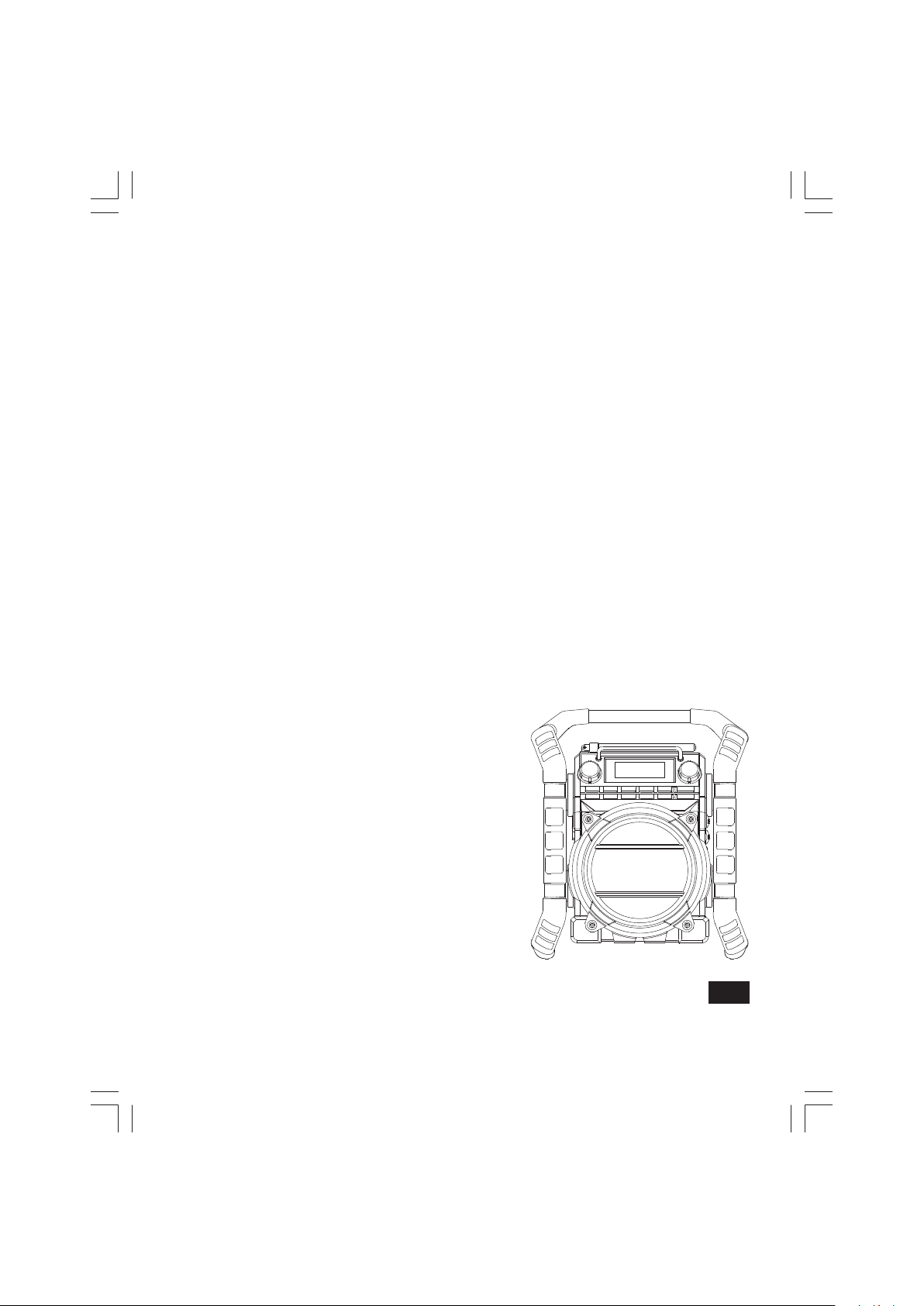
U4
GB
Rersion 1
Page 2
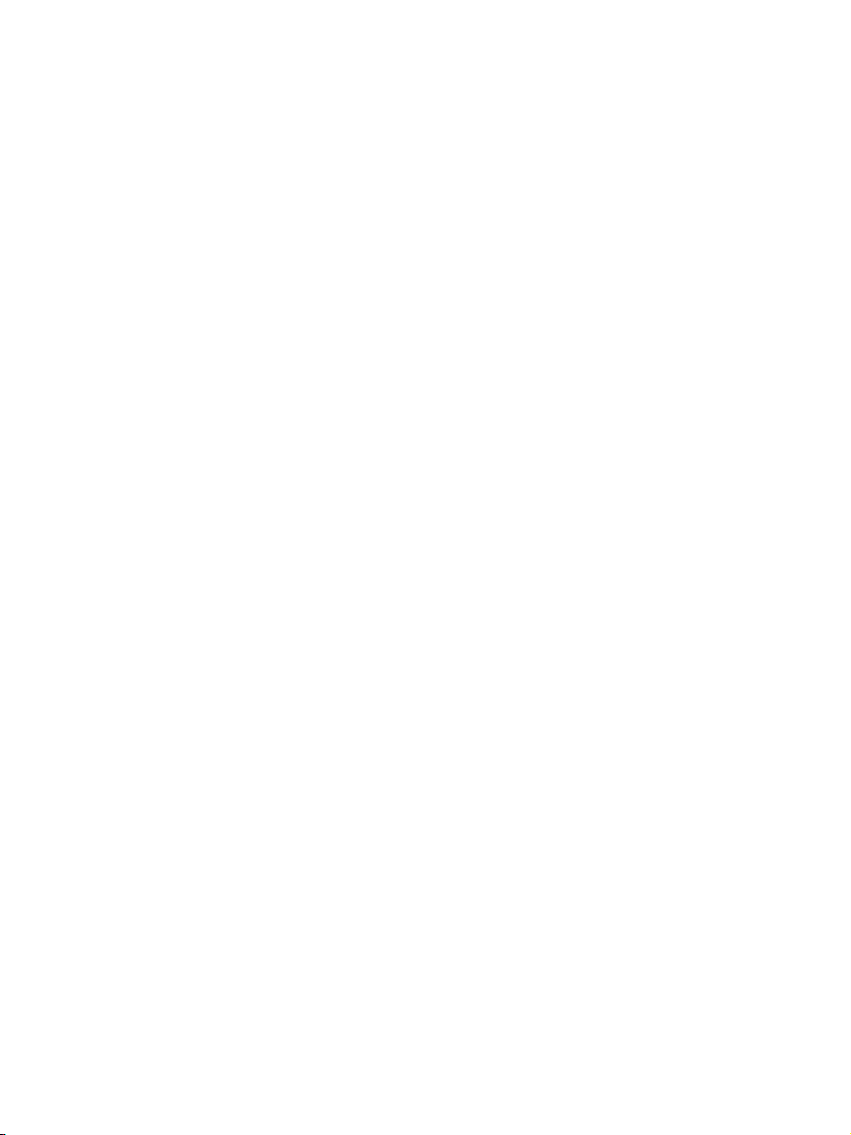
© 2013 CSR plc and its group companies.
The aptX® mark and the aptX logo are trademarks of CSR plc or
one of its group companies and may be registered in one or more
jurisdictions.
The Bluetooth® word mark and logos are registered trademarks
owned by Bluetooth SIG, Inc. and any use of such marks by
SANGEAN ELECTRONICS INC. is under license.
1
Page 3
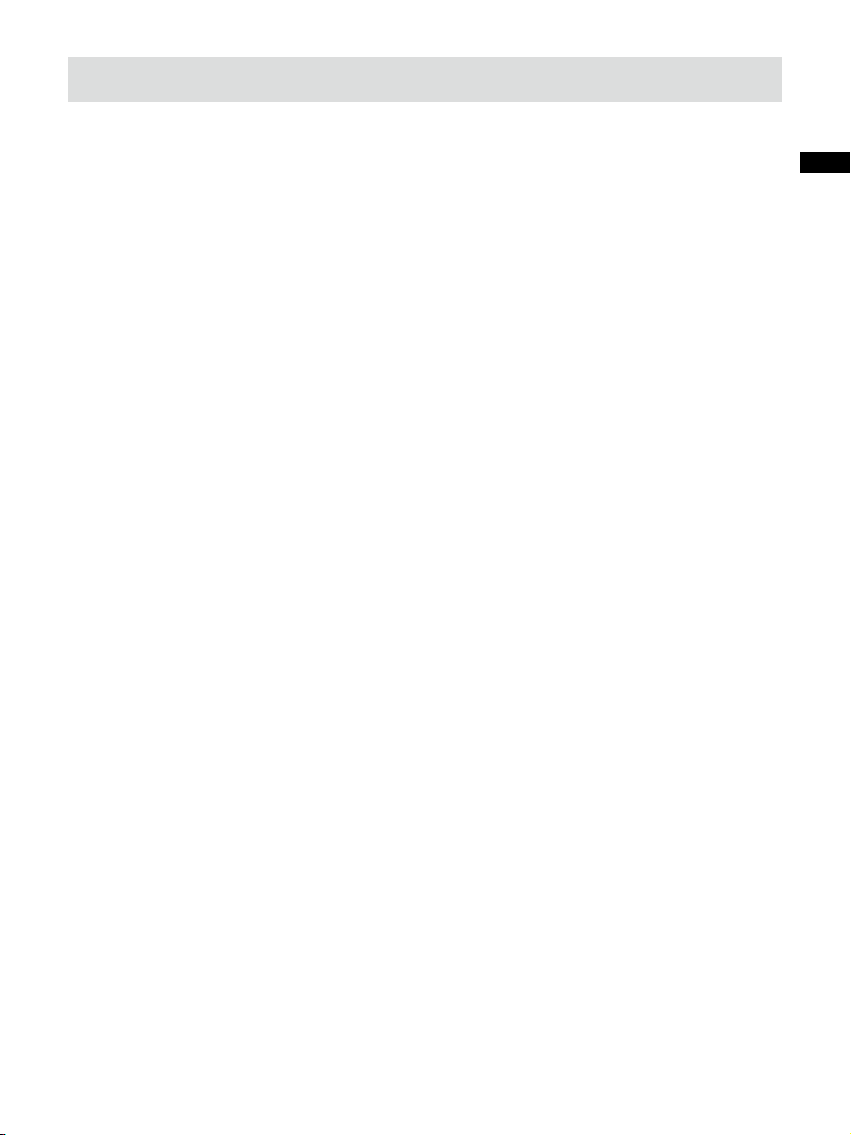
IMPORTANT SAFETY INSTRUCTIONS
1. Read these instructions.
2. Keep these instructions.
3. Heed all warnings.
4. Follow all instructions.
5. Do not use this apparatus near water.
6. Clean only with dry cloth.
7. Do not block any ventilation openings. Install in accordance with
the manufacturer’s instructions.
8. Do not install near any heat sources such as radiators, heat
registers, stoves, or other apparatus (including ampliers) that
produce heat.
GB
9. Do not defeat the safety purpose of the polarized or groundingtype plug. A polarized plug has two blades with one wider than
the other. A grounding type plug has two blades and a third
grounding prong. The wide blade or the third prong are provided
for your safety. If the provided plug does not t into your outlet.
Consult an electrician for replacement of the obsolete outlet.
10. Protect the power cord from being walked on or pinched
particularly at plugs, convenience receptacles, and the point
where they exit from the apparatus.
2
Page 4
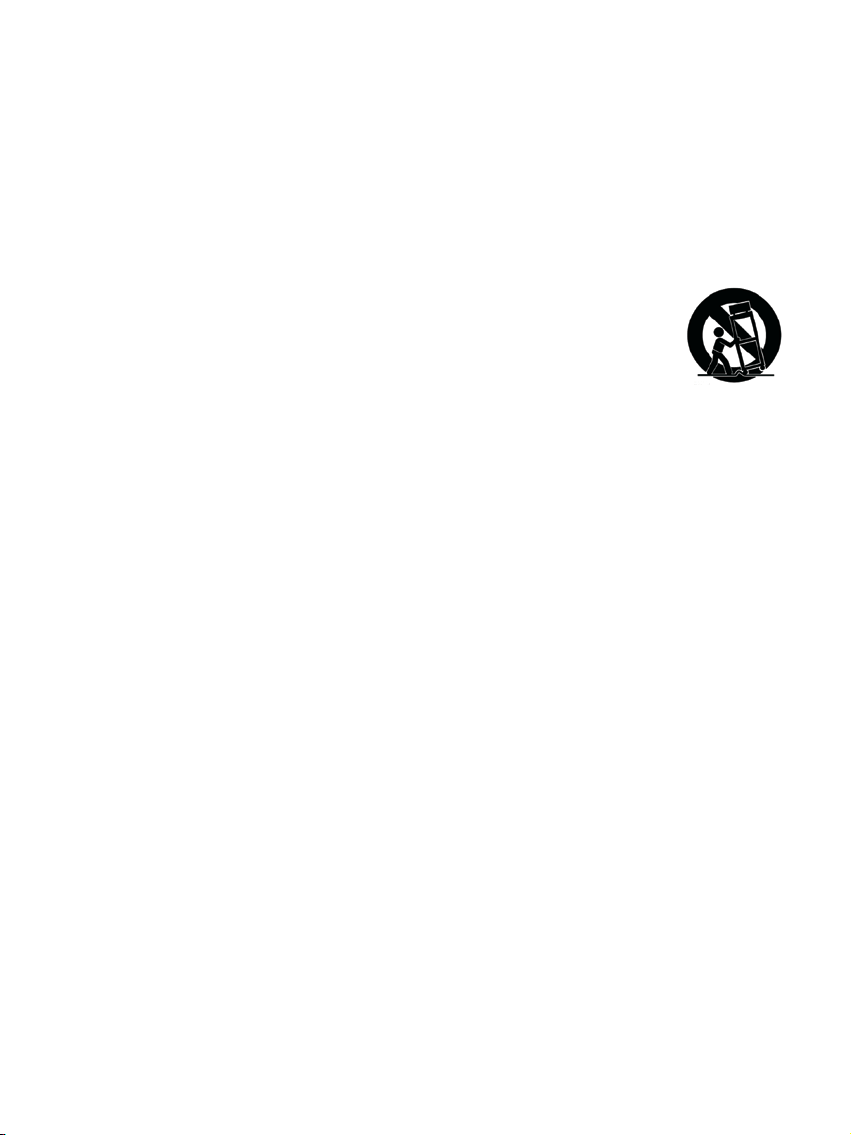
11.
Only use attachments/accessories specied by the manufacturer.
12. Use only with the cart, stand, tripod, bracket, or table specied
by the manufacturer, or sold with the apparatus. When a cart is
used, use caution when moving the cart/apparatus combination
to avoid injury from tip-over.
13. Unplug this apparatus during lightning storms or when unused
for long periods of time.
14. Refer all servicing to qualified service personnel. Servicing is
required when the apparatus has been damaged in any way,
such as power-supply cord or plug is damaged. liquid has been
spilled or objects have fallen into the apparatus, the apparatus
has been exposed to rain or moisture, does not operate
normally, or has been dropped.
15. To Reduce the Risk of Fire or Electric Shock, Do not Expose
This Appliance To Rain or Moisture.
16. The Shock Hazard Marking and Associated Graphical Symbol
is provided on the rear of unit.
17. Apparatus shall not be exposed to dripping or splashing and no
objects lled with liquids, shall be placed on the apparatus.
18.Excessive sound pressure on ear- and headphones could impair
the hearing ability. Higher setting that idle on the equalizer leads
to higher signal voltages on the output for ear and headphones.
3
Page 5
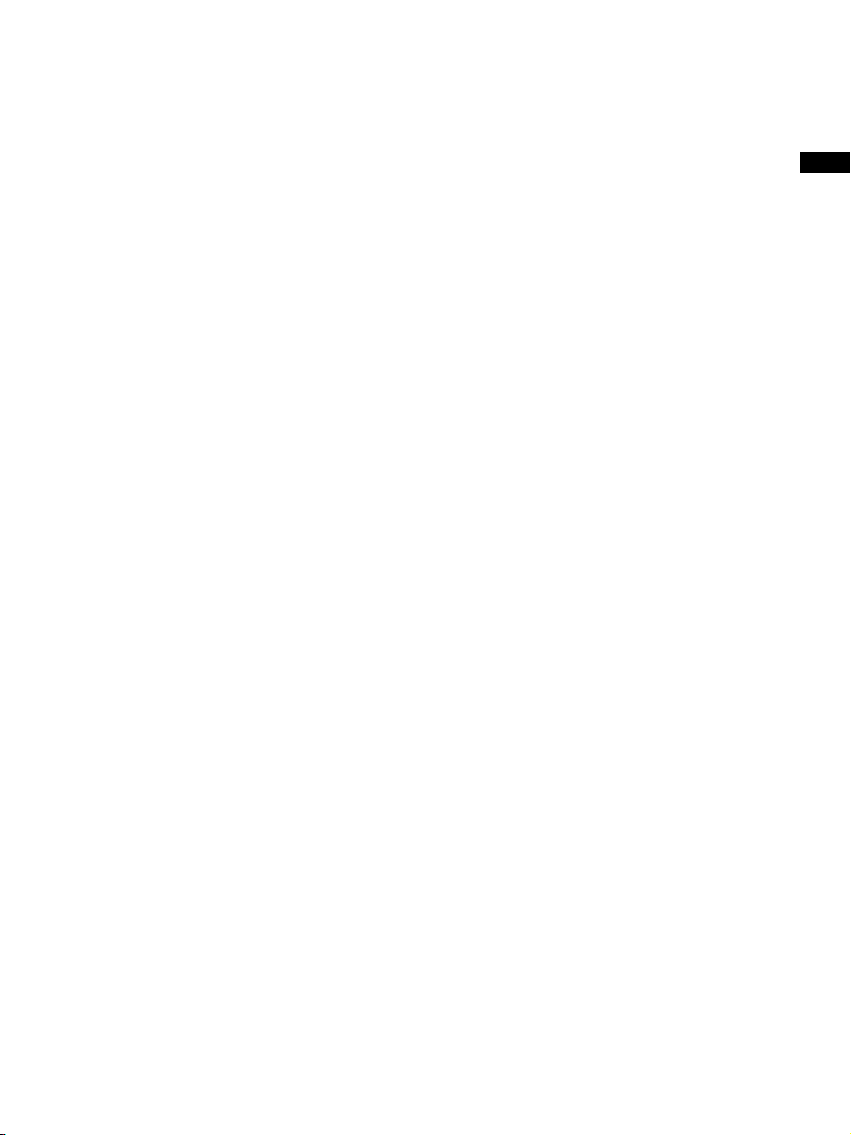
19. The power plug should be close to the radio, and easy to be
approached that during the emergency, to disconnect the power
from the radio, just unplug the power plug from the AC power
slot.
20. Where the MAINS plug or an appliance coupler is used as the
disconnect device, the disconnected device shall remain readily
operable.
21. The batteries shall not be exposed to excessive heat such as
sunshine, re or the like.
22. This apparatus is provided with protection against splashing
water and dust ingress (IP64).
IMPORTANT NOTE:
To comply with the FCC RF exposure compliance requirements, no
change to the antenna or the device is permitted. Any change to
the antenna or the device could result in the device exceeding the
RF exposure requirements and void user’s authority to operate the
device.
GB
CAUTION: These servicing instructions are for use by qualified
service personnel only. To reduce the risk of the electric shock, do
not perform any servicing other than that contained in the operating
instructions unless you are qualied to so.
4
Page 6
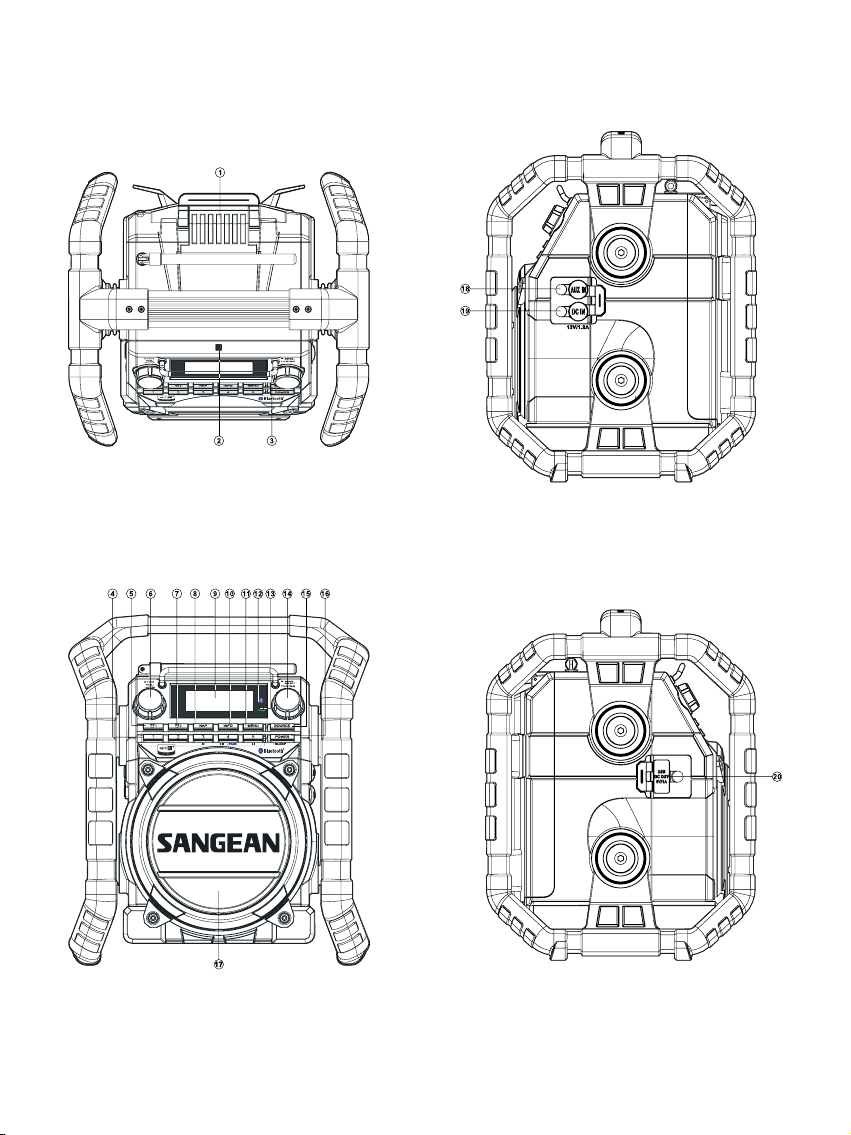
5
Page 7
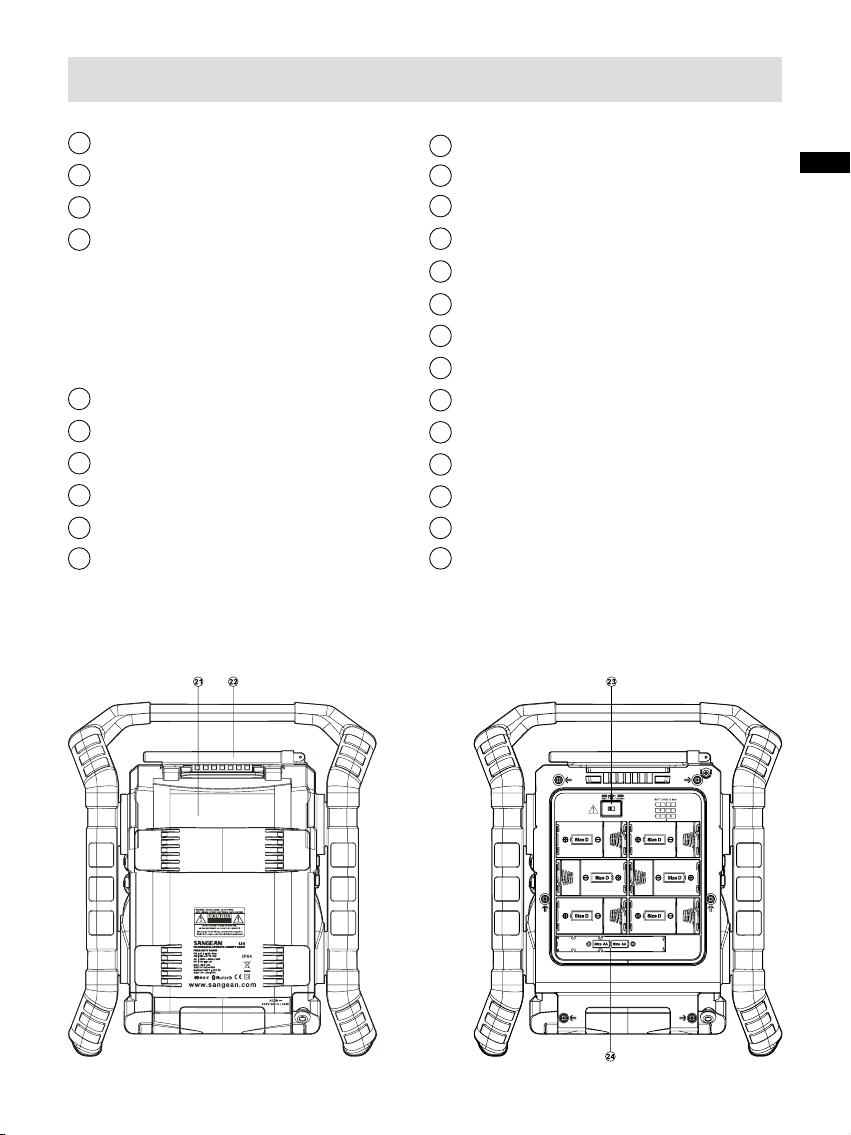
Control
1
Battery locker
2
NFC detection tag
3
Display protection bar
4
Preset button (Preset 3: previous track button/Preset 4
Play/Pause/Bluetooth pair
button/Preset 5: next track
button)
5
Alarm 1 button
6
Volume control/Tone control
7
Alarm 2 button
8
Nap button
9
LCD display
10
Info button
11
Menu button
12
Bluetooth status indicator
13
Battery charging indicator
14
Tuning control/Select
15
Source button
16
Power button
17
Speaker
18
Auxiliary input socket
19
DC in socket
20
USB charging socket
21
Battery compartment
22
Rod antenna
23
NiMH/Alkaline batteries switch
24
Back up battery compartment
GB
6
Page 8
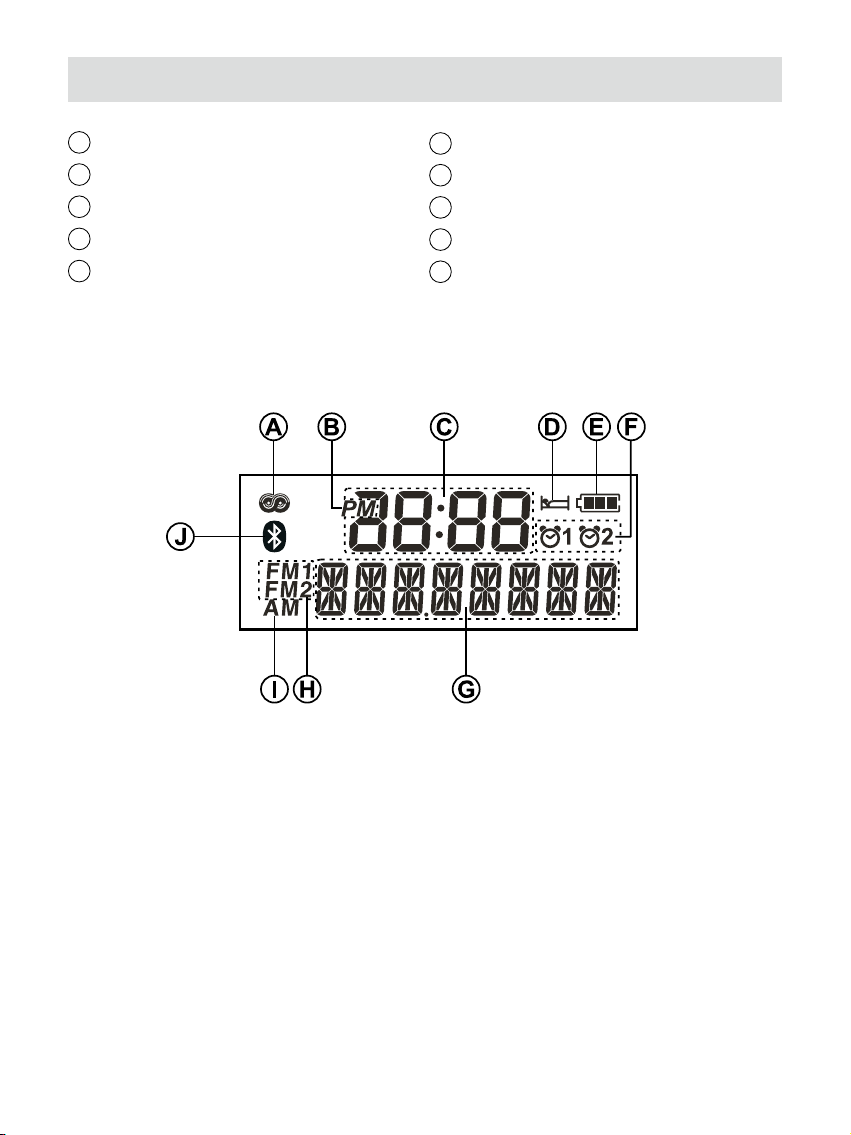
LCD Display
A
RDS indicator
B
AM/PM time indicator
C
Clock digits
D
Sleep indicator
E
Battery power status
F
Alarm 1 and 2 indicator
G
Text display
H
FM mode indicator
I
AM mode indicator
J
Bluetooth mode indicator
7
Page 9
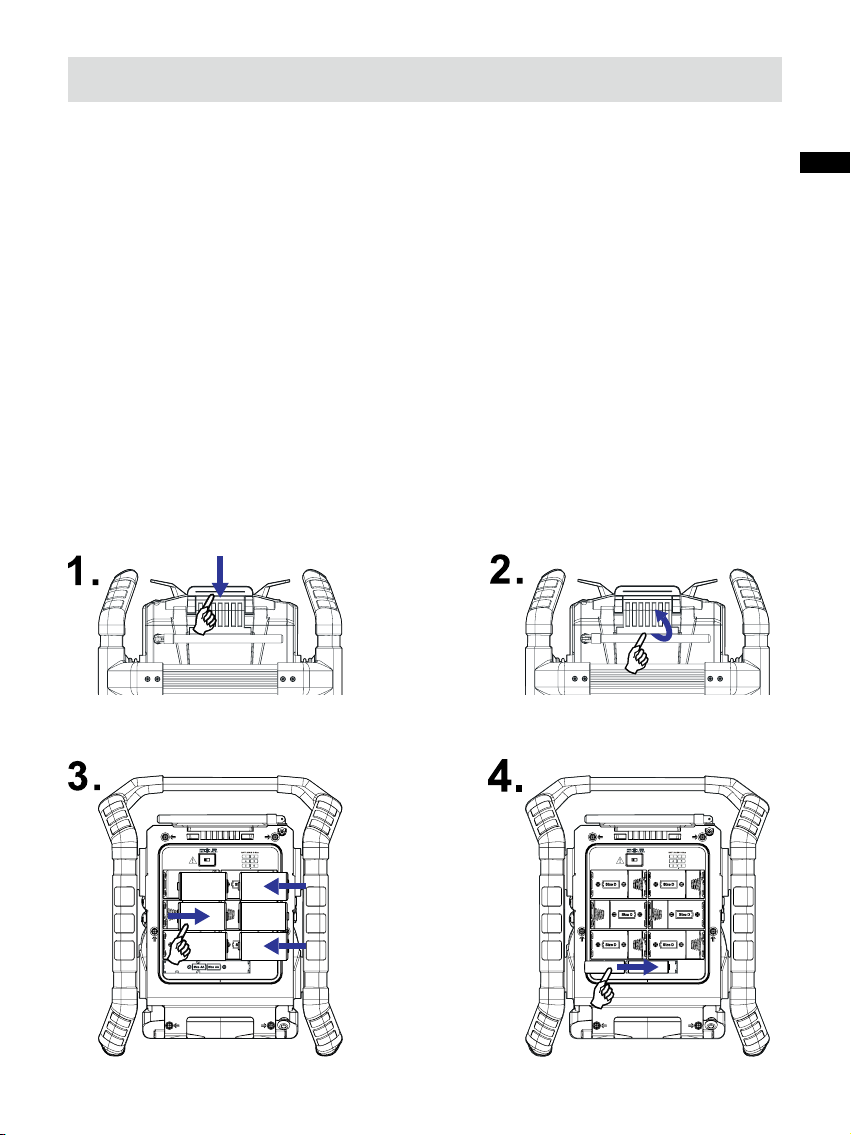
Power the radio
Note: No batteries are included with this radio.
Back up battery is to back up the preset stations and also clockfunctions during power outage, not for formal radio operation. It
is necessary to insert back up battery (2 x UM-3 1.5V, not supplied)
for memory back up even if you use AC power only. Without the
back up battery, time and preset station will get lost if remove AC
power cord from AC outlet or during AC power failure.
Back up battery compartment is located below the main battery
compartment. Insert 2 x AA size (UM-3) battery and ensure the
battery is inserted in accordance with the diagram shown.
GB
8
Page 10
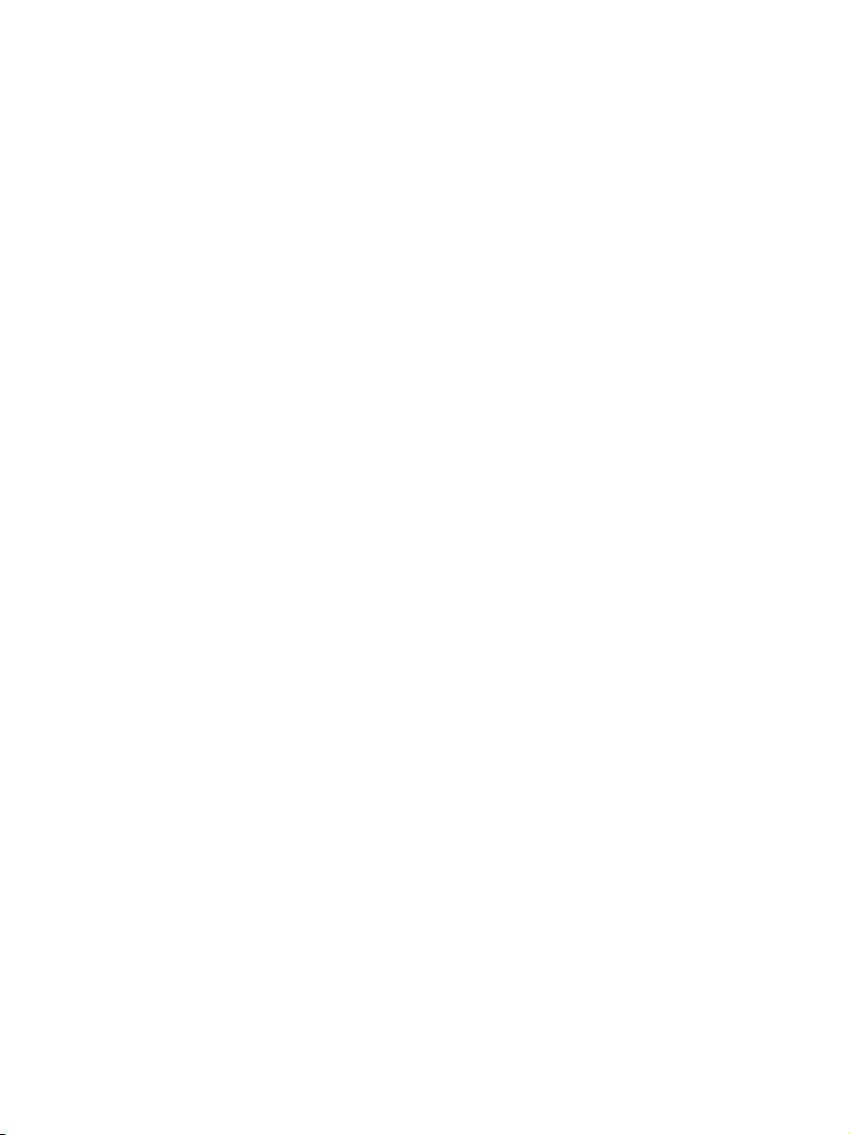
Battery operation
1.
Pull out the battery compartment locker to release battery
compartment. Insert 6 x D size (UM-1) battery into the
compartment. Ensure the battery is inserted in accordance with
the diagram shown.
Return the battery locker to the original position. If the
radio is not to be used for any extended period of time, it is
recommended that the battery is removed from the radio.
Battery operation using alkaline batteries
•
1. Before you insert the batteries, if you use non-rechargeable
batteries, make sure the NiMH/Alkaline switch which located
inside the battery compartment is switched to Alkaline position.
If you use rechargeable batteries, make sure to switch NiMH/
Alkaline switch to NiMH position.
2. Reduced power, distortion and a “stuttering sound” are all signs
that the batteries need replacing.
Battery operation using rechargeable batteries
•
1. Slide the battery switch to the NiHM position.
2. Insert 6 UM-1 batteries into spaces in the compartment. Make
sure all batteries are inserted with the correct polarity as shown
in the battery compartment. The radio is also designed to be
used with NiMH rechargeable batteries.
Note:
Do not use a mix of old and new rechargeable batteries.
Do not use a mix of full and empty rechargeable batteries.
Do not use batteries that have a different mAh capacity
Do not use damaged or leaking batteries
3. Make sure the radio is switched off and connected to the
AC mains socket. When the charge indicator flashes green
indicating batteries are charging. Batteries will be fully charged
in around 10 hours. The battery shows steady green light when
the battery charging is complete.
9
Page 11

Note:
Duration for charging your battery fully can be varied
according to the mAh capacity of a battery. Higher mAh batteries
required longer charging time.
Important:
Under some conditions the charging LED indicator may switch
off after flashing briefly. This may happen if the batteries are
already freshly charged, or if the radio detects that you may
be attempting to recharge alkaline batteries or mixed different
types or capacity of rechargeable battery. In these cases the
charging will be stopped.
AC operation
2.
Before you plug the AC cord into the AC socket, be sure the
voltage is correct. If you have batteries in the radio and use the
AC power cord, the batteries will automatically be disconnected.
AC cable hook is designed to store the cord when the radio is
not in use.
Important:
The mains adaptor is used as the means of connecting the radio
to the mains supply. The mains socket used for the radio must
remain accessible during normal use. In order to disconnect the
radio from the mains completely, the mains adaptor should be
removed from the mains outlet completely.
GB
3. Powered via DC IN socket
The radio can be also powered via the DC IN socket which can
allow 12Volt DC, which is designed to be powered by the v hicle
or the boat so you can take the radio with you outdoors or on the
boat. An additional cigarette lighter cable is required (not sup-
plied)
for this device.
Note: Never use the 12 Volt socket in rainy or moist conditions
to prevent moist from entering the radio. Always keep the rubber
cover on the back well closed under these conditions.
10
Page 12

Battery charging status indication
Please note that the battery charging status detection can only
be
activated when the radio is in charging mode (i.e. the radio is
switched off, the battery switch slides to the NiHM position and it is
connected to the AC mains socket).
1.
Make sure the radio is switched off and connected to the ACmains
socket when charging the batteries.
2. Press the Menu button to enter the setting.
3. Rotate the Tuning control until ‘BATTERY’ shows on the display.
Press the Tuning control to see the overall battery charging status.
Then rotate the Tuning control to view the individual battery
status if required.
When charging is in progress, display
is shown at right and the charging
indicator ashes green.
When the charging process is completed,
display is shown at right and
the charging indicator lights in steady
green.
11
Page 13

If charging process is terminated, the
radio can detect the faulty batteries
which cause the charging failure.
Enter the menu and it will show the
overall battery charging status (see
the rst picture at right). Then rotate the
Tuning control to view each battery
status (e.g. The second picture indicates
that Battery 5 is in good condition. The
third screen at right indicates that
Battery 1 is detected as faulty/damaged).
If you intent to charge the battery
but the charging indicator does not
ash, it indicates the batteries are
already fully charged. Display is
then shown at right and it will switch
to standby mode after 10 seconds.
When there is no battery/missing
batteries in the compartment
or some of batteries are inserted
with the incorrect polarity, display
is shown at right and it will enter
standby screen after 10 seconds.
GB
Note: If a battery is removed while
charging, display is shown at right
and the charging indicator lights red.
Note: Your radio can keep a continuous charge for 16 hours and
it will terminate the charging process after this duration with no
exception, as it is considered as charging completed.
12
Page 14

Operating your radio – FM/AM auto-tune
1. Straighten up the antenna.
2. Press the Power button to switch on your radio.
3. Press and release the Source button until the FM (1 or 2)/AM
band is selected.
4. Press and release the Tuning control to cause your radio
to search from low frequency to high frequency and to stop
automatically when it nds a station of sufcient strength.
5. After a few seconds the display will update. The display will
show the frequency of the signal found.
6. To find other stations press the Tuning control as before.
When the end of the waveband is reached, your radio will
recommence tuning from the opposite end of the waveband.
7. Adjust the Volume to the required setting.
8. To switch off your radio, press the Power button.
Note:
If you nd the reception is poor, try repositioning the antenna.
Manual tuning – FM/AM
1. Straighten the antenna.’
2. Press the Power button to switch on your radio.
3. Press and release the Source button until the FM (1 or 2)/AM
band is selected.
4. Rotate the Tuning control to tune to a station. The frequency will
change in steps of 50kHz.
5. When the waveband end is reached the radio will recommence
tuning from the opposite waveband end.
6. Set the Volume to the desired setting.
13
Page 15

Display options – FM
Your radio has a range of display options for FM mode:-
The Radio Data System (RDS) is a system in which inaudible
digital information is transmitted in addition to the normal FM radio
programme. RDS offers several useful features. The following are
available on your radio.
1. Press and release the Info button to cycle through the various
options.
GB
a. Program service name
b. Program type
Displays current station name
Displays type of station being l istened
to e.g. Pop, Classic, News, etc.
c. Radio text
Displays scrolling text messages such
as the artist or track name, phone in
number, website address, etc.
d. Date
Displays the current date according
to the date setting of your radio.
e. year/day
Displays the current day and year
according to the date setting of
your radio.
Note:
If no RDS information is available, the radio will be unable to
display the program service name, program type and radio text
information.
14
Page 16

Presetting stations – FM/AM
You may store your preferred FM radio stations to the preset
station memories. There are 15 memory presets in your radio 5
each for FM1, FM2 and AM. Presets are memorized by your radio
in the event of a power failure.
The procedure for setting presets and using them to tune stations
is the same for FM and AM mode, and is described below.
1. Press the Power button to switch on the radio.
2. Press the Source button to select the FM (1 and 2)/AM
waveband.
3. Tune to the required station as previously described.
4. Press and hold the required Preset button until the radio beeps
and the preset number (e.g. P2) will show on the display. The
station will be stored under the chosen preset button. Repeat
this procedure as needed for the remaining presets. Stations
stored in preset memories may be overwritten by following the
above procedure.
15
Page 17

Recalling a preset station- FM/AM
1. Press the Power button to switch on the radio.
2. Press and release the required waveband by pressing the
Source button.
3. Press and release the required Preset button to cause your
radio to tune to the station stored in preset memory.
Listening to music via Bluetooth streaming
You need to pair your Bluetooth device with your radio before you
can auto-link to play/stream Bluetooth music through yourU4.
Paring creates a `bond' so two devices can recognize each other.
Pairing your Bluetooth device for the rst time
1. Press the Power button to switch on the radio.
GB
2. Press the Source button to select the Bluetooth mode. The
Bluetooth status indicator ( ) on the panel flashes blue to
show the radio is discoverable.
3. Activate Bluetooth on your device according to the device's
user manual to link to the speaker. Locate the Bluetooth device
list and select the device named ‘SANGEAN U4’ With some
mobiles (which are equipped with earlier versions than BT2.1
Bluetooth device), you may need to input the pass code “0000”.
4. Once connected, the Bluetooth icon will remain in solid blue.
You can simply select and play any music from your source
device. Volume control can be adjusted from your source
device, or directly on your radio.
16
Page 18

Note:
1) If 2 Bluetooth devices, pairing for the rst time, both search for your
radio, it will show its availability on both devices. However, if one
device links with this unit rst, then the other Bluetooth device won't
nd it on the list.
2) If you take your source device out of range, the connection
will be temporarily disconnected to your radio. Your radio will
automatically reconnect if the source device is brought back in
range. Be aware that during the period of disconnection, no other
Bluetooth device can pair or link with your radio.
3) If ‘SANGEAN U4’ shows in your Bluetooth device list but your device
cannot connect with it, please delete the item from your list and pair
the device with the speaker again following the steps described
previously.
4) The effective operation range between the system and the paired
device is approximately 10 meters (30 feet).Any obstacle between
the system and the device can reduce the operational range.
5) Bluetooth/NFC connectivity performance may vary depending on
the connected Bluetooth devices. Please refer to the Bluetooth
capabilities of your device before connecting to your radio.
All features may not be supported on some paired Bluetooth
devices.
17
Page 19

Playing audio les in Bluetooth mode
When you have successfully connected your radio with the chosen
Bluetooth device you can start to play your music using the controls
on your connected Bluetooth device.
1. Once playing has started adjust the volume to the required
setting using the Volume control on your radio or on your
enabled Bluetooth device.
2. Use the controls on your device to play/pause and navigate
tracks. Alternatively, control the playback using Play/Pause
, Next track , Previous track buttons on the
radio.
Note:
1) That not all player applications or devices may respond to all of
these controls.
2) Some mobile phones may temporarily disconnect from your
radio when you make or receive calls. Some devices may
temporarily mute their Bluetooth audio streaming when they
receive text messages, emails or for other reasons unrelated to
audio streaming. Such behaviour is a function of the connected
device and does not indicate a fault with your radio.
GB
18
Page 20

Pairing another device to your radio
Before pairing another device to the speaker, you need to make the
radio discoverable.
1. Press and hold the Bluetooth pair button to make the radio
discoverable again and the Bluetooth status indicator ashes.
2. Follow step 3-4 in the previous section of ‘Pairing your Bluetooth
device for the rst time.
Playing previously-paired devices
This unit can memorize up to 8 sets of paired device, when the
memory exceed this amount, the earliest device will be over
written.
If your Bluetooth device already paired with the speaker previously,
the unit will memorize your Bluetooth device and it attempts to
reconnect with a device in memory which is last connected. If
the last connected device is not available, the speaker will be
discoverable.
Disconnecting your Bluetooth device
Press the Source button to select any bands other than Bluetooth
band. Alternatively, press and hold the Bluetooth pair button to
disconnect the link.
If you disconnect the Bluetooth device when you are in Bluetooth
mode, the LED light for Bluetooth icon will then start to flash
indicating Bluetooth is discoverable again for pairing.
19
Page 21

Pairing and playing your device via NFC
U4 is equipped with wireless NFC (Near
Field Communication) feature, allowing
playing NFC-enabled devices to pair and
play the music. For non-NFC devices, please
refer to the above sections for standard
Bluetooth pairing.
GB
1. Turn on your NFC feature on your device. (
Important: Please
make sure the screen of your playing device is on and
unlocked to allow NFC to work.)
2. Touch the NFC area of your playing device against the
NFC area marked on top panel of U4. The unit will switch to
Bluetooth mode and enter automatic pairing . If you pair with
U4 for the rst time, your NFC-enabled device will be asked the
permission to link with the radio. Once paired with a device, the
Bluetooth icon will remain illuminated.
3. Use the controls on your device or on your radio to play/ pause
and navigate tracks.
Note:
1. If you would like to link another Bluetooth device for the first
time via NFC, disconnect the existing linked Bluetooth device
rst.
2. The location of the NFC detection area is not the same on all
devices. When connecting with other Bluetooth device via NFC,
refer to the User guide of the other device for more information.
3. Some of metallic case or cover for mobile phones may reduce
the sensitivity of NFC. Make sure you remove it, before
activating the NFC.
Disconnecting your NFC-enabled device
To disconnect your device, simply touch it again on the top of
the unit. The LED light for Bluetooth icon will then start to flash
indicating your radio is discoverable again for pairing.
(Important: Please make sure the screen of your playing device is
on and unlocked to allow NFC to work.)
20
Page 22

Clock
Setting the clock automatically
The clock time and day of week can be set automatically when re-
ceiving an RDS station that transmits clock time (CT). The CT information is transmitted once every minute. If the station has sufcient
signal strength the clock will set within one or two minutes.
1. Press the Power button to switch on your radio
2. Press and release the Menu button to enter the setting menu of
the current mode.
3. Rotate the Tuning control until a clock symbol appears on the
display. Press the Tuning control to enter the setting menu.
4. Rotate the Tuning control to select “RDS CT” and press the
Tuning control to select the option. The clock time of the radio
will set up automatically according to the RDS data received.
5. If you want to disable the clock time (CT) automatic adjustment
function. Rotate the Tuning control to select “MANUAL” and
press the Tuning control to disable the function.
Note: If the RDS icon appears on the LCD display while in standby
mode indicating the radio time is RDS clock time. The radio cock
time will be valid for 24hours each time the radio time is synchronized with RDS CT.
Setting the clock manually
1. Clock can be set either the radio is power on or off.
2. Display will show “-:--” when the batteries are installed or when
the radio is connected to the mains supply.
3. Press the Menu button to enter the setting menu. Rotate the
Tuning control until ‘CLOCK SET’ shows on the display. Press
the Tuning control to enter the setting.
21
Page 23

4. Rotate the Tuning control to set the desired hour. Then press
the Tuning control to conrm the setting. The minute digit will
ash on the display.
5. Rotate the Tuning control to set the desired minute. Then press
the Tuning control to conrm the setting.
Setting date manually
1. Press the Menu button to enter the setting menu. Rotate the
Tuning control until ‘DATE SET’ shows on the display. Press the
Tuning control to enter the setting.
2. Rotate the Tuning control to adjust the year. Then press the
Tuning control to conrm the setting. The month digits will ash.
3. Press the Tuning control to adjust the month. Then press the
Tuning control to conrm the setting. The date digits will ash.
4. Rotate the Tuning control to adjust the date. Then press the
Tuning control to confirm the setting. Now the date setting is
completed.
Change 12/24 hour clock format
1. Press the Menu button to enter the setting menu. Rotate the
Tuning control until ‘CLOCK 24 (or 12)’ shows on the display.
Press the Tuning control to enter the setting.
GB
2. Rotate the Tuning control to choose between 12 or 24 hour
clock format. Press the Tuning control to conrm the setting.
Change date format
1. Press the Menu button to enter the setting menu. Rotate the
Tuning control until current date (e.g. 30 AUG) shows on the
display. Press the Tuning control to enter the setting.
2. Rotate the Tuning control to choose your desired format. Press
the Tuning control to conrm the setting.
22
Page 24

Alarms
Your radio has 2 separate alarms which can be set to wake you
to FM/AM radio or buzzer alarm. Each alarm can be set to sound
once, daily, on weekdays or at weekends. The alarms can be set
whether the radio is on or in standby mode. In the event of a power
interruption your radio has a built in memory chip that will maintain
your alarm settings for when the power is restored. Ensure that the
clock time is set correctly before setting the alarms.
Note:
If no buttons are pressed for a while, the radio will exit the alarm
setup menu.
Setting an alarm
1. Press and hold any of Alarm button ( or ) until
the radio beeps (e.g. Alarm 1 button to enter the alarm 1 setting).
2. The hour setting of alarm 1, for example, will begin to ash. Ro-
tate the Tuning Control to select the required alarm hour and
press the Tuning control to conrm the setting. Rotate the Tuning control to select the required alarm minute and press the
Tuning control to conrm the setting.
3. Then the display will show the frequency options for the alarm.
Rotate the Tuning control to select the desired option and press
the control to conrm the setting.
The alarm options are as follows:
ONCE – the alarm will sound once
DAILY – the alarm will sound everyday
WEEKDAY – the alarm will sound only on weekdays
WEEKEND – the alarm will sound only at weekends
23
Page 25

4. Rotate the Tuning control to choose the required alarm type, and
then press the Tuning control to conrm the setting. The alarm
can be set to buzzer, FM or AM. When radio mode is selected,
the radio frequency on the display will begin to ash. Rotate the
Tuning control to adjust the required radio frequency or press the
corresponding preset button to select the required preset number
for the alarm, then press the Tuning control to conrm the setting.
5. Rotate the Tuning control to select the required alarm volume
and press the Tuning control to confirm the setting. The alarm
has now been set. Symbol for active alarm (such as or ) is
shown on the display.
When the alarm sounds
When the buzzer alarm activates, the alarm will start softly and gradually increase in level.
When the radio alarm is activated, the alarm will go off in Humane
Waking System.
GB
To deactivate a sounding alarm, press the Power button to cancel
a
sounding alarm.
Disabling/cancelling alarm setting
To cancel the alarm setting, press and hold the corresponding alarm
button before the alarms sound off.
24
Page 26

Snooze
1. When the alarm sounds, press any button other than the Power
button will silence the alarm for 5 minutes. “SNOOZE” will a
pear on the display.
2. To adjust the silence time for the snooze timer, press the Menu
button to enter the menu setting.
3. Rotate the Tuning control until “SNOOZE X” shown on the dis
play, then press the Tuning control to enter the setting. Rotate
the Tuning control to adjust the silence time. There are 5, 10, 15
and 20 minutes for the snooze timer. Press the Tuning control
to conrm the setting.
4. To cancel the snooze timer while the alarm is suspended, press
the Power button.
Nap timer
1. Press the Nap timer button to enter the menu setting. Repeatedly press and release the Nap timer button and the options will
increase in 5 minute increments from 5 to 120 minutes. Alternatively, rotate the Tuning control to adjust the timer in 1 minute
increment.
2. Stop when the required Nap Timer option appears on the display and press the Tuning control to conrm the setting. The remaining time of an active timer setting will show on the display.
-
3. Press the Nap timer button to view the remaining time of an active timer setting. To cancel a sounding Nap timer, press Power
button. If any button other than the Standby button is pressed
when the alarm sounds, snooze function will be activated. To
cancel the function when countdown is progressing, go to nap
timer setting menu and select ‘OFF’.
25
Page 27

Nap timer volume control
1. Press the Menu button to enter the setting.
GB
2. Rotate the Tuning control until ‘NAP VOL X’ shows on the dis
play. Press the Tuning control to enter the setting.
3. Rotate the Tuning control to adjust the volume of the nap timer.
The sound will change as you adjust the level. Then press the
Tuning control to conrm the setting.
Sleep timer - radio auto shut off
Your radio can be set to turn off automatically after a preset time
has elapsed. The Sleep Timer setting can be adjusted between
15,30, 45, 60, 90 and 120 minutes.
1. Press and hold the Power button to enter the Sleep Timer setting. “SLEEP XX” will show on the display.
2. Keep holding the Standby button and the Sleep Timer options
will start cycle through the various options on the display. Stop
until the desired sleep timer option appears on the display. The
setting will be saved and the LCD will return to normal display.
-
3. Your radio will switch off automatically after the preset Sleep
Timer has elapsed. The Sleep Timer icon will show on the
display indicating an active Sleep Timer.
4. To cancel the Sleep Timer function before the preset time has
elapsed, simply press and release the Power button to turn the
unit off manually.
26
Page 28

Set my own EQ
The sound of your sound system can be adjusted to suit your personal taste for the material that you are listening to. You can set the
treble and bass levels to your own preferences.
1. Press the Volume control to enter EQ menu.
2. Rotate the Tuning control to adjust the treble level (between -5
and +5). The sound will change as you adjust the level. Press
the Tuning control to enter the bass level setting.
3. ‘BASS’ is then shown on the display. Rotate the Tuning control
until the desired level (between -5 and +5) is displayed. The
sound will change as you adjust the level. Press the Tuning
control to conrm the setting.
Loudness
You can get compensation on lower and higher frequency for yourradio by adjusting the Loudness function.
1. Press the Menu button to enter the menu setting.
2. Press the Tuning control until “LOUD ON” appears on the dis
play. Press the Tuning control to enter the setting.
3. Rotate the Tuning control to choose ON to turn on the loudness
function, then press the Tuning control to conrm the setting.
4. To turn off the loudness function, select OFF and press the Tun
ing control to conrm the setting.
27
-
-
Page 29

Setting tuning step
1. Press the Menu button to enter the menu setting.
2. Rotate the Tuning control until ‘FM X KHZ’ or ‘AM X KHZ’ shows
on the display. Press the Tuning control to enter the setting.
3. Rotate the Tuning control to choose desired FM tuning step (50
kHz or 100 kHz) or AM tuning step (9 kHz or 10 kHz). Press the
Tuning control to conrm the setting.
Auxiliary input socket
A 3.5mm Auxiliary Input socket is provided on the right side of your
radio to permit an audio signal to be fed into the unit from an external audio device such as iPod, MP3 or CD player.
1. Repeatedly press and release the Band button until AUX IN is
shown on the display.
GB
2. Connect an external audio source (for example, iPod, MP3 or
CD player) to the Auxiliary Input socket.
3. Adjust the volume setting on your iPod, MP3 or CD player to
ensure an adequate signal level from the player, and then rotate
the Volume control on the radio as needed for comfortable listening.
Note: Never use the Aux-In socket in rainy or moist conditions to
prevent moist from entering the radio. Always keep the rubber cover on the back well closed under these conditions.
28
Page 30

Factory reset
If you wish to completely reset your radio to its initial state this
maybe performed by following this procedure. By performing a factory reset, all user entered settings will be erased.
1. Press the Menu button to enter the setting.
2. Rotate the Tuning control until ‘FACTORY’ shows on the dis
play. Press the Tuning control to enter the setting.
3. Rotate the Tuning control to choose ‘YES’ and press the Tuning
control to conrm the setting. A full reset will be performed. The
station list and presets will be erased. Alarms will be cancelled
and sleep timer settings will be set to their default values.
If you do not wish to carry out a system reset, select 'No' and then
press the Tuning control. The display will revert back to the previous display.
In case of malfunction due to electrostatic discharge, reset the
product using the above procedure. In some circumstances it may
be necessary to disconnect and then reconnect the mains power in
order to resume normal operation.
Software version
The software display cannot be altered and is just for your reference.
-
1. Press the Menu button to enter the setting.
2. Rotate the Tuning control until 'VER XXX' (e.g.VER 015) appears. The software version shows on the display.
3. Press and release the Menu button to exit the software version
display.
29
Page 31

USB socket for iPhone or Smartphone charging
Your radio has a USB socket which is intended only for charging an
iPhone or smart phone and similar devices. Charge time may vary
and in some cases may take longer to charge than when using the
manufacturers charging unit supplied with the smart phone.
1. Ensure your radio is switched off .
2. Connect your smart phone to the USB charging socket at the
left side of your radio.
3. Your iPhone or smart phone will begin to charge.
4. Once your iPhone or smart phone has charged remove the
USB lead.
Note: Do not use USB charging if you want to charge the battery,
as the radio will fully charge the iPhone/Smartphone before you
can charge the battery.
Important:
The charger may not supply power to some USB devices.
•
GB
•
When not using or after charging, remove the USB cable and
close the cover.
•
Do not connect power source to USB port. Otherwise there is
risk of fire. The USB port is only intended for charging lower
voltage device. Always place the cover onto the USB port when
not charging the lower voltage device.
•
Do not insert a nail, wire, etc. into USB power supply port. Oth-
erwise a circuit short may cause smoke and re.
•
Do not connect this USB socket with your PC USB port, as it is
highly possible that it may cause breakdown of the units.
•
Never use the USB socket in rainy or moist conditions to prevent moist from entering the radio. Always keep the rubber cover on the back well closed under these conditions.
30
Page 32

Specications
Frequency Coverage:
FM 87.50 - 108MHz
AM 520 - 1710kHz (10kHz / step)
522 - 1710kHz (9kHz / step)
AC Power:
AC 230V / 50Hz / 24W (Europe)
Batteries: 6 x UM-1 (D size)
DC IN :
12V / 1.2A center pin positive
Bluetooth
Bluetooth specication
Prole Support
Bluetooth Audio CODEC
Transmitting Power
Line of sight range
Output Power:
4W 10% T.H.D. @ 100 Hz @ DC battery 9V
7W 10% T.H.D. @ 100 Hz @ AC 230V
Bluetooth® Ver 4.0
A2DP, AVRCP1.4
SBC, APTX
Specication Power Class 1
10 meters / 30 feet
Aux in socket:
3.5 mm diameter, stereo jack to be mixed as monaural
Input sensitivity: 350m Vrms at output 7W @ 1000Hz
Input impedance: 47kohm
31
Page 33

DC Out: 5V 1000mA
Speaker unit: 6.5 inches 8 ohm 15W, full range
Internal Antenna system:
FM built-in bended spring antenna
LED illuminator: 2 x white LED, current consumption 30mA
Dimension: 298 X 342 X 268
Weight: approx. 4.83
GB
The company reserves the right to amend the specication without notice.
If at any time in the future you should need to dispose of this product
please note that: Waste electrical products should not be disposed
of with household waste. Please recycle where facilities exist. Check
with your Local Authority or retailer for recycling advice. (Waste
Electrical and Electronic Equipment Directive)
32
