Page 1
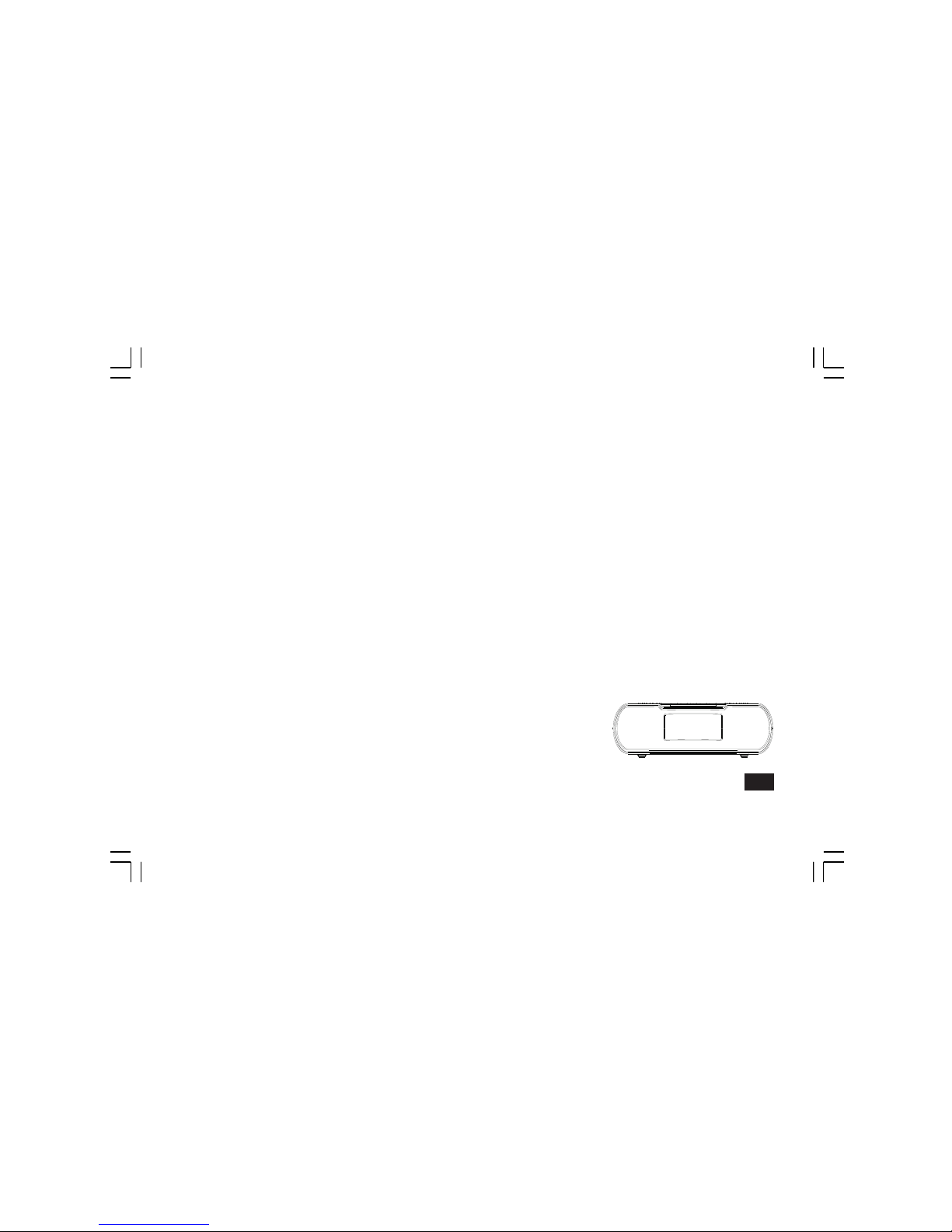
GB
RCR-20
Version 1
Page 2
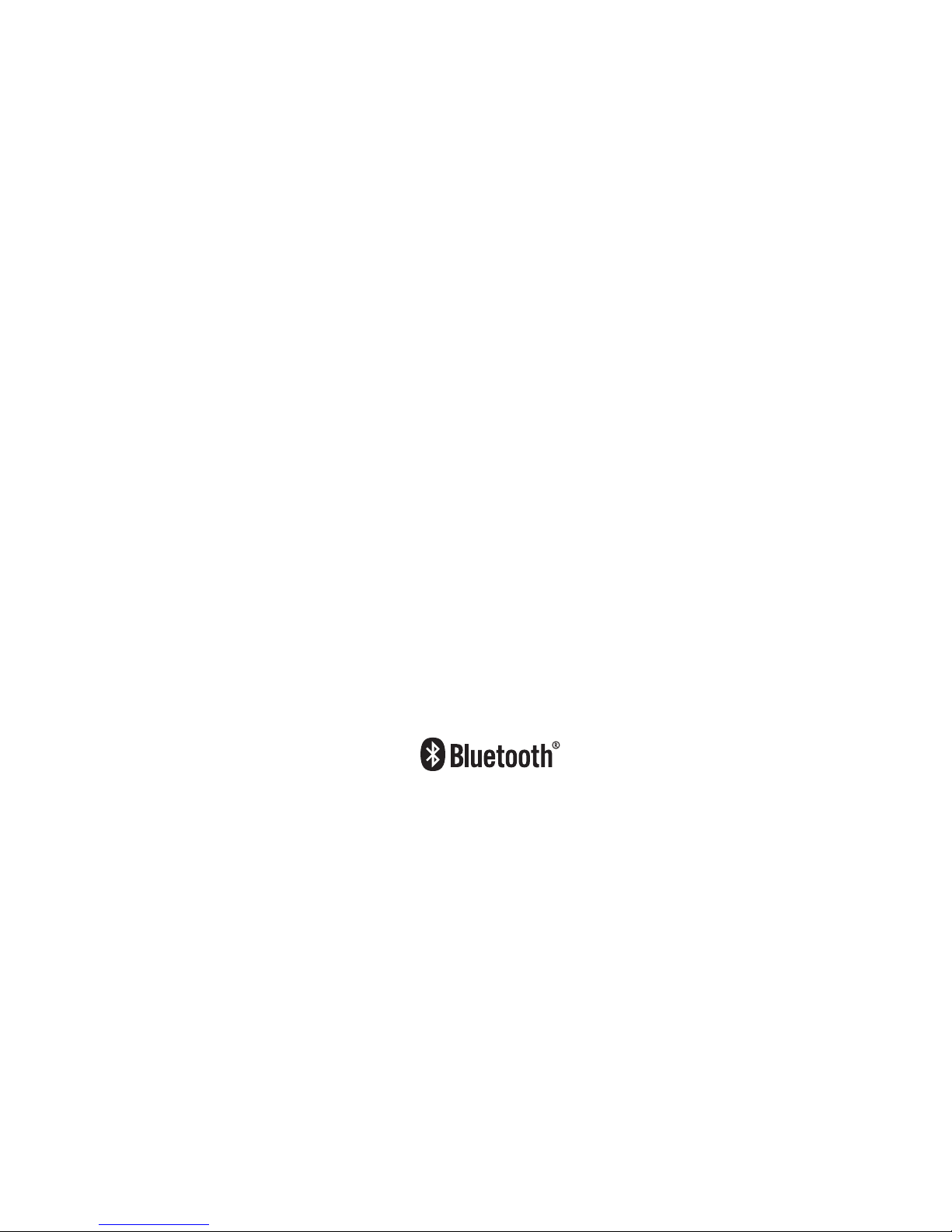
1
The Bluetooth® word mark and logos are registered trademarks owned by Bluetooth SIG, Inc. and any use of such marks by SANGEAN ELECTRONICS
INC. is under license.
Page 3

2
GB
IMPORTANT SAFETY INSTRUCTIONS
For United States:
Cautions to the user
The changes or modications not expressly approved by the party responsible
for compliance could void the user’s authority to operate the equipment.
RF exposure statements
IMPORTANT NOTE:
To comply with the FCC RF exposure compliance requirements, the
antenna(s) used for this transmitter must be installed to provide a separation
distance of at least 20cm (8 inches) from all persons and must not be colocated or operating in conjunction with any other antenna or transmitter.
No change to the antenna or the device is permitted. Any change to the
antenna or the device could result in the device exceeding the RF exposure
requirements and void user’s authority to operate the device.
Note:
This equipment has been tested and found to comply with the limits for a
Class B digital device, pursuant to part 15 of the FCC Rules.
These limits are designed to provide reasonable protection against
harmful interference in a residential installation. This equipment
generates, uses and can radiate radio frequency energy and, if not
installed and used in accordance with the instructions, may cause
harmful interference to radio communications. However, there is no
guaranty that interference will not occur in a particular installation. If
this equipment does cause harmful interference to radio or television
reception, which can be determined by turning the equipment off and on,
the user is encouraged to try to correct the interference by one or more
of the following measures:
● Reorient or relocate the receiving antenna.
● Increase the separation between the equipment and receiver.
● Connect the equipment into an outlet on a circuit different from that
to which the receiver is connected.
● Consult the dealer or an experienced radio/TV technician for help.
CAUTION:
These servicing instructions are for use by qualied service
personnel only. To reduce the risk of the electric shock, do not perform
any servicing other than that contained in the operating instructions unless
you are qualied to so.
VERY IMPORTANT PLEASE READ
Sangean suggest that you keep your AC Adapter at least 12 inches away
from the radio while listening to the AM Band.
Your Sangean Radio is powered by an AC adapter which is a “switching”
or “switch-mode” type. The DOE (Department Of Energy) has a Federal
mandate; requiring all manufactures to use this type of power supply.
This newer power saving technology has the unfortunate side effect of
causing interference to the AM radio band.
Therefore, we recommend that customers keep at least a 1 foot distance
between the AC adapter and the radio. This interference will not affect
the FM Band. If you have any questions please contact customer service
at (888)726-4326, (562)941-9900 or service@sangean.com
If an AC adapter isn’t included in this model and if you wish to purchase
an AC Adapter separately, please refer to the specifications for the
AC Adapter stated on the final page of the manual, or please contact
Sangean for the correct AC Adapter and specications.
To learn more about the DOE mandate please visit http://www1.eere.
energy. gov/buildings/appliance_standards/product.aspx/productid/23
Please note not all AC adapters are alike.
The AC adapter that is included with this radio is designed to be used
exclusively with this device. Do not use an AC adapter that differs from
the specications on the AC adapter that is included.
If an AC adapter is NOT included with your radio and in order not to
damage the unit and void your warranty, specications for the AC Adapter
are stated on the nal page of the manual, or please contact Sangean for
the correct AC Adapter and specications. For customers in the US and
Canada, please call 888-726-4326. For all other areas, please contact us
via info@sangean.com.tw.
Do not use an AC adapter that does not meet the correct specications.
Page 4
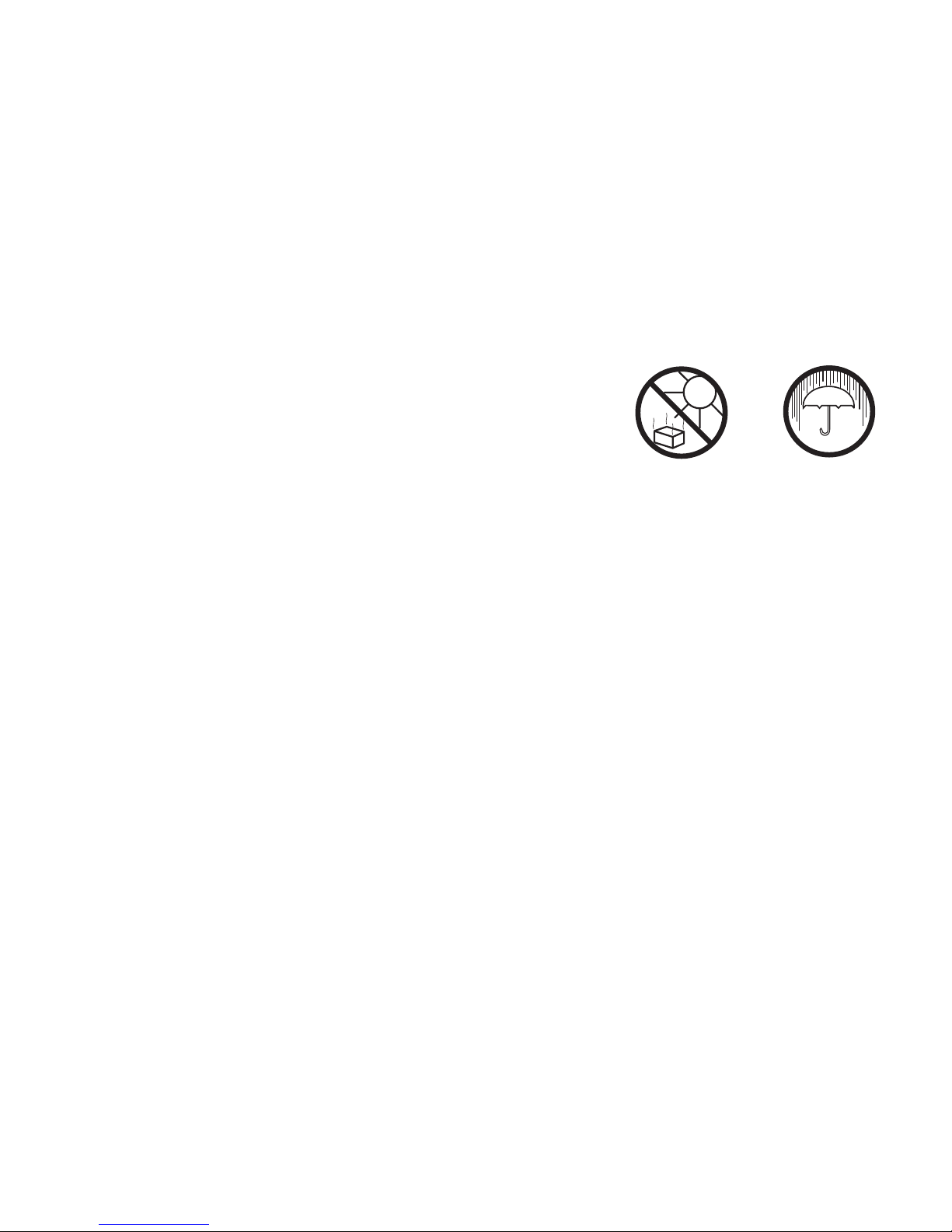
3
Cautions
Do not allow this radio to be exposed to water, steam or sand. Do not leave your radio where
excessive heat could cause damage such as in a parked car where the heat from the sun can build
up even though the outside temperature may not seem too high.
● Your radio should not be exposed to dripping or splashing water and that no objects lled with
liquids, such as vases, shall be placed on the radio.
● It is recommended to operate the product such that there is a minimum distance (4” recommended)
to adjacent objects in order to ensure good ventilation.
● The ventilation of the product should not be restricted by covering it or its ventilation openings
with items such as newspapers, tablecloths, curtains etc.
● No open ame sources such as lighted candles should be placed on the product.
● It is recommended to avoid using or storing the product at extreme temperatures. Avoid leaving
the unit in cars, on window sills or in direct sunlight etc.
Page 5
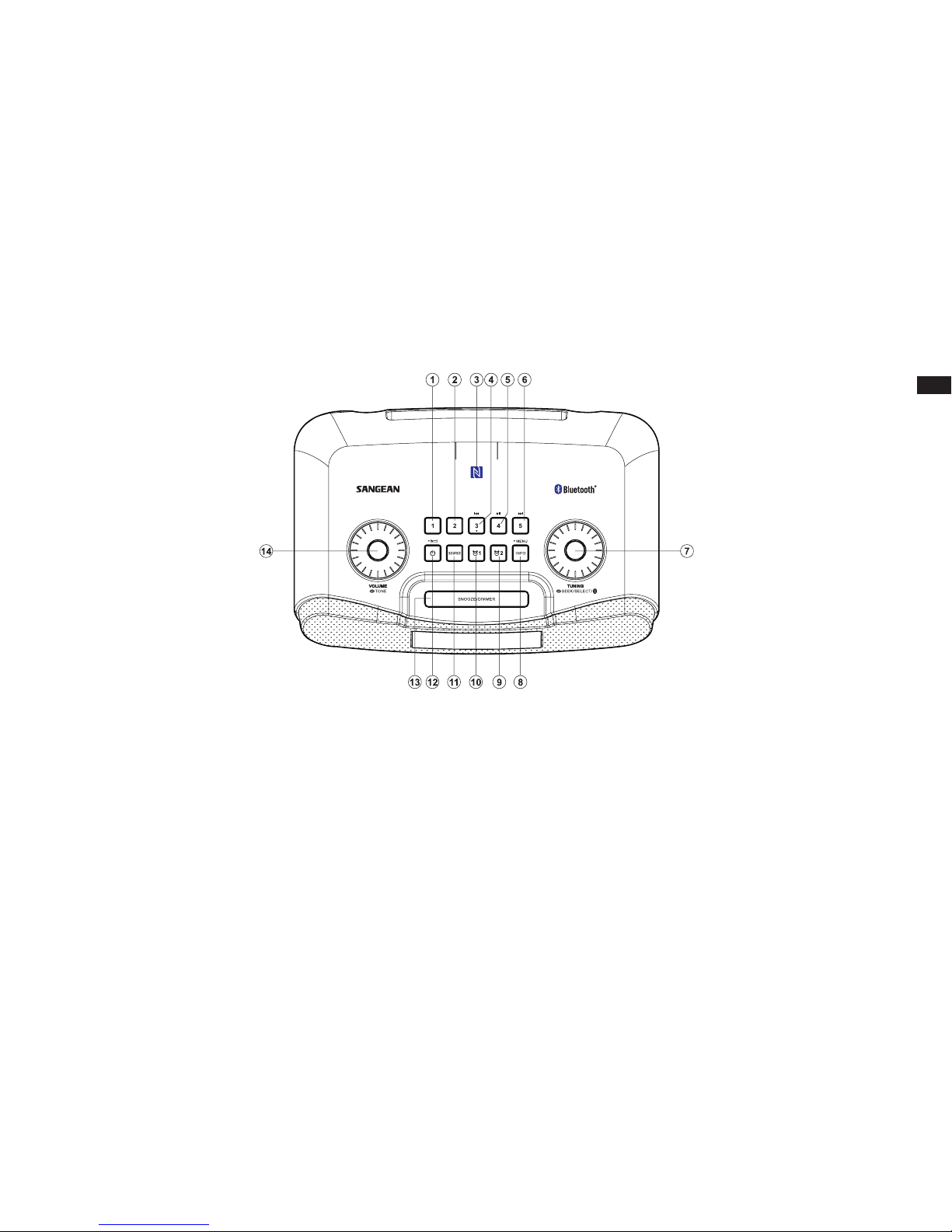
4
GB
Controls
8. Info/Menu button
9. Alarm 2
10. Alarm 1
11. Source button
12. Standby (Main Power) button/Sleep timer button
13. Snooze/dimmer button
14. Volume/Tone control
1. Preset 1
2. Preset 2
3. NFC detection area
4. Preset 3/ Rewind button
5. Preset 4/ Play/Pause button
6. Preset 5/Fast-forward button
7. Tuning control button/Seek/
Select/Bluetooth pairing button
Page 6
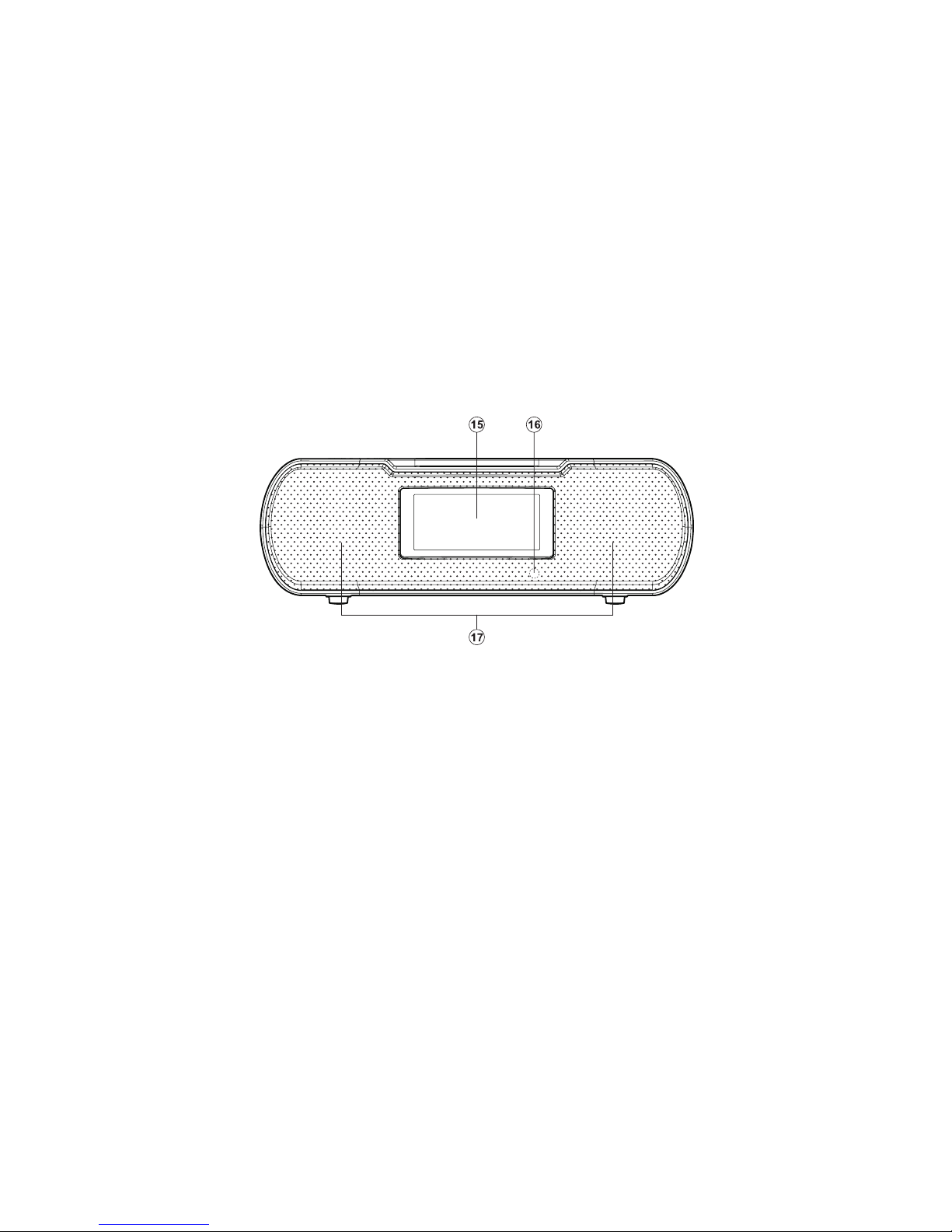
5
Controls
15. LCD display
16. Remote control sensor
17. Speaker
Page 7
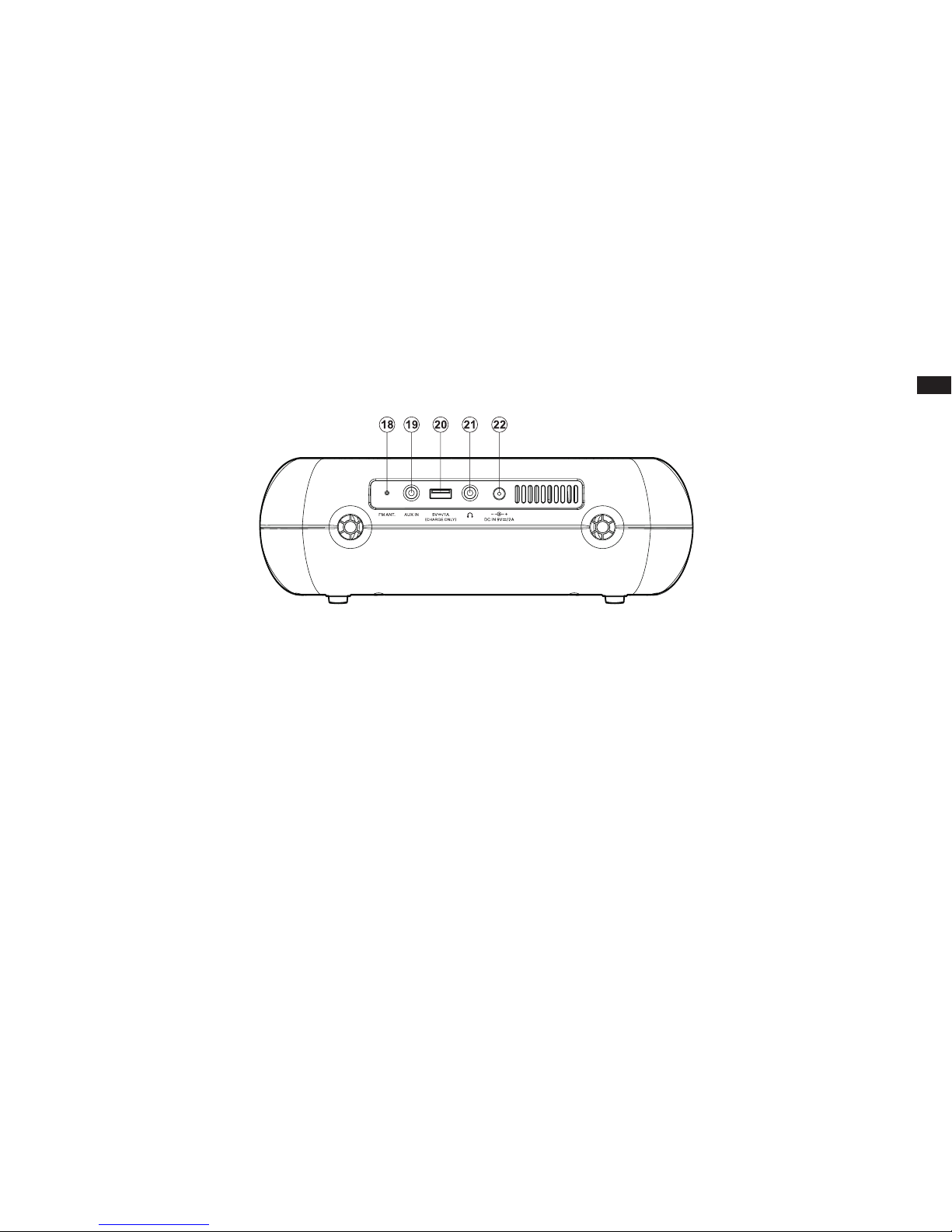
6
GB
Controls
18. FM antenna
19. Auxiliary input socket
20. USB socket for iPhone/Smartphone charging
21. Headphone socket
22. DC IN socket
Page 8
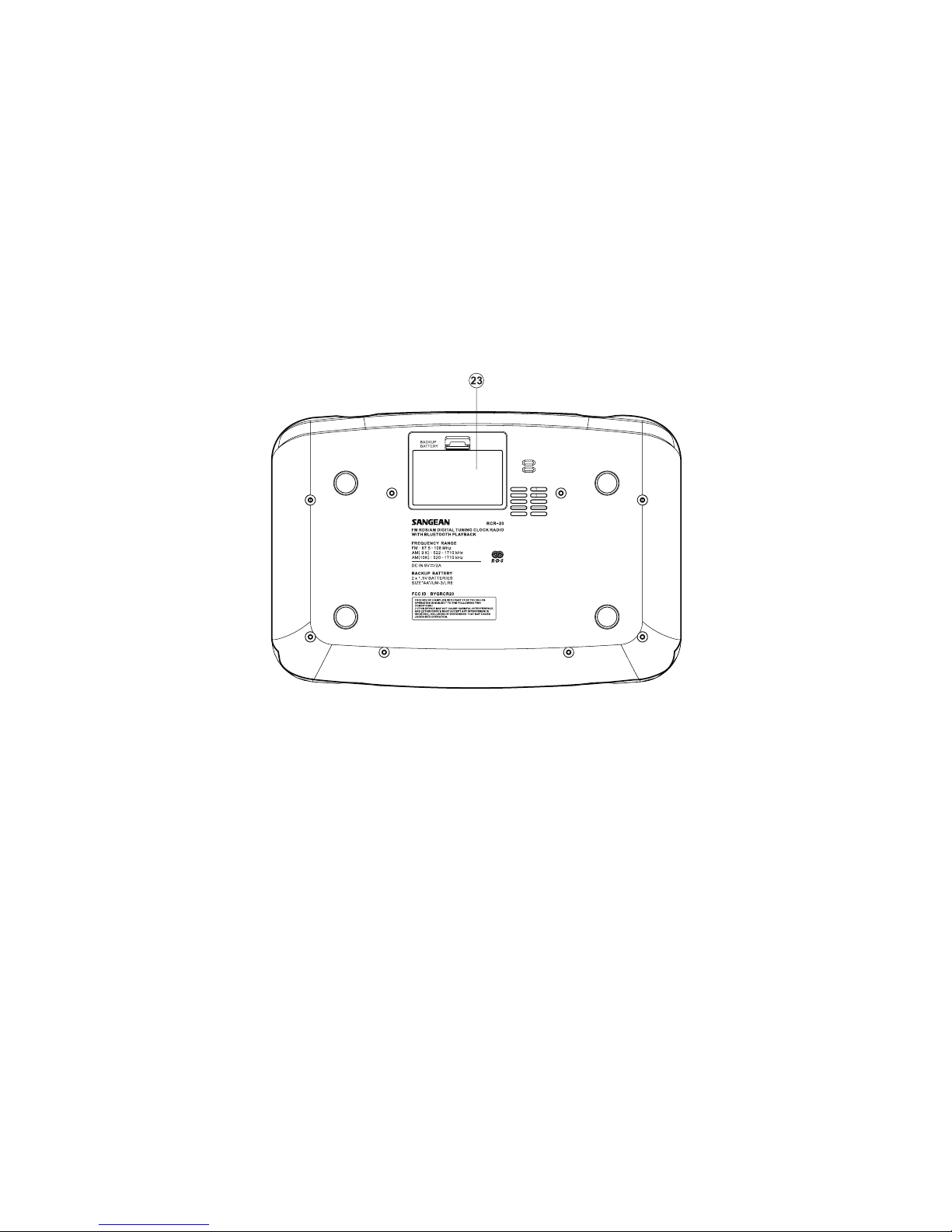
7
Controls
23. Backup battery compartment
Page 9
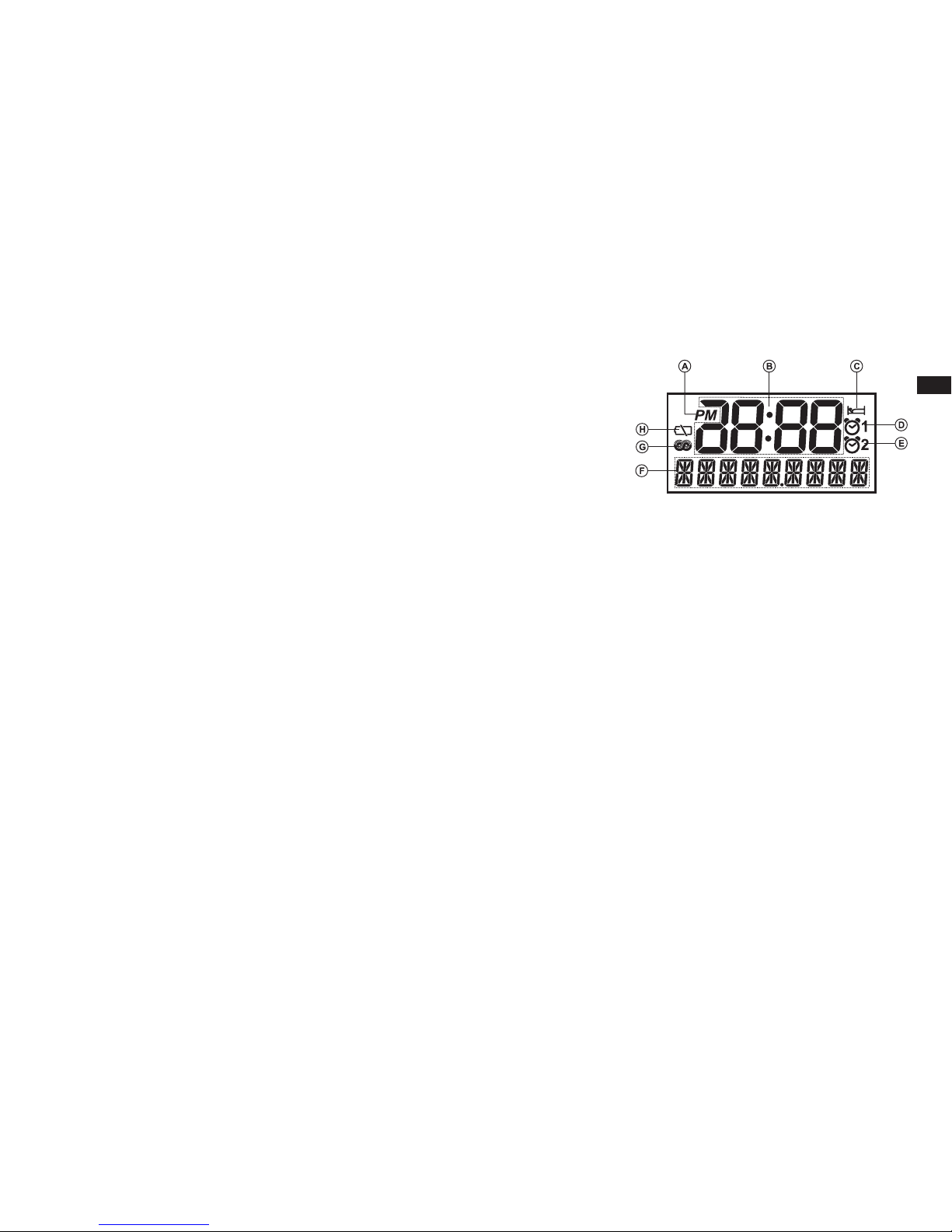
8
GB
Display icons
PM indicator
Time display
Sleep timer icon
Alarm 1 icon
Alarm 2 icon
Frequency/information for station display
RDS icon
Backup battery capacity indicator
A.
B.
C.
D.
E.
F.
G.
H.
Page 10

9
Remote control
a.
b.
c.
d.
e.
f .
g.
h.
i .
j .
k.
Standby button (Main Power)
Mute button
Preset button
Menu button
Tuning up button
Seek down button/Rewind button
Alarm 1 button
Treble up button
Bass up button
Bass down button
Treble down button
l .
m.
n.
o.
p.
q.
r.
s.
t.
u.
v.
Snooze button/Dimmer button
Loudness button
Mono/Stereo button
Bluetooth pairing button
Tuning down button
Alarm 2 button
Seek up button/Fast-forward button
Select button/Play/Pause button
Info button
Volume button
Source button
Note:
For the sake of clarity, the instructions for the use of the controls throughout this instruction
manual show the buttons on the radio. The buttons on the remote control can be used if you prefer.
Note:
The operations described below for the radio are the same as the operations for the remote
control.
1. Rotating the Tuning control knob of the radio is the same as pressing the Tuning Up or Down buttons
on the remote control.
2. Pressing the Tuning control button of the radio is the same as pressing and releasing the Select
button on the remote control.
3. Rotating the Volume Knob of the radio is the same as pressing the Volume Up or Down buttons
on the remote control.
4. Pressing and holding the Info/Menu button of the radio is the same as pressing and releasing the
Menu button on the remote control.
Note:
If the remote is not to be used for an extended period of time it is recommended that the
batteries are removed.
IMPORTANT:
Batteries should not be exposed to excessive heat such as sunshine, fire or the like. After use,
disposable batteries should be taken to a suitable recycling center. On no account should batteries
be disposed of by incineration. Do not leave batteries within reach of young children, they can be a
choking hazard.
Page 11

10
GB
Operating your radio – Search tuning AM/FM
1. Press the Standby (main power) button to switch on your radio.
2. Press the Source button as needed until the AM or FM band is selected.
3. To scan up in frequency, rst rotate the Tuning control knob in a clockwise
direction and then press the Tuning control button. Your radio will scan
in an upwards direction (low frequency to high frequency) and stop
automatically when it nds a station of sufcient strength. To scan down
in frequency, first rotate the Tuning control knob in a anti-clockwise
direction and then press the Tuning control button. Your radio will scan
in a downwards direction and stop automatically when it nds a station
of sufcient strength.
4. After a few seconds the display will update. The display will show the
frequency of the signal found. If the signal is strong enough and there
is RDS data present then the radio will display the station name.
5. When the end of the waveband is reached your radio will recommence
tuning from the opposite end of the waveband.
6. Use the Volume control to adjust the sound level as required.
7. To switch off your radio press the Standby (main power) button.
Manual tuning – AM/FM
1. Press the Standby (main power) button to switch on your radio.
2. Press and release the Source button to select AM or FM radio mode.
3. Rotate the Tuning control knob to tune to a station. The FM frequency
will change in steps of 100kHz/50kHz and AM frequency will change in
steps of 10kHz/9kHz.
4. When the end of the waveband is reached your radio will recommence
tuning from the opposite end of the frequency band.
5. Use the Volume control to adjust the sound level as required.
Note:
If your radio has any interference in the AM band because of its AC
adaptor, please move your radio away from the AC adaptor at least 12”.
Power your radio
Using the AC power adaptor
The AC power adaptor required for this unit should be 9 volts DC at 2A
center pin positive.
Insert the adaptor plug into the DC socket on the rear of the radio.
Plug the adaptor into a standard AC outlet. If no time is displayed, the
screen will show “- : - -”.
Whenever the adaptor is used, the batteries are automatically
disconnected. The AC adaptor should be disconnected from the AC outlet
when not in use for long periods of time.
IMPORTANT:
The AC adaptor is used as the means of connecting the radio to your
power supply. The AC Adapter used for the radio must remain accessible
during normal use. In order to disconnect the radio from the power supply
completely, the AC Adaptor should be removed from the power supply
outlet completely.
Backup battery operation
1. Remove the battery cover on the bottom of the unit.
2. Insert two UM-3 (AA size) batteries into the spaces in the compartment.
3. Take care to ensure all batteries are inserted with correct polarity as
shown inside the compartment. Replace the battery cover.
4. When the low battery capacity indicator shows on the display please
replace the batteries immediately.
5. When the radio is used as a clock radio or as an alarm, always keep the
batteries inserted.
Note:
Batteries will only back up preset memories and clock functions during
power a outage and is not intended for normal radio operation.
Note:
Do not use a mix of rechargeable and non-rechargeable batteries.
Do not use batteries that have a different mAh capacity.
Do not use damaged, deformed or leaking batteries.
Page 12

11
FM stereo (auto)/mono
If the FM radio station being listened to has a weak signal some hiss may
be audible. It is possible to reduce this hiss by forcing the radio to play the
station in mono rather than stereo.
1. Press and release the Standby (main power) button to switch on your
radio.
2. Press the Source button as needed to select the FM radio mode display
and tune to the required FM station as previously described.
3. Press and hold the Info/Menu button until you hear a beep (then release
the button) to enter the menu setting.
4. Rotate the Tuning control knob until the FM AUTO/MONO setting shows
on the display. If the setting is Auto press the Tuning control button and
rotate the Tuning control knob to switch to Mono mode to reduce the
hiss. Press and release the Tuning control button to conrm the setting.
5. To return to Auto (Stereo) mode, press and hold the Info/Menu button
to enter the menu setting. Rotate the Tuning control knob until the "FM
MONO" shows on the display. Press and release the Tuning control
button and rotate the Tuning control knob to select AUTO. Press and
release the Tuning control button to conrm the setting.
Display modes – FM
Your radio has a range of display options for FM radio mode.
1. Repeatedly press and release the Info/Menu button to view the RDS
information of the station you are listening to.
a. Station name Displays the name of the station being listened
to.
b. Program type Displays the type of station being listened to
such as Pop, Classic, News, etc.
c. Radio text Displays radio text messages such as new items
etc.
d. Stereo/Mono Displays the radio broadcasting is in Stereo or
Mono mode.
e. Year/Day Displays the year and day of the week according
to the date setting of your radio.
f . Date/Day Displays the date and day of the week according
to the date setting of your radio.
g. Frequency Displays the frequency of the FM station your
listening to.
Note:
If no RDS information is available, the radio will be unable to display
the station name, scrolling text and program type information.
Page 13

12
GB
Presetting stations in AM/FM mode
There are 5 preset stations each for AM and FM radio. They are used in the same way for each
frequency band.( Please note that 9 memory presets for each band can be accessed via remote
control.)
1. Press the Standby (main power) button to switch on your radio.
2. Press the Source button to select the desired frequency band. Tune to the required radio station
as previously described.
3. Press and hold the required Preset button until the display shows “P4” for example after the
frequency. The station will be stored using the preset number. Repeat this procedure for the
remaining presets as you wish.
4. Preset stations which have already been stored may be overwritten by following the above
procedure if required.
Recalling a preset in AM/FM mode
1. Press the Standby (main power) button to switch on your radio.
2. Select the required frequency band by pressing the Source button.
3. Momentarily press the required Preset button to have your radio tune to one of the stations stored
in the preset memory.
Note:
The display will show “EMPTY” if no station has been stored to that preset.
Page 14

13
Listening music via Bluetooth streaming
You need to pair your Bluetooth device with your RCR-20 before you can
auto-link to play/stream Bluetooth music through your RCR-20. Paring
creates a ‘bond’ so two devices can recognize each other.
Pairing and playing your Bluetooth device for the rst time
1. Press the Source button to select Bluetooth (BT) function. The “BT
PAIRING” will show on the display and “PAIRING” will ash.
2. Activate Bluetooth on your device according to the device’s user manual
to link to the radio. Locate the Bluetooth device list and select the device
named ‘RCR-20’ (With some Smartphone’s that are equipped with earlier
versions than BT2.1 Bluetooth device, you may need to input the pass
code “0000”).
3. Once connected, there will be a conrmation tone sound and the display
will be changed to show “BT LINKED”. You can simply select and play
any music from your source device. The volume control can be adjusted
from your source device, or directly from the radio.
4. Use the controls on your Bluetooth-enabled device or on the radio to
play/pause and navigate tracks.
Note:
1) If 2 Bluetooth devices are pairing for the rst time, both must search for
your radio, it will show its availability on both devices. However, if one
device links with this unit rst, then the other Bluetooth device will not
be found on the list.
2) If you take your source device out of range, the connection will be
temporarily disconnected to your radio. Your radio will automatically
reconnect if the source device is brought back in range. Be aware that
during the period of disconnection, no other Bluetooth device can pair
or link with your radio.
3) If ‘RCR-20’ shows in your Bluetooth device list but your device cannot
connect with it, please delete the item from your list and pair the device
with the radio again following the steps described previously.
4) The effective operation range between the system and the paired
device is approximately 10 meters (30 feet). Any obstacle between the
system and the device can reduce the operational range.
5) Bluetooth/NFC connectivity performance may vary depending on the
connected Bluetooth devices. Please refer to the Bluetooth capabilities
of your device before connecting to your radio. All features may not be
supported on some paired Bluetooth devices.
6) With some mobile phones, making/receiving calls, text messages,
e-mails or any other activities unrelated to audio streaming may mute
the Bluetooth audio streaming or even temporarily disconnect from your
device. Such behavior is a function of the connected device and does
not indicate a fault with your RCR-20.
Playing audio les in Bluetooth mode
When you have successfully connected your radio with the chosen
Bluetooth device you can start to play your music using the controls on
your connected Bluetooth device.
1. Once playing has started adjust the volume to the required setting using
the Volume control on your radio or on your enabled Bluetooth device.
2. Use the controls on your device to play/pause and navigate tracks.
Alternatively, control the playback using Play/Pause ( ), Next track
( ), Previous track buttons ( ) on the radio.
3. Press and hold the Fast-forward or Rewind button to move through the
current track. Release the button when the desired point is reached.
Note:
Not all player applications or devices may respond to all of these controls.
Page 15

14
GB
Playing a previously-paired Bluetooth source device
The RCR-20 can memorize up to 8 paired Bluetooth source devices,
when the memory exceeds this amount, the earliest paring device will be
over written from the device.
If your Bluetooth source device already paired with the RCR-20 previously,
the unit will memorize your Bluetooth Source device and will attempt to
reconnect with a Bluetooth source device in the memory that was last
connected. If the last connected Bluetooth source device is not available,
the RCR-20 will try to connect to the second last Bluetooth source device.
Deleting Bluetooth paired device memory
1. Press the Source button as needed to select Bluetooth mode.
2. To clear the memory of all paired devices, press and hold the Bluetooth
pairing button for more than 5 seconds until you hear a beep and the
“CLEARING” will show on the display.
Disconnecting your Bluetooth device
Press and release the Bluetooth pairing button to disconnect with your
Bluetooth device, you will hear a beep.
You can also press the Source button to select any mode other than
Bluetooth mode or turn off Bluetooth on your Bluetooth source device to
disable the connection.
If you disconnect the Bluetooth device when you are in Bluetooth mode,
the “BT PAIRING” will show on the display, indicating Bluetooth is
available again for pairing.
Page 16

15
Pairing and playing your device via NFC
Your radio is equipped with wireless NFC (Near Field Communication) feature, allowing NFCenabled devices to pair and play the music with your radio. For non-NFC devices, please refer to the
above sections for standard Bluetooth pairing. Turn on the NFC feature on your device. Touch the
NFC area of your playing device directly against the NFC tag marked on top of your radio.
1. Turn on your NFC feature on your device. (
Important:
Please make sure the screen of your playing
device is on and unlocked to allow NFC to work.)
2. Touch the NFC area of your playing device against the NFC area marked on the top of your radio.
The unit will enter automatic pairing mode. If you pair the unit for the rst time, some NFC enabled
devices will ask permission to link with the radio. Once paired with a device, ‘Connecting RCR-20…’
or a similar message is shown on your NFC-enabled device.
3. Use the controls on your device or on your radio to play/pause and navigate tracks.
Note:
1. NFC connectivity performance may vary depending on the connected Bluetooth device. Please
refer to the Bluetooth capabilities of your device before connecting to your radio. All features may
not be supported on some Bluetooth/NFC enabled devices.
2. The location of the NFC detection area is not the same on all devices. When connecting with other
Bluetooth device s via NFC, refer to the User guide of the other device for more information.
3. Some metallic cases or covers for mobile phones may reduce the sensitivity of NFC. Make sure
you remove it, before activating the NFC.
Disconnecting your NFC-enabled device
To disconnect your device, simply touch it again on the top panel of the radio. (
Important:
Please
make sure the screen of your playing device is on and unlocked to allow NFC to work.)
Page 17

16
GB
Clock and Alarms
Setting the time format
The clock display used in stand-by mode and on the playing mode screens can be set to 12 or 24
hour format. The selected format is then also used when setting the alarms.
1. Press and hold the Info/Menu button to enter the menu setting.
2. Rotate the Tuning control knob until “CLOCK XXH” appears on the display, then press and release
the Tuning control button to enter the setting and the setting of time format begins to ash.
3. Rotate the Tuning control knob to select either 12 or 24 hour format. Press and release the Tuning
control button to conrm your choice of clock format. The display will then revert to the previous
menu. If the 12 hour clock format is chosen, the radio will then use the 12 hour clock for the setting
of alarms with a PM indicator.
Setting the date format
1. Press and hold the Info/Menu button to access the menu setting.
2. Rotate the Tuning control knob until a date (e.g. JAN 1 FRI) shows on the display. Press and release
the Tuning control button to enter the date format setting.
3. Rotate the Tuning control knob to select the required date format. Press and release the Tuning
control button to conrm your choice of date format. The display will then revert to the previous
menu.
Setting the clock time and date
Your RCR-20 has two options to set up its clock time: FM Radio Data System (RDS) and Manual
setting.
Page 18

17
Manual setting
When choosing manual setting as the clock time setting of your radio, the Radio Data System (RDS)
function will be disabled.
1. Press and hold the Info/Menu button to enter the menu setting.
2. Rotate the Tuning control knob until a clock symbol appears on the left side display, then press
and release the Tuning control button to enter the setting. Rotate the Tuning control knob until
“MANUAL” appears on the display, then press and release the Tuning control button to select the
setting.
3. Rotate the Tuning control knob until “CLOCK ADJ” appears on the display. Press and release the
Tuning control button to enter the setting.
4. The hour setting on the display will begin ashing. Rotate the Tuning control knob to select the
desired hour, and press and release the Tuning control button to conrm the setting. Then rotate
the Tuning control knob to select the desired minute, and press and release the Tuning control
button to conrm the setting.
5. Rotate the Tuning control knob until “DATE ADJ” appears on the display. Press and release the
Tuning control button to enter the setting.
6. Rotate the Tuning control knob to select the desired year, and press and release the Tuning control
button to conrm the setting. Then rotate the Tuning control knob to select the desired month, and
press and release the Tuning control button to conrm the setting. Then rotate the Tuning control
knob to select the desired date. Press and release the Tuning control button to conrm the setting
and the radio will beep once.
Page 19

18
GB
Radio Data System (RDS)
When you set the clock time using the RDS function, your radio will synchronize its clock time
whenever it tunes to a radio station using RDS with CT signals.
1. When tuning to a station transmitting RDS data, press and hold the Info/Menu button to enter the
menu setting.
2. Rotate the Tuning control knob until a clock symbol appears on the display. Press and release the
Tuning control button to enter the setting.
3. Rotate the Tuning control knob until “RDS CT” appears on the display. Press and release the
Tuning control button to conrm the setting. The clock time of the radio will set up automatically
according to the RDS data received.
4. When the action is completed, the RDS icon will appear on the LCD display indicating the radio
time is RDS clock time. The radio clock time will be valid for 2 days each time the radio time is
synchronized with RDS CT.
Note:
1) If clock time from local RDS station is not correct, you should consider disabling the RDS CT
function.
2) Please note that at times the RDS signal may broadcast the wrong time, this is the fault of the
radio station and not your radio.
Page 20

19
Setting the alarm clock
There are two alarms which can each be set to wake you to AM/FM radio, or buzzer alarm. The
alarms may be set while the unit is off or while playing. Ensure that the time is set correctly before
setting the alarms.
Note:
If no buttons are pressed for 10 seconds, the radio will exit the alarm setup.
1. Before setting an alarm ensure the clock time is set. Press and hold any of the Alarm button for more
than 3.5 seconds until the radio beeps. The Alarm 1 icon or Alarm 2 icon will ash on the display.
You’ve now entered the alarm setting (e.g. Alarm 1 button to enter the alarm 1 setting).
2. The hour setting of alarm 1, for example, will begin to ash. Rotate the Tuning control knob to
select the required alarm hour, and press and release the Tuning control button to conrm the
setting. Rotate the Tuning control knob to select the required alarm minute, and press and release
the Tuning control button to conrm the setting.
3. Then the display will show the frequency options for the alarm.
The alarm options are as follows:
ONCE – the alarm will sound once
DAILY – the alarm will sound everyday
WEEKDAY – the alarm will sound only on weekdays
WEEKEND – the alarm will sound only at weekends
Press and release the Tuning control button to conrm the setting.
4. Rotate the Tuning control knob to choose the required alarm type, and then press and release the
Tuning control button to conrm the setting. The alarm can be set to BUZZER,FM or AM. When
the BUZZER mode is selected, please go to step 5 to set alarm volume. When radio mode is
selected, the radio frequency and the preset number on the display will begin to ash. Rotate the
Tuning control knob to adjust the required radio frequency or the required preset number for the
radio alarm, then press and release the Tuning control button to conrm the setting.
5. Rotate the Tuning control knob to choose the required sound level for the alarm. Press and release
the Tuning control button to conrm the setting.
6. The alarm has now been set. Press and release the Tuning control button again, and the radio
will revert to normal display. Active alarms are shown using the alarm indicator on the display.
Page 21

20
GB
Note:
Alarm radio can only be activated when the unit is powered by an AC
adaptor. If not (i.e. your radio is disconnected from an AC adaptor, but
inserted with back up batteries), buzzer alarm (with no Humane Waking
System) will be activated instead.
7. To view the status of the alarm setting, press and release the Alarm 1 (or
Alarm2) button. To quick change the OFF/DAILY (for example) status of
the alarm, press and hold the corresponding alarm button (i.e. Alarm 1
or Alarm 2 button) for 2 seconds until you hear a beep, the “OFF” or
“DAILY” (for example) will show on the display.
When the alarm sounds
When the buzzer alarm activates, the alarm will start softly and gradually
increase in level. It will sound for 1 minute and silence for 1 minute in
repetition for 60 minutes unless cancelled. The radio will sound non-stop
at the selected time for up to 60 minutes for other alarm types.
When the radio alarm is activated, the alarm will go off in Humane Waking
System. It will increase its volume from 0 to your set volume.
To deactivate a sounding alarm, press the Standby (main power) button to
cancel a sounding alarm.
Disabling/cancelling alarms
To cancel the alarm setting before the alarm sounds, press and hold
the corresponding alarm button (i.e. alarm 1 or alarm 2 button) until a
beep sounds and “OFF” appears on the display. The alarm indicator will
disappear from the screen and the chosen alarm will now be disabled.
Page 22

21
Snooze
1. When the alarm sounds, press any button other than the Standby (main power) button will silence
the alarm for 5 minutes. “SNOOZE” will appear on the display.
2. To adjust the silence time for the snooze timer, press and hold the Info/Menu button to enter the
menu setting.
3. Rotate the Tuning control knob until “SNOOZE X” appears on the display, then press and release
the Tuning control button to enter the setting. Rotate the Tuning control knob to adjust the silence
time from 5, 10, 15 and 20 minutes for the snooze timer.
4. To cancel the snooze timer while the alarm is suspended, press and release the Standby (main
power) button.
Sleep timer
Your radio can be set to turn off automatically after a preset time has elapsed. The Sleep Timer
setting can be adjusted between 15, 30, 45, 60, 90 or 120 minutes.
1. Press and hold the Standby (main power) button to enter the Sleep Timer setting.“SLEEP XX” will
show on the display.
2. Keep pressing the Standby (main power) button and the Sleep Timer options will start switching
on the display. Stop until the required Sleep Timer setting appears on the display. The setting will
be saved and the LCD will return to normal display.
3. Your radio will switch off automatically after the preset Sleep Timer has elapsed. The Sleep Timer
icon will show on the display indicating an active Sleep Timer.
4. To cancel the Sleep Timer function before the preset time has elapsed, simply press and release
the Standby (main power) button to turn the unit off manually.
1-2,4
Page 23

22
GB
Display & Audio setup
Dimmer control
The brightness of the display may be adjusted. If you use the unit in the bedroom, you may prefer a
higher brightness level than the standard setting.
1. Press and release the Snooze/Dimmer button repeatedly to adjust the brightness level of the LCD
display. The backlight level will change with 8 different illumination levels, you’ll be able to see the
effect of the change.
2. Stop when the desired backlight level is reached.
Tone control
You can adjust the bass and treble of the sound of your RCR-20 to enhance the tone while listening.
1. First ensure your radio is switched on. Press and release the Volume control button to enter the
tone control setting.
2. The bass value will appear on the display. Rotate the Volume control knob to adjust between +5~-5,
and press and release the Volume control button to conrm the setting.
3. Then the treble value will appear on the display. Rotate the Volume control knob to adjust between
+5~-5, and press and release the Volume control button to conrm the setting.
4. You can also press the Bass up/down button and Treble up/down button on the Remote control to
adjust the bass and treble of the sound.
Loudness
You can get compensation on lower and higher frequency for your RCR-20 by adjusting the
Loudness function.
1. Press and hold the Info/Menu button to enter the menu setting.
2. Rotate the Tuning control knob until LOUD ON/OFF appears on the display. Press and release
the Tuning control button to enter the setting.
3. Rotate the Tuning control knob to choose ON to turn on the Loudness function, then press and
release the Tuning control button to conrm the setting.
4. To turn off the Loudness function, select OFF and press and release the Tuning control button to
conrm the setting.
1-3
Page 24

23
Mute function
Press the Mute button on the remote control of your radio, it will mute the output from the
loudspeakers.
1. Press the Mute button to mute the sound output.
2. Press the Mute button again or one of the Volume buttons to un-mute the sound output.
Auxiliary input socket
A 3.5mm stereo Auxiliary Input socket is provided on the rear of your radio to permit an audio signal
to be fed into the unit from an external audio device such as iPod, MP3 or CD player.
1. Press the Standby (main power) button to switch on your radio.
2. Repeatedly press and release the SOURCE button until AUX IN is displayed.
3. Connect an external audio source (for example, iPod, MP3 or CD player) to the Auxiliary Input socket.
4. Adjust the volume setting on your iPod, MP3 or CD player to ensure an adequate signal level
from the player, and then use the Volume control on the radio as needed for comfortable listening.
Headphone socket
A 3.5mm Headphone socket located on the rear of your radio is provided for use with headphones.
Inserting headphones will automatically mute the internal loudspeaker. Please be aware that the
sensitivity of headphones can vary widely. We therefore recommend setting the volume to a low
level before connecting headphones to the radio.
IMPORTANT:
Excessive sound pressure from earphones and headphones can cause hearing loss.
To prevent possible hearing damage, do not listen at high volume levels for long periods.
Page 25

24
GB
Software version/Setting tuning step/FM range setting
Software version
The software version display cannot be altered and is just for your reference.
1. Turn off the radio.
2. Press and hold the Source button until you hear a beep and the software
version (e.g. VER XXX) is shown on the display.
Setting tuning step
1. After the software version is shown on the display, rotate the Tuning
control knob until FM xkHZ or AM xkHZ appears on the display, and
press the Tuning control button to enter FM or AM step setting. The
“xkHZ” will ash on the display.
2. Rotate the Tuning control knob to select 50 kHz/100 kHz for FM radio,
and 9 kHz/10 kHz for AM radio. Then press the Tuning control to conrm
the setting.
Note:
The tuning steps for North America are FM: 100 kHz and AM: 10 kHz
The rest of the world is FM: 50 kHz and AM: 9 kHz
Note:
Change in the AM tuning step setting will result in the removal of AM
presets stored in the radio, this is not the case for your FM tuning steps.
FM range setting
The FM Broadcasting Band tuning range can be different depending on
where in the world you live. It may be necessary to adjust the FM range to
allow the radio to work properly.
1. After the tuning step setting is completed, rotate the Tuning control knob
until the FM frequency range shows on the display. Then press the Tuning
control button to enter the FM range setting.
2. Rotate the Tuning control knob to select the desired FM range and
press the Tuning control button to conrm the setting.
The available FM range is as following:
FM: 87.5-108 MHz (North America) (default) Your radio is pre-set with
this tuning range, no adjustments are necessary if you live in North
America.
FM: 76-90 MHz (for Japan)
FM: 64-108 MHz (for Eastern European countries and Russia)
FM: 76-108 MHz (for some of China area and European countries)
USB socket for iPhone/Smartphone charging
Your radio has a USB socket which is intended only for charging
an iPhone, smart phone or similar devices. Charge time may vary
and in some cases may take longer to charge than when using the
manufacturers charging unit supplied with the smart phone.
1. The radio can charge the iPhone, smart phone or similar devices when
the radio is in power on or standby mode and in FM/AM radio mode, BT
mode or AUX IN mode.
2. Connect your smart phone to the USB charging socket on the rear of
your radio.
3. Your iPhone or smart phone will begin to charge.
4. Once your iPhone or smart phone has fully charged remove the USB
cable.
Note:
Charging mobile phones (for example) or other devices may affect the
listening quality while listening to the AM/FM band.
Page 26

25
Important:
● The charger may not supply power to some USB devices.
● When not using or after charging, remove the USB cable.
● Do not connect power source to USB port. Otherwise there is a risk of
re. The USB port is only intended for charging lower voltage device.
● Do not insert a nail, wire, etc. into the USB power supply port. Otherwise
a circuit short may cause smoke and re.
● Do not connect this USB socket with your PC USB port, as it is highly
possible that it may cause breakdown of the units.
● Never use the USB socket in rainy or moist conditions to prevent moisture
from entering the radio.
System reset
If your radio fails to operate correctly, or some digits on the display are
missing or incomplete carry out the following procedure.
1. When the radio is in power on or standby mode, press and hold the
Info/Menu button until you hear a beep to enter the menu setting.
2. Rotate the Tuning control knob until “FACTORY” appears on the display.
Press and release the Tuning control button, the “RESET NO” will appear
on the display and “NO” will flash. Rotate the Tuning control knob to
select “NO” or “YES”. If you do not wish to carry out a system reset,
select “No” and then press the Tuning control button. The display will
revert back to the previous display.
3. To select “YES”, press and release the Tuning control button. A full reset
will be performed. The station presets will be erased. Alarms will be
cancelled and the sleep timer settings will be set to their default values.
All the icons will show on the display and the radio will turn off automatically.
In case of malfunction due to electrostatic discharge, reset the product
(reconnection of the power source may be required) to resume normal
operation.
4. You may also elect to unplug your radio for at least 12 hours to reset
your radio.
Page 27

26
GB
Bluetooth
Bluetooth specication
Prole Support
Bluetooth Audio CODEC
Transmitting Power
Line of sight range
Circuit Features
Loudspeaker: 2.5” 8 ohm x 2 full range
Output Power: 3W+3W
Headphone socket: 3.5mm dia stereo
Auxiliary socket: 3.5mm dia stereo
Aerial System: FM Wire aerial/AM Built-in Ferrite Bar
USB socket: 5V/1A Max.
Specications
AC Power Adapter Requirements
DC 9V/2A Center Pin POSITIVE (+)
Frequency Range
FM: 87.5 – 108 MHz
AM(9K): 522 – 1710 KHz
AM(10K): 520 – 1710 KHz
Back-up Battery
2 x1.5V Size "AA"/UM-3/LR6
Remote control Battery
2 x1.5V Size "AAA"/UM-4/R03
Bluetooth® Ver 4.1
A2DP, AVRCP1.4
SBC
Power Class 2
10 meters/30 feet
Sangean reserves the right to amend the specication without notice.
If at any time in the future you should need to dispose of this product please note that: Waste electrical products should not be disposed of
with household waste. Please recycle where facilities exist.Check with yourLocalAuthority or retailer for recycling advice. (Waste Electrical and
Electronic Equipment Directive)
