Page 1
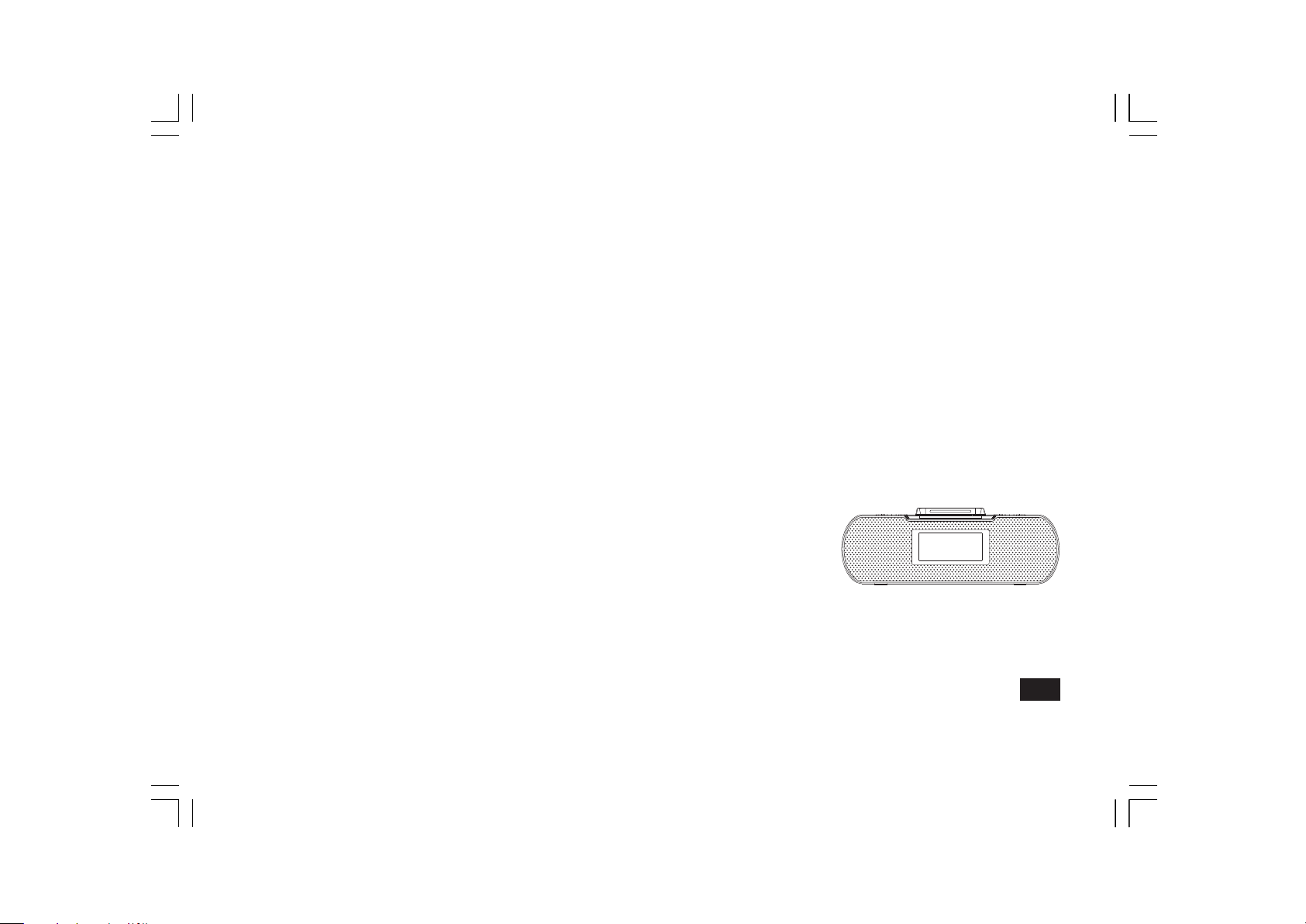
RCR-10
GB
Revision 3
Page 2
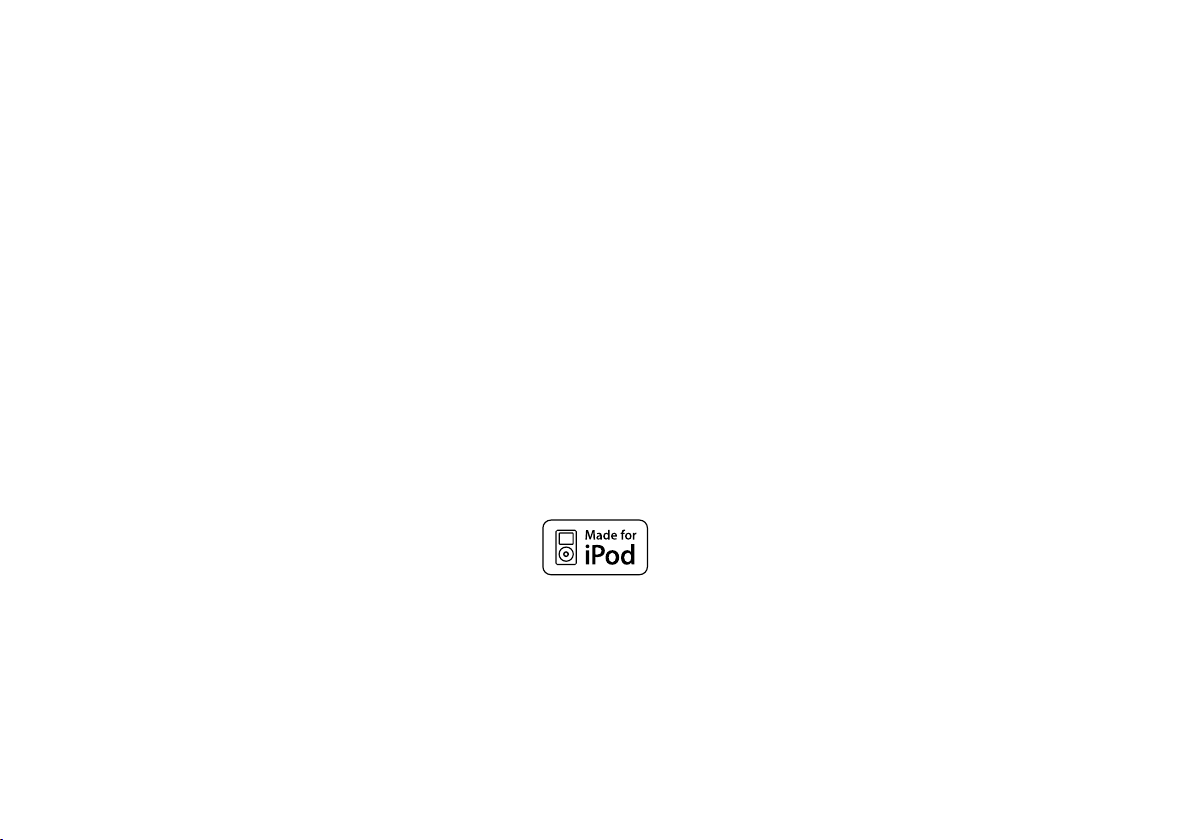
“Made for iPod” means that an electronic accessory has been designed to connect specically to iPod respectively, and has been certied by the
developer to meet Apple performance standards. Apple is not responsible for the operation of this device or its compliance with safety and regula-
tory standards. Please note that the use of this accessory with iPod may affect wireless performance.
iPod, iPod classic, iPod nano, iPod shufe, and iPod touch are trademarks of Apple Inc., registered in the U.S. and other countries.
1
Page 3
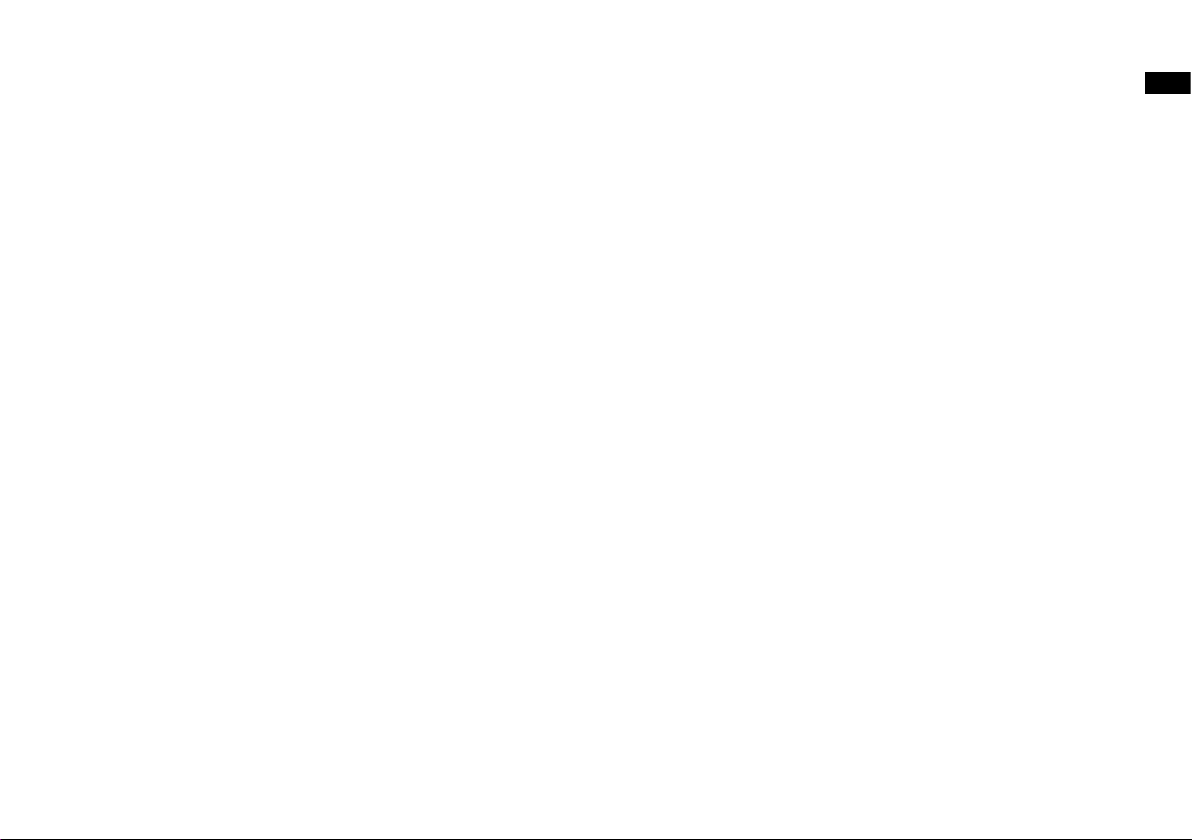
Table of contents
Important safety instructions ............................................ 3-4
Introduction ......................................................................... 5
Controls .......................................................................... 6-11
Remote control functions .................................................. 12
Using the radio for the rst time ........................................ 13
Operating your radio – AM/FM ..................................... 14-15
Setting up the tuning step increment ................................ 16
Display modes – FM ......................................................... 17
FM range setting ............................................................... 18
FM Stereo (auto) / mono ................................................... 18
Presetting stations / Recalling a preset station in AM/FM
modes ............................................................................... 19
iPod docking ................................................................ 20-23
Setting the time format / date format ................................ 24
Setting the clock time ................................................... 25-26
Setting the alarm clock ................................................ 27-28
When the alarm sounds/Cancelling alarms/Snooze .... 29-30
Auto off timer .................................................................... 31
Time zone setting / Daylight saving time ..................... 32-33
Display & Audio setup .................................................. 34-37
Specications .................................................................... 38
GB
2
Page 4
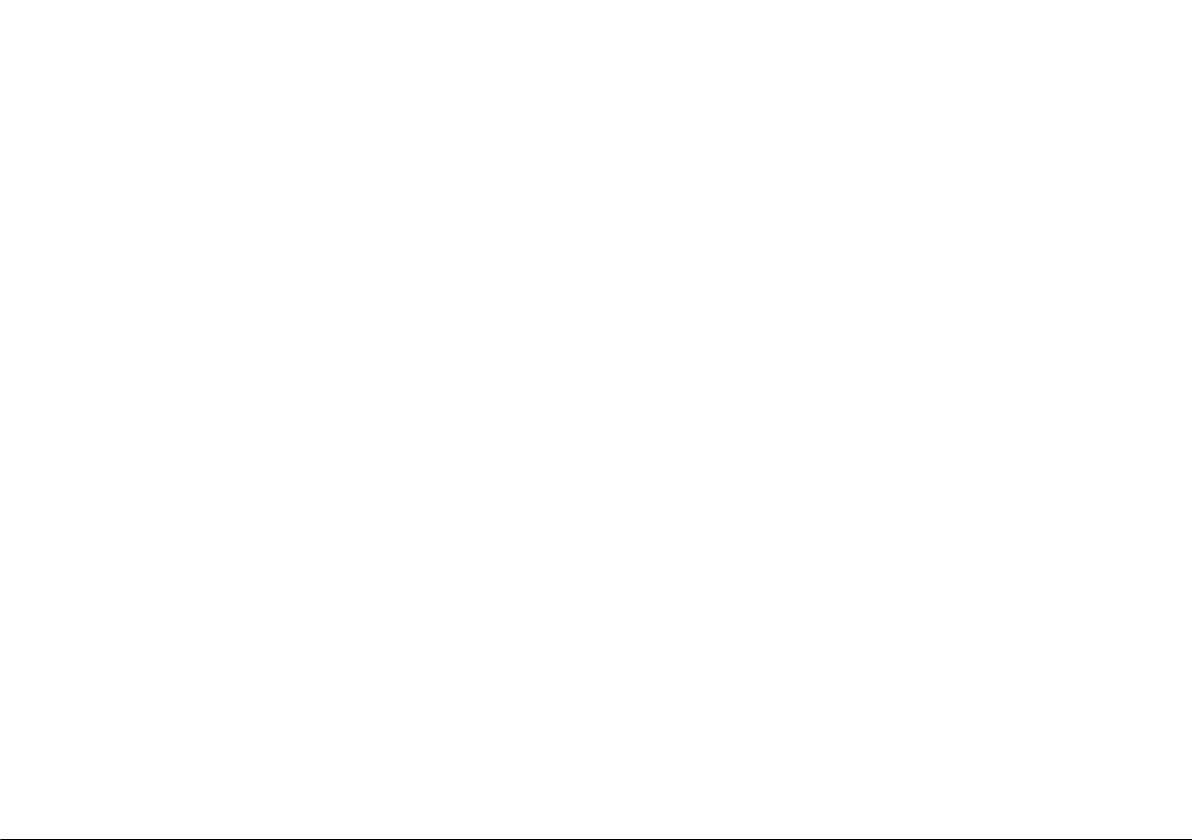
Important Safety Instructions
1.
Read and understand all safety and operating instructions before the
radio is operated.
2.
Retain instruction: The safety and operating instructions should be
retained for future reference.
3.
Heed warnings. Al l warnings on the appliance and operating
instructions should be followed.
4.
Follow all operations and use instructions.
5.
Water and moisture: The appliance should not be used near water.
Do not use near a bathtub, washbowl, laundry tub, kitchen sink, wet
basement, swimming pool, etc.
6.
Unplug the radio from the AC power outlet before cleaning. Use only
a damp cloth for cleaning the exterior of the radio.
7.
Do not place the radio on an unstable cart, stand, bracket or table.
The radio may fall, causing serious personal injury and damage to
the radio.
8.
Ventilation: This radio should be situated so that its location or
position does not interfere with its proper ventilation. For example,
the radio should not be used on a bed, sofa, rug or other soft
surfaces that may block the ventilation openings. It should not be
placed in a built-in situation like a cabinet that may reduce air ow
through the ventilation openings.
3
9.
Power sources; The radio should be operated only from the type of
power source indicated on the marking label. If you are not sure of
the type of power supply to your home, consult your radio dealer or
power company.
10.
Mains adaptor: The mains adaptor should be positioned so it is
not walked on, pinched, or items placed on top of it. Pay particular
attention to wires at plugs, convenience receptacles, and the point
where they exit from the unit. Unplug the mains adaptor by gripping
the adaptor, not the wire. Operate the radio using only the current
type of power source indicated. If you are not sure of the type of
power source supply to your home, consult your dealer or local
power company.
11.
Do not overload wall outlets or extension cords. This can result in
a risk of fire or electrical shock. Never insert objects of any kind
into the radio through opening. The objects may touch dangerous
voltage points or short out parts. This could cause a re or electrical
shock.
12.
If the radio is left unattended and unused for long periods of time,
unplug it from the wall outlet. This will prevent damage caused by
lightning or power line surges.
13.
If the radio is left unattended and unused for a long period of time,
remove the batteries. The batteries may leak and damage furniture
or your radio. (US version only)
Page 5

14.
Do not attempt to service the receiver yourself. Removing the cover
may expose you to dangerous voltage, and will void the warranty.
Refer all servicing to authorized service personnel. Refer all
servicing to authorized service personnel.
15.
Never push objects of any kind into this radio through opening as
they may touch dangerous voltage points or short-out parts that
could result in a re or electric shock.
16.
Apparatus shall not be exposed to dripping or splashing and no
objects lled with liquids, shall be placed on the apparatus.
17.
For outdoors use, to avoid electric shock, use battery only during a
raining day or the weather is wet.
18.
The power plug should be close to the radio, and easy to be
approached that during the emergency, to disconnect the power
from the radio, just unplug the power plug from the AC power slot.
19.
Notice:
The changes or modications not expressly approved by the party
responsible for compliance could void the user’s authority to operate
the equipment.
GB
4
Page 6
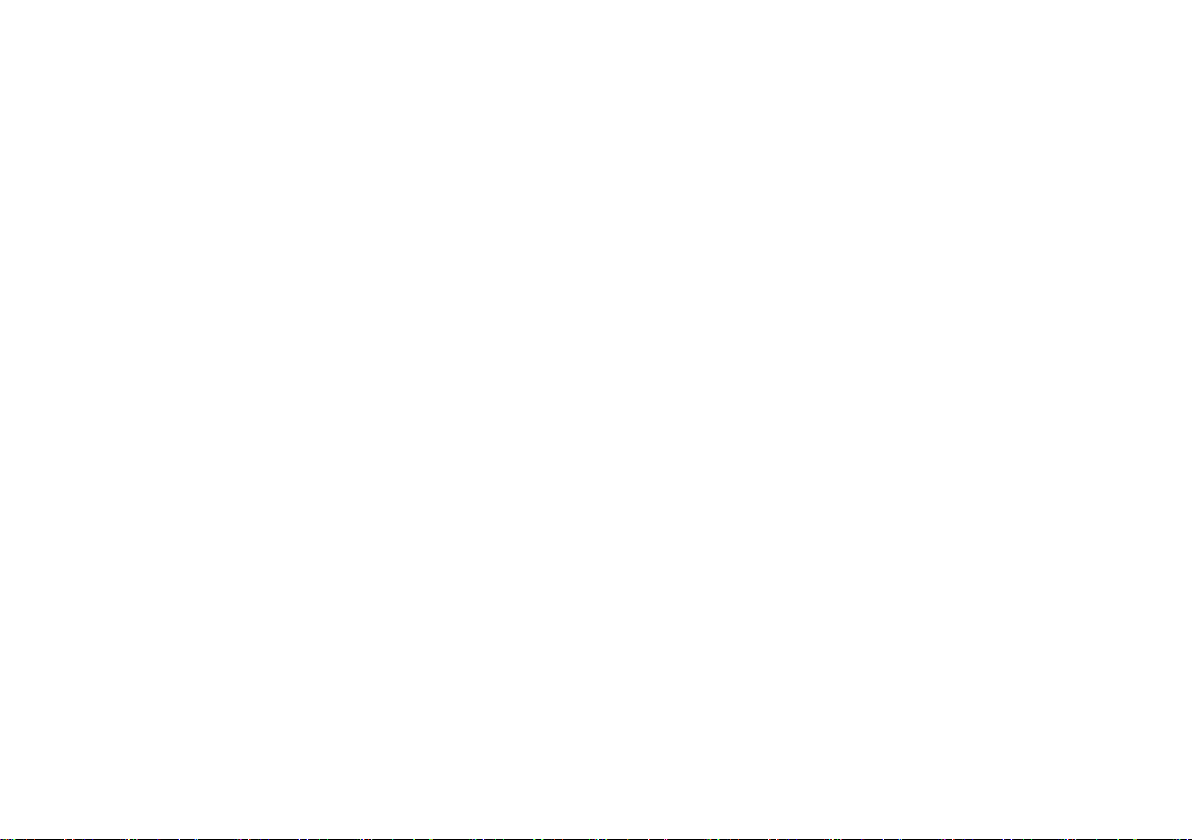
Introduction
The Sangean RCR-10 FM / AM Digital Tuning Clock Radio provides the
following range of features:
◎
Radio for AM and FM (with RDS) broadcasts.
◎
10 radio station presets (5 for AM and 5 for FM).
◎
Easy to read LCD display with adjustable backlight and illuminated
buttons matching the light of LCD display.
◎
Two alarm timers with snooze feature to wake you to either buzzer,
radio alarm, or iPod.
◎
Adjustable sleep timer which can be set to turn the clock radio off
after between 15 and 120 minutes.
◎
A 3.5mm stereo Auxiliary Input socket for playing audio from MP3
players, iPod devices or other audio equipment.
◎
Radio control clock display when in standby.
◎
Super capacitor or batteries for power backup.
◎
Atomic WWVB/JJY/DCF/MSF controlled clock with selectable time
zone.
◎
iPod cradle plays and charges iPods.
◎
Equipped with tone control (bass/treble), loudness compensation
and bass reex tube to enhance the sound performance
5
Page 7
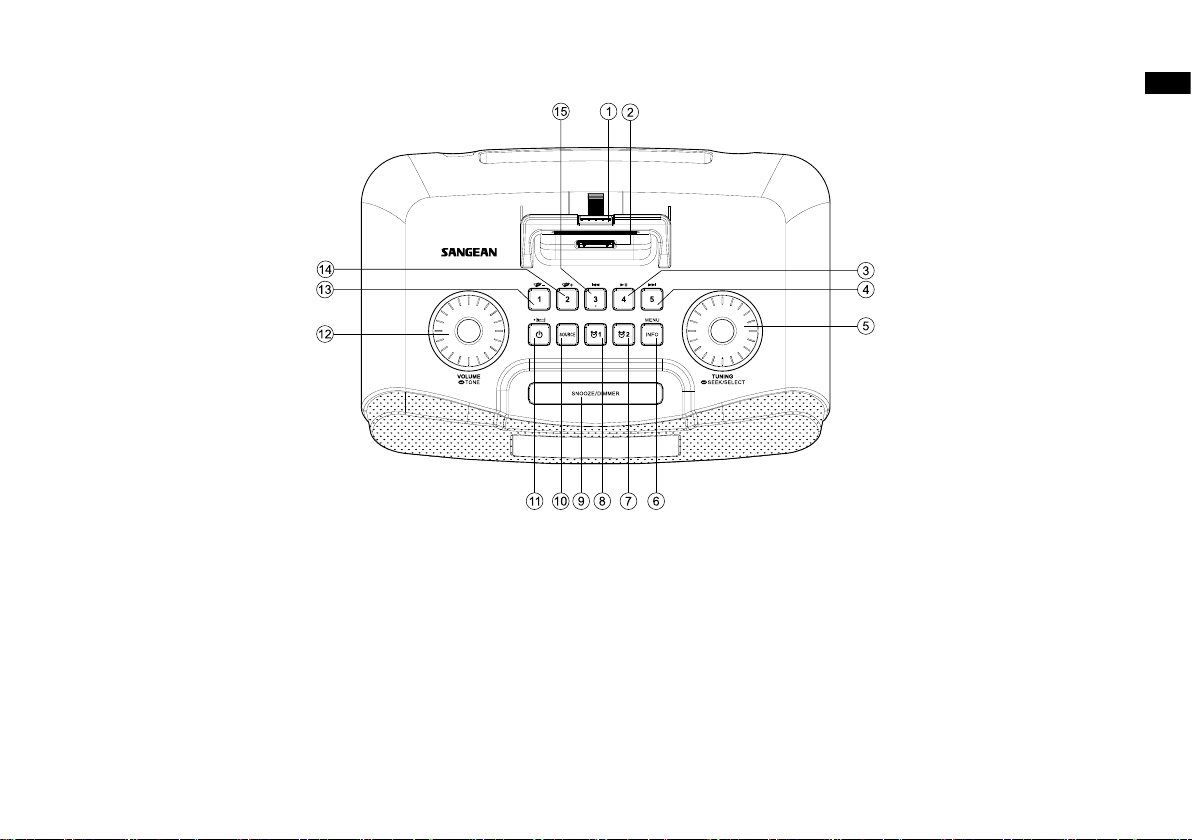
Controls
GB
1. iPod Universal Dock adjuster
2. iPod Dock connector
3. Preset 4 / Play / pause
4. Preset 5 / Fast Forward
5. Tuning/Seek/Select control
6. Info / Menu
7. Alarm 2
8. Alarm 1
9. Snooze / dimmer
10. Source
11. Standby / Sleep timer
12. Volume / Tone control
13. Preset 1 / Folder Down
14. Preset 2 / Folder Up
15. Preset 3 / Back Forward
6
Page 8
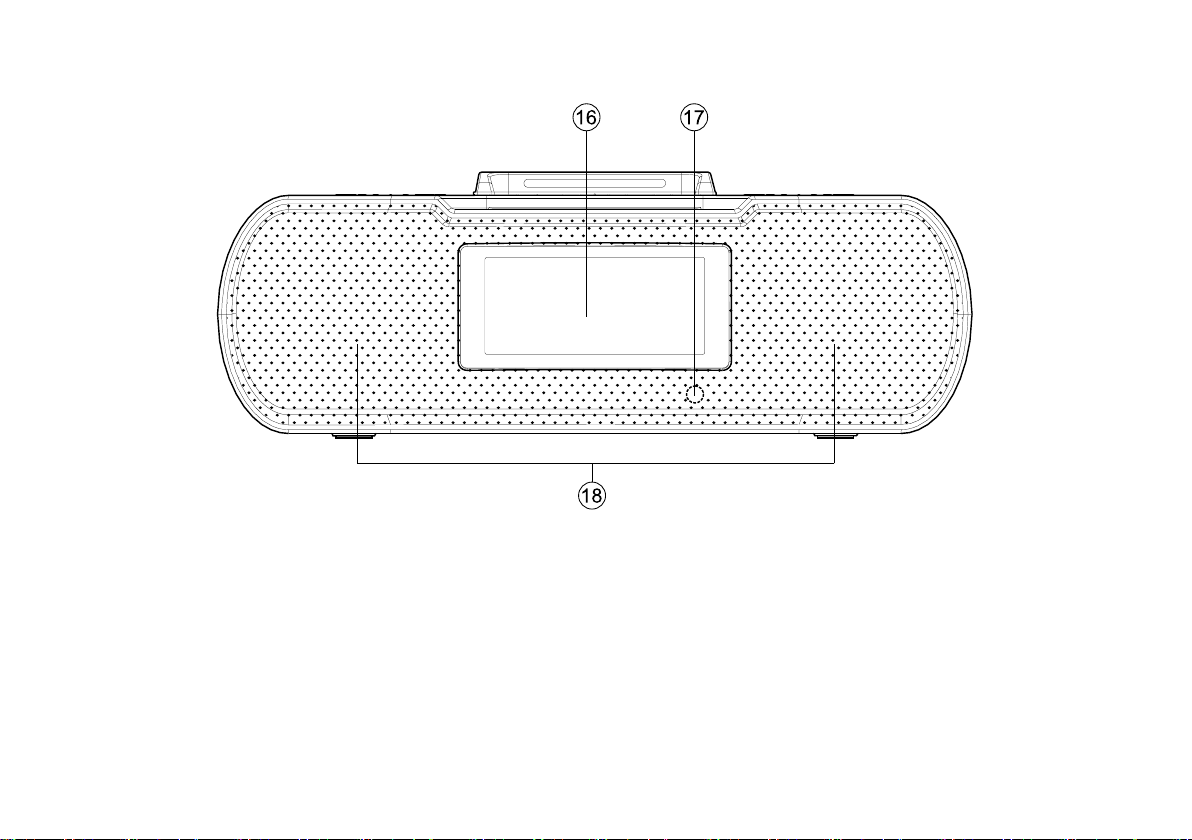
Controls
16. LCD display
17. Remote control sensor
7
18. Speaker
Page 9
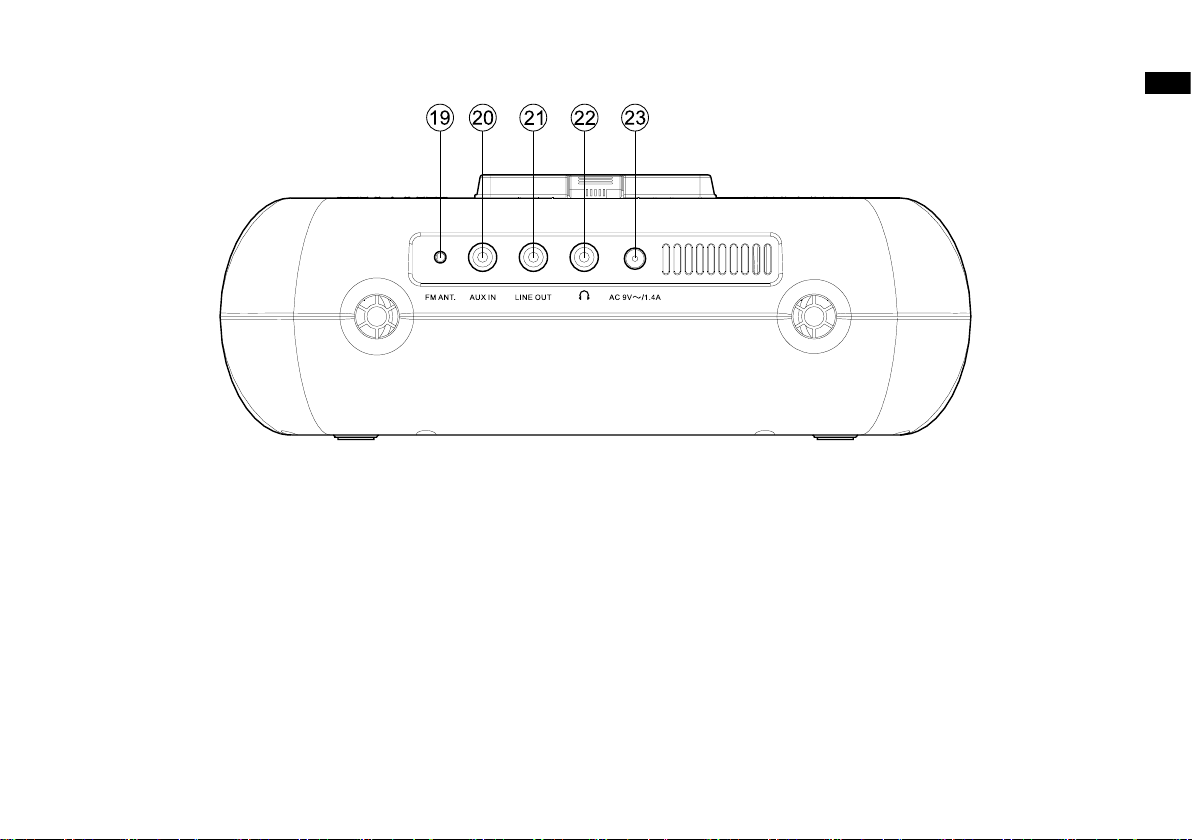
Controls
GB
19. FM antenna
20. Aux In
21. Line Out
22. Headphone
23. AC in
8
Page 10
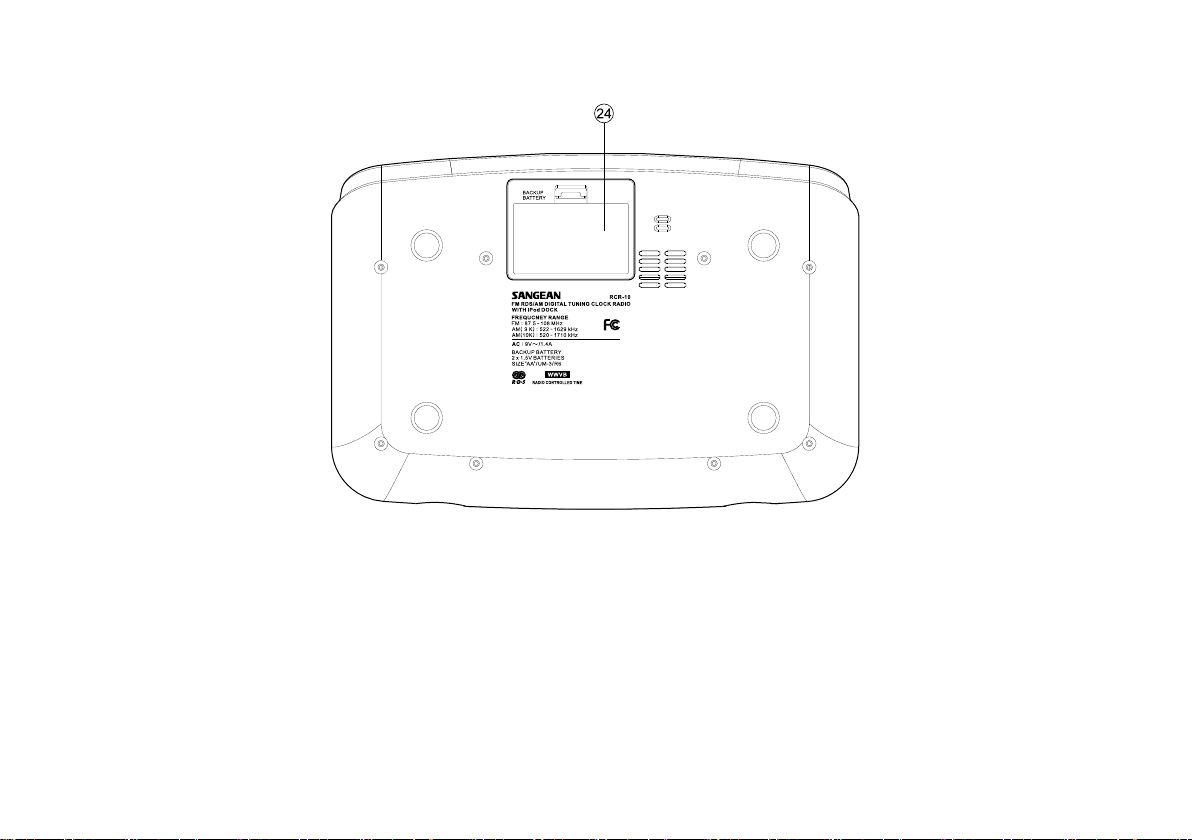
Controls
24. Battery compartment
9
Page 11
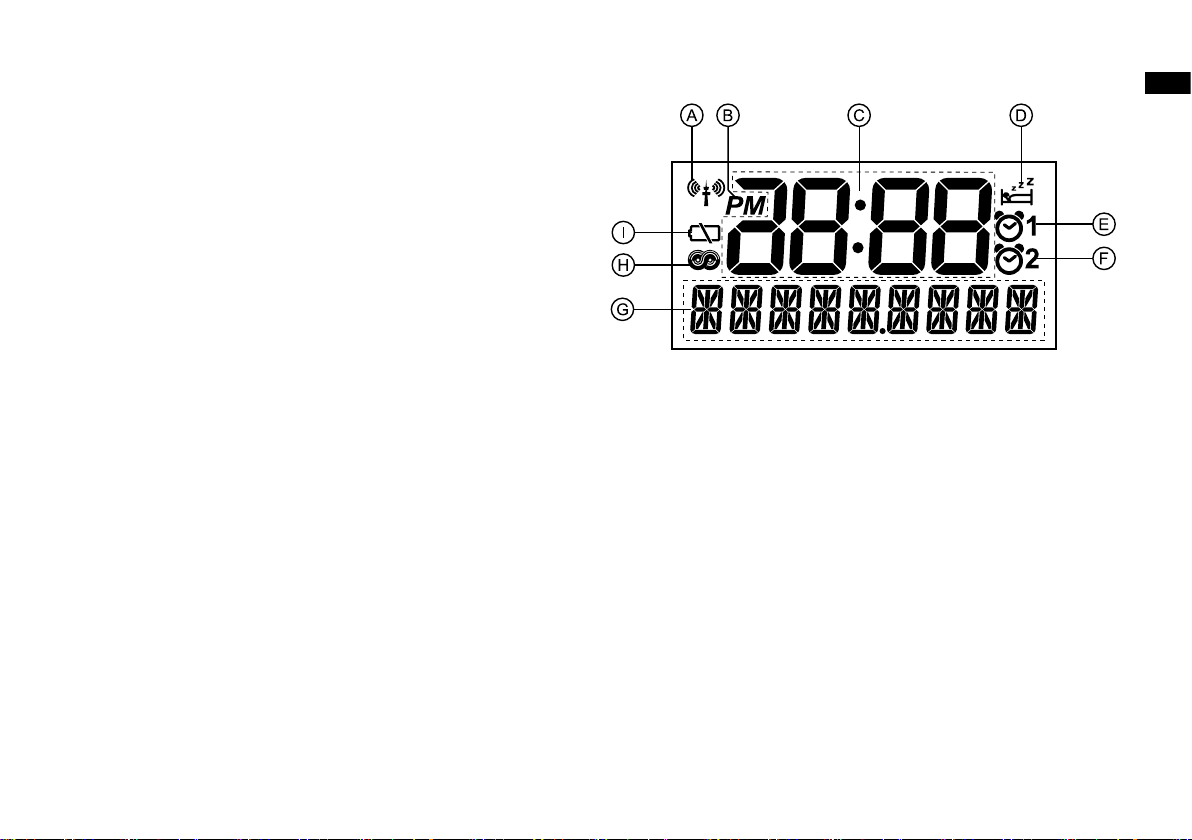
Display icons
Radio controlled time icon (Atomic radio controlled clock icon)
A.
PM indicator
B.
Time display
C.
Sleep timer icon
D.
Alarm 1 icon
E.
Alarm 2 icon
F.
Frequency / information for station display
G.
RDS icon
H.
Backup battery capacity indicator
I.
GB
10
Page 12
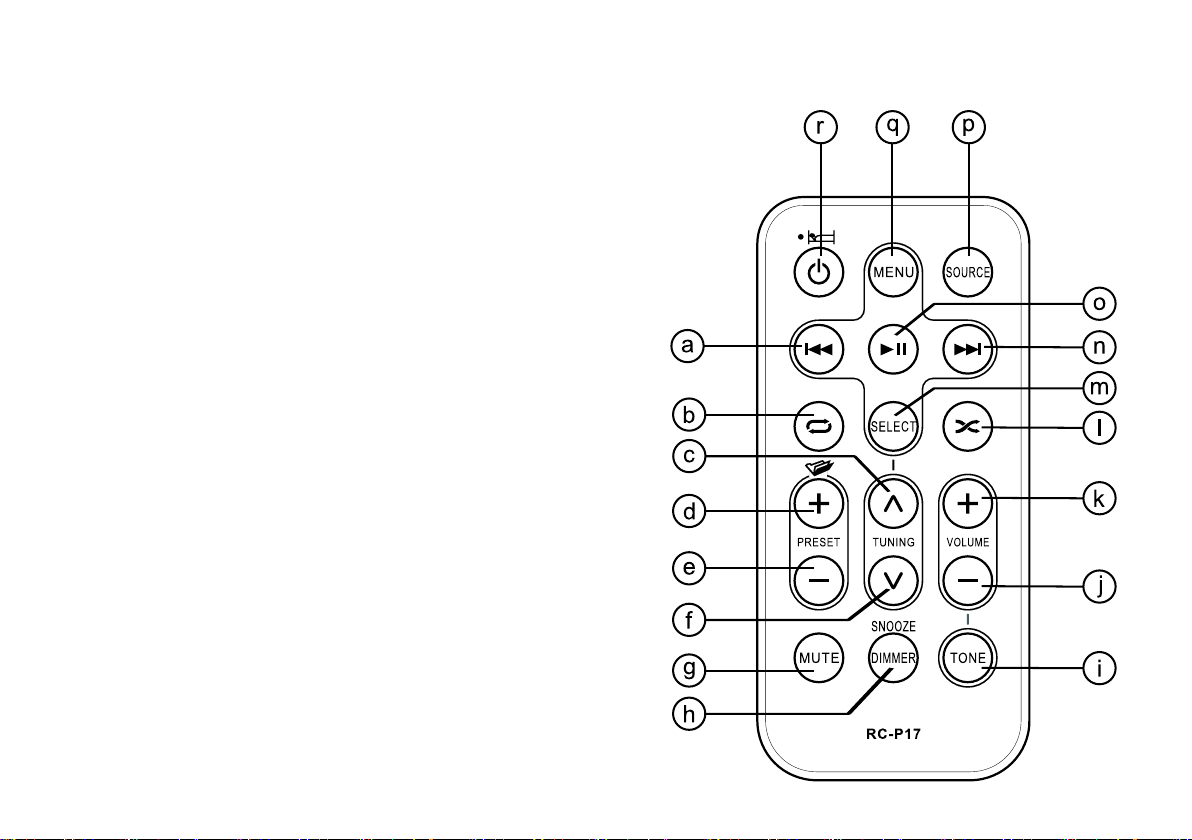
Remote control
Back forward
a.
Repeat one / all / folder
b.
Tuning up
c.
Folder up / preset up
d.
Folder down / preset down
e.
Tuning down
f.
Mute
g.
Snooze / dimmer
h.
Tone
i.
Volume down
j.
Volume up
k.
Repeat random
l.
Select
m.
Fast forward
n.
Play / pause
o.
Source
p.
Menu
q.
Standby / Sleep timer
r.
11
Page 13

Remote control functions
Many functions of the RCR-10 clock radio can be operated using the
remote control. Some operations require a longer press of the button.
In this case simply keep your nger held on the remote control button
for 2-3 seconds until the display on the radio shows that the command
has been accepted.
Before the rst operation: please remove the small transparent foil
from the battery holder to activate the battery.
Remote control battery replacement
1. Open the battery holder by pulling the holder out in direction shown.
2. Remove battery from holder.
3. Replace battery (CR2025 or equivalent) ensuring that the positive side
of the battery faces you with holder positioned as shown.
4. Replace the battery holder.
IMPORTANT:
The batteries should not be exposed to excessive heat such as sunshine, re or the like. After use, disposable batteries should if possible
be taken to a suitable recycling center. On no account should batteries
be disposed of by incineration.
GB
12
Page 14

Using the radio for the rst time
Using the AC power adaptor
The AC power adaptor required for this unit should be 9 volts AC at 1.4A.
Insert the adaptor plug into the AC socket on the rear of the radio.
Plug the adaptor into a standard mains socket outlet.
The AC adaptor should be disconnected from the main supply when not
in use.
Backup battery operation (for US version only)
1. Remove the battery cover on the bottom of the unit.
2. Insert two UM-3 (AA size) batteries into the spaces in the compartment.
3. Take care to ensure all batteries are inserted with correct polarity as
shown inside the compartment. Replace the battery cover.
4. When the low battery capacity indicator shows on the display please
replace the batteries immediately.
5. When the radio is used as clock radio or as an alarm, please always
keep the batteries inserted.
13
Page 15
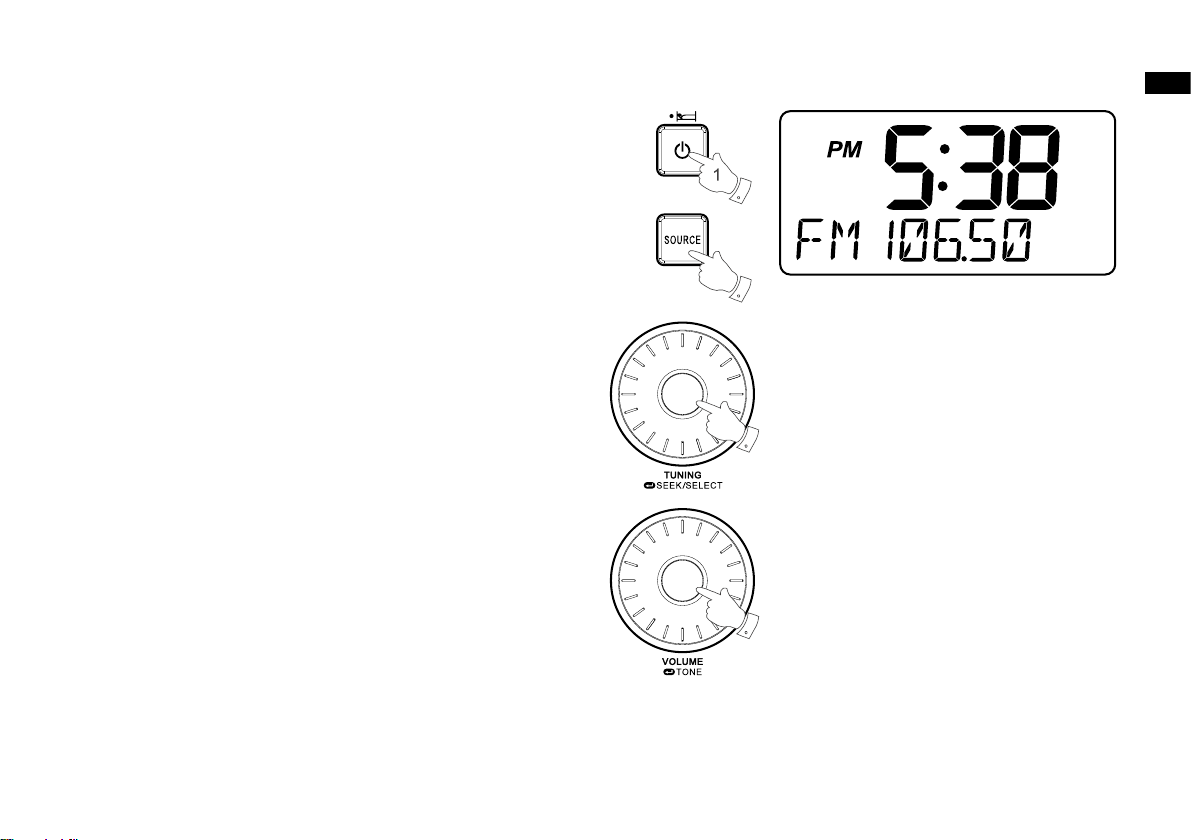
Operating your radio – Search tuning AM/FM
3,5
7
2
1. Press the Standby button to switch on your radio.
2. Press the Source button as needed until the AM or FM band is selected.
3. Press and release the Tuning control to carry out an auto-tune.
Your radio will scan up the AM/FM band from the currently displayed
frequency and will stop scanning automatically when it nds a station
of sufcient strength.
4. After a few seconds the display will update. The display will show the
frequency of the signal found.
5. To nd other station, press and release the Tuning control as before.
6. When the end of the waveband is reached your radio will recommence
tuning from the opposite end of the waveband.
7. Use the Volume control to adjust the sound level as required.
8. To switch off your radio press the Standby button.
GB
14
Page 16
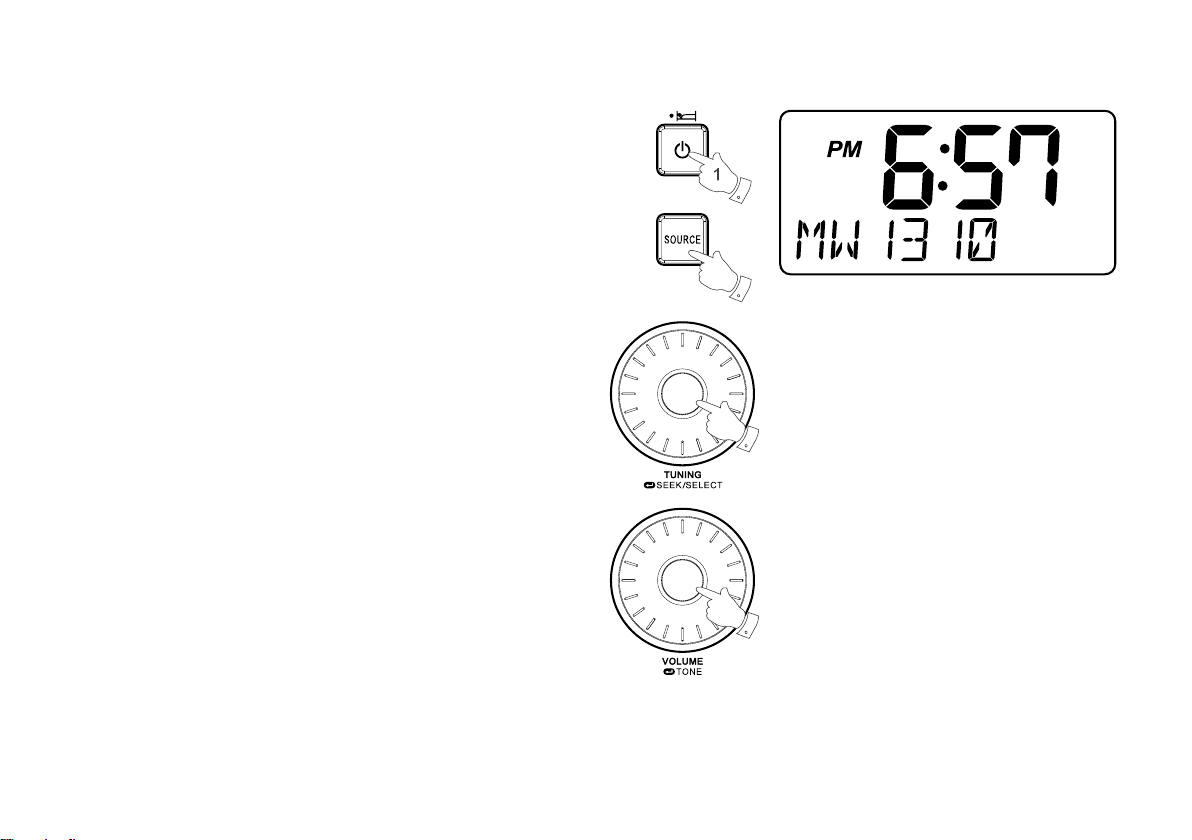
Manual tuning – AM/FM
3
5
2
1. Press the Standby button to switch on your radio.
2. Press and release the Source button to select AM or FM radio mode.
3. Rotate the Tuning control to tune to a station. The FM frequency will
change in steps of 100kHz/50kHz and AM frequency will change in
steps of 10kHz/9kHz.
4. When the end of the waveband is reached your radio will recommence
tuning from the opposite end of the waveband.
5. Use the Volume control to adjust the sound level as required.
15
Page 17
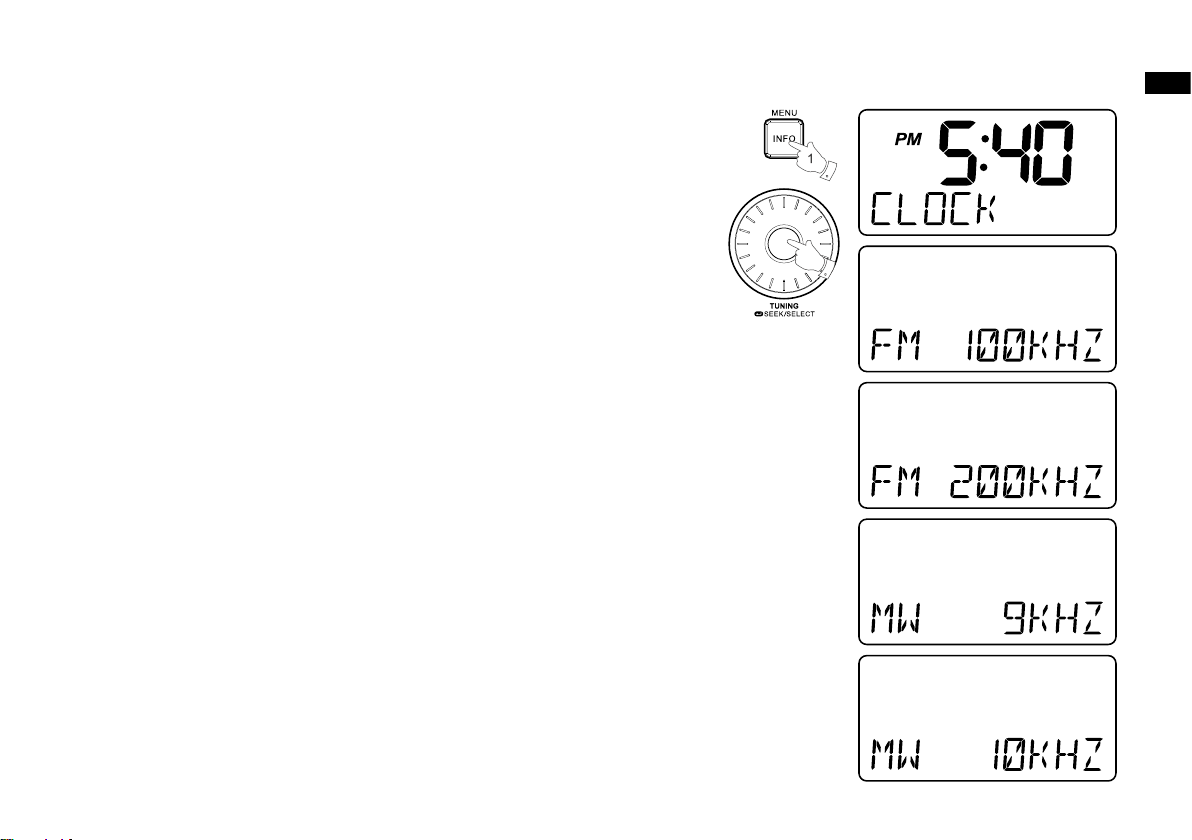
Setting up the tuning step increment
2,3
1. Press and hold the Info/menu button to enter the menu setting when
the radio source is in AM/FM mode.
2. Rotate the Tuning control until FM xxkHz or AM xxkHz appears on
the display, and press and release the Tuning control to enter the
step increment setting.
3. Rotate the Tuning control to select 100kHz/200kHz for FM radio, and
9kHz/10kHz for AM radio. Then press and release the Tuning control
to conrm the setting.
GB
16
Page 18
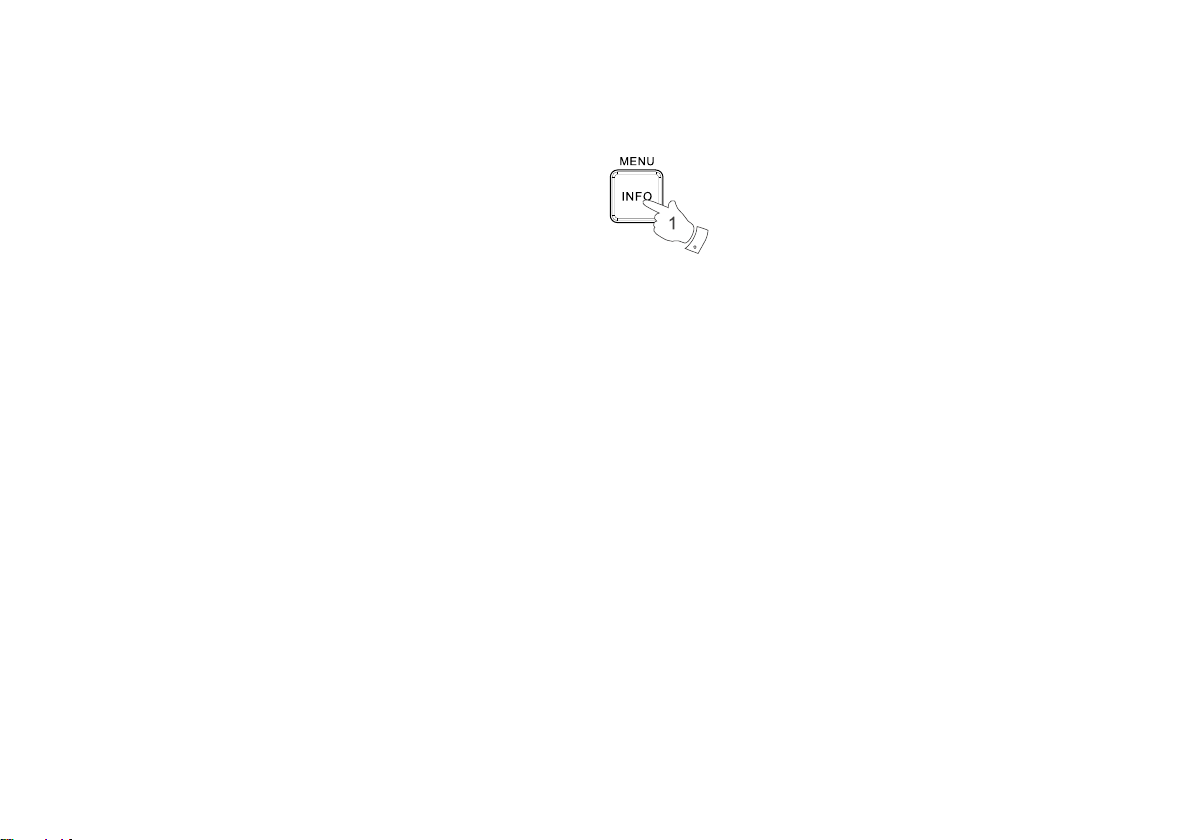
Display modes – FM
Your radio has a range of display options for FM radio mode.
1. Repeatedly press and release the Info/menu button to view the RDS
information of the station you are listening to.
a. Station name Di spl ays t he name of th e sta ti o n be in g
listened to.
b. Program type Displays the type of station being listened to
such as Pop, Classic, News, etc.
c. Radio text Displays radio text messages such as new
items etc.
d. Stereo/Mono Displays the radio broadcasting is in Stereo or
Mono mode.
e. Year / Day Di spl ays the year a nd day of the week
according to the date setting of your radio.
f . Date / Day Di spl ays the date a nd day of the week
according to the date setting of your radio.
g. Frequency Displays the frequency of the FM for the
station listened to.
17
Page 19

FM stereo (auto) / mono
If the FM radio station being listened to has a weak signal some hiss
may be audible. It is possible to reduce this hiss by forcing the radio to
play the station in mono rather than stereo.
1. Press the Source button as needed to select the FM radio mode display
and tune to the required FM station as previously described.
2. Rotate the Tuning control until the FM Stereo / mono setting shows on
the display. If the setting is Auto press the Tuning control to switch to
Mono mode to reduce the hiss.
3. To return to Auto (stereo) mode press and release the Tuning control
to alter the setting, so that the radio will switch back to Auto mode.
GB
18
Page 20
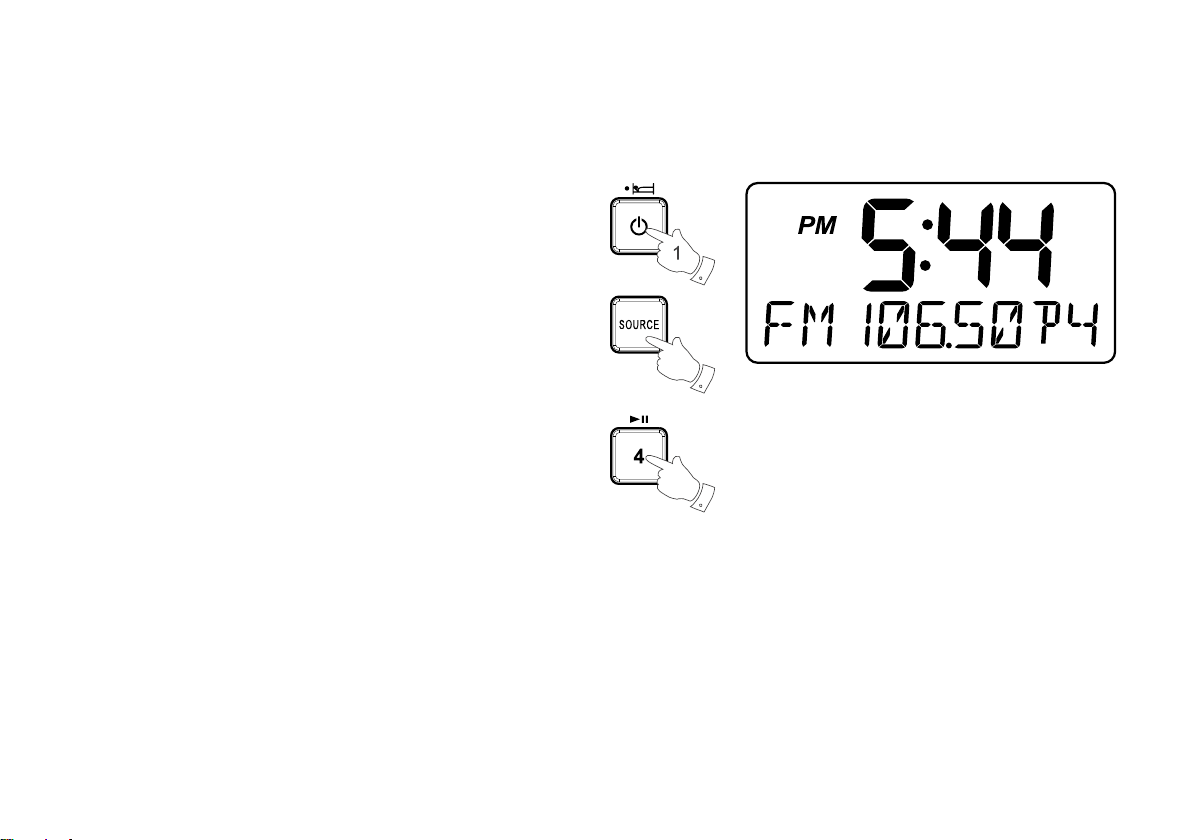
Presetting stations in AM/FM mode
2
3
There are 5 preset stations each for AM and FM radio. They are used in
the same way for each waveband.
1. Press the Standby button to switch on your radio.
2. Press the Source button to select the desired waveband. Tune to the
required radio station as previously described.
3. Press and hold the required Preset button (1 to 5) until the display
shows “P4” for example after the frequency. The station will be stored
using the preset number. Repeat this procedure for the remaining
presets as you wish.
4. Preset stations which have already been stored may be overwritten
by following the above procedure if required.
Recalling a preset in AM/FM mode
1. Press the Standby button to switch on your radio.
2. Select the required waveband by pressing the Source button.
3. Momentarily press the required Preset button to cause your radio to
tune to one of the stations stored in the preset memory.
Note:
the remote control can only recall preset stations.
Presetting stations can’t be operated by remote control.
19
Page 21
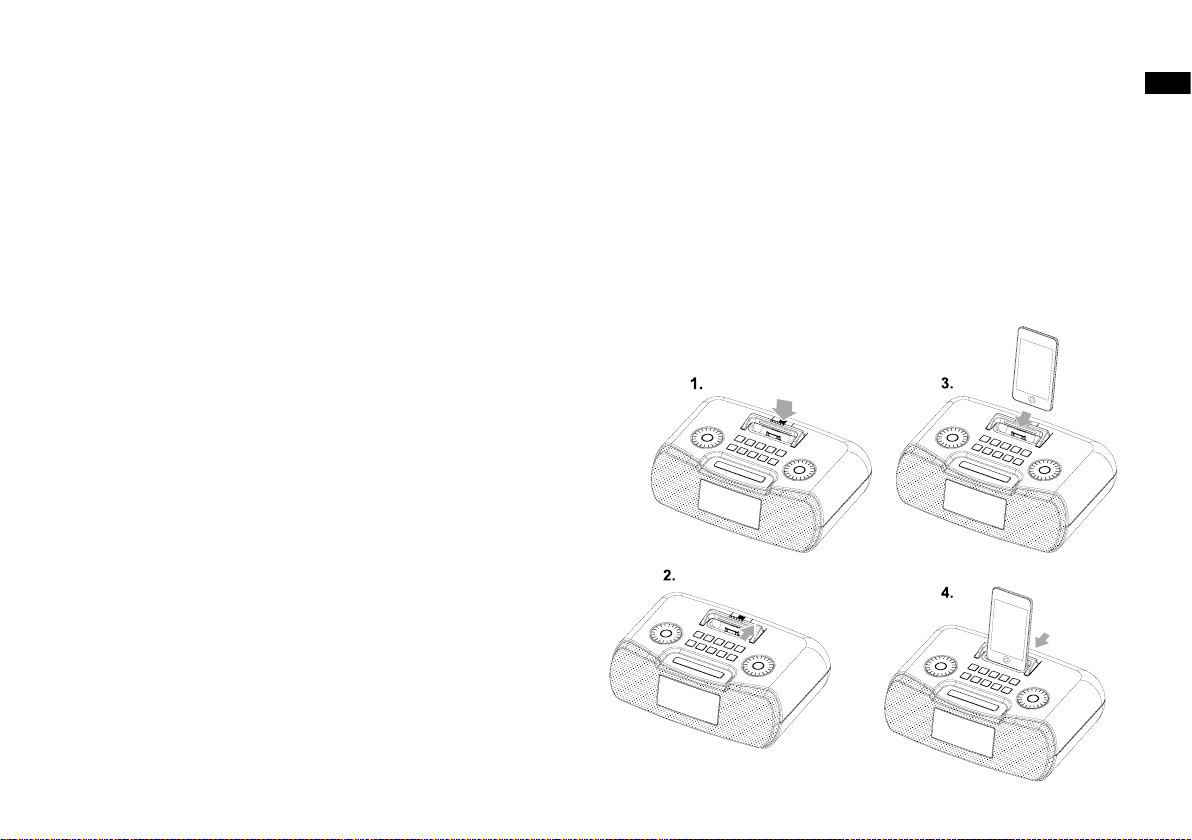
iPod docking
Your radio has an iPod docking facility which allows you to play digital
audio les and soundtracks held on your iPod directly.
Your radio uses the iPod Universal Dock adjustor developed for use
with iPods. Recent models of iPod are supplied with Universal Dock
Adapter inserts which ensure correct alignment of the iPod with the
electrical connector.
Important:
The radio does not support iPod 3rd generation (build 2003-2004).
To avoid possible damage to your iPod, do not use your iPod with the
product without the correct adapter tted to the radio.
Docking you iPod by dock adjuster
This unit comes with the iPod dock adjuster. iPod adaptors are not supplied.
1. Press and turn the iPod dock adjuster dial to move slide door backward
until end.
2. Carefully place your iPod onto the cradle.
GB
3. Turn the iPod dock adjuster dial to move slide door forwards until
holding your iPod.
20
Page 22

Charging your iPod
2
1. Place the iPod onto the Universal Dock Adjuster into the iPod docking
compartment. Press the STANDBY button to switch on your radio.
2. Press SOURCE button until “iPod” shows on the display. Your radio
is able to recharge your iPod’s internal battery when the source is
Aux In, iPod or Standby mode. Your iPod won’t be charged under AM
mode.
21
Page 23

Navigating your iPod
To navigate your iPod menus to make selections or to change settings,
you should use your iPod controls. The radio controls can be used for
Menu / Select, Previous / Next, Fast Rewind / Fast Forward and Play /
Pause functions.
1. Use the Menu button to navigate to higher level menus on your iPod.
2. Rotate the Tuning/Seek/Select control as required to move up or down
a menu screen on your iPod.
3. Press the Tuning/Seek/Select control to choose the highlighted on
screen menu item. If this item is a lower level menu item, you May
then navigate further using the Tuning/Seek/Select control.
Playing an audio le on your iPod
1. When you have found the required item, use the Tuning/Seek/Select
control on the radio to start the iPod playing.
2. Adjust the volume to the required setting using the Volume control on
your radio.
3. To pause playback press the Play/Pause button. To resume playback
press the Play/Pause button again.
4. iPods do not have a Stop button (they use the Pause function). To play
an alternative selection, use the iPod menus to make the selection
using the Play/Pause button to stop playing the current item if needed.
5. If it was previously playing, your iPod will switch on and continue
playing from where it was previously stopped.
GB
22
Page 24

Search function
1. Press and release either the Fast-Forward or Back-forward button to
start playing the next or previous track.
2. While the iPod is playing, press and hold the Fast-Forward or Back-forward
buttons to move through the current file or track, and then release
the button when the desired point in the le or track is reached.
Your RCR-10 works with the following models of
iPod:
23
Page 25

Clock and Alarms
2,3
Setting the time format
The clock display used in stand-by mode and on the playing mode
screens can be set to 12 or 24 hour format. The selected format is then
also used when setting the alarms.
1. Press and hold the Info/menu button to enter the menu setting.
2. Rotate the Tuning control until CLOCK XXH appears on the display,
then press and release the Tuning control to enter the setting and the
setting of time format begins to ash.
3. Rotate the Tuning control to select either 12 or 24 hour format. Press
and release the Tuning control to conrm your choice of clock format.
The display will then revert to the previous menu.
If the 12 hour clock format is chosen, the radio will then use the 12 hour
clock for the setting of alarms with a PM indicator.
Setting the date format
1. Press and hold the Info/menu button to access the menu setting.
2. Rotate the Tuning control until “DATE FORMAT” shows on the display.
Press and release the Tuning control to enter the date format setting.
GB
3. Rotate the Tuning control to select the required date format. Press
and release the Tuning control to conrm your choice of date format.
The display will then revert to the previous menu.
24
Page 26

Setting the clock time
2,3
Radio-controlled clock
Your RCR-10 has three options to set up its clock time: Radio-controlled clock, FM Radio Data System (RDS) and Manual setting. When the
unit is rst plugged in, the radio will automatically synchronize its clock
time with the Radio-controlled clock signal received while the radio is in
power off mode.
1. To set up the clock time using the Radio-controlled clock function, press
and hold the Info/menu button when the unit is in power off mode.
2. Rotate the Tuning control until a clock symbol appears on the display.
Press and release the Tuning control to enter the setting.
3. Rotate the Tuning control until DCF77 (European version), WWVB (US
version), JJY40/60 (Japan version) or MSF (UK version) appears on
the display. Press and release the Tuning control to conrm the setting.
And the cl ock time of t he radio will set up aut omatically to the
Radio-controlled clock time.
4. If the radio-controlled clock signal is being received by the radio, the
radio-controlled time icon will ash on the display at an internal of 1
second. If the radio is not receiving any radio-controlled clock signal,
the radio-controlled time icon will ash at an interval of 3 seconds.
5. The radio will synchronize its clock time on the hour. If the radio time
has been synchronized with radio-controlled clock time, the radio-controlled
time icon will stay on the LCD display and the radio will keep synchronizing
its clock time every odd hour on the hour. If the radio is receiving the
radio-controlled clock signal but is not yet synchronized to the radio-controlled
clock time, it will synchronize its clock time at every hour on the hour.
25
Page 27
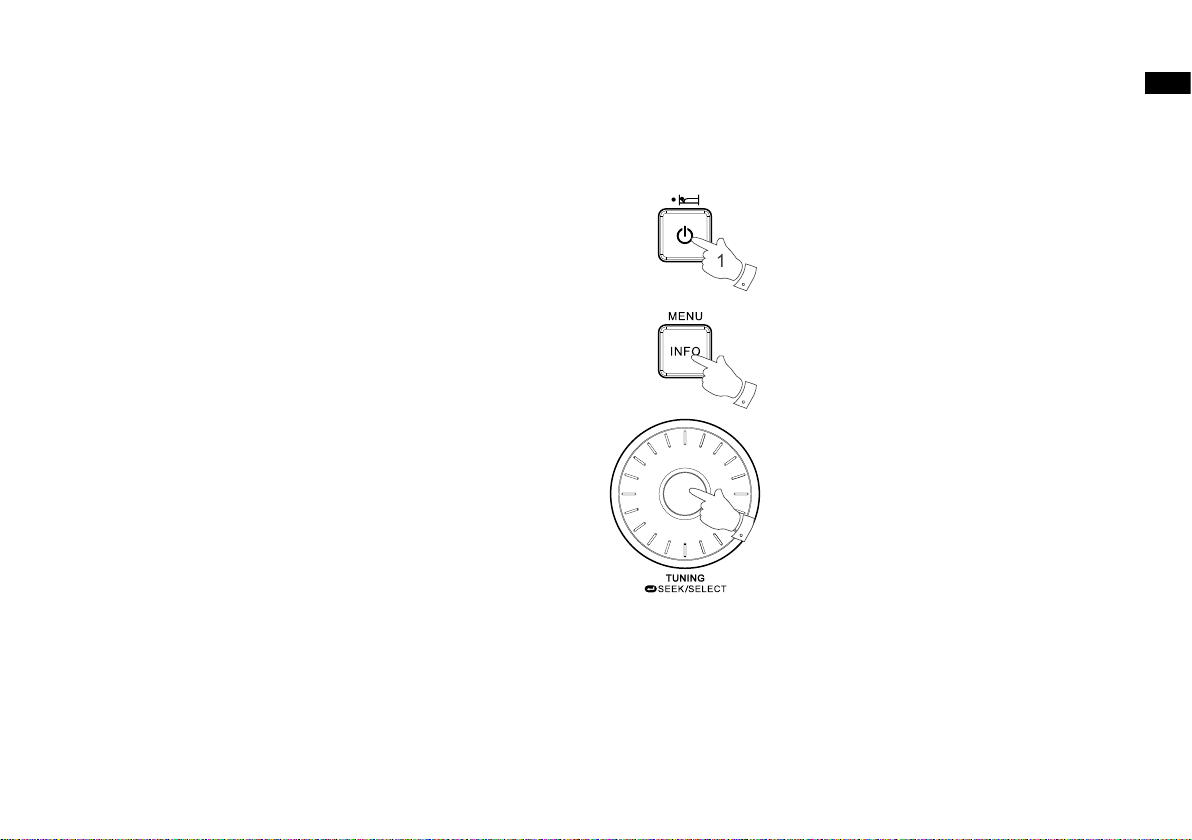
Manual setting
3,7
2
When choosing manual setting as the clock time setting of your radio,
the radio-controlled clock and Radio Data System (RDS) function will
both be disabled.
1. Press and hold the Info/menu button.
2. Rotate the Tuning control until a clock symbol appears on the left side
display, then press and release the Tuning control to enter the setting.
Rotate the Tuning control until MANUAL appears on the display, then
press and release the Tuning control to select the setting.
3. Rotate the Tuning control until CLOCK appears on the display.
Press and release the Tuning control to enter the setting.
4. The hour setting on the display will begin ashing. Rotate the Tuning
control to select the desired hour, and press and release the Tuning
control to conrm the setting. Then rotate the Tuning control to select
the desired minute, and press and release the Tuning control to conrm
the setting.
5. Rotate the Tuning control until DATE appears on the display.
Press and release the Tuning control to enter the setting.
6. Rotate the Tuning control to select the desired year, and press and
release the Tuning control to confirm the setting. Then rotate the
Tuning control to select the desired month, and press and release the
Tuning control to conrm the setting. Then rotate the Tuning control
to select the desired date. Press and release the Tuning control to
conrm the setting and the radio will beep once.
GB
26
Page 28

Radio Data System (RDS)
2,3
When you set the clock time using the RDS function, your radio will
synchronize its clock time whenever it tunes to a radio station using
RDS with CT signals.
1. When tuning to a station transmitting RDS data, press and hold the
Info/menu button.
2. Rotate the Tuning control until a clock symbol appears on the display.
Press and release the Tuning control to enter the setting.
3. Rotate the Tuning control until RDS CT appears on the display.
Press and release the Tuning control to conrm the setting.
The clock time of the radio will set up automatically according to the
RDS data received.
4. When the action is completed, the RDS icon will appear on the LCD
display indicating the radio time is RDS clock time. The radio clock
time will be valid for 5 days each time the radio time is synchronized
with RDS CT.
27
Page 29
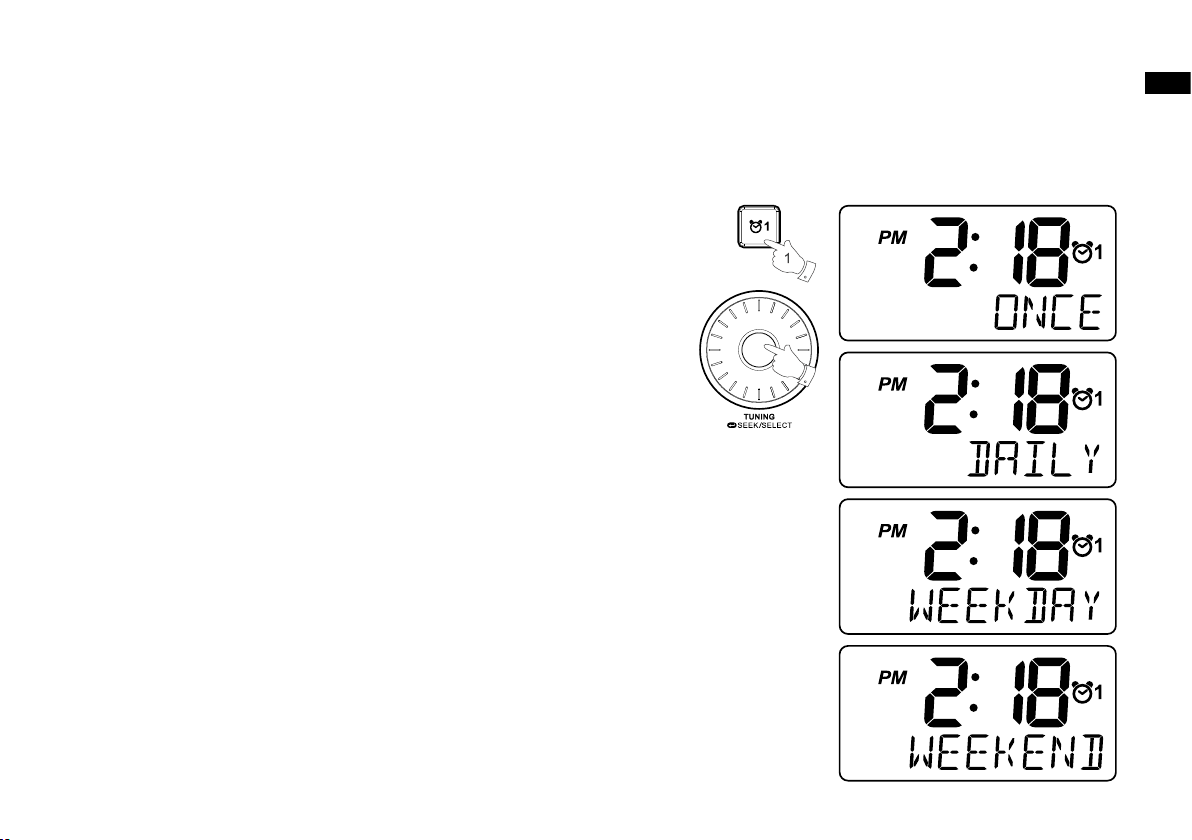
Setting the alarm clock
2-6
Your RCR-10 has two alarms which can each be set to wake you to
AM/FM radio, buzzer alarm or iPod. The alarms may be set while the
unit is in standby mode or while playing.
1. Before setting an alarm ensure that the clock time is set.
Press and hold the Alarm 1 button to enter the alarm 1 setting.
2. The hour setting of alarm 1 will begin to flash. Rotate the Tuning
control to select the required alarm hour, and press and release the
Tuning control to confirm the setting. Rotate the Tuning control to
select the required alarm minute, and press and release the Tuning
control to conrm the setting.
3. Then the display will show the frequency options for the alarm.
The alarm options are as follows:
ONCE – the alarm will sound once
DAILY – the alarm will sound everyday
WEEKDAY – the alarm will sound only on weekdays
WEEKEND – the alarm will sound only at weekends
Press and release the Tuning control to conrm the setting.
GB
28
Page 30

4. Rotate the Tuning control to choose the required alarm type, and then
press and release the Tuning control to conrm the setting. The alarm
can be set to buzzer, iPod, FM or AM. When radio mode is selected,
the radio frequency and the preset number on the display will begin
to flash. Rotate t he Tuning control to adjust the required radio
frequency or the required preset number for the radio alarm, then
press and release the Tuning control to conrm the setting.
Note:
If the alarm type selected is iPod but your iPod is not docked when
the alarm is sounding, the buzzer alarm will be used instead.
5. Rotate the Tuning control to choose the required sound level for the
alarm. Press and release the Tuning control to conrm the setting.
6. The alarm has now been set. Press and release the Tuning control
again, and the radio will revert to normal display. Active alarms are
shown using alarm indicator on the display.
When the alarm sounds
To cancel a sounding alarm, press and hold the Alarm 1 or Alarm 2 button until the alarm indicator on the display disappears.
When the buzzer alarm activates, the alarm will start softly and gradually increase in level. It will sound for 1 minute and silence for 1 minute
in repetition for 60 minutes unless cancelled. The radio will sound nonstop at the selected time for up to 60 minutes for other alarm types.
When the radio alarm is activated, the alarm will go off in Humane Waking System. It will increase its volume in 0.5increments from 0 to your
set volume.
29
Page 31
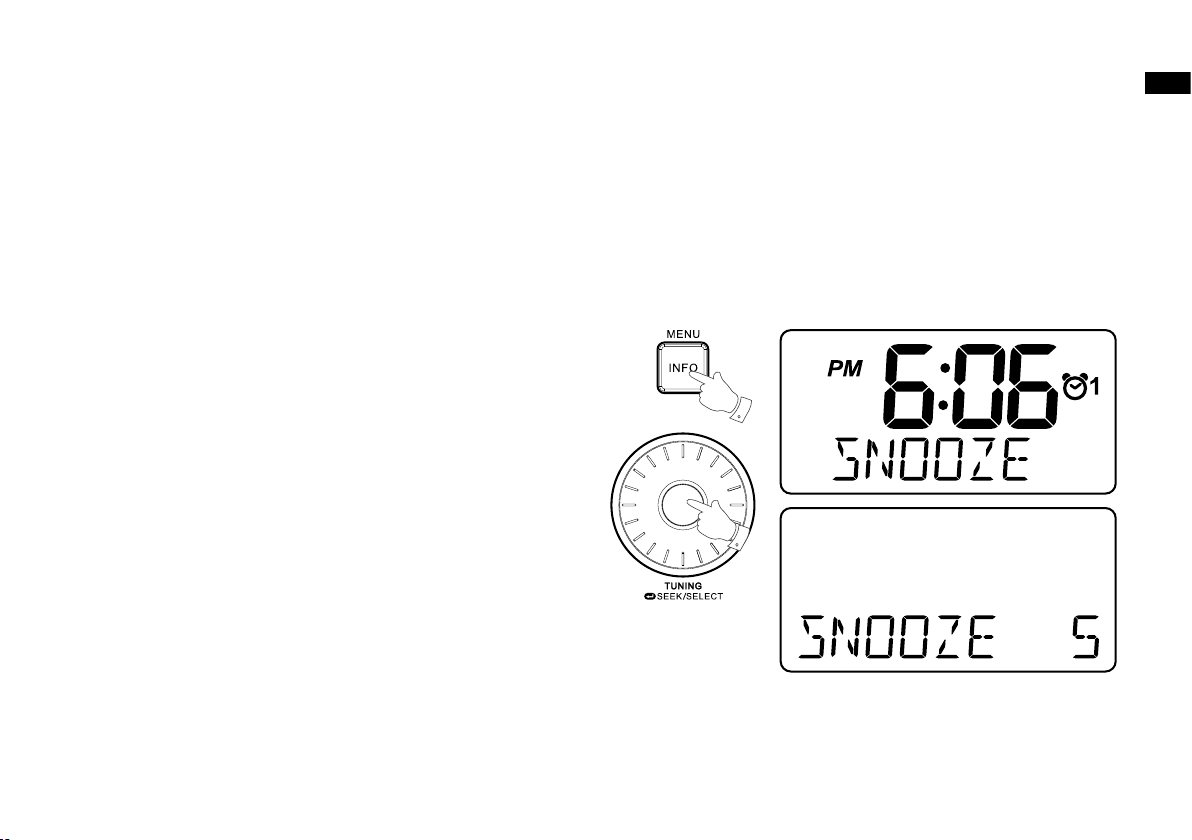
Disabling / cancelling alarms
3
2
To disable an active alarm, either press and release the Standby button,
or press and hold the according alarm button to cancel the alarm.
Snooze
1. When the alarm sounds, press any button other than the Standby
button will silence the alarm for 5 minutes. “SNOOZE’ will appear on
the display.
2. To adjust the silence time for the snooze timer, press and hold the
Info/menu button to enter the menu setting.
3. Rotate the Tuning control until “SNOOZE X” appears on the display,
then press and release the Tuning control to enter the setting. Rotate
the Tuning control to adjust the silence time from 5, 10, 15 and 20
minutes for the snooze timer.
4. To cancel the snooze timer while the alarm is suspended, press and
release the Standby button.
GB
30
Page 32
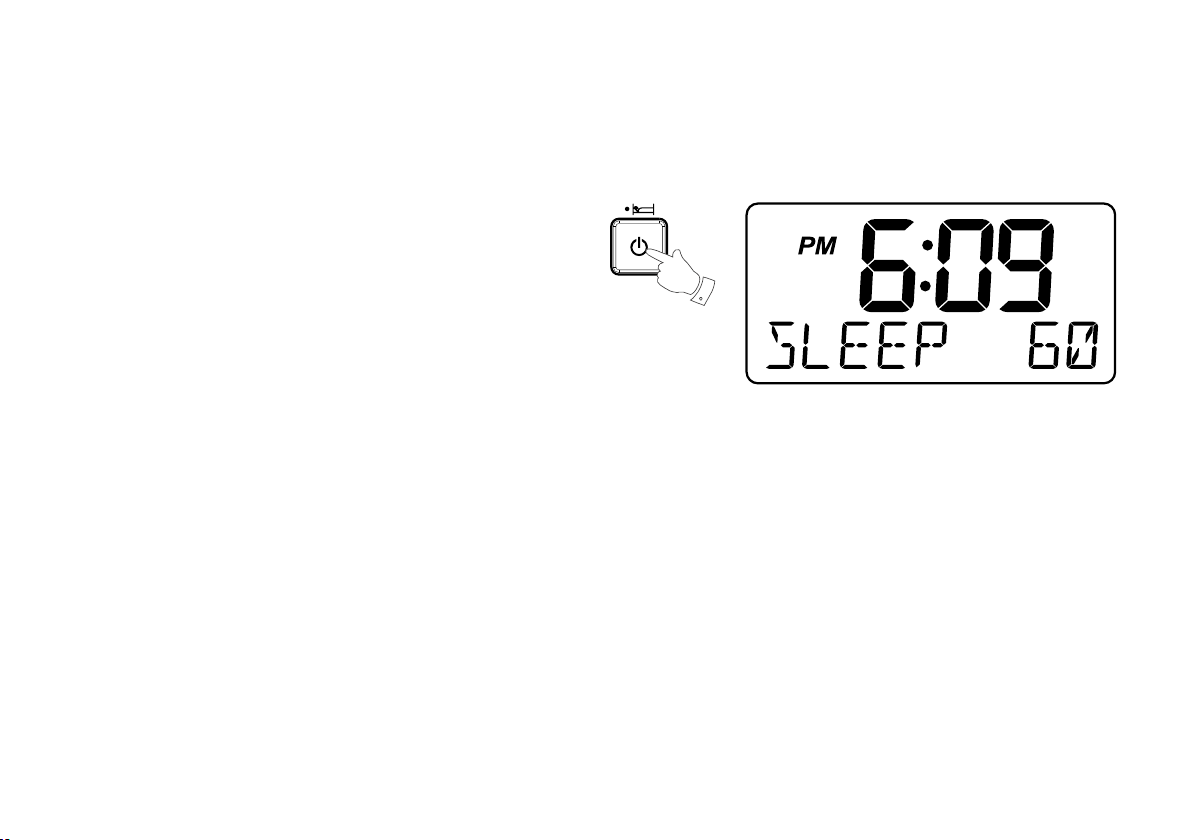
Sleep timer
1-2,4
Your radio can be set to turn off automatically after a preset time has
elapsed. The Sleep Timer setting can be adjusted between 15, 30, 45,
60, 90 and 120 minutes.
1. Press and hold the Standby button to enter the Sleep Timer setting.
“SLEEP XX” will show on the display.
2. Keep pressing the Standby button and the Sleep Timer options will
start switching on the display. Stop until the required Sleep Timer
setting appears on the display. The setting will be saved and the LCD
will return to normal display.
3. Your radio will switch off automatically after the preset Sleep Timer
has elapsed. The Sleep Timer icon will show on the display indicating
an active Sleep Timer.
4. To cancel the Sleep Timer function before the preset time has elapsed,
simply press and release the Standby button to turn the unit off manually.
31
Page 33
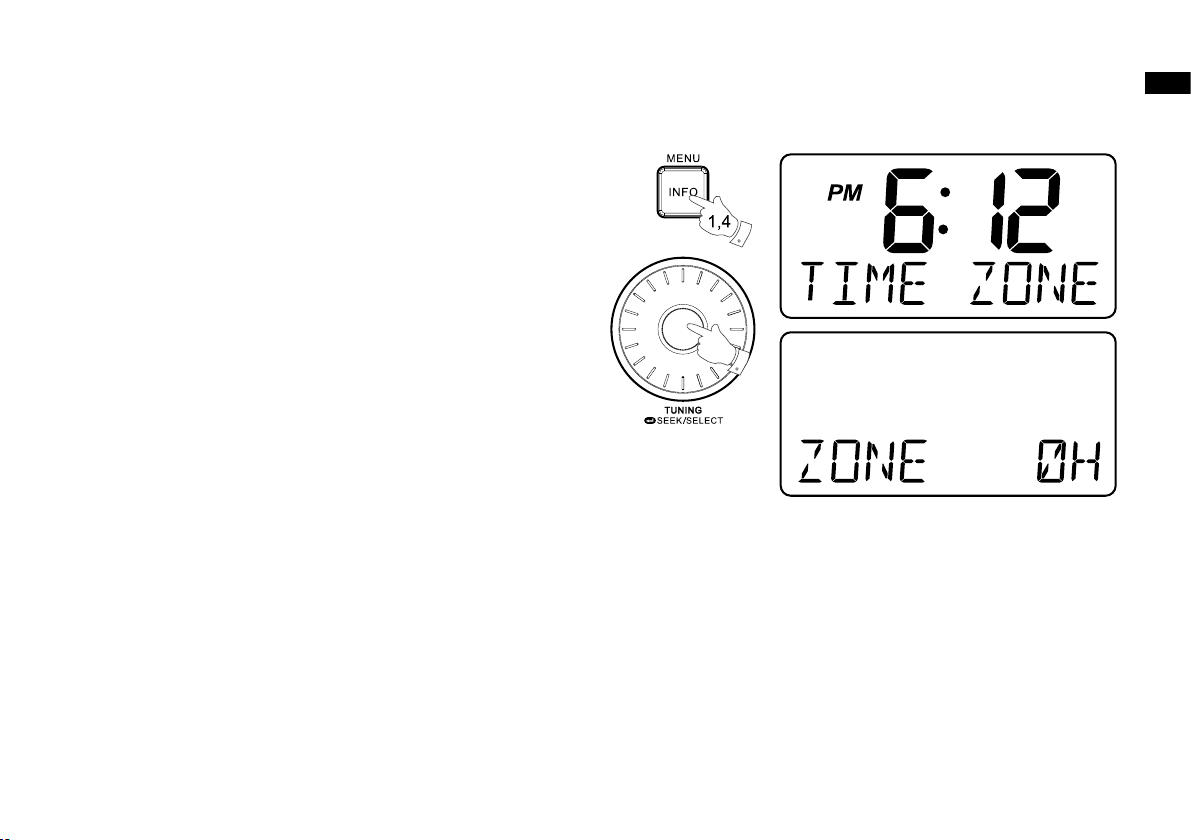
Time zone setting
2,3
Your RCR-10 can set up the time zone for its radio clock time.
1. Press and hold the Info/menu button to enter the menu setting.
2. Rotate the Tuning control until TIME ZONE appears on the display.
Press and release the Tuning control to enter the setting.
3. Rotate the Tuning control to choose the Time zone setting for your
area, then press and release the Tuning control to conrm the setting.
4. Press and release the Info/menu button and the LCD will revert to
the normal display.
Note:
When switching on the radio after a power disconnection, you will
need to complete the time zone setting before the normal opera-
tion of the radio.
GB
32
Page 34
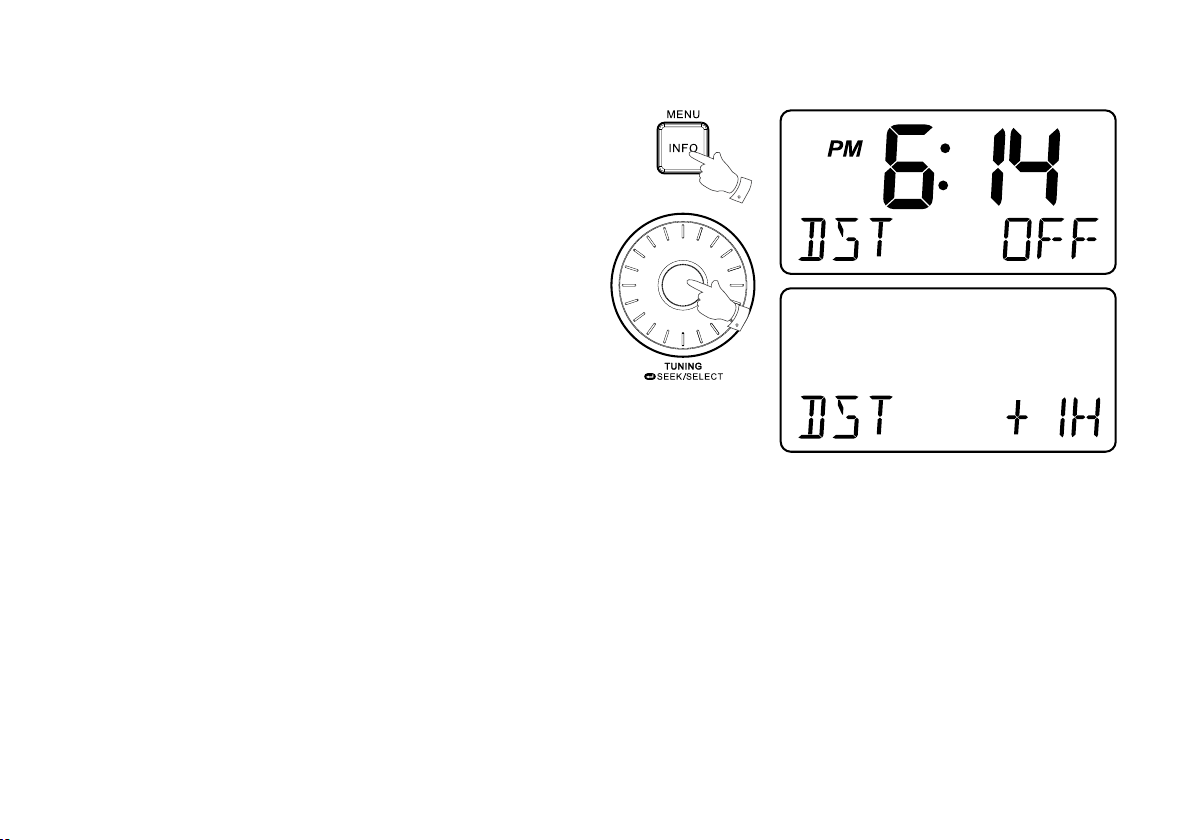
Daylight Saving Time
2-4
1
1. Press and hold the Info/menu button to enter the menu setting.
2. Rotate the Tuning control until “DST XX” appears on the display.
Press and release the Tuning control to enter the setting.
3. Rotate the Tuning control to choose +1H to set the clock 1 hour faster,
and press and release the Tuning control to conrm the setting.
4. To set the clock back from D.S.T., choose OFF and then press and
release the Tuning control.
33
Page 35

Display & Audio setup
1-3
Dimmer control
The brightness of the display may be adjusted. If you use the unit in the
bedroom, you may prefer a higher brightness level than the standard
setting.
1. Press and release the Snooze/Dimmer button repeatedly to adjust
the brightness level of the LCD display. The backlight level will change
with 8 different illumination levels so that you can see the effect of the
change.
2. Stop when the desired backlight level is selected.
Tone control
You can adjust the bass and treble of the sound of your RCR-10 to enhance the tone while listening.
1. First ensure your radio is switched on. Press and release the Volume
control to enter the tone control setting.
2. The bass value will appear on the display. Rotate the Volume control
to adjust between +5~-5, and press and release the Volume control
to conrm the setting.
GB
3. Then the treble value will appear on the display. Rotate the Volume
control to adjust between +5~-5, and press and release the Volume
control to conrm the setting.
34
Page 36

Loudness
2-4
You can get compensation on lower and higher frequency for your
RCR-10 by adjusting the Loudness function.
1. Press and hold the Info/menu button to enter the menu setting.
2. Rotate the Tuning control until LOUD ON/OFF appears on the display.
Press and release the Tuning control to enter the setting.
3. Rotate the Tuning control to choose ON to turn on the Loudness
function, then press and release the Tuning control to confirm the
setting.
4. To turn off the Loudness function, select OFF and press and release
the Tuning control to conrm the setting.
35
Page 37

Auxiliary input socket
3
A 3.5mm stereo Auxiliary Input socket is provided on the rear of your
radio to permit an audio signal to be fed into the unit from an external
audio device such as iPod, MP3 or CD player.
1. Repeatedly press and release the SOURCE button until AUX IN
is displayed.
2. Connect an external audio source (for example, iPod, MP3 or CD
player) to the Auxiliary Input socket.
3. Adjust the volume setting on your iPod, MP3 or CD player to ensure
an adequate signal level from the player, and then use the Volume
control on the radio as needed for comfortable listening.
Headphone socket
A 3.5mm stereo Headphone Socket is provided on the rear of your radio for use with headphones. Inserting a plug automatically mutes the
internal loudspeaker.
IMPORTANT:
Excessive sound pressure from earphones and headphones can cause
hearing loss.
GB
36
Page 38

Line out socket
2
The radio can be used as a separate tuner by connecting the input to
Hi-Fi system, or using this input to make recording in stereo from audio
program.
Software version
The software display cannot be altered and is just for your reference.
1. Press and hold the Info/menu button to enter the menu setting.
2. Rotate the Tuning control until VER 0.XX appears on the display to
view the software version of your radio.
37
Page 39

Specications
Power Requirements
Mains AC 9V~/1.4A
Frequency Range
FM: 87.5 – 108 MHz
AM: 520 – 1710 kHz (US version)
522 – 1710 kHz (European version)
Circuit Features
Loudspeaker: 2.5” 8 ohm x 2 full range
Output Power: 3W+3W
Headphone socket: 3.5mm dia stereo
Auxiliary socket: 3.5mm dia stereo
Line out socket: 3.5mm dia stereo
GB
Back-up Battery
2 x 1.5V Size “AA” / UM-3 / R6
If at any time in the future you should need to dispose of this product please note that: Waste electrical products should not be
disposed of with household waste. Please recycle where facilities exist. Check with your Local Authority or retailer for recycling
advice. (Waste Electrical and Electronic Equipment Directive)
Aerial System FM Wire aerial
38
