Page 1
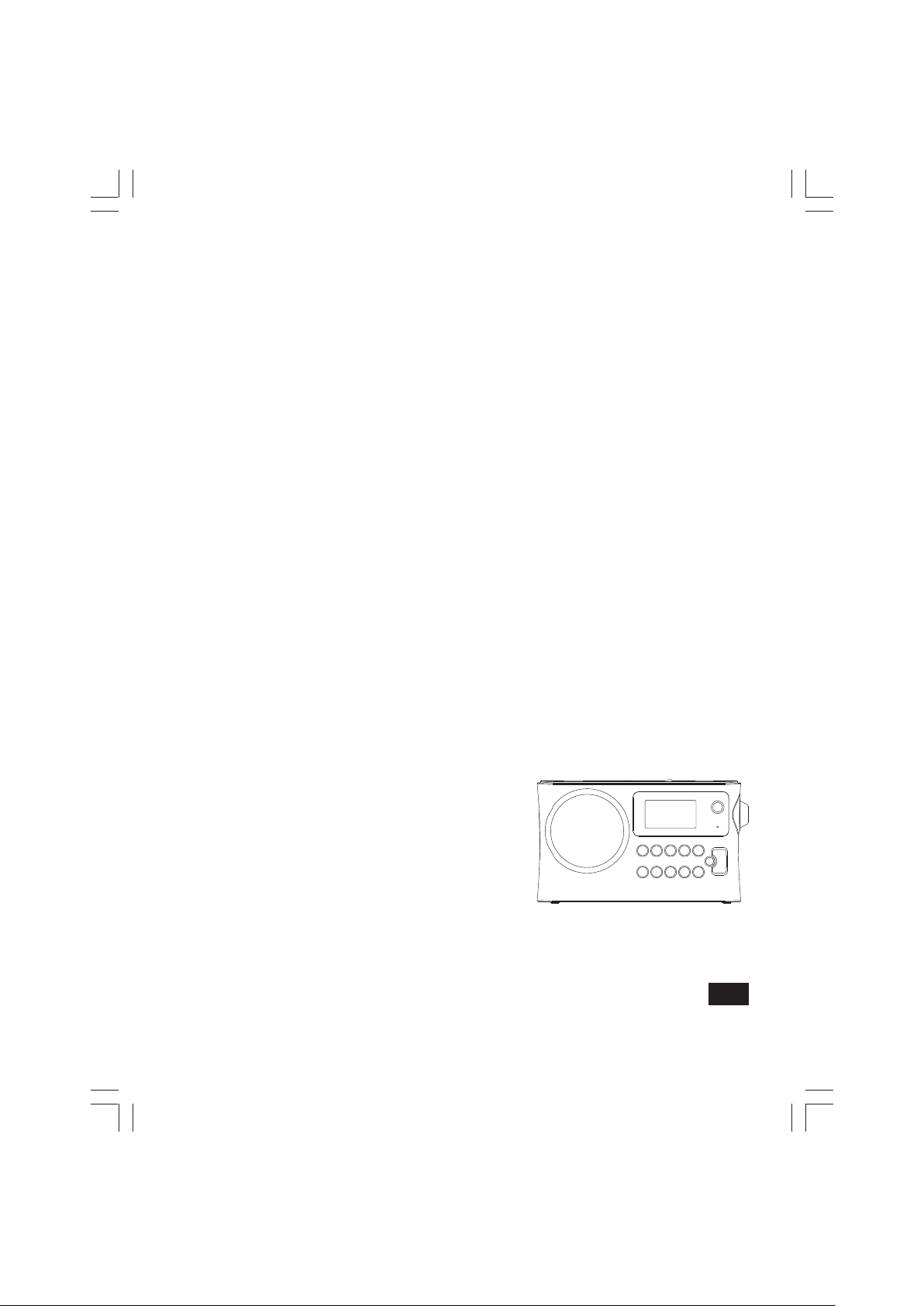
PR-D14USB / PR-D14
中文
GB
Revision 1
Page 2
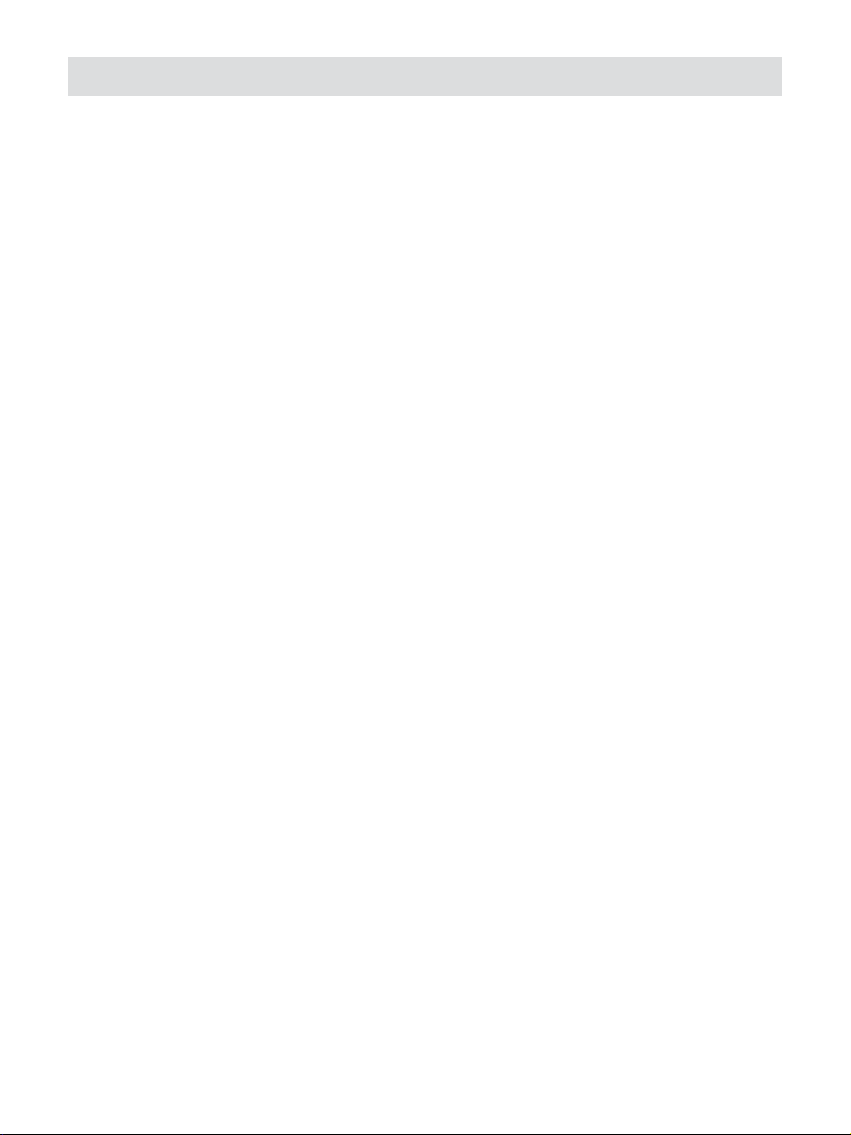
Table of contents
Important safety instructions ....................................................... 2-4
Controls ...................................................................................... 5-6
Using the radio for the rst time ..................................................... 7
Operating your radio – Searching tuning AM / FM ........................ 7
Setting up the tuning step increment ............................................. 8
FM range setting ............................................................................ 9
Display modes – FM ...................................................................... 9
FM stereo (auto) / mono .............................................................. 10
Presetting stations / Recalling a preset station in AM / FM modes
...................................................................................................... 11
Setting the time format / date format ........................................... 12
Setting the clock time manually ................................................... 13
Setting the clock time using RDS CT ........................................... 14
Setting the alarm clock ................................................................ 15
When the alarm sounds / Cancelling alarms ............................... 16
Snooze ......................................................................................... 16
Sleep timer ................................................................................... 17
Display backlight .......................................................................... 17
Playing MP3 and WMA les in USB ....................................... 18-19
Selecting a le ............................................................................. 19
Search function ............................................................................ 20
To skip to another folder .............................................................. 20
Play mode .................................................................................... 20
Repeat le within section A-B ...................................................... 20
Aux in ........................................................................................... 21
Headphone socket ....................................................................... 21
Software version .......................................................................... 21
Specications ............................................................................... 22
1
Page 3
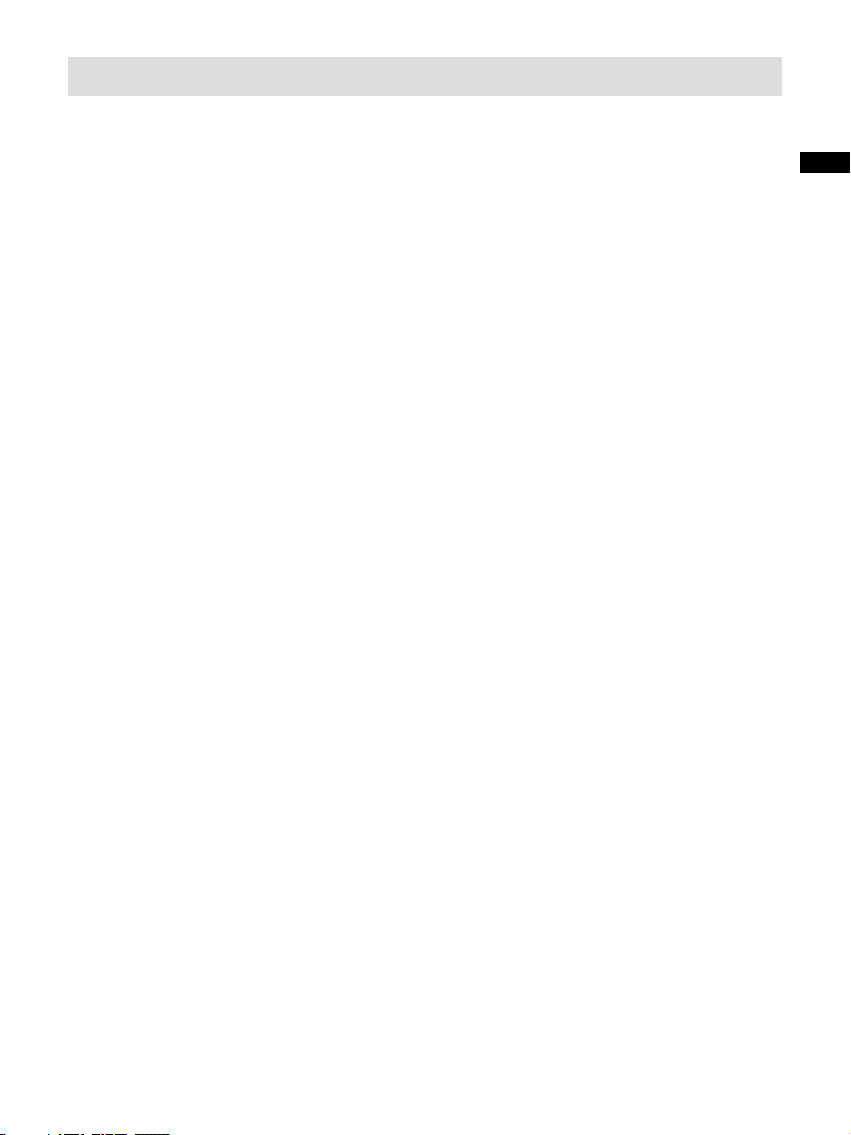
Important Safety Instructions
Read and understand all safety and operating instructions before
1.
the radio is operated.
Retain instruction: The safety and operating instructions should
2.
be retained for future reference.
Heed warnings. All warnings on the appliance and operating
3.
instructions should be followed.
Follow all operations and use instructions.
4.
Water and moisture: The appliance should not be used near
5.
water. Do not use near a bathtub, washbowl, laundry tub, kitchen
sink, wet basement, swimming pool, etc.
Unplug the radio from the AC power outlet before cleaning. Use
6.
only a damp cloth for cleaning the exterior of the radio.
Do not place the radio on an unstable cart, stand, bracket or
7.
table. The radio may fall, causing serious personal injury and
damage to the radio.
GB
Ventilation: This radio should be situated so that its location
8.
or position does not interfere with its proper ventilation. For
example, the radio should not be used on a bed, sofa, rug or
other soft surfaces that may block the ventilation openings. It
should not be placed in a built-in situation like a cabinet that may
reduce air ow through the ventilation openings.
Power sources: The radio should be operated only from the type
9.
of power source indicated on the marking label. If you are not
sure of the type of power supply to your home, consult your radio
dealer or power company.
2
Page 4
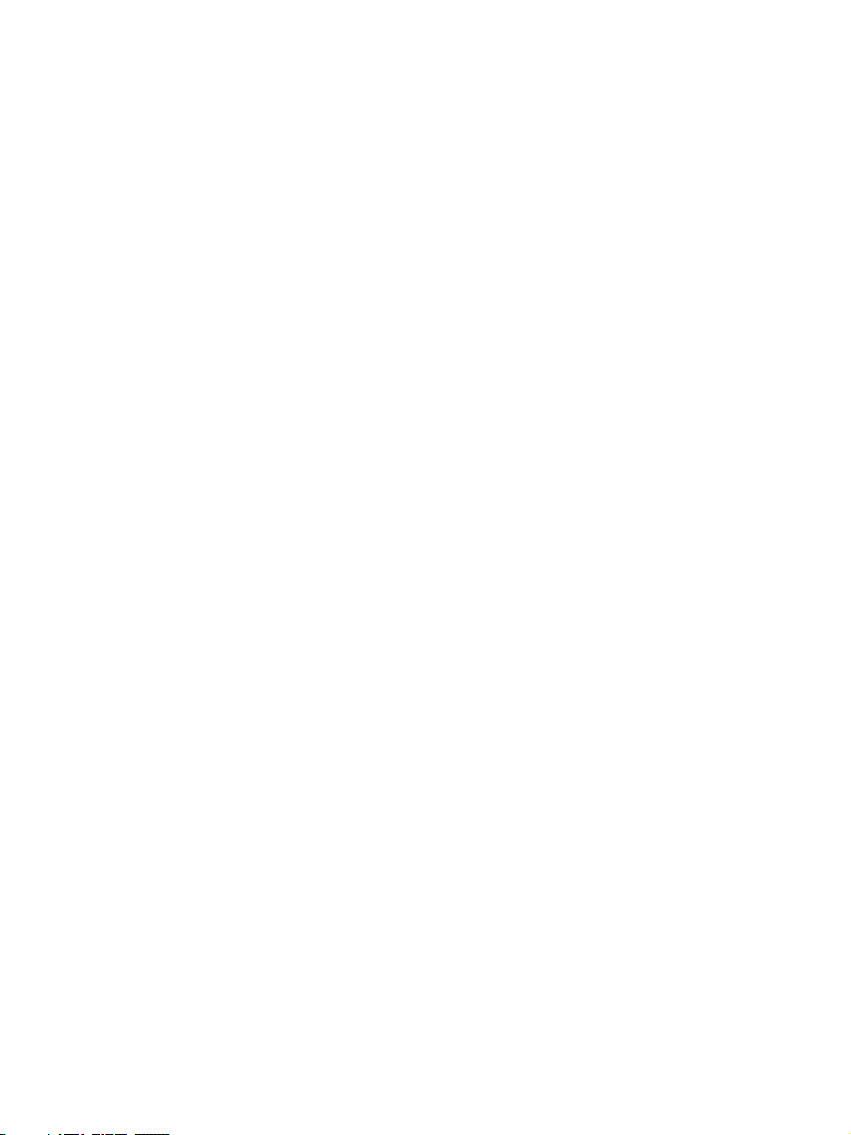
10.
Mains adaptor: The mains adaptor should be positioned so
it is not walked on pinched, or items placed on top of it. Pay
particular attention to wires at plugs, convenience receptacles,
and the point where they exit from the unit. Unplug the mains
adaptor by gripping the adaptor, not the wire. Operate the radio
using only the current type of power source indicated. If you
are not sure of the type of power source supply to your home,
consult your dealer or local power company.
11.
Do not overload wall outlets or extension cords. This can result
in a risk of re or electrical shock. Never insert objects of any
kind into the radio through opening. The objects may touch
dangerous voltage points or short out parts. This could cause a
re or electrical shock.
12.
If the radio is left unattended and unused for long periods of
time, unplug it from the wall outlet. This will prevent damage
caused by lightning or power line surges.
If the radio is left unattended and unused for a long period of
13.
time, remove the batteries. The batteries may leak and damage
furniture or your radio.
Do not attempt to service the receiver yourself. Removing the
14.
cover may expose you to dangerous voltage, and will void the
warranty.
Refer all servicing to authorized service personnel. Refer all
servicing to authorized service personnel.
Never push objects of any kind into this radio through opening
15.
as they may touch dangerous voltage points or short-out parts
that could result in a re or electric shock.
3
Page 5
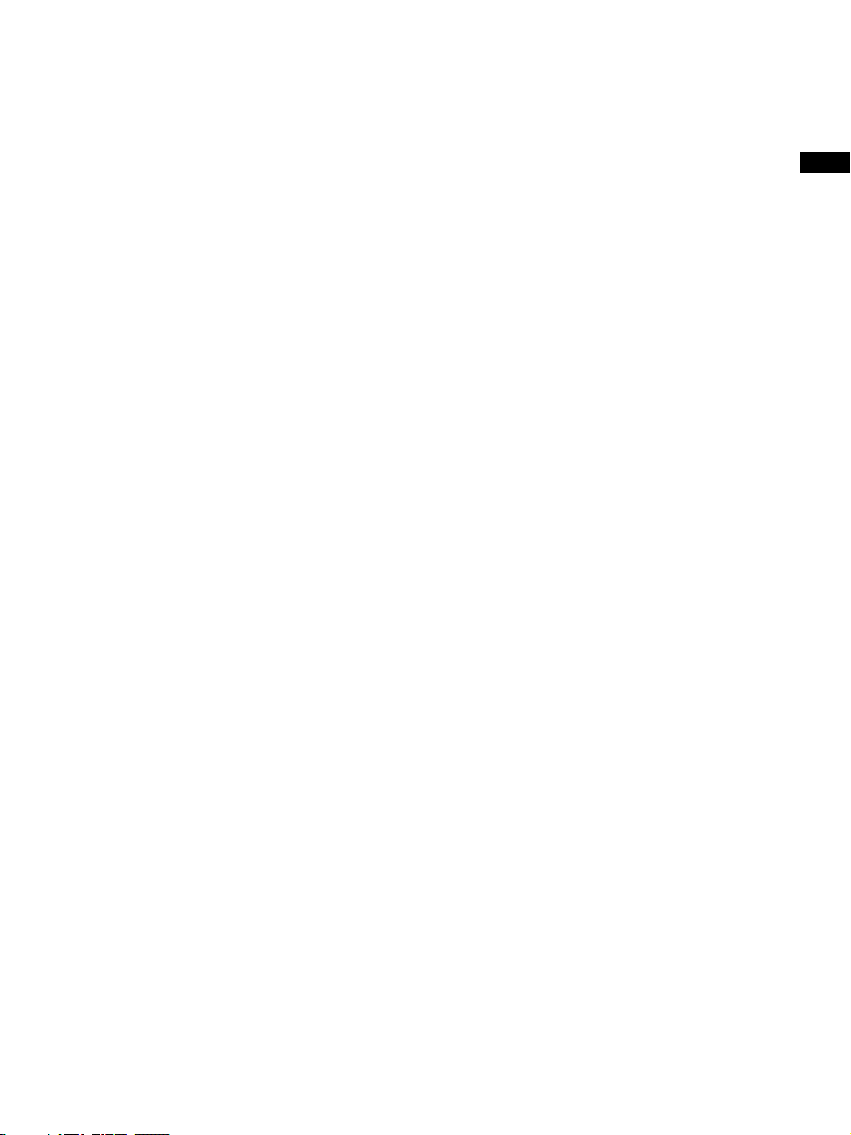
16.
Apparatus shall not be exposed to dripping or splashing and no
objects lled with liquids, shall be placed on the apparatus.
17.
For outdoors use, to avoid electric shock, use battery only
during a raining day or the weather is wet.
18.
The power plug should be close to the radio, and easy to be
approached that during the emergency, to disconnect the power
from the radio, just unplug the power plug from the AC power
slot.
19.
Notice: The changes or modifications not expressly approved
by the party responsible for compliance could void the user’s
authority to operate the equipment.
GB
4
Page 6
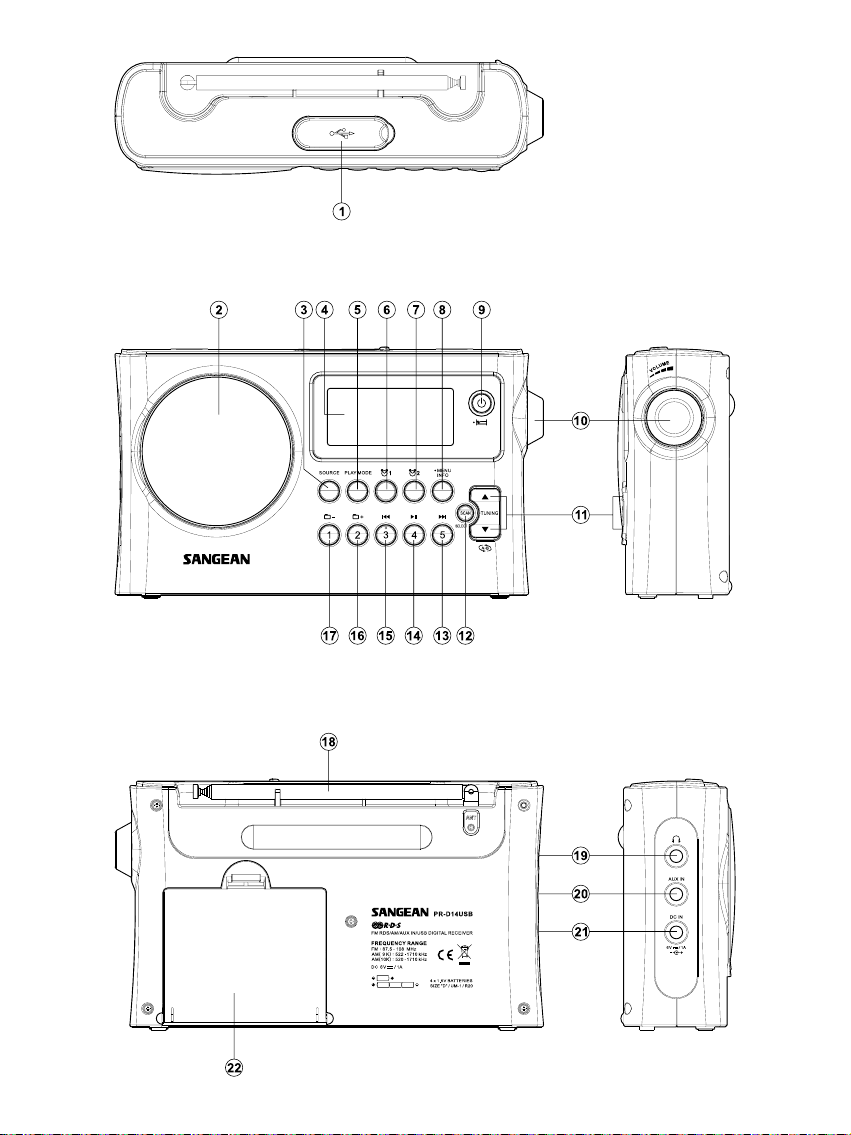
5
Page 7
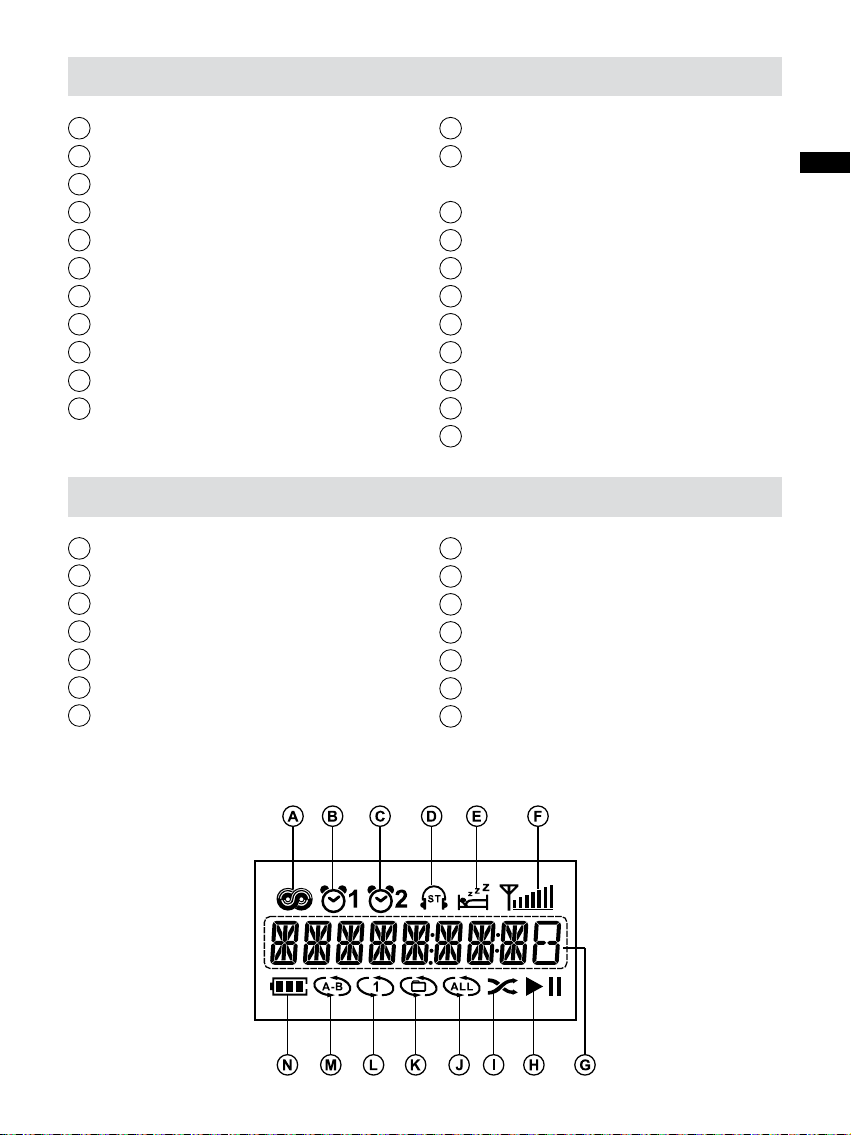
Controls
1
USB port
2
Loud speaker
3
Source button
4
Display
5
Play mode button
6
Alarm 1 button
7
Alarm 2 button
8
Menu / Info button
9
Standby button
10
Volume Control Rotary
11
Tuning Up / Down
Display icon
A
RDS
B
Alarm 1
C
Alarm 2
D
Stereo
E
Sleep / Snooze
F
Signal level indicator
G
Frequency / Time
12
Scan / Select button
13
Pre set 5 / F ast - for ward
button
14
Preset 4 / Play / Pause
15
Preset 3 / Backward button
16
Preset 2 / Folder Up
17
Preset 1 / Folder Down
18
Telescopic aerial
19
Headphone socket
20
Aux in socket
21
DC in socket
22
Battery compartment
H
Play / pause
I
Random play
J
Repeat all
K
Repeat folder
L
Repeat one
M
Repeat section A-B
N
Battery life indicator
GB
6
Page 8

Using the radio for the rst time
Using the DC power adaptor
The DC power adaptor required for this unit should be 6 volts DC at
1A. Insert the adaptor plug into the DC socket on the left hand side
of the radio. Plug the adaptor into a standard mains socket outlet.
The DC adaptor should be disconnected from the main supply
when not in use.
Operating your radio – Search tuning AM / FM
1. Press the Standby button to switch on your radio.
2. Press the Source button as needed until the AM or FM band is
selected.
3. Press and release the Scan button to carry out an auto-tune.
Your radio will scan up the AM / FM band from the currently displayed
frequency and will stop scanning automatically for a few seconds
when it nds a station of sufcient strength. Then it will continue
the next station search.
4. To stop the auto station search and to listen to your desired station,
press Scan button again and the unit will stop the auto tune.
5. Use the Volume control to adjust the sound level as required.
6. To switch off your radio press the Standby button.
7
Page 9

Manual tuning – AM / FM
1. Press the Standby button to switch on your radio.
2. Press and release the Source button to select AM or FM radio
mode.
3. Press the Tuning Up / Down button to tune to a station. The FM
frequency will change in steps of 100kHz / 50kHz and AM frequency
will change in steps of 10kHz / 9kHz.
4. When the end of the waveband is reached your radio will recommence
tuning from the opposite end of the waveband.
5. Use the Volume control to adjust the sound level as required.
Setting up the tuning step increment
1. Press and hold the Info / menu button to enter the menu setting
when the radio source is in AM / FM mode.
GB
2. Press the Tuning Up / Down until FM xxK or AM xxkHz appears
on the display, and press and release the Scan button to enter
the step increment setting.
3. Press the Tuning Up / Down to select 50K / 100K for FM radio,
and 9kHz / 10kHz for AM radio. Then press and release the Scan
button to conrm the setting.
8
Page 10

FM range setting
FM range is different from country. It is necessary to adjust FM
range to allow the radio to work properly.
1. Press and hold the Info / menu button to enter the menu setting.
2. Press the Tuning Up / Down till ‘FM 87-108’ shows on the display.
Press the Scan button to enter the desired FM range. Press
Tuning Up / Down to select the proper FM range and press the
Scan button to confirm the setting. FM range setting is then
completed.
The available FM range is as following:
87-108 for the common area (default)
76-90 for Japan
64-108 for Eastern European countries and Russia
76-108 for some of China area and European countries
Display modes – FM
Your radio has a range of display options for FM radio mode.
1. Repeatedly press and release the Info / menu button to view the
RDS information of the station you are listening to.
a. Station name Displays the name of the station being
listened to.
b. Program type Displays the type of station being listened to
such as Pop, Classic, News, etc.
c. Radio text Displays radio text messages such as new
items etc.
d. Day / Year Displays the year and day of the week
according to the date setting of your radio.
e. Day / Date Displays the date and day of the week
according to the date setting of your radio.
f . Frequency Displays the frequency of the FM for the
station listened to.
9
Page 11

FM stereo (auto) / mono
If the FM radio station being listened to has a weak signal some
hiss may be audible. It is possible to reduce this hiss by forcing the
radio to play the station in mono rather than stereo.
1. Press the Source button as needed until the FM radio mode
display and tune to the required FM station as previously
described.
2. Press and hold the Info / menu button to enter the menu setting.
3. Press the Tuning Up / Down until the FM Auto / Mono setting shows
on the display. If the setting is Auto, press the Tuning Up / Down
to switch to Mono mode to reduce the hiss.
4. To return to Auto (Stereo) mode press and release the Tuning
Up / Down to alter the setting, so that the radio will switch back to
Auto mode.
GB
10
Page 12

Presetting stations in AM / FM mode
There are 5 preset stations each for AM and FM radio. They are
used in the same way for each waveband.
1. Press the Standby button to switch on your radio.
2. Press the Source button to select the desired waveband. Tune to
the require radio station as previously described.
3. Press and hold the required Preset button (1-5) until the display
shows ‘P1’ for example after the frequency. The station will be
stored using the preset number. Repeat this procedure for the
remaining presets as you wish.
4. Preset stations which have already been stored may be overwritten
by following the above procedure if required.
Recalling a preset in AM / FM mode
1. Press the Standby button to switch on your radio.
2. Select the required waveband by pressing the Source button.
3. Press and release the required Preset button to cause your radio
to tune to one of the stations stored in the preset memory.
11
Page 13

Clock and Alarms
Setting the time format
The clock display used in stand-by mode and on the playing mode
screens can be set to 12 or 24 hour format. The selected format is
then also used when setting the alarms.
1. Press and hold the Info / menu button to enter the menu setting.
2. Press the Tuning Up / Down until CLOCK xxH appears on the
display, then press and release the Scan button to enter the
setting and the setting of time format begins to ash.
3. Press the Tuning Up / Down to select either 12 or 24 hour format.
Press and release the Scan button to confirm your choice of
clock format.
Note: If the 12 hour clock format is chosen, the radio will then use
the 12 hour clock for the setting of alarms with a PM indicator.
Setting the date format
1. Press and hold the Info / menu button to access the menu setting.
GB
2. Press the Tuning Up / Down until today’s date shown on the
display. Press and release the Scan button to enter the date
format setting.
3. Press the Tuning Up / Down to select the required date format.
Press and release the Scan button to conrm your choice of date
format.
12
Page 14

Setting the clock time manually
1. Press the Standby button to switch on your radio.
2. Press and hold the Info / menu button.
3. Press the Tuning Up / Down until ‘CLOCK ADJ’ appears on the
display, then press and release the Scan button to enter the
setting.
4. The hour setting on the display will begin flashing. Press the
Tuning Up / Down to select the desired hour, and press the Scan
button to conrm the setting. Then press the Tuning Up / Down to
select the desired minute, and press and release the Scan button
to conrm the setting.
5. Press the Tuning Up / Down until ‘DATE ADJ’ appears on the
display. Press and release the Scan button to enter the setting.
6. Press the Tuning Up / Down to select the desired year, and press
and release the Scan button to conrm the setting. Then press
the Tuning Up / Down to select the desired month, and press and
release the Scan button to conrm the setting. Then press the
Tuning Up / Down to select the desired date, and press the Scan
button to conrm the setting. The radio will beep once when all
the setting is completed.
13
Page 15

Setting the clock time using RDS CT
When you set the clock time using the RDS function, your radio will
synchronize its clock time whenever it tunes to a radio station using
RDS with CT signals.
1. When tuning to a station transmitting RDS data, press and hold
the Info / menu button.
2. Press the Tuning Up / Down until ‘RDS CT’ and a clock symbol
appear on the display. Press the Scan button to enter the setting.
3. Press the Tuning Up / Down until ‘RDS CT’ appears on the display.
Press the Scan button to conrm the setting. The clock time of
the radio will set up automatically according to the RDS data
received.
4. When the action is completed, the RDS icon will appear on the
LCD display indicating the radio time is RDS clock time. The radio
clock time will be valid for 5 days each time the radio time is
synchronized with RDS CT.
GB
14
Page 16

Setting the alarm clock
Your radio has two alarms which can each be set to wake you to
AM / FM radio, buzzer alarm or USB. The alarms may be se t while
the unit is in standby mode or while playing.
1. Before setting an alarm ensure that the clock time is set. Press
and hold the Alarm 1 button to enter the alarm 1 setting.
2. The hour setting of alarm 1 will begin to ash. Press the Tuning
Up / Down to select the required alarm hour, and press and release
the Scan button to conrm the setting. Press the Tuning Up / Down
to select the required alarm minute, and press and release the
Scan button to conrm the setting.
3. Then the display will show the frequency options for the alarm.
The alarm options are as below:
ONCE- the alarm will sound once
DAILY- the alarm will sound everyday
WEEKDAY- the alarm will sound only on weekdays
WEEKEND- the alarm will sound only at weekends
Press and release the Scan button to conrm the setting.
4. Press the Tuning Up / Down to choose the required alarm type,
and then press and release the Scan button to conrm the setting.
The alarm can be buzzer, FM, AM or USB. When radio mode is
selected, the radio frequency and the preset number on the display
will begin to ash. Press the Tuning Up / Down to adjust the desired
radio frequency or preset number for the radio alarm, then press
the Scan button to conrm the setting.
Note: If USB is selected as your alarm type, but USB is not inserted
when the alarm is sounding, the buzzer alarm will be used instead.
5. The alarm setting is completed. Active alarms are shown using
alarm indicator on the display.
15
Page 17

When the alarm sounds
To cancel a sounding alarm, press the Standby button.
When the buzzer alarm activates, the alarm will start softly and
gradually increase in level. It will sound for 1 minute and silence for
1 minute in repetition for 60 minutes unless cancelled. The radio
will sound non-stop at the selected time for up to 60 minutes for
other alarm types.
Disabling / cancelling alarms
To disable an active alarm, either press and release the Standby
button, or press and hold the corresponding alarm button to cancel
the alarm.
Snooze
1. When the alarm sounds, press any button other than the Standby
button will silence the alarm for 5 minutes. The symbol for snooze
will appear on the display.
2. To adjust the silence time for the snooze timer, press and hold
the Info / menu button to enter the menu setting.
GB
3. Press the Tuning Up / Down until ‘SNOOZE X’ appears on the
display, then press and release the Scan button to enter the
setting. Press the Tuning Up / Down to adjust the silence time
from 5, 10, 15 and 20 minutes for the snooze timer.
4. To cancel the snooze timer while the alarm is suspended, press
and release the Standby button.
16
Page 18

Sleep timer
Your radio can be set to turn off automatically after a preset time
has elapsed. The sleep timer setting can be adjusted between 15,
30, 45, 60, 90 and 120 minutes.
1. Press and hold the Standby button to enter the Sleep timer setting.
‘SLEEP XX’ will show on the display.
2. Keep pressing the Standby button and the Sleep timer options
will start switching on the display. Stop until the required Sleep
timer setting appears on the display. The setting will be saved
and the LCD will return to normal display.
3. Your radio switch off automatically after the preset sleep timer has
elapsed. The sleep timer icon will show on the display indicating
an active Sleep timer.
4. To cancel the sleep timer function before the preset time has
elapsed, simply press and release the Standby button to turn the
unit off manually.
Display backlight
1. Press and hold the Menu / Info button.
2. Press Tuning Up / Down button until ‘LIGHT OFF’ shown on the
display.
3. Press the Scan button to enter the setting and then press the
Tuning Up / Down button to select the required option. If light on
is selected, the display backlight will illuminate all the time; whereas
light off is selected, the display backlight will illuminate only for
10 seconds .Press Scan to conrm the setting.
Note: Display backlight option is not available when the unit is
powered supplied with battery.
17
Page 19

Playback MP3 or WMA Files from USB
This section describes how to use your radio to access and
playback your audio les via USB memory devices. USB slots are
located on top of the unit. This is opened by lifting the rubber cover
on top of the radio.
Important: Your radio is only designed to work with USB memory
ash memory devices. It is not intended to be connected to hard
disk drives or any other type of USB device.
It is possible to use SD or SDHC cards for media playback when
held in a suitable USB adaptor. However, due to the wide variation
of such adaptors, it is not possible to guarantee that all adaptor /
card combinations will work with the radio.
The unit has been tested with a range of USB memory devices of
up to 32GB capacity. USB memory must use the FAT or FAT 32
ling system in order to operate with the sound system.
Audio formats supported for playback are MP3 and WMA .
Playback does not support files encoded using WMA lossless,
WMA Voice, WMA 10 professional, nor files of any format which
have DRM protection.
GB
Cautions:
In order to minimize the risk of damage to your radio, your USB
Memory, please place the unit such that the device cannot easily
be knocked while it is inserted in the socket.
Remove the USB before carrying the unit or if not using the USB
feature for a prolonged period.
Place the unit in Standby mode removing your USB memory
device.
The USB connection is intended only for flash memory devices.
The use of hard disk storage media is not supported.
Play back via USB les stored on MP3 players is not guarantee.
18
Page 20

Playing MP3 and WMA les in USB
1. When USB is inserted, press the Standby button to turn the radio
on and then press Source button to select USB. The MP3 player
will show “reading“ on the LCD display and the number of les
and folders stored in the USB will appear.
2. Press the Play / Pause button to start playing from the USB. The
display will show folder number and file number, such as
001 / 001.
3. To pause playing, press the Play / Pause button. To resume playing,
press the Play / Pause button again.
4. Press the Info button repeatedly to view the information related
to the specific media files. (Note: This function only supports
English letters, if the media files contain symbols other than
English letters, the symbols will be blank.)
Note:
a) If you put the unit into standby mode without pressing the pause
button, the next time the unit is turned on, it will resume to the
last play track.
b) It is highly recommended to store only music les (MP3/ WMA)
in your USB device, because if there is one folder contains les
other than music les, then your radio will skip this folder and the
folder number shown on the display will not be serial.
c) Your PR-D14USB allows a maximum of 200 folder (including root
folder) and 9999les and 6 layers maximum within a folder. If the
USB stores more than 200 folders, the extra folders will not show
on the display.
19
Page 21

Selecting a le
1. While the USB device is playing, press either the fast-forward or
rewind buttons to change to the desired le. The le number is
updated on the display. If there’s more than one folder, all les in
the current folder should have been played and the next folder
will be played.
2. You can skip to the desired le by pressing the fast-forward or
rewind buttons and release the button when the desired track
number is displayed.
PR-D14USB allows a maximum of 200 folder and 9999les.
Search function
While the USB memory device is playing, press and hold the Fastforward or Rewind button. Release the button when the desired
part of the current le is reached.
To skip to another folder
With the USB memory is in stop or play mode, press and release
either the Folder Up / Down button. The first file of the next or
previous folder will be played.
Play mode
When playing the les in USB, press and release Play mode button
to select.
Repeat 1: repeatedly play the le you are listening to.
Repeat Folder: repeatedly play the files within the folder you are
listening to.
Repeat All: repeatedly play the folders in the USB.
Random: it will play les in the USB by random.
GB
Repeat File within Section A–B
If you’d like to repeat the le only within the selected section (e.g.
learning languages), during the playback, press and release the
Tuning Down button for the selection you’d like to start and
repeat, press the button once again for the selection you’d like to
end the repeat.
The radio will repeat the playback only within the selected section
and it will show on the display.
The cancel the repeat, simply press the button again. The
display icon will disappear.
20
Page 22

Aux in
A 3.5mm stereo auxiliary input socket located on the left hand side
of your radio is provided for connecting the audio signal from an
external audio source such as MP3 or CD player.
1. Repeatedly press and release the Source button until AUX IN
shown on the display.
2. Connect an external audio source (e.g. MP3 or CD player) to the
AUX IN socket.
3. Adjust the volume setting on you MP3 or CD player to ensure an
adequate signal level from the player, and then use the volume
control on the radio as needed for comfortable listening.
4. After use, disconnect your player in order to listen to your radio
conventionally.
Headphone socket
A 3.5mm headphone socket located on the rear of your radio is
provided for use with headphones. Inserting a plug automatically
mutes the internal loudspeaker.
Please be aware that the sensitivity of headphones can vary widely.
We therefore recommend setting volume to a low level before
connecting headphones to the radio. It is also recommended to
reduce the volume before unplugging your headphones.
Important: Excessive sound pressure from earphones and
headphones can cause hearing damage.
Software version
The software display cannot be altered and is just for your reference.
1. Press and hold the Info / menu button to enter the menu setting.
2. Press the Tuning Up / Down until VER0.XX appears on the
display to view the software version of your radio.
21
Page 23

Specications
Power Requirements
AC Power adaptor
Batteries
Battery Life
Frequency Coverage
Circuit Feature
Loudspeaker
Output Power
DC 6V 1A center pin positive
4 X UM-1 (D size)
Approx. 170 hours of listening for 4 hours
a day at normal volume using alkaline
cells
FM 87.50 – 108 MHz
AM 522 – 1629 1710 kHz (9 kHz / step)
or
AM 520 – 1710 kHz (10 kHz / step)
3 inches 4 ohm
800 mW
GB
Headphone socket
Aerial System
Different model names are applied according to various market areas.
If at any time in the future you should need to dispose of this
product please note that: Waste electrical products should not be
disposed of with household waste. Please recycle where facilities
exist. Check with your Local Authority or retailer for recycling advice.
(Waste Electrical and Electronic Equipment Directive)
3.5 mm dia. Stereo
Telescopic aerial
22
