Page 1
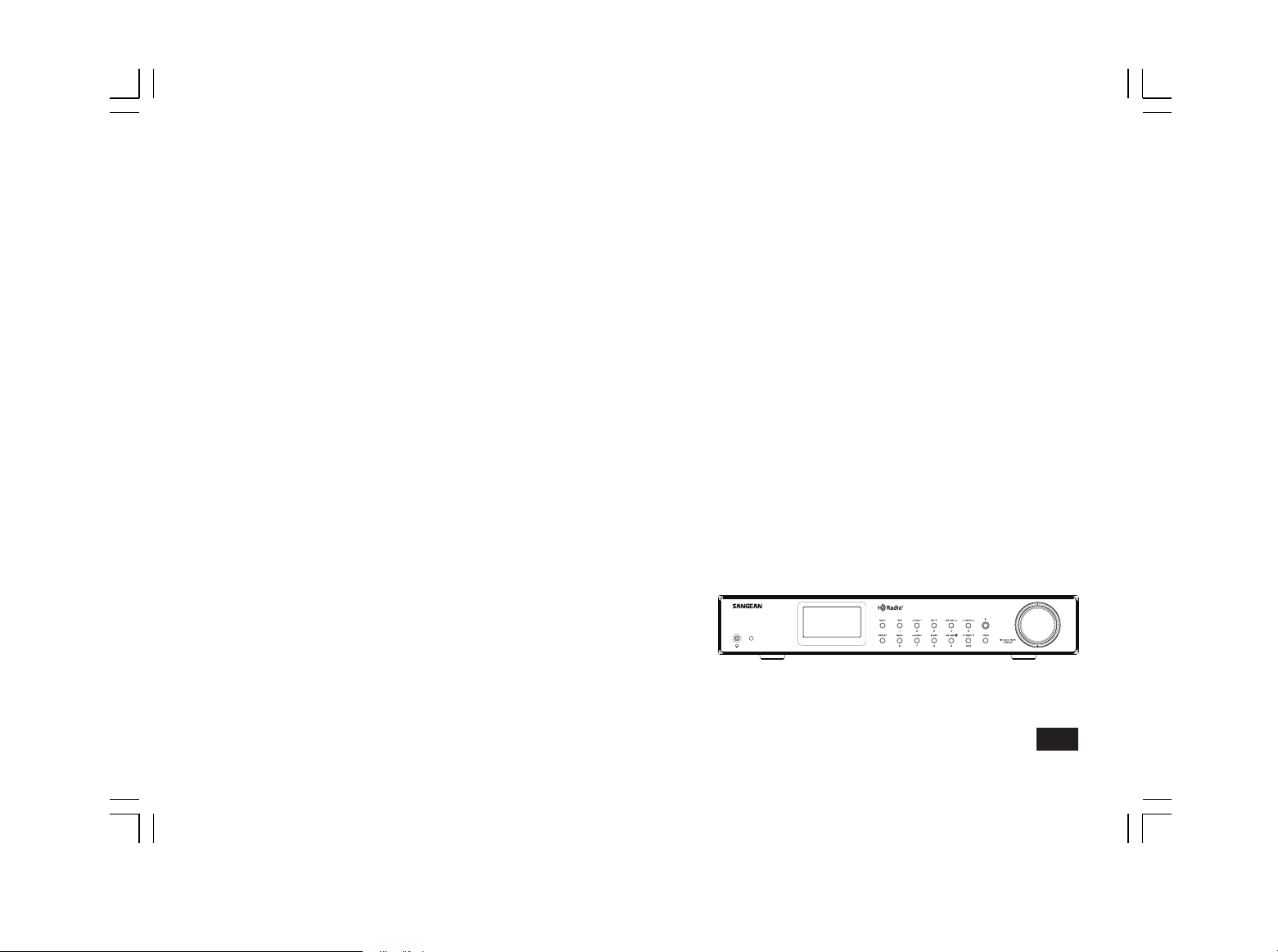
HDT-20
GB
Version 1
Page 2
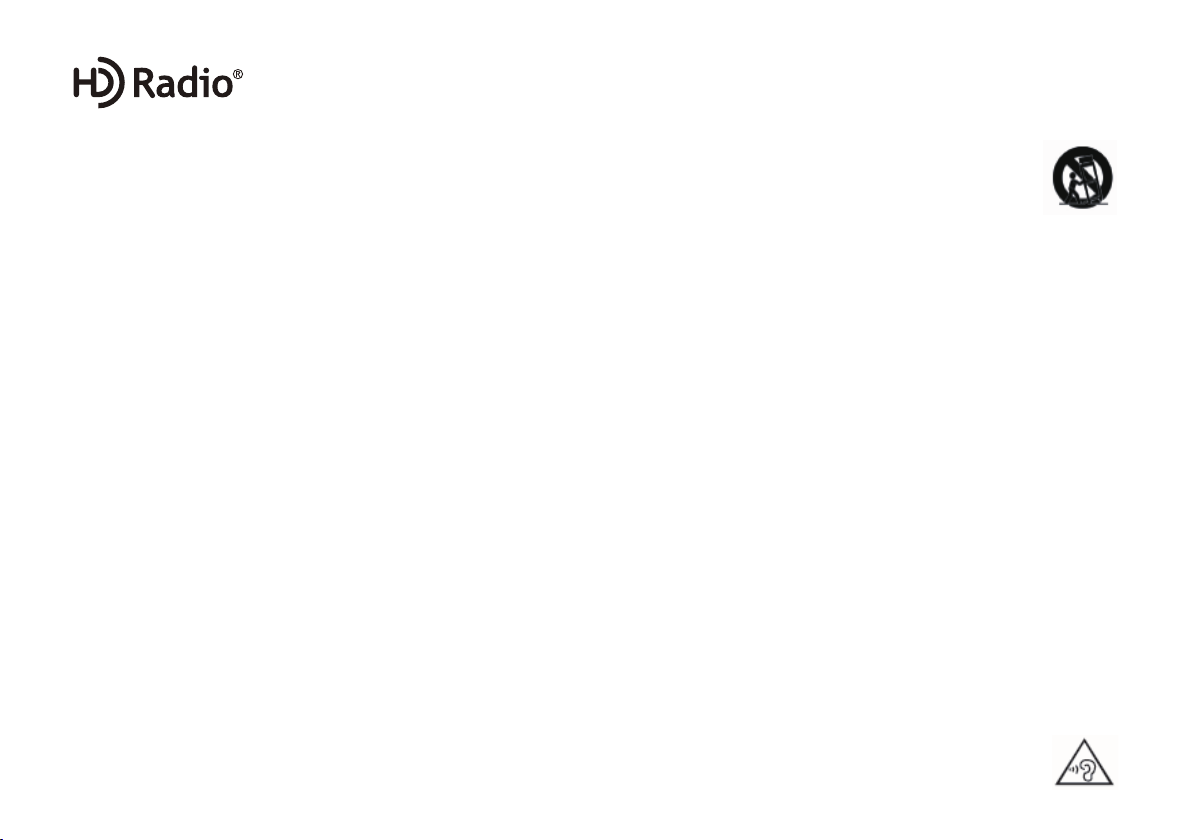
HD Radio technology manufactured under license from iBiquity Digital
Corporation. U.S. and Foreign Patents. HD Radio™ and the HD, HD
Radio and “Arc” logos are proprietary trademarks of iBiquity Digital
Corp.
IMPORTANT SAFETY INSTRUCTIONS
1.
Read these instructions.
2.
Keep these instructions.
3.
Heed all warnings.
4.
Follow all instructions.
5.
Do not use this apparatus near water.
6.
Clean only with dry cloth.
7.
Do not block any ventilation openings. Install in accordance with the
manufacturer’s instructions.
8.
Do not install near any heat sources such as radiators, heat
registers, stoves, or other apparatus (including amplifiers) that
produce heat.
9.
Do not defeat the safety purpose of the polarized or grounding-type
plug. A polarized plug has two blades with one wider than the other.
A grounding type plug has two blades and a third grounding prong.
The wide blade or the third prong are provided for your safety. If the
provided plug does not t into your outlet, consult an electrician for
replacement of the obsolete outlet.
10.
Protect the power cord from being walked on or pinched particularly
at plugs, convenience receptacles, and the point where they exit
from the apparatus.
11.
Only use attachments/accessories specied by the manufacturer.
12.
Use only with the cart, stand, tripod, bracket, or table specied by
1
the manufacturer, or sold with the apparatus. When a cart is used,
use caution when moving the cart/apparatus combination
to avoid injury from tip-over.
13.
Unplug this apparatus during lightning storms or when unused for
long periods of time.
14.
Refer all servicing to qualied service personnel. Servicing is required
when the apparatus has been damaged in any way, such as powersupply cord or plug is damaged. liquid has been spilled or objects
have fallen into the apparatus, the apparatus has been exposed to
rain or moisture, does not operate normally, or has been dropped.
15.
To Reduce the Risk of Fire or Electric Shock, Do not Expose This
Appliance To Rain or Moisture.
16.
The Shock Hazard Marking and Associated Graphical Symbol is
provided on the rear of unit.
17.
Apparatus shall not be exposed to dripping or splashing and no
objects lled with liquids, shall be placed on the apparatus.
18.
Excessive sound pressure on earbuds and headphones could
impair your hearing ability.
19.
The power plug should be close to the radio, and easy to be
approached so that during an emergency you can easily disconnect
the power from the radio, just unplug the power plug from the AC
power outlet.
20.
Where the MAINS plug or an appliance coupler is used as the
disconnect device, the disconnected device shall remain readily
operable.
21.
To prevent possible hearing damage, do not listen
at high volume levels for long periods of time.
Page 3
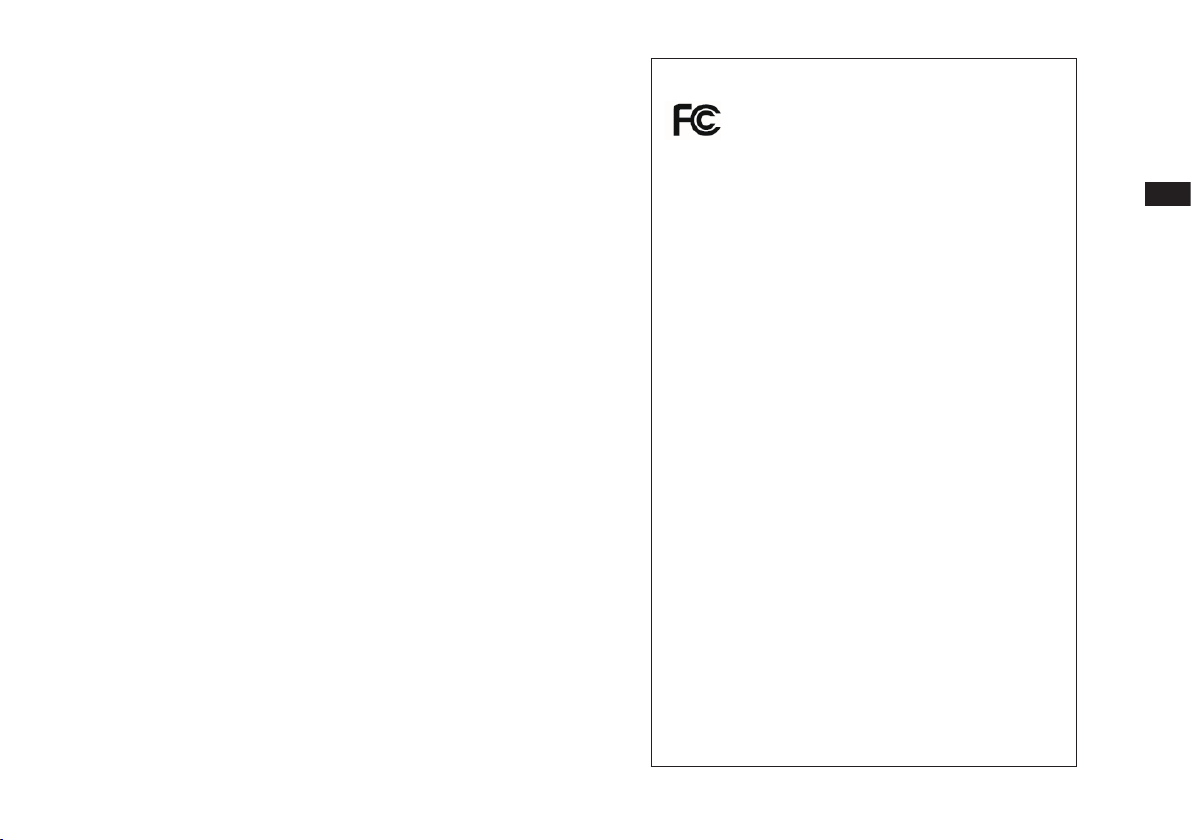
CAUTION:
personnel only. To reduce the risk of the electric shock, do not perform
any servicing other than that contained in the operating instructions
unless you are qualied to so.
These servicing instructions are for use by qualied service
For United States:
Cautions to the user
The changes or modications not expressly approved
by the party responsible for compliance could void the
user’s authority to operate the equipment.
The equipment has been tested and found to comply
with the limits for a Class B Digital Device, pursuant to
part 15 of the FCC Rules. These limits are designed to
provide reasonable protection against harmful
interference in a residential installation. This equipment
generates, uses and can radiate radio frequency
energy and, if not installed and used in accordance with
the instruction, may cause harmful interference to radio
communication. However, there is no guaranty that
interference will not occur in a particular installation. If
this equipment does cause harmful interference to
radio or television reception, which can be determined
by turning the equipment off and on, the user is
encouraged to try to correct the interference by one or
more of the following measures:
- Reorient or relocate the receiving antenna.
- Increase the separation between the equipment and
receiver.
- Connect the equipment into an outlet on a circuit
different from that to which the receiver is
connected.
- Consult the dealer or an experienced radio/ TV
technician for help.
GB
2
Page 4
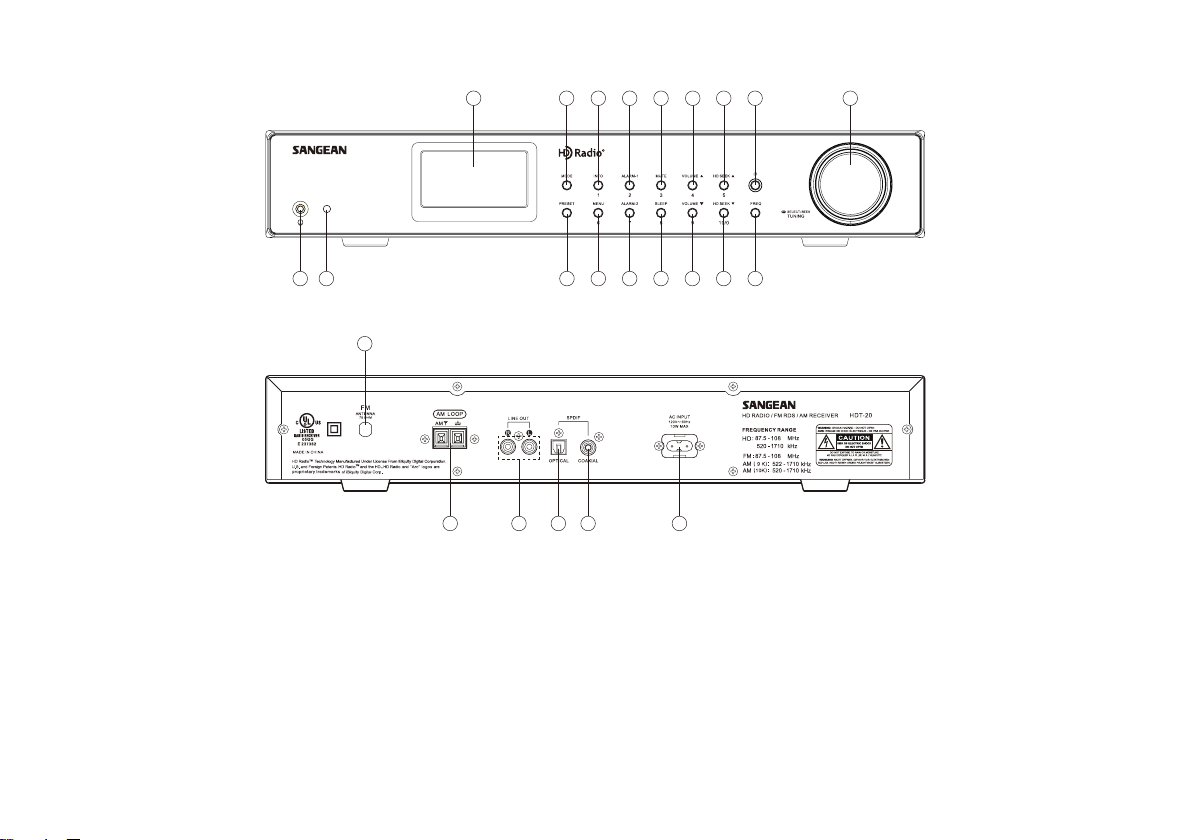
Controls
1
2 3 4 5 6 7 8 9
1718
1. LCD display
2. Mode button
3. Info button/ Preset 1
4. Alarm 1 button/ Preset 2
5. Mute button/ Preset 3
6. Volume up button/ Preset 4
7. HD seek up button/ Preset 5
8. Standby button/Power button
19
22 21 202324
9. Tuning control/ Select/ FM/AM Seek button
10. Frequency button
11. HD seek down button/ Preset 10
12. Volume down button/ Preset 9
13. Sleep timer button/ Preset 8
14. Alarm 2 button/ Preset 7
15. Menu button/ Preset 6
16. Preset button
10111213141516
17. Remote control sensor
18. Headphone socket
19. External FM antenna socket
20. AC power cord socket
21. Coaxial output socket
22. Optical output socket
23. Line output socket
24. External AM loop antenna socket
3
Page 5
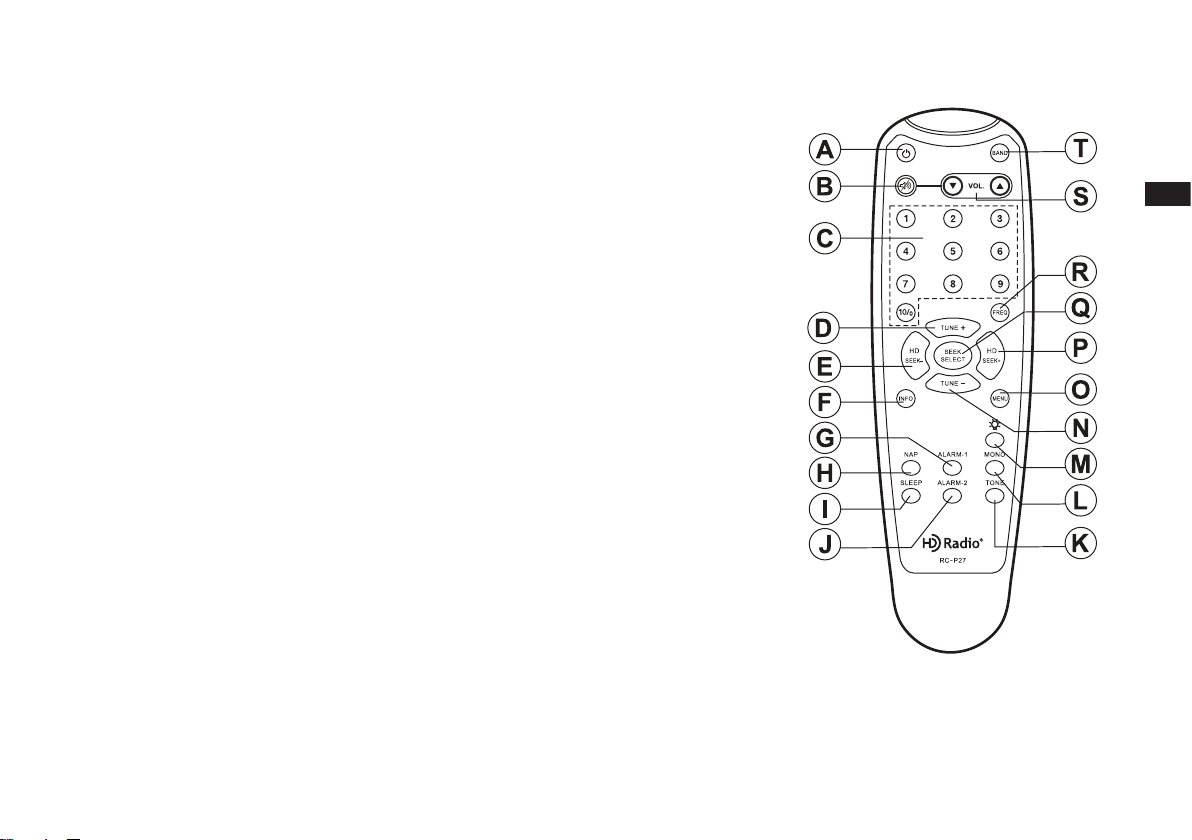
Remote control
A. Standby button/Power button
B. Mute button
C. Key pad button1-10/0/Preset button1-10
D. Tuning up button
E. HD seek down button
F. Info button
G. Alarm 1 button
H. Nap timer button (not available in this model)
I. Sleep timer button
J. Alarm 2 button
Note:
For the sake of clarity, the instructions for the use of the controls throughout this instruction
manual show the buttons on the radio. The buttons on the remote control can be used if you
prefer.
Note:
The operations described below for the face of the radio are the same as the operations for the
remote control.
1. Rotating the Tuning control knob on the face of the radio is the same as pressing the Tuning
Up or Down buttons on the remote control.
2. Pressing the Tuning Knob on the face of the radio is the same as pressing and releasing the
Select button on the remote control.
3. Pressing the Mode button on the face of the radio is the same as pressing the Band button on
the remote control.
IMPORTANT:
Batteries should not be exposed to excessive heat such as sunshine, fire or the like. After
use, disposable batteries should be taken to a suitable recycling center. On no account should
batteries be disposed of by incineration. Do not leave batteries within reach of young children,
they can be a choking hazard.
K. Tone button (not available in this model)
L. Mono button
M.Dimmer button
N. Tuning down button
O. Menu button
P. HD seek up button
Q. (FM/AM) Seek button/Select button
R. Frequency button
S. Volume up/down button
T. Band button
GB
4
Page 6

Power your radio
Setting the clock manually
1. Connect the power cable with the radio and plug it in to a live outlet.
2. Connect the FM Dipole Antenna into the FM antenna terminal.
3. Connect the AM loop antenna into AM antenna terminal.
4. Press the Standby/Power button to turn on the radio.
Note:
1. Use only the power cable/ FM Dipole antenna / AM loop antenna
supplied with the radio. Connecting an incompatible power supply
and antennas will cause permanent damage to the radio.
2. The AM loop antenna should be located at least 20”away from the
tuner to avoid possible interference.
IMPORTANT:
The mains plug is used as the means of connecting the radio to
the mains supply. The mains socket used for the radio must remain
accessible during normal use. In order to disconnect the radio from the
mains completely, the mains plug should be removed from the mains
outlet completely.
Setting the clock
Clock setting can be done when the receiver is on or in Standby Mode
(power off).
1. Repeatedly press the Menu button until ‘Clock Update’ is shown on
the display.
2. Rotate the Tuning control knob to select ‘Manual’ and press the
Tuning control knob to enter the clock time setting. The hour digit will
be highlighted on the display.
3. Rotate the Tuning control knob to set the desired hour. Then press
the Tuning control knob to conrm the setting. The minute digit will be
highlighted on the display.
4. Rotate the Tuning control knob to set the desired minute and press
the Tuning control knob to conrm the setting. Now the month digit
will be highlighted on the display.
5. Follow the steps above to set the month/day/year setting. When the
clock time setting is completed, your radio will exit the menu.
Auto clock set mode
1. Repeatedly press the Menu button until ‘Clock Update’ is shown on
the display.
2. Rotate the Tuning control knob to select ‘Auto’ and press the Tuning
control knob to confirm the setting. Your radio will synchronize its
clock time whenever it tunes to a radio station using RDS with CT
signals.
5
Page 7

Setting the time format
is RDS/RBDS data present then the radio will display the station name.
1. Repeatedly press the Menu button until ‘Set 12/24 hour’ is shown on
the display.
2. Rotate the Tuning control knob to select 12 or 24 hour format and
press the Tuning control knob to confirm the setting. The selected
format is used in standby mode, on the playing mode screen and
when setting the alarms.
Operating the radio
This radio is equipped with four tuning methods – Scan tuning, Manual
tuning, Memory presets recall and Direct Entry.
Scan tuning FM / AM
1. Carefully extend antennas in advance.
2. Press the Standby/Power button to switch on your radio.
3. Press the Mode button repeatedly to select the desired frequency
band.
4. To scan up in frequency, first rotate the Tuning control knob in a
clockwise direction and then press the Tuning control knob. Your
radio will scan in an upwards direction (low frequency to high
frequency) and stop automatically when it nds a station of sufcient
strength. To scan down in frequency, rst rotate the Tuning control
knob in a anti-clockwise direction and then press the Tuning control.
Your radio will scan in a downwards direction and stop automatically
when it nds a station of sufcient strength.
5. After a few seconds the display will update. The display will show the
frequency of the signal found. If the signal is strong enough and there
Manual tuning – FM / AM
1. Press the Standby/Power button to switch on your radio.
2. Press the Mode button repeatedly to select the desired frequency
band.
3. Rotate the Tuning control knob to tune to a station. The frequency will
change in steps of 50kHz/100kHz/200 kHz in FM or 9 kHz/10 kHz in
AM.
4. When the frequency band end is reached the radio will recommence
tuning from the opposite frequency band.
5. Adjust the Volume button to the desired volume settings.
6. To switch off your radio press the Standby/Power button.
GB
6
Page 8

Presetting stations
There are 10 presets each for FM and AM radio. They are used the same way for each operating
mode.
1. Press the Standby/Power button to switch on your radio.
2. Tune to the required radio station as previously described.
3. To store the station as a preset, press and hold the Preset button and the display will show
“Preset Store”.
4. Press and release the required preset number button. You will hear a beep and the station
will be stored under the chosen preset. The display will show “Preset 3 stored”, for example.
Repeat this procedure as needed for the remaining presets. Alternatively, you can rotate the
Tuning control knob to choose your required preset number and press the Tuning control knob
to conrm your selected preset number. You can also press and hold the Preset button(1-10)
on the remote control to store the station as a preset.
5. Stations which are already stored in the presets may be overwritten by following the above
procedure.
Recalling a preset station
1. Press the Standby/Power button to switch on your radio.
2. Select the required operating mode using the Mode button.
3. Momentarily press the Preset button and then press the required preset number. Your radio
will then tune to the station stored in the selected preset memory. The chosen preset number
is shown in the upper area of the radio display, e.g. ‘M3’. Alternatively, you can press the
Preset button and rotate the Tuning control knob to select your required preset number. Then,
press the Tuning control knob to tune to the station stored in the selected preset memory. You
can also press and release the Preset button(1-10) on the remote control to tune to the station
stored in the selected preset memory.
7
Page 9

Direct Entry Tuning
Tuning region
You can directly tune to a radio station by entering the station frequency.
For example, to tune to station 93.30 FM, press the Mode button to
select the FM band followed by pressing the FREQ button and the
numerical buttons 9-3-3. To tune to 1120 AM, press the Mode button
to select the AM band, followed by pressing the FREQ button and the
numerical buttons 1-1-2-0.
NOTE:
The display will show ‘Error’ if the input frequency is incorrect or
out of coverage.
Stereo/ Mono switching
If the FM radio station being listened to has a weak signal, some hiss
may be audible. It is possible to reduce this hiss by forcing the radio to
play the station in mono rather than stereo.
1. Press the Mode button as needed to select FM radio mode and tune
to the required FM station as previously described.
2. Repeatedly pressing the Menu button until ‘Force Mono’ is shown on
the display.
3. Rotate the Tuning control knob to select Mono or Stereo and then
press the Tuning control knob to conrm your selection.
Your radio can be congured for any one of the four international tuning
regions.
1. Press the Mode button to select your required frequency band.
2. Repeatedly pressing the Menu button until ‘Tuning Region’ is shown
on the display.
3. Rotate the Tuning control knob to select your required tuning region
and then press the Tuning control knob to conrm your selection.
Region A (Most countries)
FM: 87.5-108, 100 kHz
Region B (US, Mexico, Canada)
FM: 87.5-107.9, 200kHz
Region C (Most countries)
FM: 87.5-108, 50 kHz
Region D (Brazil, Japan)
FM: 76-108, 100kHz
Region A (Philippines, Romania)
AM: 522-1710, 9kHz
Region B (US, Mexico, Canada)
AM: 520-1710, 10kHz
Region C (SE Asia)
AM: 522-1620, 9kHz
Region D (Brazil)
AM: 522-1629, 9kHz
Receiving HD Radio stations
When the radio is tuned to an HD Radio station, the HD Radio logo will
ash in the display, indicating that the signal is blending from analog to
digital. Once the receiver acquires the HD Radio signal, the HD Radio
logo will remain solid on the screen.
GB
8
Page 10

Receiving Multicast Stations
1
4
When the radio is tuned to an HD Radio station, it will determine that one or more Multicast
stations are available and “HD1+”, for example, may appear on the display. “HD1” indicates the
number of the current multicast program and plus (+) means that additional HD Radio programs
are available. Rotate the Tuning control knob on the radio (or press the Tuning up/ down button
on the remote control) to tune to HD2/HD3 Multicast channel.
HD SEEK function
Using the HD Seek Up/ Down button, the radio will seek to the next available HD Radio station.
This function will also scan to the Multicast program if available.
Press and release the HD Seek Up/ Down button will tune to the next available HD Radio station
of sufcient signal strength.
Display options
Press the Info button to cycle through the various modes.
a. Radio display
RDS status
1
RDS indicator
2
Station Frequency
3
Radio Text
Stereo indicator
4
9
5
Signal strength indicator
6
Station name
7
Call sign
8
Program type
2
3
5
6
7
8
Page 11

HD Radio status
2
1
4
5
6
7
8
3
Multicast set index
1
HD Radio indicator
2
Preset number
3
Station Frequency
4
Station name
5
6
Artist
b. Guide mode (If the radio is tuned to an HD Radio station with Multicasts)
c. Clock
Setting the alarm clock
Your radio has 2 separate alarms which can be set to wake you to FM or AM. Each alarm can be
set to sound once, daily, on weekdays or weekends. The alarms can be set whether the radio is
in use or in standby mode. Ensure that the time is set correctly before setting the alarms.
Note:
If no buttons are pressed for 10 seconds, the radio will exit the alarm setup.
1. Press and hold the Alarm 1 button, for example, until “Alarm 1” is shown on the display. (If the
radio is in power on mode and the headphones are plugged in, you will also hear a beep when
you press and hold the Alarm 1 or Alarm 2 button.)
2. Rotate the Tuning control knob to select ‘On’ or ‘Off’. If ‘Off’ is selected any current setting for
that alarm will be cancelled. With ‘On’ selected, press and release the Tuning control knob to
cause the alarm hour digits to highlight on the display.
3. Rotate the Tuning control knob to choose the desired hour for the alarm and press the Tuning
control knob to cause the minute digits to highlight on the display.
Program type
7
Stereo indicator
8
Signal strength indicator
9
Plus (+) indicator: additional HD Radio
10
stations are available
Title
11
1
2
3
4
5
6
7
8
9
GB
10
11
10
Page 12

4. Rotate the Tuning control knob to choose the desired minute for the
alarm and press the Tuning control knob to conrm the setting. The
display will show the frequency options for the alarm.
‘Once’- the alarm will sound once
‘Weekdays’-the alarm will sound on weekdays only
‘Weekends’- the alarm will sound only at weekends
‘Daily’-the alarm will sound everyday
Rotate the Tuning control knob to select your required frequency and
press the Tuning control knob to conrm your setting.
5. Rotate the Tuning control knob to choose the desired source for
the alarm (FM or AM). Press the Tuning control knob to conrm the
setting.
6. Rotate the Tuning control knob to choose your required wake-up
station or press the desired Preset button (1-10). Then press the
Tuning control knob to conrm your selection.
7. Rotate the Tuning control knob to choose your desired volume and
press the Tuning control knob to conrm the setting. Your radio will
show ‘Alarm 1 Saved’ for instance and exit the alarm setting screen.
The ‘Alarm 1’ indicator will show on the display.
8. To view or quick change the ON/OFF status of the alarm, press and
release the Alarm 1 (or Alarm 2) button.
When the alarm sounds
To cancel a sounding alarm, press the Standby/Power button to cancel
a sounding alarm. When the radio alarm is activated, the alarm will go
off in Humane Waking System mode. It will increase its volume from 0
to your set volume.
The ‘Alarm 1’ indicator or ‘Alarm 2’ indicator will highlight on
the display.
11
Disabling/ canceling alarm setting
To cancel the alarm setting before the alarm sounds, rstly, press the
corresponding alarm button (i.e. alarm 1 or alarm 2 button) to enter the
alarm setting screen and then press the same button again to highlight
‘Off’. The alarm indicator will disappear from the screen and the chosen
alarm will now be disabled.
Sleep timer
Your radio can be set to turn off after a preset time has elapsed. The
sleep timer setting can be adjusted between 15 and 180 minutes.
1. Press and hold the Sleep timer button to enter the sleep setup. ‘Set
sleep time’ will appear on the display.
2. Rotate the Tuning control knob to select the desired sleep time. The
options are 60, 90,120,150, 180, off, 15, 30. Press the Tuning control
knob to conrm the setting. Use the Off option to cancel the sleep
function. Your radio will switch into standby mode after the preset
time has elapsed. An active sleep timer is shown using a sleep timer
indicator ( ) on the playing display. To view the remaining time
of an active sleep timer setting, press the sleep timer button.
3. To cancel the sleep time before the preset time has elapsed and
to turn off the radio, press the Standby button to turn the unit off
manually. To cancel the sleep timer and leave the radio playing, go
back to the sleep timer settings (step 1 to 2) and select the Off option
in step 2.
4. You can view or change the On/Off status of the Sleep timer by
pressing the Sleep timer button.
Page 13

Contrast
Headphone socket
The contrast of the display can be adjusted.
1. Repeatedly pressing the Menu button until ‘Contrast’ is shown on the
display.
2. Rotate the Tuning control knob to adjust the contrast. The contrast
level indication on the screen will change at the same time. When
you find the setting that gives the best legibility for the location in
which the radio is used, press the Tuning control knob to save the
setting.
Dimmer
The brightness of the display can be adjusted when the radio is in
Standby mode or when it is in use. In order to adjust the intensity of the
display to suit the ambient room lighting:
1. Repeatedly pressing the Menu button until ‘Dimmer’ is shown on the
display.
2. Rotate the Tuning control knob to adjust your required brightness
level and press the Tuning control knob to save the setting.
Language
Your radio can be congured to a different language.
1. Repeatedly pressing the Menu button until ‘Language’ is shown on
the display.
2. Rotate the Tuning control knob to select your required language.
3. Press the Tuning control knob to conrm your selection. The display
will change to the chosen language.
A 3.5mm Headphone socket located on the front of your radio is
provided for use with headphones. Please be aware that the sensitivity
of headphones can vary widely. We therefore recommend setting the
volume to a low level before connecting headphones to the radio.
IMPORTANT:
Excessive sound pressure from earphones and headphones can cause
hearing loss.
Line out socket (3.5mm Jack)
A pair of Line out RCA jack located on the rear of your radio is provided
for connecting the audio signal to an external amplier. The signal on
the Line out socket is unaffected by the volume control.
Optical and Coaxial S/PDIF output socket
Two types of digital output sockets are provided, an S/PDIF or Digital
Coax connections are provided on the rear of your radio for connection
to an amplier or other equipment with a digital input.
Software version
The software version display cannot be altered and is just for your
reference. Repeatedly pressing the Menu button until ‘Host Version’ and
‘DSP Version’ are shown on the display, you can now view the software
version on the display.
GB
12
Page 14

Mute function
Press the Mute button on the radio or the remote control,it will mute the
output of the headphones.
1. Press the Mute button to mute the sound output. The mute symbol
will show on the display.
2. Press the Mute button again or one of the Volume buttons to un-mute
the sound output. The mute symbol will disappear on the display.
Reset the radio
If your radio fails to operate correctly or some digits on the display
are missing or incomplete, please carry out the following procedure.
1. With the radio on or in Stand-By mode repeatedly press the Menu
button until ‘Factory Reset’ is shown on the display.
2. Rotate the Tuning control to select ‘Yes’ to erase all saved settings
and all settings will revert to factory default settings.
Specications
Power requirements
Mains Power Supply: AC 120 Volts 60 Hz only, 10 Watt maximum
Remote Control Battery: UM-4(AAA) * 2
Frequency Coverage
Region A (Most countries)
FM: 87.5-108, 100 kHz
Region B (US, Mexico, Canada)
FM: 87.5-107.9, 200kHz
Region C (Most countries)
FM: 87.5-108, 50 kHz
Region D (Brazil, Japan)
FM: 76-108, 100kHz
Region A (Philippines, Romania)
AM: 522-1710, 9kHz
Region B (US, Mexico, Canada)
AM: 520-1710, 10kHz
Region C (SE Asia)
AM: 522-1620, 9kHz
Region D (Brazil)
AM: 522-1629, 9kHz
13
Page 15

Antenna system
FM - Dipole type (supplied)
AM - Loop type (supplied)
Headphones socket
3.5 mm diameter stereo jack
Output power 3mW+3mW (load 32 ohm)
Optical SPDIF output socke
Coaxial SPDIF output socket
Line Out socket
Dimension:
Weight:
Sangean reserves the right to amend the specication without notice.
RCA
16.9” (L) x 10.7” (W) x 2.9” (H)
5.8 lbs
t Toslink
RCA
GB
If at any time in the future you should need to dispose of this product please note that: Waste electrical products should not be disposed
of with household waste. Please recycle where facilities exist. Check with your Local Authority or retailer for recycling advice. (Waste
Electrical and Electronic Equipment Directive)
14
