Page 1
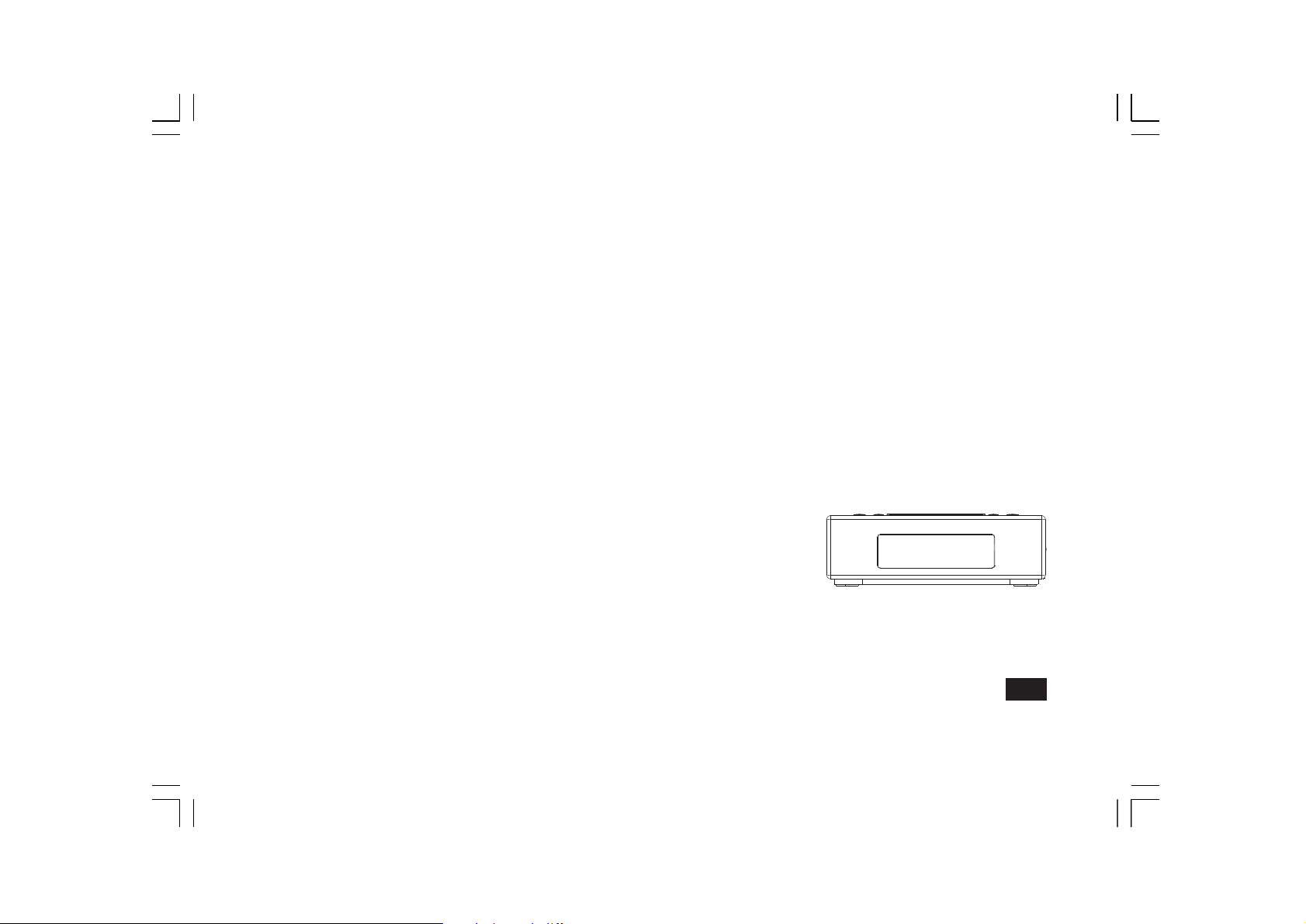
DCR-89+
中文
GB
Version 1
Page 2
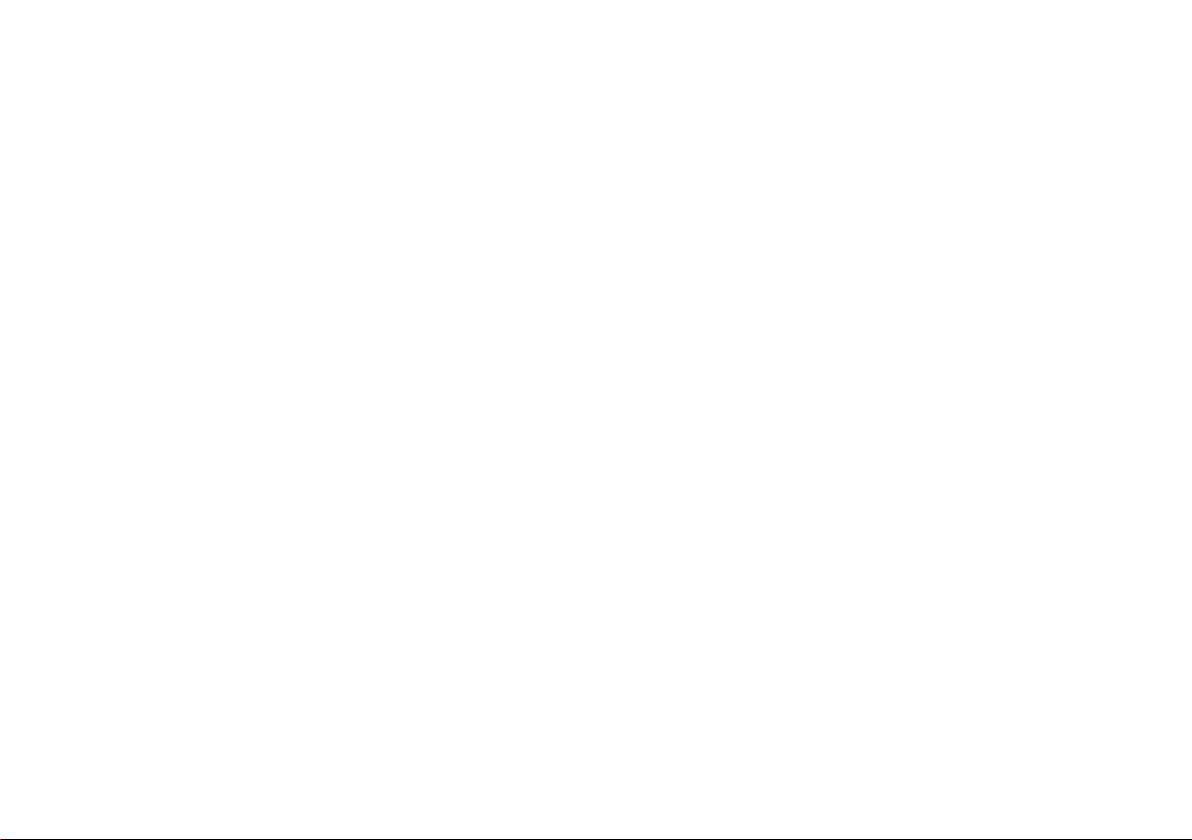
Contents
Controls ........................................................................... 2-3
Using the clock radio for the rst time ................................. 4
Operating your clock radio .................................................. 5
Selecting a station - DAB .................................................... 6
Secondary services - DAB .................................................. 7
Display modes - DAB .......................................................... 8
Finding new stations - DAB ................................................ 9
Station order setup ........................................................... 10
Manual tuning - DAB ......................................................... 11
Dynamic range control (DRC) settings - DAB ................... 12
Operating your radio – FM manual tune ........................... 13
Manual tune - FM .............................................................. 13
Display modes - FM .......................................................... 14
Scan setting ...................................................................... 15
FM stereo / mono .............................................................. 16
Presetting stations - DAB & FM ........................................ 17
Recalling a preset station - DAB& FM .............................. 17
Setting time format ............................................................ 18
Automatically updating the clock ...................................... 19
Setting the clock manually ................................................ 20
Setting the alarm times ................................................ 21-22
Cancelling alarms ............................................................. 23
To view the alarm settings ................................................ 23
Snooze .............................................................................. 24
Sleep timer ........................................................................ 25
Display backlight ............................................................... 26
Display Dimmer ................................................................ 26
Software version ............................................................... 26
Auxiliary input socket ........................................................ 27
Headphone socket ............................................................ 27
Line out socket .................................................................. 27
System reset ..................................................................... 28
Software upgrade ............................................................. 29
Cautions ............................................................................ 30
Specications .................................................................... 31
1
Page 3
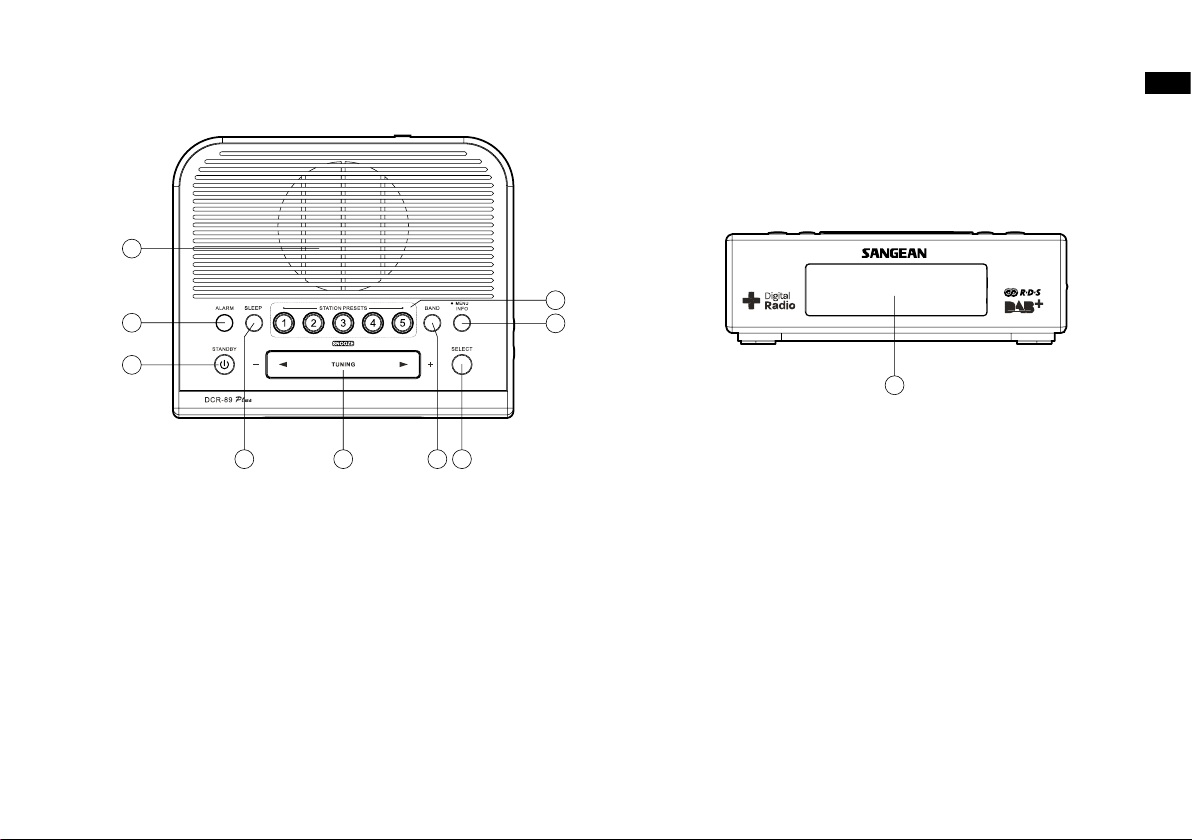
Controls
1
2
3
5
7
8
9
10
4
6
GB
1. Loudspeaker
2. Sleep button
3. Menu / Info button
4. Band button
5. Tuning Up / Down / Snooze button
6. LCD display
7. Alarm button
8. Select button
9. On / Standby button
10. Station preset buttons
2
Page 4
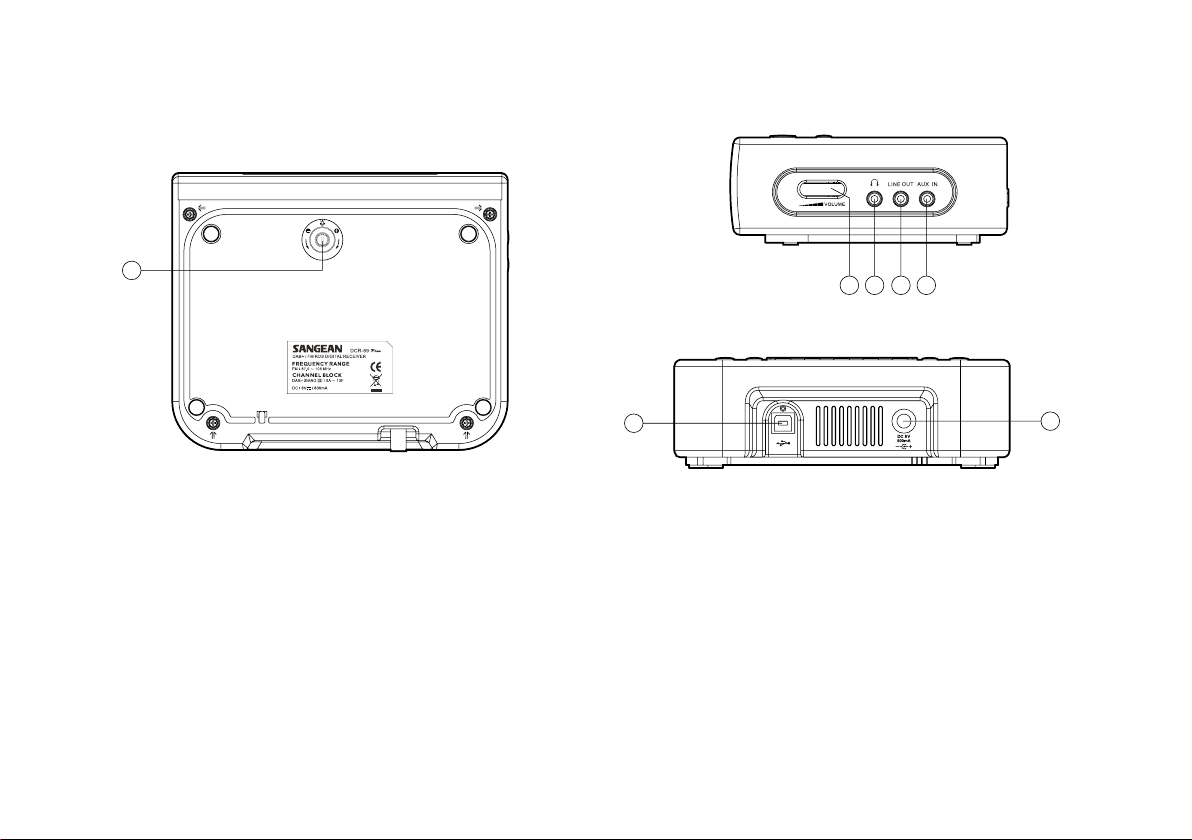
Controls
11
121314
15
16
17
11. Display dimmer control (bottom of radio)
12. Volume control
13. Headphone socket
14. Line out socket
15. Auxiliary in socket
16. USB socket for software upgrade
17. DC jack socket
3
Page 5
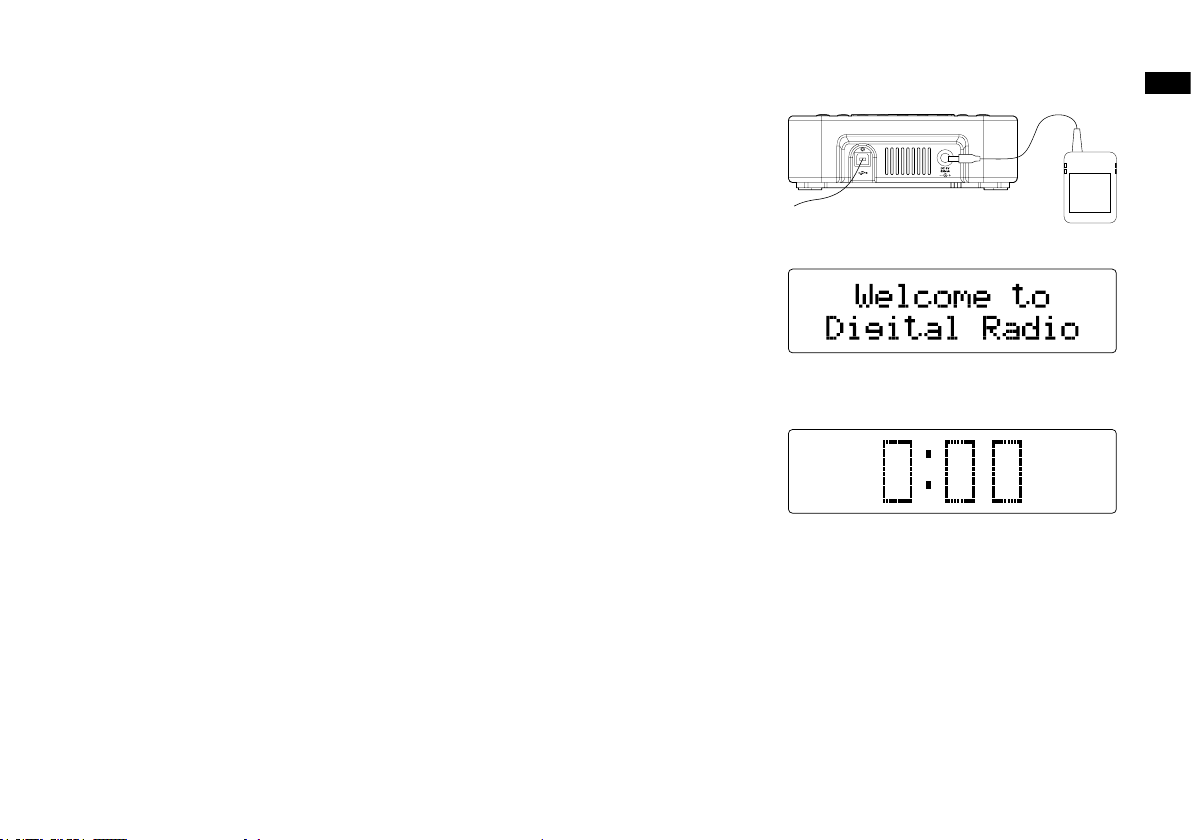
Using the clock radio for the rst time
1. Place your clock radio on a at surface.
2. Fully extend the wire aerial located on the rear of your clock radio. Place the wire antenna so
that it is as straight as possible extending either above or below the radio.
3. Insert the adaptor plug into the DC socket located on the rear of your clock radio. Plug the
adaptor into a standard 13 amp mains socket outlet. The display will show “Welcome to Digital
Radio“ for a few second and then display will then show “0:00“.
4. The clock will be auto adjusted by the DAB station you tune to or you may refer to “Setting the
clock manually“ described later for clock setting.
IMPORTANT:
The mains adaptor is used as the means of connecting the clock radio to the mains supply. The
mains socket used for the clock radio must remain accessible during normal use. In order to
disconnect the clock radio from the mains completely, the adaptor should be removed from the
mains socket outlet completely.
GB
4
Page 6

Operating your clock radio
1. Press the On / Standby button to switch on your clock radio. The display will show “Welcome
to Digital Radio” for a few seconds.
2. If this is the rst time the radio is used to scan of the Band III DAB channels will be carried out.
The display will show “Welcome to DAB”. If the radio has been used before the last used
station will be selected.
3. During the scanning process, as new stations are detected the station counter on the right
hand side of the display will increase and stations will be added to the list. The lower line of
the display shows a bar-graph indicating progress of autotune.
● The display will revert to a conventional time display 10 seconds after the last button press
except when displaying scrolling text.
Note:
If you can see the name of the radio station on the display, but cannot hear any sound, you may
need to adjust the volume control which is located on the right hand side of your clock radio.
5
Page 7
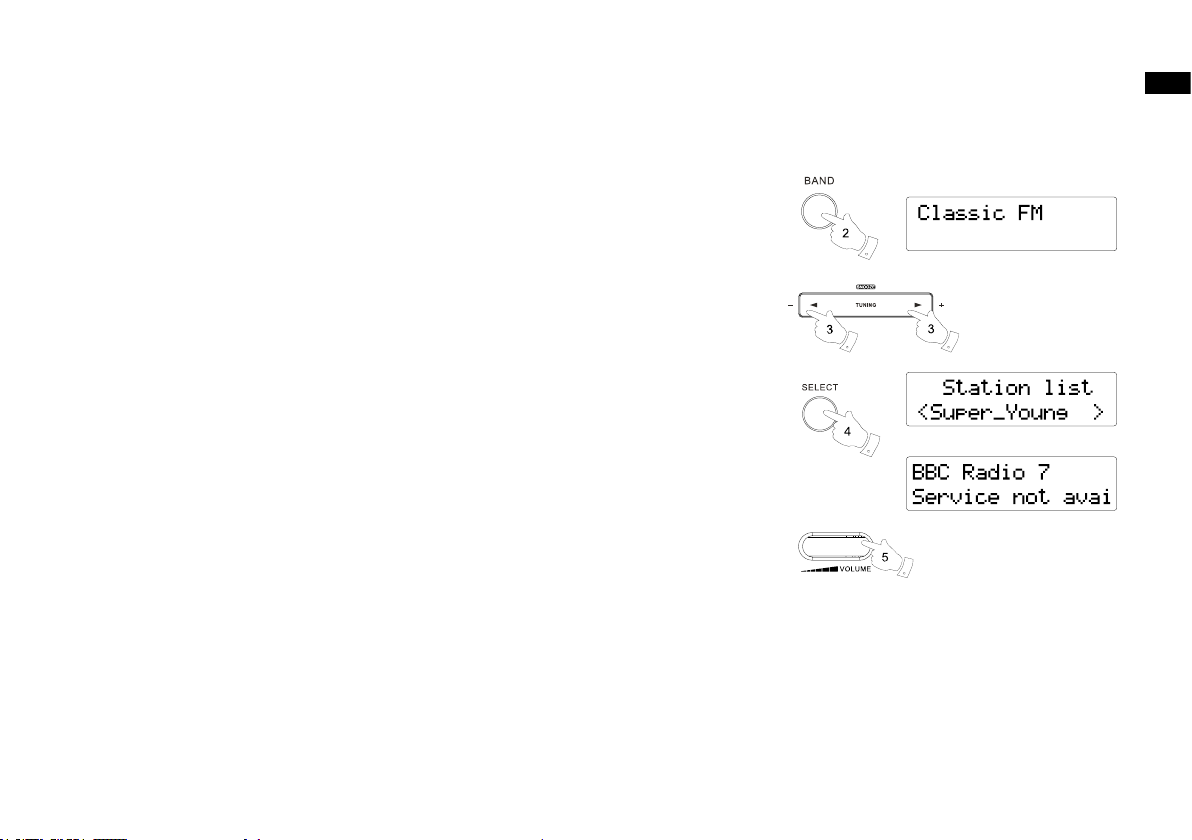
Selecting a station - DAB
1. The display will show “Connecting” for a few seconds. The top line of the display shows the
name of the station currently selected.
2. Press the Band button to select DAB mode. The display will show the name of the radio station
currently selected.
3. Press the Tuning Up/Down buttons to scroll through the list of available stations.
4. Press and release the Select button to select the station. The display may show “Now tuning...”
while your radio nds the new station.
5. Adjust the Volume up or Down buttons to the required setting.
Note:
If after selecting a station the display shows “Service not available“. it may be necessary to
relocate your radio to a position giving better reception.
GB
6
Page 8
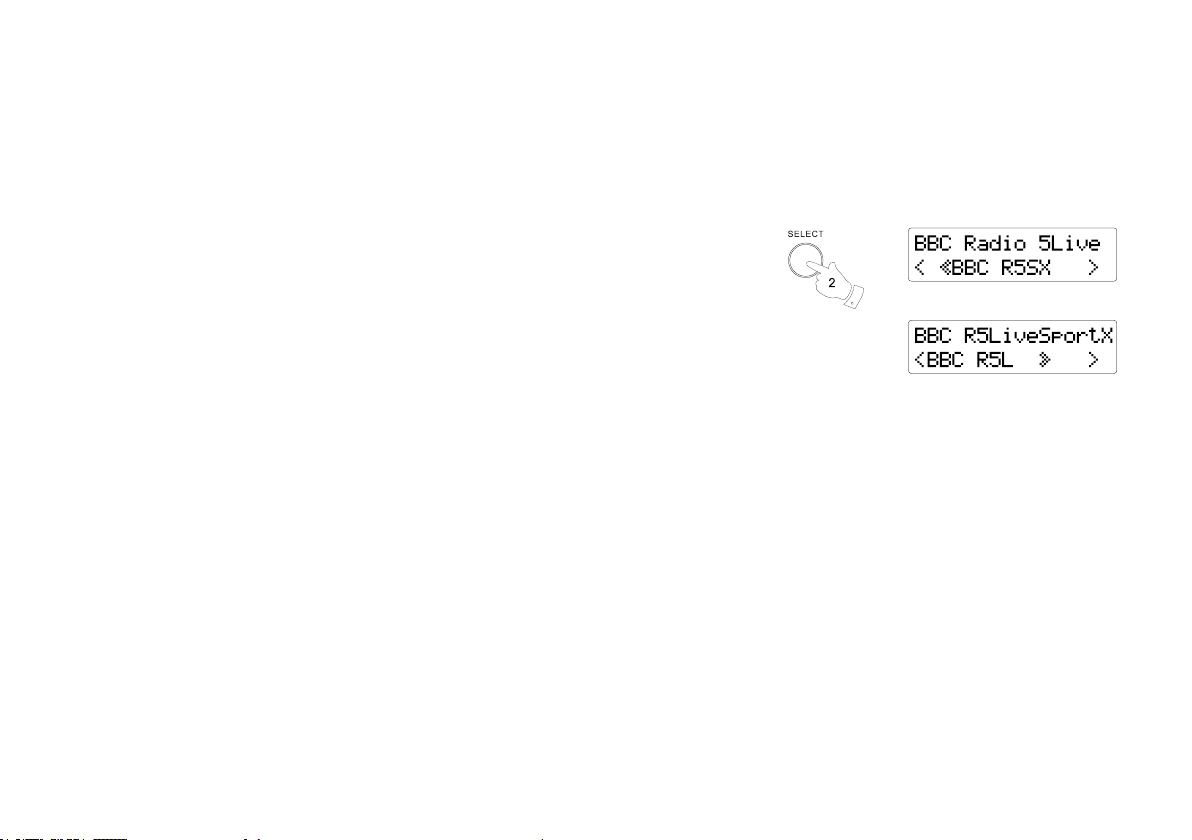
Secondary services - DAB
1. Certain radio stations have one or more secondary services associated with them. If a station
has a secondary service associated with it the display will show “>>” next to the station name
on the station list. The secondary service will then appear immediately after the primary service
as you press the Tuning Up button.
2. To tune to the secondary service, press and release the Select button. Most secondary services
do not broadcast continually and if the selected service is not available, the radio will re-tune
to the associated primary service.
7
Page 9
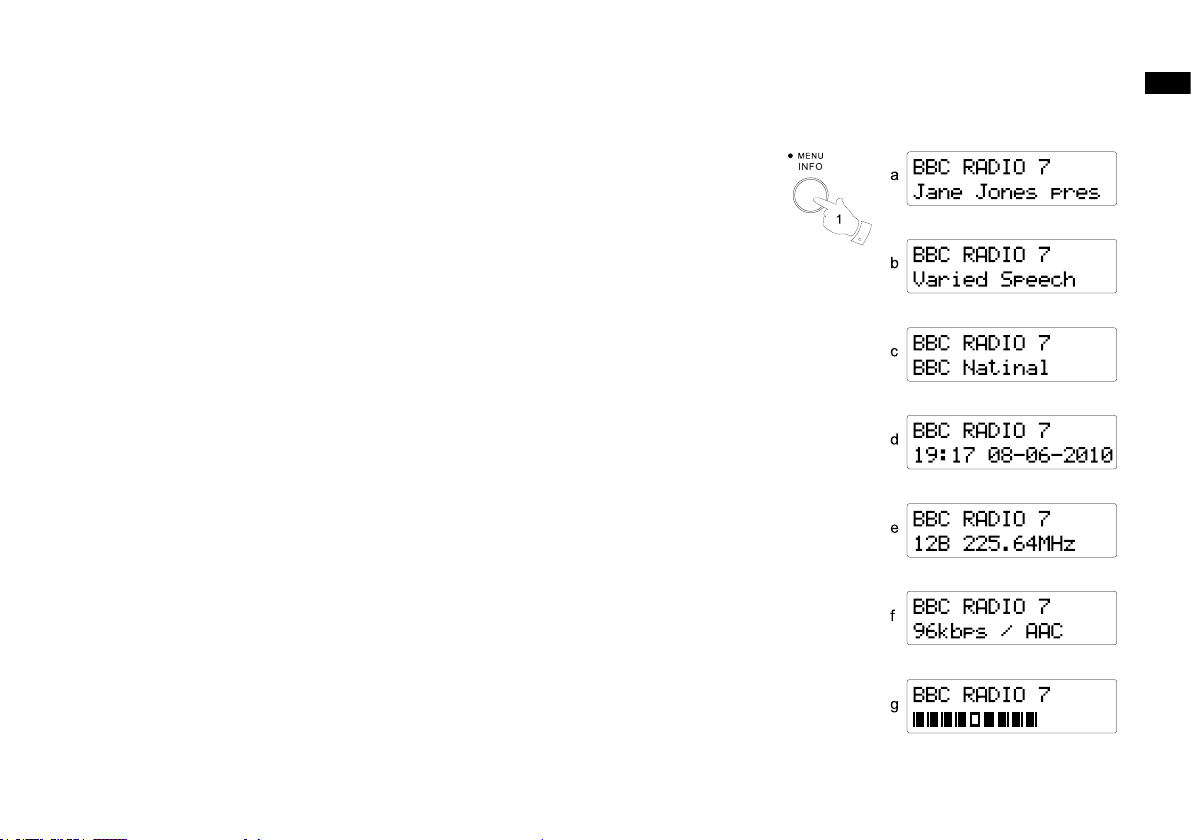
Display modes - DAB
Your radio has seven display modes:-
1. Press the Info button to cycle through the various modes.
a. Scrolling text Displays scrolling text messages such as artist / track
name, etc.
b. Program Type Displays the type of station being listened to, e.g. Pop,
Classic, News etc.
c. Multiplex Name Displays the name of DAB multiplex to which the current
station belongs.
d. Time and date Displays the current time and date.
e. Frequency Displays the frequency of the DAB multiplex for the station
being listened to.
f . Bit rate and audio type Displays the digital bit rate & audio type for the station
being listened to.
g. Signal strength Displays a graph showing the signal strength for the station
being received.
GB
8
Page 10
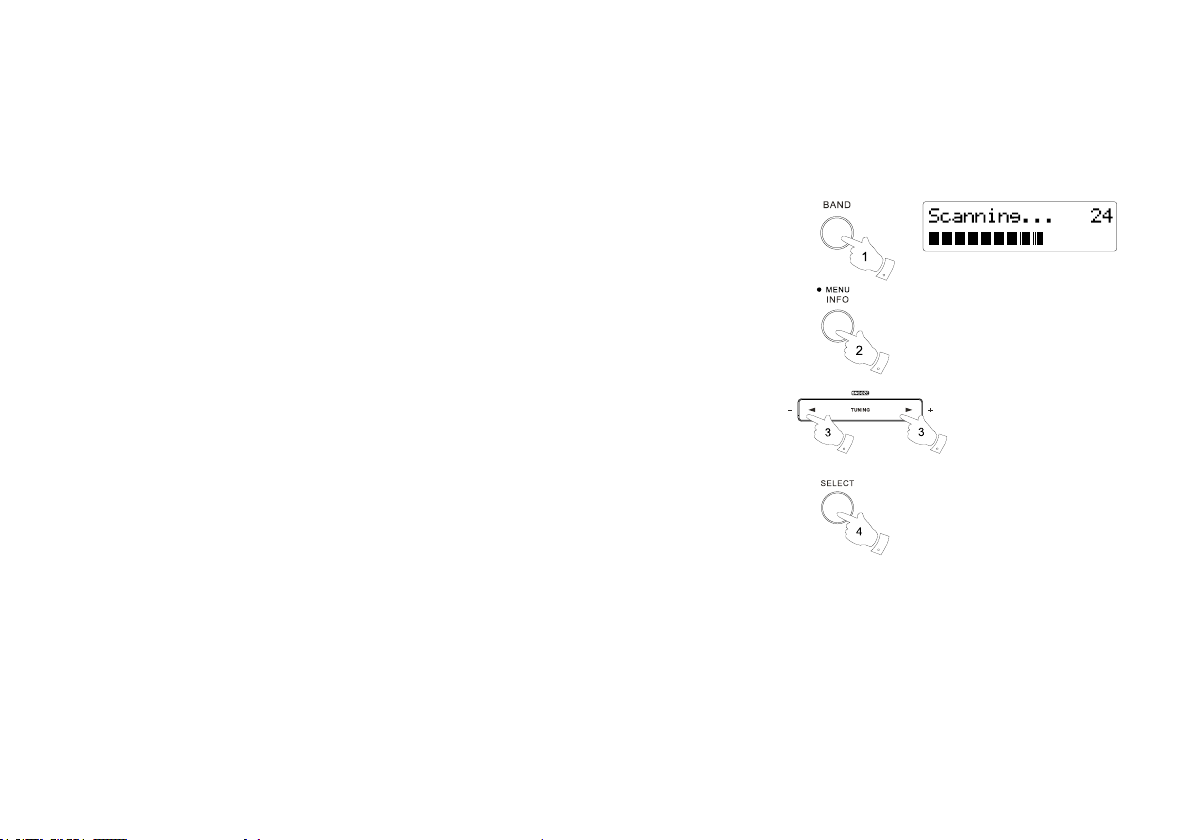
Finding new stations - DAB
From time to time, new DAB radio stations may become available. Or you may have moved to
a different part of the country. In this case you may need to cause your radio to scan for new
stations.
1. Press the band button to select DAB radio mode.
2. Once in DAB mode, press and hold the Menu button.
3. Press the Tuning up/ down button until 'Scan' is highlighted on the display.
4. Press the Select button to initiate the scan. The display will show 'Scanning' and your radio will
perform a scan of the DAB Band III frequencies.
As new stations are found the station counter will increase and stations will be added to the list.
The bar graph indicates the progress of the scan.
9
Page 11

Station order setup
Your radio has 3 station order settings from which you can choose. The station order settings
are, alphanumeric, ensemble and valid.
Note: The default station order on your radio is alphanumeric.
1. Press the Standby button to switch on your radio.
2. Press the Band button as needed to select DAB radio mode.
3. Press and hold the Menu / Info button to enter the DAB menu list.
4. Press the Tuning Up or Down buttons until 'Station order' is highlighted. Press the Select
button to enter the station order adjustment mode.
5. Use the Tuning Up or Down buttons to choose between 'Alphanumeric', 'Ensemble' and 'Valid'.
Press the Select button to select the required station order.
'Alphanumeric' - sorts the station list alpha-numerically 0...9 A...Z.
'Ensemble' - organizes the station list by DAB multiplex.
'Valid' - shows only those stations for which a signal can be found.
Note: The current setting is indicated by an asterisk.
GB
10
Page 12

Manual tuning – DAB
Manual tuning allows you to tune your radio to a particular DAB frequency in Band III. Any
new stations found will be added to the station list. This function can also be used to assist the
positioning of the aerial or radio to optimise reception for a specic channel or frequency. Note
that DAB stations are located in the range of channels 9A to 13F.
1. Press and hold the Menu / Info button to enter the menu setting.
2. Press the Tuning up/ down button until ‘Manual Tune’ shown on the display.
Press the Select button to enter the setting.
3. Press the Tuning Up or Down buttons to select the required DAB channel. Press and release
the Select button to tune to the chosen frequency. The clear unlled rectangle indicates the
minimum signal level required for satisfactory reception. The signal strength bar will go up and
down showing the changing signal strength as you adjust the wire antenna on your radio.
When a DAB signal is found, the display will show the name of the DAB multiplex. Any new
radio stations found will be added to the list stored in the radio.
4. Press and release the Select button to return to the normal DAB tuning mode.
11
Page 13

Dynamic Range Control (DRC) settings - DAB
The DRC facility can make quieter sounds easier to hear when your radio is used in a noisy
environment.
There are three levels of DRC compression:
DRC Off No compression applied
DRC Low Medium compression applied
DRC HIgh Maximum compression applied
1. Press and hold the Menu/ Info button to enter the menu setting.
2. Press the Tuning up/ down button until 'DRC Value' shown on the display.
Press the Select button to enter the setting. The display will show the current DRC value.
3. Press the Tuning Up or Down buttons to select required DRC setting.
4. Press and release the Select button to conrm the setting.
The display will return to the normal radio display.
Note:
Not all DAB broadcasts are able to use the DRC function. If the broadcast does not support
DRC, then the DRC setting in the radio will have no effect.
GB
12
Page 14

Operating your radio - Manual tune - FM
1. Fully extend the wire aerial located on the rear of your clock radio. Place the wire antenna so
that it is as straight as possible extending either above or below the radio.
2. Press the On / Standby button to switch on your clock radio.
3. Press the Band button to select the FM band.
4. Press the Tuning Up or Down buttons to tune to a station. The frequency will change in steps
of 50kHz. Press and hold the buttons will advance the frequency several times each second.
If the radio is tuned to a station of sufcient signal strength with RDS information present, then
the display may change to show the station name.
5. When the end of the waveband is reached the radio will recommence tuning from the opposite
end of the waveband.
6. Set the Volume to the desired setting.
7. To switch off your clock radio press the Standby button.
Note:
The display will revert to a conventional time display 10 seconds after the last button press
except when displaying scrolling text.
13
Page 15

Display modes - FM
Your radio has a range of display options when in FM mode. Note that the display will revert to a
conventional time display 10 seconds after the last button press except when displaying scrolling
text.
The Radio Data System (RDS) is a system in which inaudible digital information is transmitted in
addition to the normal FM radio programme.
RDS offers several useful features.
1. Press the Info button to cycle through the various options.
a. Programme type Displays type of station being listened to e.g. Pop, Classic,
News, etc.
b. Station name Displays the name of the station being listened to.
c. Audio type Display the audio type of the station being listened to.
d. Time / Date Display the current time and date
e. Scrolling text Displays scrolling text messages such as artist / track name,
phone in number, etc.
GB
14
Page 16

Scan setting
2,3
1
2,3
2,3
2
When using the FM mode your radio can be set to either scan local stations or to scan all
stations including distant radio stations.
1. Press the Band button as needed to select FM radio mode.
2. Press and hold the Menu/ Info button to enter the FM menu. Press the Tuning up / down button
until 'FM scan zone' is highlighted and then press the Select button to enter the scan adjustment
mode.
3. To set your radio so that only the stations with the strongest signals are found during scanning
press the Tuning Up or Down buttons until Local' is highlighted. Press the Select button to
conrm the setting. (Normally this will restrict scanning to local transmissions.) Alternatively, to
set your radio so that all available stations are found during scanning (local and distant
transmissions) press the Tuning Up or Down buttons until 'Distant' is highlighted. Press the
Select button to conrm the setting.
15
Page 17

FM stereo / mono
If the FM radio station being listened to has a weak signal some hiss may be audible. It is
possible to reduce this hiss by forcing the radio to play the station in mono rather than stereo.
1. Press the Band button as needed to select the FM radio mode and tune to the required FM
station as previously described.
2. Press and hold the Menu / Info button to enter the menu setting.
3. Press and release the Tuning up / down button until ‘FM Audio’ shown on the display. Then
press the Select button to enter the setting. If the setting is Auto press the Tuning up / down
button to switch to Mono mode to reduce the hiss.
4. To return to Auto (stereo) mode press and release the Tuning up / down button again, so that
the digital receiver will switch back to Auto mode.
GB
16
Page 18

Presetting stations
You may store your preferred DAB and FM radio stations to the preset station memories. There
are 10 memory presets in your radio, 5 for DAB and 5 for FM. Presets are remembered by your
radio in the event of a power failure.
The procedure for setting presets and using them to tune stations is the same for FM and DAB
modes, and is described below.
1. Press the On / Standby button to switch on the clock radio.
2. Tune to the required station as previously described.
3. Press and hold down the required Preset button until the display shows, for example, “P1 stored”.
The currently tuned station will be stored under the chosen preset button. Repeat this procedure
for the remaining presets as needed.
4. Stations which have been stored in preset memories may be over written by following the
above procedure.
Recalling a preset station
1. Press the On / Standby button to switch on the clock radio.
2. Press the Band button to select the desired waveband.
3. Momentarily press the required Preset button. Your clock radio will tune to the station stored in
the preset memory.
17
Page 19

Clock and Alarms
Setting the time format
The clock display used in stand-by mode and on the playing mode screens can be set to 12 or
24 hour format.
The selected format is then also used when setting the alarms.
1. Press and hold the Menu/ Info button to enter the menu setting.
2. Press the Tuning up / down button until ‘System setting’ shown on the display, then press the
Select button to enter the setting menu.
3. Press the Tuning up/ down until ‘Time’ is shown on the display, press the Select button to enter
the setting menu.
4. Press the Tuning up/ down button until ‘Set 12 / 24 hour’ is shown on the display, press the
Select button to enter the setting menu.
5. Press the Tuning up / down to select either 12 or 24 hour format. Press the Select button to
conrm your choice of clock format.
Note:
If the 12 hour clock format is chosen, the radio will then use the 12 hour clock for the setting of
alarms with a PM indicator.
GB
18
Page 20

Automatically updating the clock
You can specify that the unit sets its clock from DAB or FM radio broadcasts.
After a power failure the radio will then set its clock the next time that you turn on the radio in
DAB or FM mode. Alternatively you can specify that the time is not automatically updated. In this
case the clock must always be set manually after a power interruption.
1. With your radio switched on, press and hold the Menu / Info button to access the setting menu.
2. Press the Tuning up / down button until ‘System setting ’is highlighted on the display. Press the
select button to enter the setting.
3. Press the Tuning up / down button until ‘Time’ is highlighted on the display. Press the Select
button to enter the setting.
4. Press the Tuning up / down button until ‘Auto update’ is highlighted on the display. Press the
Select button to enter the setting.
5. Press the Tuning up / down button to choose an update option from ‘Update from DAB’, ’Update
from FM’, ‘Update from Any’ or ‘No update’ as required. Press the Select button to conrm your
choice. The radio will then exit to the previous menu setting.
19
Page 21

Setting the clock manually
Normally your clock radio will set its clock automatically via the DAB signal.
If no DAB signal is available and you need to set the time manually, please follow the procedure
shown below.
Note:
The DAB signal will always override any manual time setting.
1. To set the clock time, press the On / Standby button to switch on the clock radio. Press and
hold the Menu / Info button to enter the menu setting.
2. Press the Tuning up / down button until 'System setting' is shown on the display. Press the
Select button to enter the setting.
3. Press the Tuning up/ down button until 'Time' is shown on the display. Press the Select button
to enter the setting.
4. Press the Tuning up / down button until 'Set Time/ Date' is shown on the display. Press the
Select button to enter the setting.
5. The hour digit will ash on the display. Press the Tuning up / down button to choose the desired
clock hour. Press the Select button to conrm the setting.
6. The minute digit will flash on the display. Press the Tuning up / down button to choose the
desired clock minute. Press the Select button to conrm the setting.
7. The date digit will then ash on the display. Press the Tuning up/ down to choose the desired
date. Press the Select button to conrm the setting.
GB
8. The month digit will flash on the display. Press the Tuning up/ down to choose the desired
month. Press the Select button to conrm the setting.
9. The year digit will ash on the display. Press the Tuning up/ down button to conrm the setting.
Press the Select button to conrm the setting. Now the clock is completed and 'Time Saved' is
shown on the display.
20
Page 22

Setting the alarm times
Your clock radio has two alarms which can be set to wake you to either radio or buzzer alarm.
Each alarm can be set to sound once, daily, on weekdays or at weekends. The alarms can only
be set when your clock radio is switched on and in DAB or FM mode.
1. Press the On / Standby button to switch on the clock radio.
2. Press and release the Alarm button. The display will show “Alarm 1 setup” or press the button
again to enter ‘Alarm 2 setup.’
3. Press the Select button to enter the alarm setting and the display will show ‘Alarm 1 Wizard’ or
‘Alarm 2 Wizard.’
4. Press the Tuning Up or Down buttons to choose between ‘Alarm On’ or ‘Alarm Off’ and press
the select button to conrm the setting. Choose ‘Alarm On’ to continue the alarm setting. If ‘Alarm
Off’ is selected, the current setting for that alarm will be cancelled.
5. Press the Tuning up / down to select the desired hour. Press the Select button to conrm the
setting.
6. Press the Tuning up / down button to select the desired minute. Press the Select button to
conrm the setting.
7. Press the Tuning up / down button to select the duration for the current setting alarm. The options
are 15, 30, 45, 60 and 90. Press the Select button to conrm the setting.
8. Press the Tuning up / down button to choose the desired alarm source (DAB, FM, BUZZER).
Press the Select button to conrm the setting.
Note:
When your alarm is set to wake up by DAB, your clock radio will automatically set to the last
listened station. When FM is selected, the alarm can be set to any of the stations which have
been stored as presets or to the station last listened to.
21
Page 23

9. Press the Tuning up/ down button to choose the alarm frequency options, as following:
‘Once’: the alarm will sound once
‘Weekends’: the alarm will sound only at weekends
‘Weekdays’: the alarm will sound on weekdays only
‘Daily’: the alarm will sound everyday
Press the Select button to conrm the setting. Your alarm setting is now completed. Active alarms
are indicated in the display with letter “A”. If you choose to set the alarm ‘Once’ you will also need
to set the date using the Tuning up/ down and the Select button.
Note:
The radio alarm will not be audible while you have any connection to the Aux In socket. The
buzzer alarm may still be used.
GB
22
Page 24

Cancelling alarms
While an alarm is sounding it can be cancelled by pressing the On / Standby button.
To view the alarm setting
1. Press the On / Standby button to switch on the clock radio.
2. Press the Alarm button and then the Select button to enter the setting.
3. Press the Tuning Up or Down buttons to view alarms 1 or 2.
4. Press the Select button to cycle through each of the settings for the chosen alarm.
You may use the Tuning Up and Down buttons to modify any particular setting if desired, using
the Select button to enter the modication.
23
Page 25

Snooze
1. When the radio or buzzer alarm sounds, pressing the Snooze button will silence the alarm for
the selected number of minutes. The Snooze down can be adjusted between 5 and 20 minutes
in 5 minute increments. Default setting is 5 minutes. The display will show the Snooze symbol
“Z”. This sequence can be repeated during the 60 minute beep alarm period.
2. To adjust the silence time for the snooze timer, press and hold the Info / menu button to enter
the menu setting.
3. Press the Tuning up / down button until 'System setting' is shown on the display. Press the
Select button to enter the setting.
4. Press the Tuning up / down button until 'Snooze duration' is shown on the display. Press the
Select button to enter the setting.
5. Press the Tuning up / down button to choose the desired snooze time to 5, 10, 15 or 20 minutes.
Press the Select button to conrm the setting.
GB
24
Page 26

Sleep timer
Your clock radio can be set to turn off after a preset time has elapsed.
The sleep setting can be adjusted between 15 and 120 minutes in 15 minutes increments.
Ensure your clock radio switched on.
1. To set the desired sleep time, press and release the Sleep button to enter the setting menu.
2. Repeatedly press the Tuning up/ down button to select the desired sleep time. The options are
between 15 and 120 minutes in 15 minutes increments. Press the Select button to conrm the
setting. The display will show the sleep timer setting then exit the sleep options. The snooze
indicator will be activated to show that the sleep timer is in use. Your clock will switch off after
the preset time has elapsed.
3. To cancel the sleep timer function before the preset time has elapsed, press the Standby button.
To cancel the sleep timer without switching off your radio, follow the procedures above and select
the 'Sleep off' setting.
25
Page 27

Display backlight
1. In order to view the display when the display backlight is set to a low level, you can press any
button (apart from the On / Standby button) to switch on the backlight without switching on the
radio. The display brightness will increase for 10 seconds before returning to the previous level.
Display Dimmer
Your clock radio has an adjustable dimmer control located at the bottom of the unit. The display
brightness will be increased whenever a button is pressed for about 10 seconds and it will then
revert to a lower level.
1. To increase the display brightness rotate the dimmer control clockwise.
2. To decrease the display brightness rotate the dimmer control anti-clockwise.
Software version
The software display cannot be altered and is just for your reference.
Ensure your clock radio is switched to the On position.
1. Press and hold the Menu/ Info button to enter the setting menu.
2. Press the Tuning Up / down button until ‘System setting’ is shown on the display. Press the
Select button to enter the setting.
GB
3. Press the Tuning up / down button until ‘SW version’ is shown on the display. Press the Select
button to view the software version of your radio.
26
Page 28

Auxiliary input socket
1. A 3.5mm stereo Auxiliary Input socket is provided on the right hand side of your clock radio to
permit an audio signal to be fed into the unit from an external audio device such as iPod, MP3
or CD player. Connecting to this socket will override the radio functions
2. Adjust the volume control on your iPod, MP3 or CD player to a reasonably high level, and then
adjust the Volume control on your clock radio for comfortable listening.
Note:
Your radio alarm / DAB / FM will not be audible while you have any connection to the Aux in
socket. The buzzer alarm may still be used.
Headphone socket
A 3.5mm Headphone Socket located on the right hand side of your clock radio is provided for
use with either headphones or an earpiece. Inserting a plug automatically mutes the internal
loudspeaker.
IMPORTANT:
Excessive sound pressure from earphones and headphones can cause hearing loss.
Line out socket
A 3.5mm Line out socket located on the right hand side of your clock radio is provided for
connecting the audio signal to an external amplier. Inserting a plug into the line output socket
will not mute the internal loudspeaker.
27
Page 29

System reset
If your radio fails to operate correctly, or some digits on the display are missing or incomplete
carry out the following procedure.
1. Switch on your radio.
2. Press and hold in the Info button to enter the setting menu. Press the Tuning up or down until
‘System Setting’ shown on the display. Press the Select button to enter the menu.
3. Press the Tuning Up or Down button until “Factory Reset” appears on the display, press the
Select button the display shows “Factory Reset’. Press the Tuning up or down button to
highlight ‘Yes’ and press the Select button to perform factory reset. If you do not wish to carry
out a system reset, highlight 'NO' and then press the Select button. The display will revert to
the previous menu.
4. If a factory reset is performed, the station list and presets will be erased. Display will show
“Restaring“ and “0:00“, also back to standby mode. You need to start over the settings again
as the time you used the clock radio for the rst time. In case of malfunction due to electrostatic
discharge, reset the product (reconnection of power source may be required) to resume normal
operation.
GB
28
Page 30

Software upgrade
From time to time, new software features for your radio may be developed. Your radio has
therefore been designed to allow its internal software to be updated using your USB upgrade
port. You should not attempt to update your radio unless it is recommended to you by Sangean
Customer Services. Updating the software may remove all network settings, radio station presets
and alarm settings from your radio.
Software updates for your radio may be available in the future.
As software updates become available software and information on how to update your radio can
be found at
http://sg.sangean.com.tw/rst/rst.asp
http://www.sangean.eu/rst/rst.asp
www.sangean.com.au.
For more information, please contact our Head Ofce by sending an
email to info@sangean.com
1. Plug the USB into the USB socket in the rear of the unit and your PC USB port.
2. Press and hold the Menu / Info button to enter the setting menu. Press the Tuning up or down
until ‘System Setting’ shown on the display and press the Select button to enter the setting.
3. Press the Tuning up / down button until ’Software Upgrade’ appeared on the display. Press the
Select button to enter the setting.
4. Go to the website above to download the latest software. Follow the on-screen instructions
provided with the upgrade software to complete the software upgrade.
29
Page 31

Cautions
Do not allow this clock radio to be exposed to water, steam or sand. Do not leave your clock
radio where excessive heat could cause damage such as in a parked car where the heat from
the sun can build up even though the outside temperature may not seem too high.
● The name plate is located on the underside of the unit.
● Your clock radio should not be exposed to dripping or splashing and that no objects lled with
liquids, such as vases, shall be placed on the clock radio.
● It is recommended to operate the pr oduct such that there is a min imum distance ( 10cm
recommended) to adjacent objects in order to ensure good ventilation.
● The ventilation of the product should not be restricted by covering it or its ventilation openings
with items such as newspapers, tablecloths, curtains etc.
● No naked ame sources such as lighted candles should be placed on the product.
● It is recommended to avoid using or storing the product at extremes of temperature. Avoid
leaving the unit in cars, on window sills, in direct sunlight etc.
GB
30
Page 32

Specication
Circuit Feature
Power Requirements
Mains
Frequency Coverage
AC 100 240V 50/60 Hz (switching adaptor)
FM 87.5 - 108MHz
DAB 174.928 - 239.200MHz
The Company reserves the right to amend the specication without notice.
Loudspeaker
Output Power
Headphone socket
Auxiliary Input socket
Line out socket
Aerial System
1x75mm
0.6Watt
3.5mm dia
3.5mm dia
3.5mm dia
FM Wire aerial
DAB Wire aerial
31
If at any time in the future you should need to dispose of this product please note that: Waste electrical products should not be dis-
posed of with household waste. Please recycle where facilities exist. Check with your Local Authority or retailer for recycling advice.
(Waste Electrical and Electronic Equipment Directive)
