Page 1
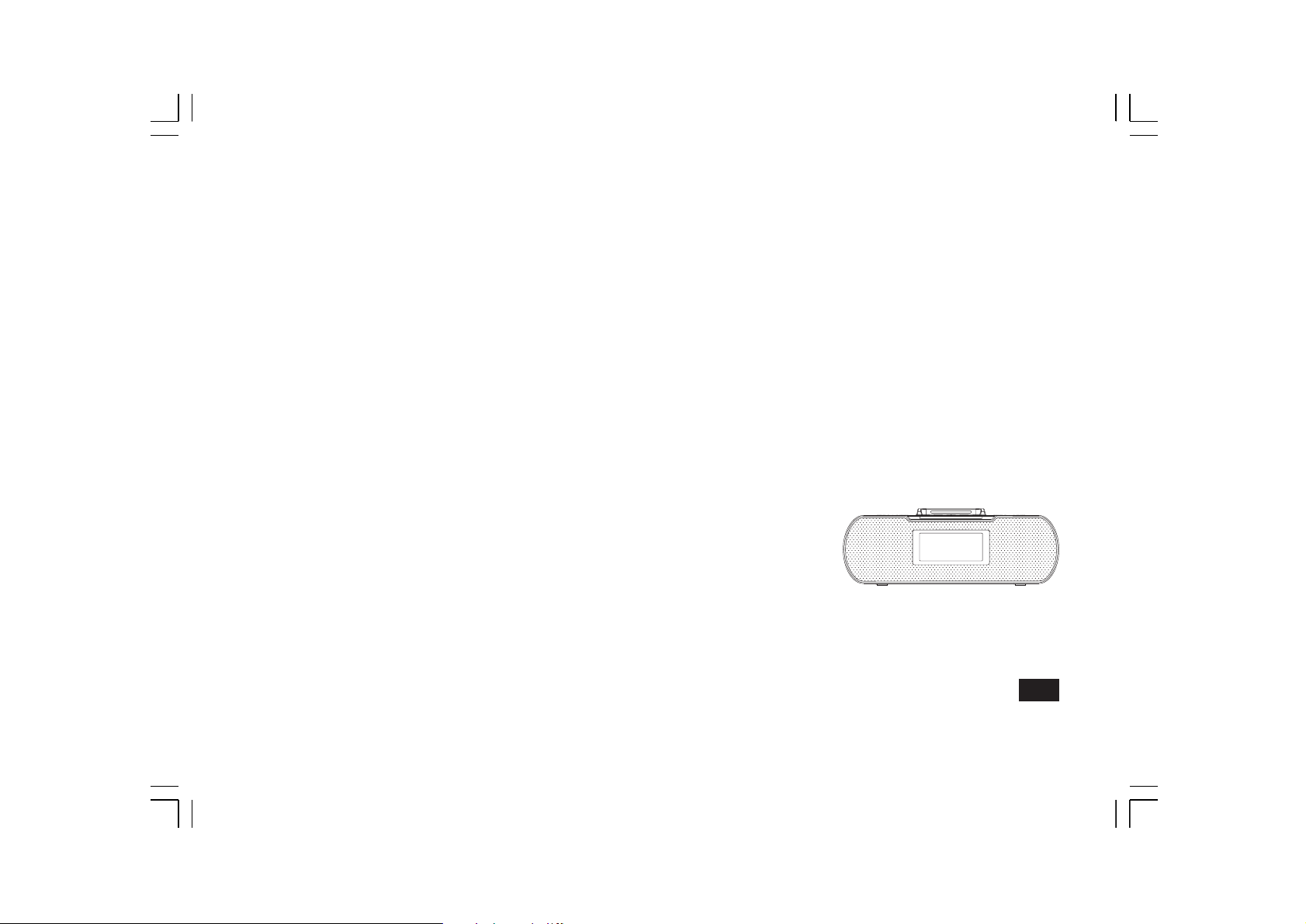
DCR-10
GB
Version 1
Page 2
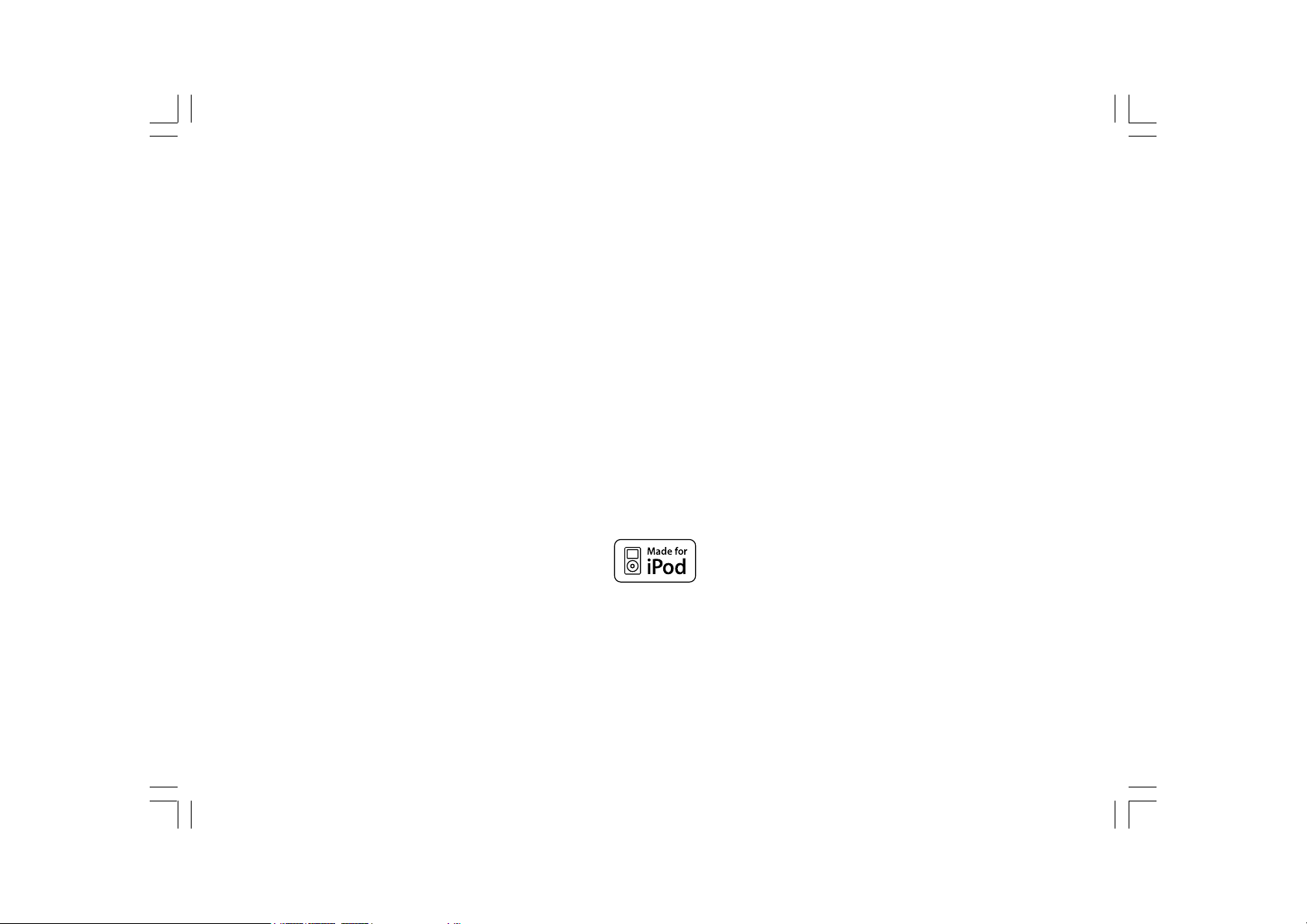
“Made for iPod” means that an electronic accessory has been designed to connect specifically to iPod respectively, and has been certified
by the developer to meet Apple performance standards. Apple is not responsible for the operation of this device or its compliance with
safety and regulatory standards. Please note that the use of this accessory with iPod may affect wireless performance.
iPod, iPod classic, iPod nano, iPod shuffle, and iPod touch are trademarks of Apple Inc., registered in the U.S. and other countries.
1
Page 3
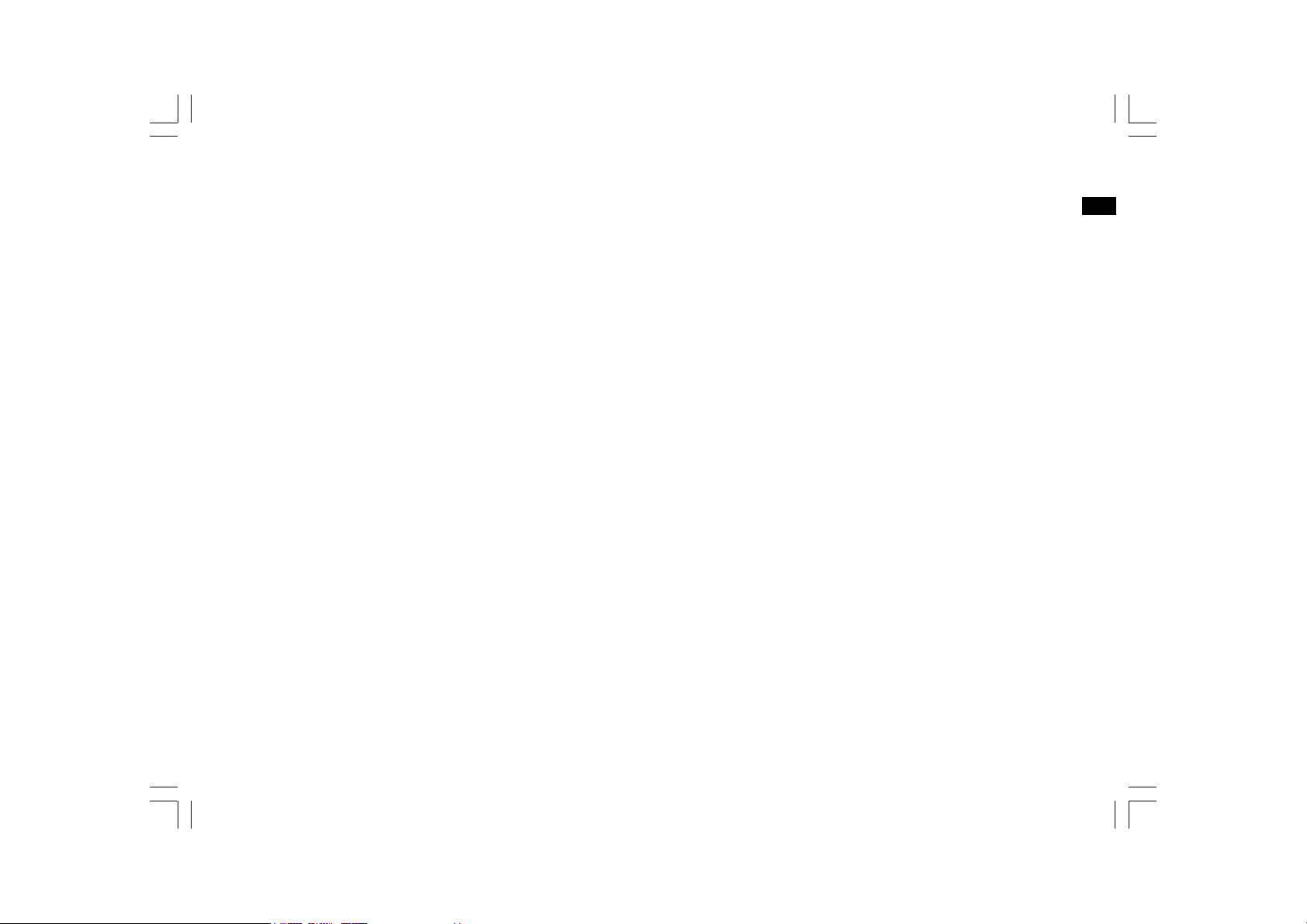
Table of contents
Important safety instructions .................................... 2-3
Introduction .............................................................. 4
Controls ................................................................ 5-8
Remote control function ........................................ 9-10
Using the radio for the first time ................................ 11
Operating your radio for the first time – DAB+ ............ 12
Selecting a station / Secondary services – DAB+ ... 13-14
Display modes – DAB+ ....................................... 15-16
Finding new stations – DAB+ .................................... 17
Manual tuning – DAB+ ............................................. 18
Station order setup – DAB+ ................................. 19-20
Dynamic Range Control (DRC) setting – DAB+ only ..... 21
Operating your radio – Search tuning FM .................... 22
Manual tuning & FM stereo / mono ........................ 23-24
Display modes – FM ............................................ 25-26
Presetting stations / Recalling a preset station –
DAB+ & FM ....................................................... 27-28
Scan sensitivity setting – FM .................................... 29
Using your radio’s Rewind feature .............................. 30
Using SD card .................................................... 31-35
iPod docking ...................................................... 36-40
Clock and Alarms ............................................... 41-48
GB
Display and Audio Setup ...................................... 49-54
Information ......................................................... 55-57
2
Page 4
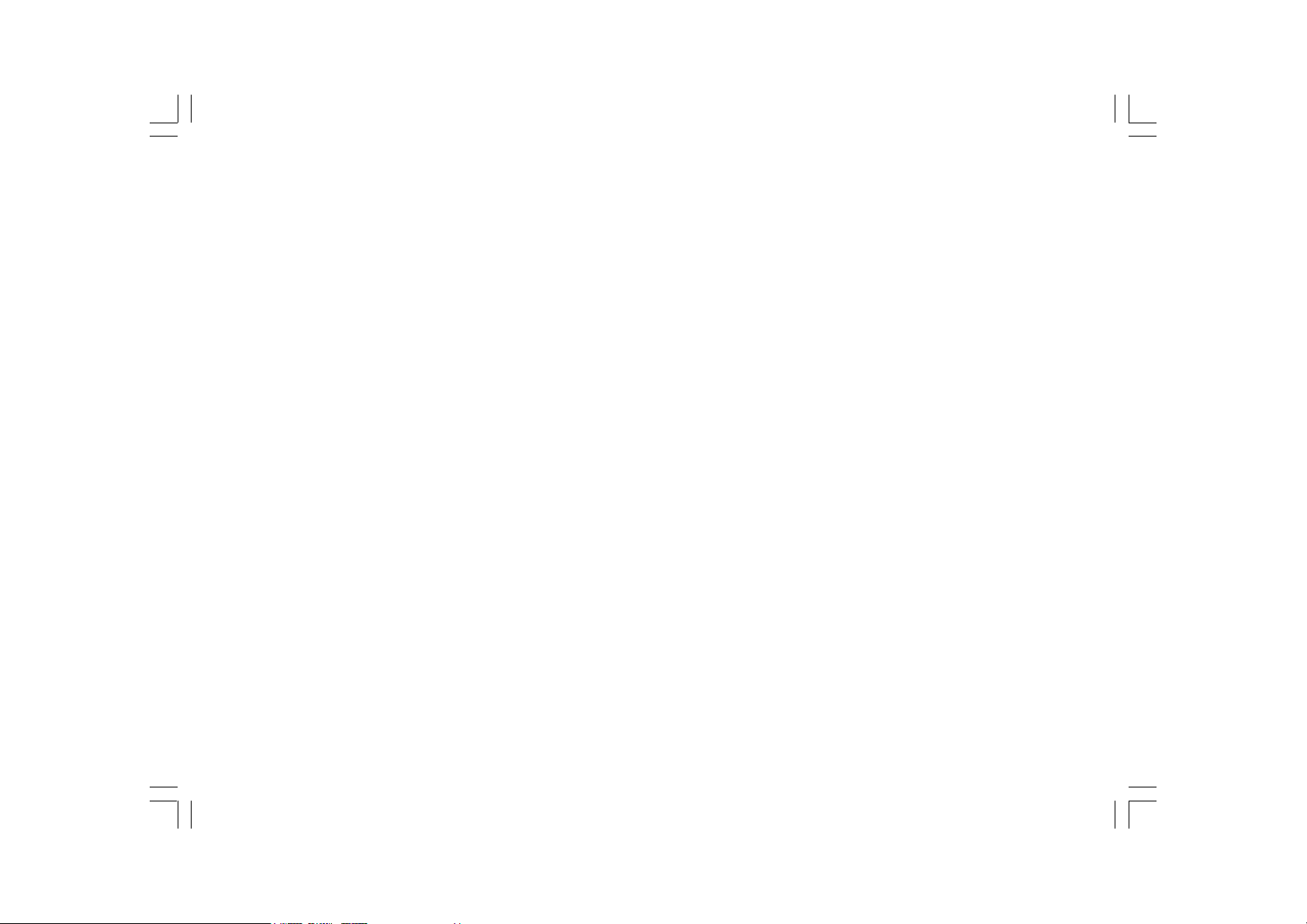
Important safety instruction
1. Read and understand all safety and operating instructions before
the radio is operated.
2. Retain instruction: The operating instructions should be retained
for future reference.
3. Heed warnings: All warnings on the appliance and operating
instructions should be followed.
4. Follow all operations and use instructions.
5. Ventilation: this radio should be situated so that its location or
position does not interfere with its proper ventilation. For example,
the radio should not be used on a bed, sofa, rug or other soft
surfaces that may block the ventilation openings. It should not be
placed in a built-in situation like a cabinet that may reduce airflow
through the ventilation openings.
6. Water and moisture: the appliance should not be used near water.
Do not use near a bathtub, washbowl, laundry tub, kitchen sink,
wet basement, swimming pool, etc.
7. Do not place the radio on au unstable cart, stand,
bracket or table. The radio may fall, causing serious physical
injury and damage to the radio.
9. Mains adaptor: The mains adaptor should be positioned so it is not
walked on, pinched, or items placed on top of it. Pay particular
attention to wires at plugs, convenience receptacles, and the
point where they exit from the unit. Unplug the mains adaptor by
gripping the adaptor, not the wire. Operate the radio using only
the current type of power source indicated. If you are not sure
of the type of power source supply to your home, consult your
dealer or local power company.
10. Do not attempt to service the receiver yourself. Removing the
cover may expose you to dangerous voltage, and will void
the warranty.
11. Power sources: The radio should be operated only from the type
of power source indicated on the marking label. If you are not
sure of the type of power supply to your home, consult your
radio dealer or power company.
8. Unplug the radio from the AC power outlet before cleaning.
Use only a damp cloth for cleaning the exterior of the radio.
3
Page 5
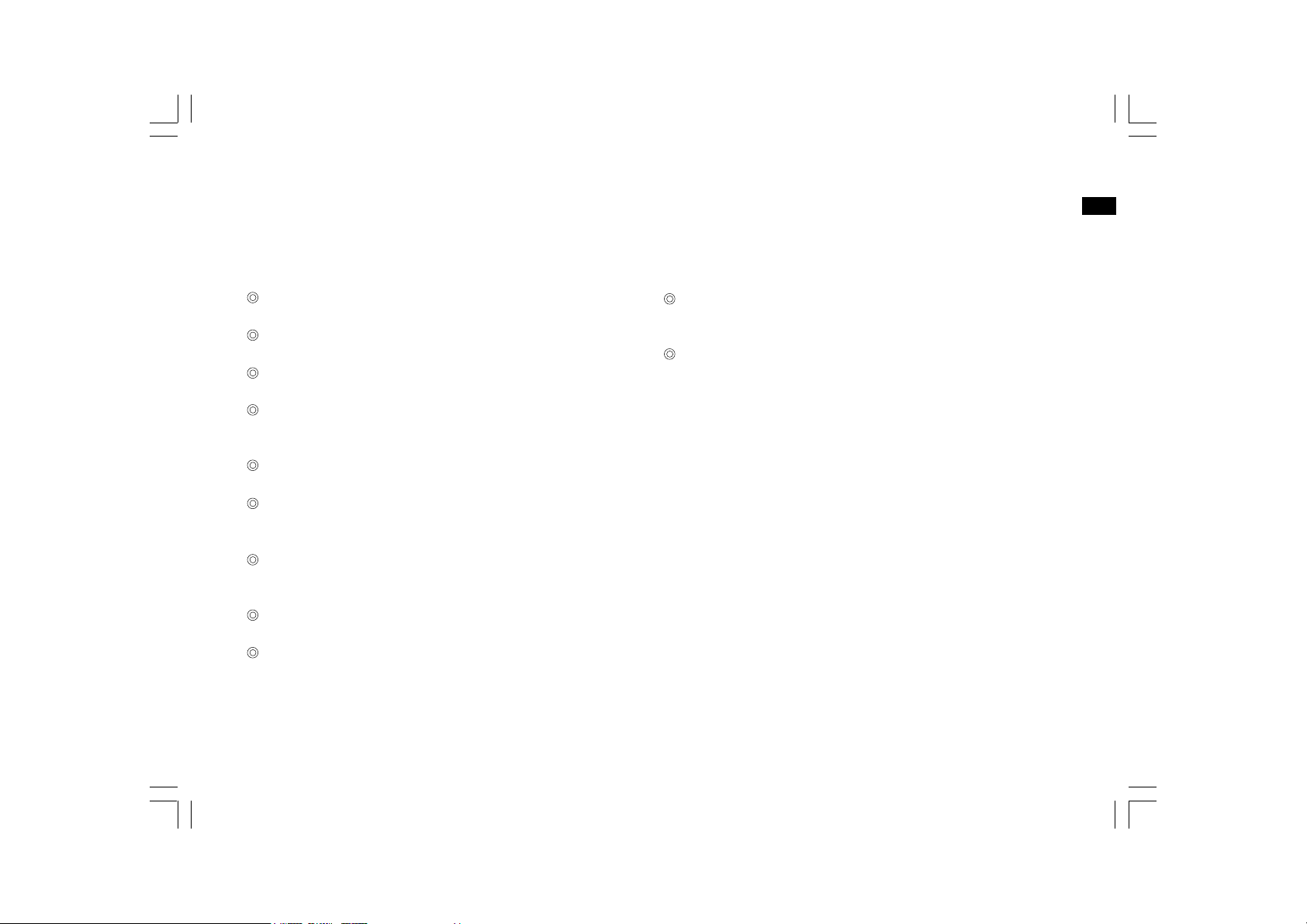
Introduction
The Sangean DCR-10 DAB + / FM-RDS / SD Card Record /
Aux-in Digital Tuning Clock Radio comes with the following range
of features:
GB
Radio for DAB+ and FM (with RDS) broadcasts.
10 radio station presets (5 for DAB+ and 5 for FM).
Rewind DAB+/FM via SD card.
Plays MP3/MP2/AAC/WMA files from an SD card and can also
play its own recordings in WAV format.
iPod cradle plays and charges iPods.
Two alarm timers with snooze to wake you either with radio
alarm, iPod, or buzzer alarm (Human Wake System).
Adjustable sleep timer which can be set to turn the clock radio
off after between 15 and 120 minutes.
Easy to read LCD display with adjustable backlight.
A 3.5mm stereo Auxiliary Input socket for playing audio from
MP3 players, iPod devices or other audio equipment; a standard
3.5mm headphone socket for private listening.
Equipped with 6 sets of EQ settings, tone control (bass/treble)
and bass reflex tube to enhance the sound performance.
External FM wire spring aerial for better reception.
4
Page 6
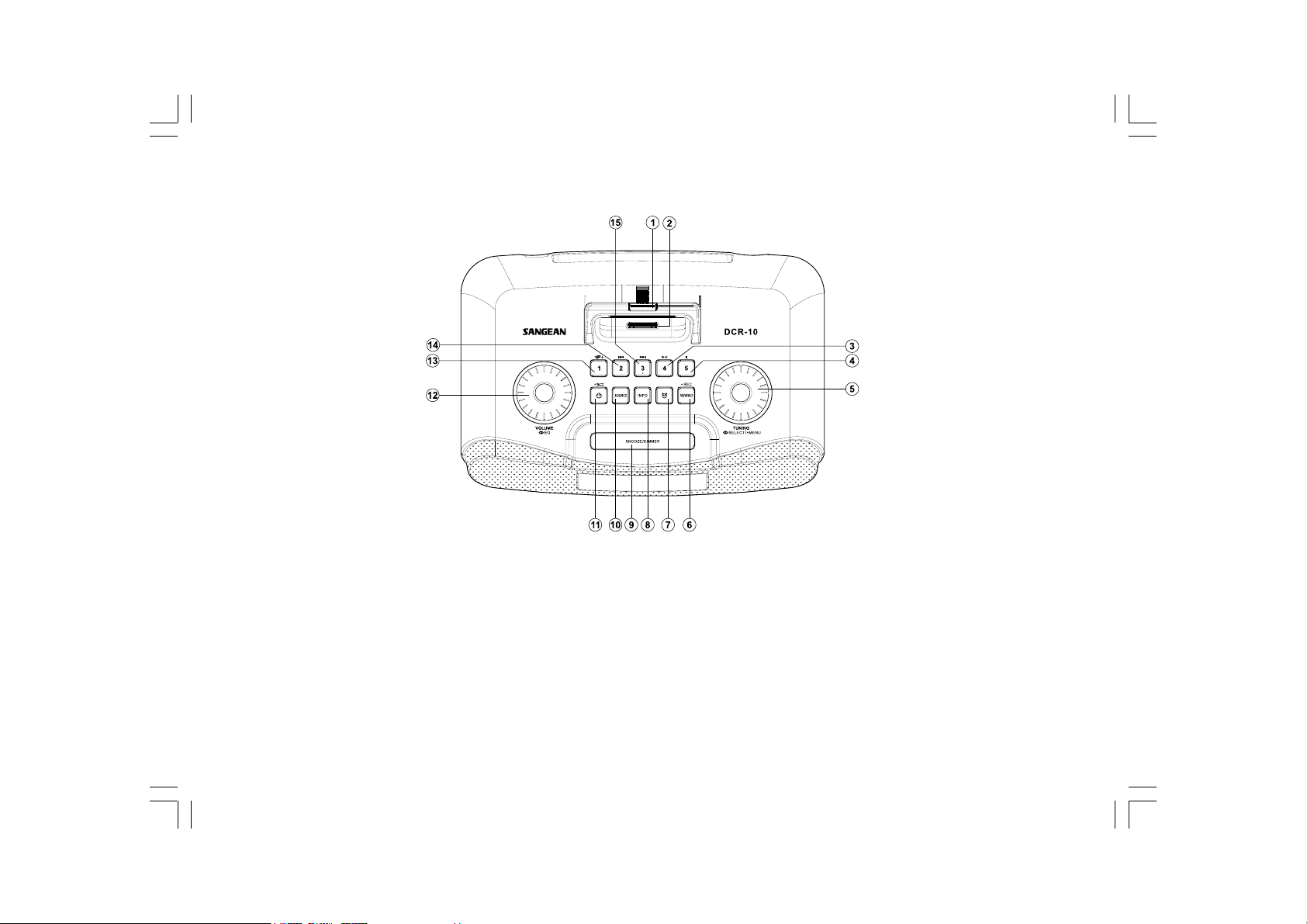
Controls and connections
1.
iPod Universal Dock Adjuster
2.
iPod Dock connector
3.
Preset 4 / Play/pause
4.
Preset 5 / Stop
5.
Tuning control / Select button
6.
Rewind / Record button
7.
Alarm button
8.
Info button
5
9.
Snooze / Dimmer button
10.
Source
11.
Standby / Sleep button
12.
Volume / Tone control
13.
Preset 1 / Folder down
14.
Preset 2 / Back forward
15.
Preset 3 / Fast forward
Page 7
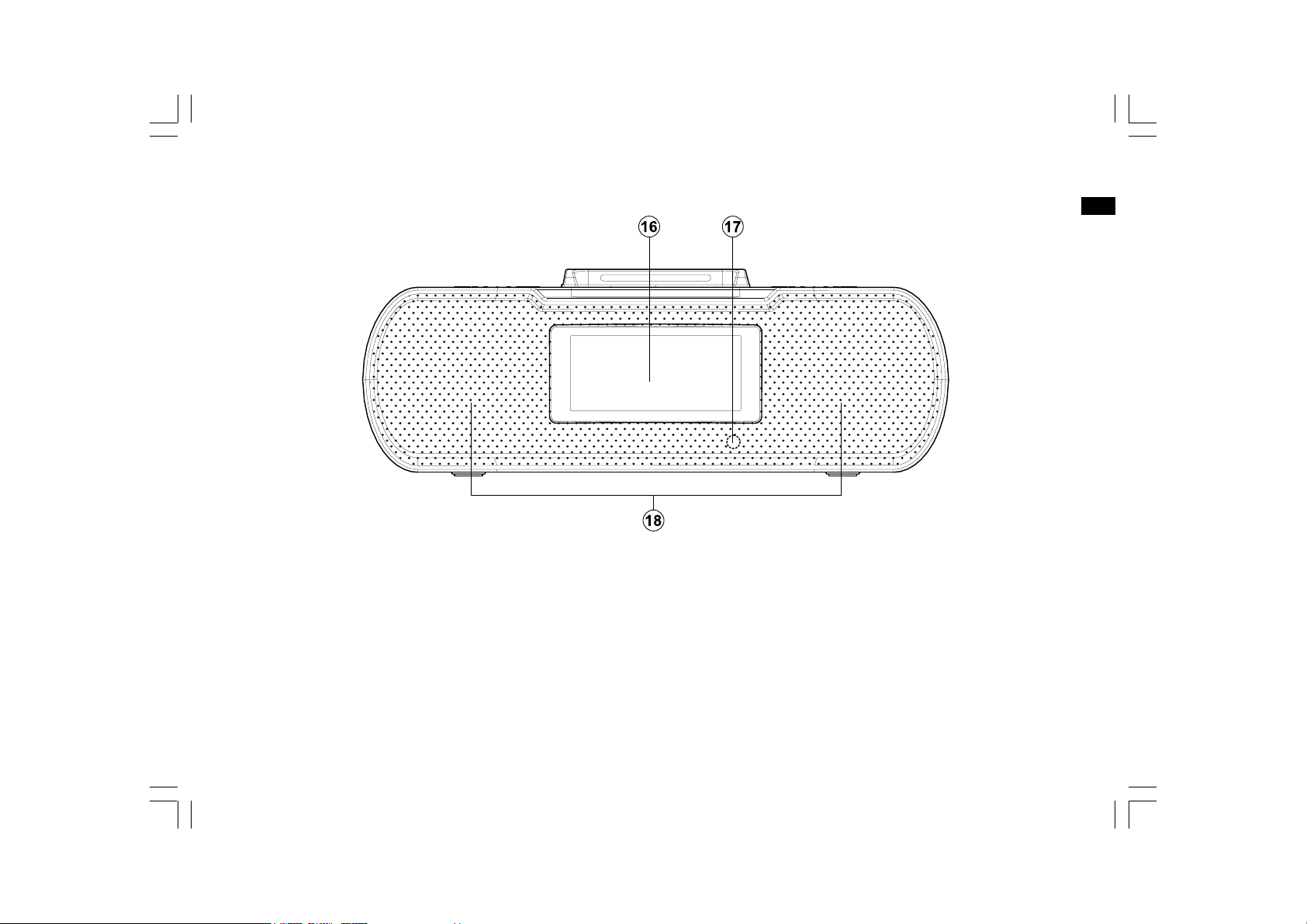
Controls and connections
16.
LCD display
17.
Remote control sensor
GB
Loudspeakers18.
6
Page 8
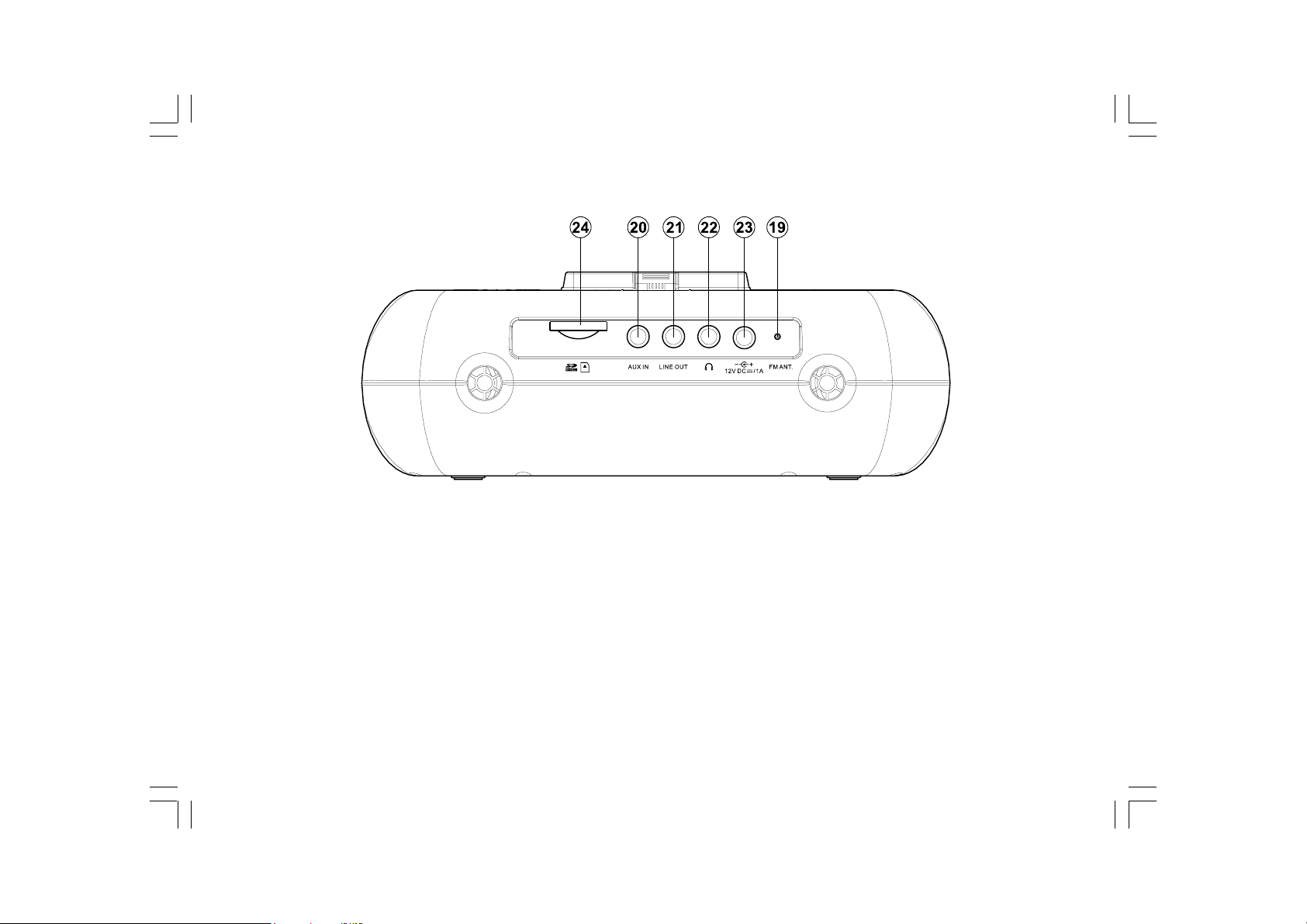
Controls and connections
19.
FM antenna
20.
Aux in socket
21.
Line out socket
7
Headphone socket
22.
DC in socket
23.
SD card slot
24.
Page 9
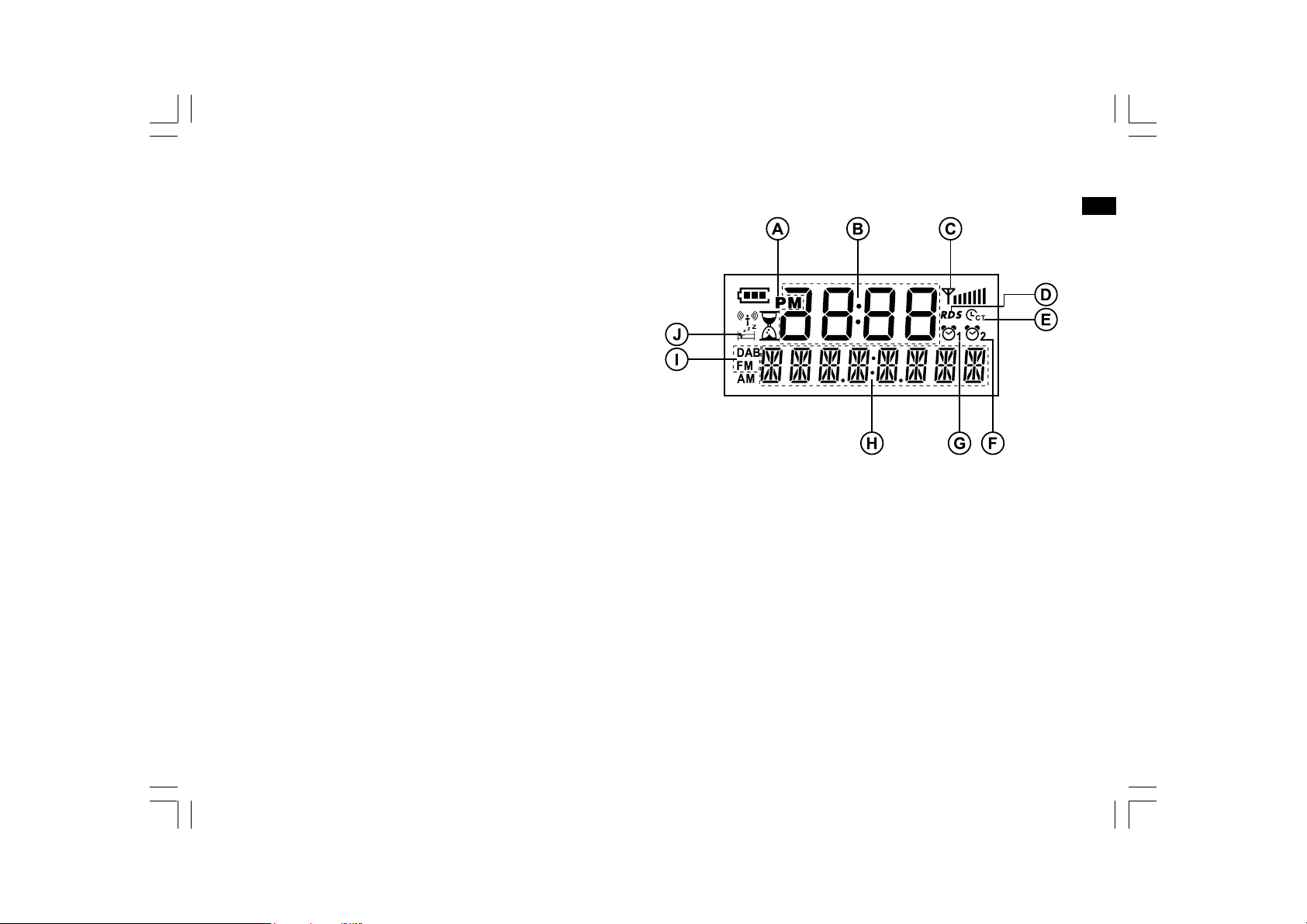
Display icons
PM indicator
A.
Time display
B.
Signal bar
C.
RDS icon
D.
CT (clock time) icon
E.
Alarm 2 icon
F.
Alarm 1 icon
G.
Frequency / information for station display
H.
DAB+/FM band icon
I.
Sleep timer / Snooze icon
J.
GB
8
Page 10
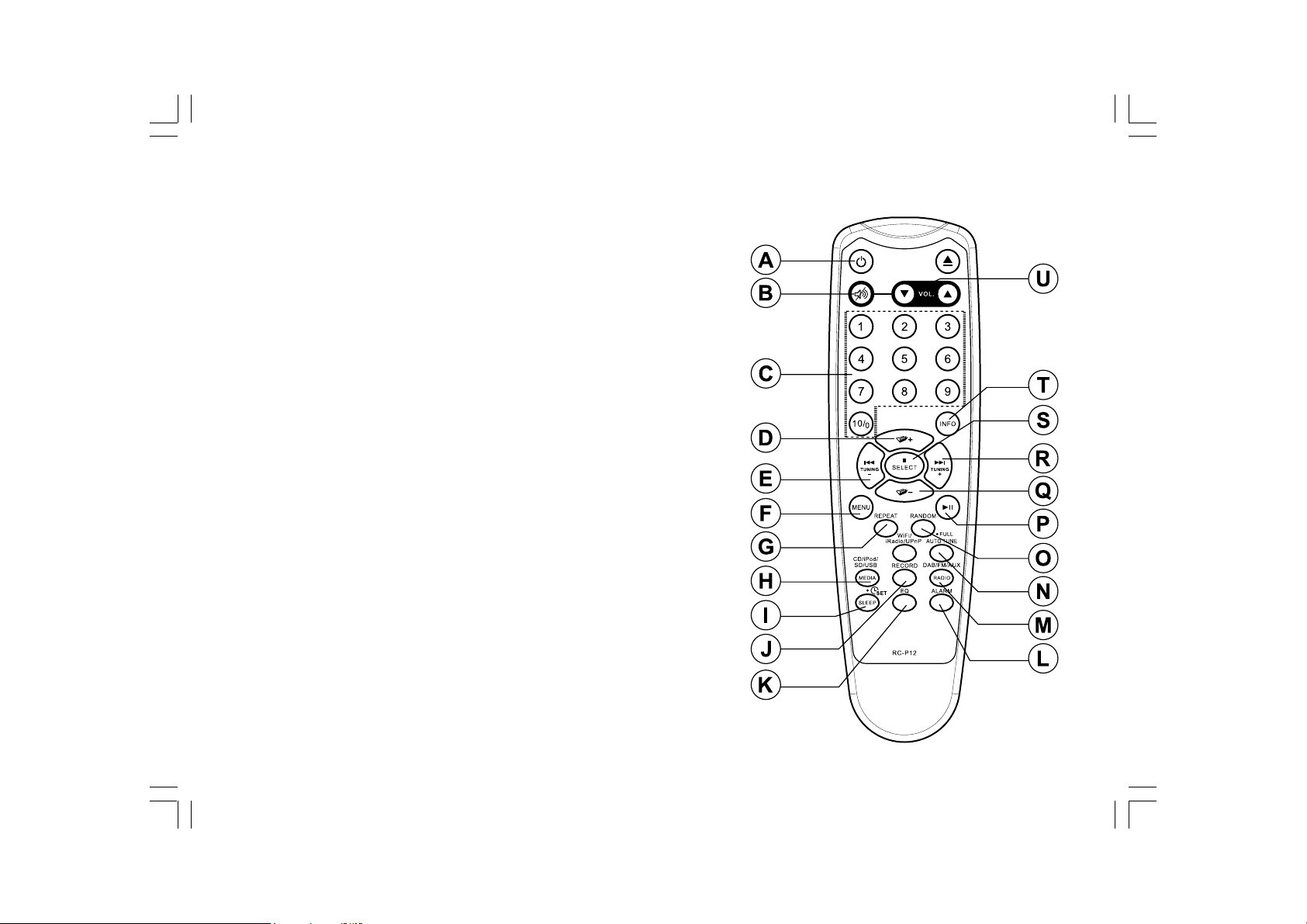
Remote control
On / Standby button
A.
Mute button
B.
Key pad buttons 1-10/0
C.
Folder Up button
D.
Tuning Down / Rewind button
E.
Menu button
F.
Repeat button
G.
Media button
H.
Sleep / Clock set button
I.
Record button
J.
Equalizer button
K.
Alarm button
L.
Radio button
M.
Auto tune button
N.
Random repeat button
O.
Play / Pause button
P.
Folder Down button
Q.
Tuning Up / Fast forward button
R.
Select / Stop button
S.
Info button
T.
Volume Up / Down buttons
U.
9
Page 11
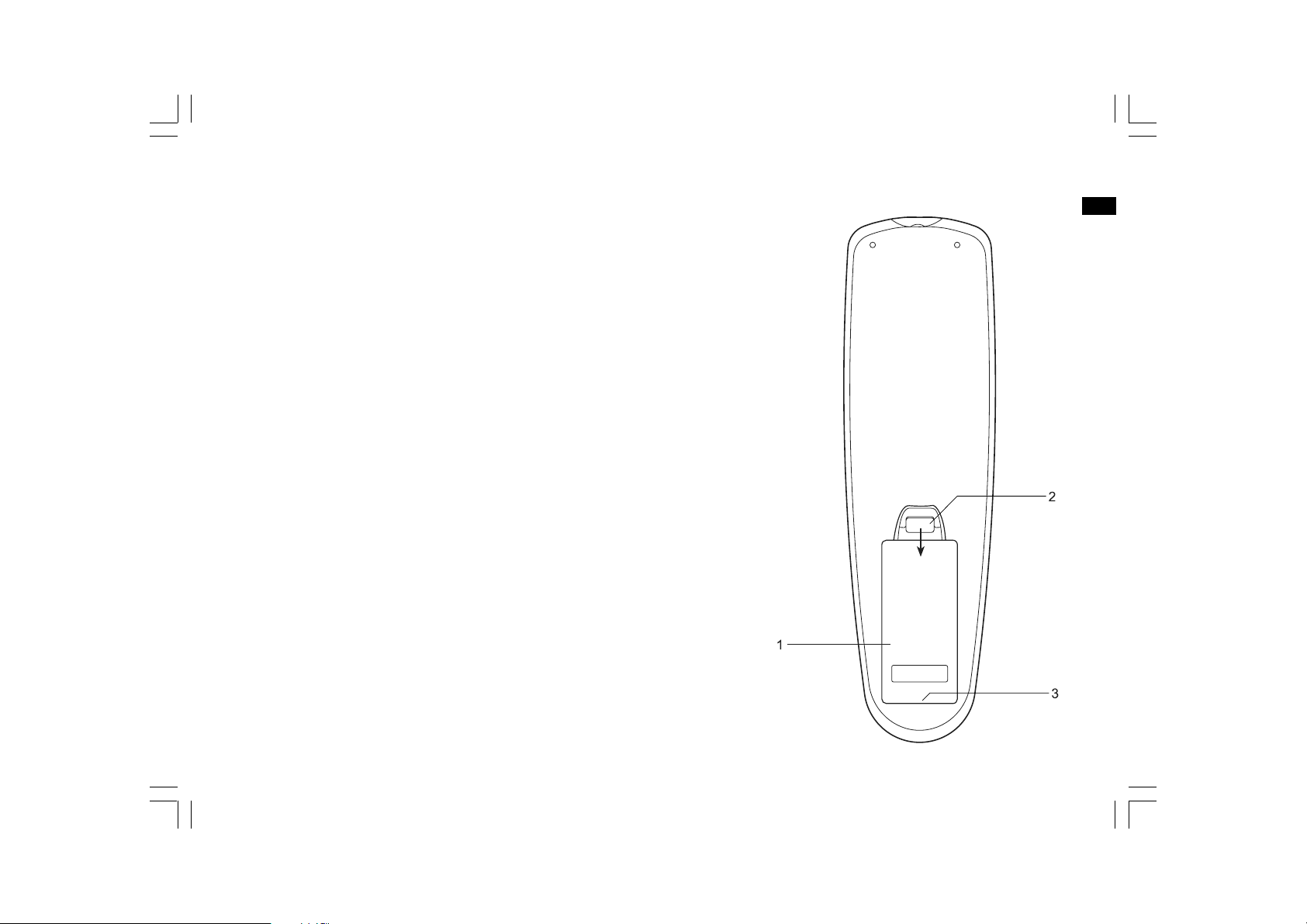
Remote control battery replacement
1. Remove the battery cover on the rear of your remote control by
applying pressure to the catch in the direction shown by the
arrow in the diagram, and then lifting the cover.
2. Insert 2 x AAA size batteries into the compartment. Make sure
the (+) and the (-) ends of the batteries are positioned as shown
inside the compartment.
3. Close the battery cover by inserting the retaining lugs first,
then apply pressure to the free end such that the catch latches
the cover securely.
4. If the remote is not to be used for an extended period of time it is
recommended that the batteries are removed.
IMPORTANT:
The batteries should not be exposed to excessive heat such
as sunshine, fire or the like. After use, disposable batteries should if
possible be taken to a suitable recycling centre. On no account
should batteries be disposed of by incineration.
1. Battery compartment
2. Latch
3. Retaining lugs (inside)
GB
10
Page 12
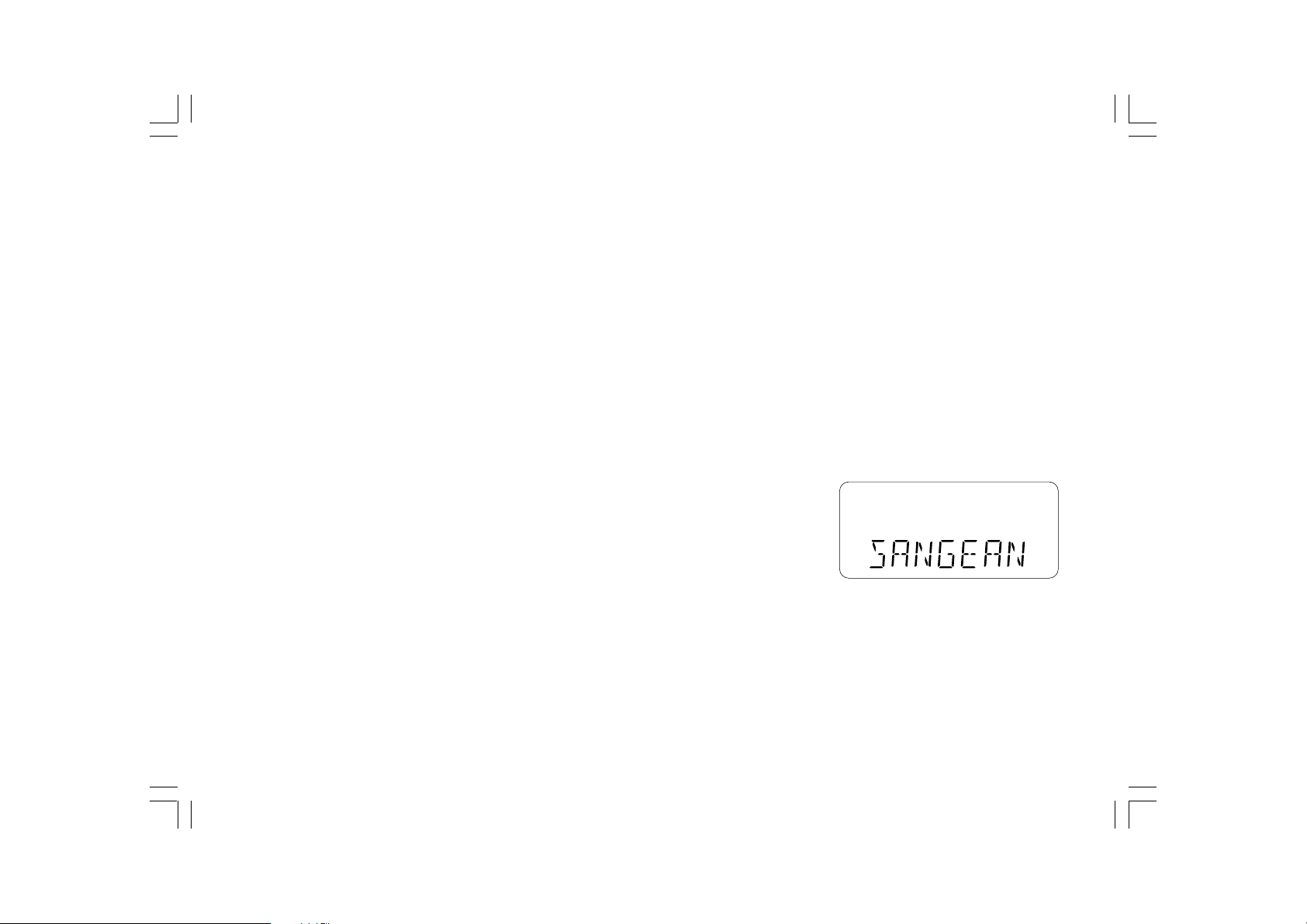
Using the radio for the first time
1. Place your radio on a flat surface.
2. Plug the mains lead into the mains socket located on the back of
your radio ensuring that the plug is pushed fully into the socket.
3. Plug the other end of the mains lead into the wall socket.
IMPORTANT:
The mains plug is used as the means of connecting the radio to the
mains supply. The mains socket used for the radio must remain
accessible during normal use. In order to disconnect the radio from
the mains completely, the mains plug should be removed from the
mains socket outlet completely.
4. When your radio is first switched on the clock display will
show SANGEAN and the unit will enter standby mode.
11
Page 13
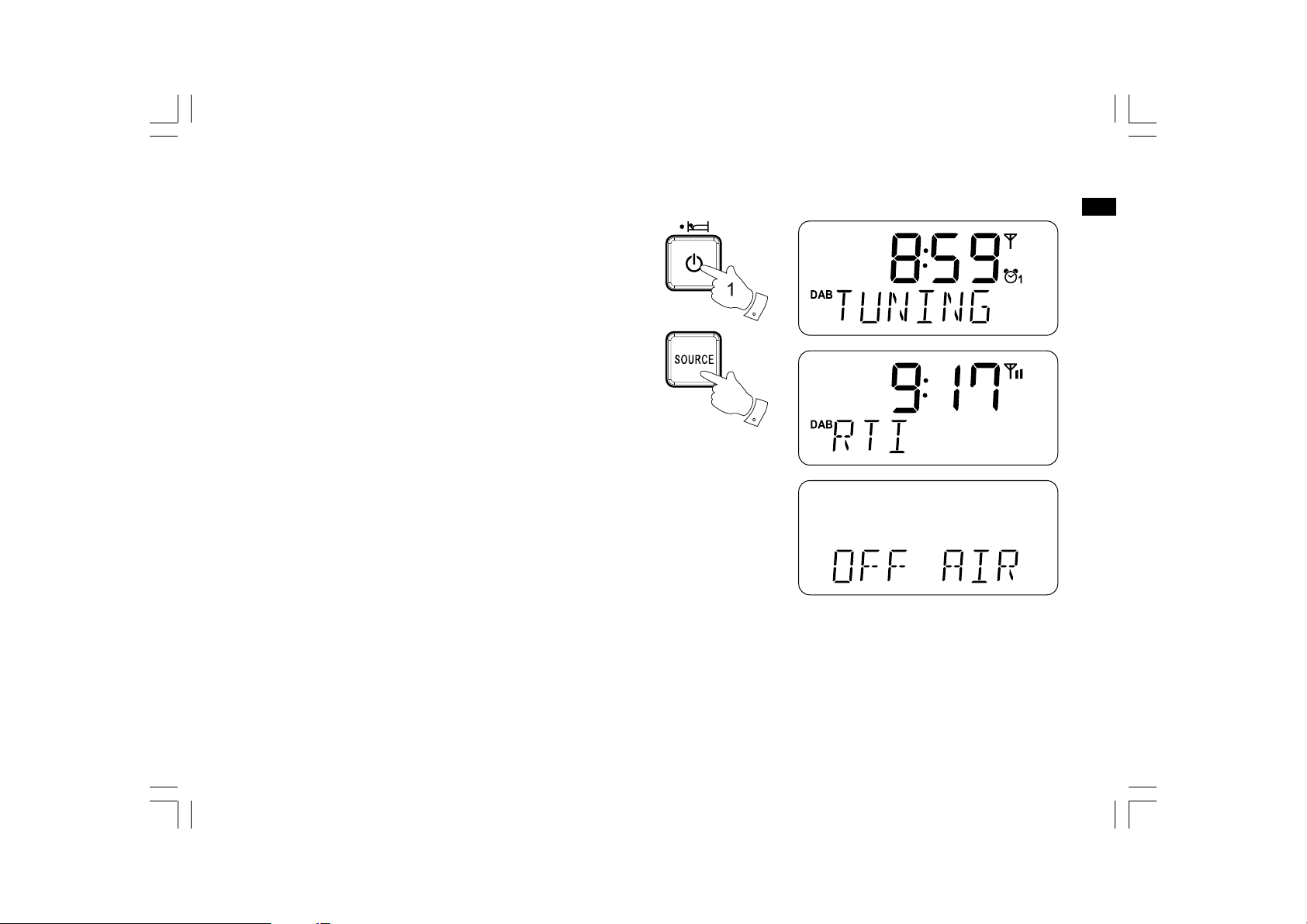
Operating your radio – DAB+
1. If your radio is in standby mode, press the Standby/Sleep button
to switch it on.
2. Press and release the Source button to select DAB+ mode.
The display will show “TUNING” for a few seconds.
3. If this is the first time the radio is used a quick scan of the
DAB+ channels may be carried out (depending on whether
scanning was already completed in standby mode.) If the radio
has been used before, the last used station will be selected.
4. When first switched on, the first station in the list of stations will
be shown. Press the Select button to tune to this station or
rotate the Tuning control to select an alternative station.
The display will show the station name on the lower line of the
text display.
5. If the stations list is still empty after the scan operation or if the
selected station cannot be received your radio will display
“OFF AIR”.
6. If no signals are found it may be necessary to relocate your
radio to a position giving better reception.
GB
2
Note that radio station name and frequency displays shown in this
user guide may differ from those that you see on your radio.
Broadcasters may change radio station names that are transmitted,
and the frequencies used for DAB+ and FM radio stations may not
be the same in all parts of the country.
12
Page 14
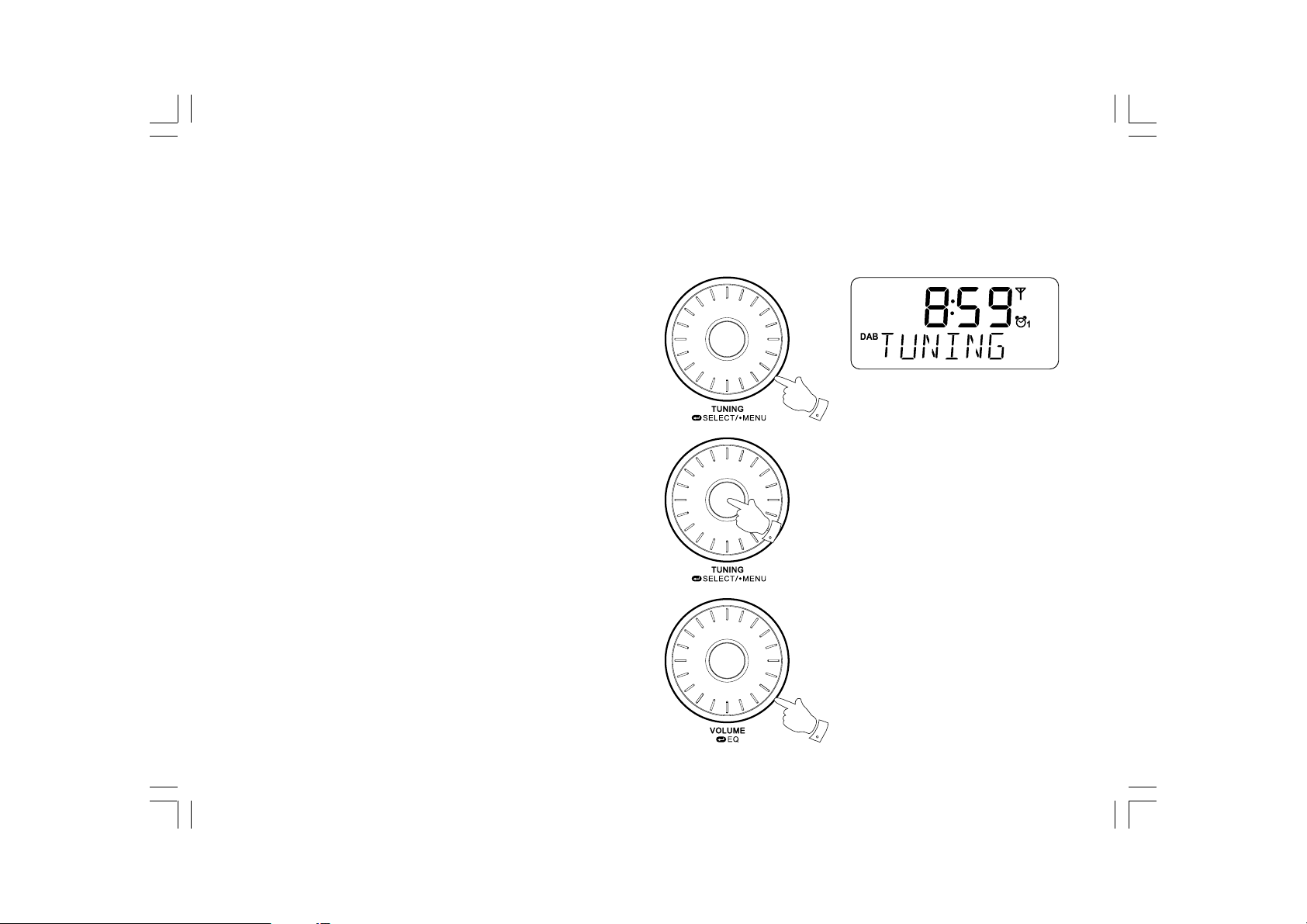
Selecting a station – DAB+
1. When the unit is in DAB+ mode the lower line of the text display
normally shows the name of the station currently tuned.
2. Rotate the Tuning control to scroll through the list of available
stations on the lower line of the text display. Stop rotating the
Tuning control when you find the station that you wish to hear.
3. Press and release the Select button to cause the radio to tune to
the chosen station. The display may show “TUNING” while your
radio finds the new station.
4. Adjust the Volume control to the required setting.
If after selecting a station the display shows “OFF AIR” it may
be necessary to relocate your radio to a position giving
better reception.
2
3
13
4
Page 15
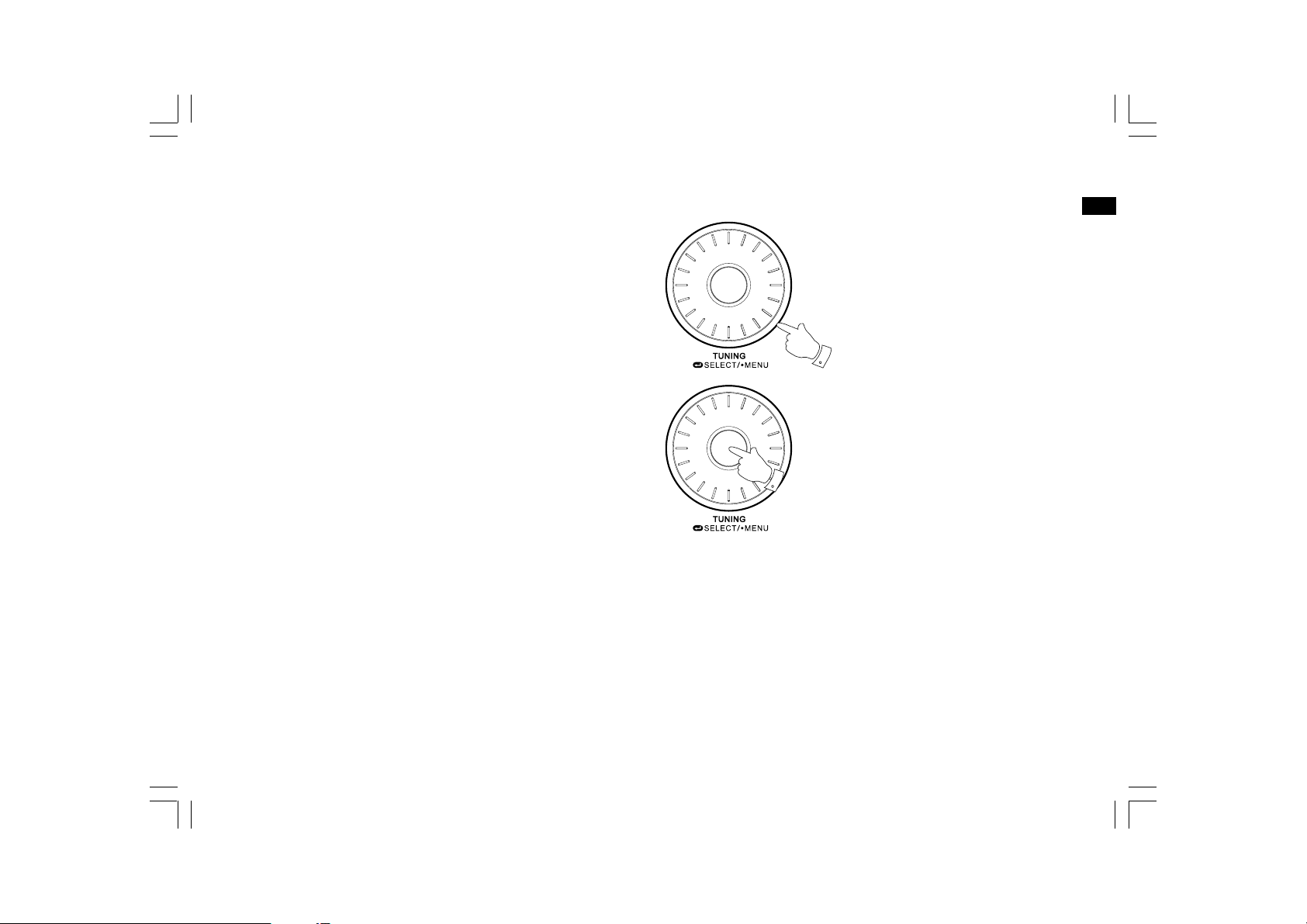
Secondary services – DAB+
1. Certain radio stations may have one or more secondary services
associated with them. If a station has a secondary services
associated with it the display will show “>>” next to the station
name on the station list. The secondary service will then appear
immediately after the primary service as you rotate the
Tuning control.
GB
2. Press and release the Select button to select the station.
1
2
14
Page 16
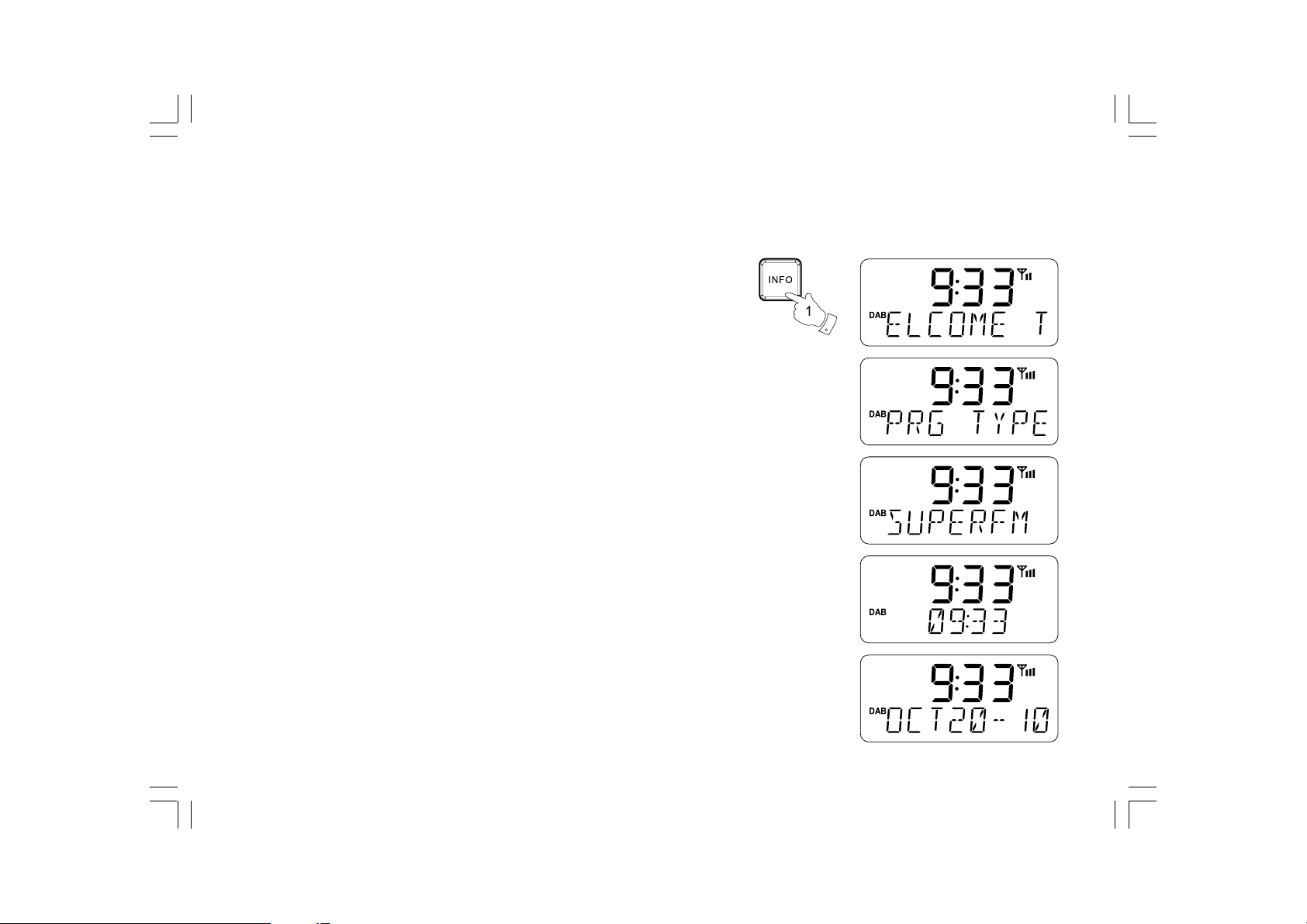
Display modes – DAB+
When in DAB+ mode your radio has a range of display options.
1. Press the Info button repeatedly to cycle through the
various modes.
a.
Scrolling text
b.
Program type
c.
Multiplex Name
d.
Time
e.
Date
15
Displays scrolling text messages
such as artist/track name,
phone in number, etc.
Displays the type of station being
listened to e.g. Pop, Classic, News, etc.
Displays the name of the multiplex to
which the current station belongs.
Displays the current time.
Displays the current date.
Page 17
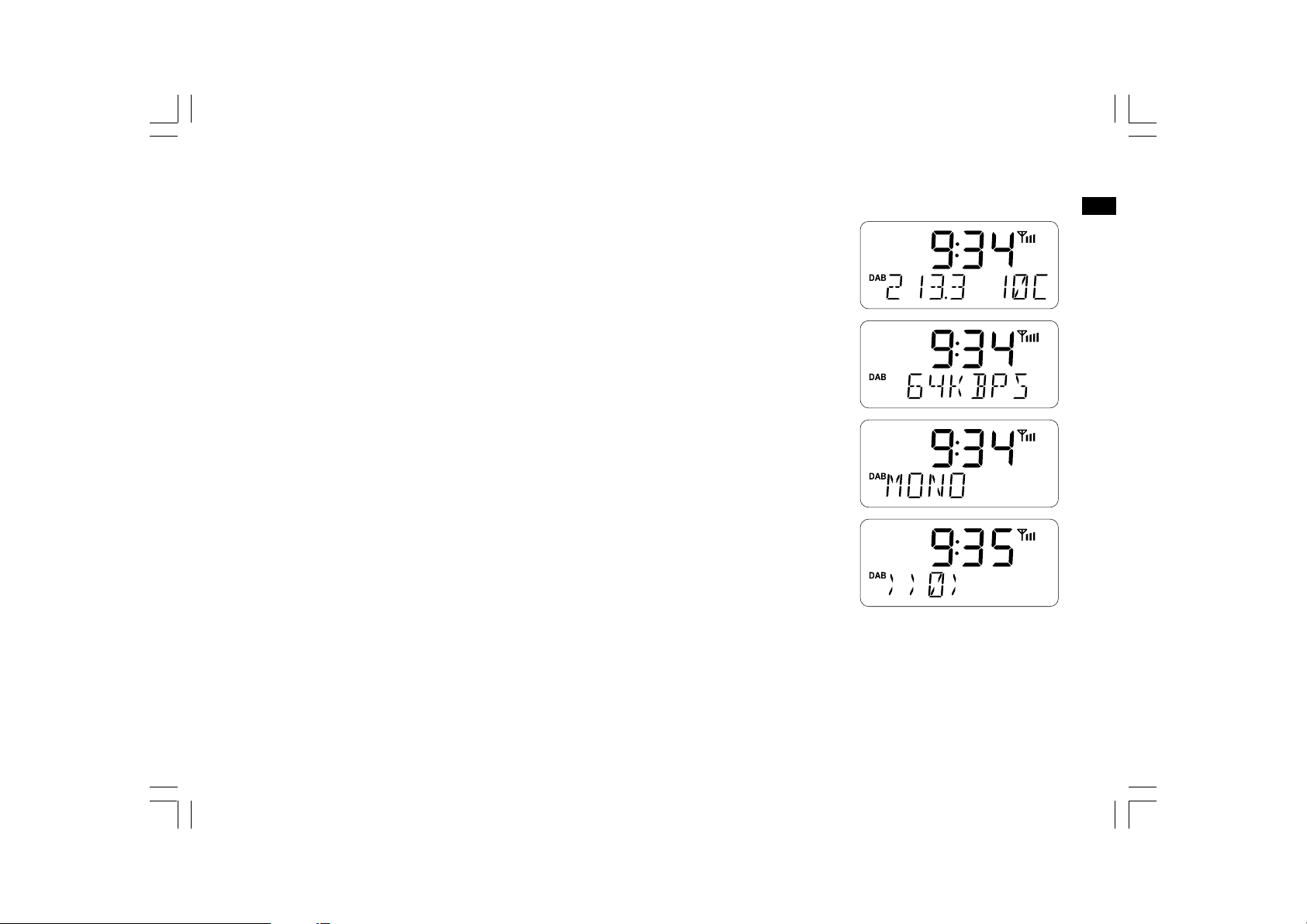
f.
Channel & frequency
g.
Bit rate
h.
Audio type
i.
Signal strength
GB
Displays the channel number and
frequency for the current
DAB+ radio station.
Displays the digital bit rate for the
current DAB+ radio station.
Displays the audio type of the station
being listened to.
Displays signal strength for the station
being listened to. The clear rectangle
shows the minimum required signal
strength for clear DAB+ reception.
16
Page 18
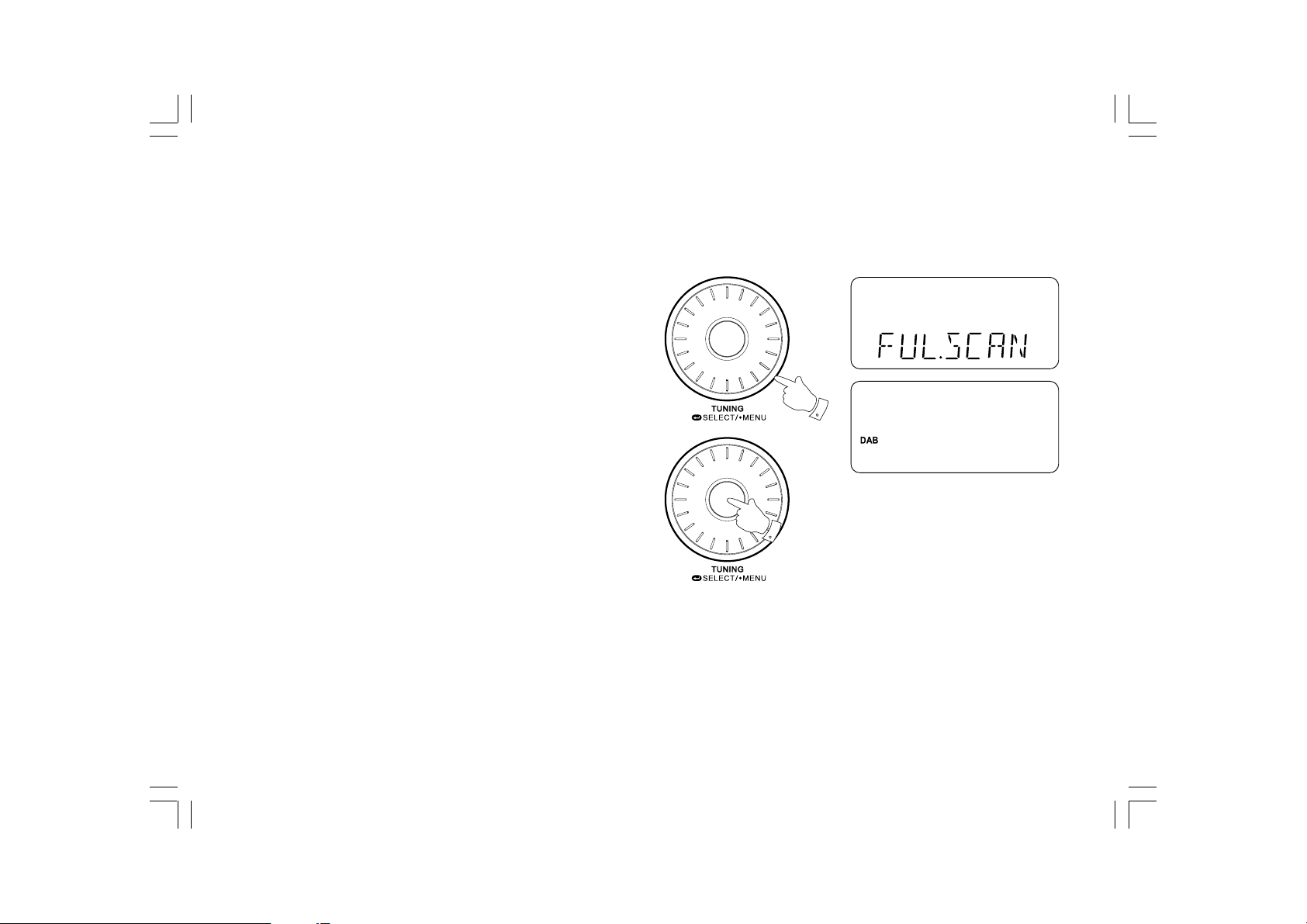
Finding new stations – DAB+
As time passes new stations may become available. To find new
stations proceed as follows:
1. With the unit in DAB+ mode press and hold the Tuning control to
enter the main menu. Rotate the Tuning control until the display
show “FUL.SCAN”.
2. Press and release the Select button and the radio will perform a
scan of the DAB+ frequencies. As new stations are found the
station counter on the right hand side of the display will increase
and stations will be added to the list.
1
2
17
Page 19

Manual Tuning – DAB+
Manual tuning allows you to tune directly to the various
DAB+ channels.
1. Press and hold the Tuning control so that the display shows
“STA.LIST”.
2. Rotate the Tuning control until “MANUAL” appears on the display.
Press and release the Select button.
GB
3. Rotate the Tuning control to select the required DAB+ channel.
4. Press and release the Select button to select the channel.
A signal strength display will appear. The clear rectangle shows
the minimum required signal strength for clear DAB+ reception.
5. Any new stations that are found are automatically added to the
stored list of stations.
6. Press and release the Select button to return to normal
tuning mode.
1-3
2,4,6
18
Page 20

Station order setup – DAB+
Your radio has 3 station order settings from which you can choose.
The station order settings are, alphanumeric, ensemble and valid.
Note: The default station order setting is alphanumeric.
1. Press and hold the Tuning control so that “STA.LIST” appears on
the display.
2. Rotate the Tuning control until “STA.ORDER” appears on
the display. Press the Select button to enter the station order
selection menu.
3. Rotate the Tuning control to choose between alphanumeric,
ensemble and valid.
1-3
2,4
19
Page 21

Alphanumeric
Rotate the Tuning control until “ALPHA.” appears on the display.
This option will cause DAB+ stations to be listed in alphanumeric
order 0….9 A….Z.
Ensemble
Rotate the Tuning control until “ENSEMBLE” appears on the display.
This mode organizes the station list by DAB+ multiplex.
Valid
Rotate the Tuning control until “VALID” appears on the display.
The display will show only those DAB+ stations for which a signal
can be found.
4. Press and release the Select button to select the station order
setting required.
GB
20
Page 22

Dynamic Range Control (DRC) settings
DRC can make quieter sound easier to hear when your radio is
used in a noisy environment. This function is only for the
DAB+ waveband.
1. Press the Standby/Sleep button to switch on your radio.
2. Press and hold the Tuning control so that “Sta.List” appears on
the display.
3. Rotate the Tuning control until the display shows “DRC Val”.
4. Press and release the Select button to enter the DRC
adjustment mode.
5. Rotate the Tuning control to select the required DRC setting
(the default is 0).
DRC 0 DRC is switched off, Broadcast DRC will be ignored.
DRC 1/2 DRC level is set to 1/2 that sent by broadcaster.
DRC 1 DRC is set as sent by broadcaster.
6. Press and release the Select button to confirm the setting.
The display will then return to the previous radio display mode.
Note:
Not all DAB+ broadcasts are able to use the DRC function. If the
broadcast does not support DRC, then the DRC setting in the radio
will have no effect.
2-3,5
4,6
21
Page 23

Operating your radio – Search tuning FM
1. Fully extend the FM wire spring aerial.
2. Press the Standby/Sleep button to switch on your radio.
3. Press and release the Source button until the FM band is selected.
4. Press and release the Select button to cause your radio to scan
in the direction upwards and stop automatically when it finds a
station of sufficient strength.
5. After a few seconds the display will update. The display will
show the frequency of the signal found. If the signal is strong
enough and there is RDS data preset then the radio will display
the station name.
6. To find additional stations press and release the Select button
as before.
7. When the end of the waveband is reached your radio will
recommence tuning from the opposite end.
8. Adjust the Volume control to the required setting.
GB
2
3
4,6
9. To switch off your radio press the Standby/Sleep button.
8
22
Page 24

Manual tuning – FM
1. Press the Standby/Sleep button to switch on your radio.
2. Press and release the Source button to select the FM band and
fully extend the wire spring aerial for optimal FM reception.
3. Rotate the Tuning control to tune to a station. The frequency will
change in steps of 50kHz.
1
4. When the end of the waveband is reached the radio will
recommence tuning from the opposite end.
5. Set the Volume control to the desired setting.
6. To switch off your radio press the Standby/Sleep button.
23
2
3
5
Page 25

FM stereo / mono
1. If an FM station is received with a weak signal some hiss may
be audible. To reduce the hiss press and hold the Tuning control,
and rotate the Tuning control until “FM AUDIO” appears on
the display. Press the Select button to enter the setting.
Rotate the Tuning control to select Mono and press the
Select button. Your radio will switch to mono mode.
GB
2. To return to stereo mode rotate the Tuning control to choose Auto,
and press the Select button. The radio will switch to stereo mode.
1,2
1,2
24
Page 26

Display modes – FM
Your radio has six display options for FM radio mode. In addition
to the audio content of the program, data is broadcast using the
Radio Data System (RDS). RDS is a system in which inaudible
digital information is added to the normal FM radio transmission.
In FM mode the lower line of the text display can be set to any of
the following options. If RDS data is received, the lower line of
the text display is used to show the radio station name.
1. Press the Info button repeatedly to cycle through the
various modes.
a.
Radio Text
b.
Program Type
c.
Audio Type
25
Displays radio text messages such as news
items etc.
Displays the type of station being listened to
e.g. Pop, Classic, News, etc.
Displays the audio type of the station being
listened to.
Page 27

d.
Time
e.
Date
f.
Frequency
Note:
When tuned to the FM band, information display is only
available when the radio is able to receive RDS information
from the broadcaster.
2. If there is no RDS data available (or if the signal is too weak)
then the radio will display only the FM frequency.
Display the current time.
Display the current date.
Display the frequency of the station being
listened to.
GB
26
Page 28

Presetting stations
There are 5 preset stations each for FM and DAB+ radio. They are
used in the same way for each waveband.
1. Press the Standby/Sleep button to switch on your radio.
2. Tune to the required station as previously described.
3. Press and hold the required Preset button (1 to 5) until the
display shows for example “P3 SAVED”. The station will be
stored using the chosen preset number. Repeat this procedure
for the remaining presets as you wish.
4. Preset memories which have already been stored may be
overwritten by following the above procedure if required.
3
27
Page 29

Recalling a preset station
1. Press the Standby/Sleep button to switch on your radio.
2. Select the required waveband by pressing the Source button.
3. Momentarily press the required Preset button (1 to 5) to cause
your radio to tune to the station stored in preset memory.
Note:
If you have not previously stored a preset station and the preset
button is pressed “P1 EMPTY” for example will be displayed.
GB
2
3
28
Page 30

Scan sensitivity setting – FM
Your radio will normally scan for FM broadcasts which are
strong enough to give good reception. However, you may wish
the Auto-scan function to also be able to find weaker signals,
possible from more distant radio transmitters. Your radio includes
a local / distant option for the Auto-scan function.
1. Press the Standby/Sleep button to switch on your radio.
2. If needed, press the Source button to select the Source button
to select the FM band.
3. Press and hold the Tuning control so that “TIME SET” appears
on the display.
4. Rotate the Tuning control until the display shows “SCAN ZON”
on the lower line. Press the Select button to enter the scan
zone setting.
2
5. Rotate the Tuning control to switch between Local and Distant
options on the lower line of the display. The Distant option will
allow the radio to find weaker signals when scanning.
6. Press the Select button to confirm your selection. The radio will
then revert to the normal display. The Local or Distant setting is
stored in the radio and remains in force until changed or until a
System Reset.
29
3-5
4,6
Page 31

Using your radio’s Rewind feature
With a single press of the Rewind button you can put your favorite
station on hold while you have been interrupted, whether it being a
phone call or other important task. After the interruption is finished,
simply press the Rewind button to return to your favorite station
exactly where you left off so that you never miss anything.
Radio stations can effectively be put on hold for approx.
16 minutes (999 seconds).
1. Ensure your SD card is inserted correctly.
2. First switch on your radio. Press the Source button to select
the desired waveband.
3. To place your radio in Rewind mode simply press and release
the Rewind button, the sound from the speaker will be muted.
The display will show the “Pause symbol” and the time
(seconds) you are delayed by.
4. To return to the radio station that you were listening to simply
press and release the Rewind button and your radio will
continue playing from where you left off.
5. To return to real time press and hold the Rewind button the
display will return to normal radio display.
GB
3-5
6. To reach a desired point of the delayed program rotate the
Tuning control.
Note:
In order for your radio to carry out the rewind feature, the radio
requires at least 30MB in the SD card space.
30
Page 32

Using SD cards
Secure Digital (SD or SDHC) cards can be used with the DCR-10
for playback of MP3 or WMA files. The DCR-10 can also record to
SD and SDHC media in MP3 format.
The DCR-10 has been tested with a range of SD cards. SD cards
up to 32GB are supported. However, there are many different
card variants available and not all cards can be guaranteed to
work in the DCR-10. Memory must use the FAT or FAT32 filing
system in order to operate with the DCR-10.
SD card slot is located at the rear of the unit next to the DC
in socket.
Inserting and removing SD cards
1. To insert an SD card into your radio, and slid the SD card into
the SD card slot. To remove the card push the card in slightly
and it will pop out allowing removal.
Note:
The SD card should not be removed during a recording as
damage or corruption of files on the card may occur.
2
2. To select SD card mode press the Source button until the
desired mode is shown on the display. “READING” will first
appear on the display, and the total number of files and folders
on the SD card will be displayed.
31
Page 33

Playing MP3 / WMA files – SD card
1. Press the Play/Pause button to start playing from the SD card.
The display will show the first folder and file numbers – “01”
and “001”.
GB
2. To pause playing press the Play/Pause button. To resume
playing press the Play/Pause button again.
3. To stop play, press the Stop button. If you put the unit to
standby mode without pressing the Stop button, then the next
time the unit is switched on it will return to the previously
played file.
Selecting a file
1. When the SD card is playing, press either the Fast-forward or
Rewind buttons to change to the desired file. The file number is
updated in the display. If there is more than one folder, when all
files in the current folder have been played the next folder will
be played.
2. Press the Play/Pause button to play the selected file.
1,2
3
1
2
32
Page 34

Search function
1. While the SD card is in stop or play mode, press and hold the
Fast-forward or Rewind buttons. Release the button when the
desired part of the current file is reached.
To skip to another folder
1. With the SD card in stop or play mode, press and release the
Folder Down button. The first file of the next folder will
be displayed.
Repeat, Intro, Random play
The DCR-10 allows you to use the same playback options for files as
can be used for conventional audio CDs. In addition to Repeat One,
Repeat All, Repeat Intro and Repeat Random options, there is also a
Repeat Folder facility.
1
33
Page 35

Recording to SD card
Your DCR-10 radio has been designed to allow you to make
recordings to SD / SDHC cards. Recordings are made in MP3 format
at 128k bits per second.
SD/SDHC must use the FAT or FAT32 file system in order to operate
with the DCR-10. Such media is usually supplied already formatted
or can be formatted using a PC with a suitable card reader
(for SD/SDHC cards).
It is possible to record onto media which already contains files
written by the radio or using your computer. The recorded files will
be added to those already present on the media.
GB
34
Page 36

Making a recording
1. Select the desired source for the recording (DAB+ and FM).
Set the volume to the required listening level (the volume of the
recording will not be affected by this).
2. Insert the media on to which the recording is to be made.
3. Press and hold the Record button. The display will show
“RECORD”.
4. In order to stop the recording press the Record button once more.
Recording will stop and a file will have been written to the
SD card.
Files that have been written to the SD card are held in folders
according to the source used for the recording:
DAB Rec Folder for recording from DAB+
FM Rec Folder for recording from FM
Note:
The SD card should only be removed when recording is stopped.
Removing media while recording is in progress may corrupt data
on the card leading to the loss of files previously written.
35
3,4
Page 37

iPod docking
Your DCR-10 has an iPod dock facility which allows you to play
digital audio files and soundtracks held on your iPod directly.
The DCR-10 uses the Universal Dock Connector developed for
use with iPods. Recent models of iPod are supplied with adaptors
inserts which ensure correct alignment of the iPod with the
electrical connector.
1. Ensure that the radio is in standby. Carefully remove the iPod
dock connector cover from the top of your radio.
2. Place the iPod docking adaptor into the iPod docking recess so
that it is securely seated.
3. Carefully place your iPod on the universal iPod dock connector
then press the Standby/Sleep button to switch on the radio.
To avoid possible damage to either device, not use your iPod
without the correct adaptor fitted in the dock connector.
4. To select the iPod mode press the Source button until “IPOD”
shows on the display. If it was previously playing, your iPod
will switch on and continue playing from where it was
previously stopped.
Note:
The DCR-10 radio is able to recharge your iPod’s internal battery.
GB
3
Your iPod will use its backlight settings as configured. If these
need changing, use the iPod’s Settings menu.
4
36
Page 38

Navigating your iPod
1. Use the Menu button on the remote control to navigate to
higher level menus on your iPod.
2. Use the Folder Up or Down buttons on the remote control as
required to move up and down a menu screen on your iPod.
3. Press the Select button to choose the highlighted on screen
menu item. If this item is a lower level menu item, you may then
navigate further using the Folder Up or Down and Select buttons.
1
2
3
37
Page 39

Playing a file on your iPod
1. When you have found the required item use the Select button
to start the iPod playing (or the Play/Pause button).
GB
2. Adjust the volume to the required setting using the Volume
control on your radio.
3. To pause playback press the Play/Pause button. To resume
playback press the Play/Pause button again.
4. iPod’s do not have a Stop button (they use the Pause function).
To play an alternative selection, use the iPod menus to make the
selection using the Play/Pause button to stop playing the current
item if needed.
Note:
iPods vary in how they respond to the Play/Pause button
dependent upon the iPod model and software revision.
Play/Pause may pause and resume the current selection, or it may
pause the current selection and then start playing a new selection.
Search function
1. While the iPod is playing, press and hold the Fast-forward or
Rewind buttons.
2. Release the button when the desired part of the item is reached.
1
2
3
1
38
Page 40

Repeat playing files in your iPod
There are various repeating modes for playing files in your iPod,
and for playing the SD card as well. This function can only be
operated with the remote control.
Repeat a single file
1. While the iPod is playing, press the Repeat button until the
repeat single file symbol appears in the iPod display.
The currently playing item will be repeated.
Repeat all
2. While the iPod is playing, press the Repeat button until the
repeat all files symbol appears in the iPod display. All files in the
current album or playlist will be repeated.
Repeat cancel
3. While the iPod is playing, press the Repeat button until the
repeat symbol is removed from the iPod display. Remaining files
in the current album or playlist will be played.
Shuffle
1-3
4
4. While the iPod is playing, press the Random button to control
the shuffle symbol in the iPod display. The tracks in the
current album or playlist will be played in random when
shuffle is enabled.
39
Page 41

Your DCR-10 works with the following models
of iPod:
GB
40
Page 42

Clock and Alarms
Alarms
Your DCR-10 radio has two alarms which can each be set to wake
you to DAB+, FM radio, SD card, iPod or buzzing alarm. The alarms
may be set while the unit is in standby mode or while playing.
1. Before setting an alarm ensure that the clock time is set.
Press and release the Alarm button. “ALARM 1” will show on
the display.
2. Rotate the Tuning control to select the required alarm, 1 or 2.
Press and release the Select button to cause “SETTING” to show
on the display.
3. Press and release the Select button to choose alarm setting.
“On/Off” will show on the lower line of the text display.
4. Rotate the Tuning control to choose whether to set the alarm
to ON or OFF.
5. Press and release the Select button. If the previous selection
was to switch on the alarm, then alarm time will show on the
lower line of the text display and the Alarm hour digits will flash.
If Off was selected, the unit will exit the alarm menu.
6. Rotate the Tuning control to choose the alarm hour and then
press and release the Select button to enter the hour setting.
The Alarm minute digits will then flash on the display.
41
2,3,
5-10
2,4,
6-8,10
Page 43

7. Rotate the Tuning control to choose the alarm minute and then
press and release the Select button to enter the minute setting.
Alarm frequency will show on the lower line of the text display.
8. Rotate the Tuning control to select the required option and then
press the Select button to confirm the setting.
Your alarm can be set to the following options:
Once - will sound once in the next 24 hours only
Daily - will sound everyday
Weekdays - will sound only on weekdays
Weekends- will sound only on weekends
9. Press and release the Select button to select the alarm mode.
Alarm mode will show on the lower line of the text display.
10. Rotate the Tuning control to choose the required alarm mode
and then press the Select button to confirm the setting.
Each alarm can be set to any of the following modes:
DAB+ - will wake you with DAB+ radio
FM - will wake you with FM radio
SD card - will wake you from SD card
iPod - will wake you playing your iPod
BUZZER - will wake you with a buzzer alarm
GB
Note:
If the alarm type selected is iPod/SD card but your iPod/SD card is
not docked or inserted when the alarm is sounding, the buzzer
alarm will be used instead.
42
Page 44

11. The alarm has now been set and the unit will revert to the
previous display. The alarm indicator (alarm 1 or 2) will
show on the display.
To view an alarm setting, select “VIEW” instead of “SETTING” at
steps 2 and 3. The display will show successively the alarm details.
Note:
When the alarm is set to wake by DAB+ or FM radio, the last used
DAB+ or FM station will be used and the alarm volume will be the
volume previously listened to.
43
Page 45

Cancelling alarms
1. While an alarm is sounding it can be cancelled by press the
Standby/Sleep button.
2. To cancel an alarm at any other time, enter the alarm setup
menu and set the alarm On/Off option to “OFF”.
Snooze
1. When the alarm sounds, pressing the Snooze/Dimmer button
will silence the alarm for five minutes. The snooze symbol
will appear in the display.
2. To adjust the snooze timer duration, press and hold the
Tuning control and rotate the Tuning control until “SNOZ DUR”
appears on the display. Press and release the Select button,
then rotate the Tuning control to adjust the silence time from
5, 10, 15, 20, 25 and 30 minutes. Press and release the Select
button to confirm the setting.
3. To cancel the snooze while the alarm is suspended, press and
release the Standby button.
GB
44
Page 46

Sleep function
Your radio can be set to turn off after a preset time has elapsed.
The sleep setting can be adjusted between 15 and 120 minutes.
1. To use the sleep timer, press and hold the Standby/Sleep button
to enter the sleep setup. “SLEEP XX” will appear on the display.
2. Rotate the Tuning control to select the desired sleep time,
or repeatedly pressing the Standby/Sleep button. The options
are 15, 30, 45, 60, 90 or 120 minutes. Use the OFF option to
cancel the sleep function. Press and release the Select button
to confirm the setting.
3. Your radio will switch off after the preset sleep time has elapsed.
2
45
Page 47

Setting the clock manually
The DCR-10 will automatically set its clock when tuned to a
DAB+ radio station or to an FM station which is broadcasting
the time via RDS.
If the clock cannot be set using DAB+ or FM radio then you will
need to set the clock manually before the alarm function can
be used. The clock may be set while the unit is in standby mode
or while playing.
If it becomes necessary to set the clock manually, please follow
these steps.
1. Press and hold the Tuning control, and rotate the Tuning control
until the display shows SYSTEM. Press the select button,
and rotate the Tuning control until TIME FMT shows on the display.
2. Press and release the Select button to choose the time format.
Rotate the Tuning control to choose either 12H or 24H.
3. Press and release the Select button to enter the setting.
4. Press and hold the Tuning control, and rotate the Tuning control
until “Time Set” appears on the display. Press and release the
Select button and “AUTO CLK/MANUAL” will appear on
the display. Rotate the Tuning control to choose Manual,
and press and release the Select button. The hour digits on
the lower text display will flash.
2-12
1-2,
4-8,
10-12
GB
46
Page 48

5. Rotate the Tuning control to change the hour digits as needed.
Press and release the Select button to confirm the hour setting.
The minute digits on the display will flash.
6. Rotate the Tuning control to change the minute digits as needed.
Press and release the Select button to confirm the minutes setting.
7. Press and hold the Tuning control and rotate the Tuning control
until “Date Fmt” shows on the display. Press and release the
Select button to choose the Date format.
8. Rotate the Tuning control to change the date format as needed,
and press and release the Select button to confirm the date
format setting.
9. Press and hold the Tuning control and rotate the Tuning control
until “Date Set” appears on the display, and press and release
the Select button. The month on the display will flash.
10. Rotate the Tuning control until the desired month is set.
Press and release the Select button to confirm the month setting.
The date will flash on the display.
11. Rotate the Tuning control until the desired date is set.
Press and release the Select button to confirm the date setting.
The year digits will flash on the display.
47
Page 49

12. Rotate the Tuning control until the desired year is set.
Press and release the Select button to confirm the year to
complete the clock and date setting. The display will revert
to the display for the previous operating mode.
Setting the clock time using RDS CT
1. When tuning to a station transmitting RDS data, press and hold
the Tuning control.
2. Rotate the Tuning control until “TIME SET” appears on the display.
Press the Select button to enter the setting.
GB
3. Rotate the Tuning control until “AUTO CLK” appears on the display.
Press the Select button to confirm the setting. The clock time of
the radio will set up automatically according to the RDS
data received.
1-3
2,3
48
Page 50

Audio and Setup
Brightness control
The brightness of the display may be adjusted. If you use the unit
in the bedroom, you may prefer a lower brightness level than
the standard setting.
1. Press and release the Snooze/Dimmer button repeatedly to
adjust the brightness level of the LCD display. The backlight
level will change with 5 different illumination levels so that you
can see the effect of the change.
2. Stop when the desired backlight level is selected.
49
Page 51

Equalizer function
The sound on your radio can be adjusted to suit your personal taste
for the material that you are listening to. The DCR-10 has six preset
equalizer modes. Alternatively, you may set the treble and bass
levels to your own preferences.
1. Press the Volume control and rotate the Tuning control to cycle
through the various modes.
Flat – no tone modification is applied
a.
Jazz
b.
Rock
c.
Classic
d.
Pop
e.
News
f.
User set – treble and bass settings may be adjusted
g.
GB
1
50
Page 52

Bass control
2. Rotate the Volume control until “USER SET” appears on the lower
line of the text display. Then press and release the Select button.
3. The current bass setting will be shown on the lower line.
Rotate the Tuning control until the desired level is displayed.
4. If you wish also to adjust the treble, then press the Select button
after the setting of bass control is completed.
51
2
3
2,4
Page 53

Treble control
5. Press the Volume control and rotate the Tuning control until
“USER SET” appears on the display. Press the Select button
twice until “TREBLE” appears on the lower line of the text display.
6. To adjust the treble setting rotate the Tuning control until the
desired level is displayed.
7. Press the Select button to revert to the play mode display.
GB
5
6
5,7
52
Page 54

Mute function
Pressing the Mute button on the remote will mute the output from
the loudspeakers.
1. Press the Mute button will mute the sound output. “MUTE” will
appear on the display.
2. Press the Mute button again or rotate the Volume control to
un-mute the sound output.
Auxiliary input socket
A 3.5mm stereo Auxiliary Input socket is provided on the rear of
your radio to permit an audio signal to be fed into the unit from an
external audio device such as iPod, MP3 or CD player.
1. Repeatedly press and release the Source button until “AUX IN”
is displayed.
2. Connect an external audio source (for example, iPod, MP3 or
CD player) to the Auxiliary input socket.
3. Adjust the volume setting on your iPod, MP3 or CD player to
ensure adequate signal level from the player, and then use the
Volume control on the radio as needed for comfortable listening.
53
1
Page 55

Line Out socket
A 3.5mm stereo Line Out socket is provided on the rear of your
radio to permit the audio signal to be fed to an external amplifier or
other audio device.
Headphone socket
GB
A 3.5mm stereo Headphone Socket is provided on the rear of your
radio for use with headphones. Inserting a plug automatically mutes
the internal loudspeakers.
Inserting an audio cable into this socket will not mute the
internal loudspeaker. Set the volume control to a low level
if desired.
IMPORTANT:
Excessive sound pressure from earphones and headphones can
cause hearing loss.
54
Page 56

Information
System reset
If your radio fails to operate correctly, or some digits on the display
are missing or incomplete carry out the following procedure.
1. Press and hold the Tuning control and rotate the Tuning control
so that the display shows “SYSTEM” on the lower line of the
text display.
2. Press the Select button to enter the menu. Rotate the
Tuning control until the displays shows “RESET”.
3. Press and release the Select button. The display will show
“YES” or “NO”.
4. Rotate the Tuning control to select Yes, and press and release
the Select button again to confirm the rest operation.
1,2,4
5. After a system reset, all radio station presets will be set to empty.
Alarms will be cancelled, and all other settings will have been
set to their default values. The clock will be reset and the unit
will behave as when first switched on.
In case of malfunction due to electronic discharge, reset the
product using the above procedure. In some circumstances it
may be necessary to disconnect and then reconnect the mains
power in order to resume normal operation.
55
3,4
Page 57

Software version
The software display cannot be altered and is just for
your reference.
1. Press and hold the Tuning control and rotate the Tuning control
until the display shows SYSTEM, and press the Select button
to enter the menu.
2. Rotate the Tuning control until the display shows “SW VER”,
and press and release the Select button so the display shows
the software version number shows on the display.
GB
56
Page 58

Specifications
Circuit Features
Power Requirements
Mains DC 12V ~/ 1A
Frequency range
FM: 87.5 – 108 MHz
DAB+: 174.928 – 239.200 MHz
Loudspeaker
Output Power
Headphone socket
Auxiliary socket
Line out socket
Aerial System
2.5” 8 ohm full range
2.5 Watt
3.5mm dia
3.5mm dia
3.5mm dia
FM wire aerial
57
If at any time in the future you should need to dispose of this product please note that: Waste electrical products should not be
disposed of with household waste. Please recycle where facilities exist. Check with your Local Authority or retailer for recycling
advice. (Waste Electrical and Electronic Equipment Directive)
Page 59

58
