Samsung XNZ-L6320 User Manual

NETWORK CAMERA
User Manual
XNZ-L6320

Network Camera
User Manual
Copyright
Hanwha Techwin
©2019
Trademark
Each of trademarks herein is registered. The name of this product and other trademarks mentioned in this manual are the registered trademark of their
respective company.
Restriction
Copyright of this document is reserved. Under no circumstances, this document shall be reproduced, distributed or changed, partially or wholly, without
formal authorization.
Disclaimer
Hanwha Techwin
provided. Use of this document and the subsequent results shall be entirely on the user’s own responsibility.
right to change the contents of this document without prior notice.
Design and specications are subject to change without prior notice.
The initial administrator ID is “admin” and the password should be set when logging in for the rst time.
Please change your password every three months to safely protect personal information and to prevent the damage of the information
theft.
Please, take note that it’s a user’s responsibility for the security and any other problems caused by mismanaging a password.
makes the best to verify the integrity and correctness of the contents in this document, but no formal guarantee shall be
Co., Ltd. All r ights reser ved.
Hanwha Techwin
reserves the
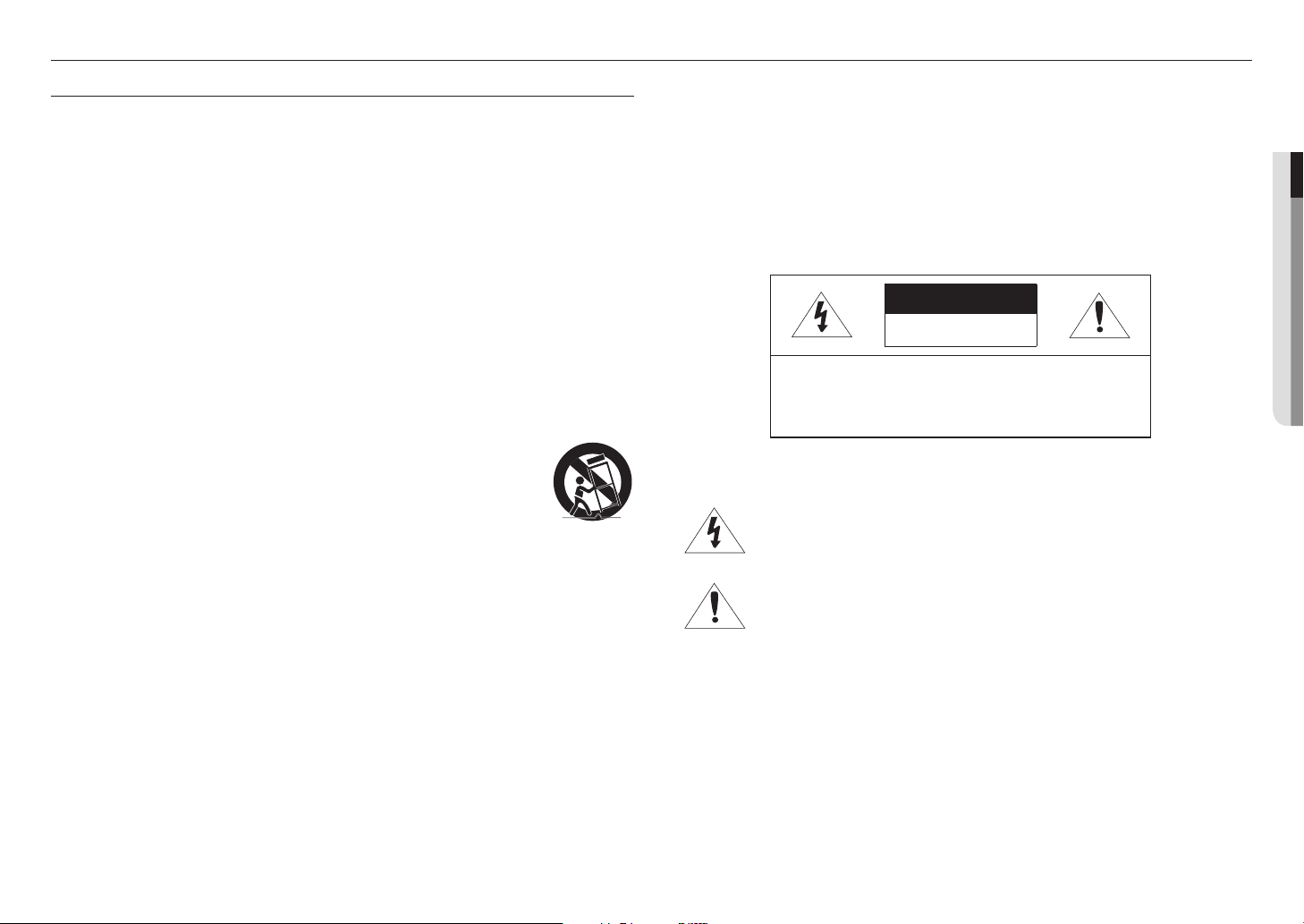
overview
IMPORTANT SAFETY INSTRUCTIONS
1. Read these instructions.
2. Keep these instructions.
3. Heed all warnings.
4. Follow all instructions.
5. Do not use this apparatus near water.
6. Clean the contaminated area on the product surface with a soft, dry cloth or a damp cloth.
(Do not use a detergent or cosmetic products that contain alcohol, solvents or surfactants or oil constituents
as they may deform or cause damage to the product.)
7. Do not block any ventilation openings, Install in accordance with the manufacturer’s instructions.
8. Do not install near any heat sources such as radiators, heat registers, stoves, or other apparatus (including
amplifiers) that produce heat.
9. Do not defeat the safety purpose of the polarized or grounding-type plug. A polarized plug has two blades
with one wider than the other. A grounding type plug has two blades and a third grounding prong. The wide
blade or the third prong are provided for your safety. If the provided plug does not fit into your outlet, consult
an electrician for replacement of the obsolete outlet.
10. Protect the power cord from being walked on or pinched particularly at plugs, convenience receptacles, and
the point where they exit from the apparatus.
11. Only use attachments/ accessories specified by the manufacturer.
12. Use only with the cart, stand, tripod, bracket, or table specified by the manufacturer,
or sold with the apparatus. When a cart is used, use caution when moving the cart/
apparatus combination to avoid injury from tip-over.
13. Unplug this apparatus during lighting storms or when unused for long periods of time.
14. Refer all servicing to qualified service personnel. Servicing is required when the apparatus
has been damaged in any way, such as power-supply cord or plug is damaged, liquid has
been spilled or objects have fallen into the apparatus, the apparatus has been exposed to rain or moisture,
does not operate normally, or has been dropped.
15. This product is intended to be supplied by Power Unit marked “Class 2” or “LPS” and rated 12 Vdc, 0.45 A /
PoE (48 Vdc), 0.15A.
16. This product is intended to be supplied by isolation power.
17. If you use excessive force when installing the product, the camera may be damaged and malfunction.
If you forcibly install the product using non-compliant tools, the product may be damaged.
18. Do not install the product in a place where chemical substances or oil mist exists or may be generated. As
edible oils such as soybean oil may damage or warp the product, do not install the product in the kitchen or
near the kitchen table.
This may cause damage to the product.
19. When installing the product, be careful not to allow the surface of the product to be stained with chemical
substance.
Some chemical solvents such as cleaner or adhesives may cause serious damage to the product’s surface.
20. If you install/disassemble the product in a manner that has not been recommended, the production functions/
performance may not be guaranteed.
Install the product by referring to “Installation & connection” in the user manual.
21. Installing or using the product in water can cause serious damage to the product.
WARNING
TO REDUCE THE RISK OF FIRE OR ELECTRIC SHOCK, DO NOT EXPOSE THIS PRODUCT
TO RAIN OR MOISTURE. DO NOT INSERT ANY METALLIC OBJECT THROUGH THE
VENTILATION GRILLS OR OTHER OPENNINGS ON THE EQUIPMENT.
Apparatus shall not be exposed to dripping or splashing and that no objects filled with liquids,
such as vases, shall be placed on the apparatus.
To prevent injury, this apparatus must be securely attached to the Wall/ceiling in accordance
with the installation instructions.
CAUTION
CAUTION
RISK OF ELECTRIC SHOCK.
DO NOT OPEN
CAUTION
: TO REDUCE THE RISK OF ELECTRIC SHOCK.
DO NOT REMOVE COVER (OR BACK).
NO USER SERVICEABLE PARTS INSIDE.
REFER SERVICING TO QUALIFIED SERVICE PERSONNEL.
EXPLANATION OF GRAPHICAL SYMBOLS
The lightning flash with arrowhead symbol, within an equilateral triangle, is
intended to alert the user to the presence of “dangerous voltage” within the
product’s enclosure that may be of sufficient magnitude to constitute a risk of
electric shock to persons.
The exclamation point within an equilateral triangle is intended to alert the user to
the presence of important operating and maintenance (servicing) instructions in
the literature accompanying the product.
●● OVERVIEW
English _3
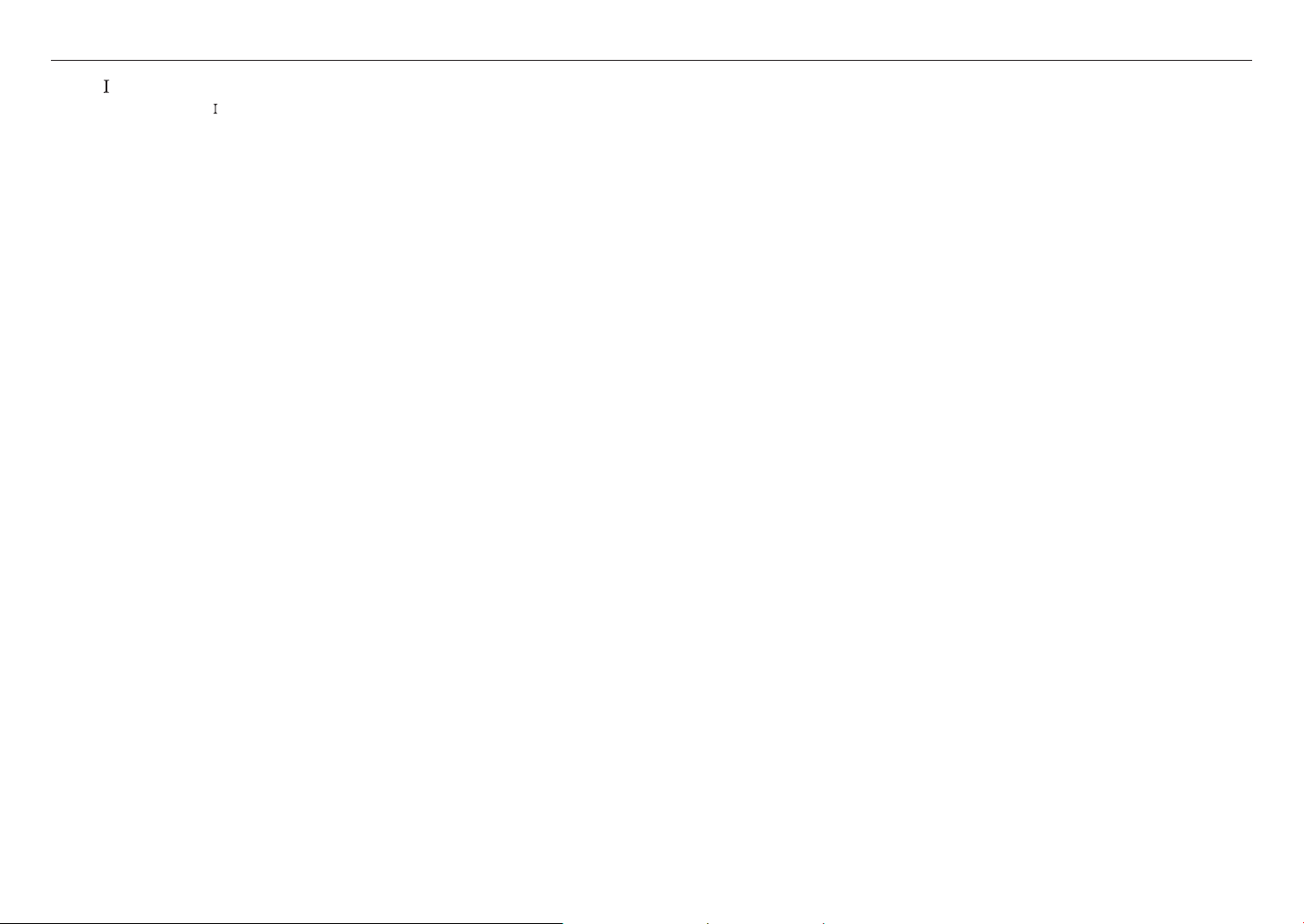
overview
Class construction
An apparatus with CLASS construction shall be connected to a MAINS socket outlet with a
protective earthing connection.
Battery
Batteries(battery pack or batteries installed) shall not be exposed to excessive heat such as
sunshine, fire or the like.
The battery cannot be replaced.
Disconnection Device
Disconnect the main plug from the apparatus, if it’s defected. And please call a repair man in
your location.
When used outside of the U.S., it may be used HAR code with fittings of an approved
agency is employed.
CAUTION
RISK OF EXPLOSION IF BATTERY IS REPLACED BY AN INCORRECT TYPE.
DISPOSE OF USED BATTERIES ACCORDING TO THE INSTRUCTIONS.
ATTENTION
IL Y A RISQUE D’EXPLOSION SI LA BATTERIE EST REMPLACÉE PAR UNE BATTERIE DE
TYPE INCORRECT.
METTRE AU REBUT LES BATTERIES USAGÉES CONFORMÉMENT AUX INSTRUCTIONS.
These servicing instructions are for use by qualified service personnel only.
To reduce the risk of electric shock do not perform any servicing other than that contained in
the operating instructions unless you are qualified to do so.
The CVBS out terminal of the product is provided for easier installation, and is not
recommended for monitoring purposes.
Please use the input power with just one camera and other devices must not be connected.
The ITE is to be connected only to PoE networks without routing to the outside plant.
The wired LAN hub providing power over the Ethernet (PoE) in accordance with IEEE
802-3af shall be a UL Listed device with the output evaluated as a Limited Power Source
as defined in UL60950-1.
Unit is intended for installation in a Network Environment 0 as defined in IEC TR 62102.
As such, associated Ethernet wiring shall be limited to inside the building.
Please read the following recommended safety precautions carefully.
yDo not place this apparatus on an uneven surface.
yDo not install on a surface where it is exposed to direct sunlight, near heating equipment or
heavy cold area.
yDo not place this apparatus near conductive material.
yDo not attempt to service this apparatus yourself.
yDo not place a glass of water on the product.
yDo not install near any magnetic sources.
yDo not block any ventilation openings.
yDo not place heavy items on the product.
yPlease wear protective gloves when installing/removing the camera.
The high temperature of the product surface may cause a burn.
User’s Manual is a guidance book for how to use the products.
The meaning of the symbols are shown below.
yReference : In case of providing information for helping of product’s usages
yNotice : If there’s any possibility to occur any damages for the goods and human caused by
not following the instruction
Please read this manual for the safety before using of goods and keep it in the safe place.
4_ overview
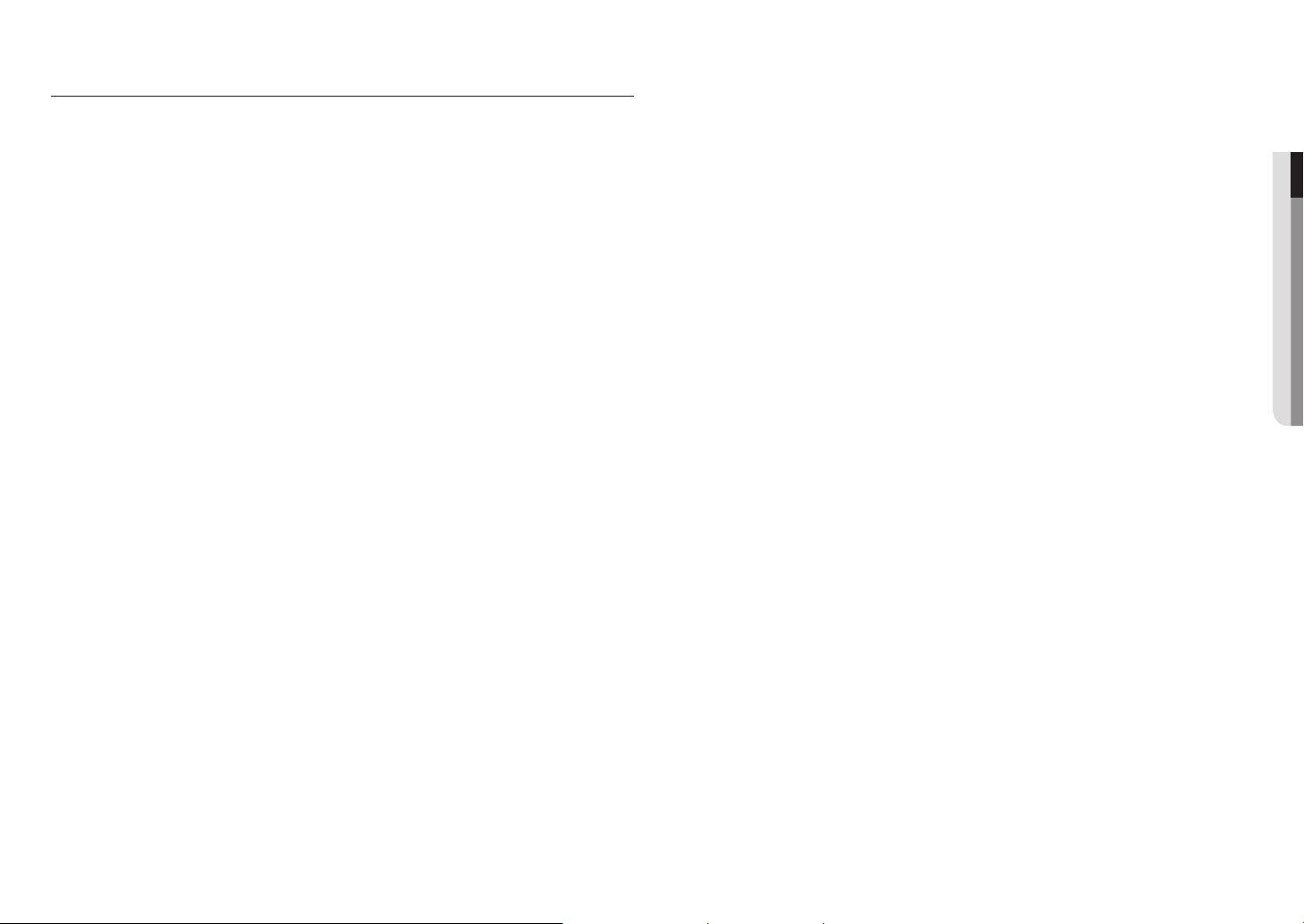
CONTENTS
OVERVIEW
3
INSTALLATION & CONNECTION
10
NETWORK CONNECTION AND
SETUP
14
3 Important Safety Instructions
6 Product Features
6 Recommended PC Specifications
6 Recommended Micro SD/SDHC/SDXC
Memory Card Specifications
6 NAS recommended specs
7 What’s Included
8 At a Glance
10 Inserting/Removing a Micro SD Memory
Card
10 Connecting with other Device
14 Connecting the Camera Directly to Local
Area Networking
14 Connecting the Camera Directly to a DHCP
Based DSL/Cable Modem
15 Using Device Manager
15 Automatically searching camera
15 Configuring IP address
16 Manually registering camera
16 Automatically configuring IP
17 Port Range Forward (Port Mapping) Setup
18 Connecting to the Camera from a Shared
Local PC
18 Connecting to the Camera from a Remote
PC via the Internet
WEB VIEWER
19
APPENDIX
21
19 Connecting to the Camera
20 Password setting
20 Login
20 Camera Web Viewer Setup
21 Specification
23 Product Overview
23 Troubleshooting
25 Open Source Announcement
●● OVERVIEW
English _5
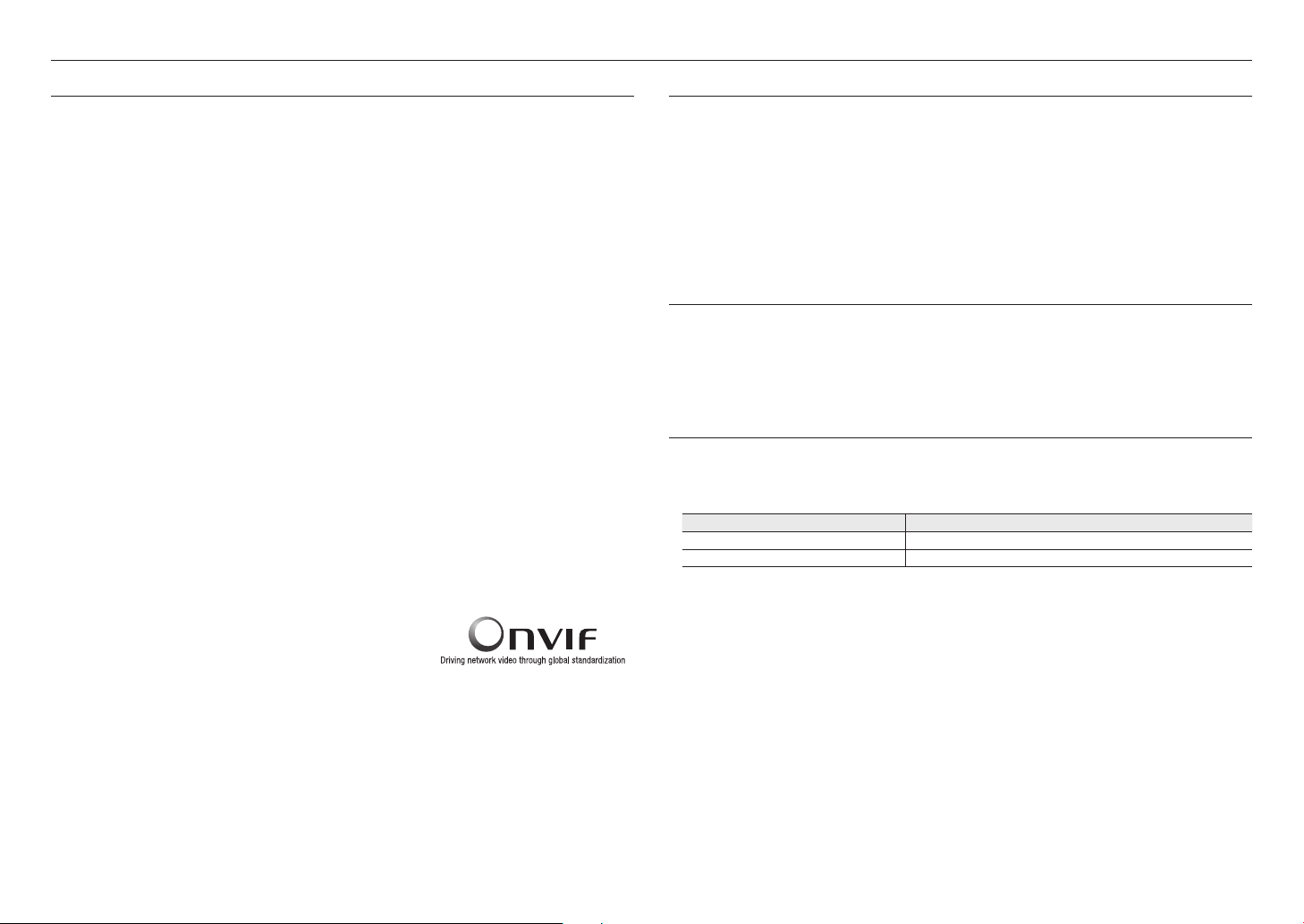
overview
PRODUCT FEATURES
• Supports 2M pixel resolution videos
• Multi-Streaming
This network camera can display videos in different resolutions and qualities simultaneously using different
CODECs.
• Web Browser-based Monitoring
Using the Internet web browser to display the image in a local network environment.
• Alarm
When an event occurs, video is either sent to the email address registered by the user, sent to the FTP server,
saved in a Micro SD card or NAS, or a signal is sent to the alert output terminal.
• Tampering Detection
Detects tempering attempts on video monitoring.
• Defocus detection function
Detects the defocus phenomenon of the camera lens.
• Motion Detection
Detects motion from the camera’s video input.
• Audio Detection
Detects sound louder than a certain level specified by user.
• Smart Codec
Adaptively applies codecs for a portion of the camera’s field of view to improve the quality of such area specified
by user.
• Fog detection
Detects fog that is heavier than the detection level.
• Face Detection
Detects faces in the specified area from the camera’s video input.
• IVA (Intelligent Video Analysis) function
Detects a motion or situation that meets the configured event rules.
• Sound source classification
Detects a sound source specified by the user.
• ONVIF Compliance
This product supports ONVIF Profile S/G/T.
For more information, refer to www.onvif.org.
RECOMMENDED PC SPECIFICATIONS
• CPU : Intel(R) Core(TM) i7 3.4 GHz or higher
• RAM : 8G or higher
• Supported OS : Windows 7, 8.1, 10, Mac OS X 10.10, 10.11, 10.12
• Recommended browser : Google Chrome
• Supported browsers : MS Explore11, MS Edge, Mozilla Firefox(Window 64bit only), Apple Safari(Mac OS X only)
Please see the appendix for detailed information on verified OS and browsers.
RECOMMENDED MICRO SD/SDHC/SDXC MEMORY CARD SPECIFICATIONS
• Recommended capacity : 16GB to 256GB (MLC type)
• Recommended Manufacturers : SanDisk, Transcend
• Product Type : High endurance
• The compatibility varies depending on the card manufacturers and types.
NAS RECOMMENDED SPECS
• Recommended capacity : 200GB or higher is recommended.
• Simultaneous access : One unit of NAS can accept a maximum of sixteen camera accesses.
• For this camera, you are recommended to use a NAS with the following manufacturer’s specs.
Recommended products Available sizes
QNAP NAS A maximum of 16 cameras can access simultaneously.
Synology NAS A maximum of 16 cameras can access simultaneously.
If you use NAS equipment for purposes other than video saving, the number of accessible cameras may be reduced.
`
J
6_ overview

WHAT’S INCLUDED
Please check if your camera and accessories are all included in the product package.
(As for each sales country, accessories are not the same.)
Appearance Item Name Quantity Description
●● OVERVIEW
Camera
Quick Guide
(Optional)
Cable for the testing monitor
6-position Terminal Block
1
1
Used to test the camera connection to a portable
1
1
display device
Used for alarm in/out terminals
English _7
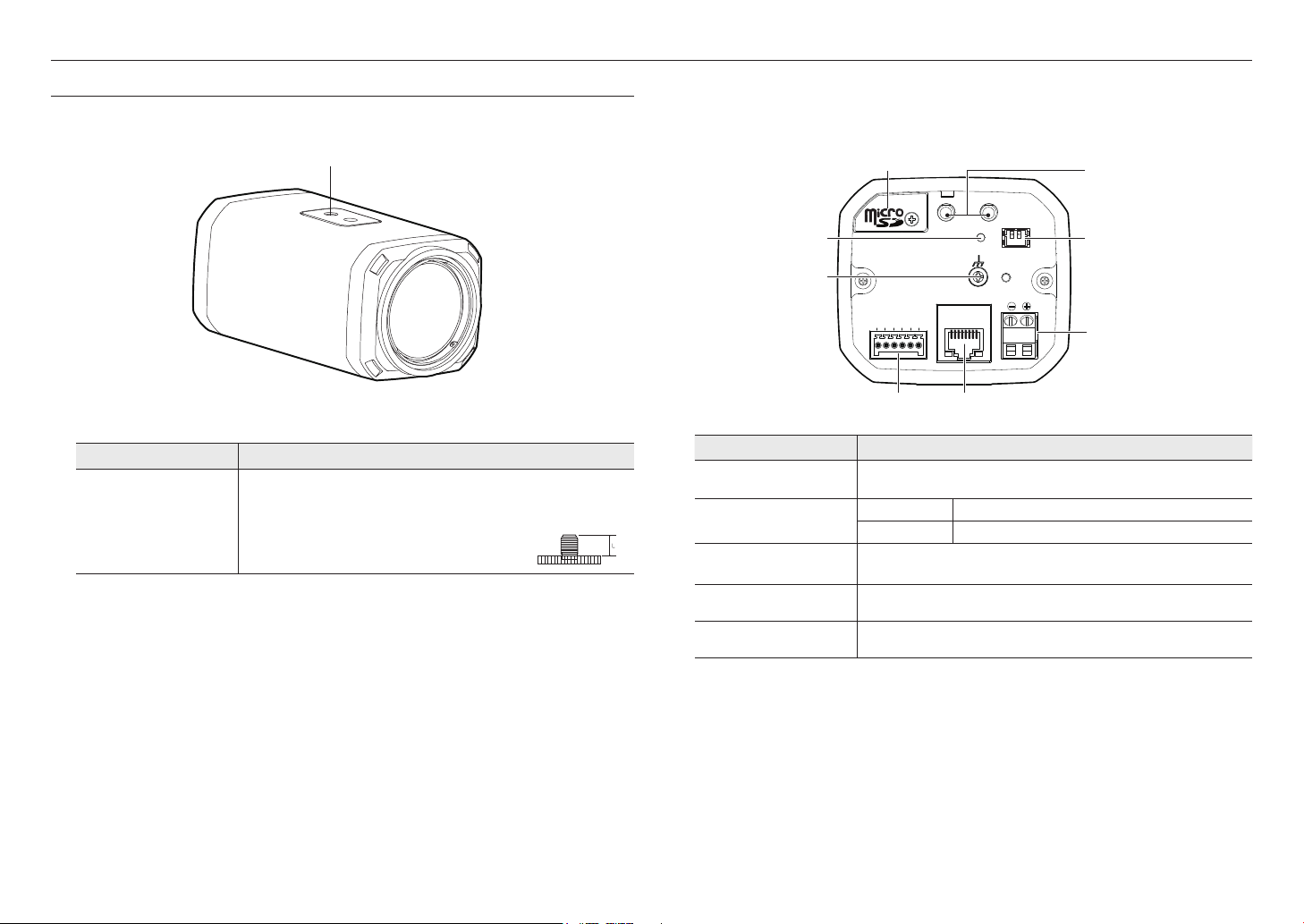
overview
VIDEO
VIDEO
1 : ALARM IN
2 : GND
3 : ALARM OUT 1
4 : ALARM COM1
5 : ALARM OUT 2
1 : ALARM IN
2 : ALARM OUT
3 : ALARM COM
4 : GND
5 : RS-485+
6 : RS-485-
6 : ALARM COM2
7 : RS-485+
8 : RS-485-
9 : RS-422+
AUDIO
IN
USB
RESET
RESET
POWER
LINK
SFP
DC12V
DC12V
NETWORK
NETWORK
ACT
1 2 3 4 5 6
LINK
PoE
AUDIO
OUT
AUDIO IN
AUDIO OUT
10: RS-422-
1 2 3 4 5 6 7 8 9 10
AT A GLANCE
Front Side
a
`
M
a
Item Description
Used to fix the camera on a mounting bracket.
The screw size : It is the specification for the screws used to fasten the camera to the
`
Mounting Bracket Screw
Hole
Mounting Bracket is not included.
For more information to use mounting bracket, refer to the product’s documentation.
support.
1/4” -20 UNC
L: 4.5mm±0.2mm (ISO Standard), or 0.197” (ASA Standard)
Rear Side
a
g
h
f
Item Description
Micro SD Memory Card
a
Compartment
Audio terminal
b
Test Monitor Out
c
Power Port Used to plug the power cable.
d
Network Port Used to connect the PoE or Ethernet cable for network connection.
e
Compartment for the Micro SD memory card.
AUDIO OUT Used to connect to speakers.
AUDIO IN Used to connect to a microphone.
Output port for test monitoring the video output. Use the test monitor cable to connect to a
mobile display and check the test video.
e
b
c
d
8_ overview
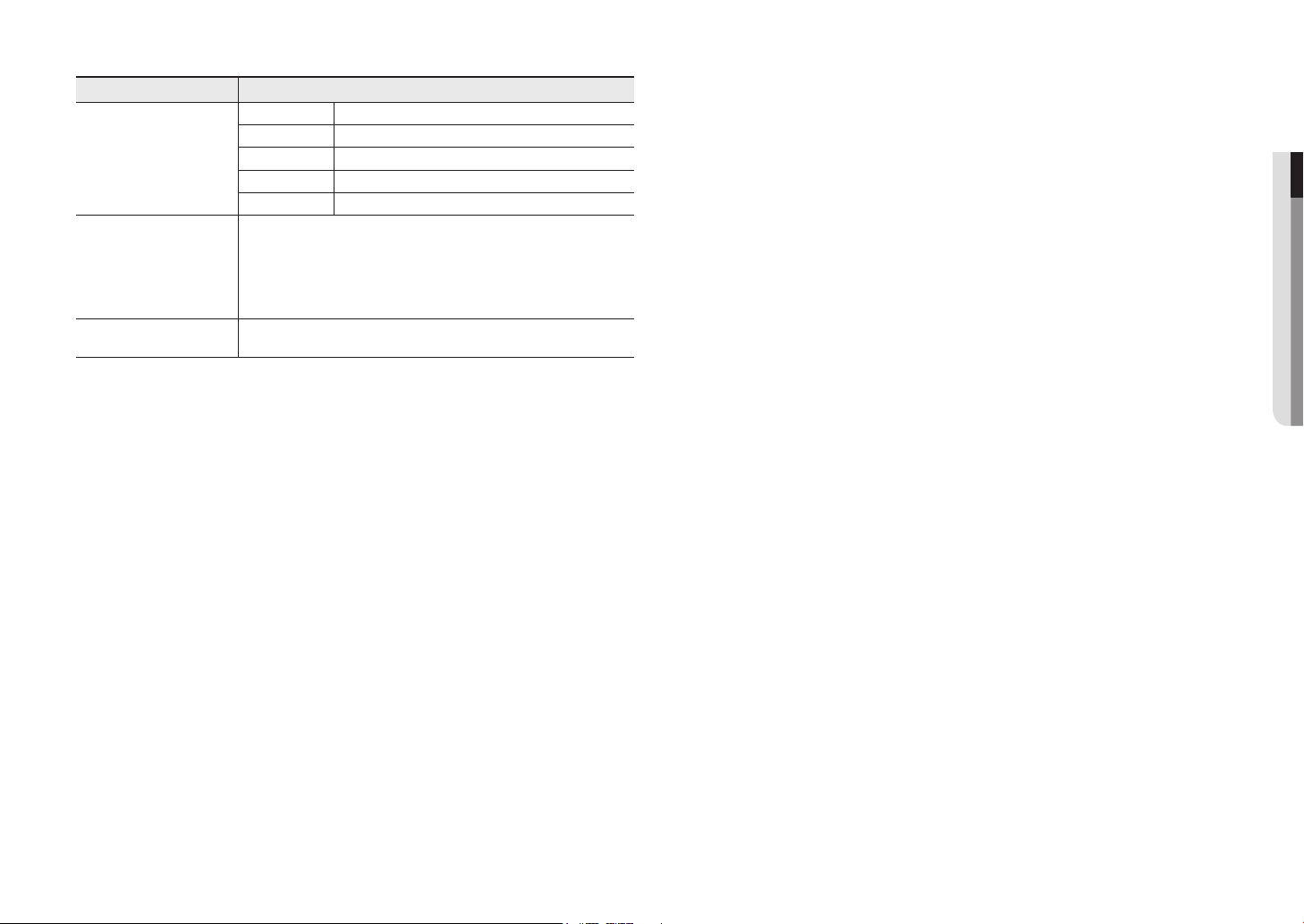
Item Description
ALARM IN Used to connect the alarm input sensor or external day/night sensor.
ALARM OUT Used to connect the alarm output signal.
Alarm I/O Port
f
Reset Button
g
Lightning protective
h
grounding port
RS-485 port only supports direct connection with pan/tilt driver and external connections of the RS-485 controller is not
`
J
supported.
ALARM COM
GND Used for earth-grounding.
RS-485+/RS-485- RS-485 Data line
The button restores all camera settings to the factory default.
Press and hold for about 5 seconds to reboot the system.
If you reset the camera, the network settings will be adjusted so that DHCP can be
J
enabled. If there is no DHCP server in the network, you must run the Device Manager
program to change the basic network settings such as IP address, Subnet mask,
Gateway, etc., before you can connect to the network.
Used to discharge the lightning current safely outside in order to protect the camera.
The common terminal that connects alarm output signal.
●● OVERVIEW
English _9
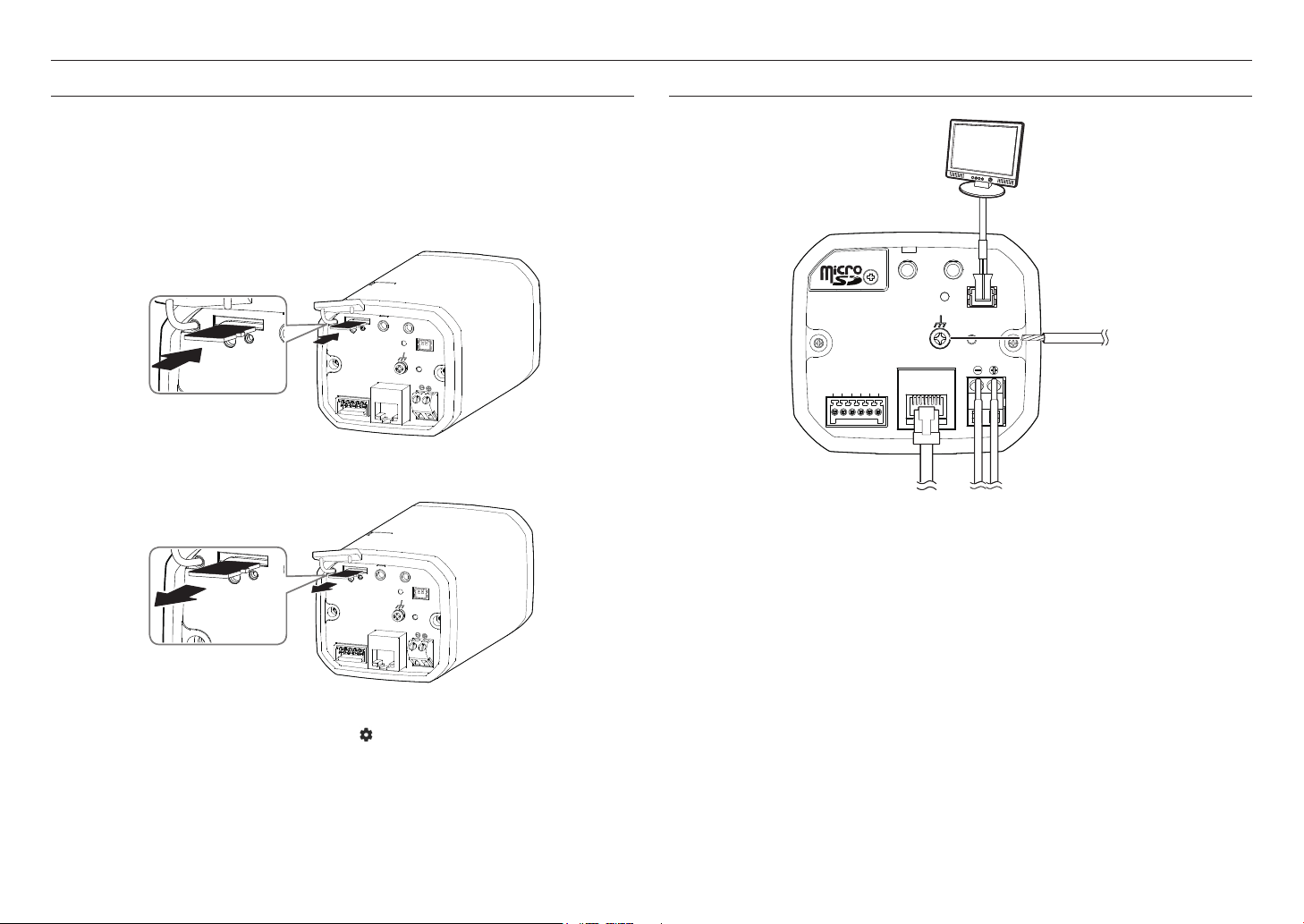
VIDEO
DC12V
AUDIO
IN
AUDIO
OUT
RESET
1 : ALARM IN
2 : GND
3 : ALARM OUT 1
4 : ALARM COM1
5 : ALARM OUT 2
6 : ALARM COM2
7 : RS-485+
8 : RS-485-
9 : RS-422+
10: RS-422-
USB
SFP
1
2
1 2 3 4 5 6 7 8 9 10
NETWORK
VIDEO
DC12V
AUDIO
IN
AUDIO
OUT
RESET
1 : ALARM IN
2 : GND
3 : ALARM OUT 1
4 : ALARM COM1
5 : ALARM OUT 2
6 : ALARM COM2
7 : RS-485+
8 : RS-485-
9 : RS-422+
10: RS-422-
USB
SFP
1
2
1 2 3 4 5 6 7 8 9 10
NETWORK
ALARM IN
ALARM OUT
RESET
VIDEO
DC12V
AUDIO
IN
AUDIO
OUT
RESET
1 : ALARM IN
2 : GND
3 : ALARM OUT 1
4 : ALARM COM1
5 : ALARM OUT 2
6 : ALARM COM2
7 : RS-485+
8 : RS-485-
9 : RS-422+
10: RS-422-
USB
SFP
1
2
1 2 3 4 5 6 7 8 9 10
NETWORK
POWER
1 : ALARM IN
2 : ALARM OUT
3 : ALARM COM
4 : GND
5 : RS-485+
6 : RS-485-
1
2
3
4
5 6
NETWORK
ACT
LINK
ALARM IN
ALARM OUT
RESET
VIDEO
DC12
DC12V
IN
AUDIO
OUT
1 : ALARM IN
2 : GND
3 : ALARM OUT 1
4 : ALARM COM1
5 : ALARM OUT 2
6 : ALARM COM2
7 : RS-485+
8 : RS-485-
9 : RS-422+
10: RS-422-
SFP
1 2 3 4 5 6 7 8 9 10
NETWORK
POWER
1 : ALARM IN
2 : ALARM OUT
3 : ALARM COM
4 : GND
5 : RS-485+
6 : RS-485-
1
2
3
4
5 6
NETWORK
ACT
LINK
ALARM IN
ALARM OUT
RESET
VIDEO
ALARM IN
ALARM OUT
RESET
VIDEO
DC12
VIDEO
1 : ALARM IN
2 : GND
3 : ALARM OUT 1
4 : ALARM COM1
5 : ALARM OUT 2
6 : ALARM COM2
7 : RS-485+
8 : RS-485-
9 : RS-422+
AUDIO
IN
USB
RESET
LINK
SFP
DC12V
NETWORK
PoE
AUDIO
OUT
10: RS-422-
1 2 3 4 5 6 7 8 9 10
SOFT AP
installation & connection
installation & connection
INSERTING/REMOVING A MICRO SD MEMORY CARD
Disconnect the power cable from the camera before inserting the Micro SD memory card.
`
J
Inserting a Micro SD Memory Card
Insert a Micro SD card in the arrow direction shown in the figure.
Do not forcefully insert it in the reverse direction. It might damage your Micro SD memory card and product.
`
When it rains or the humidity is high, insertion or ejection of a Micro SD card is not recommended.
`
CONNECTING WITH OTHER DEVICE
Monitor to install
Removing a Micro SD Memory Card
Gently press down on the exposed end of the memory card as shown in the diagram to eject the memory
card from the slot.
Pressing too hard on the Micro SD memory card can cause the card to shoot out uncontrollably from the slot when released.
`
J
Before removing the Micro SD memory card, in <Setup ( )>-<Event>-<Storage>, set the device to <Off> and press
`
1 : ALARM IN
2 : ALARM OUT
3 : ALARM COM
4 : GND
5 : RS-485+
6 : RS-485-
1
2
3
1 : ALARM IN
2 : ALARM OUT
3 : ALARM COM
4 : GND
5 : RS-485+
6 : RS-485-
1
2
3
4
4
5 6
5 6
ALARM OUT
ACT
ALARM OUT
NETWORK
ACT
NETWORK
ALARM IN
RESET
VIDEO
POWER
LINK
DC12
ALARM IN
RESET
VIDEO
POWER
LINK
DC12
the [Apply] button and turn the camera off.
If you turn off the camera or remove the Micro SD memory card that contains data from the product, the data may be lost or
`
damaged.
AUDIO OUT
AUDIO IN
RESET
VIDEO
1 : ALARM IN
2 : ALARM OUT
3 : ALARM COM
4 : GND
5 : RS-485+
6 : RS-485-
1 2 3 4 5 6
The CVBS out terminal of the product is provided for easier installation, and is not recommended for monitoring purposes.
`
J
ACT
NETWORK
Ethernet
LINK
POWER
DC12V
Power
Grounding cable
10_ installation & connection
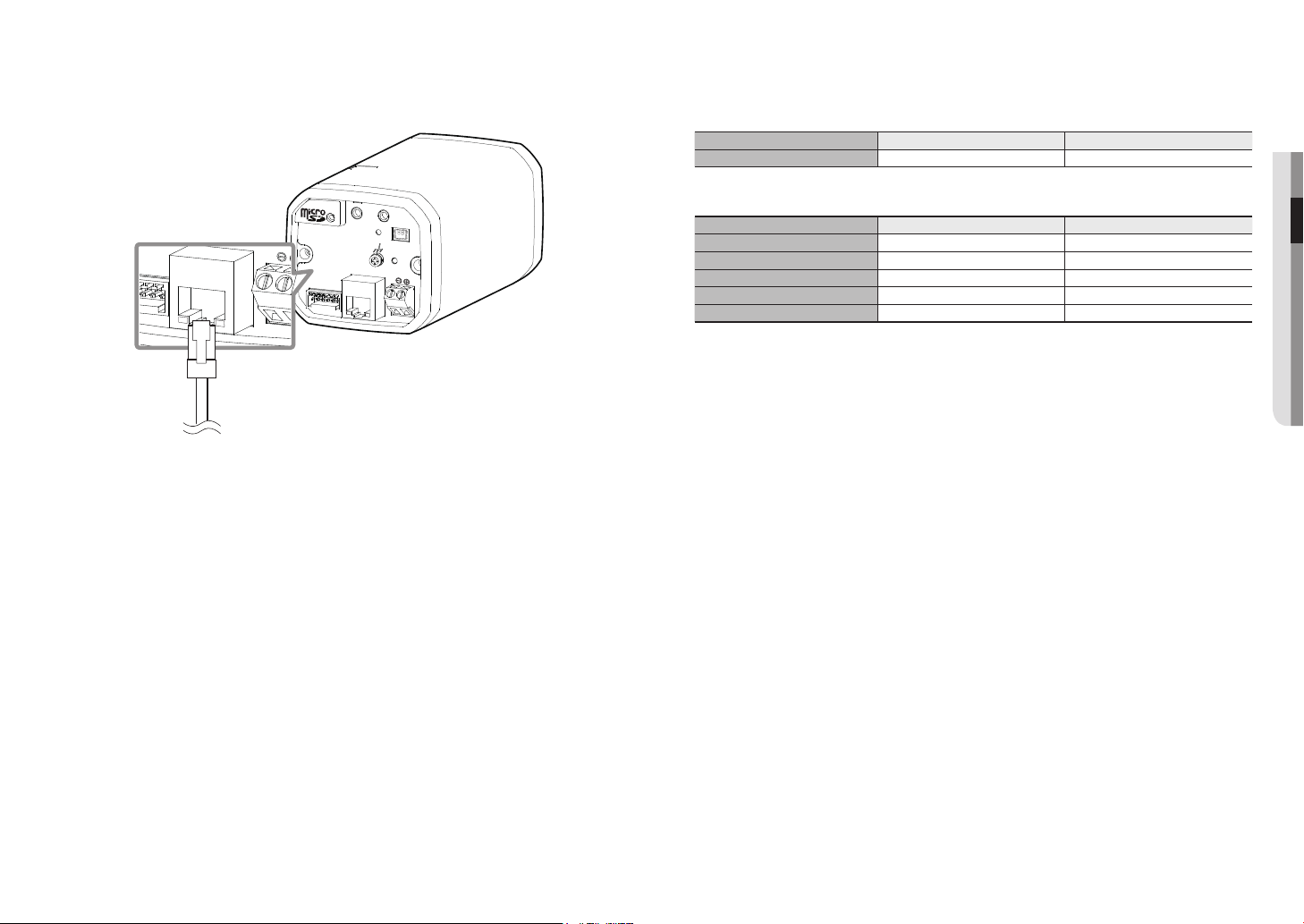
Ethernet Connection
RESET
VIDEO
AUDIO OUT
AUDIO IN
POWER
4
5 6
NETWORK
ACT
LINK
DC12
Connect the Ethernet cable to the local network or to the Internet.
ALARM IN
ALARM OUT
RESET
VIDEO
NETWORK
ACT
POWER
LINK
DC12
1 : ALARM IN
2 : ALARM OUT
3 : ALARM COM
4 : GND
5 : RS-485+
6 : RS-485-
1
2
3
4
5 6
Power Supply
Use the screwdriver to connect each line (+, –) of the power cable to the corresponding power port of the
camera.
If the power sources for PoE and DC 12 V are simultaneously turned on, the device power will be supplied by both of PoE and
`
J
DC 12 V.
You can also use a router featuring PoE to supply power to the camera.
-
Use PoE that is compliant with the IEEE802.3af protocols.
-
- Whether it’s PoE or DC 12V, the use of a single power source is recommended.
Be careful not to reverse the polarity when you connect the power cable.
`
If you want to connect an external device, you must turn off the external device before proceeding.
`
Power Cable Specification
In case of DC 12V Input:
Wire Type (AWG) #22 #20
Cable Length (Max.) 18m 28m
Network Cable Specification
Item Contents Remark
Connector RJ45
Ethernet 10/100BASE-T
Cable Category 5e
Max Distance 100M DC resistance ≤ 0.125 /m
PoE Support IEEE 802.3af
If you use a cable other than Category 5e standards, 100m of transmission distance is not guaranteed.
`
M
Grounding the Product
Connect the ground wire to the ground terminal which is located above the power input terminal by using a
screwdriver.
Grounding protects the product from a surge or lightning.
`
J
When grounding, make sure to turn the product’s power off.
`
Recommended Grounding Cable
• Length : Less than 3M
• Gauge : 18 AWG or bigger
Ex) UL1007 AWG 18/16, UL1015 AWG18/16/14/12, UL2468 AWG18/16/14
●● INSTALLATION & CONNECTION
English _11
