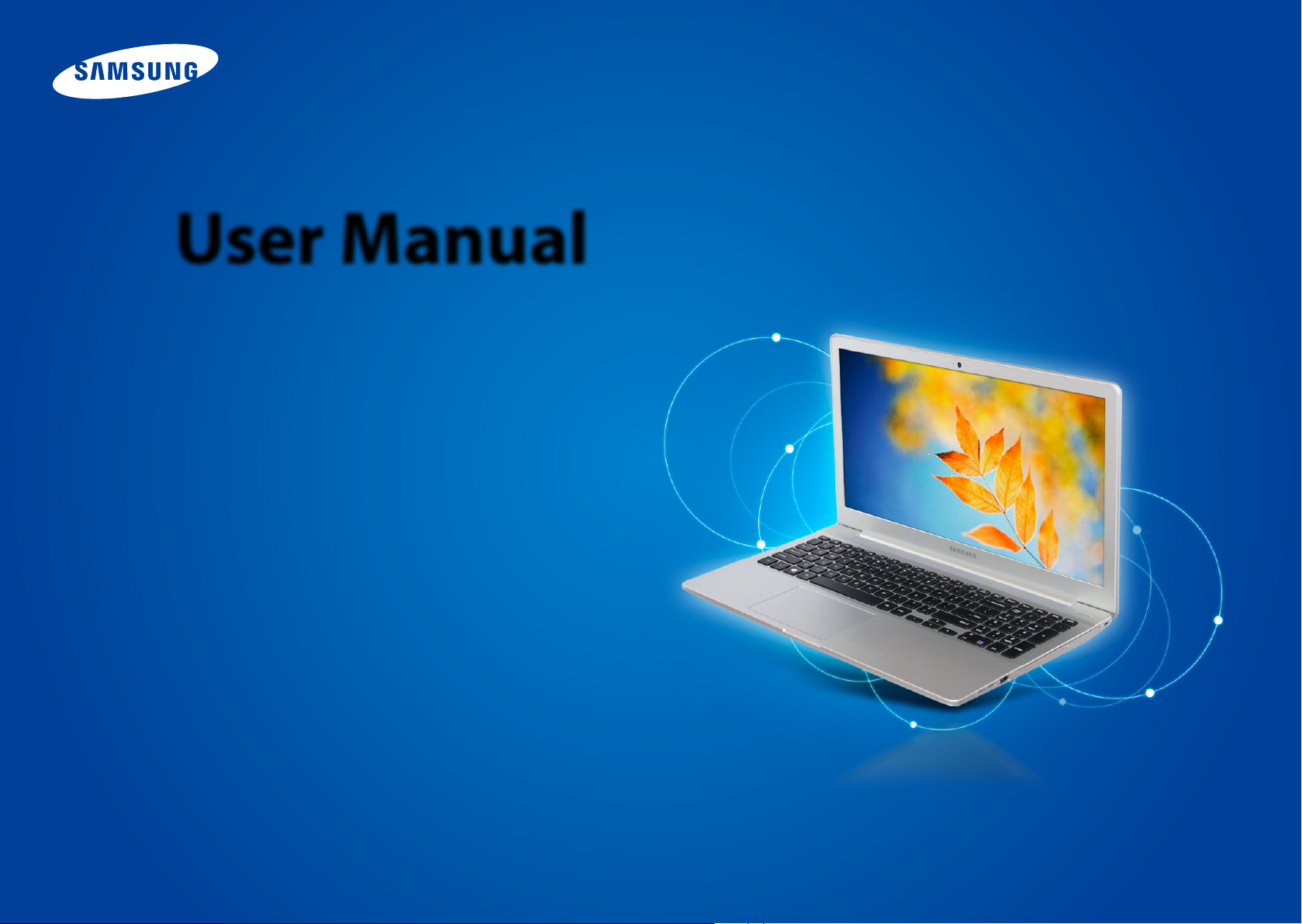
User Manual
503C12 / 503C32
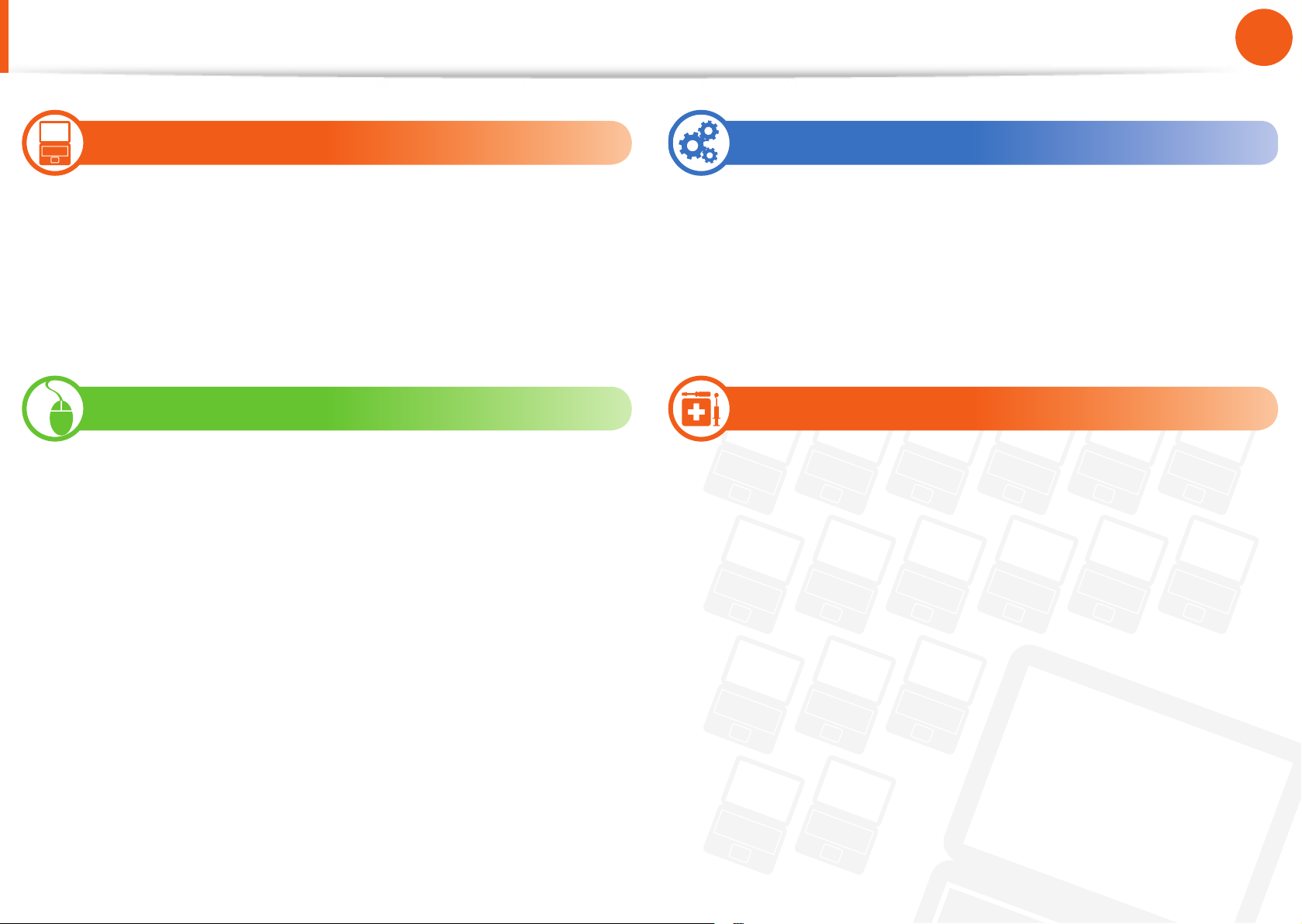
1
Chapter 1
Getting Started
Contents
Chapter 1. Getting Started
3
Before You Start
7
Safety Precautions
23
Proper Posture During Computer Use
26
Overview
29
Turn the Computer On and O
Chapter 2. Using the Computer
31
Keyboard
33
Touc hp ad
36
Multi-Card Slot (Optional)
38
Connecting an External Display Device (Optional)
40
Network (Optional)
41
LCD Brightness Control
42
Battery
Chapter 3. Chrome OS
45
All about Chrome OS
47
Get on the web
49
Discover web apps
50
FAQ
51
Recovery (Optional)
Chapter 4. Appendix
53
Important Safety Information
55
Replacement Parts and Accessories
57
Regulatory Compliance Statements
69
WEEE Symbol Information
70
Samsung Packaging Take-Back Program
71
Product Speci cations
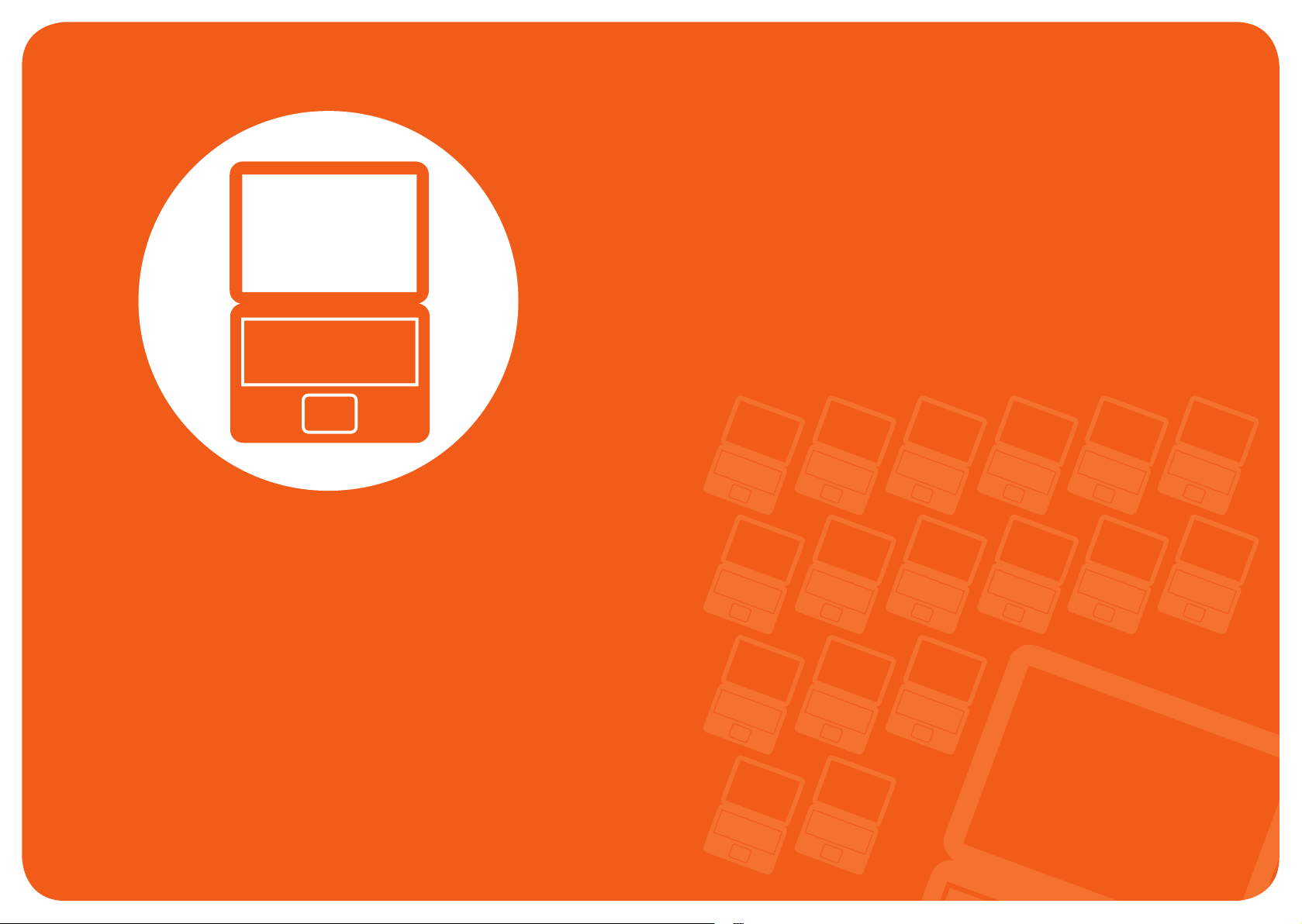
Before You Start 3
Safety Precautions 7
Proper Posture During Computer Use 23
Overview 26
Turn the Computer On and O 29
Chapter 1.
Getting Started
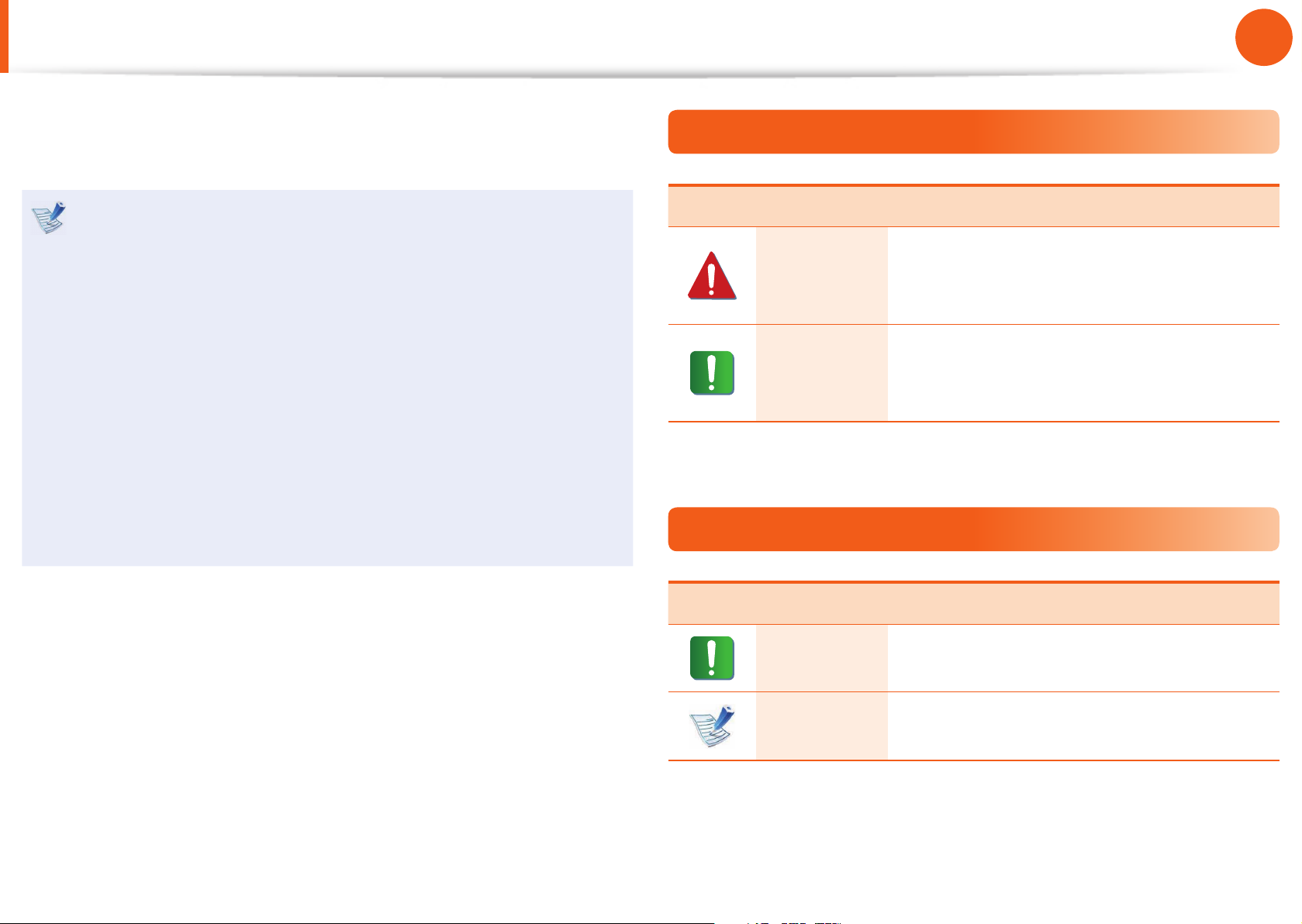
3
Chapter 1
Getting Started
Before You Start
Before reading the User Guide, rst check the following
information.
Optional items, some devices and software referred to in •
the User Guide may not be provided and/or changed by
upgrade.
Note that the computer environment referred in the User
Guide may not be the same as your own environment.
The pictures used for the cover and the main body in the •
User Manual are those of the representative model of each
series and may di er from the actual appearance of the
product.
This manual decribes procedures for using both the mouse •
and the touchpad.
The User manual supplied with this computer may vary •
depending on your model.
Safety Precaution Notations
Icon Notation Description
Warning
Failure to follow instructions marked with
this symbol, may cause personal injury
and or fatality.
Caution
Failure to follow instructions marked with
this symbol, may cause slight injury to
yourself or damage your property.
Text Notations
Icon Notation Description
Caution
Content included in this section includes
information required about the function.
Note
Content included in this section includes
helpful information to use the function.
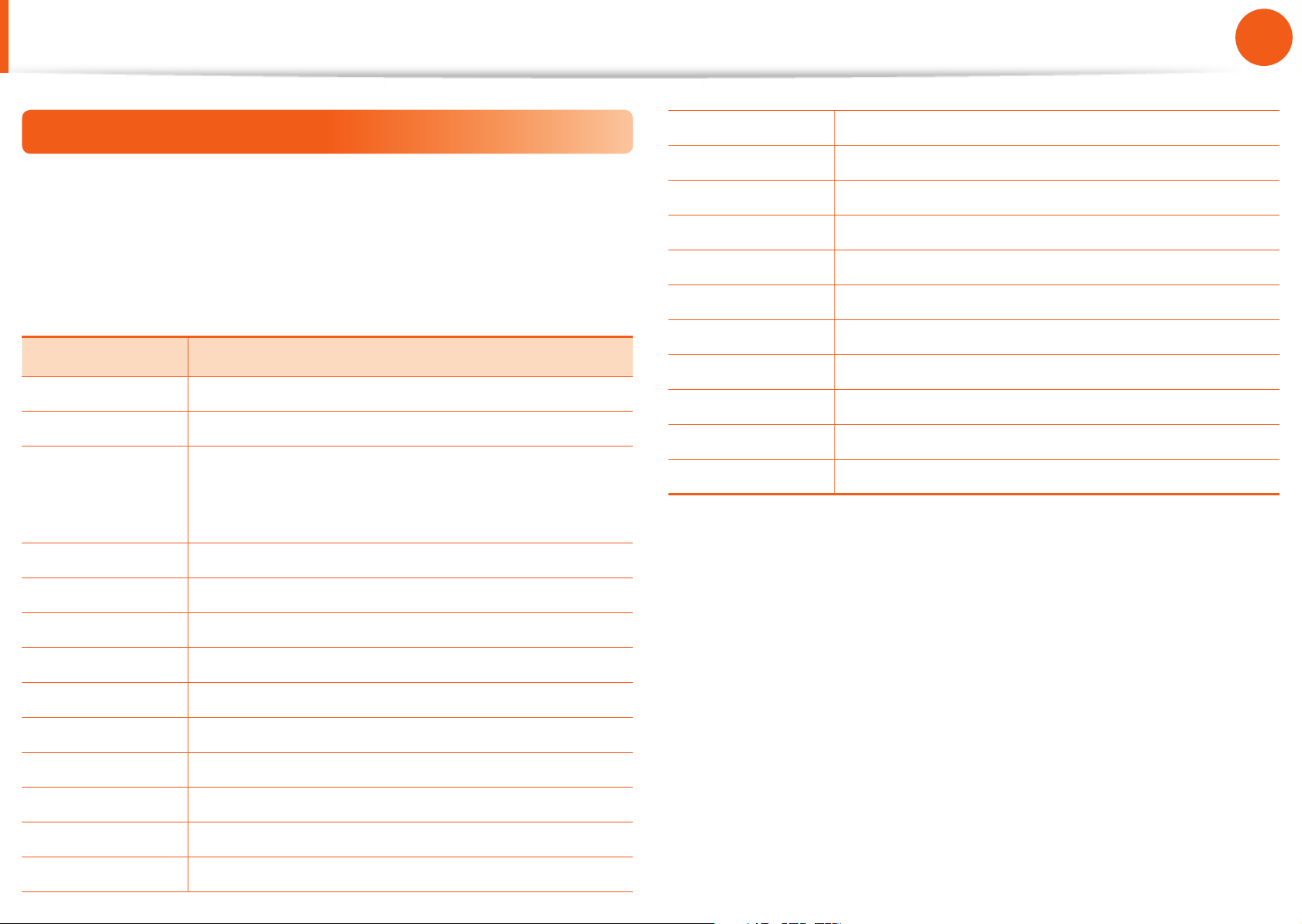
4
Chapter 1
Getting Started
Before You Start
To service your computer
For inquiries about the Chrome operating system or applications,
visit http://www.google.com/support/chromeos.
If you have a problem while using the Chromebook hardware,
please contact our Customer Care Center below or visit http://
www.samsung.com/global/notepc.
Sub TEL
U.K
USA
Canada
Ireland
France
Germany
Italy
Spain
0330-SAMSUNG (726-7864)
1-800-SAMSUNG (726-7864)
1-800-SAMSUNG (726-7864) /
1-905-696-9011(Toronto) /
1-604-273-0680 (Vancouver)
0818 717100
01 48 63 00 00
01805-SAMSUNG (726-7864)
800-SAMSUNG (726-7864)
9 02 -172- 678
Denmark
Switzerland
Russia
Hong Kong
Australia
New Zealand
Singapore
Malaysia
Mexico
Brazil
India
70701970
0848 / 72 67 864
8-800-555-5555
(852) 3698-4698
130 0-362- 603
0800 726 786
1-800-SAMSUNG (726-7864)
1-800-88-9999
1-800-SAMSUNG (726-7864)
4004-0000 / 0800-124421
1-800-3000-8282 / 1800-266-8282
Since this product operates on the Chrome operating system, a
replacement or upgrade of the hardware is not possible due to
restrictions of the Chrome operating system.
If you replace or upgrade the hardware yourself, the Chrome
operating system will not be automatically updated and the
product will not work properly.
Netherlands
Belgium
Sweden
Norway
Finland
0900-SAMSUNG (0900-726-7864)
02-201-2418 (lokaal tarief)
0771-SAMSUNG (0771-7267864)
81556 48 0
306227515
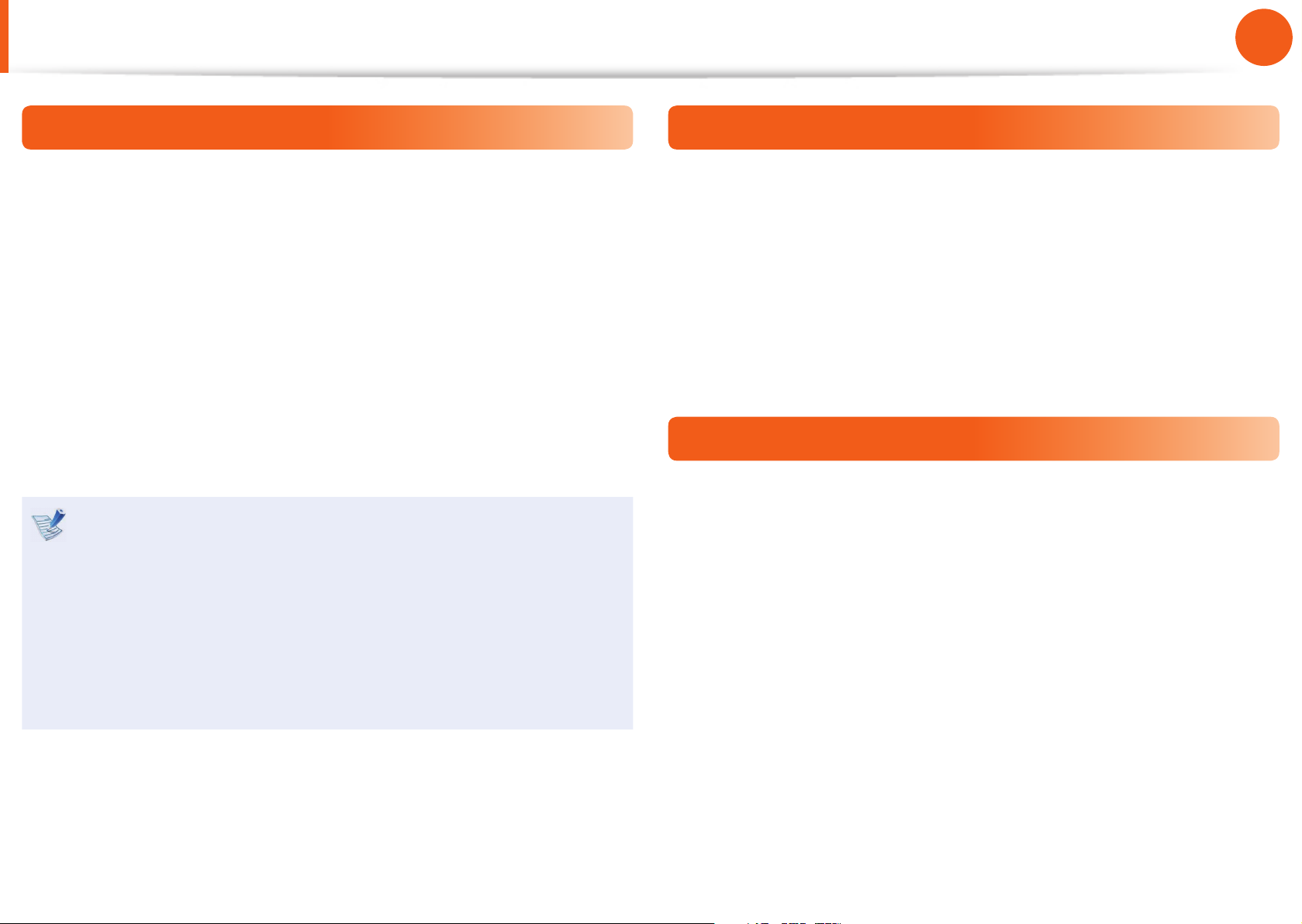
5
Chapter 1
Getting Started
Before You Start
Copyright
© 2013 Samsung Electronics Co., Ltd.
Samsung Electronics Co., Ltd. owns the copyright of this manual.
No part of this manual may be reproduced or transmitted in any
form or by any means, electronic or mechanical, without the
consent of Samsung Electronics Co., Ltd.
The information in this document is subject to change without
notice due to improving the performance of the product.
Samsung Electronics shall not be liable for any data loss. Please
take care to avoid losing any important data and backup your data
to prevent any such data loss.
Since the information about countries where the product •
has been released is subject to change without prior
notice, please refer to the warranty card supplied with the
product for more information.
For the international warranty information, please refer •
to the warranty card supplied with the product or the
International Warranty banner at http://www.samsung.
com/global/notepc.
Precautions for Operating System Support
If a problem occurs because of the reinstallation of other
operating systems(OS) or a previous version of an OS pre-installed
on this computer, or a software that does not support the OS, the
company will not provide technical support, a replacement or
refund, and if our service engineer visits you due to this problem,
a service charge will be applied.
Performance Restrictions
Online games and some games(3D,2D) may not be supported and
Full HD video and some high bit rate HD video playback may be
slow and stutter on this computer.
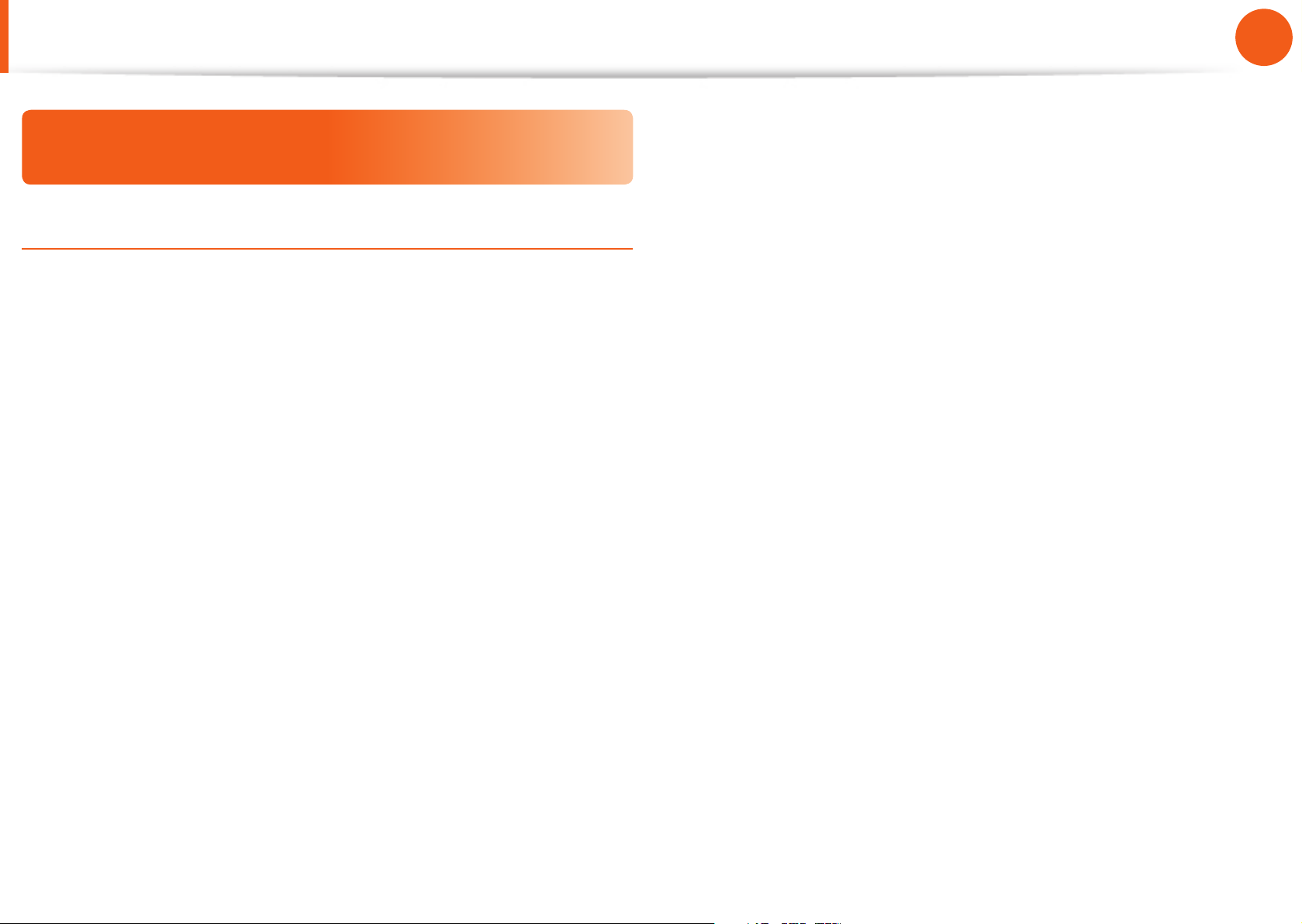
6
Chapter 1
Getting Started
Before You Start
About the Product Capacity Representation
Standard
About Memory Capacity Representation
The memory capacity reported in the Chrome OS is less than the
actual capacity of memory.
This is because BIOS or a video adapter uses a portion of memory
or claims it for further use.
(E.g. For 1GB(=1,024MB) memory installed, OS(Windows, Chrome,
etc.) may report the capacity as 1,022MB or less)
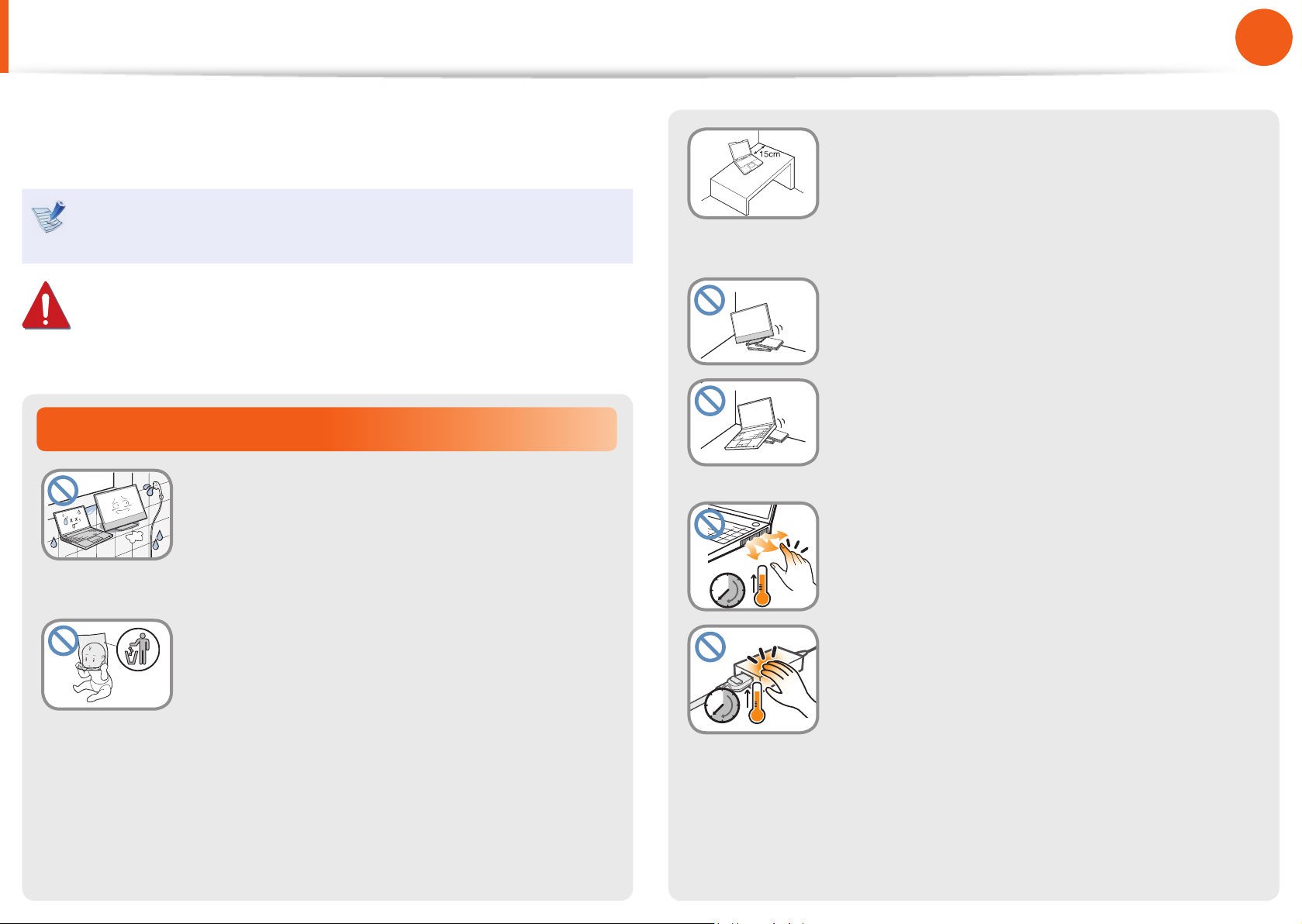
7
Chapter 1
Getting Started
Installation Related
Do not install the product in places exposed
to humidity such as bathrooms.
There is a danger of electric shock. Use the
product within the operating conditions
speci ed in the Manufacturers user manual.
Keep the plastic bags out of the reach of
children.
There is a danger of su ocation.
Safety Precautions
Keep a distance of 15cm or more between
the computer and the wall and do not place
any objects between them.
This may increase the internal temperature of
the computer and may cause an injury.
Do not install the computer on a slant or a
place prone to vibrations, or avoid using the
computer in that location for a long time.
This increases the risk that a malfunction or
damage to the product will occur.
Be careful that people are not exposed to
the computer’s ventilator, adapter, etc., as
they generate heat over a long period of
time when your PC is powered on.
Exposing a part of your body close to the heat
from the vent or AC adapter for long periods of
time may cause a burn.
For your security and to prevent damage, please read the
following safety instructions carefully.
Since this is commonly applied to Samsung computers,
some pictures may di er from actual products.
Warning
Failure to follow instructions marked with this symbol may
cause personal injury and even fatality.
Ver 3.3
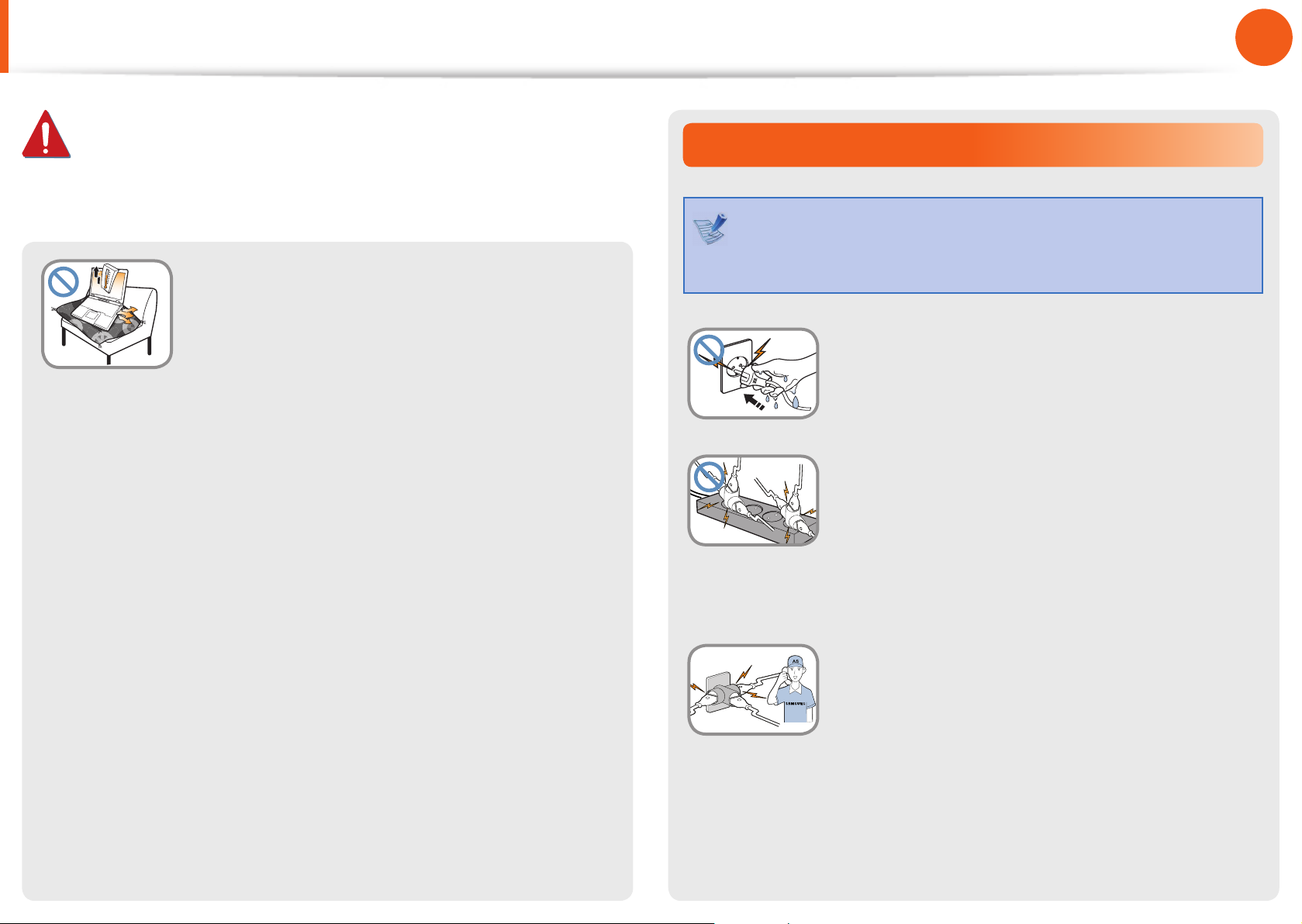
8
Chapter 1
Getting Started
Power Related
The power plug and wall outlet gures may di er
depending on the country speci cations and the product
model.
Do not touch the main plug or power cord
with wet hands.
There is a danger of electric shock.
Do not exceed the standard capacity
(voltage/current) of a multiplug or power
outlet extension when using it for the
product.
There is a danger of electric shock or re
hazard.
G
If the power cord or power outlet makes a
noise, disconnect the power cord from the
wall outlet and contact a service center.
There is a danger of electric shock or re
hazard.
Avoid blocking the vent at the bottom or
side of the computer when using it on a bed
or cushion.
If the vent is blocked, there is a danger of
damaging the computer or overheating the
inside of the computer.
Safety Precautions
Warning
Failure to follow instructions marked with this symbol may
cause personal injury and even fatality.
