Samsung SGH-X828, X828 SILVERISH PINK User Manual
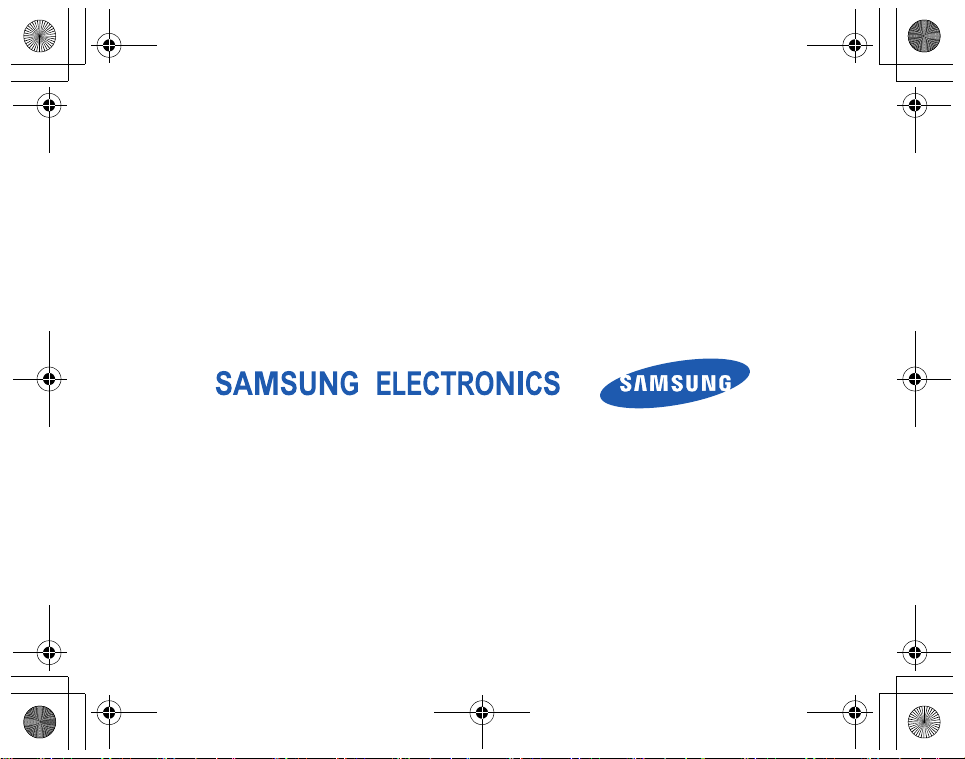
X828.book Page 1 Monday, July 3, 2006 3:50 PM
*
Depending on the software installed or your service provider or country, some
of the descriptions in this guide may not match your phone exactly.
* Depending on your country, your phone and accessories may appear
different from the illustrations in this guide.
World Wide Web
http://www.samsungmobile.com
Printed in Korea
Code No.:GH68-09999A
English. 07/2006. Rev. 1.1

X828.book Page 2 Monday, July 3, 2006 3:50 PM
SGH-X828
User’s Guide
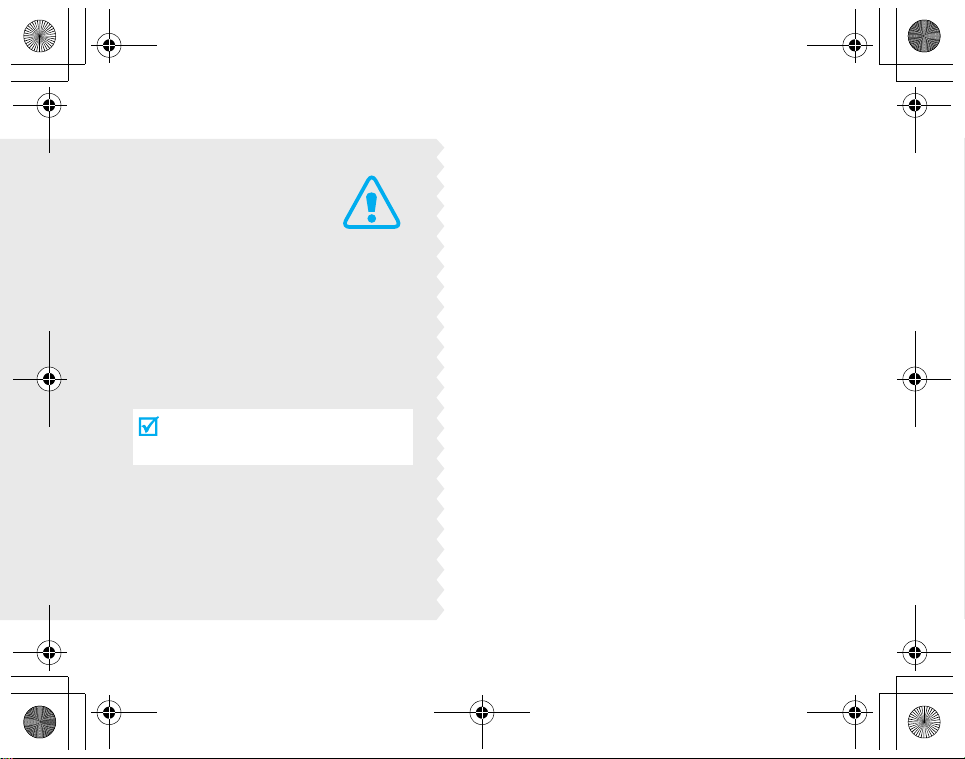
X828.book Page 3 Monday, July 3, 2006 3:50 PM
Important
safety
precautions
Failure to comply with the following
precautions may be dangerous or
illegal.
Drive safely at all times
Do not use a hand-held phone while driving.
Park the vehicle first.
Switch off the phone when refuelling
Do not use the phone at a refuelling point
(service station) or near fuels or chemicals.
Switch off in an aircraft
Wireless phones can cause interference. Using
them in an aircraft is both illegal and
dangerous.
Switch off the phone near all medical
equipment
Hospitals or health care facilities may be using
equipment that could be sensitive to external
radio frequency energy. Follow any regulations
or rules in force.
Interference
All wireless phones may be subject to
interference, which could affect their
performance.
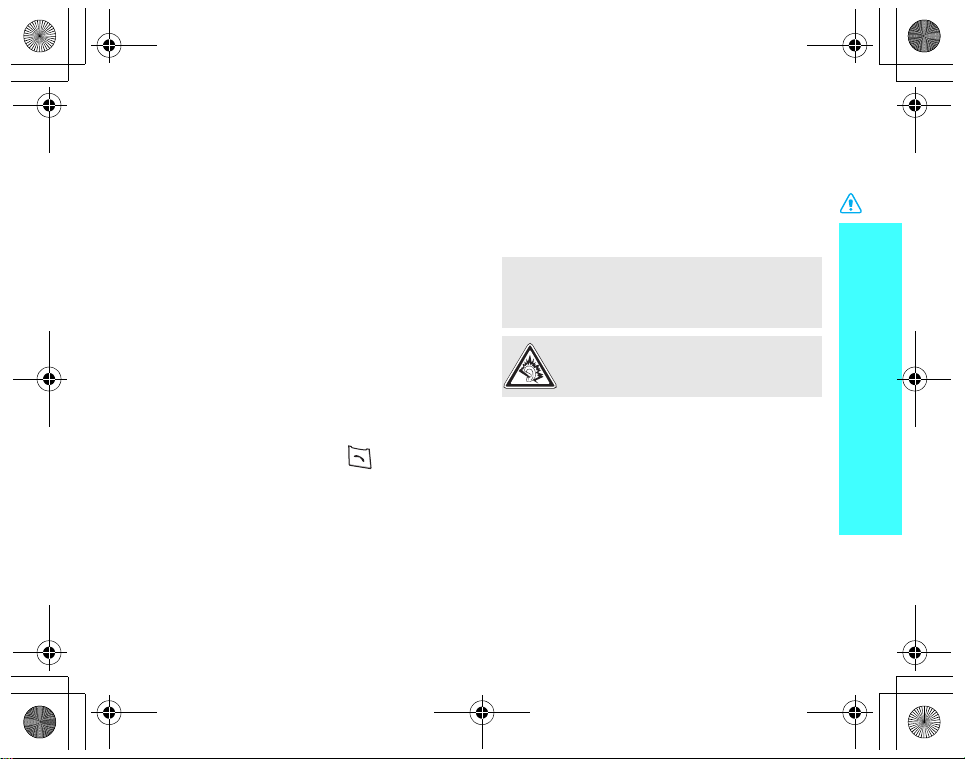
X828.book Page 1 Monday, July 3, 2006 3:50 PM
Be aware of special regulations
Meet any special regulations in force in any
area and always switch off your phone
whenever it is forbidden to use it, or when it
may cause interference or danger.
Water resistance
Your phone is not water-resistant. Keep it
dry.
Sensible use
Use only in the normal position (held to the
ear). Avoid unnecessary contact with the
antenna when the phone is switched on.
Emergency calls
Key in the emergency number for your
present location, then press .
Keep your phone away from small
children
Keep the phone and all its parts, including
accessories, out of the reach of small
children.
Accessories and batteries
Use only Samsung-approved batteries and
accessories, such as headsets and PC data
cables. Use of any unauthorised accessories
could damage you or your phone and may
be dangerous.
• The phone could explode if the battery is
replaced with an incorrect type.
• Dispose of used batteries according to the
manufacturer’s instructions.
At very high volumes, prolonged
listening to a headset can damage
your hearing.
Use of authorised software
Use only Samsung-authorised software. The
use of any unauthorised software could
damage your phone.
Qualified service
Only qualified service personnel may repair
your phone.
For more detailed safety information, see
"Health and safety information" on page 94.
Important safety precautions
1
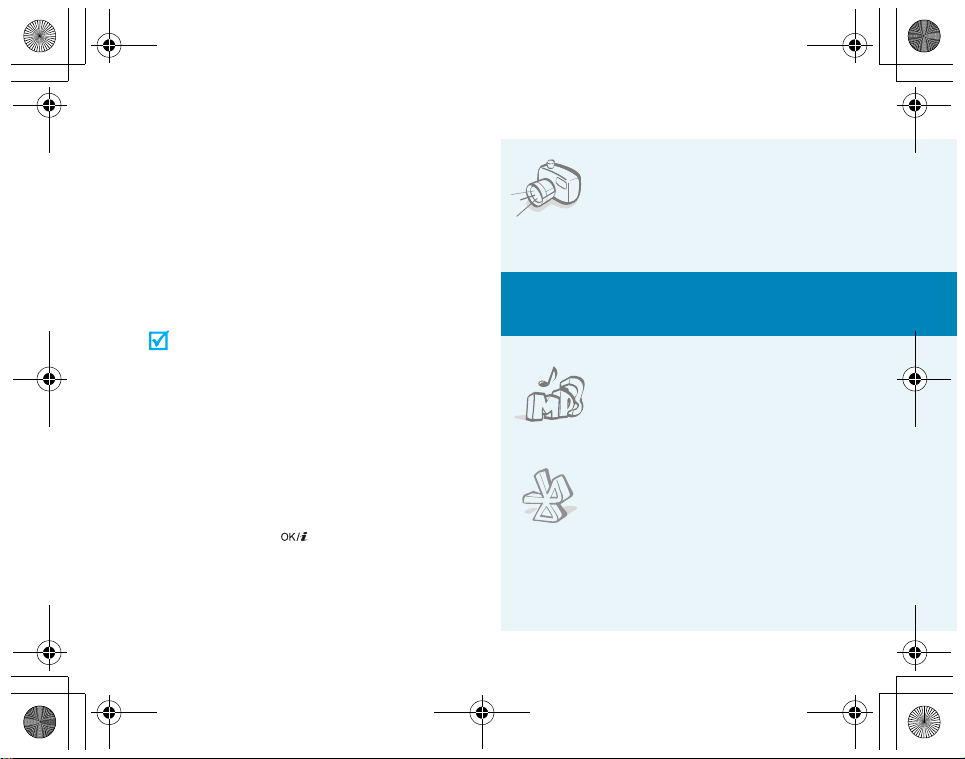
X828.book Page 2 Monday, July 3, 2006 3:50 PM
About this Guide
This User’s Guide provides you with
condensed information about how to use
your phone. To quickly learn the basics for
your phone, please refer to “Get started”
and “Step outside the phone.”
In this guide, the following instruction icons
appear:
Indicates that you need to pay
careful attention to the subsequent
information regarding safety or
phone features.
[ ]
< >
2
Indicates that you can get more
information on the referenced page.
Indicates that you need to press the
→
Navigation keys to scroll to the
specified option and then select it.
Indicates a key on the phone. For
example, [ ].
Indicates a soft key, whose function
is displayed on the phone screen.
For example, <
Menu
>
• Camera and camcorder
Special
• Music player
•Bluetooth
Use the camera module
on your phone to take a
photo or record a video.
features of your phone
Play files using your
phone as a music player.
Transfer media files and
personal data and
connect to other devices
using free, wireless
Bluetooth technology.
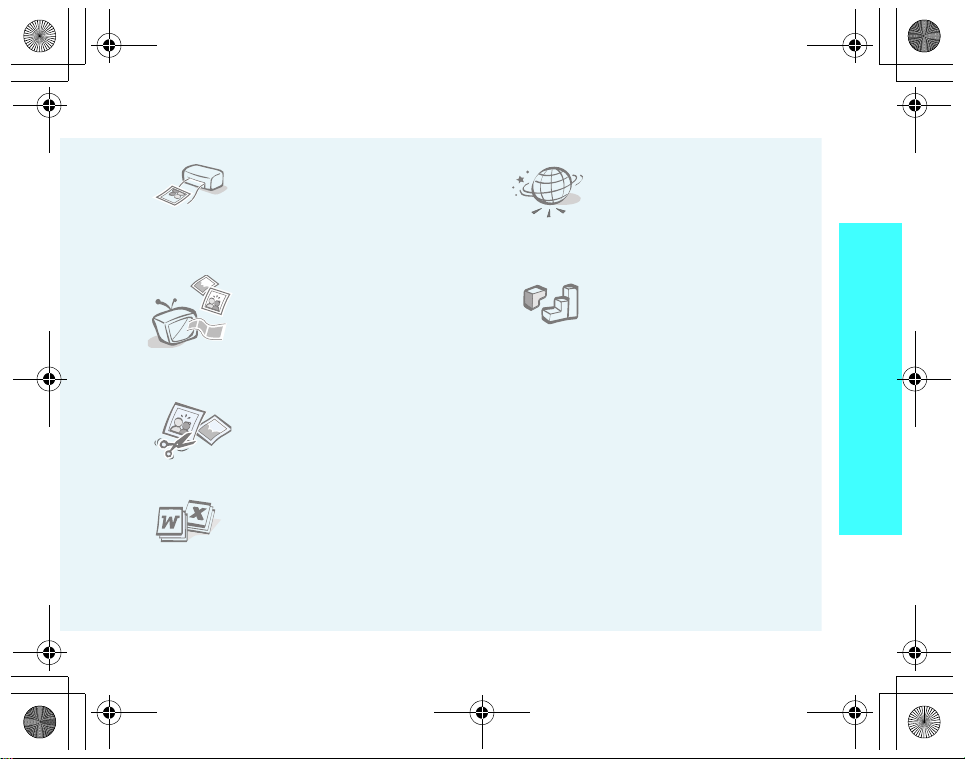
X828.book Page 3 Monday, July 3, 2006 3:50 PM
• Photo printing
Print your photos to
preserve your best
moments forever.
• Phone to TV
View photos and video
clips captured with the
phone on your TV screen.
• Image editor
Crop, resize, rotate, and
decorate your photos.
• File viewer
Open documents in
various formats on the
phone without corruption.
•Web browser
Access the wireless web
to get up-to-the-minute
information and a wide
variety of media content.
•Java
Enjoy Java™-based
embedded games and
download new games.
• Offline mode
Switch your phone to offline to use its
non-wireless functions in an airplane.
• Multimedia Message Service (MMS)
Send and receive MMS messages with
a combination of text, image, video,
and audio.
•E-mail
Send and receive e-mails with image,
video, and audio attachments.
Special features of your phone
3

X828.book Page 4 Monday, July 3, 2006 3:50 PM
Contents
Unpack 6
Make sure you have each item
Your phone 6
Keys, features, and locations
Get started 7
First steps to operating your phone
Install and charge the phone ...................... 7
Power on or off......................................... 8
Keys and display ...................................... 9
Access menu functions ............................ 11
Customise your phone............................. 12
Make/Answer calls .................................. 14
Step outside the phone 15
Begin with your camera, the music player, the
web, and other special features
Use the camera ...................................... 15
Play music ............................................. 16
Browse the web...................................... 17
4
Use Phonebook ....................................... 18
Send messages....................................... 19
View messages ....................................... 21
Use Bluetooth ......................................... 22
Watch the phone display on a TV............... 23
Enter text 25
Chinese Phrasal Pinyin, Chinese Stroke, English
word, ABC, Number, and Symbol modes
Call functions 30
Advanced calling features
Menu functions 34
All menu options listed
Solve problems 92
Help and personal needs
Health and safety information 94
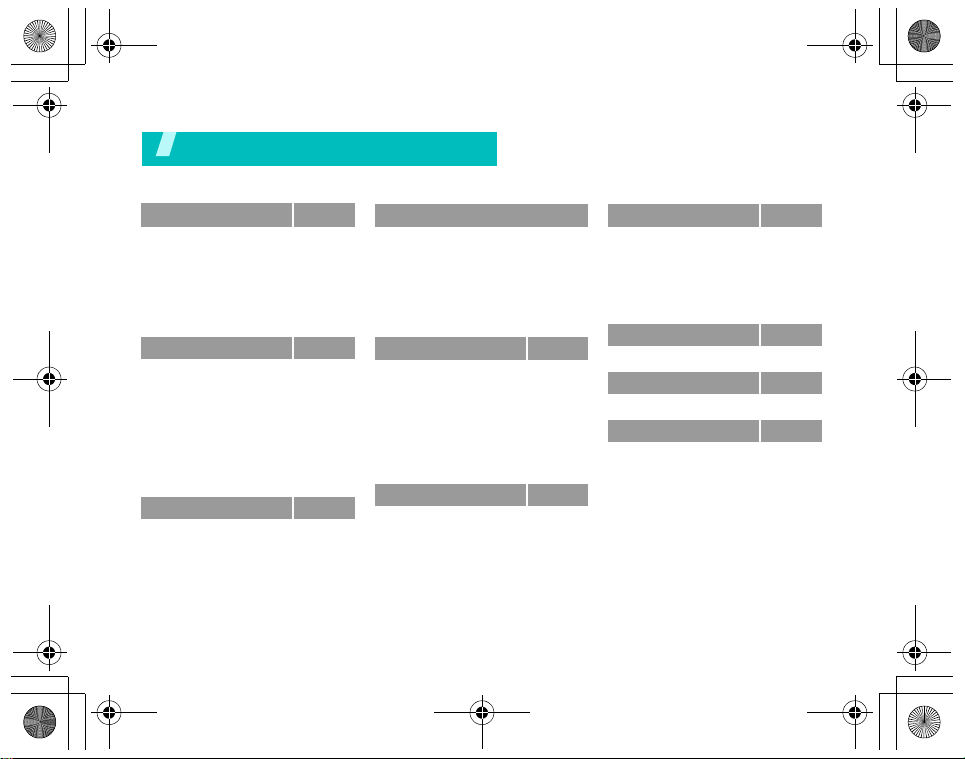
X828.book Page 5 Monday, July 3, 2006 3:50 PM
Overview of menu functions
To access Menu mode, press <
1 Call log
1 Recent contacts
2 Missed calls
3 Dialled calls
4 Received calls
5 Delete all
6 Call time
7 Call costs
2 Phonebook
1 Contact list
2 Create contact
3 Group
4 Speed dial
5 My namecard
6 Own number
7 Management
8 Service number
9 Information number
3 Applications
1 Music player
2 Voice recorder
3 Image editor
4 Java world
5 World clock
*
*
*
Menu
> in Idle mode.
p. 34
p. 34
p. 34
p. 34
p. 34
p. 35
p. 35
p. 35
p. 36
p. 36
p. 37
p. 37
p. 38
p. 38
p. 39
p. 39
p. 39
p. 39
p. 40
p. 40
p. 42
p. 43
p. 45
p. 46
3 Applications
6 Alarm
7 Calculator
8 Converter
9 Timer
10 Stopwatch
11 Key management
12 SIM AT
4 Browser
1 Home
2 SFC home
3 Enter URL
4 Bookmarks
5 Saved pages
6 History
7 Clear cache
8 Browser settings
5 Messages
1 Create message
2 My messages
3 Templates
4 Delete all
5 Settings
6 Memory status
*
(continued)
6 My files
p. 46
p. 47
p. 47
p. 47
p. 48
p. 48
p. 48
p. 49
p. 49
p. 50
p. 51
p. 51
p. 52
p. 52
p. 52
p. 52
p. 52
p. 52
p. 56
p. 60
p. 61
p. 61
p. 66
1 Images
2 Videos
3 Music
4 Sounds
5 Other files
6 Memory status
7 Calendar
8 Camera
9 Settings
1 Time and date
2 Phone settings
3 Display settings
4 Sound settings
5 Light settings
6 Network services
7 Bluetooth
8 Security
9 Connection settings
10 Reset settings
* Shows only if supported by your SIM
card.
p. 66
p. 67
p. 68
p. 69
p. 69
p. 70
p. 72
p. 72
p. 75
p. 80
p. 81
p. 81
p. 82
p. 83
p. 84
p. 85
p. 87
p. 89
p. 90
p. 92
5
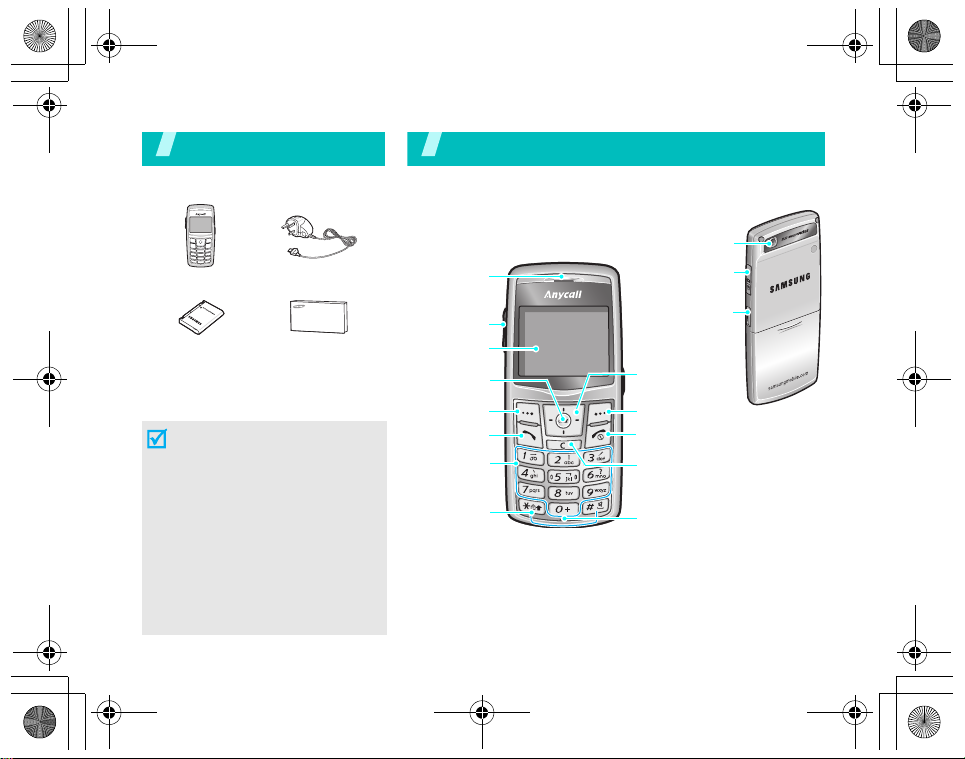
X828.book Page 6 Monday, July 3, 2006 3:50 PM
Unpack
Make sure you have each item
Phone
Battery
You can obtain various
accessories from your local
Samsung dealer.
• The items supplied with your
phone and accessories
available at your Samsung
dealer may vary, depending
on your country or service
provider.
• Use the purchased accessories
with only Samsung-authorised
devices. The use of these
accessories with other devices
could cause problems and any
repair costs would not be
covered by the warranty.
6
Travel Adapter
User’s Guide
You r p ho ne
Keys, features, and locations
Earpiece
Volume ke ys
Display
Web access/
Confirm key
Left soft key
Dial key
Alphanumeric
keys
Special
function keys
Camera lens
Headset jack
Camera key
Navigation keys
(Up/Down/
Left/Right)
Right soft key
Power on/off/
Menu exit key
Delete key
Microphone
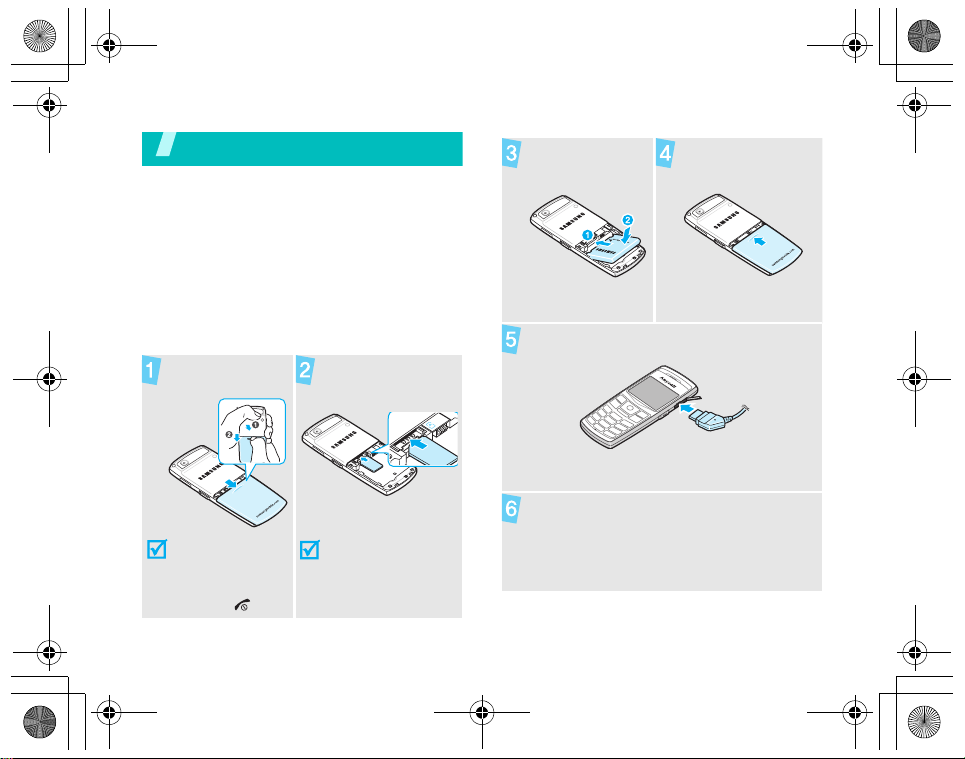
X828.book Page 7 Monday, July 3, 2006 3:50 PM
Get started
First steps to operating your phone
SIM card information
When you subscribe to a cellular network,
you receive a plug-in SIM (Subscriber
Identity Module) card loaded with your
subscription details, such as your PIN, and
available optional services.
Install and charge the phone
Remove the
battery cover.
If the phone is
already on, first
turn it off by
pressing and
holding [ ].
Insert the SIM
card.
Make sure that the
gold-coloured
contacts on the card
face down.
Install the
battery.
Reattach the
battery cover.
Plug the travel adapter into the phone.
Plug the adapter into a standard AC wall
outlet.
7
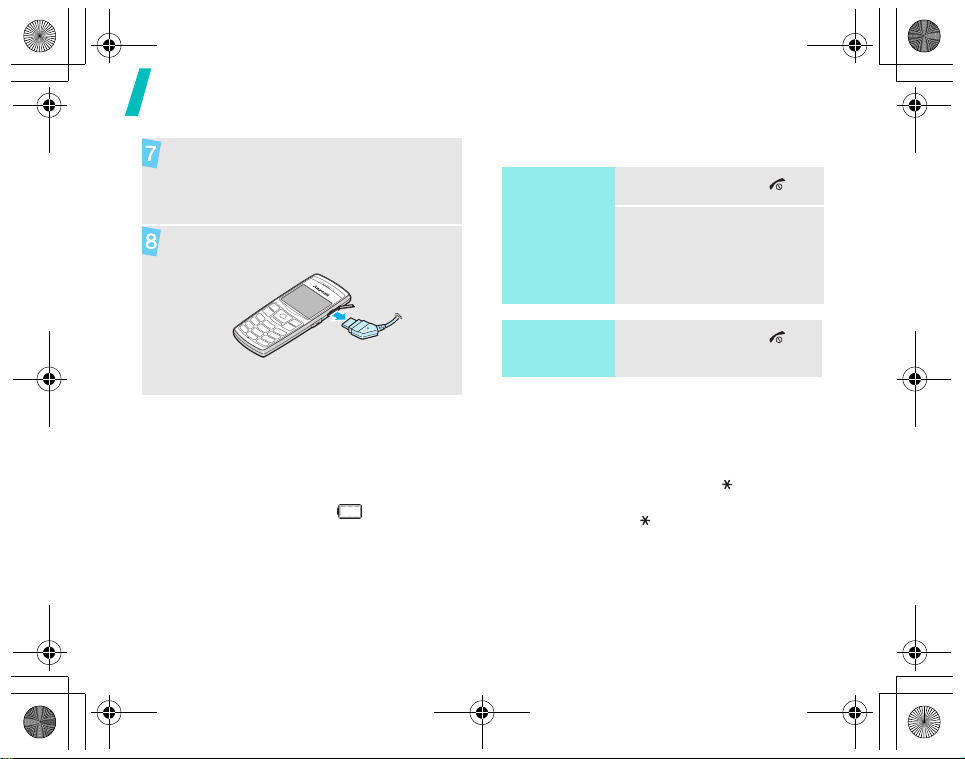
X828.book Page 8 Monday, July 3, 2006 3:50 PM
Get started
When the phone is completely charged
(the battery icon becomes still), unplug
the adapter from the power outlet.
Remove the adapter from the phone.
Low battery indicator
When the battery is low:
• a warning tone sounds,
• the low battery message displays, and
• the empty battery icon blinks.
If the battery level becomes too low, the
phone automatically turns off. Recharge
your battery.
8
Power on or off
Switch on
Do not turn on
the phone
when mobile
phone use is
prohibited.
Switch off
Keypad lock
You can lock the keypad to prevent
accidental presses from affecting phone
operations.
In Idle mode, press and hold [ ] and press
<
Yes
>. To unlock the keypad, press the left
soft key and then [ ].
You can also set the phone to lock the
keypad automatically.
1. Press and hold [ ].
2. If necessary, enter the
PIN and press <OK>.
1. Press and hold [ ].
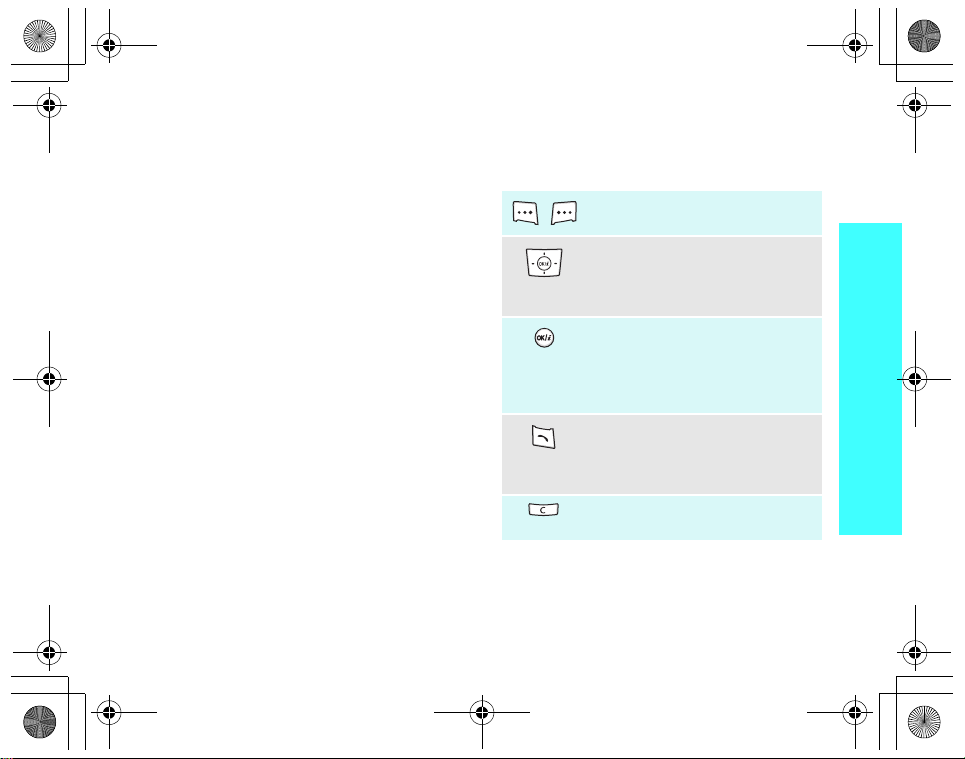
X828.book Page 9 Monday, July 3, 2006 3:50 PM
Offline mode
You can switch the phone to Offline mode, in
which the phone functions requiring network
connection are deactivated. This mode is
helpful when you want to use your phone in
a place where you are not allowed to use
mobile devices, such as in an airplane and at
a hospital.
To switch to Offline mode, press <
and select
Settings →
Phone settings →
Menu
>
Offline mode → On.
In Offline mode, you can use non-wireless
functions, such as games, calendar, camera,
and music player.
Keys and display
Keys
Perform the function indicated on
the bottom line of the display.
In Idle mode, access your
favourite menus directly.
In Menu mode, scroll through
menu options.
In Idle mode, launch the web
browser.
In Menu mode, select the
highlighted menu option or
confirm input.
Make or answer a call.
In Idle mode, retrieve the recent
numbers dialled, missed, or
received.
Delete characters from the display
or an item in an application.
Get started
p. 81
9

X828.book Page 10 Monday, July 3, 2006 3:50 PM
Get started
End a call.
Press and hold to switch the
phone on or off.
In Menu mode, cancel input and
return the phone to Idle mode.
Enter numbers, letters, and some
special characters.
In Idle mode, press and hold
to access your voicemail server.
Press and hold [
international call prefix.
0
] to enter an
[1]
Enter special characters.
In Idle mode, press and hold [ ]
to activate or deactivate Silent
mode. Press and hold [ ] to enter
a pause between numbers.
Adjust the phone volume.
In Idle mode, adjust the keypad
tone volume.
In Idle mode, press and hold to
turn on the camera.
In Camera mode, take a photo or
record a video.
Display
Layout
Menu Contacts
Icons
*
Received signal strength
Icons
display various
icons.
Text and
graphics
display messages,
instructions, and
information you
enter.
Soft key
function
indicators
show the current
functions assigned
to the soft keys.
GPRS network
Connecting to GPRS
network
Transferring data in GPRS
network
Call in progress
Out of your service area;
you cannot make or receive
calls
Roaming network
10

X828.book Page 11 Monday, July 3, 2006 3:50 PM
New message
New e-mail
New voicemail
Call diverting feature active
p. 85
Home Zone, if registered for
the appropriate service
Office Zone, if registered for
the appropriate service
Connected to Bluetooth
hands-free
car kit or
headset
Bluetooth active
p. 87
MP3 playback in progress
MP3 playback paused
Alarm set
p. 46
Call ringer set to vibrate
p. 83
Silent mode (Vibration)
Silent mode (Mute)
Mute mode, during a call
Battery power level
* Depending on your country or service provider,
the icons shown on the display may vary.
Access menu functions
Use the
soft keys
The roles of the soft keys vary
depending on the function
you are using. The bottom
line of the display indicates
their current role.
Select Back
Press the
left soft key
to select the
highlighted
option.
Press the
right soft key
to return to
the previous
menu level.
Get started
11
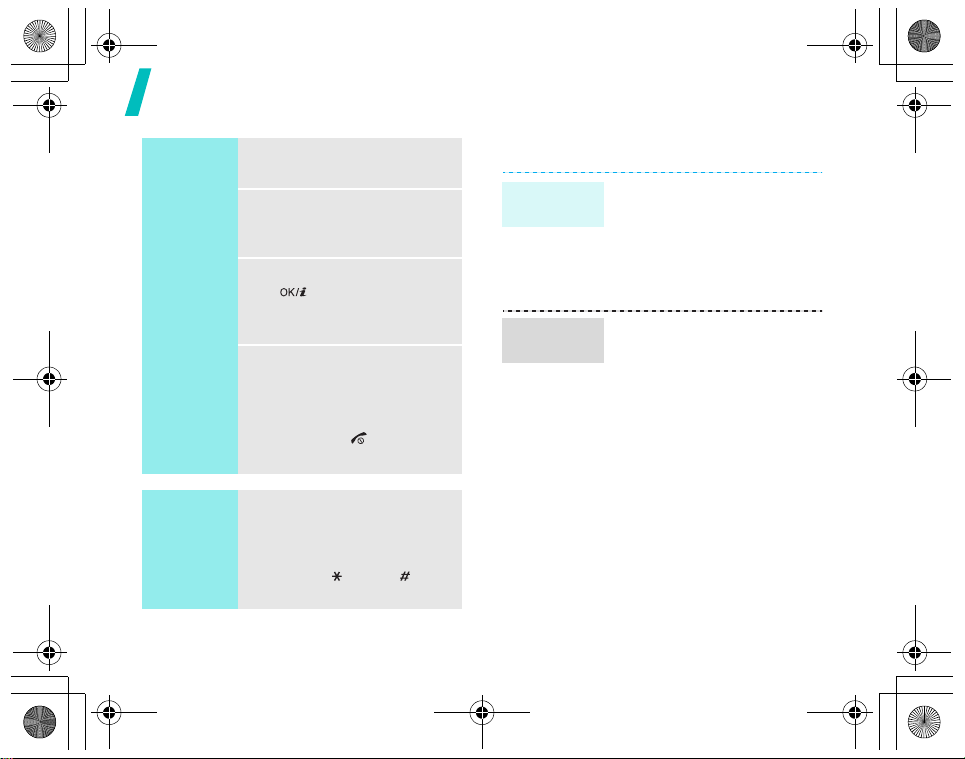
X828.book Page 12 Monday, July 3, 2006 3:50 PM
Get started
Select an
option
Use
shortcuts
12
1. Press the appropriate soft
key.
2. Press the Navigation keys
to move to the next or
previous option.
3. Press <
4. To exit, choose either of
Press the number key
corresponding to the option
you want. For the index
numbers 10, 11 and 12,
press [0], [ ], and [ ],
respectively.
Select
Back
>, or
> to
[ ] to confirm the
function displayed or
option highlighted.
the following methods:
• Press <
move up one level.
• Press [ ] to return
to Idle mode.
Customise your phone
Display
language
Call ringer
melody
1. In Idle mode, press
<
Menu
> and select
Settings → Phone
settings → Language →
Language
2. Select a language.
1. In Idle mode, press
<
Menu
> and select
Settings → Sound
settings → Incoming
call → Ringtone
2. Select a ringtone
category.
3. Select a ringtone.
4. Press <
Save
.
.
>.
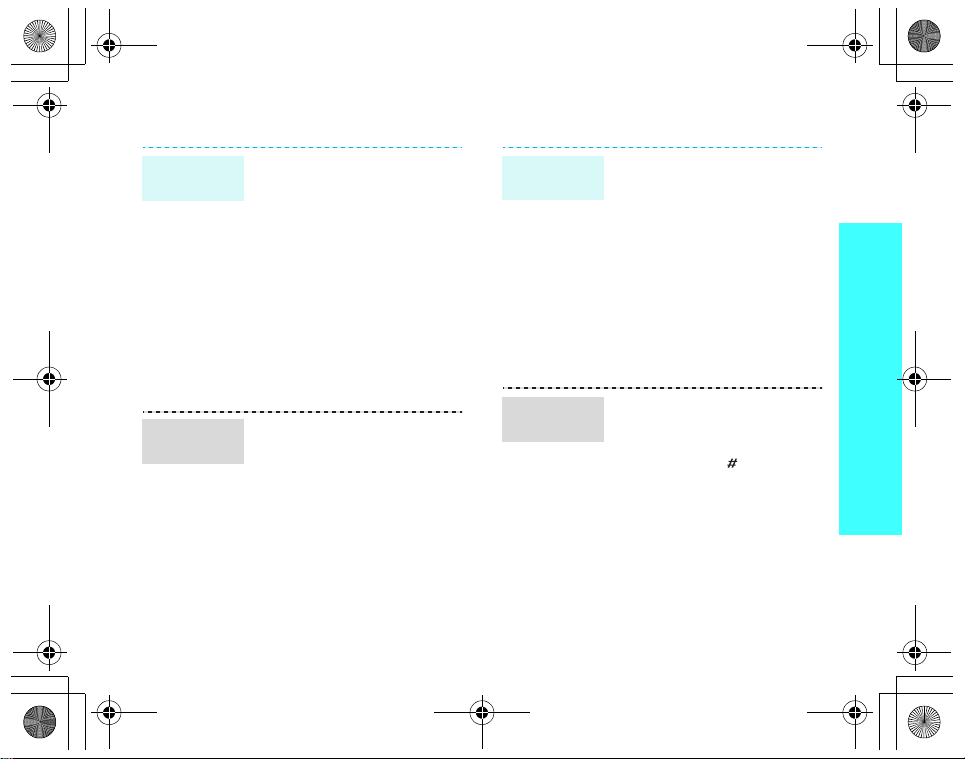
X828.book Page 13 Monday, July 3, 2006 3:50 PM
Idle mode
wallpaper
Menu mode
skin colour
You can set wallpaper for the
idle screen on the display.
1. In Idle mode, press
<
Menu
> and select
Settings → Display
settings → Wallpaper →
Wallpaper image
2. Select an image or a
video clip category.
3. Select an image or a
video clip.
4. Press <
You can change the colour for
the display components, such
as title bars and highlight
bars.
1. In Idle mode, press
2. Select a colour pattern.
Save
<
Menu
> and select
Settings → Display
settings → Skin
.
>.
.
Menu
shortcuts
Silent
mode
You can set the Navigation
keys to function as shortcuts
to access your favourite
menus.
1. In Idle mode, press
<
Menu
> and select
Settings → Phone
settings → Shortcuts
2. Select a key.
3. Select a menu to be
assigned to the key.
You can switch the phone to
Silent mode to avoid
disturbing other people.
Press and hold [ ] in Idle
mode.
.
Get started
13

X828.book Page 14 Monday, July 3, 2006 3:50 PM
Get started
Phone lock
14
You can protect the phone
against unauthorised use
with a phone password. The
phone will require the
password on power-up.
1. In Idle mode, press
<
Menu
> and select
Settings → Security →
Change password
2. Enter the default
password,
and press <OK>.
3. Enter a new 4- to 8-digit
password and press
<OK>.
4. Enter the new password
again and press <OK>.
5. Select
6. Select
7. Enter the password and
press <OK>.
00000000
Phone lock
Enable
.
,
.
.
Make/Answer calls
Make a call
Answer
a call
Adjust the
volume
during a
call
1. In Idle mode, enter an
area code and phone
number.
2. Press [ ].
3. To end the call, press
[].
1. When the phone rings,
press [ ].
2. To end the call, press
[].
Press [Volume].

X828.book Page 15 Monday, July 3, 2006 3:50 PM
Step outside the phone
Begin with your camera, the music player, the
web, and other special features
Use the camera
Take a
photo
1. In Idle mode, press and
hold [] to turn on the
camera.
2. Aim the lens at the
subject and make any
desired adjustments.
3. Press [ ] or [] to
take a photo. The photo is
saved automatically.
4. Press [ ] or
<
Preview
another photo.
> to take
View a
photo
Record
a video
1. In Idle mode, press
<
Menu
> and select
files → Images → My
photos
.
2. Select the photo you
want.
1. In Idle mode, press and
hold [ ] to turn on the
camera.
2. Press [1] to switch to
Record mode.
3. Press [ ] or [] to
start recording.
4. Press [ ], < > or []
to stop recording. The
video is saved
automatically.
5. Press <
Preview
record another video.
My
> to
15
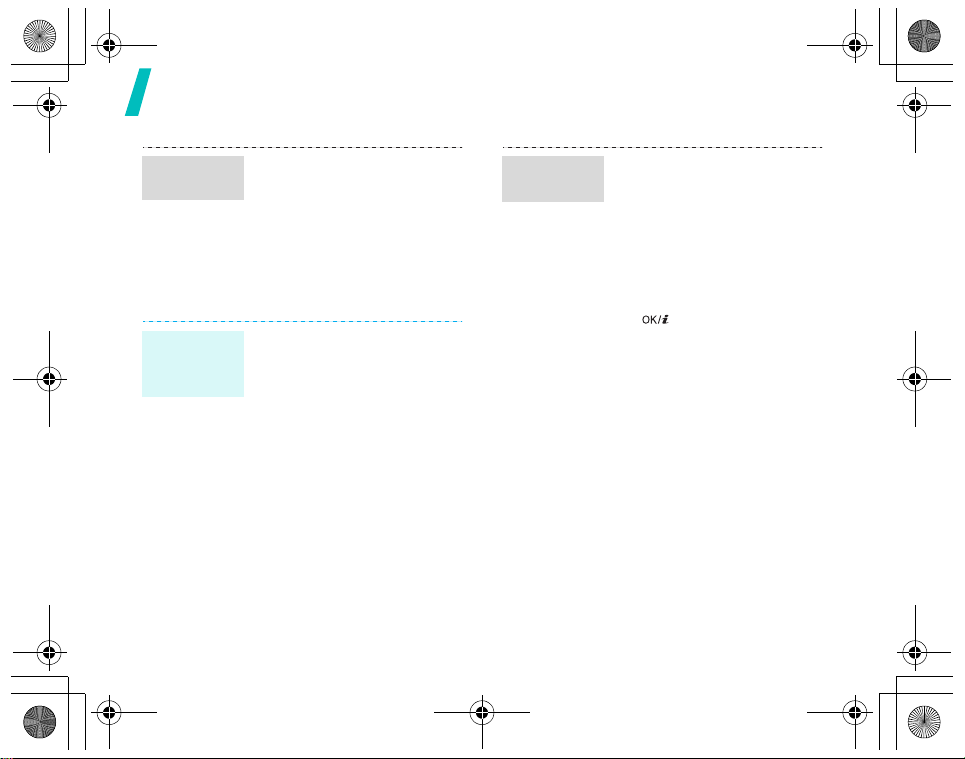
X828.book Page 16 Monday, July 3, 2006 3:50 PM
Step outside the phone
Play a
video
Play music
Copy music
files to the
phone
16
1. In Idle mode, press
<
Menu
> and select
files → Videos → My
video clips
2. Select the video you
want.
Use these methods:
• Download from the
wireless webp. 49
• Download from a
computer using the
optional Samsung PC
StudioSamsung PC
Studio User’s Guide
• Receive via Bluetooth
p. 89
.
My
Create a
play list
1. In Idle mode, press
<
Menu
> and select
Applications → Music
player
.
2. Press <
3. For
4. Press <
Options
select
Add to playlist →
Add all
or
Add files
[ ] to select the files
you want and press
<
Select
Back
to the MP3 player screen.
> and
Add files
, press
>.
> to return
.

X828.book Page 17 Monday, July 3, 2006 3:50 PM
Play music
files
1. From the MP3 player
screen, press [ ].
2. During playback, use the
following keys:
•: pauses or
resumes playback.
• Left: returns to the
previous file.
• Right: skips to the
next file.
• Up: opens the play
list.
• Volume: adjusts the
volume.
• Down: stops
playback.
Browse the web
Using a built-in web browser, you can easily
access the wireless web to get a variety of
up-to-date services and information and to
download web content.
Launch
the web
browser
Navigate
the web
In Idle mode, press [ ]
and select
• To scroll through browser
• To select an item, press
• To return to the previous
• To move to the next page,
• To access options, press
Home
.
items, press [Up] or
[Down].
[].
page, press <
press <
select Go →
<
Options
Back
Options
Forward
>.
> and
>.
.
Step outside the phone
17

X828.book Page 18 Monday, July 3, 2006 3:50 PM
Step outside the phone
Use Phonebook
Add an
entry
18
To the phone’s memory:
1. In Idle mode, enter a
2. Select
3. Specify contact
4. Press <
phone number and press
<
Options
Phone →
information: Last name,
First name, Mobile,
Home, Office, Fax, Other,
Email, Caller ID,
Ringtone, Group, and
Note.
the entry.
>.
Save contact →
a number type.
Save
> to save
Find an
entry
To t h e S IM c ar d :
1. In Idle mode, enter a
phone number and press
<
Options
2. Select
SIM
3. Enter a name.
4. Press <
the entry.
1. In Idle mode, press
<
Contacts
2. Enter the first few letters
of the name you want.
3. Select an entry.
4. Scroll to a number and
press
press [ ] to edit
contact information.
>.
Save contact →
.
Save
> to save
>.
[]
to dial, or

X828.book Page 19 Monday, July 3, 2006 3:50 PM
Create and
send a
name card
1. In Idle mode, press
<
Menu
Phonebook →
namecard
2. Specify your contact
information.
3. Press <
the name card.
4. To send the name card,
press <
select
sending method.
Send messages
Send a text
message
(SMS)
1. In Idle mode, press
<
Menu
Messages → Create
message →
message
2. Enter the message text.
> and select
My
.
Save
> to save
Options
Send via → a
> and select
> and
Text
.
Send a text
message
(SMS)
(continued)
Send a
multimedia
message
(MMS)
3. Press <
4. Enter destination
5. Press [ ] to send the
1. In Idle mode, press
2. Select
3. Enter the message
4. Select
Options
select
Save and send
Send only
numbers.
message.
<
Menu
> and select
Messages → Create
message →
message
Subject
subject and press [ ].
Image and video
or
Sound
> and
.
Multimedia
.
.
.
or
Step outside the phone
19
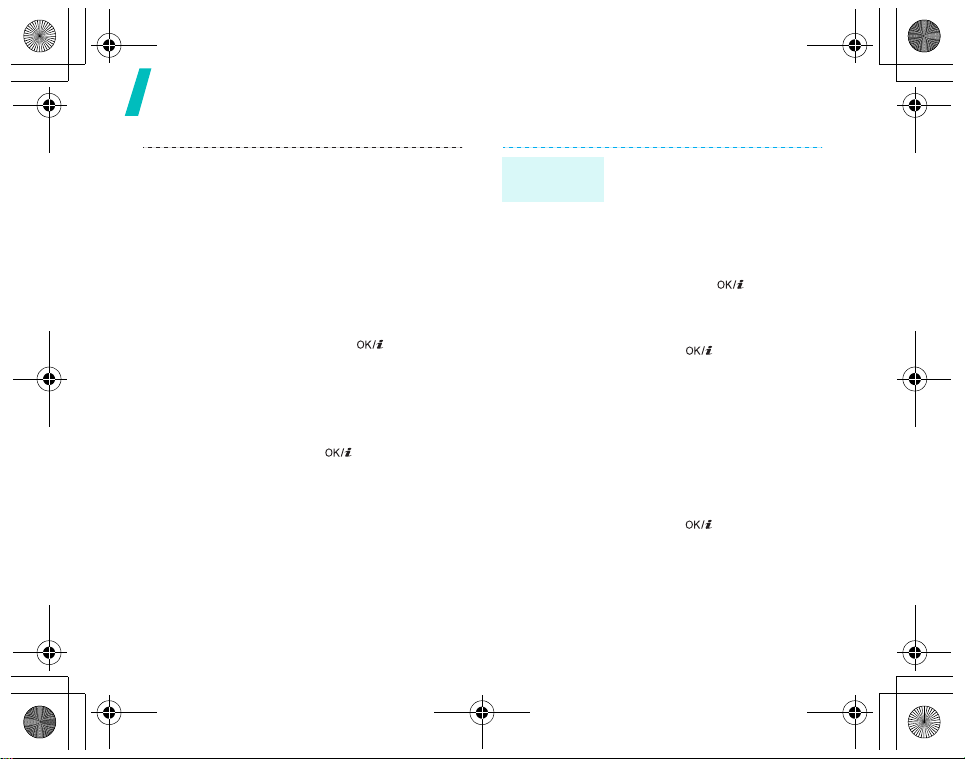
X828.book Page 20 Monday, July 3, 2006 3:50 PM
Step outside the phone
5. For
Image and video
select
Add image
video
and add an image
or video clip.
For
Sound
sound
clip.
6. Select
7. Enter the message text
and press [ ].
8. Press <
select
9. Enter destination
numbers or addresses.
10. Press [ ] to send the
message.
, select
and add a sound
Message
Options
Send
.
or
Add
.
> and
,
Add
Send an
e-mail
1. In Idle mode, press
<
Menu>
Messages → Create
message →
2. Select
3. Enter the e-mail subject
and press [ ].
4. Select
5. Enter the e-mail text and
press [ ].
6. Select
7. Add image, video, sound,
music files, or document
files.
8. Press <
select
9. Enter e-mail addresses.
10. Press [ ] to send the
e-mail.
and select
Email
Subject
Message
File attached
Send
Options
.
.
.
> and
.
.
20

X828.book Page 21 Monday, July 3, 2006 3:50 PM
View messages
View a text
message
View a
multimedia
message
When a notification appears:
1. Press <
2. Select the message from
the Inbox.
From the Inbox:
1. In Idle mode, press
<
Messages → My
messages → Inbox
2. Select an SMS message
().
When a notification appears:
1. Press <
2. Press <
select
3. Select the message from
the Inbox.
Menu
Retrieve
View
>.
> and select
View
>.
Options
> and
.
View a
multimedia
message
(continued)
View an
.
e-mail
From the Inbox:
1. In Idle mode, press
<
Menu
> and select
Messages → My
messages → Inbox
2. Select an MMS message
().
1. In Idle mode, press
<
Menu
> and select
Messages → My
messages →
inbox
.
2. Select an account.
3. Press <
4. Select an e-mail or a
5. If you selected a header,
Yes
new e-mails or headers.
header.
press <
select
the body of the e-mail.
> to download
Options
Retrieve
.
Email
> and
to view
Step outside the phone
21

X828.book Page 22 Monday, July 3, 2006 3:50 PM
Step outside the phone
Use Bluetooth
Your phone is equipped with Bluetooth
technology, enabling you to connect the
phone wirelessly to other Bluetooth devices
and exchange data with them, talk handsfree, or control the phone remotely.
Turn on
Bluetooth
22
1. In Idle mode, press
<
Menu
> and select
Settings → Bluetooth →
Activation → On
2. Select
My phone’s
visibility → On
other devices to find your
phone.
.
to allow
Search for
and pair
with a
Bluetooth
device
1. In Idle mode, press
<
Menu
> and select
Settings → Bluetooth →
My devices →
for new devices
2. Select a device.
3. Enter a Bluetooth PIN or
the other device’s
Bluetooth PIN, if it has
one, and press <OK>.
When the owner of the
other device enters the
same code, pairing is
complete.
Search
.
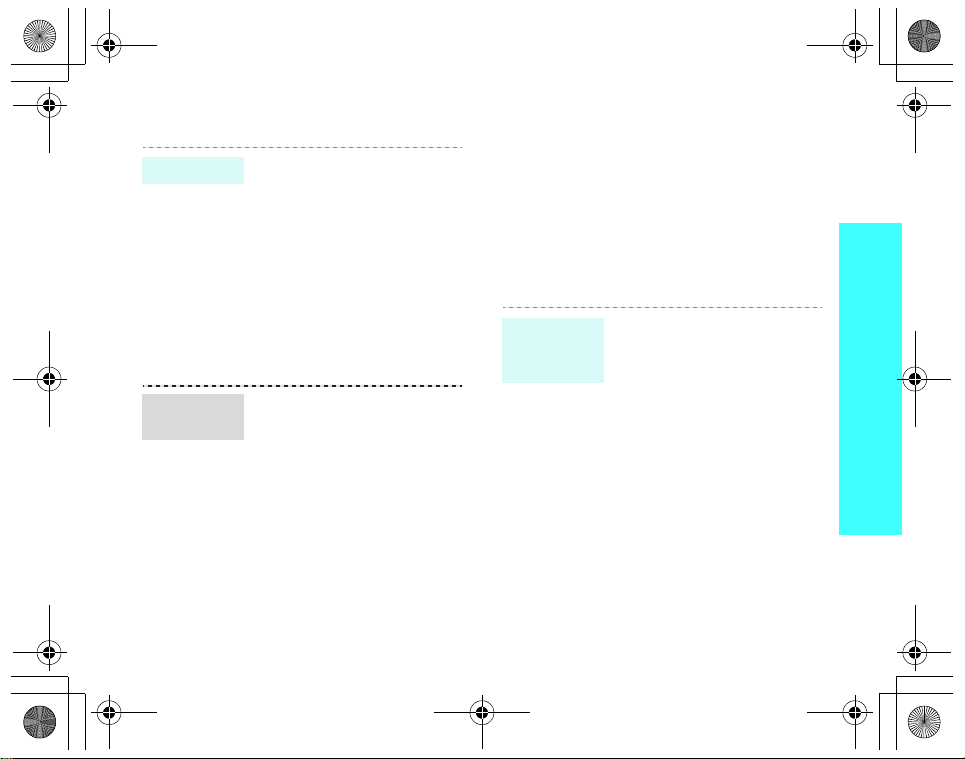
X828.book Page 23 Monday, July 3, 2006 3:50 PM
Send data
Receive
data
1. Access an application,
Phonebook, My files
Calendar
2. Scroll to an item.
3. Press <
select
Bluetooth
4. Select a device.
5. If necessary, enter the
Bluetooth PIN and press
<OK>.
To receive data via Bluetooth,
your phone’s Bluetooth
feature must be active.
1. When a device attempts
to access your phone,
press <
connection.
2. If necessary, press
<
you are willing to receive.
.
Options
Send via →
.
Yes
> to permit
Yes
> to confirm that
, or
> and
Watch the phone display on a
TV
You can view the display of your phone on a
TV screen by connecting the phone and TV
with a TV out cable. This enables you to
enjoy the photos, videos and music stored in
the phone’s memory with your family or
friends on a larger screen.
Important
TV
information
• Depending on your
particular TV model, the
location and shape of the
video input and audio
output ports may vary.
Match cable connector and
TV port colours.
• Depending on the video
system, the image may
vibrate or in some other
way be less than optimal.
• Depending on the video
quality, some video clips
may not display.
• You cannot use a
Bluetooth stereo headset
or the zooming feature in
TV Out mode.
Step outside the phone
23

X828.book Page 24 Monday, July 3, 2006 3:50 PM
Step outside the phone
Transfer
phone
display to
a TV
24
1. With the TV switched on,
connect your phone to
the TV with a TV out
cable, as shown.
2. Switch the TV to External
Input mode.
The display switches to
TV Out mode and you can
view the phone’s display
on the TV screen.
3. If necessary, set the
video system for your TV
in the
TV-out settings
menu.p. 83
4. Access the application
you want and open files.

X828.book Page 25 Monday, July 3, 2006 3:50 PM
Enter text
Chinese Phrasal Pinyin, Chinese Stroke, English
word, ABC, Number, and Symbol modes
You can enter text for some features, such
as Messages, Phonebook, or Calendar, by
using Phrasal Pinyin, and Stroke modes for
Chinese, and English word and ABC modes
for English. You can also enter numbers and
symbols.
Changing the text input mode
• Press the right soft key and select the
text input mode you want.
Phrasal Pinyin
()
T Stroke ( ) Number ( )
Symbol
(No indicator)
ABC ( )
• Press and hold [ ] to quickly switch to
Symbol mode.
Phrasal S Stroke
()
English word ( )
Using Chinese Phrasal Pinyin
mode
Pinyin is a system to enter Chinese words by
spelling them phonetically (how they sound)
using the Latin alphabet. With the Pinyin
input method, you can enter Chinese
characters by entering the Pinyin string
using the phone’s keypad.
Your phone provides you with Phrasal Text
Input (PTI) mode, an advanced Pinyin mode
which predicts not only words, but phrases
for your key presses. Using PTI mode, you
can also add new words or phrases to the
PTI dictionary.
Entering characters in Pinyin mode
1. Press the keys corresponding to the
phonetic spelling, referring to the letters
printed on the keys.
Example
[4] to enter ni.
2. Press [Left] or [Right] to select
alternative pinyins for the keys you have
pressed.
: To enter , press [6] and
25

X828.book Page 26 Monday, July 3, 2006 3:50 PM
Enter text
3. If you cannot find the character you want
from the display, press [Up] or [Down] to
scroll through the word choices.
4. Press [1] to activate the character
selection field. A number, from 1 to 5, is
added to each character.
5. Press the number key corresponding to
the character you want.
Rapid character entry
To enter the word zhong guo (), enter
the first character using the following
keystrokes; [9], [4], [6], [6], [1], and [1].
You do not have to complete the Pinyin
spelling to include guo (). The character
displays automatically.
Tips for using Pinyin mode
• Press [ ] to insert a space.
• Press and hold [ ] to start a new line.
• Press [Left] or [Right] to move the
cursor.
•Press [C] to clear letters one by one.
Press and hold [C] to clear the entire
display.
26
Adding words or phrases to the PTI
dictionary
Once you have assigned words or phrases to
the PTI dictionary, the words or phrases will
be the first choices for the corresponding
key presses.
1. Press <
2. Enter the word or the phrase you want
3. Press the number key corresponding to
4. Press <OK> to add the word or the
Options
phrases
you want to the PTI dictionary.
and press [1] to activate the character
selection field.
the word or phrase you want.
phrase to the PTI dictionary, and it is
inserted into your text automatically.
> and select
to add the word or the phrase
Add new
Using Chinese Stroke mode
This mode allows you to enter individual
Chinese strokes, in written order, from top to
bottom, and from left to right.
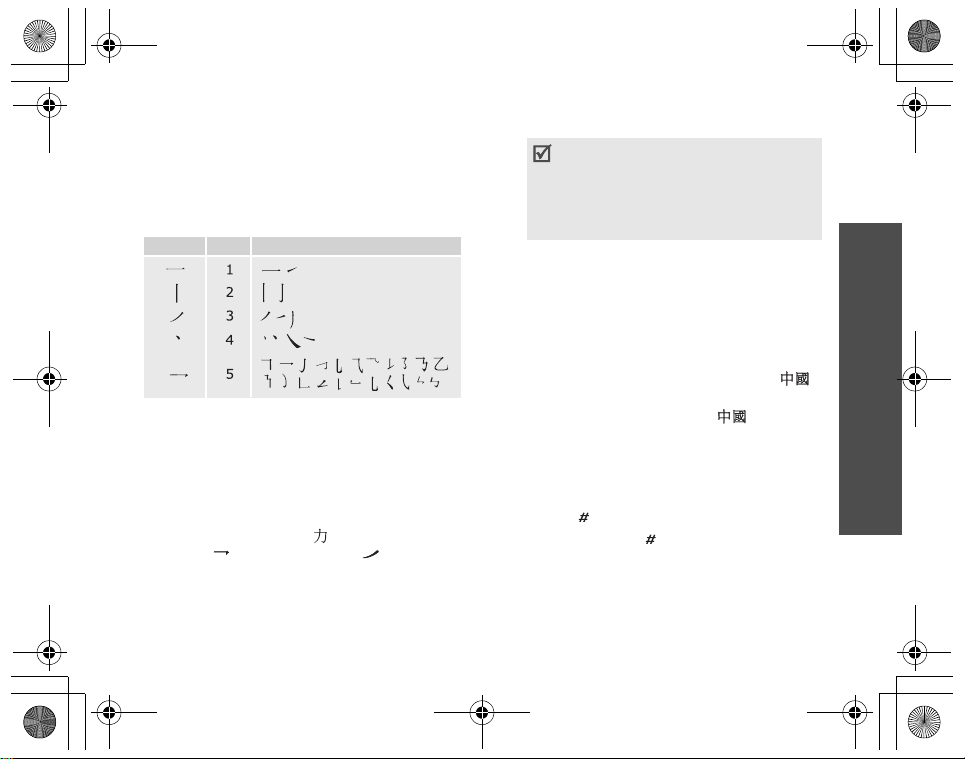
X828.book Page 27 Monday, July 3, 2006 3:50 PM
The Chinese strokes are classified into five
basic categories; heng, shu, pie, dian, and
zhe. The basic strokes are printed on keys
[1] to [5] on the keypad.
Refer to the following table:
Category Key Strokes represented in each category
Entering strokes and characters in
Stroke mode
1. Press the keys that correspond to a
character’s component strokes. Press
keys in the order that you would write
the strokes, using one press per stroke.
Example
: To enter , press [5] to
enter and [3] to enter .
If you are uncertain of the stroke
order, press [
questionable stroke. Continue
entering strokes until the character
displays or until you finish the
character.
6
] in place of each
2. Press [Up] or [Down] to scroll through
the choices.
3. To select a character and add it to your
message, press the corresponding key,
[7] to [0].
Rapid character entry
Try entering the characters zhong guo ()
using the following keystrokes: [2], [8], and
[7]. Even though zhong guo () is a
fifteen stroke character, your phone allows
you to enter the complete pair in only three
key presses.
Tips for Stroke mode
•Press
• Press and hold
[
]
to insert a space.
[
]
to start a new line.
• Press [Left] or [Right] to move the
cursor.
Enter text
27
