Page 1
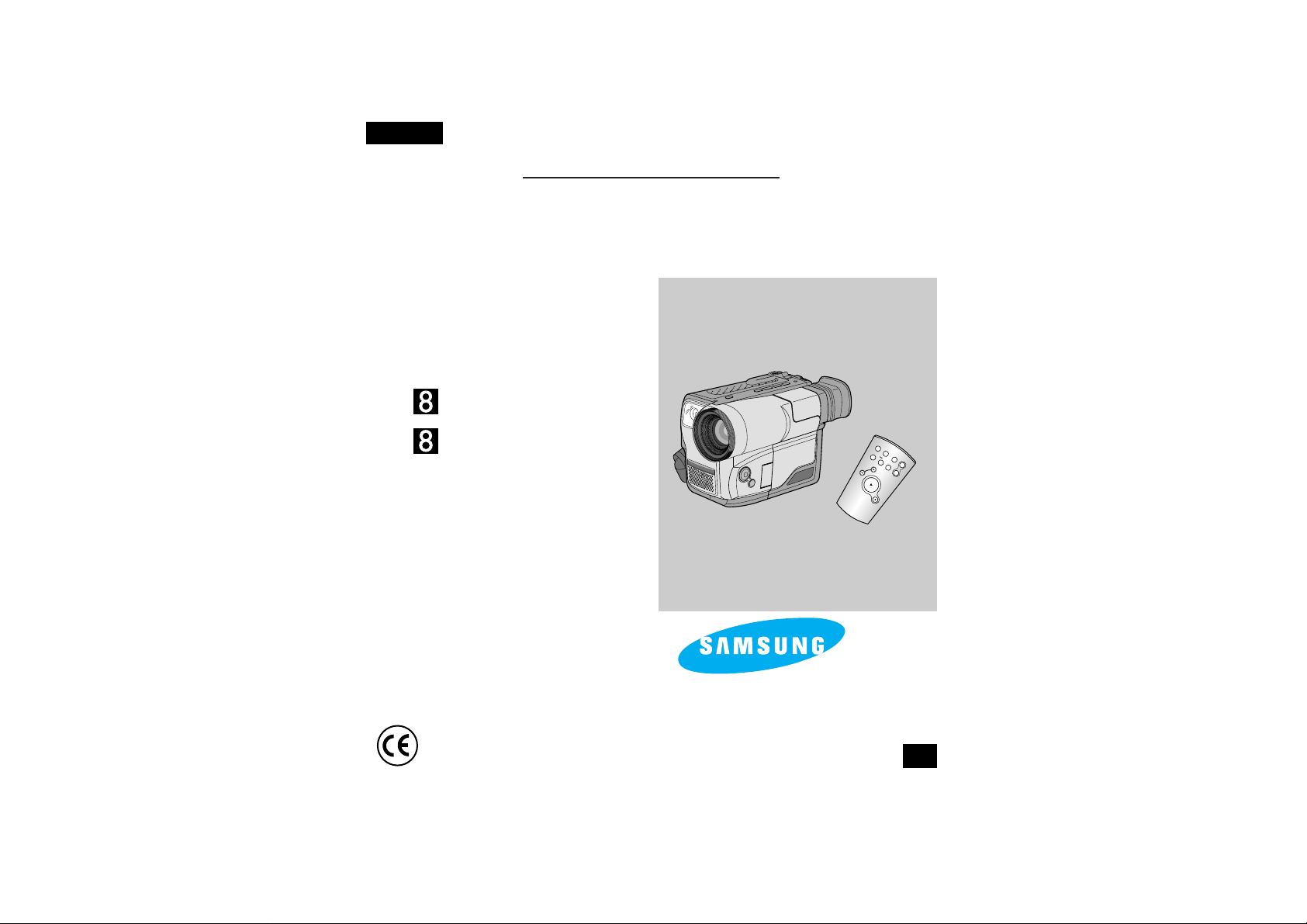
Video Camcorder
8mm
COLOUR LCD
VP-L600/L600B/L610/L610B/
L610D/L630/L650
Owner’s Instruction Book
Before operating the unit, please read
this instruction book thoroughly, and retain it for
future reference.
START/
STOP
SELF
TIMER
ZERO
RETURN
STILL
COUNTER
RESET
WIDE
TELE
DISPLAY
Hi
VP-L600/L600B
VP-L610/L610B/L610D/
L630/L650
This product meets the intent of
Directive 89/336 CEE, 73/23 CEE, 93/68 CEE.
ENGLISH
GB
ELECTRONICS
Page 2

ENGLISH
Table of Contents
2
Precautions and Safety Instructions
Features.....................................................................................................................................................................8
Descriptions
■ Front View/Side View/Rear Vie w...........................................................................................................9, 10, 11
■ OSD (On Screen Display)...............................................................................................................................12
Accessories Supplied with Camcorder....................................................................................................................14
Remote Control (VP-L610/L610B/L630/L650 only).................................................................................................15
■
Self Recording with the Remote Control........................................................................................................15
Getting to Know Your Camcorder
Adjusting the Hand Strap and Shoulder Strap ........................................................................................................16
Lithium Battery Installation ......................................................................................................................................17
Connecting the Power Source.................................................................................................................................18
■
To use the AC Power Adapter.........................................................................................................................18
■
To use the Battery Pack..................................................................................................................................19
Using the Battery Pack............................................................................................................................................20
■
The time table of Continuous Recording time................................................................................................20
■
Display of Battery Level..................................................................................................................................21
Inserting and Ejecting a Cassette ..........................................................................................................................22
Preparing
Making your first recording......................................................................................................................................23
Tips for Stable recording..........................................................................................................................................25
■
Recording with the LCD display.....................................................................................................................25
■
Recording with the Viewfinder........................................................................................................................25
Adjusting the LCD....................................................................................................................................................26
Adjusting Focus of the VIEWFINDER......................................................................................................................27
Playing back the tape on the LCD...........................................................................................................................28
■
Adjusting the LCD during PLAY......................................................................................................................29
■
Controlling the Sound from the Speaker........................................................................................................29
■
Viewing a Still Picture.....................................................................................................................................29
■
Picture Search................................................................................................................................................29
Zooming In and Out.................................................................................................................................................30
Digital Zoom.............................................................................................................................................................31
EASY mode (for beginners).....................................................................................................................................33
CUSTOM-Creating your own customized recording settings..................................................................................34
Basic Shooting
Advanced Shooting
Page 3
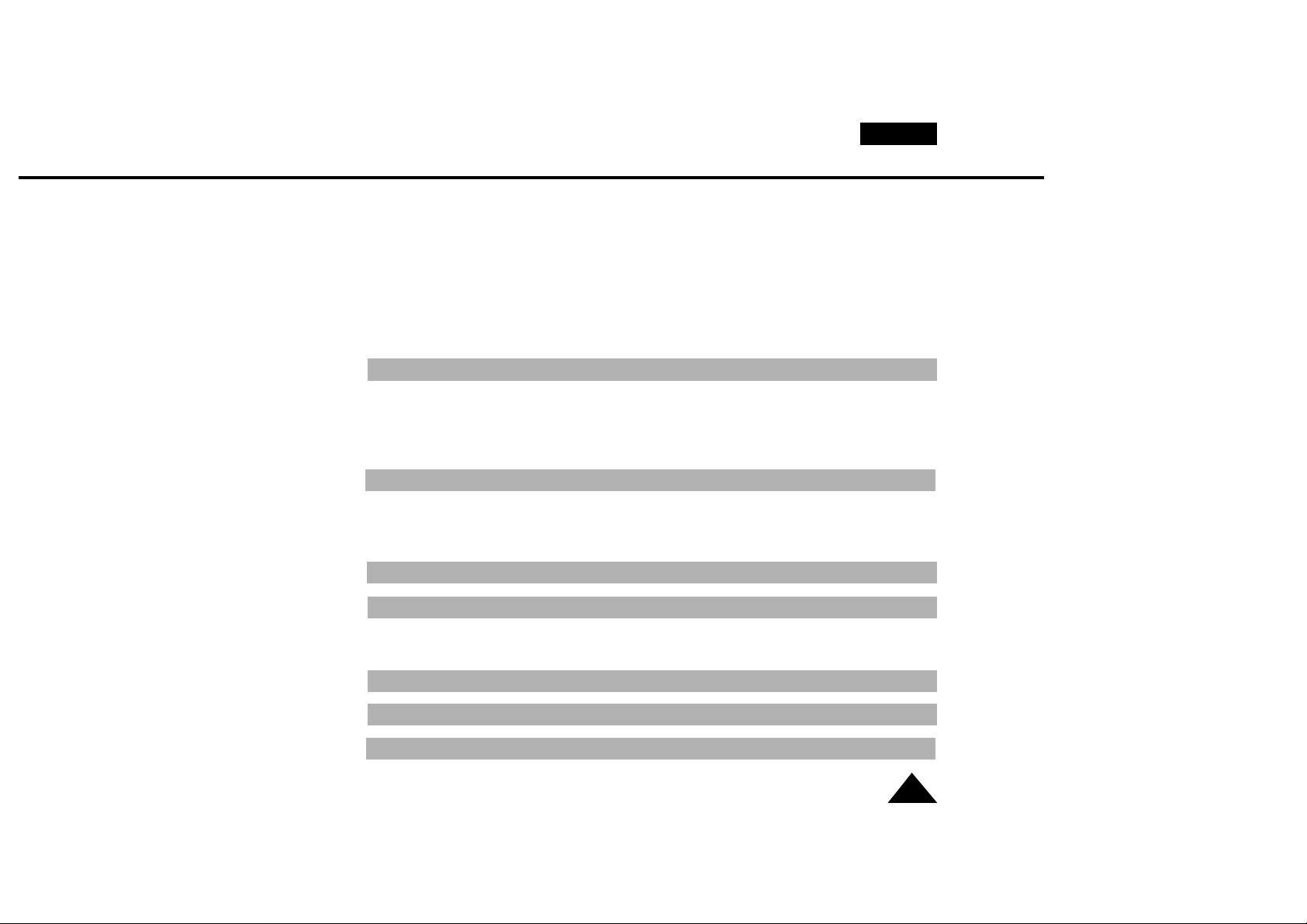
ENGLISH
3
Table of Contents (continued)
DIS (Digital Image Stabilizer, VP-L630/L650 only) ..................................................................................................35
MF/AF (Manual Focus/Auto Focus) .........................................................................................................................36
BLC (Back light compensation)...............................................................................................................................37
Program AE (Automatic Exposure)..........................................................................................................................38
DSE (Digital Special Effects) in CAMERA mode.....................................................................................................40
Setting and Recording DATE/TIME.........................................................................................................................42
Selecting and Recording a Title...............................................................................................................................44
Fade In and Out.......................................................................................................................................................46
PIP...........................................................................................................................................................................47
Snap Shot................................................................................................................................................................48
White Balance..........................................................................................................................................................49
Demonstration..........................................................................................................................................................50
Lighting Techniques.................................................................................................................................................51
Playing back the Tape
Viewing on the LCD.................................................................................................................................................52
Viewing on a TV monitor..........................................................................................................................................52
Various Functions in PLAYER mode.......................................................................................................................54
Adjusting the LCD....................................................................................................................................................55
Setting the Speaker ON/OFF ..................................................................................................................................55
DSE in PLAYER mode.............................................................................................................................................56
Cleaning and careing for your Camcorder...............................................................................................................56
■ Cleaning the Viewfinder .................................................................................................................................56
■ Cleaning the LCD Panel.................................................................................................................................56
■ Cleaning the Video Heads .............................................................................................................................57
■ Storing the Camcorder....................................................................................................................................57
Maintenance
Self Diagnosis Display ............................................................................................................................................59
Checking ..................................................................................................................................................................60
Moisture Condensation............................................................................................................................................62
Troubleshooting Check
Specifications
.................................................................................................................................63
Index
...................................................................................................................................................64
Power Sources(United Kingdom Only)
............................................................................66
Using Your Camcorder Abroad
............................................................................................58
Page 4
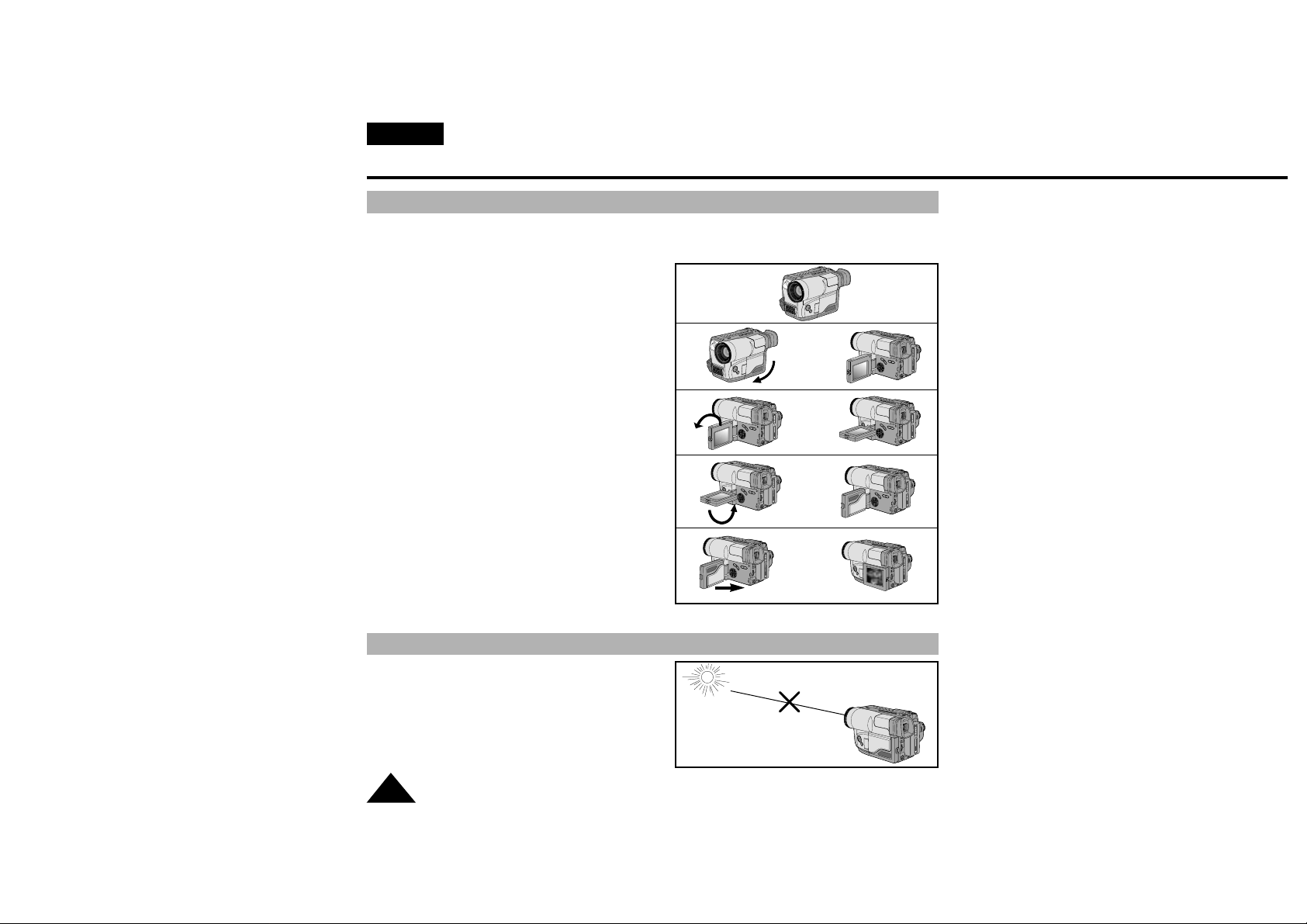
Precautions and Safety Instructions
Precautions regarding rotation of LCD screen
ENGLISH
4
Please rotate the LCD screen carefully as illustrated. Over rotation may cause damage to the inside
of the hinge that connects the LCD screen to the Camcorder.
1) LCD screen closed.
2) Standard recording by using the LCD screen.
3) Making a recording by looking at the LCD screen
from the top.
4) Making a recording by looking at the LCD screen
from the front.
5) Making a recording with the LCD screen closed.
90°
➔
➔
➔
➔
➔
➔
➔
➔
90°
90°
1)
2)
3)
4)
5)
90°
✤ Do not point the LENS toward the sun.
Direct sunlight can damage the CCD
(Charge Coupled Device).
Precautions regarding the LENS
Page 5
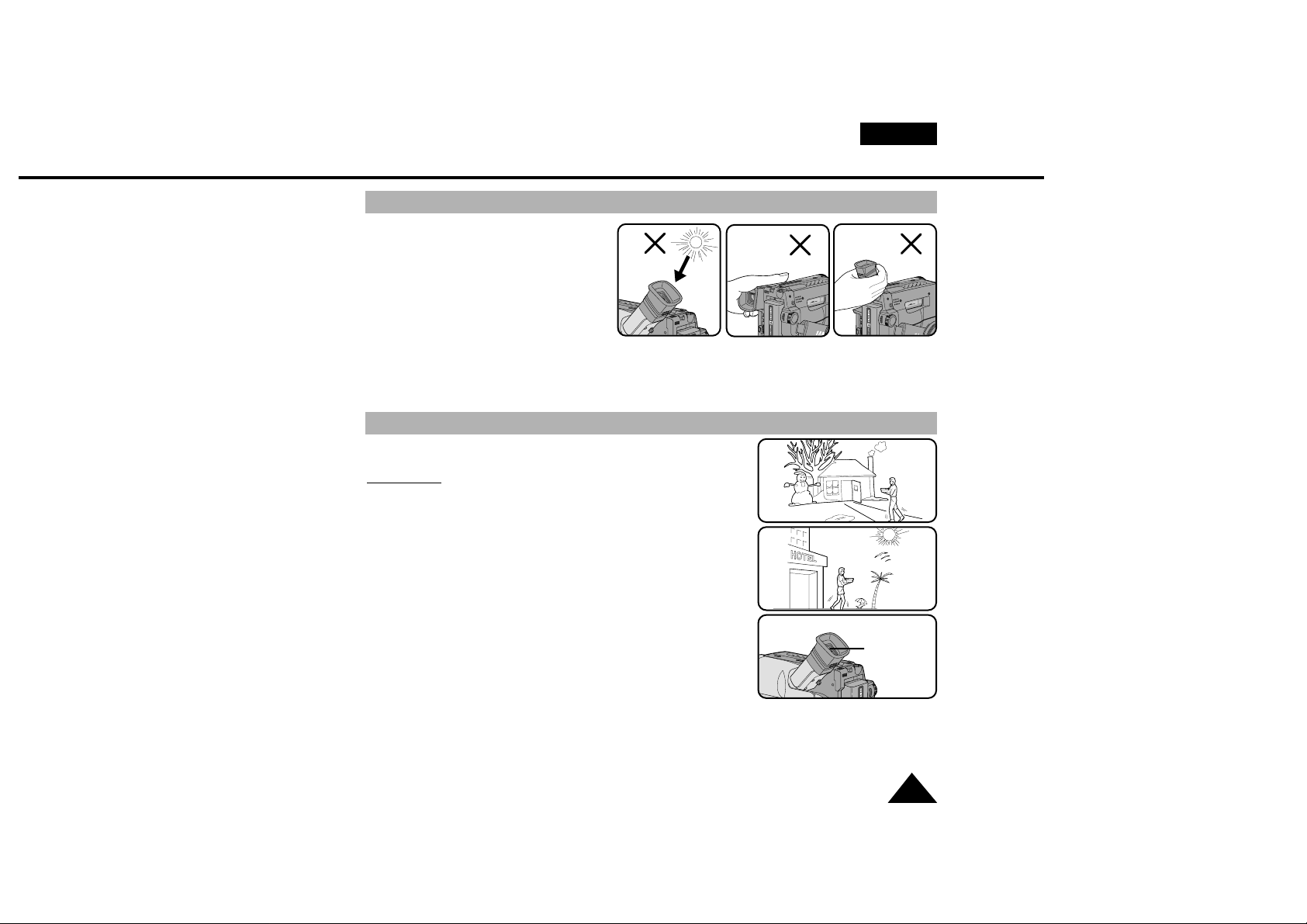
Precautions and Safety Instructions
Precautions regarding the electronic viewfinder
ENGLISH
5
1) Do not place the camcorder so that the
viewfinder is pointing towards the sun.
Direct sunlight can damage the inside of
the viewfinder.Be careful when placing
the camcorder under sunlight or by a
window.
2) Do not pick up the camcorder by the
viewfinder.
3) Over rotation may cause damage to
the viewfinder.
1
2
3
1) A sudden rise in atmospheric temperature may cause condensation to form inside the camcorder.
for example:
■ When you take the camcorder from cold temperature outside to
warm temperature inside during the winter.
■ When you take the camcorder from cool temperature inside to hot
temperature outside during the summer.
2) If the “DEW” protection feature is activated, leave the camcorder in
a dry, warm room with the cassette compartment opened and the
battery removed.
3) If you want to override the “DEW” protection feature after it has
been unexpectedly activated, detach the battery pack and lithium
battery and then replace them.
Please make sure that the condensation has disappeared completely. (see page 62)
Precautions regarding moisture condensation
DEW
Page 6
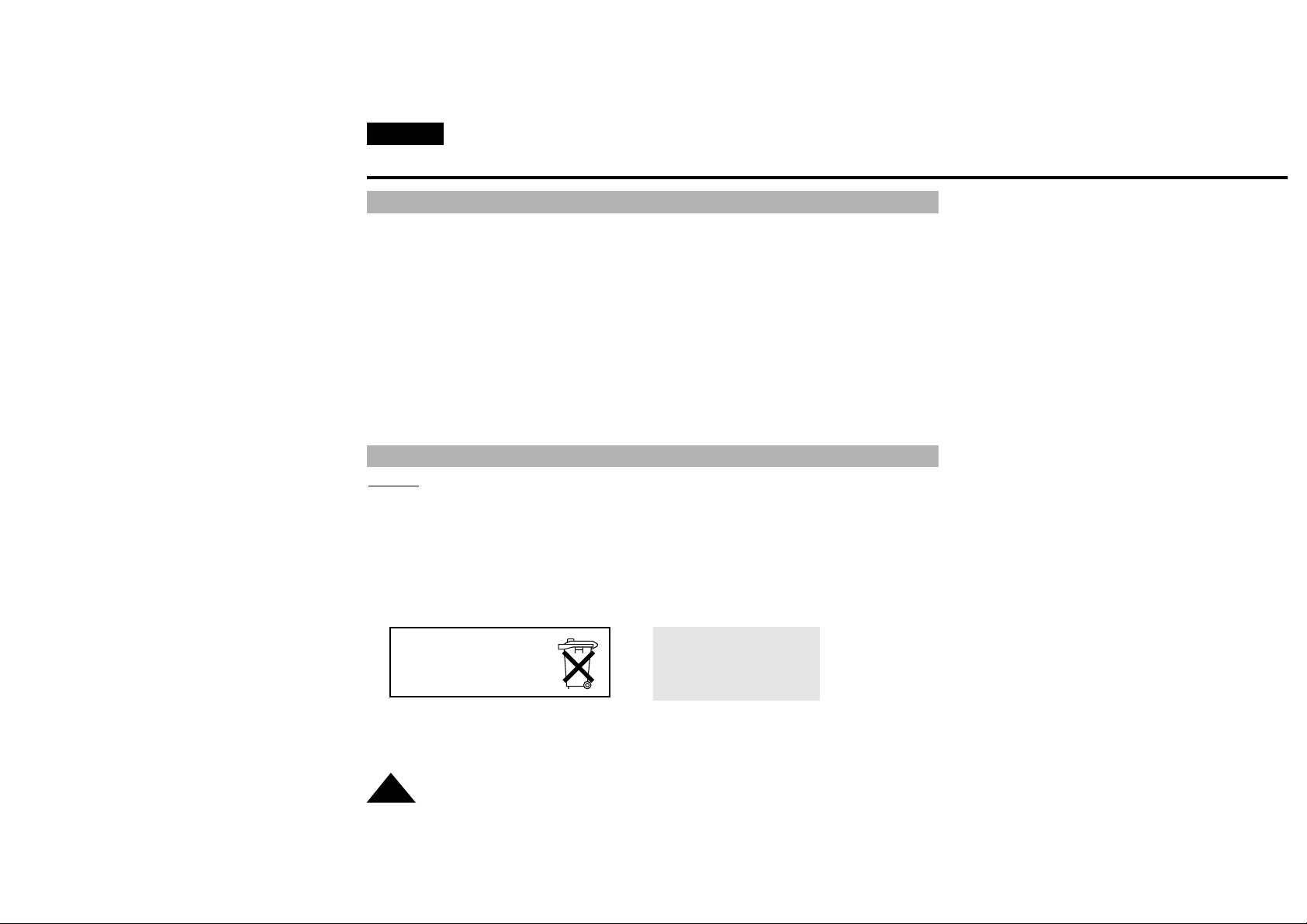
Precautions and Safety Instructions
Precautions regarding the battery pack
ENGLISH
6
✤ Make sure that the battery pack is charged before shooting outdoors.
✤ To preserve battery power, keep your camcorder turned off when you are not operating it.
✤ When your camcorder is in CAMERA mode, if it is left in STANDBY for more than 5 minutes
without operation, it will automatically turn off to protect against un-necessery battery discharge.
✤ It is a good idea to use the viewfinder instead of the LCD when shooting for a long time because
the LCD uses more battery.
✤ Make sure that the battery pack is fitted firmly into place.
Dropping the battery pack might damage it.
✤ When the battery reaches the end of its life please contact your local dealer.
The batteries have to be dealt with as chemical waste.
W
arning: Keep the LITHIUM BATTERY out of the reach of children. Should the battery be swal-
lowed, consult a doctor immediately.
✤ The lithium battery maintains the clock function, TITLE, CUSTOM function and preset contents
memory; even if the battery pack or AC power adapter is removed.
✤ The lithium battery for the camcorder lasts about 8~10 months under normal operation from time of
installation.
✤ When the lithium battery becomes weak or dead, the date/time indicator will flash for about five
seconds when you set the power switch to CAMERA.In this case, replace the lithium battery with
CR2025 type. (see page 17)
Precautions regarding the Lithium battery
*When the lithium battery
becomes weak or dead please
contact your local dealer.The
batteries have to be disposed
of as chemical waste.
WARNING:
LITHIUM BATTERY MUST BE
RECYCLED OR DISPOSED
OF PROPERLY.
Page 7
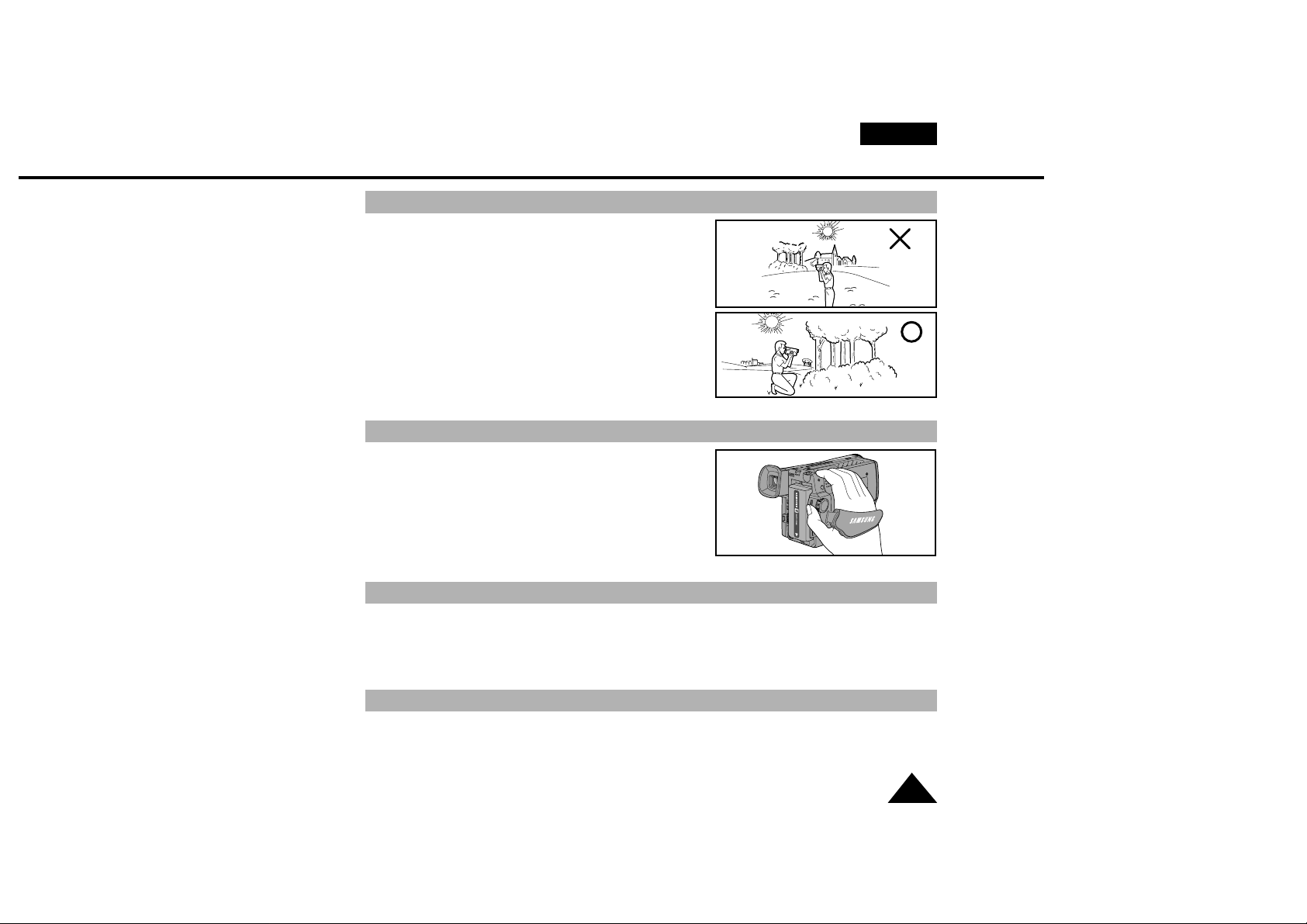
Precautions and Safety Instructions
Precautions when Recording or Playback using LCD
ENGLISH
7
1) High precision technology is used to manufacture the LCD
display. However, there may be some tiny black specks
(red, blue or green in colour) that constantly appear on
the LCD display. These specks are normal and do not
affect the recorded picture in anyway.
2) When using the LCD display outdoors or in direct sunlight,
it may be difficult to see.In this case, we recommend
that you use the viewfinder.
3) The LCD display's OSD is turned off when the LCD is
turned to the forward facing position.
✤ To protect against tape and head-drum wear, your camcorder will automatically turn itself off if left in
STANDBY mode without operation for more than 5 minutes.
5 minutes off timer in STANDBY mode
✤ It is very important to adjust the hand strap correctly so
that the camera can be held steady. (see page 16)
✤ Do not insert your hand in the hand strap forcibly,
as it may result in damaging the velcro locking system.
Precautions when using the hand strap
✤ To ensure normal recording and clear pictures, ensure that the heads are kept clean. When playing
back the pictures, if they are noisy or hardly visible, the video heads may be dirty. If this happens, clean
the video heads with a dry type head cleaning tape.
✤ Do not use the wet type of head cleaner as it may damage the video heads.(see page 57)
Precautions when cleaning the video heads
Page 8
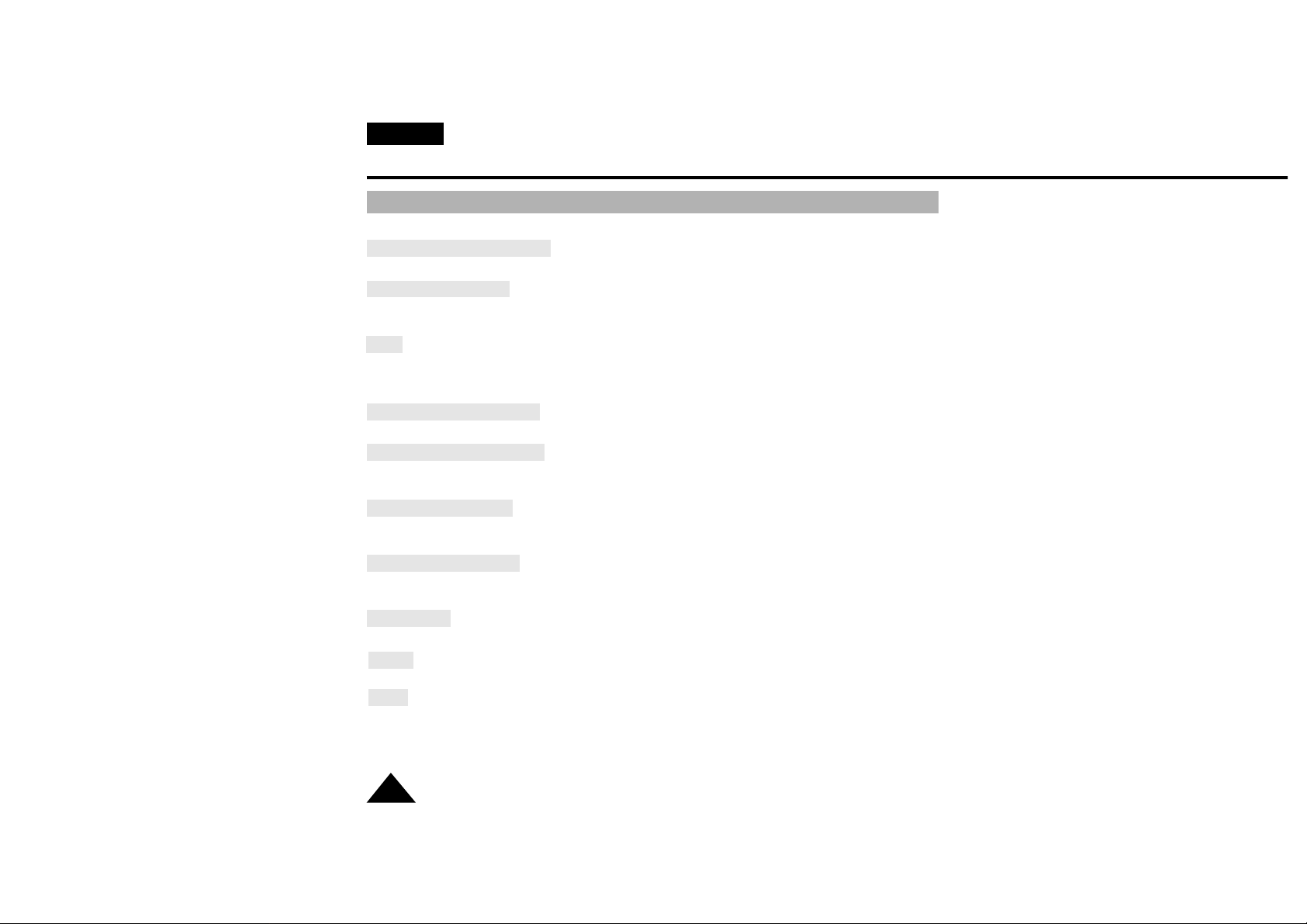
Getting to Know Your Camcorder
Features
ENGLISH
8
Your camcorder has many features available when recording or during playback.
Snap Shot (VP-L630/L650 only)
The Snap Shot function allows you to take a still picture as well as time limited audio. (see page 48)
PIP (VP-L630/L650 only)
The PIP(Picture-In-Picture) function shows the whole shot while recording with the Digital Zoom in use.
(see page 47)
BLC
When you shoot a subject with the light source behind the subject or a subject with a light background,
the BLC function should be switched on. (see page 37)
■
BLC: Back Light Compensation
DSE (Digital Special Effects)
The DSE gives a creative look to your films by adding various special effects.(see page 40)
Program AE (Auto Exposure)
The Program AE allows the shutter speed and aperture to adjust to the type of picture to be filmed.
(see page 38)
DIS (VP-L630/L650 only)
The DIS(Digital Image Stabilizer) compensates for unstable images caused by hand shake,
particularly at high magnification. (see page 35)
22x High ratio zoom lens
This Video camara has a optical zoom capability of up to 22 times magnification of a normal image.
(see page 30)
Digital Zoom
Zooms more than 22x are performed digitally.
Macro
The macro function allows you to shoot your subject at close range.
EASY
This mode enables even the beginner to easily make a recording. (see page 33)
Page 9
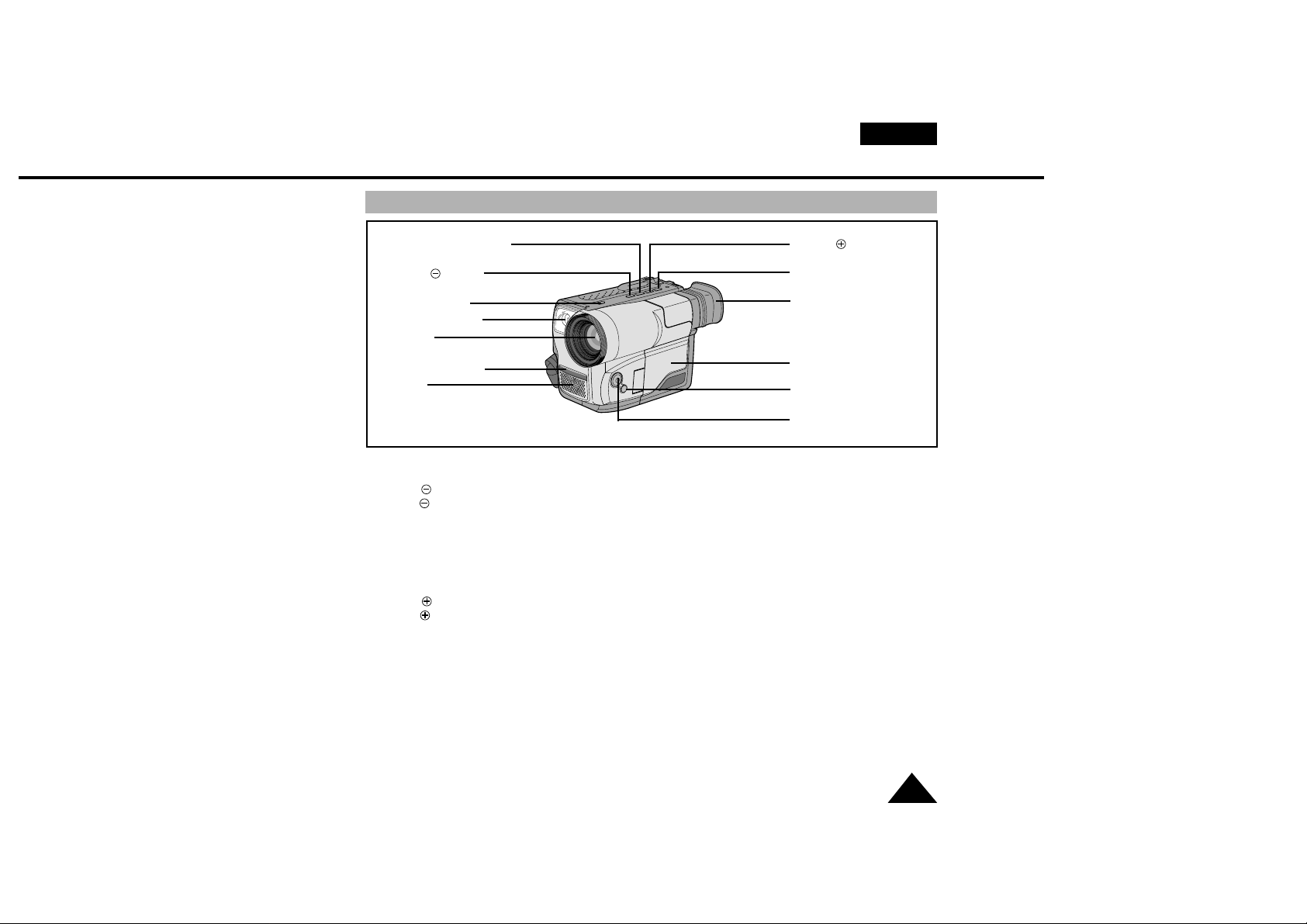
Getting to Know Your Camcorder
Front View
ENGLISH
9
1. Lens (see page 63)
2. EDIT (REW)
EDIT works in STANDBY mode. (see page 24)
REW works in PLAYER mode. (see page 54)
3. PLAY/STILL (LIGHT) (see page 53)
PLAY/STILL wor ks in PLAYER mode.
LIGHT works in CAMERA mode.
4. EDIT (FF)
EDIT works in STANDBY mode. (see page 24)
FF works in PLAYER mode. (see page 54)
5. DATE/TIME (STOP)
DATE/TIME works in CAMERA mode.
(see page 42)
STOP works in PLAYER mode. (see page 53)
6. TAPE EJECT (see page 22)
Use when ejecting the tape.
7. EVF (Electronic Viewfinder)
8. MIC
MIC works in CAMERA mode.
9. Remote Sensor
(VP-L610/L610B/L630/L650 only)
10. LCD (see page 26)
11. CUSTOM
CUSTOM works in CAMERA mode.
12. EASY
EASY works in CAMERA mode.
13. VIDEO LIGHT
(VP-L630/L650 only)
3. PLAY/STILL (LIGHT)
4. EDIT (FF)
5. DATE/TIME (STOP)
7. EVF
10. LCD
11. CUSTOM
12. EASY
2. EDIT (REW)
6.TAPE EJECT
13.VIDEO LIGHT
1. LENS
9. Remote Sensor
8. MIC
Page 10
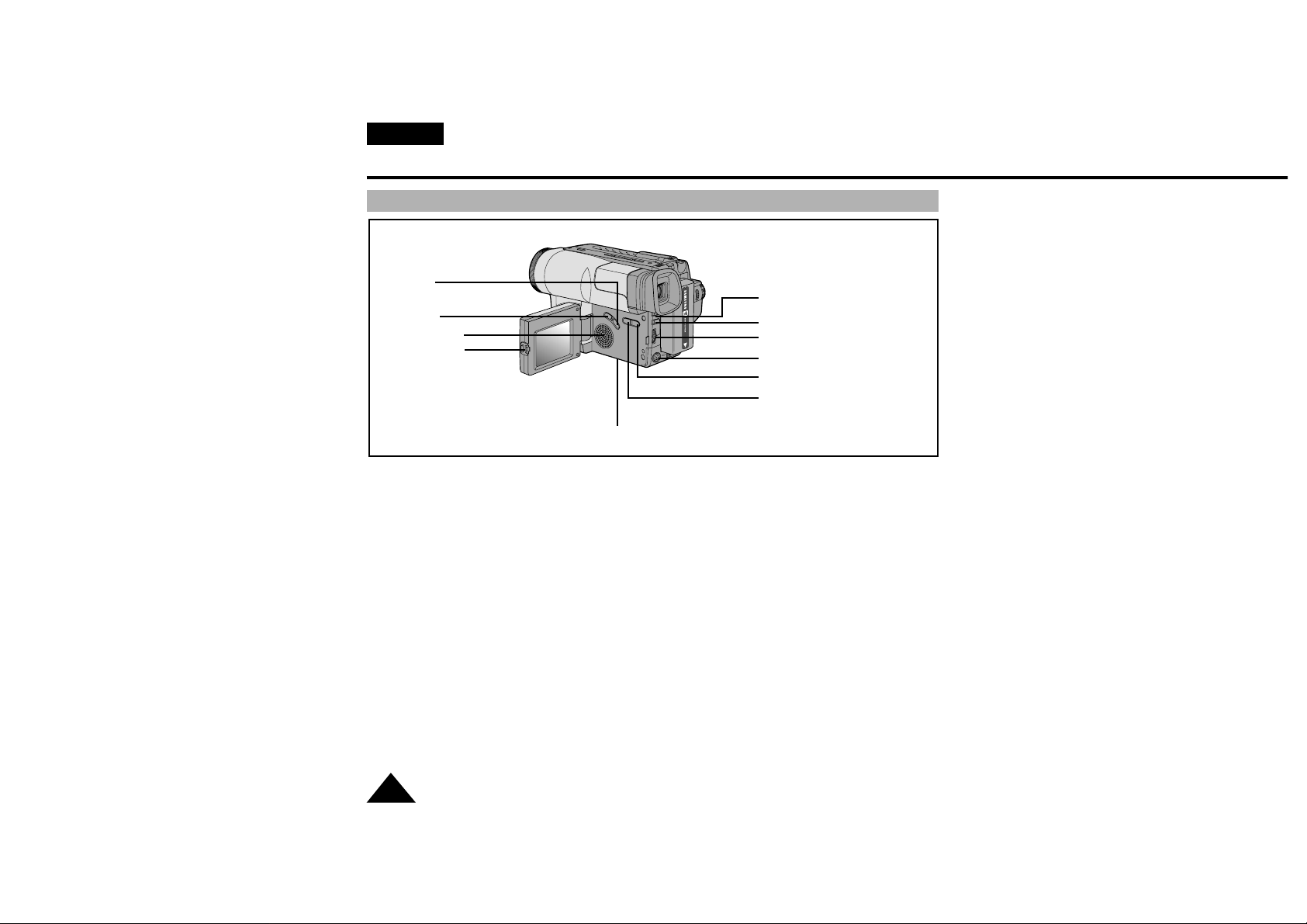
ENGLISH
Getting to Know Your Camcorder
10
14. MENU ON/OFF (see page 26)
MENU ON/OFF works in CAMERA and
PLAYER mode.
15. ENTER (MF) (see page 26)
ENTER works in MENU mode.
MF works in CAMERA mode.
16. UP/DOWN dial (VOLUME)
UP/DOWN dial works in MENU mode.
(see page 26)
VOLUME works in PLAYER mode.
(see page 55)
17. S-VIDEO out (VP-L610/L610B/L610D/
L630/L650 only, see page 53)
18. PROGRAM AE (see page 38)
PROGRAM AE (Auto Exposure) works in
CAMERA mode.
19. DSE (see page 40)
DSE works in CAMERA and PLAYER mode.
20. SPEAKER (see page 55)
Speaker works in PLAYER mode.
21. Lithium Battery (see page 17)
22. LCD open
23. FADE (see page 46)
FADE works in CAMERA mode.
24. BLC (see page 37)
BLC works in CAMERA mode
Side View
21. Lithium Battery
24. BLC
23. FADE
20. SPEAKER
22. LCD Open
14. MENU ON/OFF
15. ENTER (MF)
16. UP/DOWN Dial (VOLUME)
18. P.AE
19. DSE
17. S-VIDEO out
Page 11
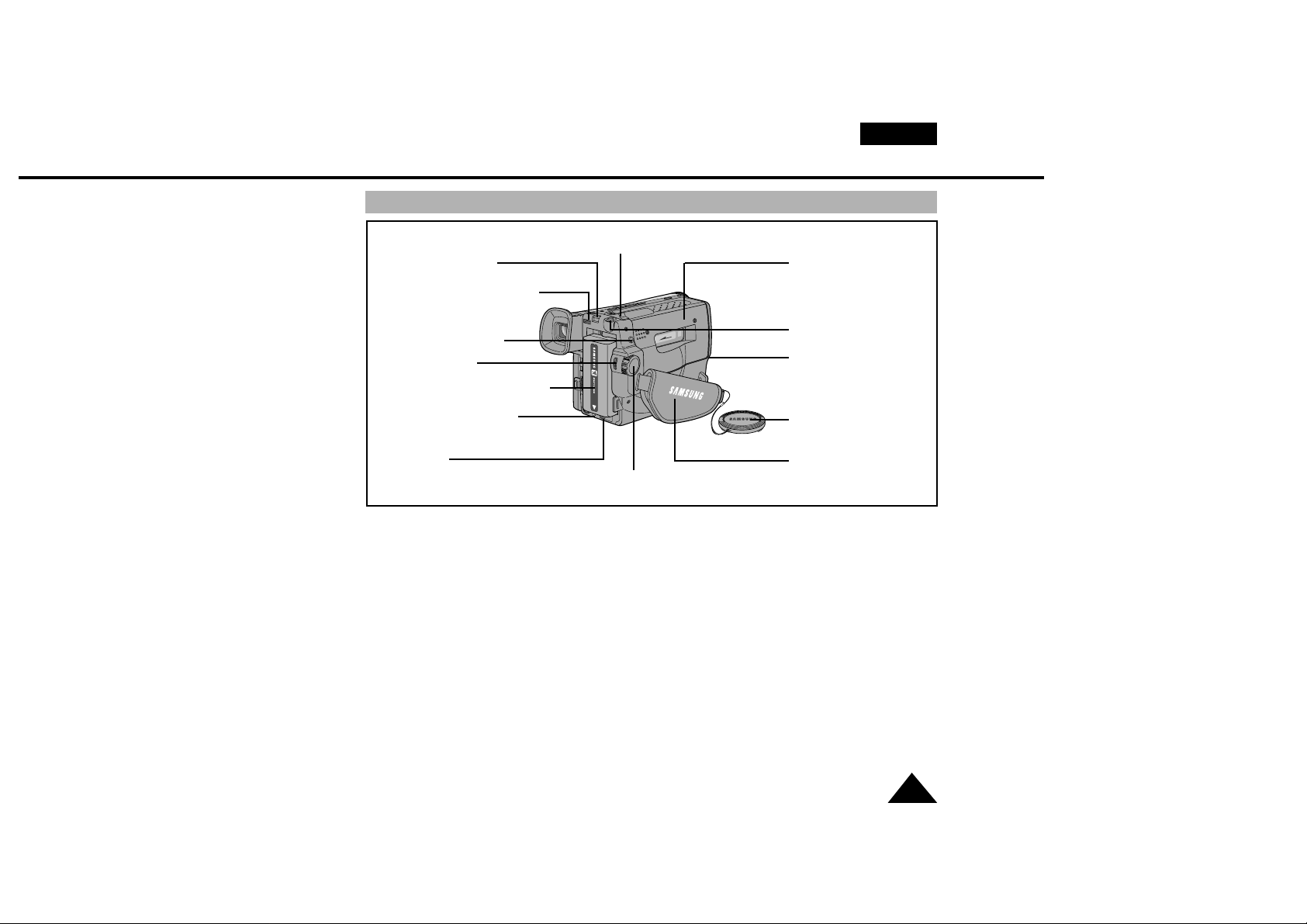
Getting to Know Your Camcorder
Rear View
ENGLISH
11
25. ZOOM (see page 30)
26. Cassette Compartment
27. Hooks for Shoulder Strap (see page 17)
28. AUDIO/VIDEO out (see page 52)
29. LENS Cap
30. Hand Strap (see page 16)
31. POWER Switch (see page 18)
- CAMERA : Select to record.
- OFF : Select to turn off the
camcorder.
- PLAYER : Select to playback.
32. START/STOP (see page 23)
START/STOP works in CAMERA mode.
33. External MIC (see page 63)
34. DC Jack (see page 18)
35. Battery Pack Compartment (see page 19)
36. BATTERY EJECT
37. SNAP SHOT/D.ZOOM
SNAP SHOT works in CAMERA mode.
(VP-L630/L650 only, see page 48)
D.ZOOM works in CAMERA mode.
(VP-L600/L600B/L610/L610B/L610D only,
see page 32)
38. Recharging Indicator (see page 19)
30. Hand Strap
37. SNAP SHOT/D.ZOOM
26. CASSETTE
Compartment
25. ZOOM
33. External MIC
(VP-L630/L650)
29. LENS Cap
36. BATTERY EJECT
27. Hooks for shoulder strap
28. AUDIO/VIDEO Out
32. START/STOP
35. Battery Pack Compartment
38. Recharging Indicator
34. DC Jack
31. POWER Switch
Page 12
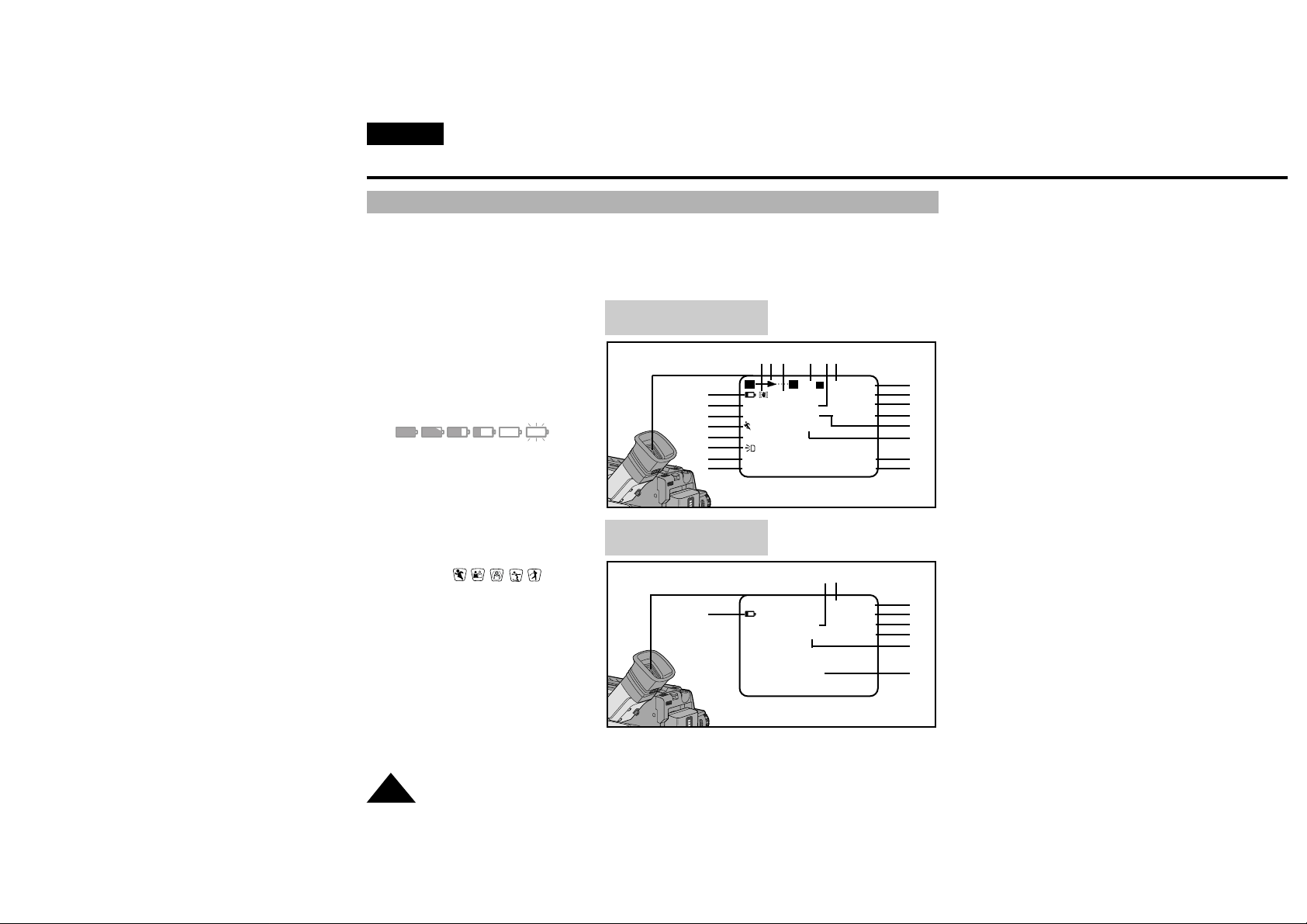
Getting to Know Your Camcorder
OSD (On Screen Display)
ENGLISH
12
✤ You can turn the OSD on/off by setting the Display menu on/off.
✤ The TITLE, DATE/TIME, EASY and CUSTOM functions can be operated even after the OSD is
turned off.
✤ The OSD is displayed in the viewfinder and the LCD monitor.
OSD in CAMERA mode
OSD in PLAYER mode
a. Zoom position (see page 30)
Indicates zoom position.
b. DIS (VP-L630/L650 only)
(see page 35)
Indicates DIS is activating.
c. Battery level (see page 21)
Indicates the power left in the battery.
( )
d. Manual Focus (see page 36)
Indicates manual focus is on.
Auto Focus is not displayed.
e. BLC (see page 37)
Indicates BLC is activating.
f. Program AE (see page 38)
Indicates Program AE mode is
activating. ( , , , , )
g.
Self record waiting timer.
(VP-L610/L610B/L630/L650 only)
(see page 15)
Indicates 10 seconds timer.
h. Self record recording timer.
(VP-L610/L610B/L630/L650 only)
(see page 15)
(30 seconds or END).
i. Date (see page 42)
Displays the date the recording was made.
c
d
e
f
n
y
g
h
p
o
x
m
l
k
j
i
a s r qb
t
XX
W T 500 Hi8 REC
0:00:00
M.FOCUS DEW
BLC TAPE
PICNIC
INDOOR
WAIT-10S 13:10
SELF-30S 29. AUG, 2001
c
p
o
u
v
l
w
r q
Hi8 PLAY
0:00:25
DEW Z.RTN
TAPE CINEMA
VOLUME
xWT
EASY
CINEMA
Page 13
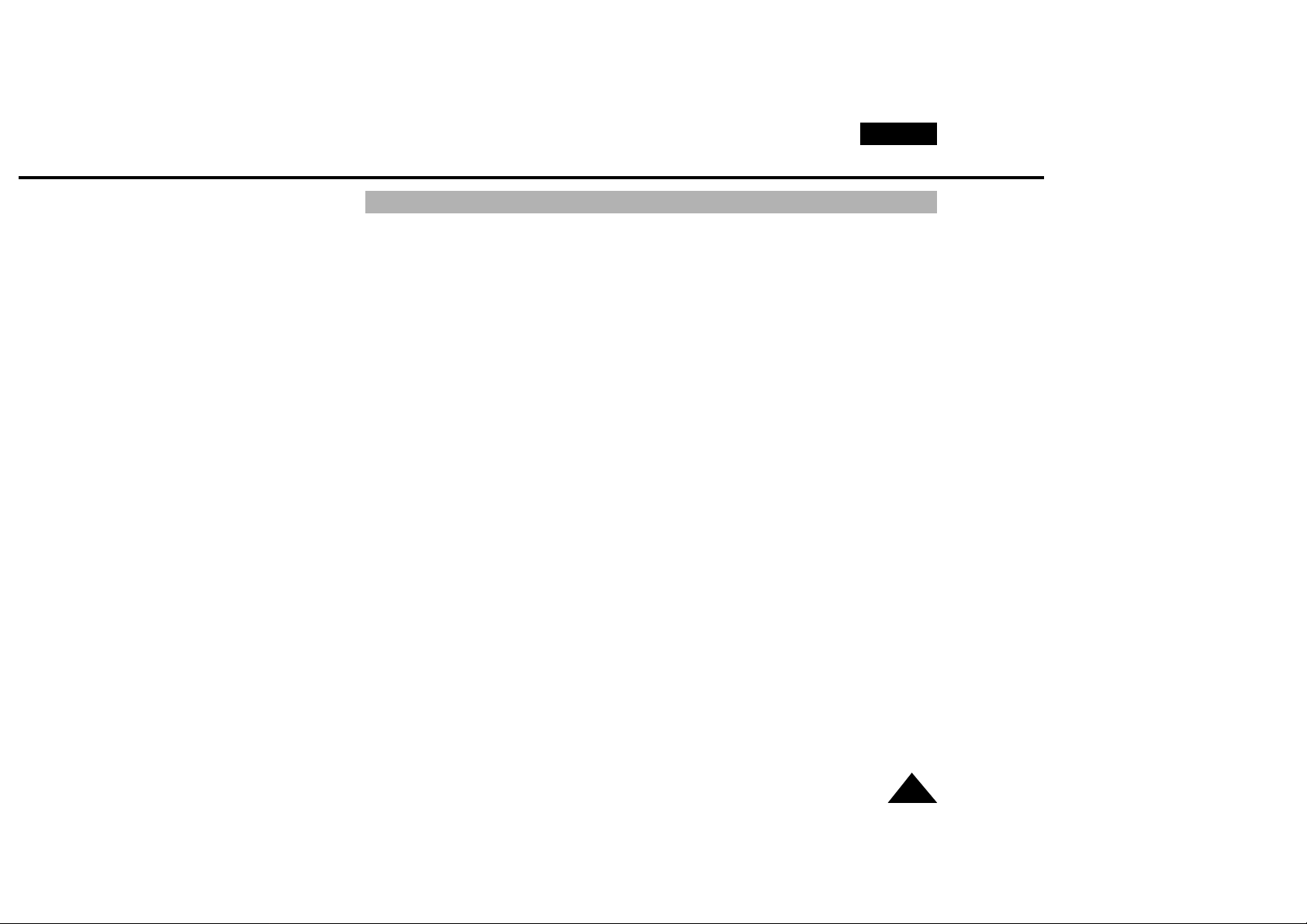
Getting to Know Your Camcorder
OSD (On Screen Display)
ENGLISH
13
j. Time (see page 42)
Shows the time the recording was made.
k. Title (see page 44)
Shows the title of the recording.
It is superimposed on the scene.
l. Self diagnosis (see page 59)
(TAPE, TAPE END) Checks the operation of the Camcorder.
m. DSE (Digital Special Effect) (see page 40)
Indicates the DSE mode is activating.
The operation modes are GHOST, STROBE, SEPIA, B/W, NEG., MIRROR,
ART, MOSAIC, WIDE (16:9) and CINEMA.
n. White Balance mode (see page 49)
Indicates the White Balance mode is activating.
The White Balance modes are AUTO, INDOOR and OUTDOOR.
o. Tape counter
Indicates amount of the tape used.
p. Operation mode
Indicates the operation mode is activating.
The operation modes are STBY, REC, STOP, PLAY, FF, REW, EJECT.
q. Hi8 (VP-L610/L610B/L610D/L630/L650 only) (see page 53)
Indicates the use of the Hi8 tape in CAMERA or PLAYER modes.
In case of not being tape, display Hi8 on the screen in CAMERA or PLAYER modes.
r. DEW condensation (see page 62)
Monitors the moisture condensation.
s. Digital zoom (see page 31)
Indicates the digital zoom is active.
t. Snap Shot (VP-L630/L650 only) (see page 48)
Shows the remaining available space for Snap Shots.
u. Z.RTN (VP-L610/L610B/L630/L650 only) (see page 54)
Shows when the zero return is acivated.
v. PB DSE (see page 56)
Shows that the PB DSE mode is active.
w. VOLUME (see page 55)
x. EASY & CUSTOM
Shows when the easy or custom mode is active.
y. LIGHT (VP-L630/L650 only)
Shows when the Light is switched on.
Page 14
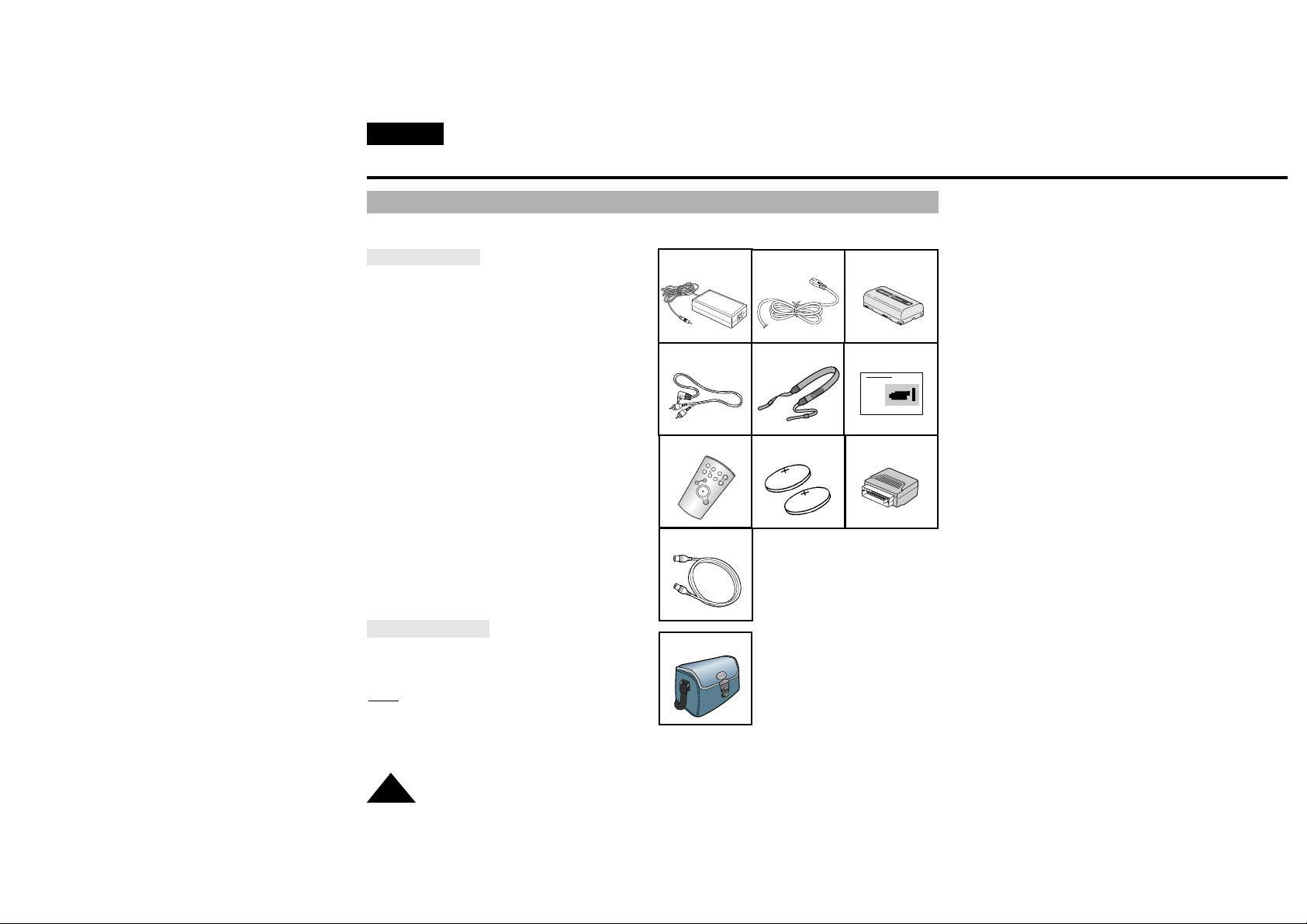
Getting to Know Your Camcorder
Accessories Supplied with Camcorder
ENGLISH
14
Make sure that the following basic accessories are supplied with your camcorder.
Basic Accessory
1. AC Power Adapter. (see page 18)
2. AC cord. (see page 18)
3. Batter y Pack. (see page 19)
4. Audio/Video Cable. (see page 52)
5. Shoulder strap. (see page 17)
6. Instruction Book.
7. Remote Control. (VPL610/L610B/L630/L650, see page 15)
8. Lithium Batter y for Remote Control.
(VP-L610/L610B/L630/L650 only, see page 15)
Lithium Battery for Clock.
(TYPE: CR2025, see page 17)
9. Scar t adapter. (see page 52)
10. S-VIDEO cable.(see page 53)
(VP-L650 only)
Optional Accessory
11. Carrying Case.
Note:
Optional accessories may be included
with the camcorder, depending on the
country in which it is purchased.
1. AC Power Adapter
2. AC cord 3. Battery Pack
5. Shoulder Strap
4. AUDIO/VIDEO Cable
START/
STOP
SELF
TIMER
ZERO
RETURN
STILL
COUNTER
RESET
WIDE
TELE
DISPLAY
6. Instruction Book
7. Remote Control
Video Camcorder
8mm
COLOUR
8. Lithium Batteries
11. Carrying Case
10. S-VIDEO cable
9. Scart adapter
Page 15
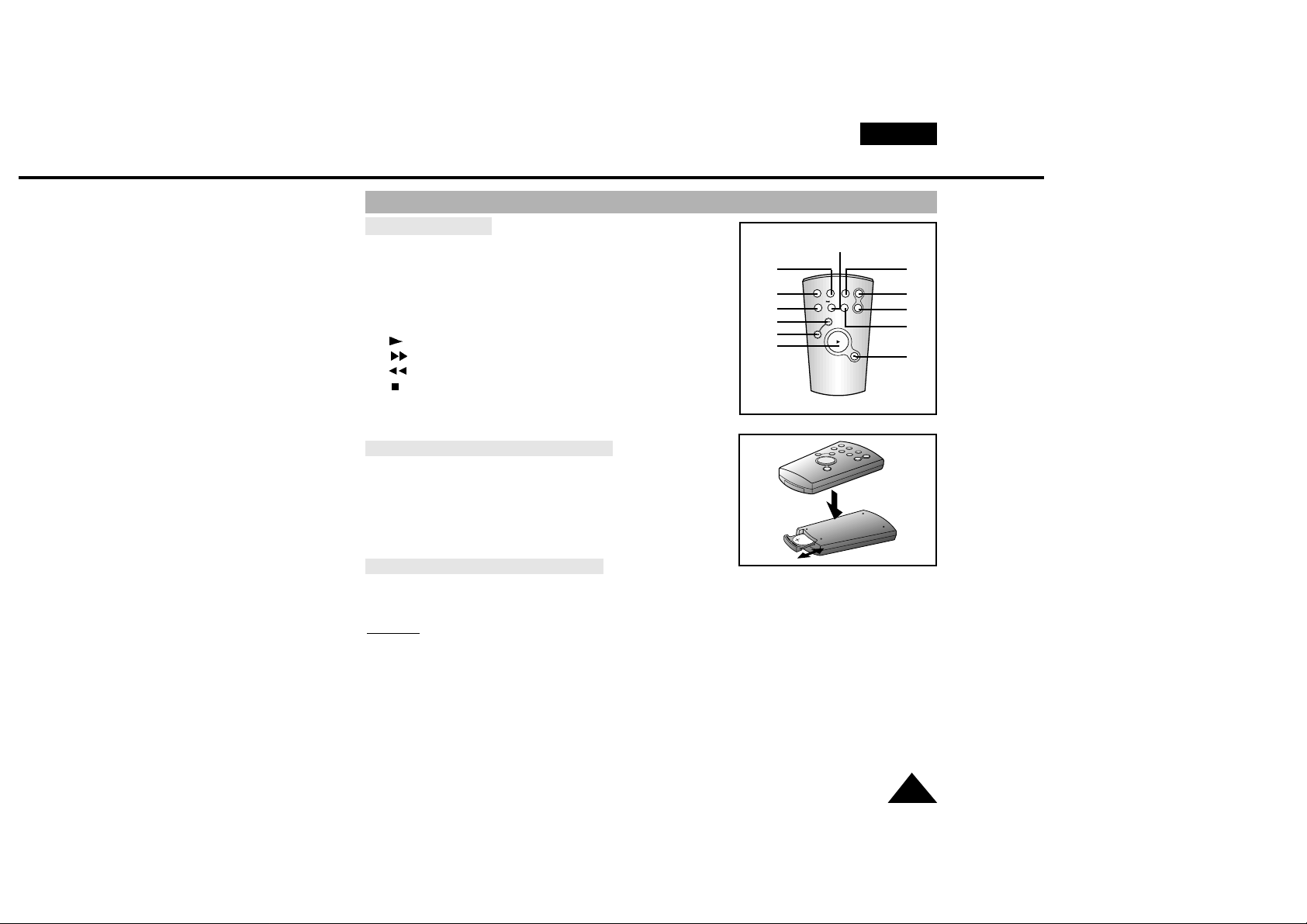
Getting to Know Your Camcorder
Remote Control (VP-L610/L610B/L630/L650 only)
ENGLISH
15
Description of Parts
1. Star t/Stop (see page 23)
2. Self Timer
3. Still (see page 54)
4. WIDE (see page 30)
5. TELE (see page 30)
6. Display (see page 12)
7. (Play) (see page 53)
8. (FF) (see page 54)
9. (REW) (see page 54)
10. (Stop) (see page 53)
11. Counter Reset (see page 54)
12. Zero Return (see page 54)
Battery Installation to the Remote Control
✤ You must insert or replace this batter y when:
- The remote works intermittently
- The remote control doesn’t work.
✤ Insert Lithium Battery, following the + and - markings.
✤ Be careful not to reverse the polarity of the battery.
Self Recording with the Remote Control
✤ The Self Timer function on the remote control allows you to
start and stop recording automatically.
Example:
recording yourself
✤ Two options are available
- WAIT-10S/SELF-30S:wait 10 seconds, followed by 30
seconds of recording.
- WAIT-10S/SELF-END:wait 10 seconds, followed by
recording until you press the START/STOP button again.
START/
STOP
SELF
TIMER
ZERO
RETURN
STILL
COUNTER
RESET
WIDE
TELE
DISPLAY
6
1
2
8
9
7
11
4
5
12
10
3
Page 16
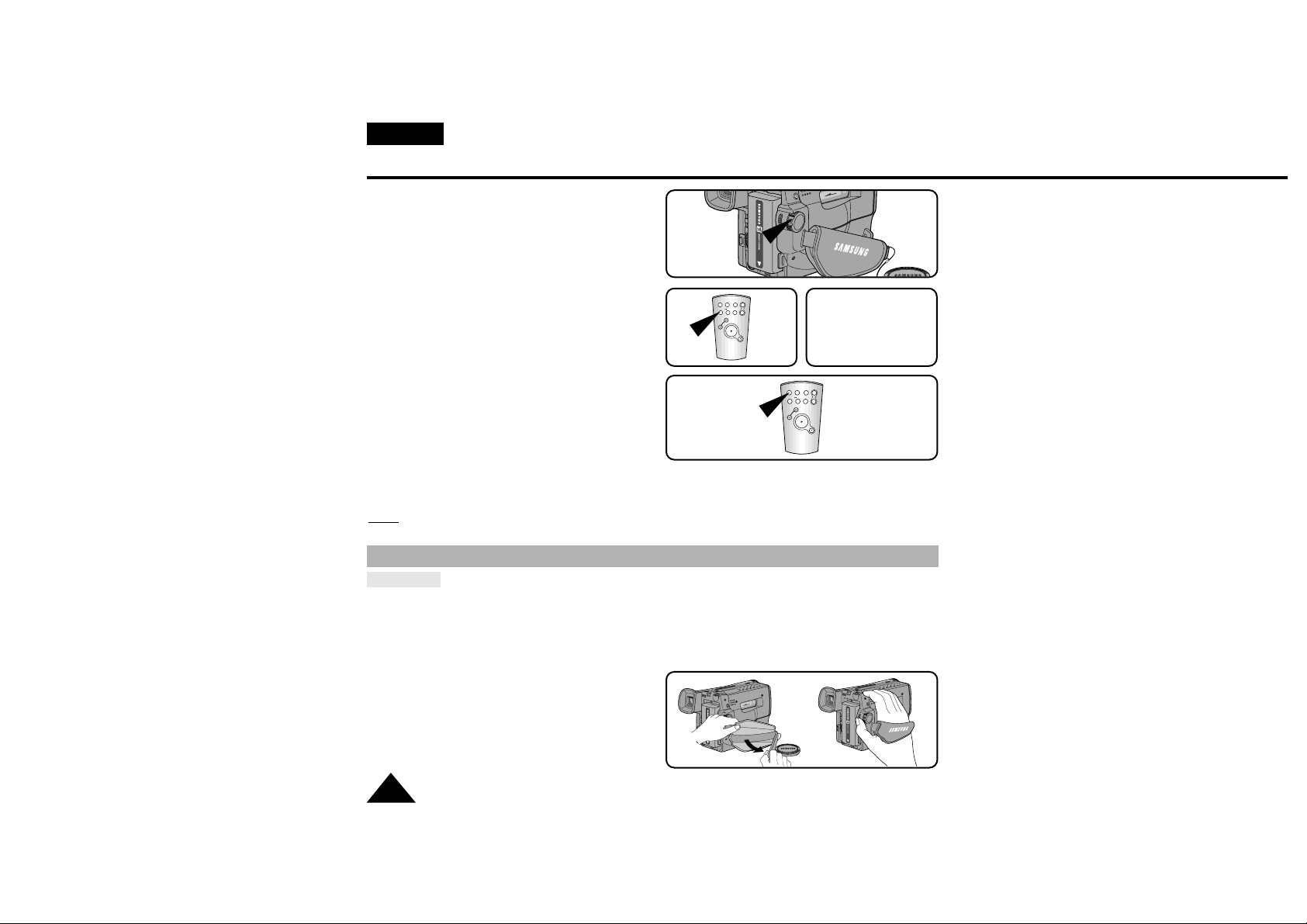
ENGLISH
Preparing
16
1. Set the power switch to CAMERA mode.
2. Press the Self Timer button on the remote until
the appropriate setting is displayed on the LCD:
■ WAIT-10S/SELF-30S
■ WAIT-10S/SELF-END
3. To start the delayed recording, press
the START/STOP button.
: After waiting for 10 seconds, recording starts.
: If you have selected SELF-30S, recording stops
automatically after 30 seconds.
: If you have selected SELF-END, press
START/STOP again when you wish to stop
recording.
Note:
When using the timer, pressing the START/STOP button again, cancel's the timer function.
Adjusting the Hand Strap and Shoulder Strap
Hand Strap
✤ It is very important to adjust the hand strap correctly to ensure the camera can be held
steady during use.
✤ The hand strap enables you to:
- Hold the camcorder in a stable, comfortable position.
- Press the Zoom and the red Record button without having to change the position of your hand.
1. Pull open the Hand Strap cover and release the
Hand Strap, adjust its length and stick it back
onto the Hand Strap cover.
2. Close the Hand Strap cover back up again.
1
START/
STOP
SELF
TIMER
ZERO
RETURN
STILL
COUNTER
RESET
WIDE
TELE
DISPLAY
3
START/
STOP
SELF
TIMER
ZERO
RETURN
STILL
COUNTER
RESET
WIDE
TELE
DISPLAY
2
WAIT-10S
SELF-30S
CAMERA
Page 17
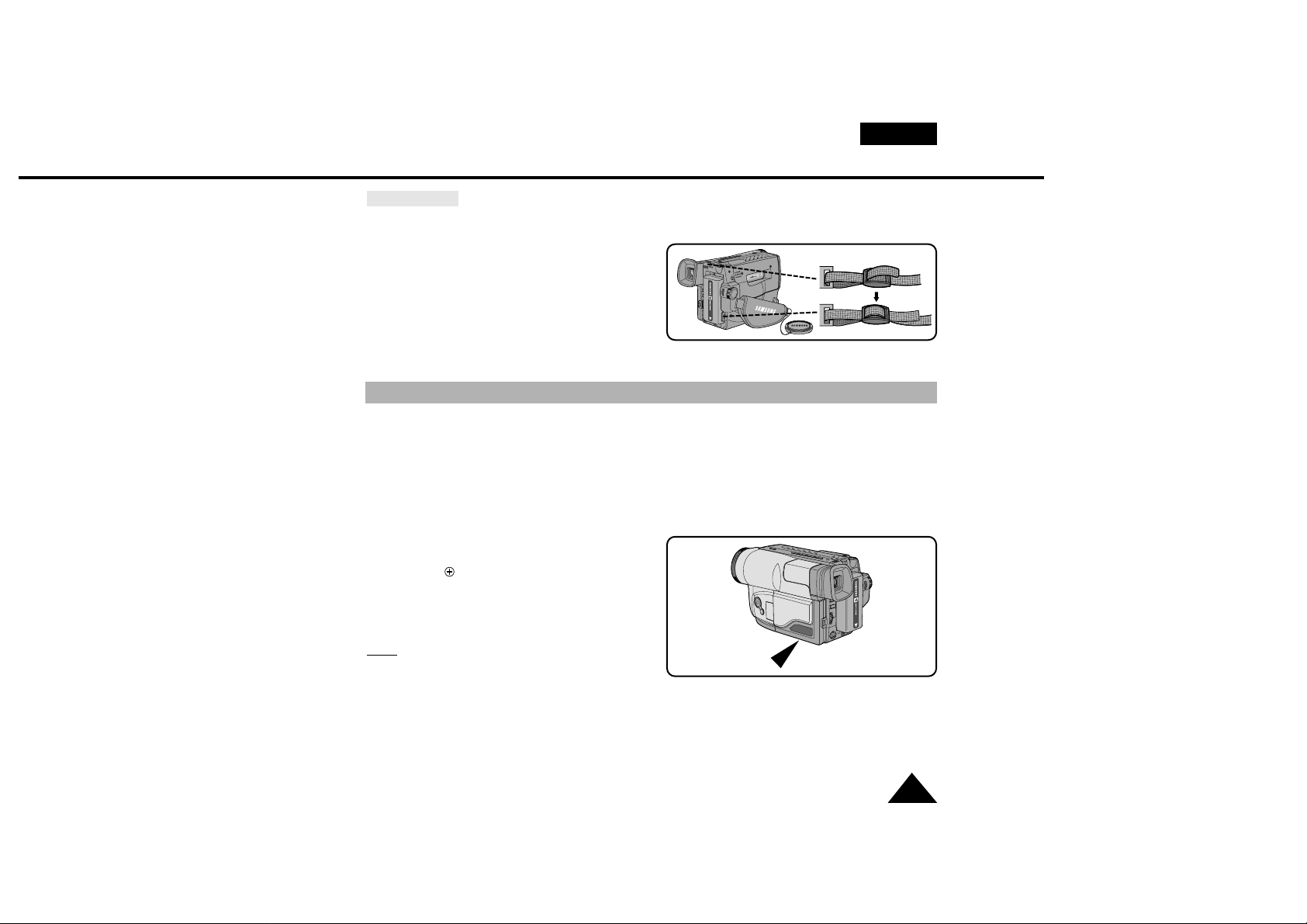
ENGLISH
Preparing
17
Shoulder Strap
✤ The Shoulder Strap allows you to carry your camcorder with complete safety.
1. Inser t each end of the strap into the hooks on
the camcorder.
2. Put the end of each strap through the buckle,
adjust the length of the strap, then pull it tight in
the buckle.
✤ The lithium battery maintains the clock function, title and preset contents of the memory; even if the
battery pack or AC power adapter is removed.
✤ The lithium battery for the camcorder lasts about 8~10 months from the time of installation under
normal operation.
✤ When the lithium battery becomes weak or dead, the date/time indicator flashes for about 5 seconds
when you set the power switch to CAMERA.
In this case, replace the lithium battery with CR2025 type.
1. Take out the holder from the lithium battery
compartment.
2. Inser t the side of the lithium batter y toward
the bottom of the holder.
3. Reinser t the holder into the lithium batter y
compartment.
Note:
The holder must be inserted in the correct
direction or it will not fit properly.
Warning: Keep the LITHIUM BATTERY out of the reach of the children.
Should the battery be swallowed, consult a doctor immediately.
Lithium Battery Installation
Page 18

Preparing
Connecting the Power Source
ENGLISH
18
✤ There are two ways to connect to a power source.
- Using the AC Power Adapter : used for indoor recording.
- Using the Battery Pack:used for mobile/outdoor recording.
To use the AC Power Adapter
1. Connect the AC Power Adapter to the AC power cord.
2. Connect the AC cord to a wall socket.
Note:
The plug and wall socket type can be different
according to the regional conditions.
3. Connect the other end of the DC cable to DC jack of
the camcorder.
4. Set the camcorder to CAMERA mode.
a. Hold down the tab of the power switch and push
the switch up to CAMERA mode.
b. Make sure that the Lens Cap is removed and secured.
c. Open the LCD monitor and make sure that the image
appears on the LCD display.
- The LCD display will switch on automatically when opened more than 30 degrees.
Note:
If the adapter is used next to a TV or the camcorder, it may cause interference on the TV or
camcorder.Keep the adapter away from the TV, camcorder or the antenna cable during use.
1
2
3
4-a
CAMERA
Page 19
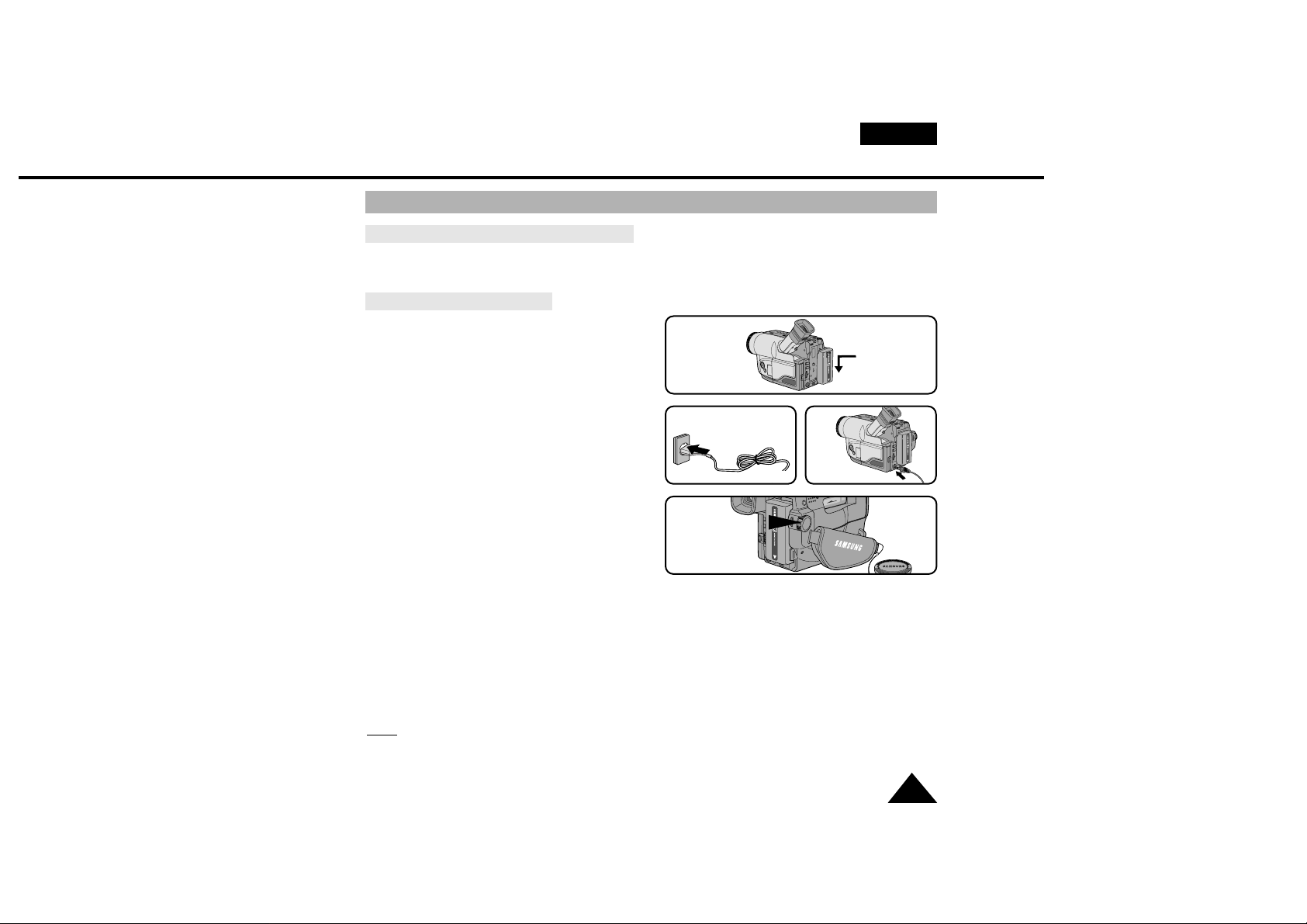
Preparing
To use the Battery Pack
ENGLISH
19
How long will the battery last for shooting?
✤ Depends on how often you are likely to use the zoom feature dur ing recording.
Recharging the Battery Pack
1. Attach the batter y pack to the camcorder.
2. Connect the AC Power Adapter to an AC cord
and connect the AC cord to a wall socket.
3. Connect DC cable to DC jack of the camcorder.
4. Switch the camcorder off. The charging LED next
to the DC IN socket will start blinking to indicate
the battery is charging
- Flashing once a second :The battery is less
than 50% charged.
- Flashing twice a second :The battery is
50% ~ 75% charged.
- Flashing three times a second :The battery is 75% ~ 100% charged.
- Constantly on : Charging is complete.
- On for a second and off for a second:There is an error and the charger needs to be reset. Remove
and replace the DC supply to the camera. If the problem continues, contact the nearest service
agent.
5. If recharging is completed, separate the camcorder, AC power adapter, and batter y pack.
■ Even if the power is turned off, battery will be discharged.
Note:
The battery pack may be slightly charged at the time of purchase.
1
4
2 3
OFF
Page 20
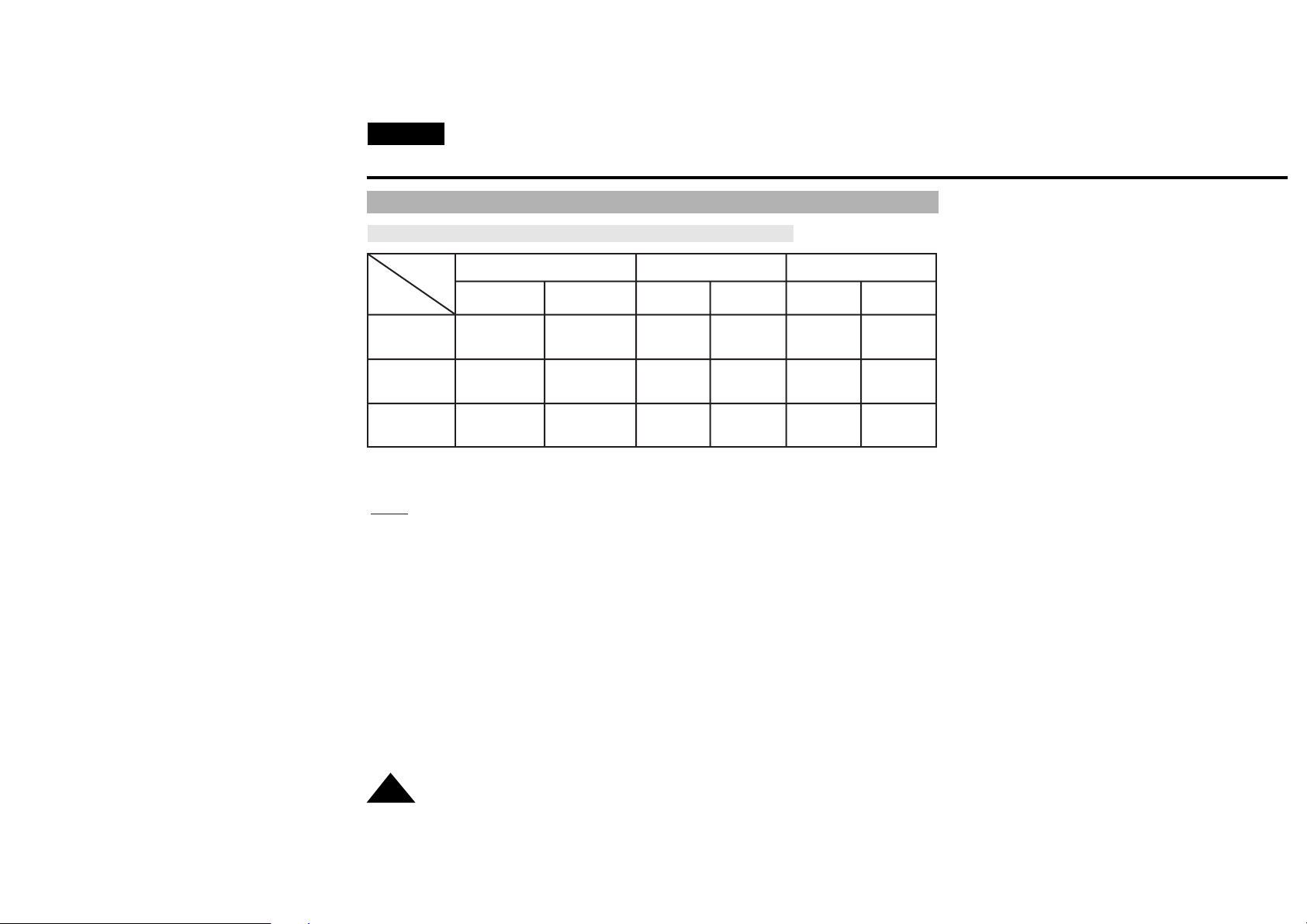
ENGLISH
Preparing
20
Using the Battery Pack
✤ The continuous recording times given in the table are approximate. Actual recording time may differ
depending on usage.
Notes:
✤ The battery pack should be recharged in a room temperature that is between 0°C and 40°C.
It should never be charged in a room temperature that is below 0°C.
✤ The life and capacity of the battery pack will be reduced if it is used in temperatures below 0°C,
even when it is fully charged.
✤ The life and capacity of the battery pack will be reduced if the battery pack is left in temperatures
above 40°C for a long period, even when it is fully recharged.
✤ Do not put the battery pack near any heat source (fire or flames, for example) or leave in direct
sunlight.
✤ Do not connect +/- of the battery pack.
Battery
Type
Model
SB-L110A
SB-L160
Approximately
90 minutes
Approximately
130 minutes
Approximately
80 minutes
Approximately
120 minutes
Approximately
80 minutes
Approximately
110 minutes
Approximately
130 minutes
Approximately
190 minutes
Approximately
120 minutes
Approximately
170 minutes
Approximately
110 minutes
Approximately
160 minutes
SB-L320
Approximately
260 minutes
Approximately
390 minutes
Approximately
240 minutes
Approximately
340 minutes
Approximately
230 minutes
Approximately
320 minutes
LCD ON,
EVF OFF
LCD OFF,
EVF ON
LCD ON,
EVF OFF
LCD OFF,
EVF ON
LCD ON,
EVF OFF
LCD OFF,
EVF ON
VP-L600/L600B/L610/L610B/L610D
VP-L630
VP-L650
Table of continuous recording time based on model and battery type.
Page 21
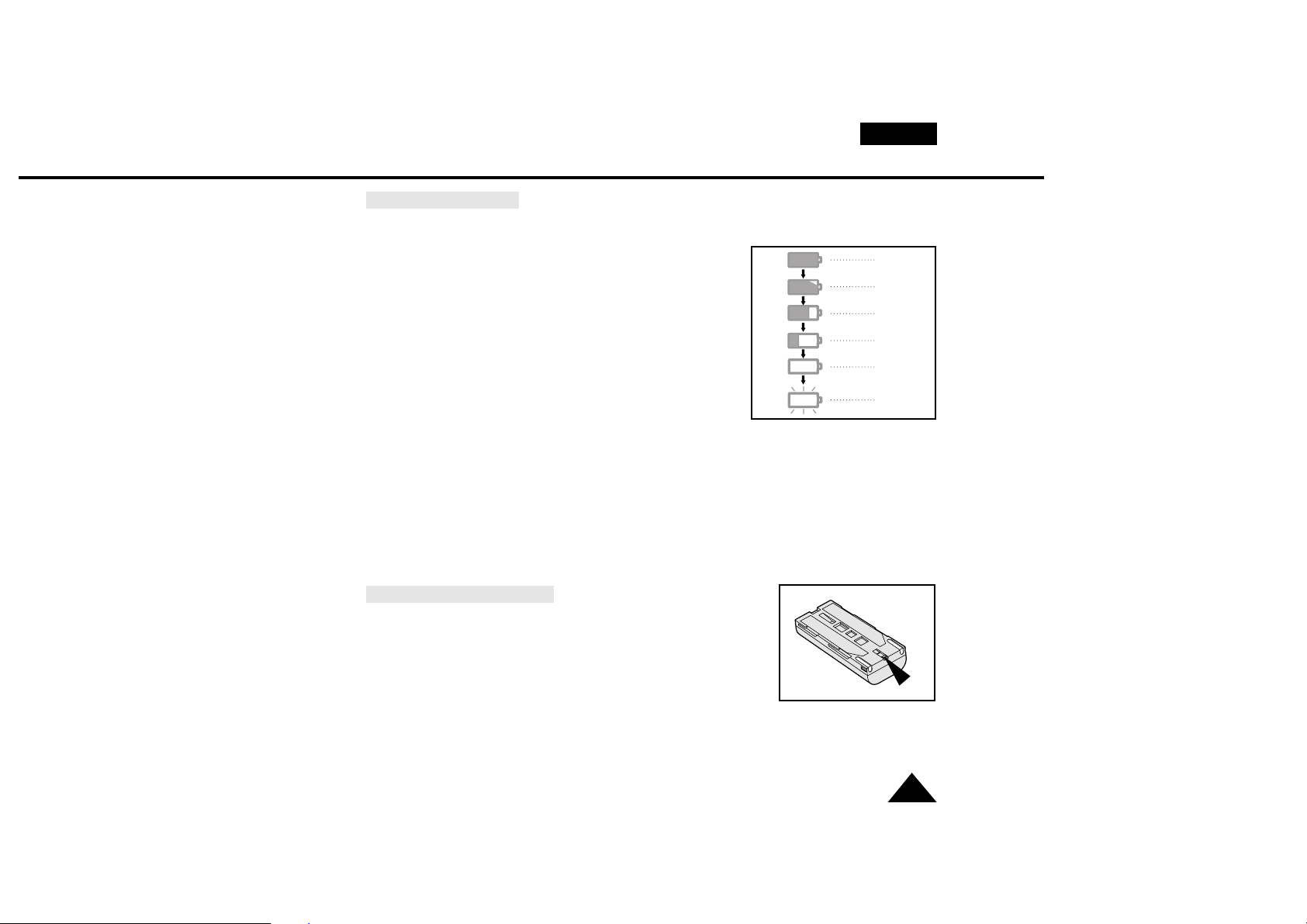
ENGLISH
Preparing
21
Display of Battery Level
✤ The battery level display indicates the amount of power remaining in the battery pack.
1. Fully charged
2. 10~40% consumed
3. 40~60% consumed
4. 60~80% consumed
(prepare a charged one)
5. 80~95% consumed
(change the battery)
6. 100% consumed
(camcorder will turn off soon, change the battery
as soon as possible)
✤ Please refer to the table on page 20 for approximate
continuous recording times.
✤ The recording time is affected by environmental temperature and conditions.
The recording time becomes very short in a cold environment. The continuous recording time in
the operating instructions is measured using a fully charged battery pack in 77°F(25°C). As the
environmental temperature and conditions may be different when you actually use the camcorder,
the remaining battery time may not be the same as the approximate continuous recording times
given in these instructions.
Tips for Battery Identification.
A charge mark is provided on the battery pack to help you remember
whether it has been charged or not.
Two colours are provided (red and black)-you may choose which
one indicates charged and which indicates discharged.
1
2
3
4
5
6
Page 22

Preparing
Inserting and Ejecting a Cassette
ENGLISH
22
✤ There are several cassette types, depending on:
- Colour system used
(VP-L600/L600B/L610/L610B/L610D/L630/L650: PAL).
- Recording/playback time.
- Hi8/8mm (VP-L610/L610B/L610D/L630/L650 is Hi8).
Inserting and Ejecting a Cassette
✤ Check to see if the battery pack is in place or AC adapter is connected.
1. Press EJECT button.
- The compartment opens automatically.
- Insert the cassette with the transparent window
facing outward and the protection tab toward the top.
2. Press PUSH mark until the compartment clicks into
place.
Note:
When you have recorded a cassette that you wish to keep,
you can protect it from being accidentally erased.
a. Recording Impossible (Protection):
Push the red tab on the cassette to cover up the opening.
b. Recording possible:
If you no longer wish to keep the recording on the cassette,
move the red tab back so that it no longer covers the hole.
a.
b.
1
2
TAPE
EJECT
PUSH
Page 23

Basic Shooting
Making your First Recording
ENGLISH
23
Please make these preparations before shooting.
■ Have you connected a power source?
(Battery Pack or AC Power Adapter)
■ Did you set power switch to CAMERA position?
■ Have you inserted a cassette? (see page 22)
■ Open the LCD monitor and make sure that STANDBY is displayed in the OSD.
(if the red tab of the cassette is closed, STANDBY will not be displayed)
■ Did you open the LENS CAP?
■ Make sure the image you want to shoot appears in the LCD monitor.
■ Make sure the battery level indicates that there is enough remaining power for shooting.
(see page 21)
■ We recommend that beginners, who are using the camcorder for the first time,
switch the EASY mode on.
a. To start shooting, press the red START/STOP button.
Shooting starts and REC should be displayed on the LCD.
REC
X:XX:XX
CAMERA
BATTERY
Page 24

ENGLISH
Basic Shooting
24
b. To stop shooting, press the red START/STOP
button again.
When recording stops, STANDBY will be
displayed on the LCD.
When a cassette is loaded and the camcorder is left in STANDBY mode for over 5 minutes without
being used, it will turn off automatically.To use it again, push the red START/STOPbutton or set power
switch to OFF and then back to CAMERA.This Auto Power Off feature is designed to save battery power
and to protect the tape Head and tape.
STBY
Y:YY:YY
Edit Search
✤ You can view a recorded picture with EDIT , function in
STANDBY mode. EDIT allows you to reverse and EDIT
allows you to forward, for as long as you keep the button
pressed.
✤ If you press EDIT button briefly in STANDBY mode,
your camcorder will playback in reverse for 3 seconds and
return to the original position automatically.
EDIT
EDIT(Press briefly)
EDIT
Page 25

Basic Shooting
Tips for Stable recording
ENGLISH
25
■ While recording, it is very important to hold the camcorder
correctly.
■ When recording, clip the LENS cap on the hand strap to avoid
the risk of the lens cap swinging into shot. (refer to figure)
Recording with the LCD display
1. Hold the camcorder fir mly using the hand strap. (see page 16)
2. Place your right elbow against your side.
3. Place your left hand under or next to the LCD to support and
adjust it. Do not touch the built-in microphone.
4. Choose a comfortable, stable position for the shots.
You can lean against a wall or on a table for greater stability.
Do not forget to breathe gently.
5. Use the LCD frame as a guide to determine the hor izontal plane.
6. Whenever possible, use a tripod.
Recording with the Viewfinder
1. Hold the camcorder fir mly with the hand strap. (see page 16)
2. Place your right elbow against your side.
3. Place your left hand under the camcorder to suppor t it.
Be sure to not touch the built-in microphone.
4. Choose a comfortable, stable position for the shots.
You can lean against a wall or on a table for greater stability.
Do not forget to breathe gently.
5. Put your eye firmly against the viewfinder.
6. Use the viewfinder frame as a guide to determine
the horizontal plane.
7. Whenever possible, use a tripod.
Page 26

Basic Shooting
Adjusting the LCD
ENGLISH
26
✤ You can view the image you are recording or watch a playback of recordings made by using
your camcorder’s 2.5 inch colour Liquid Crystal Display (LCD) screen.
✤ Under curtain conditions you may need to adjust the settings for the LCD display
(outdoors for example).
Adjustment can be made to the:
■ Brightness
■ Colour
1. Make sure that the battery pack is in place.
2. Set power switch to CAMERA mode. (see page 18)
3. Open the LCD display, the LCD will come on.
4. Press the MENU ON/OFF button, the MENU list will be
displayed.
5. Turn the UP/DOWN dial until LCD ADJUST is highlighted.
6. Press ENTER.
■ The LCD ADJUST MENU will appear.
7. Turn the UP/DOWN dial to adjust the LCD brightness.
8. Press ENTER.
■ The cursor will move to the next item.
LCD ADJUST
CUSTOM SET
CLOCK SET
TITLE SET
TITLE....................OFF
DIS........................OFF
EXIT: MENU
LCD ADJUST
CUSTOM SET
CLOCK SET
TITLE SET
TITLE....................OFF
DIS........................OFF
EXIT: MENU
●
LCD ADJUST
●
BRIGHT 00 17 35
COLOUR 00 17 35
EXIT: MENU
●
LCD ADJUST
●
BRIGHT 00 17 35
COLOUR 00 17 35
EXIT: MENU
●
LCD ADJUST
●
BRIGHT 00 17 35
COLOUR 00 17 35
EXIT: MENU
Page 27

Basic Shooting
Adjusting Focus of the VIEWFINDER
ENGLISH
27
9. Turn the UP/DOWN dial to adjust the LCD colour setting.
10. Press the ENTER.
■ For further adjustment, repeat steps 7, 8, 9.
11. Press the MENU ON/OFF button to exit the menus.
Notes:
■ If you don't press a button within 30 seconds, the setting will disappear.
■ The MENU ON/OFF function will not operate in EASY, REC or CUSTOM mode.
Focus:
Slide the focus adjustment knob on the bottom of the
VIEWFINDER to focus the image in the viewfinder.
Page 28

Basic Shooting
Playing back the tape on the LCD
ENGLISH
28
✤ You can watch a recording on the LCD display.
✤ Make sure that the battery pack is in place.
1. Hold down the tab of the power switch and push the
switch to select PLAYER mode.
2. Inser t the tape you wish to play.
3. Open the LCD display and check that STOP is on
the display.
Adjust the angle of the LCD display and adjust the brightness
or the colour as necessary.
4. Press the (REW) button to rewind the tape
to the beginning.
■ To stop REWIND, press the (STOP) button.
■ Camcorder stops automatically after rewinding.
5. Press the (PLAY/STILL) button to start playback.
■ You can see the video you shot on the LCD.
■ To stop the PLAY operation, press the (STOP) button.
Note:
You can also watch a recording on a TV screen.
For more on how to connectthe camcorder to a TV or
VCR see page 52.
1
PLAYER
2
PUSH
3
STOP
4
REW STOP
5
PLAY/
STILL
STOP
Page 29

ENGLISH
Basic Shooting
29
Adjusting the LCD during PLAY
The procedure for adjusting the LCD display in PLAYER mode is the same as that for adjusting it in CAMERA
mode, except that the power switch must be set to PLAYER instead of CAMERA.
Please refer to page 26.
Controlling the sound from the speaker
✤ You can hear your video’s audio track through the
built-in speaker when using the LCD display for
playback.
✤ The speaker’s volume is controlled by the
UP/DOWN dial on the camcorder.
✤ The speaker will not work if the LCD display is closed.
✤ If the speaker does not work properly, check the following:
■ Is the LCD monitor closed?
■ Is the volume level adjusted correctly?
■ Is the speaker switched off? (see page 55)
Notes:
■ Lower the volume if vibration from the built-in speaker causes screen disturbance.
■ The Volume settings will automatically disappear 2 seconds in no further adjustments
are made.
Viewing a Still Picture
■ Press (PLAY/STILL) button dur ing playback.
■ To resume playback, press the
(PLAY/STILL) button again.
Picture Search
■ Keep pressing (FF) or (REW) button
during playback.
■ To resume nor mal playback, release the button.
PLAY/STILL
REW
FF
Page 30

Advanced Shooting
Zooming In and Out
ENGLISH
30
✤ Zoom is only available in CAMERA mode.
✤ Zooming is a technique that lets you magnify the size of the subject in the picture.
For a more professional looking recording, don't use the zoom function too often.
✤ There are two zoom speeds to suit different needs :
■ Gradual zoom (9~12 seconds from TELE/WIDE to WIDE/TELE)
■ High-Speed zoom (3~6 seconds from TELE/WIDE to WIDE/TELE)
✤ Use these features for different shots; please note that over use of the zoom feature can lead to
a reduction in available battery time.
1. Move the zoom lever a little for a gradual zoom,
move it further for a high-speed zoom.
Your zooming is monitored on the OSD.
2. T (Telephoto) side:
Subject appears closer.
3. W (Wide angle) side:
Subject appears further away.
Note:
MACRO
You can record a subject that is at least 1 mm away from the lens surface in the wide angle
position.
If you cannot get a sharp focus in telephoto zoom, move the lever to the “W” side until
the focus is sharp.
T
W
Page 31

✤ Digital Zoom is only available in CAMERA mode.
✤ Magnification above 22x is achieved using digital technology.
✤ The picture quality deteriorates as you go towards the “T”side.
✤ It is recommend that you use the DIS (VP-L630/L650) feature with the DIGITAL ZOOM for
picture stability. (see page 35)
1. Set power switch to CAMERA mode. (see page 18)
■ Open the LCD display and adjust it so that you can see it comfortably.
2. Make sure that the DIGITAL ZOOM feature is switched on.(see page 32)
3. When you move the ZOOM lever to the side labeled “T”,
the picture will be magnified upto a maximum of 500 times
normal size.
4. If you do not want to use the DIGITAL ZOOM, set the DIGITAL ZOOM function to OFF
in the MENU list. (see page 32)
Advanced Shooting
Digital Zoom
ENGLISH
31
shows the digital zoom area
shows the optical zoom area
500
▲
x
W T
3
T
500
x
W
T
W
T
LCD ADJUST
DIS........................ON
D.ZOOM................ON
WHT.BAL..............AUTO
DIPLAY ................ON
D/TIME ................DATE
TITLE....................OFF
EXIT: MENU
500
x
W
T
Page 32

✤ The DIGITAL ZOOM feature is explained on page 31.
1. Set the power switch to CAMERA mode. (see page 18)
2. Press the MENU ON/OFF button.
■ The MENU list will be displayed.
3. Turn the UP/DOWN dial to D. ZOOM.
4. Press ENTER.
■ The DIGITAL ZOOM setting will be changed.
5. Press the MENU ON/OFF button to exit.
In case of VP-L600/L600B/L610/L610B/L610D
1. Set the power switch to CAMERA mode.
2. Press the D. ZOOM ON/OFF button.
■ The DIGITAL ZOOM guage should be displayed on
the screen, and the DIGITAL ZOOM function is on.
3. To deactivate the DIGITAL ZOOM function, press the
D.ZOOM button again.
■ The DIGITAL ZOOM indicators disappear from the screen.
Note:
The D.ZOOM ON/OFF function will not operate in EASY, REC or CUSTOM mode.
Advanced Shooting
Switching the DIGITAL ZOOM ON/OFF (VP-L630/L650 only)
ENGLISH
32
LCD ADJUST
CUSTOM SET
CLOCK SET
.
.
.
D.ZOOM................OFF
.
.
.
DEMO ..................OFF
LCD ADJUST
CUSTOM SET
CLOCK SET
.
.
.
D.ZOOM................OFF
.
.
.
DEMO ..................OFF
LCD ADJUST
CUSTOM SET
CLOCK SET
.
.
.
D.ZOOM................ON
.
.
.
DEMO ..................OFF
D.ZOOM
500
x
W
T
Page 33

ENGLISH
33
Advanced Shooting
EASY Mode (for Beginners)
✤ Even a beginner can easily make a recording using the EASY mode.
■ The EASY mode only operates in CAMERA mode.
1. Set the power switch to CAMERA mode (see page 18).
2. By pressing the EASY button, all the functions of the camera
will be set to off and the recording settings will be set to the
following basic mode.
■ Batter y level, recording mode, counter, date/time,
DIS ( ) will be displayed as the camcorder starts to run.
■ The word “EASY” will appear on the LCD at the same time.
However, the Date/Time will only be seen if it has been
previously set.
(DIS ( ) will be displayed on VP-L630/L650 only)
3. Press the START/STOP button to start recording.
■ Recording will begin using the basic automatic environment settings.
4. Pressing the EASY button again turns the EASY mode off.
■ The camera will return to the settings that were set pr ior to
the EASY mode being switched on.
Notes:
■ In the EASY mode, the MENU, MF, DSE, P.AE, BLC and FADE functions are not available.
■ If you want to use these functions, you must first switch the EASY mode off.
■ The EASY mode settings are stored in the camera (provided a good lithium battery has been
installed).
STBY
X:XX:XX
EASY
31. JAN. 2001
Page 34

CUSTOM-Creating your own customized recording settings
ENGLISH
34
Advanced Shooting
✤ You can customize the settings and save them for future use.
■ The CUSTOM function only operates in CAMERA mode.
1. Set the power switch to CAMERA mode. (see page 18)
2. Press the MENU ON/OFF button, to bring up the MENU list.
3. Turn the UP/DOWN dial until CUSTOM..........SET is highlighted.
4. Press the ENTER button, the CUSTOM menu will appear.
■ Set the status of each item to what you want.
5.To exit the menu, press the MENU ON/OFF button twice.
6. By pressing the CUSTOM button, the CUSTOM settings
will come up.
■ Date/Time and Title will only appear if these have been
set in advance.
■ The word “CUSTOM” will be displayed on the LCD at
the same time.
Example:
When the CUSTOM.........SET is set as follows;
7. Press the START/STOP button to start recording.
■ Recording will begin using the new CUSTOM settings.
8. To switch Custom off, press the CUSTOM button once.
■ The camera will revert to the settings that were set prior to the CUSTOM mode being switched on.
Notes:
■ In CUSTOM mode, the MENU, MF, DSE and P.AE functions are not available.
■ If you want to use these, you must first switch the EASY or CUSTOM mode off.
■ The CUSTOM settings will be stored in the camera (providing a good lithium battery
has been installed).
Pressing the CUSTOM button,
displays
●
CUSTOM
●
DIS ....................ON
D.ZOOM ............ON
WHT.BAL ..........AUTO
DISPLAY............OFF
D/TIME ..............DATE
TITLE ................AUTO-10S
EXIT: MENU
●
CUSTOM
●
DIS ....................ON
D.ZOOM ............OFF
WHT.BAL ..........OUTDOOR
DISPLAY............ON
D/TIME ..............DATE
TITLE ................OFF
EXIT: MENU
STBY
0:00:00
CUSTOM
OUTDOOR
LCD ADJUST
CUSTOM SET
CLOCK SET
TITLE SET
TITLE....................OFF
DIS........................OFF
EXIT: MENU
LCD ADJUST
CUSTOM SET
CLOCK SET
TITLE SET
TITLE....................OFF
DIS........................OFF
EXIT: MENU
Page 35

ENGLISH
35
Advanced Shooting
DIS (Digital Image Stabilizer,VP-L630/L650 only)
✤ The DIS function only works in CAMERA mode.
✤ DIS (Digital Image Stabilizer) is a handshake compensation function that compensates for
any shaking or moving of the hand holding the camcorder (within reasonable limits).
✤ It provides more stable pictures when:
■ Recording with the Zoom.
■ Recording small objects close-up
■ Recording and walking at the same time
■ Recording through the window of a vehicle
1. Set the power switch to CAMERA mode. (See page 18)
■ Open the LCD display and adjust as necessery.
2. Press the MENU ON/OFF button.
■ The MENU list will be displayed.
3. Turn the UP/DOWN dialuntil DIS is highlighted.
4. Press ENTER.
■ The DIS setting will be changed.
5. Press MENU ON/OFF button to exit.
■ When the DIS is set, the DIS symbol ( ) will be
displayed in the display.
Notes:
■ It is recommended to deactivate the DIS function when using a tripod.
■ The DIS function will not operate in DSE mode.
■ The MENU ON/OFF function will not operate in EASY or CUSTOM mode.
➔
➔
LCD ADJUST
CUSTOM SET
CLOCK SET
TITLE SET
TITLE....................OFF
DIS........................OFF
.
.
DEMO ..................OFF
LCD ADJUST
CUSTOM SET
CLOCK SET
TITLE SET
TITLE....................OFF
DIS........................OFF
.
.
DEMO ..................OFF
LCD ADJUST
CUSTOM SET
CLOCK SET
TITLE SET
TITLE....................OFF
DIS........................ON
.
.
DEMO ..................OFF
Page 36

ENGLISH
36
Advanced Shooting
MF/AF (Manual Focus/Auto Focus)
✤ The MF/AF function works only in CAMERA mode.
✤ In most situations, it is better to use the Automatic Focus feature, as it enables you to concentrate
on the creative side of your shooting.
✤ Manual focusing may be necessary under certain conditions that make automatic focusing inadequate.
Auto Focusing
✤ The AF (Auto Focus) mode is set automatically when you switch on the Power switch.
✤ If you are inexperienced with camcorders, we recommend that you use the Auto Focus mode.
Manual Focusing
✤ In the following situations, you should obtain better results by adjusting the focus manually.
a. Apicture containing several objects, some close to
the camcorder, others further away.
b. Aperson enveloped in fog or surrounded by snow.
c. Very shiny or glossy surfaces like a car.
d. People or objects moving constantly or quickly like an athlete
or crowd.
1. Set the power switch to CAMERA mode. (see page 18)
2. Press the MF button.
3. Zoom in on the subject to be shot by pushing
the ZOOM tab to the “T” side.
Page 37

ENGLISH
37
Advanced Shooting
BLC
BLC only works in CAMERA mode.
Back lighting exists when the subject is darker than the background, such as when:
- The subject is placed in front of a window.
- The person to be shot is wearing white or shiny clotheso
be shot is wearing white or shiny clothes and is
placed against a bright background; the
person’s face is too dark to distinguish their
features.
- The subject is outdoors and the background
is overcast.
- Any light sources are too bright.
- The subject is against a snowy background.
1. Set the power switch to CAMERA mode. (see page 18)
2. Press the BLC button.
■ Normal - BLC - Normal
■ BLC enhances only the subject.
Note:
■ BLC function will not operate in P.AE or
EASY mode.
* BLC on
* BLC off
4. Turn the UP/DOWN dial up or down until the object is focused.
5. If you can't get a sharp picture, zoom out until you can.
6. To return to AF(Auto Focus), press the MF button again.
Note:
The MF function will not operate in EASY, CUSTOM or
MENU mode.
Page 38

ENGLISH
38
Advanced Shooting
PROGRAM AE (Automatic Exposure)
✤ The PROGRAM AE function only works in CAMERA mode.
✤ The PROGRAM AE modes allow you to adjust shutter speeds and aperture to suit different
recording conditions.
✤ There are 6 automatic exposure modes.
1. AUTO mode
■ Auto balance between the subject and the background.
■ Used in normal conditions.
■ The shutter speed automatically varies from 1/50 to 1/250 second, depending on the picture.
2. SPORTS mode ( )
■ For shooting people or objects moving quickly; you should be able to playback the picture in
slow motion on an 8 mm VCR or stop on a given image with very little blur.
3. PORTRAIT mode ( )
■ For focusing on the subject and not the background.
The PORTRAIT mode is most effective when used outdoors.
■ The shutter speed automatically varies from 1/50 to 1/1000 second, depending on the picture.
4. SPOTLIGHT mode ( )
■ To shoot correctly when there is only light on the subject and not the rest of the picture.
■ The shutter speed is 1/50 second.
5. SAND/SNOW mode ( )
■ For shooting when the people or objects are darker than the background because of
reflected light from sand or snow.
■ The shutter speed automatically varies from 1/50 to 1/250 second, depending on the picture.
6. HSS (High Speed Shutter) mode ( )
■ For shooting fast-moving subjects such as the players in golf or tennis games.
■ You may need to light the shooting area.
Page 39

ENGLISH
39
Advanced Shooting
Setting the PROGRAM AE(Automatic Exposure) mode
1. Set the power switch to CAMERA mode.(see page 18)
2. Press the P.AE button, the ( ) symbol will be displayed.
3. Press the P.AE button until the appropriate symbol is displayed.
( ➔➔➔➔ )
■ No Display : Full Auto mode.
Notes:
■ The screen status that is changed by the P.AE button will be recorded on the tape.
■ To end the P.AE function, press the P.AE button once or several times,
until the P.AE Icon is no longer displayed.
■ The P.AE function will not operate in EASY or CUSTOM mode.
■ The BLC function will not operate in P.AE mode.
STBY
0:00:00
CUSTOM
31.JAN.2001
Page 40

ENGLISH
40
Advanced Shooting
DSE (Digital Special Effects) in CAMERA mode
✤ The digital effects enable you to give a creative look to your recording by adding various special
effects.
✤ Select the appropriate digital effect for the type of picture that you wish to shoot and the effect that
you wish to give.
✤ There are several DSE modes.(VP-L600/L600B/L610/L610B/L610D: 8 modes,
VP-L630/L650: 10 modes)
1. Nor mal picture.
2. GHOST: This mode gives the image a dragging effect.
(VP-L630/L650 only)
3. STROBE: This mode shoots by inserting cutting effect on
the image. There are 50 field in the normal picture.
(VP-L630/L650 only)
4. SEPIA: This mode gives the image a reddish-brown pigment.
5. B/W(Black & White):This mode makes the image black and
white.
6 NEG.(Negative): This mode reverses the colours of the image
creating a negative image.
7. MIRROR: This mode cuts the image by half, using the mirror
effect.
8. ART: Adds a paint-like effect, called solarization, to the image.
9. MOSAIC: This mode gives the image a checkered design.
10. WIDE(16:9): This mode provides WIDE(16:9) television
display.
11. CINEMA:This mode covers upper/lower portion of the screen
to give a movie-like effect.
Notes:
■ DIS, PIP and SNAP SHOT function will not operate
in DSE mode.
■ DSE function will not operate in EASY or
CUSTOM modes.
12
3
7
6
8
10
5
9
4
11
Page 41

ENGLISH
41
Advanced Shooting
Selecting and recording DSE effects
1. Set the power switch to CAMERA mode. (see page 18)
2. Press the DSE button, GHOST or SEPIA will be displayed.
3. Keep pressing the DSE button, until the desired mode is
displayed.
4. Press the START/STOP button to start recording.
5. To exit the DSE functions, press the DSE button once or several
times until no DSE mode is displayed on the LCD.
Notes: ■ It is recommended that you set the DSE mode in STBY mode.
■ DSE functions will not operate in EASY or CUSTOM mode.
■ DIS, PIP and SNAP SHOT function will not operate in DSE mode.
STBY
X:XX:XX
GHOST
Page 42

ENGLISH
42
Advanced Shooting
Setting and Recording DATE/TIME
✤ Setting and recording the date/time is only available in CAMERA mode.
✤ You can record the date/time on your recording, so you know when it was made.
The date and time are recorded whenever they are displayed on the viewfinder or LCD.
Setting a DATE/TIME
✤ Setting the DATE/TIME is possible in STANDBY of CAMERA mode only.
1. Make sure that you have installed the LITHIUM BATTERY. (see page 17)
(The LITHIUM BATTERY is needed to maintain the clock.)
2. Set the power switch to CAMERA mode. (see page 18)
3. Press the MENU ON/OFF button,
the MENU list will be displayed.
4. Turn the UP/DOWN dial until CLOCK...........SET
is highlighted.
5. Press ENTER.
■ The DATE and TIME are displayed.
■ The area blinking indicates which part of the DATE or
TIME can be edited.The year will be the first area to blink.
6. Turn the UP/DOWN dial to set a desired year.
●
CLOCK SET
●
0:00
29. AUG. 2002
●
CLOCK SET
●
0:00
29. AUG. 2005
LCD ADJUST
CUSTOM SET
CLOCK SET
TITLE SET
TITLE....................OFF
DIS........................OFF
EXIT: MENU
LCD ADJUST
CUSTOM SET
CLOCK SET
TITLE SET
TITLE....................OFF
DIS........................OFF
EXIT: MENU
Page 43

ENGLISH
43
Advanced Shooting
7. Press ENTER.
■ The month setting will blink.
8. Turn the UP/DOWN dial to set the desired month.
9. Press ENTER.
■ The day setting will blink.
10. You set the day, hour and minute by following the same
procedures used for setting the year and month.
11. Pressing ENTER after setting the minutes causes the clock setting screen to disappear.
The entered date and time will then be displayed.
Recording a DATE/TIME
1. Make sure that you have set the DATE/TIME.
2. Set the power switch to CAMERA mode. (see page 18)
■ Open the LCD display and adjust it as necessery.
3. Press the DATE/TIME button the required number of times.
■ To record the date only, press the DATE/TIME button once.
■ To record the date and time, press the DATE/TIME button twice.
4. Press the START/STOP button to start recording with the DATE/TIME in your recording.
Notes:
■ If your date and time settings are not maintained in the camcorder, it means the
LITHIUM BATTERY is discharged and should be replaced. (see page 17)
■ You cannot hide the recorded date or time during playback.
■ The DATE/TIME function will not operate in EASY or CUSTOM mode.
●
CLOCK SET
●
0:00
29. AUG. 2005
●
CLOCK SET
●
0:00
29. SEP. 2005
●
CLOCK SET
●
0:00
29. SEP. 2005
Page 44

ENGLISH
44
Advanced Shooting
Selecting and Recording a Title
✤ Selecting and recording a TITLE is possible in the CAMERA mode only.
✤ The TITLE feature allows you to select a preset title stored in the camcorder’s memory.
✤ You can also select the language of the titles.
Selecting a Language and setting a TITLE
✤ Selecting a language is possible in STANDBY in CAMERA mode only.
✤ The factory default language is ENGLISH.
You can change the language.
1. Make sure that you have installed the LITHIUM BATTERY or have the adaptor attached.(see page 17)
2. Set power switch to CAMERA mode. (see page 18)
■ Open the LCD monitor and adjust it so that you can see comfortably.
3. Press MENU ON/OFF button.
Then the MENU list will appear.
4. Turn the UP/DOWN dial until TITLE...........SET
is highlighted.
5. Press ENTER.
■ A list of available languages will appear.
LCD ADJUST
CUSTOM SET
CLOCK SET
TITLE SET
TITLE....................OFF
DIS........................OFF
EXIT: MENU
LCD ADJUST
CUSTOM SET
CLOCK SET
TITLE SET
TITLE....................OFF
DIS........................OFF
EXIT: MENU
ENGLISH(HAVINGFUN)
FRENCH
GERMAN
ITALIAN
SPANISH
RUSSIAN
EXIT: MENU
Page 45

ENGLISH
45
Advanced Shooting
6. Turn the UP/DOWN dial to select the appropriate language.
■ You may select languages from ENGLISH/FRENCH/
GERMAN/ITALIAN/SPANISH/RUSSIAN.
7. Press ENTER.
■ Then, the title list in the language you chose will appear.
8. Turn UP/DOWN dial to whichever TITLE you desire.
9. Press ENTER.
■ The selected title will appear on the screen for
2 ~ 3 seconds and will disappear.At the same,
the camcorder will return to the menu mode.
Recording a Title
Note: ■ Make sure that you have selected a TITLE.
1. Set power switch to CAMERA mode.
■ Open the LCD monitor and adjust it to see comfortably.
2. Press MENU.
3. Turn the UP/DOWN dial until TITLE........OFF is highlighted.
4. Press ENTER to choose between OFF, AUTO-10S and CONTINUE.
5. Press START/STOP button to record the title with your picture.
■ If you want to change recording time, select title recording time
(OFF, AUTO-10S, CONTINUE) on MENU.
Notes:
■ The title moves horizontally from the right side to the left side 10 seconds
after you turn on the title.
■ MENU ON/OFF function will not operate in EASY or CUSTOM mode.
ENGLISH
FRENCH
GERMAN
ITALIAN
SPANISH
RUSSIAN
ANNIVERSARY
CONGRATULATIONS
GRADUATION
HAPPY BIRTHDAY
HAPPY NEW YEAR
HAVING FUN
LCD ADJUST
CUSTOM SET
CLOCK SET
TITLE SET
TITLE ............CONTINUE
.
.
C.RESET..............0:00:00
DEMO ..................OFF
Page 46

Advanced Shooting
Fade In and Out
ENGLISH
✤ The FADE function only works in CAMERA mode.
✤ You can give your films a professional look by using special effects such as fade in at the beginning of
a sequence or fade out at the end of a sequence.
To Start Recording
1. Before shooting, hold down the FADE button.
The picture and sound gradually disappear (fade out).
2. Press the START/STOP button and at the same time
release the FADE button.
Recording starts and the picture and sound gradually
appear (fade in).
To Stop Recording (use FADE IN / FADE OUT)
3. When you wish to stop recording, hold down
the FADE button.
The picture and sound gradually disappear (fade out).
4. When the picture has disappeared, press the
START/STOP button to stop recording.
a. FADE OUT
(Approx. 4 seconds)
b. FADE IN
(Approx. 4 seconds)
Note:
The FADE function will not operate in EASY mode.
Gradual appearance b. FADE IN Release the FADE button
➔
➔
➔
➔
STBY
0:00:00
REC
0:00:15
REC
0:00:15
STBY
0:00:15
➔
➔
➔
➔
46
Press the FADE button a. FADE OUT Gradual disappearance
Page 47

Advanced Shooting
PIP(Picture-In-Picture, VP-L630/L650 only)
ENGLISH
47
✤ The PIP(Picture-In-Picture) feature works in combination with the DIGITAL ZOOM function by using a
small, super imposed screen to show an image that is wider than the image being shot.
This should help you to get a clear idea of what you are recording.
- The PIP function only works in CAMERA mode.
1. Set the power switch to CAMERA mode.
2. Turn on the DIGITAL ZOOM. (see page 31)
3. Press the MENU ON/OFF button, the MENU List
will be displayed.
4. Turn the UP/DOWN dial until PIP..........OFF is
highlighted.
5. Press ENTER, the PIP ON and a small screen
should appear.
6. Check which part you are shooting on the PIP screen,
and move the Zoom button to the “T” position to activate
the DIGITAL ZOOM mode.
■ Start recording by pressing the START/STOP button
when the portion you want to shoot appears.
7. Setting PIP......ON to OFF in the MENU will make the
small screen disappear and switch the PIP mode off.
Notes:
■ The PIP screen will be recorded if it is activated while recording.
■ The MENU ON/OFF function will not operate in EASY, REC or CUSTOM mode.
■ PIP function will not operate in DSE mode.
CAMERA
LCD ADJUST
CUSTOM SET
CLOCK SET
TITLE SET
TITLE....................OFF
DIS........................OFF
PIP........................OFF
D.ZOOM................OFF
LCD ADJUST
CUSTOM SET
CLOCK SET
TITLE SET
TITLE....................OFF
DIS........................OFF
PIP........................ON
D.ZOOM................OFF
➔
➔
ENTER
Page 48

ENGLISH
Advanced Shooting
Snap Shot (VP-L630/L650 only)
✤ With the SNAP SHOT feature, your camcorder can function like a normal film camera, allowing you to
take single still pictures.
- The SNAP SHOT function only operates in CAMERA mode.
1. Set the power switch to CAMERA mode.
2. Press the SNAP SHOT button when you have the image
you wish to photograph in the shot.
■ Be careful not to shake your camcorder because
the image will be affected by any movement.
3. Once the SNAP SHOT button has been pressed, your camcorder will automatically return to
STANDBY mode after approximatly 6 seconds.
■ You can check the remaining available SNAP SHOT
space by looking at the time displayed on the
screen.
■ To stop SNAP SHOT shooting, press the SNAP SHOT
button again.
Notes:
■ If the camcorder is knocked or shaken while taking a SNAP SHOT, the image may be blurred.
■ The SNAP SHOT is activated during shooting.
■ The still image will be displayed on the display if the SNAP SHOT button is pressed in
CAMERA mode but no tape has been inserted in your camcorder.
■ The SNAP SHOT function will not operate in EASY, MENU or CUSTOM mode.
48
CAMERA
Page 49

ENGLISH
49
Advanced Shooting
White Balance
✤ WHITE BALANCE (WHT.BAL.) is a recording function that preser ves the unique colour of the object in
any shooting condition.
✤ You may select the appropriate WHITE BALANCE mode to obtain good quality colour of the image.
- AUTO:This mode is generally used to control the WHITE BALANCE automatically.
- INDOOR: It controls WHITE BALANCE according to the indoor ambience.
- OUTDOOR: It controls WHITE BALANCE according to the outdoor ambience.
Setting a White Balance Mode
1. Set the power switch to CAMERA mode.
2. Press the MENU ON/OFF button, the MENU list will be displayed.
3. Turn the UP/DOWN dial until
WHT.BAL........AUTO is highlighted.
4. Press ENTER.
■ You can set it to INDOOR or OUTDOOR
by pressing the ENTER button.
5. Press the MENU ON/OFF button to exit
the WHITE BALANCE setting.
Note:
The MENU ON/OFF function will not operate in EASY, REC or CUSTOM mode.
LCD ADJUST
CUSTOM SET
CLOCK SET
.
.
.
WHT.BAL..................AUTO
.
.
.
DEMO ......................OFF
LCD ADJUST
CUSTOM SET
CLOCK SET
.
.
.
WHT.BAL..................AUTO
.
.
.
DEMO ......................OFF
LCD ADJUST
CUSTOM SET
CLOCK SET
.
.
.
WHT.BAL..................OUTDOOR
.
.
.
DEMO ......................OFF
Page 50

ENGLISH
50
Demonstration
Advanced Shooting
✤ Demonstration automatically shows you the major functions that are included with your camcorder
so that you may use them more easily.
✤ The DEMO function is only available in CAMERA mode when you are not recording.
✤ The Demonstration operates repeatedly until the POWER switch is set to OFF.
1. Set the power switch to CAMERA mode.
2. Press MENU ON/OFF button, then the MENU list
will appear.
3. Turn the UP/DOWN dial until DEMO is highlighted.
4. Press ENTER to select ON.
■ Demonstration will start.
5. Set the POWER switch to OFF to end the Demonstration.
Note:
The MENU ON/OFF function will not operate in EASY, REC or CUSTOM mode.
LCD ADJUST
CUSTOM SET
CLOCK SET
TITLE SET
TITLE....................OFF
.
.
C.RESET..............0:00:00
DEMO ..................OFF
LCD ADJUST
CUSTOM SET
CLOCK SET
TITLE SET
TITLE....................OFF
.
.
C.RESET..............0:00:00
DEMO ..................OFF
DEMO
DIS OFF
■
SAMSUNG
■
Page 51

ENGLISH
51
Advanced Shooting
Lighting Techniques
1. Eject the tape that you have shot. (see page 22)
2. If you want to protect the tape against accidental erasing, move the red tab on
the cassette over the hole.
3. Set the POWER switch to OFF.
4. Close the LENS cover.
5. Remove the BATTERY PACK from the camcorder.
✤ When you use your camcorder, there are normaly only two main recording environments.
- You will be shooting outdoors (Normal recording or through an ND(Neutral Density) filter).
- You will be shooting indoors (Video light recommended or required).
✤ The single greatest influence on picture quality is the level of brightness, measured in lux.
✤ The following table lists a few common situations, the corresponding level of brightness and
any associated recommendations.
Situations Brightness(lux) Recommendations
◆ Snow-covered mountains or fields. 100,000 ND filter recommended.
◆ Sandy beach on a hot summer’s day. 100,000 ²
◆ On a sunny day in the middle of the afternoon. 35,000 Normal recording.
◆ On a gloomy day, an hour after the sunrise. 2,000 ²
◆ Office with fluorescent lighting near 1,000 ²
to a window.
◆ On a sunny day, an hour before the sunset. 1,000 ²
◆ Department store counter. 500 to 700 ²
◆ Room lit by two 30W fluorescent lights. 300 Video light recommended.
◆ Arcade at night. 150 to 200 Video light required.
◆ Candle light. 10 to 15 ²
After Shooting
Page 52

ENGLISH
52
Playing back the Tape
✤ To view a tape that you have recorded.
✤ Playback function works in PLAYER mode only.
✤ There are two ways to see a tape;
■ To view on the LCD: recommended for outdoor use.
■ To view on a TV monitor: recommended for indoor use.
✤ It is practical to view a tape using the LCD display if away from a tv or outdoors.(see page 28)
✤ It is better to use a TV monitor to view tapes indoors.
✤ To play a tape back, the TV must feature a compatible colour system.
(VP-L600/L600B/L610/L610B/L610D/L630/L650: PAL) (see page 58)
Connecting to a TV which has an Audio and Video input jack
✤ Use the Audio/Video cable supplied with your camcorder.
■ The yellow one:Video
■ The white one: Audio(L)
✤ You can use a SCART adapter, supplied optionally.
✤ If provided, a SCART adapter would be one of
the following two types.
■ Stereo type
■ Mono type
✤ You can connect your camcorder to a TV through a VCR.
■
Set the input selector on the VCR to LINE.
■ The yellow one:Video
■ The white one: Audio(L)
■ You can use a SCARTadapter. (supplied optionally)
Note:
To view the cassette on the television screen, select
the channel reserved for your VCR on the television.
(Refer to your VCR or television instruction book)
Viewing on the LCD display
Viewing on a TV monitor
Connecting to a TV which has no Audio and Video input jack
Page 53

ENGLISH
53
Playing back the Tape
Notes:
■ VP-L600/L600B/L610/L610B/L610D/L630/L650 feature a monaural audio system.
If your TV or VCR are stereo, connect the audio cable to the input “L” of TV or VCR.
■ You can use an S-VIDEO cable to obtain better quality pictures if you have the S-VIDEO
connector on your TV.
■ Close the LCD panel while viewing playback on a TV screen in order to avoid picture distortion.
Playback
1. Use the TV/VIDEO button to select VIDEO on your TV.
2. Connect a power source (battery or AC Power Adapter)
to the camcorder.
Set the power switch to PLAYER mode.
3. Inser t the tape you want to watch.
■ Make sure that STOP is displayed.
4. Press the (PLAY/STILL) button.
■ The picture should appear on the TV after
2 to 3 seconds.
■ Press
■ (STOP) to stop playing.
■ If the tape reaches its end during playback, the tape
will rewind automatically.
Notes:
■ Vibration from the built-in speaker can cause picture distortion.
■ It is best to turn the built-in speaker off when your camcorder is connected to the TV.
■ The playback system (Hi8/8mm) is selected automatically, depending on the tape format.
■ VP-L600/L600B/L610/L610B/L610D/L630/L650 can playback both Hi8 and 8mm.
■ This camcorder does not support LP recording and playback.
PLAYER
PLAY/STILL
Page 54

ENGLISH
54
Playing back the Tape
Various Functions in PLAYER mode
To view a STILL picture (Playback pause)
- Press (PLAY/STILL) button during playback.
- To resume playback, press (PLAY/STILL) button again.
Note:
Your camcorder will automatically stop if it is left for
more than 5 minutes in STILL mode without operation
in order to prevent tape and head-drum wear.
To locate a scene (picture search)
- Press (FF) or (REW) buttons during playback.
To resume normal playback, release the buttons.
Zero RETURN (VP-L610/L610B/L630/L650)
✤ The ZERO RETURN function works in STOP of PLAYER mode.
✤ You can Fast Forward or Rewind to 0:00:00 automatically.
1. Set the power switch to PLAYER mode.
■ Make sure that STOP is displayed.
2. Press the Z.RTN button of the Remote Controller.
■ Z.RTN should displayed.
■ FF or REW works automatically.
Notes:
■ The Z.RTN button does not work when the TAPE
COUNTER reads 0:00:00.
■ Set the COUNTER RESET to “C.RESET 0:00:00” in MENU mode at the start of the cassette
or the required sequence.
When you wish to find this point on the tape again, press Z.RTN button when playback is stopped.
START/
STOP
SELF
TIMER
ZERO
RETURN
STILL
COUNTER
RESET
WIDE
TELE
DISPLAY
REW
FF
PLAY/STILL
Page 55

ENGLISH
55
Playing back the Tape
Adjusting the LCD
✤
The procedure for adjusting the LCD display in PLAYER mode is the same as the procedure for adjusting
the LCD display in CAMERA mode, except that the power s witch must be set to PLAYER instead of
CAMERA. Please refer to page 26.
✤ The speaker will be turned ON/OFF by opening/closing the LCD.
✤ The speaker ON/OFF setting operates when the LCD is opened.When the SPEAKER setting is
set to OFF, the speaker will be muted even after the LCD display has been opened.
1. Set power switch to PLAYER mode.
2. Press MENU ON/OFF button, then the MENU list will appear.
3. Turn UP/DOWN dial to SPEAKER.
4. Press ENTER to change the setting.
5. Press the MENU ON/OFF button again to exit the setting
SPEAKER setting screen.
Volume control
✤ The Speakers volume can be controlled by turning
the UP/DOWN dial during playback.
Note:
The volume cannot be changed while the MENU list
is visable.
Setting the Speaker ON/OFF
SPEAKER ............ON
DISPLAY ..............OFF
C.RESET..............0:00:00
SPEAKER ............OFF
DISPLAY ..............OFF
C.RESET..............0:00:00
Page 56

ENGLISH
56
Playing back the Tape
DSE in PLAYER mode
✤ The procedure for using DSE in PLAYER mode is the same as the procedure for using DSE
in CAMERA mode, except that the power switch must be set to PLAYER instead of CAMERA.
Please refer to pages 40 and 41.
Note:
The GHOST, STROBE, NEG., MIRROR, MOSAIC, CINEMA and WIDE(16:9) effects will not
operate when your camcorder is in PLAYER mode.
✤ Pressing the DSE button will scroll through the available settings. Stop at the one you require.
Maintenance
Cleaning and Careing for your Camcorder
Cleaning the Viewfinder
◆ Releasing the Eyepiece
1. Pull the viewfinder up and turn the screw counterclock-wise.
2. Pull the eyepiece away from the viewfinder.
3. Clean the Eyepiece and the VIEWFINDER screen with
a soft cloth and cotton swab or a blower.
◆ Reattaching the Eyepiece
4. Replace the Eyepiece on the VIEWFINDER.
5. Replace and tighten the screw.
Cleaning the LCD panel
Open the LCD display panel and wipe it gently with a soft cloth.
Be careful not to damage the display.
Page 57

ENGLISH
57
Maintenance
Cleaning the Video Heads
✤ To ensure normal recording and clear pictures, clean the video heads.
✤ When the playback pictures are noisy or hardly visible, the video heads may be dirty.
a. Normal Picture
b, c. Noisy Picture
If this happens, clean the video heads
with a dry type head cleaning cassette.
1. Set the power switch to PLAYER mode.
2. Inser t the cleaning tape.
3. Press the (PLAY/STILL) button.
4. Press the
■ (STOP) button after about 30 seconds.
Check the quality of the picture using a video cassette. If it is still bad, repeat the operation.
If the problem continues, contact your local authorized service centre.
Storing the Camcorder
1. You must detach the BATTERY PACK from
the camcorder when storing.
2. Keep the camcorder in a ventilated,
dry and warm place.
3. Do not keep the camcorder in a place
where the temperature often changes,
such as in a car.
4. Keep the camcorder in a stable place.
abc
Page 58

ENGLISH
58
Using Your Camcorder Abroad
Using Your Camcorder Abroad
✤ Each country or area has its own electric and TV colour system.
✤ Before using your camcorder abroad, check the following:
Power sources
■ You can use your camcorder in any country or area that uses 100V to 240V, 50/60 Hz.
■ Were necessery, use a commercially available AC plug adapter, depending on the power used.
Colour system
■ You can view your recording on the LCD or viewfinder.
However, to view a recording on a television or to make a copy to a video cassette recorder,
the television or VCR must be PAL: VP-L600/L600B/L610/L610B/L610D/L630/L650- compatible
and have the appropriate audio/video jacks.
✜ PAL-compatible area
Australia, Austria, Belgium, Bulgaria, China, CIS, Czech Republic, Denmark, Egypt, Finland, France,
Germany, Greece, Great Britain, Holland, Hong Kong, Hungary, India, Iran, Iraq, Kuwait, Libya,
Malaysia, Mauritius, Rumania, Saudi Arabia, Singapore, Slovak Republic, Spain, Sweden,
Switzerland, Syria, Thailand, Tunisia, etc.
✜ NTSC-compatible area
Bahamas, Canada, Central America, Japan, Mexico, Philippines, Korea, Taiwan, United States, etc.
Note:
You can make recordings with your camcorder anywhere in the world and you can watch
the playback picture on the LCD.
Page 59

ENGLISH
59
Troubleshooting Check
Troubleshooting Check
✤ Before contacting a service centre, perform the following simple checks.
They might save you the time and expense of an unnecessary call.
Self Diagnosis Display
Display Blinking Inform that... Action
slow the battery pack is almost Exchange it with a charged
discharged. one.
fast the battery pack is fully Exchange it with a charged
discharged. one.
TAPE END slow
the tape has almost reached Prepare a new one.
its end.
TAPE END no the tape reached its end. Change to a new one.
TAPE slow there is no tape in the camcorder. Insert a tape.
TAPE slow
the tape is protected Check the red tab on the tape
from recording. is not pushed over the hole.
D.EMG slow the camcorder has some 1. Eject the tape.
C.EMG mechanical fault. 2. Set to OFF.
R.EMG 3. Detach the batter y.
L.EMG 4. Reattach the batter y.
* Please contact your local
service center if the problem
continues.
DEW slow
moisture condensation see page 62.
has formed in the camcorder.
Page 60

ENGLISH
60
Checking
Troubleshooting Check
✤ If you run into any problem using the camcorder, use the following table to try to resolve the problem.
✤ If these instructions do not allow you to solve the problem, take a note of:
■ The model and serial number marked on the bottom of the camcorder.
■ Your warranty, if applicable.
✤ Then contact your nearest authorized service centre.
Symptom Explanation/Solution
You cannot switch the ◆ Check the battery pack (see page 19)
camcorder on. or the AC power adapter. (see page 18)
Start/Stop does not ◆ Check the POWER, set it to CAMERA.
operate while shooting. ◆ You have reached the end of the cassette.
◆ Check the record protection tab on the cassette. (see page 22)
The camcorder goes ◆ You have left the camcorder set to STANDBY
off automatically. for more than 5 minutes without using it.(see page 24)
◆ The battery pack is fully used up. (see page 21)
The battery pack is ◆ The atmospheric temperature is too low. (see page 21)
quickly exhausted. ◆ The battery pack has not been charged fully.(see page 19)
◆ The battery pack is completely dead, and cannot be recharged.
Use another battery pack.
You cannot eject the ◆ The battery pack is fully discharged.
cassette from the ◆ A mechanical fault may have occurred.(see page 59)
compartment.
The DATE/TIME indicator ◆ The lithium battery is not installed or is fully used up.
flashes more than 2 times (see page 17)
when you set the
camcorder to CAMERA.
The playback picture ◆ The video heads might be dirty. (see page 57)
is in poor quality.
You can do nothing ◆ A mechanical fault may have occurred.(see page 59)
with the camcorder.
Page 61

ENGLISH
61
Troubleshooting Check
Symptom
Avertical stripe appears when
you shoot a bright subject
against a dark background.
(candle flame, for example)
The LCD image is poor.
The image in the viewfinder is
blurred.
The tape does not move when
you press the Play, Fast
Forward or Rewind buttons.
The picture does not appear in
the viewfinder.
There is no sound from the
SPEAKER when playing back
the tape.
The Date Time or Title disappeared even though you had it
set.
Explanation/Solution
◆ The contrast between the subject and the background is too
great for the camcorder to operate normally. Make the background bright to reduce the contrast or use the BLC function
while you are shooting. (see page 37)
◆ It is recommended that you use the VIEWFINDER when
shooting in bright sunlight. (see page 7)
◆ Adjust the LCD (see page 26)
◆
The viewfinder lens has not been adjusted.
Turn the viewfinder focus ring until the screen comes into
sharp focus. (see page 27)
◆ Set the POWER switch to PLAYER.
◆ You have reached the beginning or end of the cassette.
◆ The LCD display is open.
◆ Make sure the SPEAKER is ON.
(see page 55)
◆ The lithium battery is not installed or is fully used up.
(see page 17)
Page 62

ENGLISH
62
Troubleshooting Check
Moisture Condensation
✤ If the camcorder is brought directly from a cold place to a warm place, moisture may form inside
the camcorder, on the surface of the tape, or on the lens. In this condition, the tape may stick to
the head drum and be damaged or the unit may not operate correctly.
To prevent possible damage under these circumstances, the camcorder has the built-in moisture
sensor.
✤ If there is moisture inside the camcorder, “DEW”is displayed.
If this happens, none of the functions except cassette ejection
will work.
Open the cassette compartment and remove the battery for at
least two hours in a warm dry room. If the DEW protection
feature is unexpectedly activated and you want to override it:
(Please make sure that the condensation has disappeared
completely.)
1. Remove the battery pack.
2. Remove the lithium battery.
3. Put the lithium battery back.
4. Re-fit the battery pack.
DEW
Page 63

ENGLISH
63
Specifications
✤ The design and technical specifications may be changed without notice.
System VP-L600/L600B/L610/L610B/L610D/L630/L650
Recording system Video: 2 rotar y heads Helical scanning FM
Audio: FM monaural system
Video signal PAL colour, CCIR standard
Usable cassette VP-L600/L600B : 8 mm,
VP-L610/L610B/L610D/L630/L650 : Hi8 or 8 mm
Tape speed SP: 20.051 mm/sec
Speed mode Record: SP only Playback: SP only.
Recording time P5-120:120 min.
FF or REW time P5-120: approx. 8 min.
Image device CCD (Charge Coupled Device)
Optical zoom ratio 22x
Focal length: f 3.6~79.2 mm
F 1.6
Filter diameter 46 mm
Focus system Inner
Macro Auto wide macro
Min. Illumination 0.3 lux (visible)
LCD monitor
Size/Pic. cell 2.5 inch/62k
Method TFT
Connectors
Video out Mini jack, 1 Vp-p, 75 ohms, Unbalanced
Audio out Mini jack, 7.7 dBs, imp.:less than 820 ohms
External mic Monaural ø3.5 (VP-L630/L650)
General
Power requirements DC 8.4 V (1.5 A)
Power consumption VP-L600/L600B/L610/L610B/L610D :5.4W,
*Recording, LCD ON VP-L630 : 5.9W, VP-L650 :6.1W
Built-in mic Condenser mic, omni-directional
Built-in speaker Dynamic, 0.5 W standard
Operating temperature 0°C to 40°C (32°F to 104°F)
Dimension (W * H * D) 101 * 104 * 174 mm
Weight 750 g
Page 64

ENGLISH
64
Index
- A -
ABROAD...........................................................58
AC POWER ADAPTER ....................................18
ADJUST (LCD).................................................26
AF .....................................................................36
AUDIO...............................................................52
AUTO FOCUSING ...........................................36
AUTO MODE ....................................................38
AUTO POWER OFF.........................................24
- B -
BATTERY..........................................................19
BATTERY LEVEL..............................................21
BATTERY PACK................................................19
BLC...................................................................37
BRIGHTNESS...................................................26
- C -
CAMERA...........................................................18
CASSETTE.......................................................22
CASSETTE HOLDER .......................................11
CLEANING........................................................57
COLOUR (LCD) ...............................................26
CONTENTS........................................................2
COUNTER........................................................54
CUSTOM ..........................................................34
- D -
DATE.................................................................42
DATE/TIME .......................................................42
DC CABLE ........................................................18
DEMO ..............................................................50
DEW..................................................................62
DIGITAL ZOOM ................................................31
DIMENSION......................................................63
DIS....................................................................35
DISPLAY ...........................................................12
DSE...................................................................40
- E -
EASY ................................................................33
EDIT .................................................................24
EJECT...............................................................22
ENTER button...................................................26
EXTERNAL MIC...............................................63
- F -
FADE IN............................................................46
FADE OUT........................................................46
FF (FAST FORWARD)......................................54
FILTER DIAMETER ..........................................63
FOCAL LENGTH..............................................63
- G -
GHOST.............................................................40
- H -
HAND STRAP...................................................16
Hi8.....................................................................53
- L -
LCD...................................................................26
LENS...................................................................9
LITHIUM BATTERY ..........................................17
- M -
MIRROR ...........................................................40
MOISTURE.......................................................62
MOSAIC............................................................40
- N -
ND FILTER ........................................................51
NEG..................................................................40
NTSC................................................................58
Page 65

ENGLISH
65
Index
- O -
OPERATION MODE .........................................13
OSD..................................................................12
- P -
PAL....................................................................58
PIP....................................................................47
PLAY .................................................................54
PLAYER ............................................................54
PORTRAIT MODE ............................................38
POWER CONSUMPTION................................63
POWER REQUIREMENT.................................63
PROGRAM AE..................................................38
- R -
RECHARGING..................................................19
REMOTE CONTROL ........................................15
REW (REWIND) ..............................................54
- S -
SAFETY INSTRUCTION....................................4
SAND/SNOW MODE ........................................38
SELF-30S .........................................................15
SELF-END .......................................................15
SELF DIAGNOSIS ...........................................59
SELF RECORD................................................15
SELF TIMER.....................................................15
SEPIA ...............................................................40
SHOOTING.......................................................23
SHOULDER STRAP .........................................17
SNAP SHOT.....................................................48
SPEAKER.........................................................55
SPECIFICATION...............................................63
SPORTS MODE...............................................38
SPOTLIGHT MODE..........................................38
START/STOP....................................................23
STILL ................................................................54
STOP ...............................................................53
STROBE ...........................................................40
SYSTEM ...........................................................63
S-VIDEO ..........................................................53
- T -
TAPE COUNTER ..............................................13
TAPE EJECT ....................................................22
TAPE END ........................................................59
TIME .................................................................42
TITLE................................................................45
TROUBLE CHECK...........................................60
TV MONITOR...................................................52
- V -
VIDEO...............................................................52
VIDEO HEAD....................................................57
VOLUME...........................................................55
- W -
WAIT-10S ..........................................................15
WEIGHT............................................................63
WHITE BALANCE ............................................49
- Z -
ZERO RETURN ................................................54
ZOOM...............................................................30
Page 66

ENGLISH
66
Power Sources (United Kingdom Only)
The main lead on the power adapter is supplied with a molded plug incorporating a fuse.
The value of the fuse is indicated on the pin face of the plug, and if it requires, replacing a fuse approved to
BS1362 of the same rating must be used.
Never use the plug with the fuse cover omitted if the cover is detachable.
If a replacement fuse cover is required, it must be of the same colour as the pin face of the plug.
Replacement covers are available with your dealer.
If the fitted plug is not suitable for the power points in your house or the cable is not long enough to reach a
power point, you should obtain a suitable safety approved extension lead or consult your dealer for assistance.
However, if there is no alternative to cut off the plug, remove the fuse and then safely dispose of the plug.
DO NOT connect the plug to a main socket as there is a risk of shock hazard from the bared flexible cord.
IMPORTANT
The wires in the main lead are coloured in accordance with the following code:
BLUE = NEUTRAL BROWN = LIVE
As these colours may not correspond to the coloured markings identifying the terminals in your plug, proceed as follows:
The BLUE wire must be connected to the terminal marked with the letter N or coloured BLUE or BLACK.
The BROWN wire must be connected to the terminal marked with the letter L or coloured BROWN or RED
WARNING Do not connect either wire to the earth ter minal marked with the letter E or the ear th
symbol, , or coloured GREEN or GREEN and YELLOW.
NOTE This page is applicable to Great Britain only.
Page 67

ELECTRONICS
THIS CAMCORDER IS MANUFACTURED BY:
*
Samsung Electronics’ Internet Home Page
United Kingdom http://www.samsungelectronics.co.uk
France http://www.samsung.fr
Australia http://www.samsung.com.au
Germany http://www.samsung.de
Sweden http://www.samsung.se
Poland http://www.samsung.com.pl
Spain http://www.samsung.es
Italia http://www.samsung.it
AD68-00334F
