Page 1

High Definition Digital
Camcorder
user manual
imagine the possibilities
Thank you for purchasing this Samsung product.
To receive more complete service, please register
your product at
www.samsung.com/global/register
VP-HMX10
VP-HMX10A
VP-HMX10C
VP-HMX10N
VP-HMX10CN
VP-HMX10ED
Page 2
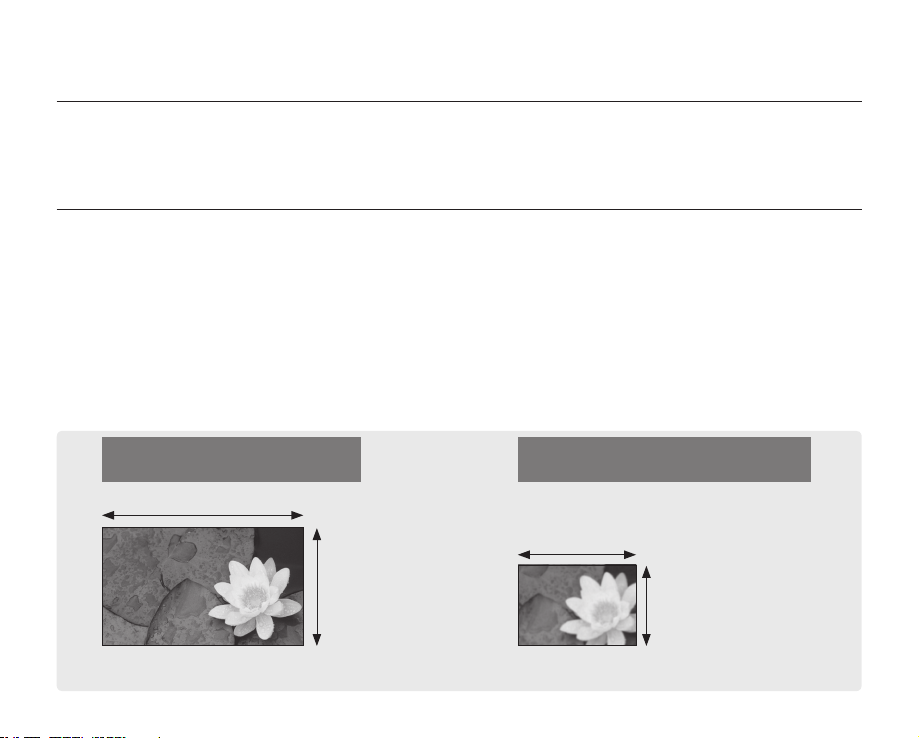
key features of your HD camcorder
The HD camcorder is capable of recording and playing back both High Definition (HD: 1280x720p) and Standard
Definition (SD: 720x576p) image quality. Select the recording image quality, HD (high definition) or SD (standard definition),
before recording.
ENJOYING IMAGES WITH HIGH DEFINITION (HD) QUALITY
You can view record video with HD (high definition) image quality.
• This HD camcorder adopts the advanced 720p effective scanning lines to reproduce a sharper image than
previous SD camcorders (576i) It also supports widescreen recording with an aspect ratio of 16:9.
• Recordings made in HD (high definition) image quality will fit widescreen (16:9) HDTVs.
If your TV is not a high definition TV, movies with HD (high definition) image quality will be displayed with SD (standard
definition) image quality.
- To enjoy HD-quality images, you need a TV supporting 1280x720p input.
(Refer to the user manual of your TV.)
- To enjoy the HD-quality images, use an HDMI or Component cable.
• The image is recorded in 720x576p when the quality is set to SD in the HD camcorder.
Videos recorded at SD (standard definition) image quality cannot be converted to HD (high definition).
HD (high definition) image quality
: 50p (Progressive)
1280
720
<720p / 16:9 high definition camcorder>
Image resolution: about 5 times that of previous SD camcorders (576i).
ii_ English
SD (standard definition) image quality
: 50i (interlaced)
720
576
<576i / normal digital camcorder>
Page 3

FEATURES OF YOUR NEW HD CAMCORDER
POWER
POWER
150
Anynet+
supported
Anynet+
supported
1.61 Mega pixel (Gross) CMOS sensor
1/4.5” CMOS sensor provides stunning detail and clarity with exceptional video (1280 lines of resolution-HD mode
or 720 lines of horizontal resolution-SD mode) and still image performance (3.0 mega pixels). Unlike traditional CCD
imagers, CMOS sensors require less power, providing better battery performance.
High-capacity embedded flash memory (VP-HMX10A/HMX10C/HMX10CN/HMX10ED only)
The HD camcorder has built-in high capacity flash memory that allows you to record movie or photo images.
H.264 (MPEG4 part10/AVC) encoding
The latest video compression technology, H.264 uses a high compression rate
to sharply increase the recordable time for the same size storage.
HDMI interface (Anynet+ supported)
• If you have an HDTV with an HDMI jack, you can enjoy a clearer and
sharper image when compared to a standard definition TV.
• This HD camcorder supports Anynet+.
Anynet+ is an AV network system that enables you to control all connected
Samsung AV devices with an Anynet+ supported Samsung TV remote
control. Refer to the corresponding TV’s user manual for more details.
2.7” wide (16:9) touch panel LCD screen (230K pixels)
The 2.7” wide (16:9) LCD screen provides excellent viewing clarity with improved
resolution. The 230K pixel LCD screen rotates up to 270 degrees for multiple viewing
angles providing sharp, detailed images for monitoring or playback, and the widescreen
format makes shooting in 16:9 mode and composing shots even easier.
Touch panel adopted
You can play recorded images and set functions by simply tapping on the LCD screen.
Swivel handle for free style shooting
You can adjust the swivel handle’s angle up to 150° to suit the recording situation.
English _iii
Page 4
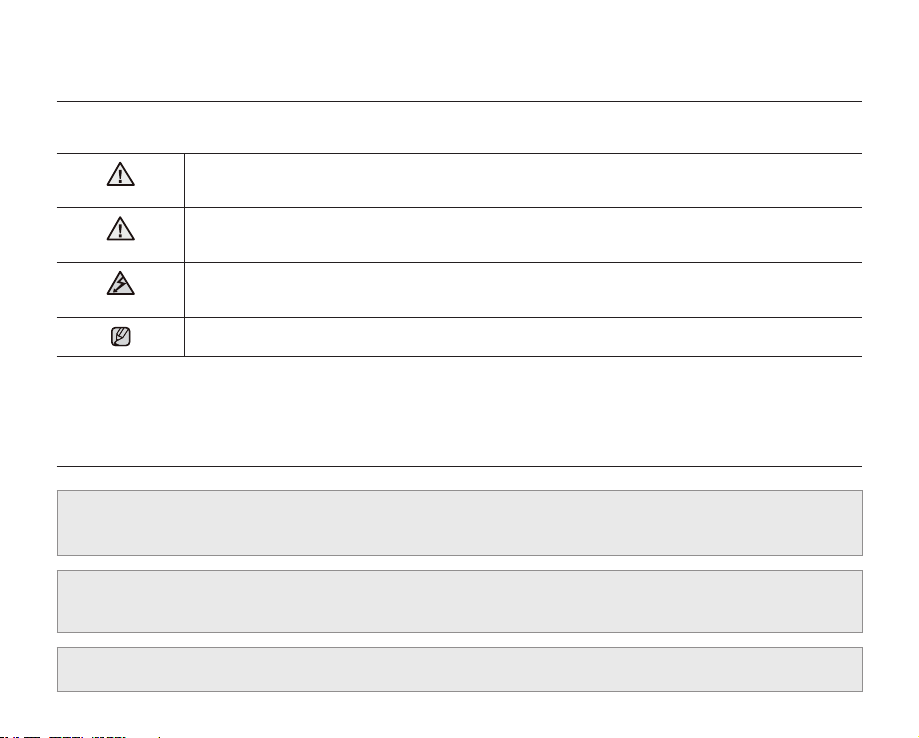
safety warnings
What the icons and signs in this user manual mean:
WARNING
Means that death or serious personal injury is a risk.
CAUTION
CAUTION
These warning signs are here to prevent injury to you and others.
Please follow them explicitly. After reading this section, keep it in a safe place for future reference.
Means that there is a potential risk for personal injury or material damage.
To reduce the risk of fire, explosion, electric shock, or personal injury when using your HD
camcorder, follow these basic safety precautions:
Means hints or referential pages that may be helpful when operating the HD camcorder.
precautions
•
•
iv_ English
This camcorder should always be connected to an AC outlet with a protective grounding connection.
Batteries shall not be exposed to excessive heat such as sunshine, fire or the like.
Danger of explosion if battery is incorrectly replaced.
Replace only with the same or equivalent type.
To disconnect the apparatus from the mains, the plug must be pulled out from the mains socket,
therefore the mains plug shall be readily operable.
Warning!
Caution
Page 5
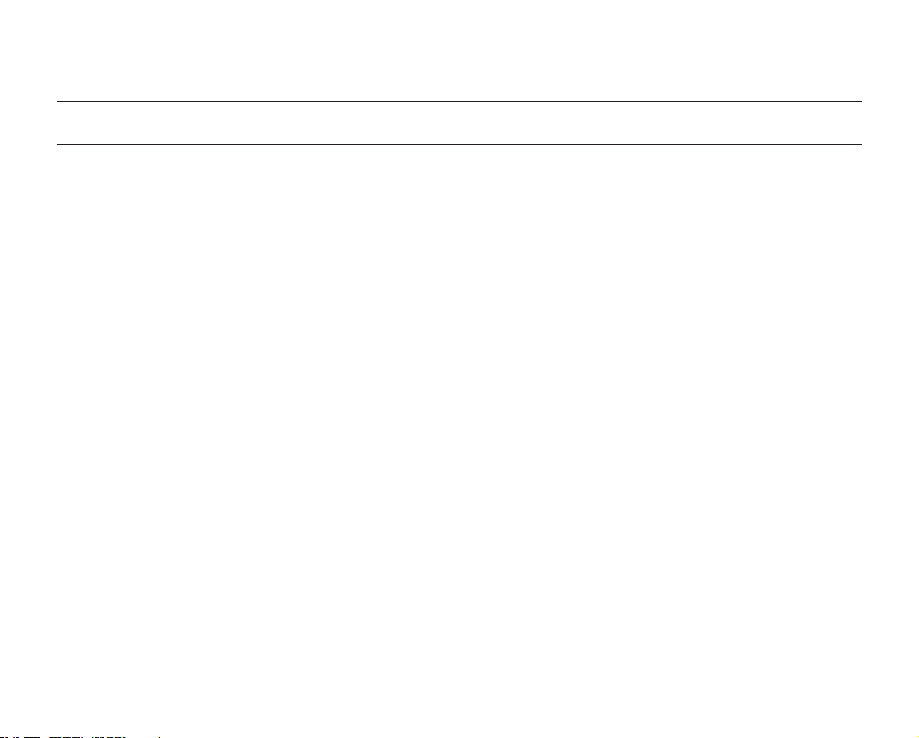
important information on use
BEFORE USING THIS CAMCORDER
• This HD camcorder records video in H.264 (MPEG4 part10/AVC) format and at High (HD-VIDEO) and
Standard Resolution (SD-VIDEO).
• Please note that this HD camcorder is not compatible with other digital video formats.
• Before recording important video, make a trial recording.
Play back your trial recording to make sure the video and audio have been recorded properly.
• The recorded contents cannot be compensated for:
- Samsung cannot compensate for any damage caused when a recording cannot be played back because of a
defect in the HD camcorder or memory card.
Samsung cannot be responsible for your recorded video and audio.
- Recorded contents may be lost due to a mistake when handling this HD camcorder or memory card, etc.
Samsung shall not be responsible for compensation for damages due to the loss of recorded contents.
• Make a backup of important recorded data
Protect your important recorded data by copying the files to a PC. We also recommend you copy it from your PC
to other recording media for storage. Refer to the software installation and USB connection guide.
• Copyright: Please note that this HD camcorder is intended for individual use only.
Data recorded on the storage media in this HD camcorder using other digital/analogue media or devices is
protected by the copyright act and cannot be used without permission of the owner of copyright, except
for personal enjoyment. Even if you record an event such as a show, performance or exhibition for personal
enjoyment, it is strongly recommended that you obtain permission beforehand.
English _v
Page 6
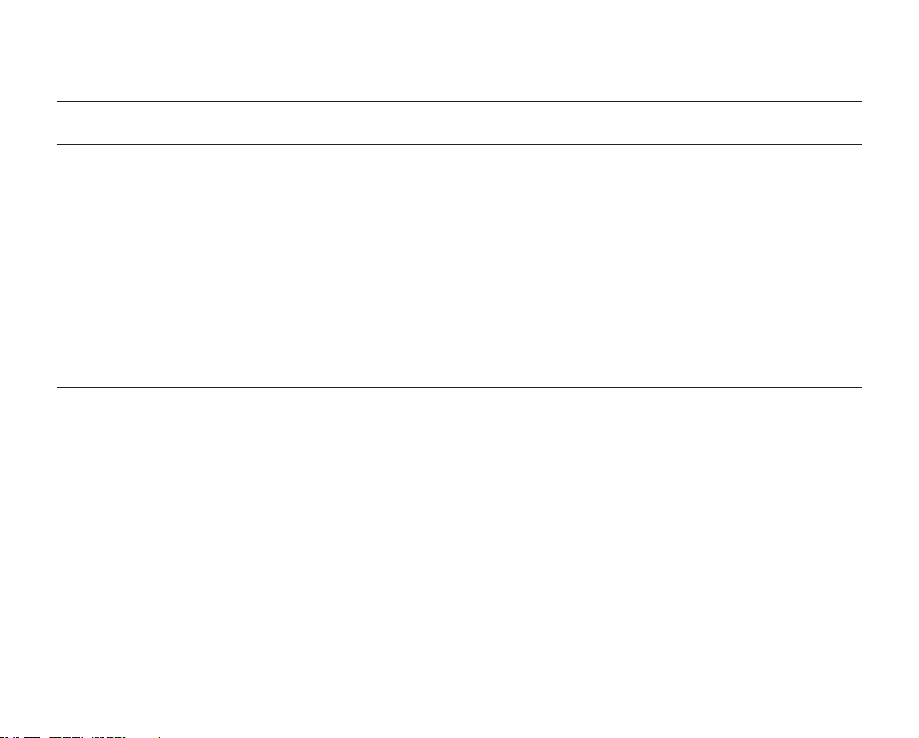
important information on use
ABOUT THIS USER MANUAL
• This user manual covers models VP-HMX10, VP-HMX10A, VP-HMX10C, VP-HMX10N, VP-HMX10CN, and
VP-HMX10ED.
The VP-HMX10A, VP-HMX10C/HMX10CN, and VP-HMX10ED have a 4GB, 8GB, and 16GB built-in flash memory
respectively but also use memory cards. The VP-HMX10/HMX10N does not have built-in flash memory and uses
memory cards exclusively.
Although some features of VP-HMX10, VP-HMX10A, VP-HMX10C, VP-HMX10N, VP-HMX10CN, and VPHMX10ED are different, they operate in the same way.
• Illustrations of model VP-HMX10A are used in this user manual.
• The displays in this user manual may not be exactly the same as those you see on the LCD screen.
• Designs and specifications of the camcorder and other accessories are subject to change without any notice.
NOTES REGARDING TRADEMARKS
• All the trade names and registered trademarks mentioned in this manual or other documentation provided with
your Samsung product are trademarks or registered trademarks of their respective holders.
• Windows® is registered trademark or trademark of Microsoft Corporation, registered in the United States and
other countries.
• Macintosh is the trademark of Apple Computer, Inc.
• All the other product names mentioned herein may be the trademark or registered trademarks of their respective
companies.
• Farther more, “TM” and “R” are not mentioned in each case in this manual.
vi_ English
Page 7
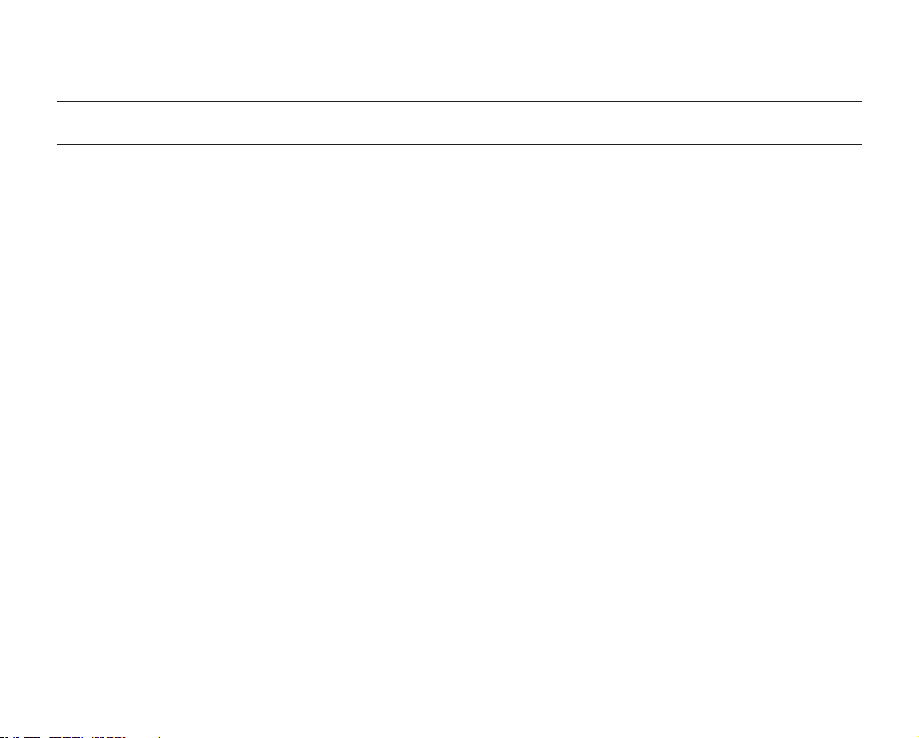
precautions when using
IMPORTANT NOTE
• Handle the liquid crystal display (LCD) with care:
- The LCD is a very delicate display device: Do not press its surface with force, hit it or prick it with a sharp
object.
- If you push the LCD surface, unevenness in display may occur. If unevenness does not disappear, turn the
camcorder off, wait for a few moments, and then turn it on again.
- Do not place the camcorder with the open LCD screen down.
- Close the LCD screen when not using the camcorder.
Liquid crystal display:
- The LCD screen of this product uses high precision technology. Among the total number of pixels (approx.
230,000 pixels for LCD screen), 0.01% or less pixels may be missing (black dots) or may remain lit as coloured
dots (red, blue, green). This shows the limitations of the current technology, and does not indicate a fault that
will interfere with recording.
- The LCD screen will be slightly dimmer than usual when the camcorder is at low temperature, as in cold areas,
or immediately after power is turned on. Normal brightness will be restored when the temperature inside the
camcorder rises. This has no effect on the images in the storage media, so there is no cause for concern.
• Hold the HD camcorder correctly:
Do not hold the HD camcorder by the LCD screen when lifting it: the LCD screen could detach and the HD
camcorder may fall.
• Do not subject the HD camcorder to impact:
-
This HD camcorder is a precision machine. Take great care that you do not strike it against a hard object or let it fall.
- Do not use the HD camcorder on a tripod (not supplied) in a place where it is subject to severe vibration or
impact.
• No sand or dust!
Fine sand or dust entering the HD camcorder or AC power adaptor could cause malfunctions or defects.
• No water or oil!
Water or oil entering the HD camcorder or AC power adaptor could cause electric shock, malfunctions or defects.
• Heat on surface of product:
The surface of the HD camcorder will be slightly warm when in use, but this does not indicate a fault.
• Be careful of ambient temperature:
- Using the HD camcorder in a place where the temperature is over 60°C (140°F) or under 0°C (32°F) will result
in abnormal recording/playback.
- Do not leave the HD camcorder on a beach or in a closed vehicle where the temperature is very high for a long
time: This could cause a malfunction.
English _vii
Page 8
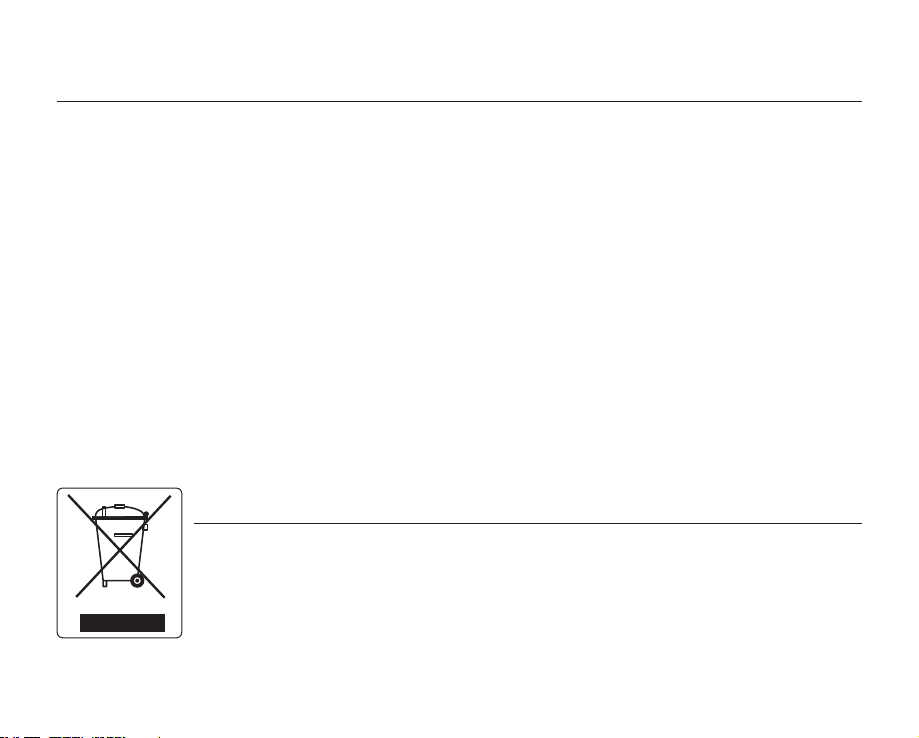
precautions when using
• Do not point directly at the sun:
- If direct sunlight strikes the lens, the HD camcorder could malfunction or a fire could occur.
- Do not leave the HD camcorder with the LCD screen exposed to direct sunlight: This could cause a
malfunction.
• Do not use the HD camcorder near TV or radio:
This could cause noise to appear on the TV screen or on radio broadcasts.
• Do not use the HD camcorder near strong radio waves or magnetism:
If the HD camcorder is used near strong radio waves or magnetism, such as near a radio transmitter or electric
appliances, noise could enter video and audio that are being recorded. During playback of normally recorded
video and audio, noise may also be present in picture and sound.
• Do not expose the HD camcorder to soot or steam:
Thick soot or steam could damage the HD camcorder case or cause a malfunction.
• Do not use the HD camcorder near corrosive gas:
If the HD camcorder is used in a place where there is dense exhaust gas generated by gasoline or diesel engines,
or corrosive gas such as hydrogen sulfide, the external or internal terminals could corrode, disabling normal
operation, or the battery connecting terminals could corrode, so that power will not turn on.
• Do not wipe the HD camcorder body with benzene or a thinner:
- The exterior coating could peel off or the case surface could deteriorate.
• Keep the memory card out of reach of children to prevent swallowing.
Correct Disposal of This Product
(Waste Electrical & Electronic Equipment)
(Applicable in the European Union and other European countries with separate collection
systems)
This marking shown on the product or its literature, indicates that it should not be disposed with other
household wastes at the end of its working life. To prevent possible harm to the environment or human health
from uncontrolled waste disposal, please separate this from other types of wastes and recycle it responsibly to
promote the sustainable reuse of material resources. Household users should contact either the retailer where
they purchased this product, or their local government office, for details of where and how they can take this
item for environmentally safe recycling. Business users should contact their supplier and check the terms
and conditions of the purchase contract. This product should not be mixed with other commercial wastes for
disposal.
viii_ English
Page 9
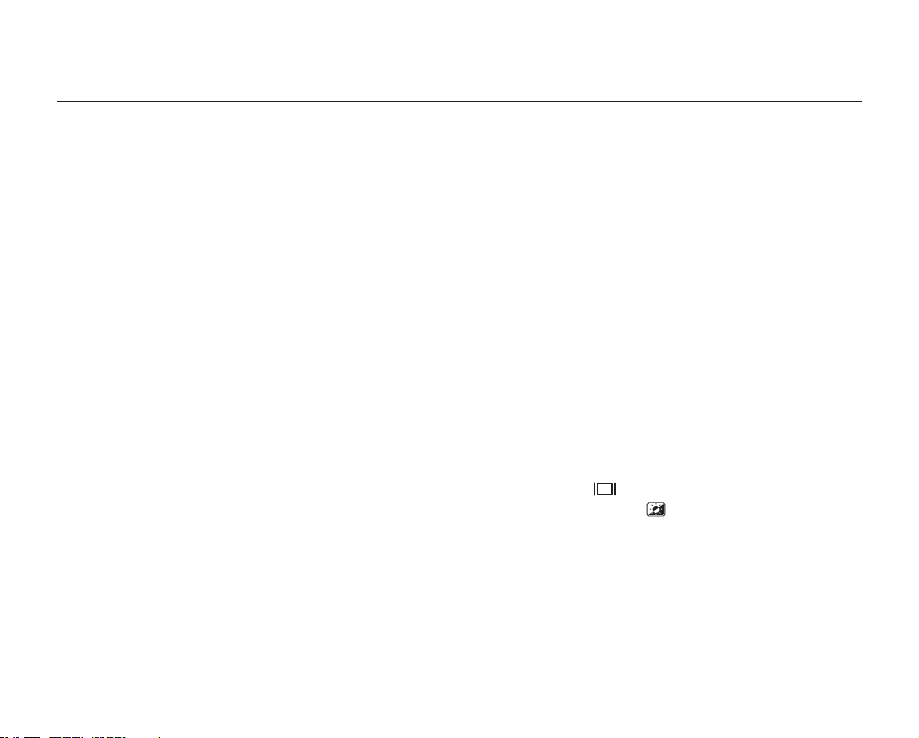
contents
INTRODUCTION TO BASIC
FEATURES
GETTING TO KNOW YOUR HD
CAMCORDER
06
PREPARATION
10
BEFORE RECORDING
26
05
06 What is included with your HD camcorder
07 Front & left view
08 Right & top view
09 Rear & bottom view
10 Using the remote control
11 Installing the button-type battery
11 Using the cradle
12 Holding the HD camcorder
13 Charging the battery pack
17 Basic HD camcorder operation
18 Screen indicators
22 Using the display ( )/iCHECK button
22 Using the LCD enhancer ( )
23 Using the LCD screen
24 Initial setting: OSD language & date and time
26 Selecting the storage media (VP-HMX10A/HMX10C/
HMX10CN/HMX10ED only)
27 Inserting/ejecting a memory card
28 Recordable time and number of images
29 Selecting a suitable memory card
English _01
Page 10
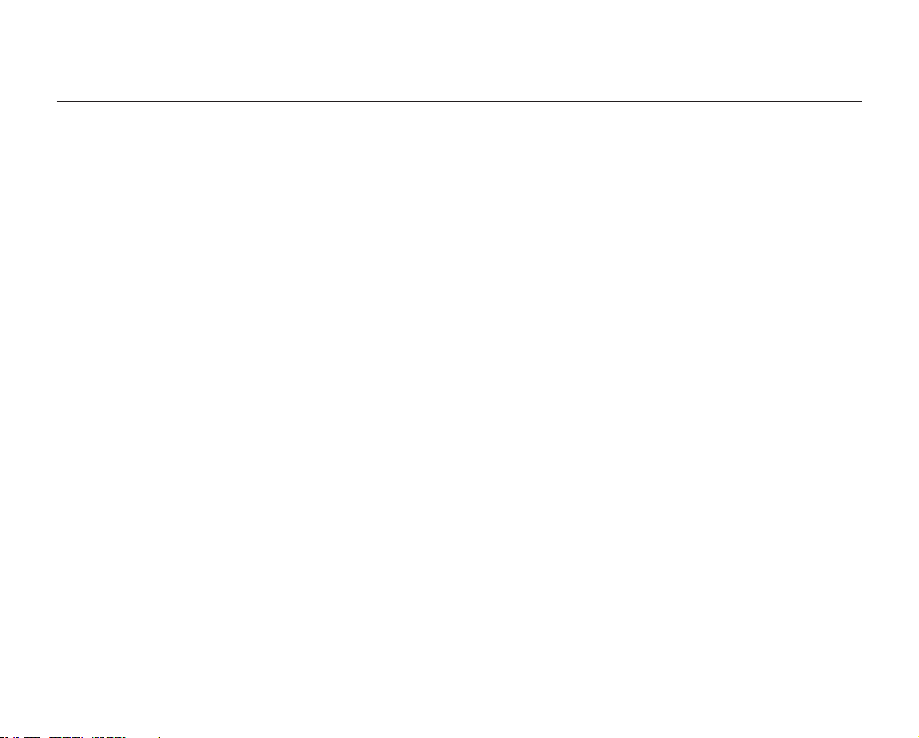
contents
02_ English
RECORDING
31
PLAYBACK
38
CONNECTION
USING THE MENU ITEMS
47
31 Recording movie images
33 Taking photo images
34 Recording with ease for beginners (EASY Q mode)
35 Capturing still images during movie image playback
36 Using the external microphone
36 Zooming
37 Self record using the remote control
38 Changing the playback mode
39 Playing movie images
41 Viewing photo images
43 Connecting to a TV
46 Dubbing images on a VCR or DVD/HDD recorder
47 Handling menus and quick menus
49 Menu items
51 Quick menu items
52 Recording menu items
64 Playback menu items
66 Setting menu items
Page 11
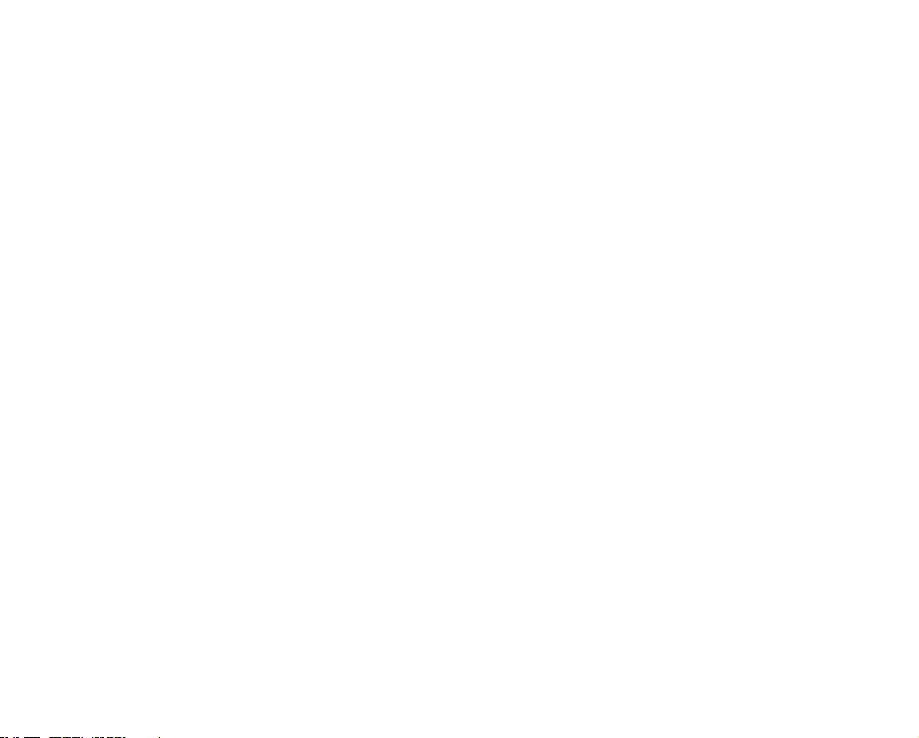
EDITING MOVIE IMAGES
72
72 Deleting a section of a movie image
73 Dividing a movie image
74 Combining two movie images
75 Playlist
IMAGE MANAGEMENT
78
PRINTING PHOTO IMAGES
CONNECTING TO A PC
85
78 Protection from accidental erasure
79 Deleting images
80 Copying images
81 Moving images
82 DPOF print setting
83 Direct printing with a PictBridge printer
85 System requirements
86 Installing the Cyberlink DVD Suite
88 Connecting the USB cable
89 Viewing the contents of storage media
91 Transferring files from the HD camcorder to your PC
(VP-HMX10A/HMX10C/HMX10CN/HMX10ED only)
(VP-HMX10A/HMX10C/HMX10CN/HMX10ED only)
English _03
Page 12
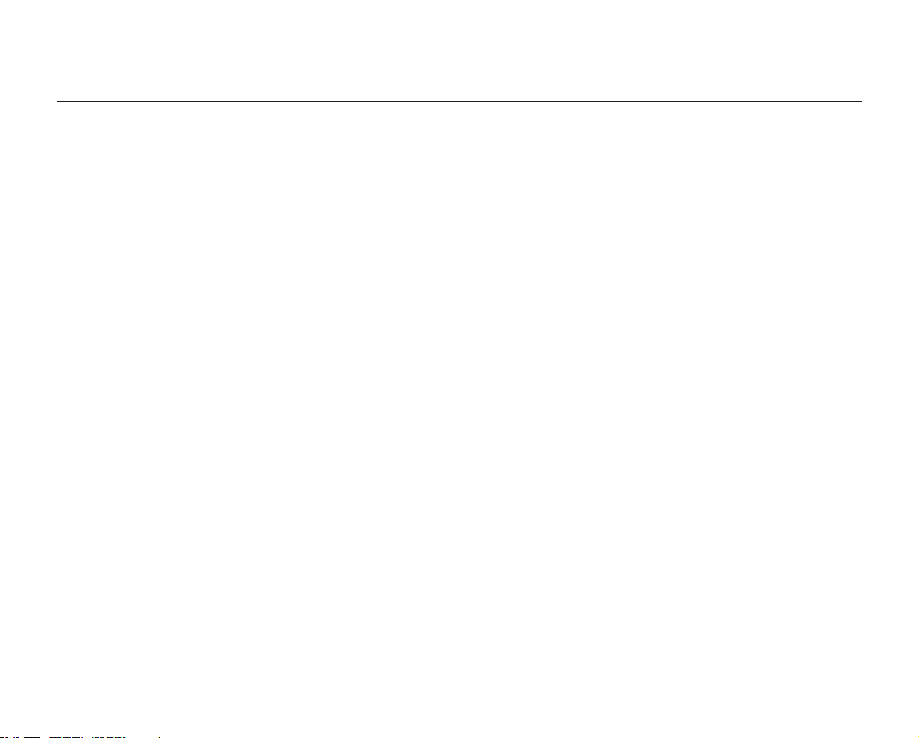
contents
MAINTENANCE & ADDITIONAL
INFORMATION
TROUBLESHOOTING
SPECIFICATIONS
POWER SOURCES
(UNITED KINGDOM ONLY)
4_ English
92 Maintenance
93 Additional information
95 Using your HD camcorder abroad
96 Troubleshooting
109
110
Page 13

introduction to basic features
INSERT
BATTERY
PACK
INSERT
BATTERY
PACK
This chapter introduces you to the basic features of your HD camcorder.
See the reference pages below for more information.
Step 1
Preparation
• Charging the battery pack page 13
• Setting the date/time and OSD language pages 24-25
• Setting the storage media (built-in memory or memory card) page 26
(VP-HMX10A/HMX10C/HMX10CN/HMX10ED only)
Step 2
Recording
• Recording movie or photo images pages 31, 33
Step 3
Playing back
• Selecting an image to play back from the thumbnail index views
pages 39, 41
• Viewing play back from your HD camcorder on your PC or TV
pages 43, 88
English _05
Page 14

getting to know your HD camcorder
WHAT IS INCLUDED WITH YOUR HD CAMCORDER
Your new HD camcorder comes with the following accessories. If any of these items is missing from your box, call
Samsung’s Customer Care Centre.
The exact appearance of each item may vary by model.
✪
Battery pack (IA-BP85ST)
AC power adaptor (AA-E9 type)
Multi-AV cable
Component cable
USB cable
User manual
Button-type battery
Remote control
Cradle
Software CD
Pouch
HDMI cable*
Carrying Case*
The contents may vary depending on the sales region.
Parts and accessories are available at your local Samsung
dealer.
* : This is an optional accessory. To buy this one, contact
your nearest Samsung dealer.
A memory card is not included. See page 29 for memory
cards compatible with your HD camcorder.
06_ English
Page 15

FRONT & LEFT VIEW
Recording indicator
LED Light
Remote sensor
Lens
Internal microphone
Built-in speaker
Display ( ) / iCHECK button
LCD enhancer ( ) button
USB jack
COMPONENT / AV / S-Video () jack
RESET button
HDMI jack
Jack cover
TFT LCD screen (Touch panel)
Recording start/stop button
Zoom (W/T) button
Q.MENU button
English _07
Page 16
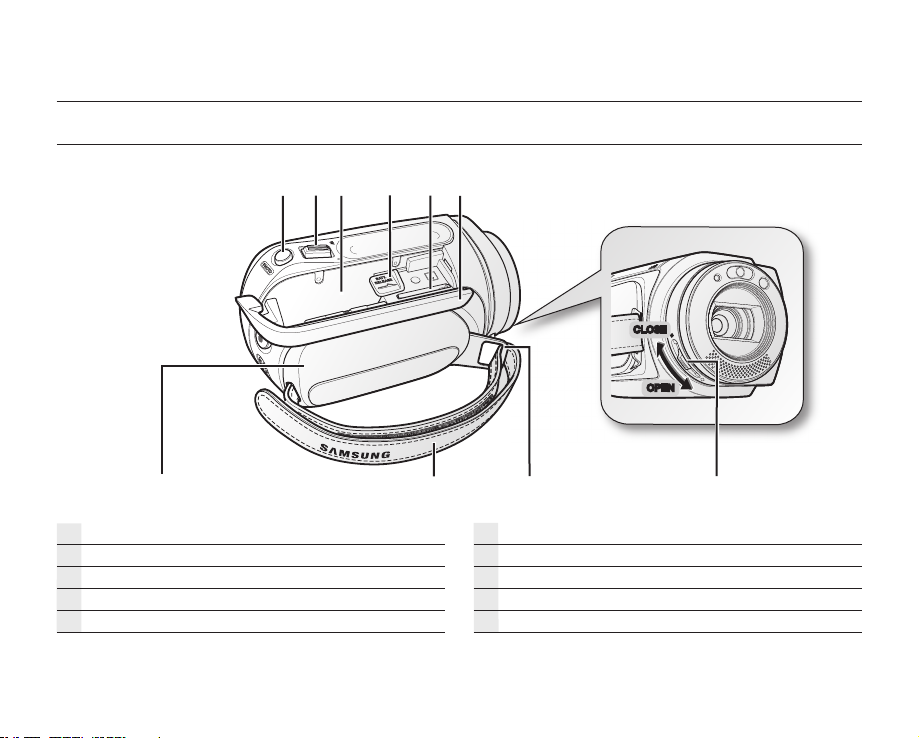
POWER
getting to know your HD camcorder
RIGHT & TOP VIEW
CLOSE
OPEN
PHOTO button
Zoom (W/T) lever
Battery pack slot
BATT. RELEASE switch
Memory card slot
08_ English
Battery pack / Memory card cover
Grip belt hook
Grip belt
Swivel handle
Lens open / close switch
Page 17
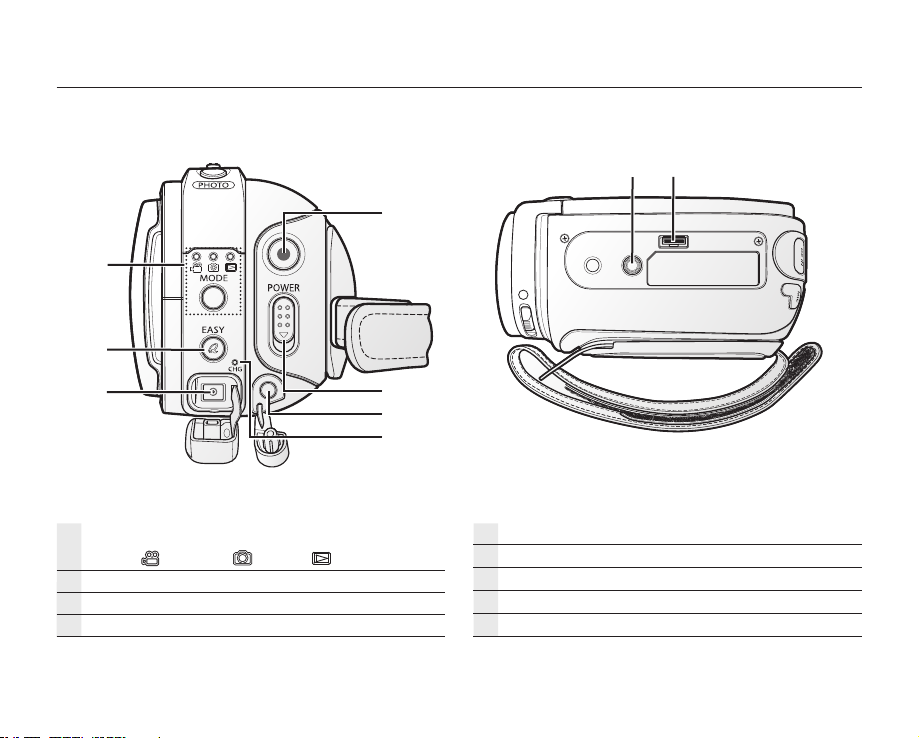
REAR & BOTTOM VIEW
MODE button / Mode indicator
(Movie ( ) / Photo ( ) / Play ( ) mode)
EASY Q button
DC IN jack
Recording start/stop button
POWER switch
External microphone (MIC) jack
Charging (CHG) indicator
Tripod receptacle
Cradle receptacle
English _09
Page 18
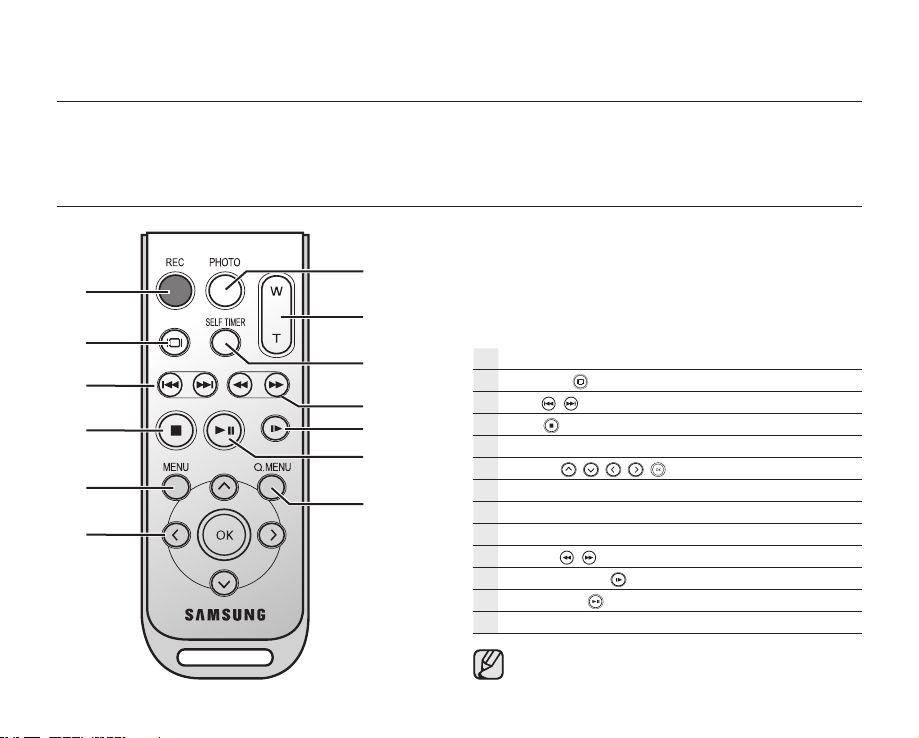
preparation
This section provides information on using this HD camcorder; such as how to use the provided accessories, how to
charge the battery, how to set up the operation mode and initial set up.
USING THE REMOTE CONTROL
10_ English
REC button
DISPLAY ( ) button
Skip (/) button
Stop ( ) button
MENU button
Control (
PHOTO button
Zoom (W/T) button
SELF TIMER button
Search (/) button
Slow playback ( ) button
Play/Pause ( ) button
Q.MENU button
The buttons on the remote control function the
same as those on the HD camcorder.
/ / / /
) buttons
Page 19
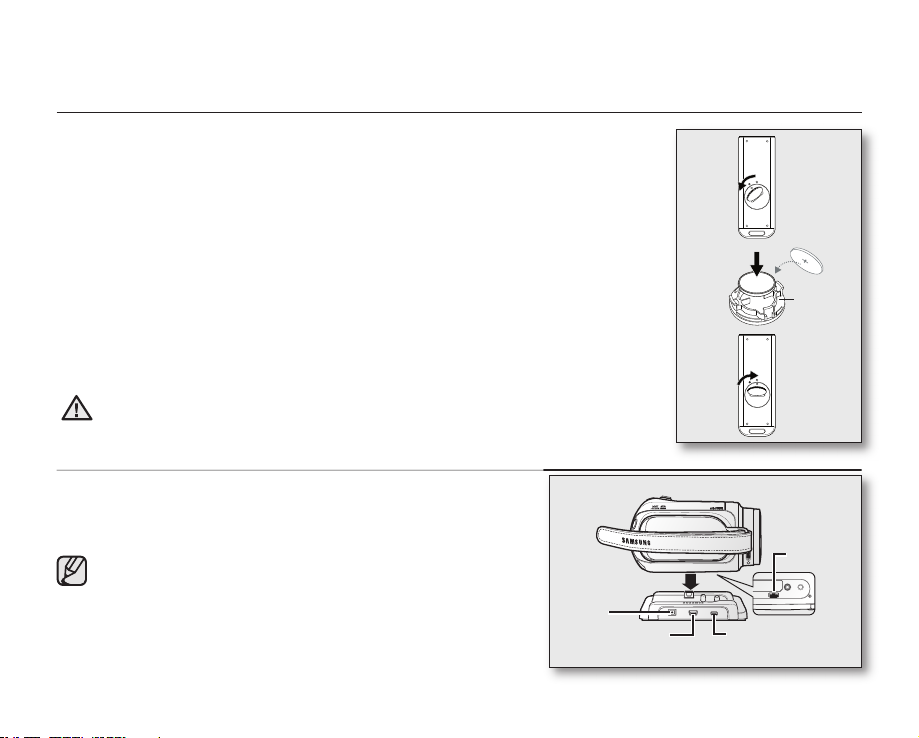
INSTALLING THE BUTTON-TYPE BATTERY
Installing the button-type battery in the remote control
1. Turn the battery holder counterclockwise (as indicated with () mark) using your
fingernail or a coin to open it. The battery holder opens.
2. Insert the battery into the battery holder with the positive (+) terminal facing down and
press it firmly until you hear a locking sound.
3. Place the battery holder back in the remote control, match its () mark with the ()
mark on the remote control, and turn the battery holder clockwise to lock it.
Precautions regarding the button-type battery
• There is a danger of explosion if button-type battery is incorrectly replaced. Replace
only with the same or equivalent type.
• Do not pick up the battery using tweezers or other metal tools. This will cause a short
circuit.
• Do not recharge, disassemble, heat or immerse the battery in water to avoid the risk
of explosion.
Keep the button-type battery out of the reach of the children.
Should any battery be swallowed, consult a doctor immediately.
WARNING
USING THE CRADLE
The cradle is a connection plate which can be used to make the
camcorder more stable when charging the battery, or connecting to
an external device (TV, PC, etc.).
• If you connect your HD camcorder to the provided cradle
using more than one type of cable to output image, the order
of priority of the output signal is as follows:
USB cable
Component /Multi-AV cable.
• Do not connect the connection cables at the same time, it
may cause conflict and may not work properly.
If this occurs, remove all the connected cables and try the
connection again.
DC IN jack
USB jack Component/Multi-AV
1
2
Battery
holder
3
Cradle
receptacle
jack
English _11
Page 20
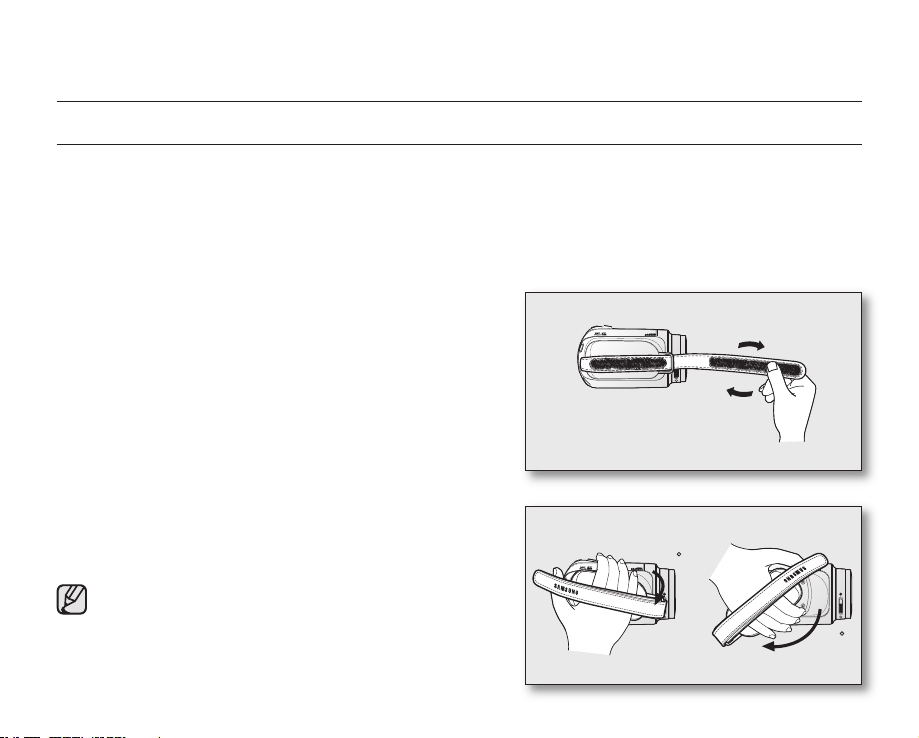
preparation
150
10
HOLDING THE HD CAMCORDER
Attaching the grip belt
Insert your right hand from the bottom of the HD camcorder up to the base of your thumb.
Put your hand in a position where you can easily operate the Recording start/stop button, PHOTO button, and the
Zoom lever.
Adjust the length of grip belt so that the HD camcorder is stable when you press the Recording start/stop button
with your thumb.
1. Detach the belt.
2. Adjust the length of the grip belt and attach it.
Angle Adjustment
Rotate the swivel handle at the most convenient angle.
You can rotate it downward from 10° to 150°.
Please be careful not to turn the swivel handle backward as
it may cause damage.
12_ English
Page 21
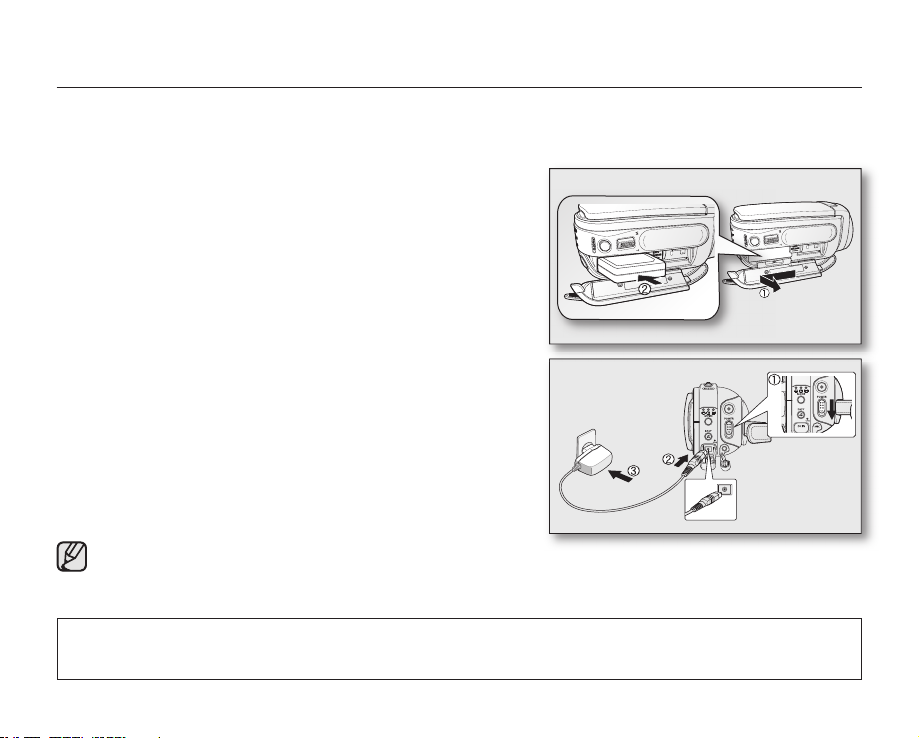
CHARGING THE BATTERY PACK
• Use the IA-BP85ST battery pack only.
• The battery pack may be charged a little at the time of purchase.
• Be sure to charge the battery pack before you start using your HD camcorder.
Inserting the battery pack
1. Slide and open the battery pack cover as shown in the diagram.
2. Insert the battery pack into the battery pack slot until it softly
clicks.
• Make sure that word mark (SAMSUNG) is facing down while
the camcorder is placed as shown in the diagram.
3. Slide and close the battery pack cover.
Charging the battery pack
1. Slide the POWER switch downwards to turn off the power.
2. Open the DC IN jack cover and connect the AC power adaptor to
the DC IN jack.
3. Connect the AC power adaptor to a wall socket.
4. Once charged, disconnect the AC power adaptor from the DC IN
jack on your HD camcorder.
• Even with the power switched off, the battery pack will still
discharge if it is left inserted in the HD camcorder.
• You can also charge with the cradle. page 11
• It is recommended you purchase one or more additional battery packs to allow continuous use of your HD
camcorder.
Use only Samsung-approved battery packs. Do not use batteries from other manufacturers.
Otherwise, there is a danger of overheating, fire or explosion.
Samsung is not responsible for problems occurring due to using unapproved batteries.
English _13
Page 22

preparation
Charging indicator
The colour of the CHG lamp indicates the power or charging state.
• If the battery pack has been fully charged, the charge indicator is
green.
• If you are charging the battery, the colour of the charge indicator is
orange.
• If an error occurs while the battery pack in charging, the charging
indicator blinks green.
<Charging indicator>
Charging, recording and playback times with a fully charged battery pack (with no zoom
operation, LCD open, etc.)
Battery type IA-BP85ST
Charging time approx. 80 min
Recording format Continuous recording time
HD approx. 80 min approx. 100 min
SD approx. 85 min approx. 110 min
• Measured times shown above are based on model VP-HMX10A.
(Times for VP-HMX10A/HMX10C/HMX10CN/HMX10ED are almost the same)
• The time is only for reference. Figures shown above are measured under Samsung’s test environment, and may
differ from your actual use.
• The recording time shortens dramatically in a cold environment. The continuous recording times in the operating
instructions are measured using a fully charged battery pack at 25 °C (77 °F). As the environmental temperature
and conditions vary, the remaining battery time may differ from the approximate continuous recording times given
in the instructions.
Playback time
14_ English
Page 23
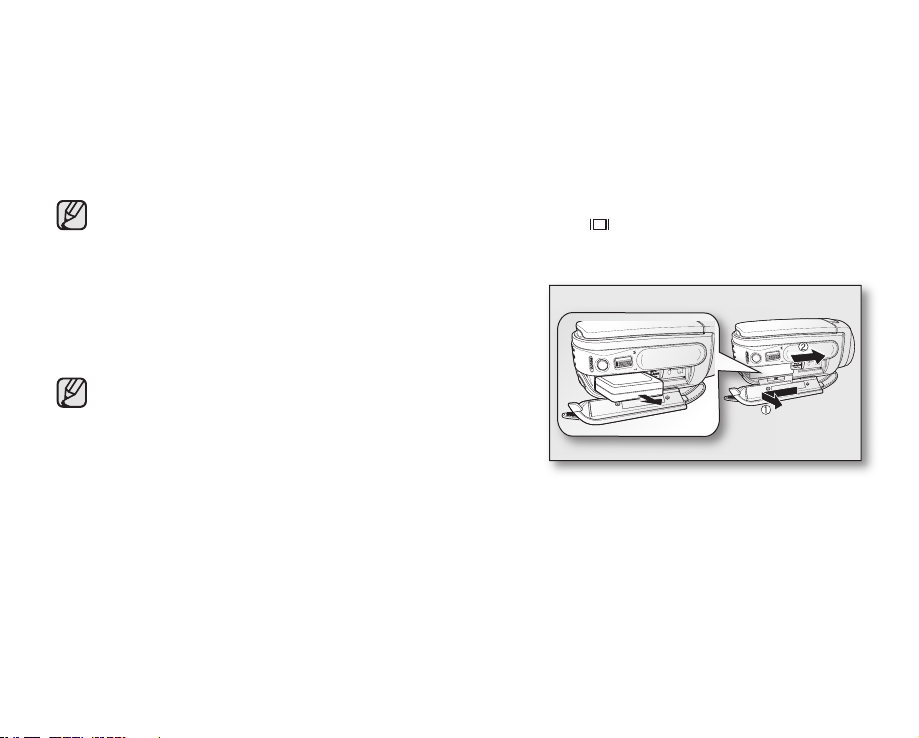
Continuous recording (without zoom)
The times shown in the table reflect the available recording time when the HD camcorder is in the recording mode
without using any other functions. In actual recording, the battery pack may discharge 2-3 times faster than this
reference since the Record start/stop and Zoom are being operated, and playback is performed. Assume that the
recordable time with a fully charged battery pack is between 1/2 and 1/3 of the time in the table, and enough battery
packs to allow for the time you are planning to record on the HD camcorder.
Note that the battery pack discharges faster in a cold environment.
• The charging time will vary depending on the remaining battery level.
• To check the remaining battery charge, press and hold the Display ( )/iCHECK button. page 22
Ejecting the battery pack
1. Slide and open the battery pack cover.
2. Slide the BATT. RELEASE switch and pull out the battery pack.
• Gently slide the BATT. RELEASE switch in the direction as
shown in the diagram.
3. Slide and close the battery pack cover.
• Additional battery packs are available at your local Samsung
dealer.
• If the HD camcorder will not be in use for a while, remove the
battery pack from the HD camcorder.
About battery packs
• The battery pack should be recharged in an environment that is between 0°C (32°F) and 40°C (104°F). However,
when it is exposed to cold temperatures (below 0°C (32°F)), its usage time becomes reduced and it may cease
to function. If this happens, place the battery pack in your pocket or other warm, protected place for a short time,
then re-insert it in the HD camcorder.
• Do not put the battery pack near any heat source (i.e. fire or a heater).
• Do not disassemble, apply pressure to, or heat the battery pack.
• Do not allow battery pack terminals to be short-circuited. It may cause leakage, heat generation, induce
overheating or fire.
English _15
Page 24

preparation
Maintaining the battery pack
• The recording time is affected by temperature and environmental conditions.
• We recommend only using the original battery pack that is available from your Samsung retailer. When the battery
reaches the end of its life, please contact your local dealer.
The batteries have to be treated as chemical waste.
• Make sure that the battery pack is fully charged before starting to record.
• To preserve battery power, keep your HD camcorder turned off when you are not operating it.
• Even when the power is switched off, the battery pack will still discharge if it is left inserted on the HD camcorder.
When not using the HD camcorder for an extended time period, preserve it with the battery completely separated.
• For power saving purposes, the HD camcorder will automatically turn off after 5 minutes in standby mode. (Only if
you set “Auto Power Off” from the menu to on (“ 5 min ”).)
• When fully discharged, a battery pack damages the internal cells. The battery pack may be prone to leakage
when fully discharged. Charge the battery pack at least once every 6 months to prevent complete discharge of
the battery pack.
About the battery life
Battery capacity decreases over time and through repeated use. If decreased usage time between charges becomes
significant, it is probably time to replace it with a new one.
Each battery’s life is affected by storage, operating and environmental conditions.
Using the HD camcorder with the AC power adaptor
It is recommended that you use the AC power adaptor to power the HD camcorder from a household AC outlet
when you perform settings on it, playback, or edit images, or use it indoors. page 13
• Before detaching the power source, make sure that the HD camcorder’s power is turned off. Failure to do
CAUTION
so can result in camcorder malfunction.
• Use a nearby wall outlet when using the AC power adaptor. Disconnect the AC power adaptor from the wall
outlet immediately if any malfunction occurs while using your HD camcorder.
• Do not use the AC power adaptor in a narrow space, such as between a wall and furniture.
16_ English
Page 25

BASIC HD CAMCORDER OPERATION
Set the appropriate operation mode according to your preference using the POWER switch and MODE button.
Turning the HD camcorder on and off
You can turn the camcorder on or off by sliding the POWER switch downward.
• Set the date and time when using your HD camcorder for the first time.
page 25
• When you use your HD camcorder for the first time or you reset it, you will
see the “Date/Time Set” menu for the startup display. If you do not set
the date and time, the date and time setting screen appears every time
you turn on your camcorder.
Mode indicator
Setting the operating modes
• You can switch the operating mode in the following order each time you press
the MODE button.
Movie mode ( ) Photo mode ( ) Play mode ( ) Movie mode ( )
• Each time the operational mode changes, the respective mode indicator
lights up.
- Movie mode ( ): To record movie images. page 31
- Photo mode ( ): To record photo images. page 33
- Play mode ( ): To play movie or photo images, or edit them. page 38
• When the HD camcorder is turned on, the self-diagnosis function
operates and a message may appear. In this case, refer to “Warning
indicators and messages” (on pages 96-99) and take corrective action.
• Movie mode is set by default with the power on.
POWER switch
MODE button
System Reset
If the HD camcorder does not operate normally, perform “System Reset”: The HD
camcorder may recover to normal. “System Reset” will reset all settings to factory
defaults. The date and time will also be reset: Set the date and time again before
using the HD camcorder.
1. Turn the HD camcorder off.
• Remove the battery pack or AC adaptor.
2. Use a fine tipped pen to hold down the RESET button.
• All settings will be reset.
Do not press the RESET button with undue force.
English _17
Page 26

preparation
SCREEN INDICATORS
STBY 00:00:00 [44Min]
S.1/50
• The OSD indicators are based on memory capacity of 4GB (built-in
memory).
• The above screen is an example for explanation: It is different from
the actual display.
• Functions marked with * will not be retained when the HD
camcorder is powered on after turning it off.
• For enhanced performance, the display indications and the order
are subject to change without prior notice.
(
) The maximum available recording time displayed is 999 minutes
even though the actual available recording time exceeds 999
minutes. However, the actual available recording time is not
affected by the count displayed.
For example, when the actual available recording time is “1,066”
minutes, “999” will be displayed on the screen.
Open Lens Cover
01/JAN/2007 00:00
10
page 28
18_ English
80
Min
10
Movie record mode
Movie record mode
Operating mode (STBY (standby) or
Time counter (movie recording time) / Self timer*
Warning indicators and messages
Remaining recordable time
Storage media (built-in memory (VP-HMX10A/HMX10C/
HMX10CN/HMX10ED only) or memory card)
Battery info. (remaining battery level/time)
Movie image quality
LCD enhancer
Anti-Shake (EIS)
LED light*
Tele macro
Wind cut
Back light
Component out (when component cable is connected.)
TV type
Menu tab
Zoom / Digital zoom position*
Date/Time
Record/Play mode tab
Shutter speed*
Manual exposure*
Manual focus*
White balance
Fader*
Scene mode (AE) / EASY Q
Digital effect*
(recording))
()
(when component or Multi-AV cable is connected.)
Page 27

Movie play mode
80
Movie play mode
00:00:20 / 00:10:00
100-0001
Memory full!
10
80
Min
01/JAN/2007
00:00
The play related tabs disappear on the screen a few
seconds (about 3 seconds) after the image plays
back. They reappear when you touch any point on
the screen.
Operating status (Play/Pause)
File name (file number)
Time code (elapsed time / recorded time)
Warning indicators and messages / Volume control
Storage media (built-in memory (
HMX10C/HMX10CN/HMX10ED
Battery info. (remaining battery level/time)
LCD enhancer
Movie image quality / Edited movie image indicator
VP-HMX10A/
only) or memory card)
(partial delete, divide, combine)
Date/Time
TV type
(when component or Multi-AV cable is connected.)
Component out
(when component cable is connected.)
Menu tab
Movie play related function tab
(Skip / Search / Play / Pause / Slow Playback)
Return tab
Volume tab
Erase protection
Cont. Capture
Play option
English _19
Page 28

preparation
10
(
) The maximum number of recordable images displayed
is 99,999 even though the actual number of recordable
images exceeds 99,999. However, the actual number of
recordable images is not affected by the count displayed.
page 28
For example, when the actual number of recordable
images is “156,242,” “99,999” will be displayed on the
screen.
Open Lens Cover
01/JAN/2007 00:00
7697
20_ English
Photo record mode
Photo record mode
Self timer*
80
Min
Warning indicators and messages
Image counter
(total number of recordable photo images) ()
Storage media (built-in memory (
HMX10C/HMX10CN/HMX10ED
Battery info. (remaining battery level/time)
LCD enhancer
Cont. shot
Tele macro
Back light
TV type
(when component or Multi-AV cable is connected.)
Component out
(when component cable is connected.)
Menu tab
Zoom position*
Date/Time
Record/Play mode tab
Manual exposure*
Manual focus*
White balance
Resolution
Scene mode (AE) / EASY Q
VP-HMX10A/
only) or memory card)
Page 29
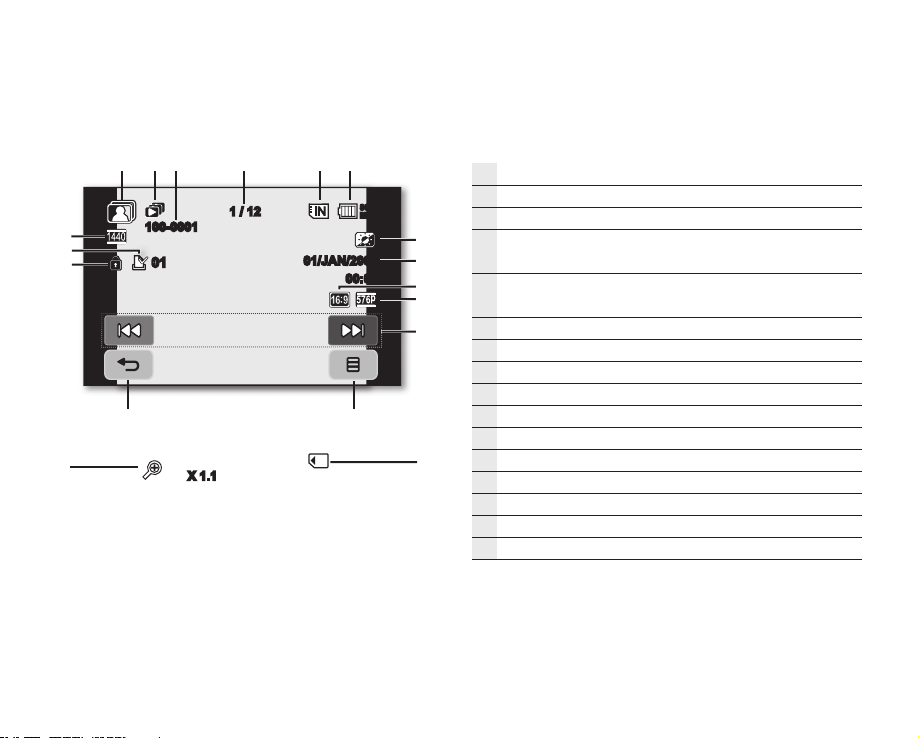
100-0001
01
X 1.1
1 / 12
80
Min
01/JAN/2007
00:00
Photo play mode
Photo play mode
Slide show / Playback zoom
File name (file number)
Image counter
(current image / total number of recorded images)
Storage media (built-in memory (
HMX10C/HMX10CN/HMX10ED
VP-HMX10A/
only) or memory card)
Battery info. (remaining battery level/time)
LCD enhancer
Date/Time
TV type
(when component or Multi-AV cable is connected.)
Component out
(when component cable is connected.)
Previous image / Next image tab
Menu tab
Return tab
Erase protection
Print mark (DPOF)
Resolution
English _21
Page 30

preparation
USING THE DISPLAY ( )/iCHECK BUTTON
Switching the information display mode
You can switch between the on-screen information display modes:
Press the Display ( )/iCHECK button.
The full and minimum display modes will alternate.
• Full display mode: All information will appear.
• Minimum display mode: Only operating status indicators will appear.
If the HD camcorder has warning information, a warning message will appear.
Checking the remaining battery and recording capacity
• When the power is on, press and hold the Display ( )/iCHECK button.
• When the power is off, press the Display ( )/iCHECK button.
• After a while, the battery time and approximate recordable time according to the
storage and quality appear for about 10 seconds. If a storage media is not inserted,
its icon does not appear.
Display ( )/iCHECK button does not work in the menu or quick menu screen.
USING THE LCD ENHANCER ( )
Contrast is enhanced for a clear and bright image. This effect is also implemented
outdoors in bright daylight.
1. Press the LCD enhancer ( ) button.
• The ( ) indicator is displayed.
2. To exit LCD enhancer, press the LCD enhancer ( ) button again.
• LCD enhancer function does not affect the quality of the image being recorded.
• When LCD enhancer works at the low illumination, some stripes may occur on
the LCD screen. It is not a malfunction.
Remaining battery (approx.)
Battery
80 Min
Memory (Super Fine)
Recordable memory capacity (approx.)
0%
50% 100%
044 Min 022 Min
STBY 00:00:00 [44Min]
80
Min
22_ English
Page 31

USING THE LCD SCREEN
A
가
Adjusting the LCD screen
1. Open up the LCD screen 90° with your finger.
2. Rotate it to the best angle to record or play.
Do not lift the HD camcorder by holding the LCD screen.
WARNING
• Over-rotation may cause damage to the inside of the hinge that
connects the LCD screen to the HD camcorder.
• See page 67 to adjust the brightness and contrast of the LCD screen.
Using the touch panel
You can play recorded images and set the functions by using the touch panel.
Place your hand on the rear side of the LCD panel to support it. Then, touch
the items displayed on the screen.
• Be careful not to press the buttons nearby the LCD panel accidentally
while using the touch panel.
• The tabs and indicators that appear on the LCD panel depend on the
recording/playback status of your HD camcorder at the time.
• To avoid malfunction of the touch screen, please remove and discard
the protection film from the screen before using.
5 / 5
Language
Demo
Anynet+ (HDMI-CEC)
English _23
Page 32

preparation
A
가
INITIAL SETTING: OSD LANGUAGE & DATE AND TIME
To read the menus or messages in your desired language, set the OSD language.
To store the date and time during recording, set the date/time.
Selecting the OSD language
You can select the desired language to display the menu screen and the
messages.
1. Touch the Menu ( ) tab.
2. Touch the Settings ( ) tab.
3. Touch the up ( )/down ( ) tab until “Language” is displayed.
4. Touch “Language”, then touch the desired OSD language.
5. To exit, touch the Exit (
disappears.
• The OSD language is refreshed in the selected language.
• Even if the battery pack or AC power are removed, the language setting
will be preserved.
• “Language” options may be changed without prior notice.
) tab or Return ( ) tab repeatedly until menu
STBY 00:00:00 [44Min]
Date/Time Set
Date/Time
1 / 5
5 / 5
File No.
LCD Control
Language
Demo
Anynet+ (HDMI-CEC)
80
Min
24_ English
Page 33

Setting the date and time
OK
Set the date and time when using this HD camcorder for the first time.
1. Touch the Menu ( ) tab.
2. Touch the Settings ( ) tab.
3. Touch the up ( )/down ( ) tab until “Date/Time Set” is displayed.
4. Touch “Date/Time Set.”
5. Touch the up ( )/down ( ) tab to set current day, then touch month field.
6. Set values for month, year, hour, and minute as in setting the day.
7. Touch the OK (OK) tab when the date and time setting is completed.
• The message “Date/Time Changed” appears, the set date/time is applied.
8. To exit, Return ( ) tab repeatedly until menu disappears.
• On charging the built-in rechargeable battery
Your camcorder has a built-in rechargeable battery to retain the
date, time, and other settings even when the power is off. The builtin rechargeable battery is always charged while your camcorder
is connected to the wall outlet via the AC power adaptor or while
the battery pack is attached. The rechargeable battery will be fully
discharged in about 6 months if you do not use your camcorder at all.
Use your camcorder after charging the built-in rechargeable battery.
If the built-in rechargeable battery is not charged, any input data will
not be backed up and the date/time appears on the screen as “01/
JAN/2007 00:00” (when “Date/Time” display is set to On).
• You can set the year up to 2037.
Turning the date and time display on/off
To switch the date and time display on or off, access the menu and change the
date/time display mode. page 66
STBY 00:00:00 [44Min]
Date/Time Set
Date/Time
1 / 5
File No.
LCD Control
Date/Time Set
0100JAN002007
80
Min
English _25
Page 34

before recording
SELECTING THE STORAGE MEDIA (VP-HMX10A/HMX10C/HMX10CN/HMX10ED only)
You can record movie and photo images on the built-in memory or a memory card, so you should select the desired
storage media before starting recording or playback.
Using the built-in memory
• This HD camcorder has an embedded memory that can be conveniently used
to record or playback movie/photo images.
• If you use the built-in memory to make a recording, touch the Menu ( ) tab
Storage ( or ) tab “Memory.”
1 / 1
Using a memory card (not supplied)
• This HD camcorder has multi card-slot for access to SDHC (Secure Digital
High Capacity) and MMCplus cards.
• You can use SDHC and MMCplus cards on your HD camcorder.
(Some cards are not compatible depending on the memory card manufacturer
and memory card type.)
• Before inserting or ejecting the memory card, turn the HD camcorder off.
• If you use a memory card to make a record, touch the Menu ( ) tab
Storage ( or ) tab “Card.”
• Never format the built-in memory or memory card using a PC.
• When you insert a memory card, play thumbnail mode or menu display mode, the storage media setup
menu appears.
Touch “Yes” if you want to use a memory card, or “No” if not.
• Do not remove the power (battery pack or AC power adaptor) during accessing storage media such as
recording, playback, format, delete, etc. The storage media and its data may be damaged.
• Do not eject a memory card while it is being used in the camcorder.
The memory card and its data may be damaged.
1 / 1
Memory
Card
Memory
Card
26_ English
Page 35

INSERTING/EJECTING A MEMORY CARD
Inserting a memory card
1. Slide and open the memory card cover.
2. Insert the memory card into the slot until it softly clicks.
• Make sure that the terminal part is facing up and the camcorder is
placed as shown in the diagram.
3. Slide and close the memory card cover.
Ejecting a memory card
1. Slide and open the memory card cover.
2. Slightly push the memory card inwards to pop it out.
3. Pull the memory card out of the slot and slide and close the memory card
cover.
The HD camcorder supports SDHC and MMCplus memory cards for data storage.
The data storage speed may differ, according to the manufacturer and production system.
• SLC (single-level cell) system: faster write speed is enabled.
• MLC (multi-level cell) system: only lower write speed is supported.
For best results, we recommend using a memory card that supports faster write speed.
Using a lower write speed memory card for recording a movie may cause difficulties with storing the movie on the
memory card. You may even lose your movie data during the recording.
In an attempt to preserve any bit of the recorded movie, the HD camcorder forcibly stores the movie on the
memory card and displays a warning: “Low Speed Card. Please record a Lower quality”
If you are unavoidably using a low speed memory card, lower the recording quality by one level “[HD] Fine,” “[HD]
Normal.”
You have five quality options to record a movie with the HD camcorder : “[HD] Super Fine,” “[HD]Fine,” “[HD]
Normal,” “[SD] Standard,” and “[SD] Economy.”
However, the higher the quality, the more memory that will be used.
Actual formatted capacity may be less as the internal firmware uses a portion of the memory.
English _27
Page 36

before recording
RECORDABLE TIME AND NUMBER OF IMAGES
Recordable time for movie images
Movie quality
[HD] Super Fine Approx. 11min Approx. 22min Approx. 44min Approx. 88min Approx. 176min
[HD] Fine Approx. 14min Approx. 29min Approx. 59min Approx. 118min Approx. 236min
[HD] Normal Approx. 22min Approx. 44min Approx. 88min Approx. 177min Approx. 354min
[SD] Standard Approx. 33min Approx. 67min Approx. 133min Approx. 266min Approx. 532min
[SD] Economy Approx. 67min Approx. 133min Approx. 267min Approx. 533min Approx. 1066min
Recordable number of photo images
Photo resolution
2048x1536 Approx. 953 Approx. 1906 Approx. 3813 Approx. 7627 Approx. 15254
1440x1080 Approx. 1929 Approx. 3859 Approx. 7719 Approx. 15439 Approx. 30878
640x480 Approx. 9765 Approx. 19530 Approx. 39060 Approx. 78121 Approx. 156242
• The above figures are measured under Samsung’s standard recording test conditions and may differ
depending on actual use.
• The HD camcorder provides five quality options for movie recordings: “[HD] Super Fine,” “[HD] Fine,” “[HD]
Normal,” “[SD] Standard,” “[SD] Economy.”
The higher the quality setting, the more memory is used.
• The compression rate increases when choosing lower quality settings. The higher the compression rate is,
the longer the recording time will be. However, the image quality will be lower.
• The bit rate automatically adjusts to the recording image, and the recording time may vary accordingly.
• Memory cards of bigger than 32GB in capacity may not work properly.
• The maximum size of a movie file that can be recorded at one time is 2GB.
• To check the remaining memory capacity, press Display ( )/iCHECK button. page 22
• The maximum available recording time displayed is 999 minutes and the maximum number of recordable
images displayed is 99,999.
1GB 2GB 4GB 8GB 16GB
1GB 2GB 4GB 8GB 16GB
Storage media (Capacity)
Storage media (Capacity)
28_ English
Page 37

SELECTING A SUITABLE MEMORY CARD
• You can use a SDHC memory card and MMCplus cards.
- You can also use a
SD memory card, but it is recommended that you use a SDHC memory card and
MMCplus with your HD camcorder. (SD card supports upto 2GB.)
• MultiMediaCards (MMC) are not supported.
• On this HD camcorder, you can use memory cards of the following capacity: 128MB ~ 32GB.
• Compatible recording media
The following recording media have been guaranteed to work with this HD camcorder. Others are not guaranteed
to work, so buy such products with caution.
- SDHC or SD memory cards: By Panasonic, SanDisk, and TOSHIBA.
- MMCplus: By Transcend.
• If other media are used, they may fail to record data correctly, or they may lose data that has already been
recorded.
• For movie recording, use a memory card that supports faster write speeds (at least 2MB/s).
SDHC (Secure Digital High Capacity) memory card
• SDHC memory card complies with the new SD specification Ver.2.00. This latest specification was established by
the SD Card Association to realize data capacity over 2GB.
• The SDHC memory card supports a mechanical write-protection switch. Setting
the switch prevents accidental erasure of files recorded on the SDHC memory card.
To enable writing, move the switch up in the direction of the terminals. To set write
protection, move the switch down.
• SDHC memory cards cannot be used with current SD enabled host devices.
<MMCplus>
Terminals
MMCplus (Multi Media Card plus)
• MMCplus cards have no protection tab. Use the protect function in the menu.
page 78
<SDHC memory card>
<Usable memory cards>
Protection
tab
English _29
Page 38

before recording
Common cautions for memory cards
• Damaged data may not be recovered. It is recommended you back-up important recordings separately on your
PC’s hard disk.
• After you modify the name of a file or folder stored in the memory card using your PC, your camcorder may not
recognise the modified file.
Handling a memory card
• It is recommended that you switch off before inserting or removing the memory card to avoid data loss.
• It is not guaranteed that you can use a memory card formatted by other devices. Be sure to format your memory
card using this camcorder.
• Memory cards need to be formatted on this camcorder before use.
• If you cannot use a memory card that has been previously used with another device, format it on your HD
camcorder. Note that formatting erases all information on the memory card.
• A memory card has a certain life span. If you cannot record new data, you have to purchase a new memory card.
• Do not bend, drop, or cause a strong impact to your memory card.
• Do not use or store in a place that has a high temperature and humidity or a dusty environment.
• Do not place foreign substances on the memory card terminals. Use a soft dry cloth to clean the terminals if
required.
• Do not put any additional labels on the memory card.
• Be careful to keep the memory card out of the reach of children who might swallow it.
Note on use
• Samsung is not responsible for data loss due to misuse.
• We recommend using a memory card case to avoid losing data from moving and static electricity.
• After a period of use, the memory card may become warm. This is normal and is not a malfunction.
30_ English
Page 39

recording
Basic procedures to record a movie or photo image are described below and on the following pages.
RECORDING MOVIE IMAGES
• You can record movie images in Movie mode only. page 17
• This HD camcorder provides two Recording start/stop buttons. One is on
the rear side of the camcorder and the other is on the LCD panel. Select the
Recording start/stop
1. Turn the HD camcorder on.
• Connect a power source to the HD camcorder.
(A battery pack or an AC power adaptor) pages 13, 16
• Slide the POWER switch downward to turn the HD camcorder on.
• Set the appropriate storage media. (VP-HMX10A/HMX10C/HMX10CN/
HMX10ED only) page 26
(If you want to record on a memory card, insert the memory card.)
2. Check the subject on the LCD screen.
• Set the Lens open/close switch to open (). page 8
3. Press the Recording start/stop button.
• The recording (
• To stop recording, press the Recording start/stop
4. When recording is finished, turn the HD camcorder off.
button that works best for you.
) indicator will display, and recording will start.
button again.
80
Min
00:00:10 [44Min]
00:00:10 [44Min]
80
Min
English _31
Page 40

recording
• Movie images are compressed in H.264 (MPEG-4.AVC) format.
• Eject the battery pack when you have finished recording to prevent unnecessary battery power
consumption.
• For on-screen information display, see page 18.
• For approximate recording time, see page 28.
• You can record movie images using the remote control.
• Sound is recorded from the internal stereo microphone on the front of the HD camcorder. Take care that this
microphone is not blocked.
• Before recording an important movie, make sure to test the recording function by checking if there is any
problem with the audio and video recording.
• For various functions available during recording, see “RECORDING MENU ITEMS” on pages 52-64.
• Do not operate the power switch or remove the memory card while accessing the storage media. Doing so
may damage the storage media or the data on storage media.
• If the power cable/battery is disconnected or recording is disabled during recording, the system is switched
to the data recovery mode. While data is being recovered, no other function is enabled. After data recovery,
the system will be switched to the STBY mode. When the recording time is short, the data may fail to be
recovered.
• Settings and Storage menu are not available during recording.
32_ English
Page 41

TAKING PHOTO IMAGES
• You can take photo images in Photo mode only. page 17
1. Slide the POWER switch downwards to turn on the power and press the
MODE button to set Photo ( ). page 17
• Set the appropriate storage media. (VP-HMX10A/HMX10C/HMX10CN/
HMX10ED only) page 26
(If you want to record on a memory card, insert the memory card.)
2. Check the subject on the LCD screen.
• Set the Lens open/close switch to open (). page 8
3. Press the PHOTO button halfway down (half press).
• The HD camcorder automatically focuses on the subject at the centre of
screen (when auto focus is selected).
• When the image is in focus, the (
4. Press the PHOTO button fully down (full press).
• A shutter sound is heard. When the (
image has been recorded.
• While saving the photo image on the storage media, you cannot proceed
with the next recording.
• The number of photo images that can be stored depends on the image
quality or the image size. For details, see page 28.
• The photo image is taken only in the 4:3 aspect ratio as shown in the
right illustration.
• Audio will not be recorded with the photo image on the storage media.
• If focussing is difficult, use the manual focus function. page 56
• Do not operate the POWER switch or remove the memory card while
accessing the storage media. Doing so may damage the storage media
or the data on storage media.
• Photo image files recorded by your HD camcorder conform to the “DCF
(Design rule for Camera File system)” universal standard established
by the JEITA (Japan Electronics and Information Technology Industries
Association).
• DCF is an integrated image-file format for digital cameras: Image files
can be used on all digital devices conforming to DCF.
) indicator is displayed in green.
) indicator disappears, the photo
►► ►
7697
7697
English _33
80
Min
80
Min
Page 42

recording
RECORDING WITH EASE FOR BEGINNERS (EASY Q MODE)
• The EASY Q function is only available with the Movie and Photo modes.
page 17
• With the EASY Q function, most of the HD camcorder settings are automatically
adjusted, which frees you from making detailed adjustments.
1. Press the EASY Q button.
• When you press the EASY Q button, most functions turn off and the
following functions are set to “Auto.” (Scene Mode, White Balance, Exposure,
Anti-Shake, Focus, Shutter).
• The EASY Q (
screen at the same time.
2. To record movie images, press the Recording start/stop button.
To take photo images, press the PHOTO button.
To cancel the EASY Q mode
Press the EASY Q button again.
• The EASY Q (
screen.
• Almost all the settings will return to the settings that were set prior to activating
EASY Q mode.
• Buttons unavailable during EASY Q operation
The following buttons and control are unavailable because the items are
automatically set. The “Release the Easy.Q” messages may appear if
unavailable operations are attempted.
- MENU ( ) tab / Q.MENU button / etc.
- See page 108 for the list of unavailable functions.
• Cancel EASY Q function if you want to add any effect or settings to the
images.
• Anti-shake is available only in the movie record mode.
34_ English
) and Anti-shake ( ) indicators appear on the
) and Anti-shake ( ) indicators disappear from the
STBY 00:00:00 [44Min]
<Movie record mode>
7697
<Photo record mode>
80
Min
80
Min
Page 43

CAPTURING STILL IMAGES DURING MOVIE IMAGE PLAYBACK
• This function works only in the Play mode. page 17
• If you press the PHOTO button during playback, the camcorder stops playing
and saves one image of the current movie scene that is paused.
• Set the appropriate storage media. (VP-HMX10A/HMX10C/HMX10CN/
HMX10ED only) page 26
(If you want to record on a memory card, insert the memory card.)
1. Touch the Movie ( ) tab.
• To change the current thumbnail page, touch the up ( ) or down
( ) tab.
2. Touch the movie image you want.
3. Press the PHOTO button halfway down.
• The playback screen is paused.
4. Press the PHOTO button fully down.
• The still image is recorded on the storage media.
• The still images copied from the movie images to the storage media
are saved. (HD format is saved in a 1280x720, SD format is saved in a
720x576)
• Photo images are compressed in JPEG (Joint Photographic Experts
Group) format.
00:00:20 / 00:30:00
100-0001
80
Min
►► ►
100-0001
7697
English _35
80
Min
Page 44

recording
USING THE EXTERNAL MICROPHONE
Connect external microphone (optional-user provided) to the external microphone
jack of this HD camcorder for clearer audio recordings. Turn on the switch on
microphone and start recording.
• This HD camcorder cannot use a plug-in power type microphone
(power supplied from camcorder).
• Only a 3.5 Ø microphone plug can be connected to the HD camcorder.
• The “Wind Cut” function is not available when using the external
microphone.
ZOOMING
This HD camcorder allows you to record using optical 10x power zoom and digital
zoom with the Zoom lever or the Zoom button on the LCD panel.
To zoom in
Slide the Zoom lever towards T (telephoto).
(Or press the T (zoom) button on the LCD panel.)
To zoom out
Slide the Zoom lever towards W (wide-angle).
(Or press the W (zoom) button on the LCD panel.)
• The farther you slide the Zoom lever, the quicker the zoom action.
• Zoom magnification over 10x is done through digital image processing, and
is, therefore, called digital zoom. You can achieve up to 20x magnification by
using digital zooming. Set “Digital Zoom” to “On.” page 62
• Focussing may become unstable during zooming. In the case, set the
zoom before recording and lock the focus by using the manual focus.
(page 56)
• During digital zoom, the image quality may suffer.
• Macro shooting is possible as close as approx. 3 cm (1.2”) to the subject
when the Zoom lever is set all the way to W.
• When you zoom into a subject close to the lens, the HD camcorder may
automatically zoom out depending on the distance to the subject. In this
36_ English
case, set “Tele Macro” to “On.” page 59
To external microphone jack
W : Wide angle T : Telephoto
STBY 00:00:00 [44Min]
80
Min
Page 45

SELF RECORD USING THE REMOTE CONTROL
• The SELF TIMER function works only in Movie and Photo modes. page 17
• When you use the SELF TIMER function on the remote control, recording
begins automatically in 10 seconds.
1. Press the SELF TIMER button.
• The (10) indicator is displayed.
2. To record movie images, press the REC button.
To take photo images, press the PHOTO button.
• Self timer starts counting down from 10. At this moment, recording indicator
blinks with a beep sound.
• At the last second of the countdown, recording starts automatically.
• If you want to cancel the self timer function before recording, press the
SELF TIMER, REC or PHOTO button again.
• Do not obstruct the remote control sensor by putting obstacles between
the remote control and HD camcorder.
• The remote control range is 4 to 5 m (13 to 17 ft).
• The effective remote control angle is up to 30 degrees left /right from
the centre line.
• Using a tripod (not supplied) is recommended during self record.
[44Min]10
<Movie record mode>
80
Min
769710
<Photo record mode>
English _37
80
Min
Page 46

playback
<Movie play mode>
You can view recorded movie and photo images in the thumbnail index view and play them in various ways.
CHANGING THE PLAYBACK MODE
•
You can set the movie recording, the photo recording and the play mode in turn with the MODE button.
•
You can switch the play mode to the recording mode in turn by touching the tab on the lower left of the LCD
screen.
• The recorded movie and photo images are displayed in the thumbnail index view.
38_ English
STBY 00:00:00 [44Min]
<Movie record mode>
1 / 2
<Movie play mode>
80
Min
MODE
<Photo record mode>
80
Min
1 / 2
<Photo play mode>
7697
80
Min
80
Min
Page 47

PLAYING MOVIE IMAGES
• This function works only in the Play mode. page 17
• You can find a desired movie image quickly using thumbnail index views.
• You can also use the playback-related buttons on the remote control.
1. Slide the POWER switch downwards to turn on the power and press the
MODE button to set Play ( ).
• Set the appropriate storage media. (VP-HMX10A/HMX10C/HMX10CN/
HMX10ED only) page 26
(If you want to play from a memory card, insert the memory card.)
2. Touch the Movie ( ) tab.
• The thumbnail index view appears.
• To change the current thumbnail page, touch the up (
3. Touch a desired movie image.
• The selected movie image is played according to Play Option setting.
page 64
• Drag your finger from left to right to select the previous image on the LCD
screen, reverse to select the next image.
• To stop playback and return to thumbnail index view, touch the Return (
tab.
• The play related tabs disappear on the screen a few seconds after the image
plays back. They reappear when you touch any point on the screen.
• Depending on the amount of data to be played back, it may take some time
for the playback images to appear.
• Movies edited on a PC may not be displayed on this HD camcorder.
• Movies recorded on another camcorder cannot be played on this HD
camcorder.
• The play is paused when you touch the menu (
) tab during playing.
Adjusting the volume
• Touch the Volume ( ) tab on the LCD screen.
- You can control the volume by using decrease ( ) or increase ( ) tab on
the LCD screen.
- The level can be adjusted anywhere between 00 and 19.
- You can perform the same operation by using the remote control. (
• You can hear the recorded sound from the built-in speaker.
• If you close the LCD screen while playing, you will not hear the sound
from the speaker.
page 40
) or down ( ) tab.
/ )
80
Min
1 / 2
)
00:00:20 / 00:30:00
100-0001
00:00:20 / 00:30:00
100-0001
10
80
Min
80
Min
English _39
Page 48

playback
Various playback operations
Playback / Pause / Stop
• Play and Pause functions alternate when you touch the Playback ( )/Pause
( ) tab during playback. Touch the Return ( ) tab to stop playback.
• You can perform the same operation by using the remote control. (
• You can change playback direction by using Forward (
the remote control during playback.
Search playback
• During playback, each touch of Reverse search (
increases the play speed.
- RPS (Reverse Playback Search) rate: x2
- FPS (Forward Playback Search) rate: x2 x4 x8 x16 x32 x2
• You can perform the same operation by using the remote control. (
• To resume normal playback, touch the Playback (
Pause button ( ) on the remote control.
Skip playback
• Touch the Reverse skip ( ) / Forward skip ( ) tab during playback.
When playing the selected movie, if you touch the Forward skip (
moves to the next movie.
If you touch the Reverse skip ( ), it moves to the beginning of the movie.
If you touch Reverse skip ( ) within 3 seconds from the start of a movie, it
moves to the beginning of the previous movie.
• You can perform the same operation by using the remote control. (
Slow playback
• Touching the Reverse slow (
the 1/2x and 1/4x speed.
• You can play the movie at the 1/2x and 1/4x speed by using the Slow ( ) button and change playback direction
by using Forward (
• To resume normal playback, touch Playback (
control.
Frame by frame playback
• During pause, press the Forward (
•
To resume normal playback, press the Playback/Pause ( ) button. (Or touch the Playback ( ) tab on the screen.)
40_ English
) and Reverse ( ) button on the remote control.
) / Forward slow ( ) tab while paused will play the movie forward or reverse at
)
x4 x8 x16 x32 x2
button on the remote control to begin the forward frame advance.
) and Reverse ( ) on
) / Forward search ( ) tab
) tab or press Playback/
) tab or press the Playback/Pause ( ) button on the remote
/ )
/ )
) tab, it
/ )
00:00:20 / 00:30:00
100-0001
80
Min
Page 49

VIEWING PHOTO IMAGES
• This function works only in the Play mode. page 17
• You can play back and view photo images recorded on the storage media.
1. Slide the POWER switch downwards to turn on the power and press the
MODE button to set Play ( ).
• Set the appropriate storage media. (VP-HMX10A/HMX10C/HMX10CN/
HMX10ED only) page 26 (If you want to play back images on a memory
card, insert the memory card.)
2. Touch the Photo ( ) tab.
• The thumbnail index view appears.
• To change the current thumbnail page, touch the up ( ) or down ( ) tab.
3. Touch a desired photo image.
4. Touch previous image ( )/next image ( ) tab, search for the desired photo
image.
• To view the previous image, touch the previous image ( ) tab.
• To view the next image, touch the next image ( ) tab.
• Drag your finger from left to right to select the previous image on the LCD
screen, reverse to select the next image.
• Place and hold your finger on the previous image ( )/next image ( )
tab to search for an image quickly. Actually the image number is changed
during search with images not changed.
5. To return to the thumbnail index view, touch the Return ( ) tab.
• The play-related tabs disappear from the screen a few seconds after play
starts. They reappear when you touch any point on the screen.
• Loading time may vary depending on the image size.
• Photo(JPEG) files created in the other devices cannot be played back in this
HD camcorder.
To view a slide show
Set the slide show function for continuous display.
1.
Touch the Menu ( ) tab in the thumbnail index view or single-image display mode.
• The menu will appear.
2. Touch “Slide Show.”
•
The ( ) indicator is displayed. The slide show will start from the current image.
• All images will be played back consecutively for 2~3 seconds each.
• To stop the slide show, touch the Return ( ) tab.
Slide show is available also in the quick menu. page 51
1 / 2
100-0001
100-0005
<Slide show>
1 / 12
5 / 12
80
Min
80
Min
80
Min
English _41
Page 50

playback
Zooming during playback
You can magnify the playback image from about 1.1 to 8 times the original size.
Magnification can be adjusted with the Zoom lever or the Zoom button on LCD
panel.
1. Touch the image you want to magnify.
2. Adjust the magnification with W (Wide angle)/T (Telephoto).
• The screen is framed and the image is magnified starting from the centre of
image.
• You can zoom in from X1.1 to X8.0 by sliding the Zoom lever.
• While the playback zoom is in use, you cannot select any previous/next
image.
3. Touch the up ( )/down ( )/left ( )/right ( ) tab to get the part you want in
the center of the screen.
4. To cancel, touch the Return ( ) tab.
1 / 2
80
Min
• You cannot apply the playback zoom function to the images that are
recorded on other devices.
• Playback zoom function is available only in the photo play mode.
42_ English
X 1.1
80
Min
Page 51

connection
HDMI IN
COMPONENT IN
Y Pb Pr L R
AUDIO IN
COMPONENT IN
Y Pb Pr L R
AUDIO IN
You can view the recorded movie and photo images on a large screen by connecting the HD camcorder to an HDTV or
normal TV.
CONNECTING TO A TV
Before connecting to a TV
• According to TV and cables that are used, the connection method and resolution can differ.
• For more information about the connection, refer to the TV user manual.
• Use the supplied AC power adaptor as the power source. page 16
Connecting to a high definition TV
• To play back the HD-quality (1280x720) movie images, you need a high definition TV (HDTV).
• Method 1: Connect your HD camcorder to a TV with an HDMI cable. (HDMI cable : optional accessory)
• Method 2: Tune the output signal for TV using the “Component Out” function. page 71
Method 1
HD camcorder
HD TV
Method 2
HD camcorder
HD TV
Signal flow
HDMI cable
• About the HDMI (High Definition Multimedia Interface)
HDMI jack is an interface to both video/audio signals. HDMI connection supplies high quality images and sound.
• The HDMI jack on your HD camcorder is for output use only.
• You can use the Anynet+ function by connecting the HD camcorder to a Samsung Anynet+ supported TV with the HDMI cable. Refer to
the corresponding TV user manual for more details.
• When the HD camcorder connected to the Anynet+ supported TV with an HDMI cable turns on, TV automatically turns on. (It is one of
the Anynet+ functions.) If you do not want to use Anynet+ function, set “Anynet+ (HDMI-CEC)” to “Off.”
• The Camcorder’s output is fixed to 576p when a DVI cable is connected. To hear audio, the audio cable of Component or Multi-AV cable
must be connected.
• When an HDMI cable is connected. it will override all other connections.
• HDMI feature can recognize the TV type automatically and adjust the video output resolution. Manual setting is not necessary.
Signal flow
Component cable
page 70
English _43
Page 52

connection
COMPONENT IN
Y Pb Pr L R
AUDIO IN
COMPONENT IN
Y Pb Pr L R
AUDIO IN
S-VIDEO IN
L R
AUDIO INVIDEO IN
Connecting to a normal TV (16:9/4:3)
• The connection is used when downconverting recorded HD images to SD for playback.
• When playing back HD-quality (1280x720) movie images on a SDTV, the images are down-converted to 720x576.
• The multi-AV cable does not support HD-quality images so it down-converts them to SD-quality images.
• Before connecting your HD camcorder to a TV, set the same aspect ratio on your HD camcorder as on your TV.
page 70
• Method 1: Tune the output signal for TV using the “Component Out” function. page 71
• Method 2: When connecting with Multi -AV cable.
Method 1
HD camcorder
Signal flow
Normal TV
Component cable
Method 2
HD camcorder
Signal flow
Normal TV
or
Multi-AV cable
• If only a mono audio input is available on the TV set, use the audio cable with the white jack (Audio L).
• You may use an S-Video jack on the cable to obtain better quality images if you have an S-Video jack on
your TV.
• Even if you use an S-Video jack, you need to connect an audio cable.
• When connecting HDMI, component and multi-AV cables at the same time, the video output priorities are as
follows: HDMI output Component output
• When connecting your HD camcorder to TV through HDMI, component, or multi-AV cable, check whether
S-Video output Video output
the connections are correctly made.
• When inserting/removing the HDMI, component, and multi-AV cables, do not apply excessive force.
• When connecting the multi-AV cable or component cable, make sure to match the color of the cable plugs
to the TV jacks.
• It is recommended to use the AC power adaptor as the power source.
• When the HD camcorder is connected to a TV, you cannot control the volume of the TV from the camcorder.
44_ English
Page 53

Viewing on TV screen
1. Slide the POWER switch downwards to turn on the power and press the MODE button to set Play ( ).
page 17
2. Turn on the TV and set the input source on the TV to the input connection the HD camcorder is connected to.
• Refer to the TV’s instruction manual to see how to switch the TV input.
3. Perform playback. page 39, 41
• The image on the HD camcorder appears on the TV screen.
• You can also monitor the image on the LCD screen of the HD camcorder.
• You can also perform play, recording or editing in play mode while viewing on a TV screen.
Image display depending on TV screen ratio
Recording ratio TV Type setting Wide (16:9) TV 4:3 TV
16:9
Images recorded in the 16:9 ratio
• Movie images
• Photo capture images
4:3
16:9
Photo images recorded in the 4:3
ratio
4:3
• Refer to page 70 for “TV Type” setting.
Continued
English _45
Page 54

S-VIDEO IN
L R
AUDIO INVIDEO IN
connection
• Adjust the sound volume on the TV.
• The remote control is useful when operating the HD camcorder while viewing an image on a TV screen.
• Information that the HD camcorder is recording will appear on the TV screen: You can switch between the
on-screen information display modes. Refer to “Switching the information display mode” and press the
Display ( )/iCHECK button to switch the display status. page 22
DUBBING IMAGES ON A VCR OR DVD/HDD RECORDER
• You can dub images played back on this HD camcorder, onto
a VCR or DVD/HDD recorder.
HD Camcorder
• Refer to “editing movie images” to create a playlist by selecting
desired scenes from those recorded on this HD camcorder.
page 75
• Use the provided multi-av cable to connect the HD
Signal flow
camcorder to the other AV device.
• If the connected AV device has an S-Video output jack, you
can connect the S-Video jack of Multi-AV cable.
1. Press the MODE button to set Play ( ).
2. Choose the desired image to be dubbed, then press the record button on the connected device.
• The HD camcorder will start playback and the recording device will dub it.
• Using S-Video will deliver clear images.
• Be sure to use the AC power adaptor to power the HD camcorder to prevent battery power from shutting
off during recording on another video device.
VCR or DVD/HDD
Multi-AV cable
recorder
or
46_ English
Page 55

using the menu items
WB
You can operate the HD camcorder more usefully by setting menus related to recording, playback and setting.
HANDLING MENUS AND QUICK MENUS
• You can change the menu settings to customise your HD camcorder. Access the desired menu screen by
following the steps below and change the various settings.
• Using the touch panel, you can easily make your selection and navigate the menu.
STBY 00:00:00 [44Min]
80
Min
1 / 4
Scene Mode (AE)
White Balance
Exposure
Anti-Shake (EIS)
1 / 2
White Balance
Auto
Daylight
Cloudy
Fluorescent
Storage Focus Exposure
Shutter WB Guideline
White Balance
Auto
Custom
Menu ( ) tab: Use it to enter the menu.
Up ( )/down ( ) tab: Use it to change the previous or next page.
Return ( ) tab: Use it to move to the previous menu or exit from the menu.
Exit (
) tab: Use it to exit from the menu.
Q.MENU button: Use it to enter the quick menu.
Quick menu provides easier access to frequently used menus without using the Menu ( ) tab.
• Menu and quick menu cannot be used in EASY Q mode.
• Accessible items in menu and quick menu vary depending on the operation mode.
For the accessible items, see pages 49-51.
English _47
Page 56

WB
using the menu items
Follow the instruction below to use each of the menu items listed on this
✪
page.
For example: setting the White Balance in movie mode
When using Menu ( ) tab;
1. Touch the Menu ( ) tab.
2. Touch “White Balance.”
• If the item is not on the screen, touch the up ( ) or down ( ) tab to scroll
up or down to the next group of options.
3. Touch the desired option.
• If the item is not on the screen, touch the up ( ) or down ( ) tab to scroll
up or down to the next group of options.
4. To exit, touch the Exit (
When using the Q.MENU button;
1. Press the Q.MENU button to enter the quick menu.
2. Touch “WB.”
3. Touch the desired option.
4. To exit, touch the Exit (
There are some functions you cannot activate simultaneously, when using
Menu ( ) tab or Q.MENU button. You cannot select the grey menu items
on the screen. Refer to the troubleshooting for examples of unworkable
combinations of functions and menu items. page 108
) tab or Return ( ) tab until the menu disappears.
) tab or Return ( ) tab until the menu disappears.
STBY 00:00:00 [44Min]
White Balance
Auto
Daylight
1 / 2
Storage
Shutter WB Guideline
Cloudy
Fluorescent
Focus
White Balance
Auto Custom
Exposure
80
Min
48_ English
Page 57

MENU ITEMS
• Accessible items in menu vary depending on the operation mode.
• For operation details, see the corresponding page.
Recording menu items ( )
Operating mode
Scene Mode (AE)
Resolution X
Cont. Shot X
White Balance
Exposure
Anti-Shake (EIS)
Digital Effect
Focus
Shutter
Tele Macro
Quality
Wind Cut
Back Light
Fader
Digital Zoom
Movie ( )
Photo ( )
X Off 55
X Off 56
X Auto 58
X (HD) Super Fine 60
X Off 60
X Off 61
X Off 62
Playback menu items ( )
Operating mode Movie ( ) Photo ( ) Default value Page
Play Option
Slide Show X
Delete
Protect
Copy
*
Move
*
Edit
Divide (thumbnail index view only)
Combine (thumbnail index view only)
Print Mark (DPOF) (Memory card only)
File Info (single display mode only)
Partial Delete
Cont. Capture
X
: Possible
X : Not possible
Default value Page
Auto 52
1440x1080 63
Off 63
Auto 53
Auto 54
Auto 56
Off 59
Off 61
X Play All 64
X - 72
X - 73
X - 74
X Off 64
- 41
- 79
- 78
- 80
- 81
- 82
- 65
English _49
Page 58

using the menu items
Setting menu items ( )
Operating mode Default value Page
Date/Time Set - 66
Date/Time Off 66
File No. Series 66
LCD Control Bright 18 / Contrast 18 67
Storage Info - 67
Format - 68
Beep Sound On 68
Shutter Sound On 68
Auto Power Off 5 min 69
LED Light Off 69
Rec Lamp On 69
Remote On 70
USB Connect Mass Storage 70
TV Type
Component Out Auto 71
Default Set - 71
Language - 71
Demo Off 71
Anynet+ (HDMI-CEC) On 70
• Some items will not appear depending on the storage media type.
• There are some functions you cannot activate simultaneously, when using Menu ( ) tab or Q.MENU button.
You cannot select the menu items that are greyed out on the screen. Refer to the troubleshooting for examples of
unworkable combinations of functions and menu items. page 108
• *: only for VP-HMX10A/HMX10C/HMX10CN/HMX10ED.
50_ English
16:9 70
Page 59

QUICK MENU ITEMS
• Accessible items in the quick menu vary depending on the operation mode.
• For operation details, see the corresponding page.
Recording menu items
Operating mode Movie ( )
Storage*
Focus
Exposure
Shutter
WB
Guideline
Photo ( )
X Auto 58
Default value Page
Memory 26
Auto 56
Auto 54
Auto 53
Off 64
: Possible
X : Not possible
Playback menu items
Operating mode Movie ( )
Storage*
Copy*
Delete
Edit
Playlist
Highlight
Slide X
• Some items will not appear depending on the storage media type.
• There are some functions you cannot activate simultaneously, when using Menu (
You cannot select the menu items that are greyed out on the screen. Refer to the troubleshooting for examples of
unworkable combinations of functions and menu items. page 108
• *: only for VP-HMX10A/HMX10C/HMX10CN/HMX10ED.
Photo ( )
X - 72-74
X - 76-77
X - 65
Default value Page
Memory 26
- 80
- 79
- 41
) tab or Q.MENU button.
English _51
Page 60

using the menu items
RECORDING MENU ITEMS
You can set up the menu items for movie and photo images recording.
Scene Mode (AE)
This HD camcorder automatically sets the shutter speed and aperture according to the subject brightness for
optimum recording: You can also specify one of five modes depending on conditions, recording environment or
purpose of filming.
Settings Contents
- Auto balance between the subject and the background.
Auto
Sports
Portrait
Spotlight
Beach/
Snow
• You can check the selected Scene mode on the on-screen information display. However, nothing will appear
• This function will be set to “Auto” in the EASY Q mode.
- To be used in normal conditions.
- The shutter speed is automatically adjusted from 1/50 to 1/250 per second,
depending on the scene.
- Reduces blurring when recording rapidly moving subjects such as in golf or tennis.
If the Sports mode is used under a fluorescent light, the image may flicker. In this
case, use the Auto mode for recording.
- Creates a shallow depth of field so that the person or subject appears against a
softened background.
- The portrait mode is most effective when used outdoors.
- The shutter speed is automatically adjusted from 1/50 to 1/1000 per second.
- Prevents overexposure of subject’s face, etc., when strong light strikes the subject,
as in a wedding or on stage.
- Prevents underexposure of subject’s face, etc., in a place where light reflection is
intense, such as at the beach in midsummer or on a ski slope.
in Auto mode.
On-screen
display
None
52_ English
Page 61

White Balance
This HD camcorder automatically adjusts the colour of subject.
Change the white balance setting depending on the recording conditions.
Settings Contents
Auto
Daylight
Cloudy
Fluorescent
Tungsten
Custom WB
Setting white balance manually;
1. Touch “Custom WB.”
• The “ Set White Balance” indicator is displayed.
2. Frame a white object such as a piece of white paper so that it fills the screen.
• Use an object that is not transparent.
• If the object that fills the screen is not focussed, correct the focus using
“Focus : Manual” page 56
3. Touch the OK (OK) tab.
• The white balance setting will be applied and (
This option is generally used to control the white balance automatically.
This controls the white balance according to the outdoor ambience, especially for
close up and when the subject is of one dominant colour.
This option is used when you make a recording in cloudy weather.
This option is used when you make a recording under white fluorescent lights.
This option is used when the surroundings are less than 3200K of tungsten lights.
You can manually adjust white balance to match the light source or situation
) indicator is displayed.
White thick
STBY 00:00:00 [44Min]
On-screen
display
None
paper
80
Min
English _53
Page 62

using the menu items
• A subject can be shot under various types of lighting conditions indoors (natural, fluorescent, candlelight,
etc.). Because the colour temperature is different depending on the light source, the subject tint will differ
depending on the white balance settings. Use this function for a more natural result.
• It is recommended that you specify “Digital Zoom: Off” (
• Do not use a coloured object when setting white balance: The appropriate tint cannot be set.
• This function will be set to “
• Reset the white balance if lighting conditions change.
• During normal outdoor recording, setting to auto may provide better results.
Auto” in the EASY Q mode.
Exposure
The HD camcorder usually adjusts the exposure automatically. You can also manually adjust the exposure depending
on the recording conditions.
Settings Contents
Auto
Manual
Setting the exposure manually:
When manually setting the exposure, the default setting appears as the value is automatically adjusted according to
the environmental light conditions.
Touch decrease (
the image on the LCD screen.
• Exposure value can be set between “0” and “29.”
This option automatically adjusts image brightness according to the environmental
light conditions.
You can adjust the brightness of an image manually. Adjust the brightness when the
subject is too bright or too dark.
) or increase ( ) tab to adjust the exposure while viewing
page 62) before setting white balance.
Exposure
On-screen
display
None
26
54_ English
Page 63

Manual exposure is recommended in situations listed below:
• When shooting using reverse lighting or when the background is too bright.
• When shooting on a reflective natural background such as at the beach or when skiing.
• When the background is overly dark or the subject is bright.
• If you manually change the exposure value when “Scene Mode (AE)” function is selected, manual changes
are applied first.
• This function will be set to “Auto” in the EASY Q mode.
Anti-Shake (EIS: Electronic Image Stabilizer)
When you use zoom to record a magnified subject image, it will correct fuzziness in the recorded image.
Settings Contents
Off
On
• EASY Q mode automatically sets the “Anti-Shake” to “On.”
• When “Anti-Shake: On” is set, there will be a slight difference between the actual movement and the
• Gross camcorder shake may not be entirely corrected even if “Anti-Shake: On” is set. Firmly hold the HD
• It is recommended that you specify “Anti-Shake: Off” when using the HD camcorder on a desk or tripod
• When you record images with high magnification and the “Anti-Shake” is set to “On” in dark locations,
• The Anti-Shake function will work only in Movie ( ) mode.
Disables the function.
Compensates for unstable images caused by camcorder-shake, particularly at high
magnification.
movement on screen.
camcorder with both hands.
(not supplied).
after-images may stand out. In this case, we recommend using a tripod (not supplied) and turning the “Anti-
Shake” to “Off.”
On-screen
display
None
English _55
Page 64

using the menu items
Digital Effect
The digital effect enables you to give a creative look to your recording. Select the appropriate digital effect for
the type of picture that you wish to record and the effect you wish to create.
There are 4 different digital effect options.
Settings Contents
Off
Black & White
Sepia
Negative
Art
This function will be set to “Off” in the EASY Q mode.
Disables the function.
This mode changes the images to black and
white.
This mode gives the images a reddish brown
pigment.
This mode reverses the colours, creating a
negative image.
This mode gives the images a coarse effect.
On-screen
display
None
Focus
The HD camcorder usually focusses on a subject automatically (auto focus). When the HD camcorder is turned on,
auto focus will always be set.
You can also manually focus a subject depending on the recording conditions.
Settings Contents
Auto
Manual
In most situations, it is better to use the automatic focus feature, as it enables you to
concentrate on the creative side of your recording.
Manual focussing may be necessary under certain conditions that make automatic
focussing difficult or unreliable.
On-screen
display
None
56_ English
Page 65

Focussing manually during recording
This HD camcorder automatically focusses a subject from close-up to infinity.
Focus
However, the correct focus may not be obtained depending on the recording
condition. In this case, use the manual focus mode.
1. Touch “Focus” “Manual.”
• The manual focus adjustment indicator appears.
0
m
2. Touch the nearer subject ( ) or farther subject ( ) tab to adjust the focus,
while viewing the subject on the LCD screen.
Focussing on a farther subject
To focus on a farther subject, touch the farther subject ( ) tab.
Focussing in a nearer subject
To focus on a nearer subject, touch the nearer subject (
In the following situations, you may obtain better results by adjusting
) tab.
<Nearer subject> <Farther subject>
the focus manually.
• A picture containing several objects, some close to the HD camcorder, others farther away.
• A person enveloped in fog or surrounded by snow.
• Very shiny or glossy surfaces like a car.
• People or objects moving constantly or quickly like an athlete or a crowd.
• “Focus” function will alternate between manual focus and auto focus. With auto focus, no indication will
appear on the screen.
• Be sure to zoom in on your subject before manually focussing on it. If you bring the subject into focus at the
“W” control side, focus will be faulty when you turn the zoom lever to the “T” control side to zoom in on the
subject.
• If you are inexperienced in the use of HD camcorders, we recommend that you use auto focus.
• This function will be set to “Auto” in the EASY Q mode.
• The nearer or farther icon ( / ) appears in the centre when focus adjustment reaches the end.
• The adjusted value is applied right after touching the ( or ) tab.
OO
English _57
Page 66

using the menu items
Shutter
The HD camcorder automatically sets the shutter speed depending on the subject brightness. You can also manually
adjust the shutter speed according to the scene conditions.
Settings Contents
Auto
Manual
Setting the shutter speed manually
You can set the shutter speed manually. A fast shutter speed can freeze the
motion of a fast moving subject and a slow shutter speed can blur the subject to
give the impression of motion.
• Fast shutter speed allows a fast-moving subject to be captured one frame at a
time vividly.
Use these settings when an automatic adjustment does not work well with
“Sports” mode in “Scene Mode (AE).” page 52
Recommended shutter speed when recording
Shutter speed conditions
1/250, 1/500, 1/1000
1/2000, 1/4000, 1/10000
The HD camcorder automatically sets the appropriate aperture value.
Shutter speed can be set to 1/50, 1/120, 1/250, 1/500, 1/1000, 1/2000, 1/4000, or
1/10000.
1/50
1/120
The shutter speed is fixed at 1/50 second. Black bands that usually appear when
shooting a TV screen become narrower.
The shutter speed is fixed at 1/120 second. Indoor sports such as basketball. The
flickering that occurs when shooting under a florescent light or mercury-vapor lamp is
reduced.
Moving cars, trains or other rapidly moving vehicles such as roller coasters
Outdoor sports such as golf and tennis.
Shutter
On-screen
display
None
S.1/XXX
1/500
58_ English
Page 67

• If you manually change the shutter speed value when “Scene Mode (AE)” function is selected, manual
changes are applied first.
• The image may not seem smooth when a high shutter speed is set.
• This function will be set to “Auto” in the EASY Q mode.
• When recording with a shutter speed of 1/1000 or higher, make sure the sun is not directly shining into the
lens.
• The shutter speed will work only in Movie ( ) mode.
Tele Macro
• This function is used to record a distant subject that is approaching.
• The effective focal distance in the Tele macro mode is between 50 Cm (19.7 inches) and 100 Cm (39.4 inches).
Settings Contents
Off
On
• When recording in Tele macro mode, the focus speed may be lowered.
• When you operate the zoom function in the Tele macro mode, the recording subject may get out of focus.
• Use a tripod (not supplied) to prevent hand shake in the Tele macro mode.
• Avoid shadows when recording in the Tele macro mode.
• As the distance to the subject decreases, focussing area narrows.
• When you can not get proper focus, move the Zoom lever to adjust focus.
• This function will be set to “Off” in the EASY Q mode.
Disables the function.
Tele macro is executed.
On-screen
display
None
English _59
Page 68

using the menu items
Quality
• You can select the quality of a movie to be recorded.
• Regarding detailed image capacity, see page 28.
Settings Contents
[HD] Super Fine
[HD] Fine
[HD] Normal
[SD] Standard
[SD] Economy
• The movie can be recorded in 1280x720 (HD) or 720x576 (SD) depending on the quality.
• Recorded files are encoded with Variable Bit Rate (VBR).
VBR is an encoding system that automatically adjusts the bit rate according to the recording image.
• The recording times shown above are approximate and depend on the recording environment (i.e. lighting conditions).
Records in the HD format the highest quality mode. (Approx. 12Mbps)
Records in the HD format high quality mode. (Approx. 9Mbps)
Records in the HD format normal quality mode. (Approx. 6Mbps)
Records in the SD format standard quality mode. (Approx. 4Mbps)
Records in the SD format economy quality mode. (Approx. 2Mbps)
Wind Cut
You can reduce wind noise when recording sound from the built-in microphone.
If “Wind Cut: On” is set, the low-frequency components in the sound picked up by the microphone will be cut off
during recording: This makes it easier to hear voice and sound during playback.
• Use the Wind Cut when recording in windy places such as a beach.
Settings Contents
Off
On
• When the “Wind Cut” is “On,” some low frequency sound is eliminated along with the sound of the wind.
• Make sure the “
• The Wind Cut function will work only in Movie (
• The Wind Cut function works only with the built-in microphone.
Disables the function.
Minimises wind noise or other noise while recording.
Wind Cut” is set to “Off” when you want the microphone to be sensitive as possible.
) mode.
On-screen
display
On-screen
display
None
60_ English
Page 69

Back Light
When subject is lit from behind, this function will compensate for lighting so that the subject is not too dark.
Settings Contents
Off
On
Back lighting influences recording when the subject is darker than the background:
- The subject is in front of a window.
- The person to be recorded is wearing white or shiny clothes and
is placed against a bright background; the person’s face is too
dark to distinguish his/her features.
- The subject is outdoors and the background is overcast.
- The light sources are too bright.
- The subject is against a snowy background.
This function will be set to “Off” in the EASY Q mode.
Disables the function.
- Backlight compensation is executed.
- Backlight compensation brightens the subject quickly.
<Back light off>
On-screen
<Back light on>
Fader
You can give your recording a professional look by using special effects such as fade in at the beginning of a
sequence or fade out at the end of a sequence.
Settings Contents
Off
On
Disables the function.
Fader is executed.
On-screen
display
None
display
None
English _61
Page 70

using the menu items
Fade in
Press the Recording start/stop
Recording starts with a dark screen and then the image and sound are
faded in. (fade in).
Fade out
When you want to stop recording with fade out, set “Fader” to “On” again
during recording. Press the Recording start/stop button.
Recording stops as the image and sound are faded out. (fade out).
button when “Fader” is set to “On.”
Digital Zoom
You can select the maximum zoom level in case you want to zoom to a level greater than 10X (the default setting)
during recording. Note that the image quality decreases when you use the digital zoom.
10
This right side of the bar shows the digital zooming factor. The zooming zone appears when you select the zooming level.
Fade in (approx. 3 seconds)
Fade out (approx. 3 seconds)
Settings Contents
Off
On
• The image quality may deteriorate depending on how much you zoom in on the subject.
• Maximum zooming may result in lower image quality.
• This function will be set to “Off” in the EASY Q mode.
• Digital Zoom function is not available when “Anti-Shake (EIS)” is “On.” But, when setting “Anti-Shake
• Digital Zoom is released automatically when Component or HDMI cable is connected.
62_ English
Up to 10X zoom is performed optically.
Up to 10X zoom is performed optically, and after that, up to 2X zoom is performed
digitally. (Zooming more than 10x is achieved digitally, up to 20x when combined
with optical zoom.)
(EIS)” to “On” with Digital Zoom on, Digital Zoom is released automatically.
On-screen
display
None
None
Page 71

Resolution
You can select the resolution of photo images to record.
Settings Contents
2048x1536
1440x1080
640x480
• See page 28 for information on the camcorder’s image storage capacity.
• For photo development, the higher the resolution, the finer the image quality.
• The number of recordable images varies depending on the recording environment.
• Photo images that are recorded on your HD camcorder may not play back properly on other digital devices
• High resolution images use more memory than lower resolution images. Therefore the higher the resolution
Select to record at high resolution.
Select to record at medium resolution.
Select to record at low resolution.
that do not support this photo size.
selected, the less memory will be available to take photos.
Cont. Shot
• Continuous shot allows the user to take consecutive images of a moving object.
• Records images continuously up to the storage capacity.
Settings Contents
Off
On
• When an error (such as memory full) occurs during continuous recording, recording is ended and an error
• When pressing PHOTO button, it records continuously to a maximum number (15) of photo images at about
Disable the function.
Continuous shot is executed.
message is displayed.
0.3 seconds intervals.
On-screen
display
On-screen
display
None
English _63
Page 72

using the menu items
Guideline
• Guideline displays a certain pattern on the LCD screen so that you can
easily set the image composition when recording movie or photo images.
• The HD camcorder provides 3 types of guidelines.
• Positioning the subject at the cross point of the guideline makes a balanced composition.
• This function works only in the quick menu.
• Guideline cannot be recorded on the images being recorded.
PLAYBACK MENU ITEMS
You can set up these menu items for playing movies.
Play Option
You can set up play options for movie image playback.
Settings Contents
Play All
Play One
Repeat All
Repeat One
Plays movie images continuously starting from the selected one to the last and
returns to the thumbnail index view.
Plays the selected movie image only and returns to the thumbnail index view.
Plays all the movie images repeatedly until touching Return (
Plays the selected movie image repeatedly until the Return (
Cont. Capture
You can consecutively capture still images while playing a movie image by pressing the PHOTO button.
Settings Contents
Off
50 Copies / 1 sec
5 Copies / 1 sec
2 Copies / 1 sec
64_ English
Captures only one still image.
When plays movie images, a maximum of 50 still images per second are
captured while the
When plays movie images, 5 still images per second are captured while the
PHOTO button is pressed.
When plays movie images, 2 still images per second are captured while the
PHOTO button is pressed.
PHOTO button is pressed.
) tab.
) tab.
On-screen
display
On-screen
display
None
Page 73

• The images are captured continuously while the PHOTO button is pressed.
- The number of the captured images varies depending on how long the PHOTO button is pressed.
- The interval that the images are captured continuously varies according to the continuous capture option.
• When an error (such as memory full) occurs during continuous capturing, capturing is ended and an error
message is displayed.
• The captured images during playback are stored in the storage media in use.
• 1 second mentioned on the previous page is not the required time to capture the photo but the amount of
1 second (50 frames) that is divided into “copies” for capturing.
File Info
It shows you the image information. You can view the file name, created date and
size, etc.
This function is available only in the single image display mode.
File Info
100VIDEO
HDV_0001.MP4
Date: 2007.01.01
Duration: 00:20:00
Size: 1886025 KB
Quality: Super Fine
Highlight
Shows a section of recorded movie images at random according to the total play time and number of files.
Settings Contents
Recently
All Days
This function can be set only in the quick menu.
Shows a section of a movie image(s) that was created within 24 hours of the most
recent one.
Shows a section of all movie images.
Highlight View
Recently All Days
On-screen
display
English _65
Page 74

using the menu items
SETTING MENU ITEMS
You can set up the date/time, OSD language, video output, and display settings of the HD camcorder.
Date/Time Set
Set the current date and time so they can be recorded correctly. page 25
Date/Time
You can set the date and time to display on the LCD screen.
• Before you use the “Date/Time” function, you must set the date and time. page 25
Settings Contents On-screen display
Off
Date
Time
Date & Time
• The date/time will read “01/JAN/2007 00:00” in the following conditions.
• The time and date when the movie or photo images are recorded are displayed in play mode.
Current date and time information is not displayed.
Displays the current date.
Displays the current time.
Displays the current date and time.
- If the movie or photo recording was made before setting the date/time in the HD camcorder.
- When the built-in rechargeable battery becomes weak or dead.
File No.
File numbers are assigned to images in the order they were recorded.
Settings Contents
Series
Reset
Assigns file numbers in sequence even if the memory card is replaced with another
one or after formatting or deleting all files.
The file number is reset when a new folder is created.
Resets the file number to 0001 even after formatting or deleting all files or inserting
a new memory card. Use “Reset” when the folder and files cannot be created
anymore because the camcorder has reached its limit.
None
01/JAN/2007
00:00
01/JAN/2007 00:00
On-screen
display
None
None
66_ English
Page 75

LCD Control
• Your HD camcorder is equipped with a 2.7 inch wide colour Liquid Crystal Display (LCD) screen, which enables
you to view what you are recording or playing back directly.
• Depending on the conditions under which you are using the HD camcorder (indoors or outdoors for example), you
can adjust LCD brightness and contrast.
Settings Contents
Bright
Contrast
• Touch the decrease (
Adjusts the brightness of the LCD screen.
Adjusts the contrast of the LCD screen.
) or increase ( ) tab to increase or decrease the value of a desired item.
• You can set values for LCD brightness and contrast between 0 and 35.
• Adjusting the LCD screen does not affect the brightness and contrast of the image to be recorded.
Storage Info
Memory
This shows you the storage information (the storage media, used space and
available space, recordable time according to the quality). So you can find out how
• Used : 0 MB • Free : 3823 MB
long you will be able to record on the storage media.
Make sure to set the appropriate storage media.
Settings Contents
Memory
Card
You can view the used space, available space, and the recordable time on the built-in memory.
You can view the used space, available space, and the recordable time on the memory card.
The memory card’s information appears by touching “Storage Info.” (VP-HMX10/HMX10N only)
On-screen
display
None
None
Super Fine : 044 Min
Fine : 059 Min
Normal : 089 Min
Standard : 133 Min
Economy : 267 Min
English _67
Page 76

using the menu items
Format
You can use the “Format” function to completely delete all files and options on the storage media, including
protected files.
Settings Contents
Memory
Card
• If you execute the format function, all files will be deleted completely and the erased files cannot be
• Formatting the storage media using a different device will cause “Read errors.”
• A memory card with the protection tab set to lock will not be formatted. page 29
• Format does not perform if the battery is low.
• The memory card format is executed by touching “Format.” (VP-HMX10/HMX10N only)
You can format the built-in memory.
You can format the memory card.
recovered.
Beep Sound
You can turn the beep sound on or off.
Settings Contents
Off
On
The beep sound is off when recording movie.
Cancels the beep sound.
When on, a beep will sound every time a button is pressed.
Shutter Sound
You can turn the shutter sound on or off.
Settings Contents
Off
On
68_ English
Cancels the shutter sound.
When on, the shutter will sound with each press of the
PHOTO button.
On-screen
On-screen
On-screen
display
None
None
display
None
None
display
None
None
Page 77

Auto Power Off
You can set the HD camcorder to automatically turn off when there is no operation for 5 minutes.
Settings Contents
Off
5 min
• Auto Power Off function does not work when a USB cable is connected.
• When the Demo function is set to on, the Demo function works with priority rather than Auto Power Off
The HD camcorder does not turn off automatically.
For power saving purposes, the HD camcorder will automatically turn off if there is no
operation for 5 minutes only in standby mode.
function. If you want to turn off the HD camcorder automatically after 5 minutes, release the Demo function.
page 71
On-screen
LED Light
The LED light enables you to record a subject in dark places.
Settings Contents
Off
On
• The LED light can become extremely hot.
• Do not touch it while in operation or soon after turning it off, otherwise serious injury may result.
WARNING
• Do not place the HD camcorder into the carrying case immediately after using the LED light, since it remains
• Do not use near flammable or explosive materials.
• The range of the LED light is limited. (Up to 6.6ft (2m))
• The LED light function will work only in Movie( ) mode.
Disable the function.
Record a clear image in dark locations without sacrificing color.
extremely hot for some time.
On-screen
Rec Lamp
You can turn the recording indicator on the front of the camcorder on or off during movie or photo recording.
Settings Contents
Off
On
Recording indicator is off.
Recording indicator is on during recording.
On-screen
English _69
display
None
None
display
None
display
None
None
Page 78

using the menu items
Remote
This function allows you to enable or disable the remote control for use with the HD camcorder.
Settings Contents
Off
On
Disable the function.
The ( ) indicator appears when you use the remote control.
You can control the HD camcorder with the remote control.
USB Connect
Using the USB cable, you can connect your HD camcorder to a PC to copy your movie images and photo images
from the storage media, or to a printer to print your photo images.
Settings Contents
Mass Storage
PictBridge
Connect to a PC.
Connect to a PicBridge printer.
TV Type
You can select the aspect ratio during playback on TV.
Settings Contents
16:9
4:3
•
This function is available when the HD camcorder is connected to a TV.
• TV type is set to on automatically when an HDMI cable is connected, so this function is deactivated.
Select 16:9 to use the wide screen TV mode.
Select to use the standard 4:3 display aspect ratio.
Anynet+ (HDMI-CEC)
Anynet+ is an AV network system that enables you to control all connected Samsung AV devices with Anynet+
supported Samsung TV’s remote control. You can use the Anynet+ function by connecting the HD camcorder to an
Anynet+ supported TV with an HDMI cable and by setting “Anynet+ (HDMI-CEC)” to “On.”
For more details, refer to your Samsung TV’s user manual.
70_ English
On-screen
display
None
None
On-screen
display
None
None
On-screen
display
Page 79

Component Out
You can set the component video output to match the TV you have connected.
Settings Contents
Auto
SD 576P
SD 576i
The video signals are output in the same format as the recorded file. Use this
setting only when connecting to an HDTV. When “Auto” is selected, an indicator
does not appear on the screen.
The recorded file is output in the 576P format. Select it when connecting to an SD
quality TV that supports progressive scan.
The recorded file is output in the 720x576i format. Select when connecting to an
SD quality TV that does not support progressive scan.
On-screen
display
None
Default Set
You can restore menu settings to default (initial settings at the factory) pages 49-51
Initializing the HD camcorder settings to factory defaults does not affect recorded images.
Language
You can select a desired language to display the menu and messages.
“Language” options may be changed without prior notice. page 24
Demo
Demonstration automatically shows you the major functions that are included with your HD camcorder so that you
may use them more easily.
Settings Contents
Off
On
• The Demo function will automatically come on after 5 minutes has passed in STBY mode when recording a movie.
• You can release the Demo function as follows.
- Touching any point on LCD screen / changing mode / pressing the button (Recording start/stop, Q.MENU, Display
• Demo function does not work when the Multi-AV or component cable (only when "Component Out" is set to 576p or 576i)
is connected to TV. Also Demo stops and it returns to STBY mode once above cables are connected.
Disables the function
Activates Demonstration mode and shows various features.
( )/iCHECK, EASY Q, or LCD enhancer ( ))
On-screen
display
None
None
English _71
Page 80

editing movie images
You can edit recorded movie images in various ways.
To use Partial Delete, Divide, or Combine 10MB of extra space is needed on the storage media.
Movie image editing cannot be performed when the battery is low.
DELETING A SECTION OF A MOVIE IMAGE
• This function works only in the Play mode. page 17
• A movie image can be partially deleted.
1. Touch the Menu ( ) tab “Edit” “Partial Delete.”
• If the item is not on the screen, touch the up ( )/down ( ) tab to scroll
up or down to the next group of options.
2. Touch a desired movie image.
• The selected movie image will be paused.
3. Search the start point of deletion by touching playback related
( , , , , or ) tab.
4. Touch the “ ” tab at the start point.
• The start point of deletion will be marked with “.”
5. Touch the playback related ( , , , , or ) tab to search the end
point of deletion.
6. Touch the “ ” tab at the end point
• The end point of deletion will be marked with “.”
7. Touch the Cutting ( ) tab.
• The message “Partial Delete? Selected part of a file will be deleted.”
will appear.
8. Touch the “Yes.”
• The selected part of the movie image will be deleted.
• It operates identically in the full image display (single-image displayed on the
screen).
• The protect (
previously protected.
• A deleted part of the movie image cannot be recovered.
• If you want to edit from the first, touch the Return (
• Partial deletion is not available when the recording is less than 3 seconds.
• Partial deletion is not available within 3 seconds section of the movie image and
also isn`t available within 3 seconds section of the remaining time.
• When partial deletion is executed, related movie images in the playlist are partially
deleted.
) indicator will blink if you try to delete a movie image that was
You must first release the protect function to delete it. page 78
) tab.
72_ English
2 / 2
1 / 1
Partial Delete
Edit
00:00:20 / 00:30:00
100-0001
Move
Edit
Cont. Capture
Partial Delete
Divide
Combine
80
Min
Page 81

DIVIDING A MOVIE IMAGE
• This function works only in the Play mode. page 17
• You can divide a movie image as many times as you want in order to delete a section you no longer need.
The movie images will be divided in groups of two.
1. Touch the Menu ( ) tab “Edit” “Divide.”
• If the movie image thumbnail you want to edit is not on the screen, touch
up ( ) or down ( ) tab to change the page.
2. Touch a desired movie image.
• The selected movie image will be paused.
3. Search the point of division by touching playback related ( , , , ,
or ) tabs.
4. Touch the pause ( ) tab at the point of division, then touch the Cutting ( )
tab.
• The message “Divide a file at this point?” will appear.
5. Touch the “Yes.”
• After division, the original movie image is divided into the two movie images.
• After dividing, you can delete the unnecessary movies or combine with
other desired movies.
pages 74, 79
• The second image is placed in the last of thumbnail index view.
• The protect ( ) indicator will blink if you try to divide a movie image that
was previously protected. You must first release the protect function to
divide it. page 78
• Search and slow playback are useful when designating division points.
• The division point may drift before or after the designated point by
approximately 0.5 seconds.
• A movie image whose recording time is 3 seconds or less cannot be
divided.
• Photo images cannot be divided.
• The divide function will work only in the thumbnail index view.
• When the movie image is divided, the first image of the divided images is
stored in the playlist again.
• You can also access it by using the Q.MENU button.
Press Q.MENU button.
Touch “
Edit.”
Touch “
Divide.”
2 / 2
1 / 1
Divide
Edit
00:00:20 / 00:30:00
100-0001
Move
Edit
Cont. Capture
Partial Delete
Divide
Combine
English _73
80
Min
Page 82

editing movie images
OK
COMBINING TWO MOVIE IMAGES
• This function works only in the Play mode. page 17
• You can combine two different movie images.
1. Touch the Menu ( ) tab “Edit” “Combine.”
• If the movie image thumbnail you want to edit is not on the screen, touch
up ( ) or down ( ) tab to scroll to the next group of options.
2. Touch the movie images to be combined.
• The ( ) indicator is displayed on the selected movie images.
• Touching the movie thumbnail image toggles between the movie thumbnail
image being selected for combining(the (
not (the (
) indicator is removed from image).
3. Touch the OK (OK) tab.
The message “Combine selected two files?” will appear.
4. Touch the “Yes.”
• The thumbnail of the first movie image will appear in the combined movie
image.
• It is not possible to combine two files that have different recording format
(HD/SD).
• You can not combine the protected images. You must first release the
protect function to paste it. page 78
• The two movie images are combined in the selected order and restored
as a movie image.
• The original movie images will not be preserved.
• Photo images cannot be combined.
• You can also access it by using the Q.MENU button.
Press Q.MENU button.
Touch “
• A maximum of 2 movie images can be combined at a time.
) indicator appears on image) or
Edit.”
Touch “
Combine.”
2 / 2
1 / 1
1 / 2
Edit
Combine
Move
Edit
Cont. Capture
Partial Delete
Divide
Combine
1 2
80
Min
74_ English
Page 83

PLAYLIST
What’s the “Playlist?”
The playlist is created by gathering your favorite recorded movie images. Since the playlist is not created by copying
data, it will consume little of the storage capacity. When creating or deleting a playlist, the original movie image will
not be erased. In addition, adding or deleting movie images from a playlist does not affect the original movie images.
12.JAN.2007 30.JAN.2007
Movie image 1 Movie image 2 Movie image 3 Movie image 4 Movie image 5 Movie image 6 Movie image 7
10:00 10:30 11:30 14:00 16:10 18:20 20:00
Playlist
English _75
Page 84

editing movie images
OK
Creating the playlist
• This function works only in Play mode using the Q.MENU button.
page 47
• You can create a playlist on this HD camcorder by gathering your favorites
from the recorded movie images. Since the playlist is not created by copying
data, you will consume little of the storage capacity.
1. Press the Q.MENU button.
2. Touch the “Playlist” “HD” or “SD” (creating playlist according to movie
quality) Menu ( ) tab “Add.”
3. Select and touch the movie images to add to the playlist.
• The ( ) indicator is displayed on the selected movie images.
• Touching the movie thumbnail image toggles between the movie thumbnail
image being selected for creating a playlist (the ( ) indicator appears on
image) or not (the (
• You can not select the different quality (HD/SD) movie image with the image
being selected.
4. Touch the OK (OK) tab.
• The message “Add selected files to Playlist?” will appear.
5. Touch the “Yes.”
• When creation of a playlist is complete, the thumbnail view of the playlist will
appear.
• You can play a playlist in the same manner as you play a movie image.
page 39
• If free space available on the storage is insufficient, creation of new playlist
may not be possible. Delete unnecessary movie images.
• Up to 64 movie images can be included in playlist.
• When playing back the playlist, the counter refers to total counter of the
playlist.
• You can add a movie image to the playlist in the same manner as above.
76_ English
) indicator is removed from image).
Storage Copy Delete
Edit Playlist Highlight
Playlist
SDHD
Add
Arrange
Delete
1 / 1
Add
1 / 2
80
Min
Page 85

Arranging the order of movie images within a playlist
OK
OK
You can arrange movie images within a playlist by moving them to desired positions.
1. Touch the “Playlist” “HD” or “SD” (arranging playlist according to movie
quality) Menu ( ) tab “Arrange.”
2. Touch the movie image to be moved.
• The ( ) indicator is displayed on the selected movie images.
• Touching the movie thumbnail image toggles between the movie thumbnail
image being selected for arranging(the ( ) indicator appears on image) or
not (the (
) indicator is removed from image).
1 / 1
• A bar will also appear next to the movie image.
3. Touch the previous ( ) or next ( ) tab to move the bar to the position of
your choice, then touch the OK (OK) tab.
• The selected movie image will be moved to the new position.
Deleting movie images from a playlist
You can delete undesired movie images within the playlist.
1. Touch the “Playlist” “HD” or “SD” (deleting playlist according to movie
quality) Menu ( ) tab “Delete.”
2. Touch the movie image to be deleted.
• The ( ) indicator is displayed on the selected movie images.
• Touching the movie thumbnail image toggles between the movie thumbnail
image being selected for deletion(the ( ) indicator appears on image) or not
(the ( ) indicator is removed from image).
3. Touch the OK (OK) tab.
• The message “Delete selected files from Playlist? Original file is not deleted.” will appear.
4. Touch the “Yes.”
• The selected playlists will be deleted.
1 / 1
Arrange
Delete
80
Min
80
Min
English _77
Page 86

image management
OK
This chapter describes information about movie or photo file management tools such as protection, deletion, copy, and
move. Image management cannot be performed when the battery is low.
PROTECTION FROM ACCIDENTAL ERASURE
• This function works only in the Play mode. page 17
• You can protect important images from accidental erasure.
• If you execute formatting, all files including protected files will be erased.
page 68
1. Touch the Movie ( ) tab or Photo ( ) tab.
2. Touch the Menu ( ) tab “Protect.”
3. Touch the desired option tab on the screen (“Multi Select,” “All On” or “All
Off”).
• “Multi Select”: Protects individual images.
- To protect individual images, touch images in order to select them for
protection.
The ( ) indicator is displayed on the selected movie images.
Touching the thumbnail image toggles between the thumbnail image
being selected for protection(the ( ) indicator appears on image) or not
(the ( ) indicator is removed from image). Touch OK (OK) tab.
• “All On”: Protects all images.
- To protect all images, simply touch the “All On.”
• “All Off”: Releases the protected images all at once.
4. The message according to the selected option will appear. Touch the “Yes.”
• After completing, the selected images will be protected.
• This function operates identically in the full image display mode (singleimage displayed on the screen).
• Protected images will show the ( ) indicator when they are displayed.
• If the write protection tab on the memory card is set to lock, you cannot
set image protection. page 29
1 / 2
1 / 1
1 / 1
Play Option
Delete
Protect
Copy
Protect
Multi Select
All On
All Off
Protect
80
Min
78_ English
Page 87

DELETING IMAGES
OK
• This function works only in the Play mode. page 17
• You can erase the images recorded on the storage media.
• An image that has been deleted cannot be recovered.
1. Touch the Movie ( ) tab or Photo ( ) tab.
2. Touch the Menu ( ) tab “Delete.”
3. Touch the desired option tab on the screen (“Multi Select” or “All”).
• “Multi Select”: Deletes individual images.
- To delete individual images, touch images in order to select them for
deletion.
The ( ) indicator is displayed on the selected images.
Touching the thumbnail image toggles between the thumbnail image
being selected for deletion(the ( ) indicator appears on image) or not
(the ( ) indicator is removed from image). Touch OK (OK) tab.
• “All”: Deletes all images.
- To delete all images, simply touch the “All.”
4. The message according to the selected option will appear. Touch the “Yes.”
• After completion, selected images will be deleted. (Accordingly, the deleted
files also disappear in playlist. page 76)
• This function operates identically in the full image display mode (singleimage displayed on the screen).
• To protect important images from accidental deletion, activate the image
protection. page 78
• The protect (
previously protected.
You must release the protect function to delete the image.
• If the write protection tab on the memory card is set to lock, you cannot
delete.
• You can also format the storage media to delete all the images at once.
Be aware that all files and data including protected files will be erased.
page 68
• In the quick menu, you can delete all files only (you cannot delete a file
individually.).
) indicator will blink if you try to delete a image that was
page 78
1 / 2
1 / 1
1 / 1
Delete
Delete
Play Option
Play Option
Delete
Protect
Copy
Multi Select
All
80
Min
English _79
Page 88

image management
OK
COPYING IMAGES (VP-HMX10A/HMX10C/HMX10CN/HMX10ED ONLY)
• This function works only in the Play mode. page 17
• You can copy images between the built-in memory and a memory card.
• Images are copied to the destination storage while leaving original images in
the source storage.
(It copies from the currently-used storage to another. For example, if the
builtin memory is used, it copies to a memory card.)
• Make sure that the memory card has been inserted.
1. Touch the Movie ( ) tab or Photo ( ) tab.
2. Touch the Menu ( ) tab “Copy.”
3. Touch the desired option tab on the screen (“Multi Select” or “All”).
• “Multi Select”: Copy individual images.
- Touch images you want to copy.
The (
) indicator is displayed on the selected movie images.
Touching the thumbnail image toggles between the thumbnail image
being selected for copying(the ( ) indicator appears on image) or not
(the ( ) indicator is removed from image). Touch OK (OK) tab.
All”: Copy all images.
• “
- To copy all images, simply touch the “All.”
4. The message according to the selected option will appear. Touch the “Yes.”
• After completion, selected images will be copied.
• If free space available on the storage is insufficient, copying may not be
possible. Delete unnecessary images. page 79
• Be sure to connect AC power adaptor when using copy function.
• In the quick menu, all the movie thumbnail images are selected. Touch
the movie thumbnail images you don’t want to copy. The ( ) indicator
disappears from the image. Also, if there is not enough space in the
destination storage to copy, files are selected in the order from the first
as long as the space allows.
80_ English
1 / 2
Copy
1 / 1
Copy
1 / 1
Remaining capacity of destination
storage
Play Option
Play Option
Delete
Protect
Copy
Multi Select
All
Remain:2040MB
80
Min
Page 89

MOVING IMAGES (VP-HMX10A/HMX10C/HMX10CN/HMX10ED ONLY)
OK
• This function works only in the Play mode. page 17
• You can move images between built-in memory and memory card.
• Images are moved to the destination storage. The original images (except read
only files) in the source storage are deleted. (It moves from the currently-used
storage to another. For example, if the built-in memory is used, it moves to a
memory card.)
• Make sure that memory card has been inserted.
1. Touch the Movie ( ) tab or Photo ( ) tab.
2. Touch the Menu ( ) tab “Move.”
3. Touch the desired option tab on the screen (“Multi Select” or “All”).
• “Multi Select”: Moves individual images.
- Touch images you want to move.
The (
) indicator is displayed on the selected movie images.
Touching the thumbnail image toggles between the thumbnail image
being selected for moving(the ( ) indicator appears on image) or not
(the ( ) indicator is removed from image). Touch OK (OK) tab.
All”: Moves all images.
• “
- To mode all images, simply touch the “All.”
4. The message according to the selected option will appear. Touch the “Yes.”
• After completion, selected images will be moved.
• Protected images can not be moved. You must release the protect
function to move the image. page 78
• If the write protection tab on the memory card is set to lock, you cannot
move images to it.
• If free space available on the storage is insufficient, moving images may
not be possible. Delete unnecessary images. page 79
• Be sure to connect AC power adaptor when using the move function.
2 / 2
1 / 1
1 / 2
Remaining capacity of destination
storage
Move
Edit
Cont. Capture
Move
Multi Select
All
Move
Remain:2040MB
80
Min
English _81
Page 90

printing photo images
OK
You can print photo images by inserting the DPOF setting card to a DPOF-compatible printer or connecting the
HD camcorder to the PictBridge printer.
DPOF PRINT SETTING
• Print Mark (DPOF) can be set only on photo images stored in the memory card.
• T
his function works only in the Play mode. page 17
• This HD camcorder is compatible with DPOF (Digital Print Order Format). You
can set which images to be printed and the number of prints with this HD
camcorder. This feature is useful to print with a DPOF-compatible printer or
when bringing storage media to a photo lab for printing.
1. Touch the Photo ( ) tab.
2. Touch the Menu ( ) tab Storage ( ) tab “Card.”
3. Touch the Menu ( ) tab “Print Mark (DPOF).”
4. Touch the desired option tab on the screen (“Select,” “Set All” or “Reset All”).
• “Select”: Print-marks individual images.
- Touch images to select them for printing
The (
Touching the photo thumbnail image toggles between the photo
) indicator is displayed on the selected images.
thumbnail image being selected for printing (the ( ) indicator appears
on image) or not (the ( ) indicator is removed from image).
Touch
• “Set All”: Print-marks all images.
OK (OK) tab.
- Simply touch the “Set All.”
• “Reset All”: Removes the print mark.
- Touch the “Reset All.”
5. The message according to the selected option will appear. Touch “Yes.”
You can set the number of prints in the single display view only.
Select the photo image to print in the single display mode, and Touch the Menu
( ) tab “Print Mark (DPOF)”
of printing). Up to 99 copies can be set to print of each image.
• This function operates identically in the full image display mode (single-image
displayed on the screen).
• Print marked photo images will show the (
• The “
Reset All” and “Set All” options may take a long time depending on the
82_ English
number of stored images.
decrease (
) or increase ( ) tab (select the number
) indicator when they are displayed.
2 / 2
1 / 1
1 / 1
Move
Print Mark (DPOF)
Print Mark (DPOF)
Select
Set All
Reset All
Print Mark (DPOF)
01
01 01
80
Min
Page 91

DIRECT PRINTING WITH A PICTBRIDGE PRINTER
If your printer is compatible with PictBridge, photo images can be
printed easily by connecting the camcorder with the USB cable
directly to the printer. DPOF setting can also be used. page 82
NOTICE: After selecting “PictBridge” in the menu, connect the
USB cable.
1. Set the “USB Connect” to “PictBridge”. page 70
2. Connect your HD camcorder to the printer using the provided
USB cable.
3. Turn your printer power on.
• The thumbnail index view of the photo image will appear.
4. Touch a photo image to print, then touch the Print ( ) tab.
• To search for a photo image, touch the previous image ( ) or next image
( ) tab.
• The selected photo image will be printed.
• After the connection, the easy printing menu will display on the LCD
screen. To display the PictBridge menu, touch the Menu ( ) tab. For more
information about the PictBridge menu, refer to page 84.
Setting the number of copies to print
Touch decrease ( ) or increase ( ) tab to select the number of prints.
• If the image moves to the previous or next, the number of copies is reset.
To cancel print setting
Touch the Return (
To stop printing after printing starts
The confirmation screen appears while printing.
Touch the “
Cancel” on the screen.
) tab on the screen.
PictBridge
100-0001
HD camcorder
1 / 12
01
80
Min
English _83
Page 92

printing photo images
PictBridge menu
Setting the date/time imprint option
Touch Menu ( ) tab “Date/Time” “Off,” “Date,” “Time,” or “Date & Time”
Return (
To print using the DPOF setting
If the printer is compatible with DPOF, you can use the DPOF setting. page 82
84_ English
) tab.
• If the printer is not recognised, or to print again after direct printing with a
PictBridge printer, remove the USB cable, select “PictBridge” in the menu
again, and then reconnect the cable.
• If the “USB Connect” menu is set to “Mass Storage” you cannot connect
a PictBridge compatible printer to the camcorder and a “Fail USB
Connecting” message will appear. You must touch the “Switch Mode”
tab “PictBridge” tab on the screen, and the “Connecting as Printer
Mode” message will appear.
• In some instances the HD camcorder may not connect to the printer. If
connection fails, disconnect the USB cable and turn off the printer and
back on. Then, connect the USB cable and set the HD camcorder to
“PictBridge.”
• The date/time option may not be supported by all printers. Check with
your printer manufacturer. The “Date/Time” menu cannot be set up if the
printer does not support this option.
• PictBridge™ is a registered trademark of CIPA (Camera & Imaging
Products Association), an image transfer standard developed by Canon,
Fuji, HP, Olympus, Seiko Epson, and Sony.
• Use the USB cable provided with the HD camcorder.
• Use the AC power adaptor for your HD camcorder during PictBridge
direct printing. Turning your HD camcorder off during printing might
damage data on the storage media.
• Movie images are not available for printing.
• You can set various printing options depending on the printer. Please refer
to the user manual of the printer for details.
• Do not remove USB cable or memory card during printing.
• You may not print photo images recorded on other devices.
1 / 1
1 / 1
Date/Time
Date/Time
Off
Date
Time
Date & Time
Page 93

connecting to a PC
This chapter explains how to connect the camcorder to a PC using the USB cable for various functions.
When connecting a USB cable to a PC, refer to the software installation instructions and PC specifications below.
✪
SYSTEM REQUIREMENTS
CyberLink DVD Suite
The following requirements must be satisfied to use CyberLink DVD Suite.
OS
CPU
RAM
USB
Display
Miscellaneous
Supported media
Video card
• DVD Suite is optimized for Intel Core 2 Duo processors and CPUs with MMX, SSE, SSE2, 3DNow!, and Intel
Hyper Threading technology.
• The system requirements information above is not a guarantee that the provided software will work on all
personal computers meeting those requirements.
• If you have a Unified Codec previously installed on your PC, this may cause an error from CyberLink DVD
Suite. Please remove the existing Codec before proceeding with the installation of the suite.
• If you experience corrupted screen or abnormal color display, you must update the existing video driver to
the latest. You can download the latest driver for your monitor from the applicable maker’s customer service
web page.
Windows Vista or XP (Windows XP Service Pack 2)
Intel® Pentium® 4, 3.2 GHz / AMD Athlon 64FX, 2.6GHz recommended
512 MB (1 GB and above recommended)
USB2.0
1024 x 768, 16-bit colour or higher
Internet Explorer 5.5 or later
DVD-R/-RW, DVD+R/+RW, DVD-RAM, CD-R/RW
For the compatible DVD/CD burners, refer to CyberLink web site:
http://www.cyberlink.com/english/products/powerproducer/4/comp_dvd_drive.jsp
nVIDIA Geforce 7600GT or higher
ATi X1600 series or higher
English _85
Page 94

connecting to a PC
INSTALLING THE CyberLink DVD Suite
DVD Suite is software for easily editing MPEG, AVI, and other video files, still images, and
other contents for creating a movie.
Before you begin:
Quit any other software you are using. (Check that there are no other application icons on
the status bar.)
1. Load the provided CD-ROM into the PC.
• Set up screen appears within several seconds.
If the set up screen does not appear, doubleclick the CD-ROM icon in the “My
Computer” window.
• Click “Install Now.”
2. Select the desired language and click “OK”
3. “CyberLink DVD suite install Shield Wizard” screen appears.
• Click “Next”
4. “License Agreement” screen appears.
• Click “Yes”
86_ English
Page 95

5. “Customer Information” screen appears.
• Click “Next.”
6. “Choose Destination Location” screen appears.
• Choose the destination location which you want to install.
• Click “Next.”
7. “Setup status” screen appears.
• The installation progresses in order as follows “Power Starter” ”Power DVD”
“Power Director” “Menus”
• Wait for a moment until the installation is finished and “Setup Complete” screen
appears.
8. “Setup Complete” appears.
• Click “Finish.”
• The icon of “CyberLink DVD Suite” is created on the desktop.
• If you perform installation of software that is already installed, uninstallation will
start. In this case, perform the installation again after uninstallation is finished.
• This manual only refers to software installation and PC connection. For more
details on software, refer to the “Online help/Read me” on the CyberLink DVD
Suite CD.
• Frame drop may occur in preview screen while you are using Power Producer.
However, this does not affect any burned image on DVD title.
“Power Producer” “Power Producer Template.”
English _87
Page 96

connecting to a PC
CONNECTING THE USB CABLE
To copy the movie files and photo files to your PC, connect your
HD camcorder to the PC with a USB cable.
1. Set the “USB Connect” to “Mass Storage.” page 70
2. Connect the HD camcorder to the PC with a USB cable.
• Don’t apply excessive force when inserting or extracting
a USB cable into/from a USB jack.
• Insert a USB after checking the direction of its insertion
is correct.
• Use the provided USB cable.
Disconnecting the USB cable
First disconnect the USB cable and turn off the HD camcorder.
After completing the data transmission, you must disconnect the cable in the following way:
1. Click the “Unplug or eject hardware” icon on the task tray.
2. Select “USB Mass Storage Device” or “USB Disk,” and then click “Stop.”
3. Click “OK.”
4. Disconnect the USB cable from the HD camcorder and PC.
• We recommend using the AC power adaptor as the power supply instead of the battery pack.
• When the USB cable is connected, turning the camcorder on or off may cause the PC to malfunction.
• If you disconnect the USB cable from the PC or the HD camcorder while transferring, the data transmission
will stop and the data may be damaged.
• If you connect the USB cable to a PC via a USB HUB or simultaneously connect the USB cable along with
other USB devices, the HD camcorder may not work properly. If this occurs, remove all USB devices from
the PC and reconnect the HD camcorder.
PC
HD camcorder
88_ English
Page 97

VIEWING THE CONTENTS OF STORAGE MEDIA
VIDEO
1. Slide the POWER switch downward to turn the HD camcorder on.
• Set the “USB Connect” to “Mass Storage.” page 70
(It is set to “Mass Storage” by default when you purchase the HD
camcorder.)
• Set the appropriate storage media. (VP-HMX10A/HMX10C/HMX10CN/
HMX10ED only) page 26
(If you want to record on a memory card, insert the memory card.)
2. Connect the HD camcorder to the PC with a USB cable. page 88
• The “Removable Disk” window appears on the PC’s screen after a moment.
• Two removable disks appear when connecting a USB. (VP-HMX10A/
HMX10C/HMX10CN/HMX10ED only).
The built-in memory is the first recognized drive of two removable discs
newly registered in the ‘My Computer’. For example, when (F:) drive and
(G:) drive are recognized in the PC, (F:) drive and (G:) drive are the built-in
memory and memory card, respectively.
You can select the desired memory type.
• Select “Open folders to view files using Windows Explorer” and click “OK.”
3. The folders in the storage media appear.
• Different file types are stored in different folders.
Photo images Movie image
setting data
English _89
Page 98

connecting to a PC
SDV_0001.MP4
DCIM
VIDEO
100PHOTO
SDV_0002.MP4
HDV_0001.MP4
HD010001.MP4
CAM_0001.JPG
CAM_0002.JPG
100VIDEO
MISC
2
1
3
SDV_0001.MP4
VIDEO
SDV_0002.MP4
HDV_0001.MP4
HD010001.MP4
HD010002.MP4
HD010003.MP4
HDV_0002.MP4
100VIDEO
Structure of folders and files on the storage media
• The folder and file structure for storage media is as follows:
• Don’t arbitrarily change or remove the folder or file name. It may not be playable.
• The file naming follows DCF (Design rule for Camera File System).
Image configuration file
This is where data for photo files such as DPOF is stored.
Movie image file (H.264)
The HD-quality movie images have HDV_####.MP4 format and the SD-quality movie
images have SDV_####.MP4 format. The file number automatically increases when a
new movie image file is created. Up to 999 files are created in one folder. A new folder is
created when more than 999 files are created.
For example: If the size of one recording is over 2GB (more than 22 minutes in HD Super
Finemode) file HDV_0001.MP4 is closed, and the file, HD010001.MP4 is created.
Photo image file
As in movie image files, the file number automatically increases when a new image file is created. The maximum file
number allowed is the same as in movie image files. A new folder stores files from CAM_0001.JPG. The folder name
increases in the order of 100PHOTO
Up to 999 files are created in one folder. A new folder is created when more than 999 files are created.
90_ English
101PHOTO etc.
Page 99

Image format
Movie image
• Movie images are compressed in H.264 format. The file extension is “.MP4.”
• The image size is 1280x720 (HD) or 720x576 (SD). page 60
Photo image
• Photo images are compressed in JPEG (Joint Photographic Experts Group) format. The file extension is “.JPG.”
• The image size is 2048x1536, 1440x1080, or 640x480. page 63
• When the 999th file is created in the 999th folder (i.e. HDV_0999.MP4 is created in the 999VIDEO folder), a
new folder cannot be created anymore. Set “File No.” to “Reset” at this time.
• You may modify the name of a file/folder stored in the storage media using a PC. This HD camcorder may
not recognise modified files.
TRANSFERRING FILES FROM THE HD CAMCORDER TO YOUR PC
You can copy the movie and photo images to your PC and play them back.
1. Execute the procedure in “Viewing the contents of storage media.” page 89
• The folders in the storage media appear.
2. Create a new folder, enter the folder name, then doubleclick it.
3. Select the folder to copy, then drag and drop it into the destination folder.
• The folder is copied from the storage media (memory card (all models) or builtin memory (VP-HMX10A/HMX10C/HMX10CN/HMX10ED)) to the PC.
To playback the movie image copied to PC
Use the provided software to play back the movie images in the PC. The movie
images recorded on your HD camcorder may not be played back in other
software.
English _91
Page 100

maintenance & additional information
MAINTENANCE
Your HD camcorder is a product of superior design and craftsmanship and should be treated with care.
The suggestions below will help you fulfill any warranty obligations and allow you to enjoy this product for many years.
• For safekeeping of the HD camcorder, turn off the HD camcorder.
- Remove the battery pack and AC power adaptor.
- Remove the memory card.
page 27
Cautions when storing
• Do not leave the HD camcorder in a place where the temperature is very high for a long period of time:
The temperature inside a closed vehicle or trunk can become very high in hot weather. If you leave the HD
camcorder in such a place, it could malfunction or the case could be damaged. Do not expose the HD camcorder
to direct sunlight or place it near a heater.
• Do not store the HD camcorder in a place where the humidity is high or in a dusty place:
Dust entering the HD camcorder could cause a malfunction. If humidity is high, the lens could become moldy,
and the HD camcorder could become inoperative. It is recommended that you put the HD camcorder in a box
together with a small silica bag when storing it in a closet, etc.
• Do not store the HD camcorder in a place subject to strong magnetism or intense vibration:
This could cause malfunctions.
• Detach the battery pack from the HD camcorder and store it in a cool place:
Leaving the battery pack attached or storing it at high temperature could shorten its life.
Cleaning the HD camcorder
Before cleaning, turn off the HD camcorder and remove the battery pack and AC power adaptor.
• To clean the exterior
- Wipe gently with a soft dry cloth. Do not apply excessive force when cleaning, gently rub the surface.
- Do not use benzene or thinner to clean the camcorder. The coating of exterior could peel off or the case could
deteriorate.
• To clean the LCD screen
Wipe gently with a soft dry cloth. Be careful not to damage the monitor.
• To clean the lens
Use an optional air blower to blow out dirt and other small objects. Do not wipe the lens with cloth or your fingers.
If necessary, wipe gently with lens cleaning paper.
- Mould may form if the lens is left dirty.
- If the lens looks dimmer, turn off the HD camcorder and leave it for about 1 hour.
92_ English
pages 13,16
