Page 1
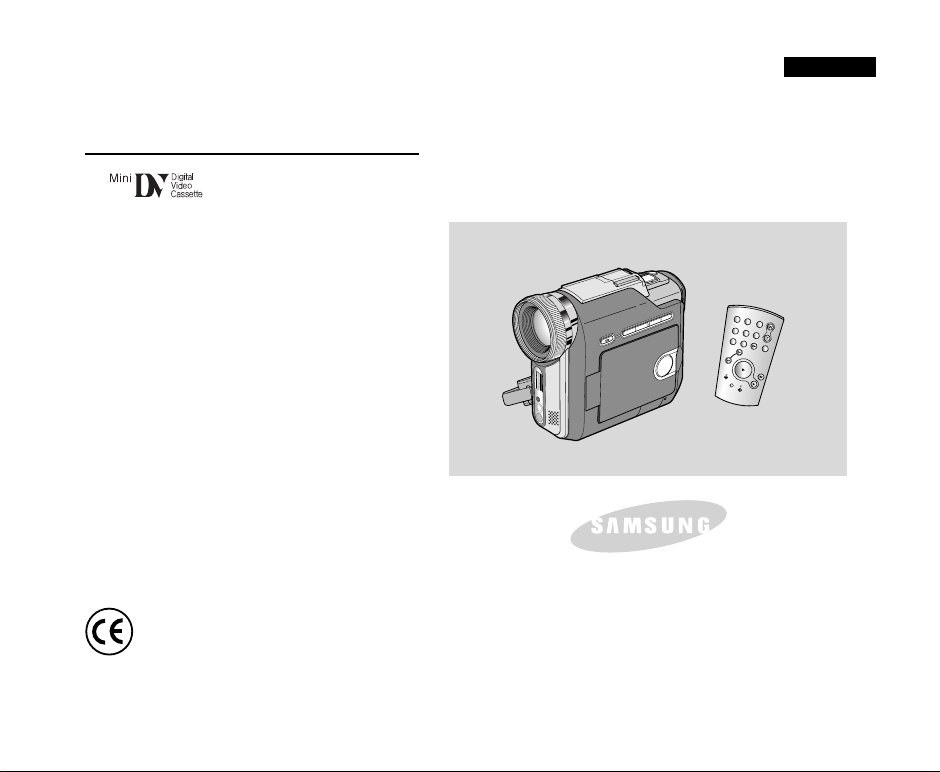
Digital Video Camcorder
ELECTRONICS
S
T
AR
T
/
S
T
O
P
S
E
L
F
T
IM
E
R
A
.D
U
B
Z
E
R
O
M
E
M
O
R
Y
P
H
O
T
O
D
IS
P
L
A
Y
X
2
S
L
O
W
F
.A
D
V
P
H
O
T
O
S
E
A
R
C
H
D
A
T
E
/
T
IM
E
VP-D907(i)/D907D(i)
AF Auto Focus
CCD Charge Coupled Device
LCD Liquid Crystal Display
Owner’s Instruction Book
Before operating the unit, please read this
instruction book thoroughly, and retain it for
future reference.
This product meets the intent of
Directive 89/336 CEE, 73/23 CEE, 93/68 CEE.
ENGLISH
Page 2
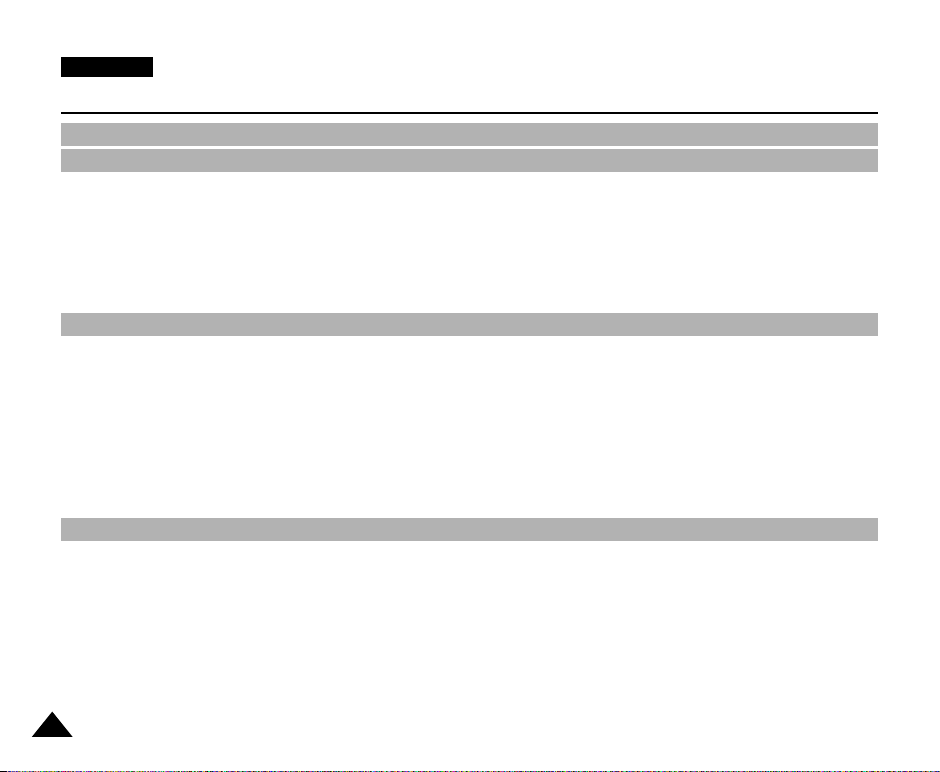
ENGLISH
Contents
Notes and Safety Instructions .......................................................................................................................................... 6
Getting to Know Your Camcorder ................................................................................................................................. 11
Features ......................................................................................................................................................................................................................................................11
Accessories Supplied with camcorder ....................................................................................................................................................................................................... 12
Front & Left View ....................................................................................................................................................................................................................................... 13
Left side View ............................................................................................................................................................................................................................................. 14
Right & Top View ........................................................................................................................................................................................................................................ 15
Rear & Bottom View .................................................................................................................................................................................................................................. 16
Remote control ........................................................................................................................................................................................................................................... 17
OSD (On Screen Display in CAMERA and PLAYER modes) .................................................................................................................................................................. 18
OSD (On Screen Display in M.REC and M.PLAY (Memory Stick) modes).............................................................................................................................................. 19
Turning the OSD on/off (On Screen Display) ..................................................................................................................................................................................... 19
Preparation............................................................................................................................................................20
How to use the Remote Control ............................................................................................................................................................................................................... 20
Battery Installation for the Remote Control ......................................................................................................................................................................................... 20
Self Record using the Remote Control ............................................................................................................................................................................................... 20
Lithium Battery Installation...........................................................................................................................................................................................................................21
Adjusting the Hand Strap .......................................................................................................................................................................................................................... 22
Connecting a Power Source ...................................................................................................................................................................................................................... 23
To use the AC Power adapter and DC Cable .................................................................................................................................................................................... 23
To select the CAMCORDER mode ......................................................................................................................................................................................................23
Using the Lithium Ion Battery Pack .......................................................................................................................................................................................................... 24
Charging the Lithium Ion Battery Pack ............................................................................................................................................................................................... 24
Table of continuous recording time based on model and battery type ............................................................................................................................................. 25
Battery level display ............................................................................................................................................................................................................................. 26
Inserting and Ejecting a Cassette ............................................................................................................................................................................................................. 27
BASIC Recording ...................................................................................................................................................28
Making your First Recording ...................................................................................................................................................................................................................... 28
To select the CAMCORDER mode ........................................................................................................................................................................................................... 29
To select the DSC (Digital Still Camera) mode ...........................................................................................................................................................................................29
Selecting the OSD LANGUAGE................................................................................................................................................................................................................. 30
Record Search (REC SEARCH) ........................................................................................................................................................................................................ 31
Hints for Stable Image Recording ............................................................................................................................................................................................................. 32
Recording with the LCD monitor ......................................................................................................................................................................................................... 32
Recording with the Viewfinder ............................................................................................................................................................................................................ 32
Adjusting the LCD monitor ......................................................................................................................................................................................................................... 33
Using the VIEWFINDER ........................................................................................................................................................................................................................... 34
Adjusting the Focus ............................................................................................................................................................................................................................. 34
Playing back a tape you have recorded on the LCD monitor ................................................................................................................................................................... 35
Controlling Sound from the Speaker ........................................................................................................................................................................................................ 36
2
Page 3
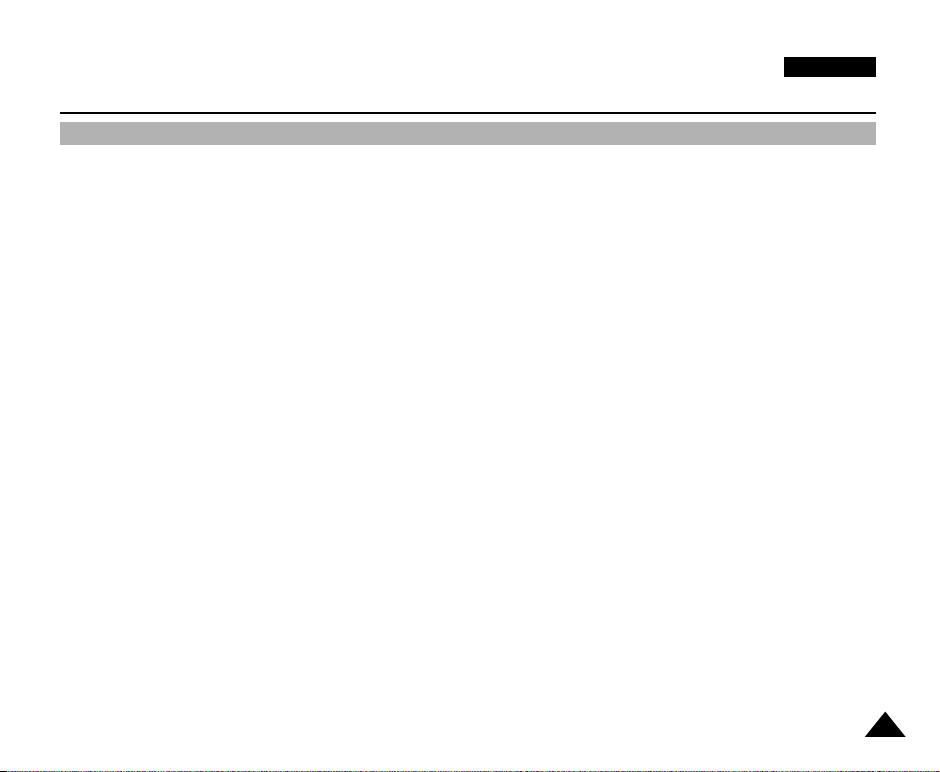
ENGLISH
Contents
Advanced Recording ........................................................................................................................................... 37
Use of various Functions ........................................................................................................................................................................................................................... 37
Setting menu items .............................................................................................................................................................................................................................. 37
Set the camcorder to CAMERA or PLAYER mode and M.REC or M.PLAY mode............................................................................................................................ 38
Availability of functions in each mode ................................................................................................................................................................................................. 39
CLOCK SET ....................................................................................................................................................................................................................................... 40
WL. REMOTE ..................................................................................................................................................................................................................................... 41
BEEP SOUND .................................................................................................................................................................................................................................... 42
SHUTTER SOUND ............................................................................................................................................................................................................................. 43
USB CONNECT ................................................................................................................................................................................................................................... 44
DEMONSTRATION ............................................................................................................................................................................................................................ 45
PROGRAM AE ................................................................................................................................................................................................................................... 46
Setting the PROGRAM AE .................................................................................................................................................................................................................. 47
WHT. BALANCE (WHITE BALANCE) ................................................................................................................................................................................................ 48
Zooming In and Out ............................................................................................................................................................................................................................. 49
Tele MACRO......................................................................................................................................................................................................................................... 49
Zooming In and Out with DIGITAL ZOOM .......................................................................................................................................................................................... 50
Digital Zoom ........................................................................................................................................................................................................................................ 50
EIS (Electronic Image Stabilizer) ........................................................................................................................................................................................................ 51
DSE (Digital Special Effects) SELECT ............................................................................................................................................................................................... 52
Selecting an Digital Special effect ....................................................................................................................................................................................................... 53
MEMORY MIX ...................................................................................................................................................................................................................................... 54
Recording Superimposed images on a tape ....................................................................................................................................................................................... 55
REC MODE ........................................................................................................................................................................................................................................ 56
AUDIO MODE .................................................................................................................................................................................................................................... 57
WIND CUT .......................................................................................................................................................................................................................................... 58
DATE/TIME ......................................................................................................................................................................................................................................... 59
TV DISPLAY ....................................................................................................................................................................................................................................... 60
Using Quick Menu ...................................................................................................................................................................................................................................... 61
Setting the Quick menu ....................................................................................................................................................................................................................... 62
SHUTTER SPEED & EXPOSURE .................................................................................................................................................................................................... 63
SLOW SHUTTER(Low Shutter Speed) ................................................................................................................................................................................................... 64
EASY Q Mode (for Beginners) .................................................................................................................................................................................................................. 65
MF/AF (Manual Focus/Auto Focus) .......................................................................................................................................................................................................... 66
Auto Focusing ...................................................................................................................................................................................................................................... 66
Manual Focusing ................................................................................................................................................................................................................................. 66
Using the Built - in Flash............................................................................................................................................................................................................................. 67
FLASH SELECT ................................................................................................................................................................................................................................ 67
BLC (Back Light Compensation) ............................................................................................................................................................................................................... 68
Fade In and Out ......................................................................................................................................................................................................................................... 69
To Start Recording ............................................................................................................................................................................................................................... 69
To Stop Recording (use FADE IN / FADE OUT) ................................................................................................................................................................................ 69
Audio dubbing ........................................................................................................................................................................................................................................... 70
Dubbing sound...................................................................................................................................................................................................................................... 70
Dubbed Audio Playback ...................................................................................................................................................................................................................... 71
PHOTO Image Recording .......................................................................................................................................................................................................................... 72
Searching for a PHOTO picture .......................................................................................................................................................................................................... 72
Various Recording Techniques .................................................................................................................................................................................................................. 73
3
Page 4
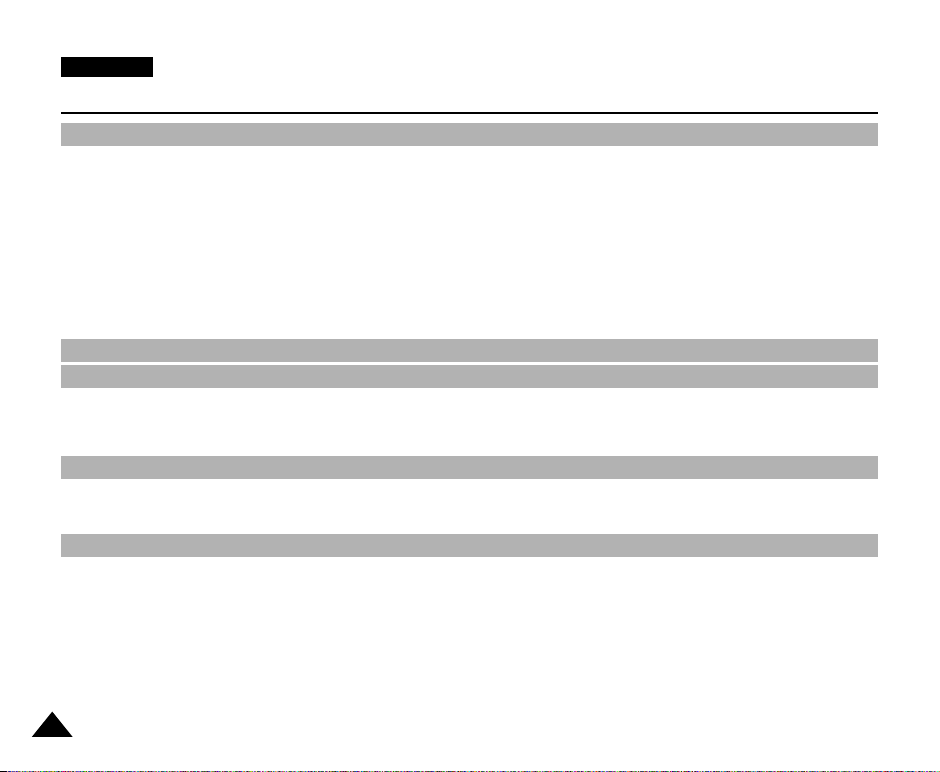
ENGLISH
Contents
Playback ...............................................................................................................................................................74
Tape Playback ............................................................................................................................................................................................................................................ 74
Playback on the LCD monitor ............................................................................................................................................................................................................ 74
Playback on a TV monitor ................................................................................................................................................................................................................... 74
Connecting to a TV which has Audio/Video input jacks ..................................................................................................................................................................... 74
Connecting to a TV which has no Audio and Video input jacks ......................................................................................................................................................... 75
Playback .............................................................................................................................................................................................................................................. 75
Various Functions while in PLAYER mode ................................................................................................................................................................................................ 76
Playback pause ................................................................................................................................................................................................................................... 76
Picture search (Forward/Reverse) ...................................................................................................................................................................................................... 76
Slow playback (Forward/Reverse) ...................................................................................................................................................................................................... 76
Frame advance (To play back frame by frame) .................................................................................................................................................................................. 77
X2 Playback (Forward/Reverse ) ........................................................................................................................................................................................................ 77
Reverse playback ................................................................................................................................................................................................................................. 77
ZERO MEMORY ....................................................................................................................................................................................................................................... 78
PB ZOOM ................................................................................................................................................................................................................................................... 79
Recording in PLAYER mode (VP-D907i/D907Di only) ........................................................................................ 80
IEEE 1394 Data Transfer ...................................................................................................................................... 81
Transferring IEEE1394 (i.LINK)-DV standard data connections .............................................................................................................................................................. 81
Connecting to a DV device .................................................................................................................................................................................................................. 81
Connecting to a PC ............................................................................................................................................................................................................................. 81
System requirements ........................................................................................................................................................................................................................... 81
Recording with a DV connection cable (VP-D907i/D907Di only)........................................................................................................................................................ 82
USB interface ..................................................................................................................................................... 83
Transferring a Digital Image through a USB Connection ......................................................................................................................................................................... 83
System Requirements ................................................................................................................................................................................................................................ 83
Installing DVC Media 7.0 Software............................................................................................................................................................................................................. 84
Connecting to a PC .................................................................................................................................................................................................................................... 85
Digital Still Camera mode .................................................................................................................................... 86
MEMORY STICK ........................................................................................................................................................................................................................................ 86
Memory Stick Functions ....................................................................................................................................................................................................................... 86
Inserting and ejecting the Memory Stick ............................................................................................................................................................................................. 87
Structure of folders and files on the Memory Stick ............................................................................................................................................................................. 88
Image Format ...................................................................................................................................................................................................................................... 88
Selecting the image quality ........................................................................................................................................................................................................................ 89
Select the photo quality ...................................................................................................................................................................................................................... 89
Number of images on the Memory Stick ............................................................................................................................................................................................ 89
Selecting the recording image size............................................................................................................................................................................................................. 90
Selecting the moving picture size ................................................................................................................................................................................................................91
Recording images continuously.................................................................................................................................................................................................................. 92
Select the CONTINUOUS SHOT......................................................................................................................................................................................................... 92
Recording Still images to a Memory Stick in M.REC Mode ..................................................................................................................................................................... 93
4
Page 5
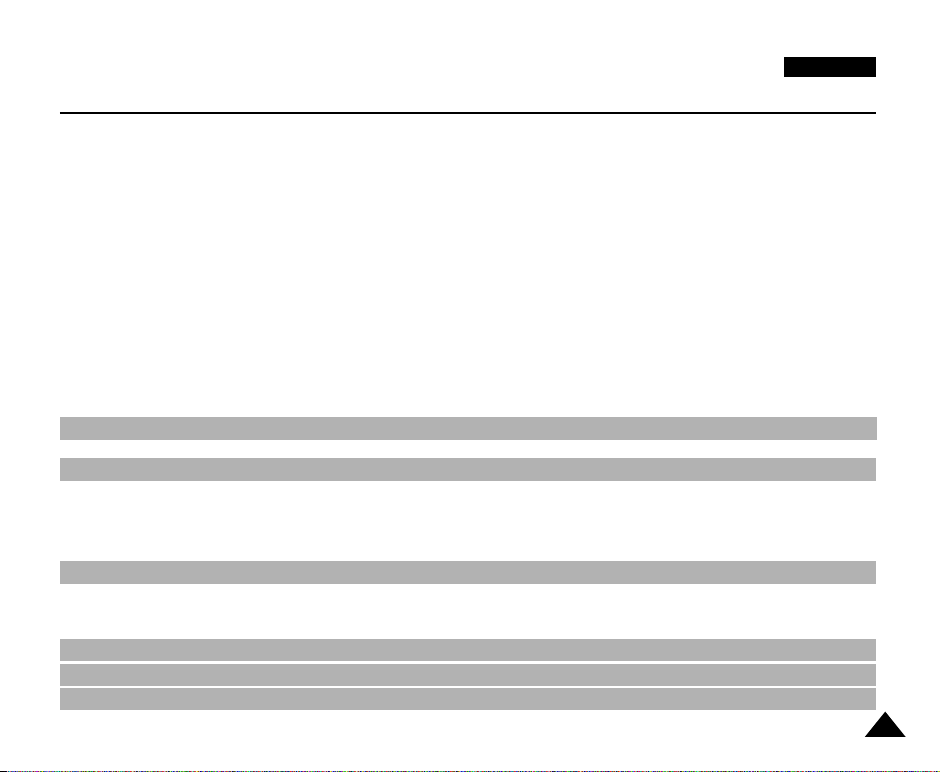
ENGLISH
Contents
Recording images to a Memory Stick ................................................................................................................................................................................................. 93
Recording an image from a cassette as a still image ....................................................................................................................................................................... 94
Copying still images from a cassette to Memory Stick .............................................................................................................................................................................. 95
MJPEG RECORDING ............................................................................................................................................................................................................................... 96
Recording moving pictures onto a MEMORY STICK.......................................................................................................................................................................... 96
Viewing still images/moving pictures ......................................................................................................................................................................................................... 98
To view a Single image......................................................................................................................................................................................................................... 98
To view a slide show............................................................................................................................................................................................................................. 99
To view the Multi Display ...................................................................................................................................................................................................................... 99
Marking still images for printing ................................................................................................................................................................................................................100
Printing Your Pictures - Using the PictBridge (DIRECT PRINT) ............................................................................................................................................................ 101
Connecting to a Printer .......................................................................................................................................................................................................................101
Printing Images ................................................................................................................................................................................................................................. 102
To print the date on the image ............................................................................................................................................................................................................103
Protection from accidental erasure........................................................................................................................................................................................................... 104
Deleting Still images/Moving pictures ...................................................................................................................................................................................................... 105
Deleting images in the menu............................................................................................................................................................................................................ 105
Deleting images using the DELETE button ..................................................................................................................................................................................... 106
Deleting images in MULTI DISPLAY mode...................................................................................................................................................................................... 106
Formatting the Memory Stick and setting the File Number ..................................................................................................................................................................... 107
Formatting the Memory Stick ............................................................................................................................................................................................................ 107
Attention ............................................................................................................................................................................................................................................. 107
Setting the File Number...................................................................................................................................................................................................................... 108
Smart Shoe ......................................................................................................................................................... 109
Using the Smart Shoe ....................................................................................................................................................................................................................... 109
Maintenance....................................................................................................................................................... 111
After finishing a recording ......................................................................................................................................................................................................................... 111
Cleaning and Maintaining the Camcorder ................................................................................................................................................................................................ 112
Cleaning the Video Heads ................................................................................................................................................................................................................. 112
Using Your Camcorder Abroad ................................................................................................................................................................................................................ 113
Power sources ................................................................................................................................................................................................................................... 113
Colour system .................................................................................................................................................................................................................................... 113
Troubleshooting.................................................................................................................................................. 114
Troubleshooting ........................................................................................................................................................................................................................................ 114
Self Diagnosis Display ....................................................................................................................................................................................................................... 114
Moisture Condensation ...................................................................................................................................................................................................................... 114
Self Diagnosis Display in M.REC, M.PLAY mode ............................................................................................................................................................................ 115
Specifications ..................................................................................................................................................... 117
INDEX ................................................................................................................................................................ 118
Power Sources (United Kingdom Only).............................................................................................................. 120
5
Page 6
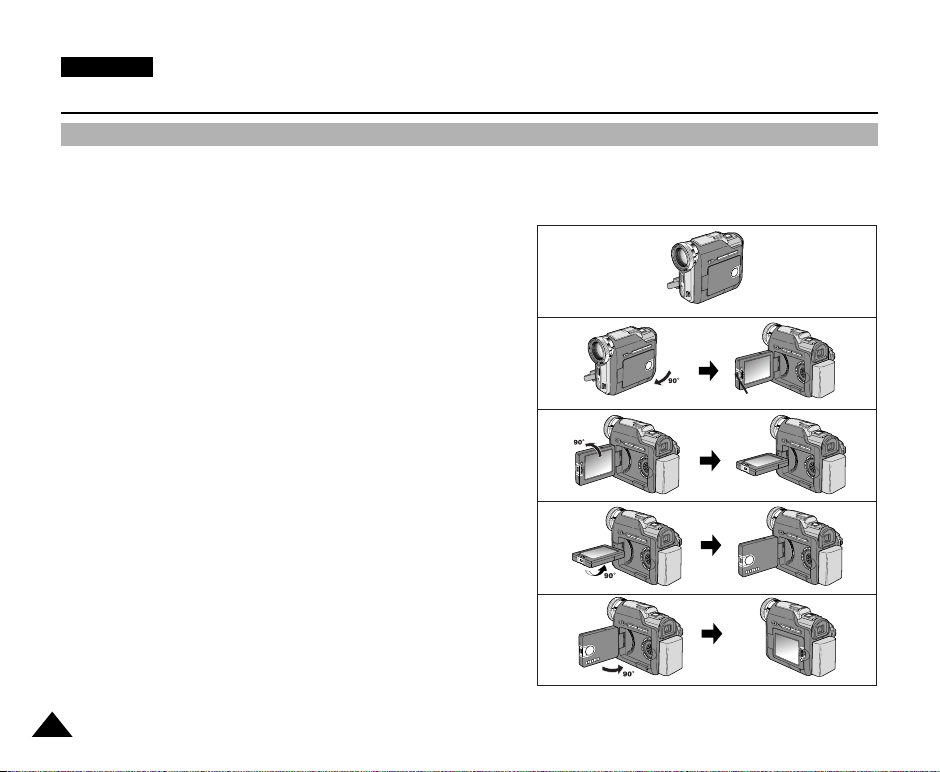
ENGLISH
Notes and Safety Instructions
Notes regarding the rotation of the LCD monitor
Please rotate the LCD monitor carefully as illustrated.
Over rotation may cause damage to the inside of the hinge that connects the LCD monitor to the Camcorder.
1. LCD monitor closed.
2. Standard recording using the LCD monitor.
■
A LCD Monitor is opened applying a finger to LCD open knob.
3. Recording when looking at the LCD monitor from the top.
4. Recording when looking at the LCD monitor from the front.
5. Recording when looking at the LCD monitor from the left.
6
1
2
LCD monitor open knob
3
4
5
Page 7
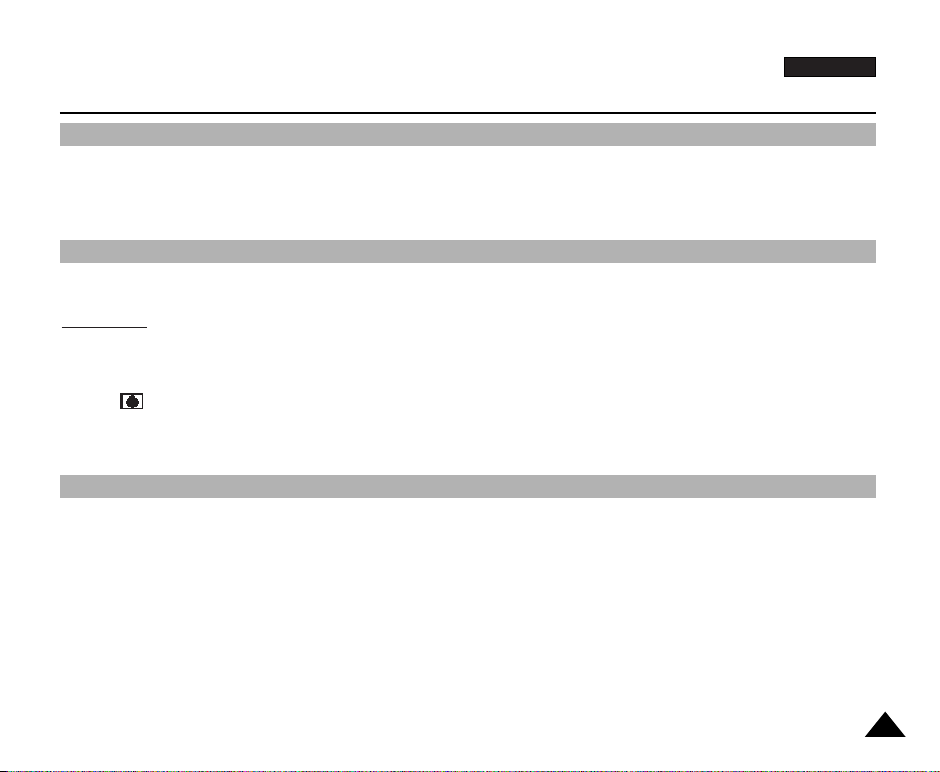
ENGLISH
Notes and Safety Instructions
Notices regarding COPYRIGHT (VP-D907i/D907Di only)
Television programs, video tapes, DVD titles, films and other program materials may be copyrighted.
Unauthorized copying of copyrighted material may be against the law.
Notes regarding moisture condensation
1. A sudden rise in atmospheric temperature may cause condensation to form inside the camcorder.
for example:
- When you move the camcorder from a cold location to a warm location (e.g. from outside to inside during winter.)
- When you move the camcorder from a cool location to a hot location (e.g. from inside to outside during the summer.)
2. If the (DEW) protection feature is activated, leave the camcorder for at least two hours in a dry, warm room with the
cassette compartment opened and the battery pack removed.
Notes regarding CAMCORDER
1. Do not leave the camcorder exposed to high temperature (above 60°C or 140°F).
For example, in a parked car in the sun or exposed to direct sunlight.
2. Do not let the camcorder get wet.
Keep the camcorder away from rain, sea water, and any other form of moisture. If the camcorder gets wet, it may get
damaged.
Sometimes a malfunction due to exposure to liquids cannot be repaired.
7
Page 8
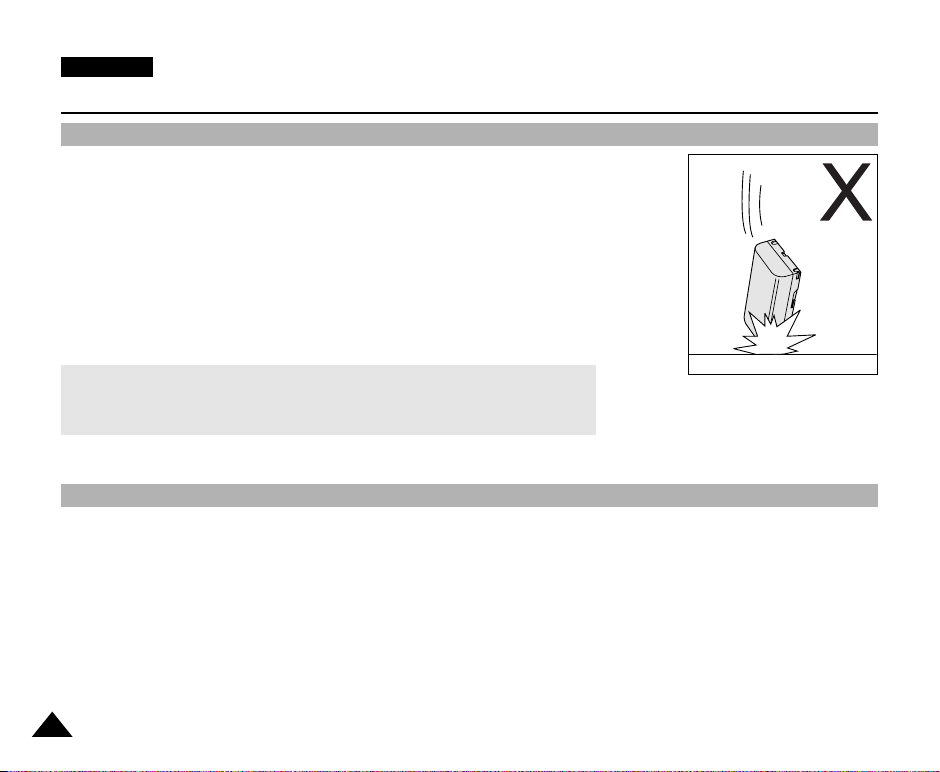
ENGLISH
Notes and Safety Instructions
Notes regarding the battery pack
- Make sure that the battery pack is fully charged before starting to record.
- To preserve battery power, keep your camcorder turned off when you are not operating it.
- If your camcorder is in CAMERA mode and it is left in STBY mode without being operated for
more than 5 minutes with a tape installed, it will automatically turn itself off to protect against
unnecessary battery discharge.
- Make sure that the battery pack is located correctly and firmly in place.
Dropping the battery pack may damage it.
- A brand new battery pack is not charged.
Before using the battery pack, you need to charge it completely.
- It is a good idea to use the viewfinder rather than the LCD monitor when making long
recordings, because the LCD monitor uses up more battery power.
* When the battery reaches the end of its life, please contact your local dealer.
The batteries have to be dealt with as chemical waste.
* Be careful not to drop the battery pack when you release it from the camcorder.
Notes regarding the Video Head Cleaning
- To ensure normal recording and a clear picture, clean the video heads regularly.
If a square block-shape distorts playback, or only a blue screen is displayed, the video heads may be dirty.
If this happens, clean the video heads with a dry type cleaning cassette.
- Do not use a wet-type cleaning cassette. It may damage the video heads.
8
Page 9
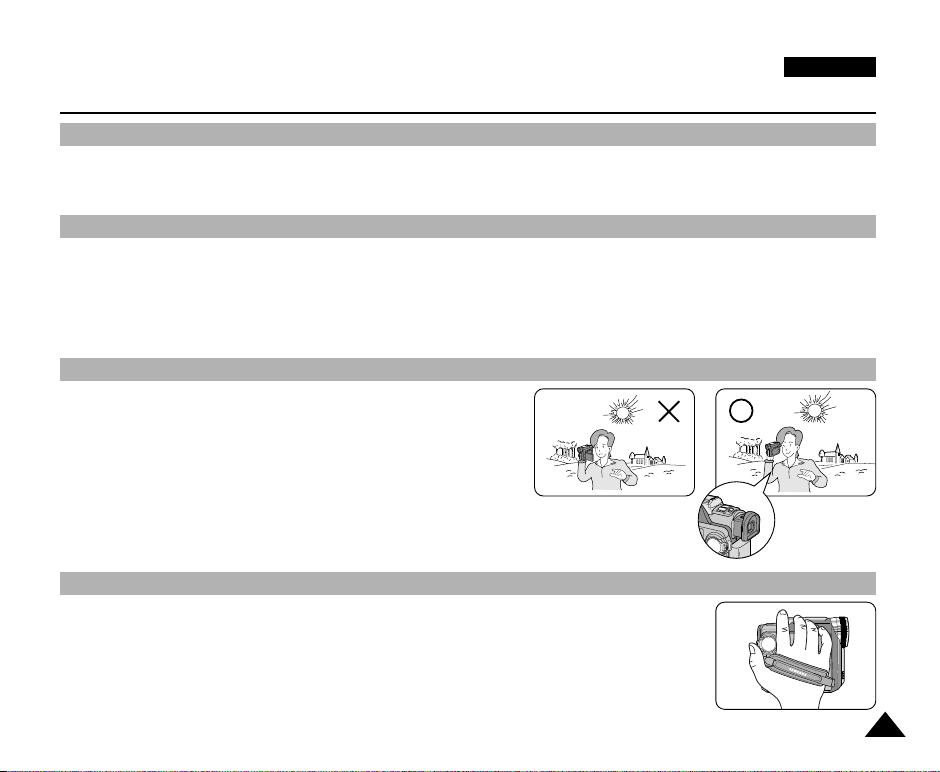
ENGLISH
Notes and Safety Instructions
Note regarding the LENS
- Do not film with the camera lens pointing directly at the sun.
Direct sunlight can damage the CCD(Charge Coupled Device).
Notes regarding electronic viewfinder
1. Do not position the camcorder so that the viewfinder points towards the sun.
Direct sunlight can damage the inside of the viewfinder. Be careful when placing the camcorder under sunlight or near a
window exposed to sunlight.
2. Do not pick up the camcorder using the viewfinder.
3. Excessive force when pulling the viewfinder out may damage it.
Notes regarding ‘Record’ or ‘Playback’ using the LCD monitor
1. The LCD monitor has been manufactured using high precision technology. However, there may be tiny dots (red, blue or green in colour)
that appear on the LCD monitor.
These dots are normal and do not affect the recorded picture in any
way.
2. When you use the LCD monitor under direct sunlight or outdoors,
it may be difficult to see the picture clearly.
If this occurs, we recommend using the viewfinder.
3. Direct sunlight can damage the LCD monitor.
Notes regarding the hand strap
- To ensure a steady picture during filming, check that the hand strap is properly adjusted.
- Do not force your hand into the hand strap as you could damage it.
9
Page 10
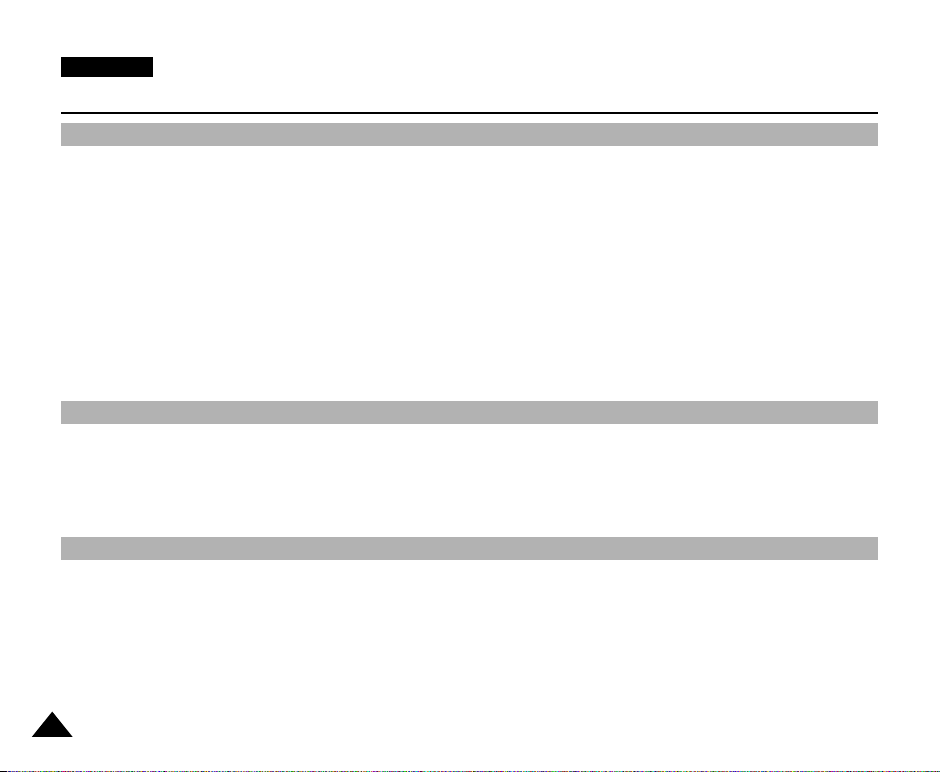
ENGLISH
Notes and Safety Instructions
Precautions regarding the Lithium battery
1. The lithium battery maintains the clock function and user settings; even if the battery pack or AC adapter is removed.
2. The lithium battery for the camcorder lasts about 6 months under normal operation from time of installation.
3. When the lithium battery becomes weak or dead, the date/time indicator will display “---” when you set the DATE/TIME to ON.
When this occurs, replace the lithium battery with a new one(type CR2025).
4. There is a danger of explosion if battery is incorrectly replaced.
Replace only with the same or equivalent type.
Warning: Keep the LITHIUM BATTERY out of reach of children.
Should a battery be swallowed, consult a doctor immediately.
SERVICING
- Do not attempt to service this CAMCORDER yourself.
- Opening or removing covers may expose you to dangerous voltage or other hazards.
- Refer all servicing to qualified service personnel.
REPLACEMENT PARTS
- When replacement parts are required, be sure the service technician has used replacement parts specified by the
manufacturer and having the same characteristics as the original part.
- Unauthorized substitutions may result in fire, electric shock or other hazards.
10
Page 11
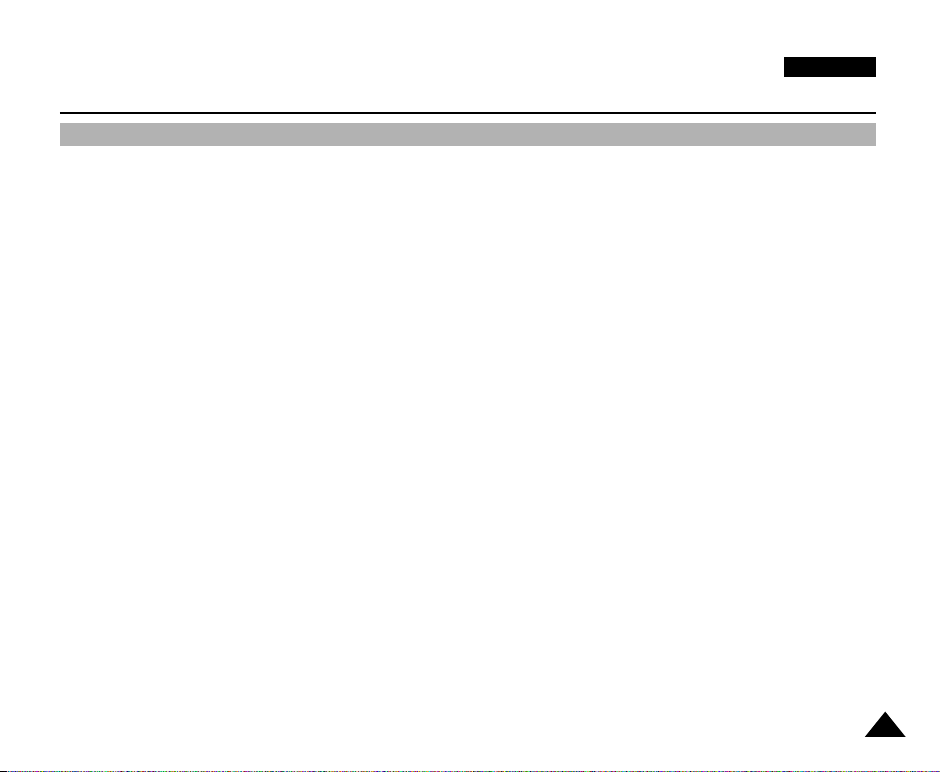
ENGLISH
Getting to Know Your Camcorder
Features
• MULTI OSD LANGUAGE
You can select the desired OSD Language among English, French, German, Spanish, Italian, Polish and Dutch.
• Digital data transfer function with IEEE1394
By incorporating the IEEE 1394 (i.LINK™ : i.LINK is a serial data transfer protocol and inter-connectivity system, used to
transmit DV data) high speed data transport port, both moving and still images can be transferred to a PC, making it possible
to produce or edit various images. (VP-D907/D907D is not able to receive digital data from another DV Device)
• USB interface for digital image data transfer
You can transfer still images/movies to a PC using the USB interface without an add-on card.
• 900x Digital zoom
Allows you to magnify an image up to 900 times its original size.
• Colour TFT LCD monitor
A high-resolution colour TFT LCD monitor gives you clean, sharp images as well as the ability to review your recordings
immediately.
• Electronic Image Stabilizer (EIS)
The EIS compensates for any handshake, reducing unstable images particularly at high magnification.
• Various digital effects
The DSE (Digital Special Effects) allows you to give your films a special look by adding various special effects.
• Back Light Compensation (BLC)
The BLC function compensates for the bright background behind a subject you're recording.
• Program AE
The Program AE enables you to alter the shutter speed and aperture to suit the type of scene/action to be filmed.
• Digital Still Camera function
■
Using Memory Stick, you can easily record and playback standard still images.
■
You can transfer standard still images on the Memory Stick to your PC using the USB interface.
• Direct Print
You can print still images by connecting to a printer with PictBridge function.
• MJPEG (Moving picture) Recording
MJPEG recording makes it possible to record video onto a Memory Stick.
• Mega-pixel CCD
Your camcorder incorporates a 2.11 mega-pixel CCD. High-resolution still images can be recorded to a Memory Stick.
• Built-in Flash
You can take natural-looking flash pictures with appropriate illumination using the built-in Flash.
11
Page 12

ENGLISH
Getting to Know Your Camcorder
Accessories Supplied with camcorder
Make sure that the following basic accessories are supplied with your digital video camera.
Basic Accessories
1. Lithium Ion Battery pack
2. AC Power Adapter (AA-E7 TYPE)
3. AC Cord
4. Multi-AV Cable (AUDIO/VIDEO/S-VIDEO)
5. Instruction Book
6. Lithium batteries for Remote Control and Clock.
(TYPE: CR2025, 2 EA)
7. Remote Control
8. USB cable
9. Software CD
10.Memory Stick
11.Lens Cover
Optional Accessory
12.Scart adapter
12
1. Lithium Ion Battery pack
4. Multi-AV Cable
(AUDIO/VIDEO/S-VIDEO)
7. Remote Control
10. Memory Stick
12. Scart adapter
2. AC Power Adapter
(AA-E7 TYPE)
5. Instruction Book
8. USB cable
11. Lens Cover
3. AC cord
6. Lithium batteries
(CR2025, 2 EA)
9. Software CD
Page 13

Getting to Know Your Camcorder
REC SEARCH FADE BLC
REV FWD
EASY
MULTI DISP.
Front & Left View
1. Function buttons
2. Ring Focus
3. Lens
ENGLISH
9. Viewfinder
10. LCD monitor open
1. Function buttons
4. Built-in FLASH
5. Handstrap ring
6. LED LIGHT
7. Remote sensor
8. Internal MIC
PLAYER CAMERA M.PLAY
- EASY Q MULTI DISP.
: (REW) REC SEARCH – REV
: (FF) REC SEARCH + FWD
: (PLAY/STILL) FADE
: (STOP) BLC MJPEG STOP
MJPEG PLAY/STILL
11. TFT LCD monitor
2. Ring FOCUS (see page 66)
3. Lens
4. Built-in FLASH (see page 67)
5. Handstrap ring
6. LED LIGHT (see page 64)
7. Remote sensor
8. Internal MIC
9. Viewfinder (see page 34)
10. LCD monitor open
11. TFT LCD monitor
13
Page 14
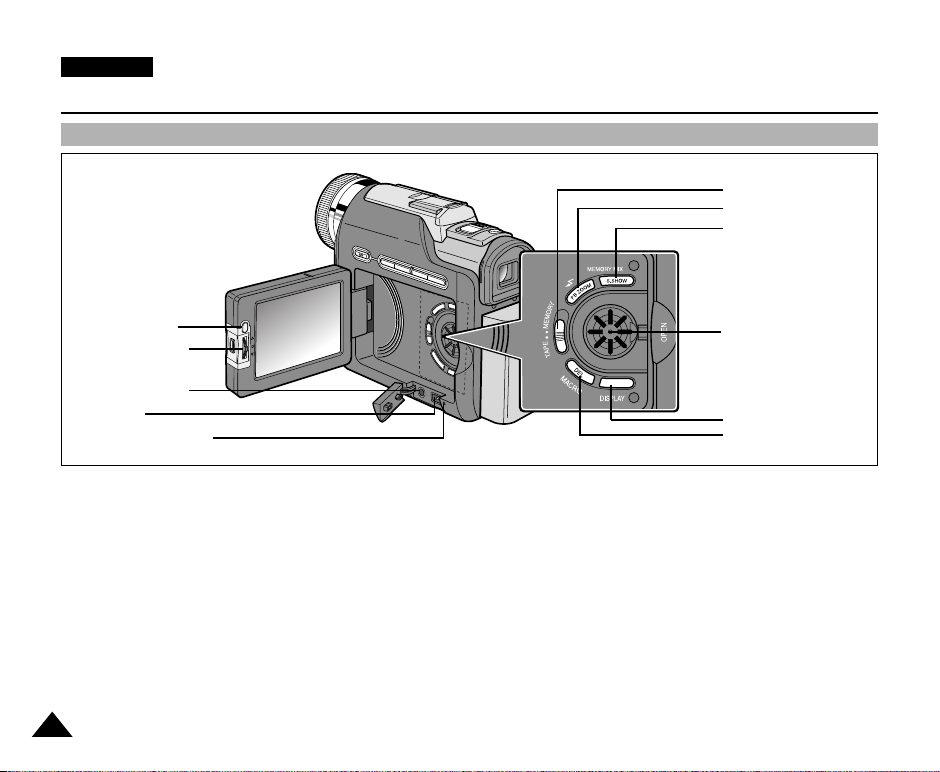
ENGLISH
Getting to Know Your Camcorder
Left Side View
6. Mode switch
7. FLASH/PB ZOOM
8. MEMORY MIX/
S.SHOW
1. MENU button
2. MENU Selector
3. External MIC in
4. DC jack
5. Charging indicatior
1. MENU button
2. MENU Selector (MENU/VOLUME)
3. External MIC in
4. DC jack
5. Charging indicatior (see page 24)
6. Mode switch (MEMORY/TAPE) (see page 29)
14
9. Speaker
10. DISPLAY
11. MACRO/DELETE
7. FLASH (CAMERA, M.REC) (see page 67)/
PB ZOOM (PLAYER) (see page 79)
8. MEMORY MIX (CAMERA) (see page 54)/
S.SHOW (M.PLAY) (see page 99)
9. Speaker (see page 36)
10.DISPLAY (see page 19)
11.MACRO (CAMERA, M.REC) (see page 49)/
DELETE (M.PLAY) (see page 106)
Page 15
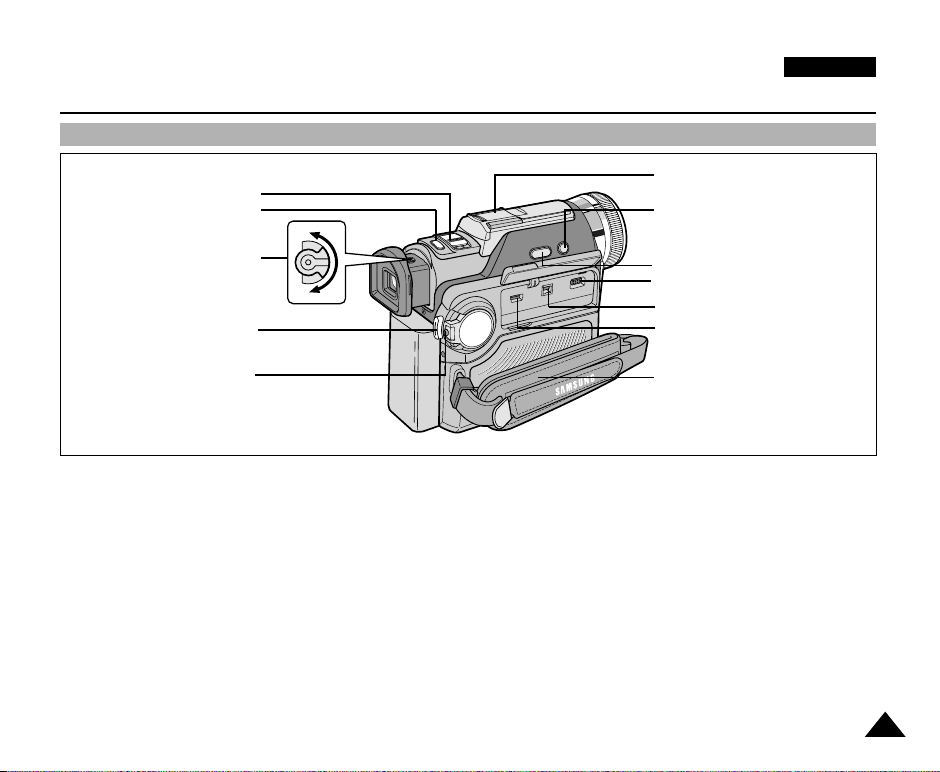
Getting to Know Your Camcorder
Right & Top View
ENGLISH
1. Zoom lever
2. PHOTO button
3. Focus adjustment knob
4. START/STOP button
5. Power switch
1. Zoom lever (see page 49)
2. PHOTO button (see page 93)
3. Focus adjustment knob (see page 34)
4. START/STOP button
5. Power switch (CAMERA/PLAYER)
(see page 29)
6. SMART SHOE COVER (see page 109)
6. SMART SHOE COVER
7. MF/AF
8. Slow shutter
9. Multi-AV jack
10. DV jack
11. USB jack
12. Hook for handstrap
7. MF/AF (see page 66)
8. Slow shutter (see page 64)
9. Multi-AV jack
10.DV jack (see page 81)
11.USB jack (see page 85)
12.Hook for handstrap (see page 22)
15
Page 16
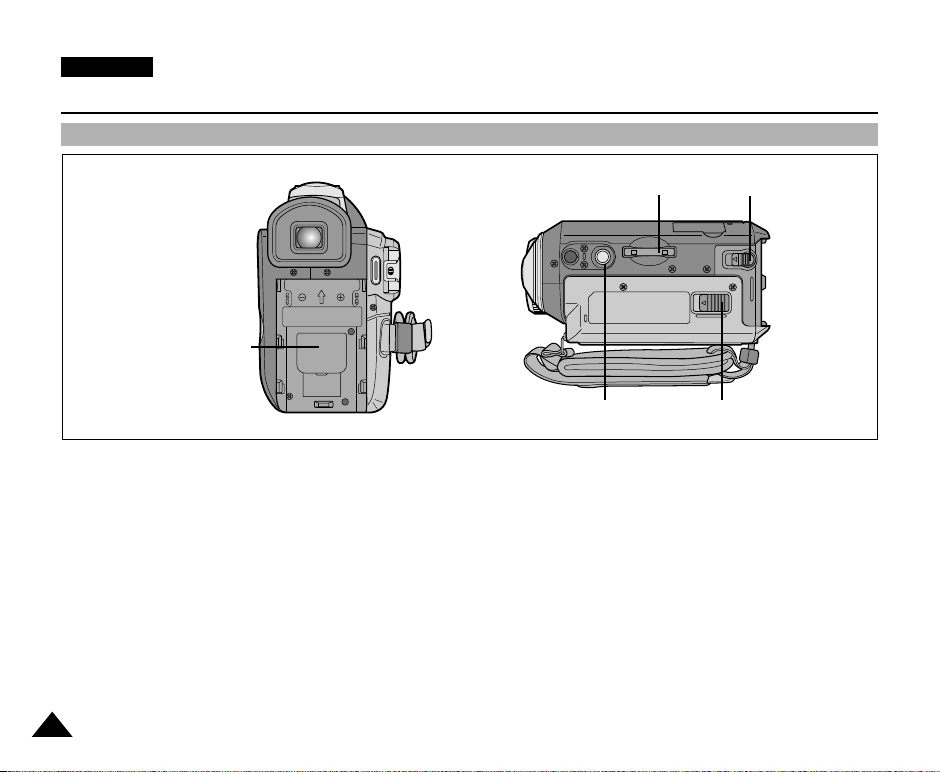
ENGLISH
Getting to Know Your Camcorder
Rear & Bottom View
1. LITHIUM Battery Cover
1. LITHIUM Battery Cover (see page 21)
2. Memory Stick slot (see page 87)
3. Battery Release
16
2. Memory Stick slot
4. Tripod receptacle
5. TAPE EJECT (see page 27)
3. Battery Release
5. TAPE EJECT4. Tripod receptacle
Page 17
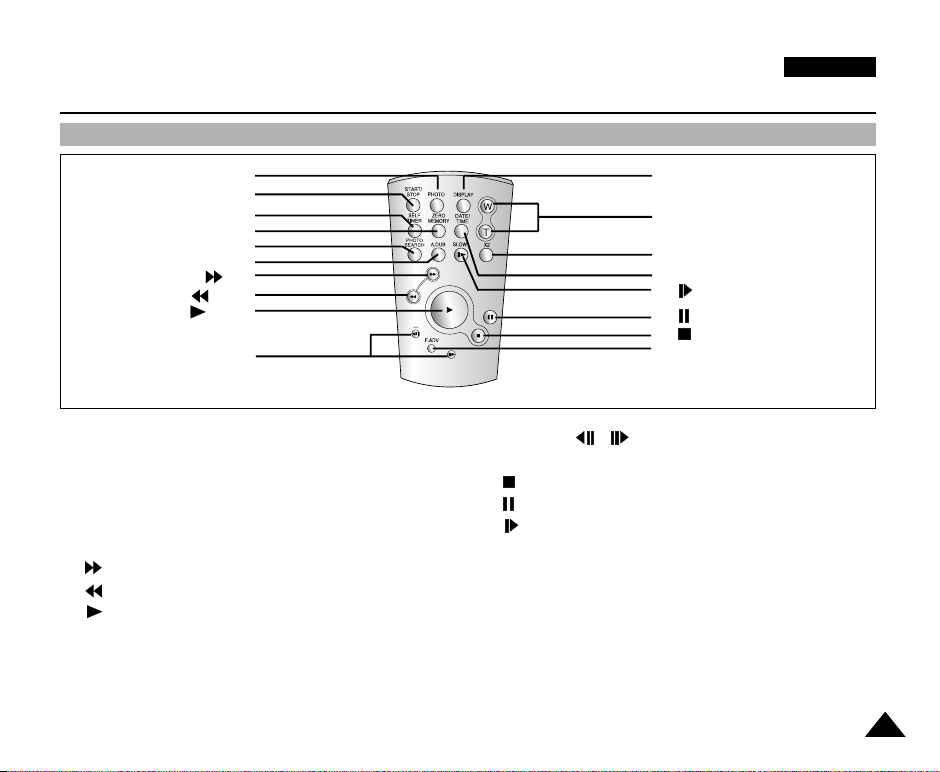
Getting to Know Your Camcorder
Remote control
ENGLISH
1. PHOTO
2. START/STOP
3. SELF TIMER
4. ZERO MEMORY
5. PHOTO SEARCH
6. A.DUB
7. (FF)
8. (REW)
9. (PLAY)
10. Direction
1. PHOTO
2. START/STOP
3. SELF TIMER (see page 20)
4. ZERO MEMORY (see page 78)
5. PHOTO Search (see page 72)
6. A.DUB (see page 70)
7. (FF)
8. (REW)
9. (PLAY)
18. DISPLAY
17. Zoom
16. X2
15. DATE/TIME
14. (SLOW)
13. (STILL)
12. (STOP)
11. F. ADV
10. Direction ( , ) (see page 76)
11. F. ADV (see page 77)
12. (STOP)
13. (STILL)
14. (SLOW) (see page 76)
15. DATE/TIME
16. X2 (see page 77)
17. Zoom
18. Display
17
Page 18
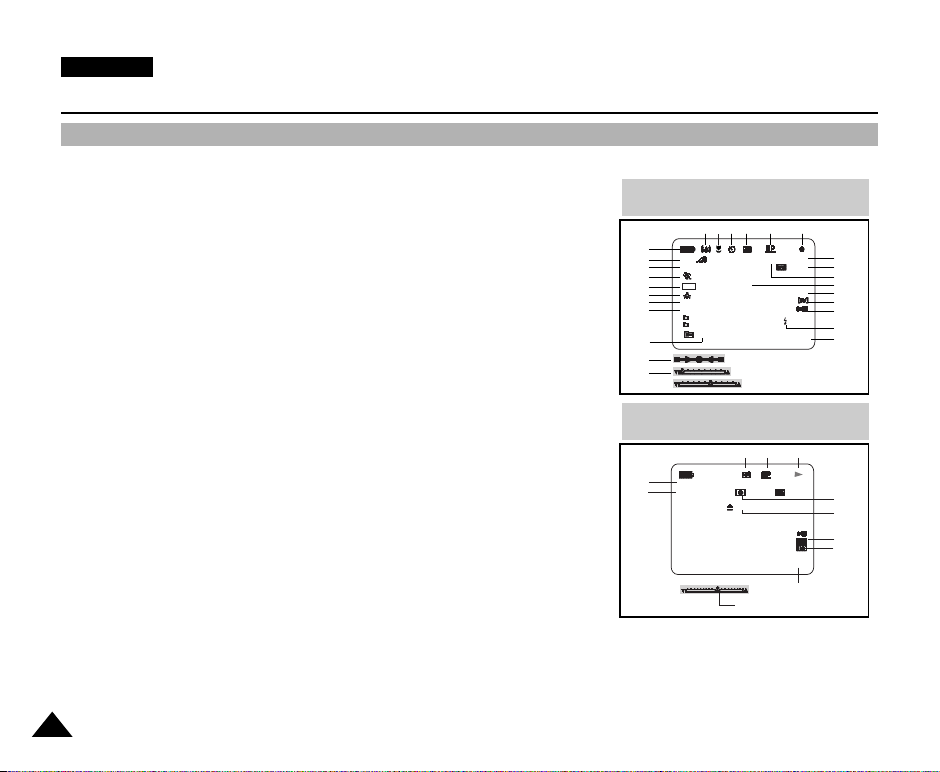
ENGLISH
. . . C
SOUND [ 2 ]
M - 0 : 0 0 : 0 0
5 5 min
1 6 bit
VOL. [ 1 1 ]
DV
1 5 : 0 0
10 . J A N . 2 0 0 4
AV IN
Getting to Know Your Camcorder
OSD (On Screen Display in CAMERA and PLAYER modes)
1. Battery level (see page 26)
2. EASY Q mode (see pages 65)
3. DSE (Digital Special Effects) mode (see page 52)
4. Program AE (see page 46)
5. White Balance mode (see page 48)
6. BLC (Back Light Compensation) (see page 68)
7. Manual focus (see page 66)
8. EXPOSURE and Shutter speed (see page 63)
9. Zoom position (see page 49)
10. Memory Mix (see page 54)
11. DATE/TIME (see page 59)
12. USB (see page 83)
13. WL. REMOTE (see page 41)
14. WIND CUT (see page 58)
15. Audio recording mode (see page 57)
16. Zero memory indicator (see page 78)
17. Remaining Tape (measured in minutes)
18. Tape Counter
19. Operating mode
20. Record speed mode
21. PHOTO mode
22. Self recording and waiting timer (see page 20)
23. EIS (see page 51)
24. Volume control (see page 36)
25. Audio playback channel (see page 71)
26. DV IN(DV data transfer mode) (VP-D907i/D907Di only) (see page 81)
27. DEW (see page 7)
28. Message Line
29. FLASH mode (see page 67)
30. SLOW SHUTTER (see page 64)
31. Tele MACRO (see page 49)
32. AV IN (see page 80)
18
OSD in CAMERA mode
23 22 21 20 19
31
1
EASY
2
MIRROR
3
4
6
5
10
7
30
9
8
WW
BLC
M.OVERLAP
MF
SHUTTER
EXPOSURE
S1/25
TAPE !
ZOOM
SHUTTER
EXPOSURE
OSD in PLAYER mode
21 20 19
25
32
24
REC
M - 0 : 0 0 : 0 0
5 5 min
1 6 bit
15 : 00
10 . J A N . 2 0 0 4
11
18
17
16
28
15
14
13
29
11
27
28
26
12
Page 19
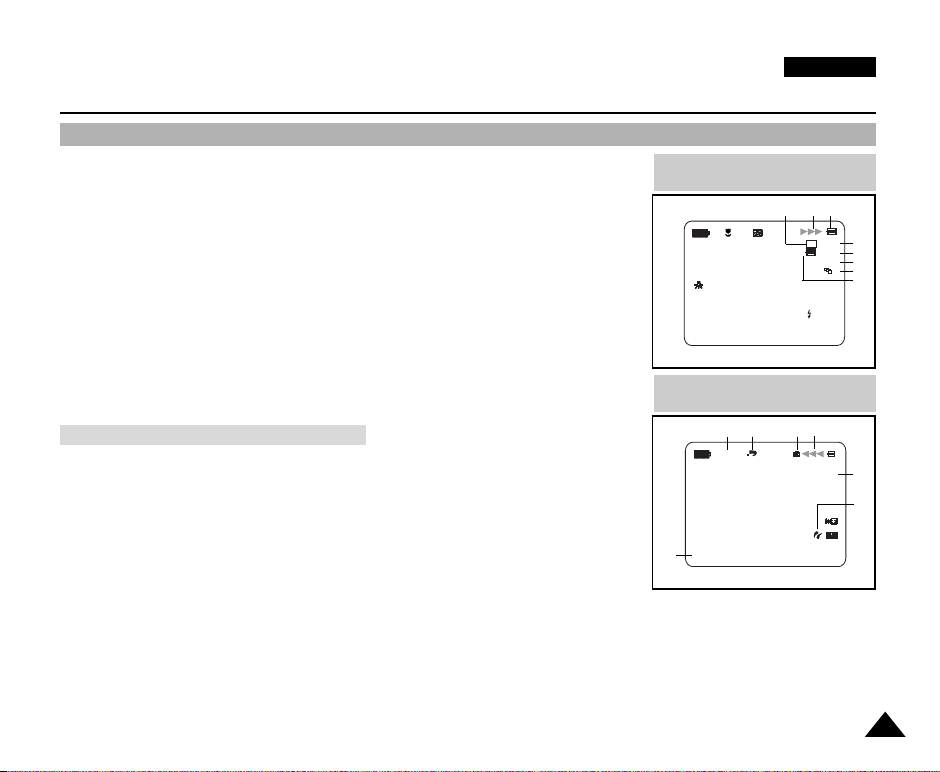
ENGLISH
Getting to Know Your Camcorder
OSD (On Screen Display in M.REC/M.PLAY (Memory Stick) modes)
A. Folder number-file number (see page 88)
B. Image counter
- Total number of recordable still images.
C. CARD (MEMORY STICK) indicator
D. Image recording and loading indicator
E. Photo Quality (see page 89)
F. ERASE PROTECTION indicator (see page 104)
G. Print Mark (see page 100)
H. SLIDE SHOW (see page 99)
I. MJPEG SCREEN SIZE (see page 91)
J. Image Size (see page 90)
K. Continuous Shot (see page 92)
L. Remaining Memory (MJPEG)
M. PictBridge (see page 101)
Turning the OSD on/off (On Screen Display)
●
Turning OSD on/off
Press the DISPLAY button on the left side panel.
- Each press of the button toggles the OSD function on and off.
- When you turn the OSD off,
In CAMERA mode: The STBY, REC, EASY.Q modes are always displayed on the
OSD, even when the OSD is turned OFF. A key input will be displayed for 3 seconds
then turn off.
In PLAYER mode: When you press any function button, the function is displayed
on the OSD for 3 seconds before it turns off.
●
Turning the DATE/TIME on/off
- The DATE/TIME is not affected when the OSD function is switched ON or OFF.
- To turn the DATE/TIME on or off, access the menu and change the DATE/TIME mode. (see page 59)
- You may also use the Quick Menu to turn the DATE/TIME ON or OFF. (see page 61) (only in CAMERA/M.REC mode)
OSD in M.REC mode
E
MF
10 . J A N . 2 0 0 4
OSD in M.PLAY mode
H FG
0 0 1
SLIDE
MEMORY STICK !
1 0 0 - 0 0 0 1
A
DC
[2 0 0 ]
SF
3 2 0 0 2 min
1600
1 2 : 0 0
D
[2 2 / 9 9]
1600 X 1200
1 2 : 0 0
10 . J A N . 2 0 0 4
B
L
J
H
K
I
J
M
19
Page 20

START/
STOP
SELF
TIMER
A.DUB
ZERO
MEMORY
PHOTO DISPLAY
X2
SLOW
F.ADV
PHOTO
SEARCH
DATE/
TIME
ENGLISH
Preparation
How to use the Remote Control
Battery Installation for the Remote Control
✤ You need to insert or replace the lithium battery when :
- You purchase the camcorder.
- The remote control doesn’t work.
✤ Ensure that you insert the lithium cell correctly, following the + and - markings.
✤ Be careful not to reverse the polarity of the battery.
Self Record using the Remote Control
When you use the Self Timer function on the remote control, the recording begins
automatically in 10 seconds.
1. Set the camcorder to CAMERA mode.
2. Press the SELF TIMER button until the appropriate indicator is displayed in the LCD monitor.
3. Press the START/STOP button to start the timer.
- Self Timer starts counting down from 10 with a beep sound.
- In the last one second of the countdown, the beep sound gets faster, then recording starts
automatically.
- If you want to cancel the Self Timer function before recording, press the SELF TIMER button.
4. Press START/STOP again when you wish to stop recording.
Self Timer
20
Page 21
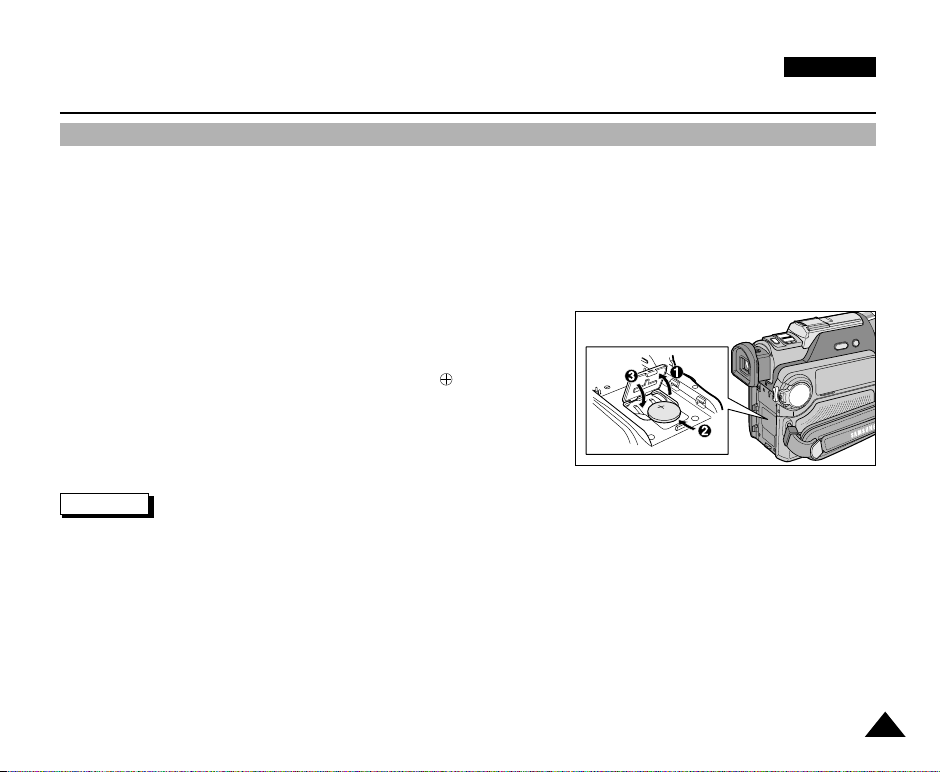
ENGLISH
Preparation
Lithium Battery Installation
✤ The lithium battery maintains the clock function and preset contents of the memory; even if the battery pack or AC power
adapter is removed.
✤ The lithium battery for the camcorder lasts about 6 months under normal operation from the time of installation.
✤ When the lithium battery becomes weak or dead, the date/time indicator will display “---” when you set the DATE/TIME
to ON.
When this occurs, replace the lithium battery with type CR2025.
1. Open the lithium battery cover from the camcorder.
2. Position the Lithium cell in the holder, with the positive ( ) terminal face
outward.
3. Close the lithium battery cover.
Notes
■
The lithium battery must be inserted in the correct direction.
■
Do not pick up the battery using tweezers or other metal tools - this will cause a short circuit.
■
Do not recharge, disassemble, heat or immerse the battery in water, to avoid the risk of explosion.
Warning: Keep the LITHIUM BATTERY out of the reach of the children.
Should any battery be swallowed, consult a doctor immediately.
21
Page 22

ENGLISH
Preparation
Adjusting the Hand Strap
It is very important to ensure that the Hand strap has been correctly adjusted before you begin your recording.
The hand strap enables you to :
- Hold the camcorder in a stable, comfortable position.
- Press the Zoom and START/STOP button without having to change the position of your hand.
Hand strap
When you are recording
a. Pull and Open the Hand Strap cover to release
the Hand Strap.
b. Adjust its length.
c. Close the Hand Strap cover again.
When you carry your camcorder
a. Pull and Open the Hand Strap
cover to release the Hand Strap.
b. Remove it from the ring and
adjust its length.
c. Close the Hand Strap cover
again.
Attaching the Lens Cover
22
a
1 2 3
a b
b c
Page 23
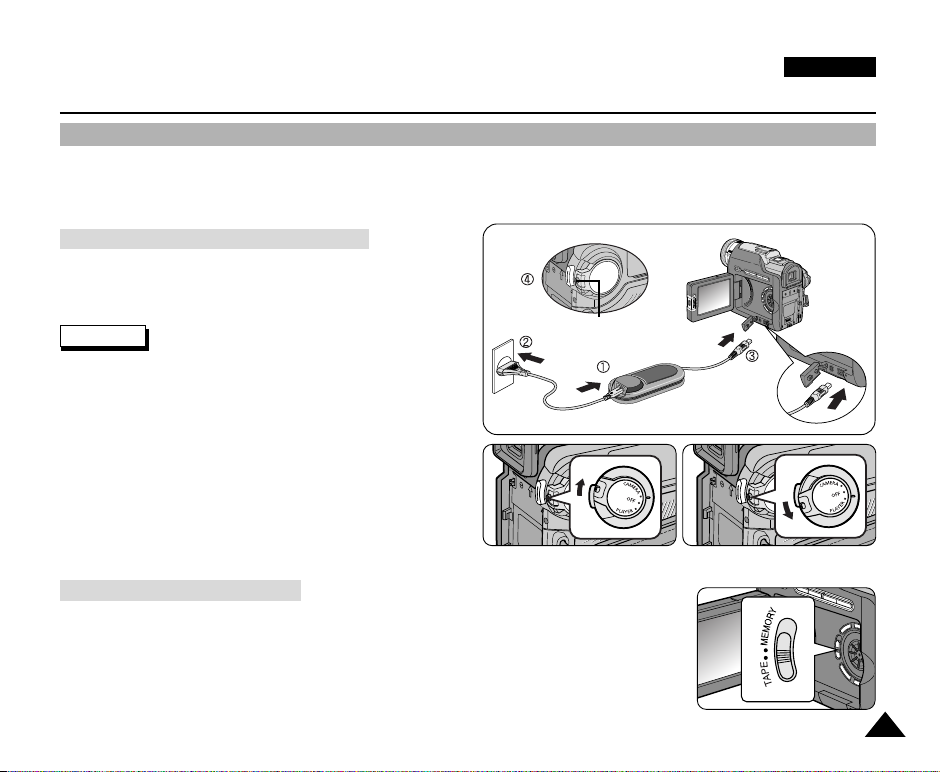
Preparation
Connecting a Power Source
There are two types of power source that can be connected to your camcorder.
- The AC Power Adapter and AC cord : used for indoor recording.
- The Battery Pack : used for outdoor recording.
To use the AC Power adapter and DC Cable
1. Connect the AC Power adapter to the AC cord.
2. Connect the AC cord to a wall socket.
ENGLISH
Notes
■
You must use the AA-E7 type AC Power adapter.
■
The plug and wall socket type may differ according to
Power Switch
your resident country.
3. Connect the DC cable to the DC jack socket of the
camcorder.
(You should keep outside the projection of the DC cable.)
4. Set the camcorder to the desired mode by holding down the
tab on the power switch and turning it to the CAMERA or
PLAYER mode.
< CAMERA mode >
To select the CAMCORDER mode
✤ If you want to use this unit as a camcorder, set the mode switch to TAPE position.
✤ If you want to use this unit as a DSC (Digital Still Camera), set the mode switch to
MEMORY position.
< PLAYER mode >
23
Page 24
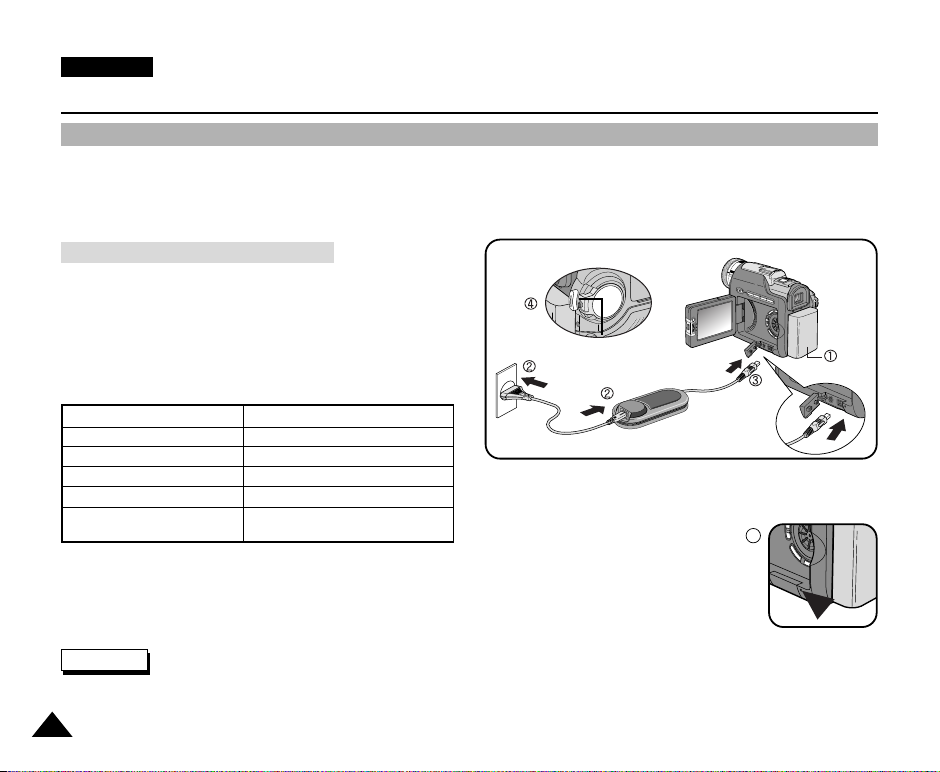
ENGLISH
Preparation
Using the Lithium Ion Battery Pack
✤
The amount of continuous recording time available depends on :
- The type and capacity of the battery pack you are using.
- How often the Zoom function is used.
It is recommended that you have several batteries available.
Charging the Lithium Ion Battery Pack
1. Attach the battery pack to the camcorder.
2. Connect the AC Power adapter to an AC cord and connect the
AC cord to a wall socket.
3. Connect the DC cable to the DC jack socket on the
camcorder.
4. Turn the Camera power switch to off, and the charging
indicator will start to flash, showing that the battery is charging.
Blinking time Charging rate
Once per second Less than 50%
Twice per second 50% ~ 75%
Three times per second 75% ~ 90%
Blinking stops and stays on 90% ~ 100%
On for a second and Error - Reset the battery pack and
off for a second the DC cable
5. When the battery is fully charged, disconnect the battery pack and the AC Power adapter from the
camcorder.
■
Even with the power switched off, the battery pack will still discharge if it is left connected to the
camcorder.
Power Switch
4
Notes
■
The battery pack may have some charge in it at the time of purchase.
■
To prevent reduction in the life and capacity of the battery pack, always remove it from the camcorder after
it is fully charged.
24
Page 25

Preparation
Using the Lithium Ion Battery Pack
Table of continuous recording time based on model and battery type.
✤ If you close the LCD monitor, it switches off and the viewfinder switches on automatically.
✤ The continuous recording times given in the table above are approximations.
Actual recording time depends on usage.
Time
Battery
SB-LS110
Charging
time
Approx.
1hr 40min
Continuous recording time
LCD monitor ON Viewfinder ON
Approx.
1hr 20min
Approx.
2hr
ENGLISH
SB-LS220
Approx.
3hr 30min
Approx.
3hr
Approx.
4hr 10min
Notes
■
The battery pack should be recharged in an environment of between 32°F (0°C) and 104°F (40°C).
■
The battery pack should never be charged in a room temperature that is below 32°F (0°C).
■
The life and capacity of the battery pack will be reduced if it is used in temperatures below 32°F (0°C) or left in temperatures
above 104°F (40°C) for a long period, even when it is fully recharged.
■
Do not put the battery pack near any heat source (fire or flames, for example).
■
Do not disassemble, process, pressure, or heat the Battery Pack.
■
Do not allow the + and - terminals of the battery pack to be short-circuited.
It may cause leakage, heat generation, induce fire and overheating.
25
Page 26

ENGLISH
Preparation
Battery level display
•
The battery level display indicates the amount of power remaining in the battery pack.
a. Fully charged
b. 20~40% used
c. 40~80% used
d. 80~95% used
e. Completely used (flickers)
(The camcorder will turn off soon, change the battery as soon as possible)
✤ Please refer to the table on page 25 for approximate continuous recording times.
✤ The recording time is affected by environmental temperature and conditions.
The recording time becomes very short in a cold environment.
The continuous recording times in the operating instructions are measured using a fully charged battery pack at 77°F(25°C).
As the environmental temperature and conditions may differ when you actually use the camcorder, the remaining battery
time may not be the same as the approximate continuous recording times given in these instructions.
✤ The grey bar shown here to indicate battery level, is actually white in the LCD monitor (or viewfinder). For example, on the
LCD monitor (or viewfinder), "a" (full) will be displayed as a full white bar, and "e" (empty) will be displayed as a battery outline
with the background image behind it.
Tips for Battery Identification
A charge mark is provided on the battery pack to help you remember whether it has been
charged or not.
Two colours are provided (red and grey). You may choose which one indicates charged and
which indicates discharged.
a
b
c
d
e
Note
■
The charge mark setting does not affect the battery's charge status.
26
Page 27
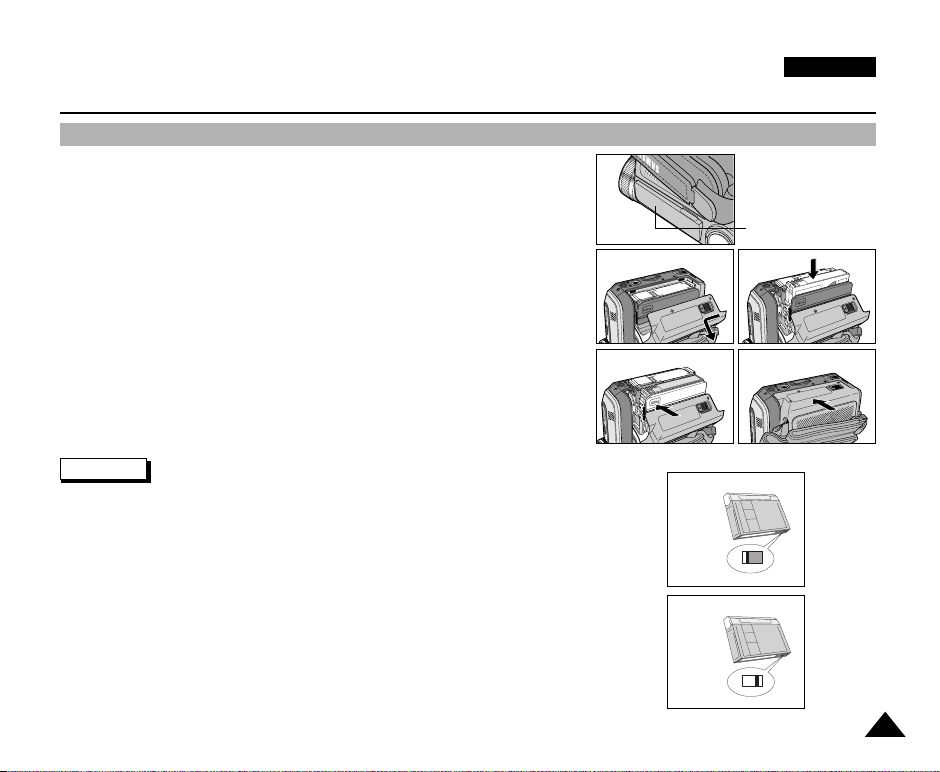
Preparation
Inserting and Ejecting a Cassette
✤ When inserting a tape or closing a cassette holder, do not apply excessive force.
This may cause a malfunction.
✤ Do not use any tapes other than Mini DV cassettes.
1. Connect a power source and slide the TAPE EJECT switch and open
the cassette door.
■
If Multi-AV and USB or DV cable are not connected with camcorder,
close the jack cover surely.
- The cassette holding mechanism rises automatically.
2. Insert a tape into the cassette holder with the tape window facing outward and
the protection tab toward the top.
3. Press the area labelled PUSH on the cassette holding mechanism until
it clicks into place.
- The cassette is loaded automatically.
4. Close the cassette door.
- Close the door completely until you can hear a “click”.
1
3
ENGLISH
jack cover
2
4
push
Notes
■
Before opening the cassette door, make sure that the jack cover is closed.
■
When you have recorded something that you wish to keep, you can protect it so
that it will not be accidentally erased.
a. Protecting a tape :
Push the safety tab on the cassette so that the hole is uncovered.
b. Removing the tape protection :
If you no longer wish to keep the recording on the cassette, push the write-protect tab back
so that it covers the hole.
•
How to store a tape
a. Avoid places with magnets or magnetic interference.
b. Avoid humidity and dust prone places.
c. Keep the tape in an upright position and avoid storing it in direct sunlight.
d. Avoid dropping or knocking your tapes.
a. SAVE
b. REC
27
Page 28

ENGLISH
Basic Recording
Making your First Recording
1. Connect a Power source to the camcorder. (see page 23)
(A battery pack or a AC power adapter)
■
Insert a cassette. (see page 27)
2. Remove the LENS COVER.
3. Set the power switch to the CAMERA position.
■
Open the LCD monitor.
■
Set the mode switch to the TAPE position.
Make sure that STBY is displayed.
■
If the protection tab of the cassette is open, STOP and
PROTECTION! will be displayed.
■
Make sure the image you want to record appears in the
LCD monitor or viewfinder.
■
Make sure the battery level indicates that there is enough remaining power for your expected recording time.
4. To start recording, press the START/STOP button.
■
REC is displayed in the LCD monitor.
To stop recording, press the START/STOP button again.
■
STBY is displayed in the LCD monitor.
1
4
2
3
2828
Page 29
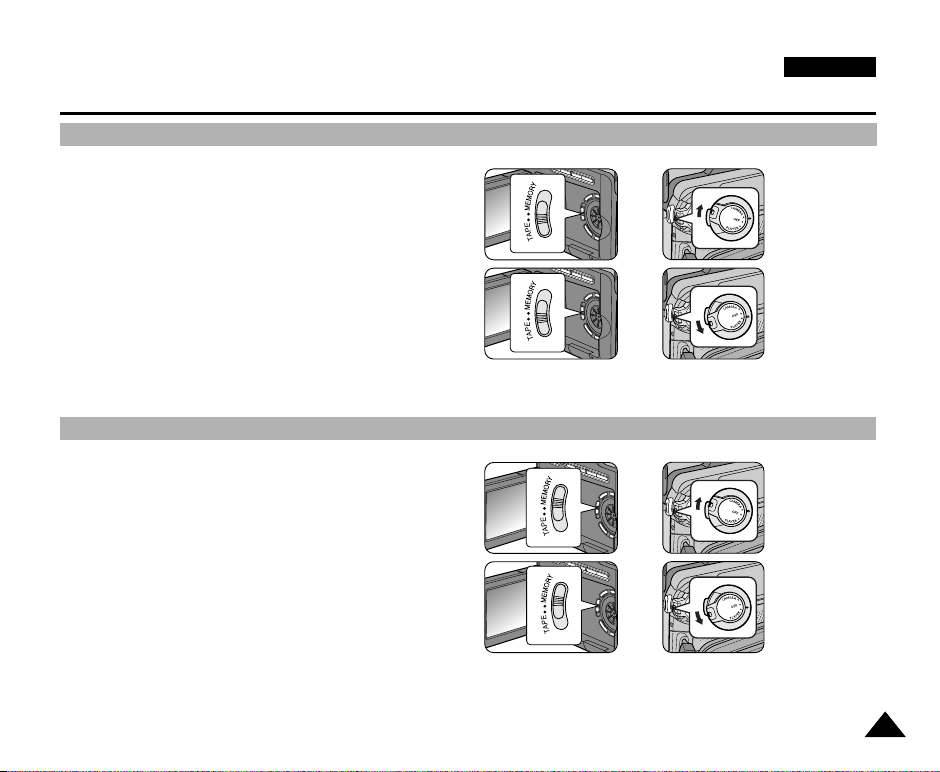
Basic Recording
To select the CAMCORDER mode
✤ If you want to use this unit as a camcorder, set the mode
switch to TAPE position.
■
CAMERA mode (TAPE record mode)
1. Set the mode switch to TAPE.
2. Set the power switch to CAMERA.
■
PLAYER mode (TAPE playback mode)
1. Set the mode switch to TAPE.
2. Set the power switch to PLAYER.
To select the DSC (Digital Still Camera) mode
✤ If you want to use this unit as a DSC (Digital Still Camera),
set the mode switch to MEMORY position.
■
M.REC mode (MEMORY record mode)
1. Set the mode switch to MEMORY.
2. Set the power switch to CAMERA.
■
M.PLAY mode (MEMORY playback mode)
1. Set the mode switch to MEMORY.
2. Set the power switch to PLAYER.
+
+
+
+
ENGLISH
: CAMERA
mode
: PLAYER
mode
: M.REC
mode
: M.PLAY
mode
2929
Page 30
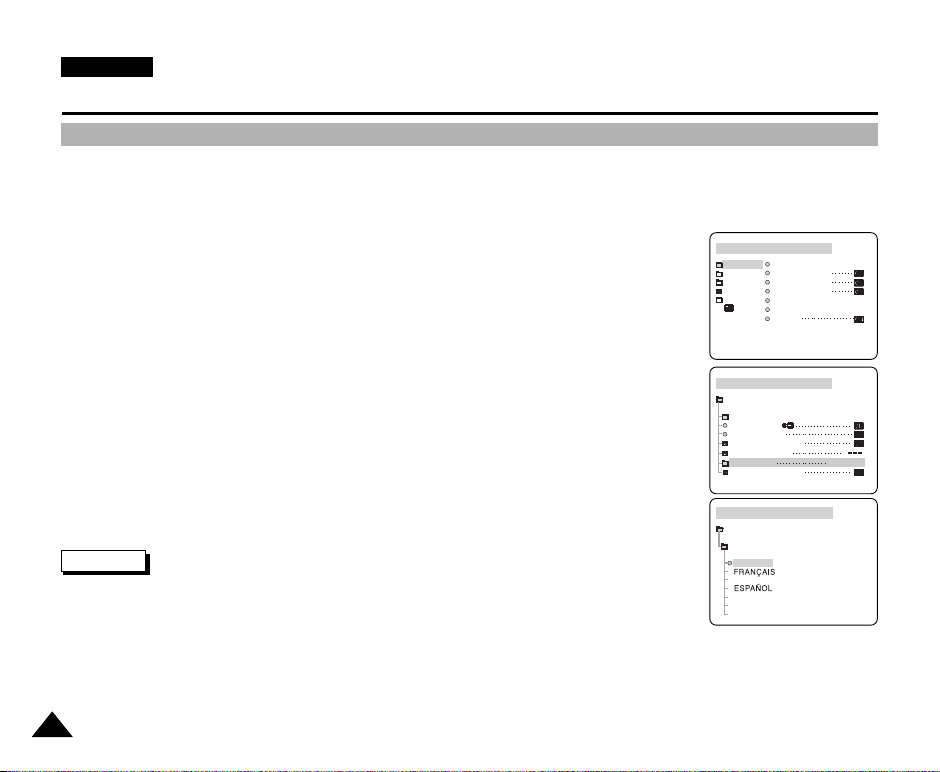
ENGLISH
CAM MODE
INITIAL CLOCK SET
WL. REMOTE
BEEP SOUND
SHUT. SOUND
USB CONNECT
LANGUAGE
DEMO
CAMERA
A/V
MEMORY
VIEWER
CAM MODE
LANGUAGE
INITIAL SET
ENGLISH
DEUTSCH
ITALIANO
POLSKI
NEDERLANDS
CAM MODE
INITIAL SET
CLOCK SET SET TIME!
WL.REMOTE
BEEP SOUND
SHUTTER SOUND
USB CONNECT
LANGUAGE
DEMONSTRATION
ENGLISH
Basic Recording
Selecting the OSD LANGUAGE
✤ Select the appropriate OSD Language among English, French, German, Spanish, Italian, Polish and Dutch.
✤ The Language Function works in CAMERA, PLAYER, M.REC, M.PLAY modes.
1. Press the MENU button.
■
The menu list will appear.
2. Move the MENU SELECTOR to highlight INITIAL and push the MENU SELECTOR.
3. Select LANGUAGE from the sub-menu and push the MENU SELECTOR.
■
The available language options are listed.
4. Select a LANGUAGE for OSD using the MENU SELECTOR,
then push the MENU SELECTOR.
■
The OSD is refreshed in selected language.
5. To exit, press the MENU button.
■
The OSD changes to the selected language.
Note
■
“LANGUAGE” is always indicated in ENGLISH.
3030
Page 31

ENGLISH
REC SEARCH
REC SEARCH
Basic Recording
When a cassette is loaded and the camcorder is left in the STBY mode for more than 5 minutes without being used,
it will switch off automatically.
To use it again, push the START/STOP button or set the Power switch to OFF and then back to CAMERA.
This Auto Power off feature is designed to save battery power.
Record Search (REC SEARCH)
✤ You can view a recording using the REC SEARCH +, -- function in STBY mode.
REC SEARCH -- enables you to play the recording backwards and
REC SEARCH + enables you to play it forwards, for as long as you keep each
button pressed down.
✤ If you press the REC SEARCH -- button in STBY mode, your camcorder will play
in reverse for 3 seconds and return to the original position automatically.
Note
■
Mosaic shaped picture distortion may appear on the screen while in Record Search
mode.
3131
Page 32

ENGLISH
Basic Recording
Hints for Stable Image Recording
■
While recording, it is very important to hold the camcorder correctly.
■
Fix the LENS cover firmly by clipping it to the hand strap ring. (see page 22)
Recording with the LCD monitor
1. Hold the camcorder firmly using the hand strap.
2. Place your right elbow against your side.
3. Place your left hand under or beside the LCD monitor to support and adjust it.
Do not touch the built-in microphone.
4. Choose a comfortable, stable position for the shots that you are taking.
You can lean against a wall or on a table for greater stability.
Do not forget to breathe gently.
5. Use the LCD monitor frame as a guide to determine the horizontal plane.
6. Whenever possible, use a tripod.
Recording with the Viewfinder
1. Hold the camcorder firmly using the hand strap.
2. Place your right elbow against your side.
3. Place your left hand under the camcorder to support it.
Avoid touching the built-in microphone.
4. Choose a comfortable, stable position for the shots that you are taking.
You can lean against a wall or on a table for greater stability.
Do not forget to breathe gently.
5. To view an object through the viewfinder, pull it out until you hear the ‘click’ sound.
Excessive force may cause damage to the viewfinder.
6. Place your eye firmly against the viewfinder eyecup.
7. Use the viewfinder frame as a guide to determine the horizontal plane.
8. Whenever possible, use a tripod.
3232
Page 33

Basic Recording
CAM MODE
VIEWER SET
LCD ADJUST
DATE / TIME
TV DISPLAY
CAM MODE
INITIAL
LCD ADJUST
DATE/TIME
TV DISPLAY
CAMERA
A/V
MEMORY
VIEWER
CAM MODE
LCD ADJUST
VIEWER SET
BRIGHT SELECT NORMAL
BRIGHT ADJUST [ 1 8 ]
COLOUR ADJUST [ 1 8 ]
Adjusting the LCD
✤ Your camcorder is equipped with a 2.5 inch colour Liquid Crystal Display (LCD) monitor, which enables
you to view what you are recording or playing back directly.
✤ Depending on the conditions under which you are using the camcorder (indoors or outdoors for example),
you can adjust ;
■
BRIGHT SELECT
■
BRIGHT ADJUST
■
COLOUR ADJUST
1. Set the POWER switch to CAMERA or PLAYER mode.
■
In the PLAYER mode, you may only setup the LCD monitor while the tape is
playing.
2. Open the LCD monitor and the LCD monitor switches on.
3. Press the MENU button.
4. Move the MENU SELECTOR so that VIEWER is highlighted and then
push the MENU SELECTOR.
5. Move the MENU SELECTOR so that LCD ADJUST is highlighted.
6. Push the MENU SELECTOR to enter the sub-menu.
7. Move the MENU SELECTOR so that it highlights the menu item
you want to adjust (BRIGHT SELECT, BRIGHT ADJUST,
COLOUR ADJUST).
ENGLISH
3333
Page 34

ENGLISH
Basic Recording
8. Push the MENU SELECTOR again.
■
The BRIGHT SELECT setting switches between NORMAL/SUPER each time you push the MENU SELECTOR.
■
Use the MENU SELECTOR to adjust the value of BRIGHT ADJUST and COLOUR ADJUST.
■
Available adjustment range for BRIGHT ADJUST and COLOUR ADJUST is 00 ~ 35.
9. Press the MENU button to finish the setting.
Using the VIEWFINDER
✤ In the PLAYER mode, the VIEWFINDER will work when the LCD monitor is closed.
✤ In the CAMERA mode, the VIEWFINDER will work when the LCD monitor is closed or rotated counterclockwise 180°.
Adjusting the Focus
Use the focus adjustment knob of the VIEWFINDER to focus the picture.
(refer to figure )
3434
Page 35

Basic Recording
Playing back a tape you have recorded on the LCD monitor
✤ You can monitor the playback picture on the LCD monitor.
✤ Make sure that the battery pack is in place.
ENGLISH
1. Set the mode switch to TAPE.
2. Set the power switch to PLAYER mode.
■
A confirmation sound beeps.
3. Insert the tape you wish to view. (see page 27)
4. Open the LCD monitor and adjust the angle of the LCD monitor.
5. Press the (REW) button to rewind the tape to the starting point.
■
To stop rewinding, press the (STOP) button.
■
The camcorder stops automatically after rewinding is complete.
6. Press the (PLAY/STILL) button to start playback.
■
You can view the picture you recorded on the LCD monitor.
■
To stop the PLAY operation, press the (STOP) button.
■
Set the brightness or colour of the LCD monitor if necessary. (see page 33)
Notes
■
You can also view the picture on a TV screen, after connecting the camcorder to a TV or VCR.
(see page 74)
■
Various functions are available in PLAYER mode. (see page 76)
1
2
3
5
3535
Page 36

ENGLISH
0 : 2 3 : 4 7 : 1 3
5 5 min
1 0 : 0 0
10 . J A N . 2 0 0 4
VOL. [ 1 1 ]
1 0 : 0 0
10 . J A N . 2 0 0 4
VOL. [ 1 1 ]
MJPEG
DCAM0047. AVI
0 0 : 0 8 / 0 0 : 2 1
Basic Recording
Controlling Sound from the Speaker
The Speaker works in PLAYER and M.PLAY mode.
■
When you use the LCD monitor for playback, you can hear recorded sound from
the built-in Speaker.
- Follow the instructions below to decrease or mute speaker volume in the PLAYER or
M.PLAY mode.
1. Set the power switch to PLAYER.
2. Press (PLAY/STILL) to play the tape or moving picture.
2
3-1
3. When you hear sounds once the tape is in play, use the MENU SELECTOR to adjust the
volume.
■
A volume level display will appear on the LCD monitor.
Levels may be adjusted from anywhere between 00 to 19.
■
If you close the LCD monitor while playing, you will not hear sound from the speaker.
Notes
■
When the cable is connected to the Multi AV jack, you cannot hear sound from the speaker
and cannot adjust the volume.
■
If a cable is connected to the Multi AV jack, you can hear sound from the speaker when
AV IN/OUT MODE on MENU is set to AV IN or S-VIDEO IN. (VP-D907i/D907Di only)
■
You can hear sound from speaker by removing the connected cable from the Multi AV jack.
3636
<3-2>
<PLAYER MODE>
<3-3>
<M.PLAY MODE>
Page 37

Advanced Recording
Use of various Functions
Setting menu items
●
MENU SUB MENU FUNCTIONS
Setting the time
Using the Remote Control
Play Various Sound Effects
Sound Effects for the photo button
Setting the USB CONNECTION
Selecting the OSD language
Demonstration
Selecting the PROGRAM AE Function
Setting White Balance
Selecting Digital Zoom
Selecting the Digital Image Stabilizing
Setting the Digital special effect
Setting the MEMORY MIX effect
Selecting the recording speed
Searching pictures recorded in TAPE
Copying pictures from TAPE onto the
Memory Stick
Selecting Sound Quality for recording
Selecting the Audio playback channel
Minimizing wind noise
Selecting Analog A/V in or out
INITIAL
CAMERA
AV
CLOCK SET
WL. REMOTE
BEEP SOUND
SHUTTER SOUND
USB CONNECT
LANGUAGE
DEMONSTRATION
PROGRAM AE
WHT. BALANCE
D. ZOOM
EIS
DSE SELECT
MEMORY MIX
REC MODE
PHOTO SEARCH
PHOTO COPY
AUDIO MODE
AUDIO SELECT
WIND CUT
AV IN/OUT(✩
)
CAMERA
✔
✔
✔
✔
✔
✔
✔
✔
✔
✔
✔
✔
✔
✔
Available mode
PLAYER
✔
✔
✔
✔
✔
(✩)
✔
✔
✔
(✩)
✔
✔
✔
✔
M.REC
✔
✔
✔
✔
✔
✔
M.PLAY
✔
✔
✔
✔
✔
ENGLISH
Page
40
41
42
43
44
30
45
46
48
50
51
52
54
56
72
95
57
71
58
80
( ✩ ) : This Function works on model VP-D907i/D907Di only.
3737
Page 38

ENGLISH
Advanced Recording
✔
✔
Available mode
PLAYER
✔
✔
✔
✔
✔
✔
M. REC
✔
✔
✔
✔
✔
✔
✔
M. PLAY
✔
✔
✔
✔
✔
✔
✔
Page
89
90
91
92
100
104
105
107
33
59
60
MENU
MEMORY
VIEWER
●
Set the camcorder to CAMERA or PLAYER mode and M.REC or M.PLAY mode
SUB MENU
PHOTO QUALITY
IMAGE SIZE
MJPEG SIZE
CONTINUOUS SHOT
PRINT MARK
PROTECT
DELETE
FORMAT
LCD ADJUST
DATE/TIME
TV DISPLAY Selecting OSD on/off of TV
FUNCTIONS
Selecting Image Quality
Selecting Image Resolution
Selecting MJPEG Resolution
Recording images continuosly
Print images recorded on a Memory Stick
Preventing Accidental Erasure
Deleting Files
Formatting the Memory Stick
Setting the Brightness and colour Tones
of the LCD monitor
Setting the Date and Time
CAMERA
✔
1. Press the MENU button.
The MENU OSD is displayed. The cursor (
HIGHLIGHT
) indicates the feature you are currently adjusting.
2. Use the MENU SELECTOR and push the MENU SELECTOR on the LCD monitor panel to select and activate the item.
3. You can exit the menu mode by pressing the MENU button.
3838
Page 39

Advanced Recording
●
Availability of functions in each mode
Requested
EIS
D.ZOOM
PHOTO
Mode
EIS D.ZOOM
Operating
Mode
SLOW SHUTTER
Digital Special Effects
O : The requested function will work in this operating mode.
✕ : You can not change the requested mode.
: The operating function will be released and the requested one will work.
* : The operating function will be released and the requested one will work.
(the data during the operating mode will be backed up)
Notes
■
When a menu item on the LCD monitor is marked with an , that item cannot be activated.
■
When you select an item that cannot be changed, an error message will be displayed.
O
✕
✕
O
Digital functions
PHOTO
(TAPE)
O
✕
✕
O
O
O
O
O
SLOW
SHUTTER
*
✕
✕
Digital
special
effects
O
O
✕
✕
X
ENGLISH
3939
Page 40

ENGLISH
CAM MODE
INITIAL CLOCK SET
WL. REMOTE
BEEP SOUND
SHUT. SOUND
USB CONNECT
LANGUAGE
DEMO
CAMERA
A/V
MEMORY
VIEWER
CAM MODE
INITIAL SET
CLOCK SET
WL.REMOTE
USB CONNECT
SET TIME!
BEEP SOUND
SHUTTER SOUND
LANGUAGE
ENGLISH
DEMONSTRATION
CAM MODE
INITIAL SET
CLOCK SET
0 0 : 0 0
1 . J A N . 2 0 0 4
Advanced Recording
●
CLOCK SET
✤ CLOCK setup works in CAMERA, PLAYER, M.REC and M.PLAY modes.
✤ The DATE/TIME is automatically recorded onto a tape.
Before recording, please set the DATE/TIME.
1. Press the MENU button.
■
The menu list will appear.
2. Move the MENU SELECTOR to highlight INITIAL and push the MENU SELECTOR.
3. Use the MENU SELECTOR to select CLOCK SET from the submenu.
4. Push the MENU SELECTOR to enter SETTING mode.
■
A blinking item indicates the item to be changed. The year will blink first.
5. Using the MENU SELECTOR, change the year setting.
6. Push the MENU SELECTOR.
■
The month will blink.
7. Using the MENU SELECTOR, change the month setting.
8. Push the MENU SELECTOR.
■
The day will blink.
9. You can set the day, hour and minute following the same procedure for setting the year and
month.
10.Push the MENU SELECTOR after setting the minutes.
■
The word COMPLETE! will appear, and a few seconds later, the menu screen will
automatically return to the sub menu.
11.To exit, push the MENU button.
4040
Page 41

Advanced Recording
CAM MODE
INITIAL CLOCK SET
WL. REMOTE
BEEP SOUND
SHUT. SOUND
USB CONNECT
LANGUAGE
DEMO
CAMERA
A/V
MEMORY
VIEWER
CAM MODE
INITIAL SET
CLOCK SET
WL.REMOTE
BEEP SOUND
SHUTTER SOUND
USB CONNECT
LANGUAGE
ENGLISH
DEMONSTRATION
●
WL. REMOTE
✤ The WL.REMOTE function works in CAMERA, PLAYER, M.REC, M.PLAY modes.
✤ The WL.REMOTE option allows you to enable or disable the remote control for use with the camcorder.
1. Press the MENU button.
■
The menu list will appear.
2. Move the MENU SELECTOR to highlight INITIAL and push the MENU SELECTOR.
3. Use the MENU SELECTOR to select WL.REMOTE from the submenu.
4. Push the MENU SELECTOR to enable or disable the remote control.
■
The setting switches between ON/OFF each time you push the MENU SELECTOR.
5. To exit, press the MENU button.
■
If you set the remote to OFF in the menu and try to use it, the remote icon will blink for
3 seconds and disappear on the LCD monitor.
ENGLISH
4141
Page 42

ENGLISH
CAM MODE
INITIAL CLOCK SET
WL.REMOTE
BEEP SOUND
SHUT SOUND
USB CONNECT
LANGUAGE
DEMO
CAMERA
A/V
MEMORY
VIEWER
CAM MODE
INITIAL SET
CLOCK SET
WL.REMOTE
BEEP SOUND
SHUTTER SOUND
USB CONNECT
LANGUAGE
ENGLISH
DEMONSTRATION
Advanced Recording
●
BEEP SOUND
✤ The BEEP SOUND function works in CAMERA, PLAYER, M.REC, M.PLAY modes.
✤ Use the MENU to setup the BEEP SOUND function.
You may change the settings dependent on whether you wish to hear.
1. Press the MENU button.
■
The menu list will appear.
2. Move the MENU SELECTOR to highlight INITIAL and push the MENU SELECTOR.
3. Use the MENU SELECTOR to select BEEP SOUND from the submenu.
4. Push the MENU SELECTOR to enable or disable the BEEP SOUND.
■
The setting switches between ON/OFF each time you push the MENU SELECTOR.
■
You will hear a beep sound when you select the ON setup.
5. To exit, press the MENU button.
Note
■
When you are recording, the BEEP SOUND is automatically set to OFF. So you can not hear it until you stop the recording.
4242
Page 43

Advanced Recording
M.REC MODE
INITIAL CLOCK SET
WL.REMOTE
BEEP SOUND
SHUT.SOUND
USB CONNECT
LANGUAGE
DEMO
CAMERA
A/V
MEMORY
VIEWER
M.REC MODE
INITIAL SET
CLOCK SET
WL.REMOTE
BEEP SOUND
SHUTTER SOUND
USB CONNECT
COMPUTER
LANGUAGE
ENGLISH
DEMONSTRATION
●
SHUTTER SOUND
✤ You will only hear the SHUTTER SOUND when the PHOTO function is working.
✤ Set the SHUTTER SOUND On/Off when using the DSC feature.
1. Set the camcorder to M.REC or PLAYER mode (see page 29).
2. Press the MENU button.
■
The menu list will appear.
3. Move the MENU SELECTOR to highlight INITIAL and push the MENU SELECTOR.
4. Use the MENU SELECTOR to select SHUTTER SOUND from the submenu.
5. Push the MENU SELECTOR to enable on disable the SHUTTER SOUND.
The setting switches between ON/OFF each time you push the MENU SELECTOR.
■
If the SHUTTER SOUND is set to on, you will hear a shutter sound when you press PHOTO
button in M.REC or PLAYER mode.
6. To exit, press the MENU button.
ENGLISH
4343
Page 44

ENGLISH
M.PLAY MODE
INITIAL CLOCK SET
WL.REMOTE
BEEP SOUND
SHUT.SOUND
USB CONNECT
LANGUAGE
DEMO
CAMERA
A/V
MEMORY
VIEWER
M.PLAY MODE
INITIAL SET
CLOCK SET
WL.REMOTE
BEEP SOUND
SHUTTER SOUND
USB CONNECT
COMPUTER
LANGUAGE
ENGLISH
DEMONSTRATION
Advanced Recording
●
USB CONNECT
✤ Before connecting the camcorder to a PC or PRINTER with USB cable, USB CONNECT setting is required.
✤ The USB CONNECT function works in M.PLAY mode only.
✤ The USB CONNECT setting is automatically set to “COMPUTER” and can not be set to “PRINTER” in PLAYER and
M.REC mode.
1. Set the mode switch to MEMORY.
2. Set the power switch to PLAYER mode.
3. Press the MENU button.
4. Move the MENU SELECTOR to highlight INITIAL and push the MENU SELECTOR.
5. Move the MENU SELECTOR to highlight USB CONNECT.
6. Push the MENU SELECTOR to select COMPUTER or PRINTER.
■
The setting switches between COMPUTER/PRINTER each time you push the MENU
SELECTOR.
Notes
■
If the USB CONNECT is set to “COMPUTER”, PictBridge function is not available.
■
In Camera mode, USB CONNECT function is disable.
4444
Page 45

Advanced Recording
CAM MODE
INITIAL CLOCK SET
WL. REMOTE
BEEP SOUND
SHUT. SOUND
USB CONNECT
LANGUAGE
DEMO
CAMERA
A/V
MEMORY
VIEWER
CAM MODE
INITIAL SET
CLOCK SET
WL.REMOTE
USB CONNECT
BEEP SOUND
SHUTTER SOUND
LANGUAGE
DEMONSTRATION
ENGLISH
●
DEMONSTRATION
✤ The Demonstration mode automatically shows you the major functions that are included with your camcorder so that you
may use them more easily.
✤ The DEMONSTRATION function may only be used in the CAMERA mode without a tape inserted in the camcorder.
✤ The demonstration operates repeatedly until the DEMONSTRATION mode is switched OFF.
1. Set the camcorder to CAMERA mode. (see page 29)
2. Press the MENU button.
■
The menu list will appear.
3. Move the MENU SELECTOR to highlight INITIAL and push the MENU SELECTOR.
4. Select DEMONSTRATION from the submenu and push the MENU SELECTOR.
5. To activate the DEMONSTRATION, set DEMONSTRATION ON.
■
Press the menu button to quit the menu.
■
The demonstration will begin.
6. To deactivate the DEMONSTRATION, set the DEMONSTRATION to OFF.
Notes
■
The DEMONSTRATION function only works without a TAPE installed.
■
The DEMONSTRATION mode is automatically activated when the camcorder is left idle for more than 10 minutes after
switching to the CAMERA mode (no tape is inserted in the camcorder).
■
If you press other buttons (FADE, BLC, PHOTO, EASY Q) during the DEMONSTRATION mode,
the DEMONSTRATION stops temporarily and resumes 10 minutes later if you do not operate any other functions.
ENGLISH
4545
Page 46

ENGLISH
Advanced Recording
●
PROGRAM AE
✤ The PROGRAM AE function works in CAMERA mode only.
✤ The PROGRAM AE mode allows you to adjust shutter speeds and apertures to suit different recording conditions.
✤ They give you creative control over the depth of field.
■
AUTO mode ( )
- Automatically balances the exposure between the subject and the background.
- To be used in normal conditions.
- The shutter speed automatically varies from 1/50 to 1/250 per second, depending on the scene.
■
SPORTS mode ( )
- For recording people or objects moving quickly.
■
PORTRAIT mode ( )
- For focusing on the background of the subject, when the background is out of focus.
- The PORTRAIT mode is most effective when used outdoors.
- The shutter speed automatically varies from 1/50 to 1/1000 per second.
■
SPOTLIGHT mode ( )
- For recording correctly when there is only light on the subject and not the rest of the picture.
■
SAND/SNOW mode ( )
- For recording when people or objects are darker than the background because of reflected light from sand or snow.
■
HIGH S. SPEED(High Shutter Speed) mode ( )
- For recording fast-moving subjects such as players in golf or tennis games.
4646
Page 47

Advanced Recording
CAM MODE
PROGRAM AE
AUTO
SPORTS
PORTRAIT
SPOTLIGHT
SAND / SNOW
HIGH S. SPEED
CAMERA SET
CAM MODE
PROGRAM AE
WHT. BALANCE
D.ZOOM
EIS
DSE SELECT
MEMORY MIX
CAMERA SET
CAM MODE
INITIAL
PROGRAM AE
WHT. BALANCE
D.ZOOM
EIS
DSE SELECT
MEMORY MIX
CAMERA
A/V
MEMORY
VIEWER
Setting the PROGRAM AE
1. Set the camcorder to CAMERA mode. (see page 29)
2. Press the MENU button.
■
The menu list will appear.
3. Move the MENU SELECTOR to highlight CAMERA and push
the MENU SELECTOR.
4. Select PROGRAM AE from the submenu.
5. Push the MENU SELECTOR to enter the sub-menu.
6. Using the MENU SELECTOR, select the PROGRAM AE mode.
(see page 46)
■
Push the MENU SELECTOR to confirm the PROGRAM AE
mode.
7. To exit, press the MENU button.
Notes
■
The PROGRAM AE function will not operate in EASY Q mode.
■
When recording with a PROGRAM AE mode, the Flash function and Video Light (optional) Auto function do not work.
ENGLISH
4747
Page 48

ENGLISH
CAM MODE
PROGRAM AE
WHT. BALANCE
D.ZOOM
EIS
DSE SELECT
MEMORY MIX
CAMERA SET
CAM MODE
INITIAL
PROGRAM AE
WHT. BALANCE
D.ZOOM
EIS
DSE SELECT
MEMORY MIX
CAMERA
A/V
MEMORY
VIEWER
CAM MODE
AUTO
HOLD
WHT. BALANCE
INDOOR
OUTDOOR
CAMERA SET
Advanced Recording
●
WHT. BALANCE (WHITE BALANCE)
✤ The WHITE BALANCE function works in CAMERA or M.REC mode.
✤ The WHITE BALANCE is a recording function that preserves the unique image colour of the object in any recording
condition.
✤ You may select the appropriate WHITE BALANCE mode to obtain good quality image colour.
■
AUTO ( ) : This mode is generally used to control the WHITE BALANCE automatically.
■
HOLD ( ) :This fixes the current WHITE BALANCE value.
■
INDOOR ( ) : This controls the WHITE BALANCE according to the indoor ambience.
- Under halogen or studio/video lighting
- Subject is of one dominant colour
- Close ups
■
OUTDOOR ( ) : This controls the WHITE BALANCE according to the outdoor
ambient light.
- In daylight, especially for close ups and where the subject is one dominant colour.
1. Set the camcorder to CAMERA mode. (see page 29)
2. Press the MENU button.
■
The menu list will appear.
3. Move the MENU SELECTOR to highlight CAMERA and push the MENU SELECTOR.
4. Select WHT.BALANCE from the submenu.
5. Push the MENU SELECTOR to enter the sub-menu.
6. Using the MENU SELECTOR, select the WHITE BALANCE mode.
■
Push the MENU SELECTOR to confirm the WHITE BALANCE mode.
7. To exit, press the MENU button.
Notes
■
The WHT.BALANCE function will not operate in EASY Q mode.
■
Turn the digital zoom off (if necessary) to set a more accurate white balance.
■
Reset the white balance if lighting conditions change.
■
During normal outdoor recording, setting to AUTO may provide better results.
4848
Page 49

ENGLISH
0 : 2 3 : 4 7
STBY
5 4 min
Advanced Recording
Zooming In and Out
✤ Zooming is a recording technique that lets you change the size of the subject in a scene.
For more professional looking recordings, do not use the zoom function too often.
✤ You can zoom using variable zoom speeds.
✤ Use these features for different shots. Please note that over-use of the zoom feature can compromise your video results
and a reduction of battery usage time.
1. Move the zoom lever slightly for a gradual zoom, move it further for a
high-speed zoom.
1-1 1-2
Your zooming is monitored on the OSD.
2. T(Telephoto) side:
Subject appears closer.
3. W(Wide angle) side: Subject appears farther away.
■
You can record a subject that is about 10mm (about 0.5
inch) away from the lens surface in the WIDE position.
Tele MACRO
✤ Tele Macro Function works in both CAMERA and M.REC mode.
✤ Effective focal distance in TELE MACRO mode is 50 cm (19.7 inches) ~
100 cm (39.4 inches).
1. Press the MACRO button.
MACRO Icon ( ) will be displayed.
2. If you want to cancel the Tele Macro function, press the MACRO button again.
Notes
■
When recording in TELE MACRO Mode, the FOCUS speed may be slow.
■
When you operate the ZOOM function in the TELE MACRO mode, then the recording subject
may be out of focus.
■
■
■
■
Use a tripod to prevent hand shake in the TELE MACRO mode.
Avoid shadows when recording in the TELE MACRO mode.
As the distance to the subject decreases, focusing area narrows.
When you can not get proper focus, use the Zoom Lever.
TELE
WIDE
4949
Page 50

ENGLISH
CAM MODE
PROGRAM AE
WHT. BALANCE
D.ZOOM
EIS
DSE SELECT
MEMORY MIX
CAMERA SET
CAM MODE
D . ZOOM
100x
200x
400x
900x
CAMERA SET
CAM MODE
INITIAL
PROGRAM AE
WHT. BALANCE
D.ZOOM
EIS
DSE SELECT
MEMORY MIX
CAMERA
A/V
MEMORY
VIEWER
Advanced Recording
Zooming In and Out with DIGITAL ZOOM
✤ Digital Zoom works in CAMERA mode only.
Digital Zoom
✤ Camera is capable of 10x optical zoom.
✤ Zooming more than 10x is performed digitally.
✤ The picture quality may deteriorate depending on how much you zoom in on the subject.
✤ We recommend that you use the EIS feature with DIGITAL ZOOM for picture stability.
(see page 51)
1. Set the camcorder to CAMERA mode. (see page 29)
2. Press the MENU button.
■
The menu list will appear.
3. Move the MENU SELECTOR to CAMERA and push the MENU SELECTOR.
4. Select D.ZOOM from the submenu and push the MENU SELECTOR to enter the sub-menu.
5. Move the MENU SELECTOR to setup the 100x, 200x, 400x, 900x digital zoom function or
to turn the feature OFF and push the MENU SELECTOR.
6. To exit, press the MENU button.
5050
Page 51

Advanced Recording
CAM MODE
INITIAL
PROGRAM AE
WHT. BALANCE
D.ZOOM
EIS
DSE SELECT
MEMORY MIX
CAMERA
A/V
MEMORY
VIEWER
CAM MODE
PROGRAM AE
WHT. BALANCE
D.ZOOM
EIS
DSE SELECT
MEMORY MIX
CAMERA SET
●
EIS (Electronic Image Stabilizer)
✤ The EIS function works in CAMERA mode only.
✤ EIS (Electronic Image Stabilizer) is a function that compensates for any shaking or hand movement while holding the
camcorder (within reasonable limits).
✤ It provides more stable pictures when:
■
Recording with the zoom
■
Recording a small object close-up
■
Recording and walking at the same time
■
Recording through the window of a vehicle
1. Set the camcorder to CAMERA mode. (see page 29)
2. Press the MENU button.
■
The menu list will appear.
3. Move the MENU SELECTOR highlight to CAMERA and push the MENU SELECTOR.
■
The sub menu list will appear.
4. Move the MENU SELECTOR to activate the EIS function, push the MENU SELECTOR.
■
The EIS menu is changed to ON.
■
If you do not want to use the EIS function, set the EIS menu to OFF.
5. To exit, press the MENU button.
Notes
■
It is recommended that you deactivate the shake compensation function when using a tripod.
■
If you use the EIS function, the picture quality may deteriorate.
■
While setting the EIS to ON, the WIDE [16:9] and STROBE(DSE function) mode do not work.
ENGLISH
5151
Page 52

ENGLISH
Advanced Recording
●
DSE(Digital Special Effects) SELECT
✤ The DSE function works in CAMERA mode only.
✤ The digital effects enable you to give a creative look to your recording by adding various special effects.
✤ Select the appropriate digital effect for the type of picture that you wish to record and the effect you wish to create.
✤ There are 8 DSE modes.
a. ART mode
This mode gives the images a coarse effect.
b. MOSAIC mode
This mode gives the images a mosaic effect.
c. SEPIA mode
This mode gives the images a reddish-brown pigment.
d. NEGA mode
This mode reverses the colours of the images, creating a negative image.
e. MIRROR mode
This mode cuts the picture in half, using a mirror effect.
f. BLK & WHT mode
This mode changes the images to black and white.
g. WIDE [16:9] mode
Produce images in the WIDE [16:9] format for playback on wide screen TVs.
h. STROBE mode
This effect converts on-screen action to a series of still images, giving an effect similar to slow-motion.
5252
a
e f
g
b
dc
h
Page 53

Advanced Recording
CAM MODE
PROGRAM AE
WHT. BALANCE
D.ZOOM
EIS
DSE SELECT
MEMORY MIX
CAMERA SET
CAM MODE
INITIAL
PROGRAM AE
WHT. BALANCE
D.ZOOM
EIS
DSE SELECT
MEMORY MIX
CAMERA
A/V
MEMORY
VIEWER
CAM MODE
DSE SELECT
ART
CAMERA SET
MOSAIC
NEGA
SEPIA
MIRROR
BLK&WHT
CAM MODE
DSE SELECT
STROBE
WIDE [16:9]
CAMERA SET
Selecting an Digital Special Effect
1. Set the camcorder to CAMERA mode. (see page 29)
2. Press the MENU button.
■
The menu list will appear.
3. Move the MENU SELECTOR to highlight CAMERA and push the MENU SELECTOR.
4. Select DSE SELECT from the submenu.
5. Push the MENU SELECTOR to enter the sub-menu.
6. Using MENU SELECTOR, select the DSE mode. (see page 52)
■
Push the MENU SELECTOR to confirm the DSE mode.
7. To exit, press the MENU button.
Notes
■
The DSE function will not operate in EASY Q mode.
■
While setting the WIDE [16:9] or STROBE to ON, the EIS function does not work.
ENGLISH
5353
Page 54

ENGLISH
Advanced Recording
●
MEMORY MIX
✤ The MEMORY MIX function works in CAMERA mode only.
✤ You can superimpose a still image you have recorded on the Memory Stick on top of the moving image you are recording.
✤ You can record the superimposed images on a tape.
✤ Select from 4 types of Memory Mix effects:
■
M. CHROMA (Memory chroma key)
- You can swap a blue area of a still image such as a picture frame
with a moving image.
■
M.LUMI (Memory luminance key)
- You can swap a brighter area of a still image such as a handwritten
illustration or title with a moving image.
Make your own title or illustration by drawing or writing on a white piece
of paper. Adjust the mix level in the light area of the still image.
■
C. LUMI (Camera luminance key)
- Superimpose the currently recording image on top of a still image,
which becomes its background.
Shoot the subject against a brighter background. The brighter area of
the moving image will be a swapped with a still image.
■
M.OVERLAP (Memory overlap)
- You can make a moving image fade in on top of a still image recorded
on the Memory Stick.
5454
Page 55

Advanced Recording
CAM MODE
INITIAL
PROGRAM AE
WHT. BALANCE
D.ZOOM
EIS
DSE SELECT
MEMORY MIX
CAMERA
A/V
MEMORY
VIEWER
CAM MODE
PROGRAM AE
WHT. BALANCE
D.ZOOM
EIS
DSE SELECT
MEMORY MIX
CAMERA SET
CAM MODE
MEMORY MIX
M.CHROMA
M.LUMI
C.LUMI
M.OVERLAP
CAMERA SET [07/07]
0 : 4 3 : 0 1
3 4 min
STBY
M.OVERLAP
Recording Superimposed images on a tape
✤ Insert a tape for recording into your camcorder.
✤ Insert a Memory Stick with still images recorded into your camcorder.
1. Set the camcorder to CAMERA mode. (see page 29)
2. Press the MENU button.
■
The menu list will appear.
3. Move the MENU SELECTOR to highlight CAMERA and push the MENU SELECTOR.
4. Select MEMORY MIX from the submenu and push the MENU SELECTOR.
5. Move the MENU SELECTOR to select the desired MEMORY MIX mode (see page 54) and
push the MENU SELECTOR.
■
Your currently recording image is combined with the last recorded image on the Memory Stick.
6. Press the (FWD)/ (REV) buttons to select the still image you want to superimpose.
7. Move the MENU SELECTOR to adjust the mix level.
■
Push the MENU SELECTOR to confirm the MEMORY MIX mode.
8. To exit, press the MENU button.
■
Your selected MEMORY MIX mode is flashed in the display.
9. Press the MEMORY MIX button.
■
The still image is superimposed on the moving image.
■
Each time you press the MEMORY MIX button, your selection is activated (display lights
continuously) or deactivated (display flashes).
10.Press the START/STOP button to start recording.
■
The superimposed images are recorded onto the tape.
■
Note
If you change the position of the power switch, you must select a still image for MEMORY MIX
again.
ENGLISH
5555
Page 56

ENGLISH
CAM MODE
INITIAL
WIND CUT
REC MODE
PHOTO SEARCH
AUDIO MODE 12
AV IN/OUT
OUT
AUDIO SELECT
CAMERA
A/V
MEMORY
VIEWER
COPY
CAM MODE
REC MODE
PHOTO SEARCH
PHOTO COPY
AUDIO MODE 12
SOUND1
AUDIO SELECT
WIND CUT
A / V SET
OUT
AV IN/OUT
Advanced Recording
●
REC MODE
✤ The REC MODE function works in both CAMERA and PLAYER (VP-D907i/D907Di only) modes.
✤ This camcorder records and plays back in SP (standard play) and LP (long play) mode.
■
SP (standard play): This mode permits 60 minutes of recording time with a DVM60 tape.
■
LP (long play): This mode permits 90 minutes of recording time with a DVM60 tape.
1. Set the camcorder to CAMERA or PLAYER mode. (see page 29)
2. Press the MENU button.
■
The menu list will appear.
3. Move the MENU SELECTOR to highlight A/V and push the MENU SELECTOR.
4. Select REC MODE from the submenu and push the MENU SELECTOR.
■
The REC MODE toggles between SP and LP with each press.
5. To exit, press the MENU button.
Notes
■
We recommend that you use this camcorder to play back any type recorded on this camcorder.
Playing back a tape recorded in other equipment may produce mosaic shaped distortion.
■
When you record a tape in SP and LP modes, or LP mode only, the playback picture may be distorted or the time code
may not be written properly between scenes.
■
Record using SP mode for best picture and sound quality.
5656
Page 57

Advanced Recording
CAM MODE
REC MODE
PHOTO SEARCH
PHOTO COPY
AUDIO MODE 16
SOUND1
AUDIO SELECT
WIND CUT
A / V SET
OUT
AV IN/OUT
CAM MODE
INITIAL
WIND CUT
REC MODE
PHOTO SEARCH
AUDIO MODE 12
AV IN/OUT
OUT
AUDIO SELECT
CAMERA
A/V
MEMORY
VIEWER
COPY
●
AUDIO MODE
✤ The AUDIO MODE function works in CAMERA and PLAYER (VP-D907i/D907Di only) modes.
✤ This camcorder records sound in two ways. (12bit, 16bit)
■
12bit : You can record two 12bit stereo sound tracks.
The original stereo sound can be recorded onto the MAIN (SOUND1) track.
■
1. Set the camcorder to CAMERA or PLAYER mode. (see page 29)
2. Press the MENU button.
■
The menu list will appear.
3. Move the MENU SELECTOR to highlight A/V and push the MENU SELECTOR.
4. Select the AUDIO MODE from the menu and push the MENU SELECTOR.
■
The AUDIO MODE toggles between 12bit and 16bit with each push.
5. To exit, press the MENU button.
Additional stereo sound can be dubbed onto the SUB (SOUND2) track. (see page 70)
16bit : You can record one high quality stereo sound using the 16bit recording mode.
Audio dubbing is not possible when using this mode.
ENGLISH
5757
Page 58

ENGLISH
CAM MODE
REC MODE
PHOTO SEARCH
PHOTO COPY
AUDIO MODE 12
SOUND1
AUDIO SELECT
WIND CUT
A / V SET
OUT
AV IN/OUT
CAM MODE
INITIAL
WIND CUT
REC MODE
PHOTO SEARCH
AUDIO MODE 12
AV IN/OUT
OUT
AUDIO SELECT
CAMERA
A/V
MEMORY
VIEWER
COPY
Advanced Recording
●
WIND CUT
✤ The WIND CUT function works in CAMERA and PLAYER modes.
✤ The WIND CUT function minimizes wind noise or other noise while recording.
- When the wind cut is on, it is possible other low sounds will be eliminated along with the sound of the wind.
1. Set the camcorder to CAMERA or PLAYER mode. (see page 29)
2. Press the MENU button.
■
The menu list will appear.
3. Move the MENU SELECTOR to highlight A/V and push the MENU SELECTOR.
4. Select WIND CUT from submenu.
5. This feature toggles ON and OFF each time you push the MENU SELECTOR.
■
is shown in the display when you turn the WIND CUT on.
■
In PLAYER mode, WIND CUT function works in AUDIO dubbing mode only. (see page 70)
6. To exit, press the MENU button.
Notes
■
Make sure WIND CUT is set to off when you want the microphone to be as sensitive as possible.
■
Use the WIND CUT when recording in windy places such as the beach or near buildings.
5858
Page 59

Advanced Recording
CAM MODE
VIEWER SET
LCD ADJUST
DATE / TIME
TV DISPLAY
CAM MODE
INITIAL
LCD ADJUST
DATE / TIME
TV DISPLAY
CAMERA
A/V
MEMORY
VIEWER
CAM MODE
DATE / TIME
VIEWER SET
DATE
TIME
DATE&TIME
●
DATE/TIME
✤ The DATE/TIME function works in CAMERA, PLAYER, M.REC and M.PLAY modes.
✤ The date and time are automatically recorded on a special data area of the tape.
1. Press the MENU button.
■
The menu list will appear.
2. Move the MENU SELECTOR to highlight VIEWER and push the MENU SELECTOR.
3. Move the MENU SELECTOR to highlight DATE/TIME.
4. Push the MENU SELECTOR to select the DATE/TIME.
5. Using the MENU SELECTOR, select the DATE/TIME mode.
■
You can choose to display - OFF, DATE, TIME, DATE & TIME
- OFF
- DATE only
- TIME only
- DATE & TIME
■
To return to the previous menu, highlight the DATE/TIME in the middle of the menu and
push the MENU SELECTOR.
6. To exit, press the MENU button.
Notes
■
The DATE/TIME is not affected by the OSD ON/OFF (DISPLAY) button.
■
The DATE/TIME will read “- - -” in the following conditions.
- During playback of a blank section of a tape.
- If the tape was recorded before setting the DATE/TIME in the Camera’s memory.
- When the lithium battery becomes weak or dead.
■
Before you can use the DATE/TIME function, you must set the Clock.
See CLOCK SET on page 40.
ENGLISH
5959
Page 60

ENGLISH
CAM MODE
VIEWER SET
LCD ADJUST
DATE / TIME
TV DISPLAY
CAM MODE
INITIAL
LCD ADJUST
DATE / TIME
TV DISPLAY
CAMERA
A/V
MEMORY
VIEWER
Advanced Recording
●
TV DISPLAY
✤ The TV DISPLAY function works in CAMERA, PLAYER, M.REC and M.PLAY modes.
✤ You can select the output path of the OSD (On Screen Display).
■
OFF: The OSD appears in the LCD monitor and Viewfinder.
■
ON: The OSD appears in the LCD monitor, Viewfinder and TV.
■
Use the DISPLAY button located at the left side of the camcorder to turn ON/OFF all of the OSD displayed on the
LCD monitor/Viewfinder/TV.
1. Press the MENU button.
■
The menu list will appear.
2. Move the MENU SELECTOR to highlight VIEWER and push the MENU SELECTOR.
3. Select the TV DISPLAY and push the MENU SELECTOR.
■
The DISPLAY mode switches between ON and OFF with each push.
4. To exit, press the MENU button.
Note
■
For connecting to a TV, see page 74.
6060
Page 61

ENGLISH
1 0 : 0 0
10 . J A N . 2 0 0 4
MIRROR
1 0 : 0 0
10 . J A N . 2 0 0 4
Advanced Recording
Using Quick Menu
✤ Quick menu is available only in CAMERA and M.REC mode.
✤ Quick menu is used to adjust camera functions by simply using the MENU SELECTOR.
This feature is useful for when you want to make simple adjustments without having to access menus and submenus.
D
E
F
G
C
(CAMERA mode)
A. DATE/TIME (see page 59)
- Each time you select DATE/TIME and push the MENU SELECTOR,
it will be displayed in order of DATE - TIME - DATE/TIME - OFF.
B. WL.REMOTE( ) (see page 41)
- Each time you select WL.REMOTE and push the MENU SELECTOR,
the WL.REMOTE is switched to either enabled ( ) or disabled ( ).
C. EIS ( ) (see page 51)
- Each time you select EIS and push the MENU SELECTOR,
the EIS icon is displayed or set to OFF.
B
A
D. DSE (Digital Special Effect) (see page 52)
- Each time you select DSE and push the MENU SELECTOR,
the DSE preset values are applied or set to OFF.
DSE values will not switch between On and Off if they have not been
preset in the menu.
E. PROGRAM AE (see page 46)
- Each time you select PROGRAM AE and push the MENU SELECTOR, you can choose between the preset PROGRAM
AE values and AUTO. You can’t choose between Auto and PROGRAM AE values if the values have not been preset in
the regular menu.
F
G
(M.REC mode)
B
A
6161
Page 62

ENGLISH
SHUTTER
EXPOSURE
0 : 0 0 : 0 0
1 0 : 0 0
1 0 . J A N . 2 0 0 4
STBY
MIRROR
6 0 min
Advanced Recording
F. WHT. BALANCE (see page 48)
- Each time you select WHT. BALANCE and push the MENU SELECTOR, you can choose between
preset WHT.BALANCE values and AUTO. As in PROGRAM AE, you can't choose between
Auto and WHT.BALANCE values it they have not been preset.
G. SHUTTER SPEED & EXPOSURE
- You can set values for SHUTTER SPEED and EXPOSURE by selecting ( ) icon and pushing the MENU SELECTOR.
For more information, see the next page.
Setting the Quick menu
1. Set the camcorder to CAMERA or M.REC mode. (see page 29)
2. Move the MENU SELECTOR to select a function you want and then push
the MENU SELECTOR to change the values.
EIS
Note
■
Quick menu function will not operate in EASY Q mode.
6262
DSE
PROGRAM AE
WHT. BALANCE
SHUTTER
EXPOSURE
WL.REMOTE
DATE/TIME
Page 63

Advanced Recording
SHUTTER SPEED & EXPOSURE
✤ You can set SHUTTER SPEED and EXPOSURE in CAMERA/M.REC mode.
✤ SHUTTER SPEED and EXPOSURE values can only be set in the Quick Menu.
✤ SHUTTER SPEED and EXPOSURE are automatically switched and/or deactivated.
1. Set the power switch to CAMERA or M.REC mode. (see page 29)
2. Move the MENU SELECTOR until you see icon( ) on, and then push the MENU SELECTOR.
■
You see a screen on which you can select SHUTTER SPEED and EXPOSURE.
■
Move the MENU SELECTOR to select the item you want and then push the MENU SELECTOR.
■
SHUTTER SPEED can be set to 1/50, 1/120, 1/250, 1/500, 1/1000, 1/2000, 1/4000 or 1/10000.
■
Only SHUTTER SPEED up to 1/500 are available when using a M.REC mode.
■
EXPOSURE can be set between 00 and 29.
3. To exit from the setting screen, select the icon( ) and push the MENU SELECTOR.
Recommended Shutter speeds when recording
✤ Outdoor sports such as golf or tennis : 1/2000 or 1/4000.
✤ Moving car, trains or other rapidly moving vehicles such as roller coasters : 1/1000, 1/500 or 1/250
✤ Indoor sports such as basketball : 1/120
Notes
■
If you want to use the selected shutter speed and exposure value, you should begin the recording with
shutter speed and exposure adjustment screens displayed on the LCD monitor.
■
If you manually change the shutter speed and exposure value when Auto-exposure option is selected,
the manual changes will be applied first.
■
Image may not seem as smooth when a high shutter speed is set.
■
The camcorder returns to auto shutter and auto exposure setting when you press the EASY Q or
SLOW SHUTTER button.
■
When recording with a SHUTTER SPEED of 1/1000 or higher, make sure the sun is not shining into the lens.
■
When recording with a SHUTTER SPEED or EXPOSURE, the Flash function does not work.
ENGLISH
6363
Page 64

ENGLISH
S. SHUTTER
0 : 0 0 : 0 0
1 0 : 0 0
1 0 . J A N . 2 0 0 4
STBY
5 5 min
S1/13
Advanced Recording
SLOW SHUTTER (Low Shutter Speed)
✤ The SLOW SHUTTER function works in CAMERA mode only.
✤ The shutter speed can be controlled, allowing you to record slow moving objects.
1. Set the power switch to CAMERA mode. (see page 29)
2. Press the SLOW SHUTTER button.
3. Each time you press the SLOW SHUTTER button, SHUTTER SPEED is changed to
S1/25, S1/13, S1/6, S1/13 , S1/6 , off.
Using the slow shutter with the assist light (white LED)
✤ The assist light (white LED) enables you to record a subject in dark places without sacrificing
colour.
1. Set the camcorder to CAMERA mode. (see page 29)
2. Press the SLOW SHUTTER button until S1/13 or S1/6 appears on the
display.
Notes
■
When using "SLOW SHUTTER" the image takes on a slow motion like effect.
■
The SLOW SHUTTER function will not operate in EASY Q mode.
■
While using the SLOW SHUTTER function, you cannot use the following functions:
- PROGRAM AE, EIS, Digital Zoom, SHUTTER SPEED, EXPOSURE, DSE, MEMORY MIX, Flash
■
When using “SLOW SHUTTER” function, the focus is adjusted slowly and sometimes the white dots will appear on the
screen, this is not a fault.
■
The assist light (white LED)can be used with slow shutter function only.
The range of the assist light (white LED) is limited (up to 6.6ft (2m)).
When FLASH mode is set to ON (see page 67), the assist light (white LED) can be used as focusing light in M.REC mode.
■
■
6464
Shutter Speed
white LED
Page 65

Advanced Recording
0 : 0 0 : 0 0
1 0 : 0 0
1 0 . J A N . 2 0 0 4
STBY
EASY
5 5 min
EASY
EASY Q Mode (for Beginners)
✤ The EASY Q mode allows a beginner to easily make good quality video recordings.
■
The EASY Q mode only operates in CAMERA mode.
1. Set the power switch to CAMERA mode. (see page 29)
2. By pressing the EASY Q button, all functions on the camera will be set to off and
the recording settings will be set to the following basic modes:
■
Battery level, recording mode, counter, DATE/TIME, and EIS ( ) will be displayed.
■
The word “EASY.Q” will appear on the LCD monitor at the same time.
However, the DATE/TIME will only be seen if it has been previously set. (see page 59)
■
If you press EASY Q button, the blue light lights to the button.
3. Press START/STOP to start recording.
■
Recording will begin using the basic automatic settings.
■
The camera will return to the settings that were set prior to activating EASY Q mode.
4. Pressing the EASY Q button again turns the EASY Q Mode off.
■
The camera will return to the settings that were set prior to activating EASY Q mode.
Notes
■
In EASY Q mode, certain functions are not available, such as MENU, BLC, MF/AF.
- If you want to use these functions, you must first switch the EASY Q mode off.
■
The EASY Q mode settings are deleted when the battery pack is removed from the camcorder and
therefore must be reset when a battery pack has been replaced.
ENGLISH
6565
Page 66

ENGLISH
MF/AF
MF
0 : 0 0 : 0 0
5 3 min
2 0 : 0 0
8 . J U N . 2 0 0 4
STBY
Advanced Recording
MF/AF(Manual Focus/Auto Focus)
✤ The MF/AF function works in CAMERA, M.REC mode only.
✤ In most situations, it is better to use the automatic focus
feature, as it enables you to concentrate on the creative side of your recording.
✤ Manual focusing may be necessary under certain conditions that make automatic
focusing difficult and/or unreliable.
Auto Focusing
✤ If you are inexperienced in the use of camcorders, we recommend that you make
use of Auto Focus.
a
c
b
d
Manual Focusing
✤ In the following cases you may obtain better results by adjusting the focus manually.
a. A picture containing several objects, some close to the camcorder,
others further away.
b. A person enveloped in fog or surrounded by snow.
c. Very shiny or glossy surfaces like a car.
d. People or objects moving constantly or quickly like an athlete or a crowd.
1. Set the power switch to CAMERA or M.REC mode. (see page 29)
2. Frame the picture with the zoom control.
■
If you use the zoom after manual focusing, the picture may go out of focus.
3. Press the MF/AF button to switch to manual focus.
■
M. FOCUS(MF) appears in the display.
4. Turn the FOCUS RING up or down until the object is in focus.
■
Zoom out a little if focusing is difficult.
Note
5. To return to AF(Auto Focus), press the MF/AF button again.
■ Manual Focus is not available in the EASY Q mode.
6666
3-1
3-2
M. FOCUS
4
Page 67

ENGLISH
Advanced Recording
Using the Built - in Flash
✤ You can take natural looking flash pictures with appropriate illumination using the built-in flash or attaching the VL-S1FL
video Light/ Flash (optional) to the camcorder's Smart shoe (see page 109), whether they are night scenes, in doors or in
other dark places.
■ OFF : The flash does not fire.
■ (Auto) : The flash comes on depending on the brightness of the subject.
■ (Flash on) : The flash comes on regardless of the brightness of the subject.
■ (Red-eye reduction auto : built-in flash only) : The flash pre-fires automatically before the main firing to reduce the
● FLASH SELECT
✤ The FLASH function works in CAMERA and M.REC mode.
✤ If the FLASH mode is set to off, there is no FLASH ICON in the LCD monitor.
1. Set the camcorder to CAMERA mode or M.REC mode. (see page 29)
2. Press the (FLASH) button.
3. Each time you press the (FLASH) button, FLASH mode is changed to (AUTO),
(FLASH ON), (RED-EYE REDUCTION AUTO), off.
Warning!
■ Do not fire the flash with the flash bulb covered with your hand.
■ Do not fire the flash close to people’s eyes.
Notes
■ While using the following functions, you cannot use the FLASH function:
- PROGRAM AE, SHUTTER SPEED, EXPOSURE, STROBE (DSE function),
SLOW SHUTTER, CONTINUOUS SHOT, MEMORY MIX
- When you are recording movies onto a tape.
■ If the flash is forced to fire (Flash on) in a bright location, the flash effect may not be seen on the recorded picture.
■ When (Red-eye reduction auto) is set, the flash fires twice-once to perform red-eye reduction and the second for taking
the main picture. There is approximately a 1.5 seconds gap between flashes.
red-eye.
6767
Page 68

ENGLISH
BLC
Advanced Recording
BLC (Back Light Compensation)
✤ BLC works in CAMERA/M.REC mode.
✤ Back lighting exists when the subject is darker than the background:
■
The subject is in front of a window.
■
The person to be recorded is wearing white or shiny clothes and
is placed against a bright background; the person’s face is too dark to
distinguish his/her features.
■
The subject is outdoors and the background is overcast.
■
The light sources are too bright.
■
The subject is against a snowy background.
1. Set the power switch to CAMERA or M.REC mode. (see page 29)
2. Press the BLC button.
■
Normal - BLC - Normal
■
BLC enhances the subject.
Note
■
The BLC function will not operate in EASY Q mode.
* BLC on* BLC off
6868
Page 69

Advanced Recording
FADE
FADE
Fade In and Out
✤ The FADE function works in CAMERA mode only.
✤ You can give your recordings a professional look by using
special effects such as fading in at the beginning of a
sequence or fading out at the end of a sequence.
To Start Recording
1. Before recording, hold down the FADE button.
The picture and sound gradually disappear (fade out).
2. Press the START/STOP button and at the same time release
the FADE button. Recording starts and the picture and
sound gradually appear (fade in).
To Stop Recording (use FADE IN / FADE OUT)
3. When you wish to stop recording, hold down the
FADE button. The picture and sound gradually
disappear (fade out).
4. When the picture has disappeared,
press the START/STOP button to stop recording.
Hold down the FADE button a. FADE OUT Gradual disappearance
a. FADE OUT (Approx. 4 seconds)
b. FADE IN (Approx. 4 seconds)
Gradual appearance b. FADE IN Release the FADE button
➔
➔
➔
➔
➔
➔
➔
➔
STBY
0:00:00
REC
0:00:15
REC
0:00:15
STBY
0:00:20
ENGLISH
6969
Page 70

ENGLISH
Advanced Recording
Audio dubbing
✤ The AUDIO DUBBING function only works in PLAYER Mode.
✤ You can add sound to the original sound on a pre-recorded tape, recorded in SP mode with 12bit sound.
✤ Use the internal and external microphones or other audio equipment.
✤ The original sound will not be erased.
✤ You can also use the WIND CUT function in AUDIO dubbing mode. (see page 58).
Dubbing sound
1. Set the camcorder to PLAYER mode. (see page 29)
■
If you want to use an external microphone, connect the microphone to
the external MIC input jack on the camcorder.
■
When you wish to dub using the External A/V input, connect the Multi-AV cable
to the Multi-AV Jack at the right side of the camcorder.
(VP-D907i/D907Di only)
- Press the MENU button, move the MENU SELECTOR to highlight A/V and
push the MENU SELECTOR.
- Move the MENU SELECTOR to highlight AV IN/OUT and push the MENU
SELECTOR to select AV IN/OUT.
Camcorder
- Move the MENU SELECTOR to highlight AV IN (or S-VIDEO IN) and push
the MENU SELECTOR to select AV IN (or S-VIDEO IN).
2. Press the (PLAY/STILL) button and find the time frame of the scene to be
dubbed.
3. Press the (PLAY/STILL) button to pause the scene.
4. Press the A.DUB button on the Remote Control.
■
A.DUB will be displayed on the LCD monitor.
■
The camcorder is in a ready-to-dub state for dubbing.
5. Press the (PLAY/STILL) button to start dubbing.
■
Press the (STOP) button to stop the dubbing.
Notes
■
You can not use the audio dubbing function while playing a write protected video tape.
■
You must use the external microphone jack size of below Ø11.5.
■
When you wish to dub using the External A/V input, you must connect the Multi-AV cable to the audio system from which you
wish to record. (VP-D907i/D907Di only)
■
When adding sound using the built-in microphone, make sure not to connect any cables to the camcorder.
■
You can not dub sound on a pre-recorded tape in LP mode or 16 bit mode.
7070
Audio (L)
Video Yellow
AV IN
(VP-D907i/D907Di only)
Audio (R)
S-VIDEO
Page 71

Advanced Recording
PLAYER MODE
A / V SET
AUDIO SELECT
SOUND [ 1 ]
SOUND [ 2 ]
MIX [ 1 + 2 ]
PLAYER MODE
REC MODE
PHOTO SEARCH
PHOTO COPY
AUDIO MODE 12
SOUND1
AUDIO SELECT
WIND CUT
A / V SET
OUT
AV IN/OUT
Dubbed audio Playback
1. Insert the dubbed tape and press MENU button in PLAYER mode.
2. Move the MENU SELECTOR to highlight A/V.
3. Push the MENU SELECTOR to enter the sub-menu.
4. Use the MENU SELECTOR to select AUDIO SELECT from the submenu.
5. Push the MENU SELECTOR to enter the sub-menu.
6. Using the MENU SELECTOR, select the AUDIO playback channel.
■
Push the MENU SELECTOR to confirm the audio playback channel.
- SOUND [1] : play the original sound.
- SOUND [2] : play the dubbed sound.
- MIX [1+2] : play back SOUND1 and 2 equally mixed.
7. To exit, press the MENU button.
8. Press the (PLAY/STILL) button to playback the dubbed tape.
Note
■
When you playback added sound (SOUND [2] or MIX [1+2] mode), you may experience a loss of sound quality.
ENGLISH
7171
Page 72

ENGLISH
PLAYER MODE
INITIAL
WIND CUT
REC MODE
PHOTO SEARCH
COPY
AUDIO MODE 12
AUDIO SELECT
CAMERA
A/V
MEMORY
VIEWER
AV IN/OUT
OUT
PLAYER MODE
REC MODE
PHOTO SEARCH
PHOTO COPY
AUDIO MODE 12
SOUND1
AUDIO SELECT
WIND CUT
A / V SET
OUT
AV IN/OUT
PHOTO
PH. SEARCH
NOW SEARCH ...
0 : 0 0 : 1 5 : 4 9
4 7 min
Advanced Recording
PHOTO Image Recording
1. Set the camcorder to CAMERA mode. (see page 29)
2. Press the PHOTO button lightly (about halfway down) and hold it.
■
The still picture appears on the LCD monitor.
■
If you do not wish to record, release the button.
3. Press the PHOTO button fully down.
■
The still picture is recorded for about 6~7 seconds.
4. After the PHOTO has been recorded, the camcorder returns to STBY mode.
Searching for a PHOTO picture
✤ The PHOTO SEARCH works in PLAYER mode only.
1. Set the camcorder to PLAYER mode. (see page 29)
2. Press the MENU button. (or press the PHOTO SEARCH button on the remote control.)
■
The MENU list will appear.
3. Move the MENU SELECTOR to highlight A/V.
4. Push the MENU SELECTOR to enter the sub-menu.
5. Select PHOTO SEARCH from the sub-menu and push the MENU SELECTOR.
6. Search the PHOTO using the (FF) and (REW) buttons.
■
7272
The PHOTO search process appears on the LCD monitor while you are searching.
■
After completing the search, the camcorder displays the still image.
7. To exit, press the (STOP) button.
Page 73

ENGLISH
Advanced Recording
Various Recording Techniques
✤ In certain situations, different recording techniques may be required for more dramatic results.
Note
Please rotate the LCD monitor carefully as excessive rotation may cause damage to the inside of the hinge that connects the
LCD monitor to the Camcorder.
1. General recording.
2. Downward recording.
Making a recording with a top view of the LCD monitor.
3. Upward recording.
Making a recording viewing the LCD monitor from below.
4. Self recording.
Making a recording viewing the LCD monitor from the front.
5. Recording with the Viewfinder.
■
In circumstances where it is difficult to use the LCD monitor,
the viewfinder can be used as a convenient alternative.
1 2
3
5
4
7373
Page 74

ENGLISH
Playback
Tape Playback
✤ The playback function works in PLAYER mode only.
Playback on the LCD monitor
✤ It is practical to view a tape using the LCD monitor when in a car or outdoors.
Playback on a TV monitor
✤ To play back a tape, the television must have a compatible colour system.
✤ We recommend that you use the AC Power Adapter as the power source for the camcorder.
Connecting to a TV which has Audio/Video input jacks
1. Connect the camcorder and TV with the Multi-AV cable.
■
The yellow plug : Video
■
The white plug : Audio(L)
■
The red plug : Audio(R) - STEREO only
- If you connect to a monaural TV or VCR, connect the yellow plug (Video) to
the video input of the TV or VCR and the white plug (Audio L) to the audio
input of the TV or VCR.
✤ You may use the SCART adapter. (optional)
2. Set the power switch on the camcorder to PLAYER mode. (see page 29)
3. Turn on the TV and set the TV/VIDEO selector on the TV to VIDEO.
■
Refer to the TV or VCR user’s manual.
4. Play the tape back.
Notes
■
Use an S-VIDEO plug to obtain better quality pictures if you have an S-VIDEO connector on your TV.
■
If you use an S-VIDEO plug, you will need to connect an audio cable.
■
If you connect the cable to the Multi-AV Jack, you will not hear sound from the Camcorder’s speaker.
Audio input
(left)-White
Video input-
Yellow
A/V OUT
Camcorder
Audio input
(right)-Red
S-VIDEO input
TV
7474
Page 75

Playback
Connecting to a TV which has no Audio and Video input jacks
✤ You can connect your camcorder to a TV through a VCR.
1. Connect the camcorder and VCR with the Multi-AV cable.
■
The yellow plug : Video
■
The white plug : Audio(L) - Mono
■
The red plug : Audio(R)
2. Connect a TV to the VCR.
3. Set the power switch on the camcorder to PLAYER mode. (see page 29)
4. Turn on both the TV and VCR.
■
Set the input selector on the VCR to LINE.
■
Select the channel reserved for your VCR on the TV set.
5. Play the tape back.
Playback
✤ You can play the recorded tape in PLAYER mode.
1. Connect a power source and set the power switch to PLAYER mode.
2. Insert the tape you wish to play back.
3. Using the (FF) and (REW) buttons, find the first position
you wish to play back.
4. Press the (PLAY/STILL) button.
■
The images you recorded will appear on the TV after a few seconds.
■
If a tape reaches its end while being played back, the tape will rewind automatically.
Note
■
The playback mode (SP/LP) is selected automatically.
Audio input
(left)-White
Video input-
Yellow
CAMCORDER
A/V OUT
Audio input
(right)-Red
S-VIDEO input
ENGLISH
VCR
TV
ANTENNA
7575
Page 76

ENGLISH
REC SEARCH FADE BLC
REV FWD
EASY
MULTI DISP.
Playback
Various Functions while in PLAYER mode
✤ The PLAY/STILL, STOP, FF, REW buttons are located on the camcorder and the Remote Control.
✤ The F.ADV(Frame advance), X2, SLOW buttons are located on the Remote Control only.
✤ To prevent tape and head-drum wear, your camcorder will automatically stop if it is left in STILL or SLOW modes for more
than 3 minutes.
Playback pause
✤ Press the (PLAY/STILL) button during Playback.
✤ To resume playback, press the (PLAY/STILL) button.
Picture search (Forward/Reverse)
✤ Press the (FF) or (REW) buttons once during Playback or Still mode.
To resume normal playback, press the (PLAY/STILL) button.
✤ Keep pressing (FF) or (REW) buttons during Playback or Still mode.
To resume normal playback, release the button.
Slow playback (Forward/Reverse)
✤ Forward Slow Playback
■
Press the SLOW button on the remote control during Playback.
■
To resume normal playback, press the (PLAY/STILL) button.
✤ Reverse Slow Playback
■
Press the (_) button during Forward Slow Play back.
■
To resume forward slow playback, press the (+) button.
■
To resume normal playback, press the (PLAY/STILL) button.
7676
Page 77

ENGLISH
Playback
Frame advance (To play back frame by frame)
●
Press the F.ADV button on the Remote Control while in Still mode.
The F.ADV function works in still mode only.
●
To resume normal playback, press the (PLAY/STILL) button.
✤ Forward frame advance
■
Press the F.ADV button on the remote control in Still mode repeatedly.
✤ Reverse frame advance
■
Press the (_) button on the remote control to change the direction in
F.ADV mode.
■
Press the F.ADV button on the remote control repeatedly.
X2 Playback (Forward/Reverse )
✤ Forward X2 Playback
■
Press the X2 button on the Remote Control during Playback.
■
To resume normal playback, press the (PLAY/STILL) button.
✤ Reverse X2 Playback
■
Press the (_) button during during Forward X2 Playback
■
To resume normal playback, press the (PLAY/STILL) button.
Reverse playback
✤ To playback in reverse at normal speed, press the (_) button during normal forward playback.
✤ Press the (PLAY/STILL) or (+) button to return to normal forward playback.
Notes
■
Mosaic shaped distortion may appear on the screen in some of the playback modes if you are using a tape recorded in LP.
■
Sound will only be heard during normal SP or LP playback.
7777
Page 78

ENGLISH
Playback
ZERO MEMORY
✤ The MEMORY function works in both CAMERA and PLAYER modes.
✤ You can mark a point on a tape that you want to return to following playback.
1. Press the ZERO MEMORY button on the remote control during playback or before recording at the point you wish to
return to.
■
The time code is changed to a tape counter that is set to zero memory with the 0:00:00(Zero memory indicator)
■
If you want to cancel the zero memory function, press the ZERO MEMORY button again.
2. Finding the zero position.
■
When you have finished playback, fast forward or rewind the tape.
- The tape stops automatically when it reaches the zero position.
■
When you have finished recording, press the power switch on the PLAYER and press the (REW) button.
- The tape stops automatically when it reaches the zero position.
M
3. The tape counter with the (Zero memory indicator) disappears from the display and the tape counter
M
changes to the time code.
Notes
■
In the following situations, ZERO MEMORY mode may be cancelled automatically:
- At the end of the section marked with the ZERO MEMORY function.
- When the tape is ejected.
- When you remove the battery pack or power supply.
■
The zero memory may not function correctly when there is a break between recordings on the tape.
7878
Page 79

Playback
PB ZOOM
✤ The PB ZOOM function works in PLAYER mode.
✤ The PB ZOOM function enables you to magnify playback or still images.
1. Set the camcorder to PLAYER mode. (see page 29)
2. Press the PB ZOOM button in playback or still mode.
3. The image is magnified starting from the centre of image and arrows appear which allow you
to move the image in four directions.
4. You can zoom in from 1.2x to 8.0x by moving the zoom lever.
5. You can move the image in the arrow directions using the MENU SELECTOR.
6. You can change the arrow direction(vertical, horizontal) by pushing the MENU SELECTOR.
7. To cancel the PB ZOOM function, press the PB ZOOM or STOP button.
Notes
■
You cannot apply the PB ZOOM function to pictures which are being input from
an external video source.
■
The PB ZOOM image cannot be imported to your PC from the camcorder’s DV or USB jack.
ENGLISH
7979
Page 80

ENGLISH
PLAYER MODE
REC MODE
PHOTO SEARCH
PHOTO COPY
AUDIO MODE 12
SOUND1
AUDIO SELECT
WIND CUT
A / V SET
AV IN/OUT
OUT
PLAYER MODE
A / V SET
S-VIDEO IN
AV IN/OUT
OUT
AV IN
Recording in PLAYER mode
Recording in PLAYER mode (VP-D907i/D907Di only)
✤ You can use this camcorder as a recorder.
✤ You can record a tape from VCR or TV.
1. Connect the camcorder and VCR or TV with the Multi-AV cable.
2. Set the camcorder to PLAYER mode.
3. Turn on the VCR or TV.
4. Insert the blank tape with protection tab closed into the camcorder.
■
If you want to record from a connected VCR,
insert a recorded VHS tape into the VCR.
5. Push the MENU button, move the MENU SELECTOR to highlight A/V and
push the MENU SELECTOR.
6. Move the MENU SELECTOR to highlight AV IN/OUT and push the MENU
SELECTOR to select AV IN/OUT.
7. Move the MENU SELECTOR to highlight AV IN or S-VIDEO IN and push the
MENU SELECTOR.
■
“AV I N” and picture appear on the LCD monitor.
- OUT : Releases the INPUT mode
- AV IN : When signals are received from the Audio/Video input jacks
- S-VIDEO IN : When signals are received from the the S-video (S-Jack plug) and Audio
8. Press the START/STOP button to set the camcorder to REC PAUSE mode.
9. Select the TV program or playback the VHS tape.
10.Press START/STOP button to start recording.
11.To stop recording, press the (STOP) button.
■
■
8080
inputs
■
“PAUSE” is displayed on the LCD monitor.
■
If you want to pause recording for a while, press the START/STOP button again.
Notes
When you record the images being played back on analog VCR, if they are not being played
back in normal speed, (for example, more than double speed or slow playback), only gray image
appears on the camcorder.
If you want to see the camcorder picture with a TV, set AV IN/OUT menu to OUT and change the connection. (see page 75)
VIDEO
CAMCORDER
AUDIO(L)
AV IN
AUDIO(R)
S-VIDEO
VCR
TV
ANTENNA
Page 81

ENGLISH
IEEE 1394 Data Transfer
Transferring IEEE1394 (i.LINK)-DV standard data connections
Connecting to a DV device
✤ Connecting with other DV standard products.
■
A standard DV connection is quite simple.
If a product has a DV port, you can transfer data by connecting to the DV port using the correct cable.
!!! Please be careful since there are two types of DV ports, (4pin, 6pin). This camcorder has a 4pin terminal.
✤ With a digital connection, video and audio signals are transmitted in digital format, allowing high quality images to be
transferred.
Connecting to a PC
✤ If you want to transmit data to a PC, you must install a IEEE 1394
add-on card onto the PC. (Not supplied)
■
Turn off the power of both the camcorder and the PC before
connecting.
■
Optional software necessary.
✤ The frame rate recorded for video capturing is dependent on the
capacity of the PC.
●
System requirements
■
CPU : faster Intel®Pentium III™ 450Mhz compatible.
■
Operating system : Windows®98SE, ME, 2000, XP, Mac OS (9.1~10.2)
■
Main memory : more than 64 MB RAM
■
IEEE1394 add-on card or built in IEEE1394 card
Notes
■
When you transmit data from the camcorder to another DV device, some functions may not work.
If this occurs, please reconnect the DV cable or turn the power OFF and ON again.
■
Operation may not work correctly, depending on the software you are using, and the specifications of your PC and its settings.
- See your PC instruction manual for details.
■
When you transmit data from the camcorder to PC, PC function button is available in PLAYER mode only.
■
Do not use the camcorder and IEEE1394 together as this will cause IEEE1394 to shut off.
■
Do not disconnect the DV cable while data is being transferred to the PC.
8181
Page 82

ENGLISH
IEEE 1394 Data Transfer
Recording with a DV connection cable (VP-D907i/D907Di only)
1. Set the mode switch to TAPE.
2. Set the power switch to PLAYER mode.
3. Connect the DV cable (not supplied) from the DV IN/OUT port of the camcorder to the
DV IN/OUT port of the other DV device.
■
Make sure that appears on the screen.
4. Press the START/STOP button to begin REC PAUSE mode.
■
PAUSE is displayed on the OSD.
5. Start playback on the other DV device while you monitor the picture.
6. Press the START/STOP button to start recording.
■
If you want to pause recording momentarily, press the
START/STOP button again.
7. To stop recording, press the (STOP) button.
Notes
■
When using this camcorder as a recorder, the pictures that appear
on a monitor may seem uneven, however recorded pictures will not
be affected.
■
Operation is not guaranteed for all the recommended computer environments mentioned above.
DV
8282
Page 83

ENGLISH
USB interface
● Transferring a Digital Image through a USB Connection
✤ You can easily transfer still images/movies from a MEMORY STICK to a PC without additional add-on cards via a USB
connection.
✤ You can transfer an image to a PC via a USB connection.
✤ If you transfer data to a PC, you need to install the software (Driver, Editing software) supplied with the camcorder.
System Requirements
■
CPU : Intel®Pentium III™ 450MHz processor compatible or better
■
Operating system : Windows®98SE/ME/ 2000/XP
■
RAM : 128 MB or more
■
CD-ROM: 4x CD-ROM drive
■
VIDEO : 65,000-colour or better video display card
■
Available USB port (Ver 1.1)
■
Hard Disc : 4GB (8GB recommended)
Notes
■
Intel®Pentium IIl™ is a trademark of the Intel Corporation.
■
Windows®is a registered trademark of the Microsoft®Corporation.
■
All other brands and names are property of their respective owners.
■
Operations are not guaranteed for all of the recommended computer environments mentioned above.
8383
Page 84

ENGLISH
USB interface
Installing DVC Media 7.0 Software
✤ Do not connect the camcorder to PC before installing the software.
✤ If another camera or scanner is connected, please disconnect it in advance.
Software installation
1. Insert the software CD into CD-ROM drive.
-
Installation selection screen appears in the monitor.
2. If the installation selection screen does not appear after inserting the CD
click “Run” on the Windows “Start” menu and execute SETUP.EXE file to begin installation.
-
When CD-ROM drive is set to “D:drive”, type “D:\setup.exe” and press Enter.
3. Click the icons listed below to install the selected software.
(The program automatically check and install the driver which the PC is needed)
■
DVC Driver: USB PC CAMERA Driver (Capture driver, Twain driver)
■
Codec: Intel Indeo 5 codec
■
DVC Media 7.0: PC Application software
■
Photo Editor: Editing Software
■
MS Formatter: Using when you format Memory Stick on your PC
■
Manual: DVC Media 7.0 user manual
Using the “PC camera” function
✤ You can use this camcorder as a PC CAMERA.
It is possible to use your camcorder with Web sites that require video & chat functions.
✤ When you connect to a Web site that can provide video and chat functions, you can use your camcorder for such functions.
✤ Using the camcorder with PC installed Net-meeting software, you can conduct video conference.
✤ The screen size of PC CAMERA is 160
✕
120 Pixel. (320 ✕240)
1. Set the mode switch to Memory, set the power switch to CAMERA.
2. Connect one end of the USB cable to the USB jack on the camcorder and the other end to the USB connector on your
computer.
1.
Note
■
DVC Media 7.0 User’s Manual is included on the accompanying CD in Adobe’s Portable Document Format (PDF).
The user’s manual can be viewed using Acrobat Reader software, which is also included on the CD. (The Acrobat Reader is
8484
a freeware product of Adobe Systems, Inc.)
Page 85

ENGLISH
USB interface
Connecting to a PC
1. Set the USB CONNECT to “COMPUTER”. (see page 44)
2. Connect a USB cable to the USB port on the PC.
3. Connect the other end of the USB cable into the proper terminal on the
camcorder. (USB jack)
Notes
■
If you disconnect the USB cable from the PC or the camcorder while transferring, the data transmission will stop and the
data may be corrupted.
■
If you connect the USB cable to a PC via a USB HUB or simultaneously connect the USB cable along with other USB
devices, the camcorder may not work properly.
- If this occurs, remove all USB devices from the PC and reconnect the camcorder.
■
DV (IEEE1394) connection is encouraged for higher quality image transmission.
USB Cable
8585
Page 86

ENGLISH
TM
TM
Digital Still Camera mode
MEMORY STICK
✤ The Memory Stick stores and manages still images or moving images recorded by the camera.
Memory Stick Functions
✤ Recording still images and MJPEG movie
✤ Viewing still images and MJPEG movie
■
Single
■
Slide show
■
Multi display
✤ Protecting images against accidental erasure
✤ Deleting images recorded on a Memory Stick
✤ Print marking still images
✤ Formatting a Memory Stick
Notes
■
You can use most of the camera’s functions when recording to the Memory Stick.
■
“” appears on the screen while recording to the Memory Stick.
■
While recording or loading an image, do not eject or insert the Memory Stick.
- Inserting or ejecting a Memory Stick while recording or loading an image can cause data corruption.
■
If you want to save all images on the Memory Stick, set the write protect tab on the Memory Stick to LOCK.
●
“Memory Stick” and are trademarks of Sony Corporation.
●
All other product names mentioned herein may be the trademarks or registered trademarks of their respective companies.
Furthermore, “™”and “
●
“Memory Stick PRO” can be used with this unit.
®
” are not mentioned in each case in this manual.
Terminal
Protection
tab
8686
Page 87

ENGLISH
Digital Still Camera mode
Inserting and ejecting the Memory Stick
● Inserting the Memory Stick
1. Set the Power switch to OFF.
2. Insert the Memory Stick into the Memory Stick slot located beneath the camcorder,
in the direction of the arrow.
● Ejecting the Memory Stick
1. Set the Power switch to OFF.
2. Push the Memory Stick, it will move out of the camcorder automatically.
3. Pull out the Memory Stick.
✤ Do not attempt to pull the Memory Stick out without first pushing it in.
Notes
■
If you set the camcorder to M.PLAY mode, the last recorded image appears.
- If there are no recorded images on the Memory Stick, “NO STORED IMAGE!” will display
on the screen.
■
Do not turn the power off while recording, loading, erasing or formatting.
■
Please turn the power off before you insert or eject the Memory Stick to avoid losing data.
■
Do not allow metal substances to come in contact with the terminals of the Memory Stick.
■
Do not bend, drop or apply strong shock to Memory Stick.
■
After pulling the Memory Stick out from the camcorder, please keep the Memory Stick in a soft case to prevent static shock.
■
The stored contents may be changed or lost as a result of misuse, static electricity, electric noise or repair.
Save important images separately.
■
Samsung is not responsible for data loss due to misuse.
■
If the USB cable is connected to the camcorder, the (FWD), (REV), (STOP), S.SHOW, MULTI DISP. buttons
are not available in M.PLAY mode.
8787
Page 88

ENGLISH
DCAM 0101
DCAM 0102
.
.
DCIM
100 SSDVC
DCAM 0001
DCAM 0002
101SSDVC
102SSDVC
.
.
File number
Folder number
000-0000
*M. PLAY
Digital Still Camera mode
Structure of folders and files on the Memory Stick
✤ The still images that you recorded are saved in JPEG file format on the Memory Stick.
✤ The moving images that you recorded are saved in MJPEG file format on the Memory
Stick.
✤ Each file has a file number and all files are assigned to a folder.
■
A file number from DCAM0001 to DCAM9999 is sequentially assigned to each
recorded image.
■
Each folder is numbered from 100SSDVC to 999SSDVC and recorded on the Memory
Stick.
Image Format
✤ Still image
■
Images are compressed in JPEG (Joint Photographic Experts Group) format.
■
The number of pixels are 1600 ✕1200, 640 ✕480 in each mode.
✤ Moving Image
■
Images are compressed in MJPEG (Motion Joint Photographic Experts Group) format.
■
The number of pixels are 320 ✕240, 160 ✕120 in each mode.
Notes
■ The maximum number of files in each folder is 100.
If the number of files goes over 100, the next file is automatically stored in the next folder.
■ If the Folder number reaches 999SSDVC and the file number reaches DCAM9999, “DCF ERROR!” appears on the
display. When this occurs, set the FILE NO. to RESET. (see page 108)
8888
Page 89

Digital Still Camera mode
M.REC MODE
INITIAL
PRINT MARK
PHOTO QUALITY
IMAGE SIZE
MJPEG SIZE
CONTIN. SHOT
CAMERA
A/V
MEMORY
VIEWER
PROTECT
DELETE
FORMAT
M.REC MODE
MEMORY SET
PRINT MARK
PHOTO QUALITY
DELETE
FORMAT
IMAGE SIZE
MJPEG SIZE
PROTECT
320X240
1600X1200
000
CONTINUOUS SHOT
M.REC MODE
NORMAL
SUPER FINE
FINE
MEMORY SET
PHOTO QUALITY
Selecting the image quality
✤ You can select the quality of a still image to be recorded.
Select the photo quality
1. Set the mode switch to MEMORY.
2. Set the power switch to the CAMERA mode.
3. Press the MENU button.
■
The menu list will appear.
4. Move the MENU SELECTOR to highlight MEMORY.
5. Push the MENU SELECTOR to enter the sub-menu.
6. Move the MENU SELECTOR to highlight PHOTO QUALITY in the
submenu.
7. Push the MENU SELECTOR.
8. Using the MENU SELECTOR, select the image quality.
■
Push the MENU SELECTOR to confirm the image quality.
■
If you exit the sub-menu without pushing the
MENU SELECTOR, the quality mode is not changed.
9. To exit, press the MENU button.
● Number of images on the Memory Stick
QUALITY Still Image Size 16MB 32MB 64MB
✕
1200 Approx. 16 Approx. 33 Approx. 66
SUPER FINE
FINE
NORMAL
- The actual number that you can record varies depending on the image size.
1600
640 ✕480 Approx. 97 Approx. 196 Approx. 394
1600 ✕1200 Approx. 32 Approx. 65 Approx. 131
640 ✕480 Approx. 195 Approx. 393 Approx. 788
✕
1200 Approx. 65 Approx. 131 Approx. 262
1600
640 ✕480 Approx. 326 Approx. 656 Approx. 1313
ENGLISH
8989
Page 90

ENGLISH
M.REC MODE
INITIAL
PRINT MARK
PHOTO QUALITY
IMAGE SIZE
MJPEG SIZE
CONTIN. SHOT
CAMERA
A/V
MEMORY
VIEWER
PROTECT
DELETE
FORMAT
M.REC MODE
MEMORY SET
PRINT MARK
PHOTO QUALITY
DELETE
FORMAT
IMAGE SIZE
MJPEG SIZE
PROTECT
320X240
1600X1200
000
CONTINUOUS SHOT
[ 0 6 ]
3 2 0 0 0 min
1600
F
Digital Still Camera mode
Selecting the recording image size
✤ Select the image size of still image to be recorded.
1. Set the mode switch to MEMORY.
2. Set the power switch to the CAMERA mode.
3. Press the MENU button.
■
The menu list will appear
4. Use the MENU SELECTOR to highlight MEMORY and push the MENU SELECTOR.
5. Select IMAGE SIZE from the submenu and push the MENU SELECTOR.
■
The IMAGE SIZE toggles between 1600 x 1200 and 640 x 480 with each push.
6. To exit the menu, press the MENU button.
■
9090
Note
Still images that are recorded at 1600 x 1200 on your camcorder, may not playback
properly on other digital devices that do not support this image size.
Image Size
Page 91

Digital Still Camera mode
M.REC MODE
INITIAL
PRINT MARK
PHOTO QUALITY
IMAGE SIZE
MJPEG SIZE
CONTIN. SHOT
CAMERA
A/V
MEMORY
VIEWER
PROTECT
DELETE
FORMAT
M.REC MODE
MEMORY SET
PRINT MARK
PHOTO QUALITY
DELETE
FORMAT
IMAGE SIZE
MJPEG SIZE
PROTECT
320X240
1600X1200
000
CONTINUOUS SHOT
Selecting the moving picture size
1. Set the mode switch to MEMORY.
2. Set the power switch to CAMERA mode.
3. Press the MENU button.
4. Move the MENU SELECTOR to highlight MEMORY.
5. Push the MENU SELECTOR to enter the sub-menu.
6. Move the MENU SELECTOR to highlight MJPEG SIZE.
7. Push the MENU SELECTOR.
■
The MJPEG SIZE toggles between 320 ✕240 and 160 ✕120 with each push.
● Maximum recordable time in MJPEG recording
ENGLISH
MJPEG
SIZE
■
Memory
Stick
320 x 240
160 x 120
16MB
Approx.
1min
Approx.
1min 30sec
32MB
Approx.
2min
Approx.
3min 20sec
64MB
Approx.
4min
Approx.
7min
Note
You can record MJPEG moving picture until MEMORY STICK is full.
9191
Page 92

ENGLISH
< MULTI SCENE 6 >
< MULTI SCENE 9 >
M.REC MODE
INITIAL
PRINT MARK
PHOTO QUALITY
IMAGE SIZE
MJPEG SIZE
CONTIN. SHOT
CAMERA
A/V
MEMORY
VIEWER
PROTECT
DELETE
FORMAT
M.REC MODE
MEMORY SET
PRINT MARK
PHOTO QUALITY
DELETE
FORMAT
IMAGE SIZE
MJPEG SIZE
PROTECT
320X240
1600X1200
000
CONTINUOUS SHOT
M.REC MODE
HIGH SPEED
MULTI SCENE
SPLIT
SPLIT
6
NORMAL
MEMORY SET
9
CONTINUOUS SHOT
Digital Still Camera mode
Recording images continuously
✤ You can record still images continuously.
✤ Select one of the three modes described below before recording.
■
NORMAL( ) : Your camcorder records up to 2 still images in 1600 x 1200 size or 12 still images in 640 x 480 size
■
HIGH SPEED ( ) : Your camcorder records up to 12 still images in 640 x 480 size at about 0.07sec intervals.
- Recording image size is 640 x 480 only
■
MULTI SCENE ( 6, 9) : Your camcorder records 6 or 9
still images at about 0.4sec intervals and displays the images
on a single page divided into six or nine boxes. Still images are
recorded in 640 x 480 size.
Select the CONTINUOUS SHOT
1. Set the mode switch to MEMORY.
2. Set the power switch to the CAMERA mode.
3. Press the MENU button and move the MENU SELECTOR to highlight MEMORY.
4. Move the MENU SELECTOR to highlight CONTINUOUS SHOT in the submenu.
5. Push the MENU SELECTOR.
6. Using the MENU SELECTOR, select the continuous shot.
■
Push the MENU SELECTOR to confirm the continuous shot.
■
If you exit the sub-menu without pushing the MENU SELECTOR,
the continuous shot mode is not changed.
7. To exit, press the MENU button.
Notes
■
When selecting NORMAL
- Recording continues up to the maximum number of still images while pressing PHOTO button
fully down. Release PHOTO button to STOP recording.
■
When selecting High Speed
- Recording continues up to the 12 still images with 0.07sec intervals when the PHOTO button
is pressed fully down.
■
During recording images continuously, the flash does not work.
■
9292
The number of images you can record continuously varies depending on the image size and the capacity of the Memory
stick.
at about 0.7sec intervals.
H
Page 93

Digital Still Camera mode
[ 0 6 ]
F
PHOTO
Recording Still images to a Memory Stick in M.REC Mode.
✤ Audio cannot be recorded with still images onto the Memory Stick.
Recording images to a Memory Stick
1. Set the mode switch to MEMORY.
2. Set the power switch to CAMERA mode.
3. Press the PHOTO button lightly (about halfway down) and hold it.
■
During autofocus photo mark ( ) flashes in the display as the camcorder adjusts the
focus and is continuously displayed when the camcorder is ready to take the still image.
■
If you do not wish to record, release the pressure from the button.
4. Press the PHOTO button fully down.
■
The still image is recorded to the Memory Stick.
■
While the camcorder is recording the still image, “” appears on the screen.
Notes
■
The remote controller’s PHOTO button has no halfway setting.
Press the button fully and the camcorder immediately takes the image.
■
Do not turn the power off, eject a Memory Stick or remove the battery pack during recording.
The Memory Stick or its data may be damaged.
■
If focusing is difficult with the autofocus mode when using the PHOTO function, focus manually.
ENGLISH
9393
Page 94

ENGLISH
PHOTO
Digital Still Camera mode
Recording an image from a cassette as a still image.
✤ You can record a still image from a cassette onto a Memory Stick.
✤ If you want to record multiple still images from a cassette to a Memory Stick, use the PHOTO COPY function.
(see page 95)
✤ The still image’s date/time will reflect the date and time the copies are made.
✤ The image size of a still image recorded from cassette onto a Memory Stick will be
✕
640
480.
1. Set the mode switch to TAPE.
2. Set the power switch to PLAYER mode.
3. Play back the cassette.
4. Press the PHOTO button lightly (about halfway down), when the image you want to record
appears.
■
The camcorder is set to playback pause(STILL) mode.
■
If you do not wish to record, release the PHOTO button, select the image again.
5. Press the PHOTO button fully down.
■
The still image is recorded to the Memory Stick.
■
While the camcorder is recording the still image, “” appears on the screen.
Note
■
You can not use this COPY function with PB ZOOM.
1
2
3
4
9494
Page 95

Digital Still Camera mode
PLAYER MODE
REC MODE
PHOTO SEARCH
PHOTO COPY
AUDIO MODE 12
SOUND1
AUDIO SELECT
WIND CUT
A / V SET
OUT
AV IN/OUT
PHOTO COPY
NOW SEARCH ...
0 : 1 0 : 3 5 : 0 2
5 5 min
PLAYER MODE
INITIAL
WIND CUT
REC MODE
PHOTO SEARCH
COPY
AUDIO MODE 12
AUDIO SELECT
CAMERA
A/V
MEMORY
VIEWER
AV IN/OUT
OUT
[ 4 5 ]
640
PHOTO COPY
NOW COPY ...
0 : 1 0 : 4 0 : 0 1
>>>>
Copying still images from a cassette to Memory Stick
✤ You can copy still images recorded with PHOTO function on a cassette onto a Memory Stick.
■
The still image’s date/time will reflect the date and time the copies are made.
■
The image size of a still image copied from tape to Memory Stick will be 640
■
Before operation
- Insert a recorded tape into your camcorder and rewind the tape.
- Insert a Memory Stick into your camcorder.
1. Set the mode switch to TAPE.
2. Set the power switch to the PLAYER mode.
3. Press the MENU button.
4. Move the MENU SELECTOR to highlight A/V and push the MENU SELECTOR.
■
The submenu will appear.
5. Move the MENU SELECTOR to highlight PHOTO COPY and push the MENU SELECTOR.
■
All still images that recorded on a cassette will be copied to a Memory Stick.
6. The camcorder automatically performs the photo search to find still images and copying starts.
7. Press (STOP) button to stop copying.
■
Copying stops when the cassette is finished or Memory Stick is full.
✕
480.
ENGLISH
9595
Page 96

ENGLISH
DCAM 0101
DCAM 0102
.
.
DCIM
100 SSDVC
DCAM 0001
DCAM 0002
101SSDVC
102SSDVC
.
.
Digital Still Camera mode
MJPEG RECORDING
✤ The moving picture and sound are recorded up to the full capacity of the Memory Stick.
Recording moving pictures onto a MEMORY STICK.
1. Insert the MEMORY STICK into the slot on your camcorder.
2. Set the mode switch to MEMORY.
3. Set the power switch to CAMERA mode.
4. Press the START/STOP button.
■
You can record a camera still image onto the memory stick by pressing the Photo button
instead of the START/STOP button.
5. Press the START/STOP button to stop the recording.
Notes
■
The moving picture images that you recorded are saved in *.avi file format on the Memory
Stick.
■
You can record the moving picture images as 320 x 240 pixel or 160 x 120 pixel.
■
Sound is recorded in monaural.
■
During the MJPEG recording, TAPE loading/unloading operation do not work.
■
The files that you recorded are saved in a following folder.
9696
Page 97

ENGLISH
Digital Still Camera mode
■
The moving picture images on a Memory Stick are smaller size and lower definition than one on Tape.
■
There could be any broken or mosaic pictures while playing the MJPEG moving picture images, but it is not malfunction.
■
You can transfer MJPEG file to PC through DVC Media 7.0 using USB port on your PC.
And then, play MJPEG file with a moving picture player program like a Microsoft Windows Media Player.
(DVC Media 7.0 is included in the CD that is supplied).
■
The following functions are not allowed in M.REC Mode.
- EIS (Electronic Image Stabilizer), Digital Zoom, Fade, Program AE, Digital Special Effect, Slow Shutter
■
While you record in Memory Stick, do not turn the power off, eject a Memory Stick or remove the battery pack.
The Memory Stick or its data maybe damaged.
■
Moving images recorded on the Memory Stick may not play on other manufacturer's camcorders.
■
The MJPEG file recorded by another camcorder might not be allowed to play by this camcorder.
9797
Page 98

ENGLISH
REC SEARCH FADE BLC
REV FWD
EASY
MULTI DISP.
1600 X 1200
[0 4 / 0 6]
1 0 0 - 0 0 0 4
320
MJPEG
0 0: 0 1 / 0 0: 2 3DCAM0002.AVI
Digital Still Camera mode
Viewing Still images/Moving pictures
✤ You can playback and view still images/moving pictures recorded on the Memory Stick.
✤ There are 3 ways to view recorded images.
■
Single images/Moving pictures
■
Slide show : To view all images automatically and in consecutive order.
■
Multi display : To view 6 images at once.
To view a Single image
1. Set the mode switch to MEMORY.
2. Set the power switch to PLAYER mode.
■
The last still image/moving picture recorded apears in the display.
- If there are no recorded still images/moving pictures on the Memory Stick,
3. Using the (FWD) and (REV) buttons, search for the desired still images/moving
■
■
■
■
■
9898
NO STORED IMAGE! and will display on the screen.
pictures.
■
To view the next still image/moving picture: press the (FWD) button.
■
To view the previous still image/moving picture: press the (REV) button.
■
Pressing (FWD) when you are on the last still image/ moving picture will take you to
the first still image and pressing (REV) when you are on the first still image/moving
picture will take you to the last still image/moving picture.
■
Keep pressing (FWD) or (REV) to search for a still image/moving picture quickly.
■
Moving picture: Pressing (PLAY/STILL) plays back the moving picture and will show
first scene as a still image when playback ends.
- Pressing (PLAY/STILL) during playback will stop the moving picture and the
scene is shown as a still image. Pressing (PLAY/STILL) again will restart the
playback.
Notes
There could be some broken or mosaic pictures displayed while playing the MJPEG moving
pictures. This is not a fault.
It is possible that moving pictures that you recorded in the Memory Stick might not playback
in other brands of camcorder.
The MJPEG file recorded by another camcorder might not playback in this camcorder.
Memory Stick with large file sizes may take additional time to replay.
You can transfer MJPEG file to PC through DVC Media 7.0 using USB port on your PC. And then, play MJPEG file with a moving
picture player program like a Microsoft Windows Media Player. (DVC Media 7.0 is included in the CD supplied)
still image
moving picture
Image
Size
Playback time/
Time of recorded
picture
MJPEG Size
File number
Page 99

Digital Still Camera mode
19 20 21
22 23 24
[22/24]100-0025
REC SEARCH FADE BLC
REV FWD
EASY
MULTI DISP.
To view a slide show
1. Set the camcorder to M.PLAY mode. (see page 29)
■
The last recorded still image/moving picture appears
2. Press the S.SHOW button.
■
All images will be played back consecutively for 3~4 seconds each.
3. To stop the slide show, press the S.SHOW button again.
To view the Multi Display
1. Set the camcorder to M.PLAY mode. (see page 29)
■
The last recorded still image/moving picture appears.
2. To view six stored still image/moving picture on single screen, press the MULTI DISP.
button.
■
A selection mark ( ) appears under the still image/moving picture.
■
Moving pictures will be displayed with the first scene as a still image,
indicated by a picture mark ( ).
■
Move the MENU SELECTOR to select a still image/moving picture.
■
To display the previous six images, press the (REV).
■
To display the next six images, press the (FWD).
3. To return to single playback mode, press the MULTI DISP. button again or push the MENU SELECTOR.
■
The still image/moving picture you have marked fills the whole display.
ENGLISH
9999
Page 100

ENGLISH
M.PLAY MODE
MEMORY SET
PRINT MARK
PHOTO QUALITY
DELETE
FORMAT
IMAGE SIZE
MJPEG SIZE
320X240
1600X1200
000
CONTINUOUS SHOT
PROTECT
M.PLAY MODE
INITIAL
PRINT MARK
PHOTO QUALITY
DELETE
FORMAT
IMAGE SIZE
MJPEG SIZE
CONTIN. SHOT
CAMERA
A/V
MEMORY
VIEWER
PROTECT
M.PLAY MODE
THIS FILE NUM:000
000
[09/09]
ALL FILES
MEMORY SET
NUM:000
PRINT MARK
Digital Still Camera mode
Marking still images for printing
✤ This camcorder supports the DPOF (Digital Print Order Format) print format.
✤ You can automatically print still images recorded on a Memory Stick with a printer supporting DPOF.
✤ There are 2 ways to make a PRINT MARK.
■
THIS FILE : You can set a print mark on the photo image displayed on the LCD monitor.
■
ALL FILES : To print 1 copy each of all of the stored still images.
1. Set the mode switch to MEMORY.
2. Set the power switch to PLAYER mode.
■
The last recorded image appears.
3. Using the (FWD) and (REV) buttons, search for the still image that you want to mark.
4. Press the MENU button.
5. Move the MENU SELECTOR to highlight MEMORY and push the MENU SELECTOR.
■
The MEMORY SET submenu will appear.
6. Move the MENU SELECTOR to highlight PRINT MARK, push the MENU SELECTOR.
7. Use the MENU SELECTOR to select either THIS FILE or ALL FILES and push the MENU
SELECTOR.
8. Use the MENU SELECTOR to select the quantity and push the MENU SELECTOR.
Notes
■
When you setup the PRINT MARK option to ALL FILES, 999 files from the current file are set to 1 or 0.
■
■
100100
The ALL FILES option may require extended operation time depending on the number of stored still images.
You cannot write print marks on moving pictures.
