Samsung VP-D530, VP-D530T, VP-D530Ti, VP-D530i, VP-D590 User Manual
...
Digital Video Camcorder
ELECTRONICS
VP-D530/D530i/D530T/D530Ti
VP-D590/D590i/D590Ri/D590T/D590Ti
AF Auto Focus
CCD Charge Coupled Device
LCD Liquid Crystal Display
Owner’s Instruction Book
Before operating the unit, please read this
instruction book thoroughly, and retain it for
future reference.
ENGLISH
This product meets the intent of
Directive 89/336 CEE, 73/23 CEE, 93/68 CEE.
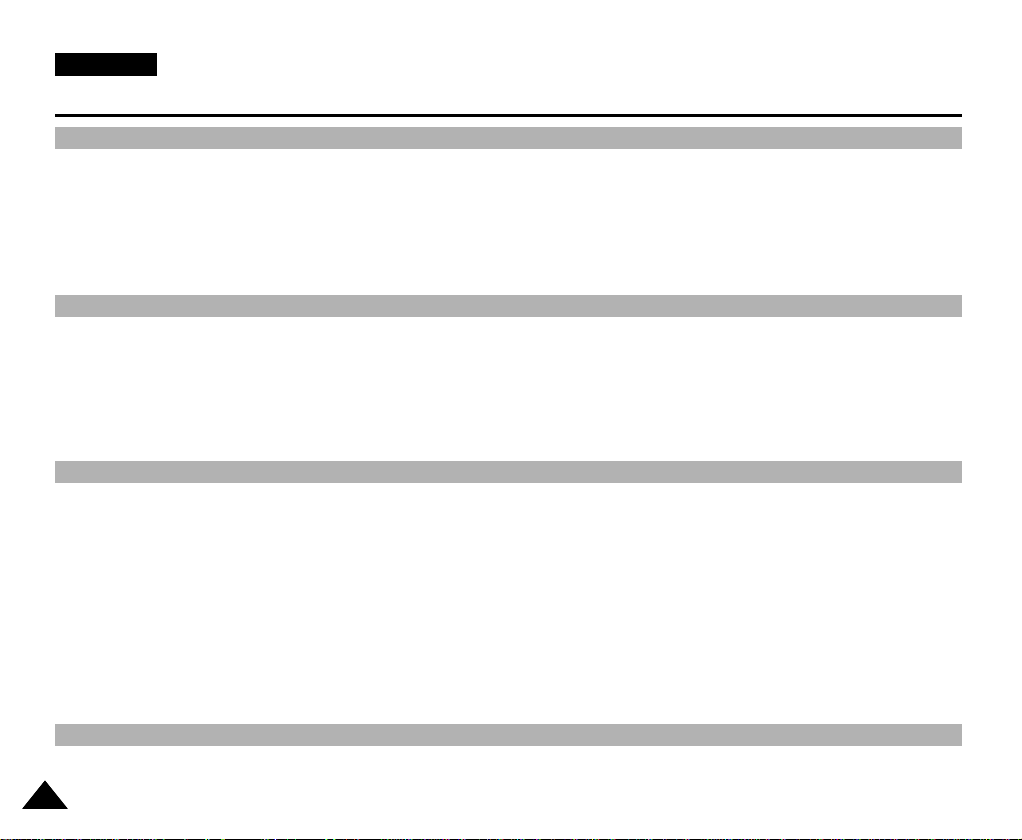
ENGLISH
Contents
Notes and Safety Instructions ........................................................................................................................................ 6
Notes regarding the rotation of the LCD screen..........................................................................................................................................................................6
Notes regarding moisture condensation..................................................................................................................................................................................... 7
Notes regarding Camcorder......................................................................................................................................................................................................... 7
Notes regarding the battery pack................................................................................................................................................................................................ 8
Notes regarding the Video Head Cleaning ................................................................................................................................................................................. 8
Note regarding the LENS ........................................................................................................................................................................................................... 9
Notes regarding viewfinder ........................................................................................................................................................................................................ 9
Notes regarding ‘Record’or ‘Playback’ using the LCD .............................................................................................................................................................. 9
Notes regarding the hand grip ................................................................................................................................................................................................... 9
Precautions regarding the Lithium battery ............................................................................................................................................................................... 10
Getting to Know Your Camcorder ................................................................................................................................ 11
Features .................................................................................................................................................................................................................................... 11
Accessories Supplied with camcorder ..................................................................................................................................................................................... 12
Basic Accessories .............................................................................................................................................................................................................. 12
Front & Left View ...................................................................................................................................................................................................................... 13
Right & Top View ...................................................................................................................................................................................................................... 14
Rear & Bottom View ................................................................................................................................................................................................................. 15
Remote control ......................................................................................................................................................................................................................... 16
OSD (On Screen Display in CAMERA and PLAYER modes) ................................................................................................................................................ 17
OSD (On Screen Display in M.REC and M.PLAY modes) ..................................................................................................................................................... 18
Turning the OSD on/off (On Screen Display)..................................................................................................................................................................... 18
Preparation .................................................................................................................................................................. 19
Connecting a Power Source .................................................................................................................................................................................................... 19
To use the AC Power adapter and the DC Cable............................................................................................................................................................... 19
To select the CAMCORDER mode(VP-D590/D590i/D590Ri/D590T/D590Ti only)............................................................................................................19
Using the Lithium Ion Battery Pack........................................................................................................................................................................................... 20
Charging the Lithium Ion Battery Pack .............................................................................................................................................................................. 20
Table of continuous recording time based on model and battery type.............................................................................................................................. 21
Battery level display ........................................................................................................................................................................................................... 22
Inserting and Ejecting a Cassette............................................................................................................................................................................................. 23
Adjusting the Hand Grip............................................................................................................................................................................................................ 24
Attaching the Hand grip ...................................................................................................................................................................................................... 24
Removing the Hand Grip .....................................................................................................................................................................................................24
Ejecting the tape when the Hand Grip is attached..............................................................................................................................................................25
Using the Neck Strap...........................................................................................................................................................................................................25
How to use the Remote Control ............................................................................................................................................................................................... 26
Battery Installation for the Remote Control ....................................................................................................................................................................... 26
Using the Remocon Strap.................................................................................................................................................................................................... 26
Keeping the Remote Control................................................................................................................................................................................................26
Basic Recording ............................................................................................................................................................ 27
Making your First Recording .................................................................................................................................................................................................... 27
REC Search ........................................................................................................................................................................................................................ 28
22
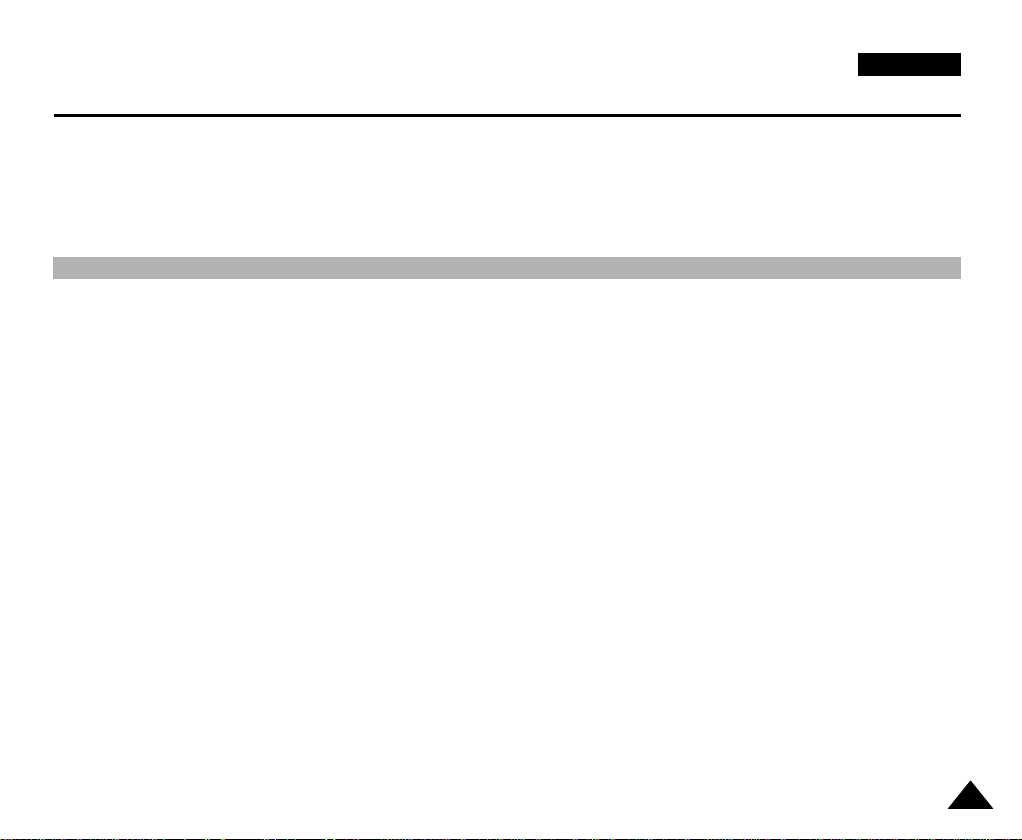
ENGLISH
Contents
Hints for Stable Image Recording ............................................................................................................................................................................................ 29
Recording with the LCD monitor ....................................................................................................................................................................................... 29
Recording with the Viewfinder .......................................................................................................................................................................................... 29
Adjusting the LCD ................................................................................................................................................................................................................... 30
Using the VIEWFINDER ......................................................................................................................................................................................................... 31
Adjusting the Focus ............................................................................................................................................................................................................ 31
Playing back a tape you have recorded on the LCD ............................................................................................................................................................... 32
Adjusting the LCD during PLAY ......................................................................................................................................................................................... 33
Controlling Sound from the Speaker ...................................................................................................................................................................................... 33
Advanced Recording .................................................................................................................................................... 34
Use of various Functions ......................................................................................................................................................................................................... 34
Setting menu items ............................................................................................................................................................................................................. 34
Set the camcorder to CAMERA or PLAYER mode and M.REC or M.PLAY mode (VP-D590/D590i/D590Ri/D590T/D590Ti only) ............................... 34
Availability of functions in each mode ................................................................................................................................................................................ 35
RESET................................................................................................................................................................................................................................. 35
CLOCK SET ....................................................................................................................................................................................................................... 36
REMOCON.......................................................................................................................................................................................................................... 37
REC LAMP.......................................................................................................................................................................................................................... 38
BEEP SOUND .................................................................................................................................................................................................................... 39
SHUTTER SOUND (VP-D590/D590i/D590Ri/D590T/D590Ti only) .................................................................................................................................. 40
DEMONSTRATION............................................................................................................................................................................................................. 41
PROGRAM AE.................................................................................................................................................................................................................... 42
Setting the PROGRAM AE................................................................................................................................................................................................. 43
WHT. BALANCE (WHITE BALANCE) ............................................................................................................................................................................... 44
Zooming In and Out with DIGITAL ZOOM ........................................................................................................................................................................ 45
Zooming In and Out ........................................................................................................................................................................................................... 45
Digital Zoom ........................................................................................................................................................................................................................ 46
EIS (Electronic Image Stabilizer) ....................................................................................................................................................................................... 47
DSE (Digital Special Effects) SELECT .............................................................................................................................................................................. 48
Selecting an effect .............................................................................................................................................................................................................. 49
FLASH SELECT.................................................................................................................................................................................................................. 50
CUSTOM.Q......................................................................................................................................................................................................................... 51
REC MODE ....................................................................................................................................................................................................................... 52
LINE IN SELECT (VP-D530i/D530Ti/D590i/D590Ri/D590Ti only).................................................................................................................................... 53
AUDIO MODE ................................................................................................................................................................................................................... 54
WIND CUT .......................................................................................................................................................................................................................... 55
DATE/TIME ........................................................................................................................................................................................................................ 56
DISPLAY ............................................................................................................................................................................................................................ 57
Using Quick Menu ..................................................................................................................................................................................................................... 58
Setting the Quick menu ...................................................................................................................................................................................................... 59
SHUTTER SPEED & EXPOSURE ..................................................................................................................................................................................... 60
EASY Mode (for Beginners)...................................................................................................................................................................................................... 61
CUSTOM Mode......................................................................................................................................................................................................................... 62
MF/AF (Manual Focus/Auto Focus).......................................................................................................................................................................................... 63
Auto Focusing ..................................................................................................................................................................................................................... 63
Manual Focusing ................................................................................................................................................................................................................ 63
33

ENGLISH
Contents
BLC (Back Light Compensation) ............................................................................................................................................................................................. 64
Fade In and Out ....................................................................................................................................................................................................................... 65
To Start Recording ............................................................................................................................................................................................................. 65
To Stop Recording (use FADE IN / FADE OUT) ............................................................................................................................................................... 65
Audio dubbing ......................................................................................................................................................................................................................... 66
Dubbing Sound.................................................................................................................................................................................................................... 66
Dubbed Audio Playback ..................................................................................................................................................................................................... 67
PHOTO Image Recording ........................................................................................................................................................................................................ 68
Searching for a PHOTO picture ......................................................................................................................................................................................... 68
NIGHT CAPTURE...................................................................................................................................................................................................................... 69
Setting the Self-Timer ............................................................................................................................................................................................................... 70
Various Recording Techniques ................................................................................................................................................................................................ 71
Playing back a Tape ...................................................................................................................................................... 72
Tape Playback .......................................................................................................................................................................................................................... 72
Playback on the LCD ......................................................................................................................................................................................................... 72
Playback on a TV monitor .................................................................................................................................................................................................. 72
Connecting to a TV which has Audio Video input jacks .................................................................................................................................................... 72
Connecting to a VCR ............................................................................................................................................................................................................... 73
Playback.............................................................................................................................................................................................................................. 73
Various Functions while in PLAYER mode .............................................................................................................................................................................. 74
Playback pause .................................................................................................................................................................................................................. 74
Picture search (Forward/Reverse) ..................................................................................................................................................................................... 74
Slow playback (Forward/Reverse) ..................................................................................................................................................................................... 74
Frame advance (To play back frame by frame).................................................................................................................................................................. 75
Reverse playback................................................................................................................................................................................................................ 75
ZERO MEMORY....................................................................................................................................................................................................................... 76
Recording in PLAYER mode (VP-D530i/D530Ti/D590i/D590Ri/D590Ti only) ............................................................ 77
Recording in PLAYER mode..................................................................................................................................................................................................... 77
IEEE 1394 Data Transfer................................................................................................................................................ 78
Transferring IEEE1394 (i.LINK)-DV standard data connections .............................................................................................................................................. 78
Connecting to a DV device.................................................................................................................................................................................................. 78
Connecting to a PC............................................................................................................................................................................................................. 78
System requirements ......................................................................................................................................................................................................... 79
Recording with a DV connection cable (VP-D530i/D530Ti/D590i/D590Ri/D590Ti only) .................................................................................................. 79
USB interface ................................................................................................................................................................ 80
Transferring a Digital Image through a USB Connection ........................................................................................................................................................ 80
System Requirements .............................................................................................................................................................................................................. 80
Installing DVC Media 3.0 Program (VP-D530/D530i/D530T/D530Ti only)............................................................. ..................................................................81
Installing DVC Media 4.0 Program (VP-D590/D590i/D590Ri/D590T/D590Ti only)..................................................................................................................83
Connecting to a PC .................................................................................................................................................................................................................. 85
Digital Still Camera mode (VP-D590/D590i/D590Ri/D590T/D590Ti only) ................................................................ 86
Memory Stick ...................................................................................................................................................................................................................... 86
Memory Stick Functions ..................................................................................................................................................................................................... 86
44
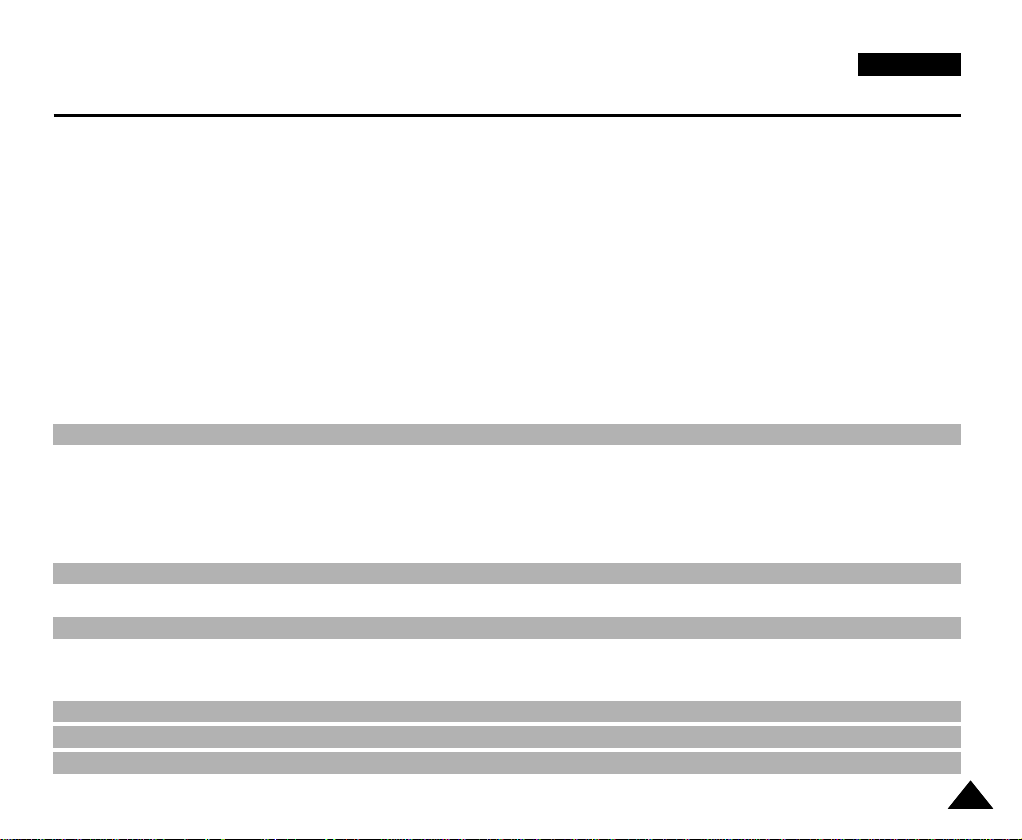
ENGLISH
Contents
Inserting and removing the Memory Stick ............................................................................................................................................................................... 87
Inserting the Memory Stick ................................................................................................................................................................................................ 87
Removing the Memory Stick .............................................................................................................................................................................................. 87
Structure of folders and files on the Memory Stick ........................................................................................................................................................... 88
Image Format ..................................................................................................................................................................................................................... 88
Selecting the image quality ...................................................................................................................................................................................................... 89
Select the image quality .................................................................................................................................................................................................... 89
Number of images on the Memory Stick.............................................................................................................................................................................89
Recording Still images to a Memory Stick................................................................................................................................................................................ 90
Recording images to a Memory Stick................................................................................................................................................................................. 90
Recording an image from a cassette as a still image. ...................................................................................................................................................... 91
Viewing Still images .......................................................................................................................................................................................................... 92
To view a Single image ...................................................................................................................................................................................................... 92
To view a slide show .......................................................................................................................................................................................................... 92
To view a Multi Screen ........................................................................................................................................................................................................ 93
Copying still images from a cassette to Memory Stick ........................................................................................................................................................... 94
Marking images for printing ...................................................................................................................................................................................................... 95
Protection from accidental erasure........................................................................................................................................................................................... 96
Deleting Still images.................................................................................................................................................................................................................. 97
Formatting a Memory Stick....................................................................................................................................................................................................... 98
Attention............................................................................................................................................................................................................................... 98
Maintenance .................................................................................................................................................................. 99
After finishing a recording ........................................................................................................................................................................................................ 99
After completing a recording session ................................................................................................................................................................................ 99
Cleaning and Maintaining the Camcorder.............................................................................................................................................................................. 100
Cleaning the VIEWFINDER ............................................................................................................................................................................................. 100
Cleaning the Video Heads ............................................................................................................................................................................................... 100
Using Your Camcorder Abroad .............................................................................................................................................................................................. 101
Power sources................................................................................................................................................................................................................... 101
Colour system ................................................................................................................................................................................................................... 101
Smart Shoe .................................................................................................................................................................. 102
Using the Smart Shoe.............................................................................................................................................................................................................. 102
Using the VL-S1FL Video Light/Flash(optional).......................................................................................................................................................................102
Troubleshooting .......................................................................................................................................................... 104
Troubleshooting ...................................................................................................................................................................................................................... 104
Self Diagnosis Display ..................................................................................................................................................................................................... 104
Moisture Condensation .................................................................................................................................................................................................... 104
Self Diagnosis Display in M.REC, M.PLAY mode (VP-D590/D590i/D590Ri/D590T/D590Ti only) ................................................................................. 105
Specifications................................................................................................................................................................ 107
INDEX .......................................................................................................................................................................... 108
Power Sources (United Kingdom Only)........................................................................................................................ 109
55

ENGLISH
90
90
90
9090
Notes and Safety Instructions
Notes regarding the rotation of the LCD screen
Please rotate the LCD screen carefully as illustrated.
Over rotation may cause damage to the inside of the hinge that connects the LCD screen to the Camcorder.
1. LCD screen closed.
2. Standard recording using the LCD screen.
3. Recording when looking at the LCD screen from the top.
4. Recording when looking at the LCD screen from the front.
5. Recording with the LCD screen closed.
66
1
2
3
4
5
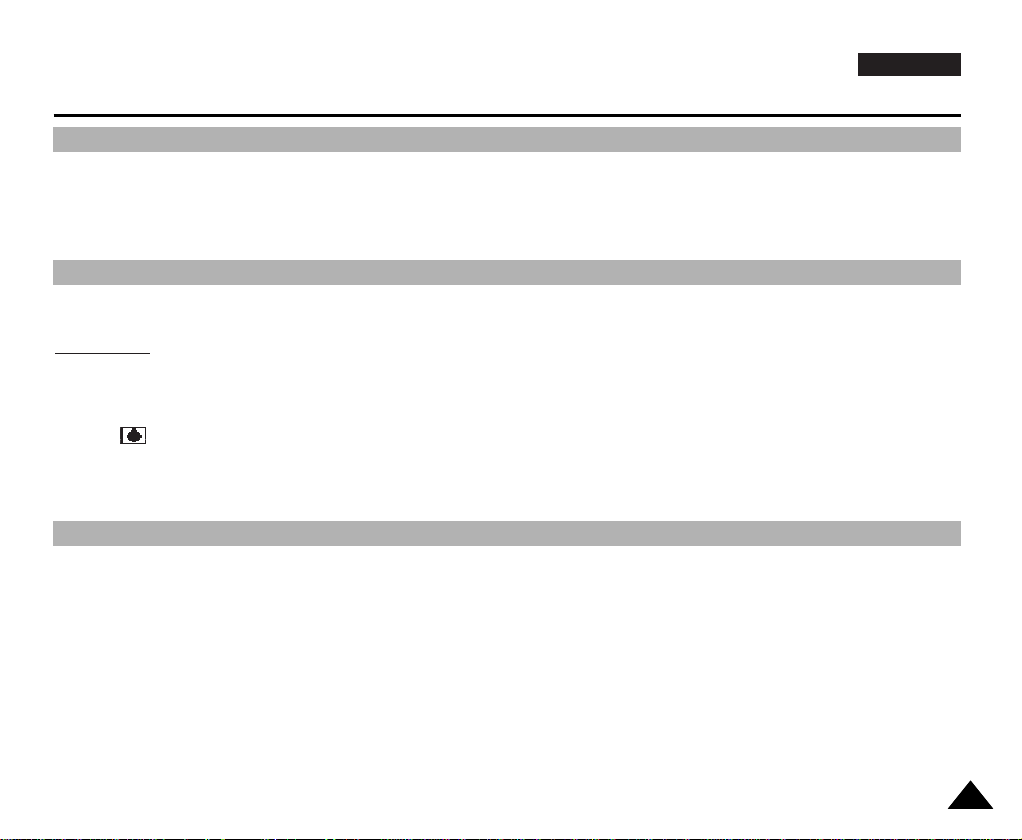
ENGLISH
Notes and Safety Instructions
Notes regarding COPYRIGHT
Television programs, video tapes, DVD titles, films, and other program materials may be copyrighted.
Unauthorized copying of copyrighted material may be against the law.
Notes regarding moisture condensation
1. A sudden rise in atmospheric temperature may cause condensation to form inside the camcorder.
for example:
- When you move the camcorder from a cold location to a warm location (e.g. from outside to inside during winter.)
- When you move the camcorder from a cool location to a hot location (e.g. from inside to outside during the summer.)
2. If the (DEW) protection feature is activated, leave the camcorder for at least two hours in a dry, warm room with the
cassette compartment opened and the battery pack removed.
Notes regarding CAMCORDER
1. Do not leave the camcorder exposed to high temperature (above 60°C or 140°F).
For example, in a parked car in the sun or exposed to direct sunlight.
2. Do not let the camcorder get wet.
Keep the camcorder away from rain, sea water, and any other form of moisture.If the camcorder gets wet, it may get damaged.
Sometimes a malfunction due to exposure to liquids cannot be repaired.
77
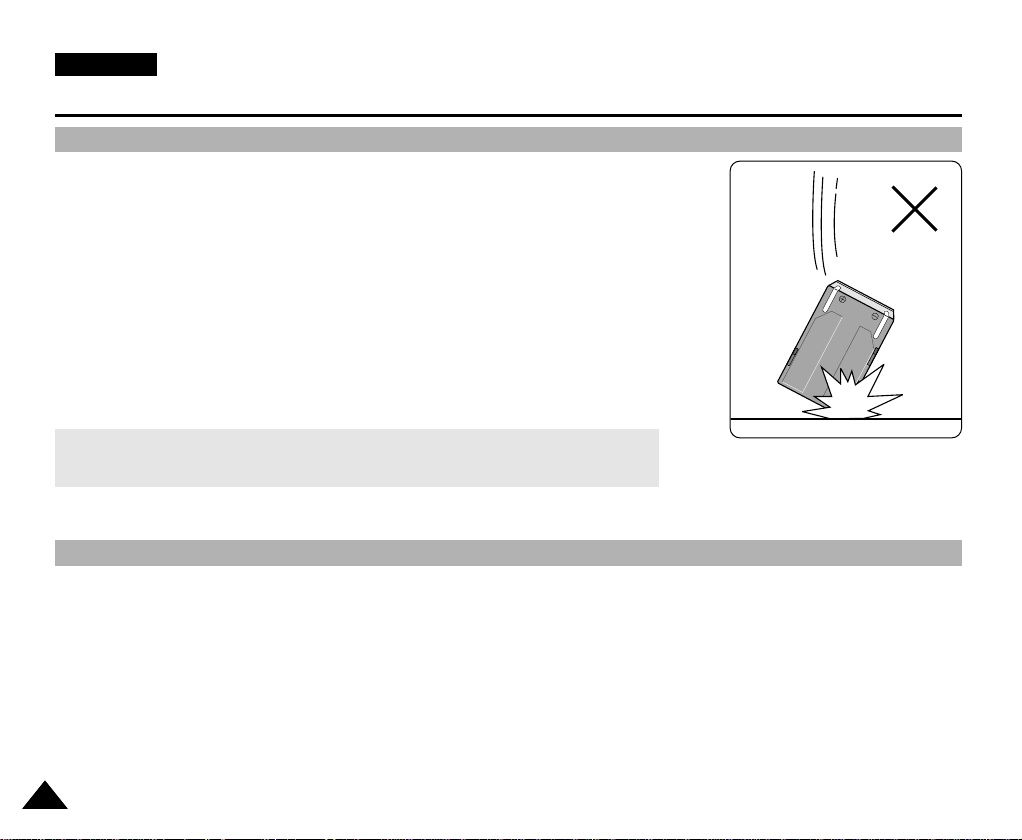
ENGLISH
Notes and Safety Instructions
Notes regarding the battery pack
- Make sure that the battery pack is fully charged before starting to record.
- To preserve battery power, keep your camcorder turned off when you are not
operating it.
- If your camcorder is in CAMERA mode, and it is left in STBY mode without
being operated for more than 5 minutes with a tape installed, it will
automatically turn itself off to protect against unnecessary batter y discharge.
- Make sure that the battery pack is fitted firmly into place.
Dropping the battery pack may damage it.
- A brand new battery pack is not charged.
Before using the battery pack, you need to charge it completely.
- It is a good idea to use the viewfinder rather than the LCD when making a long
recording, because the LCD uses up more battery power.
* When the battery reaches the end of its life, please contact your local dealer.
The batteries have to be dealt with as chemical waste.
Notes regarding the Video Head Cleaning
- To ensure normal recording and a clear picture, clean the video heads regularly.
If a square block-shape distorts playback, or only a blue screen is displayed, the video heads may be dirty.
If this happens, clean the video heads with a dry type cleaning cassette.
- Do not use a wet-type cleaning cassette.It may damage the video heads.
88

ENGLISH
SAMSUNG
SAMSUNG
SAMSUNG
SAMSUNG
Notes and Safety Instructions
Note regarding the LENS
- Do not film with the camera lens pointing directly at the sun.
Direct sunlight can damage the CCD(Charge Coupled Device).
Notes regarding viewfinder
1. Do not position the camcorder such that the viewfinder is pointing towards the sun.
Direct sunlight can damage the inside of the viewfinder.Be careful when placing the camcorder under sunlight or near a
window exposed to sunlight.
2. Do not pick up the camcorder from the viewfinder.
3. Over pulling of the viewfinder may damage it.
Notes regarding ‘Record’ or ‘Playback’ using the LCD
1. The LCD display has been manufactured using high precision technology. However, there may be tiny dots (red, blue or green in colour)
that appear on the LCD display.
These dots are normal and do not affect the recorded picture in any
way.
2. When you use the LCD display under direct sunlight or outdoors,
it maybe difficult to see the picture clearly.
If this occurs, we recommend using the viewfinder.
3. Direct sunlight can damage the LCD monitor.
Notes regarding the hand grip
- To ensure a steady picture during filming, check that the hand grip is properly adjusted.
- Do not force your hand into the hand grip as you could damage it.
99

ENGLISH
Notes and Safety Instructions
Precautions regarding the Lithium battery
1. The camcorder’s built-in lithium battery maintains the clock function and user settings, even if the battery pack or AC adapter
is removed.
2. The lithium battery for the camcorder lasts about a week under normal operation from the time of installation.
3. When the lithium battery becomes weak or is dead, the date/time indicator will display “– – –” when you set the DATE/TIME
to ON.
When this occurs, connect the camcorder to power to fully recharge the built-in lithium battery. If the same problem occurs
with a fully recharged battery, contact a Samsung authorized Service centre to replace the battery.
Precautions regarding the external lithium battery for the remote control
W
arning:
■
Keep the LITHIUM BATTERY(Remote Control) out of reach of children.
Should a battery be swallowed, consult a doctor immediately.
■
Danger of explosion if battery is incorrectly replaced.
Replace only with the same or equivalent type.
1010

ENGLISH
Getting to Know Your Camcorder
Features
• Digital data transfer function with IEEE1394
By incorporating the IEEE 1394 (i.LINK™ : i.LINK is a serial data transfer protocol and interconnectivity system,
used to transmit DV data) high speed data transport port, both moving and still images can be transferred to a PC,
making it possible to produce or edit various images.
(VP-D530/D530T/D590/D590T is not able to record and receive digital data from another DV Device.)
• USB interface for digital image data transfer
You can transfer still images to a PC using the USB interface without an add-on card.
• PHOTO
The PHOTO function lets you capture an object as a still along with sound, while in Camera mode.
• 400x Digital zoom
Allows you to magnify an image up to 400 times its original size.
• Colour TFT LCD
A high-resolution colour TFT LCD (with 211,000 pixels) gives you clean, sharp images as well as the ability to review your
recordings immediately.
• Electronic Image Stabilizer (EIS)
The EIS compensates for any handshake, reducing unstable images particularly at high magnification.
• Various digital effects
The DSE (Digital Special Effects) allows you to give your films a special look by adding various special effects.
• Back Light Compensation (BLC)
The BLC function compensates for the bright background behind a subject you're recording.
• Program AE
The Program AE enables you to alter the shutter speed and aperture to suit the type of scene/action to be filmed.
• NIGHT CAPTURE
The NIGHT CAPTURE function enables you to record a subject in a dark place.
• Digital Still Camera function (VP-D590/D590i/D590Ri/D590T/D590Ti only)
■
Using Memory Stick, you can easily record and play back standard still images.
■
You can transfer standard still images on the Memory Stick to your PC by using the USB interface.
1111

ENGLISH
Getting to Know Your Camcorder
Accessories Supplied with camcorder
Make sure that the following basic accessories are
supplied with your digital video camera.
Basic Accessories
1. Lithium Ion Battery pack
2. AC Power Adapter
3. AC Cord
4. Multi-AV cable (AUDIO/VIDEO/S-VIDEO)
5. Instr uction Book
6. Lithium battery for Remote Control
(TYPE: CR2025, 1 EA)
7. Remote Control
8. Remocon Strap
9. Hand Gr ip
10.Ring Hood
11.Neck Strap
12.USB cable
13.Software CD
■
VP-D530/D530i/D530T/D530Ti: DVC Media 3.0
■
VP-D590/D590i/D590Ri/D590T/D590Ti:
DVC Media 4.0
14.USB Audio Cable
(VP-D530/D530i/D530T/D530Ti only)
15.Memory Stick
(VP-D590/D590i/D590Ri/D590T/D590Ti only)
16.Lens Cover
1. Lithium Ion Battery pack 3. AC cord
4. Multi-AV cable
(AUDIO/VIDEO/S-VIDEO)
7. Remote Control
10. Ring Hood
13. Software CD
16.
Lens Cover
2. AC Power Adapter
5. Instruction Book
8. Remocon Strap
11. Neck Strap
14. USB Audio Cable
(VP-D530/D530i/
D530T/D530Ti only)
6. Lithium battery (1EA)
9. Hand Grip
12. USB cable
Memory Stick
15.
(VP-D590/D590i/D590Ri
D590T/D590Ti only)
Optional Accessory
17.Scar t adapter
1212
17. Scart adapter

Getting to Know Your Camcorder
Front & Left View
ENGLISH
1. Lens
3. Remote Sensor
12. Infrared light
7. REC Lamp
9. Earphone Jack
10. Multi-AV Jack
11. DC Jack
2. Lens Cover
1. Lens
2. Lens Cover
3. Remote Sensor
4. Hand grip (see page 24)
5. LCD monitor
6. Battery Pack (see page 20)
7. REC Lamp (see page 38)
5. LCD monitor
6. Battery Pack
8. Charging Indicator
4. Hand grip
8. Charging Indicator
9. Earphone Jack
10. Multi-AV Jack (see page 72)
11. DC Jack (see page 19)
12. Infrared light (see page 69)
1313
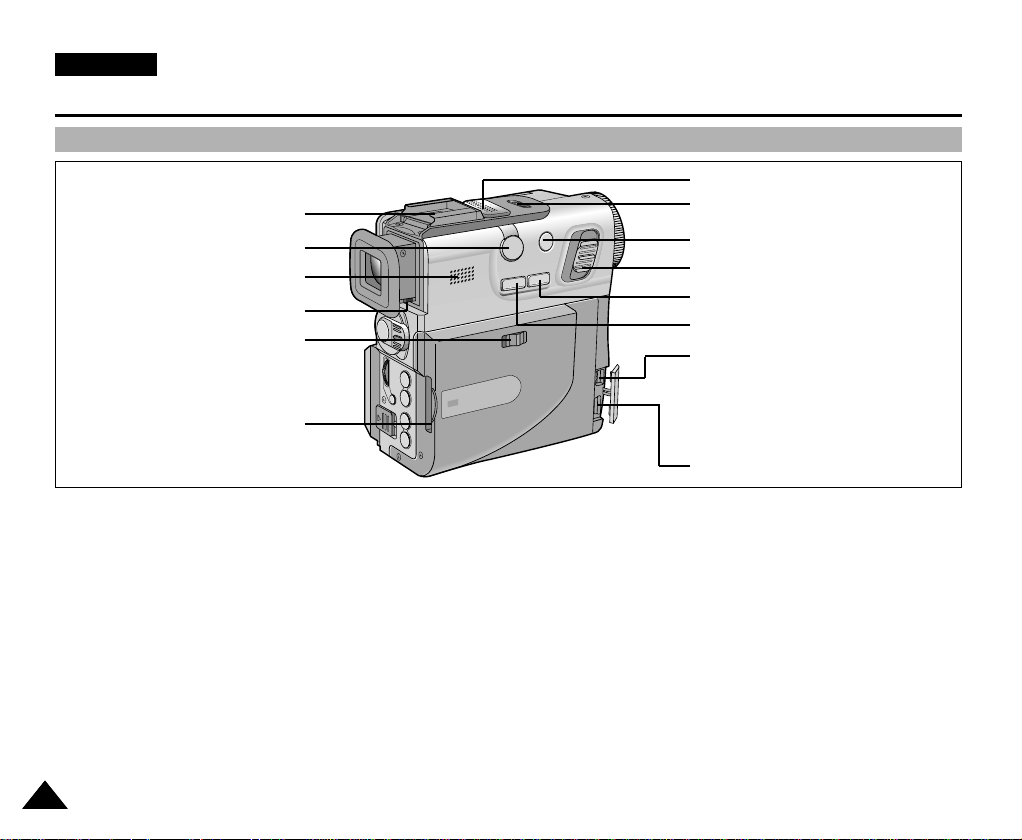
ENGLISH
Getting to Know Your Camcorder
Right & Top View
9. Smart Shoe
2. External MIC in
1. SPEAKER
14. Focus Adjustment Knob
10. MEMORY STICK/
TAPE select switch
(VP-D590/D590i/D590Ri/
D590T/D590Ti only)
11. Memory Stick slot
(VP-D590/D590i/D590Ri/
D590T/D590Ti only)
8. Internal MIC
7. NIGHT CAPTURE switch
5. Photo button
6. Zoom lever
4. Easy.Q button
3. Custom.Q button
DV out
12.
(VP-D530/D530T/D590/D590T)
DV in/out
(VP-D530i/D530Ti/D590i/D590Ri/
D590Ti)
13. USB Jack
1. SPEAKER
2. External MIC in
3. Custom.Q button (see page 62)
4. Easy.Q button (see page 61)
5. Photo button (see page 68)
6. Zoom lever (see page 45)
7. NIGHT CAPTURE switch (see page 69)
8. Internal MIC
9. Smart Shoe (see page 102)
1414
10. MEMORY STICK/TAPE select switch
(VP-D590/D590i/D590Ri/D590T/D590Ti only)
11. Memory Stick slot
(VP-D590/D590i/D590Ri/D590T/D590Ti only)
12. DV out (VP-D530/D530T/D590/D590T)
DV in/out (VP-D530i/D530Ti/D590i/D590Ri/D590Ti)
(see pages 78, 79)
13. USB Jack (see page 85)
14. Focus Adjustment Knob (see page 31)

Getting to Know Your Camcorder
Rear & Bottom View
10. RESET
1. LCD open
3. MENU selector
(MENU SELECT/VOLUME)
2. MENU button
8. Power indicator
9.Viewfinder
7. Power switch
6. START/STOP
button
5. Function Buttons
4. Battery Release button
ENGLISH
11.TAPE Eject
Switch
1. LCD open
2. MENU button (see page 34)
3. MENU selector (MENU SELECT/VOLUME)
(see page 34)
4. Battery Release button (see page 99)
5. Function Buttons
6. START/STOP button
Function Buttons
PLAYER CAMERA
(PLAY/STILL) FADE
(STOP) BLC
(FF) REC SEARCH
(REW) REC SEARCH
(see page 65)
(see page 64) DELETE (see page 97)
(see page 28)
+
_
7. Power switch (see page 27)
8. Power indicator
9. Viewfinder (see page 31)
10. RESET (see page 35)
11.TAPE Eject Switch
M.PLAY
(VP-D590/D590i/D590Ri/
D590T/D590Ti only)
(see page 92)
S.SHOW
(see page 92)
FWD
REV
1515
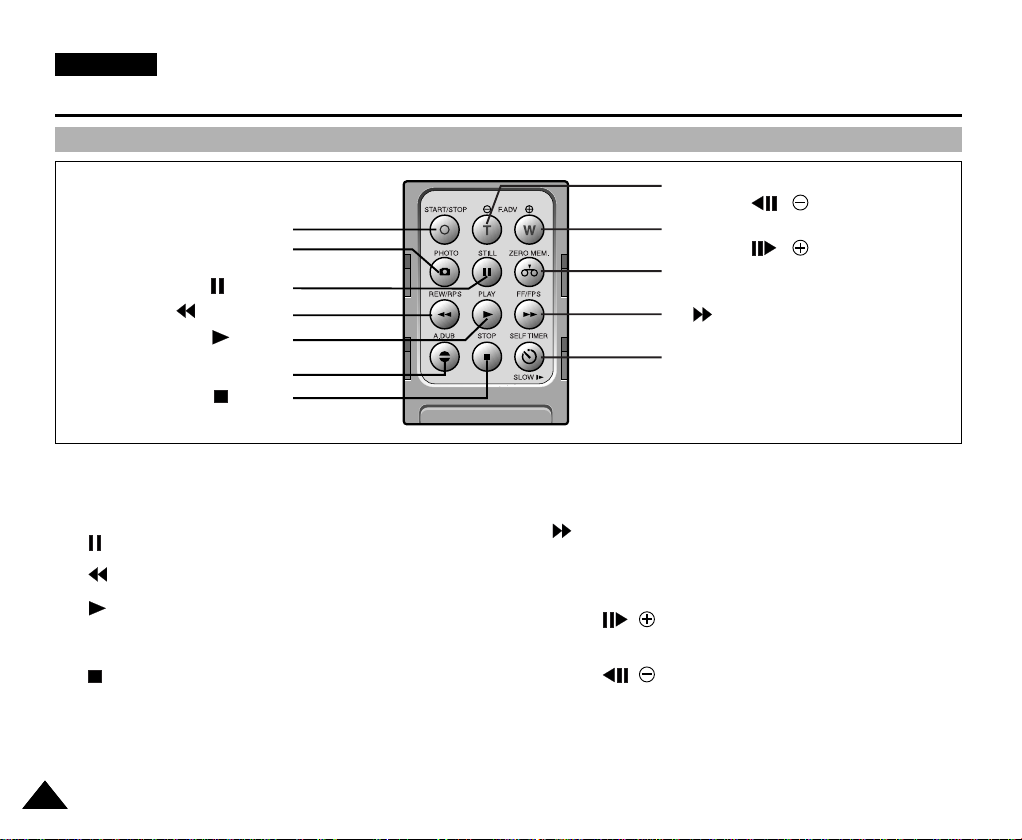
ENGLISH
Getting to Know Your Camcorder
Remote control
1. STAR T/STOP
2. PHOTO
3. (STILL)
4. (REW/RPS)
5. (PLAY)
6. A.DUB
7. (STOP)
CRM-D3E
12. Zoom TELE (CAMERA mode) /
F.ADV( ) (PLAYER mode)
11. Zoom WIDE (CAMERA mode) /
F.ADV( ) (PLAYER mode)
10. ZERO MEMORY
9. (FF/FPS)
8. SELF TIMER (CAMERA mode) /
SLOW (PLAYER mode)
1. START/STOP
2. PHOTO
3. (STILL)
4. (REW/RPS)
5. (PLAY)
6. AUDIO DUBBING (see page 66)
7. (STOP)
1616
8. SELF TIMER (CAMERA mode) (see page 70) /
SLOW (PLAYER mode)
9. (FF/FPS)
10. ZERO MEMORY (see page 76)
11. Zoom WIDE (CAMERA mode) /
F.ADV( ) (PLAYER mode)
12. Zoom TELE (CAMERA mode) /
F.ADV( ) (PLAYER mode)

Getting to Know Your Camcorder
OSD (On Screen Display in CAMERA and PLAYER modes)
1. Battery level (see page 22)
2. Custom or Easy mode (see pages 61, 62)
3. DSE (Digital Special Effects) mode (see page 48)
4. Program AE (see page 42)
5. BLC (Back Light Compensation) (see page 64)
6. White Balance mode (see page 44)
7. Manual focus (see page 63)
8. Shutter speed and EXPOSURE (see page 60)
9. Zoom position (see page 45)
10. DATE/TIME (see page 56)
11. USB
12. REMOCON
13. WIND CUT (see page 55)
14. Audio recording mode (see page 54)
15. Remaining Tape (measured in minutes)
16. Tape counter
17. Zero memory indicator (see page 76)
18. Operating mode
19. Record speed mode
20. PHOTO mode
21. Self recording and waiting timer (see page 70)
22. EIS (see page 47)
23. NIGHT CAPTURE (see page 69)
24. FLASH mode (see page 50)
25. Volume control (see page 33)
26. Audio playback channel
27. DV IN (VP-D530i/D530Ti/D590i/D590Ri/D590Ti only) (DV data transfer mode) (see page 79)
28. DEW (see page 7)
29. Message Line
OSD in CAMERA mode
1
2
3
4
5
6
7
9
8
OSD in PLAYER mode
26
17
VOL. [ 1 1 ]
22 21 20 19 18
CUSTOM
MIRROR
TAPE !
BLC
NIGHT CAPTURE
SHUTTER
EXPOSURE
ZOOM
SHUTTER
EXPOSURE
20 19 18
. . . C
ENGLISH
REC
M - 0 : 0 0 : 0 0
5 5 min
1 6 bit
1. JAN. 2002
23
M - 0 : 0 0 : 0 0 SOUND [ 2 ]
5 5 min
1 6 bit
12:00
1. JAN. 2002
10
25
16
15
17
29
14
13
12
11
20:00
24
10
28
29
DV
27
1717

ENGLISH
Getting to Know Your Camcorder
OSD (On Screen Display in M.REC/M.PLAY modes)
✤ These items are available on model VP-D590/D590i/D590Ri/D590T/D590Ti only.
30.Folder number-file number (see page 88)
31.Image counter
- Current still image/Total number of recordable still images.
32.CARD indicator
33.Image recording and loading indicator
34.Quality (see page 89)
35.ERASE PROTECTION indicator (see page 96)
36.Print Mark(see page 95)
37.SLIDE SHOW
Turning the OSD on/off (On Screen Display)
✤ You can tur n the OSD on/off by setting the menu’s DISPLAY function.
✤ The OSD is displayed in the viewfinder and the LCD monitor.
✤ When you set the power switch to CAMERA or PLAYER, the OSD is automatically
turned on.
✤ Refer to page 57.
●
Turning OSD on/off
- When you turn the OSD off,
In CAMERA mode:The STBY, REC, EASY.Q and CUSTOM.Q modes are always
displayed on the OSD, even when the OSD is turned OFF and the key input is displayed
for 3 seconds then turned off.
In PLAYER mode: When you press any Function button,
the function is displayed on the OSD for 3 seconds before it turns off.
●
Turning on/off the DATE/TIME
- The DATE/TIME is not affected when the OSD function is switched ON or OFF.
- To turn the DATE/TIME on or off, access the menu and change the DATE/TIME mode. (see page 56)
- You may also use the Dial Navigator to turn the DATE/TIME ON or OFF. (only in CAMERA / M.REC mode)
OSD in M.REC mode
CUSTOM
MIRROR
MEMORY STICK !
SHUTTER
EXPOSURE
OSD in M.PLAY mode
SLIDE
MEMORY STICK !
1 0 0 - 0 0 2 2
30
34313332
S.Q
[ 2 2 / 2 4 0 ]
10:00
1. JAN. 2002
3537
36
0 0 1
[ 2 2 / 2 2 ]
10:00
1. JAN. 2002
1818

Preparation
Power
Switch
S.S
1
2
3
4
Connecting a Power Source
There are two types of power source that can be connected to your camcorder.
- The AC Power Adapter and AC cord : used for indoor recording.
- The Battery Pack : used for outdoor recording.
To use the AC Power adapter and DC Cable
1. Connect the AC Power adapter to the AC cord.
2. Connect the AC cord to a wall socket.
Note
■
The plug and wall socket type may differ according to your
resident country.
3. Connect the DC cable to the DC jack socket of the camcorder.
4. Set the camcorder to each mode by holding down the tab
on the power switch and turning it to the CAMERA, PLAYER,
M.REC, M.PLAY mode.
ENGLISH
To select the CAMCORDER mode (VP-D590/D590i/D590Ri/D590T/D590Ti only)
✤ If you want to use this unit as a camcorder, set the mode switch to TAPE position. (CAMERA, PLAYER)
✤ If you want to use this unit as a DSC (Digital Still Camera), set the mode switch to MEMORY STICK position.
(M.REC, M.PLAY)
1919

ENGLISH
OFF
1
2
3
4
S.S
Preparation
Using the Lithium Ion Battery Pack
✤
The amount of continuous recording time available depends on :
- The type and capacity of the battery pack you are using.
- How often the Zoom function is used.
It is recommended that you have several batteries available.
Charging the Lithium Ion Battery Pack
1. Attach the battery pack to the camcorder.
2. Connect the AC Power adapter to an AC cord and
connect the AC cord to a wall socket.
3. Connect the DC cable to the DC jack socket on the camcorder.
4. Tur n the Camera power switch to off, and the charging indicator
will start to flash, showing that the battery is charging.
Blinking time Charging rate
Once per second Less than 50%
Twice per second 50% ~ 75%
Three times per second 75% ~ 90%
Blinking stops and stays on 90 ~ 100%
On for a second and Error - Reset the battery pack and
off for a second the DC cable
5. When the battery is fully charged, disconnect the batter y pack and the AC Power adapter from the camcorder.
■
Even with the power switched off, the battery will still discharge if it is left connected to the camcorder.
Notes
■
The battery pack may be charged a little at the time of purchase.
■
To prevent reduction in the life and capacity of the battery pack, always remove it from the camcorder after it is fully charged.
2020

Preparation
Using the Lithium Ion Battery Pack
Table of continuous recording time based on model and battery type.
✤ If you close the LCD screen, it switches off and the CVF switches on automatically.
✤ The continuous recording times given in the table above are approximations.
Actual recording time depends on usage.
ENGLISH
Time
Battery
SB-L70A
SB-L70R
SB-L110
SB-L220
Charging
time
Approx.
1hr 30min
Approx.
1hr 40min
Approx.
3hr 20min
Continuous recording time
LCD ON CVF ON
Approx.
1hr
Approx.
1hr 30min
Approx.
3hr 10min
Approx.
1hr 30min
Approx.
2hr
Approx.
4hr 10min
Notes
■
The battery pack should be recharged in an environment of between 32°F (0°C) and 104°F (40°C).
■
The battery pack should never be charged in a room temperature that is below 32°F (0°C).
■
The life and capacity of the battery pack will be reduced if it is used in temperatures below 32°F (0°C) or left in temperatures
above 104°F (40°C) for a long period, even when it is fully recharged.
■
Do not put the battery pack near any heat source (fire or flames, for example).
■
Do not disassemble, process, pressure, or heat the Battery Pack.
■
Do not allow the + and - terminals of the battery pack to be short-circuited.
It may cause leakage, heat generation, induce fire and overheating.
2121

ENGLISH
Preparation
Battery level display
•
The battery level display indicates the amount of power remaining in the battery pack.
a. Fully charged
b. 20~40% used
c. 40~80% used
d. 80~95% used
e. Completely used (flickers)
(The camcorder will turn off soon, change the battery as soon as possible)
✤ Please refer to the table on page 21 for approximate continuous recording times.
✤ The recording time is affected by environmental temperature and conditions.
The recording time becomes very short in a cold environment.The continuous recording times in the operating instructions
are measured using a fully charged battery pack at 77°F(25°C). As the environmental temperature and conditions may differ
when you actually use the camcorder, the remaining battery time may not be the same as the approximate continuous
recording times given in these instructions.
a
b
c
d
e
2222

Preparation
Inserting and Ejecting a Cassette
✤ When inser ting a tape or closing a cassette holder, do not apply excessive force.
This may cause a malfunction.
✤ Do not use any tapes other than Mini DV CASSETTES.
ENGLISH
1. Connect a power source and slide the TAPE EJECT switch
(on the bottom of the camcorder) and open the cassette door.
- The cassette holding mechanism rises automatically.
2. Insert a tape into the holder with the tape window facing outward and
the protection tab toward the top.
3. Press the area labelled PUSH on the cassette holding mechanism until
it clicks into place.
- The cassette is loaded automatically.
4. Close the cassette door.
- Close the door completely until you can hear a “click”.
Note
■
When you have recorded something that you wish to keep, you can protect it so
that it will not be accidentally erased.
a. Protecting a tape :
Push the safety tab on the cassette so that the hole is uncovered.
b. Removing the tape protection :
If you no longer wish to keep the recording on the cassette,
push the write-protect tab back so that it covers the hole.
• How to keep a tape
a. Avoid places with magnets or magnetic interference.
b. Avoid humidity and dust prone places.
c. Keep the tape in an upright position and avoid storing it in direct sunlight.
d. Avoid dropping or knocking your tapes.
1
3
2
4
push
a. SAVE
b. REC
2323

ENGLISH
1
2
SAMSUNG
SAMSUNG
SAMSUNG
SAMSUNG
SAMSUNG
SAMSUNG
SAMSUNG
SAMSUNG
SAMSUNG
SAMSUNG
SAMSUNG
SAMSUNG
SAMSUNG
SAMSUNG
SAMSUNG
SAMSUNG
Preparation
Adjusting the Hand Grip
It is very important to ensure that the Hand Grip has been correctly adjusted before you begin your recording.
The hand grip enables you to :
- Hold the camcorder in a stable, comfortable position.
- Press the Zoom and START/STOP button without having to change the position of your hand.
Attaching the Hand Grip
1. Put the camcorder on the Hand Grip.
2. Put the screw in the Hand Grip (Tripod) hole,
and fasten the screw.
■
After fastening the screw, lay the screw lever for the
locking.
3. To firmly attach the camcorder to the Hand Grip,
push the holder button.
■
Please confirm that the camcorder is firmly fixed.
4. Pull open the Hand Strap cover and release the Hand Strap.
5. Adjust its length and stick it back onto the Hand Strap cover.
6. Close the Hand Strap cover again.
Removing the Hand Grip
1. Press the holder lever down to release the holder.
2. Loosen the screw holding the camcorder to the Hand Grip.
3. Remove the Hand Grip.
2424
1
23
456

Preparation
90
2
3
180
SAMSUNG
SAMSUNG
ENGLISH
Ejecting the tape when the Hand Grip is attached
1. Turn the Grip Cover down.
2. Press the holder lever down to release the holder.
3. Stand the screw lever for the unlocking, and loose the
screw a little.
4. Turn the camcorder in the direction of the arrow.
5. Slide the TAPE EJECT switch and open the cassette door.
Using the Neck Strap
✤ For extra security and portability, attach the Neck Strap
before using the camcorder.
✤ Be sure to test the strap to check that it is properly attached
before using it to carry the camcorder.
Attaching the Lens Cover
Attaching the Ring Hood
✤ Since the ring hood cuts stray light that may cause flare
and ghost images and protects the lens,
be sure to attach the hood when you are recording.
✤ Make sure attach the hood to the camcorder horizontally.
14
2525
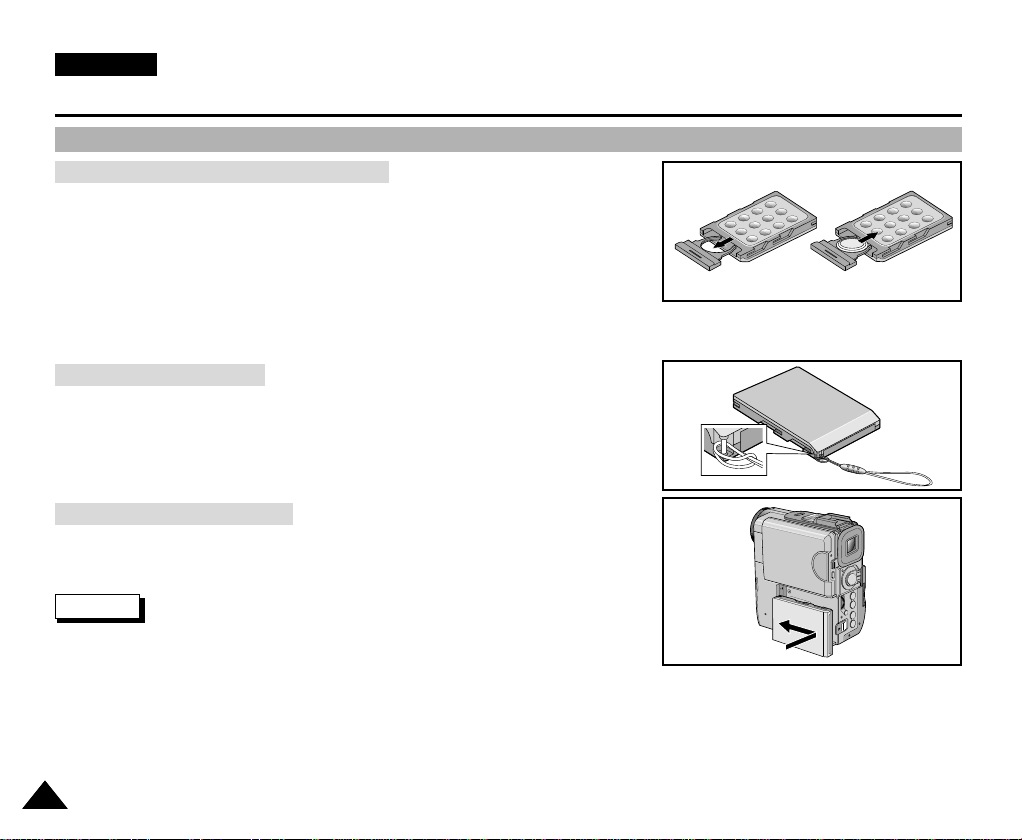
ENGLISH
Preparation
How to use the Remote Control
Battery Installation for the Remote Control
✤ You need to insert or replace the lithium battery when :
- You purchase the camcorder.
- The remote control doesn’t work.
✤ Ensure that you insert the lithium cell correctly,
following the + and – markings.
✤ Be careful not to reverse the polarity of the battery.
Using the Remocon Strap
✤ The Remote comes with a convenient strap.
Attaching the Remote Control
✤ You can attach the Remote Control to the camcorder so it is not
misplaced.
Note
■
When the AC power adapter is connected to
the camcorder, do not attach the Remote Control to
the camcorder.
■
When the Remote Control is attached the camcorder,
do not pick up the camcorder from the Remocon Strap.
2626

Basic Recording
FAD
S.SHO
SAMSUNG
SAMSUNG
SAMSUNG
SAMSUNG
S.SH
FAD
Making your First Recording
1. Connect a Power source to the camcorder. (see page 19)
(A battery pack or a AC power adapter)
■
Insert a cassette. (see page 23)
2. Remove the LENS CAP and hook it onto the hand grip.
3. Set the power switch to the CAMERA position.
■
Open the LCD monitor and make sure that STBY is
displayed.
■
The camcorder power indicator lights up red.
■
The confirmation beep sounds.
■
If the protection tab of the cassette is open, STOP and
PROTECTION! will be displayed.
■
Make sure the image you want to record appears
in the LCD monitor or viewfinder.
■
Make sure the battery level indicates that there is enough
remaining power for your expected recording time.
4. To start recording, press the START/STOP button.
■
REC is displayed in the LCD.
To stop recording, press the START/STOP button again.
■
STBY is displayed in the LCD.
ENGLISH
1
4
2
3
2727

ENGLISH
DELETE FWD REV
BLC
MENU
SEARCH
BATT.RELEASE
DELETE FWD REV
BLC
MENU
SEARCH
BATT.RELEASE
Basic Recording
When a cassette is loaded and the camcorder is left in the STBY mode for more than 5 minutes without being used,
it will switch off automatically.
To use it again, push the START/STOP button or set the Power switch to OFF and then back to CAMERA.
This Auto Power off feature is designed to save battery power.
REC Search
✤ When the camcorder is in STBY mode, you can use record search to play the tape
forwards or backwards to find the point where you want to start or resume recording.
REC SEARCH -- enables you to play the recording backwards and REC SEARCH +
enables you to play it forwards, for as long as you keep each button pressed down.
✤ If you press the REC SEARCH -- button in STBY mode, your camcorder
will play in reverse for 3 seconds and return to the or iginal position automatically.
Note
■
Mosaic shaped distortion may appear on the screen while in REC SEARCH mode.
2828

Basic Recording
Hints for Stable Image Recording
■
While recording, it is very important to hold the camcorder correctly.
■
Fix the LENS cap firmly by clipping it to the hand grip.(refer to the figure)
Recording with the LCD monitor
1. Hold the camcorder firmly using the hand grip.
2. Place your right elbow against your side.
3. Place your left hand under or beside the LCD to support and adjust it.
Do not touch the built-in microphone.
4. Choose a comfortable, stable position for the shots that you are taking.
You can lean against a wall or on a table for greater stability.
Do not forget to breathe gently.
5. Use the LCD frame as a guide to determine the horizontal plane.
6. Whenever possible, use a tripod.
Recording with the Viewfinder
1. Hold the camcorder firmly using the hand grip.
2. Place your right elbow against your side.
3. Place your left hand under the camcorder to support it.
Be sure not to touch the built-in microphone.
4. Choose a comfortable, stable position for the shots that you are taking.
You can lean against a wall or on a table for greater stability.
Do not forget to breathe gently.
5. To view an object through the viewfinder, pull it out until you hear the ‘click’ sound.
Excessive force may cause damage to the viewfinder.
6. Place your eye firmly against the viewfinder eyecup.
7. Use the viewfinder frame as a guide to determine the horizontal plane.
8. Whenever possible, use a tripod.
ENGLISH
2929

ENGLISH
CAM MODE
VIEWER SET
LCD ADJUST
DATE / TIME
DISPLAY
CAM MODE
INITIAL
LCD ADJUST
DATE/TIME
DISPLAY
CAMERA
A/V
MEMORY
VIEWER
CAM MODE
LCD ADJUST
VIEWER SET
BRIGHT SELECT . . . . NORMAL
BRIGHT ADJUST . . . . . . [ 1 8 ]
COLOUR ADJUST . . . . . [ 1 8 ]
CAM MODE
BRIGHT SELECT
LCD ADJUST
NORMAL
SUPER
BACK LIGHT
Basic Recording
Adjusting the LCD
✤ Your camcorder is equipped with a 2.5 inch colour Liquid Cr ystal Display(LCD) screen, which enables you to view what you
are recording or playing back directly.
✤ Depending on the conditions under which you are using the camcorder (indoors or outdoors for example), you can adjust ;
■
BRIGHT SELECT
■
BRIGHT ADJUST
■
COLOUR ADJUST
1. Set the POWER switch to CAMERA position.
■
In the PLAYER mode, you may only setup the LCD while
the tape is playing.
CAMERA
Mode
2. Open the LCD screen, and the LCD switches on.
3. Press the MENU button.
4. Move the MENU SELECTOR so that VIEWER is highlighted and
then push the MENU SELECTOR.
5. Move the MENU SELECTOR so that LCD ADJUST is highlighted.
6. Push the MENU SELECTOR to enter the sub-menu.
7. Move the MENU SELECTOR so that it highlights the menu item you
want to adjust (BRIGHT SELECT, BRIGHT ADJUST,
COLOUR ADJUST).
3030
S.SHOW
FADE
✽ VP-D530/D530i/D590/D590i/D590Ri only
