Samsung VP-D5000, VP-D5000i User Manual
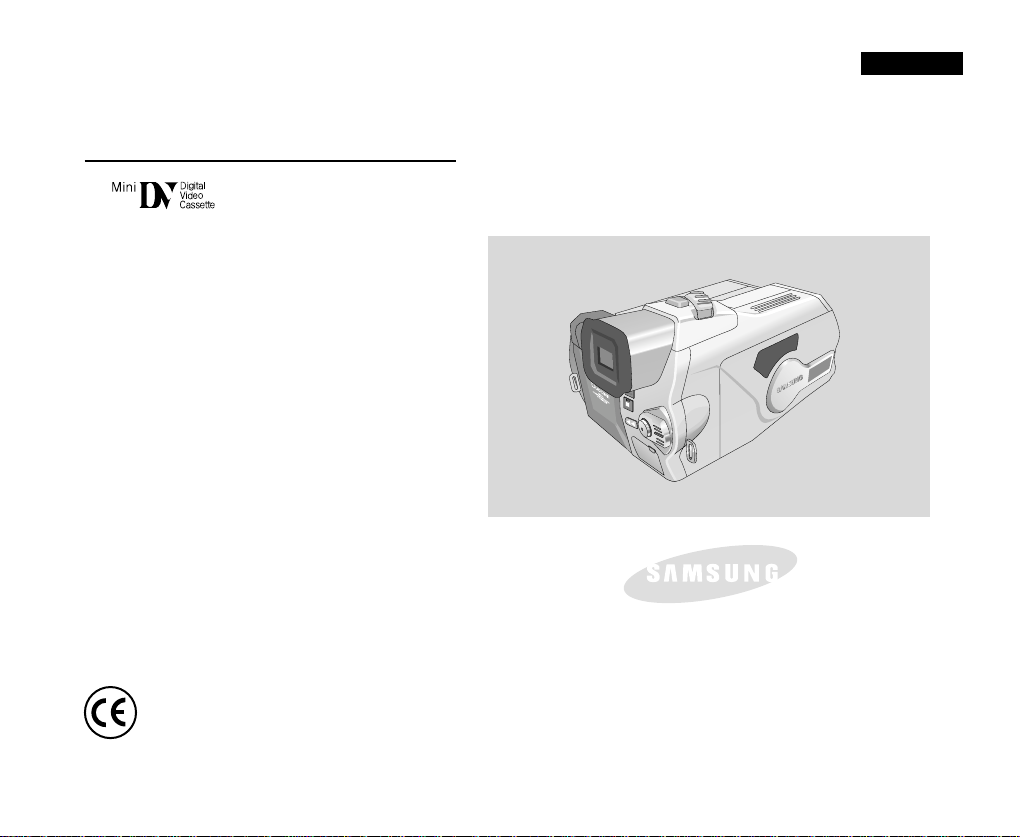
Digital Video Camcorder
ELECTRONICS
VP-D5000/D5000i
AF Auto Focus
CCD Charge Coupled Device
LCD Liquid Crystal Display
Owner’s Instruction Manual
Before operating the unit, please read this
instruction manual thoroughly, and retain it for
future reference.
ENGLISH
This product meets the intent of
Directive 89/336 CEE, 73/23 CEE, 93/68 CEE.

ENGLISH
Contents
Start 8
Precautions on Camcorder Care ................................................................................................................................................................................. 8
Quick Start .................................................................................................................................................................................................................... 9
Notes and Safety Instructions 10
Getting to Know Your Device 14
Features ..................................................................................................................................................................................................................... 14
Accessories Supplied with the Camcorder ................................................................................................................................................................ 15
Basic Accessories ................................................................................................................................................................................................. 15
Front & Left View ........................................................................................................................................................................................................ 16
Left side View ............................................................................................................................................................................................................. 17
Right & Top View ........................................................................................................................................................................................................ 18
Rear & Bottom View ................................................................................................................................................................................................... 19
Remote Control .......................................................................................................................................................................................................... 20
OSD (On Screen Display in CAMERA and PLAYER Modes) .................................................................................................................................. 21
OSD (On Screen Display in CAMERA / M.PLAY Modes) ........................................................................................................................................ 22
Turning the OSD on/off (On Screen Display) ...................................................................................................................................................... 23
Preparation 24
How to use the Remote Control ................................................................................................................................................................................ 24
Battery Installation for the Remote Control .......................................................................................................................................................... 24
Self Record using the Remote Control ................................................................................................................................................................ 24
Adjusting the Hand Strap .......................................................................................................................................................................................... 25
Hand strap ............................................................................................................................................................................................................ 25
Shoulder strap.........................................................................................................................................................................................................25
Connecting a Power Source ...................................................................................................................................................................................... 26
To use the AC Power adapter and DC Cable ..................................................................................................................................................... 26
Using the Lithium Ion Battery Pack .......................................................................................................................................................................... 27
Charging the Lithium Ion Battery Pack ................................................................................................................................................................ 27
Table of Continuous Recording Time Based on Model and Battery Type ......................................................................................................... 28
Battery Level Display ............................................................................................................................................................................................ 29
22

ENGLISH
Contents
Setting to CAMCORDER / CAMERA modes ............................................................................................................................................................ 30
Setting the Power Switch .......................................................................................................................................................................................... 31
Adjusting the LCD ..................................................................................................................................................................................................... 32
Using the VIEWFINDER ........................................................................................................................................................................................... 33
Adjusting the Focus .............................................................................................................................................................................................. 33
Adjusting the LCD during PLAY ........................................................................................................................................................................... 34
Controlling Sound from the Speaker ........................................................................................................................................................................ 34
Functions 35
Using MENU ............................................................................................................................................................................................................. 35
Setting menu items ................................................................................................................................................................................................... 37
Setting the Camcorder to REC, TAPE PLAY, MEMORY PLAY modes .............................................................................................................. 39
Availability of Functions in CAMCORDER Mode. .................................................................................. ............................................................. 40
CLOCK SET ......................................................................................................................................................................................................... 41
WL.REMOTE ........................................................................................................................................................................................................ 42
DEMONSTRATION .............................................................................................................................................................................................. 43
DATE/TIME ........................................................................................................................................................................................................... 44
TV DISPLAY ......................................................................................................................................................................................................... 45
EASY Mode (for Beginners) ..................................................................................................................................................................................... 46
MF/AF (Manual Focus/Auto Focus) ......................................................................................................................................................................... 47
Auto Focusing ....................................................................................................................................................................................................... 47
Manual Focusing .................................................................................................................................................................................................. 47
Zooming In and Out with DIGITALZOOM ........................................................................................................................................................... 48
Zooming In and Out .............................................................................................................................................................................................. 48
Using the CAMCORDER - Basic Recording 49
Inserting and Ejecting a Cassette ............................................................................................................................................................................. 49
To select the CAMCORDER mode ......................................................................................................................................................................... 50
Making Your First Recording .................................................................................................................................................................................... 51
Record Search (REC SEARCH) .......................................................................................................................................................................... 52
Hints for Stable Image Recording ............................................................................................................................................................................ 53
Recording with the LCD Monitor .......................................................................................................................................................................... 53
Recording with the Viewfinder .............................................................................................................................................................................. 53
Playing Back a Tape You Have Recorded on the LCD ............................................................................................................................................ 54
33

ENGLISH
Contents
Using the CAMCORDER - Advanced Recording 55
PROGRAM AE .................................................................................................................................................................................................... 55
Setting PROGRAM AE ........................................................................................................................................................................................ 56
WHT. BALANCE (WHITE BALANCE) - CAMCORDER Mode .......................................................................................................................... 57
Digital Zoom in CAMCORDER Mode ................................................................................................................................................................. 58
EIS (Electronic Image Stabilizer) ........................................................................................................................................................................ 59
DSE(Digital Special Effects) SELECT in CAMCORDER Mode ......................................................................................................................... 60
Selecting a Digital effect in CAMCORDER Mode .............................................................................................................................................. 61
REC MODE ......................................................................................................................................................................................................... 62
AUDIO MODE ..................................................................................................................................................................................................... 63
WIND CUT ........................................................................................................................................................................................................... 64
Using Quick Menu(Navigation Menu) ....................................................................................................................................................................... 65
Setting the Quick Menu ....................................................................................................................................................................................... 66
SHUTTER SPEED & EXPOSURE ..................................................................................................................................................................... 67
SLOW SHUTTER (Low Shutter Speed) .................................................................................................................................................................. 68
BLC (Back Light Compensation) .............................................................................................................................................................................. 69
Fade In and Out ........................................................................................................................................................................................................ 70
To Start Recording ............................................................................................................................................................................................... 70
To Stop Recording (use FADE IN / FADE OUT) ................................................................................................................................................ 70
Audio Dubbing ........................................................................................................................................................................................................... 71
Dubbing Sound .................................................................................................................................................................................................... 71
Dubbed Audio Playback ...................................................................................................................................................................................... 72
PHOTO Image Recording ......................................................................................................................................................................................... 73
Searching for a PHOTO Picture ......................................................................................................................................................................... 73
NIGHT CAPTURE (0 Lux Recording) ...................................................................................................................................................................... 74
POWER NIGHT CAPTURE ...................................................................................................................................................................................... 75
Various Recording Techniques ................................................................................................................................................................................. 76
Playback 77
Tape Playback ............................................................................................................................................................................................................ 77
Playback on the LCD ............................................................................................................................................................................................ 77
Playback on a TV Monitor .................................................................................................................................................................................... 77
Connecting to a TV which has Audio Video Input Jacks ..................................................................................................................................... 77
44

ENGLISH
Contents
Connecting to a TV which has No Audio and Video Input Jacks ................................................................... ..................................................... 78
Playback ............................................................................................................................................................................................................... 78
Various Functions while in PLAYER Mode ................................................................................................................................................................ 79
Playback Pause .................................................................................................................................................................................................... 79
Picture Search (Forward/Reverse) ....................................................................................................................................................................... 79
Slow Playback (Forward) ..................................................................................................................................................................................... 79
ZERO MEMORY ........................................................................................................................................................................................................ 80
IEEE 1394 Data Transfer 81
Transferring usingIEEE1394 (i.LINK)-DV Standard Data Connections .................................................................................................................... 81
Connecting to a DV Device ..................................................................................................... ............................................................................. 81
Connecting to a PC .............................................................................................................................................................................................. 81
System Requirements .......................................................................................................................................................................................... 82
Recording with a DV Connection Cable ............................................................................................................................................................... 82
Using the CAMERA 83
MEMORY STICK ....................................................................................................................................................................................................... 83
Memory Stick Functions........................................................................................................................................................................................ 83
Inserting and Ejecting the Memory Stick .................................................................................................................................................................. 84
Inserting the Memory Stick .................................................................................................................................................................................. 84
Ejecting the Memory Stick ................................................................................................................................................................................... 84
Structure of the Folders and Files on the Memory Stick.............................................................................................................................................85
MEMORY FILE NUMBER ........................................................................................................................................................................................ 86
Basic Picture-Taking 87
Taking Your First Picture ........................................................................................................................................................................................... 87
Viewing Still Images .................................................................................................................................................................................................. 88
To View a Single image ............................................................................................................................................................................................ 88
To View a Slide Show ............................................................................................................................................................................................... 89
Quick Review ............................................................................................................................................................................................................ 90
Adjusting the Focus .................................................................................................................................................................................................. 91
55

ENGLISH
Contents
Advanced Techniques 92
FOCUS LOCK ........................................................................................................................................................................................................... 92
Digital Zoom in CAMERA Mode ............................................................................................................................................................................... 93
MACRO Mode ........................................................................................................................................................................................................... 94
CONT. SHOT (Continuous Shot) .............................................................................................................................................................................. 95
Using the FLASH ...................................................................................................................................................................................................... 96
FLASH SELECT ........................................................................................................................................................................................................ 97
WHT. BALANCE (WHITE BALANCE) - CAMERA Mode ........................................................................................................................................ 98
DSE(Digital Special Effects) SELECT in CAMERAMode ....................................................................................................................................... 99
Selecting a Digital effect in CAMERA Mode .......................................................................................................................................................... 100
SPOT-AE ................................................................................................................................................................................................................. 101
NIGHT SCENE ........................................................................................................................................................................................................ 102
Selecting the Image Quality .................................................................................................................................................................................... 103
Select the Image Quality ................................................................................................................................................................................... 103
Number of images on the Memory Stick .......................................................................................................................................................... 103
Selecting the Image Size ........................................................................................................................................................................................ 104
Select the Image Size ....................................................................................................................................................................................... 104
Memory Stick and Image Resolutions .............................................................................................................................................................. 105
MPEG REC ............................................................................................................................................................................................................. 106
MPEG PB ................................................................................................................................................................................................................ 107
MPEG SIZE ............................................................................................................................................................................................................. 108
Copying Still Images from a Cassette to the Memory Stick .................................................................................................................................. 109
Marking Images for Printing .................................................................................................................................................................................... 1 10
Protection from Accidental Erasure ......................................................................................................................................................................... 1 11
Deleting Still images ................................................................................................................................................................................................ 112
Formatting the Memory Stick .................................................................................................................................................................................. 114
Attention ............................................................................................................................................................................................................. 114
Recording an Image from a Cassette as a Still Image. ......................................................................................................................................... 115
66

ENGLISH
Contents
USB Interface 116
Transferring a Digital Image through a USB Connection ........................................................................................................................................ 116
System Requirements .............................................................................................................................................................................................. 116
Installing the DVC Media 5.0 Program ......................................................................................................................................................................117
Connecting to a PC .................................................................................................................................................................................................. 118
Maintenance 119
After Finishing a Recording ...................................................................................................................................................................................... 119
Cleaning and Maintaining the Camcorder................................................................................................................................................................ 120
Cleaning the Video Heads ................................................................................................................................................................................. 120
Using Your Camcorder Abroad ................................................................................................................................................................................ 121
Power Sources ................................................................................................................................................................................................... 121
Colour System .................................................................................................................................................................................................... 121
Troubleshooting 122
Troubleshooting ........................................................................................................................................................................................................ 122
Self Diagnosis Display ........................................................................................................................................................................................ 122
Moisture Condensation ...................................................................................................................................................................................... 122
Self Diagnosis Display in M.REC, M.PLAYMode ............................................................................................................................................. 123
Specifications 125
INDEX 126
Power Sources (United Kingdom Only) 128
77
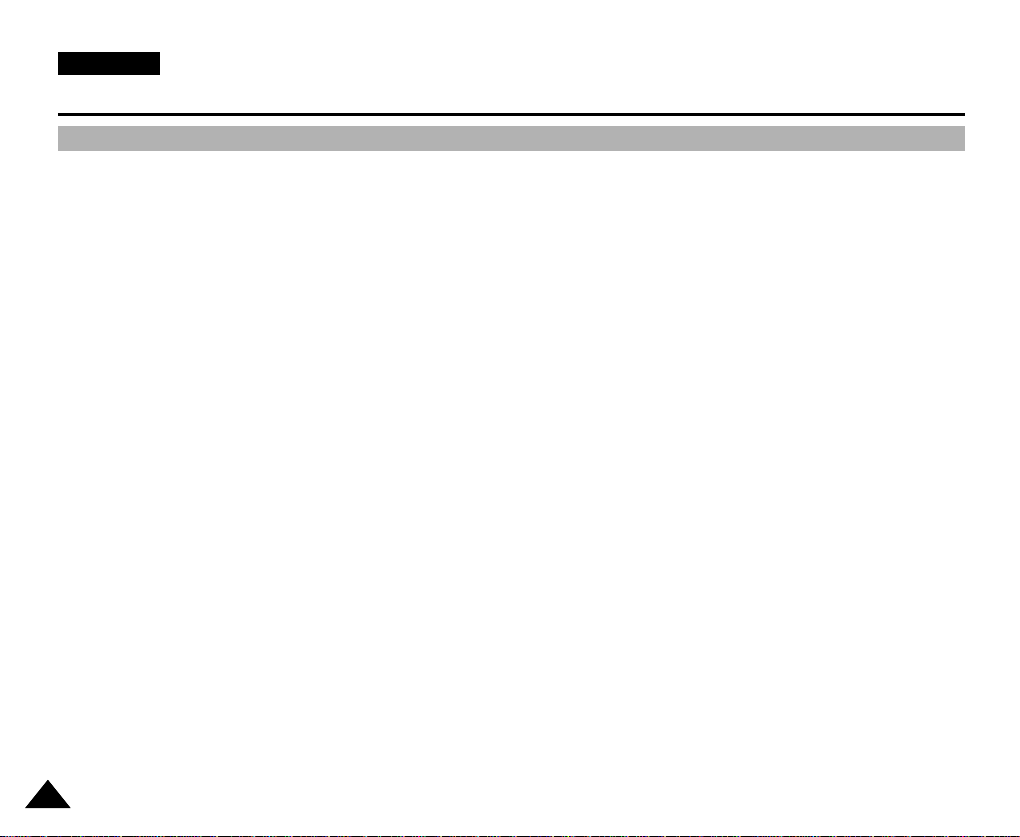
ENGLISH
Start
Precautions on Camcorder Care
✤
Please note the following precautions for use:
✤
Please keep your device in a safe place. This device contains a lens that can be damaged by shock. Keep away from the reach
of the children.
■
Do not place your device in a wet place. Moisture and water may cause the device to malfunction.
■
Do not aim the device at the sun while looking through the viewfinder; this may cause permanent damage to your eyes.
■
To avoid electric shock, do not touch your device or power cable with wet hands.
■
Do not use the flash close to another's eyes. The flash emits a strong light that may cause damage similar to direct sunlight on
one's eyesight.
■
If the device is not working properly, please consult your nearest dealer or authorized Samsung service facility. Disassembling
the device yourself may cause irrecoverable damage which will be difficult to repair.
■
Clean the body with a dry, soft cloth. Use a soft cloth moistened with a mild detergent solution for removing stains. Do not use
any type of solvent, especially benzenes, as they may seriously damage the finish.
■
Keep your device away from rain and saltwater. After using, clean the device. Saltwater may cause the parts to corrode.
■
For better quality, please use CAMERAmode when taking still images. (CAMERA mode image quality is better than
CAMCORDER mode.)
88
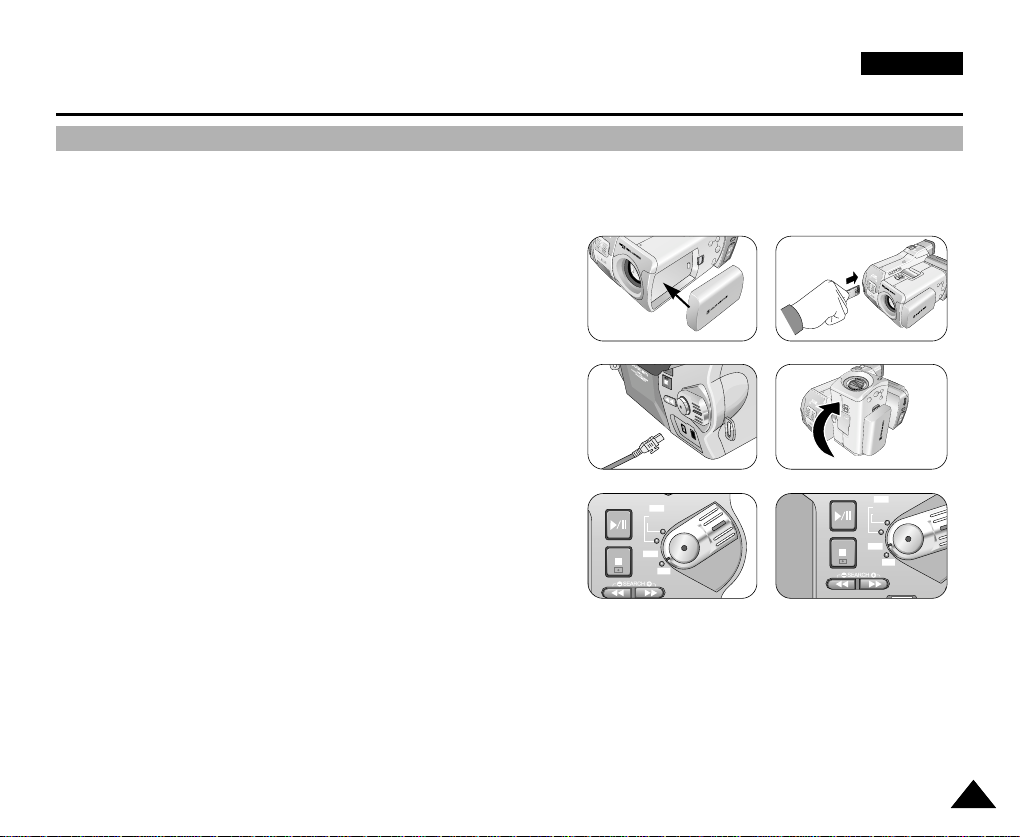
Start
FADE
S.SHOW
BLC
TAPE
MEMORY
P
L
A
Y
R
E
C
O
F
F
FADE
S.SHOW
BLC
REV FWD
TAPE
MEMORY
R
E
C
P
L
A
Y
O
F
F
Quick Start
✤
This device provides a variety of functions because it is a Camcorder and Digital Still Camera in one system.
Please read this manual thoroughly.
✤
Before using the device, install the accessories in the following order:
ENGLISH
1. Install the battery pack.
2. Insert the Memory Stick into the slot.
3. Charge the battery pack by connecting the power cable to the camcorder.
4. Set your device to CAMCORDER mode or CAMERA mode by
flipping the lens body block.
5. Set the Power Switch to proposed position.
6. When finished, set the Power Switch to OFF.
2
1
3
5
4
6
99

ENGLISH
Notes and Safety Instructions
Notes Regarding the Rotation of the LCD Screen
Please rotate the LCD screen carefully as illustrated.
Over rotation may cause damage to the inside of the hinge that connects the LCD screen to the Camcorder.
1. LCD screen closed.
2. Standard recording using the LCD screen.
3. Recording when looking at the LCD screen from the left.
4. Recording when looking at the LCD screen from the front.
5. Recording with the LCD screen closed.
1010
1
2
180 °
3
4
5
180 °
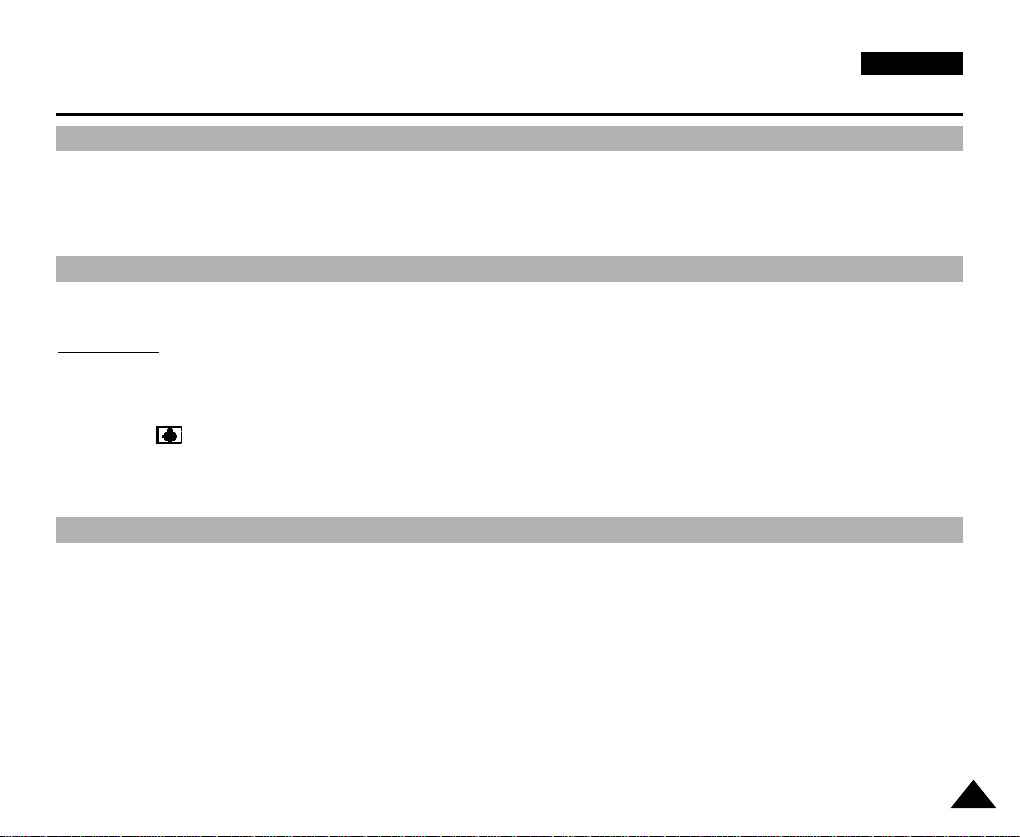
ENGLISH
Notes and Safety Instructions
Notices Regarding COPYRIGHT
Television programs, video tapes, DVD titles, films, and other program materials may be copyrighted.
Unauthorized copying of copyrighted material may be against the law.
Notes Regarding Moisture Condensation
1. A sudden rise in atmospheric temperature may cause moisture condensation to form inside the camcorder.
For Example:
- When you take the camcorder from a cold place to a warm place (e.g. from outside to inside during winter.)
- When you take the camcorder from a cool place to a hot place (e.g. from inside to outside during the summer.)
2. When the (DEW) protection feature is activated, leave the camcorder in a dry, warm room with the cassette
compartment opened and the battery removed, for at least two hours.
Notes Regarding the CAMCORDER
1. Do not leave the camcorder exposed to high temperatures (above 60°C or 140°F).
For example, in a parked car in the sun or exposed to direct sunlight.
2. Do not let the camcorder get wet.
Keep the camcorder away from rain, saltwater, and any other form of moisture. If the camcorder gets wet, it may be
damaged.
A malfunction due to exposure to liquids cannot always be repaired.
1111

ENGLISH
Notes and Safety Instructions
Notes Regarding the Battery Pack
- Make sure that the battery pack is fully charged before starting to record.
- To preserve battery power, keep your camcorder turned off when you are not
operating it.
- If your device is in CAMCORDER mode with a tape installed, and it is left in
STBY mode without being operated for more than 5 minutes it will automatically
turn itself off to protect against unnecessary battery discharge.
- Make sure that the battery pack fits firmly into place.
Dropping the battery pack may damage it.
- A brand new battery pack will not be charged.
Before using the battery pack, you need to charge it completely.
- It is a good idea to use the viewfinder rather than the LCD when recording for
long periods, because the LCD uses up more battery power.
* When the battery reaches the end of its life, please contact your local dealer.
The batteries need to be dealt with as chemical waste.
* Be careful not to drop the battery when you release it
Notes Regarding Video Head Cleaning
- To ensure normal recording and a clear picture, clean the video heads regularly. If the picture is distorted, or only a blue
screen is displayed, the video heads may be dirty. If this happens, clean the video heads with a dry type cleaning cassette.
- Do not use a wet-type cleaning cassette. It may damage the video heads.
1212

ENGLISH
Notes and Safety Instructions
Note Regarding the LENS
- Do not film with the camera lens pointing directly at the sun.
Direct sunlight can damage the CCD(Charge Coupled Device).
- Over-rotating of the LENS body block may damage it.
Notes Regarding Electronic Viewfinder
1. Do not position the camcorder such that the viewfinder is pointing towards the sun.
Direct sunlight can damage the inside of the viewfinder. Be careful when placing the camcorder under sunlight or near a
window exposed to sunlight.
2. Do not pick up the camcorder by the viewfinder.
Notes Regarding ‘Record’ or ‘Playback’ Using the LCD
1. The LCD display has been manufactured using high-precision technology. However, there may be tiny dots (red, blue or green in colour)
that appear on the LCD display.
These dots are normal and do not affect the recorded picture in any
way.
2. When you use the LCD display under direct sunlight or outdoors,
it maybe difficult to see the picture clearly.
If this occurs, we recommend using the viewfinder.
3. Direct sunlight can damage the LCD monitor.
Notes Regarding the Hand Strap
- To ensure a steady picture during filming, check that the hand strap is properly adjusted.
- Do not force your hand into the hand strap as you could damage it.
1313
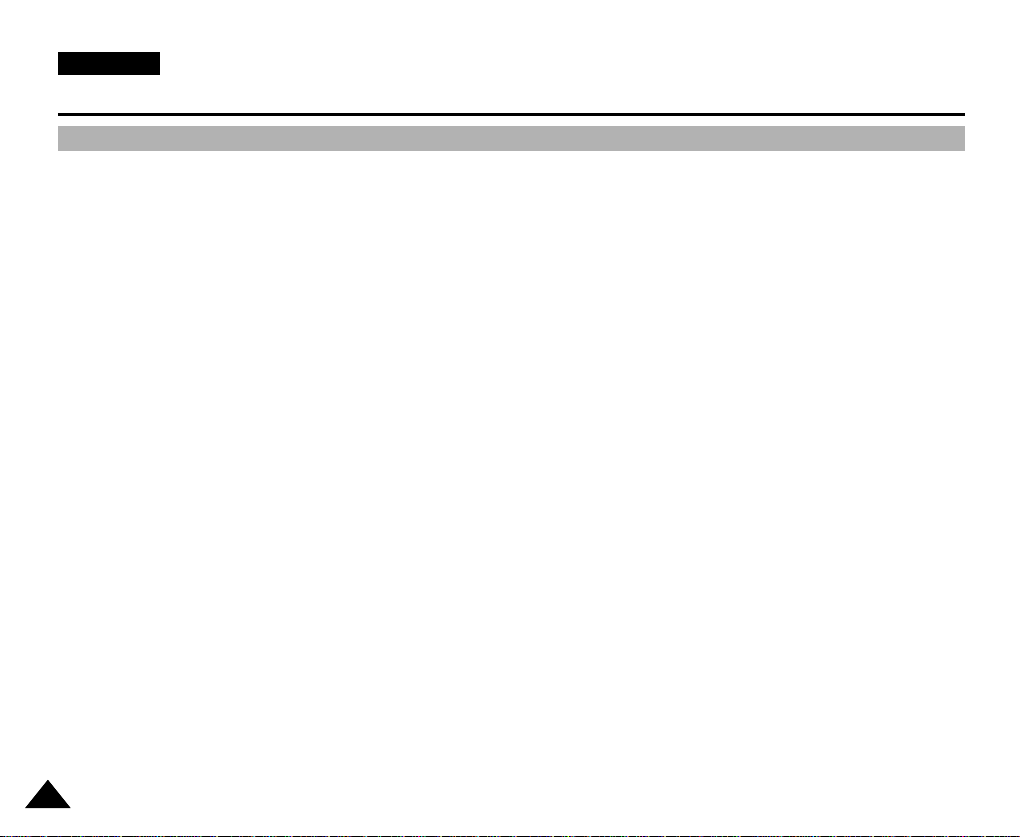
ENGLISH
Getting to Know Your Device
Features
• Digital data transfer function with IEEE1394
By incorporating the IEEE 1394 (i.LINK™ : i.LINK is a serial data transfer protocol and interconnectivity system, used to
transmit DV data) high speed data transport port, both moving and still images can be transferred to a PC, making it possible
to produce or edit various images.
• Unique Style & Free Style Shooting
An integrated digital imaging device that easily converts between a CAMCORDER and a CAMERA by using a revolving
Lens Body Block.
• High Resolution Image Quality (Digital Still Camera)
Employing a 4.13 Mega Pixels CCD, a maximum resolution of 2272 X 1704 is possible.
• Digital Zoom
Allows you to magnify an image up to 800X (CAMCORDER mode) or 6X (CAMERA mode) its original size.
• Colour TFT LCD
A high-resolution colour TFT LCD gives you clean, sharp images as well as the ability to review your recordings immediately.
• Electronic Image Stabilizer (EIS)
The EIS compensates for any shaking that occurs when the camera is handheld, reducing unstable images particularly at
high magnification.
• Various Digital Effects
The DSE (Digital Special Effects) function allows you to give your films a special look by adding various special effects.
• Back Light Compensation (BLC)
The BLC function compensates for a bright background behind the subject you're recording.
• Program AE
The Program AE enables you to alter the shutter speed and aperture to suit the type of scene/action to be filmed.
• NIGHT CAPTURE / NIGHT SCENE
The NIGHT CAPTURE or NIGHT SCENE function enables you to record a subject in a dark place.
• USB Interface for Digital Image Data Transfer
You can transfer still images to a PC using the USB interface without an add-on card.
1414

Getting to Know Your Device
START/STOP
PHOTO
REW/RPS
A.DUB STOP SELF TIMER
SLOW
PLAY FF/FPS
STILL ZERO MEM.
F.ADV
TW
Accessories Supplied with the Camcorder
Make sure that the following basic accessories are supplied with your digital video camera.
ENGLISH
Basic Accessories
1. Lithium Ion Battery Pack
2. AC Power Adapter
3. AC Cord
4. AUDIO/VIDEO Cable
5. Instruction Manual
6. Lithium Battery for Remote Control.
(TYPE: CR2025)
7. Shoulder Strap
8. USB Cable
9. Software CD
10.Remote Control
11.Memory Stick
12.Tripod Adaptor
Optional Accessory
13.Scart Adapter
1. Lithium Ion Battery pack
4. AUDIO/VIDEO cable
10. Remote Control
13. Scart Adapter
2. AC Power Adapter
5. Instruction Book
8. USB cable7. Shoulder strap
11. Memory Stick
3. AC cord
6. Lithium battery
9. Software CD
12. Tripod Adapter
1515

ENGLISH
Getting to Know Your Device
Front & Left View
1. Internal MIC
2. Memory Stick Slot
3. Remote Sensor
4. Lens
1. Internal MIC
2. Memory Stick Slot
3. Remote Control Sensor
4. Lens
1616
8. NIGHT CAPTURE
7. Slow Shutter
6. Battery release button
5. Battery
5. Battery
6. Battery release button
7. Slow Shutter
8. NIGHT CAPTURE

Getting to Know Your Device
Left Side View
ENGLISH
14. Flash
13. NIGHT SCENE Button
12. MACRO Button
4. Easy Button
3. PB zoom
2. MF/AF
1. Display
5. External MIC / Earphone
1. Display
2. MF/AF
3. PB Zoom
4. Easy Button
5. External MIC / Earphone
6. Hook for handstrap
7. MENU Button
11. Rotation Release Button
10. TFT LCD Screen
9.Focus Adjust Knob
8. MENU Dial
7. MENU Button
6. Hook for handstrap
8. MENU Dial
9. Focus Adjust knob
10. TFT LCD Screen
11. Rotation Release Button
12. MACRO Button
13. NIGHT SCENE Button
14. Flash
1717

ENGLISH
Getting to Know Your Device
Right & Top View
1. PHOTO button
2. Viewfinder
3. START/STOP button
4. Power switch
1. Photo Button
2. Viewfinder
3. Start/Stop Button
5. Zoom Lever
6. Memory Stick Slot
4. Power switch
5. Zoom Lever
6. Memory Stick Slot
1818

Getting to Know Your Device
FADE
S.SHOW
BLC
REV FWD
TAPE
MEMORY
RE
C
P
L
A
Y
O
F
F
FADE
S.SHOW
BLC
TAPE
MEMORY
REC
PLAY
OFF
Rear & Bottom View
1. Function Button
14. RESET button
ENGLISH
13. TAPE EJECT
12. Tripod Receptacle
2. Speaker
3. Hook for shoulder strap
4. DV Jack
5. USB Jack
1. Function Button
TAPE PLAY REC MEMORYPLAY
- EASY MULTI
: (REW) REC SEARCH – REV
: (FF) REC SEARCH + FWD
: (PLAY/STILL) FADE SLIDE SHOW
: (STOP) BLC SPOT AE
2. Speaker
3. Hook for the shoulder strap
6. Charging Indicator
11. MACRO Button
8. AV/S-V ideo
7. DC Jack
10. Night Scene Button
4. DV Jack
5. USB Jack
6. Charging Indicator
7. DC Jack
8. AV/S-Video
9. FLASH
10. Night Scene Button
11. MACRO Button
12. Tripod Receptacle
13. TAPE EJECT
14. RESET button
9. FLASH
1919
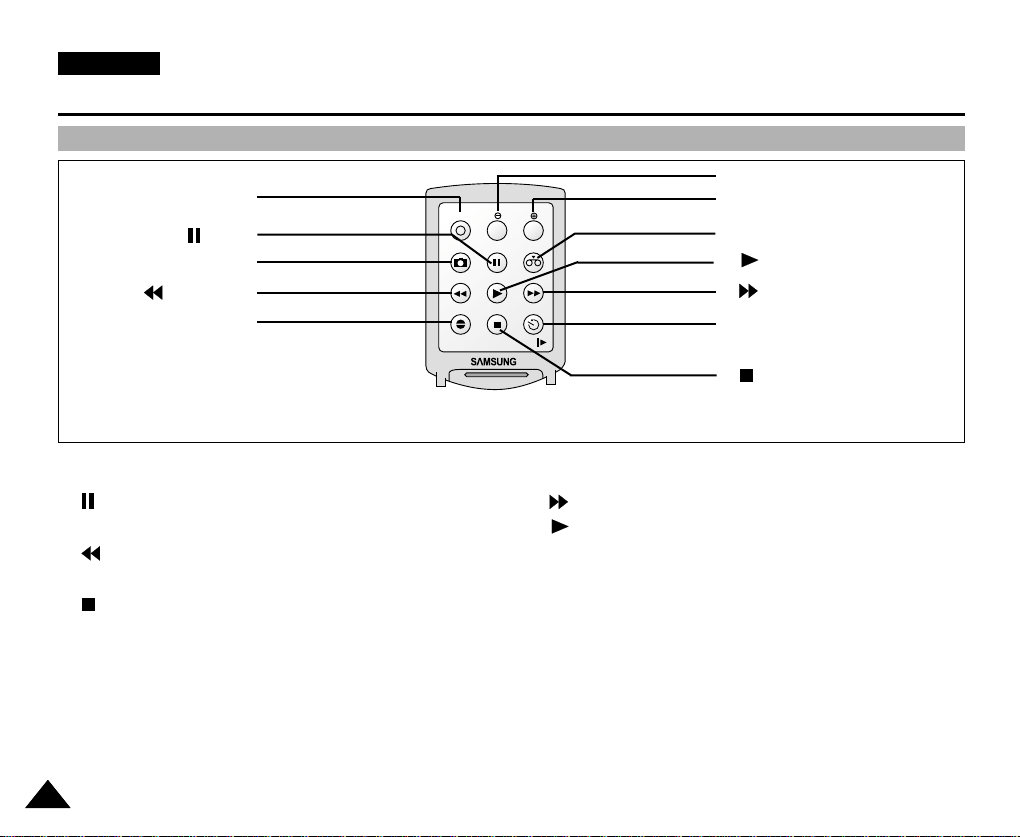
ENGLISH
Getting to Know Your Device
Remote Control
1. START / STOP
2. (STILL)
3. PHOTO
4. (REW) / RPS
5. A.DUB
START/STOP
F.ADV
TW
PHOTO
STILL ZERO MEM.
REW/RPS
PLAY FF/FPS
A.DUB STOP SELF TIMER
SLOW
12. TELE (F.ADV -)
11. WIDE (F.ADV +)
10. ZERO MEMORY
9. (PLAY)
8. (FF) / FPS
7. SELF TIMER
6. (STOP)
1. START / STOP
2. (STILL)
3. PHOTO
4. (REW) / RPS
5. A.DUB
6. (STOP)
2020
7. SELF TIMER
8. (FF) / FPS
9. (PLAY)
10. ZERO MEMORY
11. WIDE (F.ADV +)
12. TELE (F.ADV -)

Getting to Know Your Device
TAPE !
NIGHT CAPTURE
MIRROR
P
SHUTTER
ZOOM
SHUTTER
EXPOSURE
EXPOSURE
EASY
M - 0 : 0 0 : 0 0
5 5 min
1 6 bit
1 2 : 0 0
1 0 . O C T . 2 0 0 3
REC
S 1 / 30
T
W
BLC
. . . D
OSD (On Screen Display in CAMERA and PLAYER Modes)
1. Battery Level (See page 29)
2. Easy Mode (See pages 46)
3. Slow Shutter (See pages 68)
4. DSE (Digital Special Effects) Mode (See page 60)
5. BLC (Back Light Compensation) (See page 69)
6. Program AE (See page 55)
7. White Balance Mode (See page 57)
8. Manual Focus (See page 47)
9. POWER NIGHT CAPTURE (See page 75)
10. Zoom Position (See page 48)
11. Shutter Speed and EXPOSURE (See page 67)
12. NIGHT CAPTURE (See page 74)
13. DATE / TIME (See page 44)
14. USB (See page 116)
15. WL.REMOTE (See page 42)
16. WIND CUT (See page 64)
17. Audio recording mode (See page 63)
18. Message Line
19. Zero Memory Indicator (See page 80)
20. Remaining Tape (measured in minutes)
21. Tape Counter
22. Operating Mode
23. Record Speed Mode (See page 62)
24. PHOTO Mode (See page 73)
25. Self Recording and Waiting Timer (See page 24)
26. EIS (See page 59)
27. Audio Playback Channel (See page 72)
28. Volume Control (See page 34)
29. DV IN (DV data transfer mode) (See page 82)
30. DEW (See page 11)
ENGLISH
OSD in CAMCORDER mode
1
2
3
4
5
6
7
8
9
10
11
26 25 24 23 22
OSD in TAPE PLAY mode
TAPE !
. . . D
0 : 0 0 : 0 0 : 0 0
5 5 min
1 6 bit
1 2 : 0 0
1 0 . O C T . 2 0 0 3
28
DV
27
SOUND [ 2 ]
VOL. [ 1 1 ]
21
20
19
18
17
16
15
14
13
12
30
29
2121

ENGLISH
Getting to Know Your Device
OSD (On Screen Display in CAMERA/M.PLAY Modes)
1. Battery Level (See page 27)
2. DSE (Digital Special Effects) Mode (See page 99)
3. SPOT AE Mode (See page 101)
4. Focus Area
5. White Balance Mode (See page 98)
6. Manual Focus (See page 57)
7. NIGHT SCENE (See page 102)
8. FLASH Mode (See page 97)
9. MACRO Mode (See page 95)
10. Image Size (See page 104)
11. Image Counter
- Current still image/Total number of recordable still images.
12. CARD (MEMORY STICK) Indicator
13. Image Recording and Loading Indicator
14. Image Quality (See page 103)
15. Focus (See page 91)
16. SLIDE SHOW (See page 89)
17. ERASE PROTECTION indicator (See page 111)
18. Print Mark (See page 110)
19. Message Line
20. Folder number-file number (See page 85)
20. Continuous Shot (See page 95)
OSD in CAMERA mode
21
14
1
SUNSET
2
3
4
5
6
7
SF
NIGHT SCENE
OSD in M.PLAY mode
16
17
18
SLIDE
19
1 0 0 - 0 0 0 1
20
0 0 1
MEMORY STICK !
1315
1 0 0 0 / 1 0 0 0
L 2 2 7 2
2 2 / 2 4 0
12
11
10
9
8
2222

Getting to Know Your Device
Turning the OSD ON/OFF (On Screen Display)
●
Turning OSD ON/OFF
Press the DISPLAY button.
- Each press of the button toggles the OSD function ON and OFF.
- When you turn the OSD OFF,
In CAMCORDER / CAMERA mode: The STBY, REC, EASY.Q modes are always
displayed on the OSD, even when the OSD is turned OFF. The key input is displayed
for 3 seconds then turned off.
In PLAYER mode: When you press any Function button, the function is displayed
on the OSD for 3 seconds before it disappears.
●
Turning the DATE/TIME ON/OFF
- The DATE/TIME is not affected when the OSD function is switched ON or OFF.
- To turn the DATE/TIME ON or OFF, access the menu and change the DATE/TIME
mode. (See page 50)
- You may also use the Quick Menu to turn the DATE/TIME ON or OFF. (See page 65)
(only in CAMCORDER / CAMERA mode)
ENGLISH
2323

ENGLISH
START/STOP
PHOTO
REW/RPS
A.DUB STOP SELF TIMER
SLOW
PLAY FF/FPS
STILL ZERO MEM.
F.ADV
TW
Preparation
How to use the Remote Control
Battery Installation for the Remote Control
✤ You need to insert or replace the lithium battery when :
- You purchase the camcorder.
- The remote control doesn’t work.
✤ Make sure that you insert the lithium cell correctly, following the + and - markings.
✤ Be careful not to reverse the polarity of the battery.
START/STOP
PHOTO
REW/RPS
A.DUB STOP SELF TIMER
F.ADV
TW
STILL ZERO MEM.
PLAY FF/FPS
SLOW
START/STOP
PHOTO
REW/RPS
A.DUB STOP SELF TIMER
F.ADV
TW
STILL ZERO MEM.
PLAY FF/FPS
SLOW
Self Timer Recording and Photography Using the Remote Control
When you use the Self Timer function on the remote control, recording begins
automatically in 10 seconds.
1. Set the device to CAMCORDER or CAMERA mode.
2. Press the SELF-TIMER button until the appropriate indicator is displayed in the LCD or
viewfinder.
3. Press the START/STOP button or the PHOTO Button to start the timer.
- After 10 seconds, recording or photography begins.
- Press START/STOP again when you want to stop recording.
2424
Self
Timer

Preparation
Adjusting the Hand Strap
It is very important to ensure that the Hand Strap has been correctly adjusted before you begin recording.
The hand strap enables you to :
- Hold the camcorder in a stable, comfortable position.
- Press the Zoom START/STOP, and PHOTO button without having to change the position of your hand.
Hand Strap
a. Pull the Hand Strap cover open and release the Hand Strap.
b. Adjust its length and stick it back into the Hand Strap cover.
c. Close the Hand Strap cover.
Shoulder Strap
The Shoulder Strap enables you to carry your camcorder around in complete
safety .
1. Insert the end of strap into the Shoulder Strap hook on the camcorder.
Insert the other end of strap into the ring inside the hand strap.
2. Thread each end into the buckle, adjust the length of the strap and then
pull it tight in the buckle.
12
ENGLISH
2525

ENGLISH
Preparation
Connecting a Power Source
There are two types of power sources that can be connected to your camcorder.
- The AC Power Adapter with the AC cord : used for indoor recording.
- The Battery Pack : used for outdoor recording.
To Use the AC Power Adapter and DC Cable
1. Connect the AC Power adapter to the AC cord.
2. Connect the AC cord to a wall socket.
Note
The plug and wall socket type may differ according to
your country of residence.
3. Connect the DC cable to the DC jack socket on the
camcorder.
4. Set the camcorder to different modes by holding down the tab on the power switch and turning it to
REC, TAPE PLAY, MEMORY PLAY modes.
2626

Preparation
Using the Lithium Ion Battery Pack
✤
The amount of continuous recording time available depends on :
- The type and capacity of the battery pack you are using.
- How often the Zoom function is used.
It is recommended that you have several batteries available.
Charging the Lithium Ion Battery Pack
1. Attach the battery pack to the device.
2. Connect the AC Power adapter to the AC cord and connect the AC
cord to a wall socket.
3. Connect the DC cable to the DC jack socket on the camcorder.
4. Turn the Camera power switch to OFF, and the charging indicator
will start to flash, showing that the battery is charging.
Blinking time Charging rate
Once per second Less than 50%
Twice per second 50% ~ 75%
Three times per second 75% ~ 90%
Blinking stops and stays on 90 ~ 100%
On for a second and Error - Reset the battery pack and the
off for a second DC cable
5. When the battery is fully charged, disconnect the battery pack and the AC Power adapter from the camcorder.
■
Even with the power switched off, the battery pack will still discharge if it is left connected to the camcorder.
ENGLISH
Notes
■
The battery pack may be charged a little at the time of purchase.
■
To prevent reduction in the life and capacity of the battery pack, always remove it from the camcorder after
it is fully charged.
2727
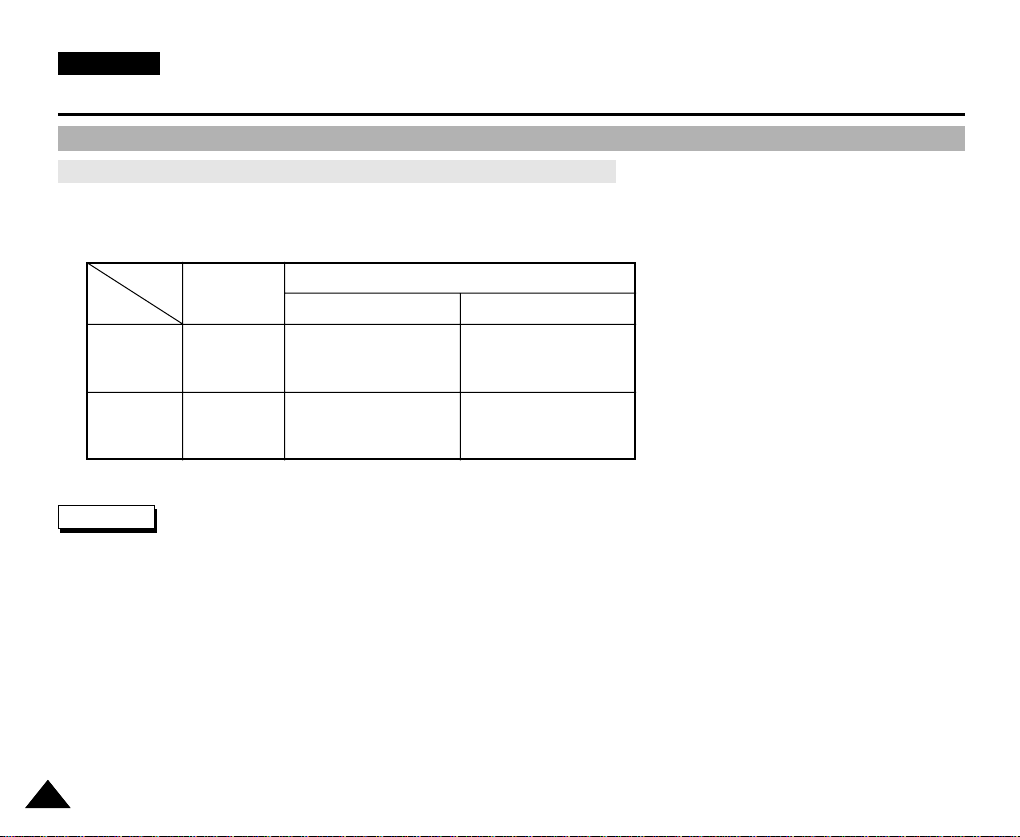
ENGLISH
Preparation
Using the Lithium Ion Battery Pack
Table of Continuous Recording Time Based on Model and Battery Type.
✤ If you close the LCD screen, it switches off and the viewfinder switches on automatically.
✤ The continuous recording times given in the table above are approximations.
Actual recording time depends on usage.
Time
Battery
SB-L70G
SB-L110G
Charging
time
Approx.
1hr 20min
Approx.
1hr 40min
Continuous recording time
LCD ON CVF ON
Approx.
58min
Approx.
1hr 30min
Approx.
1hr 2min
Approx.
1hr 40min
Notes
■
The battery pack should be recharged in an environment between 32°F (0°C) and 104°F (40°C).
■
The battery pack should never be charged in a room temperature that is below 32°F (0°C).
■
The life and capacity of the battery pack will be reduced if it is used in temperatures below 32°F (0°C) or left in temperatures
above 104°F (40°C) for a long period, even when it is fully recharged.
■
Do not put the battery pack near any heat source (fire or flames, for example).
■
Do not disassemble, apply pressure to, or heat the Battery Pack.
■
Do not allow the + and - terminals of the battery pack to be short-circuited.
It may cause leakage, heat generation, induce fire or overheating.
2828

Preparation
Battery Level Display
•
The battery level display indicates the amount of power remaining
in the battery pack.
a. Fully Charged
b. 20~40% Used
c. 40~80% Used
d. 80~95% Used
e. Completely Used (flickers)
(The device will turn off soon, change the battery as soon as possible)
✤ Please refer to the table on page 28 for approximate continuous recording times.
✤ The recording time is affected by temperature and environmental conditions.
The recording time becomes very short in a cold environment. The continuous recording
times in the operating instructions are measured using a fully charged battery pack at
77°F(25°C). As the temperature and environmental conditions may differ from this when
you actually use the camcorder, the remaining battery time may not be the same as the
approximate continuous recording times given in these instructions.
ENGLISH
a
b
c
d
e
2929
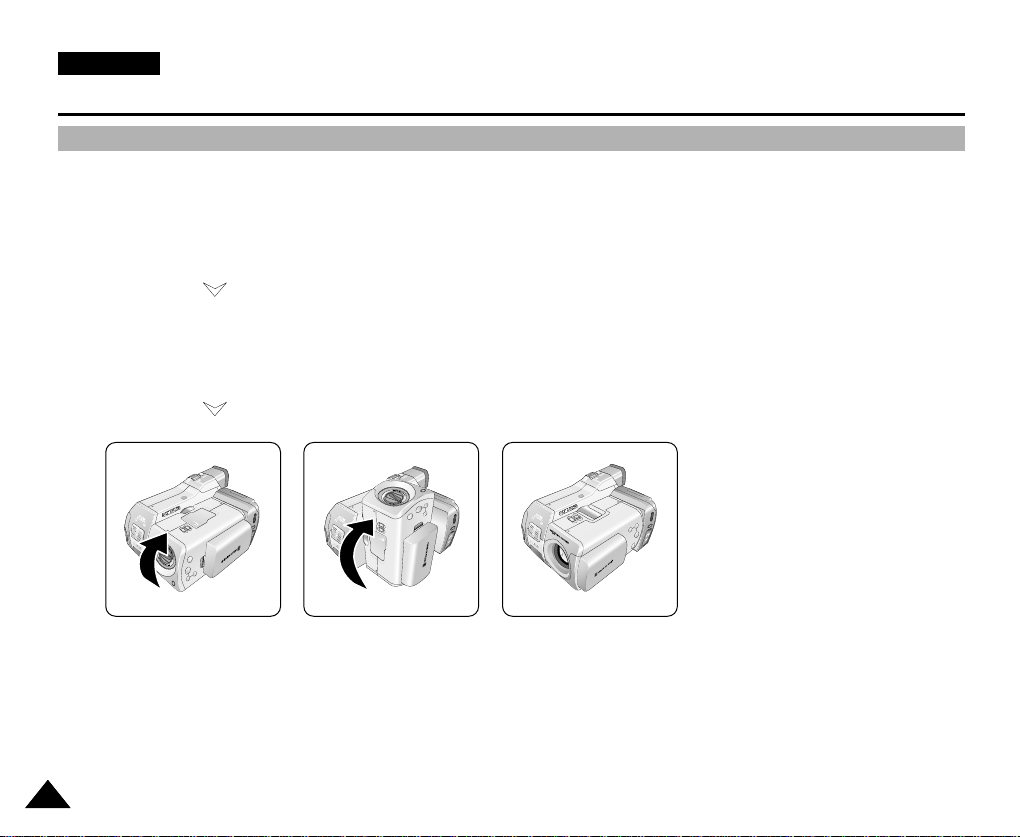
ENGLISH
Preparation
Setting to CAMCORDER / CAMERA modes
✤ This device switches between the DVC (Digital Video Camcorder) mode and the DSC (Digital Still Camera) mode by
revolving the Lens Body Block.
✤ Switching between CAMCORDER/CAMERA Modes
■
To set your device to CAMERA Mode from CAMCORDER Mode: Rotate the Lens Body Block 180° counterclockwise
while pressing the Rotation Release Button (Left View).
* Follow the ( ) mark printed on the LENS body block when rotating it.
■
To set your device to CAMCORDER Mode from CAMERA Mode: Rotate the Lens Body Block 180° clockwise while
pressing the Rotation Release Button (Left View).
* To rotate the LENS body block safely, please wait for the lens to shut after rotating 90°. After lens is shut, rotate the
LENS body block further.
* Follow the ( ) mark printed on the LENS body block when rotating it.
Warning
3030
■
Do not rotate the lens body block by force, or without pressing the Release button. It may break the device.
■
Rotating the Lens Body Block while power is being supplied may stop recording and cause problems with the device.
