SAMSUNG VP-D463, VP-D461B User Manual
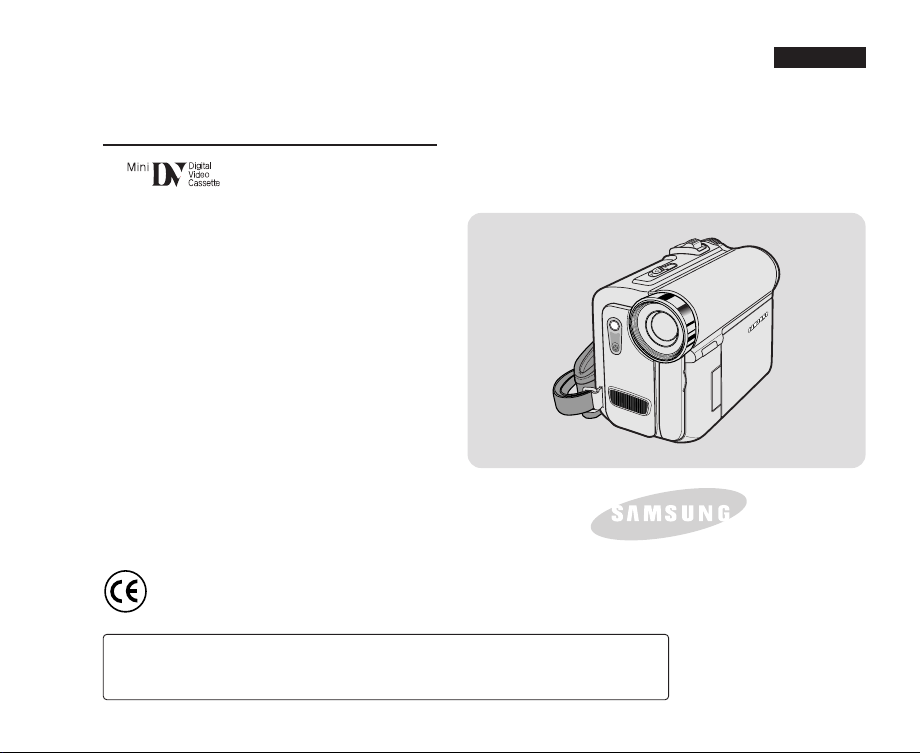
Digital Video Camcorder
VP-D461(B)(i)/D463(B)(i)/D467(i)
AF Auto Focus
CCD Charge Coupled Device
LCD Liquid Crystal Display
Owner’s Instruction Book
Before operating the unit, please read this
Instruction Book thoroughly, and retain it for
future reference.
This product meets the intent of
Directive 89/336 CEE, 73/23 CEE, 93/68 CEE.
ENGLISH
Use only approved battery packs.
Otherwise, there is a danger of overheating, fire or explosion.
Samsung is not responsible for problems occurring due to using unapproved batteries.

ENGLISH
Contents
Notes and Safety Instructions ....................................................................................................................................... 6
Getting to Know Your Camcorder ............................................................................................................................. 11
Features .................................................................................................................................................................................................................................... 11
Accessories Supplied with Camcorder ...................................................................................................................................................................................... 12
Front & Left View ........................................................................................................................................................................................................................ 13
Left Side View............................................................................................................................................................................................................................. 14
Right & Top View........................................................................................................................................................................................................................ 15
Rear & Bottom View ...................................................................................................................................................................................................................16
Remote Control (VP-D463(B)(i)/D467(i) only) ...........................................................................................................................................................................17
Preparation .................................................................................................................................................................. 18
Adjusting the Hand Strap ........................................................................................................................................................................................................... 18
Hand Strap............................................................................................................................................................................................................................ 18
When You carry Your Camcorder.......................................................................................................................................................................................... 18
Attaching the Lens Cover ......................................................................................................................................................................................................18
Lithium Battery Installation (VP-D463(B)(i)/D467(i) only) .......................................................................................................................................................... 19
Battery Installation for the Remote Control ........................................................................................................................................................................... 19
Connecting a Power Source ...................................................................................................................................................................................................... 20
To use the AC Power Adapter and DC Cable....................................................................................................................................................................... 20
To select the Camcorder Mode (VP-D463(B)(i)/D467(i) only) ..............................................................................................................................................20
Using the Lithium Ion Battery Pack............................................................................................................................................................................................ 21
Charging the Lithium Ion Battery Pack ................................................................................................................................................................................. 21
Table of continuous Recording Time based on Model and Battery Type.............................................................................................................................22
Battery Level Display ............................................................................................................................................................................................................. 23
OSD (On Screen Display in Camera/Player Modes) ................................................................................................................................................................ 24
OSD (On Screen Display in M.Cam/M.Player Modes) (VP-D463(B)(i)/D467(i) only) ..............................................................................................................25
Turning the OSD (On Screen Display) On/Off ......................................................................................................................................................................... 25
System Menu Setting .................................................................................................................................................. 26
Selecting the OSD Language ...................................................................................................................................................................................................26
Setting the Clock ........................................................................................................................................................................................................................ 27
Setting the Wireless Remote Control Acceptance (Remote) (VP-D463(B)(i)/D467(i) only) .....................................................................................................28
Setting the Beep Sound ............................................................................................................................................................................................................. 29
Setting the Shutter Sound (VP-D463(B)(i)/D467(i) only)...........................................................................................................................................................30
Viewing the Demonstration ........................................................................................................................................................................................................ 31
Display Menu Setting................................................................................................................................................... 32
Adjusting the LCD Screen .......................................................................................................................................................................................................... 32
Displaying the Date/Time ...........................................................................................................................................................................................................33
Setting the TV Display ................................................................................................................................................................................................................ 34
22
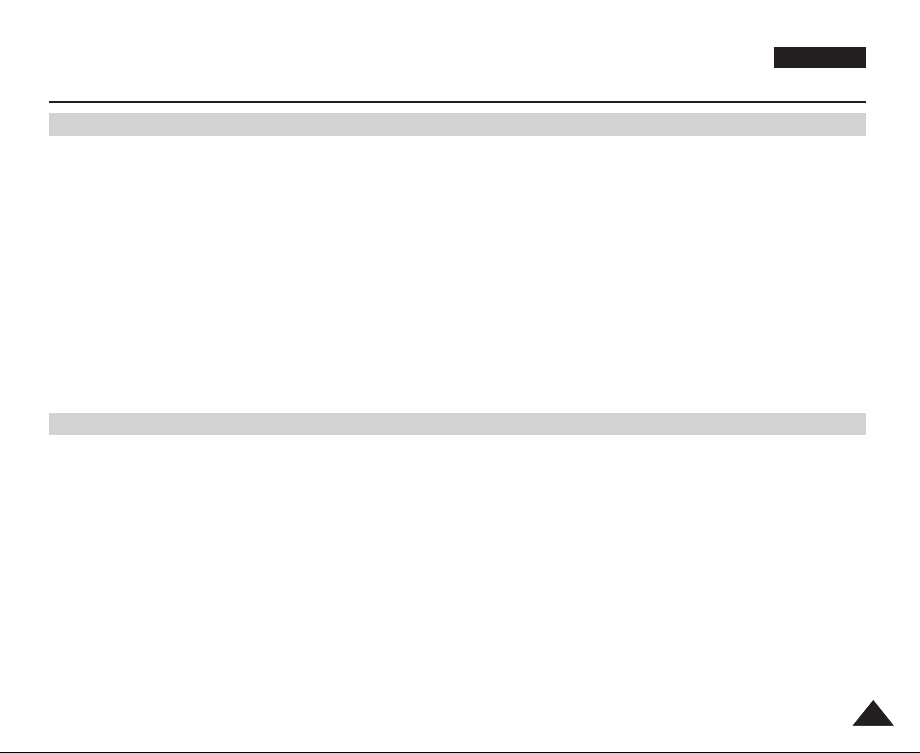
ENGLISH
Contents
Basic Recording ........................................................................................................................................................... 35
Using the Viewfinder .................................................................................................................................................................................................................. 35
Adjusting the Focus ...............................................................................................................................................................................................................35
Inserting and Ejecting a Cassette ..............................................................................................................................................................................................36
Hints for Stable Image Recording .............................................................................................................................................................................................. 37
Recording with the LCD Screen............................................................................................................................................................................................ 37
Recording with the Viewfinder ............................................................................................................................................................................................... 37
Various Recording Techniques................................................................................................................................................................................................... 38
Making your First Recording ...................................................................................................................................................................................................... 39
Using EASY.Q Mode (for Beginners)......................................................................................................................................................................................... 40
Record Search (REC SEARCH) ...........................................................................................................................................................................................41
Setting the Zero Memory (VP-D463(B)(i)/D467(i) only) ............................................................................................................................................................42
Self Record using the Remote Control (VP-D463(B)(i)/D467(i) only) .......................................................................................................................................43
Zooming In and Out ................................................................................................................................................................................................................... 44
Using the Tele Macro..................................................................................................................................................................................................................45
Using Quick Menu: Tele Macro .............................................................................................................................................................................................46
Using the Fade In and Out......................................................................................................................................................................................................... 47
To Start Recording .................................................................................................................................................................................................................47
To Stop Recording (use Fade In/Fade Out) .......................................................................................................................................................................... 47
Using Back Light Compensation Mode (BLC) ........................................................................................................................................................................... 48
Using the Color Nite/LED Light (VP-D463(B)(i)/D467(i) only) ................................................................................................................................................... 49
Advanced Recording.................................................................................................................................................... 50
Use of various Functions ............................................................................................................................................................................................................ 50
Setting Menu Items................................................................................................................................................................................................................ 50
Function availability in each Mode ........................................................................................................................................................................................52
Selecting the Record Mode ........................................................................................................................................................................................................ 53
Selecting Audio Mode................................................................................................................................................................................................................. 54
Cutting Off Wind Noise (Wind Cut) ............................................................................................................................................................................................ 55
Setting the Shutter Speed & Exposure ...................................................................................................................................................................................... 56
Recommended Shutter Speeds when Recording ................................................................................................................................................................56
Auto Focus/Manual Focus ......................................................................................................................................................................................................... 57
Auto Focusing ........................................................................................................................................................................................................................ 57
Manual Focusing ................................................................................................................................................................................................................... 57
Setting the White Balance .......................................................................................................................................................................................................... 58
Using Quick Menu: White Balance ....................................................................................................................................................................................... 59
Setting the Digital Image Stabilizer (DIS) .................................................................................................................................................................................. 60
Using Quick Menu: Digital Image Stabilizer (DIS) ................................................................................................................................................................61
Programmed Automatic Exposure Modes (Program AE).......................................................................................................................................................... 62
Setting the Program AE ......................................................................................................................................................................................................... 63
Using Quick Menu: Program AE ........................................................................................................................................................................................... 63
33
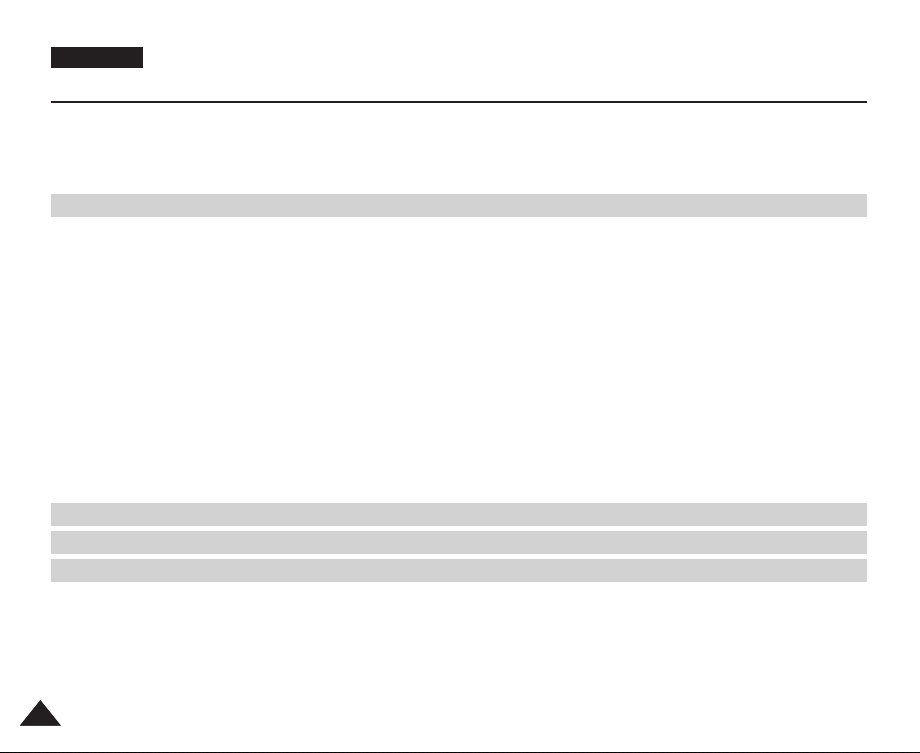
ENGLISH
Contents
Applying Digital Effects............................................................................................................................................................................................................... 64
Selecting the Digital Effects ................................................................................................................................................................................................... 65
Zooming In and Out with Digital Zoom ......................................................................................................................................................................................66
Selecting the Digital Zoom .................................................................................................................................................................................................... 66
Photo Image Recording ............................................................................................................................................................................................................. 67
Searching for a Photo Image ................................................................................................................................................................................................ 67
Playback ....................................................................................................................................................................... 68
Playing back a Tape you have recorded on the LCD Screen ...................................................................................................................................................68
Adjusting the LCD Bright/Colour during Playback ................................................................................................................................................................68
Controlling Sound from the Speaker.......................................................................................................................................................................................... 69
Tape Playback ............................................................................................................................................................................................................................ 70
Playback on the LCD Screen ................................................................................................................................................................................................ 70
Playback on a TV Monitor .....................................................................................................................................................................................................70
Connecting to a TV which has Audio/Video Input Jacks ......................................................................................................................................................70
Connecting to a TV which has no Audio and Video Input Jacks.......................................................................................................................................... 71
Playback................................................................................................................................................................................................................................. 71
Various Functions while in Player mode ....................................................................................................................................................................................72
Playback Pause ..................................................................................................................................................................................................................... 72
Picture Search (Forward/Reverse) ........................................................................................................................................................................................ 72
Slow Playback (Forward/Reverse) (VP-D463(B)(i)/D467(i) only)......................................................................................................................................... 72
Frame Advance (To play back frame by frame) (VP-D463(B)(i)/D467(i) only) ....................................................................................................................73
X2 Playback (Forward/Reverse) (VP-D463(B)(i)/D467(i) only) ............................................................................................................................................73
Reverse Playback (VP-D463(B)(i)/D467(i) only) ..................................................................................................................................................................73
Zooming during Playback (PB ZOOM) ...................................................................................................................................................................................... 74
AV In/Out (VP-D461(B)i/D463(B)i/D467i only) .......................................................................................................................................................................... 75
Audio Dubbing (VP-D463(B)(i)/D467(i) only) ............................................................................................................................................................................. 76
Dubbing Sound ...................................................................................................................................................................................................................... 76
Dubbed Audio Playback ............................................................................................................................................................................................................. 77
IEEE1394 Data Transfer............................................................................................................................................... 78
USB Interface (VP-D463(B)(i)/D467(i) Only) ........................................................................................................... 80
Digital Still Camera Mode (VP-D463(B)(i)/D467(i) Only) ....................................................................................... 86
Memory Stick (Optional Accessory) ........................................................................................................................................................................................... 86
Memory Stick Functions ........................................................................................................................................................................................................86
Inserting and Ejecting the Memory Card .............................................................................................................................................................................. 87
Structure of Folders and Files on the Memory Card ............................................................................................................................................................88
Image Format ........................................................................................................................................................................................................................ 88
Selecting the Camcorder Mode ................................................................................................................................................................................................. 88
Selecting the Built-in Memory (VP-D467(i) only) ....................................................................................................................................................................... 89
Using Quick Menu: Memory Type......................................................................................................................................................................................... 89
44
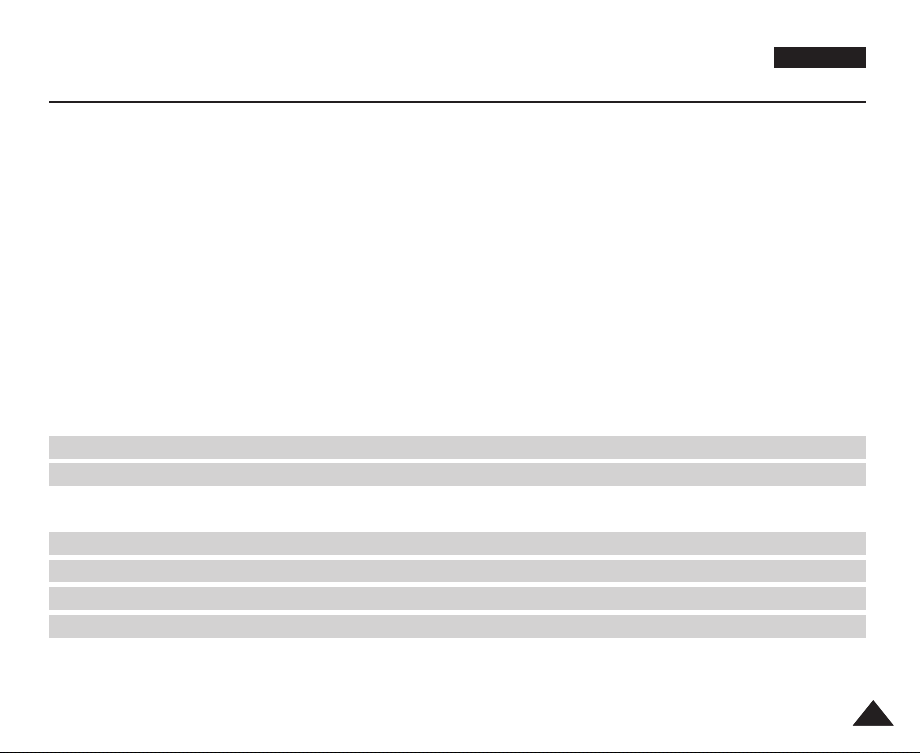
ENGLISH
Contents
Selecting the Image Quality ....................................................................................................................................................................................................... 90
Select the Image Quality ....................................................................................................................................................................................................... 90
Number of Images on the Memory Card .............................................................................................................................................................................. 90
Using Quick Menu: Photo Quality .........................................................................................................................................................................................91
Memory File Number .................................................................................................................................................................................................................. 92
Taking Photos .............................................................................................................................................................................................................................93
Viewing Still Images ................................................................................................................................................................................................................... 94
To view a Single Image ......................................................................................................................................................................................................... 94
To view a Slide Show ............................................................................................................................................................................................................ 94
To view the Multi Display .......................................................................................................................................................................................................95
Protection from Accidental Erasure............................................................................................................................................................................................ 96
Using Quick Menu: Protect .................................................................................................................................................................................................... 97
Deleting Still Images and Moving Images ................................................................................................................................................................................. 98
Using Quick Menu: Delete..................................................................................................................................................................................................... 99
Formatting the Memory Card ...................................................................................................................................................................................................100
MPEG Recording ..................................................................................................................................................................................................................... 101
Saving Moving Picture Files onto a Memory Card ............................................................................................................................................................. 101
MPEG Playback .......................................................................................................................................................................................................................102
Using Quick Menu: M.Play Select....................................................................................................................................................................................... 103
Recording an Image from a Cassette as a Still Image. .......................................................................................................................................................... 104
Copying Still Images from a Cassette to Memory Card .......................................................................................................................................................... 105
Copy to (Copies Files from the Memory Card to the Built-in Memory) (VP-D467(i) only) .....................................................................................................106
Marking Images for Printing ..................................................................................................................................................................................................... 107
Using Quick Menu: Print Mark ............................................................................................................................................................................................108
PictBridge
Maintenance............................................................................................................................................................... 111
After Finishing a Recording ...................................................................................................................................................................................................... 111
Cleaning and Maintaining the Camcorder ............................................................................................................................................................................... 112
Using Your Camcorder Abroad.................................................................................................................................................................................................113
Troubleshooting ......................................................................................................................................................... 114
Specifications ............................................................................................................................................................. 117
Index........................................................................................................................................................................... 118
Power Sources (United Kingdom Only) ....................................................................................................................119
TM
(VP-D463(B)(i)/D467(i) Only) ............................................................................................................. 109
55
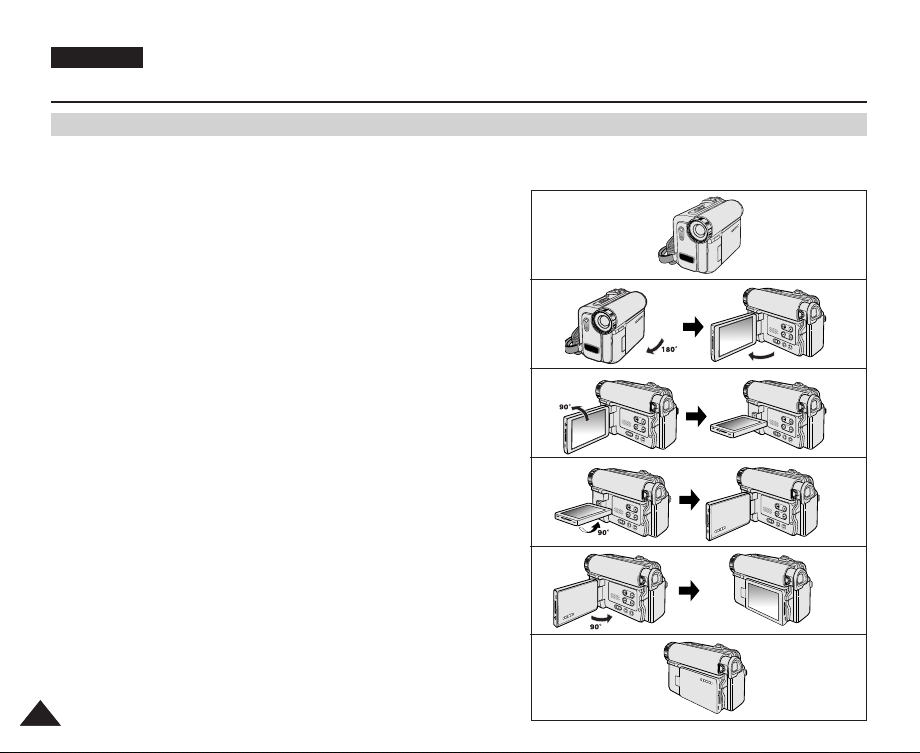
ENGLISH
Notes and Safety Instructions
Notes regarding the Rotation of the LCD Screen
Please rotate the LCD screen carefully as illustrated.
Over rotation may cause damage to the inside of the hinge that connects the LCD screen to the Camcorder.
1
1. LCD screen closed.
2. Standard recording using the LCD screen.
■
Open the LCD screen with your finger.
3. Recording when looking at the LCD screen from the top.
4. Recording when looking at the LCD screen from the front.
5. Recording when looking at the LCD screen from the left.
6. Recording with the LCD screen closed.
66
2
LCD open
3
4
5
6
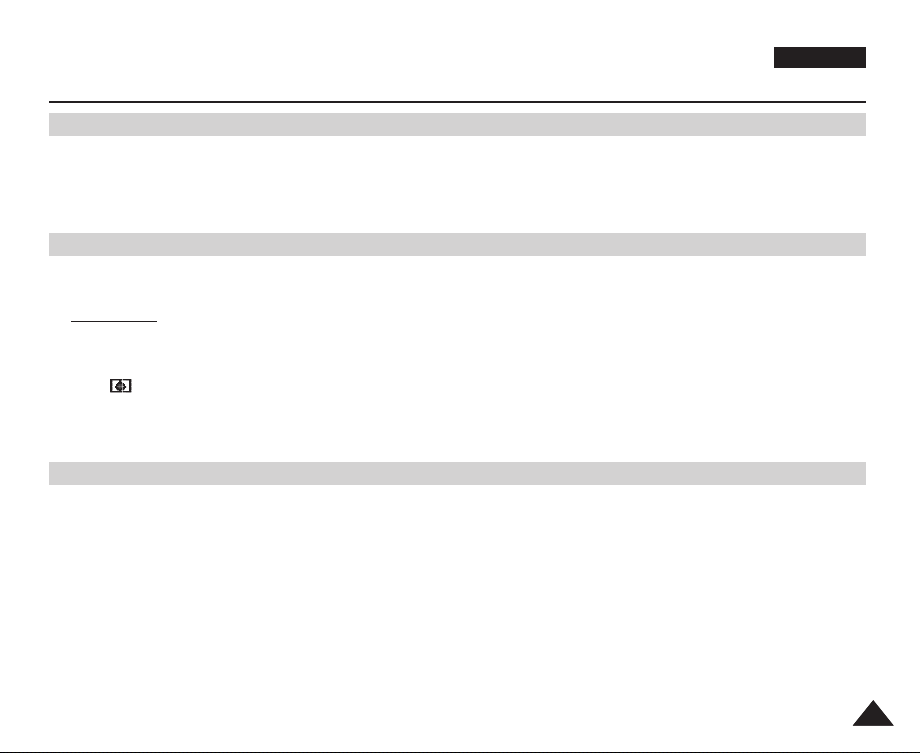
ENGLISH
Notes and Safety Instructions
Notices regarding Copyright (VP-D461(B)i/D463(B)i/D467i Only)
Television programmes, video tapes, DVD titles, films, and other programme materials may be copyrighted.
Unauthorized copying of copyrighted material may be against the law.
All the trade names and registered trademarks mentioned in this manual or other documentation provided with your Samsung
product are trademarks or registered trademarks of their respective holders.
Notes regarding Moisture Condensation
1. A sudden rise in atmospheric temperature may cause condensation to form inside the Camcorder.
for example:
■
When you move the Camcorder from a cold location to a warm location (e.g. from outside to inside during the winter.)
■
When you move the Camcorder from a cool location to a hot location (e.g. from inside to outside during the summer.)
2. If the (DEW) protection feature is activated, leave the Camcorder for at least two hours in a dry, warm room with the
cassette compartment opened and the Battery pack removed.
Notes regarding Camcorder
1. Do not leave the Camcorder exposed to high temperatures (above 60°C or 140°F).
For example, in a parked car in the sun or exposed to direct sunlight.
2. Do not let the Camcorder get wet.
Keep the Camcorder away from rain, sea water, and any other form of moisture.
If the Camcorder gets wet, it may get damaged.
Sometimes a malfunction due to exposure to liquids cannot be repaired.
77

ENGLISH
Notes and Safety Instructions
Notes regarding the Battery Pack
■
Be sure to use a recommended battery pack as described on page 22. The batteries are available at a SAMSUNG retailer.
■
Make sure that the Battery pack is fully charged before starting to record.
■
To preserve battery power, keep your Camcorder turned off when you are not operating it.
■
If your Camcorder is in CAMERA mode, and it is left in STBY mode without being operated for more than 5 minutes with a
tape inserted, it will automatically turn itself off to protect against unnecessary battery discharge.
■
Make sure that the Battery pack is fitted firmly into place.
Do not drop the Battery pack. Dropping the Battery pack may damage it.
■
A brand-new Battery pack is not charged.
Before using the Battery pack, you need to charge it completely.
■
Fully discharging a Lithium-Ion battery damages the internal cells. The Battery pack may be prone to leakage when fully
discharged.
When the battery reaches the end of its life, please contact your local dealer.
The batteries have to be dealt with as chemical waste.
Notes regarding the Video Head Cleaning
■
To ensure normal recording and a clear picture, clean the video heads regularly.
If a square block-shape distorts playback, or only a blue screen is displayed, the video heads may be dirty.
If this happens, clean the video heads with a dry type cleaning cassette.
■
Do not use a wet type cleaning cassette. It may damage the video heads.
88
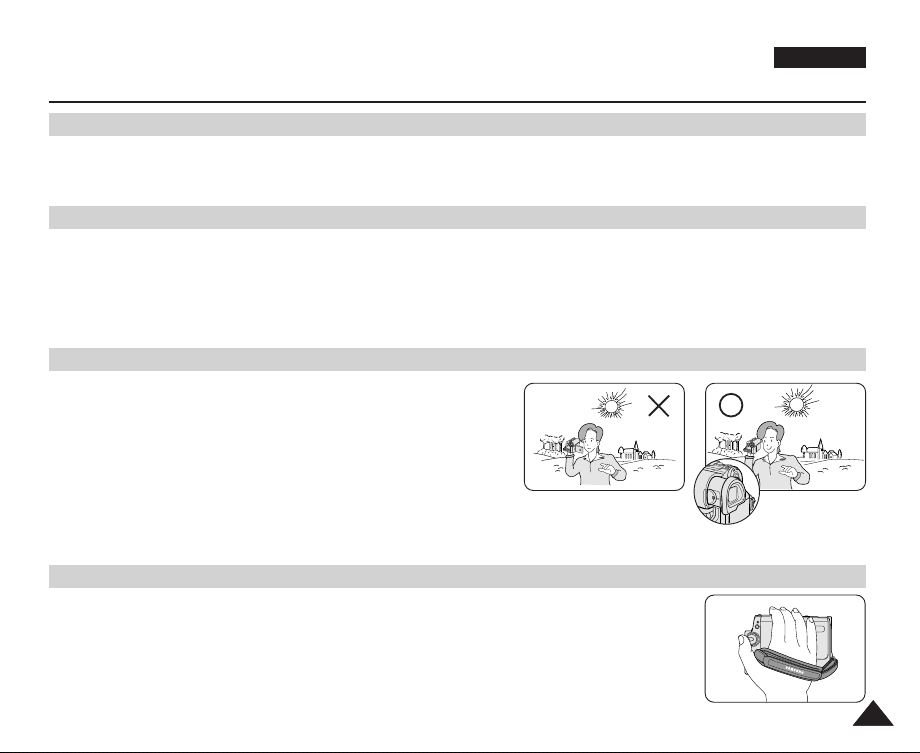
Notes and Safety Instructions
Note regarding the Lens
Do not film with the camera lens pointing directly at the sun.
Direct sunlight can damage the CCD(Charge Coupled Device).
Notes regarding electronic Viewfinder
1. Do not position the Camcorder such that the Viewfinder is pointing towards the sun.
Direct sunlight can damage the inside of the Viewfinder. Be careful when placing the Camcorder under sunlight
or near a window exposed to sunlight.
2. Do not pick up the Camcorder by holding the Viewfinder.
3. Applying excessive force to the Viewfinder may damage it.
Notes regarding ‘Record’ or ‘Playback’ Using the LCD Screen
1. The LCD screen has been manufactured using high precision
technology. However, there may be tiny dots (red, blue or green in
colour) that appear on the LCD screen.
These dots are normal and do not affect the recorded picture in any
way.
2. When you use the LCD screen under direct sunlight or outdoors,
it maybe difficult to see the picture clearly.
If this occurs, we recommend using the Viewfinder.
3. Direct sunlight can damage the LCD screen.
Notes regarding the Hand Strap
■
To ensure a steady picture while filming, check that the hand strap is properly adjusted.
■
Do not force your hand into the hand strap as you could damage it.
ENGLISH
99
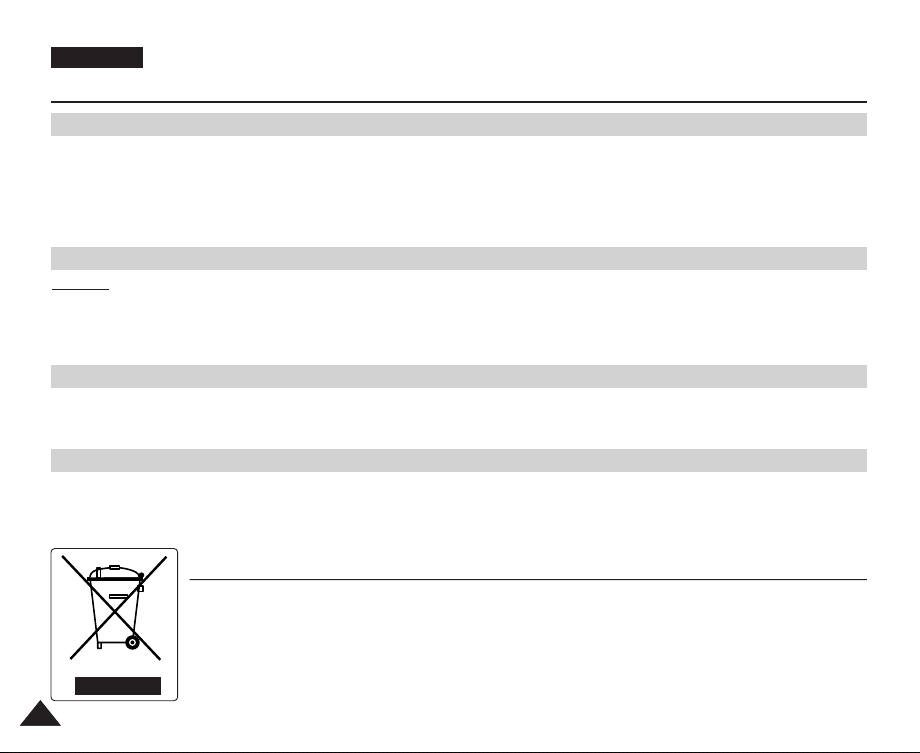
ENGLISH
Notes and Safety Instructions
Precautions regarding the Lithium battery
1. The camcorder’s built-in lithium battery maintains the clock function and user settings, even if the battery pack or
AC adapter is removed.
2. The lithium battery for the camcorder lasts about 3 months under normal operation from the time of installation.
3. When the lithium battery becomes weak or is dead, the date/time indicator will display 00:00 1.JAN.2005 when you
set the Date/Time to On. When this occurs, connect the camcorder to power to fully recharge the built-in lithium battery.
If the same problem occurs with a fully recharged battery, contact a Samsung authorized Service Centre to replace the battery.
Precautions regarding the external lithium battery for the remote control
W
arning:
■
Keep the LITHIUM BATTERY(Remote Control) out of reach of children.
Should a battery be swallowed, consult a doctor immediately.
■
Danger of explosion if battery is incorrectly replaced.
Replace only with the same or equivalent type.
Servicing
Do not attempt to service this Camcorder yourself.
Opening or removing covers may expose you to dangerous voltage or other hazards.
Refer all servicing to qualified service personne0l.
Replacement Parts
When replacement parts are required, be sure the service technician has used replacement parts specified by the manufacturer
and having the same characteristics as the original part.
Unauthorized substitutions may result in fire, electric shock or other hazards.
Correct Disposal of This Product
(Waste Electrical & Electronic Equipment)
(Applicable in the European Union and other European countries with separate collection systems)
This marking shown on the product or its literature, indicates that it should not be disposed with other household wastes at the
end of its working life. To prevent possible harm to the environment or human health from uncontrolled waste disposal, please
separate this from other types of wastes and recycle it responsibly to promote the sustainable reuse of material
resources.Household users should contact either the retailer where they purchased this product, or their local government
office, for details of where and how they can take this item for environmentally safe recycling. Business users should contact
their supplier and check the terms and conditions of the purchase contract. This product should not be mixed with other
1010
commercial wastes for disposal.
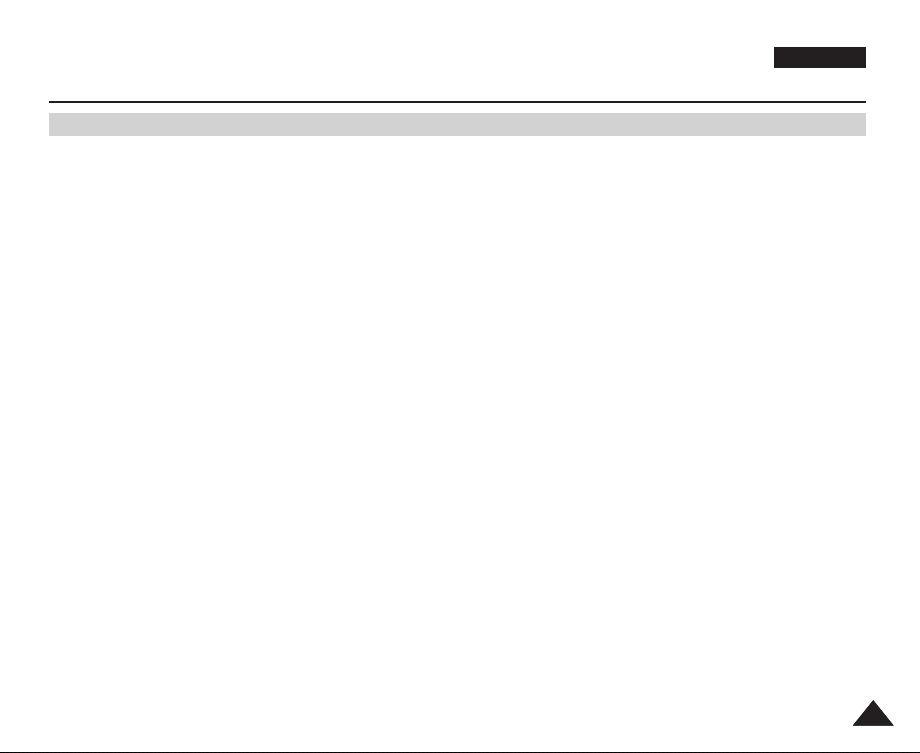
ENGLISH
Getting to Know Your Camcorder
Features
■
Multi OSD Language
You can select the desired OSD language from OSD List.
■
Digital Data Transfer Function with IEEE1394
By incorporating the IEEE1394 (i.LINK™: i.LINK is a serial data transfer protocol and interconnectivity system, used to transmit DV
data) high speed data transport port, both moving and still images can be transferred to a PC, making it possible to produce or edit
various images.
■
USB Interface for Digital Image Data Transfer (VP-D463(B)(i)/D467(i) only)
You can transfer images to a PC using the USB interface without an add-on card.
■
PHOTO
The photo function lets you capture an object as a still image along with sound, in camera mode.
■
900x Digital Zoom
The 900x Digital Zoom allows you to magnify an image up to 900 times its original size.
■
Colour TFT LCD
A high-resolution colour TFT LCD gives you clean, sharp images as well as the ability to review your recordings immediately.
■
Digital Image Stabilizer (DIS)
The DIS compensates for any handshake, reducing unstable images, particularly at high magnification.
■
Various Digital Effects
The digital effects allows you to give your films a special look by adding various special effects.
■
Back Light Compensation (BLC)
The BLC function compensates for the bright background behind a subject you're recording.
■
Program AE
The Program AE enables you to alter the shutter speed and aperture to suit the type of scene/action to be filmed.
■
Digital Still Camera Function (VP-D463(B)(i)/D467(i) only)
- Using Memory Card, you can easily record and play back standard still images.
- You can transfer standard still images on the Memory Card to your PC using the USB interface.
■
MPEG Recording (VP-D463(B)(i)/D467(i) only)
MPEG recording makes it possible to record video onto a Memory Card.
■
Multi Memory Card Slot (VP-D467(i) only)
Multi Memory Card slot is compatible with Memory Stick, Memory Stick PRO, MMC and SD.
■
Built-in Memory (VP-D467(i) only)
You can use digital still camera functions without a separate external Memory Card, using the built-in memory installed in your
Camcorder. (VP-D467(i): 64MB)
1111
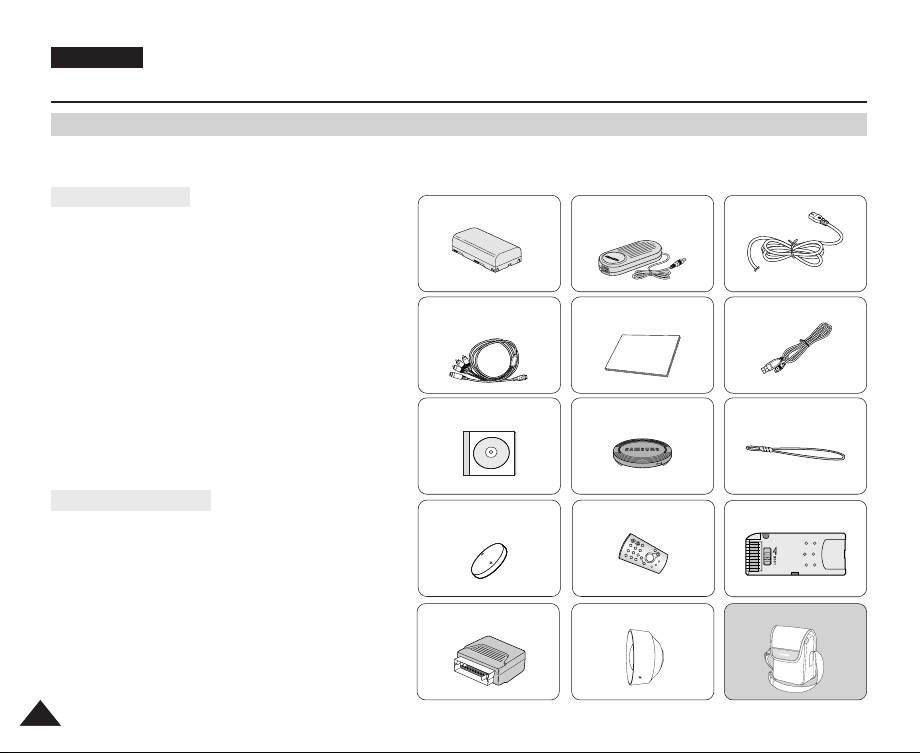
ENGLISH
C
O
N
V
E
R
S
I
O
N
L
E
N
S
x
2
2
5
Getting to Know Your Camcorder
Accessories Supplied with Camcorder
Make sure that the following basic accessories are supplied with your digital video camera.
Basic Accessories
1. Lithium Ion Battery Pack
2. AC Power Adapter (AA-E8 TYPE)
3. AC Cord
4. Multi-AV Cable (Audio/Video/S-Video Cable)
5. Instruction Book
6. USB Cable (VP-D463(B)(i)/D467(i) only)
7. Software CD (VP-D463(B)(i)/D467(i) only)
8. Lens Cover
9. Lens Cover Strap
10.Lithium Battery for Remote Control.
(TYPE: CR2025) (VP-D463(B)(i)/D467(i) only)
11.Remote Control (VP-D463(B)(i)/D467(i) only)
Optional Accessories
12. Memory Stick (VP-D463(B)(i)/D467(i) only)
13. Scart Adapter
14. Conversion Lens
15. Carrying Case
[ Notes ]
■
When zoom is moved to wide, an occlusion effect
occurs at the corner of the screen.
■
When mounting the conversion lens, the image quality
may worsen.
1212
1. Lithium Ion Battery Pack 2. AC Power Adapter
4. Multi-AV Cable
(Audio/Video/S-Video Cable)
(AA-E8 TYPE)
5. Instruction Book
3. AC Cord
6. USB Cable
7.Software CD 8. Lens Cover 9. Lens Cover Strap
10. Lithium Battery
(CR2025)
13. Scart Adapter
11. Remote Control
12. Memory Stick
14. Conversion Lens 15. Carrying Case (Option)
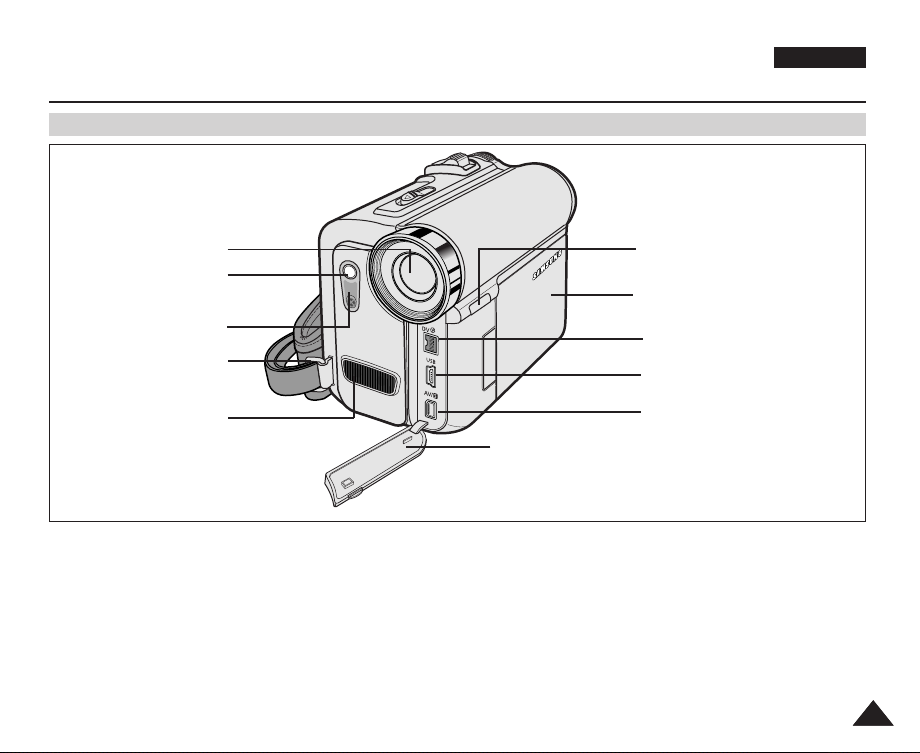
Getting to Know Your Camcorder
Front & Left View
ENGLISH
1. Lens
2. LED Light
(VP-D463(B)(i)/D467(i) only)
3. Remote Sensor
(VP-D463(B)(i)/D467(i) only)
4. Hand Strap Hook
5. Internal MIC
1. Lens
2. LED Light (see page 49)
(VP-D463(B)(i)/D467(i) only)
3. Remote Sensor
(VP-D463(B)(i)/D467(i) only)
4. Hand Strap Hook
5. Internal MIC
6. EASY.Q button
(see page 40)
7. TFT LCD Screen
8. IEEE1394 Jack
11. Jack Cover
6. EASY.Q button
7. TFT LCD Screen
8. IEEE1394 Jack
9. USB Jack
(VP-D463(B)(i)/D467(i) only)
10. AV/S-Video Jack
9. USB Jack
(VP-D463(B)(i)/D467(i) only)
10. AV/S-Video Jack
11. Jack Cover
1313
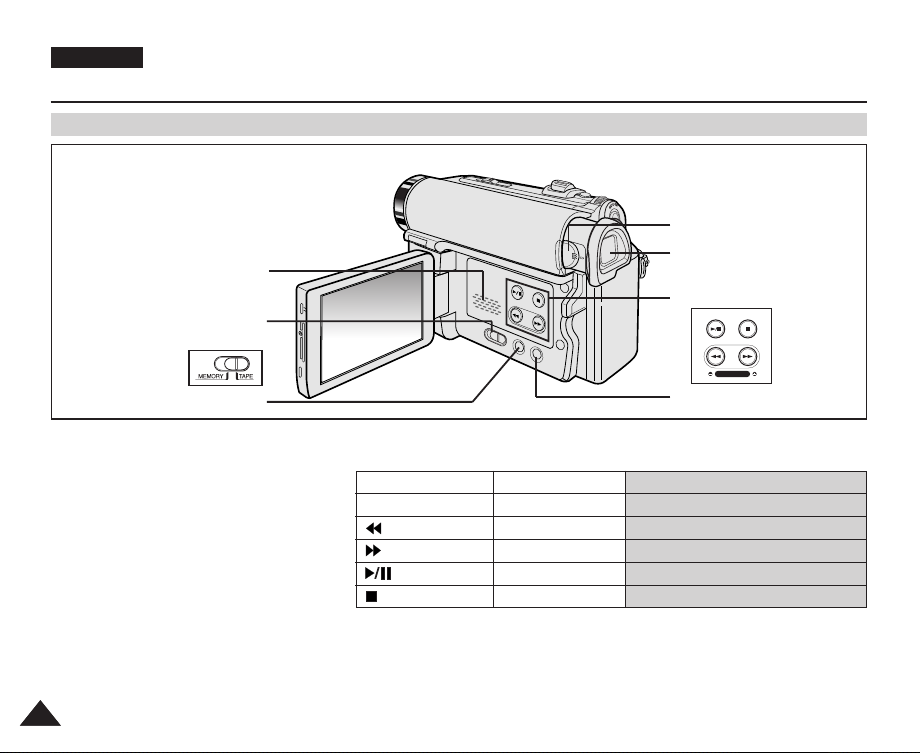
ENGLISH
S.SHOW MULTI
FADE BLC
REC SEARCH
Getting to Know Your Camcorder
Left Side View
1. Speaker
2. Mode Switch
(VP-D463(B)(i)/D467(i) only)
4. Focus Adjustment Knob
5. Viewfinder
6. Function buttons
1. Speaker
2. Mode Switch (MEMORY/TAPE)
(VP-D463(B)(i)/D467(i) only)
3. DISPLAY (see page 25)
4. Focus Adjustment Knob
5. Viewfinder
1414
3. DISPLAY
6. Function buttons
PLAYER CAMERA
- EASY.Q -
: REW REC SEARCH – REV
: FF REC SEARCH + FWD
: PLAY/STILL FADE S.SHOW (SLIDE SHOW)
: STOP BLC MULTI
7. COLOR NITE/PB ZOOM
(see page 49/74)
7. COLOR NITE/PB ZOOM
M.Player (VP-D463(B)(i)/D467(i) only)
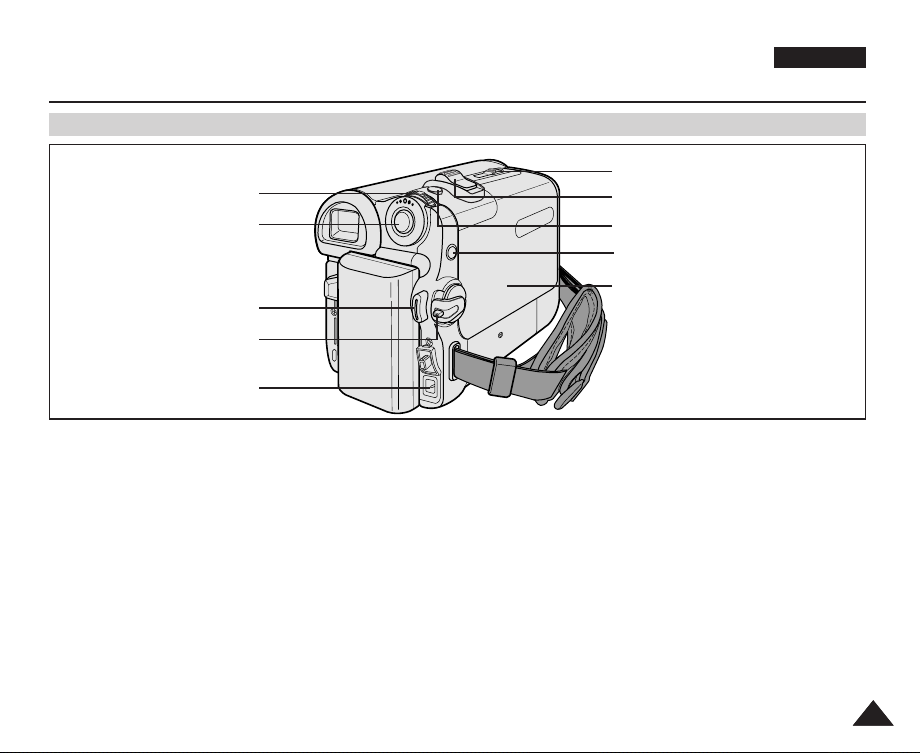
Getting to Know Your Camcorder
Right & Top View
1. Menu Selector (VOL/MF)
2. MENU button
3. Start/Stop button
4. Power Switch
5. DC Jack
ENGLISH
6. TAPE EJECT
7. Zoom Lever
8. PHOTO button
9. External MIC
10. Cassette Door
1. Menu Selector (VOL/MF)
2. MENU button
3. Start/Stop button
4. Power Switch (CAMERA or PLAYER)
5. DC Jack
6. TAPE EJECT
7. Zoom Lever
8. PHOTO button
(see page 67)
9. External MIC
10. Cassette Door
1515
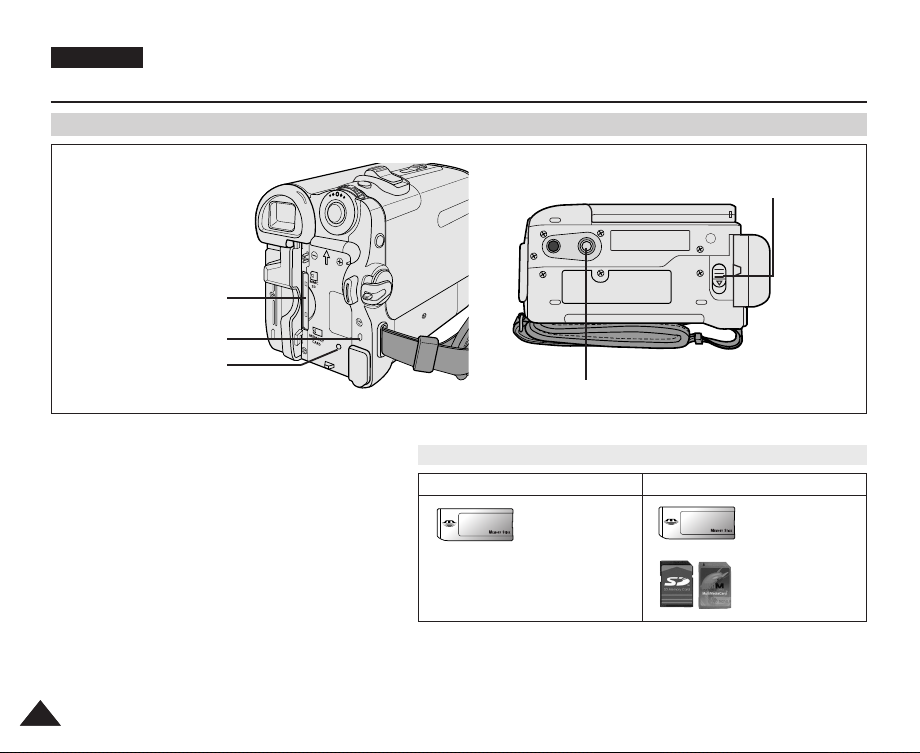
ENGLISH
Getting to Know Your Camcorder
Rear & Bottom View
1. Memory Card Slot
(VP-D463(B)(i)/D467(i) only)
2. Charging indicator
3. RESET button
5. Battery Release
4. Tripod Receptacle
1. Memory Card Slot
(VP-D463(B)(i)/D467(i) only)
2. Charging indicator
3. RESET button (see page 52)
4. Tripod Receptacle
5. Battery Release
1616
Memory Card Slot (Usable Memory Card)
VP-D463(B)(i) only
Memory Stick
Memory Stick PRO
VP-D467(i) only
Memory Stick
Memory Stick PRO
SD/MMC
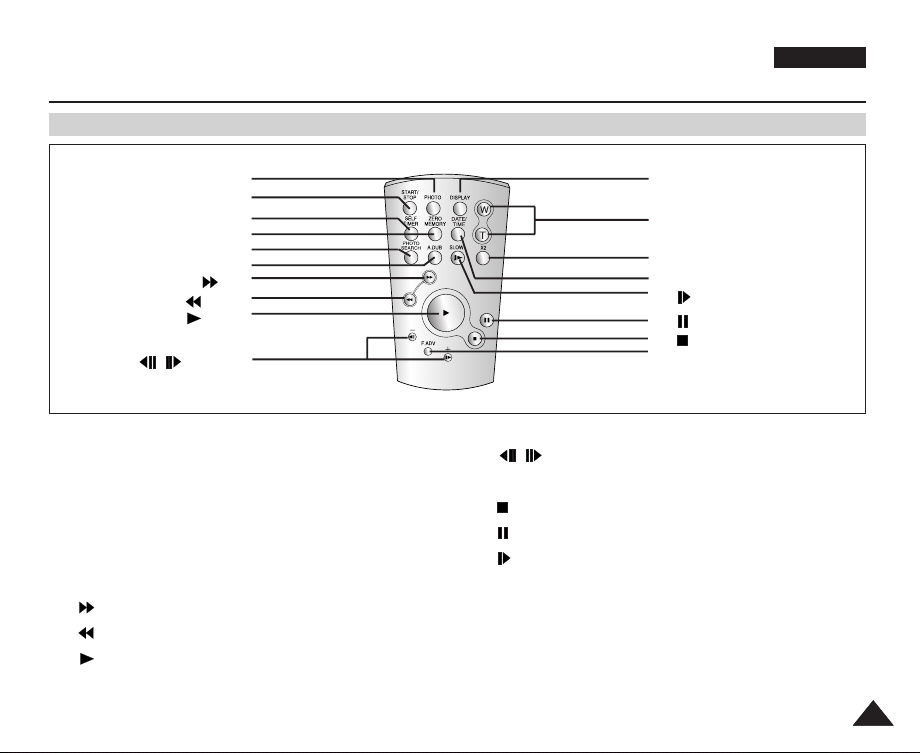
Getting to Know Your Camcorder
Remote Control (VP-D463(B)(i)/D467(i) only)
ENGLISH
1. PHOTO
2. START/STOP
3. SELF TIMER
4. ZERO MEMORY
5. PHOTO SEARCH
10. / (Direction)
6. A.DUB
7. (FF)
8. (REW)
9. (PLAY)
1. PHOTO (see page 67)
2. START/STOP
3. SELF TIMER (see page 43)
4. ZERO MEMORY (see page 42)
5. PHOTO SEARCH (see page 67)
6. A.DUB (see page 76)
7. (FF)
8. (REW)
9. (PLAY)
18. DISPLAY
17. Zoom
16. X2
15. DATE/TIME
14. (SLOW)
13. (STILL)
12. (STOP)
11. F. ADV
10. / (Direction) (see page 72)
11. F. ADV (see page 73)
12. (STOP)
13. (STILL)
14. (SLOW)
15. DATE/TIME
16. X2 (see page 73)
17. Zoom
18. DISPLAY
1717

ENGLISH
Preparation
Adjusting the Hand Strap
It is very important to ensure that the Hand strap has been correctly adjusted before you begin your recording.
The Hand strap enables you to:
- Hold the Camcorder in a stable, comfortable position.
- Press the ZOOM and Start/Stop button without having to change the position of your hand.
Hand Strap
1. Insert the Hand strap into the
Hand strap hook on the front
side of the Camcorder and pull
its end through the hook.
2. Insert your hand into the hand
strap and adjust its length for
your convenience.
3. Close the Hand strap.
When You carry Your Camcorder
1. Pull and open the Hand strap
cover to release the Hand strap.
2. Remove it from the ring and
adjust its length.
3. Put your hand through the Hand
Strap and close the cover of
Hand Strap.
Attaching the Lens Cover
1. Hook up the Lens cover with the
Lens cover strap as illustrated.
2. Hook up the Lens cover strap to
the Hand strap, and adjust it
following the steps as described
for the Hand strap.
3. Close the Hand strap.
1818
1 2 3
1 2 3
1 2 3
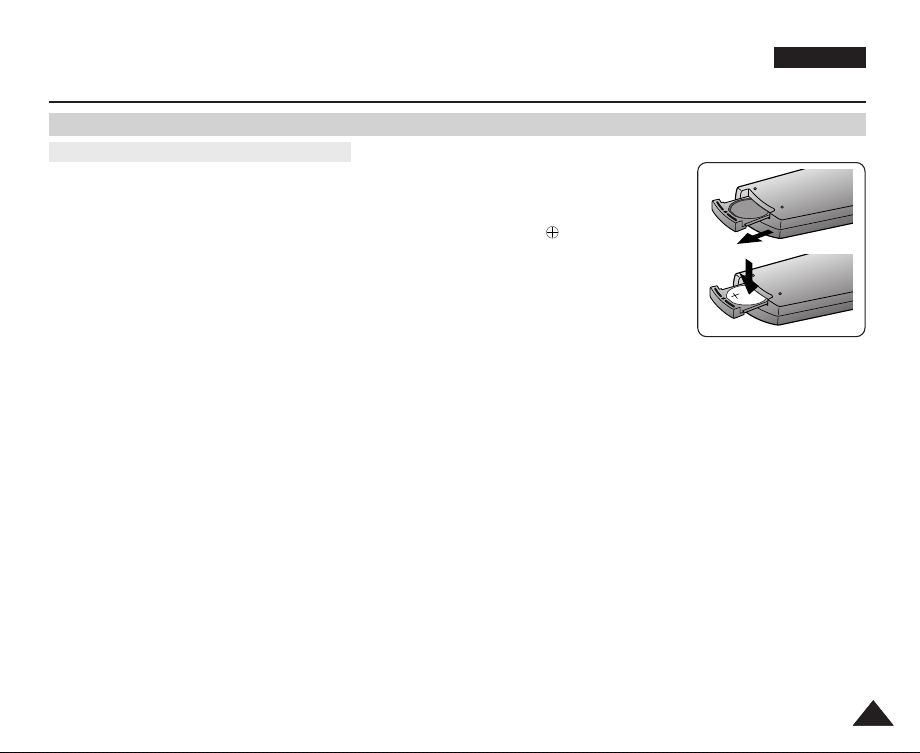
Preparation
Lithium Battery Installation (VP-D463(B)(i)/D467(i) only)
Battery Installation for the Remote Control
✤ You need to insert or replace the Lithium battery when:
- You purchase the Camcorder.
- The remote control doesn’t work.
✤ Position the Lithium battery in the Lithium battery holder, with the positive ( ) terminal face up.
✤ Be careful not to reverse the polarity of the battery.
[ Notes ]
■
The Lithium battery must be inserted in the correct direction.
■
Do not pick up the battery using tweezers or other metal tools.
- This will cause a short circuit.
■
Do not recharge, disassemble, heat or immerse the battery in water, to avoid the risk of explosion.
ENGLISH
Warning: Keep the Lithium battery out of the reach of the children.
Should any battery be swallowed, consult a doctor immediately.
1919
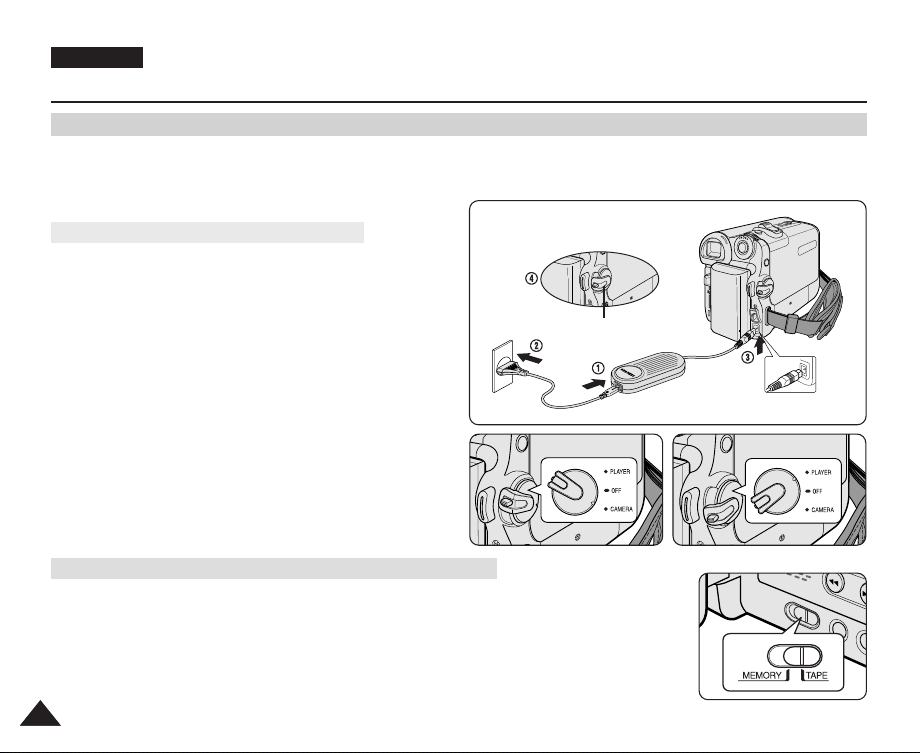
ENGLISH
Preparation
Connecting a Power Source
There are two types of power source that can be connected to your Camcorder.
- The AC Power adapter and AC Cord: used for indoor recording.
- The Battery pack: used for outdoor recording.
To use the AC Power Adapter and DC Cable
1. Connect the AC Power adapter to the AC Cord.
2. Connect the AC Cord to a wall socket.
[ Notes ]
■
You must use an AA-E8 TYPE AC Power adapter.
■
The plug and wall socket type may differ according to your
resident country.
3. Connect the DC cable to the DC jack of the Camcorder.
4. Set the Camcorder to each mode by holding down the tab
on the Power switch and turning it to the CAMERA or
PLAYER mode.
To Select the Camcorder Mode (VP-D463(B)(i)/D467(i) only)
✤ If you want to use this unit as a Camcorder, set the Mode switch to TAPE.
✤ If you want to use this unit as a DSC (Digital Still Camera), set the Mode switch to
<CAMERA mode>
MEMORY.
2020
Power Switch
<PLAYER mode>
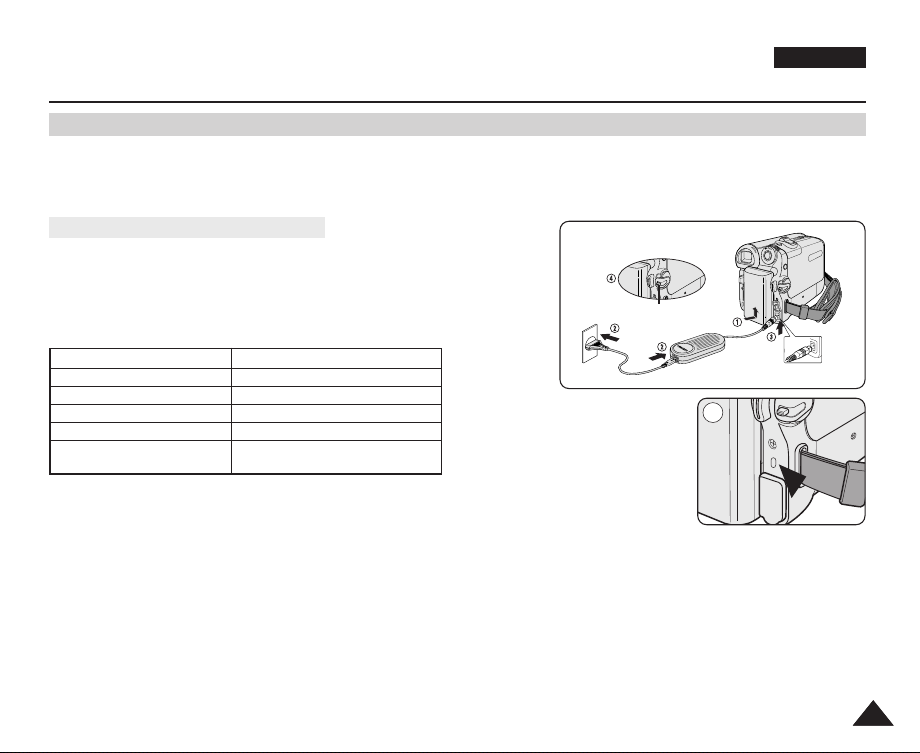
Preparation
Using the Lithium Ion Battery Pack
✤ The amount of continuous recording time available depends on.
- The type and capacity of the Battery pack you are using.
- How often the zoom function is used.
It is recommended that you have several batteries available.
Charging the Lithium Ion Battery Pack
1. Attach the Battery pack to the Camcorder.
2. Connect the AC Power adapter to an AC Cord and connect the AC Cord to
a wall socket.
3. Connect the DC cable to the DC jack on the Camcorder.
4. Turn the Power switch to OFF, and the charging indicator will start to flash,
showing that the battery is charging.
Blinking time Charging rate
Once per second Less than 50%
Twice per second 50% ~ 75%
Three times per second 75% ~ 90%
Blinking stops and stays on 90% ~ 100%
On for a second and Error - Reset the Battery pack and
off for a second the DC cable
5. When the battery is fully charged, disconnect the Battery pack and the AC Power adapter from
the Camcorder.
Even with the Power switched OFF, the Battery pack will still discharge.
[ Notes ]
■
The Battery may contain a slight charge at the time of purchase.
■
To prevent reduction in the life and capacity of the Battery pack, always remove it from the Camcorder after it is fully charged.
■
The amount of continuous recording time available depends on:
- The type and capacity of the Battery pack you are using.
- How often the zoom is used.
- Type of use (Camcorder/Camera/With LCD screen etc.).
- Ambient temperature.
It is recommended to have additional battery packs available.
■
Even when the Power switched Off, the Battery pack will still discharge if it is left attached to the device.
Power Switch
4
<Charging indicator>
ENGLISH
2121
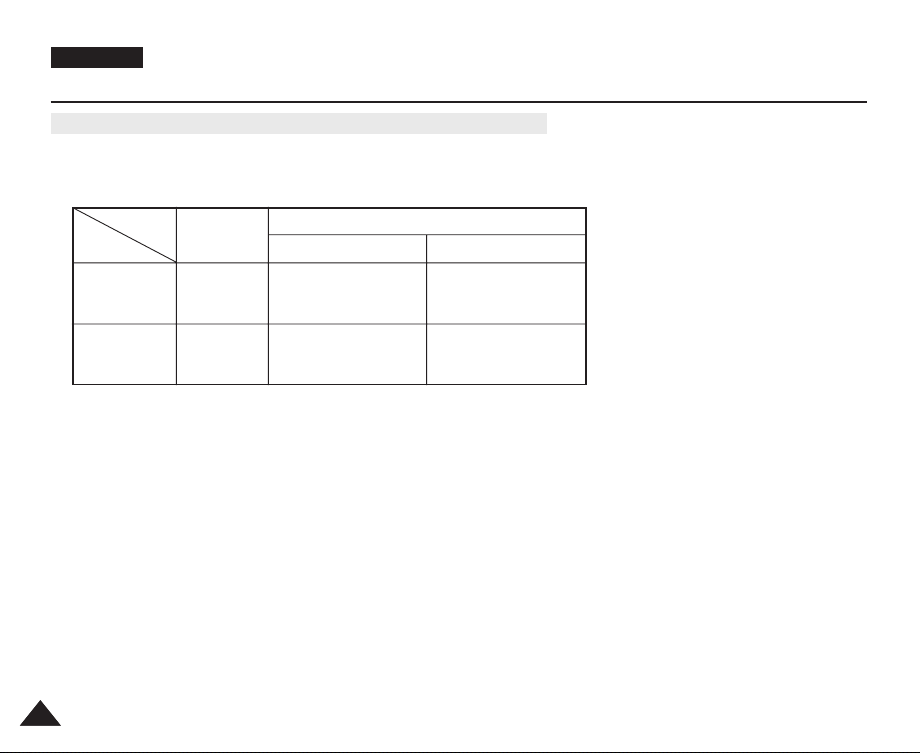
ENGLISH
Preparation
Table of continuous Recording Time based on Model and Battery Type.
✤ If you close the LCD screen, it switches off and the Viewfinder switches on automatically.
✤ The continuous recording time given in the table below are approximations.
Actual recording time depends on usage.
Time
Charging
Battery
SB-LSM80
SB-LSM160
[ Notes ]
■
The Battery pack should be recharged in an environment between 32 °F (0 °C) and 104 °F (40 °C).
■
The Battery pack should never be charged in a room with a temperature below 32 °F (0 °C).
■
The life and capacity of the Battery pack will be reduced if it is used in temperatures below 32 °F (0 °C) or left in temperatures
above 104 °F (40 °C) for a long period of time, even when it is fully recharged.
■
Do not put the Battery pack near any heat source (i.e. fire or a heater).
■
Do not disassemble, apply pressure to or heat the Battery pack.
■
Do not allow the + and – terminals of the Battery pack to be short-circuited.
Doing so may cause leakage, overheating, or fire.
■
Use SB-LSM80 or SB-LSM160 Battery pack only.
■
Be sure to use a recommended battery pack as described above. The batteries are available at a SAMSUNG retailer.
2222
time
Approx.
1hr 20min
Approx.
3hr
Continuous recording time
LCD ON VIEWFINDER ON
Approx.
1hr 20min
Approx.
2hr 40min
Approx.
1hr 30min
Approx.
3hr
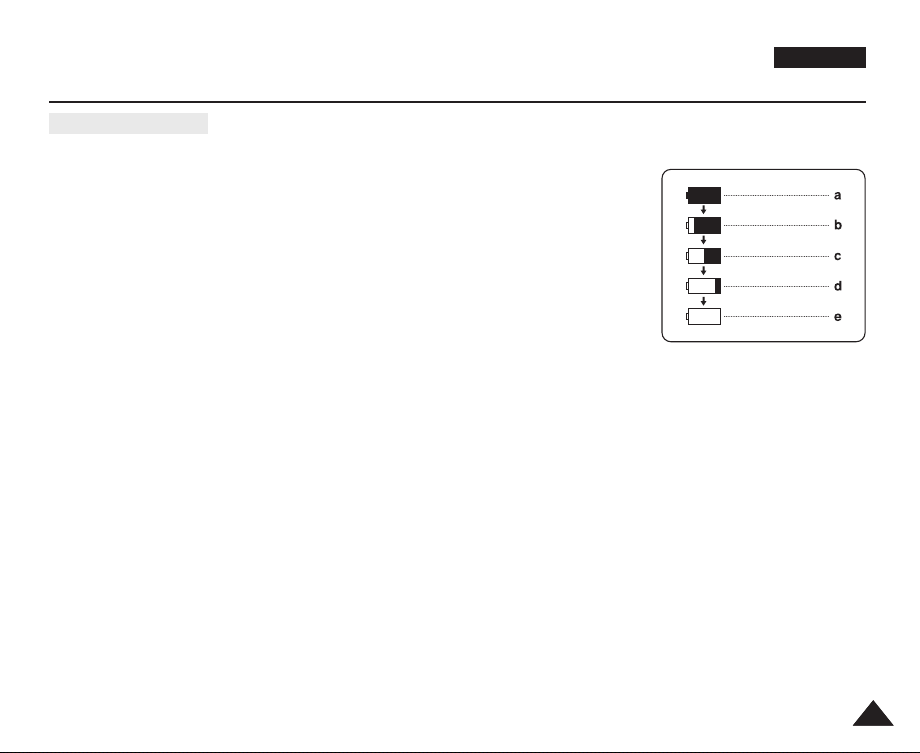
Preparation
Battery Level Display
The battery level display indicates the amount of power remaining in the Battery pack.
a. Fully charged
b. 20~40% used
c. 40~80% used
d. 80~95% used
e. Completely used (Blinking)
(The Camcorder will turn off soon. Change the battery as soon as possible)
ENGLISH
[ Notes ]
■
Please refer to the Table on page 22 for approximate continuous recording time.
■
The recording time is affected by temperature and environmental conditions.
■
The recording time shortens dramatically in a cold environment.
(Blinking)
The continuous recording time in the operating instructions are measured using a fully charged Battery pack at 77 °F (25 °C) since
the environmental temperature and conditions vary. The remaining battery time may differ from the approximate continuous
recording time given in the instructions.
2323
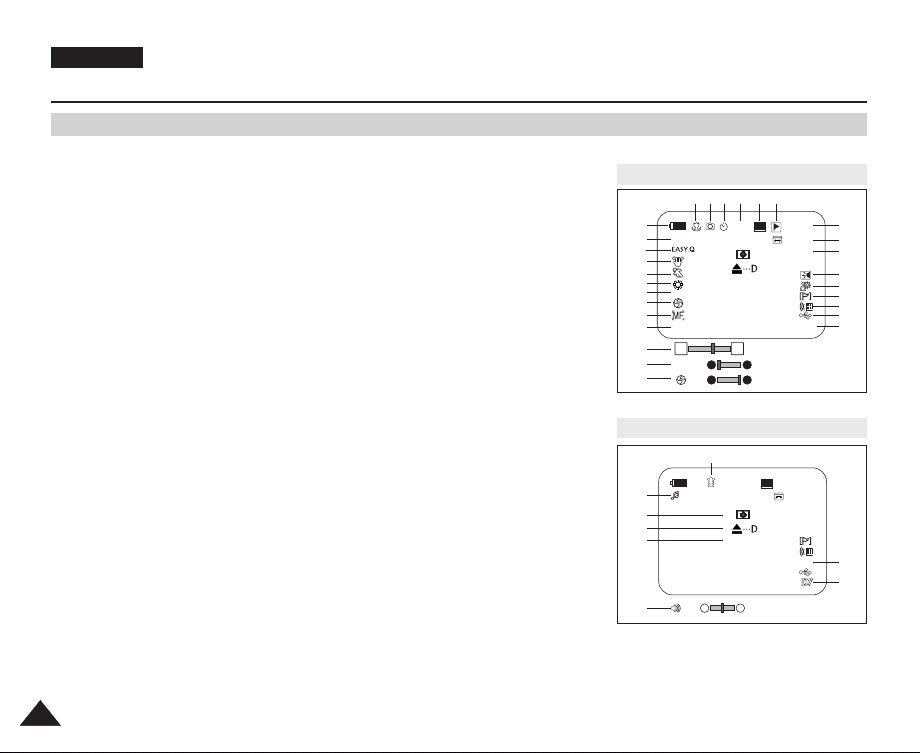
ENGLISH
Preparation
OSD (On Screen Display in Camera/Player Modes)
1. Battery Level (see page 23)
2. Digital Effects mode
(see page 64)
3. EASY.Q (see page 40)
4. DIS (see page 60)
5. Program AE (see page 62)
6. White Balance mode
(see page 58)
7. Shutter Speed (see page 56)
8. Exposure (see page 56)
9. Manual Focus (see page 57)
10. Date/Time (see page 33)
11. Zoom (see page 44)
12. Color Nite (see page 49)
13. USB
(VP-D463(B)(i)/D467(i) only)
14. Remote (see page 28)
(VP-D463(B)(i)/D467(i) only)
15. Wind Cut (see page 55)
16. BLC (Back Light Compensation) (see
page 48)
17. LED Light (see page 49)
(VP-D463(B)(i)/D467(i) only)
18. Audio Mode (see page 54)
19. Remaining Tape
(measured in minutes)
20. Tape Counter
21. Zero Memory (see page 42)
(VP-D463(B)(i)/D467(i) only)
22. Record Speed mode
23. Operating mode
24. Self Timer
(VP-D463(B)(i)/D467(i) only)
25. Photo Image
26. Tele Macro (see page 45)
27. Audio Playback
28. Volume Control (see page 69)
29. DV IN (DV data transfer mode)
(VP-D461(B)i/D463(B)i/D467i only)
(see page 79)
30. AV IN
(VP-D461(B)i/D463(B)i/D467i only)
31. Audio Dubbing (see page 76)
(VP-D463(B)(i)/D467(i) only)
32. DEW (see page 7)
33. Warning indicator (see page 114)
34. Message line (see page 114~115)
OSD in Camera Mode
22 212325 2426
1
Art
2
3
4
5
6
7
S. 1/50
8
[29]
9
00:00 1.JAN.2005 Color N.1/25
10
11
W T
7
S. 1/50
8
[29]
†
†
10Sec
STBY
No Tape !
SP
…
…
OSD in Player Mode
31
27
32
33
34
28
00:00 1.JAN.2005
[10]
√
No Tape !
…
†
SP
0:00:00:10
0:00:11
14min
16BIt
14minSound[2]
16BIt
AV In
20
19
18
17
16
15
14
13
12
30
29
2424
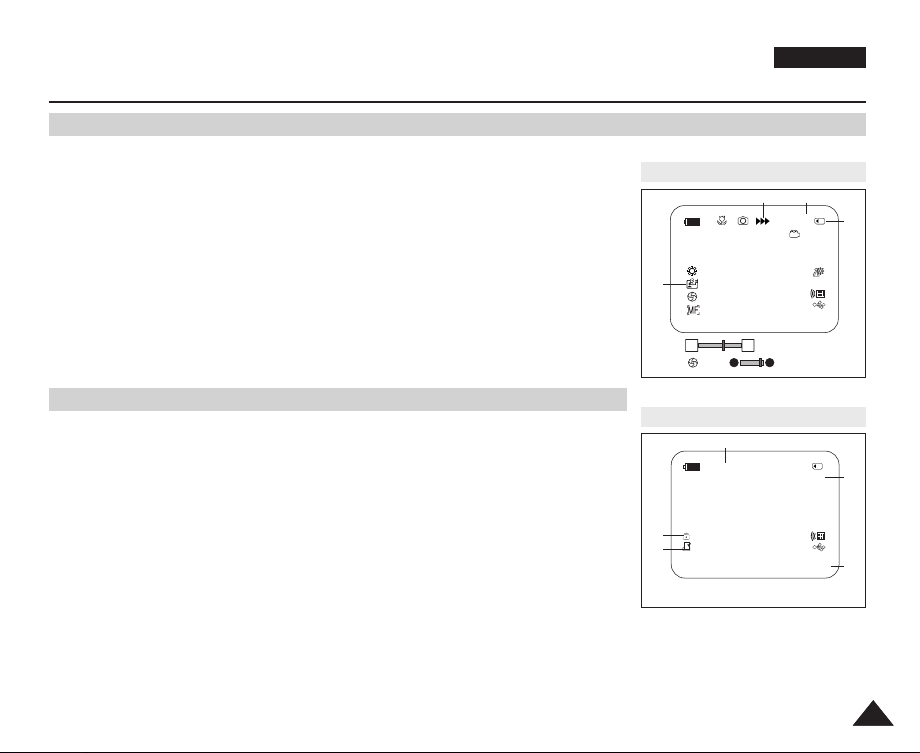
Preparation
OSD (On Screen Display in M.Cam/M.Player Modes) (VP-D463(B)(i)/D467(i) only)
1. Photo Quality
2. CARD (Memory Card) indicator
3. Image Counter
Total number of recordable still images.
4. Image Recording and Loading indicator
5. Erase Protection indicator (see page 96)
6. Print Mark (see page 107)
7. Folder Number-File Number (see page 88)
8. JPEG Image Size
9. Slide Show
OSD in M.Cam Mode
1
No Memory Card !
[29]
00:00 1.JAN.2005
W T
†
[29]
ENGLISH
34
46
2 min
…
2
Turning the OSD (On Screen Display) On/Off
■
Turning OSD on/off
Press the DISPLAY button on the left side control panel.
- Each press of the button toggles the OSD function on and off.
- When you turn the OSD off,
In CAMERA Mode: The STBY, REC modes are always displayed on the OSD,
even when the OSD is turned off and the key input is displayed for 3 seconds
then turned off.
In PLAYER Mode: When you press any function button, the function is displayed
on the OSD for 3 seconds before it turns off.
■
Turning the Date/Time on/off
To turn the Date/Time on or off, access the menu and change the Date/Time mode.
(see page 33)
OSD in M.Player Mode
9
Slide
No Memory Card !
5
001
6
00:00 1.JAN.2005 100-0002
2/46
800X600
8
7
2525
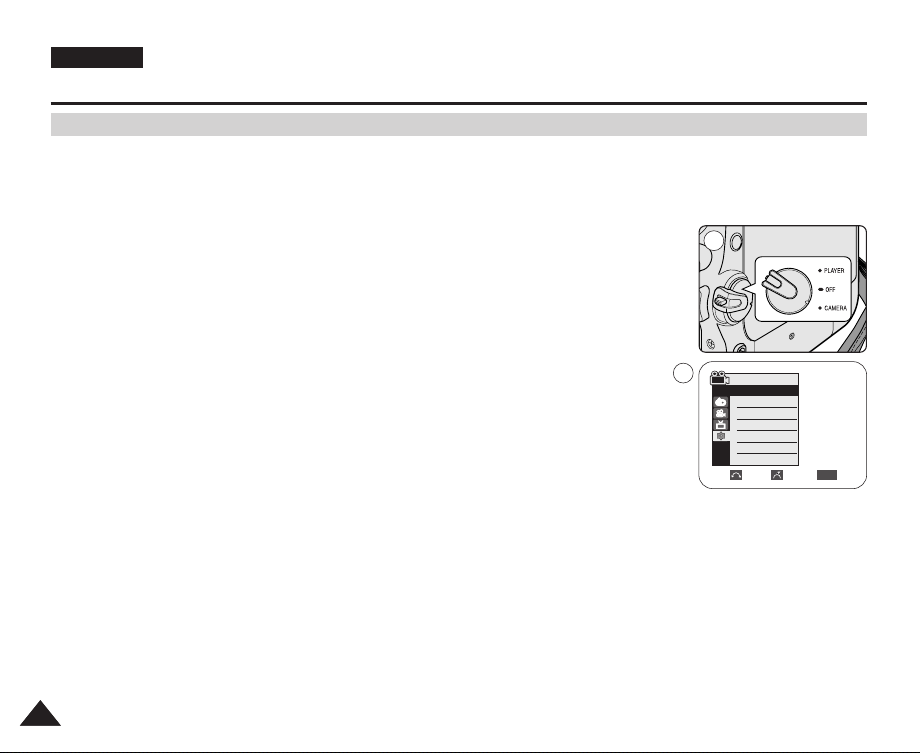
ENGLISH
System Menu Setting
Selecting the OSD Language
✤ The Language function works in Camera/Player/M.Cam/M.Player modes.
✤ Select the appropriate OSD language from OSD List.
1. Set the Power switch to CAMERA or PLAYER.
2. Set the Mode switch to TAPE or MEMORY. (VP-D463(B)(i)/D467(i) only)
3. Press the MENU button.
■
The menu list will appear.
4. Move the Menu selector to the left or right to select System, then press the Menu selector.
5. Move the Menu selector to the left or right to select Language, then press the Menu
selector.
■
The available language options are listed.
6. Move the Menu selector to the left or right to select desired OSD language, then press the
Menu selector.
■
The OSD will display the most recently selected language.
7. To exit, press the MENU button.
[ Note ]
The word “Language” in the menu is always indicated in English.
2626
1
4
Camera Mode
√System
Clock Set
Beep Sound
USB Version
Language
Demonstration
√On
√USB 2.0
√English
√On
Move Select Exit
MENU
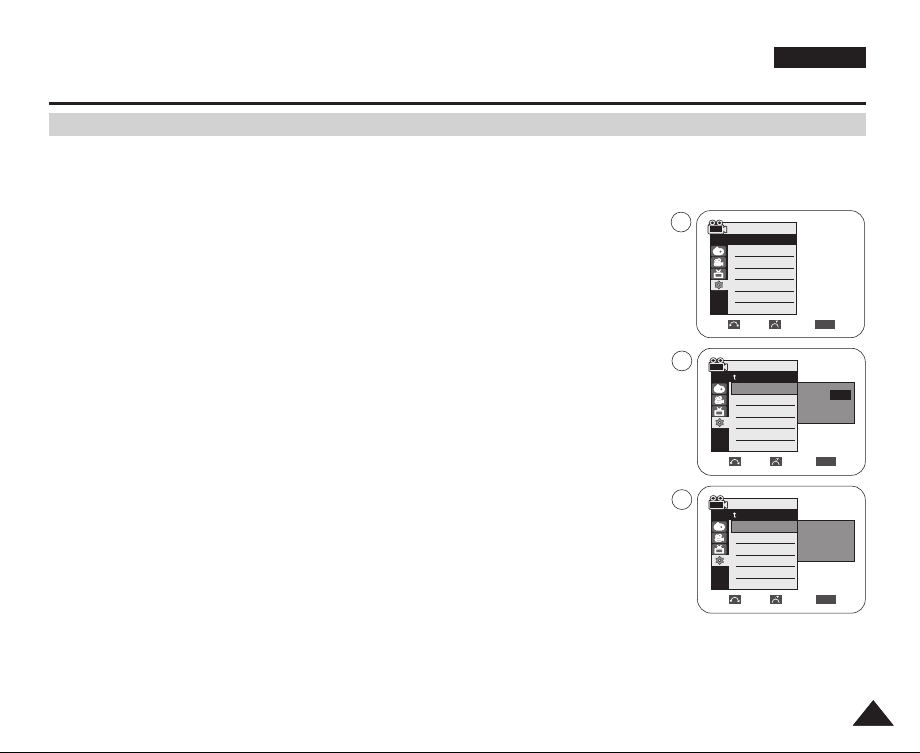
System Menu Setting
Setting the Clock
✤ Clock setup works in Camera/Player/M.Cam/M.Player modes.
✤ The Date/Time is automatically recorded onto a tape.
Before recording, please set the Date/Time.
1. Set the Power switch to CAMERA or PLAYER.
4
2. Set the Mode switch to TAPE or MEMORY. (VP-D463(B)(i)/D467(i) only)
3. Press the MENU button.
■
The menu list will appear.
4. Move the Menu selector to the left or right to select System, then press the Menu selector.
5. Move the Menu selector to the left or right to select Clock Set, then press the Menu selector.
■
The year will highlight first.
6. Move the Menu selector to the left or right to set the current Year, then press the Menu
selector.
■
The month will be highlighted.
7. You can set the month, day, hour and minute following the same procedure for setting the year.
8. Press the Menu selector after setting the minutes.
■
The message Complete ! will be displayed.
■
To adjust the clock, select the Year, Month, Day, Hour or Min by pressing the Menu selector,
then move the Menu selector to the left or right to set respective values.
9. To exit, press the MENU button.
[ Notes ]
■
Date/Time is memorized and maintained by the built-in Lithium battery installed in the camcorder.
If you don’t use the camcorder for a long period of time, charge the Lithium battery at least once a
month. To charge the built-in Lithium battery, supply power to the camcorder and set the Power Switch
to CAMERA or PLAYER.
■
After the Lithium battery loses its charge (after about 3 months), the date/time appears on the screen as 00:00 1.JAN.2005.
■
You can set the year up to 2037.
■
If the built-in lithium battery is not charged, any input data will not be backed up.
Camera Mode
√System
Clock Set
Beep Sound
USB Version
Language
Demonstration
Move Select Exit
5
Camera Mode
Back
Clock Set
Beep Sound
USB Version
Language
Demonstration
Adjust Select Exit
8
Camera Mode
Back
Clock Set
Beep Sound
USB Version
Language
Demonstration
Move Select Exit
ENGLISH
√On
√USB 2.0
√English
√On
MENU
…
1 JAN 2005
†
00 : 00
MENU
1 JAN 2005
10 : 30
Complete !
MENU
2727
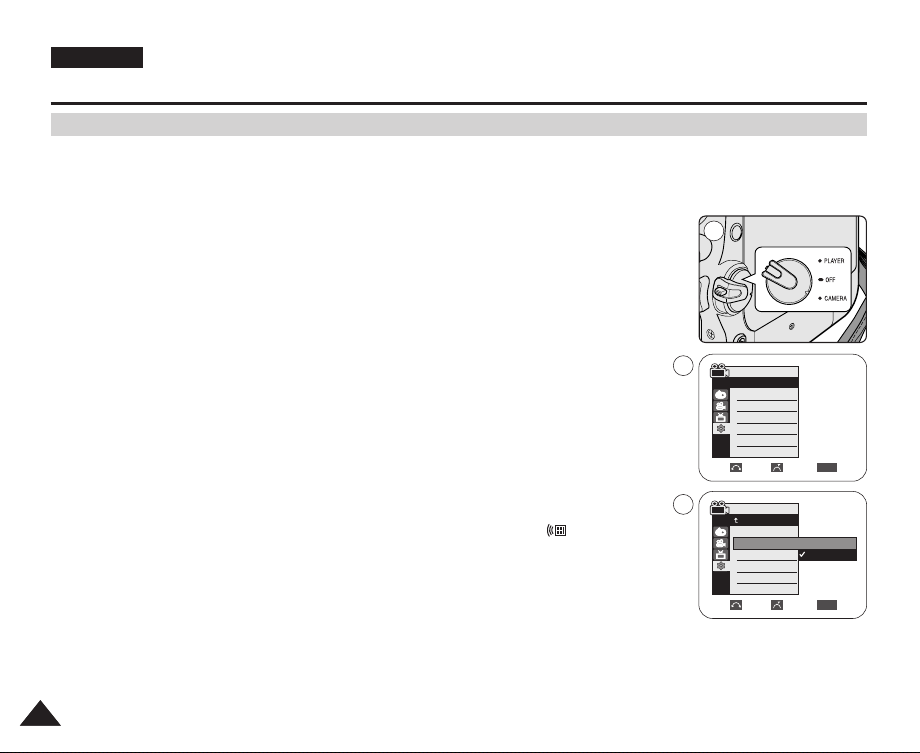
ENGLISH
System Menu Setting
Setting the Wireless Remote Control Acceptance (Remote) (VP-D463(B)(i)/D467(i) only)
✤ The Remote function works in Camera/Player/M.Cam/M.Player modes.
✤ The Remote option allows you to enable or disable the remote control for use with the Camcorder.
1. Set the Power switch to CAMERA or PLAYER.
2. Set the Mode switch to TAPE or MEMORY.
3. Press the MENU button.
■
The menu list will appear.
4. Move the Menu selector to the left or right to select System, then press the Menu selector.
5. Move the Menu selector to the left or right to select Remote, then press the Menu selector.
6. Move the Menu selector to the left or right to select On or Off, then press the Menu selector.
7. To exit, press the MENU button.
[ Note ]
If you set the Remote to Off in the menu and try to use it, the remote control icon ( )
will blink for 3 seconds on the LCD screen and then disappear.
2828
1
4
Camera Mode
√System
Clock Set
Remote
Beep Sound
USB Version
Language
Demonstration
6
Camera Mode
Clock Set
Remote
Beep Sound
USB Version
Language
Demonstration
√On
√On
√USB 2.0
√English
√On
Move Select Exit
Back
Move Select Exit
MENU
Off
On
MENU
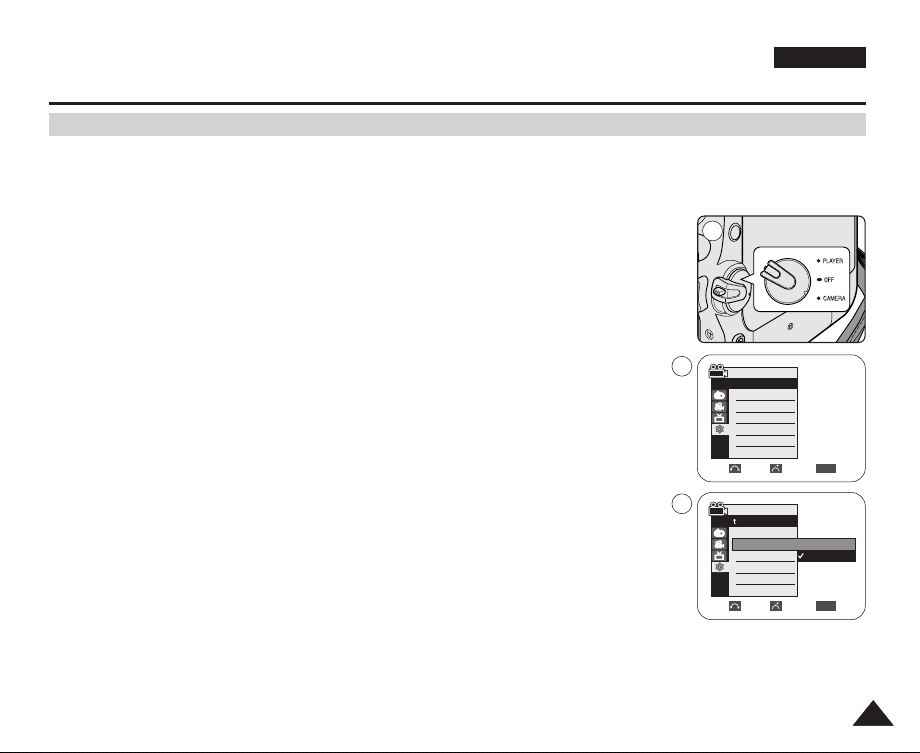
System Menu Setting
Setting the Beep Sound
✤ The Beep Sound function works in Camera/Player/M.Cam/M.Player modes.
✤ You can turn the Beep Sound on or off. When on, each press of a button sounds a beep.
ENGLISH
1. Set the Power switch to CAMERA or PLAYER.
2. Set the Mode switch to TAPE or MEMORY. (VP-D463(B)(i)/D467(i) only)
3. Press the MENU button.
■
The menu list will appear.
4. Move the Menu selector to the left or right to select System, then press the Menu selector.
5. Move the Menu selector to the left or right to select Beep Sound, then press the
Menu selector.
6. Move the Menu selector to the left or right to select On or Off, then press the
Menu selector.
7. To exit, press the MENU button.
[ Note ]
When you are recording, the Beep Sound is automatically set to Off.
1
4
Camera Mode
√System
Clock Set
Beep Sound
USB Version
Language
Demonstration
6
Camera Mode
Clock Set
Beep Sound
USB Version
Language
Demonstration
√On
√USB 2.0
√English
√On
Move Select Exit
Back
Move Select Exit
MENU
Off
On
MENU
2929
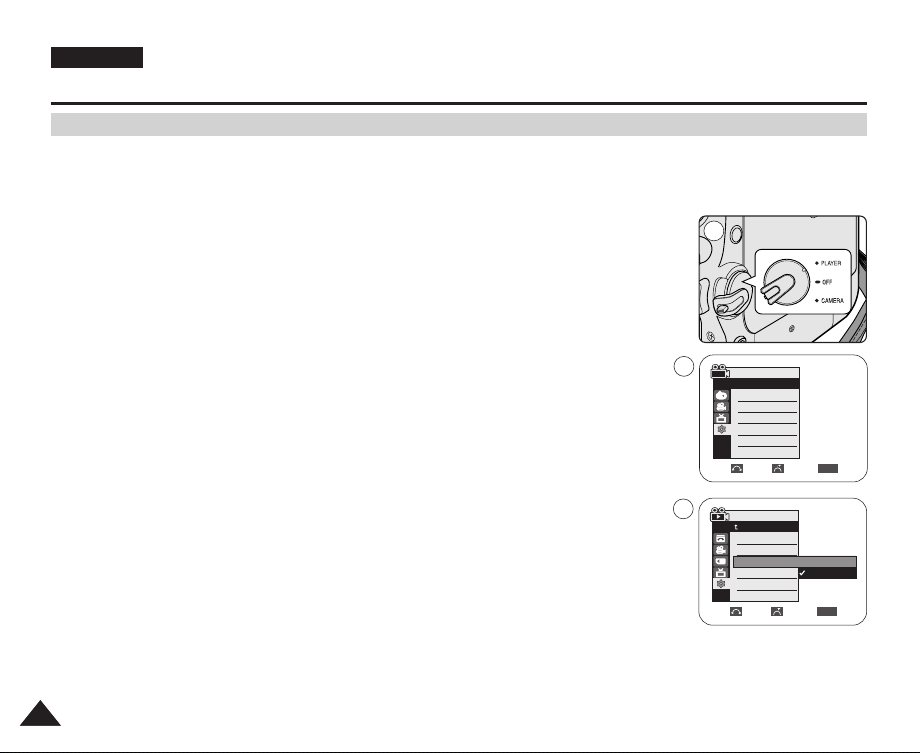
ENGLISH
System Menu Setting
Setting the Shutter Sound (VP-D463(B)(i)/D467(i) only)
✤ The Shutter Sound function works in both Player and M.Cam modes.
✤ You can turn the Shutter Sound on or off. When on, a simulated shutter click of a camera will sound while taking pictures.
1. Set the Power switch to CAMERA or PLAYER.
2. If the Power switch is set to CAMERA mode, set the Mode switch to MEMORY.
If the Power switch is set to PLAYER mode, set the Mode switch to TAPE.
3. Press the MENU button.
■
The menu list will appear.
4. Move the Menu selector to the left or right to select System, then press the Menu selector.
5. Move the Menu selector to the left or right to select Shutter Sound, then press the
Menu selector.
6. Move the Menu selector to the left or right to select On or Off, then press the Menu selector.
7. To exit, press the MENU button.
3030
1
4
Player Mode
√System
Clock Set
Beep Sound
Shutter Sound
USB Version
Language
6
Player Mode
Clock Set
Beep Sound
Shutter Sound
USB Version
Language
√On
√On
√USB 2.0
√English
Move Select Exit
Back
Move Select Exit
MENU
Off
On
MENU
