
DIGITAL VIDEO CAMCORDER
Chassis : Delta II
VP-D101(I)
VP-D103(I)
VP-D105(I)
SERVICE
1. Precautions
2. Alignment and Adjustments
3. Exploded View and Parts List
4. Electrical Parts List
5. Block Diagram
6. PCB Diagrams
7. Schematic Diagrams
Manual
DIGITAL VIDEO CAMCORDER CONTENTS
SERVICE MANUAL
VP-D101(I)/VP-D103(I)/VP-D105(I)
ELECTRONICS
© Samsung Electronics Co., Ltd. MAR. 2004
Printed in Korea
AD82-00047A
If you want to know additional information which is not included on this Service Manual, please refer to the
VP-D103(I) Training Manual (AD82-00049A).
PAL
This Service Manual is a property of Samsung Electronics Co .,Ltd.
Any unauthorized use of Manual can be punished under applicable
International and/or domestic law.

DIGITAL VIDEO CAMCORDER
Chassis : Delta II
VP-D102D(I)
VP-D102I
SERVICE
Manual
ELECTRONICS
© Samsung Electronics Co., Ltd. APR. 2004
Printed in Korea
AD82-00066A
PAL
This Service Manual is a property of Samsung Electronics Co .,Ltd.
Any unauthorized use of Manual can be punished under applicable
International and/or domestic law.
-
SUMMARY
-
This model is based on VP-D101(I).
This service manual covers only different portions from service manual (Code-No. ; AD82-00047A) for VP-D101(I).
The technical information included in the service manual (Code-No. ; AD82-00047A) for VP-D101(I) can be used for
VP-D102D(I) servicing.
If you want to know additional information which is not included on this Service Manual, please refer to the
VP-D103(I) Training Manual (AD82-00049A).

Samsung Electronics 1-1
1. Precautions
1. Be sure that all of the built-in protective devices are
replaced. Restore any missing protective shields.
2. When reinstalling the chassis and its assemblies, be
sure to restore all protective devices, including :
control knobs and compartment covers.
3. Make sure that there are no cabinet openings
through which people--particularly children
--might insert fingers and contact dangerous
voltages. Such openings include the spacing
between the picture tube and the cabinet mask,
excessively wide cabinet ventilation slots, and
improperly fitted back covers.
If the measured resistance is less than 1.0 megohm
or greater than 5.2 megohms, an abnormality exists
that must be corrected before the unit is returned
to the customer.
4. Leakage Current Hot Check (See Fig. 1-1) :
Warning : Do not use an isolation transformer
during this test. Use a leakage current tester or a
metering system that complies with American
National Standards Institute (ANSI C101.1,
Leakage Current for Appliances), and Underwriters
Laboratories (UL Publication UL1410, 59.7).
5. With the unit completely reassembled, plug the AC
line cord directly the power outlet. With the unit’s
AC switch first in the ON position and then OFF,
measure the current between a known earth
ground (metal water pipe, conduit, etc.) and all
exposed metal parts, including : antennas, handle
brackets, metal cabinets, screwheads and control
shafts. The current measured should not exceed
0.5 milliamp. Reverse the power-plug prongs in the
AC outlet and repeat the test.
6. X-ray Limits :
The picture tube is designed to prohibit X-ray
emissions. To ensure continued X-ray protection,
replace the picture tube only with one that is the
same type as the original.
Fig. 1-1 AC Leakage Test
7. Antenna Cold Check :
With the unit’s AC plug disconnected from the
AC source, connect an electrical jumper across the
two AC prongs. Connect one lead of the ohmmeter
to an AC prong.
Connect the other lead to the coaxial connector.
8. High Voltage Limit :
High voltage must be measured each time
servicing is done on the B+, horizontal deflection
or high voltage circuits.
Heed the high voltage limits. These include the
X-ray protection Specifications Label, and the
Product Safety and X-ray Warning Note on the
service data schematic.
9. Some semiconductor (“solid state”) devices are
easily damaged by static electricity.
Such components are called Electrostatically
Sensitive Devices (ESDs); examples include
integrated circuits and some field-effect transistors.
The following techniques will reduce the
occurrence of component damage caused by static
electricity.
10. Immediately before handling any semiconductor
components or assemblies, drain the electrostatic
charge from your body by touching a known
earth ground. Alternatively, wear a discharging
Wrist-strap device. (Be sure to remove it prior to
applying power--this is an electric shock
precaution.)
DEVICE
UNDER
TEST
(READING SHOULD
NOT BE ABOVE
0.5mA)
LEAKAGE
CURRENT
TESTER
EARTH
GROUND
TEST ALL
EXPOSED METER
SURFACES
ALSO TEST WITH
PLUG REVERSED
(USING AC ADAPTER
PLUG AS REQUIRED)
2-WIRE CORD

Precautions
1-2 Samsung Electronics
11. High voltage is maintained within specified limits
by close-tolerance, safety-related components and
adjustments. If the high voltage exceeds the
specified limits, check each of the special
components.
12. Design Alteration Warning :
Never alter or add to the mechanical or electrical
design of this unit. Example : Do not add
auxiliary audio or video connectors.
Such alterations might create a safety hazard.
Also, any design changes or additions will void
the manufacturer’s warranty.
13. Hot Chassis Warning :
Some TV receiver chassis are electrically
connected directly to one conductor of the AC
power cord. If an isolation transformer is not
used, these units may be safely serviced only if
the AC power plug is inserted so that the chassis
is connected to the ground side of the AC source.
To confirm that the AC power plug is inserted
correctly, do the following : Using an AC
voltmeter, measure the voltage between the
chassis and a known earth ground. If the reading
is greater than 1.0V, remove the AC power plug,
reverse its polarity and reinsert. Re-measure the
voltage between the chassis and ground.
14. Some TV chassis are designed to operate with 85
volts AC between chassis and ground, regardless
of the AC plug polarity. These units can be safely
serviced only if an isolation transformer inserted
between the receiver and the power source.
15. Never defeat any of the B+ voltage interlocks.
Do not apply AC power to the unit (or any of its
assemblies) unless all solid-state heat sinks are
correctly installed.
16. Always connect a test instrument’s ground lead to
the instrument chassis ground before connecting
the positive lead; always remove the instrument’s
ground lead last.
17. Observe the original lead dress, especially near
the following areas : Antenna wiring, sharp
edges, and especially the AC and high voltage
power supplies. Always inspect for pinched, outof-place, or frayed wiring. Do not change the
spacing between components and the printed
circuit board. Check the AC power cord for
damage. Make sure that leads and components
do not touch thermally hot parts.
18. Picture Tube Implosion Warning :
The picture tube in this receiver employs
“integral implosion” protection. To ensure
continued implosion protection, make sure that
the replacement picture tube is the same as the
original.
19. Do not remove, install or handle the picture tube
without first putting on shatterproof goggles
equipped with side shields. Never handle the
picture tube by its neck. Some “in-line” picture
tubes are equipped with a permanently attached
deflection yoke; do not try to remove such
“permanently attached” yokes from the picture
tube.
20. Product Safety Notice :
Some electrical and mechanical parts have special
safety-related characteristics which might not be
obvious from visual inspection. These safety
features and the protection they give might be
lost if the replacement component differs from the
original--even if the replacement is rated for
higher voltage, wattage, etc.
Components that are critical for safety are
indicated in the circuit diagram by shading,
( or ).
Use replacement components that have the same
ratings, especially for flame resistance and
dielectric strength specifications. Areplacement
part that does not have the same safety
characteristics as the original might create shock,
fire or other hazards.

Samsung Electronics
2-1
2. Alignment and Adjustment
2-1 VCR Adjustmant
2-1-1 Adjustment Preparation
1) Before you start
ΠUse the buttons on the SET key when adjusting VCR.
´ When changing the adjustment item, please press the “EASY-Q” and “DISPLAY” buttons on the Set.
ˇ You can change the adjustment value to move the “MENU Dial” Up or Down.
¨ Press the push the “ENTER button” when storing confirmed adjustment value of each adjustment step in
EEPROM.
ˆ The OSD shows “OK” after finishing each adjustment step.
Ø To clear the adjustment mode, pull out the power source.
2) Function of each buttons on the Set Key
Buttons Description
ENTER button (Confirm) Stores changed value in the adjustment and auto adjustment mode.
MENU Dial down (Data Down)
Changes data in the adjustment state.
MENU Dial up (Data Up)
EASY-Q (Mode Up)
Changes mode.
DISPLAY (Mode Down)
<Table 2-1>
3) How to get into the VCR adjust mode
[STEP 1]
ΠConnect the Power source.
´ Set the Power Switch to “PLAYER” position and Mode Switch to “TAPE” position.
Fig. 2-1
DISPLAY Button
MENU Button
PB ZOOM Button
Mode Switch
Power Switch
EASY-Q Button
STOP Button
MENU Dial
ENTER Button

2-2
Alignment and Adjustments
Samsung Electronics
[STEP 2]
ΠPress and hold the "STOP" and "PB ZOOM" buttons on the video camera at the same time for more than
5 seconds.
´ When monitor OSD appears as shown Fig. 2-2, the adjustment mode has been activated successfully.
ˇ Move the “MENU Dial” to highlight VCR ADJ and push the “MENU Dial”.
¨ Monitor OSD shows Fig. 2-3.
Then VCR adjustment mode has been activated successfully.
[STEP 3]
If you want to finish the adjustment mode, you have to do Power Reset.
The Power Reset means that you pull out the power source and pull in it again.
Fig. 2-2
ADJ ITEM
VCR ADJ
CAM ADJ
CODEC ADJ
PRML ADJ
CAM DISP
DSC ADJ
LCD/CVF ADJ
VCRADJ EPR
600 00
EVR
00
Indicates current adjustment item
Indicates the adjusted values
Indicates preset values
Fig. 2-3
2-1-2 VCR Adjustment
ΠGet into VCR ADJUST mode.
´ Move to the VCR ADJUST address “620”.
ˇ Play standard tape, and “Head Switching Position” will be adjusted automatically.
Mode
(Address)
Name Value Description
620 SWP Position 80 Head Switching Position Adjust
<Table 2-2>
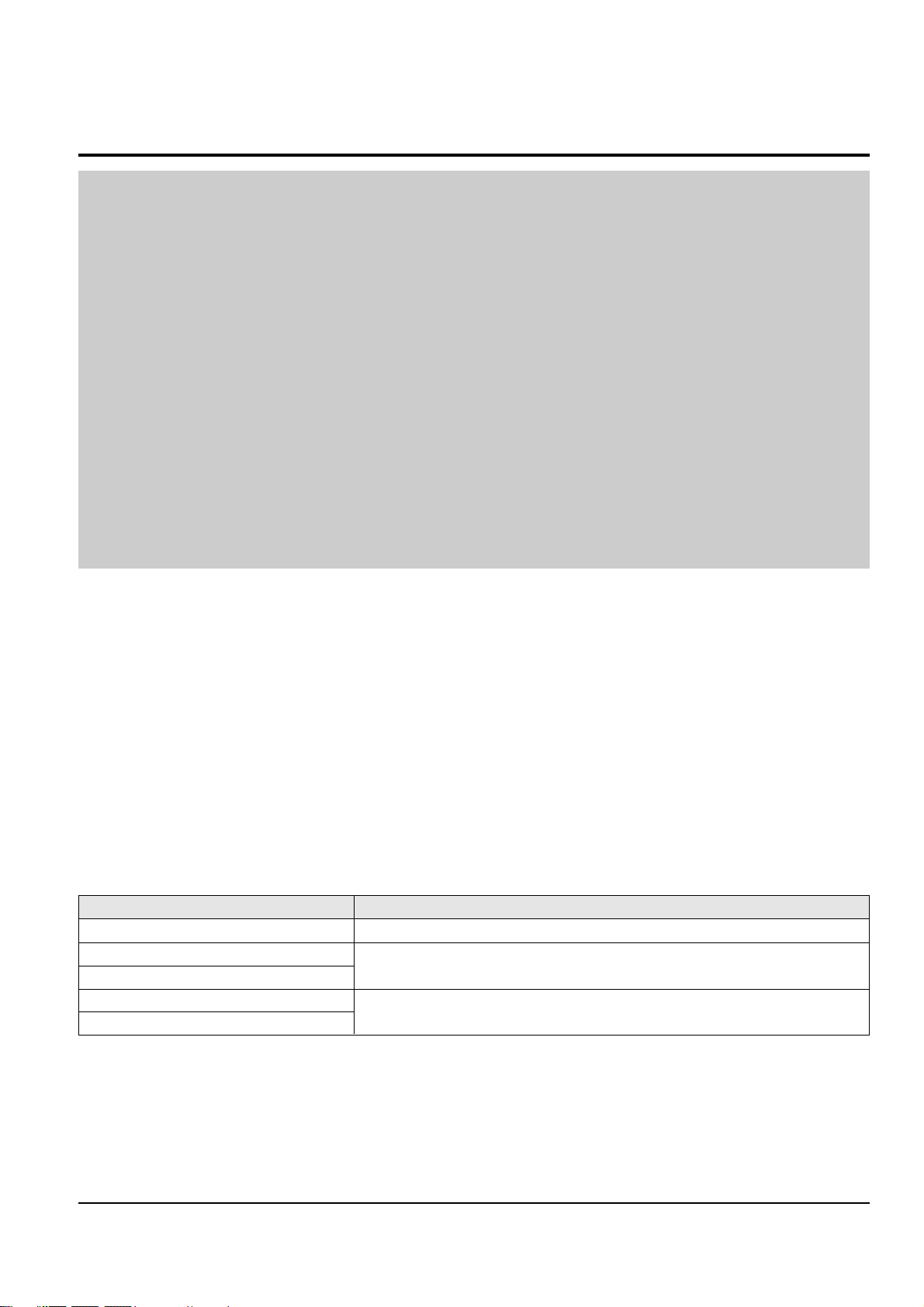
Alignment and Adjustments
2-3
Samsung Electronics
2-2 Camera Adjustmant
Note : How to adjust the camera system.
1) EEPROM stores confirmed adjustment value of each adjustment step.
2) DSP (Digital Signal Process : ICA01-Main PCB) digitalizes the camera signal.
3) When changing IC705-Main PCB of EEPROM, readjust Main PCB.
While changing LCD PCB and CVF PCB- always readjust each part.
Since EEPROM stores confirmed adjustment value of each adjustment step, readjusting must be performed in order
to store the changed data.
4) Adjust the following items after changing LENS Ass’y.
ΠLens Zoom Track
´ Auto HALL
ˇ Auto IRIS
5) Adjust the following items after changing EEPROM and Camera Main PCB.
ΠLens Zoom Track
´ Zoom VR Center
ˇ Auto HALL
¨ Auto IRIS
ˆ Auto White Balance (indoor)
Ø Auto White Balance (outdoor)
2-2-1 Adjustment Preparation
1) Before you start
ΠUse the buttons on the SET key when adjusting Camera.
´ When changing the adjustment item, please press the “EASY-Q” and “DISPLAY” buttons on the Set.
ˇ You can change the adjustment value to move the “MENU Dial” Up or Down.
¨ Press the push the “ENTER button” when storing confirmed adjustment value of each adjustment step in
EEPROM.
ˆ The OSD shows “OK” after finishing each adjustment step.
Ø To clear the adjustment mode, pull out the power source.
2) Function of each buttons on the Sst Key
Buttons Description
ENTER BUTTON (Confirm) Stores changed value in the adjustment and auto adjustment mode.
MENU Dial down (Data Down)
Changes data in the adjustment state.
MENU Dial up (Data Up)
EASY-Q (Mode Up)
Changes mode.
DISPLAY (Mode Down)
<Table 2-3>

2-4
Alignment and Adjustments
Samsung Electronics
5) How to set up the camera adjustment mode
[STEP 1]
ΠConnect the Power source.
´ Set the Power Switch to “CAM” position and Mode Switch to “TAPE” position.
[STEP 2]
ΠPress and hold the "STOP" and "PB ZOOM" buttons on the video camera at the same time for more than
5 seconds.
´ When monitor OSD appears as shown Fig. 2-5, the adjustment mode has been activated successfully.
ˇ Move the “MENU Dial” to highlight CAM ADJ and push the “ENTER button”.
¨ Monitor OSD shows Fig. 2-6.
Then Camera adjustment mode has been activated successfully.
[STEP 3]
If you want to finish the adjustment mode, you have to do Power Reset.
The Power Reset means that you pull out the power source and pull in it again.
Fig. 2-5
ADJ ITEM
VCR ADJ
CAM ADJ
CODEC ADJ
PRML ADJ
CAM DISP
DSC ADJ
LCD/CVF ADJ
Fig. 2-4
DISPLAY Button
MENU Button
PB ZOOM Button
Mode Switch
Power Switch
EASY-Q Button
STOP Button
MENU Dial
ENTER Button

Alignment and Adjustments
2-5
Samsung Electronics
2-2-2 Camera Adjustment
Note : "XX XX" indicate the previous preset value and adjusted value.
Press the “ENTER button” (Confirm) to store the adjusted value.
CAMADJ EPR EVR
00DF XX XX
Adjusted values
Stored values
Fig. 2-6
1) EEPROM Data Initialize
Caution : This adjustment must do following items changing new EEPROM (IC705) or Main PCB.
Œ Press the “EASY-Q”(Mode Up)/”DISPLAY”(Mode Down) buttons so that OSD shows “00DF XX XX”.
´ Using “MENU Dial”(Data Up/Down) so that display data of EVR is “A0”
ˇ Press the “ENTER button” (Confirm).
¨ The OSD shows “OK” after huithing the initalize.
2) Lens Zoom Track
Caution : For whole zoom range, it shall be in focus.
The location of a focus lens is moving depending on the location of Zoom Lens.
During adjusting, micom measures the focus location from a near distance to a long.
ΠCamera is set to E-E mode.
´ Focus chart photo.
ˇ Ensure that camera is left an about 3m distance from a focus chart and the focus of lens is placed vertically.
Attach a focus chart to white or gray wall of a flat surface.
¨ Connect a video output terminal to a TV.
ˆ Press the “EASY-Q”(Mode Up)/”DISPLAY”(Mode Down) buttons so that OSD shows "00DE XX XX".
Ø Press the “ENTER button” (Confirm).
Never impact on the lens when adjusting zoom and focus Lens.
The OSD shows “OK” after finishing the adjustment.
Fig. 2-7
3M ± 1cm
(Be sure to maintain the distance)
CCDLENS

2-6
Alignment and Adjustments
Samsung Electronics
3) Zoom VR Center
ΠConnect a video output terminal to a TV.
´ Press the “EASY”(Mode Up)/”DISPLAY”(Mode Down) buttons so that OSD shows “00D6 XX XX”.
ˇ Press the “ENTER button” (Confirm).
¨ Then Micom finds out Zoom VR center position.
Store Zoom VR center value in OB7.
4) Auto HALL
ΠConnect a video output terminal to a TV.
´ Press the “EASY-Q”(Mode Up)/”DISPLAY”(Mode Down) buttons so that OSD shows "00CD XX XX".
ˇ Press the “ENTER button” (Confirm).
¨ Then micom finds out max. Hall value with an iris opened and min. Hall value with an iris closed.
Store max. and min. value of Hall in OAD and OAC respectively.
ˆ The OSD shows “OK” after finishing the adjustment.
5) Auto IRIS Level
ΠConnect a video output terminal to a wave form monitor and a TV.
´ Press the “EASY-Q”(Mode Up)/”DISPLAY”(Mode Down) buttons so that OSD shows "00CE XX XX".
ˇ Press the “ENTER button” (Confirm).
¨ Then micom finds out max. Hall value with an iris opened and min.
Hall value with an iris closed. Store max. and min. value of in 00BC, 00BD and 00BB respectively.
ˆ The OSD shows “OK” after finishing the adjustment.
6) Auto White Balance (indoor)
Œ Camera mode & 3100˚ K gray scale chart.
´ Connect a video output terminal to a vectorscope and a TV.
ˇ Press the “EASY-Q”(Mode Up)/”DISPLAY”(Mode Down) buttons so that OSD shows "00D4 XX XX".
¨ Ensure that camera picks up image 40µs on 3100˚K gray scale chart precisely and the illumination is 1500~2000
Lux.
ˆ Press the “ENTER button” (Confirm) to ensure that white spot on a vectorscope is moving in the middle of
screen.
Ø The OSD shows “OK” after finishing the adjustment.
7) Auto White Balance (outdoor)
Œ Camera mode & 5100˚ K gray scale chart.
´ Connect a video output terminal to a vectorscope and a TV.
ˇ Press the “EASY-Q”(Mode Up)/”DISPLAY”(Mode Down) buttons so that OSD shows "00D5 XX XX".
¨ Ensure that camera picks up image 40 µs on 5100 gray scale chart (3100 gray scale chart + C16 filter) precisely
and the illumination is 1500~2000 Lux.
ˆ Press the “ENTER button” (Confirm) to ensure that white spot on a vectorscope is moving in the middle of
screen.
Ø The OSD shows “OK” after finishing the adjustment.

Alignment and Adjustments
2-7
Samsung Electronics
2-3 LCD Adjustmant
2-3-1 Adjustment Preparation
1) Before you start
ΠUse the buttons on the SET key when adjusting LCD.
´ When changing the adjustment item, please press the “EASY-Q” and “DISPLAY” buttons on the Set.
ˇ You can change the adjustment value to move the “MENU Dial” Up or Down.
¨ Press the push the “ENTER button” when storing confirmed adjustment value of each adjustment step in
EEPROM.
ˆ The OSD shows “OK” after finishing each adjustment step.
Ø To clear the adjustment mode, pull out the power source.
2) Function of each buttons on the Set Key
Buttons Description
ENTER button (Confirm) Stores changed value in the adjustment and auto adjustment mode.
MENU Dial down (Data Down)
Changes data in the adjustment state.
MENU Dial up (Data Up)
EASY-Q (Mode Up)
Changes mode.
DISPLAY (Mode Down)
<Table 2-4>

2-8
Alignment and Adjustments
Samsung Electronics
Fig. 2-9
ADJ ITEM
VCR ADJ
CAM ADJ
CODEC ADJ
PRML ADJ
CAM DISP
DSC ADJ
LCD/CVF ADJ
3) How to get into the LCD adjust mode
[STEP 1]
ΠConnect the Power source.
´ Set the Power Switch to “CAM” position and Mode Switch to “TAPE” position.
[STEP 2]
ΠPress and hold the "STOP" and "PB ZOOM" buttons on the video camera at the same time for more than
5 seconds.
´ When “ADJ ITEM” OSD appears at the monitor as shown Fig. 2-9, move to a “ CAM ADJ” through
“Menu Dial” scrolling and press the “ENTER button”.
Fig. 2-10 will be shown in LCD screen and move to Address No. “012C” to adjust its value as “01”.
In order to save the modification value, press the “ENTER button” again.
(this is for setting up of Color Bar output.)
◆ After completing all of adjustment, the Value of Address No. “012C” must necessarily return as “00”.
ˇ Move a Power Switch to OFF. (Don’t have to plug it out)
Fig. 2-8
DISPLAY Button
MENU Button
PB ZOOM Button
Mode Switch
Power Switch
EASY-Q Button
STOP Button
MENU Dial
ENTER Button
Fig. 2-10
CAMADJ EPR EVR
012C XX 01
Adjusted values [01]
Address values [012C]

Alignment and Adjustments
2-9
Samsung Electronics
[STEP 3]
Œ Set the Power Switch to “CAM” position and Mode Switch to “TAPE” position.
´ Press and hold the "STOP" and "PB ZOOM" buttons on the video camera at the same time for more than
5 seconds.
ˇ When monitor OSD appears as shown Fig. 2-11, the adjustment mode has been activated successfully.
¨ Move the “MENU Dial” to highlight LCD/CVF ADJ and push the “ENTER button”.
ˆ Monitor OSD shows Fig. 2-12.
Then LCD adjustment mode has been activated successfully.
Fig. 2-11
ADJ ITEM
VCR ADJ
CAM ADJ
CODEC ADJ
PRML ADJ
CAM DISP
DSC ADJ
LCD/CVF ADJ
Fig. 2-12
LCD
XX EPR : XX EVR : XX
Adjusted values
Address values

2-10
Alignment and Adjustments
Samsung Electronics
2-3-2 LCD Adjustment
1) Initial Adjustment
ΠLet two solder lands short. (Refer to Fig. 2-13, two short point)
´ Press a “STOP” button for 3 seconds or more until “INT OK” appears. (See Fig. 2-14)
SHORT POINT (SOLDER LAND 2 POINTS SHORT)
Fig. 2-13 Location of Test point
Fig. 2-14
INT OK
◆ You continuously let two solder lands short until completing all adjustment (from 1] Initial Adj. to 7] VCO Adj.)
and they must be opened after completing all adjustment.
◆ If two solder lands are continuously shorted, the product doesn’t work correctly.

Alignment and Adjustments
2-11
Samsung Electronics
2-4 Deck Adjustmant
2-4-1 Operation Without Housing Assembly
1) Remove the Housing Ass’y from the Deck Ass’y.
2) Connect the Mechanical Chassis to the recorder
circuit to supply voltage.
3) Set to Unload mode.
4) Press the S/W Push (Keep ON status)to start loading, and push the PLAY Key.
(Cover the Top/End sensor with black tape,
because they do not operate.)
Note : For the removal of the Housing Ass’y refer to
4-2-2 (Training Manual ; page 4-8).
Connceted the Recorder Circuit
SWITCH C-IN
Fig. 2-15
2-4-2 Setting Mechanical Mode (Without Recorder Circuit)
1) Set the power-supply output to approx. 3V~5V.
2) Choose the polarity (depending on whether loading or unloading).
3) Supply the voltage to the Motor Loading, and set
to the desired mode.
Fig. 2-16
A
B
DC POWER SUPPLY
<Table 2-5>
AB Movement of Chassis
+- Unloading
-+ Loading

2-12
Alignment and Adjustments
Samsung Electronics
2-4-3 Maintenance
Carry out the following periodic maintenance checks in order to fully exercise all functions, operations and tape.
After repairing, service the set as follows:
1) Cleaning of Drum Assembly
ΠGently apply lens tissue soaked in ethyl alcohol to the Drum assembly.
Clean the Upper Drum assembly while rotating it slowly counterclockwise(by hand).
Note : Do not rotate the motor by power or rotate the Upper Drum assembly clockwise.
Also, the Head tip will be damaged if the lens tissue is moved in a perpendicular direction.
Be sure to follow these instructions when cleaning the Drum Ass’y
2) Cleaning of Tape Path
ΠIn EJECT mode, clean the tape path system(from Pole Tension P1 through Pole Review P8, Pinch Roller and
Capstan Shaft) and the Lower Drum. Using the lens tissue soaked in ethyl alcohol.
Note : Make sure that no oil or grease adheres to the lens tissue.
Fig. 2-17
P1
P2
P3
P4
P7
P5
P6
P8
PINCH ROLLER

Alignment and Adjustments
2-13
Samsung Electronics
3) Periodic Maintenance and Check List
When overhauling, refer to the following table.
2mm
OIL
◆ When lubrication bearings, be sure to keep the oil
free of dust. (Oil contaminated with dust might
cause the bearings to wear out or seize.)
◆ A “drop”of oil is defined as the amount attached to
the tip of a Ø 2mm stick as shown in Fig. 2-18.
<Table 2-6>
Fig. 2-18
O : Cleaning ∆ : Oil ◆ : Confirmation
Tape
path
system
D
R
I
V
I
N
G
S
Y
S
T
E
M
- Never let oil get on to the tape path
surface.
Maintenance checks
Hours of use (H)
Remark
500 1000 1500 2000 2500 3000 3500 4000 4500 5000
Cleaning of tape path O O O O O O O O O O
Cleaning and degaussing of drum ass’y
OOOOOOOOOO
Capstan Shaft ∆∆∆∆∆
Gear Capstan ∆∆∆∆∆
Gear Pully Shaft ∆∆∆∆∆
Belt Timing ◆◆◆◆◆
Motor Loading ◆◆◆◆◆
Abnormal Noise ◆◆◆◆◆◆◆◆◆
Back Tension ◆◆◆◆◆
Brake System ◆◆◆◆◆
PB, REV Torque Measurement
◆◆◆◆◆
Confirmation
Perform-
ance

2-14
Alignment and Adjustments
Samsung Electronics
2-4-4 Mechanical Check and Adjustment
2-4-4(a) Tension Regulator Adjustment
1) Disassembly
Œ For the removal of the Housing Ass’y refer to 4-2-2 (Training Manual ; page 4-8).
2) Adjustment
ΠSet to PLAY mode (without cassette tape).
´ Check that the distance between external surface of Holder Loading and extenal diamater of Arm Tension is
0.7±0.3mm. (Fig. 2-19)
ˇ If necessary, proceed to step 4.
¨ If the Arm Tension Œ is located inside (or right) the position specified, adjust the Cap Adjust Œ toward
arrow “A”. (If it is located outside (or left), adjust toward arrow “B”.)
Note : Check if the Arm Tension can be moved toward arrow “C” in PB mode.
3) Reassembly
Œ For the removal of the Housing Ass’y refer to 4-2-2 (Training Manual ; page 4-8).
Fig. 2-19
ARM TENSION Œ
CAP ADJUST ´
"A"
"B"
"C"

Alignment and Adjustments
2-15
Samsung Electronics
2-4-4(b) Back Tension Confirmation
1) Set up the cassette-torque tape.
2) Set to CAMERA mode, push the EDIT(+) KEY and check that the torque value of Reel S is 5.5±1g.cm.
3) If necessary, proceed to step 4.
4) If the Tension value is Low specified, moved to toward “a”.
If the Tension value is High specified, moved to toward “c”.
Reference : After changed, insert Cassette torque tape and confirm torque value.
Fig. 2-21
REEL DISK S TABLE
RESTING SURFACE
REEL DISK T TABLE
RESTING SURFACE
CHASSIS SUB
Fig. 2-20
2-4-4(c) PB/REV Torque check
1) Set up the cassette torque tape.
2) Set to CAMERA mode, Push the EDIT(+) button and check that the torque value of Reel T is 9±3g.cm.
3) Push the EDIT(-) button and check that the torque value of Reel S is 15±3g.cm.
4) If necessary, replace the defective Reel Disk S, T Ass’y.
2-4-4(d) Reel Table Height Check
1) Removal
Œ For the removal of the Housing Ass’y refer to 4-2-2 (Training Manual ; page 4-8).
´ For the removal of the Idler Ass’y refer to 4-2-3 (Training Manual ; page 4-9).
2) Check
ΠUsing vernier calipers, check the following distances : From the upper surface of the Sub Chassis to the
resting surfaces of Reel S, T table should each be 3.9±0.1mm.
3) Mounting
Œ For the removal of the Idler Ass’y refer to 4-2-3 (Training Manual ; page 4-9).
´ For the removal of the Housing Ass’y refer to 4-2-2 (Training Manual ; page 4-8).

2-16
Alignment and Adjustments
Samsung Electronics
2-4-5 Tape Path Adjustment
2-4-5(a) Preparation for Adjustment
ΠClean the tape running surface (Poles, Drum, Capstan Shaft, Pinch Roller).
´ Observe the PB RF signal and Head Switching Pulse on an oscilloscope.
ˇ Play back the alignment tape.
¨ Check that the waveform of the RF signal is flat at both inlet and outlet(A in Fig. 2-23).
If not flat (B or C in Fig. 2-23), do adjustments 2-4-5(b) through 2-4-5(d).
RF Signal
(Pin 3 of CNR02)
Head Switching
(Pin 2 of CNR02)
CNR02
1
2
3
4
5
6
7
8
910
11
12
13
14
15
16
17
18
Fig. 2-22 Rear PCB (Bottom Side)
P1
P2
P5
P6
P7
P8
P3
Fig. 2-24
A
B
C
INLET OUTLET
NORMAL
DEFECT AT INLET
DEFECT AT OUTLET
Fig. 2-23

Alignment and Adjustments
2-17
Samsung Electronics
2-4-5(b) Tracking adjustment
ΠPlay Back the alignment tape.
´ Turn P3 to flatten the waveform at the inlet.
ˇ Turn P5 to flatten the waveform at the outlet.
2-4-5(c) Take Up Path Adjustment
ΠPlay back the alignment tape, and confirm that the tape is not twisted between the Guide Roller T and
Capstan. (If the tape is twisted, turn P8, Fig. 2-25)
´ Set to REV mode and observe the outlet waveform of PB RF signal. (Fig. 2-26)
ˇ If the outlet waveform is out-of-spec, turn P8 counterclockwise, and redo steps 1 and 2.
P8
P6
MOTOR CAPSTAN
P2
Fig. 2-25
(DEFECTIVE) (CORRECT)
Fig. 2-26

2-18
Alignment and Adjustments
Samsung Electronics
2-4-5(d) Check After Adjustment
1) Tracking Check
ΠPlayback the alignment tape.
´ Confirm that the minimum amplitude value(E min.)is 80% of the maximum value(E max.) or larger.
(Fig. 2-27)
ˇ Confirm that no large fluctuation occur on the waveform. (Fig. 2-28)
2) CUE and REV Check
ΠPlayback the alignment tape, and set to REV mode.
Confirm that the waveform peaks have a uniform Pitch. (Fig. 2-29 A)
If the track pitch is not uniform, do section 2-4-5(b) (Tracking adjustment) and 2-4-5(c) (P8 adjustment).
´ Set to CUE mode.
Confirm that the waveform peaks still have a uniform pitch. (Fig. 2-29 B)
If the track pitch is not uniform, do section 2-4-5(b) (Tracking Adjustment).
Emin Emax
Emax
Emin
80(%)
Fig. 2-27
A
A
C
C
C
1
8
Fig. 2-28
abc a
abc
bc
Fig. 2-29

Alignment and Adjustments
2-19
Samsung Electronics
3) Rise Time Check
ΠPlayback the alignment tape.
´ Set to playback mode, and confirm that the waveform of PB RF signal rises flat within 3 seconds.
Also confirm that the tape is not twisted or curled around the Pinch Roller. (Fig. 2-30)
ˇ Run the tape in CUE/REV and FF/REW modes, then playback.
Confirm the waveform of PB RF signal rises flat within 3 seconds. Also confirm that the tape is not twisted or
curled around the Pinch Roller.
¨ Repeat steps 2. and 3.
4) Tape Path Check
ΠIn CUE and REV modes, check that the tape is not curled around the P2, P6 upper flange and P8
upper/Lower flanges.
P8
MOTOR CAPSTAN
P6
P2
Fig. 2-30
P1
FROM THE S REEL
TO THE T REEL
P2
P3
P5
P6
P8
Fig. 2-31

2-20
Alignment and Adjustments
Samsung Electronics
MEMO

Samsung Electronics 3-1
3. Exploded View and Parts List
3-1 Ass’y Chassis - - - - - - - - - - - - - - - - - - - - - - - - - - - - - - - - - - - - - - - - - - - - 3-2
3-2 Ass’y EVF/CVF- - - - - - - - - - - - - - - - - - - - - - - - - - - - - - - - - - - - - - - - - - - - 3-4
3-3 Ass’y Left - - - - - - - - - - - - - - - - - - - - - - - - - - - - - - - - - - - - - - - - - - - - - - - 3-6
3-4 Ass’y Right - - - - - - - - - - - - - - - - - - - - - - - - - - - - - - - - - - - - - - - - - - - - - - 3-8
3-5 Ass’y LCD- - - - - - - - - - - - - - - - - - - - - - - - - - - - - - - - - - - - - - - - - - - - - - - 3-10
3-6 Ass’y Top - - - - - - - - - - - - - - - - - - - - - - - - - - - - - - - - - - - - - - - - - - - - - - - 3-12
3-7 Ass’y Front - - - - - - - - - - - - - - - - - - - - - - - - - - - - - - - - - - - - - - - - - - - - - - 3-14
3-8 Ass’y Rear - - - - - - - - - - - - - - - - - - - - - - - - - - - - - - - - - - - - - - - - - - - - - - 3-16
3-9 Ass’y Cover Housing - - - - - - - - - - - - - - - - - - - - - - - - - - - - - - - - - - - - - - - 3-17
3-10 Mechanical Parts (Main Chassis) - - - - - - - - - - - - - - - - - - - - - - - - - - - - - 3-18
3-11 Mechanical Parts (Sub Chassis) - - - - - - - - - - - - - - - - - - - - - - - - - - - - - - 3-20
Page
You can search for the updated part code through ITSELF web site.
URL; http://itself.sec.samsung.co.kr
Notice

Exploded View and Parts List
3-2 Samsung Electronics
3-1 Ass’y Chassis
150
180
903
917
170
171
173
165
917
160
917
166

Exploded View and Parts List
3-3Samsung Electronics
Loc. No Parts No. Description ; Specification Remark
150 AD97-07910A ASSY-DECK;-,DD-4,ASSY
160 AD97-08324A ASSY-LENS-ZOOM;PC,SHML,20X
165 AD61-01592A BRACKET-LENS A;DELTA2,SUS304 1/2H,T0.5,W
166 AD61-01593A BRACKET-LENS B;DELTA2,SUS304 1/2H,T0.5,W
170 AD97-08531A ASSY-CCD BOARD;-,DELTA2-PJ,º«œ,DELTA2,C
171 AD60-00053A SPACER-CCD;ALPHA_PJ,SILICON,-,-,-,BLK,0.
173 AD67-00253A LENS FILTER-OLPF;SHML,ºˆ¡§ ∫π±º¿˝∆«,WHIT
180 AD97-08510A ASSY-MAIN;DELTA2-PJ,VP-D103,MAIN VP-D103 Only
AD97-08510B ASSY-MAIN;DELTA2-PJ,VP-D101,MAIN VP-D101 Only
AD97-08510C ASSY-MAIN;DELTA2-PJ,VP-D105,MAIN VP-D105 Only
AD97-08510E ASSY-MAIN;DELTA2-PJ,VP-D101i,MAIN VP-D101I Only
AD97-08510F ASSY-MAIN;DELTA2-PJ,VP-D103i,MAIN VP-D103I Only
AD97-08510G ASSY-MAIN;DELTA2-PJ,VP-D105i,MAIN VP-D105I Only
AD97-09047A ASSY-MAIN;DELTA2-PJ,VP-D101i/CHN,MAIN VP-D101I/CHN Only
AD97-09181A ASSY-MAIN;DELTA2-PJ,VP-D101i/XEV,MAIN VP-D101I/XEV Only
AD97-09047B ASSY-MAIN;DELTA2-PJ,VP-D103i/CHN,MAIN VP-D103I/CHN Only
AD97-09181C ASSY-MAIN;DELTA2-PJ,VP-D103i/XEV,MAIN VP-D103I/XEV Only
AD97-09047C ASSY-MAIN;DELTA2-PJ,VP-D105i/CHN,MAIN VP-D105I/CHN Only
AD97-09181D ASSY-MAIN;DELTA2-PJ,VP-D105i/XEV,MAIN VP-D105I/XEV Only
903 6001-000805 SCREW-MACHINE;CH,+,M1.7,L3,NI PLT,SWRCH1
917 6003-001453 SCREW-TAPTITE;BH,+,B,M1.7,L4,ZPC(BLK)

Exploded View and Parts List
3-4 Samsung Electronics
3-2 Ass’y EVF/CVF
711
703
912
702
901
715
717
713
720
913
919
730
714
701
901
901
423
935
936
938
433
937
422
EVF (VP-D101(I)/D103(I))
432
CVF (VP-D105(I))

Exploded View and Parts List
3-5Samsung Electronics
Loc. No Parts No. Description ; Specification Remark
422 AD41-00525A FPC-EVF;DELTA2-PJ,-,POLYMIDE,-,0.15(0. VP-D101(I)/D103(I) Only
423 AD97-08656A ASSY-UNIT-EVF;0.24PAL,DELTA2-PJ,UNIT-EV VP-D101(I)/D103(I) Only
432 AD41-00526A FPC-CVF;DELTA2-PJ,-,POLYAMID,-,0.15(0. VP-D105(I) Only
433 AD97-08845A ASSY-UNIT-CVF;0.24PAL,THETA2,UNIT-CVF VP-D105(I) Only
701 AD61-12033A BRACKET-NUT;SV-D10,T0.8,-,-,-,-,T0.8
702 AD61-01596A CASE-EVF BOTTOM;DELTA2-PJ,ABS 94V0,T34,W
703 AD69-00461A PAD-EVF;DELTA-PJ,∆˜∑–,0.5,20.5,7,-,BLA
711 AD61-01597A CASE-EVF TOP;DELTA2-PJ,ABS 94V0,T34,W24,
713 AD73-00118A RUBBER-EYE CUP;DELTA2-PJ,TPU,36X24X10.2,
714 AD61-01613A GUIDE-LINK;DELTA2-PJ,PC,T34,W24,L36,SILV
715 AD61-01610A HOLDER-LENS CVF;DELTA2-PJ,ABS 94 HB,T7.8
717 AD67-00194A LENS-EVF 14X G1;DELTA-PJ,OPT PLASTIC PMM
720 AD64-01165A KNOB-EVF;DELTA2-PJ,POM,T4.5,W3.6,L5,-,B
730 AD97-08463A ASSY-EVF LINK;-,DELTA2-PJ,EVF LINK
901 6001-000805 SCREW-MACHINE;CH,+,M1.7,L3,NI PLT,SWRCH1
912 6002-001132 SCREW-TAPPING;BH,T0.5,+,2,M1.7,L3.0,BLK,
913 6002-001085 SCREW-TAPPING;CH,+,2,M1.7,L5,ZPC(BLK),SW
919 6009-001325 SCREW-SPECIAL;CH,+,,M1.4,L5(1.9),ZPC(BLK
935 AD97-06506B ASSY-EVF BOARD(PAL);DVC,VP-D26,EVF BOARD VP-D101(I)/D103(I) Only
936 AD07-00009A LCD-PANNEL;MCVVQ410(320),VP-D50,320*240, VP-D101(I)/D103(I) Only
937 AD97-06616A ASSY-CVF BOARD;,GAMMA-PJ,GAMMA,CVF B VP-D105(I) Only
938 AD07-00035A LCD-PANNEL;-,LCX042AK,521*218,8.87*9.87* VP-D105(I) Only

Exploded View and Parts List
3-6 Samsung Electronics
3-3 Ass’y Left
520
916
916
535
530
511
536
541
543
542
540
560
570
514
517
911
911
917
917
917
580
913
512
911
600
