Page 1

DVD Camcorder
user manual
imagine the possibilities
Thank you for purchasing this Samsung product.
To receive more complete service, please
register your product at
www.samsung.com/global/register
VP-DX10
VP-DX10H
Page 2
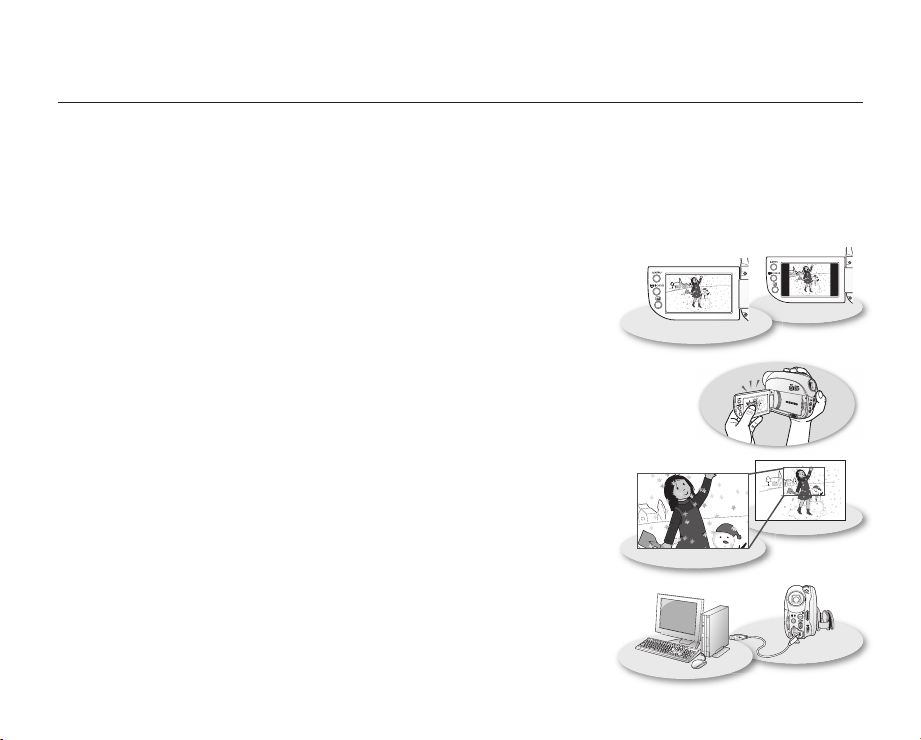
ii_ English
key features of your DVD camcorder
Hybrid 3 1/2 inch DVD disc camcorder
DVD-VIDEO recording with 3 1/2 inch (8cm) DVD-RW/+RW/-R/+R DL (Dual Layer) discs.
Various storage media
You can record high definition movies or photo images directly to a built-in flash memory with your DVD camcorder.
In addition, the DVD camcorder supports 3 1/2 inch (8cm) DVD disc, SDHC (Secure Digital High Capacity) and
MMCplus memory cards.
2.7” wide (16:9) touch panel LCD screen (112K pixels)
The 2.7” wide (16:9) LCD screen provides excellent viewing clarity with improved
resolution. The 112K pixels LCD screen rotates up to 270 degrees for multiple
viewing angles providing sharp, detailed images for monitoring or playback, and
the widescreen format makes shooting in 16:9 mode and composing shots
even easier.
Touch panel adopted
You can play recorded images and set the functions by simply tapping on the LCD screen
without sophisticated button operation.
Capture visions farther than the eye can see
(26X optical/1200X digital zoom)
Samsung’s powerful optical zoom lenses bring the world closer without
sacrificing image quality. In addition, digital zoom interpolation means that
extreme digital zooming is clearer, with less distortion than previous types of
digital zooms.
Editing images on your PC
You can easily edit the recorded images on the PC with the bundled software.
You can install the editing software from the provided CD. pages 95~96
Page 3
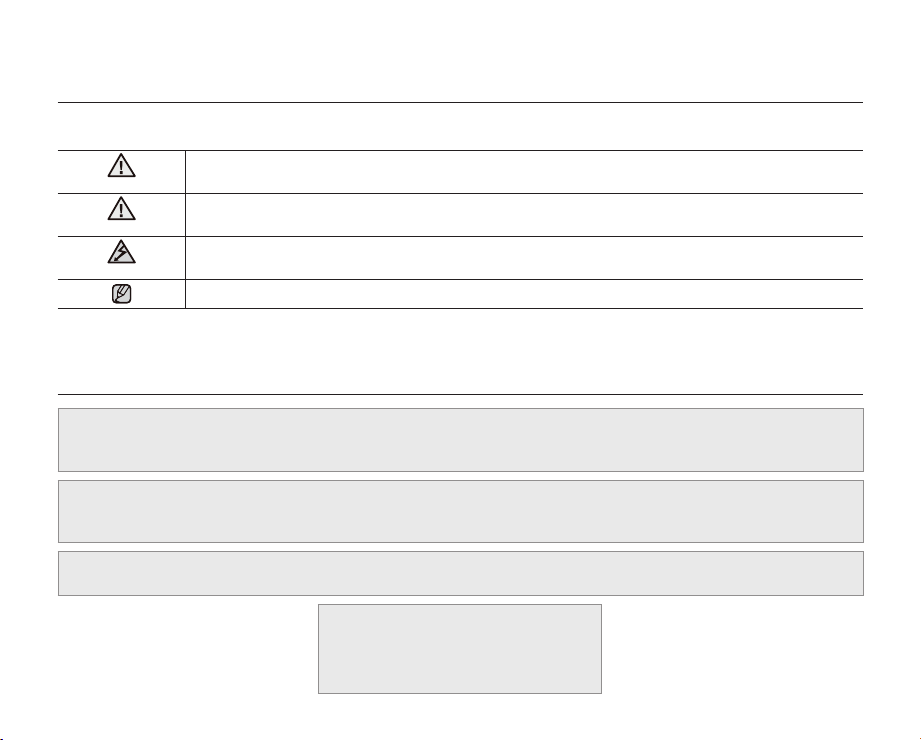
English _iii
safety warnings
What the icons and signs in this user manual mean:
WARNING
CAUTION
CAUTION
These warning signs are here to prevent injury to you and others.
Please follow them explicitly. After reading this section, keep it in a safe place for future reference.
Means that death or serious personal injury is a risk.
Means that there is a potential risk for personal injury or material damage.
To reduce the risk of fire, explosion, electric shock, or personal injury when using your DVD
camcorder, follow these basic safety precautions:
Means hints or referential pages that may be helpful when operating the DVD camcorder.
precautions
• This camcorder should always be connected to an AC outlet with a protective grounding connection.
• Batteries shall not be exposed to excessive heat such as sunshine, fire or the like.
Warning!
Danger of explosion if battery is incorrectly replaced.
Replace only with the same or equivalent type.
To disconnect the apparatus from the mains, the plug must be pulled out from the mains socket, therefore the
mains plug shall be readily operable.
CLASS 1 LASER PRODUCT
KLASSE 1 LASER PRODUKT
KLASS 1 LASER APPARAT
PRODUCTO LASER CLASE 1
Caution
LUOKAN 1 LASER LAITE
Page 4
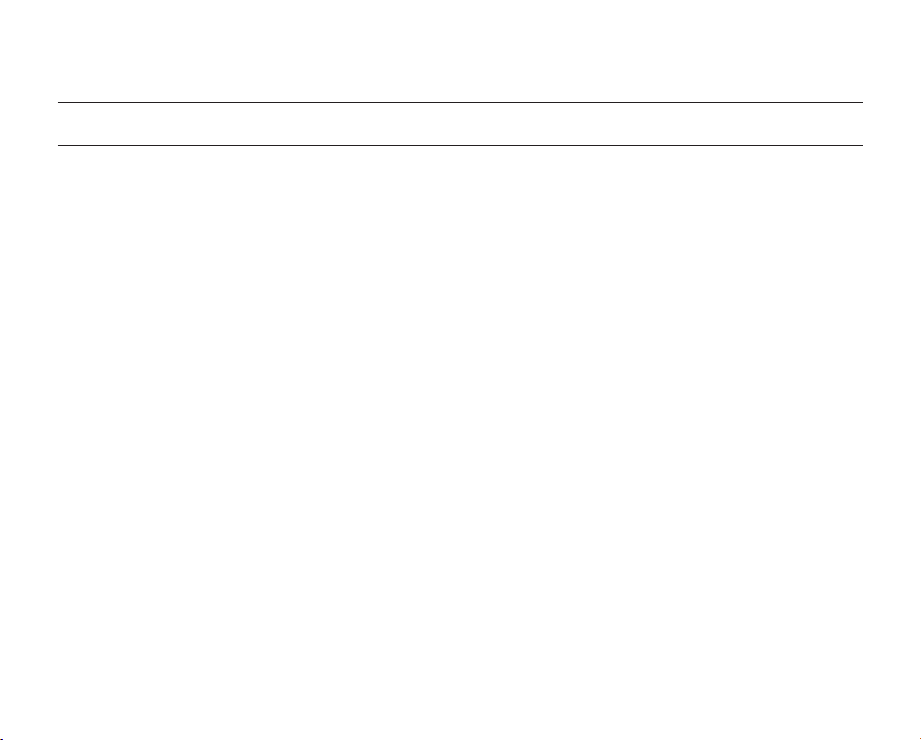
iv_ English
important information on use
BEFORE USING THIS CAMCORDER
• This DVD camcorder records video in MPEG 2 format and at Standard Resolution (SD-VIDEO).
• Please note that this DVD camcorder is not compatible with other digital video.
• Before recording important video, make a trial recording.
Play back your trial recording to make sure the video and audio have been recorded properly.
• The recorded contents cannot be compensated for:
- Samsung cannot compensate for any damage caused when a recording cannot be played back because of
a defect in the DVD camcorder or memory card. Samsung cannot be responsible for your recorded video and
audio.
- Recorded contents may be lost due to a mistake when handling this DVD camcorder or memory card, etc.
Samsung shall not be responsible for compensation for damages due to the loss of recorded contents.
• Make a backup of important recorded data.
Protect your important recorded data by copying the files to PC. We also recommend you copy it from your PC to
other recording media for storage. Refer to the software installation and USB connection guide.
• Copyright: Please note that this DVD camcorder is intended for individual.
Data recorded on the card in this DVD camcorder using other digital/analogue media or devices is protected
by the copyright act and cannot be used without permission of the owner of copyright, except for personal
enjoyment. Even if you record an event such as a show, performance or exhibition for personal enjoyment, it is
strongly recommended that you obtain permission beforehand.
Page 5
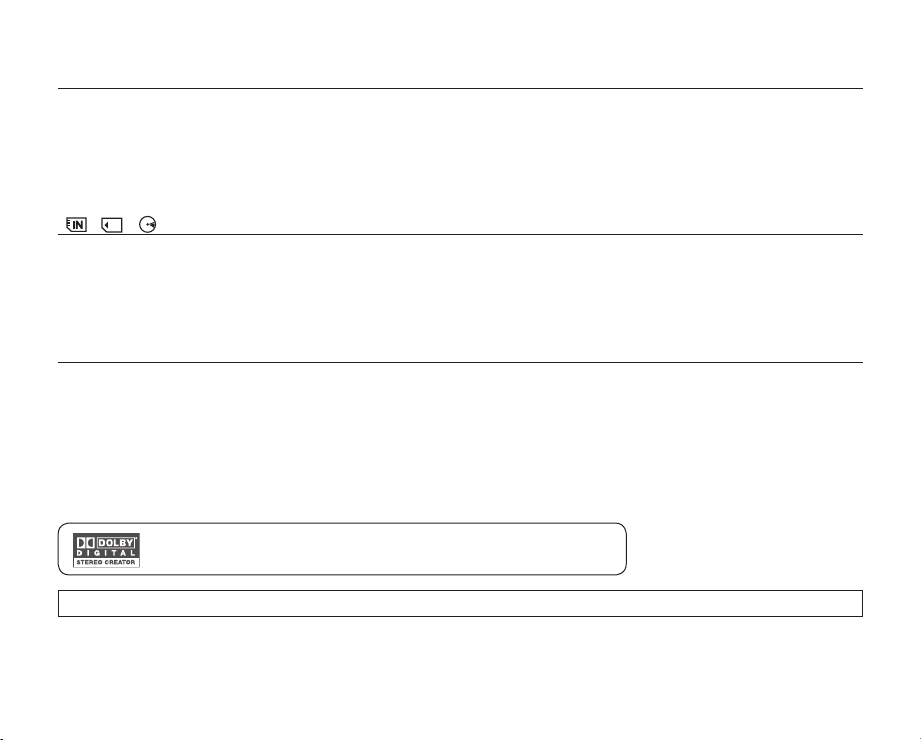
English _v
ABOUT THIS USER MANUAL
• This user manual covers models VP-DX10 and VP-DX10H. Please note that models with an ‘H’ letter have a white
casing. Although the external appearances of VP-DX10 and VP-DX10H are different, they operate in the same way.
• Illustrations of model VP-DX10 are used in this user manual.
• The displays in this user manual may not be exactly the same as those you see on the LCD screen.
• Designs and specifications of the camcorder and other accessories are subject to change without any notice.
( , , )
• Some functions of this DVD camcorder are unavailable with built-in memory, memory card or disc.
Refer to the marks at right above each function to identify whether the built-in memory, memory card or disc is
compatible with the function. Refer to these marks and identify the functions and operation to match the built-in
memory, memory card or disc you use.
MARKS BESIDE HEADINGS
NOTES REGARDING A TRADEMARK
• All the trade names and registered trademarks mentioned in this manual or other documentation provided with your
Samsung product are trademarks or registered trademarks of their respective holders.
• Windows® is registered trademark or trademark of Microsoft Corporation, registered in the United States and other
countries.
• Macintosh is the trademark of Apple Computer, Inc.
• All the other product names mentioned herein may be the trademark or registered trademarks of their respective companies.
• Furthermore, “TM” and “R” are not mentioned in each case in this manual.
• Manufactured under license from Dolby Laboratories.
• “Dolby” and the double-D symbol are trademarks of Dolby Laboratories.
Portions of this software are copyright 2006. The Free Type Project (http://www.freetype.org). All rights reserved.
Page 6
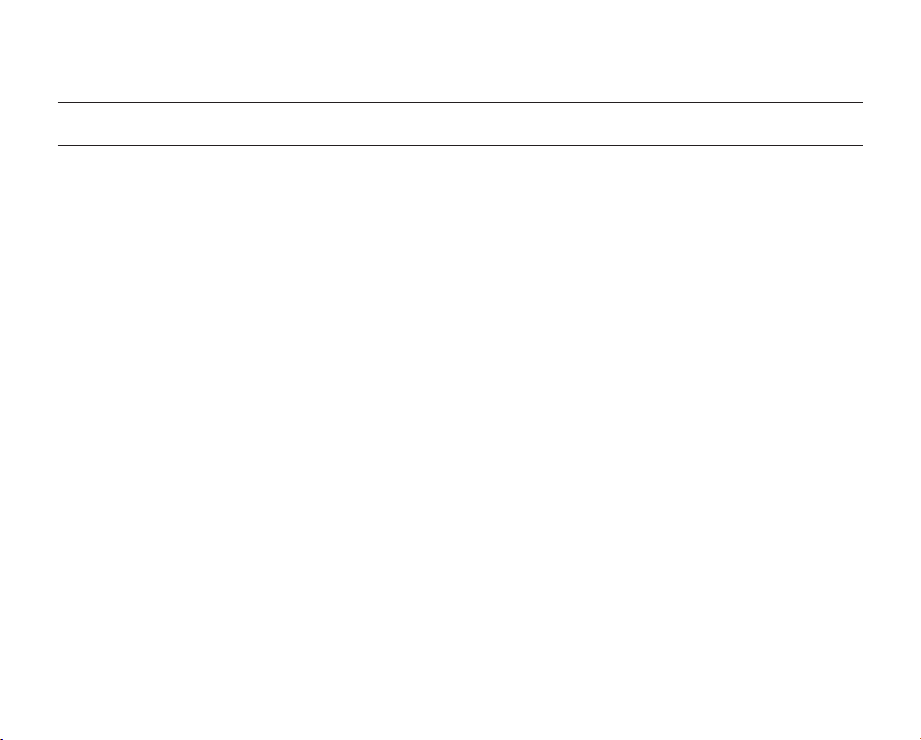
vi_ English
precautions when using
IMPORTANT NOTE
• Handle the liquid crystal display (LCD) with care:
- The LCD is a very delicate display device: Do not press its surface with force, hit it or prick it with a sharp object.
- If you push the LCD surface, unevenness in display may occur. If unevenness does not disappear, turn the
camcorder off, wait for a few moments, then turn it on again.
- Do not place the camcorder with the open LCD screen down.
- Close the LCD monitor when not using the camcorder
• Liquid crystal display :
- The LCD screen will be slightly dimmer than usual when the camcorder is at low temperature, as in cold areas,
or immediately after power is turned on. Normal brightness will be restored when the temperature inside the
camcorder rises. This has no effect on the images in the storage media, so there is no cause for concern.
• Hold the DVD camcorder correctly:
- Do not hold the DVD camcorder by the LCD monitor when lifting it: the viewfinder or LCD monitor could detach
and the DVD camcorder may fall.
• Do not subject the DVD camcorder to impact:
- This DVD camcorder is a precision machine. Take great care that you do not strike it against a hard object or let it
fall.
- Do not use the DVD camcorder on a tripod in a place where it is subject to severe vibrations or impact.
• No sand or dust!
Fine sand or dust entering the DVD camcorder or AC power adaptor could cause malfunctions or defects.
• No water or oil!
Water or oil entering the DVD camcorder or AC power adaptor could cause electric shock, malfunctions or defects.
• Heat on surface of product:
The surface of the DVD camcorder will be slightly warm when in use, but this does not indicate a fault.
• Be careful of ambient temperature:
- Using the DVD camcorder in a place where the temperature is over 60°C (140°F) or under 0°C (32°F) will result in
abnormal recording/playback.
- Do not leave the DVD camcorder on a beach or in a closed vehicle where the temperature is very high for a long
time: This could cause a malfunction.
• Do not point directly at the sun:
- If direct sunlight strikes the lens, the DVD camcorder could malfunction or a fire could occur.
- Do not leave the DVD camcorder with the LCD screen exposed to direct sunlight: This could cause a malfunction.
• Do not use the DVD camcorder near TV or radio:
- This could cause noise to appear on the TV screen or in radio broadcasts.
Page 7
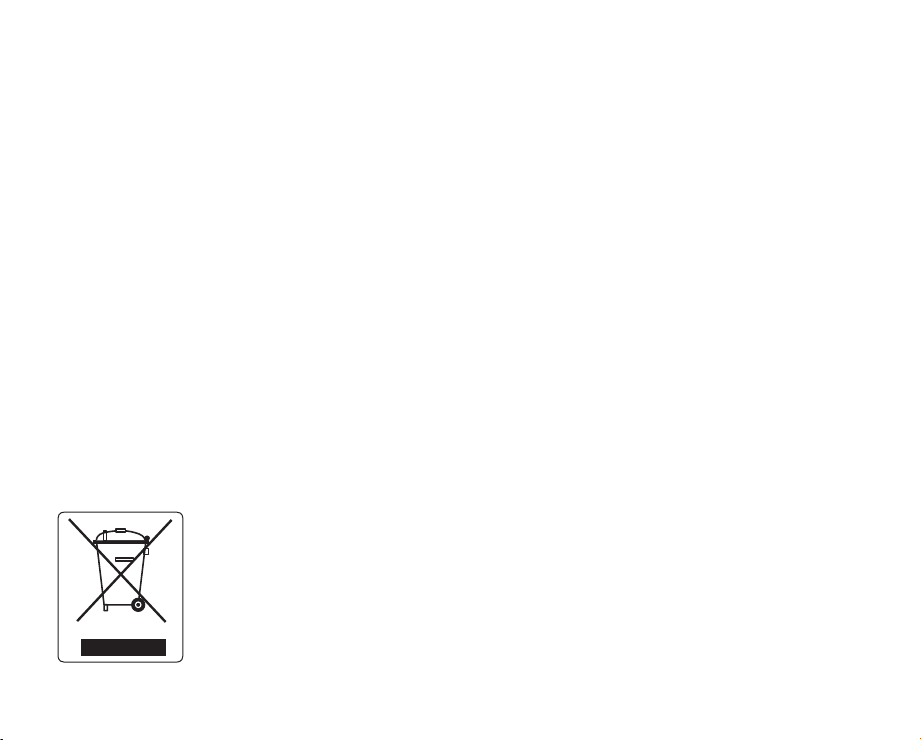
English _vii
• Do not use the DVD camcorder near strong radio waves or magnetism:
- If the DVD camcorder is used near strong radio waves or magnetism, such as near a radio transmitter or electric
appliances, noise could enter video and audio that are being recorded. During playback of normally recorded
video and audio, noise may also be present in picture and sound. At worst the DVD camcorder could malfunction.
• Do not expose the DVD camcorder to soot or steam:
- Thick soot or steam could damage the DVD camcorder case or cause a malfunction.
• Do not use the DVD camcorder near corrosive gas:
- If the DVD camcorder is used in a place where there is dense exhaust gas generated by gasoline or diesel
engines, or corrosive gas such as hydrogen sulfide, the external or internal terminals could corrode, disabling
normal operation, or the battery connecting terminals could corrode, so that power will not turn on.
• Do not expose the DVD camcorder to insecticide:
Insecticide entering the DVD camcorder could dirty the lens in the laser pickup block, and in such a case the DVD
camcorder might not operate normally. Turn the DVD camcorder off and cover it with vinyl sheet, etc. before using
insecticide.
• Do not use an optional 3 1/2 inch(8cm) CD lens cleaner:
- Cleaning the lens is not necessary when using this DVD camcorder in the usual way.
- Using 3 1/2 inch(8cm) CD lens cleaner could cause this DVD camcorder to malfunction.
• Do not touch the lens in the laser pickup block.
If you touch the lens in the laser pickup block directly it may cause a malfunction. The Laser pickup block is not
warranted for damage caused by misuse. Therefore, pay much attention when operating this camcorder.
• Do not wipe the DVD camcorder body with benzene or a thinner:
- The coating of exterior could peel off or the case surface could deteriorate.
• Keep the memory card out of reach of children to prevent swallowing.
Correct Disposal of This Product
(Waste Electrical & Electronic Equipment)
(Applicable in the European Union and other European countries with separate collection systems)
This marking shown on the product or its literature, indicates that it should not be disposed with other household
wastes at the end of its working life. To prevent possible harm to the environment or human health from uncontrolled
waste disposal, please separate this from other types of wastes and recycle it responsibly to promote the sustainable
reuse of material resources. Household users should contact either the retailer where they purchased this product, or
their local government office, for details of where and how they can take this item for environmentally safe recycling.
Business users should contact their supplier and check the terms and conditions of the purchase contract. This
product should not be mixed with other commercial wastes for disposal.
Page 8
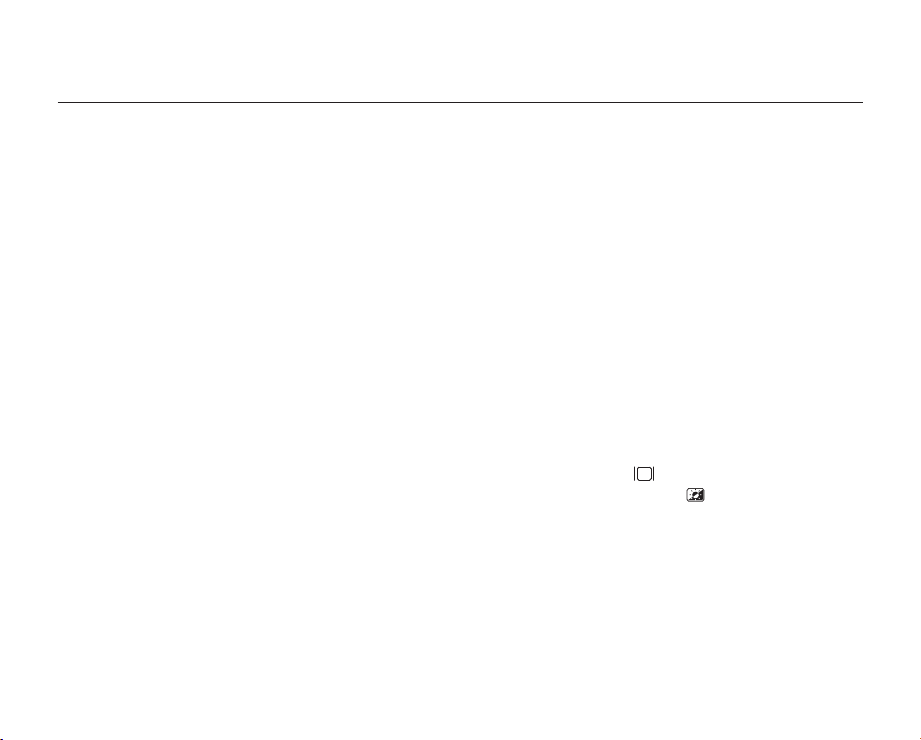
02_ English
contents
INTRODUCTION TO BASIC
FEATURES
GETTING TO KNOW YOUR DVD
CAMCORDER
PREPARATION
06
09
14
06
09
What is included with your DVD camcorder
Front and right view
10
11
Left side and bottom view
12
Rear and top view
Remote control
13
14
Using the accessories
15
Installing the button-type battery
Connecting a power source
16
Basic DVD camcorder operation
21
Screen indicators
22
26
Using the display ( )/
Using the LCD enhancer ( )
27
27
Using the LCD screen
28
Using the viewfinder
29
Initial setting: OSD language & date and time
CHECK
i
button
Page 9
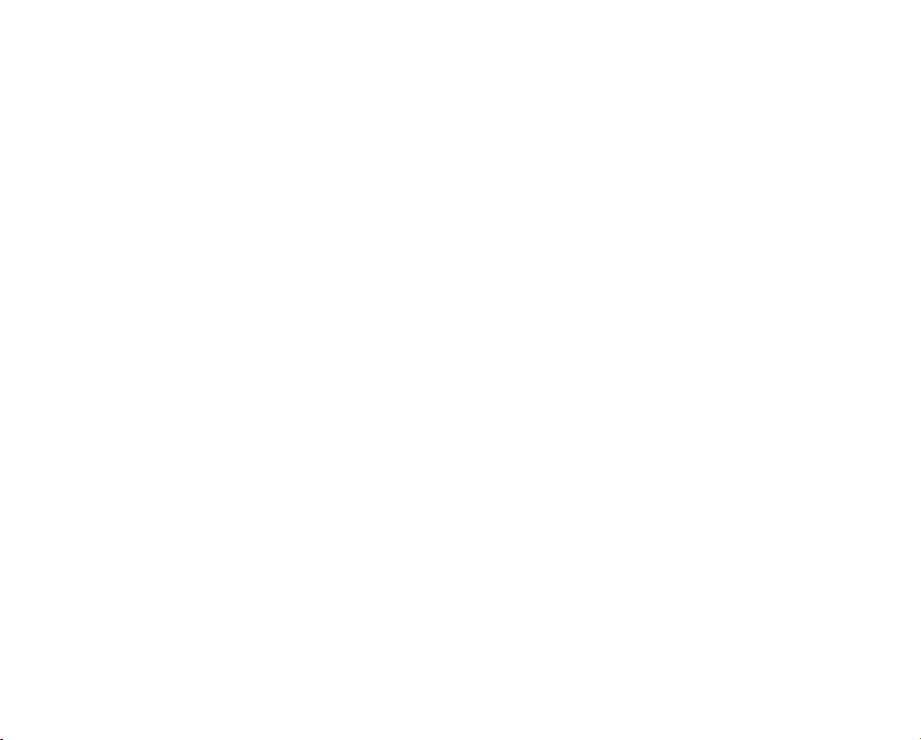
English _03
BEFORE RECORDING
31
RECORDING
39
PLAYBACK
45
CONNECTION
50
USING THE MENU ITEMS
52
31
Selecting a storage media
39
Recording movie images
41
Taking photo images
42
Recording with ease for beginners (EASY Q mode)
43
Capturing still images during movie image
playback
44
Zooming
45
Changing the playback mode
46
Playing movie images
48
Viewing photo images
50
Connecting to a TV
52
Handling menu and quick menu
54
Menu items
56
Quick menu items
57
Recording menu items
69
Playback menu item
69
Setting menu items
Page 10
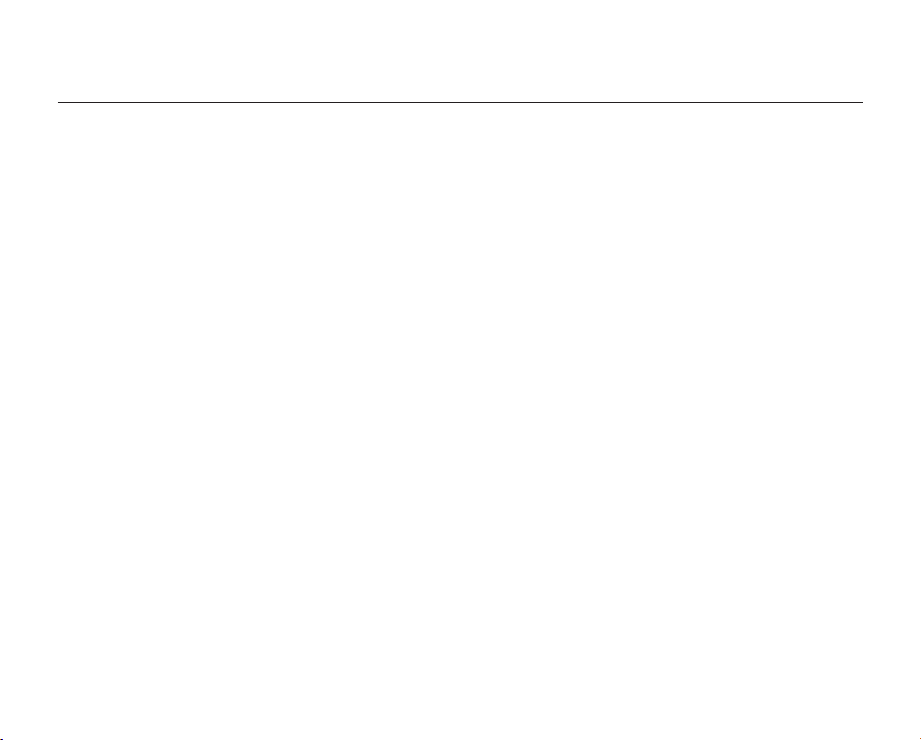
04_ English
contents
IMAGE MANAGEMENT
EDITING MOVIE IMAGES
DISC MANAGEMENT
PRINTING PHOTO IMAGES
75
78
85
91
USB INTERFACE
94
75
76
77
78
79
80
81
82
83
84
85
86
87
90
91
92
94
95
97
98
100
Protection from accidental erasure
Deleting images
Copying images from the built-in memory
Dividing a movie image
Combining two movie images
Playlist
Creating the playlist
Arranging the order of movie images within a
playlist
Deleting movie images from a playlist
Copying playlists from the built-in memory
Disc information
Disc format
Disc finalise
Disc unfinalise
DPOF print setting
Direct printing with a
System requirements
Installing the CyberLink PowerDirector
Connecting the USB cable
Viewing the contents of storage media
Transferring files from the DVD camcorder to your
PC
PictBridge
Page 11
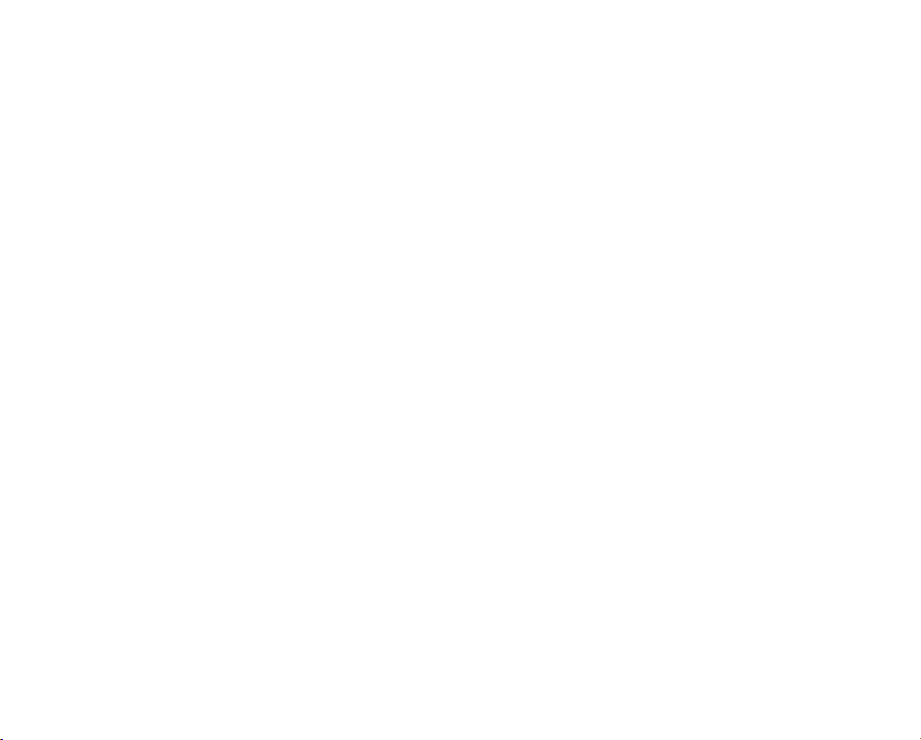
English _05
MAINTENANCE &
ADDITIONAL INFORMATION
101
101
102
105
Maintenance
Additional information
Using your DVD camcorder abroad
TROUBLESHOOTING
106
SPECIFICATIONS
117
Power Sources
(United Kingdom Only)
106
Troubleshooting
Page 12
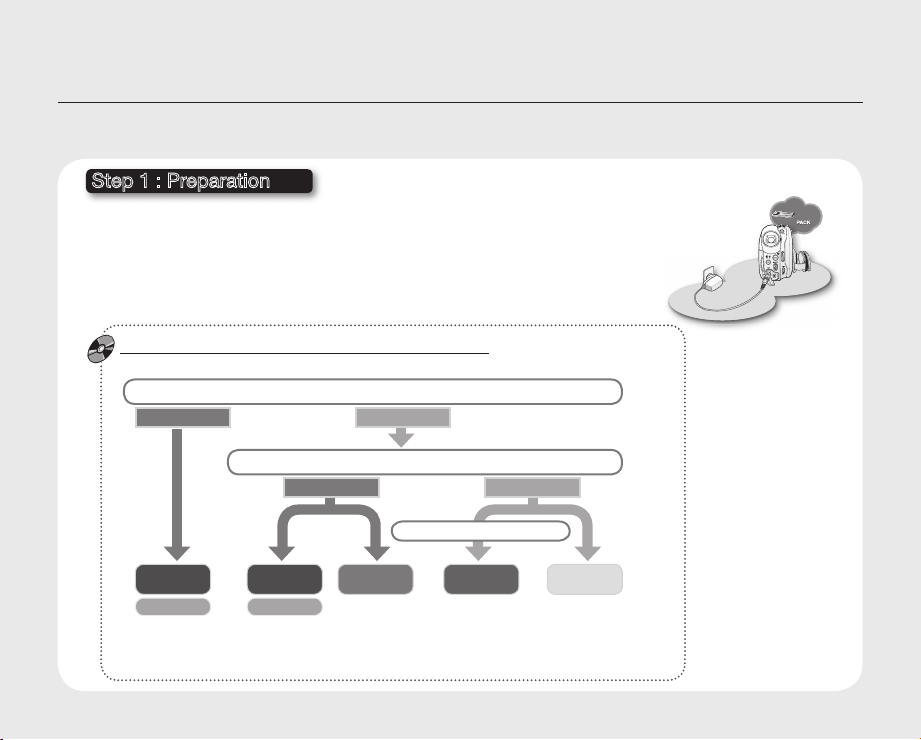
INSERT
BATTERY
PACK
INSERT
BATTERY
PACK
PACK
PACK
PACK
06_ English
introduction to basic features
This chapter introduces you to the basic features of your DVD camcorder.
See the reference pages below for more information.
Step 1 : Preparation
• Charging the battery pack
• Setting the date/time and OSD language
• Selecting the storage media
You can record movie and photo images on various storage media.
- Taking a photo image is possible on the built-in memory and memory card. DVD discs do not
support Photo mode.
- Refer to pages 32-34 for the supported memory cards before purchasing them.
When recording movie images on a DVD disc
Select the proper disc for use.
Do you want to delete or edit movie images on the DVD camcorder?
YES
page 18
(built-in memory, DVD disc, memory card)
pages 29, 30
NO
Do you want to reuse the disc after formatting ?
YES
When recording for a long time
pages 31-36
NO
DVD -RW
VR
• DVD+RW, DVD+R DL and DVD-R do not have Video or VR mode selection.
• You can delete the movie image only on a DVD-RW disc (VR mode).
• Selecting the desired disc and disc formatting.
DVD -RW
VIDEO
DVD +RW
DVD +R DL
pages 35-36
DVD -R
Page 13
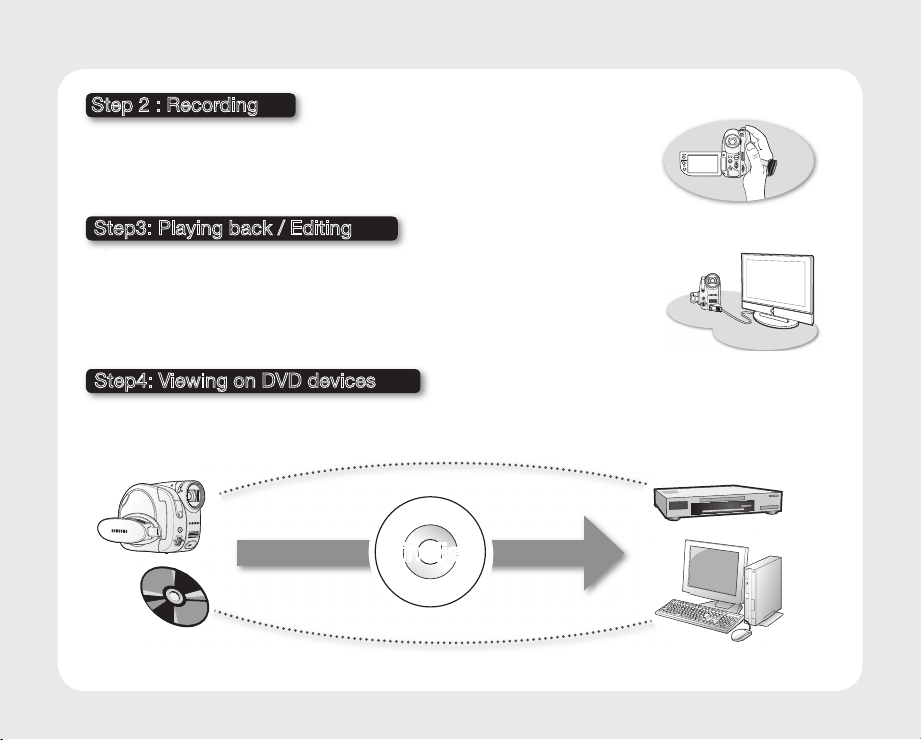
English _07
Step 2 : Recording
• Recording the movie or photo images
pages 39-44
Step3: Playing back / Editing
• Selecting an image to play back from the thumbnail index views pages 46, 48
• Viewing playback from your DVD camcorder on your PC or TV pages 50, 98
• Editing movie images as your preference (Editing function is available only in
DVD-RW(VR mode)) pages 78-83
Step4: Viewing on DVD devices
You must finalise the disc in advance to view the movie images recorded on a DVD camcorder on a DVD
devices. (Finalise is the function that allows a disc recorded on the DVD camcorder to be playable on DVD
devices such as DVD players.)
Finalise
continued
Page 14

08_ English
introduction to basic features
The function of the finalised disc depends on the disc type.
iD, LD
page 90
Finalised
Finalised
Finalised
VIDEO
Finalised
VR
The finalised DVD disc can be
played on most DVD devices.
You can play back the disc only on a
DVD player that supports DVD-RW
discs recorded in VR mode.
You can play back the disc on other DVD devices without finalising it.
DVD -R
DVD +R
DVD -RW
DVD +RW
• You cannot use the following discs.
• We are not responsible for data loss on a disc.
• We do not warranty any damage or loss incurred due to recording and playback failure caused by disc, card or
• We take no responsibility and offer no compensation for any recording failure, loss of recorded or edited
• For stable and perpetual recording and playback, use TDK, MKM, Verbatim discs that have the “
• The time to finalise may vary depending on the recording time of the disc.
• You cannot overwrite, edit, or format a finalised disc. If needed, unfinalise the disc. (DVD-RW only)
• It is not guaranteed that all DVD players/recorders/drives can play discs finalised in this DVD camcorder.
• For more information about available discs, see page 104.
DL
- 5 inch (12cm) CD/DVD discs
- CD/CD-R/CD-RW/DVD-ROM/DVD+R (Single Layer)/DVD-RAM/DVD-R (Dual Layer), Floppy Disk, MO, MD,
built-in memory malfunction.
material and/or damage to the recorder arising from the misuse of discs.
designation. If you do not use them, recording and playback operation may not work properly or you may not
be able to eject the disc from the camcorder.
For compatibility details, refer to the DVD players/recorders/drives owner’s manual.
You cannot make more
recordings, even if the disc
has enough space.
You can record more after
unfinalising.
page
90
”
Page 15
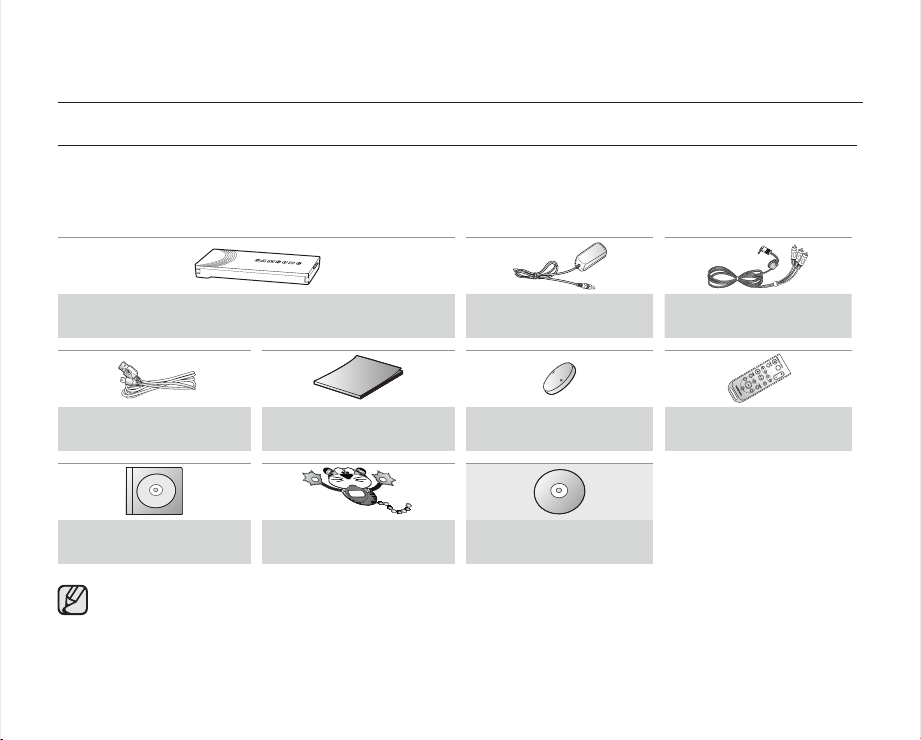
English _09
getting to know your DVD camcorder
WHAT IS INCLUDED WITH YOUR DVD CAMCORDER
Your new DVD camcorder comes with the following accessories. If any of these items is missing from your box, call
Samsung’s Customer Care Centre.
The exact appearance of each item may vary by model.
✪
VP-DX10 (IA-BP85SW) / VP-DX10H (IA-BP85SWW)
USB cable User manual
Software CD Attractor
The contents may vary depending on the sales region.
Parts and accessories are available at your local Samsung dealer.
A memory card is not included. See page 32 for memory cards compatible with your DVD camcorder.
Attach the provided Attractor to the lens of the DVD camcorder to catch children’s attention.
* : Not supplied with your camcorder. To buy this optional accessory, contact your nearest Samsung dealer.
Battery pack
AC power adaptor
(AA-E9 type)
Button type battery
(TYPE: CR2025)
3 1/2 inch(8cm)*
DVD-RW disc
AV cable
Remote control
Page 16
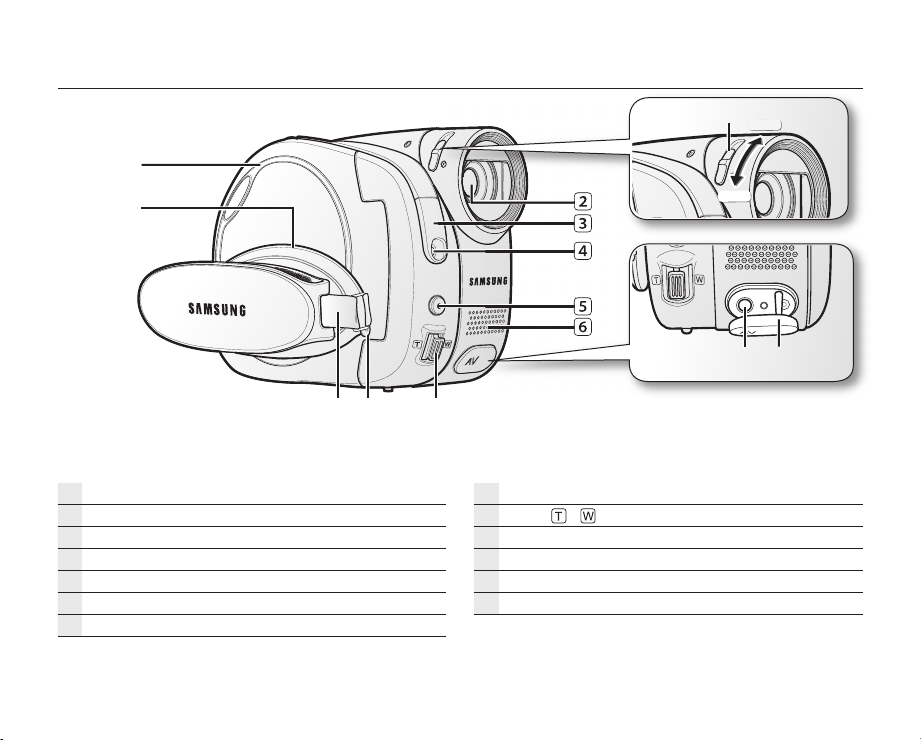
10_ English
FRONT AND RIGHT VIEW
Lens open/close switch
Lens
Remote sensor
Light
Record/Photo button
Internal microphone
AV jack
AV jack cover
Zoom ( / ) lever
Grip belt hook
Grip belt
Swivel handle
Disc cover
Page 17

English _11
getting to know your DVD camcorder
LEFT SIDE AND BOTTOM VIEW
EASY Q button
COPY/FINALIZE button
BATT. (Battery release) switch
Battery pack
TFT LCD screen (Touch panel)
LCD enhancer ( ) button
Display ( ) / iCHECK button
Q.MENU button
Built-in speaker
Tripod receptacle
Memory card slot
Page 18
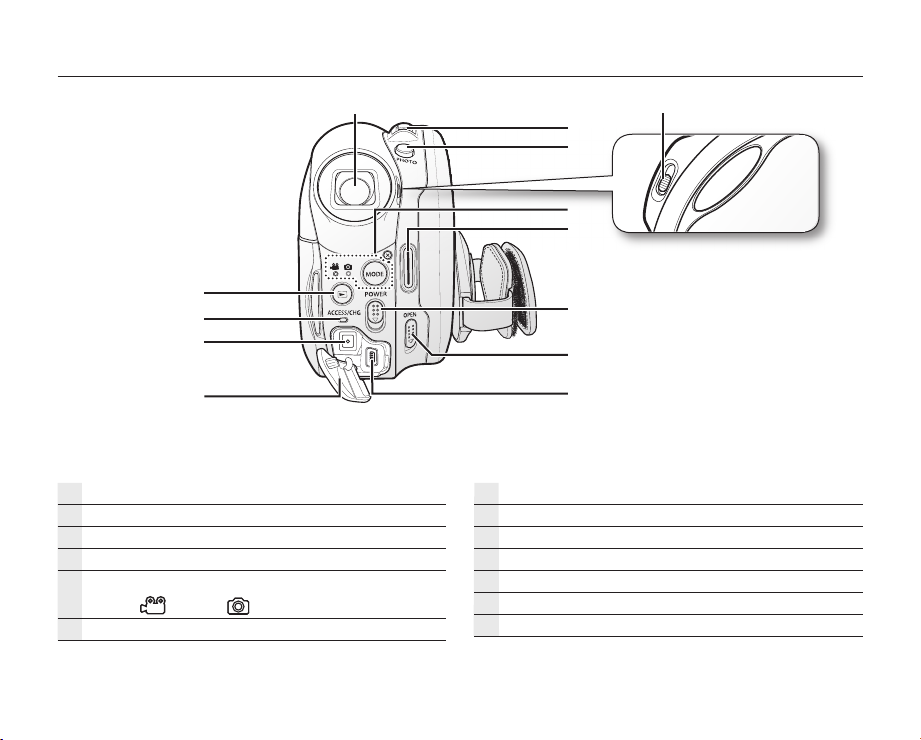
12_ English
REAR AND TOP VIEW
Viewfinder
Zoom (W/T) lever
PHOTO button
Focus adjustment knob
MODE button / Mode indicator
(Movie ( )/Photo ( ) mode)
Recording start/stop button
POWER switch
OPEN switch
USB jack
DC IN /USB jack cover
DC IN jack
ACCESS/CHG indicator
Play mode button
Page 19
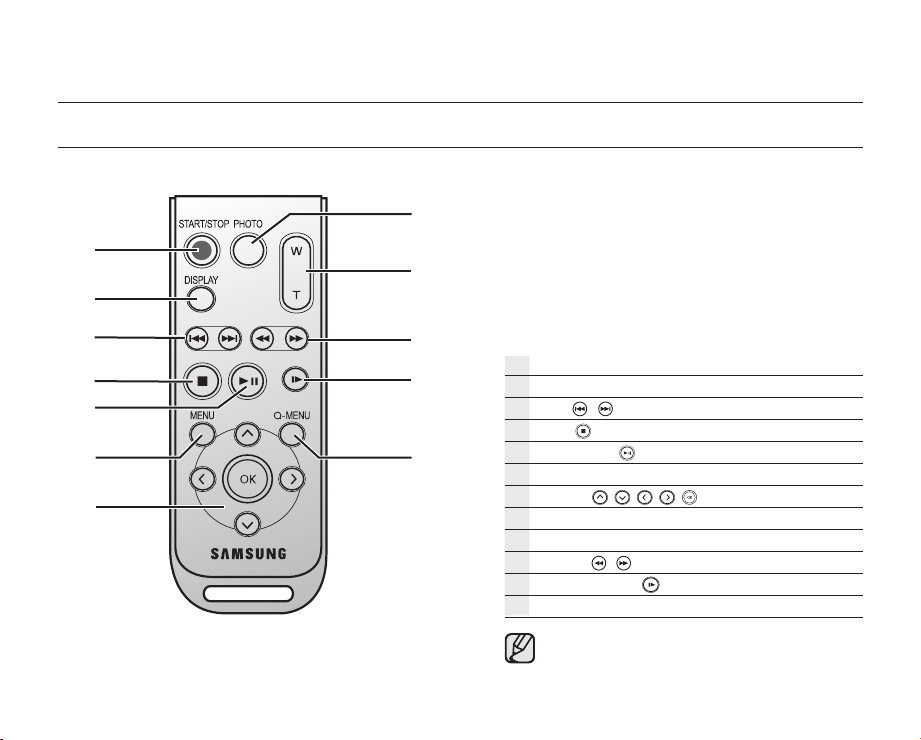
English _13
getting to know your DVD camcorder
REMOTE CONTROL
START/STOP button
DISPLAY button
Skip ( / ) button
Stop ( ) button
Play/Pause ( ) button
MENU button
Control (
PHOTO button
Zoom (W/T) button
Search ( / ) button
Slow playback ( ) button
Q-MENU button
The buttons on the remote control function
the same as those on DVD camcorder.
/ / / /
)buttons
Page 20
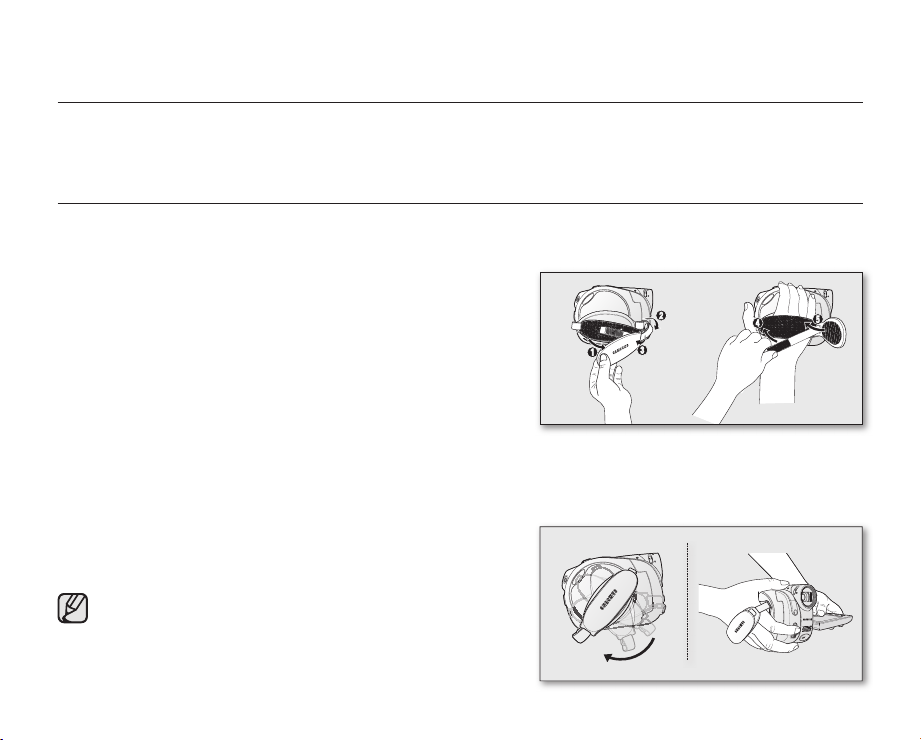
14_ English
preparation
This section provides information on using this DVD camcorder; such as how to use the provided accessories, how
to charge the battery, how to setup the operation mode and initial setup.
USING THE ACCESSORIES
Holding the DVD camcorder
Attaching a grip belt
Insert your right hand from the bottom of the DVD camcorder up
to the base of your thumb.
Put your hand in a position where you can easily operate the
Recording start/stop button, PHOTO button, and the Zoom
lever.
Adjust the length of grip belt so that the DVD camcorder is stable
when you press the Recording start/stop button with your thumb.
1. Install the grip belt.
- Pull and detach the grip belt.
- Insert the strap into the grip belt hook and then insert it back to the gap of grip belt as shown in the figure.
2. Adjust the length of grip belt and attach it.
Angle Adjustment
Rotate the swivel handle at the most convenient angle.
You can rotate it downward upto 140°.
Please be careful not to turn the the swivel handle backward
as it may cause damage.
°
140
Page 21
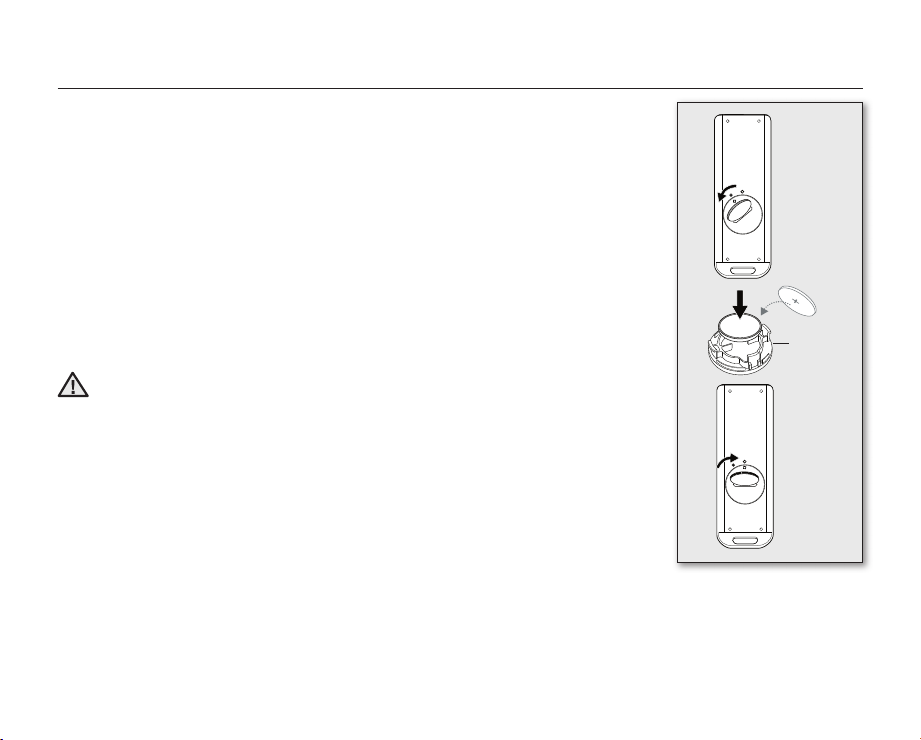
English _15
INSTALLING THE BUTTON-TYPE BATTERY
Installing the button-type battery in the remote control
1. Turn the battery holder counterclockwise (as indicated with () mark) using your
fingernail or a coin to open it. The battery holder opens.
2. Insert the battery into the battery holder with the positive (+) terminal facing down and
press it firmly until you hear a locking sound.
3. Place the battery holder back in the remote control, matching its () mark with the
(
) mark on the remote control, and turn the battery holder clockwise to lock it.
Precautions regarding the button type battery
• There is a danger of explosion if button type battery is incorrectly replaced. Replace
only with the same or equivalent type.
• Do not pick up the battery using tweezers or other metal tools. This will cause a short
circuit.
• Do not recharge, disassemble, heat or immerse the battery in water to avoid the risk
of explosion.
Keep the button type battery out of the reach of the children. Should
any battery be swallowed, consult a doctor immediately.
WARNING
1
2
Battery
holder
3
Page 22
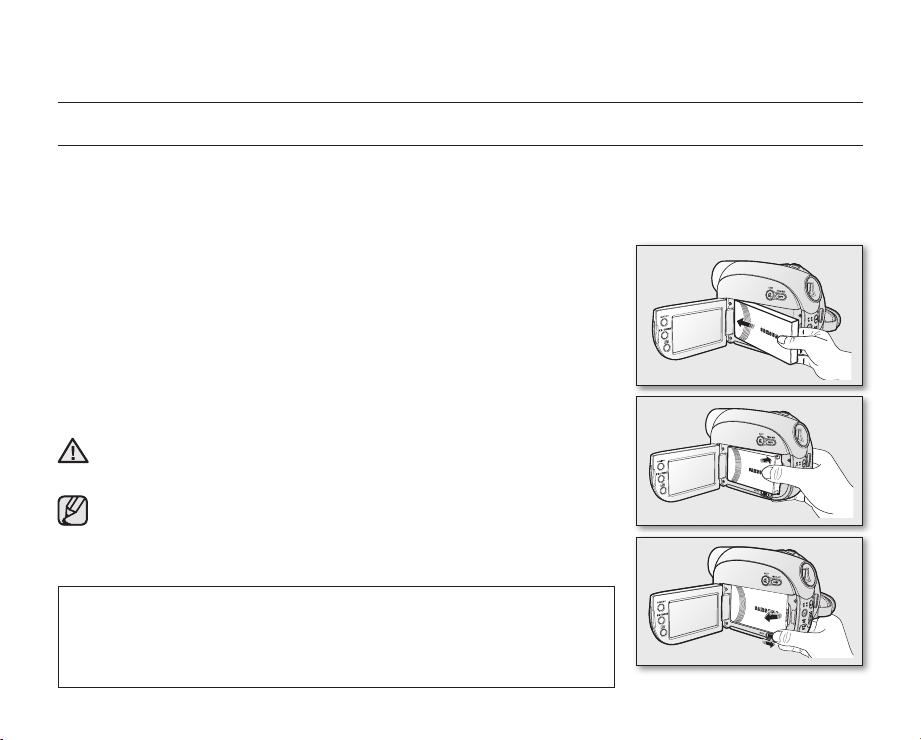
16_ English
preparation
CONNECTING A POWER SOURCE
• There are two types of power source that can be connected to your DVD camcorder.
• Do not use provided power supply units with other equipment.
- The battery pack: used for outdoor recording.
- The AC power adaptor: used for indoor recording.
To charge the battery pack
Be sure to charge the battery pack before you start using your DVD camcorder.
Attaching the battery pack to the DVD camcorder
1. Open up the LCD screen 90 degrees with your finger.
2. Fit the battery pack to the battery attachment platform and push the battery
pack as shown in the figure until a click is heard.
Removing the battery pack from the DVD camcorder
1. Open up the LCD screen 90 degrees with your finger.
2. Slide the BATT. (battery release) switch in the direction as shown in the figure
and pull out the battery pack.
Insert the battery pack in the accurate direction as shown in the figure. When
the battery pack is wrongly inserted, it may cause malfunction of the DVD
WARNING
camcorder and battery pack.
It is recommended you purchase one or more additional battery packs
to allow continuous use of your DVD camcorder.
Additional battery packs are available at your local Samsung dealer.
If the DVD camcorder will not be in use for a while, remove the battery
from the DVD camcorder.
Use only Samsung-approved battery packs. Do not use batteries from other
manufacturers.
Otherwise, there is a danger of overheating, fire or explosion.
Samsung is not responsible for problems occurring due to using unapproved
batteries.
Page 23
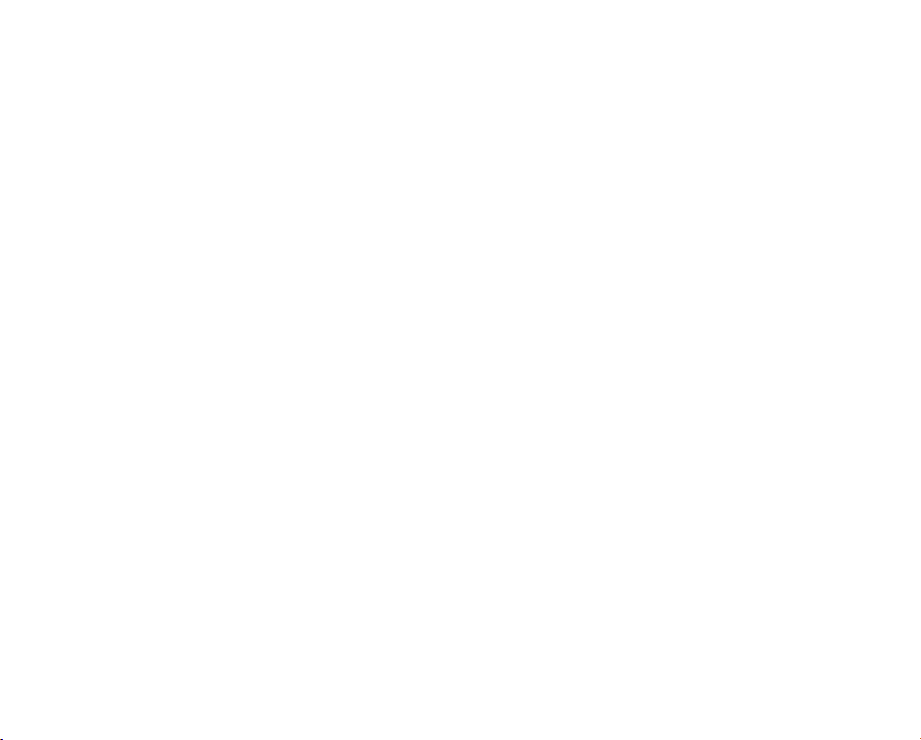
English _17
About battery packs
• The battery pack should be recharged in an environment that is between 0°C (32°F) and 40°C (104°F).
However, when it is exposed to cold temperatures (below 0°C (32°F)), its usage time becomes reduced and it
may cease to function. If this happens, place the battery pack in your pocket or other warm, protected place for a
short time, then re-insert it to the DVD camcorder.
• Do not put the battery pack near any heat source (i.e. fire or a heater).
• Do not disassemble, apply pressure to, or heat the battery pack.
• Do not allow battery pack terminals to be short-circuited. It may cause leakage, heat generation, induce
overheating or fire.
Maintaining the battery pack
• The recording time is affected by temperature and environmental conditions.
• The recording time shortens dramatically in a cold environment. The continuous recording times in the user
manual are measured using a fully charged battery pack at 25°C (77°F). As the environmental temperature and
conditions vary, the remaining battery time may differ from the approximate continuous recording times given in
the instructions.
• We recommend only using the original battery pack that is available from your Samsung retailer. When the battery
reaches the end of its life, please contact your local dealer. The batteries have to be treated as chemical waste.
• Make sure that the battery pack is fully charged before starting to record.
• When fully discharged, a battery pack damages the internal cells. The battery pack may be prone to leakage
when fully discharged.
• Remove the battery from the camcorder when it is not in use. Even when the power is switched off, the battery
pack will still discharge if it is left attached to the DVD camcorder.
• For power saving purposes, the DVD camcorder automatically turns off after 5 minutes in STBY mode.
(Only if you set “Auto Power Off” from the menu to On (5 min).) page 72
• Make sure that the battery pack fits firmly into place. Do not drop the battery pack as it may cause damage.
About the battery life
Battery capacity decreases over time and through repeated use.
If decreased usage time between charges becomes significant, it is probably time to replace it with a new one.
Each battery’s life is affected by storage, operating and environmental conditions.
Page 24
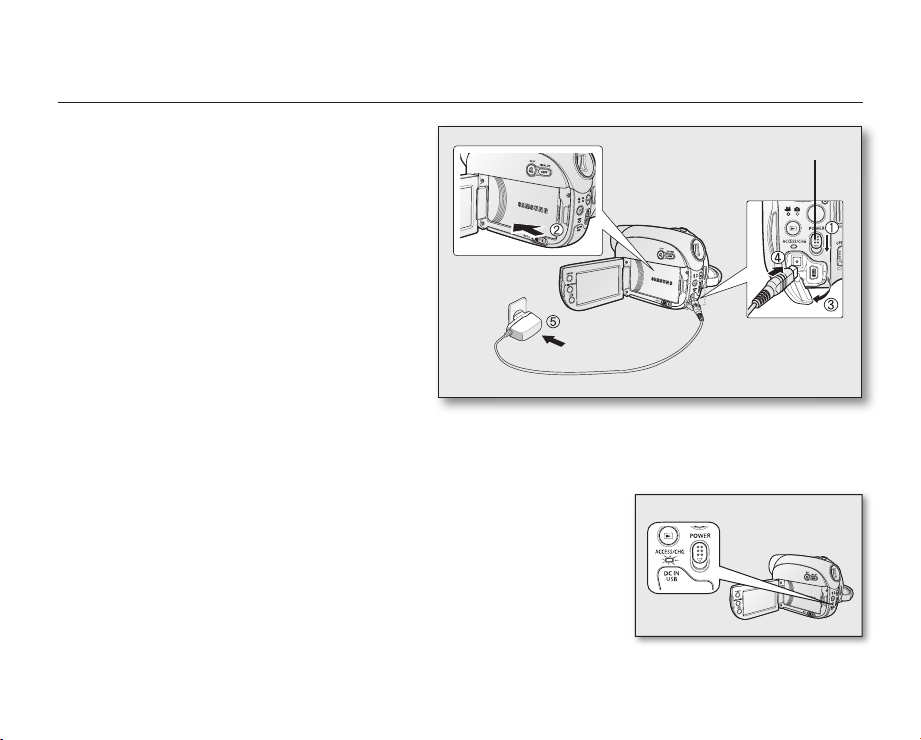
18_ English
preparation
Charging the battery pack
• Use IA-BP85SW battery pack only.
• The battery pack may be charged a little at the time of
purchase.
1. Slide the POWER switch downwards to turn off the
power.
2. Open the LCD screen and attach the battery pack to
the DVD camcorder.
3. Open the DC IN /USB jack cover.
4. Connect the AC power adaptor to the DC IN jack of
your DVD camcorder.
5. Connect the AC power adaptor to a wall socket.
• The ACCESS/CHG (charging) indicator lights up in
orange and charging starts.
The ACCESS/CHG (charging) indicator lights up in
green when the battery is fully charged.
6. Once charged, disconnect the AC power adaptor from
the DC IN jack on your DVD camcorder.
• Even with the power switched off, the battery pack will still discharge if it is left attached to the DVD camcorder. It is
recommended that you remove the battery pack from the DVD camcorder.
Charging indicator
The colour of the ACCESS/CHG (charging) indicator indicates the power or charging state.
- If the battery has been fully charged, the charging indicator is green.
- If you are charging the battery, the colour of the charging indicator is orange.
If an error occurs while the battery pack in charging, the charging indicator blinks
-
orange.
page 16
POWER switch
Page 25
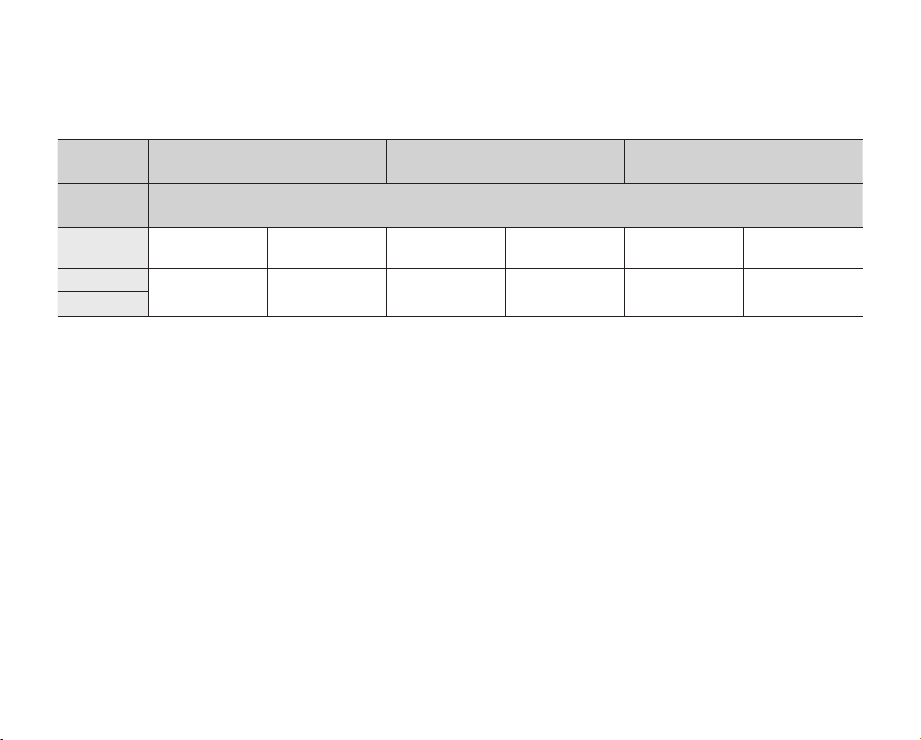
English _19
Charging, recording and playback times with a fully charged battery pack
(with no zoom operation, etc.)
For your reference, the approximate time with fully charged battery pack:
Storage
Type
Charging
time
LCD
Viewfinder
- The time above is based on Fine mode.
It may differ depending on Super Fine or Normal mode.
- The time is only for reference. Figures shown above are measured under Samsung’s test environment, and may
differ from your actual use.
The battery pack is charged over 95% after 1 hour 40 minutes, then the ACCESS/CHG (charging) indicator lights
green. The battery pack requires approximately 1 hour 50 minutes for 100% charging.
- The charging time will vary depending on the remaining battery level.
Continuous recording time (without zoom)
The times shown in the table reflect the available recording time when the DVD camcorder is in the recording mode
without using any other functions. In actual recording, the battery pack may discharge 2-3 times faster than this
reference since the record start/stop and zoom are being operated, and playback is performed. Assume that the
recordable time with a fully charged battery pack is between 1/2 and 1/3 of the time in the table, so prepare enough
battery packs to allow for the time you are planning to record on the DVD camcorder.
Note that the battery pack discharges faster in a cold environment.
Built-in memory Memory card DVD disc
1hr 40min
Continuous
recording time
75min 100min 75min 100min 60min 80min
Playback time
Continuous
recording time
Playback time
Continuous
recording time
Playback time
Page 26
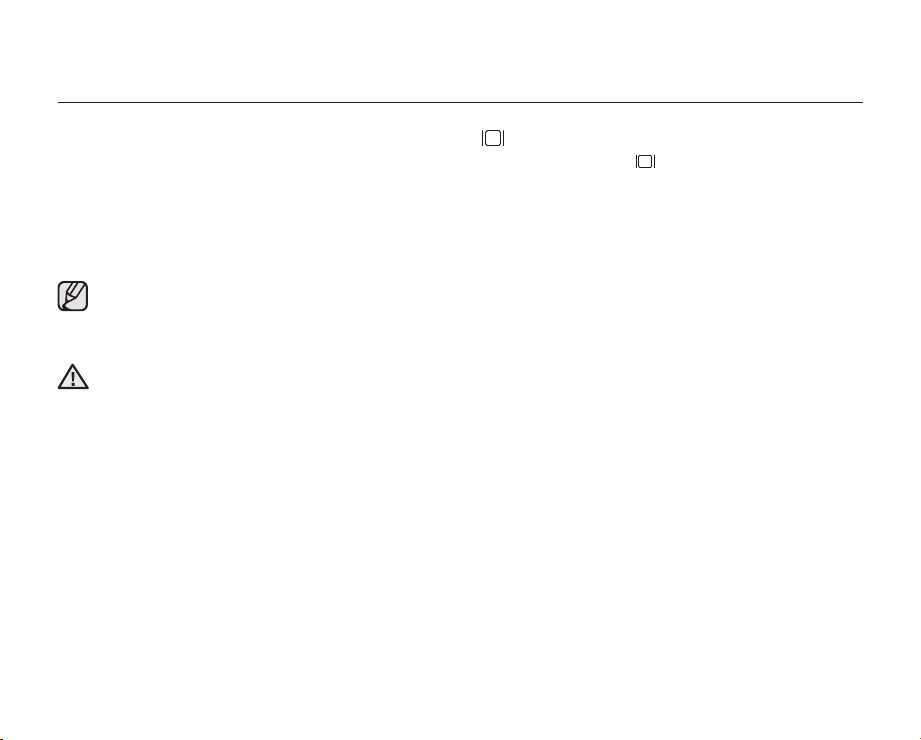
20_ English
preparation
To check the remaining battery charge (Display
Slide the POWER switch downwards to turn off the power, then press the Display ( ) / iCHECK button. After a
while, approximate recordable time and remaining battery information appear for about 10 seconds. page 26
/
CHECK)
i
Using the DVD camcorder with the AC power adaptor
It is recommended that you use the AC power adaptor to power the DVD camcorder from a household AC outlet
when you perform settings on it, finalise a disc, play back, or edit images, or use it indoors. page 18
Be sure to use the provided AC power adaptor to power the DVD camcorder. Using other AC power
adaptors could cause electric shock or result in fire.
The AC power adaptor can be used around the world. An AC plug adaptor is required in some foreign
countries. If you need one, purchase it at your local Samsung dealer.
• Before detaching the power source, make sure that the DVD camcorder’s power is turned off.
CAUTION
Failure to do so can result in DVD camcorder malfunction.
• Use a nearby wall outlet when using the AC power adaptor. Disconnect the AC power adaptor from the wall
outlet immediately if any malfunction occurs while using your DVD camcorder.
• Do not use the AC power adaptor in a narrow space, such as between a wall and furniture.
Page 27
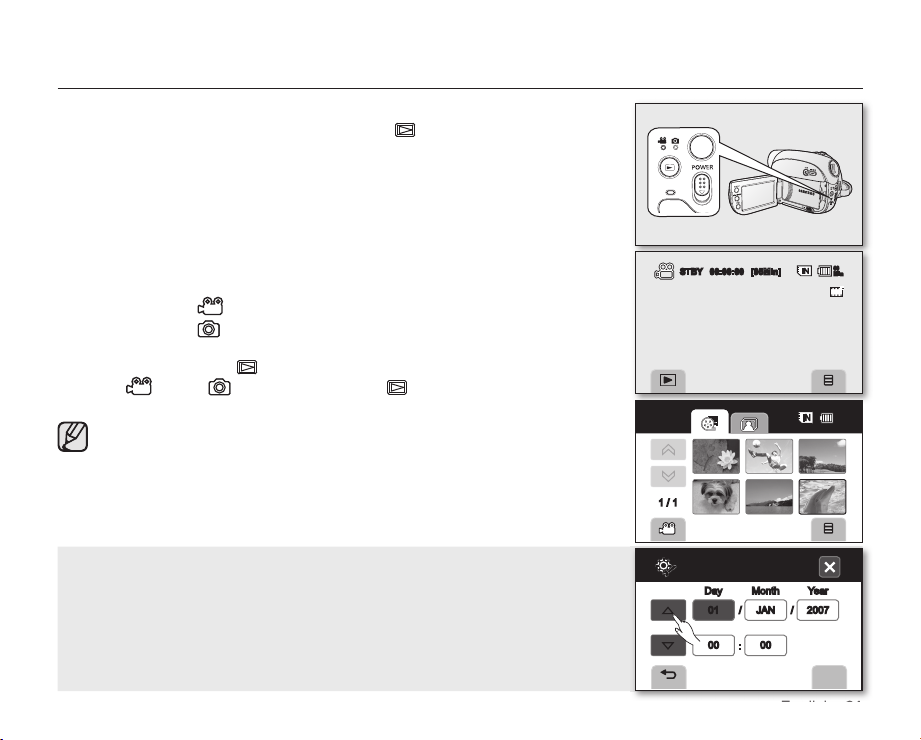
English _21
BASIC DVD CAMCORDER OPERATION
OK
Set the appropriate operation mode according to your preference using the
POWER switch, MODE button and Play mode ( ) button.
Turning the DVD camcorder on and off
You can turn the camcorder on or off by sliding the POWER switch down.
Selecting the operating modes
• You can toggle the operating mode in the following order each time you press
the MODE button. Each time the operational mode changes, the respective
mode indicator lights up.
- Movie mode (
- Photo mode
• Also you can toggle the operating mode in the following order each time you
press the
Movie(
Play mode ( ) button.
)/Photo( ) mode Play mode ( )
- You can play movie or photo images, or edit them.
When the DVD camcorder is turned on, the self-diagnosis function operates
and a message may appear. In this case, refer to warning indicators and
messages (on pages 106-108) and take corrective action.
): To record movie images. page 39
( ): To record photo images. page 41
page 45
STBY 00:00:00 [95Min]
1 / 1
60
Min
60
Min
When using this camcorder first time
• When you use your DVD camcorder for the first time or you reset it, you will
see the “Date/Time Set” screen for the startup display. If you do not set the
date and time, the “Date/Time Set” screen appears every time you turn on
your camcorder.
Date/Time Set
Day Month Year
0100JAN002007
▲
▼
/
:
/
Page 28
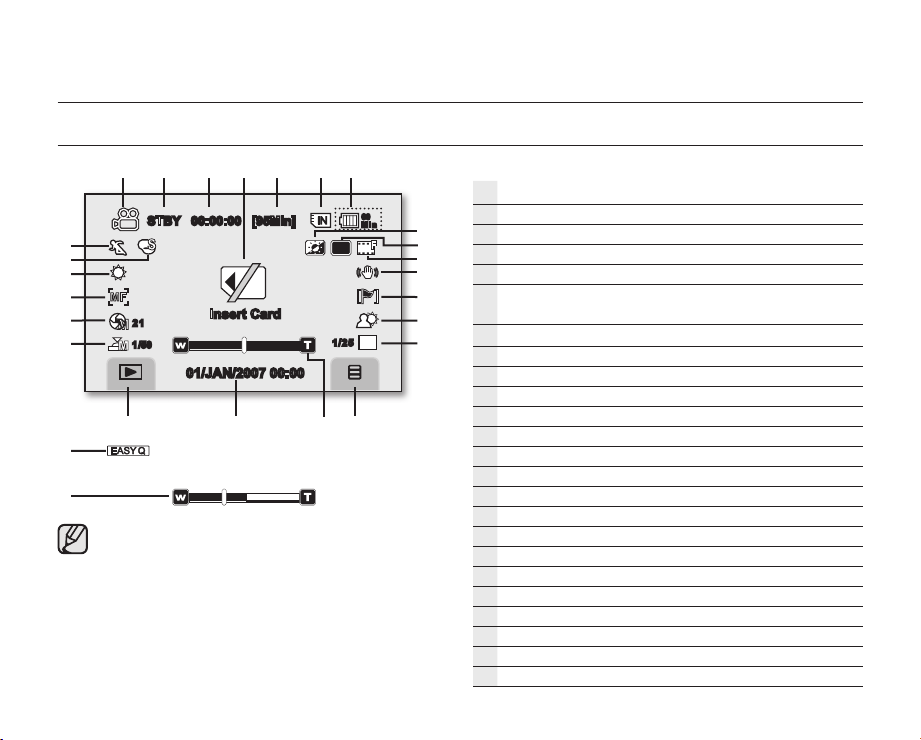
22_ English
preparation
MF
S
M
1/25
VR
SCREEN INDICATORS
STBY 00:00:00 [95Min]
21
1/50
• The OSD indicators are based on memory
capacity of 4GB (built-in memory).
• The above screen is an example for explanation:
It is different from the actual display.
• Functions marked with * will not be retained when
the DVD camcorder is powered on after turning it
off.
• The battery indicator appears 8 seconds after
power on. If the battery is low, it appears right
after power on.
Insert Card
01/JAN/2007 00:00
1/ 25
Movie record mode
Movie record mode
Operating mode (STBY (standby) or
60
Mi n
Time counter (movie recording time)
Warning indicators and messages
Remaining time
Storage media
(Built-in memory, DVD or memory card )
Battery info.(remaining battery level/time)
LCD enhancer
Disc format type(DVD-RW disc only)
Quality
Anti-Shake(HIS)
Wind cut
Back Light
C. Nite*
Menu tab
Zoom/Digital Zoom position*
Date/Time
Record/Play mode tab
Manual Shutter*
Manual Exposure*
Manual Focus*
White Balance
Digital Effect
Scene Mode(AE) / EASY Q
(recording))
Page 29
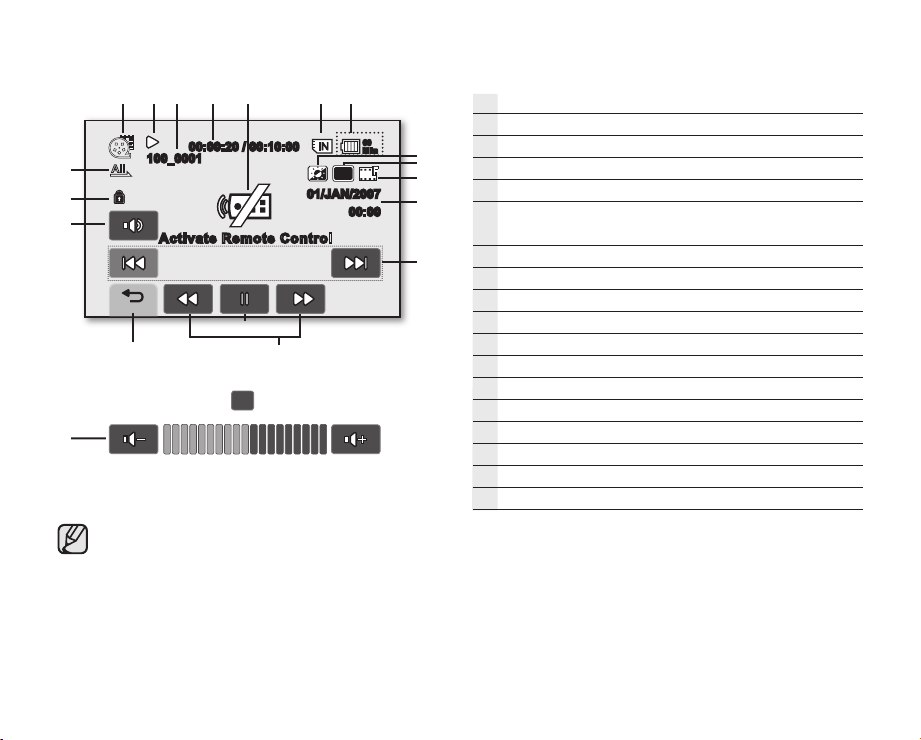
English _23
VR
00:00:20 / 00:10:00
100_0001
Activ at e Re mo te C on tr ol
60
Mi n
01/JAN/2007
00:00
10
The play related tabs disappear on the screen a few
seconds (about 3 seconds) after play starts.
They reappear when you touch any point on the
LCD screen.
Movie play mode
Movie play mode
Operating status (Play/Pause)
File name (Folder_File name)
Time code (elapsed time / total recorded time)
Warning indicators and messages/Volume control
Storage media
(Built-in memory, DVD or memory card )
Battery info (remaining battery level/time)
LCD enhancer
Disc format type(DVD-RW disc only)
Quality
Date/Time
Skip playback (reverse/forward) tab
Image search/slow playback (reverse/forward) tab
Playback/Pause tab
Return tab
Volume tab
Erase protection
Play option
Page 30
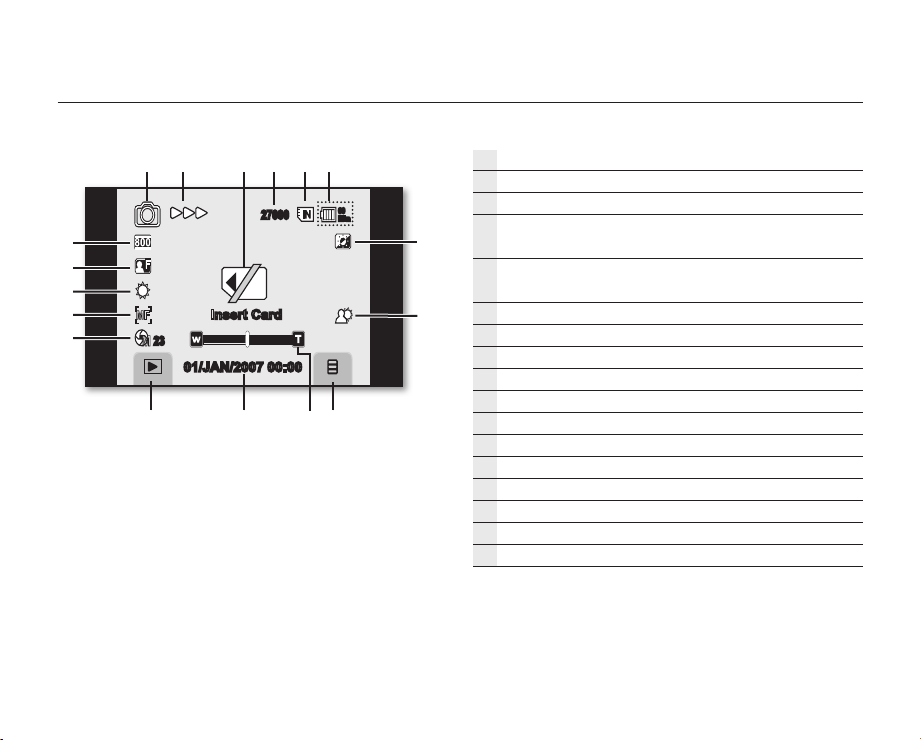
24_ English
preparation
MF
M
27000
Insert Card
23
01/JAN/2007 00:00
Photo record mode
Photo record mode
Operating mode
Warning indicators and messages
60
Mi n
Image counter
(total number of recordable photo images)
Storage media
(Built-in memory or memory card )
Battery info (remaining battery level/time)
LCD enhancer
Back light
Menu tab
Zoom position
Date/Time
Record/Play mode tab
Manual Exposure*
Manual Focus*
White Balance
Photo image quality
Photo image resolution
Page 31

English _25
Photo play mode
Photo play mode
1/12
100_0001
1
Activate Remote Control
60
Mi n
01/JAN/2007
00:00
Slide Show
File name (Folder_File name)
Warning indicators and messages
Image counter
(current image / total number of recorded images)
Storage media
(Built-in memory or memory card )
Battery info (remaining battery level/time)
LCD Enhancer
Date/Time
Previous image/Next image tab
Menu tab
Return tab
Print Mark (DPOF)
Erase protection
Photo image resolution
LCD screen menu OSD
Current mode
Scene Mode(AE)
1 / 4
White Balance
Exposure
Anti-Shake(HIS)
Menu tab
Settings tab
Storage tab
Menu domain
Return tab
Page counter (Now/Total)
Previous/Next page tab
Page 32

26_ English
preparation
USING THE DISPLAY ( )/iCHECK BUTTON
Switching the information display mode
You can switch between the on-screen information display modes:
Slide the POWER switch downward to turn on the power, and then press the
Display ( ) / iCHECK button.
Each press of the button toggles the OSD (On Screen Display) function on and off.
• Full display mode: All information will appear.
• Minimum display mode: Only operating status indicator will appear.
If the DVD camcorder has warning information, a warning message will appear.
Checking the remaining battery and recording capacity
• Slide the POWER switch downward to turn off the power, and then press
the Display ( ) / iCHECK button.
• After a while, the battery time and approximate recordable time according to
the storage and quality appear for about 10 seconds. If a storage media is not
inserted, its icon is dimmed.
• The Display ( ) / iCHECK button will not work in the menu and quick
menu mode.
• More than 1 minute may be required to display the disc information
depending on the disc condition.
Battery
60 Min
Memory (Fine)
Recording capacity (approx.)
0%
95 Min
Remaining battery (approx.)
50%
100%
30 Min95 Min
Page 33

English _27
USING THE LCD ENHANCER ( )
Contrast is enhanced for a clear and bright image on the LCD screen. This effect is
also implemented outdoors in bright daylight.
1. Slide the POWER switch downwards to turn on the power.
2. Press the LCD enhancer ( ) button.
• The ( ) indicator is displayed.
3. To exit LCD enhancer, press the LCD enhancer ( ) button again.
LCD enhancer function does not affect the quality of the image being
recorded.
USING THE LCD SCREEN
Adjusting the LCD screen
1. Open up the LCD screen 90° with your finger.
2. Rotate it to the best angle to record or play.
Do not lift the DVD camcorder by holding the LCD screen.
WARNING
• Over-rotation may cause damage to the inside of the hinge
that connects the LCD screen to the DVD camcorder.
• See page 70 to adjust brightness and contrast of the LCD
screen
• To avoid malfunction of the touch screen, please remove and
discard the protection film from the screen before using.
STBY 00:00:00 [95Min]
60
Min
Page 34

28_ English
preparation
1
1
1
Using the touch panel
You can play recorded images and set the functions by using the touch panel.
Place your hand on the rear side of the LCD panel to support it. Then, touch
the items displayed on the screen.
• Be careful not to press the buttons nearby the LCD panel
accidentally while using the touch panel.
• The tabs and indicators that appear on the LCD panel depend on
the recording/playback status of your DVD camcorder at the time.
• If the items on the touch panel do not work correctly, adjust the LCD
screen using the “Calibration” function. page 74
USING THE VIEWFINDER
You can view pictures through the viewfinder to avoid running down the
battery, or to see correct images when the picture on the LCD screen is poor.
The viewfinder will work when the LCD screen is closed.
Adjusting the focus
The focus adjustment knob of the viewfinder enables individuals with vision
problems to see clearer images.
1. Close the LCD screen.
2. Use the focus adjustment knob of the viewfinder to focus the picture.
Viewing the sun or any strong light source through the viewfinder for a prolonged period may be harmful, or
cause temporary impairment.
Date/Time Set
Date/Time
1 / 4
File No.
LCD Control
Page 35

English _29
INITIAL SETTING: OSD LANGUAGE & DATE AND TIME
1
1
1
A
가
• Initial setting is available in all operating modes. page 21
• To read the menus or messages in your desired language, set the OSD language.
To store the date and time during record, set the date/time.
• Set the date and time when using this camcorder for the first time. page 21
And you can set the date and time also using the setting menu. page 30
Selecting the OSD language
You can select the desired language to display the menu screen and the
messages.
1. Touch the Menu ( ) tab.
• The menu will appear.
2. Touch the Settings ( ) tab.
• The settings menu will appear.
3. Touch the up ( ) / down ( ) tab until “Language” is displayed.
4. Touch “Language”, then touch the desired OSD language.
5. To exit, touch the Exit (
• The OSD language is refreshed in the selected language.
• Even if the battery pack or AC power are removed, the language setting
will be preserved.
• “Language” options may be changed without prior notice.
) or Return ( ) tab repeatedly until menu disappears.
STBY 00:00:00 [95Min]
Date/Time Set
Date/Time
1 / 4
4 / 4
File No.
LCD Control
USB Connect
Default Set
Language
Cal
Calibration
60
Min
Page 36

30_ English
preparation
1
1
1
OK
Setting the date and time
Set the date and time when using this DVD camcorder for the first time.
The recording date/time is recorded on the movie/photo images.
1. Touch the Menu ( ) tab.
• The menu will appear.
2. Touch the Settings ( ) tab.
• The settings menu will appear.
3. Touch the up ( ) / down ( ) tab until “Date/Time Set” is displayed.
4. Touch “Date/Time Set.”
• The day will be selected.
5. Touch the desired item (day, month, year, hour, minute) and then set values
by touching the up (▲) / down (▼) tab.
6. Touch the OK (OK) tab to save the date and time.
• If you touch the Exit (
OK (OK) tab, the date and time are not changed.
) or Return ( ) tab to exit without touching the
1 / 4
• This DVD camcorder incorporates a built-in rechargeable battery to
store the date and time in memory. If this built-in lithium battery is
exhausted, the date and time will be reset as “01/JAN/2007 00:00.”
To prevent this, connect the AC power adaptor to DVD camcorder
every 6 months and leave it to charge for at least 24 hours with the
DVD camcorder turned off: The built-in lithium battery will be charged.
▲
• You can set the year up to 2040.
• The date and time do not appear during recording, but they are
▼
automatically recorded on the storage media, and can be displayed
when you turn the date and time display on.
Turning the date and time display on/off
To switch the date and time display on or off, access the menu and change the date/time mode. page 69
STBY 00:00:00 [95Min]
Date/Time Set
Date/Time
File No.
LCD Control
Date/Time Set
Day Month Year
0100JAN002007
/
:
60
Min
/
Page 37

English _31
before recording
SELECTING THE STORAGE MEDIA
You can record movie and photo images on the desired storage media (built-in
memory, a DVD disc or a memory card) so you should select the desired storage
media before starting recording or playback. Note that photo images can not be
recorded onto a DVD disc. A DVD disc is available only in the movie mode.
Selecting the desired storage
• Using Menu ( ) tab: Touch the Menu ( ) tab Storage ( , , ) tab
“Memory”, “DVD” or “Card.”
•
Using Q. MENU button: Press Q.MENU button
“Memory”, “DVD” or “Card.”
Touch “Storage”
( , , )
When you insert a DVD disc or a memory card, the storage media setup
menu may appear. Touch the desired storage tab.
Method 1: Using the built-in memory
• This DVD camcorder has an embedded 4GB memory that can be conveniently
used to record or playback movie/photo images.
Never format the built-in memory or memory card using a PC.
STBY 00:00:00 [95Min]
Memory
DVD
1 / 1
Memory DVD Card
<Using Q.MENU button>
Card
<Using Menu ( ) tab>
Storage
60
Min
Page 38

32_ English
before recording
Method 2: Using a memory card (not supplied)
• This DVD camcorder has multi card-slot for access to
SDHC (Secure Digital High Capacity) and MMCplus cards.
- Some cards are not compatible depending on the
memory card manufacturer and memory card type.
Inserting a memory card
1. Open the memory card cover.
2. Insert the memory card into the slot until it softly clicks.
• Make sure that the label-pasting portion is facing up
and the camcorder is placed as shown in the figure.
3. Close the memory card cover.
Ejecting a memory card
1. Open the memory card cover.
2. Slightly push the memory card inwards to pop it out.
3. Pull the memory card out of the slot and close the memory
card cover.
Selecting a suitable memory card
• You can use SDHC and MMCplus cards.
- You can also use SD cards of 128M~2GB only.
• MultiMediaCards(MMC) and SD card (4GB) are not supported.
• On this DVD camcorder, you can use memory cards of the following capacity: 128MB ~ 8GB
• Compatible recording media
The following recording media have been guaranteed to work with this DVD camcorder. Others are not guaranteed
to work, so buy such products with caution.
SDHC or SD memory cards: Panasonic, SanDisk, and TOSHIBA
MMCplus: Transcend
If other media are used, they may fail to record data correctly, or they may lose data that has already been
recorded.
• For movie recording, use a memory card that supports faster write speed(at least 1.25 MB/s).
label-pasting portion
Page 39

English _33
SDHC memory card
• SDHC memory card complies with new SD specification Ver.2.00. This latest
specification was established by SD card association to realize data capacity over 2GB.
• SDHC memory card supports a mechanical write-protection switch. Setting the switch
prevents accidental erasure of files recorded on the SDHC memory card. To enable
writing, move the switch up to the direction of terminals. To set write protection, move
<MMCplus>
Terminals
the switch down.
• SDHC memory cards cannot be used with current SD-enabled host devices.
MMCplus (Multi Media Card plus)
• In the case of MMCplus, they have no protection tab, so please use the protect function
in the menu. page 75
Common cautions for memory card
• Damaged data may not be recovered. It is recommended you make a back-up important
<SDHC memory card>
<Usable memory cards>
Protection
tab
recordings separately on your PC’s hard disk.
• Turning the power off or removing a memory card during operation such as formatting, deleting, recording, and
playback may cause the data loss.
• After you modify the name of a file or folder stored in the memory card using your PC, your camcorder may not
recognise the modified file.
Handling a memory card
• It is recommended that you switch off before inserting or removing the memory card to avoid data loss.
• It is not guaranteed that you can use a memory card formatted by other devices. Be sure to format your memory
card using this camcorder.
• Memory cards need to be formatted on this camcorder before use.
• If you cannot use a memory card that has been previously used with another device, format it on your DVD
camcorder. Note that formatting erases all information on the memory card.
• A memory card has a certain life span. If you cannot record new data, you have to purchase a new memory card.
• Do not bend, drop, or cause a strong impact to your memory card.
• Do not use or store in a place that has a high temperature and humidity or a dusty environment.
•
Do not place foreign substances on the memory card terminals. Use a soft dry cloth to clean the terminals if required.
• Do not put any additional labels on the memory card.
• Be careful to keep the memory card out of the reach of children who might swallow it.
Page 40

34_ English
before recording
Note on use
• Samsung is not responsible for data loss due to misuse.
• We recommend using a memory card case to avoid losing data from moving and static electricity.
• After a period of use, the memory card may become warm. This is normal, not a malfunction.
• Photo image files recorded on a memory card by your DVD camcorder conform to the “DCF (Design rule for
Camera File system)” universal standard established by the JEITA (Japan Electronics and Information Technology
Industries Association).
• DCF is an integrated image-file format for digital cameras: image files can be used on all digital devices conforming
to DCF.
The DVD camcorder supports SDHC and MMCplus memory cards for data storage.
The data storage speed may differ, according to the manufacturer and production system.
- SLC (single-level cell) system: faster write speed is enabled.
- MLC (multi-level cell) system: only lower write speed is supported.
For best results, we recommend using a memory card that supports faster write speed.
Using a lower write speed memory card for recording a movie may cause difficulties with storing the movie on the
memory card. You may even lose your movie data during the recording.
In an attempt to preserve any bit of the recorded movie, the DVD camcorder forcibly stores the movie on the
memory card and displays a warning: “Card Error (Low Speed Card).”
If you are unavoidably using a low speed memory card, lower the recording quality by one level “Fine,” “Normal.”
You have three quality options to record a movie with the DVD camcorder : “Super Fine,” “Fine,” “Normal.”
However, the higher the quality, the more memory that will be used.
Page 41

English _35
Method 3: Using a DVD disc
• When inserting a disc or closing the disc cover, do not apply excessive force. It may cause a malfunction.
• You cannot open the disc cover while loading.
• You can use a new 3 1/2 inch(8cm) DVD-RW, DVD+RW, DVD-R or DVD+R DL (Dual
1
Layer) disc for movie recording. Photos can not be recorded onto a DVD disc.
A DVD disc is available only in the movie mode.
Inserting a disc
1. Slide the OPEN switch in the direction of the arrow.
• The disc cover will partially open.
2. Gently open the cover the rest of the way by hand.
3. Push the disc into the disc compartment until a click is heard.
• The recording side of the disc must face the inside of the DVD camcorder.
• Do not touch the pickup lens.
4. Gently push the disc cover to close it.
• Once inserted, the disc is recognised and the ACCESS/CHG indicator blinks. Do
not cut off the power supply during this time. Do not shake nor apply impact. It may
cause a malfunction.
• To select the DVD disc as your recording storage media, touch Menu ( ) tab
Storage ( , , ) tab “DVD.”
• Move the grip belt so it does not interfere with inserting or ejecting the disc.
• The disc cover can be opened when the device is connected to an AC power
adaptor or the battery pack, even if the power is off.
• When you insert a DVD disc or memory card in STBY mode, the storage media
setup menu appears.
Caution
This product utilises a laser. Use of controls or adjustments or performance of procedures
other than those specified herein may result in hazardous radiation exposure.
Do not open covers and do not look inside the product if interlock mechanism is damaged.
Warning
pickup lens
Be careful not to damage the interlock mechanism.
3
4
Page 42

36_ English
before recording
When using a new disc: formatting a new disc
Formatting may be required if a new disc is inserted.
Recognition of the disc will start.
For a DVD-R/+R DL disc: Formatting will automatically begin.
For a DVD-RW disc: The Format menu is offered. Select the recording format, Video mode or VR mode.
Format the disc in the Disc Management menu when you want to format again. page 86
Differences
between
Video and VR
mode
For a DVD+RW disc
deleting all the data recorded on the disc.
Video (Video Mode) : If the disc has been finalised, you will be
able to play the disc on most DVD players/recorders/drives.
VR (VR Mode) : You can edit the disc on a DVD camcorder, but
playback is possible only on a DVD recorder that supports VR mode.
- Refer to page 8 for finalised disc compatibility.
: The Format menu is offered. Formatting makes the recorded disc new and reusable by
Format the disc?
If not, remove the disc.
Video
<When a DVD-RW disc is formatted.>
Removing a disc
1. Slide the OPEN switch in the direction of the arrow.
• The disc cover will partially open.
2. Gently open the cover the rest of the way by hand.
3. Remove the disc.
• While pushing down the centre portion of the disc spindle, pick up the disc by the edges to remove.
4. Gently push the disc cover to close it.
• The Finalise/Format functions are not available at the low battery level under ( ).
Use the AC power adaptor when finalising/formatting a DVD disc.
• You cannot open the disc cover while loading. Wait until disc loading is completed.
• Do not operate the power switch or remove a memory card or a disc while accessing the storage media.
Doing so may damage the storage media or the data on storage media.
• You can not proceed with recording when the disc cover is open. An icon and message are shown that
recording is impossible with the disc cover open.
• It may take longer to open the cover when using DVD+RW rather than other type of disc. Especially, more
than 5 minutes may be required if there are a lot of movie images recorded on the disc.
VR
Page 43

English _37
Recordable time and number of images
Recordable time for movie images
Storage
Capacity
Movie Quality
Super Fine
Fine
Normal
Recordable number of photo images
Photo Resolution
1152X864
800X600
Actual formatted capacity may be less as the internal firmware uses a portion of the memory.
DVD+RW/
-RW/-R
1.4GB 2.6GB 4GB 256MB 512MB 1GB 2GB
Approx. 20min Approx. 35min Approx. 65min Approx. 4min Approx. 8min Approx. 16min Approx. 33min
Approx. 30min Approx. 53min Approx. 95min Approx. 5min Approx. 12min Approx. 23min Approx. 48min
Approx. 60min Approx. 106min Approx. 155min Approx. 9min Approx. 19min Approx. 38min Approx. 79min
Storage Built-in memory Memory card
Photo Quality
Super Fine
Fine
Normal
Super Fine
Fine
Normal
DVD+R DL Built-in memory Memory card
Capacity
4GB 256MB 512MB 1GB 2GB
Approx. 10860 Approx. 690 Approx. 1990 Approx. 2700 Approx. 5580
Approx. 13960 Approx. 880 Approx. 1780 Approx. 3470 Approx. 7170
Approx. 21720 Approx. 1380 Approx. 2780 Approx. 5410 Approx. 11160
Approx. 21720 Approx. 1380 Approx. 2780 Approx. 5410 Approx. 11160
Approx. 27930 Approx. 1770 Approx. 3570 Approx. 6950 Approx. 14350
Approx. 43440 Approx. 2760 Approx. 5560 Approx. 10820 Approx. 22380
Page 44

38_ English
before recording
• The above figures are measured under Samsung’s standard recording test conditions and may differ
depending on actual use.
• The DVD camcorder provides three quality options for movie recordings: “Super Fine,” “Fine” and “Normal.”
The higher the quality setting, the more memory is used.
• The compression rate increases when choosing lower quality settings. The higher the compression rate is,
the longer the recording time will be. However, the picture quality will be lower.
• Memory cards of bigger than 8GB in capacity may not work properly.
• The maximum size of a movie (MPEG2) file that can be recorded at one time is 4GB.
• You can store up to 999 movie images on a memory card.
• Movie image files recorded on other equipment are not playable on this DVD camcorder.
To check the remaining memory capacity
Slide the POWER switch downward to turn off the power, then press the Display ( ) / iCHECK button. page 26
Page 45

English _39
recording
Basic procedures to record a movie or photo image are described below and on the
following pages.
RECORDING MOVIE IMAGES
• You can record movie images in the Movie mode only. page 21
• You can record movie images using the remote control. page 13
• This DVD camcorder provides two Recording start/stop
rear side of the camcorder and the other is on the front side of the camcorder.
Select the Recording start/stop button that works best for you.
1. Turn the DVD camcorder on.
• Connect a power source to the DVD camcorder. (A battery pack or an AC
power adaptor)
• Slide the POWER switch downwards to turn the DVD camcorder on.
• Set the appropriate storage media. page 31
- If you want to record on a memory card, insert the memory card.
- If you want to record on a DVD disc, insert a DVD disc.
- When you insert a DVD disc or a memory card in STBY mode, the
torage media setup menu appears.
2. Check the subject on the LCD screen. (Lens and LCD)
• Set the
Lens open/close switch to open ( ). page 10
3. Press the Recording start/stop button.
• The (
) recording indicator will display, and recording will start.
• Press the Recording start/stop button again to stop recording.
4. When recording is finished, turn the DVD camcorder off.
buttons. One is on the
STBY 00:00:00 [95Min]
00:00:10 [95Min]
60
Min
60
Min
Page 46

40_ English
recording
• The recorded movie image size is 720X576.
• Eject the battery pack when you have finished recording to prevent unnecessary battery power
consumption.
• For on-screen information display, see page 22.
• For approximate recording time, see page 37.
• Sound is recorded from the internal stereo microphone at the front of the DVD camcorder. Take care that
this microphone is not blocked.
• Before recording an important movie, make sure to test the recording function by checking if there is any
problem with the audio and video recording.
• For various functions available when you record movie images. page 54-68
• Do not operate the power switch or remove a memory card or a disc while accessing the storage media.
Doing so may damage the storage media or the data on storage media.
• If you set the storage media to DVD, up to 253 movie images can be created on DVD-R/+RW/+R DL/
-RW (Video mode) discs, and up to 999 on DVD-RW (VR mode).
• You cannot proceed with recording when the disc cover is open. An icon and message are shown that
recording is impossible with the disc cover open.
• You cannot use a locked memory card for recording. You will see a message saying recording is disabled
due to the lock.
• If you press the Recording start/stop button while a menu operation is in process, the product enters to
recording pause mode.
• If you turn the DVD camcorder off while recording, turn it on again with the disc or memory card
inserted in it: Repair of the storage media will be executed automatically with a message. Do not
turn off the power or remove the disc or memory card while the DVD camcorder is recovering it. Or it will
damage the data or the storage media (disc or memory card) itself. The data recovery completes within a
few minutes but sometimes it may take more time. Use the AC power adaptor when recovering data.
Page 47

English _41
TAKING PHOTO IMAGES
• You can take photo images in Photo mode only. page 21
• The DVD camcorder provides two PHOTO buttons. One is on the top and the
other is on the front of the camcorder.
• Taking a photo image is possible on the built-in memory and memory card.
DVD discs do not support Photo mode.
1. Slide the POWER switch downwards to turn on the power and press the MODE
button to set Photo ( ).page 21
• Set the appropriate storage media.
- If you want to record on a memory card, insert the memory card.
- If you press the
MODE button in the movie record mode of the disc
mode, the system is switched to the photo record mode of built-in memory.
2. Check the subject on the LCD screen. (Lens and LCD)
• Set the Lens open/close switch to open ( ). page 10
3. Press the PHOTO button to take the picture.
• A shutter sound is heard. When the ( ) indicator disappears, the photo
image has been recorded.
• While saving the photo image on the storage media, you cannot proceed
with the next recording.
• The number of photo images that can be stored depends on the quality
and size of the image. page 37
• The photo image is taken only in the 4:3 aspect ratio as shown in the
bottom illustration.
• Audio will not be recorded with the photo image on the storage media.
• The memory cards that can be used in this DVD camcorder are SDHC and
MMCplus.
• Please check the protection tab setting on your memory card before
recording. You may not be able to record when it is locked (SDHC memory
card only).
• If focussing is difficult, use the manual focus function. page 62
• Do not operate the POWER switch or remove the memory card while
accessing the storage media. It may damage the storage media or data.
• Photo images are actually wider than what appears on the LCD screen.
• If you press the Record/Photo button on the front side or PHOTO button
while a menu operation is in process, the product returns to the STBY
mode.
page 31
STBY 00:00:00 [95Min]
60
27000
Min
60
27000
Min
27000
60
Min
60
Min
Page 48

42_ English
recording
RECORDING WITH EASE FOR BEGINNERS (EASY Q MODE)
• The EASY Q function is only available with the Movie mode. page 21
• With the EASY Q function, most of the DVD camcorder settings are
automatically adjusted, which relieves you of detailed adjustments.
1. Slide the POWER switch downward to turn on the power.
• The Movie ( ) mode screen is displayed. (When set to other operating
mode, press the MODE button to set Movie ( ).)
• Set the appropriate storage media.
(If you want to record on a memory card or a disc, insert a memory card or
a disc.)
2. Press the EASY Q button.
• When you press the EASY Q button, most functions are set to off and the
following functions are set to “Auto.”
• The (
at the same time.
3. To record movie images, press the Recording start/stop button.
To cancel EASY Q mode
Press the
• The (
• Almost all the settings will return to the settings that were set prior to activating EASY Q mode.
EASY Q button once again.
• Unavailable buttons during EASY Q operation.
The following controls are unavailable because the items are automatically set.
And the corresponding message (“Release the EASY Q”) may appear if unavailable operations are attempted.
-
Menu ( )
- “Scene Mode(AE),” “White Balance,” “Exposure,” “Anti-Shake(HIS),” “Digital Effect,” “Focus,” “Shutter,”
“Back Light,” “C. Nite” etc.
• Cancel EASY Q function if you want to add any effect or settings to the images.
• The EASY Q mode settings is released when the DVD camcorder is turned off.
and Anti-Shake(HIS) ( )) indicators appear on the screen
and Anti-Shake(HIS) ( )) indicators disappear from the screen.
tab / etc.
page 31
STBY 00:00:00 [95Min]
<Movie record mode>
60
Min
Page 49

English _43
CAPTURING STILL IMAGES DURING MOVIE IMAGE PLAYBACK
• This function works only in the Play mode. page 21
• If you press the PHOTO button or Record/Photo button on the front during
playback, it stops playing and saves one image of the current movie scene that
is paused.
1. Slide the POWER switch downwards to turn on the power and press the
Play mode ( ) button to set the Play mode.
• Set the appropriate storage media. page 31
(If you want to record on a memory card or a disc, insert the memory card or
a disc.)
• The thumbnail index screen appears.
2. Touch the Movie ( ) tab.
• To change the current thumbnail page, touch the up ( ) or down ( ) tab.
3. Touch the movie image you want.
The selected file fills the screen and is played automatically.
4. Press the PHOTO button or Record/Photo button on the front.
• The still image is recorded on the storage media.
• A shutter sound is heard. When the ( ) indicator disappears, the photo
image has been recorded.
• When saving the still image, the playback screen is paused.
• The still images captured from the movie images to the storage media are
saved in 800x600 format.
• If you capture movies recorded on the built-in memory or a DVD disc,
the captured still images are saved onto the built-in memory. And if you
capture movies recorded on the memory card, the captured still images
are saved onto the memory card.
1 / 2
00:00:20 / 00:30:00
100_0001
00:00:20 / 00:30:00
100_0001
60
Min
60
Min
60
Min
Page 50

44_ English
recording
ZOOMING
Use the zoom function for close-up or wide-angle recording.
This DVD camcorder allows you to record using optical 26x power zoom and
1200x digital zoom.
• The DVD camcorder provides two zoom levers. One is on the top side and the
other is on the front side of the camcorder. Select the Zoom lever that works
best for you.
To zoom in
Slide the zoom lever towards
To zoom out
Slide the zoom lever towards W (wide-angle).
• The farther you slide the zoom lever, the quicker the zoom action.
• Zoom magnification over 26x is done through digital image processing, and is,
therefore, called digital zoom. Digital zooming is possible up to 1200x.
Set “
Digital Zoom” to “On.” page 67
You can set the digital zoom up to 1200x in movie mode.
• Be sure to keep your finger on the Zoom lever. If you move your finger
off the zoom lever, the operation sound of the Zoom lever may be also
recorded.
• The minimum possible distance between camcorder and subject
while maintaining sharp focus is about 1 cm (about 0.39 inch) for wide
angle and 50 cm (about 19.68 inch) for telephoto.
• Focussing may become unstable during zooming. In the case, set the
zoom before recording and lock the focus by using the manual focus
(
page 62), then zoom in or out during recording.
• Optical zoom preserves the movie quality, but during digital zoom the
image quality may suffer.
T (telephoto).
W : Wide angle T : Telephoto
STBY 00:00:00 [95Min]
60
Min
Page 51

English _45
playback
You can view recorded movies and photo images in the thumbnail index view and play them in various ways.
CHANGING THE PLAYBACK MODE
• You can easily switch between Record mode and Play mode by touching the Play mode ( ) tab.
Touch the Playback (
• You can also switch between Record mode and Play mode by using the Play mode ( ) button.
The recorded movie and photo images are displayed in the thumbnail index view.
STBY 00:00:00 [95Min]
) tab on the Movie ( ) or Photo ( ) mode screen.
60
Min
60
Min
60
Min
1 / 1
<Photo play mode>
1 / 1
<Movie play mode>
<Movie record mode>
MODE
27000
<Photo record mode>
1 / 1
<Movie play mode>
60
Min
1 / 1
<Photo play mode>
60
Min
Photos can not be recorded onto a DVD disc. Therefore, when you press the MODE button in movie mode
while in use of a DVD disc as the storage media, the storage media switches automatically from DVD disc to
built-in memory before entering photo mode .
60
Min
Page 52

46_ English
playback
PLAYING MOVIE IMAGES
• This function works only in the Play mode. page 21
• You can switch to the Play mode by using the
Alternatively, you can switch to the Play mode by touching Playback (
on the screen in the Movie (
) or Photo ( ) mode.
• You can find a desired movie image quickly using thumbnail index views.
• Use the playback-related buttons on the remote control.
1. Slide the POWER switch downwards to turn on the power and press the
Play mode ( ) button to set the Play mode.
2. Open the LCD screen.
• Adjust brightness or colour of the LCD screen.
• Set the appropriate storage media.
(If you want to play from a memory card or disc, insert a memory card or
disc.)
3. Touch the Movie ( ) tab.
• The thumbnail index view appears. The thumbnail highlight is on the
latest created or played file.
• To change the current thumbnail page, touch the up (
4. Touch a desired movie image.
• The selected file fills the screen and is played automatically.
• The selected movie image is played according to play option setting.
page 69
• To stop playback, touch the Return (
• The play related tabs disappear on the screen a few seconds after play
starts. They reappear when you touch any point on the LCD screen.
• Press
Display ( ) / iCHECK to toggle the OSD (On Screen Display)
function on and off.
• Depending on the amount of data to be played back, it may take some time for the playback images to
appear.
• Movies edited on a PC may not be displayed on this DVD camcorder.
• Movies recorded on another camcorder may not be played on this DVD camcorder.
Play mode ( ) button.
page 70
page 31
) tab.
page 13
) or down ( ) tab.
) tab
3 / 3
00:00:20 / 00:30:00
100_0001
60
Min
60
Min
Page 53

English _47
Adjusting the volume
• Touch the Volume ( ) tab on the LCD screen.
• You can control the volume by using decrease ( ) or increase ( ) tab on the
LCD screen.
• You can hear the recorded sound from the built-in speaker.
• The level can be adjusted anywhere between 0 and 19.
If you close the LCD screen while playing, you will not hear the sound from
the speaker.
Various playback operations
Playback / Pause / Stop
•
Playback
and Pause functions alternate when you touch
Playback
Pause ( ) tab during playback. Touch the Return ( ) tab to stop playback.
• The play related tabs reappear by touching any point on the LCD screen during
playback. Touch the play related tabs to pause or resume playback.
• You can do the same operation by using the remote control ( / ).
Search playback
• During playback, each touch of Reverse search (
) / Forward search ( ) tab
increases the play speed.
- RPS (Reverse Playback Search) rate: x2 x16 x2
- FPS (Forward Playback Search) rate: x2 x16 x2
• To resume normal playback, touch Playback ( ) tab.
• You can do the same operation by using the remote control ( / ).
Skip playback
• Touch Reverse skip ( ) / Forward skip ( ) tab during playback.
When playing a storage media, if you touch Forward skip ( ) tab, it moves to
the next movie.
If you touch Reverse skip ( ) tab, it moves to the beginning of the movie.
If you touch Reverse skip ( ) tab within 3 seconds from the start of a movie, it
moves to the beginning of the previous movie.
• You can do the same operation by using the remote control ( / ).
( ) tab/
00:00:20 / 00:30:00
100_0001
00:00:20 / 00:30:00
100_0001
00:00:20 / 00:30:00
100_0001
60
Min
10
60
Min
60
Min
Page 54

48_ English
playback
Slow playback
• Touching the Reverse slow ( ) / Forward slow ( ) tab while the camcorder is
paused will play the movie forward or reverse at the 1/2x speed.
• To resume normal playback, touch Playback (
• You can play the image forward at the 1/2x speed by using the Slow playback
( ) button on the remote control.
• When pressing the (
it slowly plays back reversely or forward.
) or ( ) buttons on the remote control during slow playback,
VIEWING PHOTO IMAGES
• This function works only in the Play mode. page 21
• You can play back and view photo images recorded on the storage
media (built-in memory or memory card).
1. Slide the POWER switch downwards to turn on the power and press the
Play mode ( ) button to set the Play mode.
2. Open the LCD screen.
• Adjust brightness or colour of the LCD screen.
• Set the appropriate storage media.
(If you want to play in the memory card, insert the memory card.
Photos can not be recorded onto a DVD disc on this camcorder.)
3. Touch the Photo ( ) tab.
• The thumbnail index view appears.
• To change the current thumbnail page, touch the up (
4. Touch a desired photo image.
5. Touch the previous image ( ) / next image ( ) tab, search for the desired photo
image.
• To view the previous image, touch the previous image (
• To view the next image, touch next image (
• Place and hold your finger at previous image (
search for an image quickly. Actually the image number is changed during search
with images not changed.
6. To return to the thumbnail index view, touch the Return ( ) tab.
• All the icons and tabs disappear or appear when you press Display ( ) /
• Loading time may vary depending on the image size.
• Any large-sized image taken with another device will be displayed as a thumbnail image.
page 31
) tab.
page 70
) or down ( ) tab.
) tab.
) tab.
) or next image ( ) tab to
1 / 2
100_0001
i
button on the camcorder.
CHECK
1/12
60
Min
60
Min
Page 55

English _49
To view a slide show
Set the slide show function for continuous display.
1.
Touch the Menu ( ) tab in the thumbnail index view or single-image display mode.
100_0005
5/12
60
Min
• The menu will appear.
2. Touch “Slide Show.”
•
The ( ) indicator is displayed. The slide show will start from the current image.
• All images will be played back consecutively for 2~3 seconds each.
• To stop the slide show, touch any point on the LCD screen.
) tab
• Touch the Menu (
“Slide Show” to start slide show again.
<Slide Show>
To see next or previous image
Drag your finger from left to right to select the previous image on the LCD screen, reverse to select the next image.
This function is available also in the movie play mode.
100_0002
2/12
<Present image>
100_0002
2/12
<Present image>
60
Min
100_0003
NEXT
60
3/12
Min
<Next image>
60
Min
100_0001
PREV
60
1/12
Min
<Previous image>
Page 56

50_ English
connection
You can view the recorded movie and photo images on a large screen by connecting the DVD camcorder to a TV.
CONNECTING TO A TV
• To play back your recordings, the television must be PAL compatible.
page105
• We recommend that you use the AC power adaptor as the power source for the
DVD camcorder.
Use the provided AV cable to connect the DVD camcorder to a TV as follows:
1. Connect the end of the AV cable with the single plug to the AV jack of the
camcorder.
2. Connect the other end with video (yellow) and left(white)/ right(red) audio cables
to the TV.
• For more information about the connection, refer to your TV’s user manual.
• Before connecting, make sure that the volume on TV is turned down: forgetting this
may cause feedback from the TV speakers.
• Carefully connect the input and output cables to the corresponding connections on
the device the DVD camcorder is being used with.
Viewing on TV screen
1. Turn on the TV and set the input selector to the Input connection the DVD camcorder is connected to.
- This is often referred to as “line”. Refer to the TV instruction manual for how to switch the TV input.
2. Turn the DVD camcorder on.
- Slide the POWER switch downward and press the Play mode ( ) button to set the Play mode.
- Open the LCD screen and set the appropriate storage media.
page 31
- The image from the DVD camcorder will appear on the TV screen.
3. Perform playback.
- You can perform playback, recording or make settings in the menu while viewing on your TV screen.
• Adjust the sound volume on TV.
• The remote control is useful when operating the DVD camcorder while viewing an image on TV screen.
• If only a mono audio input is available on the connected device (TV, etc.), use the audio cable with the white jack (Audio L).
• When a copy-protected movie is played back, no image will appear on TV screen.
• When “TV Display” is set to off, OSD(On-Screen-Display) does not appear on the TV screen.
• Information that the DVD camcorder is recording will appear on the TV screen: Press the
switch the display status. page 26
• Howling may occur when the DVD camcorder is too close to the other devices or the volume is high. Keep the DVD camcorder
away from the other connected devices.
Display ( ) /
DVD camcorder
Signal fl ow
AV cable
i
CHECK
page 21
button to
TV
Page 57

English _51
Image display depending on TV screen ratio
Recording ratio Wide (16:9) TV 4:3 TV
Images recorded in
the 16:9 ratio (16:9 Wide: On)
• Movie images
Photo images recorded in the 4:3 ratio (16:9 Wide: Off)
• Movie images
• Photo images
• Refer to page 64 for “16:9 Wide” setting.
Dubbing to VCRs or DVD/HDD recorders
You can dub images played back on this DVD camcorder onto other video devices, such as VCRs or DVD/HDD
recorders. Use the provided AV cable to connect the DVD camcorder to another video device as shown in the
following figure:
1. Slide the POWER switch downwards to turn on the power and press the
Play mode ( ) button to set the Play mode. page 21
2. Open the LCD screen.
• Set the appropriate storage media. page 31
3. Touch the recorded (dubbed) movie on the thumbnail view.
4. Press the record button on the connected device.
• The DVD camcorder will start playback and the recording device will
dub it.
• Refer to “Editing chapter” to create a playlist by selecting desired
scenes from those recorded on this DVD camcorder. pages 80-84
• Audio is heard from the speaker. If the volume is too high, noise may
enter the dubbed image.
• Be sure to use the AC power adaptor to power the DVD camcorder
to prevent battery power from shutting off during recording on
another video device.
DVD camcorder
VCRs or DVD/HDD recorders
Signal fl ow
AV cable
Page 58

52_ English
using the menu items
16:9
MF
MF
You can use the DVD camcorder more easily by setting menus related to recording, playback and setting.
HANDLING MENU AND QUICK MENU
• You can change the menu settings to customise your DVD camcorder. Access the desired menu screen by
following the steps below and change the various settings.
STBY 00:00:00 [95Min]
60
Min
2 / 4
Digital Effect
Focus
Shutter
16:9 Wide
Focus
Auto
Manual
1 / 1
Focus
Storage
Exposure
Copy Finalise
Review
• Using the touch panel, you can easily make your selection and navigate the menu.
Menu ( ) tab: Use it to enter the menu.
Up ( ) / Down ( ) tab: Use it to change the previous or next page.
Return ( ) tab: Use it to move to the previous menu or exit from the menu.
Exit (
) tab: Use it to exit from the menu.
Q.MENU button: Use it to enter the quick menu.
Quick menu provides easier access to frequently used menus without using the Menu ( ) tab.
• Menu cannot be used in EASY Q mode and recording mode.
• Accessible items in menu and quick menu vary depending on the operation mode.
For the accessible items, see pages 54-56.
Focus
Auto Manual
Page 59

English _53
Follow the instruction below to use each of the menu items listed on this page.
16:9
MF
MF
✪
For example: setting the Focus
When using the Menu ( ) tab;
1. Slide the POWER switch downward to turn on the power.
The Movie ( ) mode screen is displayed. (When set to other operating mode,
press the MODE button to set Movie ( ).)
2. Touch the Menu ( ) tab.
3. Touch “Focus.”
• If the item is not on the screen, touch the up ( ) or down ( ) tab to scroll
up or down to the next group of options.
4. Touch the desired option.
• To change the previous or next page, touch the up ( ) or down ( ) tab.
5. To exit, touch the Exit (
) or Return ( ) tab until the menu disappears.
When using the Q.MENU button;
1. Slide the POWER switch downwards to turn on the power and press the
MODE button to set Movie ( ).
2. Press the Q.MENU button to enter the quick menu.
3. Touch “Focus.”
4. Touch the desired option.
5. To exit, touch the Exit (
• Accessible items in menu vary depending on the operation mode.
• There are some functions you cannot activate simultaneously, when
using the Menu ( ) tab or Q.MENU button. You cannot select the grey
menu items on the screen. Refer to the troubleshooting for examples of
the inoperable combinations of functions and menu items. page 116
) or Return ( ) tab until the menu disappears.
Digital Effect
Focus
Shutter
2 / 4
16:9 Wide
Focus
Auto
Manual
1 / 1
Copy Finalise Storage
Review Focus Exposure
Focus
Auto
Manual
Page 60

54_ English
using the menu items
MENU ITEMS
• Accessible items in menu vary depending on the operation mode.
• For operation details, see the corresponding page.
Recording menu items
Operating mode
Scene Mode(AE)
Resolution X
White Balance
Exposure
Anti-Shake(HIS)
Digital Effect
Focus
Shutter
16:9 Wide
Quality
Wind Cut
Back Light
C. Nite
Digital Zoom
• Some items will not appear depending on the storage media type.
• There are some functions you cannot activate simultaneously, when using the Menu ( ) tab or Q.MENU
button. You cannot select the grey menu items on the screen. Refer to the troubleshooting for examples of
the inoperable combinations of functions and menu items. page 116
( )
Movie ( ) Photo ( )
X Auto 57
X Off 60
X Off 61
X Auto 63
X On 64
X Off 65
X Off 66
X Off 67
Default value Page
800 x 600 68
Auto 58
Auto 59
Auto 62
Fine 64
Off 65
: possible, X : not possible
Page 61

English _55
Playback menu items
Operating mode
Play Option
Slide Show X
Delete
Protect
Copy
(from built-in
memory only)
Edit
Print Mark(DPOF) (only memory card)
Setting menu items
Operating mode Default value Page
Date/Time Set
Date/Time Off
File No. Series 70
LCD Control
Disc Manage - 85-90
Storage Info - 71
Format - 71
Beep Sound On 72
Shutter Sound On 72
Auto Power Off
Remote On 72
TV Display
USB Connect Mass Storage 73
Default Set - 73
Language - 73
Calibration - 74
( )
( )
Multi Select to DVD
All to DVD
Multi Select to Card
All to Card
Divide
Combine
Movie ( ) Photo ( )
X
- 69
Bright 18, Colour 18 70
5Min 72
On
X Play All 69
X - 77
X - 77
X - 78
X - 79
Default value Page
- 49
- 76
- 75
- 77
- 77
- 91
: possible, X : not possible
69
73
Page 62

56_ English
using the menu items
QUICK MENU ITEMS
• Accessible items in the quick menu vary depending on the operation mode.
• For operation details, see the corresponding page.
Recording menu items
Operating mode
Copy
Finalise/Unfinalise(only DVD)
Storage
Review
Focus
Exposure
Movie ( ) Photo ( )
X
Playback menu items
Operating mode
Copy
Finalise/Unfinalise(only DVD)
Storage
Delete All
Edit
Playlist
• Some items will not appear depending on the storage media type.
• There are some functions you cannot activate simultaneously, when using the Menu ( ) tab or Q.MENU
button. You cannot select the grey menu items on the screen. Refer to the troubleshooting for examples of
the inoperable combinations of functions and menu items. page 116
Divide
Combine
Movie ( ) Photo ( )
X
X
X
X
Default Page
- 77/84
- 87-90
Memory 31
- 68
Auto 62
Auto 59
: possible, X : not possible
Default Page
- 77/84
- 87-90
Memory 31
- 76
- 78
-
- 80-84
: possible, X : not possible
79
Page 63

English _57
RECORDING MENU ITEMS
You can set up the menu items for movie and photo images recording.
( )
Scene Mode(AE)
This DVD camcorder automatically sets the shutter speed and aperture according to the subject brightness for optimum recording:
You can also specify one of six modes depending on conditions, recording environment or purpose of filming.
Settings Contents
Auto
Sports
Portrait
Spotlight
Beach/Snow
High Speed
Shutter
•
• This function will be set to “Auto” in the EASY Q mode.
• This function can be set in movie mode only.
- Auto balance between the subject and the background.
- To be used in normal conditions.
- The shutter speed is automatically adjusted depending on the scene.
- For recording people or objects moving quickly. If the Sports mode is used under a
fluorescent light, the image may flicker. In this case, use the Auto mode for recording.
- Creates a shallow depth of field so that the person or subject appears against a softened
background.
- The portrait mode is most effective when used outdoors.
- Prevents overexposure of subject’s face, etc., when strong light strikes the subject, as in a
wedding or on stage.
- Prevents underexposure of subject’s face, etc., in a place where reflection of light is
intense, such as at the beach in midsummer or on a ski slope.
- Reduces blurring when recording rapidly moving subjects such as in golf or tennis.
You can check the selected Scene Mode(AE) mode on the on-screen information display. However, nothing will appear in Auto
mode.
On-screen
display
None
Page 64

58_ English
using the menu items
White Balance
This DVD camcorder automatically adjusts the colour of subject. Change the white balance setting depending on the
recording conditions.
Settings Contents
Auto
Daylight
Cloudy
Fluorescent
Tungsten
Custom WB
This option is generally used to control the white balance automatically.
This controls the white balance according to the outdoor ambience, especially for close up and
when the subject is of one dominant colour.
This option is used when you make a recording in cloudy weather.
This option is used when you make a recording under white fluorescent lights.
This option is used when the surroundings are less than 3200K of tungsten lights.
You can manually adjust white balance to match the light source or situation
Setting white balance manually
1. Touch “Custom WB.”
The “ Set White Balance” indicator is displayed.
2. Frame a white object such as a piece of white paper so that it fills the screen.
Use an object that is not transparent.
• If the object that fills the screen is not focussed, correct the focus using
“Manual Focus.” page 62
3. Touch the OK
(OK)
tab.
The white balance setting will be applied and ( ) indicator is displayed.
STBY 00:00:00
On-screen
display
None
white thick paper
[95Min]
60
Min
Page 65

English _59
• A subject can be shot under various types of lighting conditions indoors (natural, fluorescent, candlelight,
etc.). Because the colour temperature is different depending on the light source, the subject tint will differ
depending on the white balance settings. Use this function for a more natural result.
• It is recommended that you specify “Digital Zoom: Off” (
page 67) before setting white balance.
• Do not use a coloured object when setting white balance: The appropriate tint cannot be set.
• This function will be set to “Auto” in the EASY Q mode.
• Reset the white balance if lighting conditions change.
• During normal outdoor recording, setting to auto may provide better results.
Exposure
The DVD camcorder usually adjusts the exposure automatically. You can also manually adjust the exposure
depending on the recording conditions.
Settings Contents
Auto
Manual
This option automatically adjusts image brightness according to the environmental light
conditions.
You can adjust the brightness of an image manually. Adjust the brightness when the
subject is too bright or too dark.
Setting the exposure manually:
When manually setting the exposure, the default setting appears as the value is automatically adjusted according to
the environmental light conditions.
Touch decrease (
) or increase (
) tab to adjust the exposure while viewing the
Exposure
image on the LCD sceen. The adjusted value is applied right after touching
(
or
) tab.
- Exposure value can be set between “0” and “29.”
On-screen
display
None
21
21
Page 66

60_ English
using the menu items
Manual exposure is recommended in situations listed below:
• When shooting using reverse lighting or when the background is too bright.
• When shooting on a reflective natural background such as at the beach or when skiing.
• When the background is overly dark or the subject is bright.
• If you manually change the exposure value when “Scene Mode(AE)” function is selected, manual changes
are applied first.
• This function will be set to “Auto” in the EASY Q mode.
Anti-Shake(HIS)
When you use zoom to record a magnified subject image, it will correct fuzziness in the recorded image.
Settings Contents
Off
On
• EASY Q mode automatically sets the “Anti-Shake(HIS)” to “On.”
• When “Anti-Shake(HIS): On” is set, there will be a slight difference between the actual movement and the
• Gross camcorder-shake may not be entirely corrected even if “Anti-Shake(HIS): On” is set.
• It is recommended that you specify “Anti-Shake(HIS): Off” when using the DVD camcorder on a desk or
• When you record pictures with 26x or more magnification and the “Anti-Shake(HIS)” is set to “On” in dark
• This function can be set in movie mode only.
Disables the function.
Compensates for unstable images caused by camcorder-shake, particularly at high
magnification.
movement on screen.
Firmly hold the DVD camcorder with both hands.
tripod (not supplied).
locations, after-images may stand out. In this case, we recommend using a tripod (not supplied) and turning
the “Anti-Shake(HIS)” to “Off.”
On-screen
display
None
Page 67

English _61
Digital Effect
BW
S
N
The digital effect enables you to give a creative look to your recording. Select the appropriate digital effect for the type
of picture that you wish to record and the effect you wish to create. There are 10 different digital effect options.
On-screen
display
None
3
5 6
7 8
99
Settings Contents
Off
Black &
White
Sepia
Negative
Art
Emboss1
Emboss2
Mosaic
Mirror
Pastel1
Pastel2
• “Mirror” mode is not available in the 16:9 Wide mode. Release 16:9
• This function will be set to “Off” while EASY Q is in use.
• The “Emboss2,” “Mosaic,” “Mirror,” and “Pastel2” modes are not
• Digital Zoom is not available in the “Emboss2,” “Mosaic,” “Mirror,”
• This function can be set in movie mode only.
Disables the function.
This mode changes the images to black and white.
This mode gives the images a reddish brown pigment.
This mode reverses the colours, creating a negative
image.
This mode gives the images a coarse effect.
This mode creates a 3D effect (embossing).
This mode creates a 3D effect (embossing) on the
surrounding area of an image.
This mode gives the images a mosaic effect.
This mode cuts the picture in half, using a mirror effect.
This mode applies a pale pastel drawing effect to an
image.
This mode applies a pale pastel drawing effect to the
surrounding area of an image.
wide first to set “Mirror.”
available while Anti-Shake(HIS) or C.Nite is in use.
or “Pastel2” mode.
21
4
10
Page 68

62_ English
using the menu items
MF
Focus
The DVD camcorder usually focusses on a subject automatically (auto focus). When the DVD camcorder is turned on,
auto focus will always be set. You can also manually focus a subject depending on the recording conditions.
Settings Contents On-screen display
Auto
Manual
Focussing manually during recording
This DVD camcorder automatically focusses a subject from close-up to infinity.
However, the correct focus may not be obtained depending on the recording
condition. In this case, use the manual focus mode.
1. Touch “Focus” “Manual.”
• The manual focus adjustment indicator appears.
2. Touch the nearer subject (
viewing the subject on the LCD screen.
Focussing on a farther subject
To focus on a farther subject, touch the farther subject (
Focussing on a nearer subject
To focus on a nearer subject, touch the nearer subject (
• The nearer or farther icon ( / ) appears in the centre when focus
adjustment reaches the end.
The adjusted value is applied right after touching the (
In the following situations, you may obtain better results by adjusting the focus manually.
• A picture containing several objects, some close to the DVD camcorder, others farther away.
• A person enveloped in fog or surrounded by snow.
• Very shiny or glossy surfaces like a car.
• People or objects moving constantly or quickly like an athlete or a crowd.
In most situations, it is better to use the automatic focus feature, as it enables
you to concentrate on the creative side of your recording.
Manual focussing may be necessary under certain conditions that make
automatic focussing difficult or unreliable.
0
) or farther subject (
) tab to adjust the focus, while
).
).
<Nearer subject> <Farther subject>
) tab.
or
Focus
m
None
OO
Page 69

English _63
• “Focus” function will alternate between manual focus and auto focus. With auto focus, no indication will
1/50
appear on the screen.
• If you are inexperienced in the use of DVD camcorders, we recommend that you use auto focus.
• This function will be set to “Auto” in the EASY Q mode.
Shutter
The DVD camcorder automatically sets the shutter speed depending on the subject brightness. You can also
manually adjust the shutter speed according to the scene conditions.
Settings Contents On-screen display
Auto
Manual
The DVD camcorder automatically sets the appropriate aperture value.
Shutter speed can be set to 1/50, 1/120, 1/250, 1/500, 1/1000, 1/2000,
1/4000, or 1/10000.
Setting the shutter speed manually
You can set the shutter speed manually. A fast shutter speed can freeze the motion
of a fast-moving subject and a slow shutter speed can blur the subject to give the
impression of motion. The adjusted value is applied right after touching the (
or
) tab.
• Fast shutter speed allows a fast-moving subject to be captured one frame at a
time vividly.
Recommended shutter speed when recording
Shutter speed conditions
1/50
The shutter speed is fixed at 1/50 second. Black bands that usually appear when
shooting a TV screen become narrower.
The shutter speed is fixed at 1/120 second for indoor sports such as basketball.
1/120
The flickering that occurs when shooting under a florescent light or mercury-vapour
lamp is reduced.
1/250, 1/500, 1/1000
1/2000, 1/4000, 1/10000
Moving cars, trains or other rapidly moving vehicles such as roller-coasters
Outdoor sports such as golf and tennis.
None
1/50
Shutter
Page 70

64_ English
using the menu items
• We recommend using a tripod when recording with a slow shutter speed.
• If you manually change the shutter speed value when “Scene Mode(AE)” function is selected, manual
changes are applied first.
• The image may not seem smooth when a high shutter speed is set.
• This function will be set to “Auto” in the EASY Q mode.
• When recording with a shutter speed of 1/1000 or higher, make sure the sun is not directly shining into the
lens.
• The shutter speed can be set in movie mode only.
16:9 Wide
You can record movie image in 16:9 or 4:3 according to the desired aspect ratio. Set the proper aspect ratio as your
TV. The 16:9 Wide function works only in movie mode.
Settings Contents On-screen display
Off
On
• Mirror mode and Digital Zoom are not available in the 16:9 Wide mode.
• A movie image is played in 16:9 aspect ratio in the DVD camcorder. When the movie image recorded in 4:3
Quality
You can select the quality of a movie to be recorded. This DVD camcorder can film in the SF (Super Fine), F (Fine) and
N (Normal) modes. The Fine mode is set as the factory default.
Settings Contents On-screen display
Super Fine
Fine
Normal
Records images to the full screen on a 4:3 TV screen.
Records images to full screen on a 16:9(wide) TV screen.
aspect ratio is played in the DVD camcorder or 16:9 aspect ratio screen, the displayed picture may appear
wider than the actual size.
Records movie images at the super-fine image quality.
Records images at the fine image quality.
Records images at the normal image quality.
-
-
Page 71

English _65
• Recorded files are encoded with Variable Bit Rate (VBR). VBR is an encoding system that automatically
adjusts the bit rate according to the recording image.
Wind Cut
You can reduce wind noise when recording sound from the built-in microphone.
If “Wind Cut: On” is set, the low-frequency components in the sound picked up by the microphone will be cut off
during recording: this makes it easier to hear voices and sound during playback.
• Use the Wind Cut when recording in windy places such as a beach.
Settings Contents On-screen display
Off
On
• Make sure the “Wind Cut” is set to “Off” when you want the microphone to be sensitive as possible.
• The Wind Cut function works only during movie recording.
• The Wind Cut function works only with the built-in microphone.
Disables the function.
Minimises wind noise or other noise while recording.
None
Back Light
When subject is lit from behind, this function will compensate for lighting so that the subject is not too dark.
Settings Contents On-screen display
Off
On
Disables the function.
- Backlight compensation is executed.
- Backlight compensation brightens the subject quickly.
None
Page 72

66_ English
1/25
1/13
1/13
using the menu items
Back lighting influences recording when the subject is darker
than the background:
- The subject is in front of a window.
- The person to be recorded is wearing white or shiny clothes and
is placed against a bright background; the person’s face is too
dark to distinguish his/her features.
- The subject is outdoors and the background is overcast.
- The light sources are too bright.
- The subject is against a snowy background.
This function will be set to “Off” in the EASY Q mode.
C. Nite
You can make the subject recorded appear to be in slow motion by controlling the shutter speed, or a brighter image
in dark places without a compromise in colours. There is also an LED light that can be used to record in dark
locations.
Settings Contents On-screen display
Off*
1/25
1/13
1/13+LED
• The LED light can become extremely hot. Do not touch it while in operation or soon after turning it off,
CAUTION
• Do not place the DVD camcorder into the carrying case immediately after using the LIGHT, since it remains
• Do not use near flammable or explosive materials.
Disables the function.
Record brighter image brighter.
Record brighter image even in a dark location.
Record a clear image in a dark location without sacrificing colour with the LED
light.
otherwise serious injury may result.
extremely hot for some time.
<Back Light off>
<Back Light on>
None
1/25
1/13
1/13+LED
Page 73

English _67
• The LED light enables you to record a subject in dark places.
• The LED light can be used with C.Nite function only.
• When using C.Nite, the focus adjusts slowly and white dots may appear on the screen, this is not a defect.
• C.Nite function is not available with the following functions: “Scene Mode(AE),” “Shutter,” “Exposure,”
“Digital Zoom,” “Digital Effect (“Emboss2,” “Mosaic,” “Mirror,”and “Pastel2”).”
• If Anti-Shake(HIS) is set, C.Nite mode will be released.
• The LED light will not turn on or off while you are recording.
• The range of the LED light is limited. (up to 6.6ft (2m))
• C.Nite function is available only in movie mode.
Digital Zoom
You can select the maximum zoom level in case you want to zoom to a level greater than 26X (the default setting)
during recording. Zooming more than 26x is achieved digitally, up to 1200x when combined with optical zoom.
Please disable 16:9 Wide mode to use the Digital Zoom function. page 64
The zooming zone appears when you select the zooming level.
This right side of the bar shows the digital zooming factor. The zooming zone appears when you select the zooming level.
Settings Contents On-screen display
Off
100x, 200x,
400x, 1200x
• The image quality may deteriorate depending on how much you zoom in on the subject.
• Maximum zooming may result in lower image quality.
• Digital Zoom is not available while “Anti-Shake(HIS),” “EASY Q,” “C. Nite,” “16:9 Wide,” “Digital Effect”
(“Emboss2,” “Mosaic,” “Mirror,”and “Pastel2”) is in use.
• Once “C.Nite,” “EASY Q,” “16:9 Wide,” “Digital Effect”(“Emboss2,” “Mosaic,” “Mirror,”and “Pastel2”)
is selected, Digital Zoom mode will be released. (The Digital Zoom mode will be backed up.)
• Once Anti-Shake(HIS) is selected, Digital Zoom mode will be released.
• This function can be set in movie mode only.
Up to 26X zoom is performed optically.
Up to 26X zoom is performed optically, and after that, up to 100x (200x,
400x, or 1200x) is performed digitally.
None
None
Page 74

68_ English
using the menu items
Resolution
You can select the resolution of photo images to record.
Settings Contents On-screen display
1152x864
800x600
• Regarding detailed image capacity, see page 37.
• For photo development, the higher the resolution, the finer the image quality.
• The number of recordable images varies depending on the recording environment.
• Photo images that are recorded at 1152X864 on your DVD camcorder may not play back properly on other
• High-resolution images use more memory than lower-resolution images. Therefore, the higher the resolution
• This function can be set in photo mode only.
Quality
You can select the quality of a photo image to be recorded.
Settings Contents On-screen display
Super Fine
Fine
Normal
• Number of Images that can be stored on a memory card or built-in memory, see page 37.
• The above approximate figures are based on number of images under
Review
You can review the latest recording.
You can control the play by touching playback related tabs on the screen.
This function works only in the quick menu.
Select to record at high-resolution.
Select to record at medium-resolution.
digital devices that do not support this photo size.
selected, the less memory will be available to take photos.
Records photo images at the super-fine image quality.
Records photo images at the fine image quality.
Records photo images at the normal image quality.
normal recording conditions.
Copy Finalise Storage
Review Focus Exposure
Page 75

English _69
PLAYBACK MENU ITEM
1
You can set up these menu items for playing movies.
Play Option
You can set up play options for movie image playback.
Settings Contents On-screen display
Play All
Play One
Plays the movie images from the selected one to the last.
Plays the selected movie image only and returns to the thumbnail index view.
SETTING MENU ITEMS
You can set up the date and time, OSD language, video output, and display settings of the DVD camcorder.
( )
Date/Time Set
Set the current date and time so that they can be recorded correctly. page 30
Date/Time
You can set the date and time to display on the LCD screen.
• Before you use the “
Settings Contents On-screen display
Off
Date
Time
Date&Time
• The date/time will read “01/JAN/2007 00:00” in the following conditions.
- If a movie or photo recording was made before setting the date/time in the DVD camcorder.
- When the built-in lithium battery becomes weak or dead.
Date/Time” function, you must set the date and time. page 30
Current date and time information is not displayed.
Displays the current date.
Displays the current time.
Displays the current date and time.
None
01/JAN/2007
00:00
01/JAN/2007 00:00
Page 76

70_ English
using the menu items
File No.
File numbers are assigned to photo images in the order they were recorded.
Settings Contents On-screen display
Series
Reset
LCD Control
Your DVD camcorder is equipped with a 2.7-wide colour Liquid Crystal Display (LCD) screen, which enables
you to view what you are recording or playing back directly. Depending on the conditions under which you are using
the DVD camcorder (indoors or outdoors for example), you can adjust the LCD brightness and LCD colour.
Settings Contents On-screen display
Bright
Colour
• Touch decrease (
• You can set values for LCD brightness and LCD colour between 0 and 35.
• Adjusting the LCD screen does not affect the brightness and colour of the image to be recorded.
Assigns file numbers in sequence even if the memory card is replaced with
another one or after formatting, or after deleting all fils. The file number is reset
when a new folder is created.
Resets the file number to 0001 even after formatting, deleting all or inserting a
new memory card. Use “Reset” when the folder and files cannot be created
anymore because the number of the folders and files reaches the limit.
Adjusts the brightness of the LCD screen.
Adjusts the colour gain of the LCD screen.
) or increase (
) tab to increase or decrease the value of a desired item.
None
None
None
None
Page 77

English _71
Storage Info
It shows you the storage information (the storage media, used space and available space, selected recording quality).
So you can find out how long you will be able to record on the storage media.
Settings Contents
Memory
DVD
Card
You can view the used space, available space and the recordable
time by quality on the built-in memory.
You can view the used space, available space and the recordable
time by quality on the DVD disc.
You can view the used space, available space and the recordable
time by quality on the memory card.
Memory
• Used: 1MB • Free: 3819MB
• SF : 65Min
• F : 95Min
• N : 155Min
• You can check recordable time by quality by pressing Display ( ) / iCHECK button. page 26
Format
You can use the “Format” function to completely delete all files and options on the storage media, including
protected files.
Settings Contents
Memory
DVD
Card
• If you execute the format function, all files will be deleted completely and the erased files cannot be
• Formatting the storage media using a different device will cause “Read errors.”
• Do not turn the power off in the middle of formatting.
• A memory card with the protection tab set to lock will not be formatted. page 33
You can format the built-in memory.
You can format the DVD disc (DVD-RW/+RW).
You can format the memory card.
recovered.
page 86
Page 78

72_ English
using the menu items
Beep Sound
You can turn the beep sound on or off.
Settings Contents On-screen display
Off
On
• The beep sound is off while recording movies.
• When beep sound is set to off, the power on/off sound is off.
Cancels the beep sound.
When on, a beep will sound every time a button is pressed.
Shutter Sound
You can turn the shutter sound on or off.
Settings Contents On-screen display
Off
On
Auto Power Off
You can set the DVD camcorder to automatically turn off when there is no operation for 5 minutes in the STBY mode.
Settings Contents On-screen display
Off
5 Min
Cancels the shutter sound.
When on, the shutter will sound with each press of the
The DVD camcorder does not turn off automatically.
The DVD camcorder automatically turns off when there is no operation for 5 minutes in the
STBY mode.
PHOTO button.
Remote
This function allows you to enable or disable the remote control for use with the DVD camcorder.
Settings Contents On-screen display
Off
On
Disables the function.
- The ( ) indicator appears when you use the remote control.
You can control the DVD camcorder with the remote control.
None
None
None
None
None
None
None
None
Page 79

English _73
TV Display
The TV Display function works in recording and play modes.
You can select the output path of the OSD (On Screen Display). This allows you to set the OSD for viewing on the
viewfinder, LCD screen or an external TV.
Settings Contents On-screen display
Off
On
The OSD appears in the LCD screen and viewfinder only.
The OSD appears in the LCD screen, viewfinder and TV.
None
None
USB Connect
Using the USB cable, you can connect your DVD camcorder to a PC to copy your movie and photo images
from the storage media, or to a printer to print your photo images.
Settings Contents On-screen display
Mass Storage
PictBridge
Connect to a PC.
Connect to a printer.
None
None
Default Set
You can initialise the DVD camcorder settings to the factory defaults only in STBY mode. page 21
Initializing the DVD camcorder settings to the factory defaults does not affect recorded images.
Language
You can select a desired language to display the menu and messages.
“English” “
“Svenska” “Suomi” “Norsk” “Dansk” “Polski” “Magyar” “
ไทย
“
” “
한국어
” “Français” “Deutsch” “Italiano” “Español” “Português” “Nederlands”
” “Iranian” “Arabic”
Türkçe
“Language” options may be changed without prior notice.
Украϊнська
” “
Русский
” “中文”
Page 80

74_ English
using the menu items
Calibration
The items on the touch panel may not work correctly. If this happens, follow the
procedure below. It is recommended you connect your DVD camcorder to the wall
outlet using the supplied AC power adaptor during the operation.
1. Slide the POWER switch to turn on the power.
2. Disconnect all cables with the exception of the AC power adaptor from DVD
camcorder, then eject the memory card and DVD disc from the DVD camcorder.
3. Touch the Menu ( ) tab “Settings ( ) tab “Calibration.”
4. Touch “X” displayed on the screen with a round tip of pen (or something similar) which does not damage the LCD
screen.
• When touching “X” displayed on the screen, the position of the “X” is changed.
5. Repeat the step 4 three times.
• When touching the last position of “X”, the calibration setting is finished and the menu screen is displayed.
• If you did not touch the right spot, try the calibration again.
• To cancel calibration, touch Return ( ) tab.
• Do not use a sharp-pointed object for calibration. Doing so may damage the LCD screen.
2
Calibration
2/3
1
Touch the X
3
Page 81

English _75
image management
OK
This chapter describes information about movie or photo file management tools such
as protection, deletion and copy. They are not performed at low battery for storage
protection.
PROTECTION FROM ACCIDENTAL ERASURE
( )
• This function works only in the Play mode. page 21
• You can protect important images from accidental erasure.
• If you execute formatting, all files including protected files will be erased.
1. Slide the POWER switch downwards to turn on the power and press the
Play mode ( ) button to set the Play mode.
• Select the appropriate storage media.
page 31
• The thumbnail index view appears.
2. Touch the Movie ( ) tab or Photo ( ) tab.
3. Touch the Menu ( ) tab, then touch the “Protect.”
4. Touch the desired option tab on the screen (“Multi Select,” “All On” or “All Off”).
• “
Multi Select”: Protects individual images.
- To protect individual images, touch image to select images to be protected.
The ( ) indicator is displayed on the selected movie images.
Touching the movie thumbnail image toggles between the movie thumbnail image
being selected for protection (the (
) indicator appears on image) or not (the ( )
indicator is removed from image).
• “
All On”: Protects all images.
- To protect all images, simply touch “
All On.”
• “All Off”: Releases the protected images all at once.
- Touch “All Off.
”
5. The message according to the selected option will appear. Touch “Yes.”
• After completing, the selected images will be protected.
•
Protection function is not available in DVD disc mode.
• This function operates identically in the full image display mode (single image
displayed on the screen). (Photo images only)
• Protected images will show the (
) indicator when they are displayed.
• If the write-protection tab on the memory card is set to lock, you cannot set
image protection.
page 32
1 / 1
1 / 2
1 / 1
1 / 1
Protect
Protect
Play Option
Delete
Protect
Copy
Multi Select
All On
All Off
60
Min
60
Min
Page 82

76_ English
image management
VR
-RW
OK
DELETING IMAGES
• This function works only in the Play mode. page 21
• You can erase the images recorded on the storage media.
• If the storage media is set to DVD, this function works only on a DVD-RW disc
(VR mode).
• If you want to delete protected images, you must first release the image protection.
• An image that has been deleted cannot be recovered.
1. Slide the POWER switch downwards to turn on the power and press the
Play mode ( ) button to set the Play mode.
• Select the appropriate storage media.
• The thumbnail index view appears.
page 31
( (
2. Touch the Movie ( ) tab or Photo ( ) tab.
3. Touch the Menu ( ) tab “Delete.”
4. Touch the desired option tab on the screen (“Multi Select” or “All”).
Multi Select”: Deletes individual images.
• “
- To delete individual images, touch image to select images to delete.
The ( ) indicator is displayed on the selected images.
Touching the thumbnail image toggles between the thumbnail image being
selected for deletion (the ( ) indicator appears on image) or not (the ( )
indicator is removed from image). Touch
All”: Deletes all images.
• “
- To delete all images, simply touch “
5. The message according to the selected option will appear. Touch “Yes.”
• After completion, the selected images will be deleted.
(Accordingly, the deleted files also disappear in playlist.
•
This function operates identically in the full image display mode (single image
displayed on the screen). (Photo images only)
• To protect important images from accidental deletion, activate the image
protection.
• You cannot delete a protected image. You must release the protect function to
delete the image.
selected with a beep.
• You can also access it by using the
Touch “Delete All” Touch “Yes.”
page 75 If you touch the protected image, the image is not
OK (OK) tab.
All.”
page 83)
Q.MENU button. Press Q.MENU button
))
1 / 1
Play Option
Delete
1 / 2
1 / 1
1 / 1
Protect
Copy
Delete
Multi Select
All
Delete
60
Min
60
Min
Page 83

English _77
COPYING IMAGES FROM THE BUILT-IN MEMORY
OK
• You can copy images from the built-in memory onto a DVD disc or memory card.
• This function works only in the Play mode.
• Make sure that a memory card or DVD disc has been inserted.
1. Slide the POWER switch downwards to turn on the power and press the Play mode ( )
button to set the Play mode.
• Select the storage media to built-in memory. page 76
2. Touch the Movie ( ) tab or Photo ( ) tab.
3. Touch the Menu ( ) tab “Copy.”
4. Touch the desired option tab on the screen.
(“Multi Select to DVD,” “All to DVD,” “Multi Select to Card,” or “All to Card”)
• “
Multi Select to DVD”: Copy individual movie images to a DVD disc.
- Touch images you want to copy.
The ( ) indicator is displayed on the selected movie images.
Touching the movie thumbnail image toggles between the movie thumbnail image being
selected for copying (the ( ) indicator appears on image) or not (the ( ) indicator is
removed from image).
• “
All to DVD”: Copy all movie images to DVD.
• “Multi Select to Card”: Copy individual movie/photo images to a card.
- Touch images you want to copy.
The ( ) indicator is displayed on the selected movie images.
Touching the movie thumbnail image toggles between the movie thumbnail image being
selected for copying (the ( ) indicator appears on image) or not (the( ) indicator is
removed from image).
• “All to Card”: Copy all movie/photo images to card.
5.
Touch OK (OK) tab.
The message according to the selected option will appear. Touch “Yes.”
• This function is not available at the battery level under ( ).
• This function operates identically in the full image display mode (single image displayed
on the screen). (Photo images only)
• If free space available on the storage is insufficient, copying may not be possible.
Delete unnecessary images. page 76
• If the disc or memory card is error, copying may not be possible.
• Do not remove the power (battery pack or AC power adaptor) during copying. Storage
media may be damaged. Use AC power adaptor when using copy function.
• You can access this function by pressing
• You can also access this function by using the
Press
Q.MENU button
OK (OK) tab. In the quick menu, all the movie thumbnail images are selected. Touch
the movie thumbnail image you don’t want to copy. The (
the image. Also, if there is not enough space in the destination storage to copy, files are
selected in the order from the first and will copy as long as the space allows.
Touch “
page 21
COPY/FINALIZE button.
Copy”
Q.MENU button.
Touch the storage media to copy Touch
) indicator disappears from
( )
1 / 1
1 / 2
1 / 1
1 / 1
Copy
Copy
Remain: 671MB
Memory
DVD
Card
Play Option
Delete
Protect
Copy
Multi Select to DVD
All to DVD
Multi Select to Card
All to Card
60
Min
Page 84

78_ English
editing movie images
VR
-RW
You can edit recorded movie images in various ways.
• Select the desired storage media to edit.
• If the storage media is set to DVD, this function works only on a DVD-RW disc (VR mode).
DIVIDING A MOVIE IMAGE
• This function works only in Play mode.
• You can divide a movie image as many times as you want in order to delete a section you no longer need.
The movie images will be divided in groups of two.
1. Slide the POWER switch downward to turn on the power and press the Play mode ( ) button to set Play
mode.
2. Touch Menu ( ) tab “Edit” “Divide.”
• If the movie image thumbnail you want to edit is not on the screen, touch up (
change the page.
3. Touch a desired movie image.
• The selected movie image will be played.
4. Search the point of division by touching the playback related ( , , , or ) tabs.
5. Touch the Pause ( ) tab at the point of division, then touch the Cutting ( ) tab.
• The message “
6. Touch “Yes.”
• The selected movie image is divided into two movie images. The second image is placed in the last of
thumbnail index view for built-in memory and memory card, and placed after the first image for DVDRW(VR mode). Please note the divided movie image is original one.
• If you want to delete an unwanted part of a movie image, divide the movie first, and then delete the
unnecessary part (see page 76). After dividing the movie image, you can combine other desired movie
image(see page 79).
•
• Search and slow playback are useful when designating division points.
• The division point may drift before or after the designated point by approximately 0.5 seconds.
• It is recommended to divide a movie image whose recording time is at least 3 seconds and more.
• If there is no free space on the storage, division will not be possible. Delete unnecessary movie
• Do not remove the power (battery pack or AC power adaptor) during division.
• Do not remove a memory card or a DVD disc during while dividing. A memory card or a DVD disc
• If the movie image is divided in the thumbnail index view, the second image of the divided images is
• You can also access it by using the Q.MENU button. Press Q.MENU button
Divide a file at this point?” will appear.
You can not divide a protected image. You must first release the protect function to divide it.
images.
Storage media may be damaged.
may be damaged.
deleted in the playlist.
“Divide.”
page 21
( (
) or down ( ) tab to
Touch “
Edit”
page 75
Touch
Edit
00:00:20 / 00:30:00
100_0001
00:00:20 / 00:30:00
100_0001
Edit
Divide
Combine
60
Min
60
Min
))
2 / 2
1 / 1
Page 85

COMBINING TWO MOVIE IMAGES
VR
-RW
OK
• This function works only in the Play mode. page 21
• You can combine two different movie images.
1. Slide the POWER switch downwards to turn on the power and press the
Play mode ( ) button to set the Play mode.
• Select the appropriate storage media.
2. Touch the Menu ( ) tab “Edit” “Combine.”
• If the movie image thumbnail you want to edit is not on the screen, touch
the up ( ) or down ( ) tab to scroll to the next group of options.
3. Touch the movie images to be combined.
• The (
) indicator is displayed on the selected movie images.
• Touching the movie thumbnail image toggles between the movie thumbnail
image being selected for combining (the (
not (the (
4. Touch the OK (
• The message “
) indicator is removed from image).
OK
) tab.
Combine selected two files?” will appear.
5. Touch “Yes.”
• The thumbnail of the first movie image will appear in the combined movie
image.
• It is impossible to combine movie images with different quality.
For example, you cannot combine a movie image recorded in Fine
quality with a movie image recorded in Super Fine quality.
• You can not combine the protected images. You must first release the
protect function to paste it.
• The two movie images are combined in the selected order and restored
as a movie image.
• If the first of two movie images to combine is in the playlist, the movie
image appears with combined.
• The original movie images will not be preserved.
• Photo images cannot be combined.
• You can also access it by using the
Press
• Up to 2 movie images can be combined at a time.
Q.MENU button.
Touch “Edit.”
• Files above 4 GB cannot be combined.
page 75
Q.MENU button.
page 31
) indicator appears on image) or
Touch “Combine.”
2 / 2
1 / 1
1 / 1
Edit
Combine
( (
Edit
Divide
Combine
1 2
))
60
Mi n
English _79
Page 86

80_ English
editing movie images
PLAYLIST
What’s a Playlist?
• You can create a playlist on the same disc by gathering your favourite scenes from the recorded movie images.
When creating or deleting playlists, the original movie image will not be erased. Adding or deleting movie images
from a playlist does not affect the actual movie images.
• If the storage media is set to DVD, this function works only on a DVD-RW disc (VR mode).
You should format the DVD-RW to VR mode before recording. page 86
Example: You have recorded a few scenes on a storage media (Memory, DVD, or Card.) You want to save the
original recording, but you also want to create a digest by putting your favourite scenes together.
In this case, you can create a playlist by selecting your favourite scenes, leaving the originall recording as it is.
A movie image is created between the points where you start and stop a recording.
Once deleted, you cannot recover the movie image again.
12.JAN.2007 30.JAN.2007
Movie image 1 Movie image 2 Movie image 3 Movie image 4 Movie image 5 Movie image 6 Movie image 7
10:00 10:30 11:30 14:00 16:10 18:20 20:00
Playlist 1
Page 87

English _81
CREATING THE PLAYLIST
VR
-RW
OK
• This function works only in Play mode using the Q.MENU button. page 53
• You can create a playlist on this DVD camcorder by gathering favourite recorded
movie images. Since the playlist is not created by copying data, you will
consume little of the storage capacity by making a playlist.
1. Slide the POWER switch downwards to turn on the power and press the
Play mode ( ) button to set the Play mode.
• Select the appropriate storage media. page 31
2. Press the Q.MENU button.
• The quick menu will appear.
3. Touch “Playlist” Menu ( ) tab “Add.”
• The thumbnail view of the movie image will appear.
4. Select and touch the movie images to add to the a playlist.
• The (
• Touching the movie thumbnail image toggles between the movie thumbnail
5. Touch the OK (
• The message “Now Adding...” will appear.
• When creation of a playlist is complete, the thumbnail view of the playlist will
• You can play a playlist in the same manner as you play a movie image.
) indicator is displayed on the selected movie images.
image being selected for protection (the (
not (the (
) indicator is removed from image).
OK
) tab.
) indicator appears on image) or
appear.
page 46
• If free space available on the storage is insufficient, creation of new
playlist may not be possible. Delete unnecessary movie images.
• You can add a movie image to the playlist as the same manner above.
Copy
Delete All
1 / 1
1 / 1
( (
Add
Arrange
Delete
Copy
Add
Finalise
Edit
Storage
Playlist
))
60
Mi n
Page 88

82_ English
VR
-RW
editing movie images
OK
ARRANGING THE ORDER OF MOVIE IMAGES WITHIN A PLAYLIST
• This function works only in Play mode using the Q.MENU button. page 53
• You can arrange movie images within a playlist by moving them to desired
positions.
1. Press the Q.MENU button.
• The quick menu will appear.
2. Touch “Playlist” Menu ( ) tab “Arrange.”
• The thumbnail view of the playlist will appear.
3. Touch the movie image to be moved.
• The (
• Touching the movie thumbnail image toggles between the movie thumbnail
• A bar will also appear next to the movie image.
4. Touch previous ( ) or next ( ) tab to move the bar to the position of your
choice, then touch OK (
• The selected movie image will be moved to the new position.
• You can rearrange the movie images as much as you want.
) indicator is displayed on the selected movie images.
image being selected for arranging (the (
not (the (
) indicator is removed from image).
OK
) tab.
) indicator appears on image) or
1 / 1
1 / 1
1 / 1
( (
Add
Arrange
Delete
Copy
Arrange
Playlist
))
60
Min
60
Min
Page 89

English _83
DELETING MOVIE IMAGES FROM A PLAYLIST
VR
-RW
OK
OK
• This function works only in Play mode using the Q.MENU button.
• You can delete undesired movie images within a playlist.
1. Press the Q.MENU button.
• The quick menu will appear.
2. Touch “Playlist” Menu ( ) tab “Delete.”
• The thumbnail view of the playlist will appear.
3. Touch the movie image to delete.
• The ( ) indicator is displayed on the selected movie images.
• Touching the movie thumbnail image toggles between the movie thumbnail
image being selected for deletion (the ( ) indicator appears on image) or
not (the ( ) indicator is removed from image).
4. Touch the OK (OK) tab.
• The message “Delete files from Playlist? Original file not deleted.” will
appear.
5. Touch “Yes.”
• The selected playlists will be deleted.
page 53
1 / 1
1 / 1
Delete
( (
Add
Arrange
Delete
Copy
))
60
Min
Playlist
Delete fi les from playlist?
Original fi le not deleted.
Yes
01 / 01
60
Min
No
Page 90

84_ English
editing movie images
OK
COPYING PLAYLISTS FROM THE BUILT-IN MEMORY
• This function works only in Play mode using the Q.MENU button. page 53
• You can copy playlists from the built-in memory into a DVD disc or memory
card.
• Make sure to insert a disc or a memory card to copy into the camcorder.
1. Press the Q.MENU button.
• The quick menu will appear.
2. Touch “Playlist” Menu ( ) tab “Copy.”
3. Touch a desired storage media (DVD or Card) to use for copying.
• All the movie thumbnail images are selected. Touch the movie thumbnail
image you don’t want to copy. The ( ) indicator disappears from the image.
- If there is not enough space in the destination storage to copy, files are
selected in the order from the first and will copy as long as the space allows.
4. Touch OK (OK) tab.
The selected files will be copied.
• This function is not available at the battery level under ( ).
• You cannot access this function by pressing COPY/FINALIZE button.
• If free space available on the storage is insufficient, copying may not be
possible. Delete unnecessary images. page 76
• If the disc or memory card is error, copying may not be possible.
• Do not remove the power (battery pack or AC power adaptor) during
copying. Storage media may be damaged. Use AC power adaptor when
using copy function.
• You can see the files copied from the playlist in the thumbnail index view
of the selected storage media.
1 / 1
1 / 1
Add
Arrange
Delete
Copy
Copy
To DVD
Copy
Remain : 671MB
To Card
( )
60
Min
Page 91

English _85
-RW
+RW-R+R DL
disc management
You can manage a DVD disc for recording.
STBY 00:00:00 [95Min]
60
Min
DISC INFORMATION
( (
• This function works in both Movie mode and Play mode. page 21
• It shows you disc information such as the disc name, disc type, disc format, etc.
NOTICE: Make sure that you insert a disc.
1. Slide the POWER switch downwards to turn on the power. page 21
2. Touch the Menu ( ) tab.
• The menu will appear.
3. Touch Settings ( ) tab.
• The settings menu will appear.
4. Touch “Disc Manage,” then touch “Disc Info.”
• If the item is not on the screen, touch the up ( ) or down ( ) tab to scroll to
the next group of items.
• “Disc Name,” “Disc Type,” “Disc Format,” “Used Space” and “Free
Space” will be displayed.
5. To exit, touch the Exit (
) or Return ( ) tab repeatedly until menu disappears.
• Disc information may appear depending on the disc type.
))
Disc Manage
Storage Info
2 / 4
1 / 1
Disc Name 2007/01/01
Disc Type DVD-RW(Unfi nalised)
Disc Format VR Mode
Used Space 00 : 13 : 13
Free Space 00 : 06 : 47(F)
Format
Beep Sound
Disc Manage
Disc Finalise
Disc Unfi nalise
Disc Format
Disc Info
Disc Info
Page 92

86_ English
-RW
+RW
disc management
DISC FORMAT
• This function works in both Movie mode and Play mode. page 21
• You can format a recorded disc for re-use. By formatting, all existing data will
be deleted.
1. Slide the POWER switch downwards to turn on the power. page 21
2. Touch the Menu ( ) tab.
• The menu will appear.
3. Touch Settings ( ) tab.
• The settings menu will appear.
4. Touch “Disc Manage,” then touch “Disc Format.”
• If the item is not on the screen, touch the up ( ) or down ( ) tab to scroll
to the next group of items.
• When a DVD-RW disc is inserted, touch “Video” or “VR” according to how
you want to use the disc.
• If you insert DVD+RW disc, touch “Yes.”
See page 36 for more details on the format type.
• The Format function is not available at the battery level under ( ).
• Formatting will delete all the recorded contents on a disc.
Be careful not to delete data by mistake.
• Do not turn the power off in the middle of the formatting.
The data recorded on a disc may be damaged.
• Be sure to use the AC power adaptor when formatting a disc so that the
DVD camcorder does not turn off midway.
( (
60
))
STBY 00:00:00 [95Min]
Disc Manage
Storage Info
2 / 4
1 / 1
1 / 1
Format
Beep Sound
Disc Manage
Disc Finalise
Disc Unfi nalise
Disc Format
Disc Info
Disc Manage
Format the disc?
Disc Finalize
Format again to change the
mode.
Disc Unfi nalize
Video
VR
Disc Format
Disc Info
Min
Cancel
Page 93

English _87
DISC FINALISE
-RW
-R
+R DL
OK
OK
• This function works in both Movie mode and Play mode. page 21
• To play the contents of a DVD-RW/-R/+R DL on other DVD players/recorders/
drives, you must finalise the disc. When finalising, there should be enough
power in the batteries. If the AC power adaptor is to be used, make sure that
the jack is properly connected. A power cut during finalising may disrupt the
disc from replaying.
1. Slide the POWER switch downwards to turn on the power. page 21
2. Touch the Menu ( ) tab.
• The menu will appear.
3. Touch Settings ( ) tab “Disc Manage” “Disc Finalise” in sequence.
• If the item is not on the screen, touch the up (
the page.
• You can simply finalise the disc using the FINALIZE button on the DVD
camcorder.
• You can also use the Q.MENU; Press the Q.MENU button, then touch
“Finalise.”
4. The message “DVD needs to finalise for other DVD player or recorder to be
played.” will appear. Touch the OK (OK) tab to confirm.
• Disc information will appear.
5. Touch the OK (OK) tab, then touch “Yes” to finalise.
• Touch “No” to cancel.
• The message showing that the disc is being finalised will appear.
• When the finalisation is complete, the Finalised Disc indicator will appear in
Movie( )mode.
During finalising, do not cause impact or vibration to your DVD camcorder.
This could cause a malfunction.
WARNING
) or down ( ) tab to change
( (
STBY 00:00:00 [95Min]
Disc Manage
Storage Info
2 / 4
Disc Name 2007/01/01
Disc Type
Disc Format VR Mode
Used Space 00 : 13 : 13
Free Space 00 : 06 : 47(F)
Disc Name DVD-RW
Disc Format VR Mode
User Space 00 : 13 : 13
Available Space 00 : 16 : 49(SP)
Format
Beep Sound
Finalise > Disc Info
DVD-RW(Unfi nalised)
Disc Manage
Finalise the disc?
Yes
No
))
60
Min
Page 94

88_ English
disc management
•
The finalise function is not available at the battery level under ( ).
•
Once finalised, the movie images or playlists in the disc cannot be deleted or edited.
• Time required for finalising may differ by disc type.
• Refer to page 8 for finalised disc compatibility.
• Playback is not guaranteed in all DVD players/recorders/drives. For compatibility details, refer to your DVD players/
recorders/drives owner’s manual.
• Once the DVD-R/+R DL disc is finalised, you cannot re-record it in the DVD camcorder.
• You may play back DVD+RW discs on other devices without finalising them.
• You cannot make an additional recording on a DVD-RW disc without unfinalising it after it is finalised.
Playing back on a PC with a DVD drive
The DVD disc can be played on a PC with a DVD-running media (DVD drive).
1. Turn on your PC.
2. Insert a finalised disc into the DVD drive of the PC.
• DVD playback application software starts and the disc will play.
• If DVD playback application does not start automatically, run the application by
navigating through the start menu.
• Use a DVD drive compatible with 3 1/2 inch (8cm) disc.
• The recorded files on DVD may not play in ‘Windows Media Player’.
• Microsoft, Windows and Windows logo are registered trademarks of
Microsoft Corporation incorporated in the United States and/or other
countries.
• PowerDirector and other company and product names mentioned in this
manual are registered trademarks used for identification purposes only, and
remain the exclusive property of their respective owners.
• Video and audio may pause or skip when you play back a DVD disc on your
PC. If this occurs, copy the data into your hard disk drive.
DVD-RDVD
+R DL
➟ ➟
Finalise
PC
DVD
-RW
Page 95

English _89
Playing back a finalised disc on a DVD player / recorder
To playback a disc
You can playback finalised DVD-R/-RW (Video mode)/+R DL discs on DVD players/
recorders.
Playback is not guaranteed in all DVD players/recorders. For compatibility details,
refer to your DVD player/recorder owner’s manual.
Most DVD players/recorders can play back a DVD+RW disc that has not been
finalised.
• Refer to the page 8 for finalised disc compatibility.
1. Turn on the DVD player/recorder.
2. Insert the finalised DVD disc into the tray of a DVD player/recorder.
It may start playing automatically or press the PLAY button to start.
For further details on playing back DVD discs, refer to the DVD player/recorder
user’s manual.
To playback DVD-RW discs recorded in VR mode:
A finalised DVD-RW in VR mode can be played back in a DVD recorder that supports
it.
DVD-RDVD
+R DL
➟ ➟
Finalise
DVD
DVD
-RW
Page 96

90_ English
-RW
disc management
OK
OK
DISC UNFINALISE
• This function works in both Movie mode and Play mode. page 21
• If a DVD-RW disc had been finalised in the VR mode or Video mode, you can
unfinalise the disc for further recording. When unfinalising, there should be enough
power in the batteries. If the AC power adaptor is to be used, make sure that the
jack is properly connected.
1. Slide the POWER switch downwards to turn on the power.
2. Touch the Menu ( ) tab.
• The menu will appear.
3.
Touch
Settings ( ) tab “
• If the item is not on the screen, touch
the next group of items.
• You can also use the Q.MENU; Press the Q.MENU button, then touch “Unfinalise.”
Or you can unfinalise the disc with FINALIZE button.
4. Touch the OK (OK) tab. The message “Make the disc recordable?” will
appear.
5. Touch “Yes” to unfinalise.
• Choose “No” to cancel.
• The message showing that the disc is being unfinalised will appear, and the
disc will be unfinalised.
• The unfinalise function is not available at the battery level under ( ).
• During unfinalising, do not cause impact or vibration to your DVD
WARNING
camcorder. This could cause a malfunction.
Disc Manage
the up ( ) or down ( ) tab
” “Disc Unfinalise.” in sequence.
( (
to scroll to
STBY 00:00:00 [95Min]
))
Disc Manage
Storage Info
2 / 4
Disc Name 2007/01/01
Disc Type DVD-RW(Finalised)
Disc Format VR Mode
Used Space 00 : 13 : 13
Free Space 00 : 00 : 00(F)
Disc Name DVD-RW
Disc Format VR Mode
User Space 00 : 13 : 13
Available Space 00 : 00 : 00(SP)
Format
Beep Sound
Unfi nalise > Disc Info
Unfi nalise > Disc Info
Make the disc recordable?
Yes
60
Min
No
Page 97

English _91
printing photo images
You can print photo images by inserting the DPOF setting card to the DPOF-compatible printer or connecting the DVD camcorder to the
PictBridge printer.
DPOF PRINT SETTING (
• This function works only in the Play mode. page 21
• This DVD camcorder is compatible with DPOF (Digital Print Order Format). You can select
which images to be printed and the number of prints with this DVD camcorder. This feature
is useful to print with a DPOF-compatible printer or when bringing storage media to a photo
lab for printing.
1. Slide the POWER switch downwards to turn on the power and press the Play mode ( )
button. page 21
• Select the storage memory to “ Card
.” page 31
2. Touch the Photo ( ) tab.
3. Touch the Menu ( ) tab “Print Mark (DPOF).”
4. Touch the desired option tab on the screen (“Set All” or “Reset All” ).
• “
Set All”: Print-marks all images. Simply touch “Set All.”
You can print only one copy per one image by selecting
• “
Reset All”: Removes the print mark. Touch “Reset All.”
“Set All.”
5. The message according to the selected option will appear. Touch “Yes.”
You can set the number of prints in the single display view only. Select the photo image
to print in the single display view, and touch the Menu (
decrease (
can be set to print of each image.
) or increase (
) tab (select the number of printing). Up to 99 copies
) tab “Print Mark (DPOF)”
• Print marked photo images will show the ( ) indicator when they are displayed.
• The “
Reset All” option may take a long time depending on the number of stored
images.
• DPOF (Digital Print Order Format) allows you to embed printing information on your
recording medium’s MISC folder. Select the pictures to be printed and how many
prints to make.
• This function is not available for movie images.
• If a memory card is not inserted, the menus are still displayed in the LCD, but are not
selectable.
1 / 1
1 / 1
2 / 2
Slide Show
Delete
Protect
Print Mark(DPOF)
Print Mark(DPOF)
Set All
Reset All
1 1 1
1 1 1
)
60
Min
Page 98

92_ English
printing photo images
DIRECT PRINTING WITH A PICTBRIDGE
• If your printer is compatible with PictBridge, photo images can be printed easily
by connecting the camcorder with the USB cable directly to the printer. DPOF
cannot be set while PictBridge in use. page 91
NOTICE: After selecting “PictBridge” in the menu, connect the USB cable.
1. Set the “USB Connect” to “PictBridge.” page 73
• Select the appropriate storage media. page 31
2. Connect your DVD camcorder to the printer using the provided USB cable.
3. Turn your printer power on.
• The thumbnail index view of the photo image will appear.
4. Touch a photo image to print, then touch the Print ( ) tab.
• To search photo image, touch the previous image ( ) or next image ( )
tab.
5. The message according to the selected option will appear. Touch “Yes.”
• The selected photo image will be printed.
• After the connection, the easy printing menu will display on the LCD screen.
To display the PictBridge menu, touch the Menu ( ) tab.
For more information about the PictBridge menu, refer to page 93.
Setting the number of copies to print
Touch decrease (
• If the image moves to the previous or next, the number of copies is reset.
To cancel print setting
Touch the Return (
To stop printing after printing starts
The confirmation screen appears while printing.
Touch “Cancel” on the screen.
) or increase (
) tab on the screen.
) tab to select the number of prints.
1 / 1
PictBridge
100_0001
60
Min
60
1/12
Min
1
Page 99

English _93
PictBridge menu
1
1
2
1
Setting the date/time imprint option
Touch the Menu ( ) tab
Return (
) tab.
To print using the DPOF setting
If the printer is compatible with DPOF, you can use the DPOF setting.
• If the printer is not recognised, or to print again after direct printing with
a PictBridge printer, remove the USB cable, select “
menu again, then reconnect the cable.
• If the “
USB Connect” menu is set to “Mass Storage”, you cannot
connect a Pictbridge compatible printer to the camcorder through
USB cable. By touching the “Switch Mode” “Pictbridge” on the
screen, at this point, you can connect the easy printing mode. In some
instances, the DVD camcorder may not connect to the printer, this will
depend on the make of the printer. If connection fails, disconnect the
USB cable and turn off the printer and back on. Then, connect the USB
cable and set the DVD camcorder to “
• The date/time option may not be supported by all printers. Check with
your printer manufacturer. The “
the printer does not support this option.
• PictBridge™ is a registered trademark of CIPA (Camera & Imaging
Products Association), an image transfer standard developed by Canon,
Fuji, HP, Olympus, Seiko Epson, and Sony.
• Use the USB cable provided with the DVD camcorder.
• Use the AC power adaptor for your DVD camcorder during PictBridge
direct printing. Turning your DVD camcorder off during printing might
damage data on the storage media.
• Movie images are not available for printing.
• You can set various printing options depending on the printer.
Please refer to the user manual of the printer for details.
• Do not remove USB cable or memory card during printing.
• You may not print photo images recorded on other devices.
“Date/Time” “Off,” “Date,” “Time,” or “Date&Time
PictBridge” in the
Pictbridge”.
Date/Time” menu cannot be set up if
page 91
1 / 1
1 / 1
Date/Time ►
Date/Time
Off
Date
Time
Date&Time
2007/01/ 01 12:00
”
<Printed photo with date/time imprinted>
Page 100

94_ English
USB interface
This chapter explains how to connect the camcorder to a PC using the USB cable for various functions.
When connecting a USB cable to a PC, refer to the software installation instructions and PC specifications below.
✪
SYSTEM REQUIREMENTS
CyberLink PowerDirector
Following requirements must be satisfied to use CyberLink PowerDirector.
OS
CPU
RAM
Connector
Display
Miscellaneous
Supported media
• USB port must be provided as standard USB 2.0 or USB 1.1. Hi-speed USB (USB 2.0) is recommended.
• PowerDirector is optimised for Intel Core 2 Duo processors and CPUs with MMX, SSE, SSE2, 3DNow!, and
Intel HyperThreading technology.
• DirectX is necessary so that CyberLink PowerDirector works properly and it is automatically installed during
CyberLink PowerDirector installation.
• The above system requirements information is not a guarantee that the provided software will work on all
personal computers meeting those requirements.
Windows Vista, XP, or 2000
Intel® Pentium® 4, at least 2.2 GHz recommended
512 MB (1 GB and above recommended)
USB1.1/2.0 connector
1024 x 768, 16-bit colour or higher
Internet Explorer 5.5 or later
DirectX 9.0 or later
DVD-R/-RW, DVD+R/+RW, DVD-RAM, CD-R/RW
For the compatible DVD/CD burners, refer to CyberLink web site:
http://www.gocyberlink.com/english/products/powerproducer/2_gold/comp_dvd_drives.jsp
