Page 1
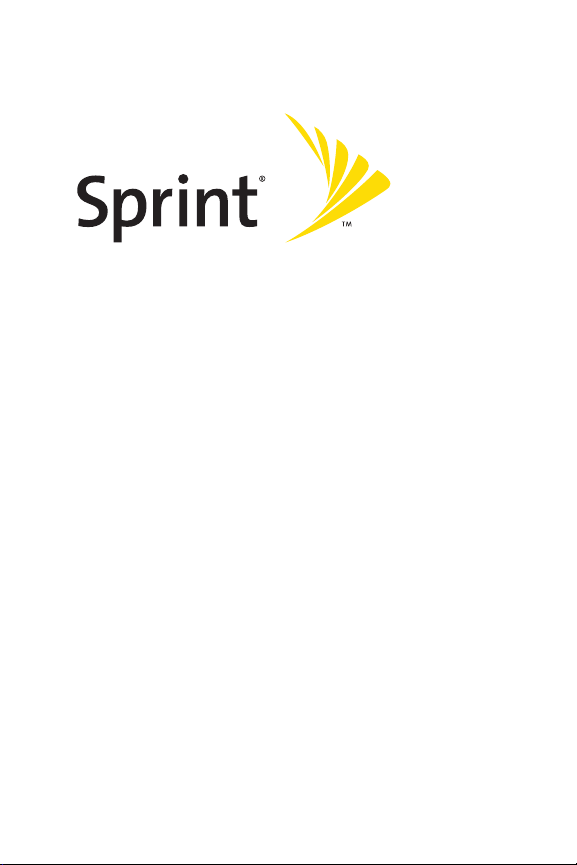
Sprint PCS® Service
Sprint PCS VisionSM Phone
VI-A820 by Samsung
®
www.sprint.com
© 2005 Sprint Nextel. All rights reserved. No reproduction in whole or in part
without prior written approval. Sprint, the “Going Forward” logo, the NEXTEL
name and logo, and other trademarks are trademarks of Sprint Nextel.
Printed in South Korea.
Page 2
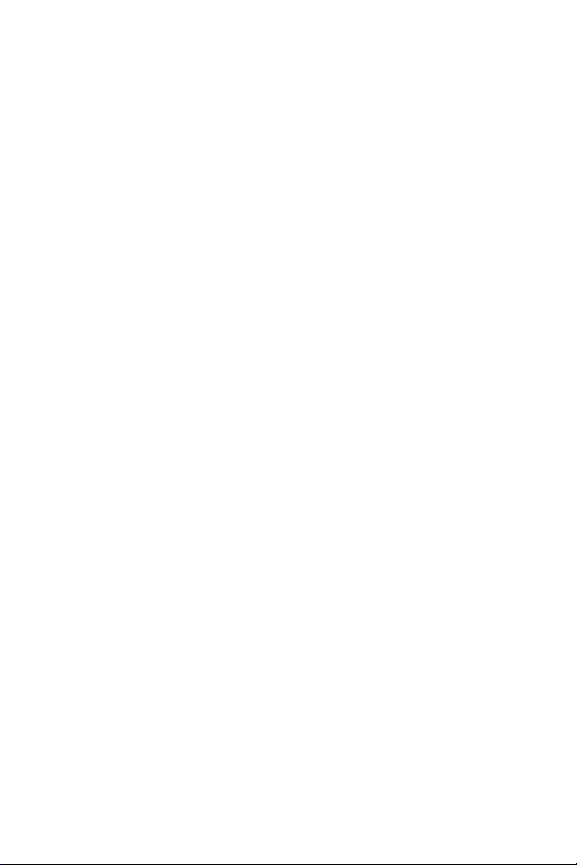
Page 3
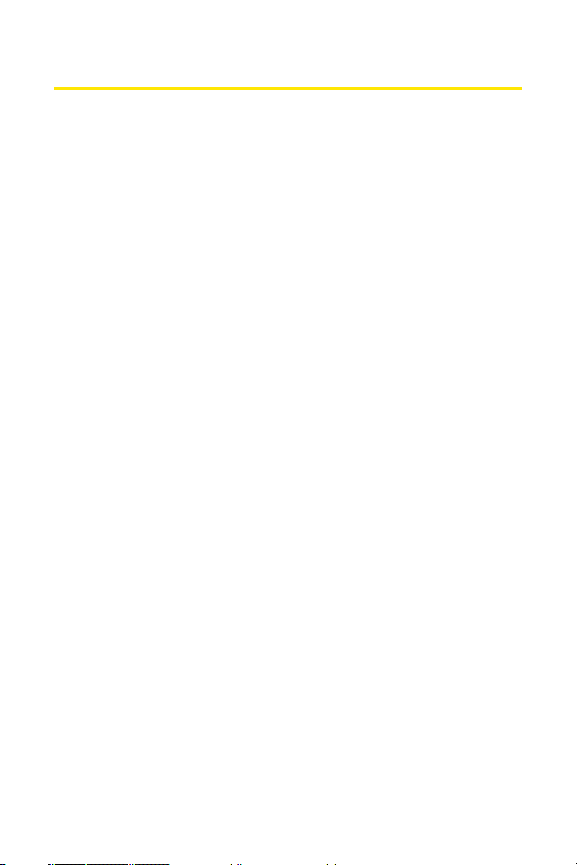
Table of Contents
Welcome to Sprint . . . . . . . . . . . . . . . . . . . . . . . . . . . . . . . . .i
Introduction . . . . . . . . . . . . . . . . . . . . . . . . . . . . . . . . . . . . . . ii
Section 1: Getting Started . . . . . . . . . . . . . . . . . . . . . . . . . . 1
1A. Setting Up Service . . . . . . . . . . . . . . . . . . . . . . . . . . . . . . . 3
Getting Started With Sprint PCS Service . . . . . . . . . . . . . . . . . . . . . . 4
Setting Up Your Voicemail . . . . . . . . . . . . . . . . . . . . . . . . . . . . . . . . . . . . 5
Sprint PCS Account Passwords . . . . . . . . . . . . . . . . . . . . . . . . . . . . . . . . 6
Getting Help . . . . . . . . . . . . . . . . . . . . . . . . . . . . . . . . . . . . . . . . . . . . . . . . .7
Section 2: Your Sprint PCS Phone . . . . . . . . . . . . . . . . . . 11
2A. Your Sprint PCS Phone: The Basics . . . . . . . . . . . . . . . . 13
Front View of Your Phone . . . . . . . . . . . . . . . . . . . . . . . . . . . . . . . . . . 14
Viewing the Display Screen . . . . . . . . . . . . . . . . . . . . . . . . . . . . . . . . . 18
Features of Your Sprint PCS Phone . . . . . . . . . . . . . . . . . . . . . . . . . . 21
Turning Your Phone On and Off . . . . . . . . . . . . . . . . . . . . . . . . . . . . 23
Using Your Phone’s Battery and Charger . . . . . . . . . . . . . . . . . . . . 24
Displaying Your Phone Number . . . . . . . . . . . . . . . . . . . . . . . . . . . . 27
Making and Answering Calls . . . . . . . . . . . . . . . . . . . . . . . . . . . . . . . 28
Entering Text . . . . . . . . . . . . . . . . . . . . . . . . . . . . . . . . . . . . . . . . . . . . . . 40
2B. Controlling Your Phone’s Settings . . . . . . . . . . . . . . . . 45
Sound Settings . . . . . . . . . . . . . . . . . . . . . . . . . . . . . . . . . . . . . . . . . . . . . 46
Display Settings . . . . . . . . . . . . . . . . . . . . . . . . . . . . . . . . . . . . . . . . . . . . 54
Location Settings . . . . . . . . . . . . . . . . . . . . . . . . . . . . . . . . . . . . . . . . . . 58
Messaging Settings . . . . . . . . . . . . . . . . . . . . . . . . . . . . . . . . . . . . . . . . 59
Airplane Mode . . . . . . . . . . . . . . . . . . . . . . . . . . . . . . . . . . . . . . . . . . . . . 63
TTY Use With Sprint PCS Service . . . . . . . . . . . . . . . . . . . . . . . . . . . . 64
Phone Setup Options . . . . . . . . . . . . . . . . . . . . . . . . . . . . . . . . . . . . . . . 66
Page 4
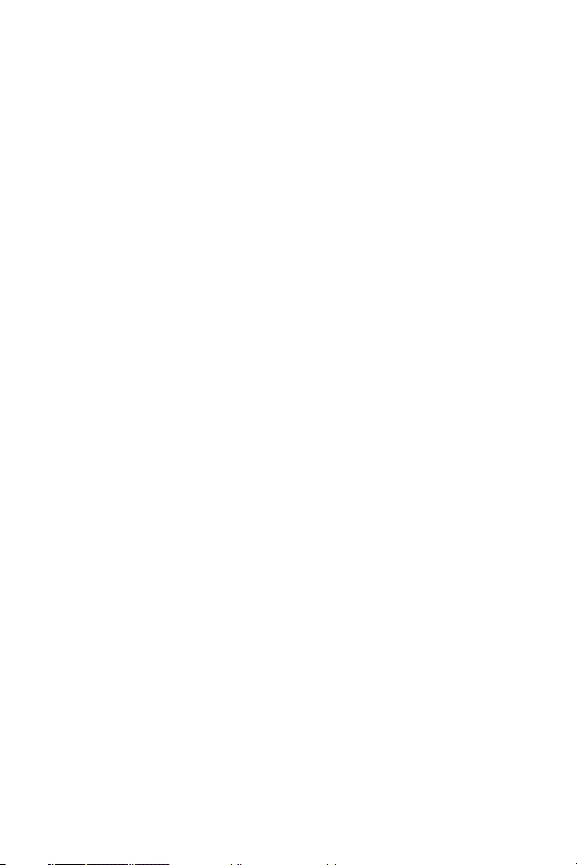
2C. Setting Your Phone’s Security . . . . . . . . . . . . . . . . . . . . 69
Accessing the Security Menu . . . . . . . . . . . . . . . . . . . . . . . . . . . . . . . 70
Using Your Phone’s Lock Feature . . . . . . . . . . . . . . . . . . . . . . . . . . . 71
Using Special Numbers . . . . . . . . . . . . . . . . . . . . . . . . . . . . . . . . . . . . . 74
Erasing Contacts . . . . . . . . . . . . . . . . . . . . . . . . . . . . . . . . . . . . . . . . . . . 75
Erasing Downloads . . . . . . . . . . . . . . . . . . . . . . . . . . . . . . . . . . . . . . . . 75
Resetting Your Phone . . . . . . . . . . . . . . . . . . . . . . . . . . . . . . . . . . . . . . 76
Security Features for Sprint PCS VisionSM . . . . . . . . . . . . . . . . . . . . 77
2D. Controlling Your Roaming Experience . . . . . . . . . . . . . 79
Understanding Roaming . . . . . . . . . . . . . . . . . . . . . . . . . . . . . . . . . . . 80
Setting Your Phone’s Roam Mode . . . . . . . . . . . . . . . . . . . . . . . . . . 82
Controlling Roaming Charges Using Call Guard . . . . . . . . . . . . . 83
2E. Navigating Through Menus . . . . . . . . . . . . . . . . . . . . . . 85
Menu Navigation . . . . . . . . . . . . . . . . . . . . . . . . . . . . . . . . . . . . . . . . . . 86
Menu Structure . . . . . . . . . . . . . . . . . . . . . . . . . . . . . . . . . . . . . . . . . . . . 86
Viewing the Menus . . . . . . . . . . . . . . . . . . . . . . . . . . . . . . . . . . . . . . . . 87
2F. Managing Call History . . . . . . . . . . . . . . . . . . . . . . . . . .101
Viewing History . . . . . . . . . . . . . . . . . . . . . . . . . . . . . . . . . . . . . . . . . . . 102
Call History Options . . . . . . . . . . . . . . . . . . . . . . . . . . . . . . . . . . . . . . . 103
Making a Call From Call History . . . . . . . . . . . . . . . . . . . . . . . . . . . . 104
Saving a Phone Number From Call History . . . . . . . . . . . . . . . . . 105
Prepending a Phone Number From Call History . . . . . . . . . . . . 106
Erasing Call History . . . . . . . . . . . . . . . . . . . . . . . . . . . . . . . . . . . . . . . 107
2G. Using Contacts . . . . . . . . . . . . . . . . . . . . . . . . . . . . . . . .109
Adding a New Contact Entry . . . . . . . . . . . . . . . . . . . . . . . . . . . . . . . 110
Finding Contact Entries . . . . . . . . . . . . . . . . . . . . . . . . . . . . . . . . . . . 112
Contact Entry Options . . . . . . . . . . . . . . . . . . . . . . . . . . . . . . . . . . . . . 114
Adding a Phone Number to a Contact Entry . . . . . . . . . . . . . . . . 115
Editing a Contact Entry’s Phone Number . . . . . . . . . . . . . . . . . . . 115
Assigning Speed Dial Numbers . . . . . . . . . . . . . . . . . . . . . . . . . . . . 116
Page 5
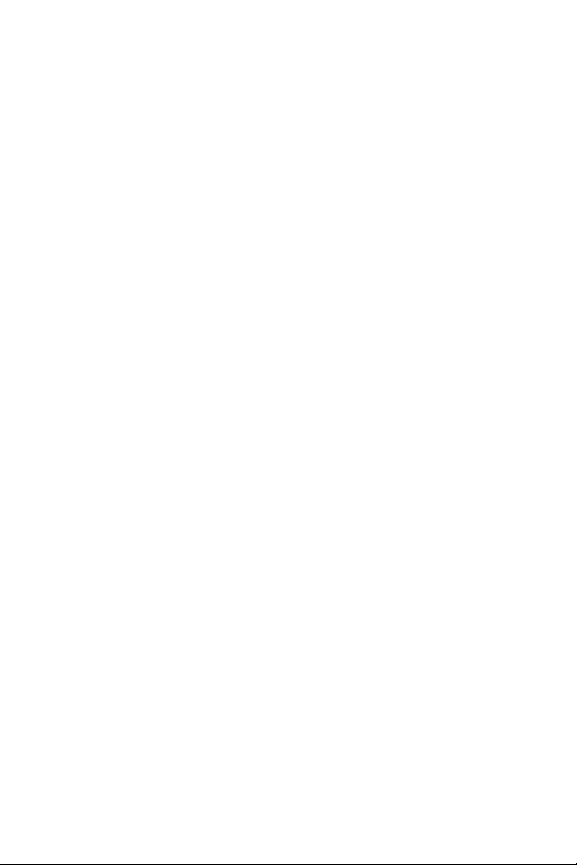
Editing a Contact Entry . . . . . . . . . . . . . . . . . . . . . . . . . . . . . . . . . . . . 117
Selecting a Ringer Type for an Entry . . . . . . . . . . . . . . . . . . . . . . . . 118
Dialing Sprint PCS Services . . . . . . . . . . . . . . . . . . . . . . . . . . . . . . . . 119
2H. Using the Phone’s Scheduler and Tools . . . . . . . . . . .121
Using Your Phone’s Scheduler . . . . . . . . . . . . . . . . . . . . . . . . . . . . . 122
Using Your Phone’s Alarm Clock . . . . . . . . . . . . . . . . . . . . . . . . . . . 126
Using Your Phone’s Memo Pad . . . . . . . . . . . . . . . . . . . . . . . . . . . . 127
Using Your Phone’s Tools . . . . . . . . . . . . . . . . . . . . . . . . . . . . . . . . . . 129
2I. Using Your Phone’s Voice Services . . . . . . . . . . . . . . .133
Activating Voice Recognition . . . . . . . . . . . . . . . . . . . . . . . . . . . . . . 134
Using Voice Dial . . . . . . . . . . . . . . . . . . . . . . . . . . . . . . . . . . . . . . . . . . 135
Using Name Dial . . . . . . . . . . . . . . . . . . . . . . . . . . . . . . . . . . . . . . . . . . 140
Using Contacts . . . . . . . . . . . . . . . . . . . . . . . . . . . . . . . . . . . . . . . . . . . . 142
Voice Memos . . . . . . . . . . . . . . . . . . . . . . . . . . . . . . . . . . . . . . . . . . . . . 144
Phone Status Information . . . . . . . . . . . . . . . . . . . . . . . . . . . . . . . . . 147
My Phone Number . . . . . . . . . . . . . . . . . . . . . . . . . . . . . . . . . . . . . . . . 148
2J. Using Sprint PCS Ready LinkSM . . . . . . . . . . . . . . . . . . . 149
Getting Started With Sprint PCS Ready Link . . . . . . . . . . . . . . . . 150
Making and Receiving a Sprint PCS Ready Link Call . . . . . . . . . 153
Adding and Editing Ready Link Contacts . . . . . . . . . . . . . . . . . . . 161
Erasing Ready Link List Entries . . . . . . . . . . . . . . . . . . . . . . . . . . . . . 168
Updating Sprint PCS Ready Link Lists . . . . . . . . . . . . . . . . . . . . . . . 170
Managing Sprint PCS Ready Link Settings . . . . . . . . . . . . . . . . . . 170
Section 3: Sprint PCS Service Features . . . . . . . . . . . . .175
3A. Sprint PCS Service Features: The Basics . . . . . . . . . . . 177
Using Voicemail . . . . . . . . . . . . . . . . . . . . . . . . . . . . . . . . . . . . . . . . . . 178
Using SMS Text Messaging . . . . . . . . . . . . . . . . . . . . . . . . . . . . . . . . 187
Using Caller ID . . . . . . . . . . . . . . . . . . . . . . . . . . . . . . . . . . . . . . . . . . . . 192
Responding to Call Waiting . . . . . . . . . . . . . . . . . . . . . . . . . . . . . . . . 193
Making a Three-Way Call . . . . . . . . . . . . . . . . . . . . . . . . . . . . . . . . . . 194
Page 6
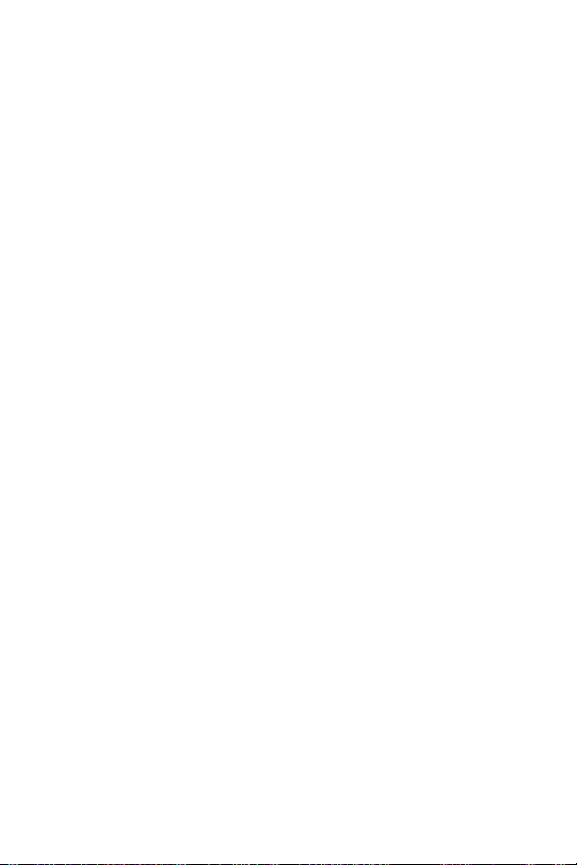
Using Call Forwarding . . . . . . . . . . . . . . . . . . . . . . . . . . . . . . . . . . . . . 195
Viewing Missed Events . . . . . . . . . . . . . . . . . . . . . . . . . . . . . . . . . . . . 195
3B. Sprint PCS Vision
Sprint PCS Vision Applications . . . . . . . . . . . . . . . . . . . . . . . . . . . . . 198
Getting Started With Sprint PCS Vision . . . . . . . . . . . . . . . . . . . . 199
Sprint PCS Messaging . . . . . . . . . . . . . . . . . . . . . . . . . . . . . . . . . . . . . 205
Downloading Premium Services Content . . . . . . . . . . . . . . . . . . 209
The Web . . . . . . . . . . . . . . . . . . . . . . . . . . . . . . . . . . . . . . . . . . . . . . . . . . 213
Sprint PCS Vision FAQs . . . . . . . . . . . . . . . . . . . . . . . . . . . . . . . . . . . . 218
SM
. . . . . . . . . . . . . . . . . . . . . . . . . . . . .197
3C. Sprint PCS Voice CommandSM . . . . . . . . . . . . . . . . . . . .221
Getting Started With Sprint PCS Voice Command . . . . . . . . . . 222
Creating Your Own Address Book . . . . . . . . . . . . . . . . . . . . . . . . . . 223
Making a Call With Sprint PCS Voice Command . . . . . . . . . . . . 224
Accessing Information Using Sprint PCS Voice Command . . 225
Section 4: Safety and Warranty Information . . . . . . .227
4A. Safety . . . . . . . . . . . . . . . . . . . . . . . . . . . . . . . . . . . . . . . .229
Getting the Most Out of Your Reception . . . . . . . . . . . . . . . . . . . 230
Maintaining Safe Use of and Access to Your Phone . . . . . . . . . 232
Caring for the Battery . . . . . . . . . . . . . . . . . . . . . . . . . . . . . . . . . . . . . 234
Acknowledging Special Precautions and the FCC Notice . . . . 235
Owner’s Record . . . . . . . . . . . . . . . . . . . . . . . . . . . . . . . . . . . . . . . . . . . 237
Phone Guide Proprietary Notice . . . . . . . . . . . . . . . . . . . . . . . . . . . 237
4B. Manufacturer’s Warranty . . . . . . . . . . . . . . . . . . . . . . .239
Standard Limited Warranty . . . . . . . . . . . . . . . . . . . . . . . . . . . . . . . 240
Index . . . . . . . . . . . . . . . . . . . . . . . . . . . . . . . . . . . . . . . . . . .245
Page 7
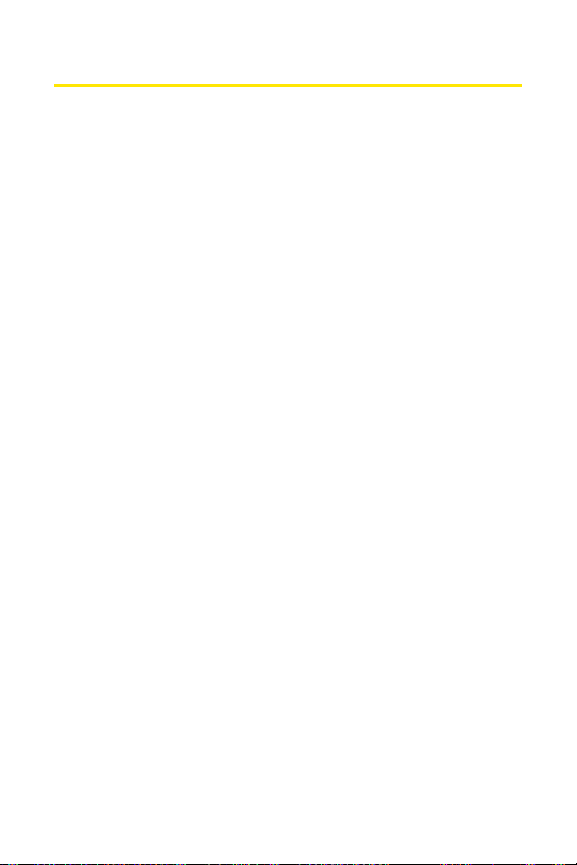
Welcome to Sprint
Sprint is committed to bringing you the best wireless
technology available. We built our complete, nationwide
network from the ground up, so all your services – whether
it’s Voicemail, Caller ID, email, or Sprint PCS Vision – will work
the same wherever you go on the Nationwide Sprint PCS
Network.
This guide will familiarize you with our technology and your
new Sprint PCS Phone through simple, easy-to-follow
instructions. It’s all right here – from setting up your account
passwords and voicemail to using the most advanced
features of Sprint PCS Vision
Welcome and thank you for choosing Sprint.
SM
.
i
Page 8
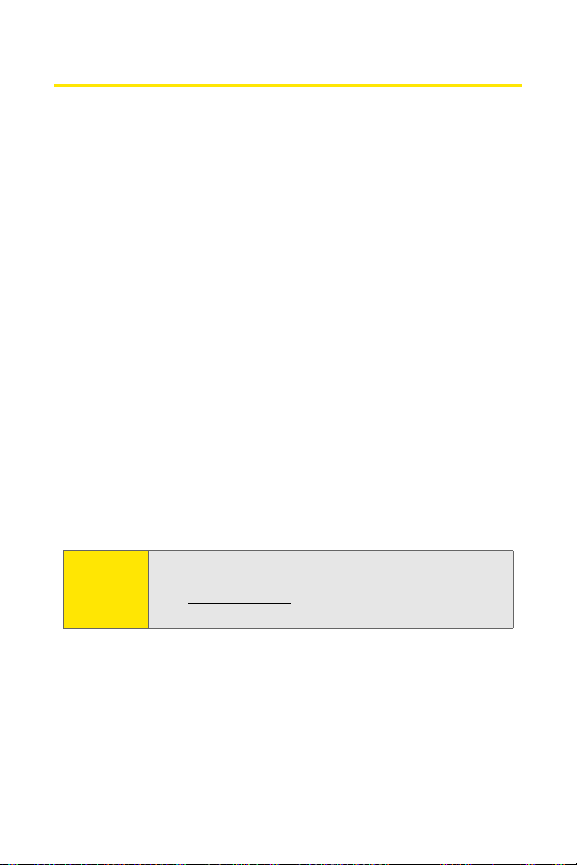
Introduction
This Phone Guide introduces you to Sprint PCS Service and all
the features of your new phone. It’s divided into four
sections:
⽧ Section 1: Getting Started
⽧ Section 2: Your Sprint PCS Phone
⽧ Section 3: Sprint PCS Service Features
⽧ Section 4: Safety and Warranty Information
Throughout this guide, you'll find tips that highlight special
shortcuts and timely reminders to help you make the most of
your new phone and service. The Table of Contents and Index
will also help you quickly locate specific information.
You'll get the most out of your phone if you read each section.
However, if you'd like to get right to a specific feature, simply
locate that section in the Table of Contents and go directly to
that page. Follow the instructions in that section, and you'll
be ready to use your phone in no time.
ii
Phone
Guide
Note:
Due to updates in phone software, this printed guide
may not be the most current version for your phone.
Visit www.sprint.com and sign on to My PCS to access
the most recent version of the phone guide.
Page 9
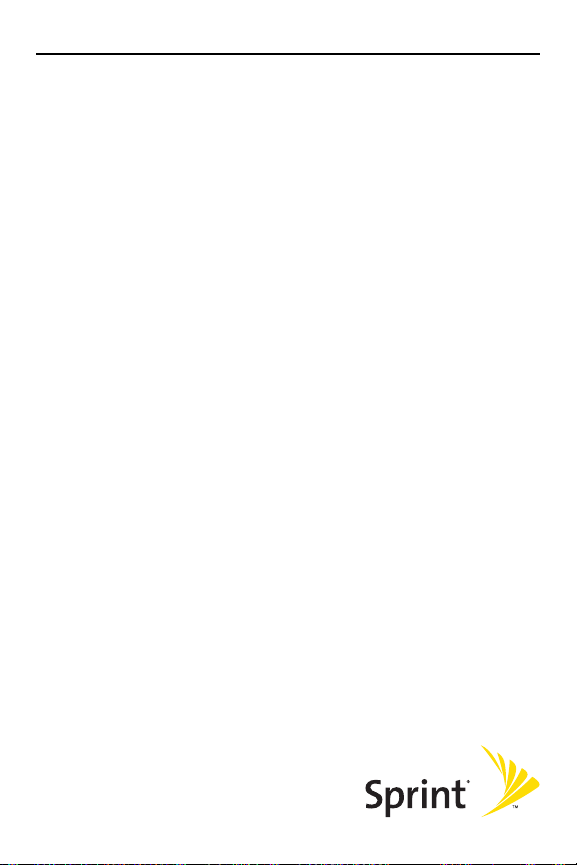
Getting Started
Section 1
Page 10
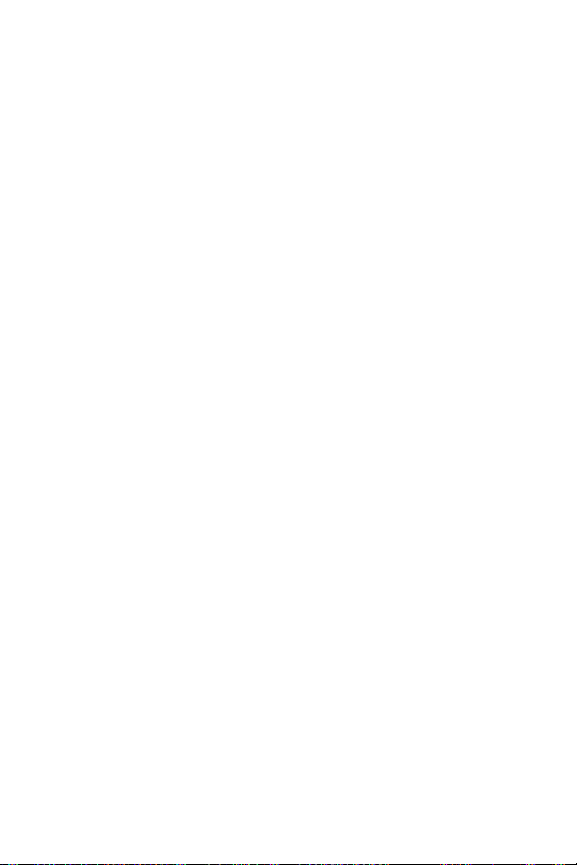
2
Page 11
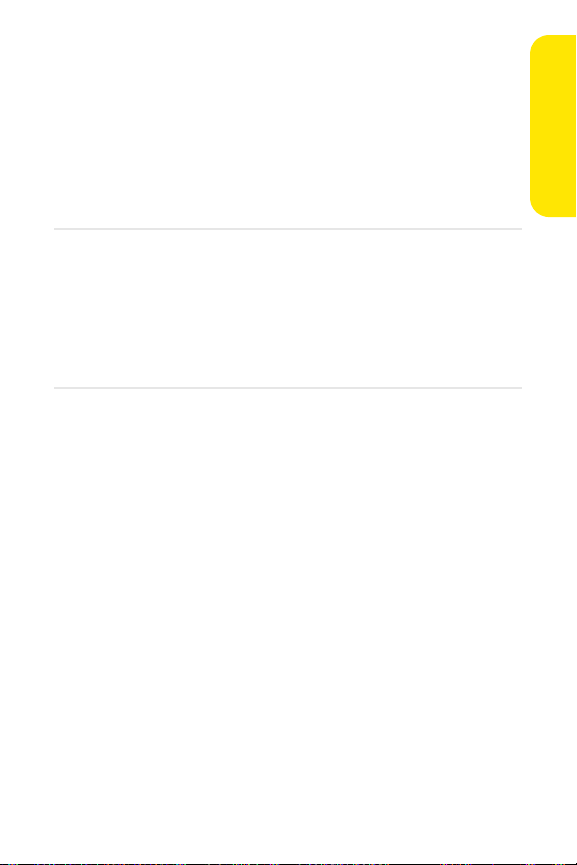
Section 1A
Setting Up Service
In This Section
⽧ Getting Started With Sprint PCS Service
⽧ Setting Up Your Voicemail
⽧ Sprint PCS Account Passwords
⽧ Getting Help
Setting up service on your new Sprint PCS Phone is quick
and easy. This section walks you through the necessary steps
to unlock your phone, set up your voicemail, establish
passwords, and contact Sprint for assistance with your
Sprint PCS Service.
Setting Up Service
Section 1A: Setting Up Service 3
Page 12
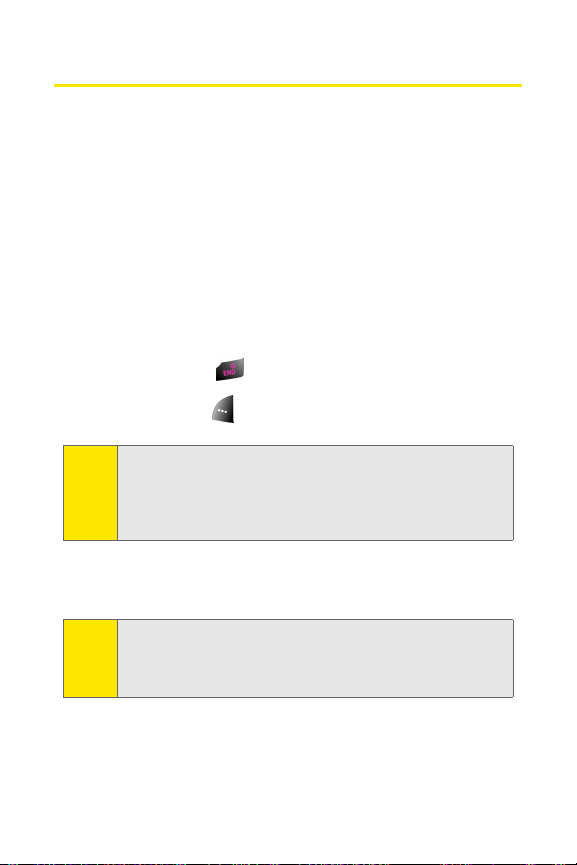
Getting Started With Sprint PCS Service
Determining if Your Phone is Already Activated
If you purchased your phone at a Sprint Store, it is probably
activated, unlocked, and ready to use. If you received your
phone in the mail, it probably has been activated; all you
need to do is unlock it.
If your phone is not activated, please refer to the
Sprint Activation Card included with your phone.
Unlocking Your Phone
To unlock your phone, follow these easy steps:
1. Press and hold for a few seconds to turn the phone on.
2. Press Unlock ().
To select a softkey, press the softkey button directly below the
Note:
softkey text that appears at the bottom left and bottom right
of your phone’s display screen. Softkey actions change
according to the screen you’re viewing and will not appear if
there is no corresponding action available.
3. Enter your four-digit lock code. (For security purposes,
the code is not visible as you type.)
If you can’t recall your lock code, try using the last four digits
Tip:
of either your Social Security number or Sprint PCS Phone
number or try 0000 or NATL (6285). If none of these work, call
Sprint Customer Service at 1-888-211-4PCS (4727).
4 Section 1A: Setting Up Service
Page 13
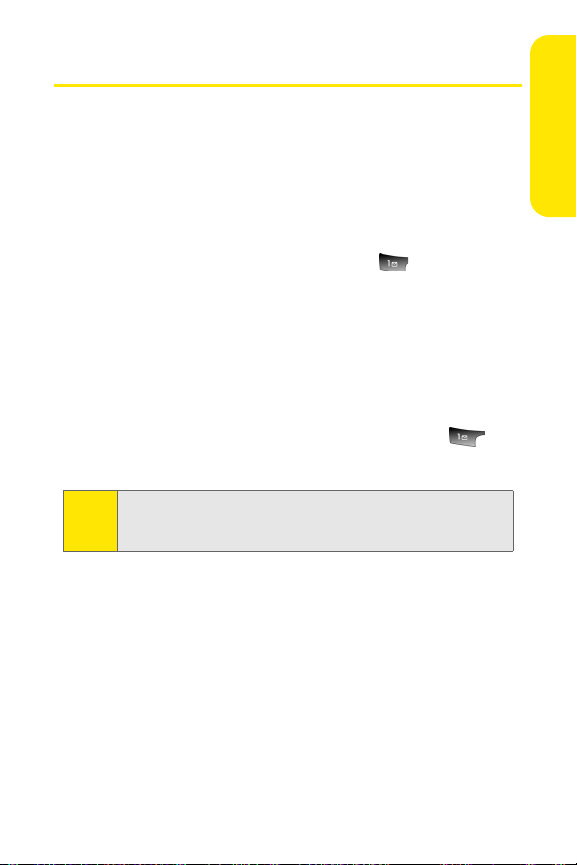
Setting Up Your Voicemail
All unanswered calls to your Sprint PCS Phone are
automatically transferred to your voicemail, even if your
phone is in use or turned off. Therefore, you will want to set
up your voicemail and personal greeting as soon as your
Sprint PCS Phone is activated.
To set up your voicemail:
1. From standby mode, press and hold .
2. Follow the system prompts to:
䡲 Create your pass code
䡲 Record your name announcement
䡲 Record your greeting
䡲 Choose whether or not to activate One-Touch
Message Access (a feature that lets you access
messages simply by pressing and holding ,
bypassing the need for you to enter your pass code)
If you are concerned about unauthorized access to your
Note:
voicemail account, Sprint recommends you enable your
voicemail pass code.
For more information about using your voicemail, see “Using
Voicemail” on page 178.
Setting Up Service
Section 1A: Setting Up Service 5
Page 14
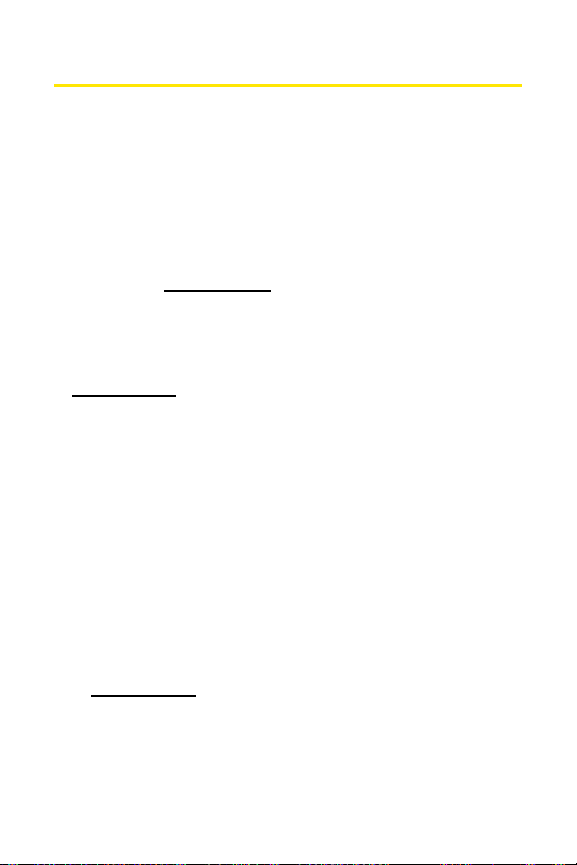
Sprint PCS Account Passwords
As a Sprint PCS customer, you enjoy unlimited access to your
personal account information, your voicemail account, and
your Sprint PCS Vision account. To ensure that no one else has
access to your information, you will need to create passwords
to protect your privacy.
Account Password
If you are the account owner, you'll have an account password
to sign on to
Customer Service. Your default account password is the last
four digits of your Social Security number. If you are not the
account owner (if someone else receives the invoice for your
Sprint PCS Service), you can get a sub-account password at
www.sprint.com.
Voicemail Password
You'll create your voicemail password (or pass code) when you
set up your voicemail. See “Setting Up Your Voicemail” on
page 178 for more information on your voicemail password.
Sprint PCS Vision Password
With your Sprint PCS Vision Phone VI-A820 by Samsung, you
may elect to set up a Sprint PCS Vision Password. This
optional password may be used to authorize purchase of
Premium Services content and to protect personal
information on multi-phone accounts.
For more information, or to change your passwords, sign on
to
www.sprint.com or call Sprint Customer Service at
1-888-211-4PCS (4727).
www.sprint.com and to use when calling Sprint
6 Section 1A: Setting Up Service
Page 15
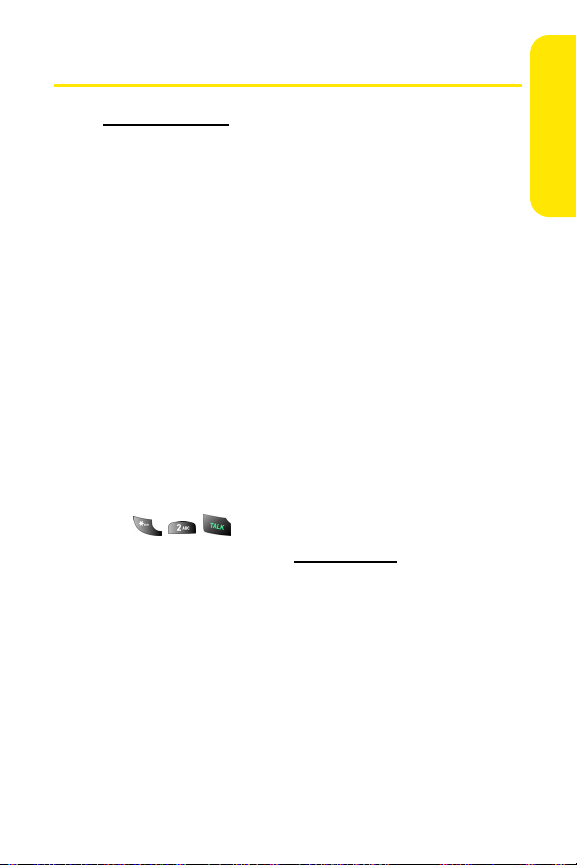
Getting Help
Visit www.sprint.com
You can go online to:
䢇 Access your account information
䢇 Check your minutes used (depending on your
Sprint PCS Service Plan)
䢇 View and pay your bill
䢇 Make your life easier by enrolling in Sprint PCS Online
Billing and Automatic Payment
䢇 Purchase accessories
䢇 Shop for the latest Sprint PCS Phones
䢇 View available Sprint PCS Service Plans and options
䢇 Learn more about Sprint PCS Vision and other great
products like Sprint PCS Picture Mail
screen savers, and more
Reaching Sprint Customer Service
You can reach Sprint Customer Service many different ways:
䢇 Dial on your Sprint PCS Phone
䢇 Sign on to your account at www.sprint.com
䢇 Call us toll-free at 1-888-211-4727 (Consumer customers)
or 1-888-788-4727 (Business customers)
䢇 Write to us at Sprint Customer Service, P.O. Box 8077,
London, KY 40742
SM
, games, ringers,
Setting Up Service
Section 1A: Setting Up Service 7
Page 16
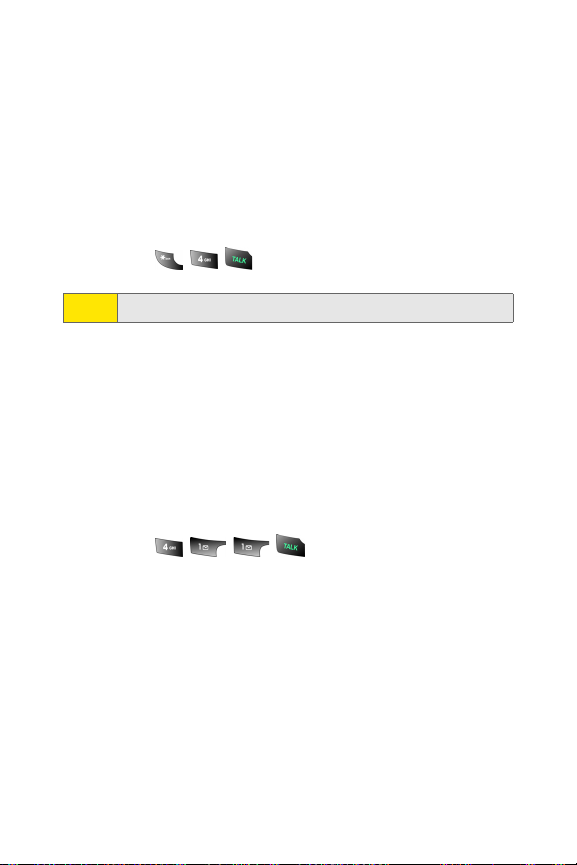
Receiving Automated Invoicing Information
For your convenience, your phone gives you access to
invoicing information on your Sprint PCS Account. This
information includes balance due, payment received,
invoicing cycle, and an estimate of the number of minutes
used since your last invoicing cycle. (Normal airtime usage
will apply.)
To access automated invoicing information:
䊳 Press .
This service may not be available in all Affiliate areas.
Note:
Sprint PCS Directory Assistance
You have access to a variety of services and information
through Sprint PCS Directory Assistance, including
residential, business, and government listings; assistance
with local or long-distance calls; movie listings; and hotel,
restaurant, shopping, and major local event information.
There is a per-call charge, and you will be billed for airtime.
To call Sprint PCS Directory Assistance:
䊳 Press .
8 Section 1A: Setting Up Service
Page 17
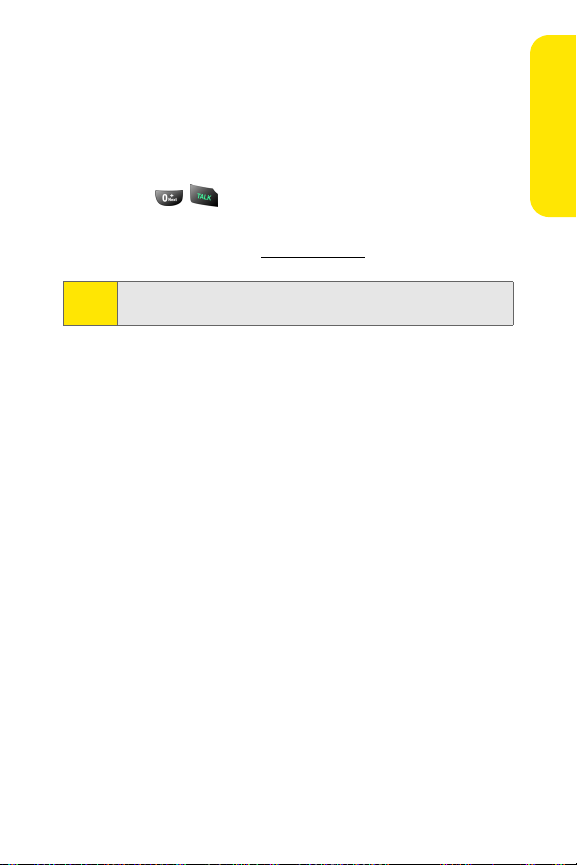
Sprint PCS Operator Services
Sprint PCS Operator Services provides assistance when
placing collect calls or when placing calls billed to a local
telephone calling card or third party.
To access Sprint PCS Operator Services:
䊳 Press .
For more information or to see the latest in products and
services, visit us online at
Sprint PCS Operator Services may not be available in all
Note:
Affiliate areas.
www.sprint.com.
Setting Up Service
Section 1A: Setting Up Service 9
Page 18
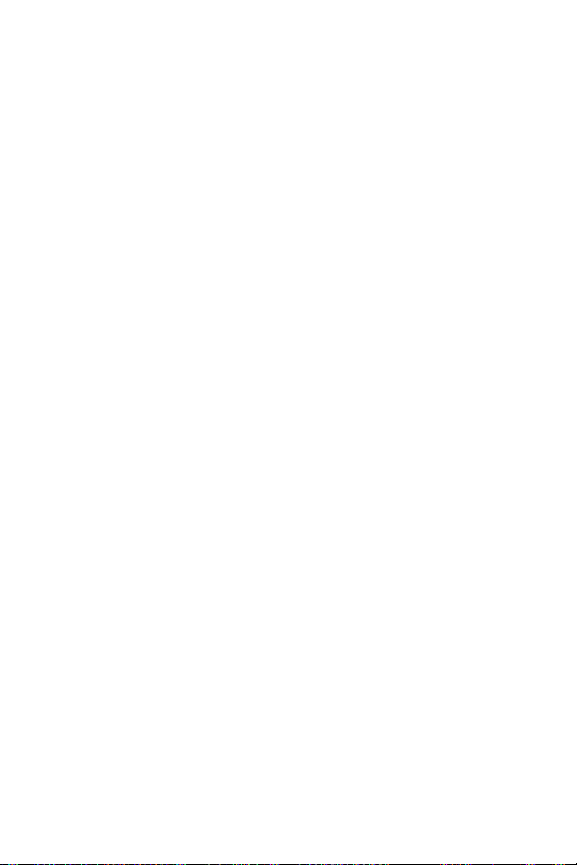
10
Page 19
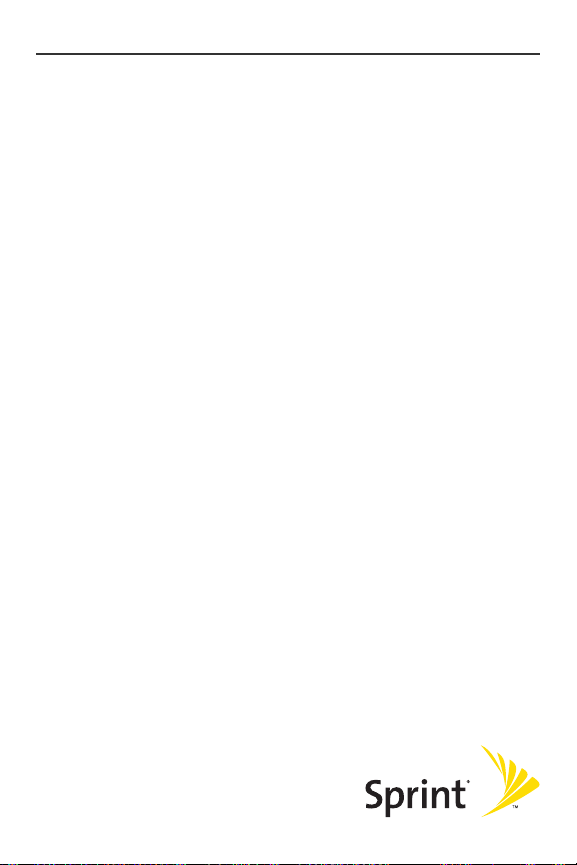
Section 2
Your Sprint PCS Phone
Page 20

12
Page 21
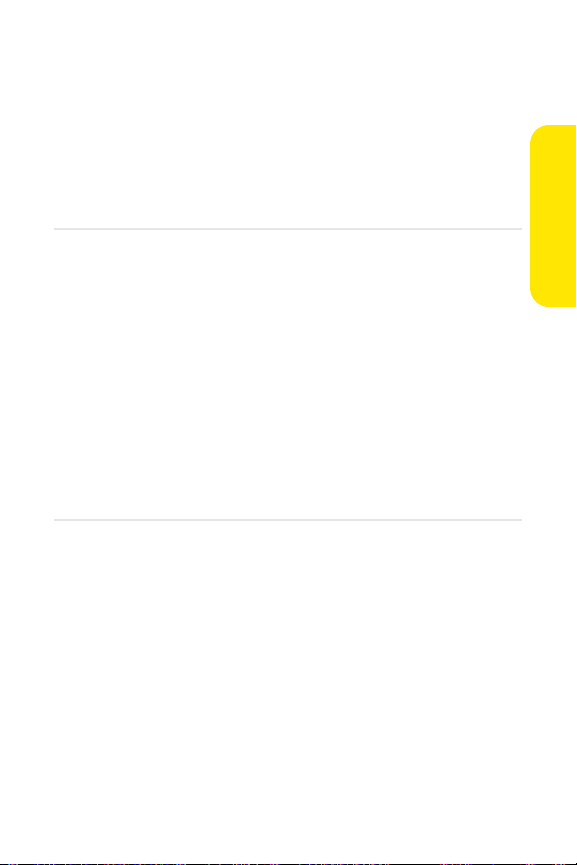
Section 2A
Your Sprint PCS Phone: The Basics
In This Section
⽧ Front View of Your Phone
⽧ Viewing the Display Screen
⽧ Features of Your Sprint PCS Phone
⽧ Turning You r Pho ne On and Off
⽧ Using Your Phone’s Battery and Charger
⽧ Displaying Your Phone Number
⽧ Making and Answering Calls
⽧ Entering Text
Your Sprint PCS Phone is packed with features that simplify
your life and expand your ability to stay connected to the
people and information that are important to you. This
section will guide you through the basic functions and calling
features of your phone.
Phone Basics
Section 2A: Your Sprint PCS Phone: The Basics 13
Page 22

Front View of Your Phone
1. Speaker
2. Display Screen
3. Headset Jack
4. OK/Menu Key
5. Left Softkey
6. Ready Link Key
7. TALK Key
8. Volume Key
9. Voicemail Key
10. Numeric Keypad
11. Shift/Asterisk Key
12. Power Interface
Connector
13. Accessory Interface
Connector
21. Speaker Key
20. Right Softkey
19. Navigation Key
18. END Key
17. BACK Key
16. Space/Pound Key
15. Plus Code
Dialing Key
14. Microphone
14 Section 2A: Your Sprint PCS Phone: The Basics
Page 23
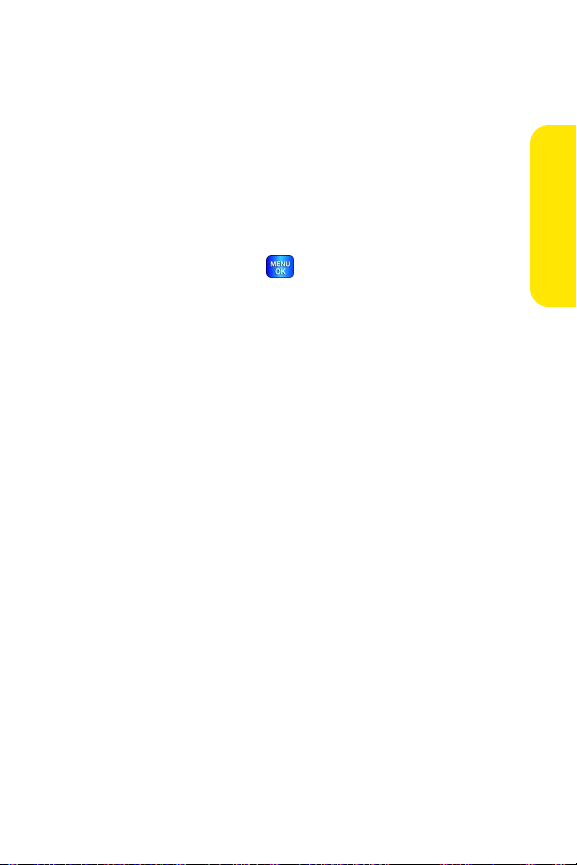
Key Functions
1. Speaker: The speaker allows you to hear the other caller
and the different ring tones and sounds offered by your
phone.
2. Display Screen: This screen displays all the information
needed to operate your phone.
3. Headset Jack: Allows you to plug in an optional headset
for convenient, hands-free conversations.
4. OK/Menu Key: Press ( ) to access the menu screen. It
also allows you to accept choices when navigating
through a menu.
5. Left Softkey: This key is used to navigate through menus
and applications by selecting the choice available in the
Left Softkey Option on your display screen.
6. Ready Link Key: Press to activate Sprint PCS Ready Link
mode. (See “Making and Receiving a Sprint PCS
Ready Link Call” on page 153.)
7. TAL K K ey: Allows you to place or receive a call. In standby
mode, press the key once to access the Recent call log. If
you press and hold the key down, you will initiate the
Voice Recognition feature.
8. Vol ume Key: Allows you to adjust the ringer volume in
standby mode (with the flip open) or adjust the voice
volume during a call. The volume key can also be used to
scroll up or down to navigate through the different
menu options. To mute the ringer during an incoming
call, press the volume key up or down.
9. Voicemail Key: Press and hold to automatically dial your
voicemail.
10. Numeric Keypad: Use these keys to enter numbers,
letters, and characters.
Phone Basics
Section 2A: Your Sprint PCS Phone: The Basics 15
Page 24
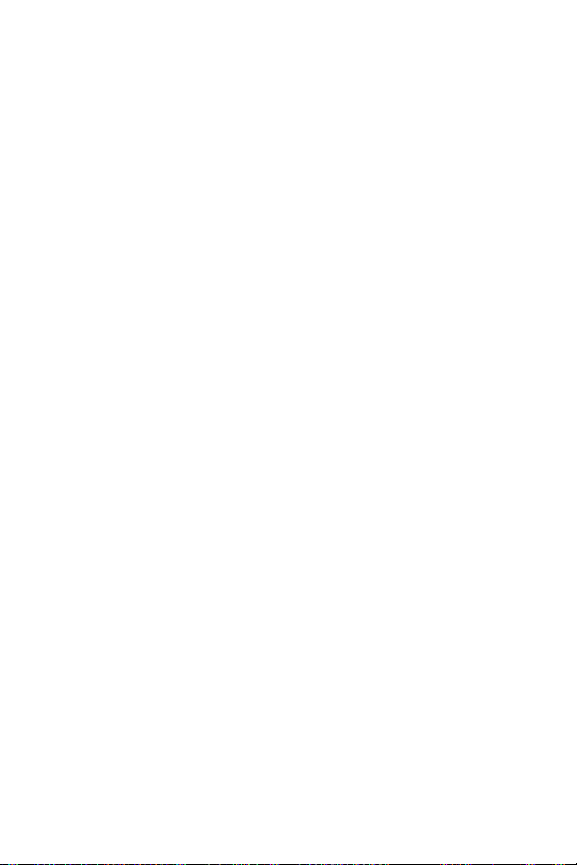
11. Shift/Asterisk Key: Enters the asterisk [*] character for
calling features. In text entry mode, press to change the
capitalization mode.
12. Power Interface Connector: This connector is used to plug
in the charging accessories.
13. Accessory Interface Connector: This connector is used
connect any available accessory cables to your phone.
14. Microphone: The Microphone allows the other caller to
hear you clearly when you are speaking to them.
15. Plus Code Dialing Key: Automatically dials the
international access code for the country in which you
are located (for instance, 011 for international calls
placed from the United States).
16. Space/Pound Key: Enters the pound [#] character for
calling features. In text entry mode, press to enter a
space.
17. BACK Key: Deletes characters from the display when you
are in text entry mode. When in a menu, press to return
to the previous menu. This key also allows you to return
to the previous screen in a Sprint PCS Vision session.
18. END Key: Ends a call. Press and hold this key for a few
seconds to turn your phone on or off. While in the main
menu, it returns the phone to standby mode and
cancels your input. When you receive an incoming call,
press to enter silent mode and mute the ringer.
19. Navigation Key: This key allows you to scroll through the
phone menu options and provides a shortcut to phone
functions from standby mode.
20. Right Softkey: This key is used to navigate through
menus and applications by selecting the choice
available in the Right Softkey Option on your display
screen.
16 Section 2A: Your Sprint PCS Phone: The Basics
Page 25
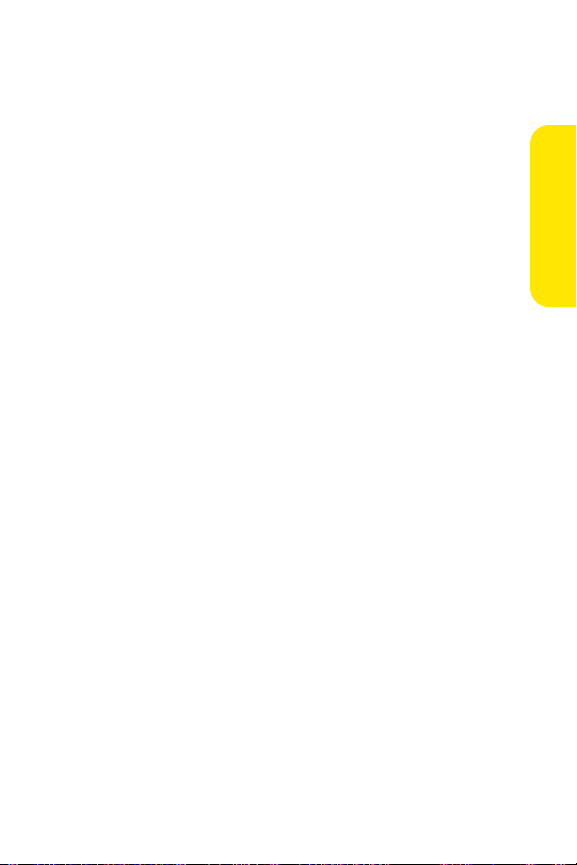
21. Speaker Key: In stand-by mode, press and hold to launch
voice recognition. Press once to display the recent call
log. If the flip is closed, press and hold with the Ready
Link key to disable/enable the key guard. While on a call,
press to turn speakerphone on or off.
Phone Basics
Section 2A: Your Sprint PCS Phone: The Basics 17
Page 26
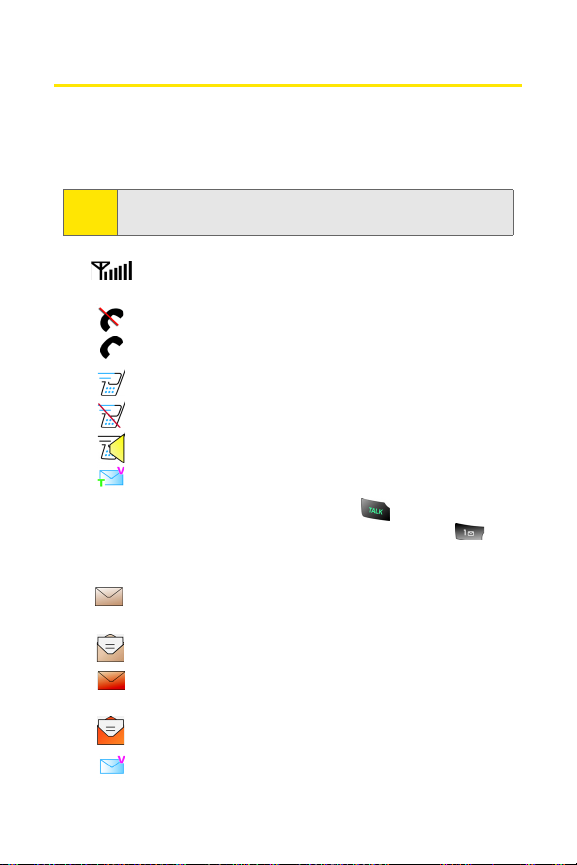
Viewing the Display Screen
Your phone’s display screen provides a wealth of information
about your phone’s status and options. This list identifies the
symbols you’ll see on your phone’s display screen:
To view a list of your phone’s icons and descriptions, from the
Tip:
main menu select Settings > Phone Info > Icon Glossary.
displays your current signal strength. The more lines
you have, the stronger your signal.
means your phone cannot find a signal.
tells you a call is in progress.
indicates Ready Link is being used.
indicates Ready Link is disabled.
indicates Ready Link/Speaker On is enabled.
indicates that you have voicemail, text,
numeric pages, picture messages, or Sprint PCS Web
Alert messages waiting. Press briefly to see a
list of pending messages or press and hold to
dial your voicemail box.
indicates that there is an unread message in
your inbox.
indicates that the text message has been read.
indicates that there is an unread urgent message in
your inbox.
indicates that you have read the urgent message.
indicates that you have new voicemail.
18 Section 2A: Your Sprint PCS Phone: The Basics
Page 27
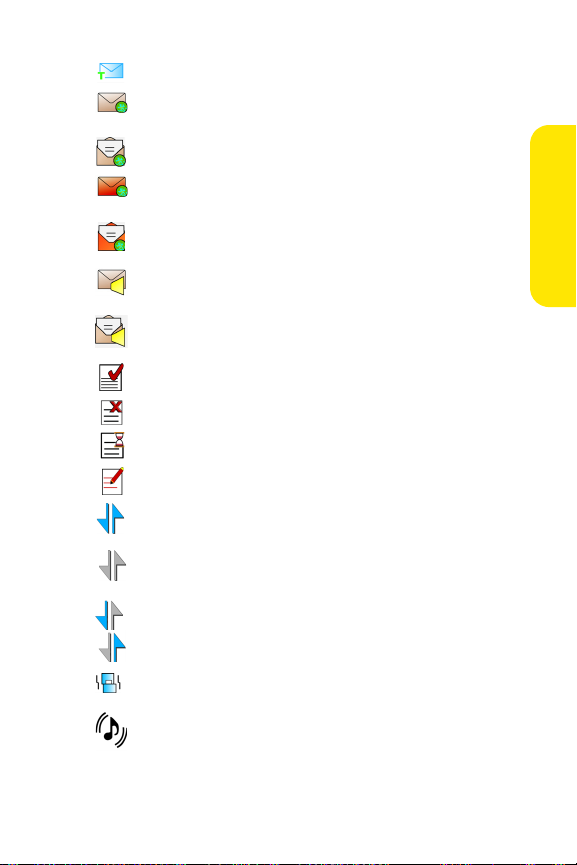
indicates that you have a new text message.
indicates that there is an unread URL message in
your inbox.
indicates that the URL message has been read.
indicates that there is an unread urgent URL
message in your inbox.
indicates that you have read the urgent URL
message.
indicates that there is an unchecked Voice SMS
message in your inbox.
indicates that the Voice SMS message has been
checked.
indicates that the message was sent.
indicates that the message failed to send.
indicates that you have a pending message.
indicates that the message is a draft.
indicates that your Sprint PCS Vision connection is
active.
indicates that your Sprint PCS Vision connection is
dormant or inactive.
indicates that you are receiving information.
indicates that you are sending information.
Phone Basics
indicates that your phone is in vibrate only mode.
indicates that your phone is in ringer+vibrate mode.
Section 2A: Your Sprint PCS Phone: The Basics 19
Page 28
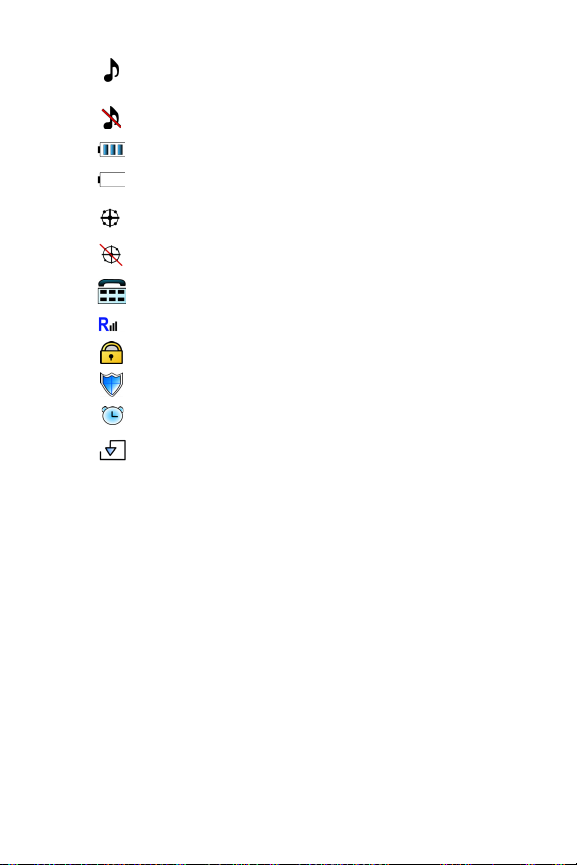
indicates that the ringer is set at a level between 18 or that 1-Beep is selected.
indicates that the ringer is turned off.
shows your current battery charge strength. (Icon
shown fully charged in idle mode and completely
empty.)
indicates that position location is active.
indicates that position location is inactive.
indicates that the TTY option is on.
indicates that your phone is roaming.
indicates that your message is locked.
indicates that your phone is in Web security mode.
indicates that an alarm is set on your phone.
indicates that a file (ringer, game, screen saver, java
app, etc.) has been downloaded to your phone.
20 Section 2A: Your Sprint PCS Phone: The Basics
Page 29
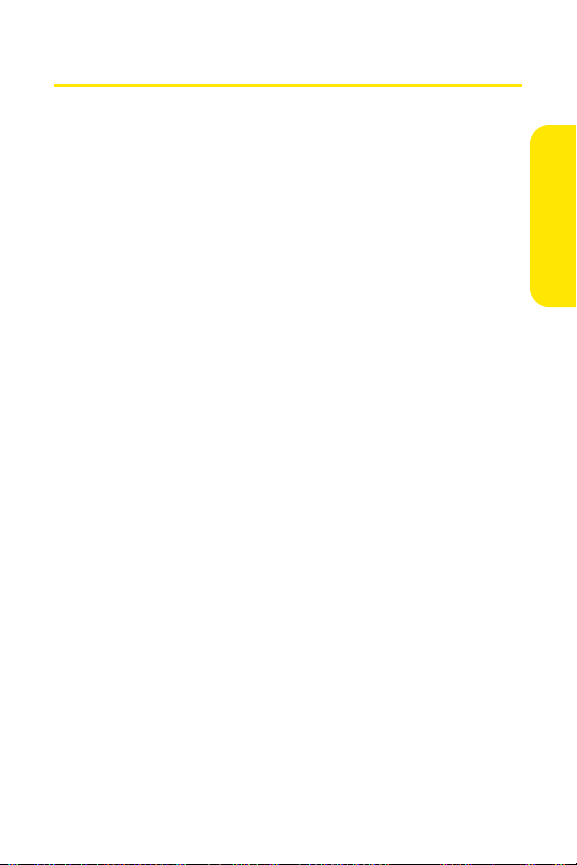
Features of Your Sprint PCS Phone
Congratulations on the purchase of your Sprint PCS Phone.
The Sprint PCS Vision Phone VI-A820 by Samsung is
lightweight, easy-to-use, and reliable, and it also offers many
significant features and service options. The following list
previews some of those features and provides page numbers
where you can find out more:
䢇 Tri-Mode capability allows you to make and receive calls
while on the Nationwide Sprint PCS Network and to roam
on other 1900 and 800 MHz digital networks where
Sprint has implemented roaming agreements (page 79).
䢇 Sprint PCS Ready Link
style communication between 2 or more Ready Link users
(up to 6 on a group call) (page 150).
䢇 Voice SMS Messaging allows you to send voice messages
to others using an email address or mobile phone number
(page 191).
䢇 Missed events are displayed on-screen in standby mode
(page 195).
䢇 Sprint PCS Vision
Internet in digital mode (page 197).
䢇 Sprint PCS Mail and SMS Text Messaging provide quick
and convenient messaging capabilities (page 205 and
page 187, respectively).
䢇 Sprint PCS Voice Command
by speaking someone’s name or the digits of their phone
number (page 221).
䢇 Games, ringers, screen savers, and other applications can
be downloaded to make your Sprint PCS Phone as unique
as you are (page 209, additional charges may apply.)
SM
provides instant walkie-talkie-
SM
provides access to the wireless
SM
lets you dial phone numbers
Phone Basics
Section 2A: Your Sprint PCS Phone: The Basics 21
Page 30
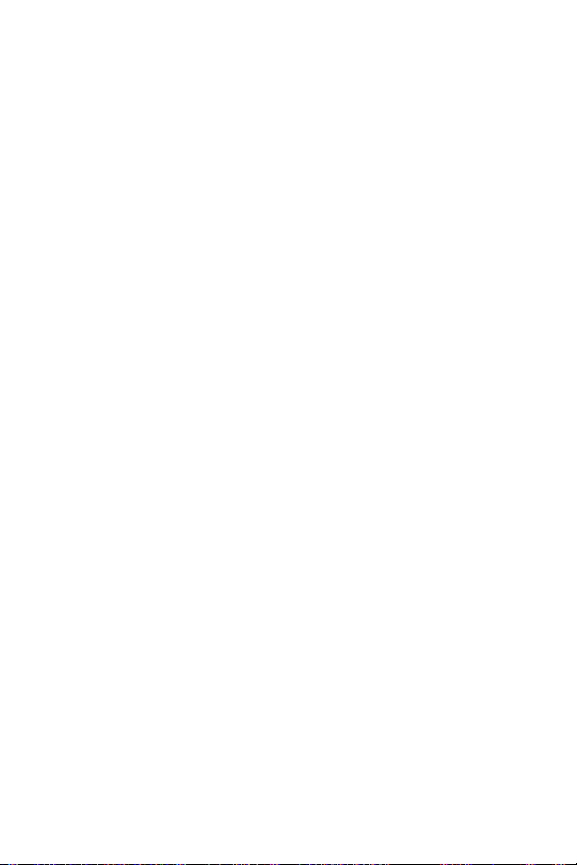
䢇 The contact list allows you to store up to 300 phone
numbers or email addresses (page 109).
䢇 The built-in Scheduler offers several personal information
management features to help you manage your busy
lifestyle (page 121).
䢇 Your Sprint PCS Phone is equipped with a Location feature
for use in connection with location-based services that
may be available in the future (page 58).
䢇 Features a large color screen.
䢇 Speed dial lets you dial phone numbers with one or two
key presses (page 38).
22 Section 2A: Your Sprint PCS Phone: The Basics
Page 31

Turning Your Phone On and Off
Turning Your Phone On
To tu rn yo ur ph on e o n:
䊳 Flip the phone open, then press and release .
Once your phone is on, it may display “Looking for Service,”
which indicates that your phone is searching for a signal.
When your phone finds a signal, it automatically enters
standby mode – the phone’s idle state. At this point, you are
ready to begin making and receiving calls.
If your phone is unable to find a signal after 15 minutes of
searching, a Power Save feature is automatically activated.
When a signal is found, your phone automatically returns to
standby mode.
In Power Save mode, your phone searches for a signal
periodically without your intervention. You can also initiate a
search for Sprint PCS Service by pressing any key (when your
phone is turned on).
The Power Save feature helps to conserve your battery power
Note:
when you are in an area where there is no signal.
Turning Your P hone Off
To tu rn yo ur ph on e o ff :
Phone Basics
䊳 Press and hold until you see the powering off
animation on the display screen.
Your screen remains blank while your phone is off (unless the
battery is charging).
Section 2A: Your Sprint PCS Phone: The Basics 23
Page 32

Using Your Phone’s Battery and Charger
Battery Capacity
Your Sprint PCS Phone is equipped with a Lithium Ion
(Li-Ion) battery. The standard battery provides up to 3.0 hours
of continuous digital talk time and the extended battery
provides up to 4.1 hours of continuous digital talk time.
When the battery reaches 5% of its capacity, the battery icon
blinks. When there are approximately two minutes of talk
time left, the phone sounds an audible alert and then powers
down.
Long backlight settings, searching for service, vibrate mode,
Note:
and browser use affect the battery talk and standby times.
Be sure to watch your phone’s battery level indicator and
Tip:
charge the battery before it runs out of power.
Installing the Battery
To install the Li-Ion battery:
1. To install, insert the battery into the bottom of the
phone at a 45-degree angle, making sure to line up the
tabs.
2. Gently press down the top of the battery until it snaps
into place.
24 Section 2A: Your Sprint PCS Phone: The Basics
Page 33

Removing the Battery
To remove your battery:
1. Make sure the power is off so that you don’t lose any
stored numbers or messages.
2. Push the release button up located at the top of the
battery.
3. Pull the battery away and remove from the phone at a
45-degree angle.
Charging the Battery
Your Sprint PCS Phone’s Li-Ion battery is rechargeable and
should be charged as soon as possible so you can begin using
your phone.
Keeping track of your battery’s charge is important. If your
battery level becomes too low, your phone automatically
turns off and you will lose all the information you were just
working on. For a quick check of your phone’s battery level,
glance at the battery charge indicator located in the upperright corner of your phone’s display screen. If the battery
charge is getting too low, the battery icon blinks and the
phone sounds a warning tone.
Always use a Sprint-approved battery charger, travel charger,
or vehicle power adapter to charge your battery.
Phone Basics
War nin g!
Section 2A: Your Sprint PCS Phone: The Basics 25
Using the wrong battery charger could cause damage to
your phone and void the warranty.
Page 34

Using the Charger
To use the travel charger provided with your phone:
䊳 Plug the round end of the AC adapter into the phone’s
power interface connector and the other end into an
electrical outlet.
䡲 A red indicator light on the phone lets you know the
battery is charging.
䡲 An green indicator light on the phone lets you know
that the battery is charged.
It takes approximately 4 hours to fully recharge a completely
rundown battery. With the Sprint-approved
Li-Ion battery, you can recharge the battery before it becomes
completely run down.
26 Section 2A: Your Sprint PCS Phone: The Basics
Page 35

Displaying Your Phone Number
Just in case you forget your phone number, your Sprint PCS
Phone can remind you.
To di sp la y y ou r p ho ne nu mb er :
䊳 Press Menu ( ) to access the main menu, select
Settings (), Phone Info (), and Phone Number
( ). (Your phone number and other information
about your phone and account will be displayed.)
Phone Basics
Section 2A: Your Sprint PCS Phone: The Basics 27
Page 36

Making and Answering Calls
Making Calls
Placing a call from your Sprint PCS Phone is as easy as making
a call from any land line phone. Just enter the number and
press , and you’re on your way to clear calls.
To make a call using your keypad:
1. Make sure your phone is on.
2. Enter a phone number. (If you make a mistake while
dialing, press to erase one digit at a time. Press
and hold to erase the entire number.)
3. Press . (To make a call when you are roaming and
Call Guard is enabled, press and then . See
“Call Guard” on page 83.)
4. Press or close the phone when you are finished.
You can also place calls from your Sprint PCS Phone by using
Sprint PCS Voice Command
numbers from your Contacts (page 38), using your Call
History listings (page 104), and using Voice-Activated Dialing
(page 134).
Dialing Options
When you enter numbers in standby mode, a number of
options are available to you. Press Options ( ) to perform
the following actions:
䢇 Dial: dials the number or digits displayed.
䢇 Send Msg: allows you to send a text or voice SMS message
with attachments to the number being dialed.
SM
(page 221), Speed Dialing
28 Section 2A: Your Sprint PCS Phone: The Basics
Page 37

䢇 Save: Enter a seven to ten digit number (phone number
and area code) and press to save the phone number
in your Contacts. (See “Saving a Phone Number” on
page 34.)
䢇 Find: Enter one or more digits and press (Options).
Select Find to display contact entries that end with the
entered numbers. (See “Finding a Phone Number” on
page 35.)
䢇 Hard Pause: allows you to enter a hard pause. To continue
dialing, you must press a key. (See “Dialing and Saving
Phone Numbers With Pauses” on page 36.)
䢇 2sec Pause: allows you to enter a 2 second pause. The
phone will pause, then continue dialing without any
additional keys being pressed. (See “Dialing and Saving
Phone Numbers With Pauses” on page 36.)
Answering Calls
To answer an incoming call with the flip open:
1. Make sure your phone is on. (If your phone is off,
incoming calls go to voicemail.)
2. Press or to answer an incoming call.
Depending on your phone’s settings, you may also
answer incoming calls by opening the flip or by pressing
any number key. (See “Call Answer Mode” on page 66
for more information.)
Phone Basics
Section 2A: Your Sprint PCS Phone: The Basics 29
Page 38

To answer an incoming call with the flip closed:
1. Make sure your phone is on. (If your phone is off,
incoming calls go to voicemail.)
2. When your phone rings or vibrates, press and hold the
speaker phone key ( ) on the right side of the
phone. (The call will be answered in speaker phone
mode.)
– or –
Open the phone to use the earpiece.
Your Sprint PCS Phone notifies you of incoming calls in the
following ways:
䢇 The phone rings and vibrates.
䢇 The phone just vibrates.
䢇 The indicator light flashes.
䢇 The backlight illuminates.
䢇 The screen displays an incoming call message.
If the incoming call is from a number stored in your Contacts,
the entry’s name and number are displayed on both the
inside and outside LCD screens.
If Call Answer is set to Tal k Ke y, the following options are also
displayed. To select an option, press the corresponding
softkey button.
䢇 Answer to answer the incoming call.
䢇 Ignore to send the call to your voicemail box.
30 Section 2A: Your Sprint PCS Phone: The Basics
Page 39

Answering a Roam Call With Call Guard Enabled
Call Guard is an option that helps you manage your roaming
charges when making or receiving calls while outside the
Nationwide Sprint PCS Network. Please see Controlling Your
Roaming Experience on page 79 for more information about
roaming.
To answer a call when you are roaming and Call Guard is enabled:
䊳 Select Answer or press to answer the call and press
to confirm the roaming rate. (See “Call Guard” on
page 83 for additional information.)
When your phone is off, incoming calls go directly to
Note:
voicemail.
Ending a Call
To disconnect a call when you are finished:
䊳 Close the flip or press .
Phone Basics
Section 2A: Your Sprint PCS Phone: The Basics 31
Page 40

Missed Call Notification
When an incoming call is not answered, the Missed Call log is
displayed on your screen.
To display the Missed Call entry from the notification screen:
䊳 Highlight the entry and press . (To dial the phone
number, press .)
To display a Missed Call entry from standby mode:
1. Press for Menu.
2. Select Call History ().
3. Select Missed Calls ().
4. Highlight the entry you wish to view and press .
Calling Emergency Numbers
You can place calls to 911 (dial ), even if
your phone is locked or your account is restricted.
Once you place an emergency call, your phone will enter
Emergency mode and you will be unable to make any nonemergency calls until you exit.
To exit emergency mode:
䊳 Press and at the same time and release to exit
emergency mode.
– or –
Remove and replace the battery.
32 Section 2A: Your Sprint PCS Phone: The Basics
Page 41

In-Call Options
Pressing Options ( ) during a call displays a list of features
you may use during the course of a call. To select an option,
press the corresponding keypad number or highlight the
option and press . The following options are available
through the Options menu:
䢇 (1) Call History checks your call log for Outgoing, Incoming,
and Missed calls. You can also erase the history from this
menu.
䢇 (2) Contacts accesses the Contacts menu.
䢇 (3) 3-Way Call allows you to talk to two different people at
the same time. (For more information, see “Making a
Three-Way Call” on page 194.)
䢇 (4) Messaging allows you to check for voicemail, email,
and notifications.
䢇 (5) Vo ice Me mo allows you to record incoming audio from
your conversation. (For more information, see “To record a
conversation during a phone call:” on page 145.)
䢇 (6) To o l s accesses the Tools menu options.
䢇 (7) Phone Info displays the following menu:
䡲 (1) Phone Number
䡲 (2) Icon Glossary
䡲 (3) Version
䡲 (4) Advanced
During a call, the left softkey button functions as the Mute
button. Press it to mute the phone’s microphone for privacy.
Press it again to Unmute the phone.
Phone Basics
Section 2A: Your Sprint PCS Phone: The Basics 33
Page 42

End-of-Call Options
After receiving a call from or making a call to a phone number
that is not in your Contacts, the phone number and the
duration of the call are displayed. The left softkey displays the
Save option. Select this option if you wish to add the new
number to your Contacts. (See “Saving a Phone Number” on
page 34.)
After receiving a call from or making a call to a phone number
that is already in your Contacts, the Contacts entry name and
phone number and the duration of the call are displayed. The
left softkey displays the option Call. Select this option if you
wish to call the number again.
The End-of-Call options are not displayed for calls identified
Note:
as No ID or Restricted.
Saving a Phone Number
Your Sprint PCS Phone can store up to 300 Contact entries.
Each entry’s name can contain 20 characters. Your phone
automatically sorts the Contacts entries alphabetically. (For
more information, see “Using Contacts” on page 109.)
To save a number from standby mode:
1. Enter a phone number and press .
2. Select New Entry or Existing Entry and press .
3. Use your navigation key to select a label (Mobile, Home,
Wor k, Pager, or Others) and press .
4. Enter a name for the entry using the numeric keys.
Press to select the desired entry method T9 (English),
Alpha, Symbo l, or Number. (See “Entering Text” on
page 40.)
34 Section 2A: Your Sprint PCS Phone: The Basics
Page 43

5. When finished entering the name, press to return
to the contact entry.
6. Press for Done to save the entry.
Finding a Phone Number
You can search Contacts entries for phone numbers that end
in a specific string of numbers.
To find a phone number:
1. While in standby mode, enter one or more of the last
digits of the phone number. (The more numbers you
enter, the more specific the search becomes.)
2. Press for Options and select Find. (All Contacts
entries matching the entered numbers will display.)
3. To display the Contacts entry that ends in the numbers
you entered, highlight the entry and press . To dial
the number, highlight it and press .
Phone Basics
Section 2A: Your Sprint PCS Phone: The Basics 35
Page 44

Dialing and Saving Phone Numbers With Pauses
You can dial or save phone numbers with pauses for use with
automated systems, such as voicemail or credit card billing
numbers.
There are two types of pauses available on your phone:
䢇 Hard Pause sends the next set of numbers when you
press .
䢇 2sec Pause automatically sends the next set of numbers
after two seconds.
You can have multiple pauses in a phone number and
Note:
combine 2-second and hard pauses.
To dial or save phone numbers with pauses:
1. Enter the phone number.
2. Select Options ( ) and choose either Hard Pause or
2sec Pause.
3. Enter additional numbers.
4. Press to dial the number.
– or –
Press to save the number in your Contacts.
When dialing a number with a hard pause, press Tal k to send
Note
the next set of numbers.
36 Section 2A: Your Sprint PCS Phone: The Basics
Page 45

Abbreviated Dialing
Abbreviated dialing allows you to program a five or six-digit
prefix for commonly used phone numbers. When abbreviated
dialing is on, you can enter the last four or five digits of any
phone number that matches the five or six digit prefix, and
the number is dialed.
To set up abbreviated dialing:
1. Press for Menu.
2. Select Settings ().
3. Press for Others.
4. Press for Abbrev. Dial.
5. Press the navigation key up or down to select On or Off
and press .
6. Input the five or six digit prefix (for example, area code
and prefix) and press to Save.
Making an Abbreviated Dial Call
To ma ke a c al l:
1. Enter the last four or five digits of the prefix phone
number.
2. Abbrev. Dial is displayed in the lower left corner with the
prefix digits displayed.
Phone Basics
If there is more than one Contact entry that matches the last
Note
four or five digits, a list is displayed which allows you to select
the desired number to call.
3. Press to begin the call.
Section 2A: Your Sprint PCS Phone: The Basics 37
Page 46

Dialing From Contacts
To dial directly from a Contacts entry:
1. Press for Contacts.
2. Enter the first few letters of the Contact name using the
numeric keypad. The matching contact is automatically
highlighted.
3. Press to make the call.
If the desired entry contains more than one phone number,
Note
scroll left or right to display the icon for the number you wish
to call and press TAL K to make the call.
Using One-Touch/Two-Touch Speed Dialing
You can store up to ninety-nine numbers in your phone’s
speed dial memory to make contacting friends and family as
easy as pressing a button or two. With this feature, you can
dial Speed Dial entries using one key press for locations 2-9 or
two key presses for locations 10-99.
To use One-Touch Dialing for Speed Dial locations 2-9:
䊳 Press and hold the appropriate key for approximately
two seconds. The display confirms that the number has
been dialed when it shows the time and counter above
the name and number of the contact entry.
38 Section 2A: Your Sprint PCS Phone: The Basics
Page 47

To use Two-Touch Dialing for Speed Dial locations 10-99:
1. Press the first digit.
2. Press and hold the second digit for approximately two
seconds. The display confirms that the number has been
dialed when it shows the time and counter above the
name and number of the contact entry.
Speed dialing is not available when you are roaming; when
Note:
you are roaming off the Nationwide Sprint PCS Network, you
must always dial using eleven digits (1 + area code + number).
Speed dialing entries are assigned by pressing Menu, 9, 4.
Tip:
Using Plus (+) Code Dialing
When placing calls from the United States to other countries,
you can use Plus Code Dialing to automatically enter the
international access code (011).
To make a call using Plus Code Dialing:
1. Press and hold until a “+” sign displays on your
phone.
2. Dial the country code and phone number you’re calling
and press . (The access code for international dialing
will automatically be dialed, followed by the country
code and the phone number you entered.)
Phone Basics
Section 2A: Your Sprint PCS Phone: The Basics 39
Page 48

Entering Text
Selecting a Character Input Mode
Your Sprint PCS Phone provides convenient ways to enter
words, letters, punctuation, and numbers whenever you are
prompted to enter text (for example, when adding a
Contact entry or when using Sprint PCS Mail and SMS
Text Messaging).
To change the character input mode:
1. When you are prompted to enter text, press to
change the character input mode.
2. Select one of the following options:
䡲 T9 (English) to enter characters using predictive T9
Text Input (see page 41).
䡲 Alpha to enter characters by tapping the keypad (see
page 42).
䡲 Sym bol to enter symbols (see page 43).
䡲 Number to enter numbers by pressing the numbers
on the keypad (see page 43).
䡲 Preset Msg to enter pre-programmed messages (see
page 43).
䡲 Recent Msg to select text from a list of recent
messages (see page 43).
䡲 Emoticons to enter “emoticons” (see page 43).
40
When entering text, press the * (Shift) key to change letter
Tip:
capitalization (Abc>ABC > abc).
Page 49

Entering Characters Using T9 Text Input
T9 Text Input lets you enter text in your Sprint PCS Phone by
pressing keys just once per letter. (To select the T9 [English]
mode when entering text, see “Selecting a Character Input
Mode” on page 40.)
T9 Text Input analyzes the letters you enter using an intuitive
word database and creates a suitable word. (The word may
change as you type.) If the word you want does not display
after you have entered all the letters, press to scroll
through additional word selections. To accept a word and
insert a space, press .
If you make a mistake, press to erase a single character.
Press and hold to delete an entire entry.
To en te r t ex t u si ng T9 :
1. From the text entry screen (for example, a new event in
scheduler), press and select T9 (English).
2. Use your keypad to enter the new event. (For example,
to enter “Meeting”, press once, twice,
once, once, once, and once.)
Phone Basics
Section 2A: Your Sprint PCS Phone: The Basics 41
Page 50

Entering Characters by Tapping the Keypad
To enter characters by tapping the keypad:
1. Select the Alpha mode (See “Selecting a Character Input
Mode” on page 40.)
2. Press the corresponding keys repeatedly until the
desired letter appears (for example, to enter the word
“Bill,” press twice, three times, three
times, press to advance the cursor or wait for it to
advance automatically, then press three times
again). (If you make a mistake, press to erase a
single character. Press and hold to erase all text.)
By default, the first letter of an entry is capitalized and the
following letters are lowercase. After a character is entered,
the cursor automatically advances to the next space after two
seconds or when you enter a character on a different key.
Characters scroll in the following order:
. ,@ 1 ?! * # /
A B C 2
D E F 3
G H I 4
J K L 5
M N O 6
P Q R S 7
T U V 8
W X Y Z 9
0
Space
Shift
42 Section 2A: Your Sprint PCS Phone: The Basics
Page 51

Entering Numbers, Symbols, Emoticons, Preset Messages and Recent Messages
To enter numbers:
䊳 Select the Number mode and press the appropriate key.
(See “Selecting a Character Input Mode” on page 40.)
To en te r s ym bo ls :
䊳 Select the Symbol s mode. (See “Selecting a Character
Input Mode” on page 40.) To enter a symbol, press the
appropriate key indicated on the display.
To enter emoticons:
䊳 Select the Emoticons mode and press the appropriate
key. You may scroll through more options by pressing
the navigation key left or right. (See “Selecting a
Character Input Mode” on page 40.)
To enter preset messages:
1. Select the Preset Msg mode. (See “Selecting a Character
Input Mode” on page 40.)
2. Scroll to the desired pre-programmed message and
press .
Preset messages make composing text messages even easier
Note:
by allowing you to enter common messages, such as Meet
me at, Let’s get lunch, or a customized preset message of your
own. (For more information on Preset messages, please see
“Managing Preset Messages” on page 61.)
Phone Basics
To enter recent messages:
1. Select the Recent Msg mode. (See “Selecting a Character
Input Mode” on page 40.)
2. Scroll to the desired message and press .
Section 2A: Your Sprint PCS Phone: The Basics 43
Page 52

44
Page 53

Section 2B
Controlling Your Phone’s Settings
In This Section
⽧ Sound Settings
⽧ Display Settings
⽧ Location Settings
⽧ Messaging Settings
⽧ Airplane Mode
⽧ TTY Use With Sprint PCS Service
⽧ Phone Setup Options
Using the menu options available on your Sprint PCS Phone,
you can customize your phone to sound, look, and operate
just the way you want it to. This section describes how you
can change your phone’s settings to best suit your needs.
Take a few moments to review these options and to adjust or
add settings that are right for you.
Your Phone’s Settings
Section 2B: Controlling Your Phone’s Settings 45
Page 54

Sound Settings
Ringer Types
Ringer types help you identify incoming calls and messages.
You can assign ringer types to individual contact entries,
types of calls, Scheduler entries, and types of messages.
䢇 Single Tones are non-polyphonic traditional style ring
tones.
䢇 Ring Tones include a variety of standard ringer types.
䢇 Melodies include a variety of standard musical melodies.
䢇 Downloaded includes ringers you have purchased and
downloaded to your phone. (See “Downloading Premium
Services Content” on page 209.)
Selecting Ringer Types for Voice Calls
Your Sprint PCS Phone provides a variety of ringer options
that allow you to customize your ring and volume settings.
These options allow you to identify incoming calls by the ring.
To select a ringer type for voice calls:
1. Press Menu ( ) to access the main menu.
2. Select Settings ().
3. Select Sounds ().
4. Select Ringer Type ().
5. Select Voice Calls ().
6. Select With Caller ID () or No Caller ID ().
7. Press the navigation key left or right to select the
desired ringer category.
46 Section 2B: Controlling Your Phone’s Settings
Page 55

8. Press the navigation key down to highlight the Ringer
field. Press the navigation key left or right to scroll
through the available ringers. (A sample ringer will
sound as you highlight each option.)
9. When the desired ringer is selected, press .
Selecting Ringer Types for Ready Link
To select a ringer type for ready link:
1. Press Menu ( ) to access the main menu.
2. Select Settings ().
3. Select Sounds ().
4. Select Ringer Type ().
5. Select Ready Link ().
6. Press the navigation key up or down to select the
desired ringer.
7. When the desired ringer is selected, press for Save.
Selecting Ringer Types for Messages
To select a ringer type for messages:
1. Press Menu ( ) to access the main menu.
2. Select Settings ().
3. Select Sounds ().
4. Select Ringer Type ().
5. Select Messages ().
6. Select Voi ce ma il () or Text Message ().
7. Press the navigation key left or right to select the
desired ringer category.
Your Phone’s Settings
Section 2B: Controlling Your Phone’s Settings 47
Page 56

8. Press the navigation key down to highlight the Ringer
field. Press the navigation key left or right to scroll
through the available ringers. (A sample ringer will
sound as you highlight each option.)
9. When the desired ringer is selected, press .
Selecting Ringer Types for Schedule
To select a ringer type for schedule reminders:
1. Press Menu ( ) to access the main menu.
2. Select Settings ().
3. Select Sounds ().
4. Select Ringer Type ().
5. Select Schedule ().
6. Press the navigation key left or right to select the
desired ringer category.
7. Press the navigation key down to highlight the Ringer
field. Press the navigation key left or right to scroll
through the available ringers. (A sample ringer will
sound as you highlight each option.)
8. When the desired ringer is selected, press .
48 Section 2B: Controlling Your Phone’s Settings
Page 57

Selecting a Roam Ringer
To select a ringer type for roaming calls:
1. Press Menu ( ) to access the main menu.
2. Select Settings ().
3. Select Sounds ().
4. Select Ringer Type ().
5. Select Roam Ringer ().
6. Press the navigation key up or down to select Normal or
Distinctive and press .
Selecting a Key Tone
Your phone offers a number of options for selecting the type
and length of audible tones accompanying a key press.
(Longer tone lengths may be better for tone recognition
when dialing voicemail or other automated systems.)
To select a tone type:
1. Press Menu ( ) to access the main menu.
2. Select Settings ().
3. Select Sounds ().
4. Select Key Tone ().
5. Select Tone Typ e ().
Your Phone’s Settings
6. Select Normal, Piano, or Beep and press .
Section 2B: Controlling Your Phone’s Settings 49
Page 58

To select a tone level:
1. Press Menu ( ) to access the main menu.
2. Select Settings ().
3. Select Sounds ().
4. Select Key Tone ().
5. Select Tone Leve l ().
6. Press the volume key up or down to select the desired
level and press .
To select a key tone length:
1. Press Menu ( ) to access the main menu.
2. Select Settings ().
3. Select Sounds ().
4. Select Tone Le ngth ().
5. Select Short or Long and press .
Adjusting the Phone’s Volume Settings
You can adjust your phone’s volume settings to suit your
needs and your environment.
To adjust your phone’s volume settings:
1. Press Menu ( ) to access the main menu.
2. Select Settings ().
3. Select Sounds ().
4. Select Vol um e ().
50 Section 2B: Controlling Your Phone’s Settings
Page 59

5. Select Ringer (), Messages (), or Voic e Ma il
(), Alarms (), App. Volume (), or
Ready Link ().
6. Select Use Ringer Vol. or Separate Vol. if necessary. Press
the navigation key left or right to choose a desired
volume level. Press to check the
option to set your handset to vibrate + ringer mode
With the phone open, you can adjust the ringer volume in
Tip:
standby mode (or the earpiece volume during a call) by using
the volume key on the left side of your phone.
Always Vibrate
7. Select Done ( ) to save and exit.
Alert Notification
Your Sprint PCS Phone can alert you with an audible tone
when you change service areas, once a minute during a voice
call, or when a call has been connected.
To enable or disable alert sounds:
1. Press Menu ( ) to access the main menu.
2. Select Settings ().
3. Select Sounds ().
4. Select Alerts ().
5. Select Minute Beep (), Service (), Connect (),
Sig. Fade Tone (), Power On/Off (), or
R-Link Missed ().
6. Select On, Off, Once, Repeat, or Continuous and
press .
.
Your Phone’s Settings
Section 2B: Controlling Your Phone’s Settings 51
Page 60

Silence All
There may be times when you need to silence your phone
entirely. The phone’s Silence All option allows you to mute all
sounds without turning your phone off.
To activate Silence All:
䊳 With the phone open, press and hold the volume key
down in standby mode. (The screen will display
“Silence All.”)
To deactivate Silence All:
䊳 Press the volume key up repeatedly to select a desired
volume level.
Text To Spe ech (TTS)
The Text To Speech option allows you to hear the menu
options spoken aloud using an electronic voice when you are
navigating through the user interface.
To en ab le TT S:
1. Press Menu ( ) to access the main menu.
2. Select Settings ().
3. Select Sounds ().
4. Select TTS ().
5. Select TTS Mode ().
6. Press the navigation key up or down to selec t Enable and
press .
52 Section 2B: Controlling Your Phone’s Settings
Page 61

To change the TTS volume setting:
1. Press Menu ( ) to access the main menu.
2. Select Settings ().
3. Select Sounds ().
4. Select TTS ().
5. Select TTS Volume ().
6. Press the navigation key up or down to select the
desired sound level and press .
Your Phone’s Settings
Section 2B: Controlling Your Phone’s Settings 53
Page 62

Display Settings
Changing the Text Greeting
The text greeting can be up to fourteen characters and is
displayed on your phone’s screen in standby mode. You may
choose to keep the phone’s default greeting (“Sprint PCS”), or
you may enter your own custom greeting.
To display or change your greeting:
1. Press Menu ( ) to access the main menu.
2. Select Settings ().
3. Select Display ().
4. Select Greeting ().
5. Select Custom and press .
6. Enter a custom greeting using your keypad and
press . (See “Entering Text” on page 40.) (To erase the
existing greeting one character at a time, press . To
erase the entire greeting, press and hold .)
54 Section 2B: Controlling Your Phone’s Settings
Page 63

Changing the Backlight Time Length
The backlight setting lets you select how long the display
screen and keypad are lit after any key press is made.
To change the backlight setting:
1. Press Menu ( ) to access the main menu.
2. Select Settings ().
3. Select Display ().
4. Select Backlight ().
5. Select Main Display (), Keyp ad (), or
Pwr Save Mode ().
6. Select a time setting or on/off and press .
Long backlight settings affect the battery’s talk and standby
Note:
times.
Changing the Screen Saver
Your new Sprint PCS Phone offers options for what you see on
the display screen while in standby mode.
To change the display images:
1. Press Menu ( ) to access the main menu.
2. Select Settings ().
3. Select Display ().
4. Select Screen Saver ().
5. Select Main LCD ().
Your Phone’s Settings
6. Select Preset Image () or Downloads ().
Section 2B: Controlling Your Phone’s Settings 55
Page 64

7. Use the navigation key to view the available screen
savers.
If Preset Image is selected, there may also be an additional
Note:
step required to place a digital clock as an overlay. The clock
can also be turned off so that just the desired image is
displayed as the screen saver.
8. Press to select the desired screen saver.
Dialing Font
Your Sprint PCS Phone allows you to choose the color and size
of the text displayed when dialing.
Color
The available color options are:
䢇 Basic: displays black numbers on-screen when dialing.
䢇 Rainbow: displays multi-colored numbers on-screen when
dialing.
䢇 Monochrome: allows you to choose between several
different monochromatic color options.
䢇 Hyphenate: allows you to choose between several
different monochromatic colors and assign a different
color option to each individual hyphenated series of
numbers.
To change the dialing color:
1. Press Menu ( ) to access the main menu.
2. Select Settings ().
3. Select Display ().
4. Select Dialing Font ().
5. Select Color ().
56 Section 2B: Controlling Your Phone’s Settings
Page 65

6. Select Basic, Rainbow, Monochrome, or Hyphenate and
press .
7. If you selected Monochrome, use your navigation key to
select a color. If you selected Hyphenate, use your
navigation key to select a color for the first group of
numbers, then press Next ( ) and select a color for the
next two sets of numbers.
8. Select Done ().
Font Size
The available size options are:
䢇 Large: displays larger text for easier viewing on the display
screen.
䢇 Normal: displays the standard smaller size text on the
display screen.
To change the dialing font size:
1. Press Menu ( ) to access the main menu.
2. Select Settings ( ).
3. Select Display ().
4. Select Dialing Font ().
5. Select Size ().
6. Press the navigation key up or down to select Large or
Normal and press .
Your Phone’s Settings
Section 2B: Controlling Your Phone’s Settings 57
Page 66

Location Settings
Your Sprint PCS Phone is equipped with a Location feature for
use in connection with location-based services that may be
available in the future.
The Location feature allows the network to detect your
position. Turning Location off will hide your location from
everyone except 911.
To enable your phone’s Location feature:
1. Press Menu ( ) to access the main menu.
2. Select Settings ().
3. Select Others ().
4. Select Location ( ). (The Location disclaimer displays.)
5. Read the disclaimer and press or select Next ().
6. Select On or Off and press .
When the Location feature is on, your phone’s standby screen
will display the icon. When Location is turned off, the
icon will display.
58 Section 2B: Controlling Your Phone’s Settings
Page 67

Messaging Settings
Staying connected to your friends and family has never been
easier. With your phone’s advanced messaging capabilities,
you can send and receive many different kinds of text
messages without placing a voice call. (For more information,
see “Accessing Messaging” on page 205.)
Your phone’s messaging settings make text messaging even
faster and easier by letting you decide how you would like to
be notified of new messages, create a signature with each
sent message, and create your own canned messages, to
name just a few.
Setting Message Alerts
When new messages arrive, you can choose to have your
phone notify you by playing an audible alert.
To hear an alert when you receive a new message:
1. Press Menu ( ) to access the main menu.
2. Select Messaging ().
3. Select Settings ().
4. Select Message Alerts ().
5. Select Typ e ().
6. Select Voi cem ail () or Text Message ().
7. Select Single Tones, Ring Tones, Melodies, or Downloaded
and press the navigation key down.
8. Press the navigation key left or right to select the
desired sound and press .
Your Phone’s Settings
Section 2B: Controlling Your Phone’s Settings 59
Page 68

Deleting Old Messages
You can have old messages deleted automatically when your
inbox becomes full.
1. Press Menu ( ) to access the main menu.
2. Select Messaging ().
3. Select Settings ().
4. Select Auto Erase ().
5. Select Ye s or No and press .
Adding a Customized Signature
Each message you send can have a customized signature to
reflect your personality.
To add a customized signature to each sent message:
1. Press Menu ( ) to access the main menu.
2. Select Messaging ().
3. Select Settings ().
4. Select Edit Signature ().
5. Select On and press .
If you do not wish to attach a signature to your outgoing
Note:
messages, select Off.
6. Enter your signature using the keypad and press for
Done. (See “Entering Text” on page 40.)
60 Section 2B: Controlling Your Phone’s Settings
Page 69

Managing Preset Messages
Your phone is preset with ten messages and ten empty
spaces for custom messages to help make sending text
messages faster and easier. These messages, such as
“Where are you?,” “Let’s get lunch,” and “Meet me at,”
can be customized or deleted to suit your needs. You can
even add your own preset messages to the list.
To edit or delete a preset message:
1. Press Menu ( ) to access the main menu.
2. Select Messaging ().
3. Select Settings ().
4. Select Preset Messages ( ). (The list of messages
is displayed.)
5. To edit or delete a preset message, highlight it and press
Edit ().
6. Edit the selected message (see “Entering Text” on
page 40), and press Done ().
Your Phone’s Settings
Section 2B: Controlling Your Phone’s Settings 61
Page 70

To add a new preset message:
1. Press Menu ( ) to access the main menu.
2. Select Messaging ().
3. Select Settings ().
4. Select Preset Messages ( ). (The list of messages
is displayed.)
5. Press Options () and select Add New ( ).
6. Enter your preset message (see “Entering Text” on
page 40), and press Done ( ). (Your new message will
be added to the beginning of the list.)
62 Section 2B: Controlling Your Phone’s Settings
Page 71

Airplane Mode
Airplane Mode allows you to use many of your phone’s
features, such as Games, Memo Pad, Voice Memos, etc., when
you are in an airplane or in any other area where making or
receiving calls or data is prohibited. When your phone is in
Airplane Mode, it cannot send or receive any calls or access
online information.
To set your phone to Airplane Mode:
1. Press Menu ( ) to access the main menu.
2. Select Settings ().
3. Select Others ().
4. Select Airplane Mode (
5. Read the disclaimer and press or select OK ().
).
Your Phone’s Settings
6. Select On or Off and press OK ()
While in Airplane Mode, your phone’s standby screen will
display “Phone Off.”
Section 2B: Controlling Your Phone’s Settings 63
.
Page 72

TTY Use With Sprint PCS Service
A TTY (also known as a TDD or Text Telephone) is a
telecommunications device that allows people who are deaf,
hard of hearing, or who have speech or language disabilities,
to communicate by telephone.
Your phone is compatible with select TTY devices. Please
check with the manufacturer of your TTY device to ensure
that it supports digital wireless transmission. Your phone and
TTY device will connect via a special cable that plugs into your
phone's headset jack. If this cable was not provided with your
TTY device, contact your TTY device manufacturer to purchase
the connector cable.
When establishing your Sprint PCS Service, please call
Sprint Customer Service via the state Telecommunications
Relay Service (TRS) by first dialing , .
Then provide the state TRS with this number: 866-727-4889.
To turn TTY Mode on or off:
1. Press Menu ( ) to access the main menu.
2. Select Settings ().
3. Select Others ().
4. Highlight TTY Mode and press .
A message is displayed when you enable TTY that says “TTY
Note:
“On” may impair headset and non-TTY accessory
performance.” Press the OK key to continue.
5. Press after reading the message to continue.
64 Section 2B: Controlling Your Phone’s Settings
Page 73

6. Press the navigation key up or down to select
Disable TTY, TTY+Hearing, TTY+Voice, or Enable TTY and
press .
In TTY Mode, your phone will display the TTY access icon.
Note:
If TTY mode is enabled, the audio quality of non-TTY
devices connected to the headset jack may be impaired.
Your Phone’s Settings
IMPORTANT
NOTICE:
911 Emergency Calling
Sprint recommends that TTY users make emergency
calls by other means, including Telecommunications
Relay Services (TRS), analog cellular, and land line
communications. Wireless TTY calls to 911 may be
corrupted when received by public safety answering
points (PSAPs) rendering some communications
unintelligible. The problem encountered appears
related to TTY equipment or software used by PSAPs.
This matter has been brought to the attention of the
FCC, and the wireless industry and PSAP community
are currently working to resolve this.
Section 2B: Controlling Your Phone’s Settings 65
Page 74

Phone Setup Options
Launch Pad
Your phone offers you the option of assigning a shortcut key
to a favorite or often-used function. Pressing one of the
navigation keys in standby mode will launch your personally
designated shortcut.
To assign your shortcut key:
1. Press Menu ( ) to access the main menu.
2. Select Settings ().
3. Select Launch Pad ().
4. Select the Up, Down, Left or Right Key, and press .
5. Use the navigation key to select the desired shortcut
you would like to assign and press
Call Answer Mode
You can determine how to answer incoming calls on your
phone, whether you want to be required to press , to
press any number key, or simply open the flip.
To set call answer mode:
1. Press Menu ( ) to access the main menu.
2. Select Settings ().
3. Select Others ().
4. Select Call Answer ().
.
66
Page 75

5. To select an option, highlight it and press .
䡲 Any key to allow an incoming call to be answered by
pressing any key.
䡲 Ta lk key requires to be pressed to answer all
incoming calls.
䡲 Flip open allows you to answer incoming calls by
opening the flip.
Auto Answer Mode
You may set your phone to automatically pick up incoming
calls when connected to an optional hands-free car kit or
headset.
To set Auto Answer mode:
1. Press Menu ( ) to access the main menu.
2. Select Settings ().
3. Select Others ().
4. Select Auto Answer ().
5. To select an option, highlight it and press .
䡲 No to disable Auto Answer.
䡲 Ye s to answer calls automatically when the phone is
connected to a hands-free car kit or a headset (sold
separately). Remember, your phone will answer calls
in Auto Answer mode even if you are not present.
Your Phone’s Settings
Section 2B: Controlling Your Phone’s Settings 67
Page 76

Display Language
You can choose to display your Sprint PCS Phone’s on-screen
menus in English or in Spanish.
To assign a language for the phone’s display:
1. Press Menu ( ) to access the main menu.
2. Select Settings ().
3. Select Others ().
4. Select Language ().
5. Select English or Español and press .
68 Section 2B: Controlling Your Phone’s Settings
Page 77

Section 2C
Setting Your Phone’s Security
In This Section
⽧ Accessing the Security Menu
⽧ Using Your Phone’s Lock Feature
⽧ Using Special Numbers
⽧ Erasing Contacts
⽧ Erasing Downloads
⽧ Resetting Your Phone
⽧ Security Features for Sprint PCS VisionSM
By using the security settings on your Sprint PCS Phone, you
receive peace of mind without sacrificing flexibility. This
section will familiarize you with your phone’s security
settings. With several options available, you can customize
your phone to meet your personal needs.
Your Phone’s Security
Section 2C: Setting Your Phone’s Security 69
Page 78

Accessing the Security Menu
All of your phone’s security settings are available through the
Security menu. You must enter your lock code to view the
Security menu.
To access the Security menu:
1. Press Menu ( ) to access the main menu.
2. Select Settings ().
3. Select Security ().
4. Enter your lock code to display the Security menu.
If you can’t recall your lock code, try using the last four digits
Tip:
of either your Social Security number or Sprint PCS Phone
number or try 0000 or NATL (6285). If none of these work, call
Sprint Customer Service at 1-888-211-4PCS (4727).
70 Section 2C: Setting Your Phone’s Security
Page 79

Using Your Phone’s Lock Feature
Locking Your Phone
When your phone is locked, you can only receive incoming
calls or make calls to 911, Sprint Customer Service, or special
numbers. (See “Using Special Numbers” on page 74.)
To lock your phone:
1. From the Security menu, select Lock Phone ().
2. Highlight Unlocked, On power-up, or Lock now and
press .
Unlocking Your Phone
To unlock your phone:
1. From standby mode, press .
2. Enter your lock code.
Changing the Lock Code
To change your lock code:
1. Press Menu ( ) to access the main menu.
2. Select Settings ().
3. Select Security ().
4. Enter your lock code. (The Security menu is displayed.)
5. Select Change Lock ().
Your Phone’s Security
6. Enter your new lock code and press Next ().
7. Re-enter your new lock code press Done ().
Section 2C: Setting Your Phone’s Security 71
Page 80

Calling in Lock Mode
You can place calls to 911 and to your special numbers when
in lock mode. (For information on special numbers, see “Using
Special Numbers” on page 74.)
To place an outgoing call in lock mode:
䊳 To call an emergency number, special number, or
Sprint Customer Service, enter the phone number and
press
.
Locking Services
This setting allows you to lock voice call functions, Sprint PCS
Vision services, and Sprint PCS Ready Link service. When you
enable Lock Services, you are unable to make new calls
(excluding emergency numbers) or access the Sprint PCS
Vision or Sprint PCS Ready Link services until the lock has been
disabled in the Security menu.
Locking Voice Services
1. Press Menu ( ) to access the main menu.
2. Select Settings ().
3. Select Security ( ) and enter your lock code.
4. Select Lock Services (
5. Select Voice: Unlocked ().
6. Select Lock and press .
.
)
72 Section 2C: Setting Your Phone’s Security
Page 81

Locking Sprint PCS Vision
1. Press Menu ( ) to access the main menu.
2. Select Settings ().
3. Select Security ( ) and enter your lock code.
4. Select Lock Services ().
5. Select PCS Vision: Unlocked ().
6. Select Lock and press .
Locking Ready Link
1. Press Menu ( ) to access the main menu.
2. Select Settings ().
3. Select Security ( ) and enter your lock code.
4. Select Lock Services ().
5. Select Ready Link: Unlocked ().
6. Select Lock and press .
Your Phone’s Security
Section 2C: Setting Your Phone’s Security 73
Page 82

Using Special Numbers
Special numbers are important numbers that you have
designated as being “always available.” You can call and
receive calls from special numbers even if your phone is
locked. You can save up to three special numbers in addition
to your contact entries (the same number may be in both
directories).
To add or replace a special number:
1. Press Menu ( ) to access the main menu.
2. Select Settings ().
3. Select Security ( ) and enter your lock code.
4. Select Special # ().
5. Highlight the desired location for your entry and
press .
6. Enter the number and press .
There are no Speed Dial options associated with special
Note:
numbers.
74 Section 2C: Setting Your Phone’s Security
Page 83

Erasing Contacts
You can quickly and easily erase all of your Contacts.
To erase all the names and phone numbers in your Contacts:
1. Press Menu ( ) to access the main menu.
2. Select Settings ().
3. Select Security ( ) and enter your lock code.
4. Select Erase Contacts ().
5. If you are certain you would like to erase all of your
internal Contacts entries, select Ye s and press .
Erasing Downloads
You can use your phone’s security menu to erase all items you
have downloaded to your phone.
To erase all downloads:
1. Press Menu ( ) to access the main menu.
2. Select Settings ().
3. Select Security ( ) and enter your lock code.
4. Select Erase Downloads ().
5. If you are certain that you would like to erase all items
downloaded to your phone, select Yes and press .
Your Phone’s Security
This will also delete any content originally preloaded into the
Note:
handset.
Section 2C: Setting Your Phone’s Security 75
Page 84

Resetting Your Phone
Resetting the phone restores all the factory defaults,
including the ringer types and display settings. (Contacts are
not erased.)
To re se t y ou r p ho ne :
1. Press Menu ( ) to access the main menu.
2. Select Settings ().
3. Select Security ( ) and enter your lock code.
4. Select Reset Phone ().
5. If you are certain that you would like to restore all of the
factory settings, select Yes and press .
76 Section 2C: Setting Your Phone’s Security
Page 85

Security Features for Sprint PCS Vision
SM
Enabling and Disabling Sprint PCS Vision Services
You can disable Sprint PCS Vision services without turning
off your phone; however, you will not have access to any
Sprint PCS Vision services, including Web and messaging.
Disabling Sprint PCS Vision will avoid any charges associated
with Sprint PCS Vision services. While signed out, you can still
place or receive phone calls, check voicemail, and use other
voice services. You may enable Sprint PCS Vision services
again at any time.
To disable Sprint PCS Vision services:
1. Press Menu ( ) to access the main menu.
2. Select Settings ().
3. Select PCS Vision ().
4. Select Disable Vision ( ). (A message will appear.)
5. Read the disclaimer and press Next ().
6. Select Disable Vision and press .
To enable Sprint PCS Vision services:
1. Press Menu ( ) to access the main menu.
2. Select Settings ().
3. Select PCS Vision ().
4. Select Enable Vision ( ). (A message will appear.)
Your Phone’s Security
5. Select Connect and press .
6. Select Ye s to enable Vision service and press .
Section 2C: Setting Your Phone’s Security 77
Page 86

78
Page 87

Section 2D
Controlling Your Roaming Experience
In This Section
⽧ Understanding Roaming
⽧ Setting Your Phone’s Roam Mode
⽧ Controlling Roaming Charges Using Call Guard
Roaming is the ability to make or receive calls when you’re
off the Nationwide Sprint PCS Network. Your new
Sprint PCS Vision
anywhere on the Nationwide Sprint PCS Network and allows
you to roam on other 1900 and 800 MHz digital networks
where we've implemented roaming agreements with other
carriers.
This section explains how roaming works as well as special
features that let you manage your roaming experience.
SM
Phone VI-A820 by Samsung works
Roaming
Section 2D: Controlling Your Roaming Experience 79
Page 88

Understanding Roaming
Recognizing the Roaming Icon on the Display Screen
Your phone’s display screen always lets you know when
you’re off the Nationwide Sprint PCS Network. Any time you
are roaming, the phone displays the roaming icon ( ).
Remember, when you are using your phone off the
Tip:
Nationwide Sprint PCS Network, always dial numbers using
11 digits (1 + area code + number).
Unless your Sprint PCS Service Plan includes roaming, you will
Note:
pay a higher per-minute rate for roaming calls.
Roaming on Other Digital Networks
When you’re roaming on digital networks, your call quality
and security will be similar to the quality you receive when
making calls on the Nationwide Sprint PCS Network.
However, you may not be able to access certain features, such
as Sprint PCS Vision.
If you’re on a call when you leave the Nationwide Sprint PCS
Note:
Network and enter an area where roaming is available, your
call is dropped. If your call is dropped in an area where you
think Sprint PCS Service is available, turn your phone off and
on again to reconnect to the Nationwide Sprint PCS Network.
80 Section 2D: Controlling Your Roaming Experience
Page 89

Checking for Voicemail Messages While Roaming
When you are roaming off the Nationwide Sprint PCS
Network, you may not receive on-phone notification of new
voicemail messages. Callers can still leave messages, but you
will need to periodically check your voicemail for new
messages if you are in a roaming service area for an extended
period of time.
To check your voicemail while roaming:
1. Dial 1 + area code + your Sprint PCS Phone number.
2. When you hear your voicemail greeting, press .
3. Enter your pass code at the prompt and follow the voice
prompts.
When you return to the Nationwide Sprint PCS Network,
voicemail notification will resume as normal.
Roaming
Section 2D: Controlling Your Roaming Experience 81
Page 90

Setting Your Phone’s Roam Mode
Your Sprint PCS Phone allows you to control your roaming
capabilities. By using the Roaming menu option, you can
determine which signals your phone accepts.
Set Mode
Choose from three different settings on your dual-band
phone to control your roaming experience.
To set your phone’s roam mode:
1. Press Menu ( ) to access the main menu.
2. Select Settings ().
3. Select Roaming ().
4. Select Set Mode ().
5. To select an option, highlight it and press .
䡲 Automatic seeks Sprint PCS Service. When
Sprint PCS Service is unavailable, the phone
searches for an alternate system.
䡲 Roaming only forces the phone to seek a roaming
system. The previous setting (Sprint or Automatic) is
restored the next time the phone is turned on.
䡲 Sprint allows you to access the Nationwide
Sprint PCS Network only and prevents roaming on
other networks.
82 Section 2D: Controlling Your Roaming Experience
Page 91

Controlling Roaming Charges Using Call Guard
Your phone has two ways of alerting you when you are
roaming off the Nationwide Sprint PCS Network: the
on-screen roaming icon and Call Guard. Call Guard makes it
easy to manage your roaming charges by requiring an extra
step before you can place or answer a roaming call. (This
additional step is not required when you make or receive calls
while on the Nationwide Sprint PCS Network.)
To turn Call Guard on or off:
1. Press Menu ( ) to access the main menu.
2. Select Settings ().
3. Select Roaming ().
4. Select Call Guard ().
5. After reading the message, highlight On or Off and
press .
Voice Dialing and Speed Dialing are not available when you
Note:
are roaming with Call Guard enabled.
Roaming
Section 2D: Controlling Your Roaming Experience 83
Page 92

To place roaming calls with Call Guard on:
1. From standby mode, dial 1 + area code + the seven-digit
number and press .
2. Press to confirm Roaming Rate.
To answer incoming roaming calls with Call Guard on:
1. Press
2. Press to confirm Roaming Rate.
Reminder:
84 Section 2D: Controlling Your Roaming Experience
If the Call Guard feature is set to On, you need to take
extra steps to make and receive roaming calls.
Page 93

Section 2E
Navigating Through Menus
In This Section
⽧ Menu Navigation
⽧ Menu Structure
⽧ Viewing the Menus
Every function and feature of your Sprint PCS Phone can be
accessed through an on-screen menu. This section is a road
map to using your Sprint PCS Vision
Samsung. Please take a few moments to learn your way
around and you’ll find your phone easier to use.
SM
Phone VI-A820 by
Menus
Section 2E: Navigating Through Menus 85
Page 94

Menu Navigation
The navigation key on your Sprint PCS Phone allows you to
scroll through menus quickly and easily. The scroll bar at the
right of the menu keeps track of your position in the menu at
all times.
To navigate through a menu, simply press the navigation key
up or down. If you are in a first-level menu, such as Settings,
you may also navigate to the next or previous first-level menu
by pressing the navigation key right or left.
Menu Structure
Selecting Menu Items
As you navigate through the menu, menu options are
highlighted. Select any numbered option by simply pressing
the corresponding number on the phone’s keypad. You may
also select any item by highlighting it and pressing .
For example, if you want to view your last incoming call:
1. Press Menu ( ) to access the main menu.
2. Select Call History by pressing or by highlighting it
and pressing .
3. Select Incoming Calls by pressing or by highlighting
it and pressing . (If you have received any calls, they
are displayed on the screen.)
86 Section 2E: Navigating Through Menus
Page 95

Backing Up Within a Menu
To go to the previous menu:
䊳 Press .
To return to standby mode:
䊳 Press .
Viewing the Menus
Menu Diagram
Voice Memo
1: Record
2: Review
Messaging
1: Send Message
1: Text Message
2: VoiceSMS
3: Email
2: Text Message
1: Inbox
2: Outbox
3: Drafts
3: VoiceSMS
4: Email
5: Voicemail
1: Call Voicemail
2: Details
3: Clear Envelope
6: Settings
1: Notification
1: Message and Icon
2: Icon only
Menus
Section 2E: Navigating Through Menus 87
Page 96

2: Sending Options
1: Priority
1: Normal
2: Urgent
2: Call Back #
1: None
2: Phone Number (xxx-xxx-xxxx)
3: Other
3: Preset Messages
1: Can’t talk right now. Send me a message.
2: Call me
3: Where are you?
4: Can you pick up
5: Meet me at
6: Let’s get lunch.
7: The meeting has been cancelled.
8: I’ll be there at
9: What time does it start?
10: I love you!
11: [Empty]
12: [Empty]
13: [Empty]
14: [Empty]
15: [Empty]
16: [Empty]
17: [Empty]
18: [Empty]
19: [Empty]
20: [Empty]
4: Edit Signature (On/Off)
5: Message Alerts
1: Volume
1: Voicemail
2: Text Message
2: Type
88 Section 2E: Navigating Through Menus
Page 97

1: Voicemail
2: Text Message
3: Reminder
1: Off
2: Once
3: Every 2 min
6: Save In Outbox (Yes/No)
7: Auto Erase (Yes/No)
8: VoiceSMS Options
1: Speaker Phone (On/Off)
2: From Name
Tools
1: Today
2: Scheduler
3: Task List
4: Memo Pad
5: World Time
1: DST Setting
6: Alarm Clock
1: Alarm #1
2: Alarm #2
3: Alarm #3
7: Calculator
8: Countdown
Voice Service
1: Launch VSuite
2: Settings
1: Digit Dialing
1: Adapt Digits
2: Reset Digits
2: Sensitivity
1: Commands
1: Reject More
2: Recommended
Menus
Section 2E: Navigating Through Menus 89
Page 98

3: Reject Less
2: Names
1: Reject More
2: Recommended
3: Reject Less
3: Choice Lists
1: Name Dialing
1: Automatic
2: Always On
3: Always Off
2: Digit Dialing
1: Automatic
2: Always On
3: Always Off
3: Contacts
1: Automatic
2: Always On
3: Always Off
4: Sound
1: Prompts (On/Off)
2: Digits (On/Off)
3: Names (On/Off)
4: Name Settings
1: Speed
1: Faster
2: Recommended
3: Slower
2: Volume
1: Louder
2: Recommended
3: Softer
5: Voice Launch
1: Talk Key
2: Talk and Flip Open
6: About
90
Page 99

Call History
1: Outgoing Calls
2: Incoming Calls
3: Missed Calls
4: Erase History
1: Outgoing Calls
2: Incoming Calls
3: Missed Calls
4: All Calls
Web
Settings
1: Display
1: Screen Saver
1: Main LCD
1: Preset Image
2: Downloads
2: Menu Style
1: 3*3 style
2: List style
3: Display Type
1: External LCD
1: Normal Display
1: Balloon
2: Highway
3: Candy
4: Beach
5: Video
6: Bike
7: Launch Pad
8: Digital Clock
9: World Time
10: Calendar
11: Dual Clock
12: Analog Clock
Menus
Section 2E: Navigating Through Menus 91
Page 100

2: Inversive Display
4: Incoming Call
1: With Caller ID
1: Default
2: Downloads
2: No Caller ID
1: Default
2: Downloads
5: Dialing Font
1: Color
1: Basic
2: Rainbow
3: Monochrome
4: Hyphenate
2: Size
1: Large
2: Normal
6: Greeting
1: Sprint PCS
2: Custom
7: Backlight
1: Main Display
1: Flip open
2: 30 seconds
3: 15 seconds
4: 8 seconds
2: Keypad
1: Flip open
2: 30 seconds
3: 15 seconds
4: 8 seconds
5: Off
3: Pwr Save Mode (On/Off)
8: LCD Contrast
1: Main LCD
92 Section 2E: Navigating Through Menus
