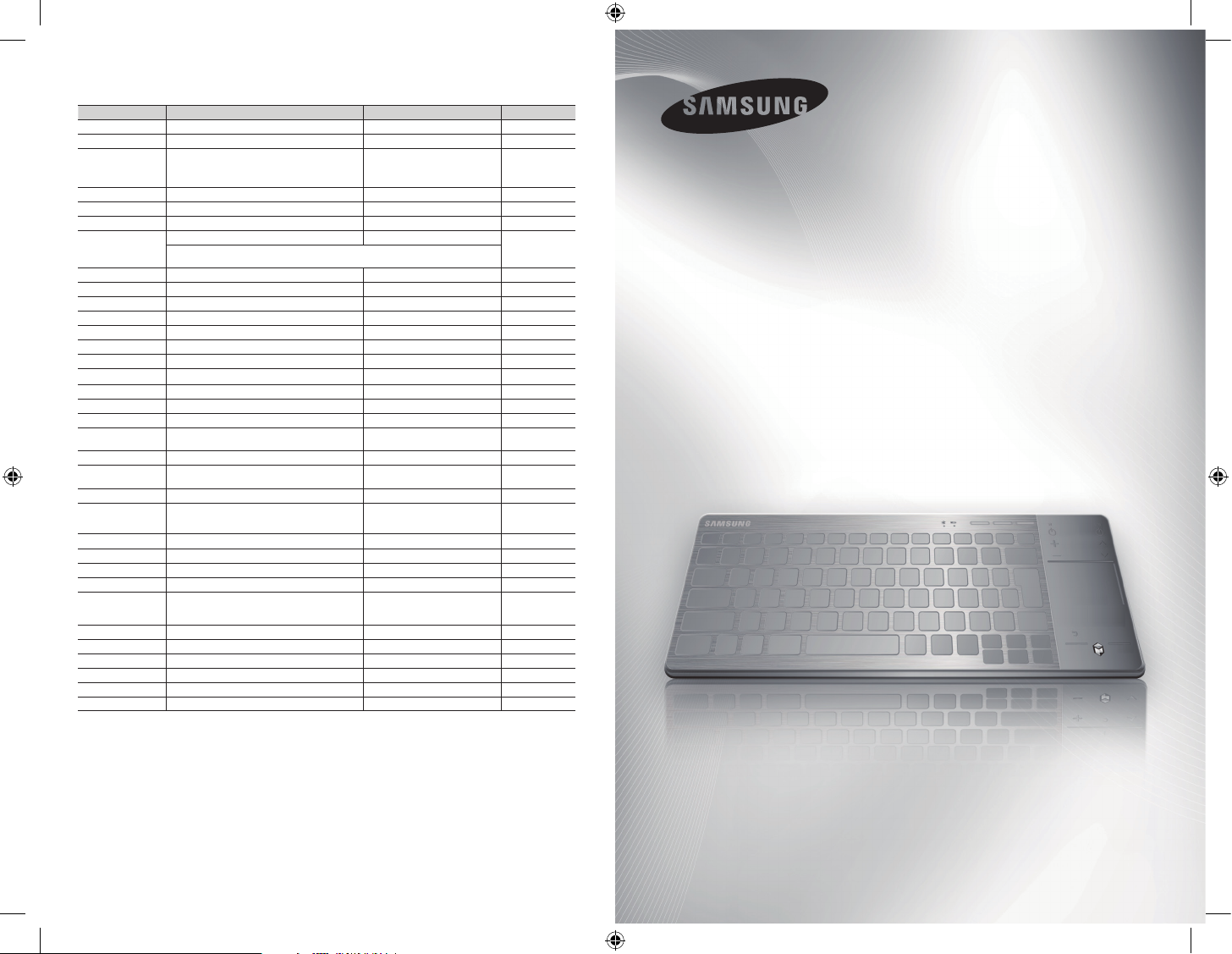
Contact SAMSUNG WORLDWIDE
If you have any questions or comments relating to Samsung products, please contact the SAMSUNG customer care centre.
Region Contact Center Web Site
ALBANIA 42 27 5755 - 1 Years
AUSTRIA
BELGIUM 02-201-24-18
BOSNIA 05 133 1999 -
BULGARIA 07001 33 11 www.samsung.com 1 Years
CROATIA 062 SAMSUNG (062 726 7864) www.samsung.com 1 Year
CZECH
DENMARK 70 70 19 70 www.samsung.com 2 Years
FINLAND 030 - 6227 515 www.samsung.com 2 Years
FRANCE 01 48 63 00 00 www.samsung.com 1 Year
GERMANY 01805 - SAMSUNG(726-7864 € 0,14/Min) www.samsung.com 1 Year
GREECE 2106293100 www.samsung.com 1 Year
HUNGARY 06-80-SAMSUNG(726-7864) www.samsung.com 1 Year
ITALIA 800-SAMSUNG(726-7864) www.samsung.com 2 Years
KOSOVO +381 0113216899 LUXEMBURG 261 03 710 www.samsung.com 1 Year
MACEDONIA 023 207 777 -
MONTENEGRO 020 405 888 -
NETHERLANDS
NORWAY 815-56 480 www.samsung.com 2 Years
POLAND 0 801 1SAMSUNG(172678), 022-607-93-33 www.samsung.com 1 Year
PORTUGAL 80820-SAMSUNG(726-7864) www.samsung.com 2 Years
RUMANIA
SERBIA 0700 Samsung (0700 726 7864) www.samsung.com 1 Year
SLOVAKIA 0800 - SAMSUNG(0800-726 786)
SPAIN 902 - 1 - SAMSUNG (902 172 678) www.samsung.com 2 Years
SWEDEN 0771 726 7864 (SAMSUNG) www.samsung.com 2 Years
SWITZERLAND
U.K 0330 SAMSUNG (7267864) www.samsung.com 1 Year
EIRE 0818 717100 www.samsung.com 1 Year
LITHUANIA 8-800-77777 www.samsung.com 2 Years
LATVIA 8000-7267 www.samsung.com 2 Years
ESTONIA 800-7267 www.samsung.com 2 Years
CANADA 1-800-SAMSUNG(726-7864) www.samsung.com
Contact Adress :
Samsung Electronics U.K. Ltd. Customer Care CentrePO
Box 479 GATESHEAD NE9 9BJ United Kingdom
0810 - SAMSUNG (7267864, € 0.07/min)
800 - SAMSUNG (800-726786) www.samsung.com
Samsung Zrt., česká organizační složka, Oasis Florenc, Sokolovská394/17, 180 00,
Praha 8
0900-SAMSUNG (0900-7267864)
(€ 0,10/Min)
08010 SAMSUNG (08010 7267864) – doar din reţeaua
Romtelecom, tarif local; 021.206.01.10 – din orice reţea,
tarif normal
0848 - SAMSUNG(7267864, CHF 0.08/min)
www.samsung.com 1 Year
www.samsung.com/be (Dutch)
www.samsung.com/be_fr (French)
www.samsung.com 2 Years
www.samsung.com 1 Year
www.samsung.com/sk
www.samsung.com/ch
www.samsung.com/ch_fr/(French)
Warranty period
2 Years
2 Years
2 Years
1 Year
1 Year
Smart Wireless Keyboard
VG-KBD2000
VG-KBD2000_Rev 1.3
[EURO]VG-KBD2000-L16-Rev-13.indb 1 2013-09-09 5:18:03

RETURN GUIDE
SMART HUBSTATUS RECOMMEND
MUTE
SOURCE
MORE
STBTV
Smart Wireless Keyboard (VG-KBD2000)
Accessories
• User manual • Batteries (AA x 2) • Warranty card
TV Software update
] To use the Smart Wireless Keyboard, you must update your TV's software to the latest version.
By USB
1. Using your PC, download the latest TV software to a USB key at www.samsung.com.
2. Turn on the TV, and insert the USB into the TV's USB port.
3. On the menu, go to Support → Software Update.
Online
1. Make sure your TV is connected to the Internet.
2. On the menu, go to Support → Software Update.
✎ For more detailed information, please refer to the e-Manual.
✎ When the sofrware update is complete, the TV turn off and back on automatically.
User manual
Use the wireless keyboard as a remote control as described below.
Bluetooth LED
Low Battery LED
Mode Change Button
1 2 3 4 5 6 7 8
Bluetooth Connection
Esc
F1 F2 F3 F4 F5
EXIT
F6■F7►F8 F9 F10 F11 F12
Rec.
●
1 2 3 4 5 6 7 8 9 0
MENU
Fn
STB/BD BD pop-up
Display on-screen menu.
The keys shown below let you use the keyboard as an universal remote control (for a set-top box or Blu-ray Player). They are available
only if you have installed an IR extender cable (or IR Blaster) with your TV. Please refer to the following table to see compatible TV models
offering an IR extender cable or IR Blaster.
TOOLS
+
BD pop-up
MENU
+
STB/BD
<IR extender cable>
North America
The other countries
Korea LED F6330 and above / PDP F5500 and above
TOOLS
Alt GrAlt
Display list of frequently
used functions.
Ctrl
LED ES7000 and above (except for ES7100) / PDP E8000
The other countries LED F6400 and above / PDP F5500 and above
1 2
Enter a channel.
Enter
Select the highlighted menu
option.
Display program
information on TV screen.
INFO
▲
SEARCH
Pg Up
`
Pg Dn
◄
End
Home
►
▼
Display search box and
virtual keyboard on TV
screen.
Arrow keys: Navigate on-screen menu.
2012 IR Blaster
LED ES7500 and above / PDP E8000
2013 IR extender cable
English-2
[EURO]VG-KBD2000-L16-Rev-13.indb 2 2013-09-09 5:18:04

You can use the following functions by pressing the keys shown below. A + indicates you must press the keys together.
RESET
OFF
ଡ
ON
✎ To control the STB (Set-Top box) and BD (Blu-ray Player) using the keys below, a TV software update and IR extender cable (or IR
Blaster) are needed.
+
EXIT
1
+
3
+
4
+
5
✎ The following keys are available on the TV mode.
EXIT
1
2
3
Exit Menu
Record
Stop
Play
Return
Color keys
Smart Hub
Go to previous menu
screen.
Perform different functions
depending on the TV
mode. When using these
keys, please follow the
on-screen instructions.
Bring up Smart Hub
applications.
Display and select the available video sources.
w= v
Turn the TV on/off.
: Turn the volume up/down.
Display a virtual remote control on the screen.
Use as right mouse button.
SOURCE
MUTE
MORE
+
6
+
7
+
8
4
5
6
7
8
STBTV
Pause
Play the previous or next file
Rewind or Fast forward
Change the input device.
Source
Display the list of available
CH List
channels.
Turn the sound on/off.
Mute
Turn the volume up/down.
Volume
Change the channel.
Channel
Turn the set-top box on/off.
Turn the sound on/off.
<
P >: Change the channel.
Flip the panels in Smart Hub or the virtual
remote control. The raised line on the top of the
Touchpad is available only when the Touchpad is
in highlight mode.
Scroll up/down the webpage, photo lists etc.Use as left mouse button.
Go to previous menu screen.
Display the status bar at the top of the screen.
RETURN GUIDE
SMART HUBSTATUS RECOMMEND
Display the EPG (Electronic Program Guide).
Display recently viewed content and
recommended programs, apps.
™
: Bring up Smart Hub applications. Please
refer to the Smart Hub section of the e-Manual
for more detailed information.
Power: Turn the Smart Wireless
Keyboard on/off.
Reset: Reset all paired devices
Touchpad mode
Infrared signal transmitter
Switching the Touchpad mode
• Pointer mode
on an item and tap the touchpad to select it.
• Highlight mode
Smart Touch Control. Place the highlight on an item and tap the touchpad to select it.
: Move a finger across the touchpad to move the pointer on the TV screen, as if using a mouse. Place the pointer
: Move a finger across the touchpad to move the highlight between items on the TV screen, as if using the
Inserting batteries
English-3
[EURO]VG-KBD2000-L16-Rev-13.indb 3 2013-09-09 5:18:06
Battery cover
