Samsung VGIRB2000 Users Manual
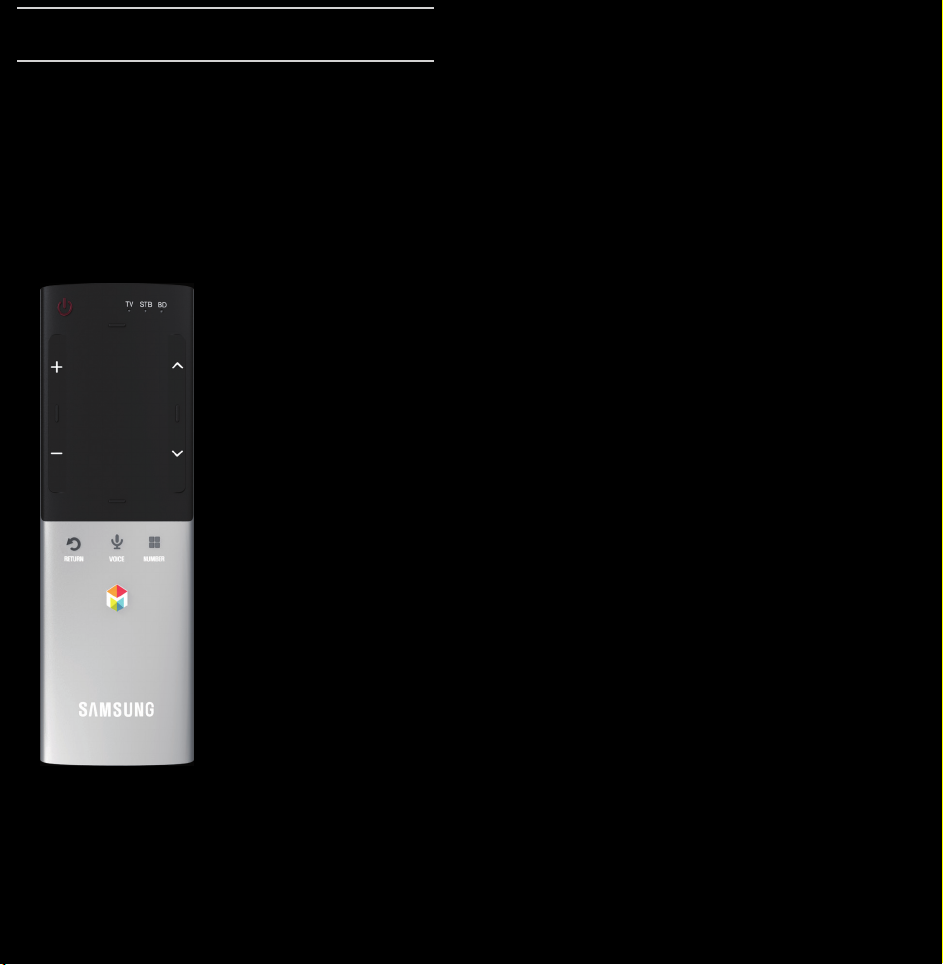
ℓ
Using the Smart Control
Smart Control at a Glance
P
w / v
< / >
RETURNR
VOICE˜
NUMBERš
™
Turns the TV on and off.
Adjusts the Volume.
Changes channels.
Returns to the previous menu.
Lets you access the Voice Control function. When
you press and hold the button, the TV displays the
command list. You can speak using the microphone
embedded in your remote. For more detailed
information about the Voice Control function, see the
"Recognition" in the e-manual or see user manual.
N To exit the Voice Control function, release the
button that is held down.
Displays the Number button screen. You can select
a number using the Touch Pad.
Brings up the Smart Hub applications. See e-Manual
chapter Advanced Features → Smart Hub.
N
If the user doesn’t press any button during 30
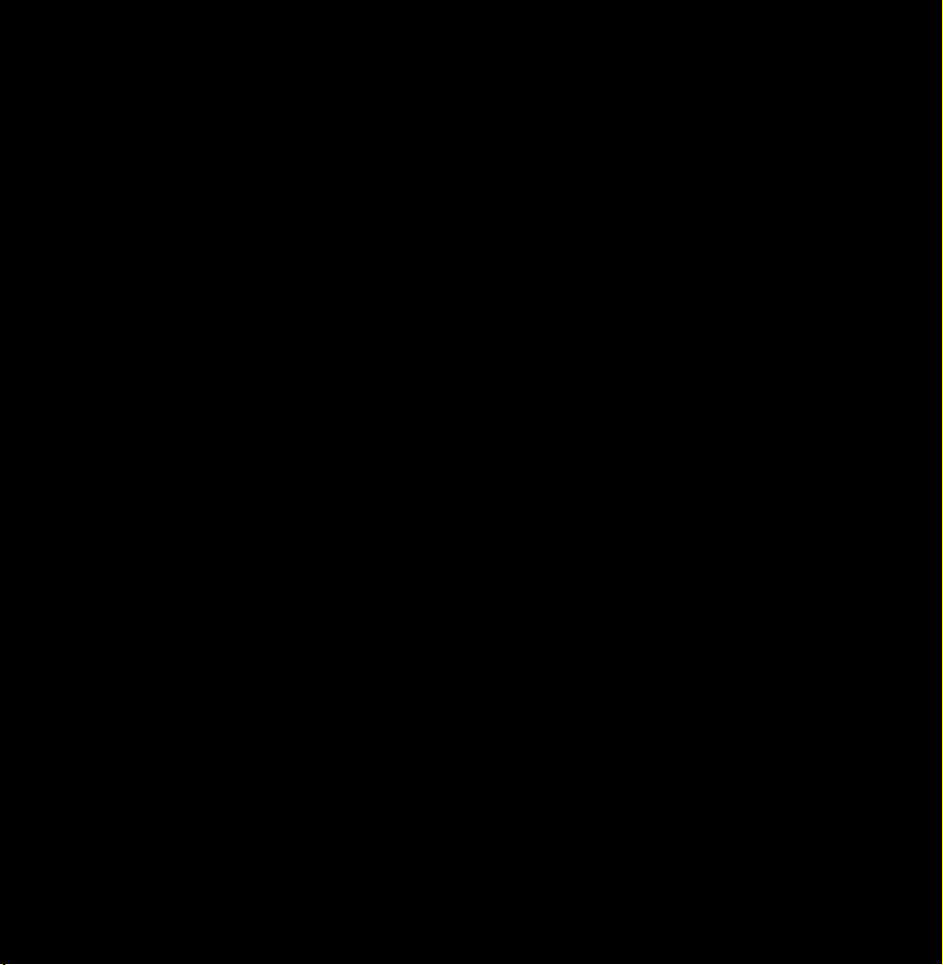
seconds, the Smart Control will be set to Sleep mode
automatically. To wake up the Smart Control, press the
Touch Pad.
ℓ
Initial Pairing
When you turn the TV on for the first time, you should
connect your Smart Control with your TV.
1. Press the P button on your remote.
2. The TV will connect your Smart control
automatically. Wait until the connection is
completed.
N
If you want to perform the pairing process again,
press the reset button in the center of back cover.
The Smart Control will be initialized.

ℓ
Using the Touch Pad
●
Move the Highlight
● Smart Control reset button.
●
Select an item
Slide your fi nger from one side to the opposite direction.
N To move the Highlight continuously, slide your fi nger
from one side to the opposite direction, and then hold
your fi nger on the corresponding direction's edge.
Press the Touch Pad.
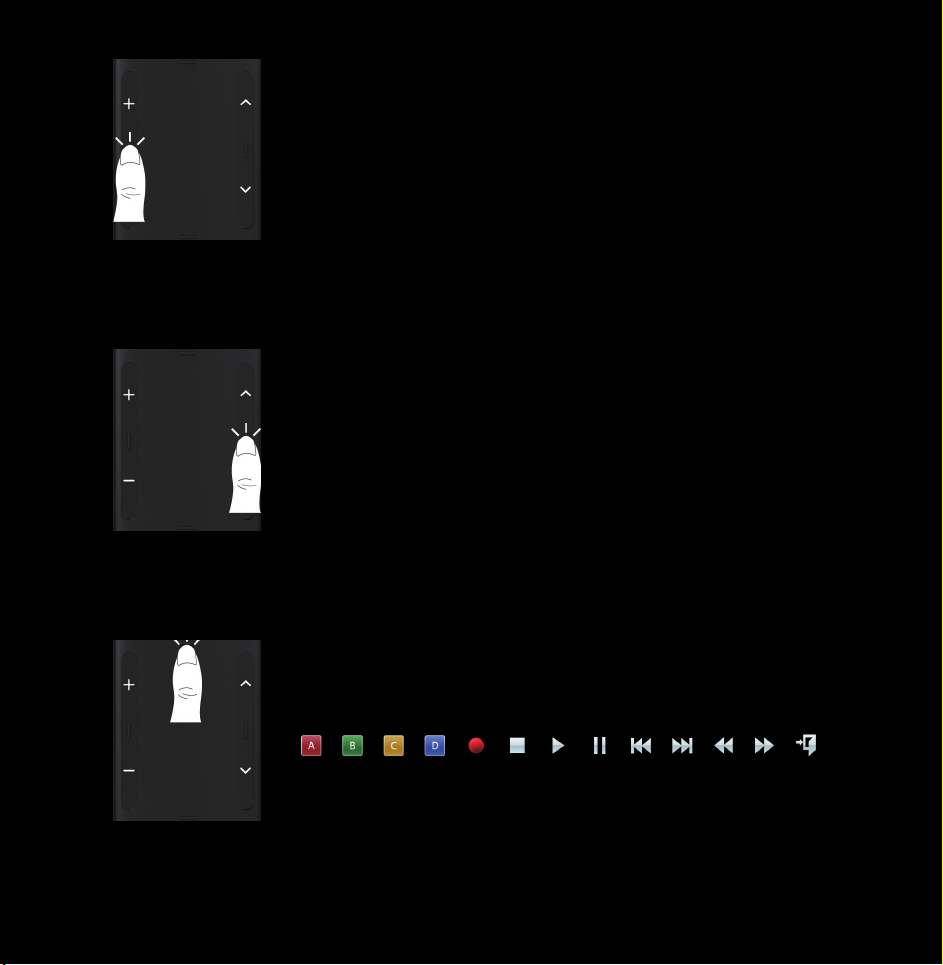
●
Open the History screen.
●
Open the Tools menu.
●
Open the colors and playcontrol functions screen.
Press the button in the left center of Touch Pad. Displays
a list of recently used functions. You can select a function
again using the Touch Pad easily and quickly.
Press the button in the right center of Touch Pad. Quickly
select frequently used functions.
●
Open the shortcut functions screen.
Press the button in the top center of Touch Pad. The TV
displays color and playing control functions:
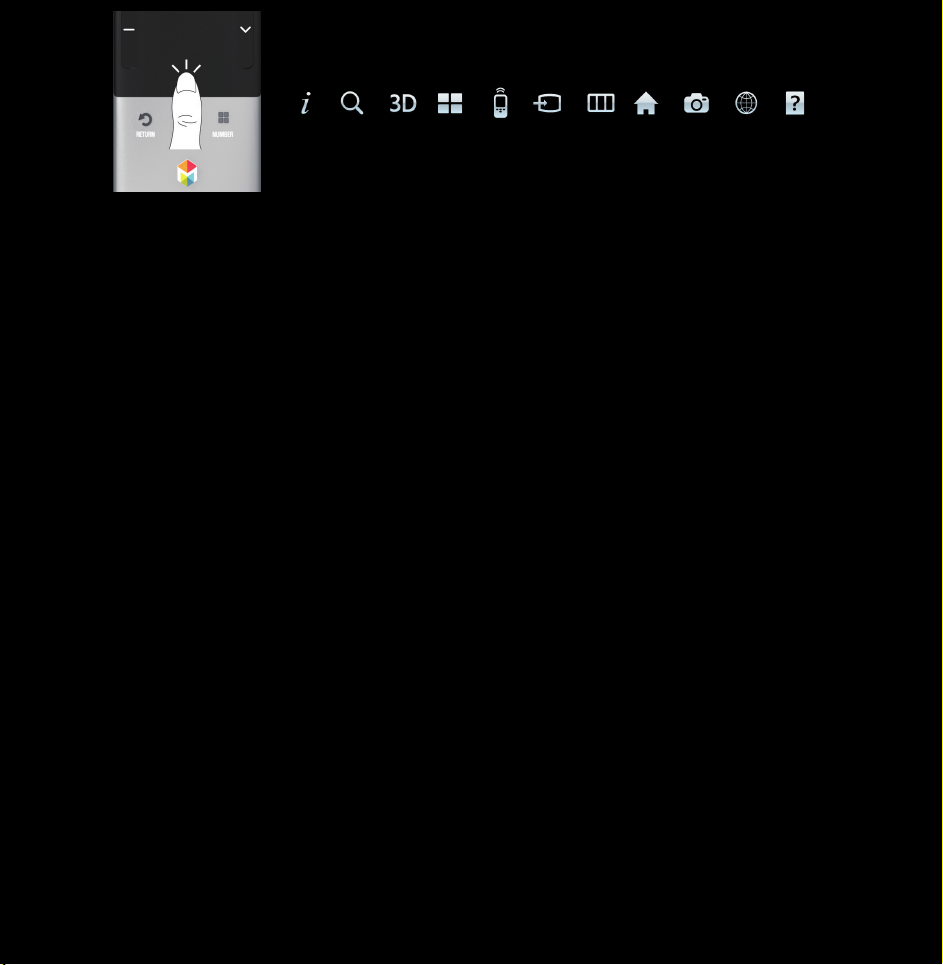
Press the button in the bottom center of Touch Pad. Quickly
select frequently used functions:
To Enter a channel number through Smart Control
1. During watching broadcast, press the NUMBERš
button on your remote. The TV displays number
button screen.
2. Enter a channel number you want using your
remote.
N
When you enter a channel number, the TV displays
an Auto Complete list to start with a corresponding
channel number.
N
If you change a channel by entering the channel
number, the corresponding channel number
