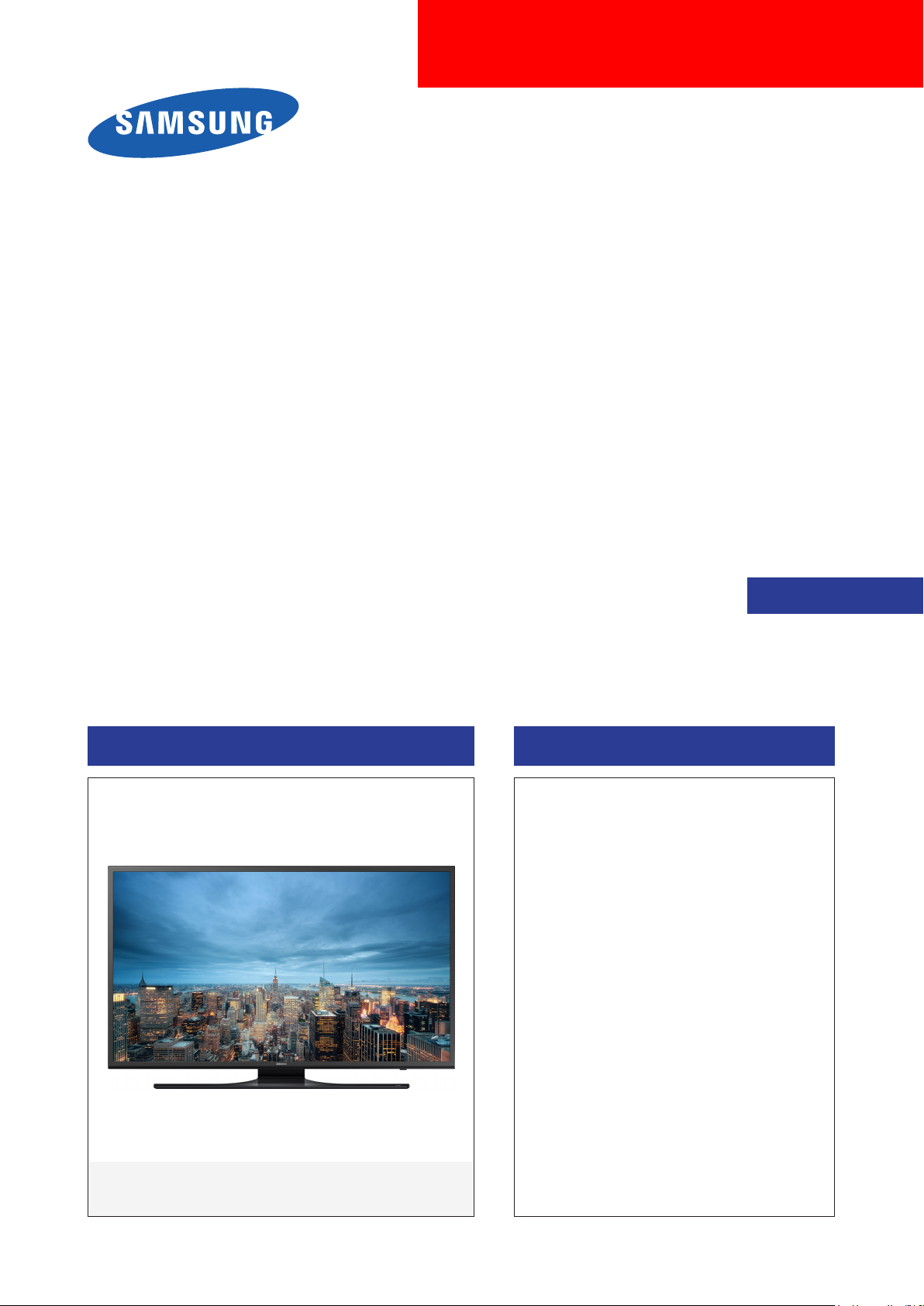
UHD TV
Chassis : UWJ51
Model : UN75JU641DF
SERVICE
UHD TV Contents
1. Precautions
2. Product specications
3. Disassembly and Reassembly
4. Troubleshooting
5. Wiring Diagram
Manual
UN75JU641DF
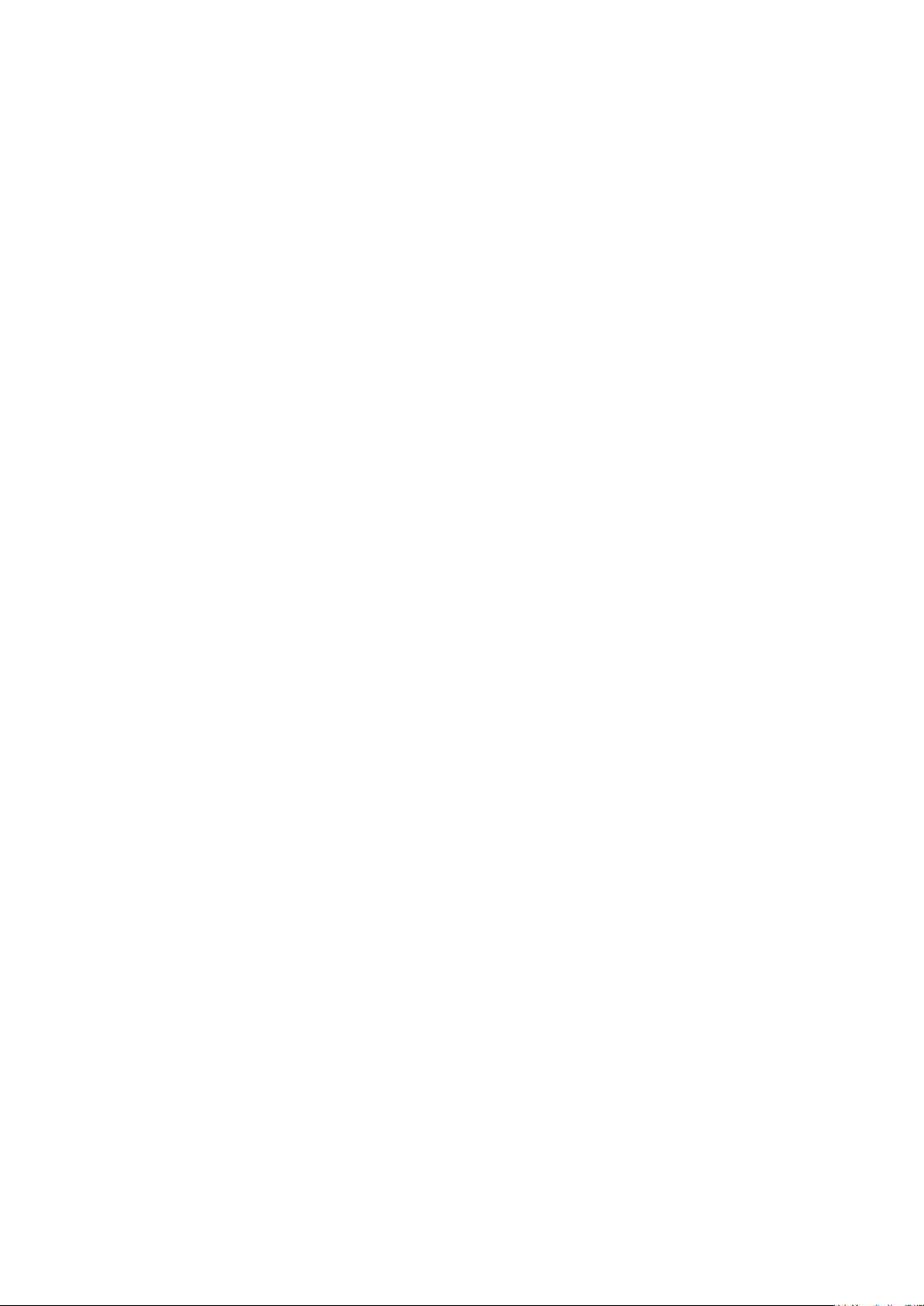
Contents
1. Precautions ...................................................................................................................1-1
1-1. Safety Precautions ..............................................................................................................1-1
1-1-1. Warnings ...................................................................................................................1-1
1-1-2. Servicing the LED TV ...............................................................................................1-1
1-1-3. Fire and Shock Hazard .............................................................................................1-1
1-1-4. Product Safety Notices .............................................................................................1-2
1-2. Servicing Precautions ..........................................................................................................1-3
1-2-1. General Servicing Precautions ................................................................................. 1-3
1-3. Static Electricity Precautions ...............................................................................................1-4
1-4. Installation Precautions .......................................................................................................1-5
2. Product Specications.................................................................................................2-1
2-1. Product information .............................................................................................................2-1
2-2. Product specication ..........................................................................................................2-2
2-2-1. Feature & Specications ........................................................................................... 2-2
2-2-2. Detailed Specications ............................................................................................. 2-3
2-3. Accessories .........................................................................................................................2-7
2-4. Viewing the Functions .........................................................................................................2-8
2-5. NEW Key Features ..............................................................................................................2-9
2-5-1. 15" New UI ................................................................................................................2-9
2-5-2. Multi Screen ............................................................................................................ 2-10
2-5-3. Instant On ............................................................................................................... 2-11
2-6. HDMI 60P Mode ................................................................................................................2-12
2-7. Supported Formats ............................................................................................................2-13
3. Disassembly and Reassembly ....................................................................................3-1
3-1. Disassembly and Reassembly ............................................................................................3-1
3-1-1. TV Disassembly ........................................................................................................ 3-1
4. Troubleshooting ...........................................................................................................4-1
4-1. Troubleshooting ...................................................................................................................4-1
4-1-1. Previous Check ........................................................................................................4-1
4-2. How to Check Fault Symptom .............................................................................................4-2
4-2-1. Video .........................................................................................................................4-2
4-2-2. Bluetooth / WIFI Module ........................................................................................... 4-4
4-2-3. Apps / Photos, Videos & Music .................................................................................4-8
4-3. Factory Mode Adjustments ..................................................................................................4-9
4-3-1. Detail Factory Option ................................................................................................4-9
4-3-2. Entering Factory Mode ........................................................................................... 4-10
4-3-3. Factory Data ........................................................................................................... 4-11
4-4. White Balance ...................................................................................................................4-19
4-4-1. Calibration ..............................................................................................................4-19
4-4-2. Service Adjustment ................................................................................................. 4-19
4-4-3. Adjustment .............................................................................................................. 4-21
4-5. RS-232C ............................................................................................................................4-22
4-6. AV Control Tabe ................................................................................................................. 4-23
4-7. Updating the TV’s Software ...............................................................................................4-29
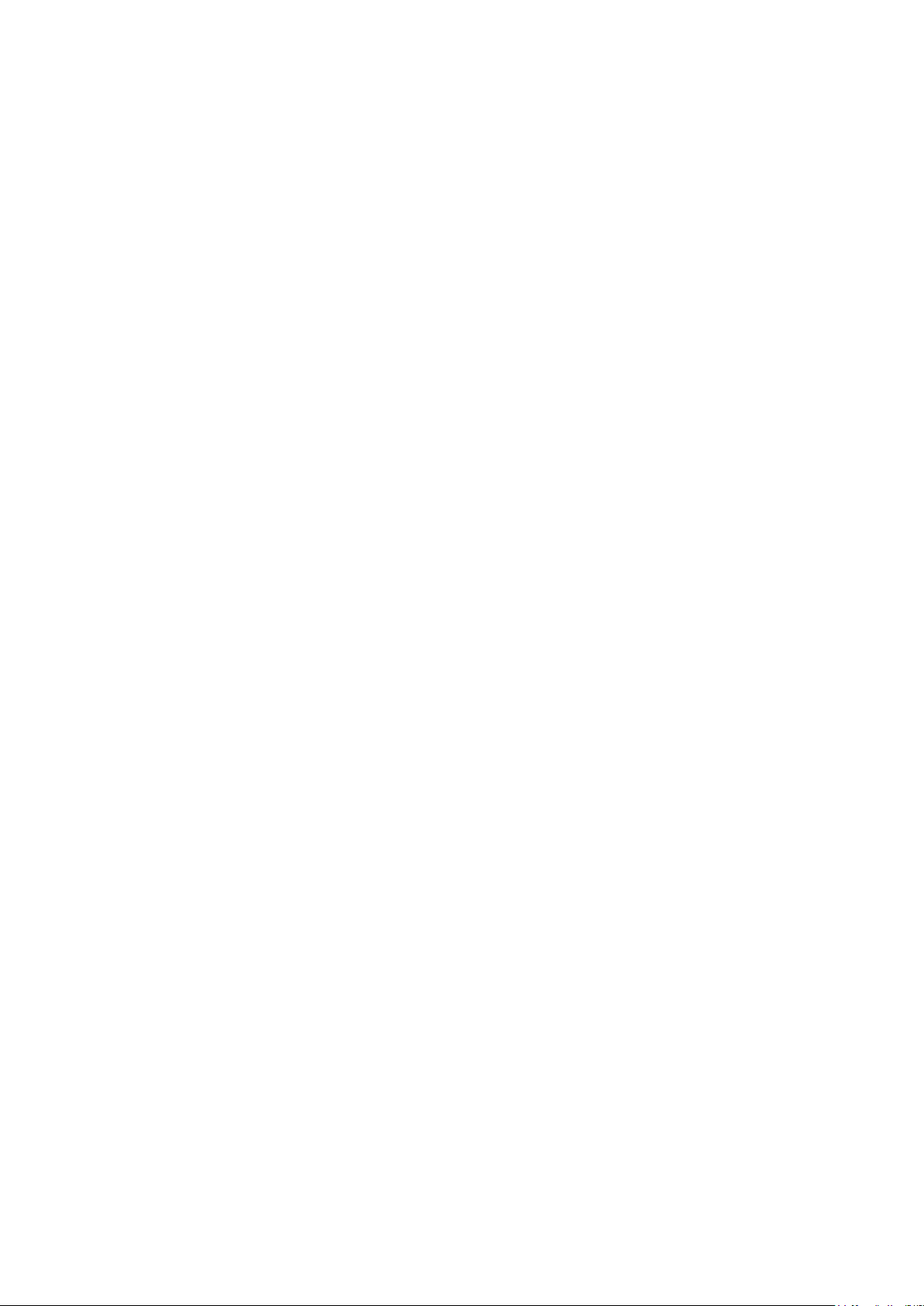
5. Wiring Diagram .............................................................................................................5-1
5-1. Wiring Diagram ....................................................................................................................5-1
5-2. Connector ............................................................................................................................5-2
ANNEX. Exploded View & Part List [UN75JU641DFXZA TD03] ......................... ANNEX-1
1-1. Exploded View .......................................................................................................... ANNEX-1
1-1-1. Parts List ........................................................................................................ ANNEX-1
2-1. Electrical Parts List ................................................................................................... ANNEX-2

This Service Manual is a property of Samsung Electronics Co.,Ltd.
Any unauthorized use of Manual can be punished under applicable
International and/or domestic law.
© 2015 Samsung Electronics Co.,Ltd.
All rights reserved.
Printed in Korea
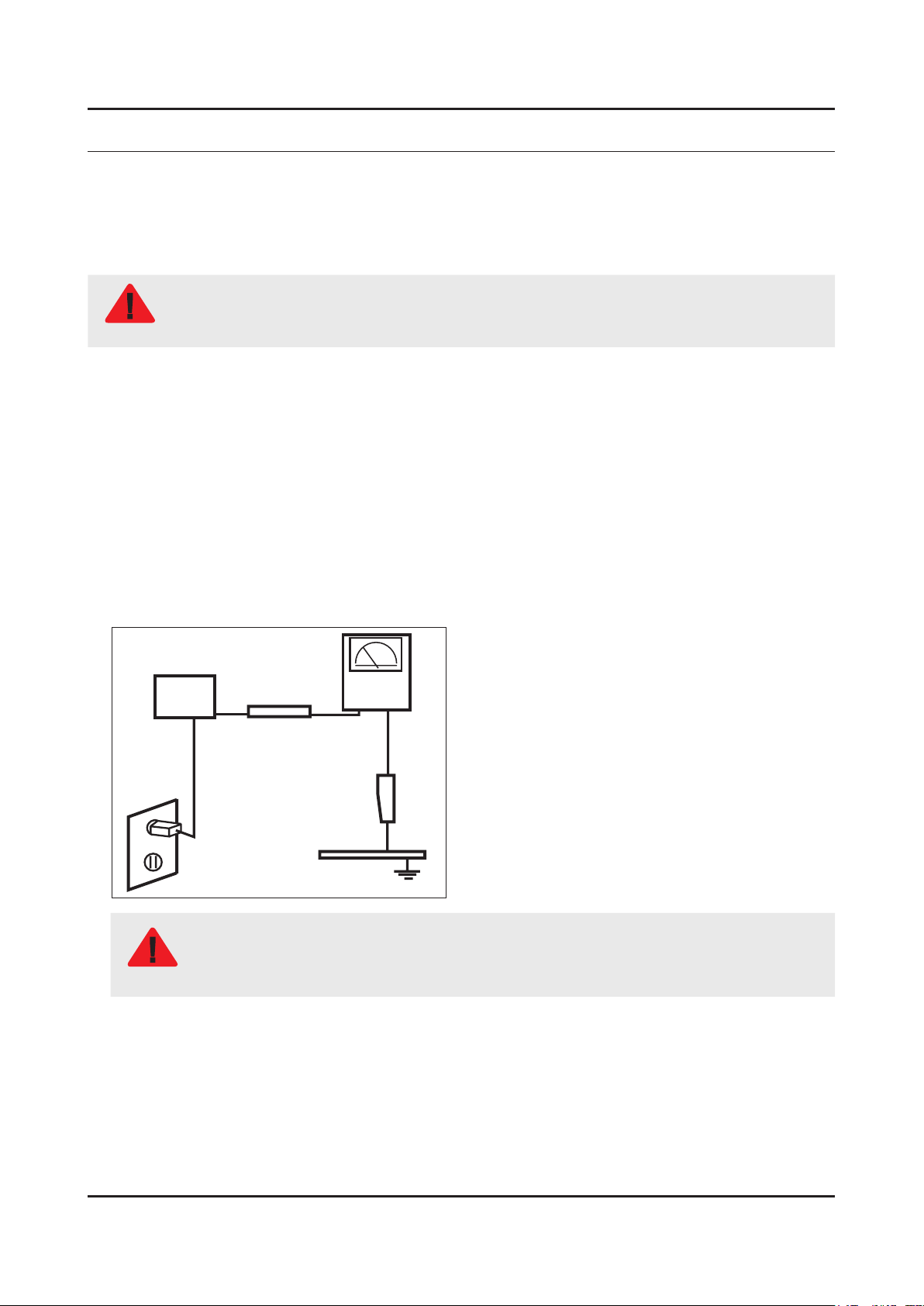
1. Precautions
1. Precautions
1-1. Safety Precautions
Follow these safety, servicing and ESD precautions to prevent damage and to protect against potential hazards such as
electrical shock.
1-1-1. Warnings
For continued safety, do not attempt to modify the circuit board.
WARNING
1-1-2. Servicing the LED TV
When servicing the LED TV, Disconnect the AC line cord from the AC outlet.1.
It is essential that service technicians have an accurate voltage meter available at all times. Check the calibration of this 2.
meter periodically.
1-1-3. Fire and Shock Hazard
Before returning the monitor to the user, perform the following safety checks:
Inspect each lead dress to make certain that the leads are not pinched or that hardware is not lodged between the 1.
chassis and other metal parts in the monitor.
Inspect all protective devices such as nonmetallic control knobs, insulating materials, cabinet backs, adjustment and 2.
compartment covers or shields, isolation resistorcapacitor networks, mechanical insulators, etc.
Leakage Current Hot Check:3.
Disconnect the AC power and DC power jack before servicing.
(READING SHOULD)
DEVICE
UNDER
TEST
ALSO TEST WITH
PLUG REVERSED
(USING AC ADAPTER
PLUG AS REQUIRED)
NOT BE ABOVE 0.5mA
2-WIRE CORD
TEST ALL
EXPOSED METAL
SURFACES
LEAKAGE
CURRENT
TESTER
EARTH
GROUND
Do not use an isolation transformer during this test.
Use a leakage current tester or a metering system that complies with American National Standards
WARNING
Institute (ANSI C101.1, Leakage Current for Appliances), and Underwriters Laboratories (UL
Publication UL1410, 59.7).
With the unit completely reassembled, plug the AC line cord directly into a 120V AC outlet. With the unit’s AC switch rst 4.
in the ON position and then OFF, measure the current between a known earth ground (metal water pipe, conduit, etc.)
and all exposed metal parts, including: metal cabinets, screwheads and control shafts.
The current measured should not exceed 0.5 milliamp.
Reverse the power-plug prongs in the AC outlet and repeat the test.
1-1
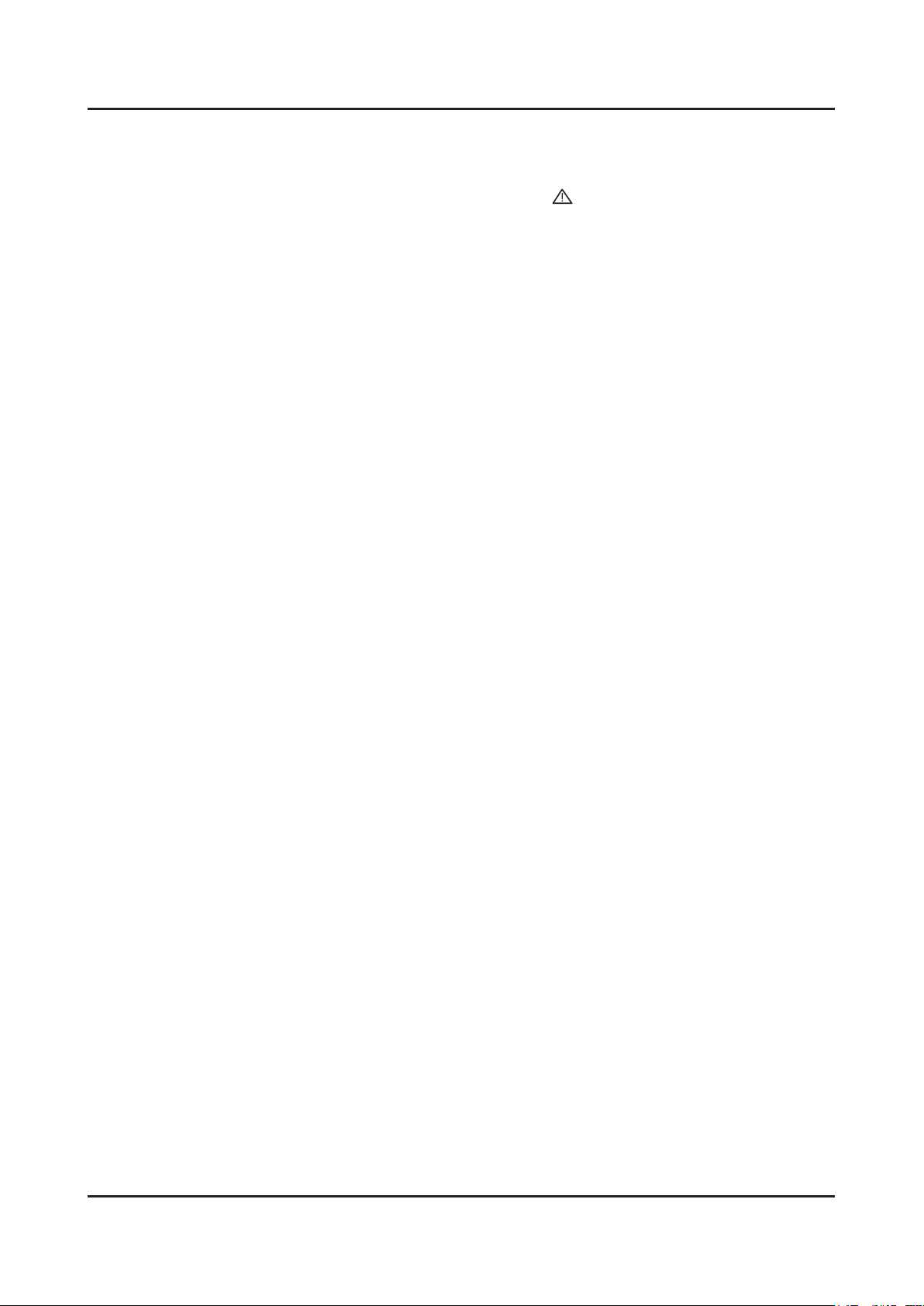
1-2
1. Precautions
1-1-4. Product Safety Notices
Some electrical and mechanical parts have special safetyrelated characteristics which are often not evident from visual
inspection. The protection they give may not be obtained by replacing them with components rated for higher voltage,
wattage, etc. Parts that have special safety characteristics are identied by on schematics and parts lists. A substitute
replacement that does not have the same safety characteristics as the recommended replacement part might create
shock, re and/or other hazards. Product safety is under review continuously and new instructions are issued whenever
appropriate.
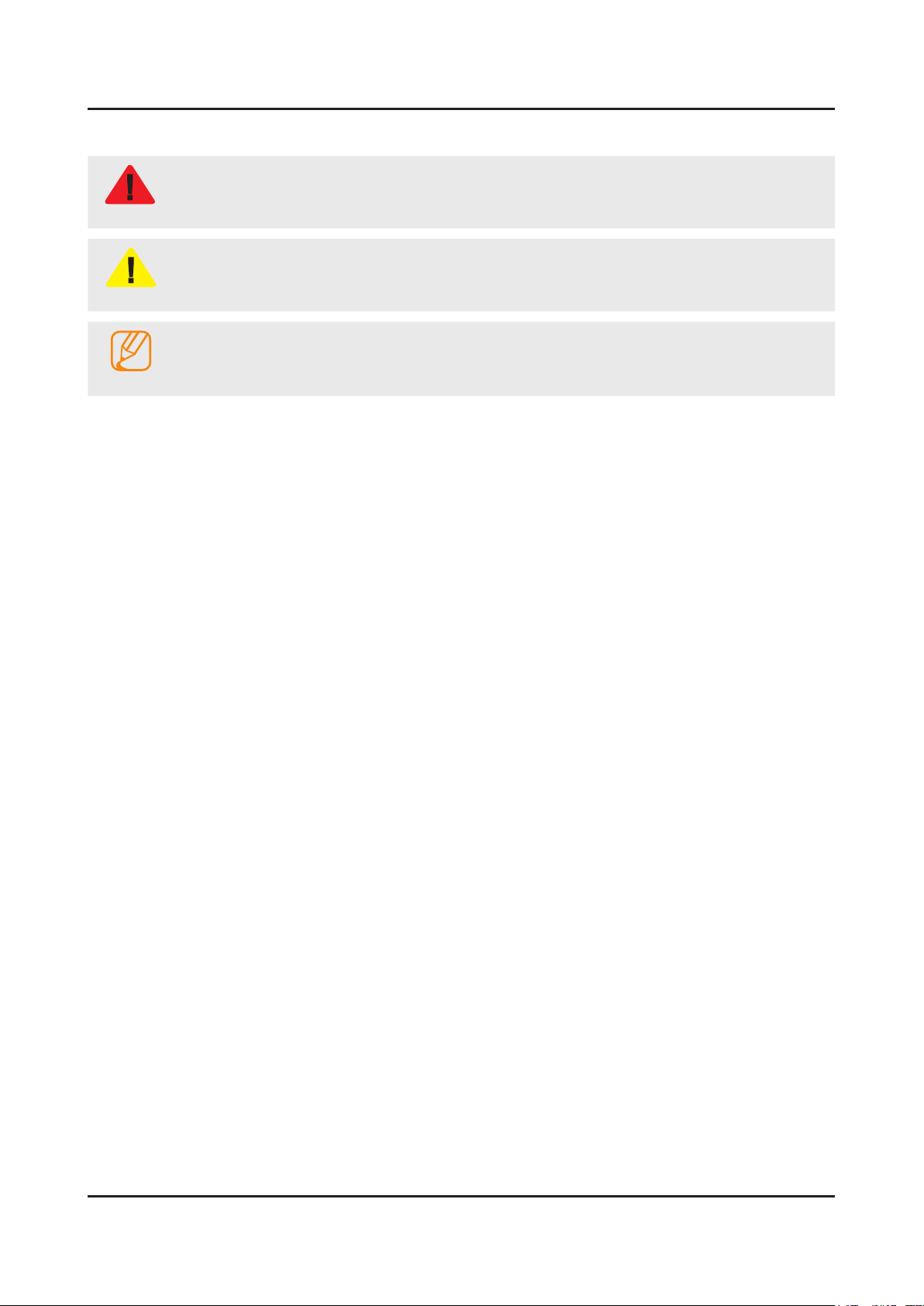
1-3
1. Precautions
1-2. Servicing Precautions
An electrolytic capacitor installed with the wrong polarity might explode.
WARNING
Before servicing units covered by this service manual, read and follow the Safety Precautions section of
CAUTION
NOTE
1-2-1. General Servicing Precautions
Always unplug the unit’s AC power cord from the AC power source and disconnect the DC Power Jack before 1.
attempting to: (a) remove or reinstall any component or assembly, (b) disconnect PCB plugs or connectors, (c) connect
a test component in parallel with an electrolytic capacitor.
Some components are raised above the printed circuit board for safety. An insulation tube or tape is sometimes used. 2.
The internal wiring is sometimes clamped to prevent contact with thermally hot components. Reinstall all such elements
to their original position.
After servicing, always check that the screws, components and wiring have been correctly reinstalled. Make sure that 3.
the area around the serviced part has not been damaged.
Check the insulation between the blades of the AC plug and accessible conductive parts (examples: metal panels, input 4.
terminals and earphone jacks).
Insulation Checking Procedure: Disconnect the power cord from the AC source and turn the power switch ON. Connect 5.
an insulation resistance meter (500 V) to theblades of the AC plug. The insulation resistance between each blade of the
AC plug and accessible conductive parts (see above) should be greater than 1 megohm.
Always connect a test instrument’s ground lead to the instrument chassis ground before connecting the positive lead; 6.
always remove the instrument’s ground lead last.
this manual.
If unforeseen circumstances create conict between the following servicing precautions and any of the
safety precautions, always follow the safety precautions.
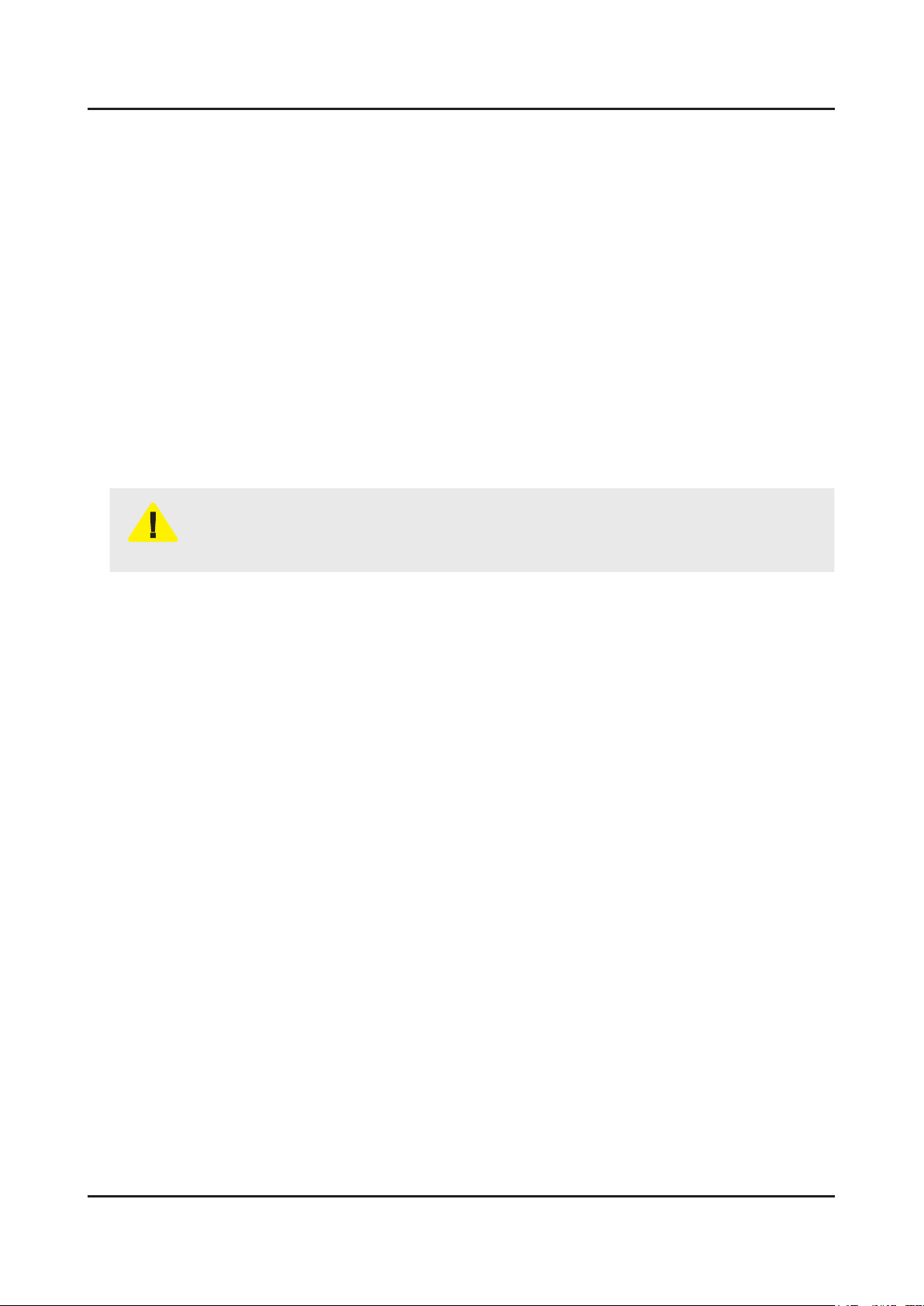
1-4
1. Precautions
1-3. Static Electricity Precautions
Some semiconductor (solid state) devices can be easily damaged by static electricity. Such components are commonly
called Electrostatically Sensitive Devices (ESD). Examples of typical ESD are integrated circuits and some eld-effect
transistors. The following techniques will reduce the incidence of component damage caused by static electricity.
Immediately before handling any semiconductor components or assemblies, drain the electrostatic charge from your 1.
body by touching a known earth ground. Alternatively, wear a discharging wrist-strap device. To avoid a shock hazard,
be sure to remove the wrist strap before applying power to the monitor.
After removing an ESD-equipped assembly, place it on a conductive surface such as aluminum foil to prevent 2.
accumulation of an electrostatic charge.
Do not use freon-propelled chemicals. These can generate electrical charges sufcient to damage ESDs.3.
Use only a grounded-tip soldering iron to solder or desolder ESDs.4.
Use only an anti-static solder removal device. Some solder removal devices not classied as “anti-static” can generate 5.
electrical charges sufcient to damage ESDs.
Do not remove a replacement ESD from its protective package until you are ready to install it. Most replacement ESDs 6.
are packaged with leads that are electrically shorted together by conductive foam, aluminum foil or other conductive
materials.
Immediately before removing the protective material from the leads of a replacement ESD, touch the protective material 7.
to the chassis or circuit assembly into which the device will be installed.
Be sure no power is applied to the chassis or circuit and observe all other safety precautions.
CAUTION
Minimize body motions when handling unpackaged replacement ESDs. Motions such as brushing clothes together, or 8.
lifting your foot from a carpeted oor can generate enough static electricity to damage an ESD.
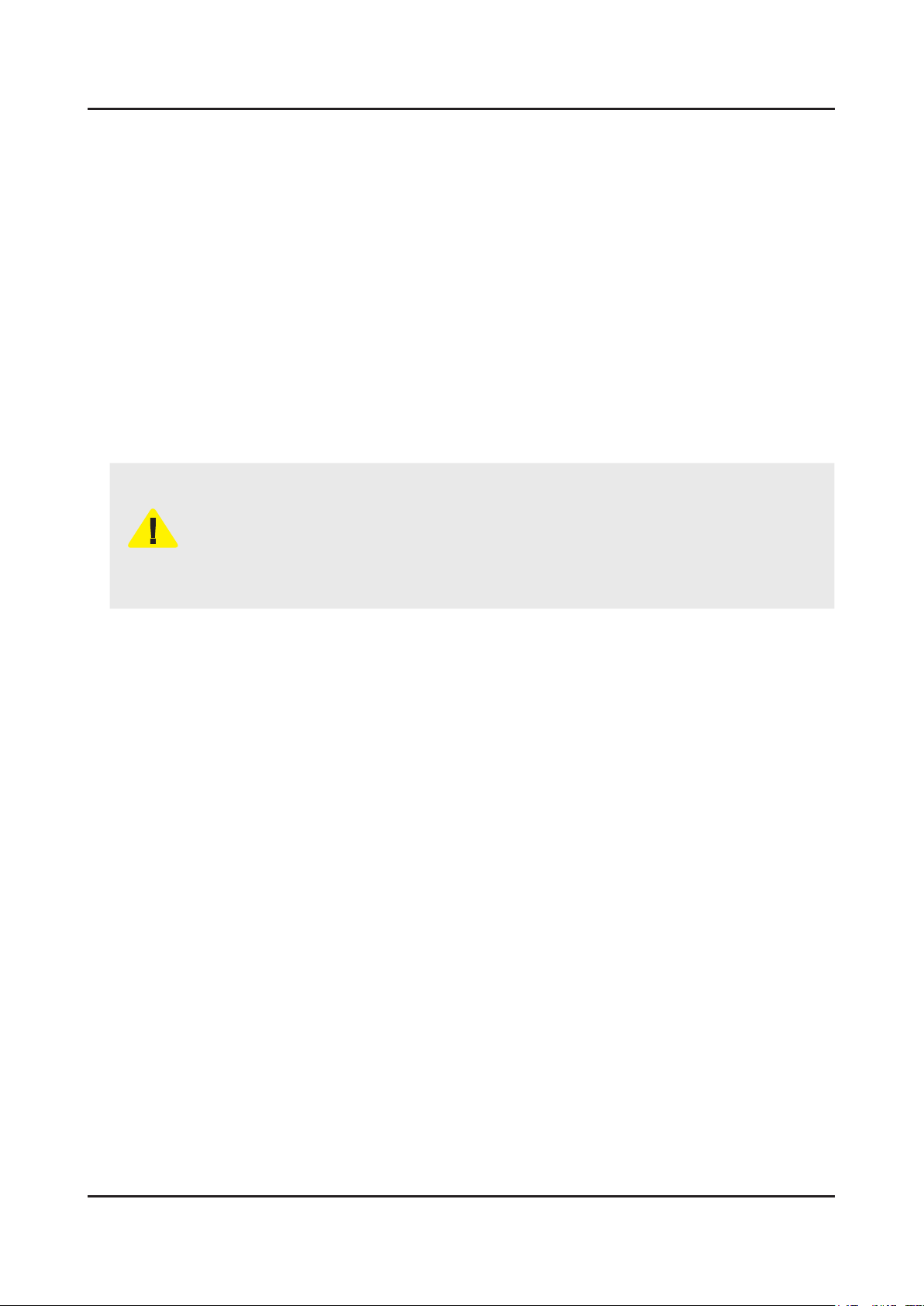
1-5
1. Precautions
1-4. Installation Precautions
For safety reasons, more than a people are required for carrying the product.1.
Keep the power cord away from any heat emitting devices, as a melted covering may cause re or electric shock.2.
Do not place the product in areas with poor ventilation such as a bookshelf or closet. The increased internal temperature 3.
may cause re.
Bend the external antenna cable when connecting it to the product. This is a measure to protect it from being exposed 4.
to moisture. Otherwise, it may cause a re or electric shock.
Make sure to turn the power off and unplug the power cord from the outlet before repositioning the product. Also check 5.
the antenna cable or the external connectors if they are fully unplugged. Damage to the cord may cause re or electric
shock.
Keep the antenna far away from any high-voltage cables and install it rmly. Contact with the highvoltage cable or the 6.
antenna falling over may cause re or electric shock.
When installing the product, leave enough space (0.4m) between the product and the wall for ventilation purposes. 7.
A rise in temperature within the product may cause re.
If an equipment is provided with a replaceable battery, and if replacement by an incorrect type could result in an 8.
explosion (for example, with some lithium batteries), the following applies:
Risk of explosion if battery is replaced by an incorrect type dispose of used batteries according to •
the instructions.
Do not dispose of batteries in a re.•
Do not short circuit, disassemble or overheat the batteries.•
CAUTION
Danger of explosion if battery is incorrectly replaced. Replace only with the same or equivalent •
type.
Do not be exposed to excessive heat such as sunshine, re or the like.•
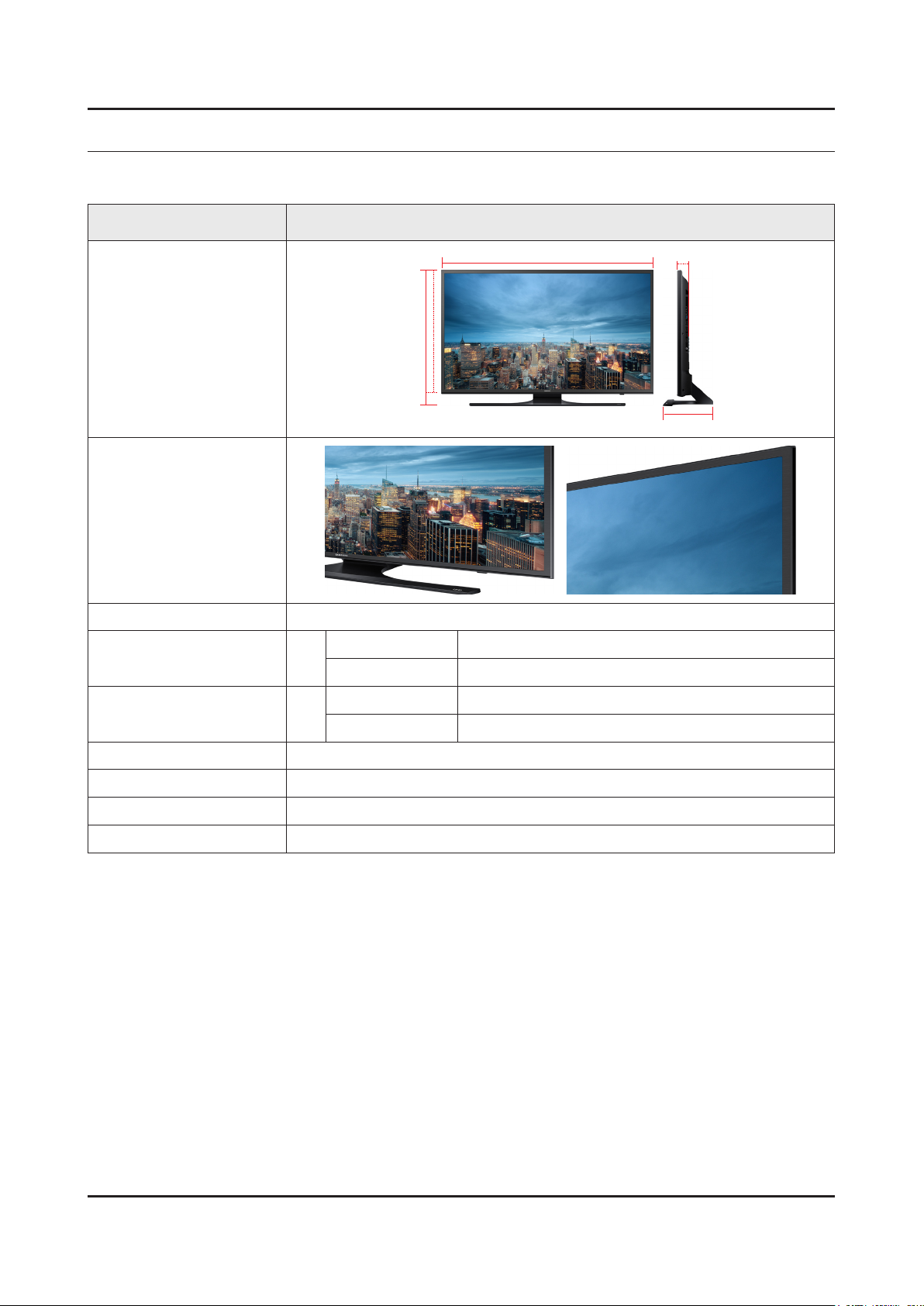
2. Product Specications
2-1. Product information
Model UN**JU641DF
2. Product specications
W
Front View
Detail View
Front Color Black
Dimensions
(W x H x D)
Weight 75"
Panel Type Ultra Clear Pro
Internal Memory 8GB
75"
With stand 1688.9 X 1034.4 X 355.3 mm
With stand 42.5 Kg
H
* W : Width H : High D : Depth
Body 1688.9 X 972.2 X 66.0 mm
Body 36.5 Kg
D
DDR DDR3 2.5GB
Feature Media Play (Movie, Photo, Music)
2-1
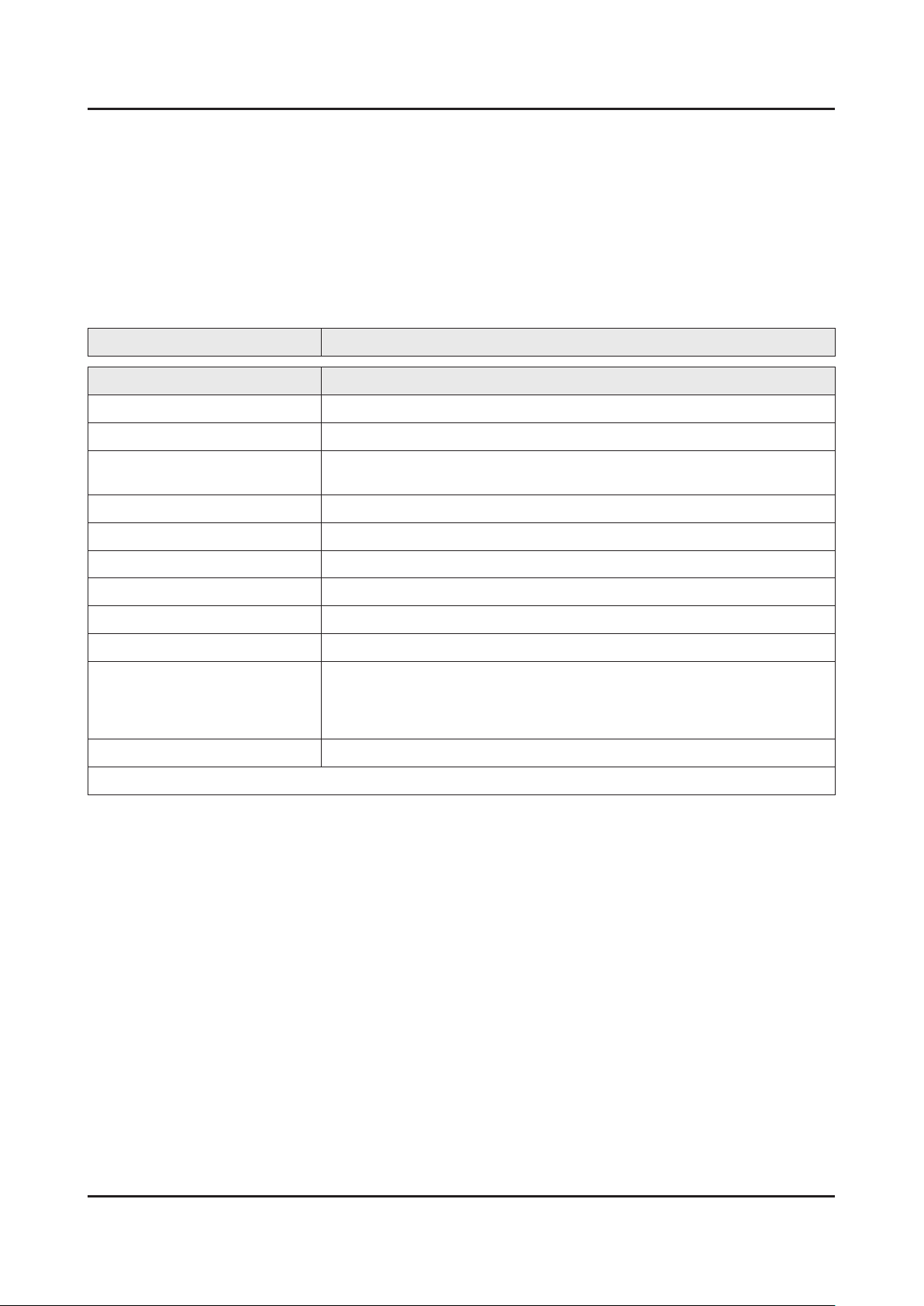
2-2
2. Product specications
2-2. Product specication
2-2-1. Feature & Specications
Feature
UHD TV, RF, 4-HDMI, 1-COMPONENT, 1-A/B(COMMON USE FOR COMPONENTY), 2-USB2.0, 1-USB3.0, •
HEADPHONE
Specications
Model UN75JU641DF
Item Description
Screen Size (Diagonal) 75 inches
LCD Panel UHD 60Hz
Scanning Frequency Horizontal : 60 kHz ~ 73 kHz (Automatic)
Vertical : 47 Hz ~ 63 Hz (Automatic)
Display Colors 16.7M color
Display Resolution 3840 X 2160
Input Signal Analog 0.7 Vp-p ± 5% positive at 75Ω, internally terminated
Input Sync Signal H/V Separate, TTL, P. or N.
Maximum Pixel Clock Rate 74.25MHz
AC Power Voltage & Frequency AC110-120V 50/60Hz
Environmental Considerations Operating Temperature : 50˚F ~ 104˚F (10˚C ~ 40˚C)
Operating Humidity : 10% ~ 80%, non-condensing
Storage Temperature : -4˚F ~ 113˚F (-20˚C ~ 45˚C)
Storage Humidity : 5% ~ 95%, non-condensing
Sound (Output) 20 W (10 W X 2)
Note : Dolby Digital Plus/Pulse, USB2.0/3.0, Film mode, Energy Saving
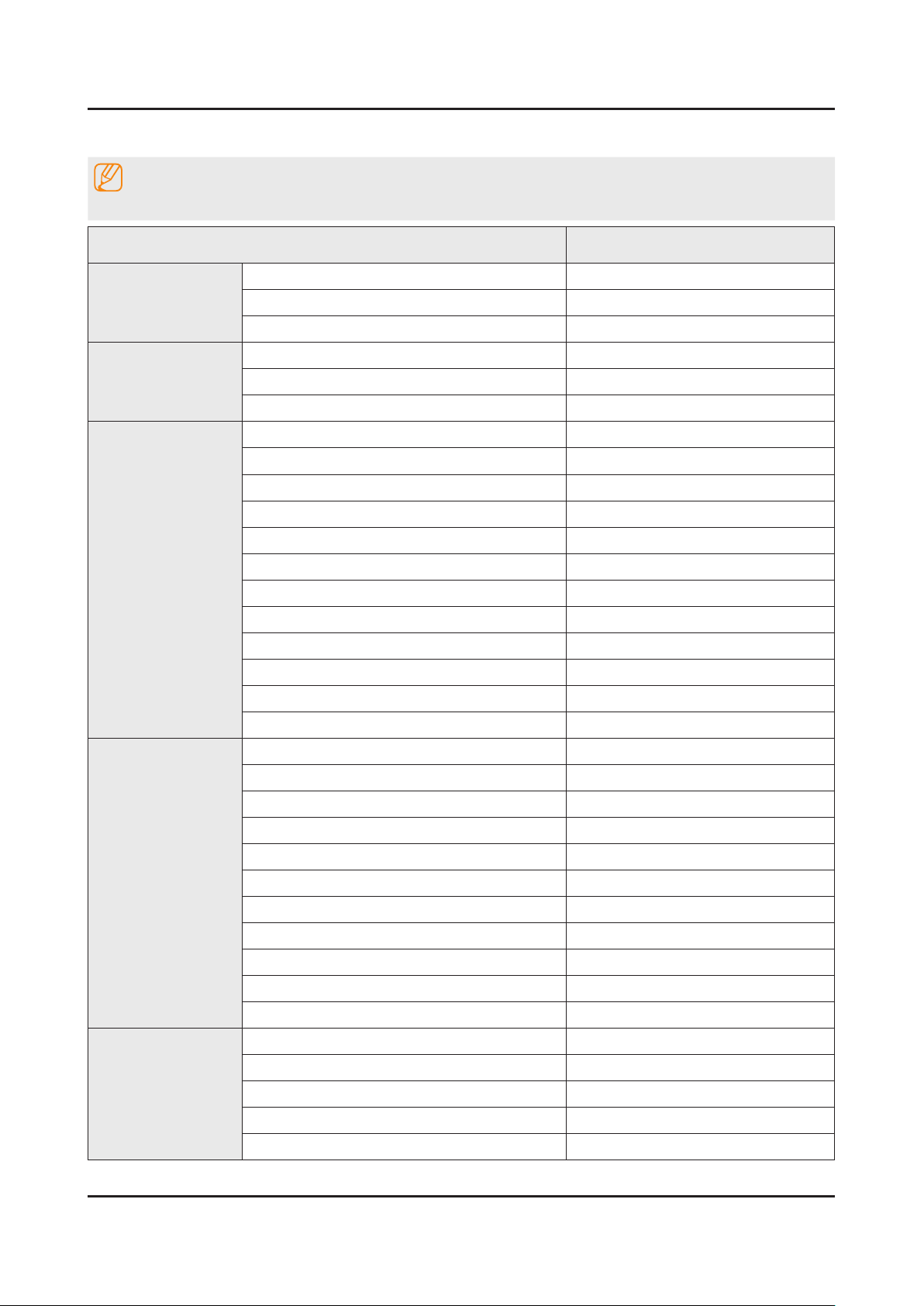
2-3
2. Product specications
2-2-2. Detailed Specications
NOTE
Design and specications are subject to change without prior notice.
Item UN75JU641DFXZA
General Information
Display
Video
Product UHD
Series 6
Country UNITED STATES
Inch 75"
Resolution 3,840 x 2,160
Ultra Clear Panel Ultra Clear Pro
Motion Refresh Rate 120Hz
Dynamic Contrast Ratio Mega Contrast
Micro Dimming UHD Dimmng
Precision Black (Local Dimming) N/A
Nano Crystal Color N/A
Wide Color Enhancer (Plus) N/A
PurColor Yes
Auto Depth Enhancer N/A
Contrast Enhancer Yes
Auto Motion Plus Yes
Film Mode Yes
Audio
Smart TV
Peak Illuminator N/A
Dolby Digital Plus Yes
Virtual Surround DTS Studio Sound
DTS Codec DTS Premium Sound 5.1
3D Sound N/A
Sound Customizer N/A
Sound Output (RMS) 20W(L:10W, R:10W)
Speaker Type 2CH(Down Firing + Bass Reex)
Woofer N/A
HD Audio Yes
Wallmount Sound Mode Yes
Multiroom Link Yes
Samsung SMART TV Yes
Apps Yes
Game Yes
Multi-Link Screen Yes
ACR (Advertisement) Yes
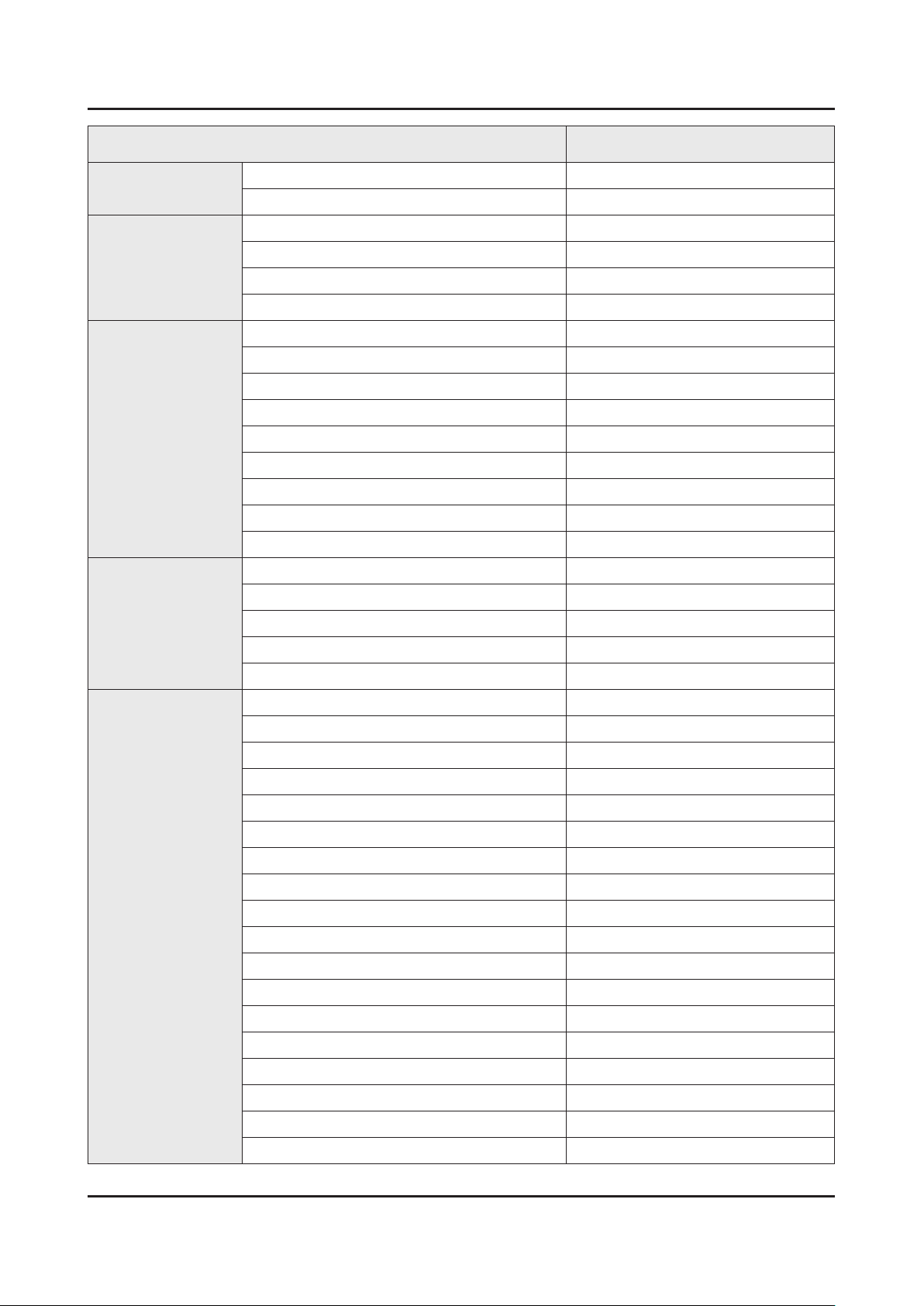
2-4
2. Product specications
Item UN75JU641DFXZA
Smart TV
Smart Interaction
Convergence
Tuner/Broadcasting
Info Widget N/A
Vertical Enhancement Yes
Voice Interaction N/A
Voice Control N/A
Face recognition Ready
Motion control Ready
TV to Mobile - Mirroring Yes
Mobile to TV - Mirroring, DLNA Yes
RVU Wired
Samsung SMART View Yes
Wireless TV On - Samsung WOL Yes
Notication - BLE Yes
Brieng On TV Yes
WiDi N/A
WiFi Direct Yes
Digital Broadcasting ASTC/Clear QAM
2 Tuner N/A
Connectivity
CI/CI+/2CI+ N/A
Analog Tuner Yes
MHP / MHEG / HbbTV / ACAP / GINGA / OHTV N/A
HDMI 4
USB 3
Component In (Y/Pb/Pr) 1
Composite In (AV) 1 (Common Use for Component Y)
Ethernet (LAN) 1
Headphone N/A
Audio Out (Mini Jack) 1
Digital Audio Out (Optical) 1
RF In (Terrestrial / Cable input / Satellite input) 1/1(Common Use for Terrestrial)/0
Ex-Link ( RS-232C ) 1
IR Out N/A
CI Slot N/A
Scart N/A
MHL Yes
Dongle Ready (3G / LTE) N/A
HDMI 3D Auto Setting N/A
HDMI A / Return Ch. Support Yes
HDMI Quick Switch N/A
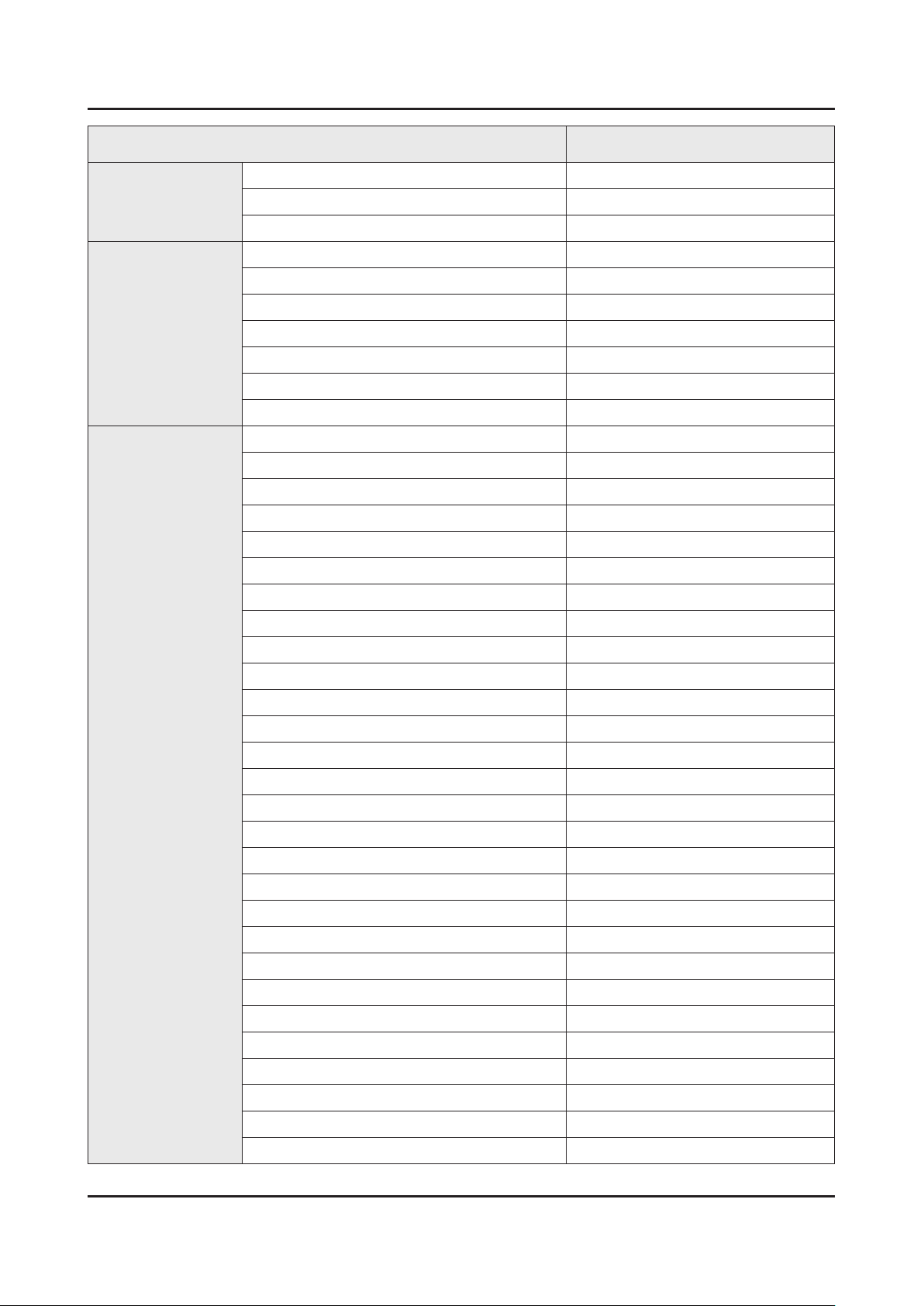
2-5
2. Product specications
Item UN75JU641DFXZA
Connectivity
Design
Additional Feature
Wireless LAN Adapter Support N/A
Wireless LAN Built-in Yes
Anynet+ (HDMI-CEC) Yes
Design Metal Line
Bezel Type VNB
Slim Type Slim
Front Color Dark Titan
Light Effect (Deco) N/A
Stand Type Plate T-Shape
Swivel (Left/Right) N/A
Samsung 3D N/A
3D Converter N/A
Instant On Yes
Camera Built-in N/A
Wireless Copy N/A
Processor Quad-Core
PX Ready N/A
21:9 Immersive Picture Mode N/A
SCSA Support Yes
Accessibility Voice guide/ Enlarge/ High contrast
Digital Clean View Yes
One Connect (Jack) N/A
Auto Channel Search Yes
Auto Power Off Yes
BD Wise Plus Yes
Caption (Subtitle) Yes
Channel List USB-Clone N/A
Connect Share™ (HDD) Yes
Connect Share™ Transfer N/A
ConnectShare™ (USB 2.0) Yes
AC/DC TV N/A
Sports Mode Basic
Embeded POP Yes
EPG Yes
Extended PVR N/A
Game Mode Yes
IP Video Closed Caption Yes
OSD Language English, Spanish, French
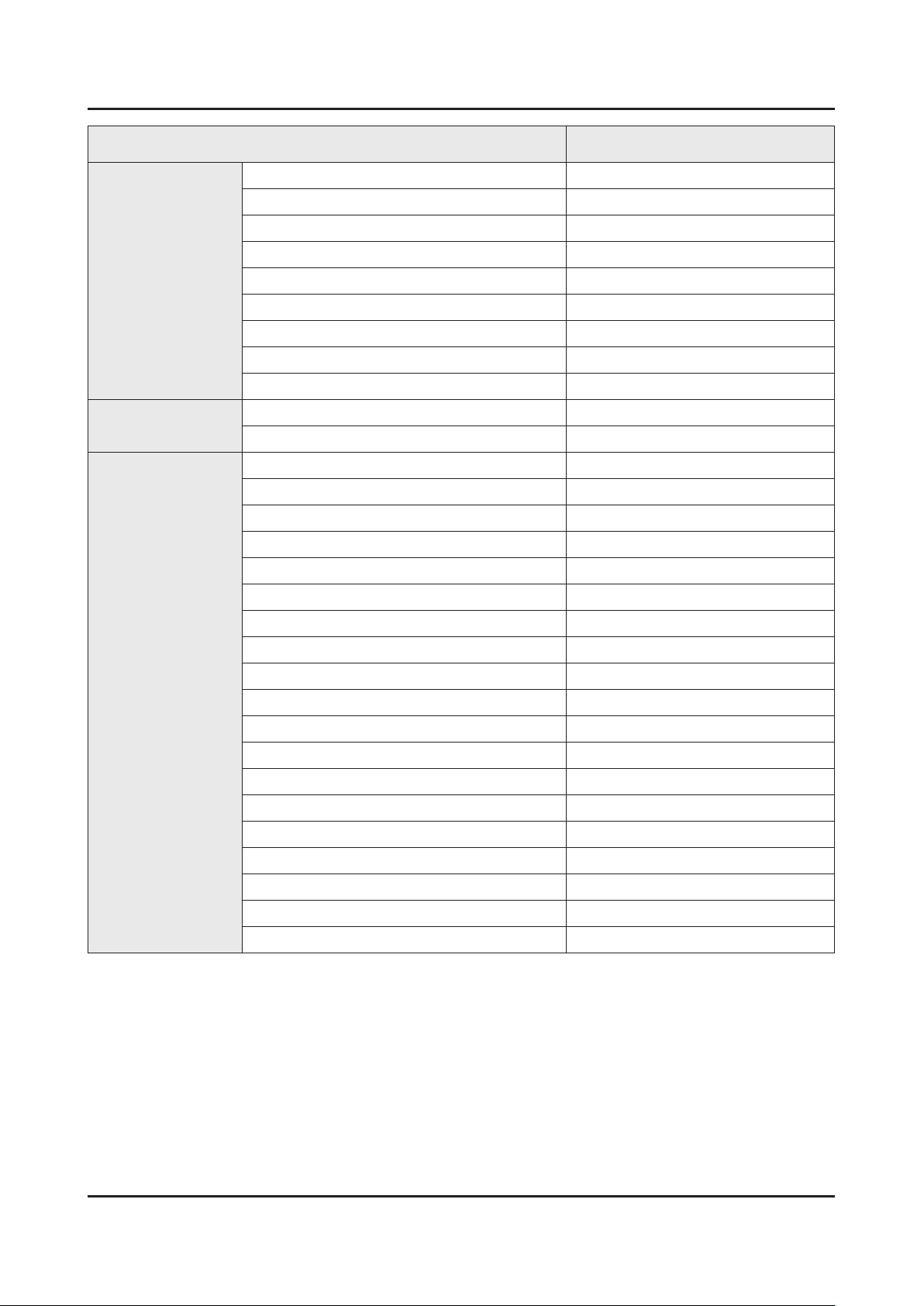
2-6
2. Product specications
Item UN75JU641DFXZA
Additional Feature
Eco Feature
Accessory
Picture-In-Picture Yes
BT HID Built-in Yes
USB HID Support Yes
Feature Upgrade (Evolution Kit Ready) N/A
ATSC 3.0 Ready Yes
Teletext (TTXT) N/A
Time Shift N/A
Analog Clean View N/A
Ultra Clean View Yes
Energy Star TBD
Eco Sensor Yes
3D Active Glasses (Included) N/A
Remote Controller Model TM1260C
Batteries (for Remote Control) Yes
Samsung Smart Touch Control (Included) N/A
PX (Included) N/A
Ultra Slim Wall Mount Supported N/A
Mini Wall Mount Supported N/A
Vesa Wall Mount Supported Yes
Floor Stand Support N/A
TV Camera (Included) N/A
IR Extender Cable (Included) N/A
Wireless Keyboard (Included) N/A
Wireless PC Mirroring Adaptor (Included) N/A
Composite to Scart Gender (Included) N/A
User Manual Yes
E-Manual Yes
ANT-Cable N/A
Power Cable Yes
Slim Gender Cable N/A
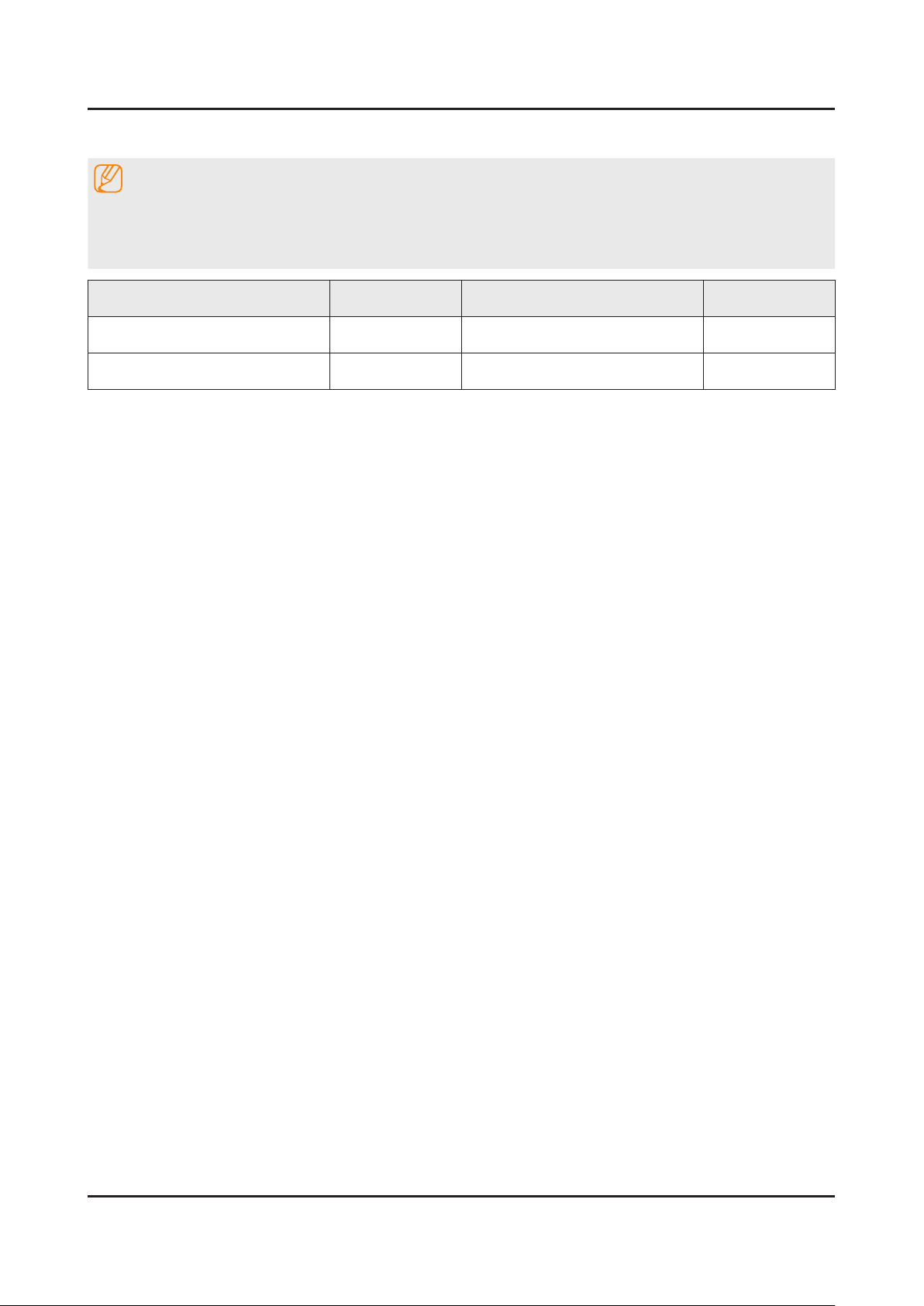
2-7
2. Product specications
2-3. Accessories
NOTE
The items’ colors and shapes may vary depending on the model.•
Cables not included in the package contents can be purchased separately.•
The part code for some accessories may differ depending on your region.•
Product Code. No Product Code. No
Remote Control• BN59-01198X Power Cord• 3903-000467
Batteries (AAA x 2)• 4301-000121 User Manual• BN68-06965H
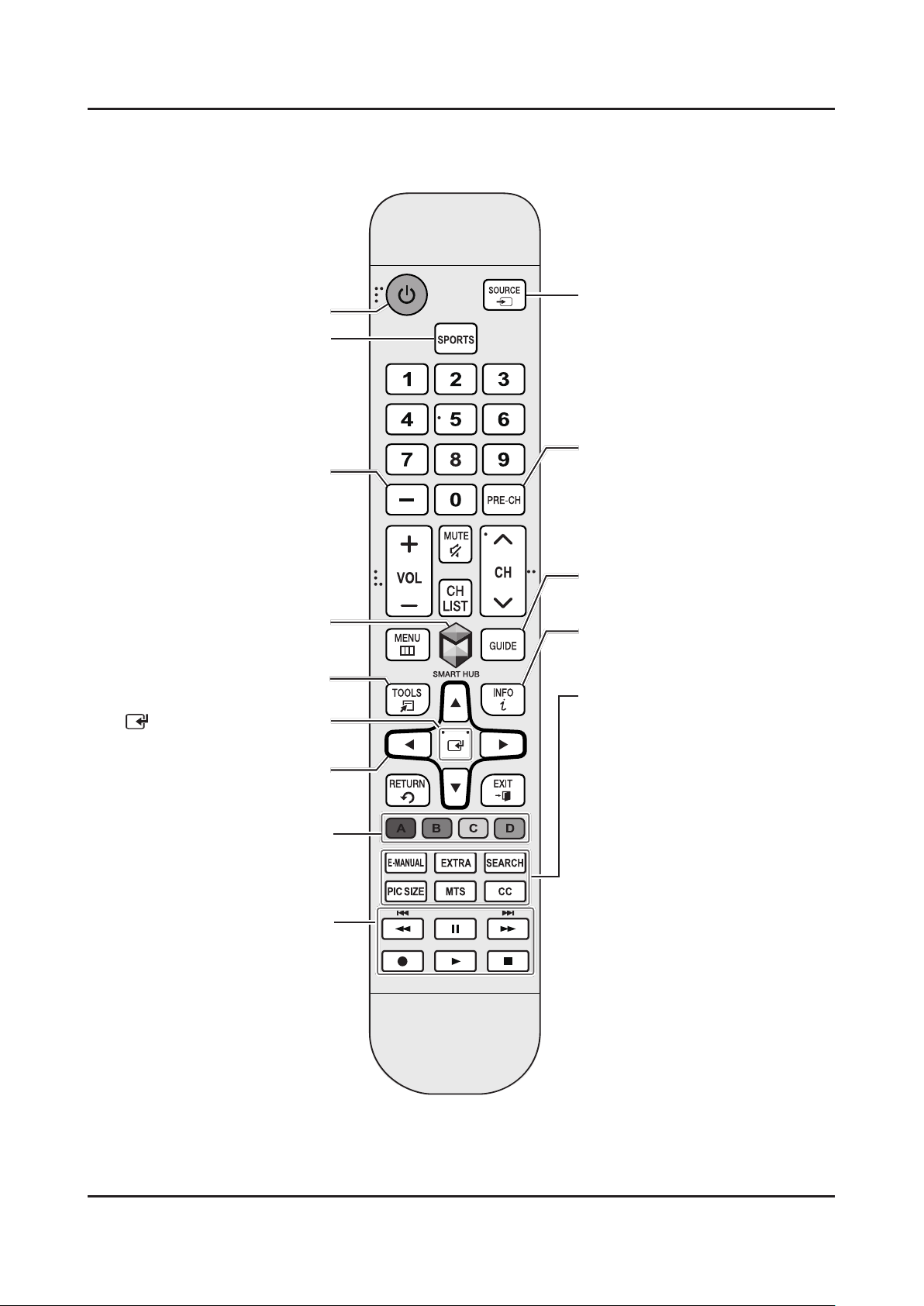
2-8
2. Product specications
2-4. Viewing the Functions
The Remote Control
Turns the TV on or off.
SPORTS: Enables/Disables Sports
Mode.
Selects additional digital channels
being broadcast by the same digital
station. For example, to select
channel ‘54-3’, press ‘54’, then press
‘-’ and ‘3’.
Brings up Smart Hub applications.
(See the e-Manual chapter, Smart
Features > Smart Hub.)
Displays frequently used functions.
(Enter): Press this button to
select or run a focused item.
Moves the cursor, selects the
onscreen menu items, and changes
the values seen on the TV's menu.
Use these buttons according to the
directions on the TV's screen.
Displays and selects the available video
sources.
Returns to the previous channel.
Displays the Electronic Program Guide
(EPG).
Displays information on the TV screen.
E-MANUAL: Displays the e-Manual.
EXTRA: Provides easy access to
information services.
SEARCH: Launches the Search
function.
PIC SIZE: Changes the picture size.
MTS: Changes a program's audio
to stereo, mono, or Separate Audio
Program (SAP broadcast).
CC: Controls the caption decoder and
displays captions on the screen.
Use these buttons with a specic
feature, according to the directions
on the TV's screen.
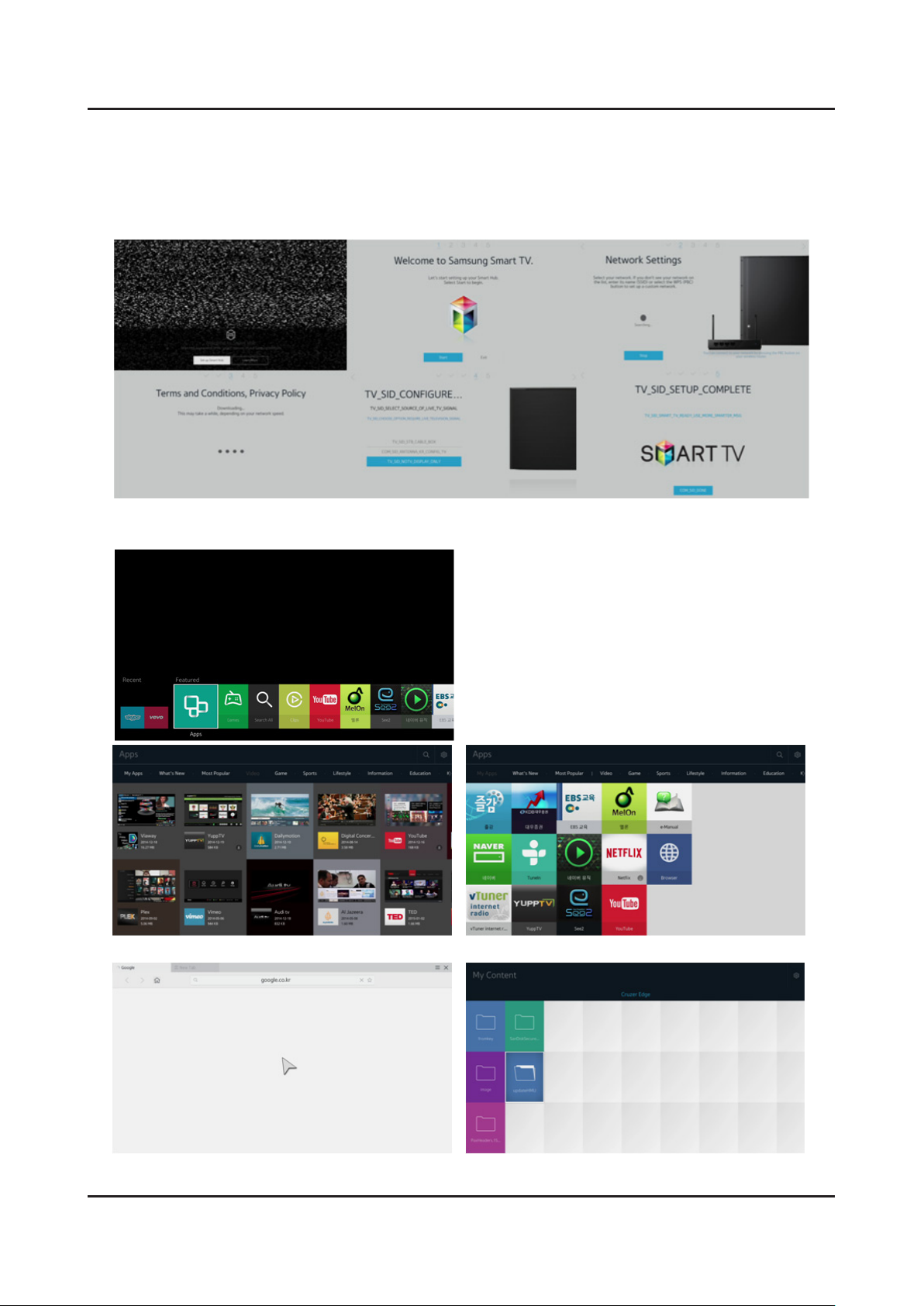
2-9
2. Product specications
2-5. NEW Key Features
2-5-1. 15" New UI
SMART HUB START
After Smart HUB setup
<Videos contents> <My Apps>
<Web browser> <My contents>
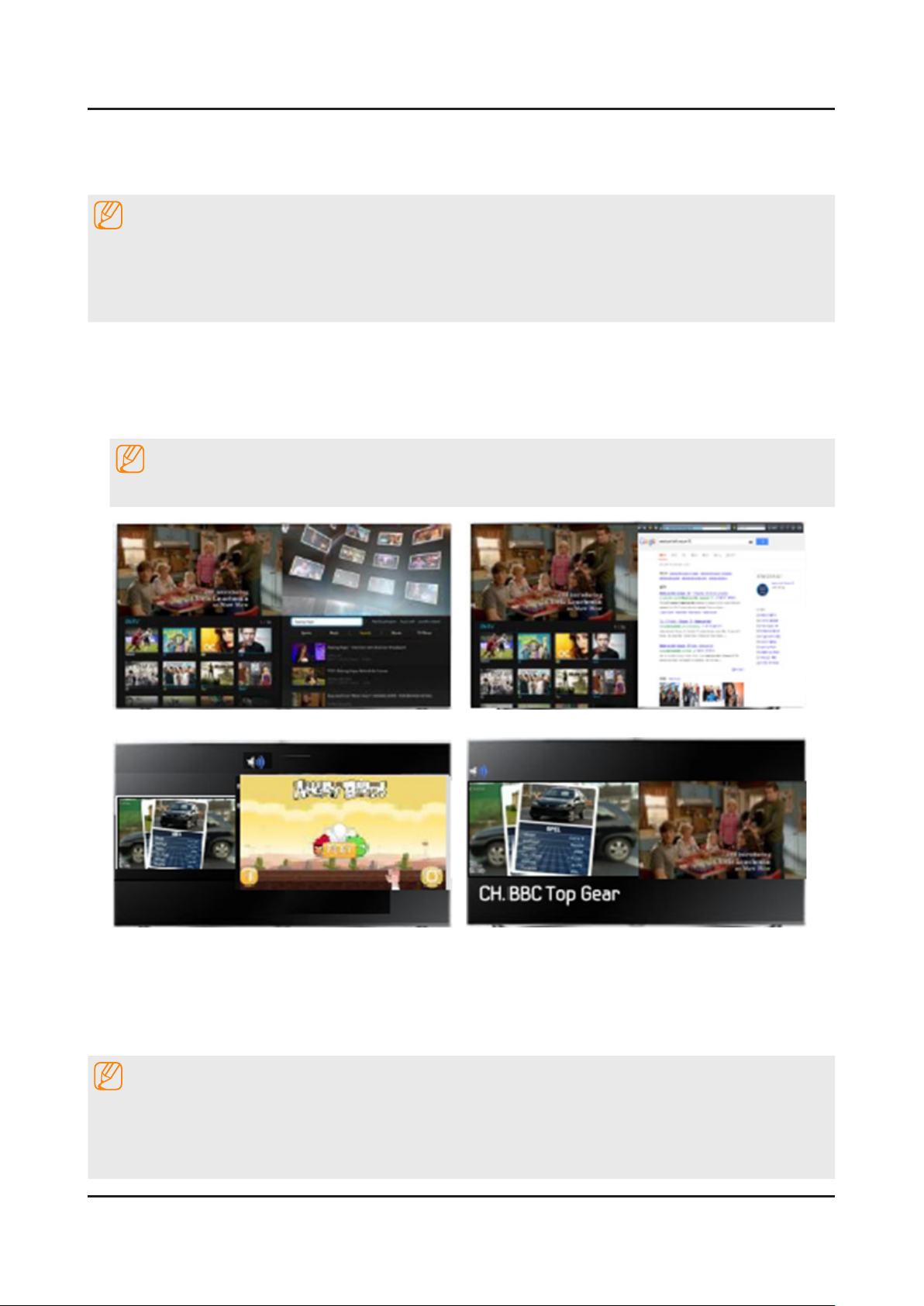
2-10
2. Product specications
2-5-2. Multi Screen
Using Multi-Link Screen
NOTE
UHD and FHD contents and channels cannot be viewed simultaneously.•
Launching Smart Hub while using Multi-Link Screen automatically terminates Multi-Link Screen.•
Certain TV features and apps may not be supported by Multi-Link Screen. If this is the case, exit from Multi-Link •
Screen and than use the feature.
Selecting a Feature
Press the Samsung Smart Control's M.SCREEN button while Multi-Link Screen is running. 1.
The Options menu appears.
Select a feature from the Options menu. This initializes the selected feature.2.
NOTE
Features supported by Multi-Link Screen very depending on the country.
<TV + Video clip> <TV + Web search>
<TV + App> <TV +TV (dual tuner only)>
Using Multiple Functions in a Single Screen(Multi-Link Screen)
Menu > Picture > Open Multi-Link Screen
This function may not be available depending on the country or region.
This allows you to search the Web, use apps, and much more simultaneously while watching TV.
NOTE
Before using Multi-Link Screen, make sure the TV is connected to the lnternet. Using Multi-Link Screen requires •
an lnternet connection.
Before using Smart Hub with Multi-Link Screen, go to the On TV Settings (• Smart Hub > On TV Settings > On TV
Setup) and nish conguring Smart Hub.
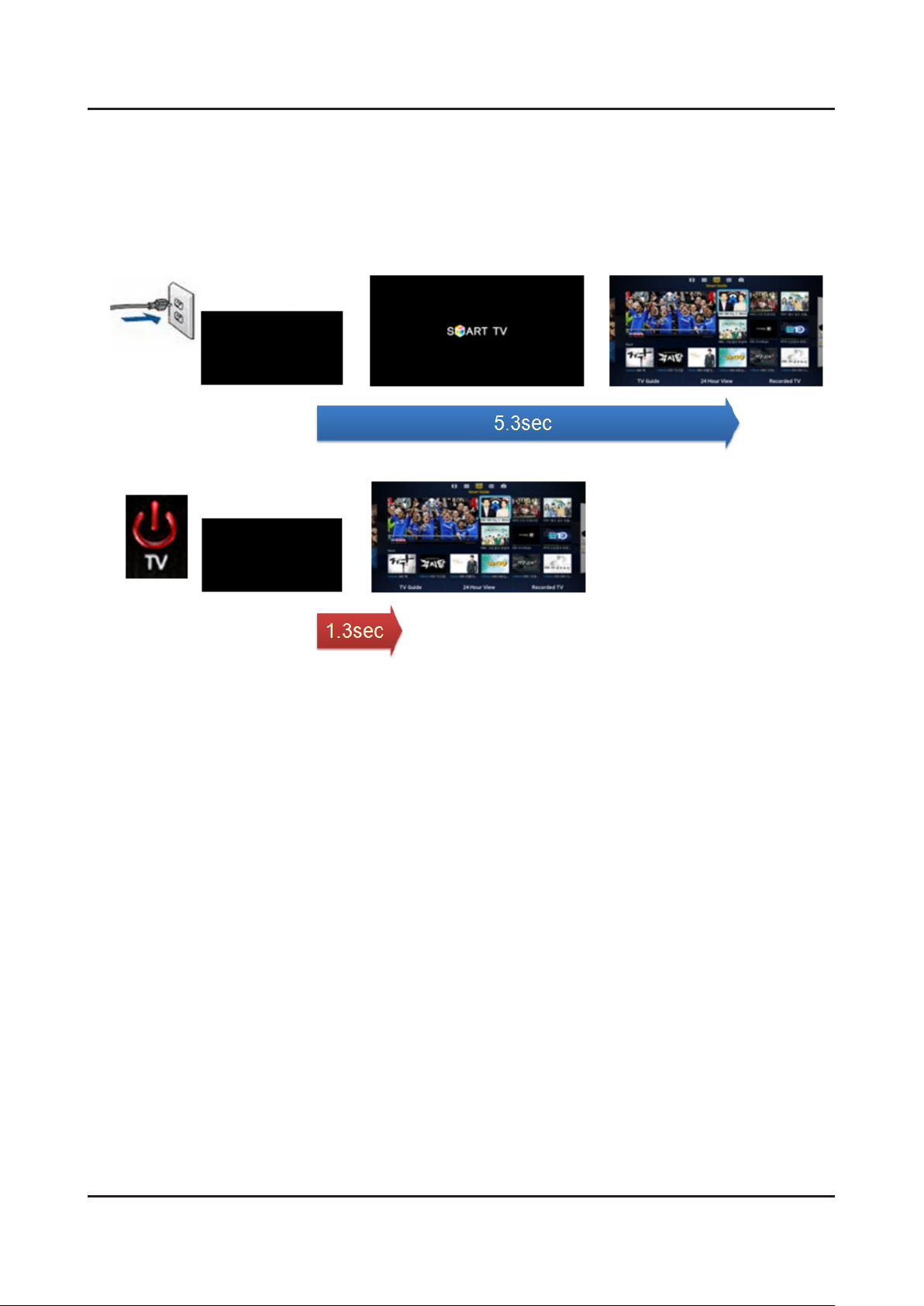
2-11
2. Product specications
2-5-3. Instant On
Enabling the TV to Boot Faster
MENU > System > General > Samsung Instant On
Set Fast Boot on to have the TV boot up faster.
<Cold Boot>
Detachable power
<Instant On>
Remocon on
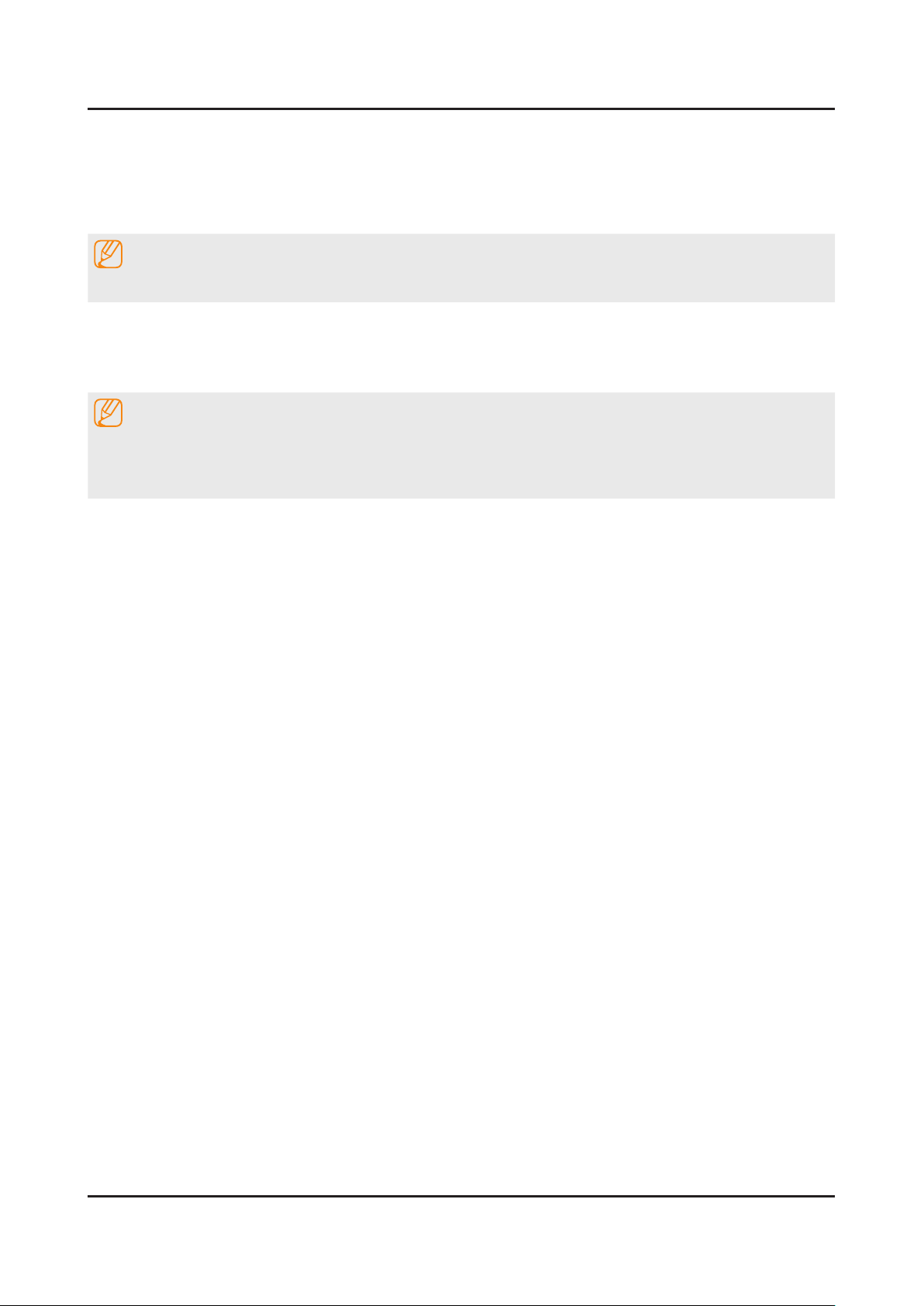
2-12
2. Product specications
2-6. HDMI 60P Mode
HDMI UHD 60P MODE
If an external UHD player is connected to the TV, follow these steps to convert the TV's HDMI connector optimized to the
UHD signals.
NOTE
Each HDMI connector can be individually optimized for HDMI UHD 60P MODE.
Turn off the external UHD player that is connected to the TV.1.
Navigate to 2. Picture > Picture Options > HDMI UHD 60P MODE, and set the UHD-connected HDMI connector to On.
When done, turn on the external UHD player.3.
NOTE
After setting the HDMI connector to • On, It takes some time to complete the conversion.
HDMI UHD 60P MODE• is specic to a UHD source, and does not operate properly for any other source. If you
want to play a non-UHD source in HDMI UHD 60P MODE, set the converted HDMI connector to Off.
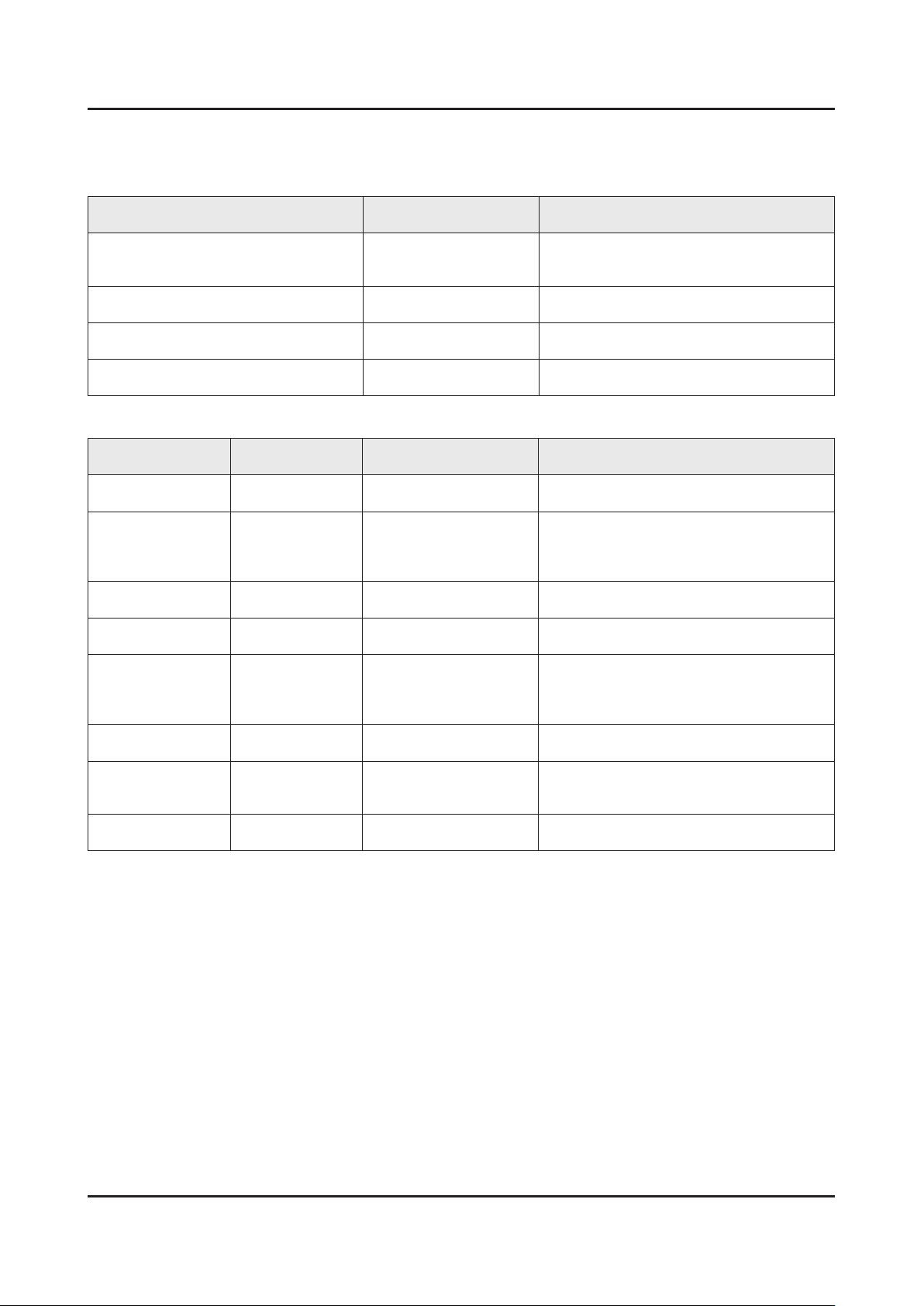
2-13
2. Product specications
2-7. Supported Formats
Supported Image resolution
File Extension Type Resolution
*.jpg
*.jpeg
*.png PNG 4096x4096
*.bmp BMP 4096x4096
*.mpo MPO 15360x8640
JPEG 15360x8640
Supported Music File Formats
File Extension Type Codec Comments
*.mp3 MPEG MPEG1 Audio Layer 3 -
*.m4a
*.mpa
*.aac
*.ac FLAC FLAC Supports up to two channels.
*.ogg OGG Vorbis Supports up to two channels.
*.wma WMA WMA
MPEG4 AAC -
WMA 10 Pro supports up to 5.1 channels.
WMA lossless audio is not supported.
Supports up to M2 prole.
*.wav wav wav -
*.mid
*.midi
*.ape ape ape -
Sound or video may not work if they have standard bit rates/frame rates above the TV’s compatibility.•
If the Index Table is wrong, the Seek (Jump) function does not work.•
When playing video over a network connection, the video may not play smoothly because of data•
Some USB/digital camera devices may not be compatible with the player.•
midi midi Type 0, type 1 and supported.
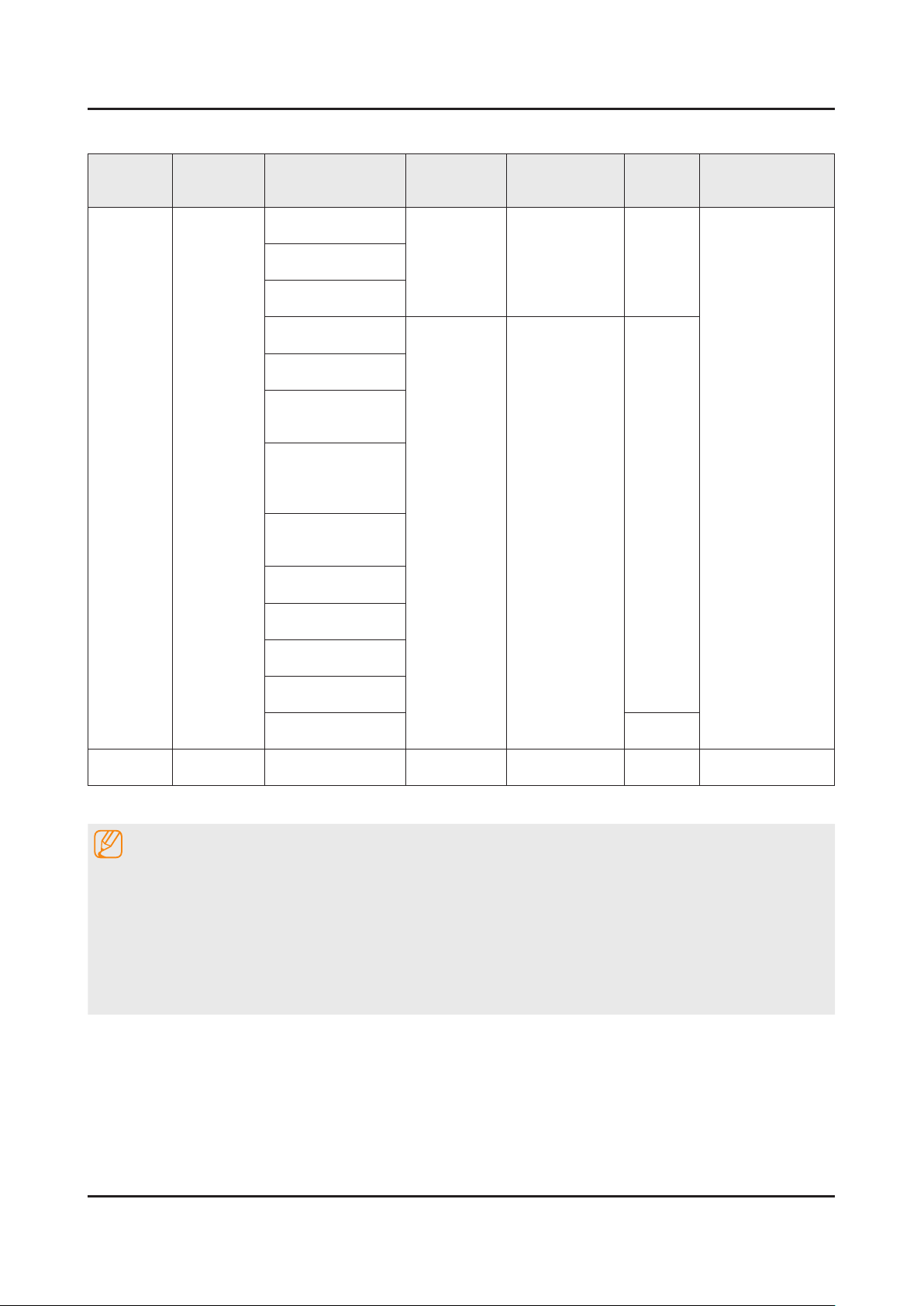
2. Product specications
Supported Video Code
File
Formats
*.avi
*.mkv
*.asf
*.wmv
*.mp4
*.mov
*.3gp
*.vro
*.mpg
*.mpeg
*.ts
*.tp
*.trp
*.mov
*.v
*.vob
*.svi
*.m2ts
*.mts
*.divx
Container Video Codecs Resolution
H.264 BP/MP/HP
4096x2160
1920x1080
AVI
MKV
ASF
MP4
3GP
MOV
FLV
VRO
VOB
PS
TS
SVAF
Motion JPEG
HEVC(H.265)
DivX 3.11/4/5/6
MPEG4 SP/ASP
Microsoft MPEG-
4 v1 , v2 , v3
Window Media
Video v7(WMV1),
v8(WMV2)
Window Media
Video v9(VC1)
MPEG2
MPEG1
VP6
Frame rate
(fps)
UHD: MAX 30
FHD: MAX 30
HD : MAX 60
UHD: 60
FHD: 30
HD : 60
Bit rate
(Mbps)
60
30
Audio Codec
AC3
LPCM
ADPCM
(IMA, MS)
AAC
HE-AAC
WMA
Dolby Digital
Plus
MPEG(MP3)
DTS
(Core, LBR)
G.711(A-Law,
μ-Law
H.263 Sorrenson
MVC 60
*.webm WebM VP8 1920x1080 6~30 20 Vorbis
Other Restrictions
NOTE
Codecs may not function properly if there is a problem with the content data.•
Video content does not play or does not correctly if there is an error in the content or container.•
Sound or video may not work if they have standard bit rates/frame rates above the TV's compatibility.ratings•
If the Index Table is wrong, the Seek(Jump) function does not work.•
When playing video over a network connection, the video may not play smoothly because of datatransmission •
speeds.
Some USB/digital camera devices may not be compatible with the player.•
2-14
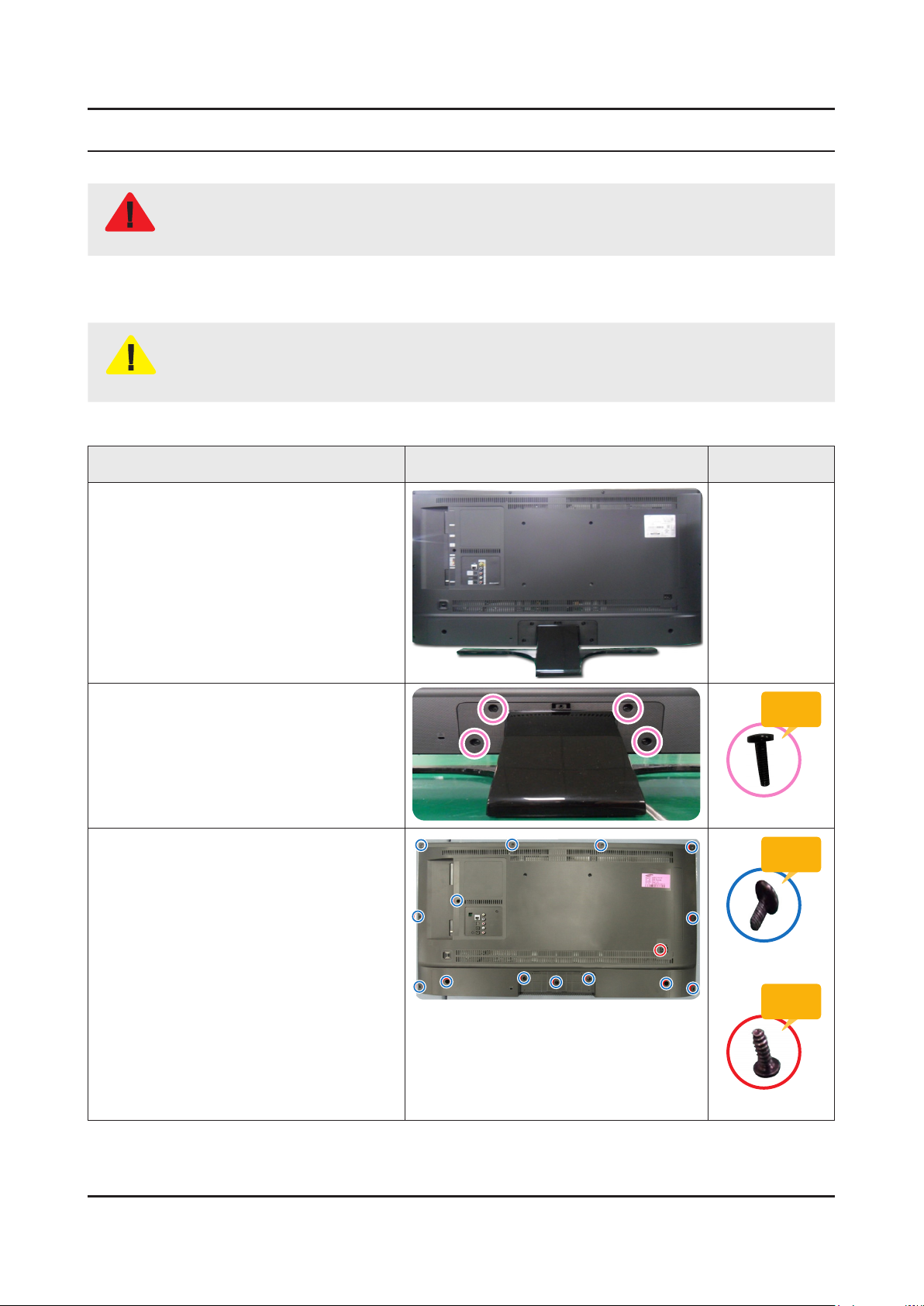
3. Disassembly and Reassemble
3. Disassembly and Reassembly
This section of the service manual describes the disassembly and reassembly procedures for the LED TV.
This LED TV contains electrostatically sensitive devices. Use caution when handling these components.
WARNING
3-1. Disassembly and Reassembly
Disconnect the LED TV from the power source before disassembly.1.
Follow these directions carefully; never use metal instruments to pry apart the cabinet.2.
CAUTION
3-1-1. TV Disassembly
Place TV face down on cushioned table.
If there is no additional coment, it is same for all inches.3.
Description Picture Description Screws
1
Remove 4 screws from the ASSY
2
STAND P-BAS.
Remove the screws of ASSY COVER
3
P-REAR.
75": 22 EA/1 EA•
Torque :
7~ 8Kgf.cm.
6003-001334
Torque :
7~ 8Kgf.cm.
6001-002755
Torque :
9~ 10Kgf.cm.
6003-000003
3-1
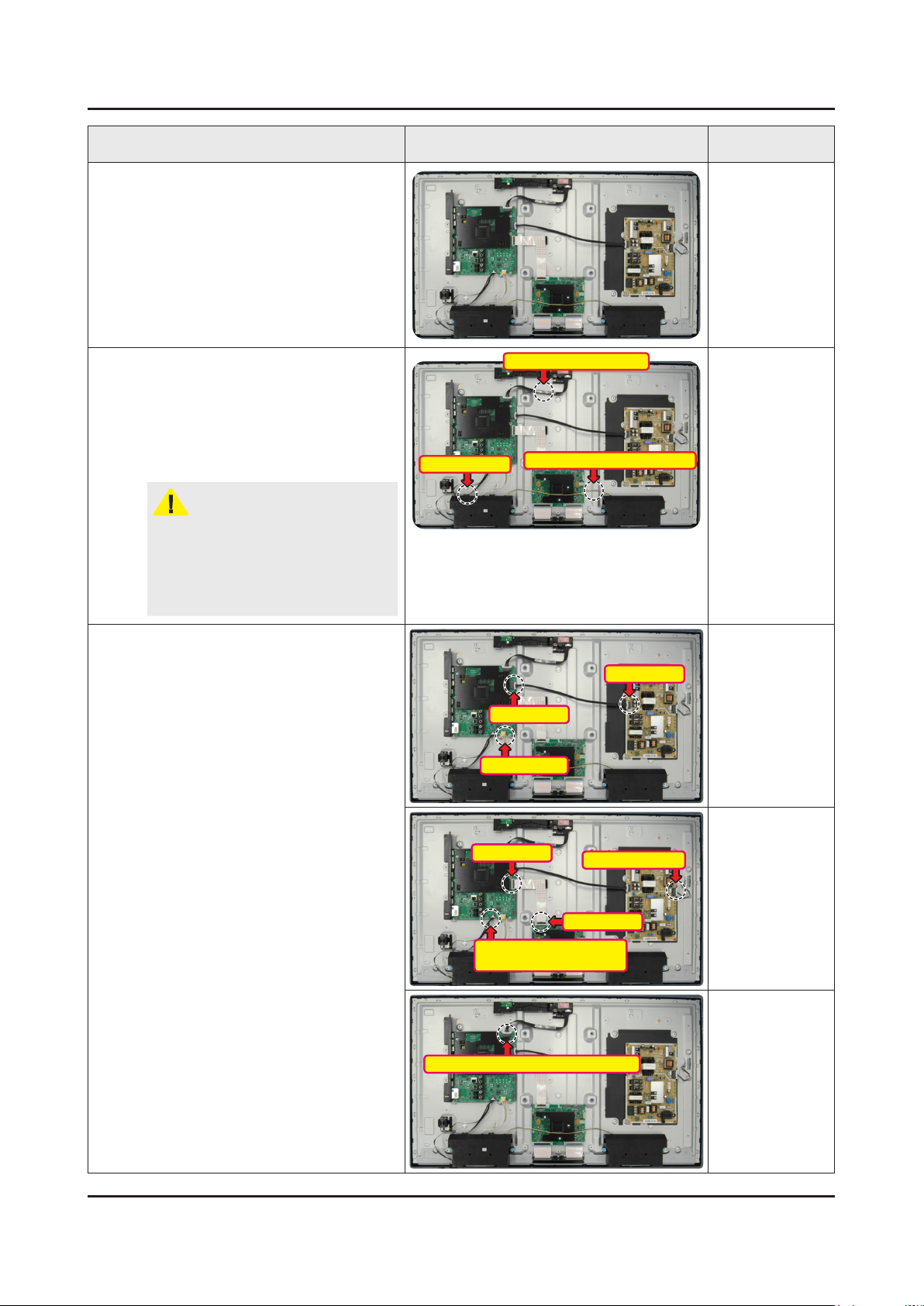
3-2
3. Disassembly and Reassemble
Description Picture Description Screws
Remove the ASSY COVER P-REAR.
4
Remove the Electric tapes shown on the
5
image.
EMI Point• : After removing release
paper from the LVDS Cable bottom,
attach the LVDS Cable to the C/
Chassis and rub the attatched
surface.
CAUTION
When assembling the TV, the electric
tapes must be applied on the same
locations.
Please remember to take a picture of
wherethetapeswererstapplied.
Remove the Power Cables and Speaker
6
Cables.
Cable Dressing
Power Cable
Speaker Cable
Filament Tape: EMI Point
Filament Tape: Dressing Point
Power Cable
Remove the LVDS Cable, Panel Wire
Cable and ASSY BOARD P-FUNCTION
ASSY Cable.
Remove the NETWORK (BT/WIFI
COMBO) Cable.
LVDS Cable
ASSY BOARD
P-FUNCTION ASSYCable
NETWORK (BT/WIFI COMBO) Cable
Panel Wire Cable
LVDS Cable
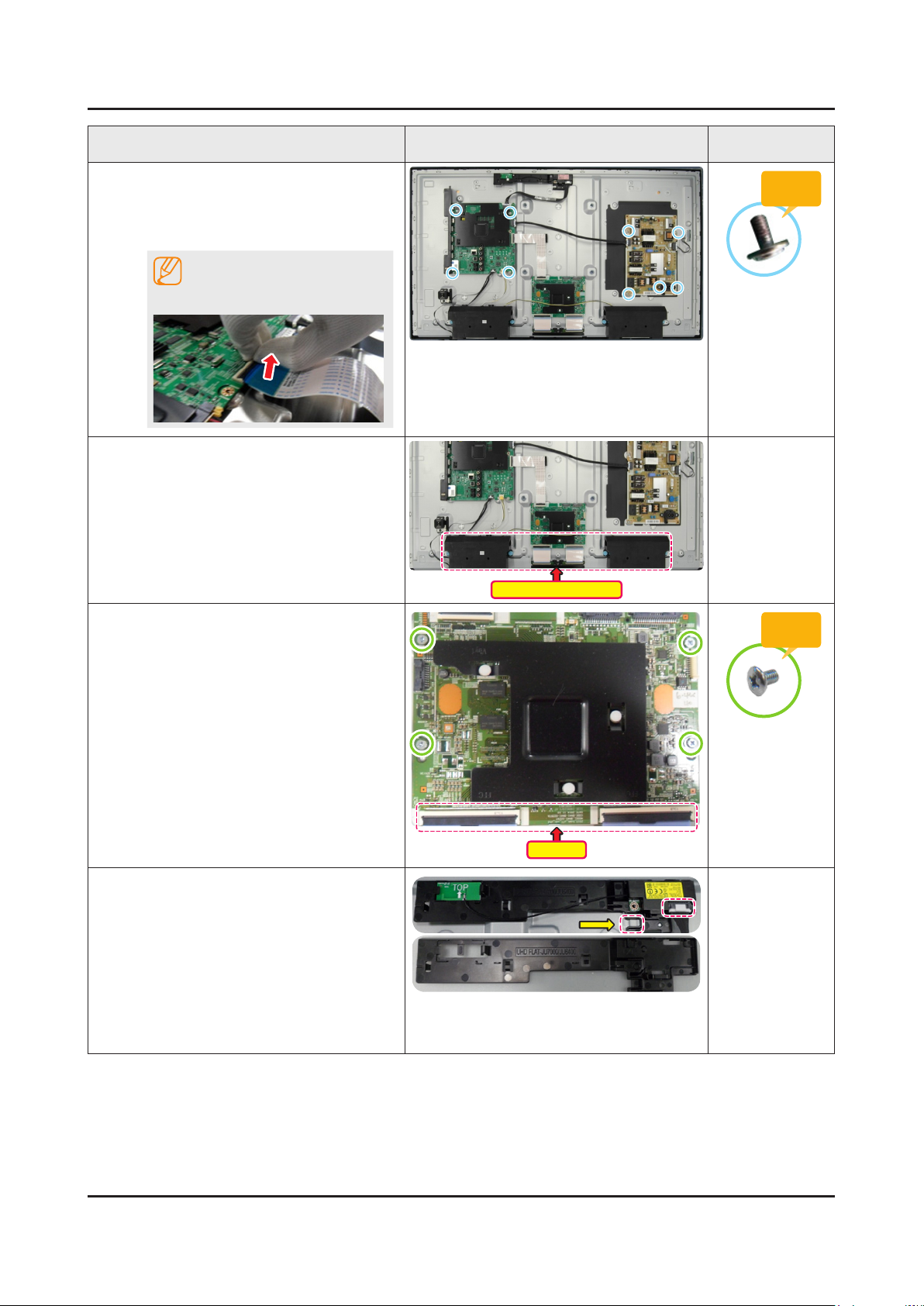
3-3
3. Disassembly and Reassemble
Description Picture Description Screws
Remove the screws of ASSY PCB MAIN
7
and DC VSS-LED TV PD BD.
ASSY PCB MAIN : 4 EA•
DC VSS-LED TV PD BD : 6 EA•
NOTE
LVDS Cable
Remove the ASSY SPEAKER (L/R).
8
Remove the cables and 4 screws from
9
the ASSY T CON.
Finally carefully remove the ASSY T
CON.
ASSY SPEAKER (L/R)
Torque :
7~ 8Kgf.cm.
6001-003016
Torque :
7~8Kgf.cm
10
6001-003075
Cables
Remove the NETWORK (BT/WIFI
COMBO).
Remove the NETWORK (BT/WIFI •
COMBO) unit by moving it from left
to right.
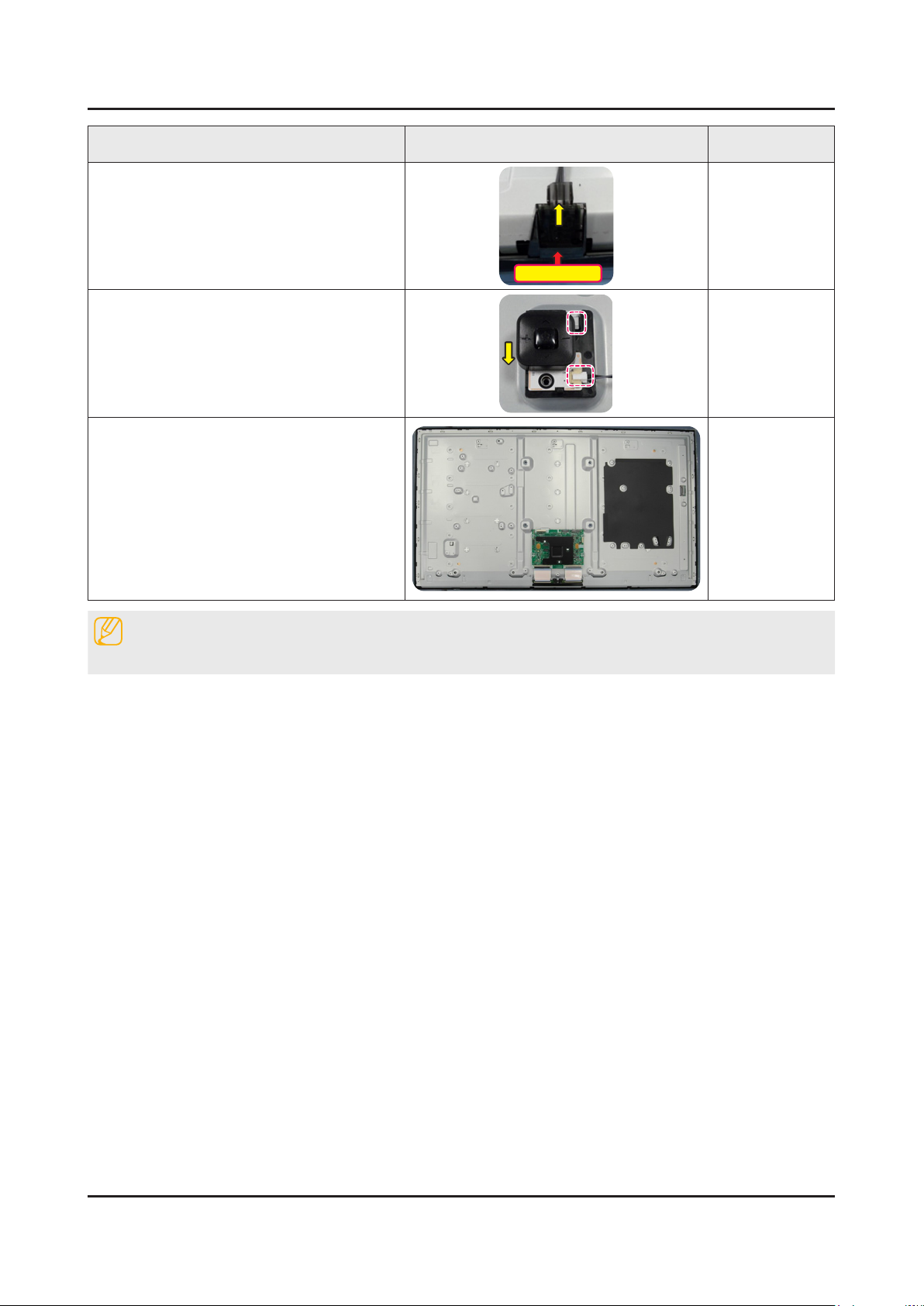
3. Disassembly and Reassemble
Description Picture Description Screws
11
12
13
Remove the IR unit.
Remove the IR unit by moving it from •
up to down.
IR Assy
Remove the JOG unit.
Remove the JOG unit by moving it •
from bottom to top.
Completed disassembly.
Panel•
NOTE
Reassembly procedures are in the reverse order of disassembly procedures.
3-4
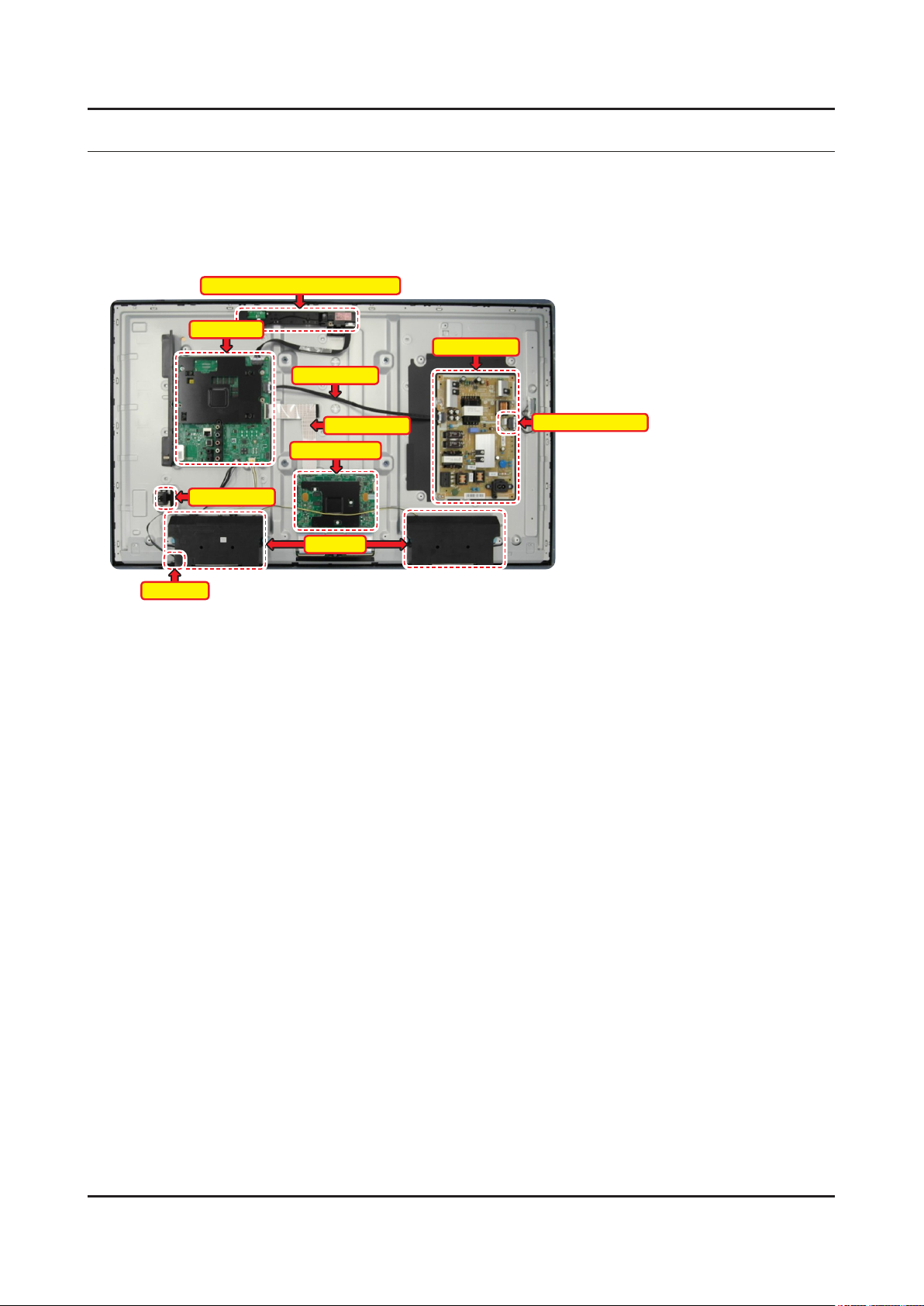
4. Troubleshooting
4-1. Troubleshooting
4-1-1. Previous Check
Check list for initial operation
Bluetooth/WIFI Combo Module
Main Board
Power Cable
4. Troubleshooting
Power Board
Jog Function
IR Sensor
LVDS Cable
T-CON Board
Speaker
Panel Connectors
4-1
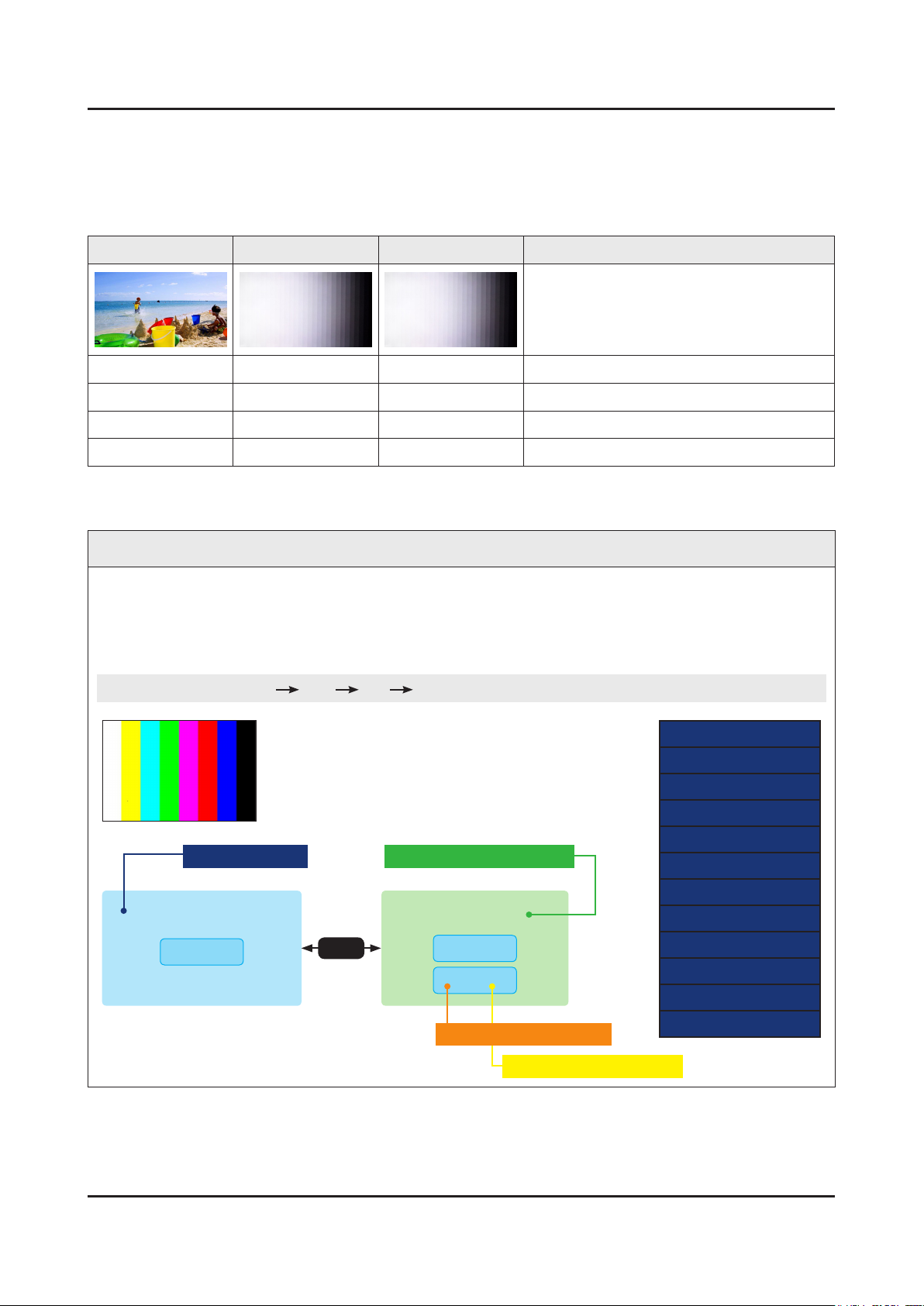
4-2
4. Troubleshooting
4-2. How to Check Fault Symptom
4-2-1. Video
Customer Picture Test
Main Board Pre FRC Post FRC Problem
Pass Pass Pass Check Signal Source and other inputs
Fail Pass Pass Main Board or LVDS Cable
Fail Fail Pass T-Con or Board
Fail Fail Fail T-Con or Panel
MAIN / FRC / T-CON
Troubleshooting
CHECK TEST PATTERNS
1 Verify "Pattern Sel".
2 Verify "FRC Pre Test Pattern".
3 Verify "FRC Post Test Pattern".
ENTER• : Factory mode SVC Info Test Pattern
1 Scaler Pattern
Main Board
HAWK-M
LVDS
4 SoC TCON Test Pattern
(Not available for UHD Models)
UFT BOARD
T-CON
FRC
FRC Pre Test Pattern
FRC Post Test Pattern
FRC2 Pre Test Pattern
FRC2 Post Test Pattern
FRC OSD Pre Test Pattern
FRC OSD Post Test Pattern
SOC TCON Test Pattern
SOC TCON Pattern Level
SOC TCON FRC Pattern
SOC TCON2 Test Pattern
SOC TCON2 Pattern Level
2 FRC Post Test Pattern
3 FRC Post Test Pattern
SOC TCON2 FRC Pattern
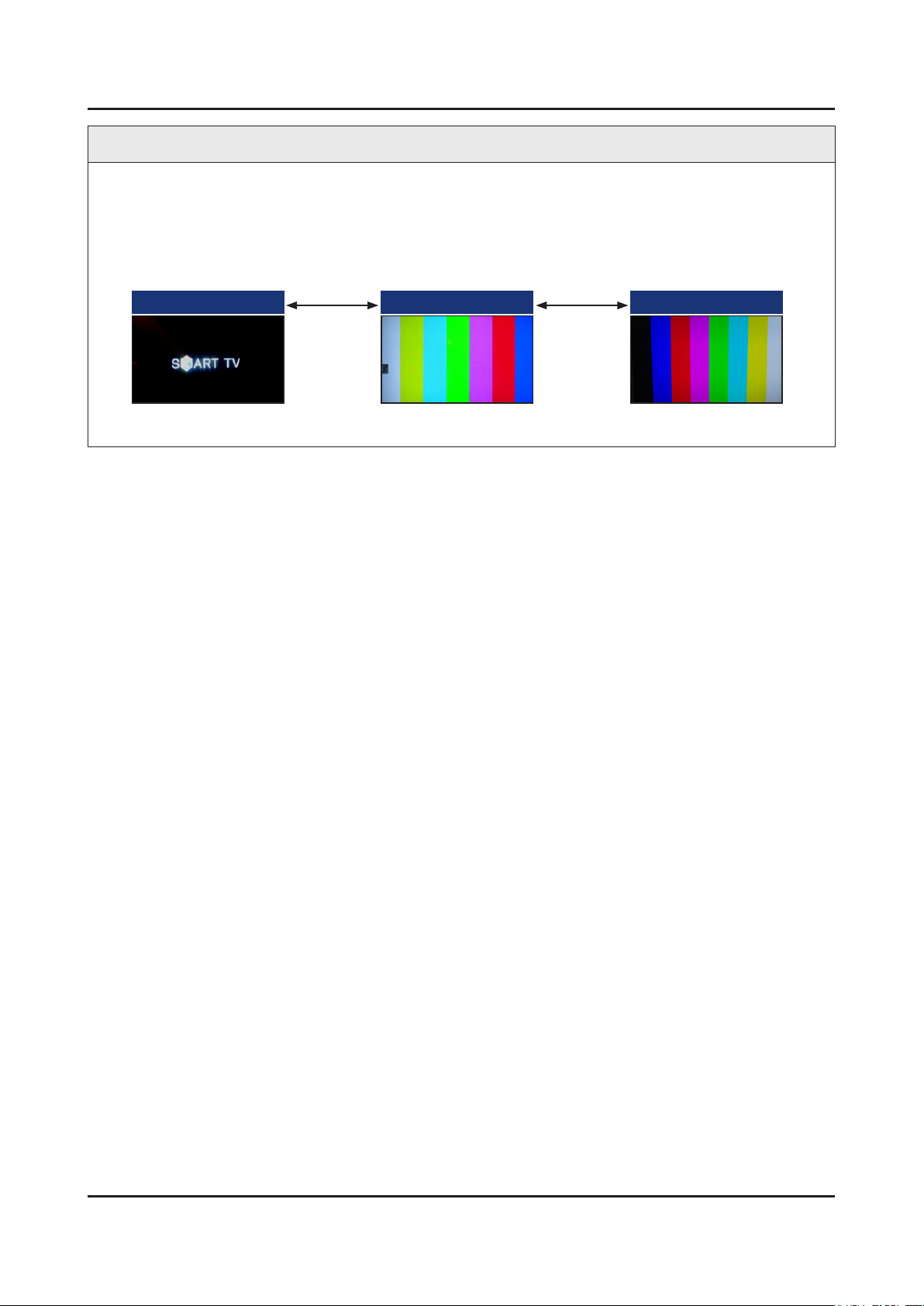
Troubleshooting
4-3
4. Troubleshooting
Video Test
1 Power TV ON.
2 Verify initial Start Up Screens with Power On.
3 Press Mute 147 Mute to view Test Pattern from the MAIN Board.
4 Press Mute 369 Mute to view Test Pattern from T-CON Board.
12 Start Up Screens 3 Mute 147 Mute 4 Mute 369 Mute
MAIN Board
T-CON Board
