Samsung UN32D5500RF, UN40D5500RF Schematic
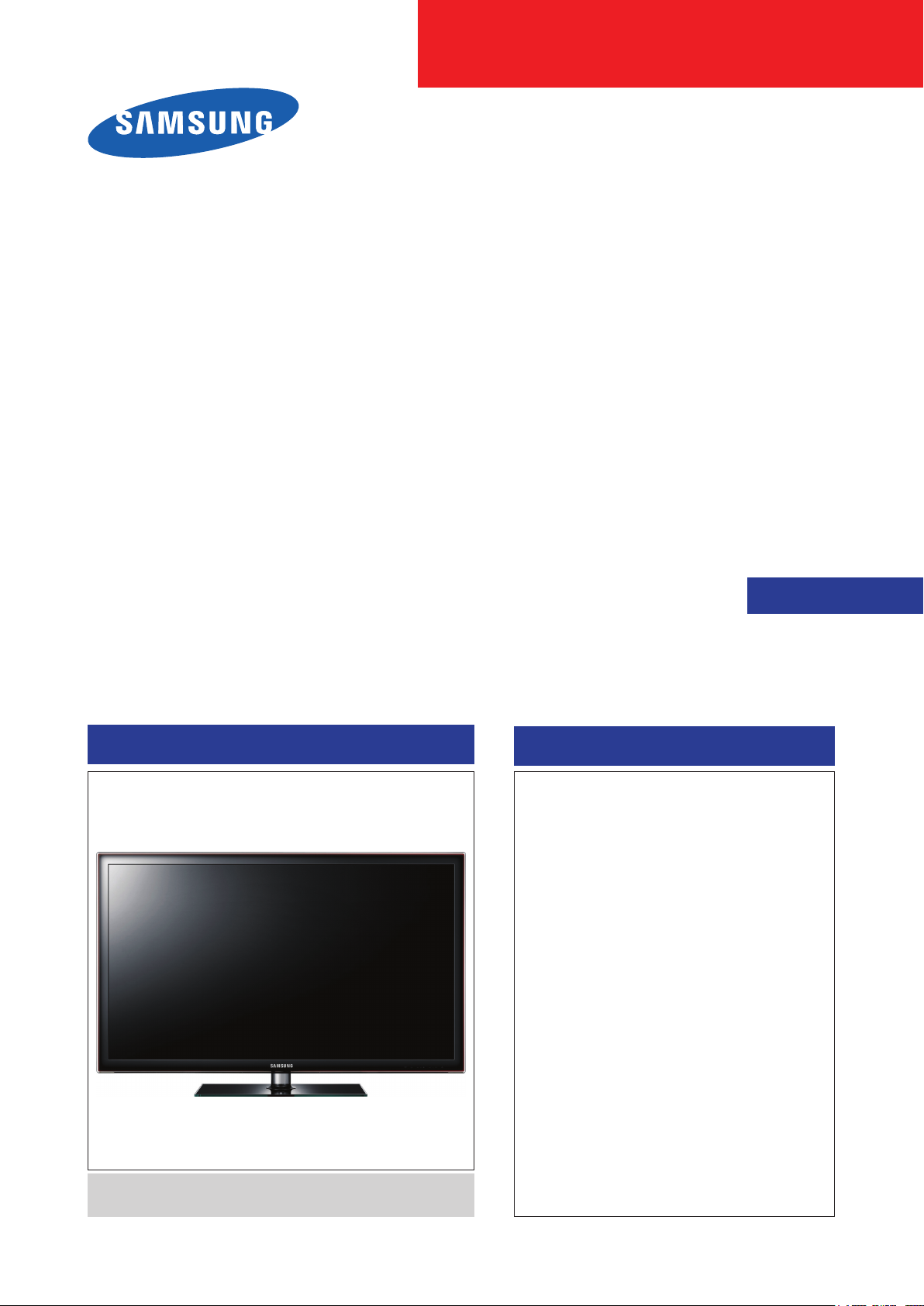
LED-TV
Chassis: U59A
Model :
UN32D5500RF
UN40D5500RF
SERVICE
Manual
TFT-LED TV
Front Design : ToC Charcoal Black Stand : Square
Contents
1. Precautions
2. Product specications
3. Disassembly and Reassembly
4. Troubleshooting
5. Wiring Diagram
UN**D5500RF

Contents
1. Precautions .............................................................................................................. 1-1
1-1. Safety Precautions ......................................................................................................... 1-1
1-2. Servicing Precautions ..................................................................................................... 1-2
1-3. Electrostatically Sensitive Devices (ESD) Precautions .................................................. 1-2
1-4. Installation Precautions .................................................................................................. 1-3
2. Product specications ............................................................................................ 2-1
2-1. Specications ................................................................................................................. 2-1
2-2. Detail Factory Option ...................................................................................................... 2-5
2-3. New Features explanation .............................................................................................. 2-6
2-4. Accessories .................................................................................................................. 2-15
3. Disassembly and Reassembly ............................................................................... 3-1
3-1. Disassembly and Reassembly ....................................................................................... 3-1
4. Troubleshooting ...................................................................................................... 4-1
4-1. Troubleshooting .............................................................................................................. 4-1
4-2. Factory Mode Adjustments ........................................................................................... 4-25
4-3. White Balance - Calibration .......................................................................................... 4-37
4-4. White Ratio (Balance) Adjustment ................................................................................4-39
4-5. RS-232C ....................................................................................................................... 4-40
4-6. AV control code ............................................................................................................. 4-41
4-7. Software Upgrade ......................................................................................................... 4-46
4-8. Rear Cover Dimension ................................................................................................. 4-49
5. Wiring Diagram ........................................................................................................ 5-1
5-1. Wiring Diagram ............................................................................................................... 5-1
5-2. Position of Connector ..................................................................................................... 5-2
5-3. Connector Functions ...................................................................................................... 5-5
5-4. Cables ............................................................................................................................ 5-5

This Service Manual is a property of Samsung Electronics Co.,Ltd.
Any unauthorized use of Manual can be punished under applicable
International and/or domestic law.
© 2011 Samsung Electronics Co.,Ltd.
All rights reserved.
Printed in Korea
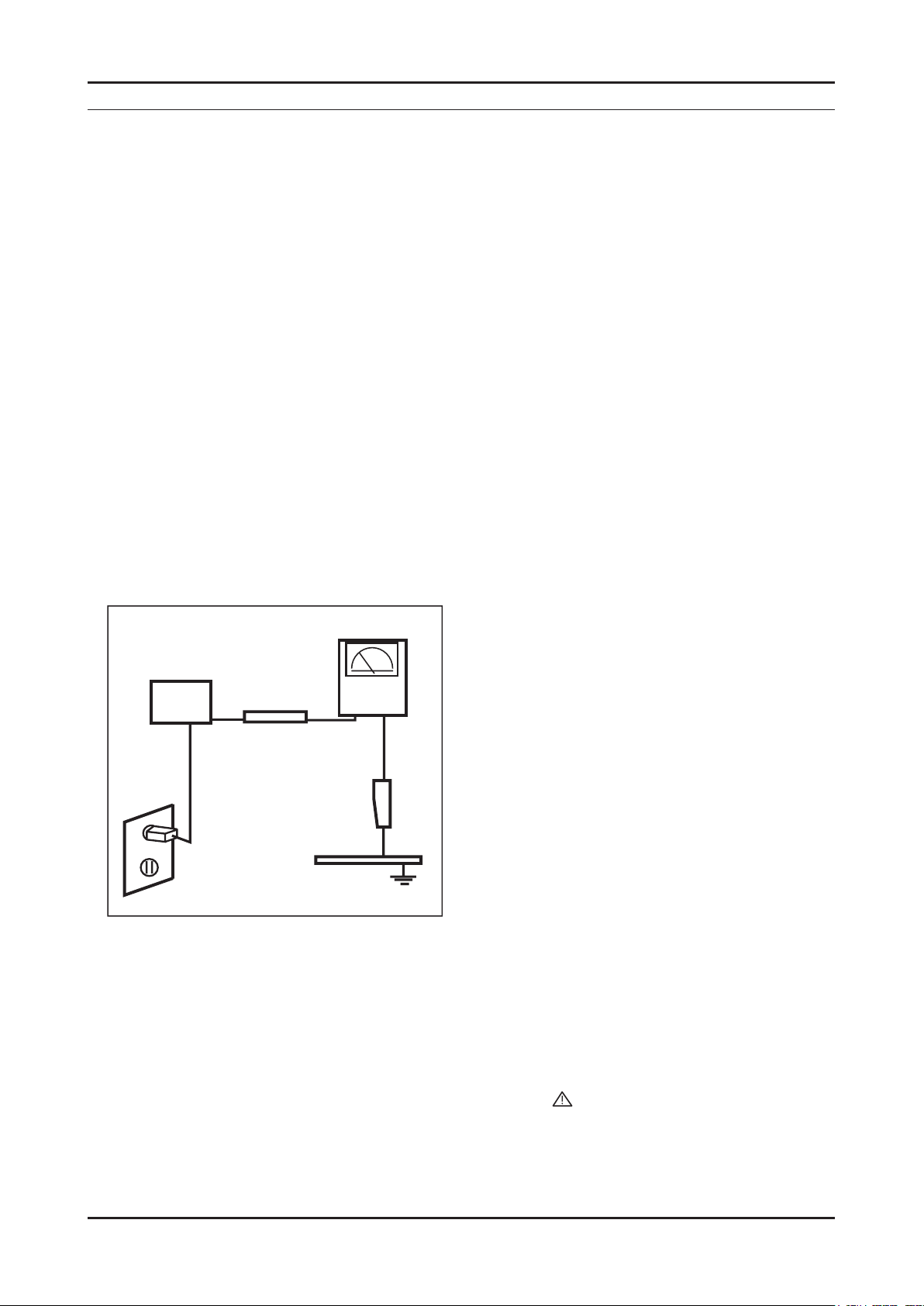
1. Precautions
1. Precautions
1-1. Safety Precautions
Follow these safety, servicing and ESD precautions to prevent damage and to protect against potential hazards such as
electrical shock.
1-1-1. Warnings
For continued safety, do not attempt to modify the circuit board.1.
Disconnect the AC power and DC power jack before servicing.2.
1-1-2. Servicing the LED TV
When servicing the LED TV, Disconnect the AC line cord from the AC outlet.1.
It is essential that service technicians have an accurate voltage meter available at all times. 2.
Check the calibration of this meter periodically.
1-1-3. Fire and Shock Hazard
Before returning the LED TV to the user, perform the following safety checks:
Inspect each lead dress to make certain that the leads are not pinched or that hardware is not lodged between the 1.
chassis and other metal parts in the LED TV.
Inspect all protective devices such as nonmetallic control knobs, insulating materials, cabinet backs, adjustment and 2.
compartment covers or shields, isolation resistorcapacitor networks, mechanical insulators, etc.
Leakage Current Hot Check (Figure 1-1): 3.
WARNING : Do not use an isolation transformer during this test.
Use a leakage current tester or a metering system that complies with American National Standards Institute (ANSI
C101.1, Leakage Current for Appliances), and Underwriters Laboratories (UL Publication UL1410, 59.7).
(READING SHOULD)
NOT BE ABOVE 0.5mA
DEVICE
UNDER
TEST
2-WIRE CORD
*ALSO TEST WITH
PLUG REVERSED
(USING AC ADAPTER
PLUG AS REQUIRED)
TEST ALL
EXPOSED METAL
SURFACES
LEAKAGE
CURRENT
TESTER
EARTH
GROUND
Figure 1-1. Leakage Current Test Circuit
With the unit completely reassembled, plug the AC line cord directly into a 120V AC outlet. With the unit’s AC switch 4.
rst in the ON position and then OFF, measure the current between a known earth ground (metal water pipe, conduit,
etc.) and all exposed metal parts, including: metal cabinets, screwheads and control shafts.
The current measured should not exceed 0.5 milliamp.
Reverse the power-plug prongs in the AC outlet and repeat the test.
1-1-4. Product Safety Notices
Some electrical and mechanical parts have special safetyrelated characteristics which are often not evident from visual
inspection. The protection they give may not be obtained by replacing them with components rated for higher voltage,
wattage, etc. Parts that have special safety characteristics are identied by
replacement that does not have the same safety characteristics as the recommended replacement part might create
shock, re and/or other hazards. Product safety is under review continuously and new instructions are issued whenever
appropriate.
on schematics and parts lists. A substitute
1-1
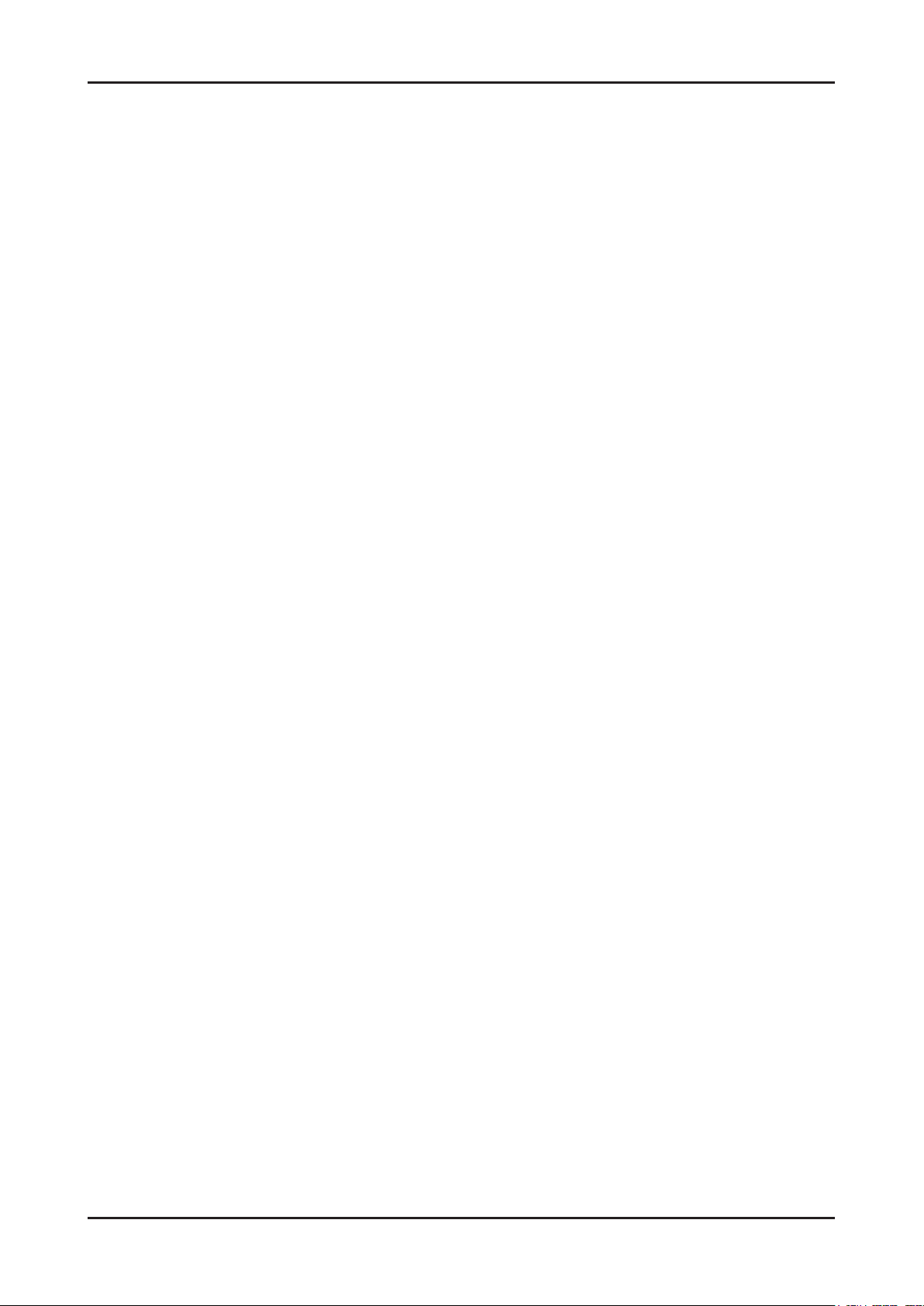
1-2
1. Precautions
1-2. Servicing Precautions
WARNING: An electrolytic capacitor installed with the wrong polarity might explode.
Caution: Before servicing units covered by this service manual, read and follow the Safety Precautions section of
this manual.
Note: If unforeseen circumstances create conict between the following servicing precautions and any of the
safety precautions, always follow the safety precautions.
1-2-1 General Servicing Precautions
Always unplug the unit’s AC power cord from the AC power source and disconnect the DC Power Jack before 1.
attempting to:
(a) remove or reinstall any component or assembly, (b) disconnect PCB plugs or connectors, (c) connect a test
component in parallel with an electrolytic capacitor.
Some components are raised above the printed circuit board for safety. An insulation tube or tape is sometimes 2.
used. The internal wiring is sometimes clamped to prevent contact with thermally hot components. Reinstall all such
elements to their original position.
After servicing, always check that the screws, components and wiring have been correctly reinstalled. Make sure that 3.
the area around the serviced part has not been damaged.
Check the insulation between the blades of the AC plug and accessible conductive parts (examples: metal panels, 4.
input terminals and earphone jacks).
Insulation Checking Procedure: Disconnect the power cord from the AC source and turn the power switch ON. 5.
Connect an insulation resistance meter (500 V) to theblades of the AC plug.
The insulation resistance between each blade of the AC plug and accessible conductive parts (see above) should be
greater than 1 megohm.
Always connect a test instrument’s ground lead to the instrument chassis ground before connecting the positive lead; 6.
always remove the instrument’s ground lead last.
1-3. Electrostatically Sensitive Devices (ESD) Precautions
Some semiconductor (solid state) devices can be easily damaged by static electricity. Such components are commonly
called Electrostatically Sensitive Devices (ESD). Examples of typical ESD are integrated circuits and some eld-effect
transistors. The following techniques will reduce the incidence of component damage caused by static electricity.
Immediately before handling any semiconductor components or assemblies, drain the electrostatic charge from your 1.
body by touching a known earth ground. Alternatively, wear a discharging wrist-strap device. To avoid a shock hazard,
be sure to remove the wrist strap before applying power to the LED TV.
After removing an ESD-equipped assembly, place it on a conductive surface such as aluminum foil to prevent 2.
accumulation of an electrostatic charge.
Do not use freon-propelled chemicals. These can generate electrical charges sufcient to damage ESDs.3.
Use only a grounded-tip soldering iron to solder or desolder ESDs.4.
Use only an anti-static solder removal device. Some solder removal devices not classied as “anti-static” can generate 5.
electrical charges sufcient to damage ESDs.
Do not remove a replacement ESD from its protective package until you are ready to install it. Most replacement ESDs 6.
are packaged with leads that are electrically shorted together by conductive foam, aluminum foil or other conductive
materials.
Immediately before removing the protective material from the leads of a replacement ESD, touch the protective 7.
material to the chassis or circuit assembly into which the device will be installed.
Caution: Be sure no power is applied to the chassis or circuit and observe all other safety precautions.
Minimize body motions when handling unpackaged replacement ESDs. Motions such as brushing clothes together, 8.
or lifting your foot from a carpeted oor can generate enough static electricity to damage an ESD.
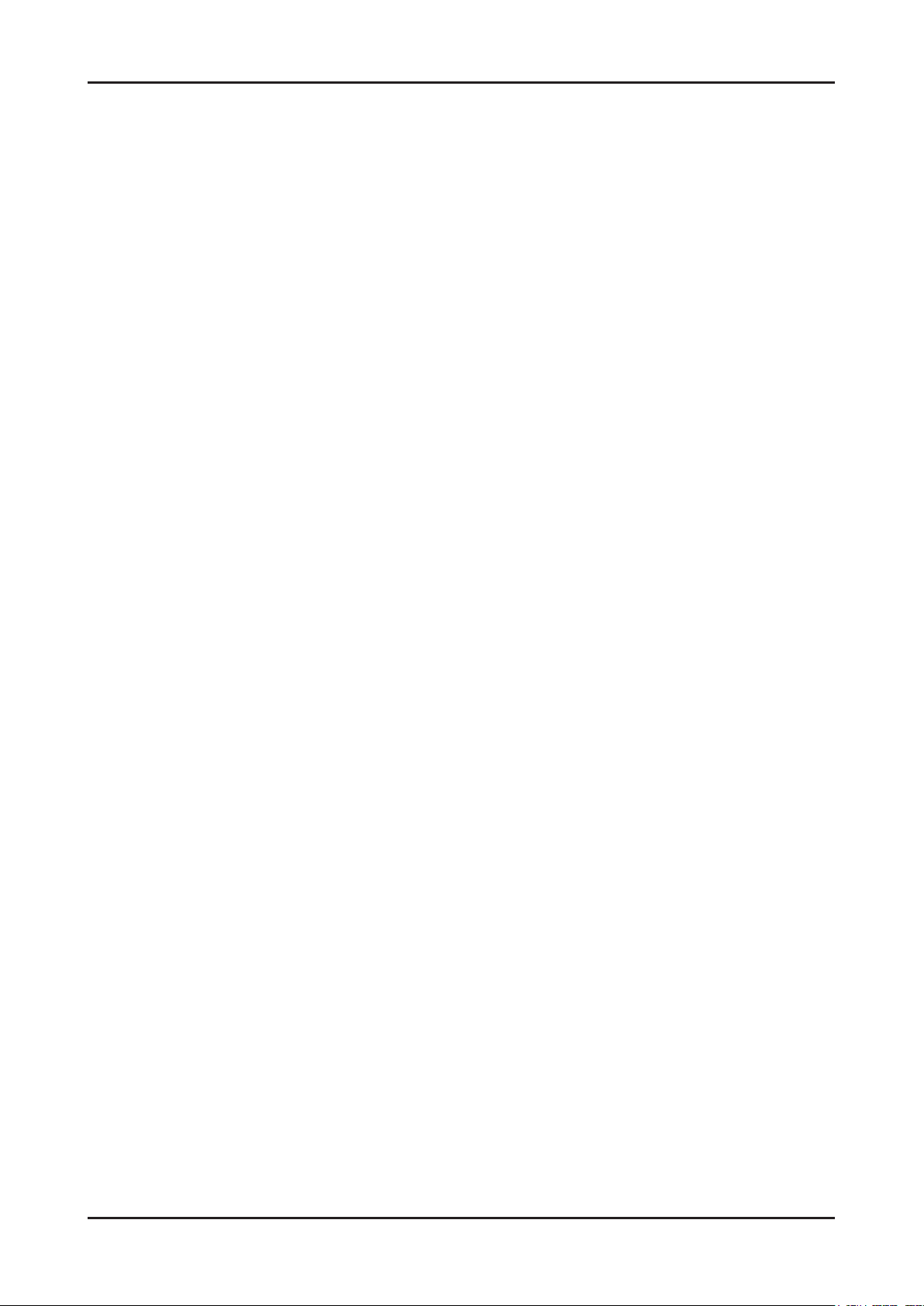
1-3
1. Precautions
1-4. Installation Precautions
For safety reasons, more than a people are required for carrying the product.1.
Keep the power cord away from any heat emitting devices, as a melted covering may cause re or electric shock.2.
Do not place the product in areas with poor ventilation such as a bookshelf or closet. The increased internal 3.
temperature may cause re.
Bend the external antenna cable when connecting it to the product. This is a measure to protect it from being exposed 4.
to moisture. Otherwise, it may cause a re or electric shock.
Make sure to turn the power off and unplug the power cord from the outlet before repositioning the product. Also check 5.
the antenna cable or the external connectors if they are fully unplugged. Damage to the cord may cause re or electric
shock.
Keep the antenna far away from any high-voltage cables and install it rmly. Contact with the highvoltage cable or the 6.
antenna falling over may cause re or electric shock.
When installing the product, leave enough space (0.4m) between the product and the wall for ventilation purposes. 7.
A rise in temperature within the product may cause re.
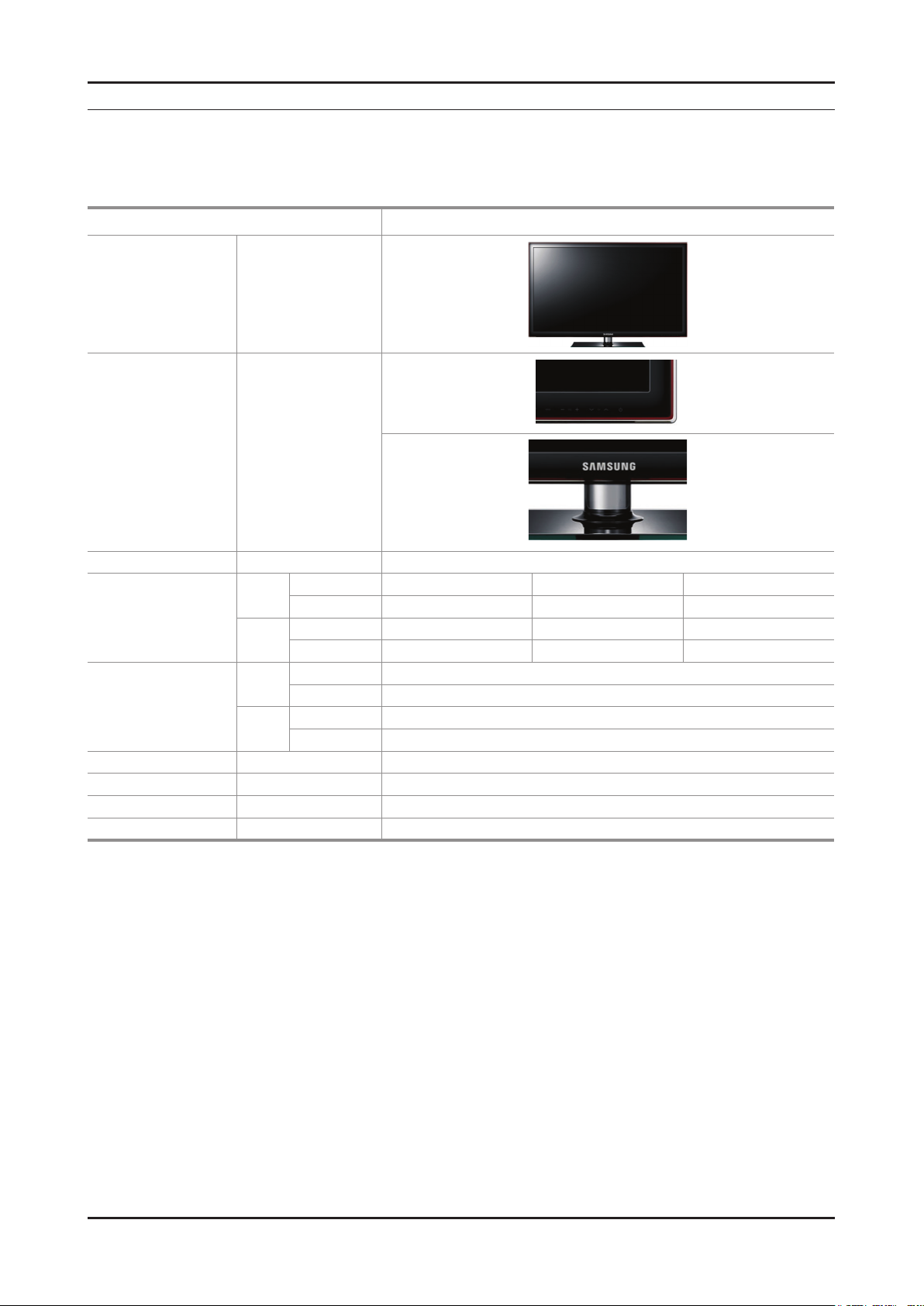
2. Product specications
2-1. Specications
2-1-1. Model Comparison
Model UD5500
Front View All
Detail View All
2. Product specications
Front Color All ToC RED BLK
With Stand 30.2 9.4 20.9
32"
Dimensions
W x D x H (inches)
Weight
(kg / lbs)
Panel Type All Anti Glare
Internal Memory All None
DDR All 384 Mbtye
Feature All Media Play(MOVIE), HDD, DLNA
Without Stand 30.2 1.2 18.4
With Stand 37.6 10.0 25.1
40"
Without Stand 37.6 1.2 22.6
With Stand 9.96 / 21.91
32"
Without Stand 7.22 / 15.88
With Stand 14.36 / 31.59
40"
Without Stand 11.08 / 24.38
2-1
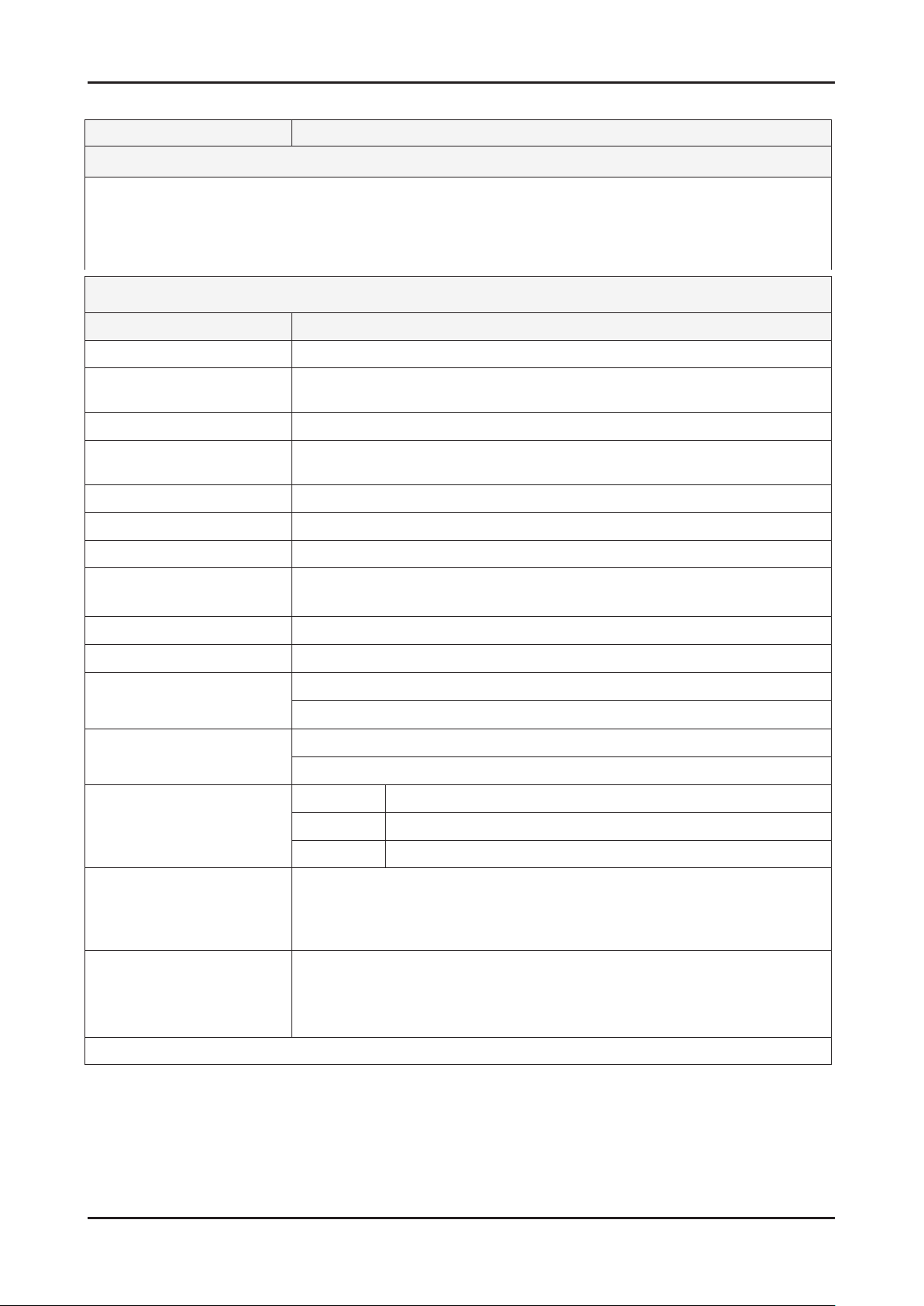
2-2
2. Product specications
2-1-2. Feature & Specications
Model UN32D5500RF
Feature
Digital-TV, RF, 4-HDMI, 1-Component, 1-A/V, 2-USB2.0, D-SUB ሪ
Brightness : 450 cd/m ሪ
High Contrast Ratio : 5,000:1 (Marketing spec : 3,000,000:1) ሪ
Response Time : 8 ms (Marketing spec : 8 ms) ሪ
Item Description
LCD Panel 32 inch FHD 60 Hz
Scanning Frequency Horizontal : 60 kHz ~ 73 kHz (Automatic)
Display Colors 16.7 M color
Maximum resolution Horizontal : 1920 Pixels
Input Signal Analog 0.7 Vp-p ± 5% positive at 75Ω, internally terminated
2
(Marketing spec : 500 cd/m2)
Specications
Vertical : 47 Hz ~ 63 Hz (Automatic)
Vertical : 1080 Pixels
Input Sync Signal H/V Separate, TTL, P. or N.
Maximum Pixel Clock rate 74.25MHz
Active Display
Horizontal/Vertical
715.4(H) x 409.5(V) mm / 29.2(H) x 16.7(V) inches
AC power voltage & Frequency AC 110 V ~ 120 V, 60 Hz
Power Consumption Under 80 W (Under 0.3W, Stand by)
Dimensions Set
(W x D x H)
Weight (Set)
768.0 x 240.0 x 530.4(mm) / 30.2 x 9.4 x 20.9(inches) with stand
768.0 x 29.9 x 468.2(mm) / 30.2 x 1.2 x 18.4(inches) without stand
9.96 (kg) / 21.912 (lbs) with stand
7.22 (kg) / 15.884 (lbs) without stand
TV System Tunning Frequency Synthesize (Refer to detailed Frequency Table)
System ATSC & Clear QAM
Sound NTSC-M, Dolby Digital
+
Environmental Considerations Operating Temperature: 32˚F ~ 122˚F (0˚C ~ 50˚C)
Operating Humidity: 20% ~ 90%
Storage Temperature: -4˚F ~ 140˚F (-20˚C ~ 60˚C)
Storage Humidity: 10% ~ 90%
Audio Spec. - MAX Internal Audio Output Power : Each 10W(Left/Right)
- Equalizer : 5Band
- Output Frequency : RF : 20 Hz ~ 15.4 kHz
AV/Componet/HDMI : 20 Hz ~ 20 kHz
Note: Dolby Digital +, Game Mode, Film Mode, Energy Saving, Anynet+, DLNA
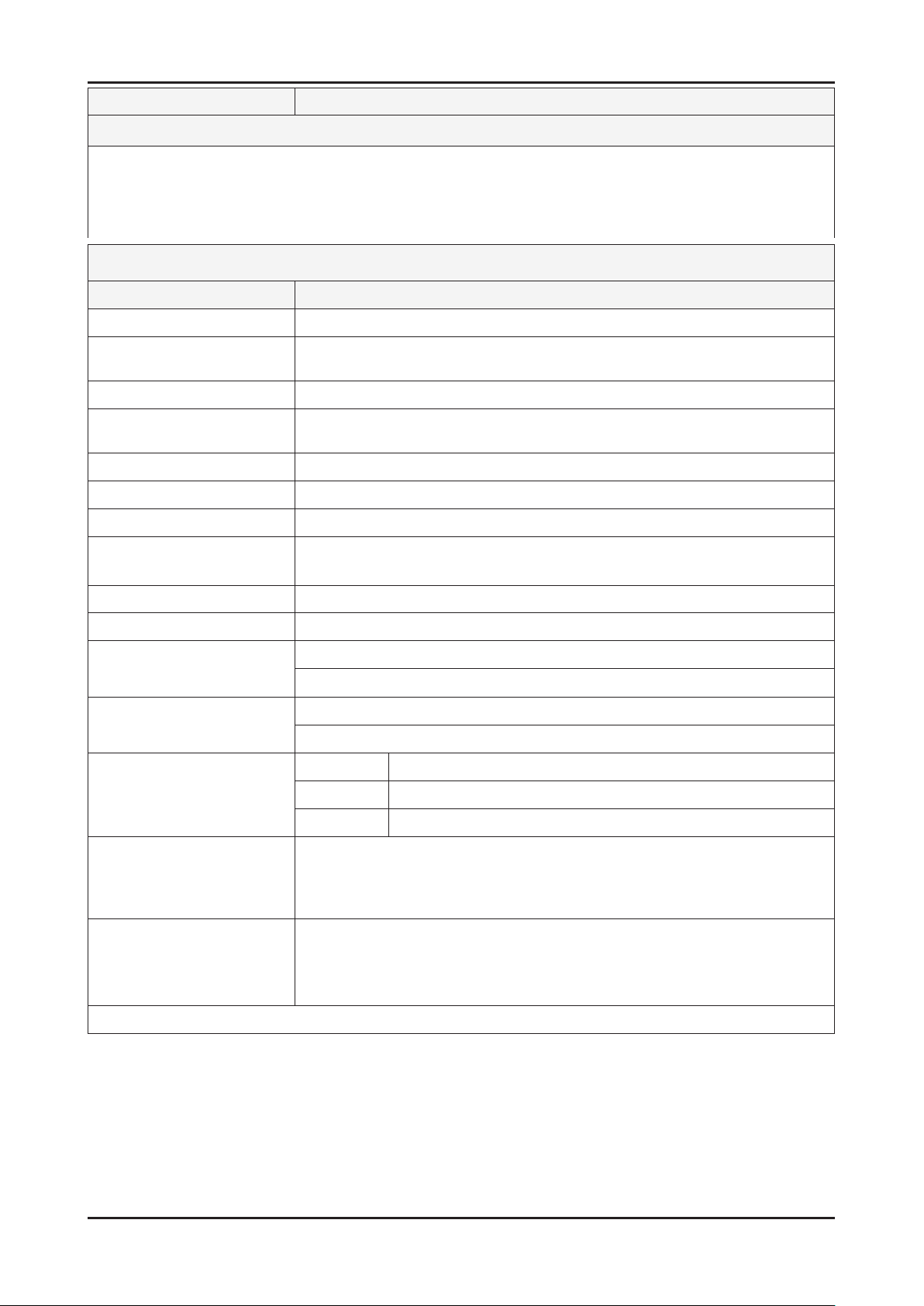
2-3
2. Product specications
Model UN46D5500RF
Feature
Digital-TV, RF, 4-HDMI, 1-Component, 1-A/V, 2-USB2.0, D-SUB ሪ
Brightness : 450 cd/m ሪ
2
(Marketing spec : 500 cd/m2)
High Contrast Ratio : 5,000:1 (Marketing spec : 3,000,000:1) ሪ
Response Time : 8 ms (Marketing spec : 8 ms) ሪ
Specications
Item Description
LCD Panel 40 inch FHD 60 Hz
Scanning Frequency Horizontal : 60 kHz ~ 73 kHz (Automatic)
Vertical : 47 Hz ~ 63 Hz (Automatic)
Display Colors 16.7 M color
Maximum resolution Horizontal : 1920 Pixels
Vertical : 1080 Pixels
Input Signal Analog 0.7 Vp-p ± 5% positive at 75Ω, internally terminated
Input Sync Signal H/V Separate, TTL, P. or N.
Maximum Pixel Clock rate 74.25MHz
Active Display
Horizontal/Vertical
885.6(H) x 498.15(V) mm / 36.1(H) x 20.3(V) inches
AC power voltage & Frequency AC 110V ~ 120V, 60 Hz
Power Consumption Under 100 W (Under 0.3W, Stand by)
Dimensions Set
(W x D x H)
Weight (Set)
955.8 x 255.0 x 638.5(mm) / 37.6 x 10.0 x 25.1(inches) with stand
955.8 x 29.9 x 574.0(mm) / 37.6 x 1.2 x 22.6(inches) without stand
14.36 (kg) / 31.59 (lbs) with stand
11.08 (kg) / 24.38 (lbs) without stand
TV System Tunning Frequency Synthesize (Refer to detailed Frequency Table)
System ATSC & Clear QAM
Sound NTSC-M, Dolby Digital
+
Environmental Considerations Operating Temperature: 32˚F ~ 122˚F (0˚C ~ 50˚C)
Operating Humidity: 20% ~ 90%
Storage Temperature: -4˚F ~ 140˚F (-20˚C ~ 60˚C)
Storage Humidity: 10% ~ 90%
Audio Spec. - MAX Internal Audio Output Power : Each 10W(Left/Right)
- Equalizer : 5Band
- Output Frequency : RF : 20 Hz ~ 15.4 kHz
AV/Componet/HDMI : 20 Hz ~ 20 kHz
Note: Dolby Digital +, Game Mode, Film Mode, Energy Saving, Anynet+, DLNA
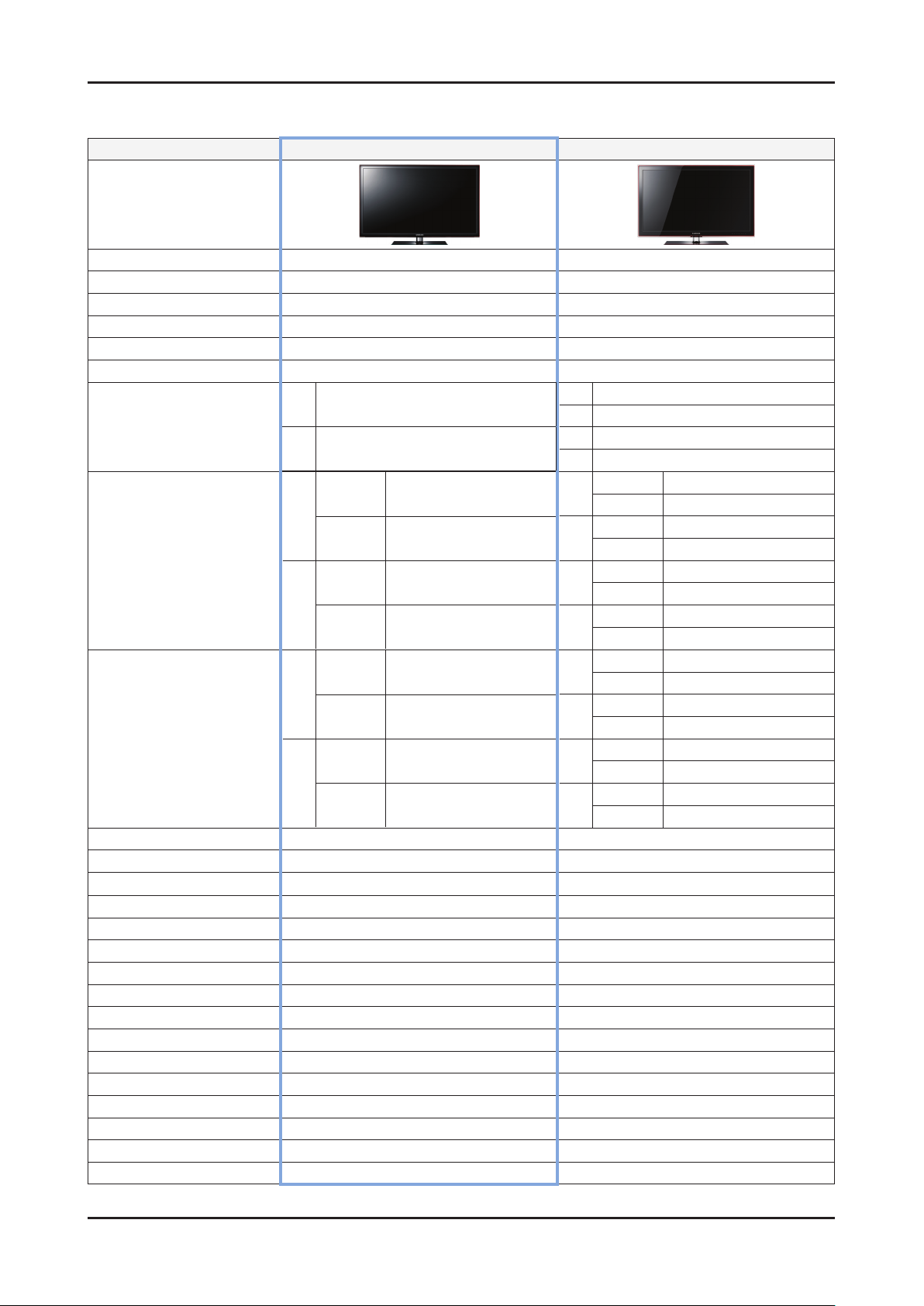
2-4
2. Product specications
2-1-3. Specication Comparison to Old Models
Model
Design
UD5R (UA40D5500RJ) UC5R (UA**C5000QM)
O : application, X : non-application ※
Display Type
Built-in Tuner
Resolution
LCD Panel
Screen Size
Picture ratio
32" 80 W (Under 0.3 W Stand by)
Power Consumption
40" 100 W (Under 0.3 W Stand by)
with
32"
Dimensions (W x H x D)
40"
32"
Weight
40"
Brightness
Contrast Ratio
Picture Enhancer
Equalizer 5 Band 5 Band
Auto Volume Control
Surround Sound
Speaker Output
PIP O O
Double Window
Caption
Entertainment Mode
Game Mode
Energy Saving
NETWORK
Anynet+ O O
Antena
5,000(spec) / MEGA(3,000,000:1) (marketing) 5,000(spec) / 3,000,000:1 (marketing)
stand
without
stand
with
stand
without
stand
with
stand
without
stand
with
stand
without
stand
450(spec) / 400(marketing) cd/m
LED TV LED TV
O O
1920 X 1080 1920 X 1080
TFT LCD Panel 60 Hz TFT LCD Panel 60 Hz
32" / 40" 32" / 37" / 40" / 46"
16:9 16:9
32" 110 W (Under 0.3 W Stand by)
37" 120 W (Under 0.3 W Stand by)
40" 130 W (Under 0.3 W Stand by)
46" 130 W (Under 0.3 W Stand by)
with stand
30.2 x 9.4 x 20.9 (Inches)
30.2 x 1.2 x 18.4 (Inches)
37.6 x 10.0 x 25.1 (Inches)
37.6 x 1.2 x 22.6 (Inches)
9.96 (lbs)
7.22 (lbs)
14.36 (lbs)
11.08 (lbs)
2
HyperReal Engine (X5) HyperReal Engine (X4)
O O
Dolby Digital Plus Dolby Digital Plus / Pulse
10 W X 10 W 10 W X 10 W
X X
O O
X X
O O
O O
Internet TV DLNA
1(Cable/Air) 1(Cable/Air)
32"
without stand
with stand
37"
without stand
with stand
40"
without stand
with stand
46"
without stand
with stand
32"
without stand
with stand
37"
without stand
with stand
40"
without stand
with stand
46"
without stand
400(spec) / 400(marketing) cd/m
30.9 x 9.4 x 21.6 (Inches)
30.9 x 1.2 x 19.3 (Inches)
35.7 x 10.0 x 24.4 (Inches)
35.7 x 1.2 x 22.1 (Inches)
38.3 x 10.0 x 24.4 (Inches)
38.3 x 1.2 x 23.5 (Inches)
43.6 x 10.8 x 28.8 (Inches)
43.6 x 1.2 x 26.4 (Inches)
24.25 (lbs)
18.08 (lbs)
31.30 (lbs)
23.37 (lbs)
34.61 (lbs)
26.68 (lbs)
43.43 (lbs)
34.61 (lbs)
2
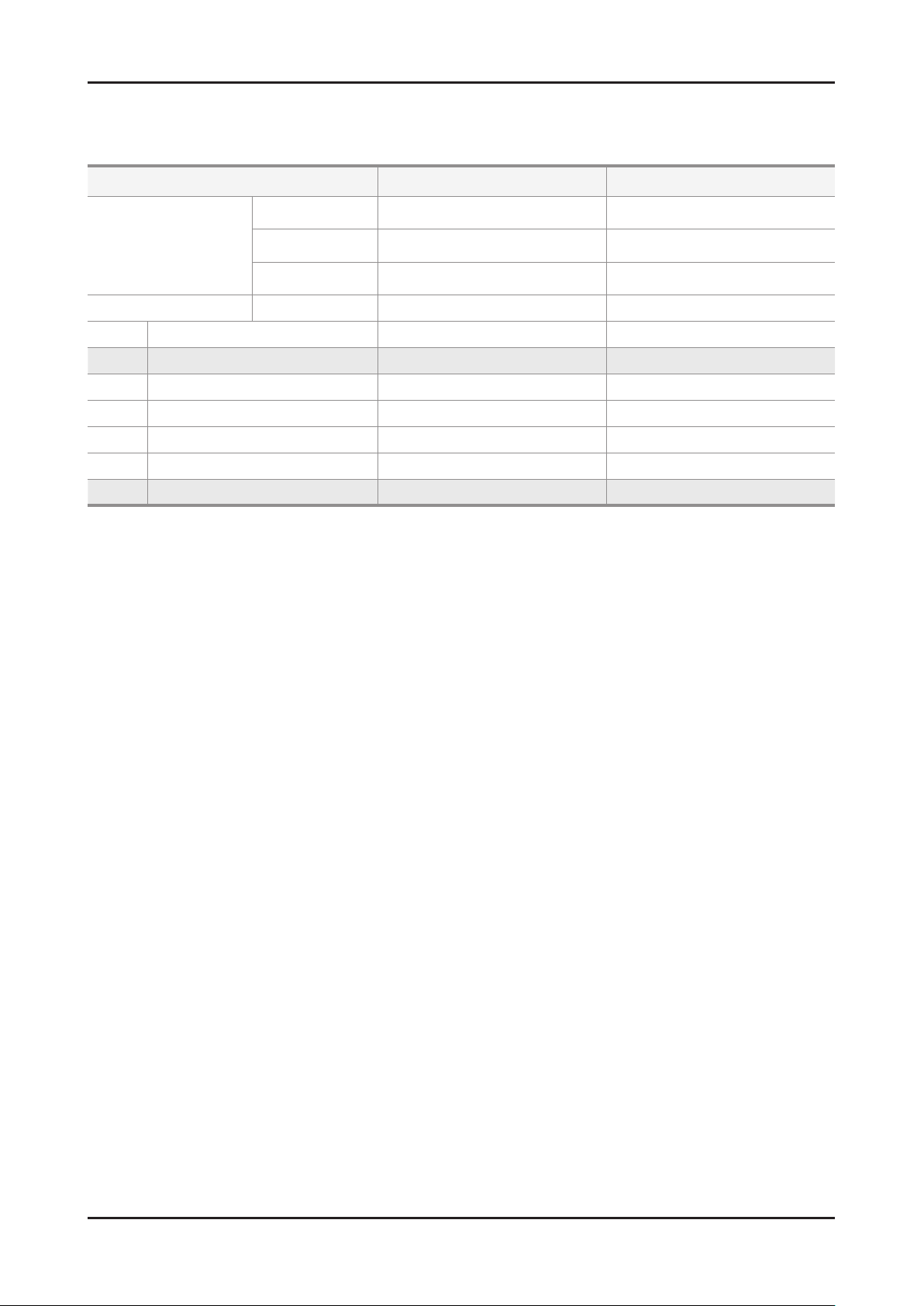
2-5
2. Product specications
2-2. Detail Factory Option
If you replace the main board with new one, please change the factory option as well. ※
The options you must change are “Type”.
Model Name UN32D5500RF UN40D5500RF
Vendor
Panel
SMPS CODE BN44-00421B BN44-00423A
1 Factory Reset - -
2 Type 32A6AF0E 40A6AF0E
3 Local set US/SA_ATV US/SA_ATV
4 Model UD5500 UD5500
5 TUNER SI_ATC SI_ATC
6 Ch Table NONE NONE
7 Front Color U-T-R-BLK U-T-R-BLK
CODE
SPEC
AML
CMI
BN95-00436A
BN07-00989A
LTJ320HN01-V
LD320BGC-C1
BN95-00434A
LTJ400HM03-V
AML
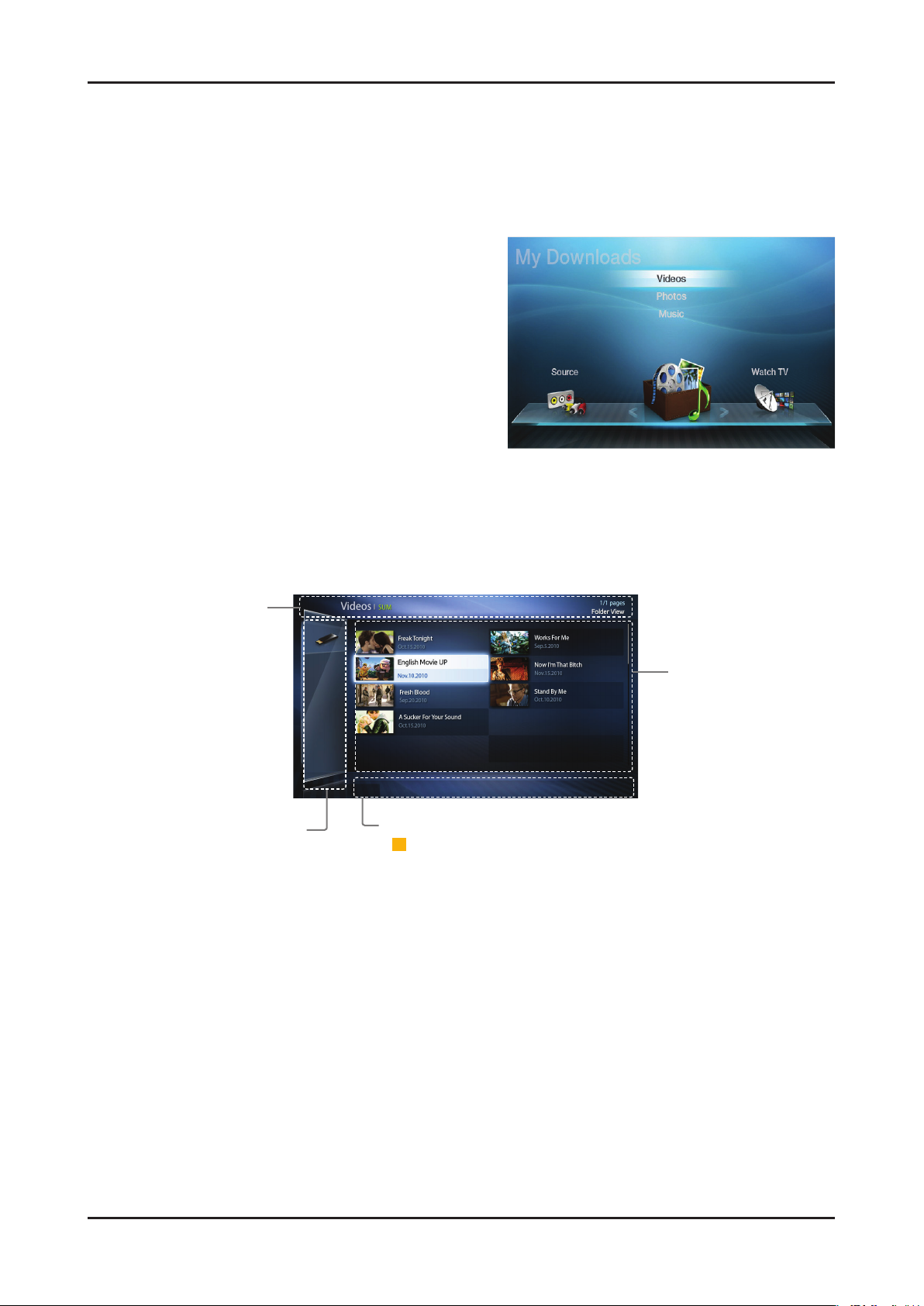
2-6
2. Product specications
Information:
You can ascertain the
selected device name,
contents mode, folder/
file name, page and
sorting list.
Contents mode / Device name:
You can select the desired
Contents mode or Device name.
When PC is connected, you can
select PC through PC Share
Manager.
Operation Buttons:
-
ACBD
Yellow (Edit Mode); Selects the desired music. The check box is
shown in the screen to check the music you want. It is only available in
Music.
- �
(Jump Page); Move to next or previous page.
- T Tools; Displays the option menu.
- R Return; Move to the previous step.
File List Section:
You can confirm the
files and groups that are
sorted by category.
T
Tools R Return
2-3. New Features explanation
2-3-1. My Contents
Using the My Contents
Enjoy photos, music and/or movie files saved on a USB Mass Storage Class (MSC) device and/or your PC.
Press the 1. CONTENT button to select My Contents.
2. u/d button to select desired menu (Videos, Photos,
Press
Music), then press the ENTERE button.
* It may differ depending on the model.
Screen Display
Move to the desired file using the ◄/►/▲/▼ buttons and then press the ENTERE or (Play) button.
The file is played. My Contents screen may differ depending on the way to enter the screen.
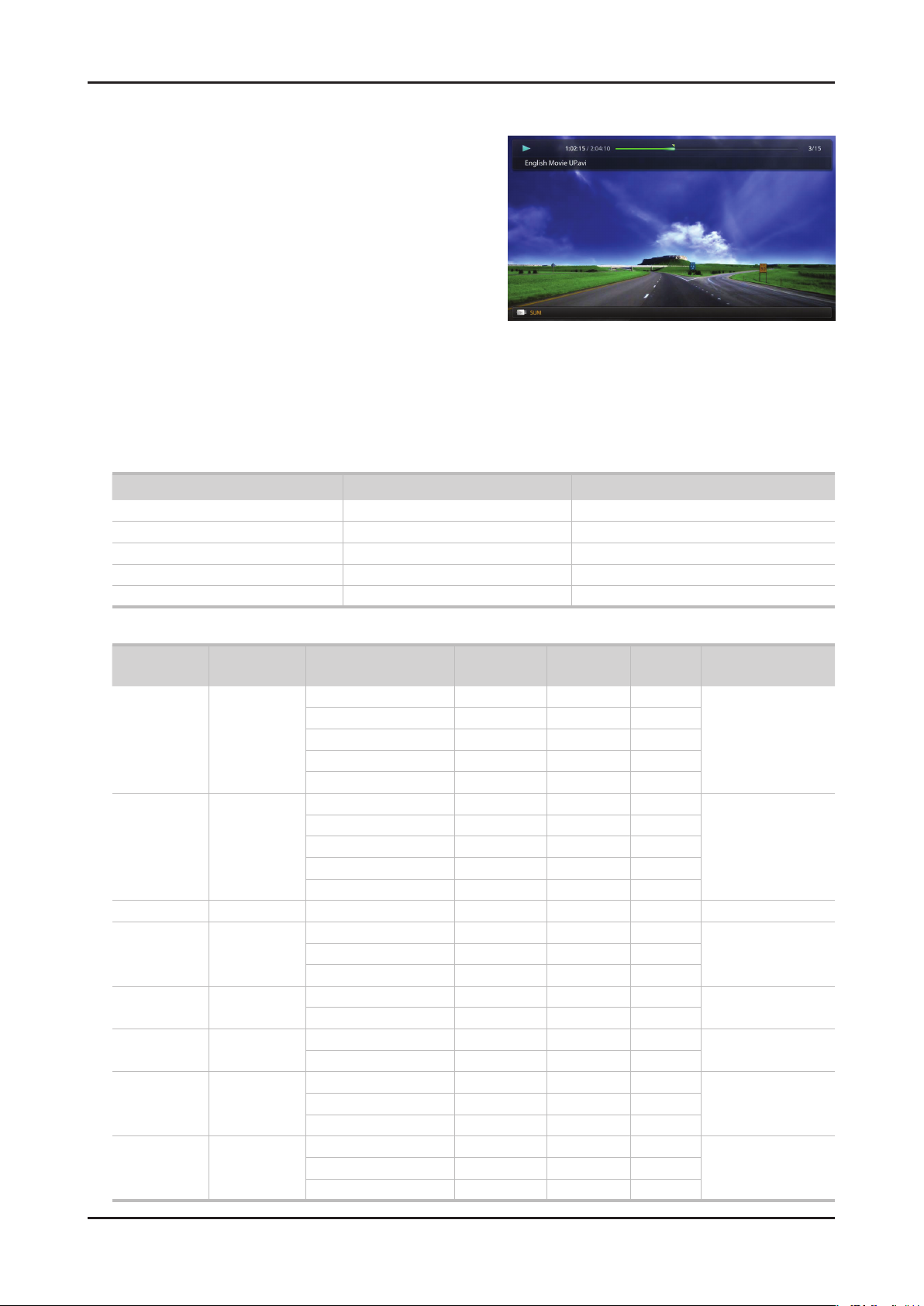
2-7
2. Product specications
Videos
Playing Video01.
Press the 1. ◄/►/▲/▼ button to select the desired video in the le
list.
2. ENTERE button or (Play) button.
Press the
– The selected le name is displayed on the top with its playing
time.
– If video time information is unknown, play time and progress
bar are not displayed.
– During video playback, you can search using
button.
– You can use
playback.
N In this mode, you can enjoy movie clips contained on a Game, but you cannot play the Game itself.
(REW) and μ (FF) buttons during
● Supported Subtitle Formats
Name File extension Format
MPEG-4 time-based text .ttxt XML
SAMI .smi HTML
SubRip .srt string-based
SubViewer .sub string-based
Micro DVD .sub or .txt string-based
◄ and ►
● Supported Video Formats
File Extention Container Video Codec Resolution
Divx 3.11/4.x/5.1/6.0 1920 x 1080 6 ~ 30 8
*.avi
*.mkv
*.asf ASF
*.wmv ASF Window Media Video v9 1920 x 1080 6 ~ 30 25 WMA
*.mp4 MP4
*.3gp 3GPP
*.vro
*.mpg
*.mpeg
*.ts
*.tp
*.trp
AVI
MKV
VRO
VOB
PS
TS
XviD 1920 x 1080 6 ~ 30 8
H.264 BP/MP/HP 1920 x 1080 6 ~ 30 25
MPEG4 SP/ASP 1920 x 1080 6 ~ 30 8
Motion JPEG 640 x 480 6 ~ 30 8
Divx 3.11/4.x/5.1/6.0 1920 x 1080 6 ~ 30 8
XviD 1920 x 1080 6 ~ 30 8
H.264 BP/MP/HP 1920 x 1080 6 ~ 30 25
MPEG4 SP/ASP 1920 x 1080 6 ~ 30 8
Motion JPEG 640 x 480 6 ~ 30 8
H.264 BP/MP/HP 1920 x 1080 6 ~ 30 25
XVID 1920 x 1080 6 ~ 30 8
H.264 BP/MP/HP 1920 x 1080 6 ~ 30 25
MPEG4 SP/ASP 1920 x 1080 6 ~ 30 8
MPEG2 1920 x 1080 24/25/30 30
MPEG1 1920 x 1080 24/25/30 30
MPEG1 1920 x 1080 24/25/30 30
MPEG2 1920 x 1080 24/25/30 30
H.264 1920 x 1080 6 ~ 30 25
MPEG2 1920 x 1080 24/25/30 30
H.264 1920 x 1080 6 ~ 30 25
VC1 1920 x 1080 6 ~ 30 25
Frame rate
(fps)
Bit rate
(Mbps)
Audio Codec
MP3/AC3
/LPCM
/ADPCM
/DTS Core
MP3/AC3
/LPCM
/ADPCM
/WMA
MP3/ADPCM /AACMPEG4 SP/ASP 1920 x 1080 6 ~ 30 8
ADPCM/AAC
/HE-AAC
AC3/MPEG
/LPCM
AC3/MPEG
/LPCM/AAC
AC3/AAC
/MP3/DD+
/HE-AAC
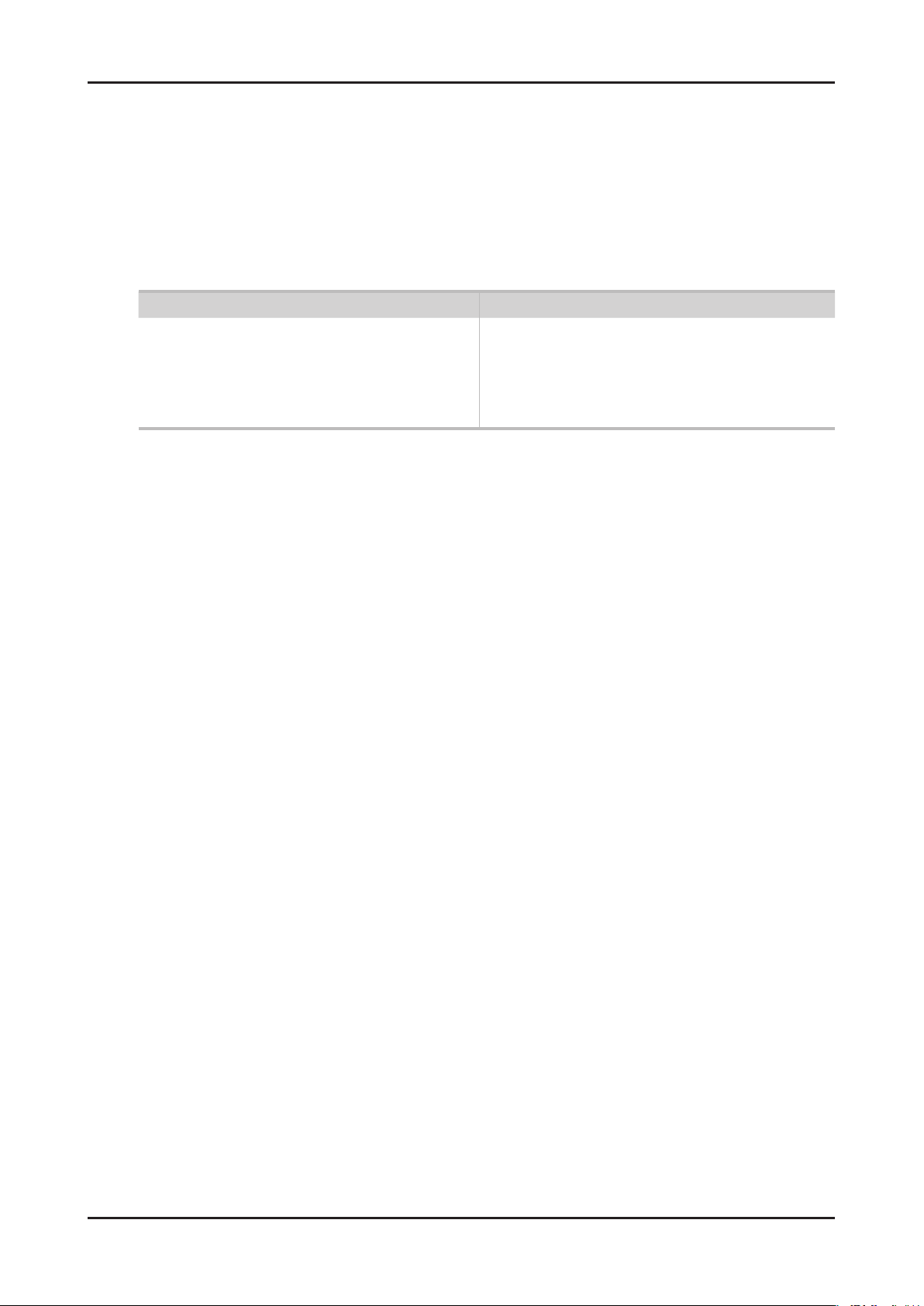
2-8
2. Product specications
Other Restrictions02.
N NOTE
If there are problems with the contents of a codec, the codec will not be supported.•
If the information for a Container is incorrect and the le is in error, the Container will not be able to play correctly.•
Sound or video may not work if the contents have a standard bit rate/frame rate above the compatible Frame/sec listed in the •
table above.
If the Index Table is in error, the Seek (Jump) function is not supported.•
When playing the video through network, it may not work depending on the network status.•
The videos over 10Mbps(bit rate) may be interrupted.•
Supports up to H.264, Level 4.1•
H.264 FMO / ASO / RS, VC1 SP / MP / AP L4 and •
AVCHD are not supported.
XVID, MPEG4 SP, ASP: •
– Below 1280 x 720: 60 frame max
– Above 1280 x 720: 30 frame max
GMC is not support.•
Video Decoder Audio Decoder
Supports up to WMA 7, 8, 9, STD, 9 PRO•
WMA Lossless, Voice Lossless, Voice is not supported.•
WMA sampling rate 22050Hz mono is not supported.•
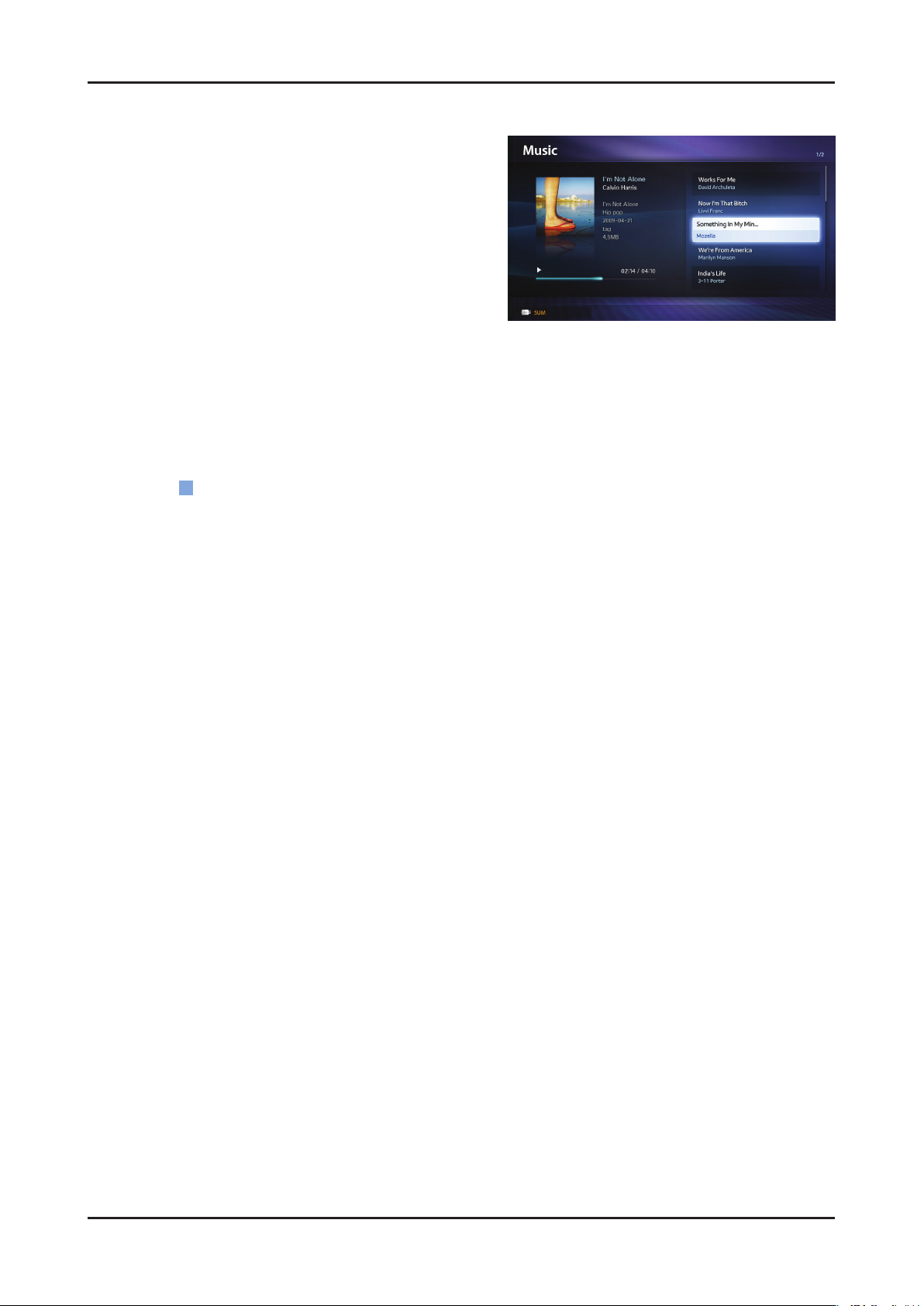
2-9
2. Product specications
Music
Playing Music01.
Press the 1. ◄/►/▲/▼ button to select the desired Music in the
le list.
2. ENTERE button or (Play) button.
Press the
– You can use
playback.
N Only displays the les with MP3 and PCM le extension. Other le extensions are not displayed, even if they are saved on the
same USB device.
If the sound is abnormal when playing MP3 les, adjust the Equalizer in the Sound menu. (An over-modulated MP3 le may
N
cause a sound problem.)
Playing selected music
02.
(REW) and μ (FF) buttons during
Press the 1.
2.
Select the desired music.
– The check box appears to the left of the selected les.
3. TOOLS button and select Play Selected Contents.
Press the
– You can select or deselect all music pressing the
(Edit Mode) button.
C
Select All/Deselect All.
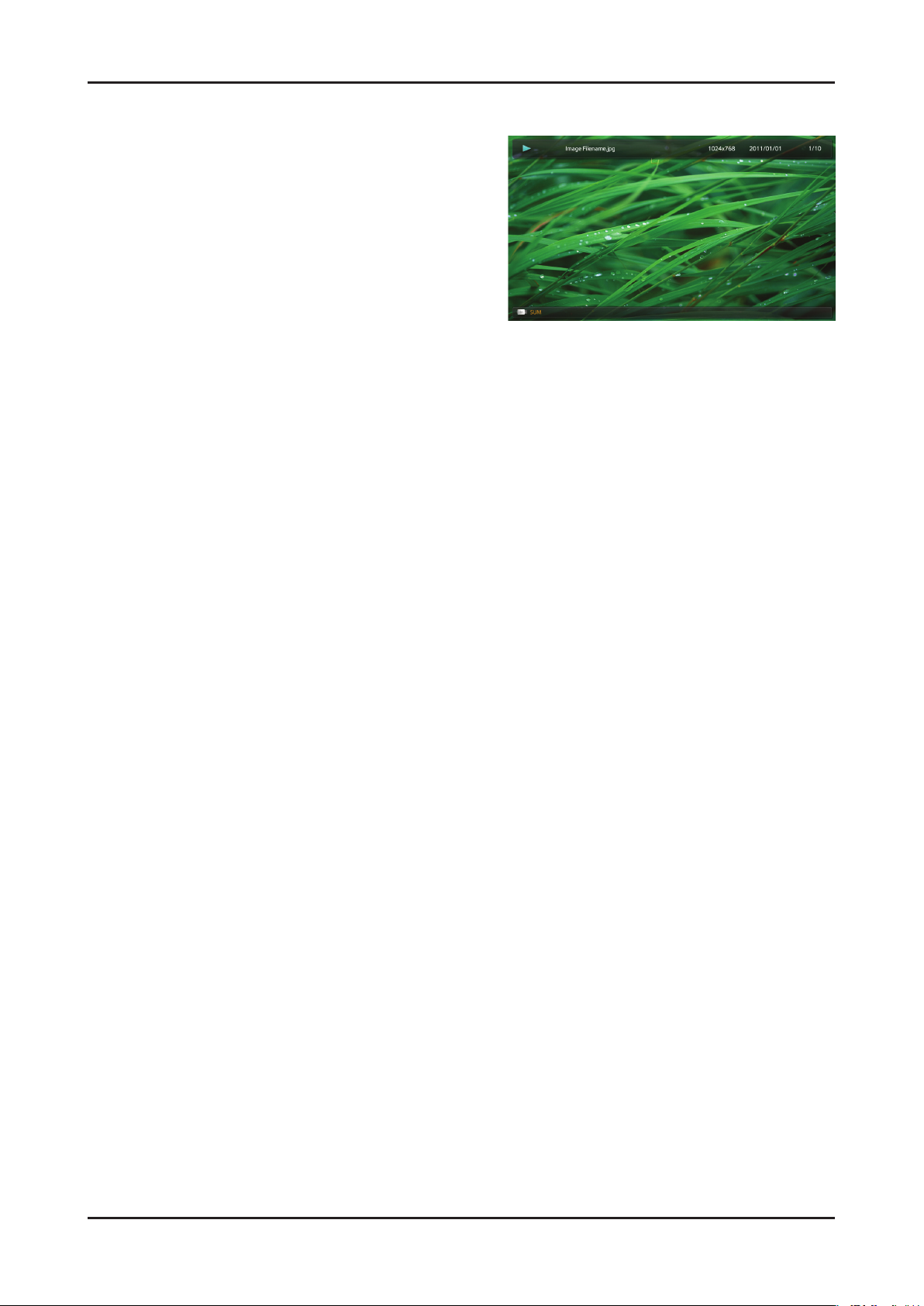
2-10
2. Product specications
Photos
Viewing a Photo (or Slide Show)01.
Press the 1. ◄/►/▲/▼ button to select the desired Music in the
le list.
2. ENTERE button or (Play) button.
Press the
– When a selected photo is displayed, press the
button to start the slide show.
– During the slide show, all les in the le list will be displayed in
order.
N When you press the (Play) button in the le list, slide show will be started immediately.
Music les can be automatically played during the Slide Show if the Background Music is set to On.
N
The BGM Mode cannot be changed until the BGM has nished loading.
N
ENTERE
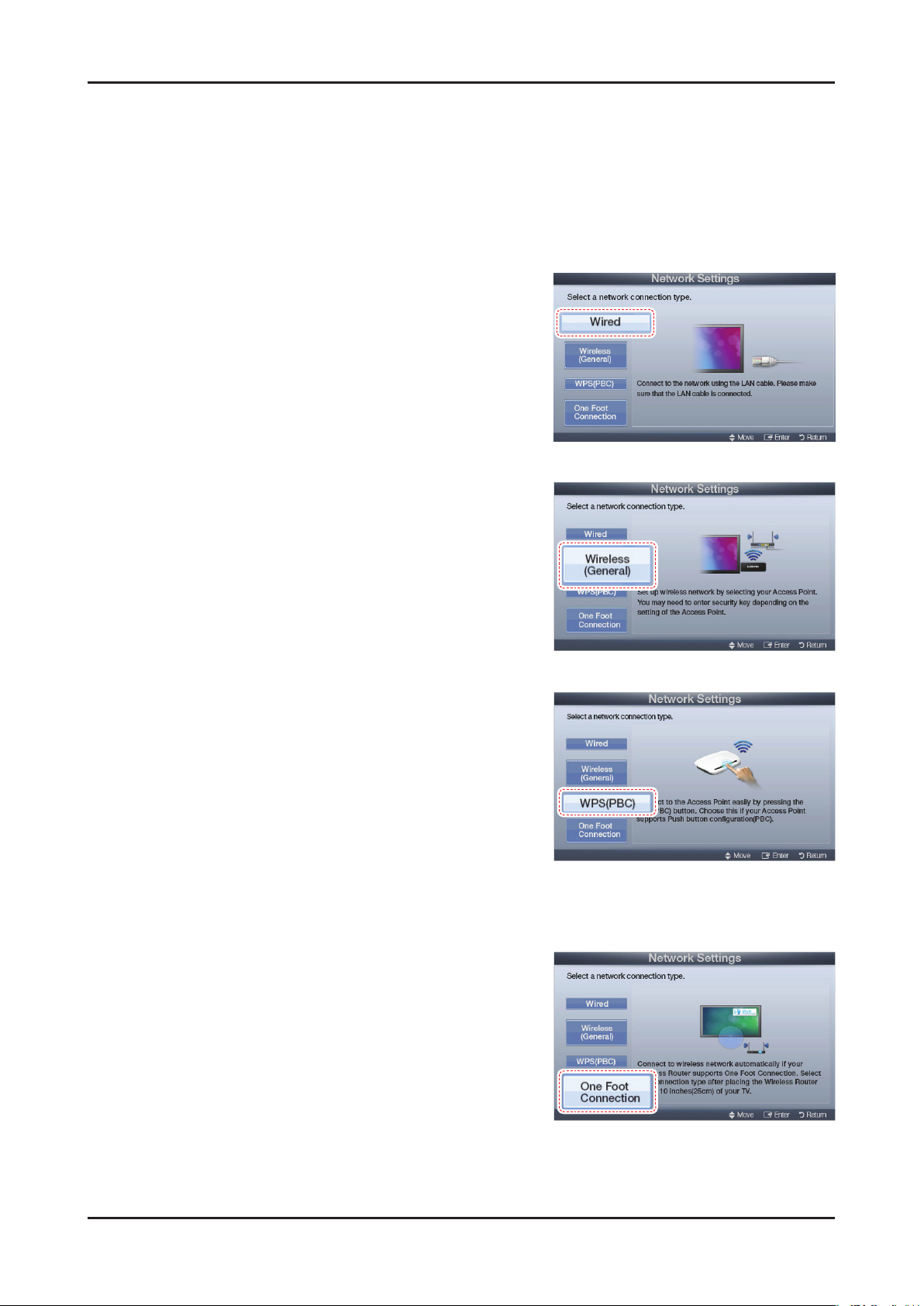
2-11
2. Product specications
2-3-2. Setting the Network Connection
Connection Methods: You can setup the wireless network connection in four ways:
Auto Setup (Using the Auto Network Search function)•
Manual Setup•
WPS(PBC)•
One Foot Connection•
Network Settings
Wired Network Setup01.
1. Go to the Network Settings screen.
(MENUm
Select 2. Wired, and then press ENTERE.
The network connection screen appears and veries the network 3.
connection. When the connection has been veried, the "Internet
connected successfully." message appears.
Wireless (General) Network Setup02.
→
Network
→
Network Settings → ENTERE)
1. Go to the Network Settings screen.
(MENUm
Select 2. Wireless (General), and then press ENTERE.
The Network function searches for available wireless networks. 3.
When done, it displays a list of the available networks.
→
Network
→
Network Settings → ENTERE)
WPS(PBC) Network Setup03.
If your router has a PBC (WPS) button, follow these steps:
1. Go to the Network Settings screen.
(MENUm
Select 2. WPS(PBC), and then press ENTERE, then press
ENTERE again.
Press the WPS(PBC) button on your router within 2 minutes. Your 3.
TV automatically acquires all the network setting values it needs
and connects to your network.
The network connection screen appears, and network set up is done.
4.
→
Network
→
Network Settings → ENTERE)
One Foot Connection Network Setup04.
The One Foot connection make you easy to connect samsung TV and
samsung wireless router by placing samsung wireless router within
1foot(25cm) from samsung TV. If your wireless router does not support One
Foot Connection, you must connect using one of the other methods.
Turn on the power of wireless router and TV.1.
Go to the2. Network Settings screen.
→
(MENUm
Select 3. One Foot Connection,, and then press ENTERE, then
press ENTERE again.
The network connection screen appears, and network set up is done.4.
Network
→
Network Settings → ENTERE)
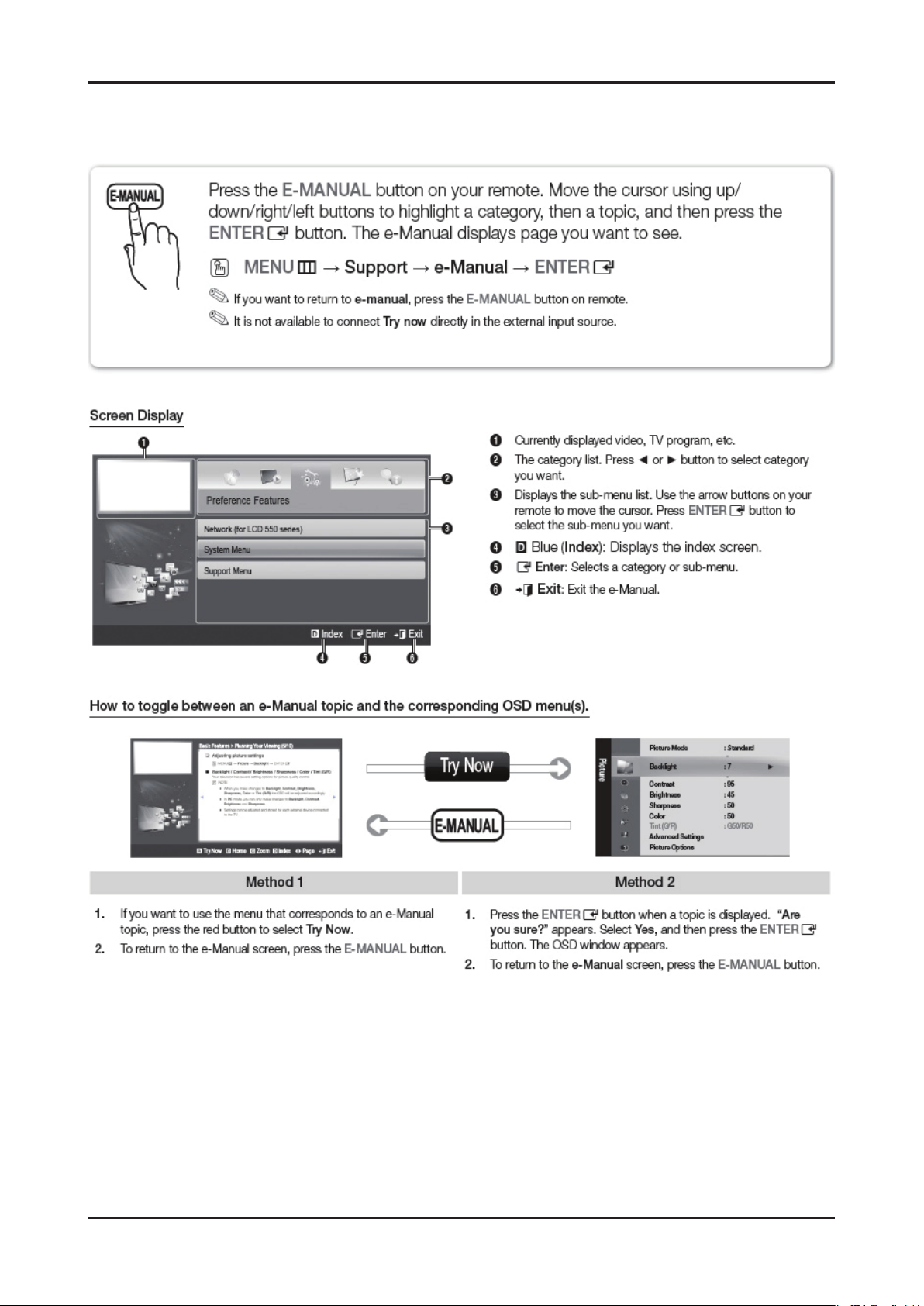
2-12
2. Product specications
2-3-3. e-Manual
How to view the e-Manual
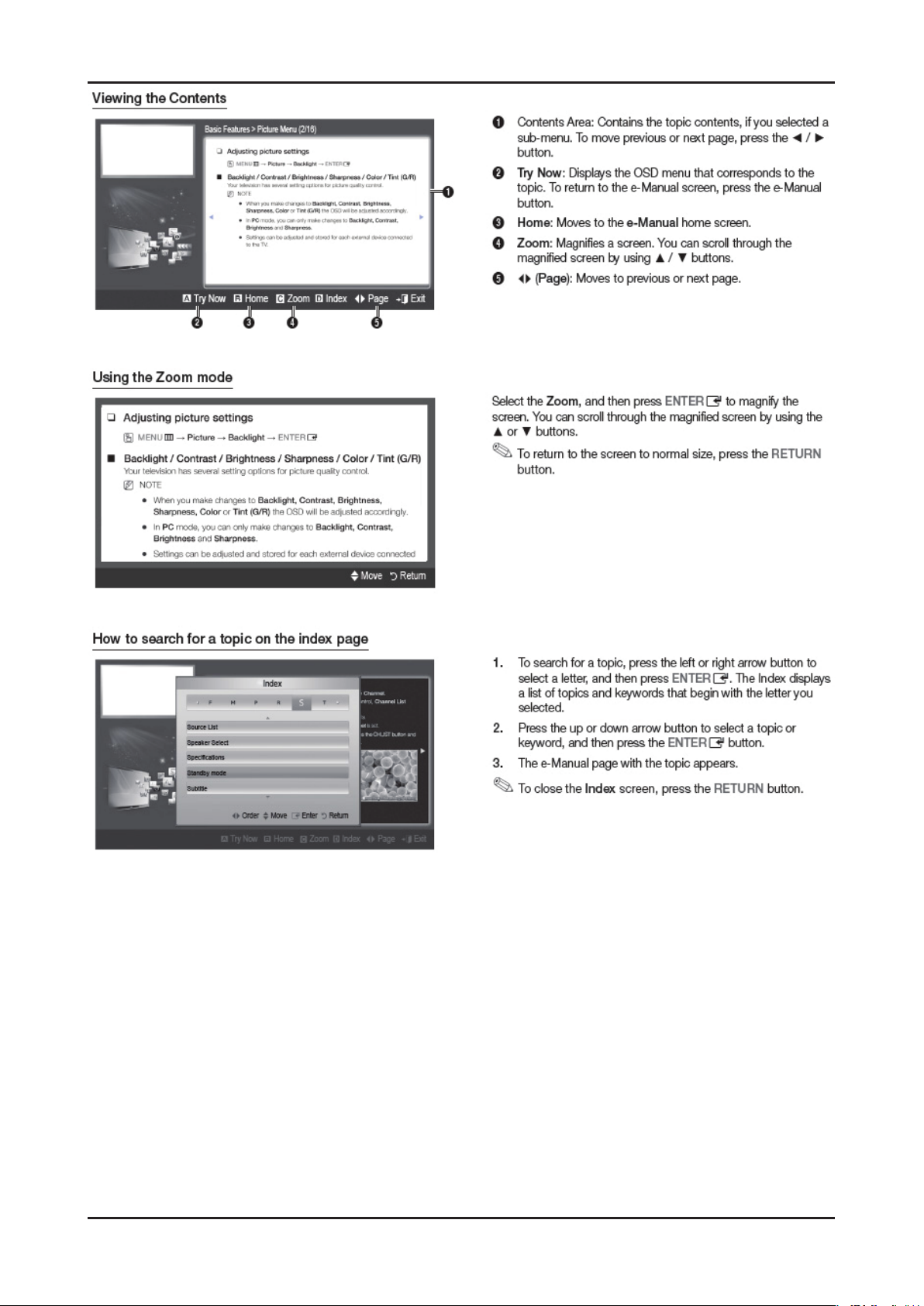
2-13
2. Product specications
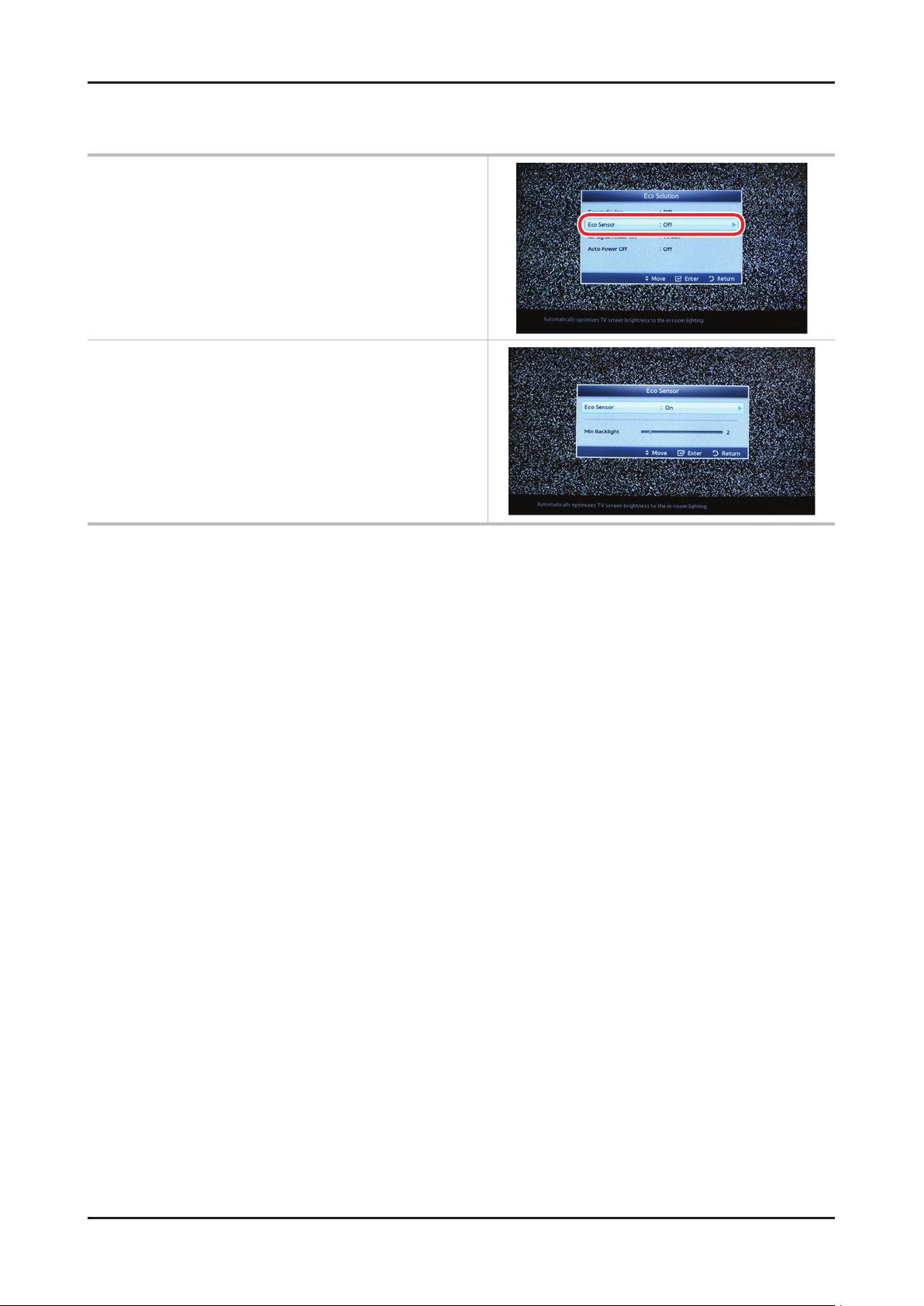
2-14
2. Product specications
2-3-5. Eco sensor
* To enhance your power savings; the
Menu System Eco solution Eco Sensor
Min Backlight: When ECO sensor is On, the minimum screen
brightness can be adjusted manually.

2-15
2. Product specications
2-4. Accessories
Product Description Code. No Remark
Remote Control & Batteries
(AAA x 2)
Power Cord 3903-000598
Warranty Card /
Safety Guide Manual
Cleaning Cloth
Component Adapter BN39-01154W
AA59-00443A
BP68-00263E
AA68-03242L
BN63-01798B
Supplied
Accessories
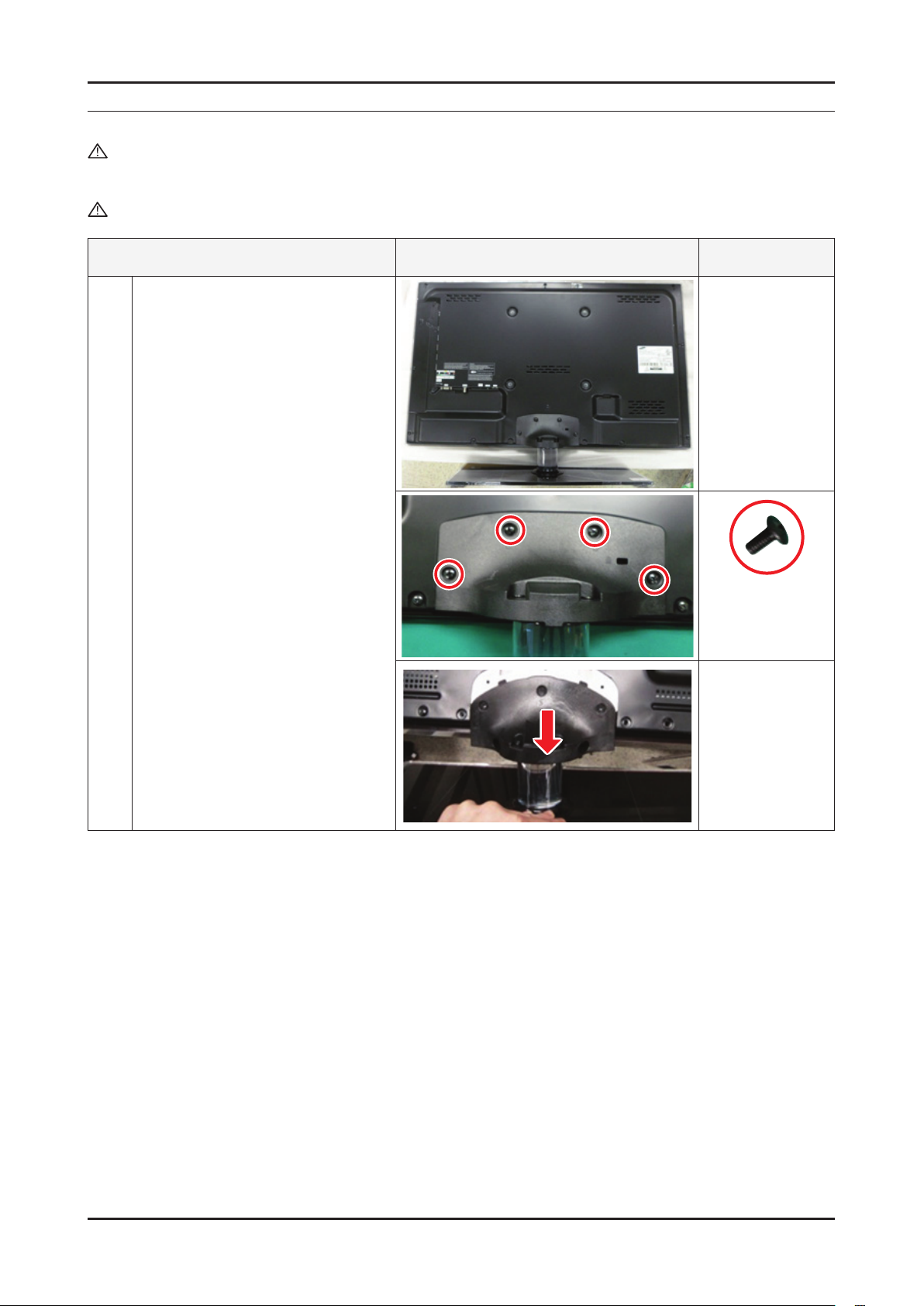
3. Disassembly and Reassembly
3. Disassembly and Reassembly
This section of the service manual describes the disassembly and reassembly procedures for the LED TV.
WARNING: This LED TV contains electrostatically sensitive devices. Use caution when handling these components.
3-1. Disassembly and Reassembly
Cautions: 1. Disconnect the LED TV from the power source before disassembly.
2. Follow these directions carefully; never use metal instruments to pry apart the cabinet.
Description Picture Description Screws
Place TV face down on cushioned table.
1
- Remove 4 screws from the stand.
- Remove stand.
6001-002621
(M4xL8, MACHINE)
3-1
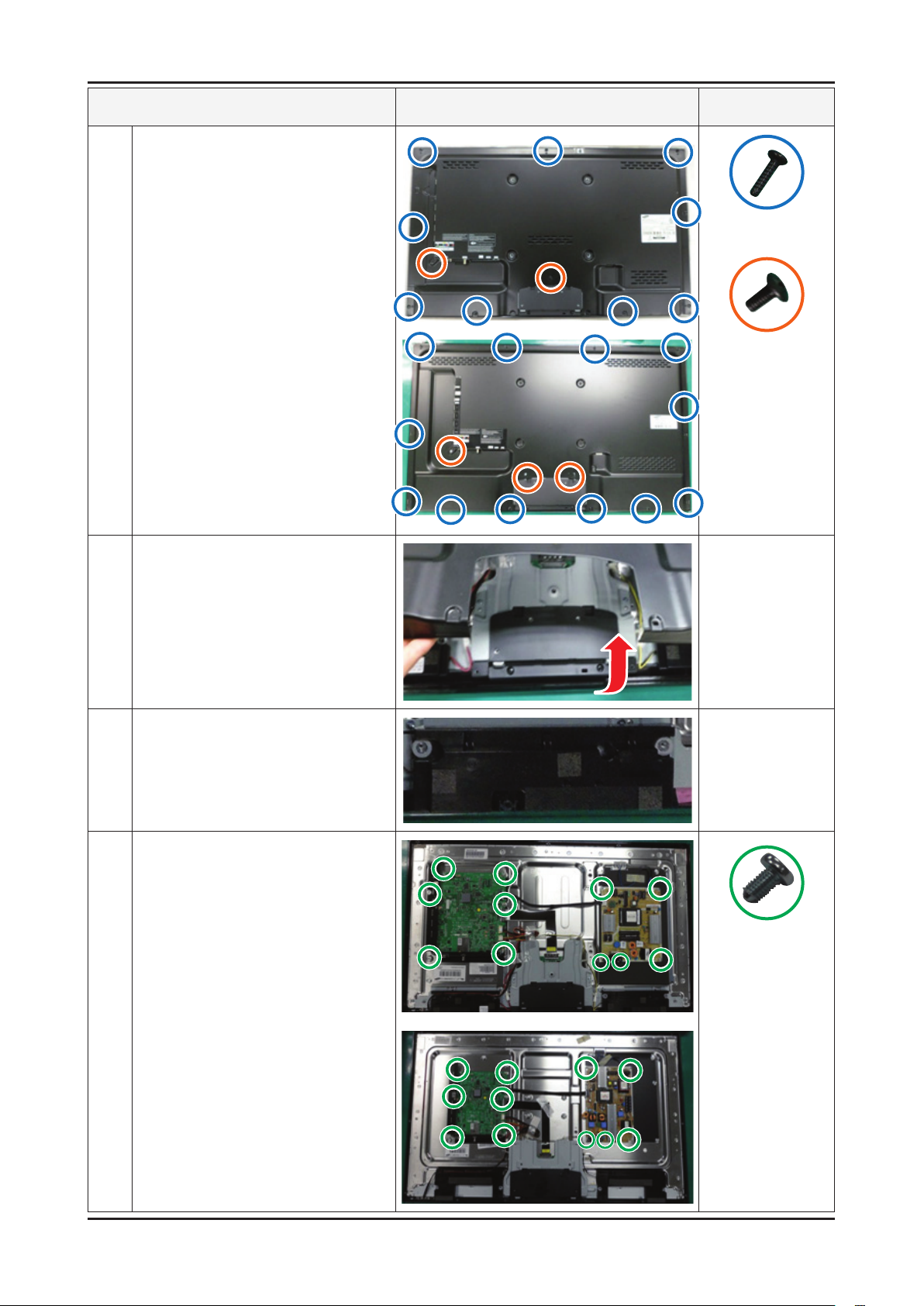
3-2
3. Disassembly and Reassembly
Description Picture Description Screws
Remove the screws of Rear-cover.
2
- 32" : 13 EA
- 40" : 14 EA
6003-001782
(M4 x L12, TAPETYPE)
6001-002671
(M3 x L6, MACHINE)
Lift up the Rear-cover.
3
Remove the Left and Right Speaker.
4
Remove the 6 screws of Main Board
5
and 5 screws of IP Board.
6001-002653
(M3 x L6, MACHINE)
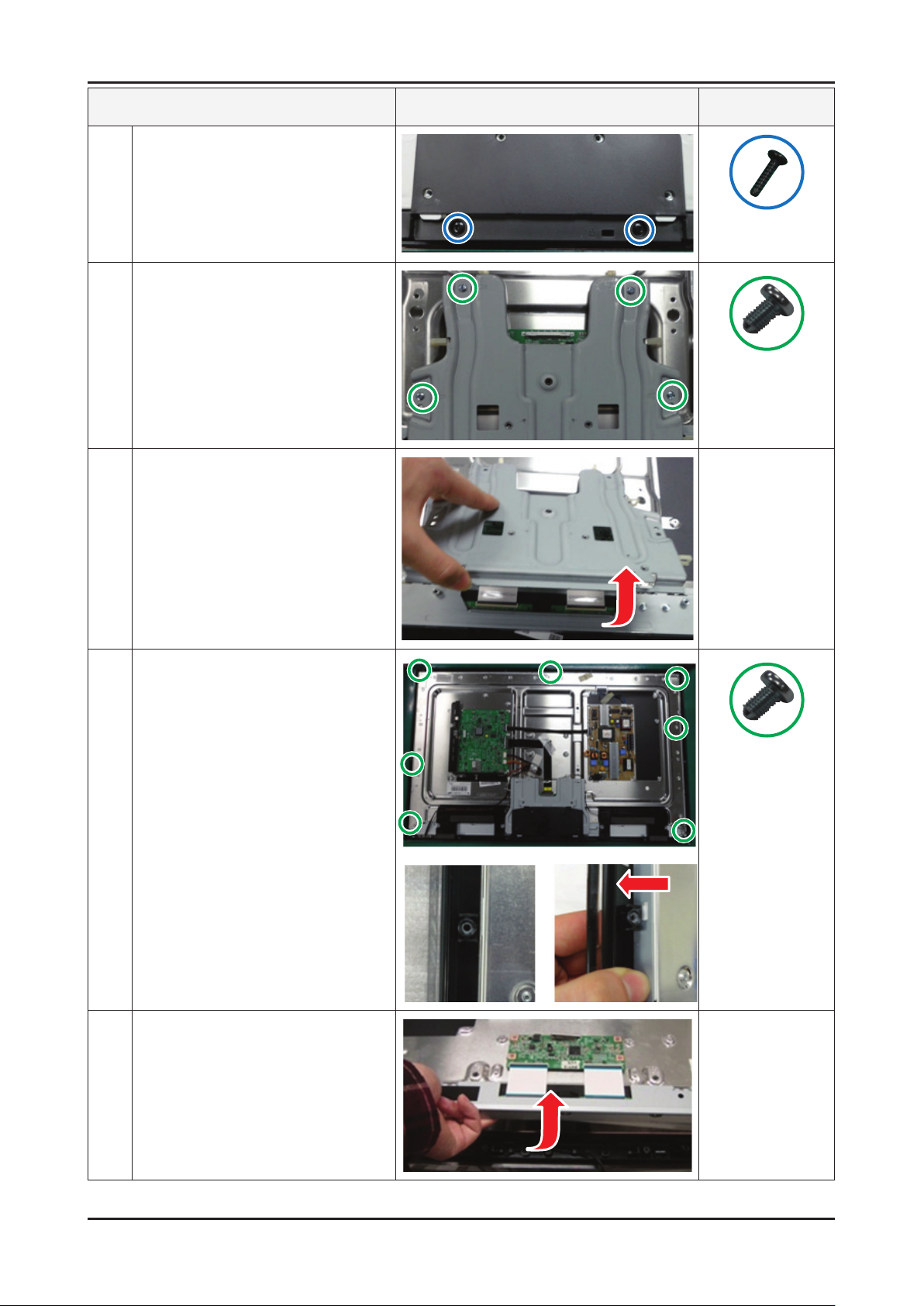
3-3
3. Disassembly and Reassembly
Description Picture Description Screws
Remove the 2 screws of Stand Link
6
Cover.
Remove the 4 screws of Stand Link.
7
Lift up the Stand Link.
8
6003-001782
(M4 x L12, TAPETYPE)
6001-002653
(M3 x L6, MACHINE)
Detach the Pront Hook.
9
Lift up the Panel.
10
6001-002653
(M3 x L6, MACHINE)
Reassembly procedures are in the reverse order of disassembly procedures. ※
