Samsung UN40C8000 Schematic
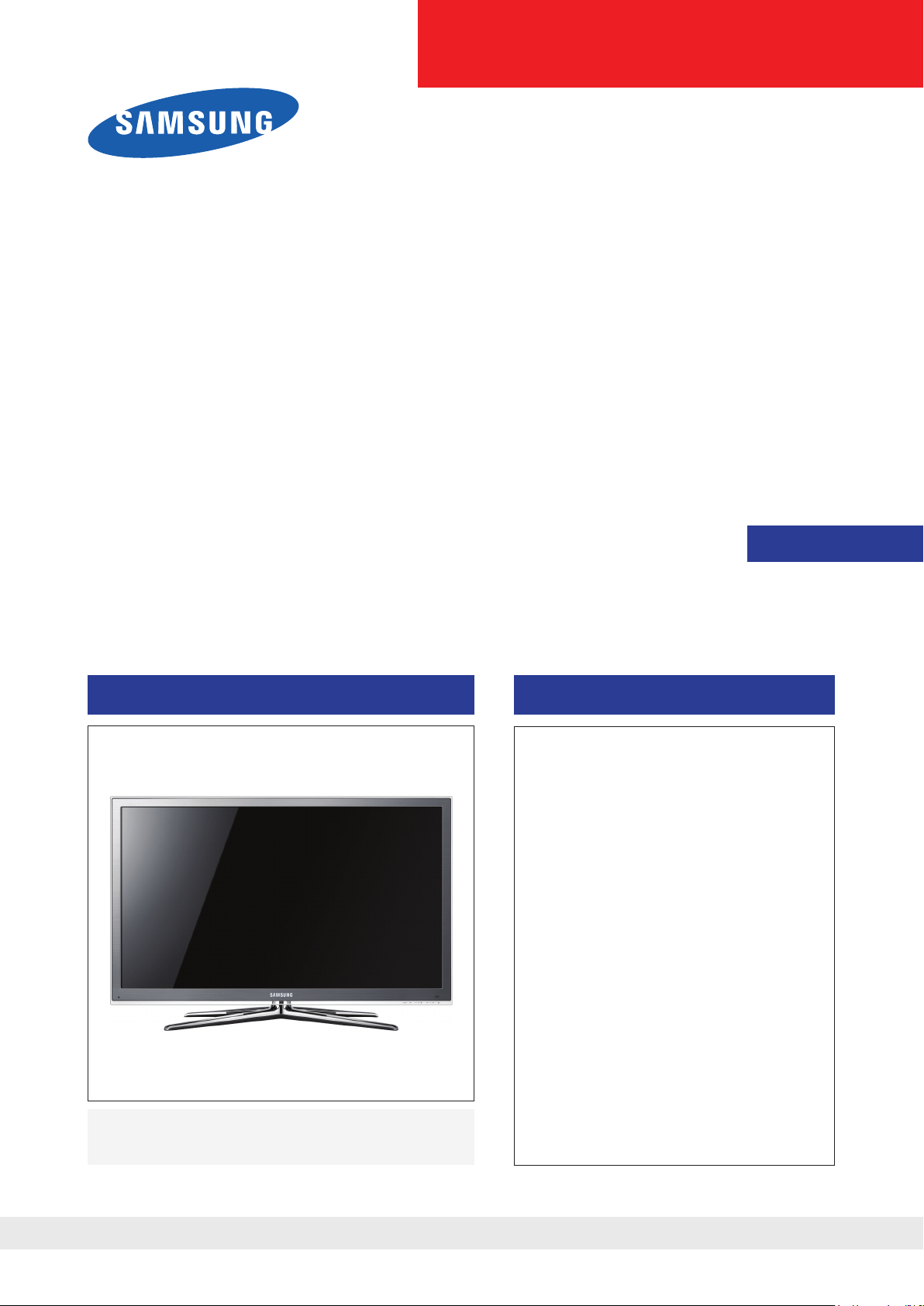
LED-TV
Chassis : N81B
Model : UN40C8000XM
UN46C8000XM
UN55C8000XM
UN65C8000XM
Manual
SERVICE
TFT-LED TV Contents
1. Precautions
2. Product specications
3. Disassembly and Reassembly
4. Troubleshooting
5. Exploded View & Part List
6. Wiring Diagram
UN40C8000XM / UN46C8000XM
UN55C8000XM / UN65C8000XM
Refer to the service manual in the GSPN (see the rear cover) for the more information.
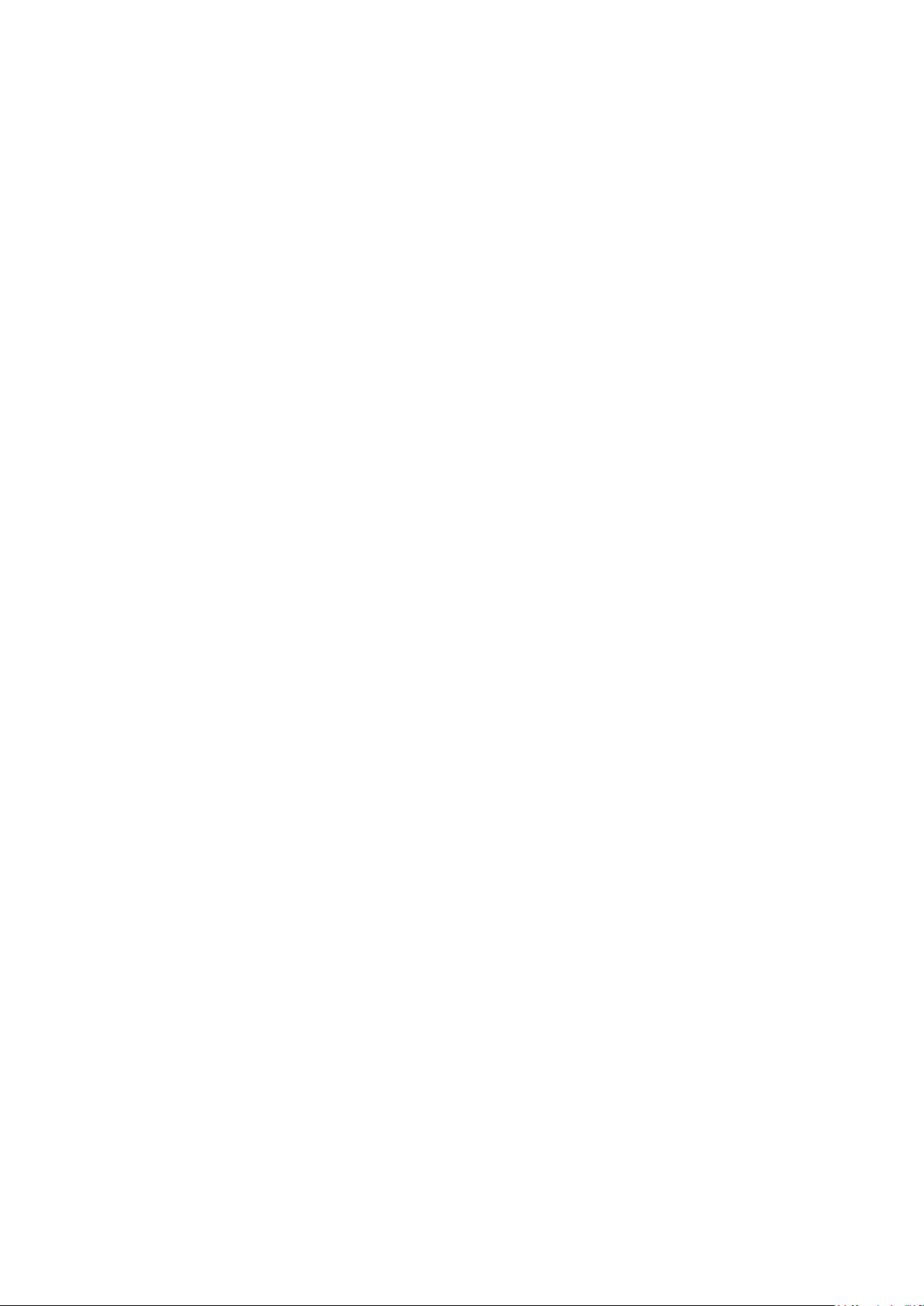
Contents
1. Precautions .............................................................................................................. 1-1
1-1. Safety Precautions ......................................................................................................... 1-1
1-2. Servicing Precautions .....................................................................................................1-2
1-3. Electrostatically Sensitive Devices (ESD) Precautions .................................................. 1-2
1-4. Installation Precautions .................................................................................................. 1-3
2. Product specications ............................................................................................ 2-1
2-1. Feature & Specications ................................................................................................. 2-1
2-2. Spec Comparison to the Old Models .............................................................................. 2-5
2-3. Detail Factory Option ...................................................................................................... 2-6
2-4. Channel Table ................................................................................................................. 2-7
2-5. New Functional Explanation ........................................................................................... 2-9
2-6. Accessories .................................................................................................................. 2-24
3. Disassembly and Reassembly ............................................................................... 3-1
3-1. Disassembly and Reassembly ....................................................................................... 3-1
4. Troubleshooting ...................................................................................................... 4-1
4-1. Troubleshooting .............................................................................................................. 4-1
4-2. Alignments and Adjustments ........................................................................................ 4-32
4-3. Factory Mode Adjustments ........................................................................................... 4-33
4-4. White Balance - Calibration .......................................................................................... 4-49
4-5. Servicing Information .................................................................................................... 4-51
5. Exploded View & Part List ...................................................................................... 5-1
5-1. Exploded View ................................................................................................................ 5-1
5-2. Parts List ......................................................................................................................... 5-2
6. Wiring Diagram ........................................................................................................ 6-1
6-1. Wiring Diagram ............................................................................................................... 6-1
6-2. Connector ....................................................................................................................... 6-2
6-3. Connector Functions ...................................................................................................... 6-4
6-4. Cables ............................................................................................................................ 6-4
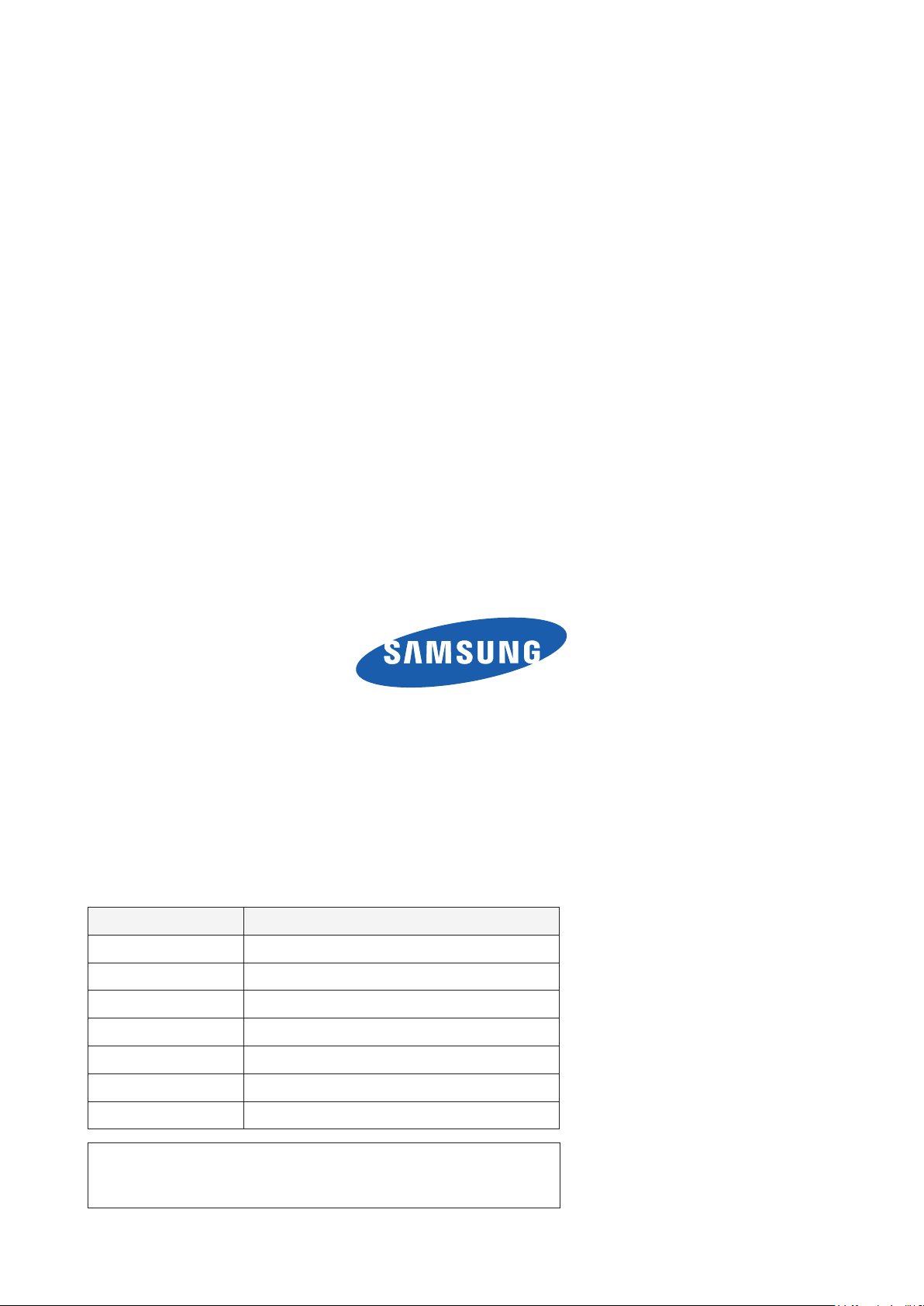
GSPN (Global Service Partner Network)
Area Web Site
North America http://service.samsungportal.com
Latin America http://latin.samsungportal.com
CIS http://cis.samsungportal.com
Europe http://europe.samsungportal.com
China http://china.samsungportal.com
Asia http://asia.samsungportal.com
Mideast & Africa http://mea.samsungportal.com
This Service Manual is a property of Samsung Electronics Co.,Ltd.
Any unauthorized use of Manual can be punished under applicable
International and/or domestic law.
© 2010 Samsung Electronics Co.,Ltd.
All rights reserved.
Printed in Korea
P/N: BN82-00978A-00
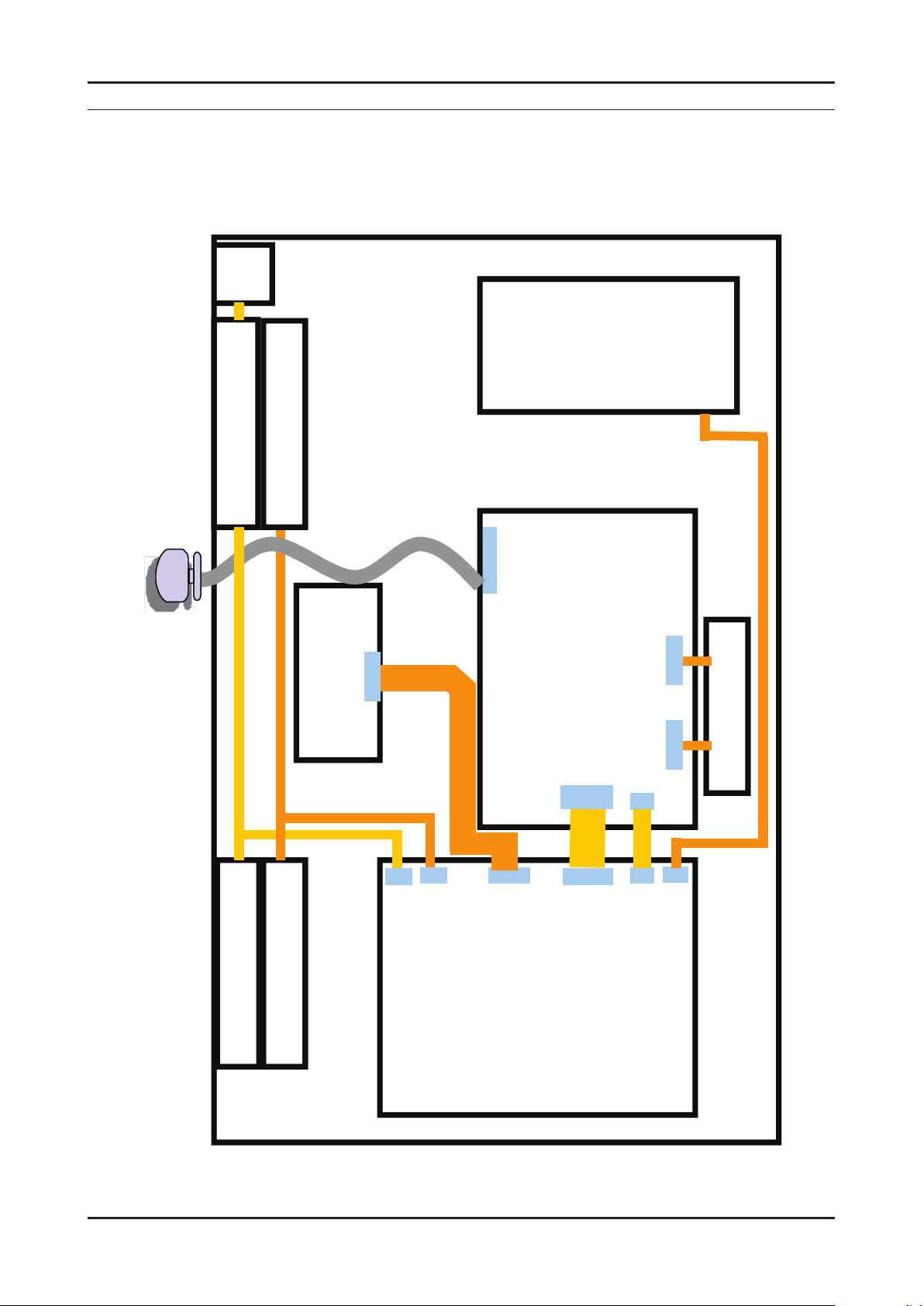
6. Wiring Diagram
T-CON
SMPS
Woofer
Speaker
Function
Main Board
CN1701
CN2101
CNL801
CNM802
IR
Panel
CN302
CN601
CN301W
CN802S
POWER CORD
Speaker
CN201
Emitter
CON1
CNL803
CNL802
6-1. Wiring Diagram
46" / 55" / 65"
6. Wiring Diagram
6-1
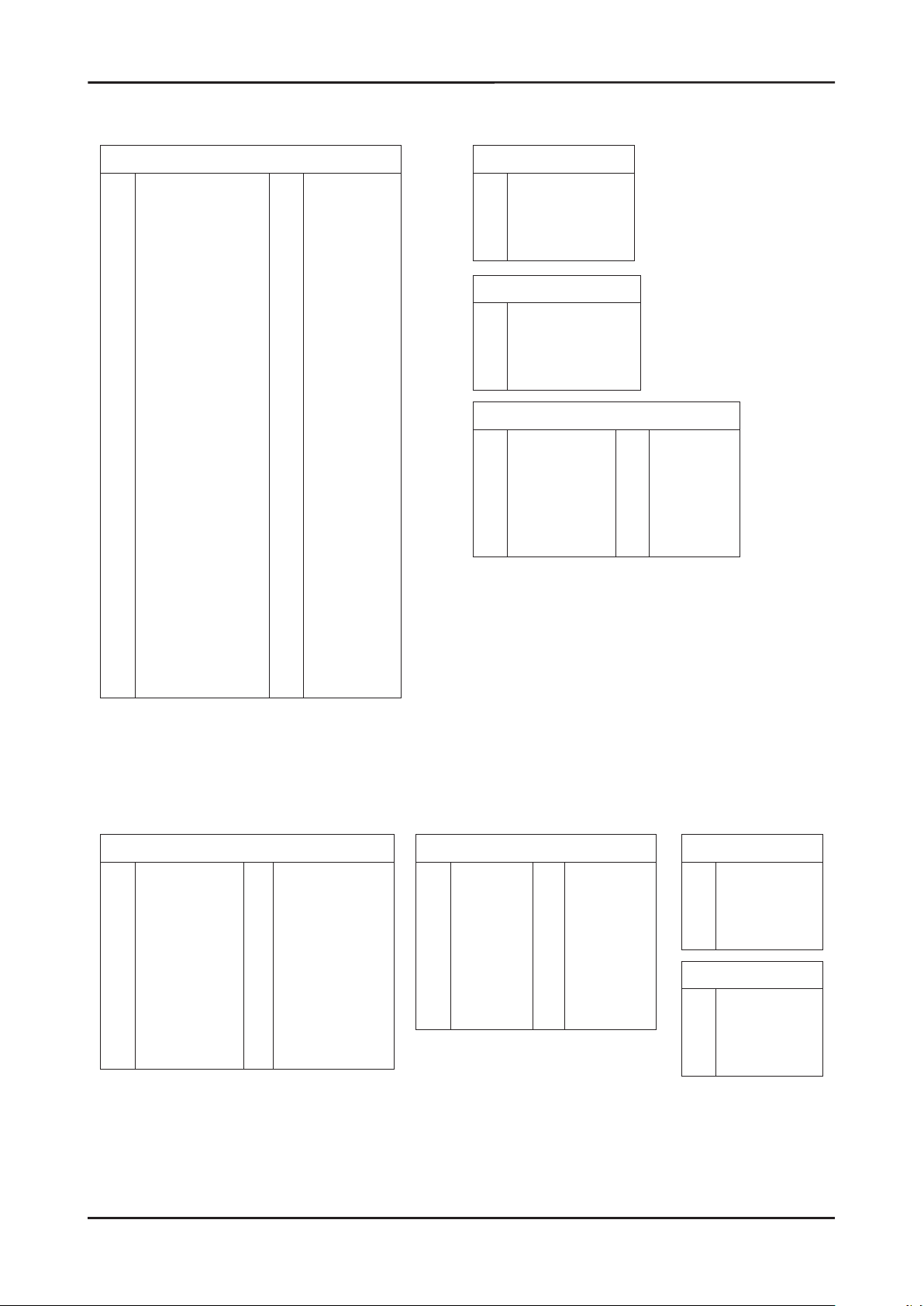
6-2
6. Wiring Diagram
6-2. Connector
CN2101(to T-CON)
GND
1
GND
2
SW_PVCC
3
FRC_RESET
4
SDA
5
SCL
6
LVDS opt
7
H-Sync Out
8
Panel_WP
9
T_Con Check
10
NC
11
NC
12
GND
13
RE[4]+
14
RE[4]-
15
RE[3]+
16
RE[3]-
17
GND
18
RECLK+
19
RECLK-
20
GND
21
RE[2]+
22
RE[2]-
23
RE[1]+
24
RE[1]-
25
RE[0]+
26
27
28
29
30
31
32
33
34
35
36
37
38
39
40
41
42
43
44
45
46
47
48
49
50
51
RE[0]GND
RO[4]+
RO[4]RO[3]+
RO[3]GND
ROCLK+
ROCLKGND
RO[2]+
RO[2]RO[1]+
RO[1]RO[0]+
RO[0]GND
GND
GND
NC
Panel_VCC
Panel_VCC
Panel_VCC
Panel_VCC
Panel_VCC
CN302(to Speaker)
1
R+
2
R-
3
L+
4
L-
CN301W(to Woofer)
1
SW+
2
SW-
3
SW+
4
SW-
CN601
1
IR
2
GND
3
A3.3V
4
LED_INDICAT
5
BUZZER
6
KEY1
7
8
9
10
11
12
KEKY2
NCL
A5V
NC
LED_CTRL
B5V
CN502(to HDMI1)
HDMI1_RX2+
1
DGND
2
HDMI1_RX2-
3
HDMI1_RX1+
4
DGND
5
HDMI1_RX1-
6
HDMI1_RX0+
7
DGND
8
HDMI1_RX0-
9
HDMI1_RXCLK+
10
11
DGND
12
HDMI1_RXCLK-
13
HDMI_CEC
14
DGND
15
HDMI1_DDC_SCL
16
HDMI1_DDC_SDA
17
DGND
18
HDMI1_5V
19
HDMI1_HPD
CN401(to PC_IN)
PC_RED
1
PC_GREEN
2
PC_BLUE
3
DGND
4
DGND
5
DGND
6
DGND
7
DGND
8
9
PC_5V
10
PC_IDENT
11
DGND
12
SDA_DOWN
13
PC_H_SYNC
14
PC_V_SYNC
15
SCL_DOWN
CN1403(to USB1)
1
USB0_VCC
2
USB0_DM
3
USB0_DP
4
DGND
CN1401(to USB2)
1
USB1_VCC
2
USB1_DM
3
USB1_DP
4
DGND
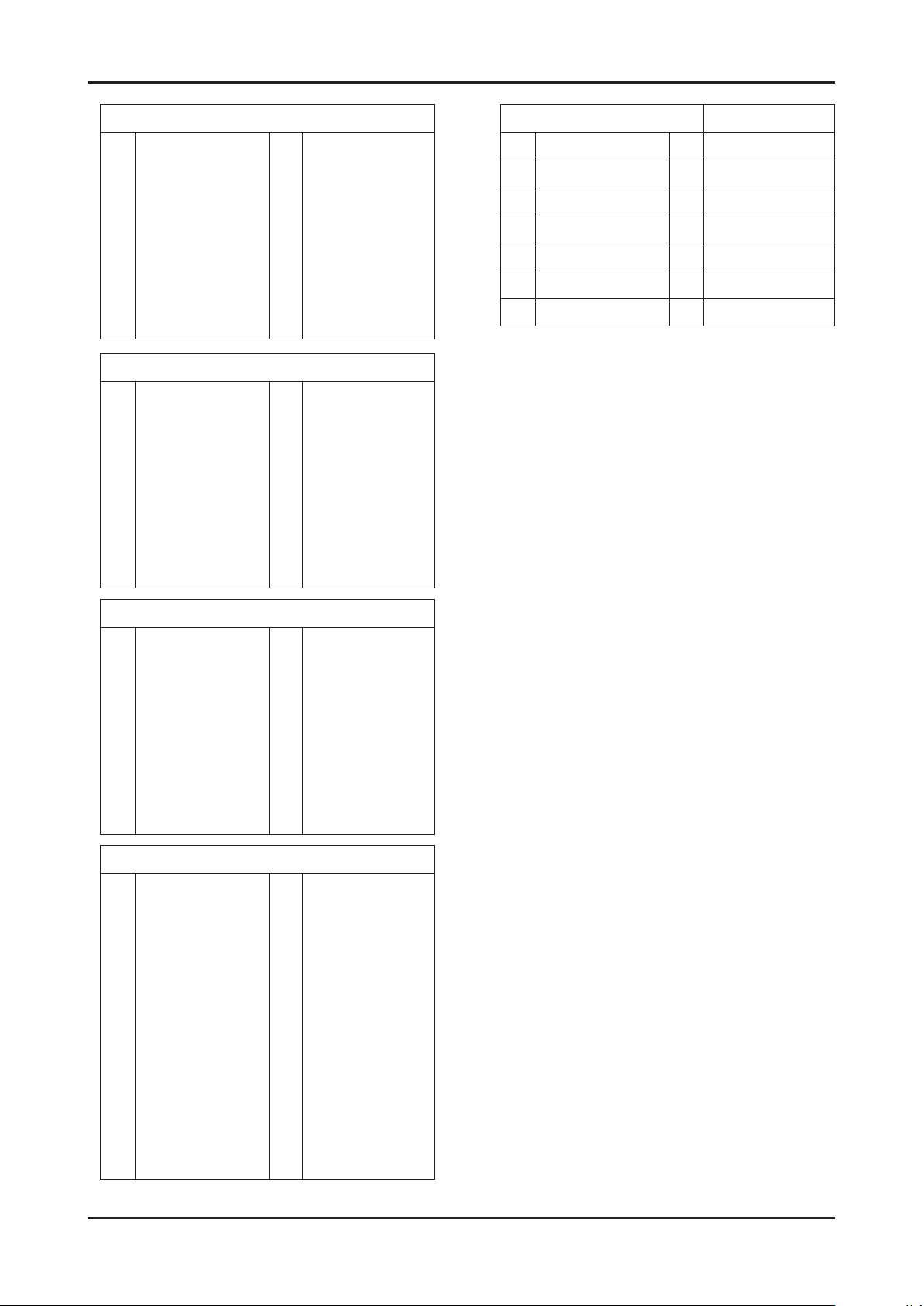
6-3
6. Wiring Diagram
CN503(to HDMI2)
HDMI2_RX2+
1
DGND
2
HDMI2_RX2-
3
HDMI2_RX1+
4
DGND
5
HDMI2_RX1-
6
HDMI2_RX0+
7
DGND
8
HDMI2_RX0-
9
HDMI2_RXCLK+
10
CN504(to HDMI3)
HDMI3_RX2+
1
DGND
2
HDMI3_RX2-
3
HDMI3_RX1+
4
DGND
5
HDMI3_RX1-
6
HDMI3_RX0+
7
DGND
8
HDMI3_RX0-
9
HDMI3_RXCLK+
10
DGND
11
HDMI2_RXCLK-
12
HDMI_CEC
13
DGND
14
HDMI2_DDC_SCL
15
HDMI2_DDC_SDA
16
DGND
17
HDMI2_5V
18
HDMI2_HPD
19
DGND
11
HDMI3_RXCLK-
12
HDMI_CEC
13
DGND
14
HDMI3_DDC_SCL
15
HDMI3_DDC_SDA
16
DGND
17
HDMI3_5V
18
HDMI3_HPD
19
CN1701
1 SSTT_LEFT 8 DGND
2 SDATA_LEFT 9 DGND
3 VSYNC_IN_LEFT 10 NC
4 DGND 11 NC
5 SEN0_LEFT 12 SCL_D
6 SCLK_LEFT 13 SDA_D
7 SEN1_LEFT 14 SW_RESET_LEFT
CN501(to HDMI4)
HDMI4_RX2+
1
DGND
2
HDMI4_RX2-
3
HDMI4_RX1+
4
DGND
5
HDMI4_RX1-
6
HDMI4_RX0+
7
DGND
8
HDMI4_RX0-
9
HDMI4_RXCLK+
10
CN201(to CNM802)
NC
1
NC
2
DET_5V
3
NC
4
PWM
5
DGND
6
B5V
7
NC
8
B13V
9
B13V
10
B13V
11
DGND
12
DGND
13
DGND
14
B5V
15
DGND
11
HDMI4_RXCLK-
12
HDMI_CEC
13
DGND
14
HDMI4_DDC_SCL
15
HDMI4_DDC_SDA
16
DGND
17
HDMI4_5V
18
HDMI4_HPD
19
B5V
16
B5V
17
B5V
18
DGND
19
DGND
20
DGND
21
DGND
22
B12VS
23
B12VS
24
DGND
25
DGND
26
A5V
27
DGND
28
A5V
29
FRC_M_HSYNC
30
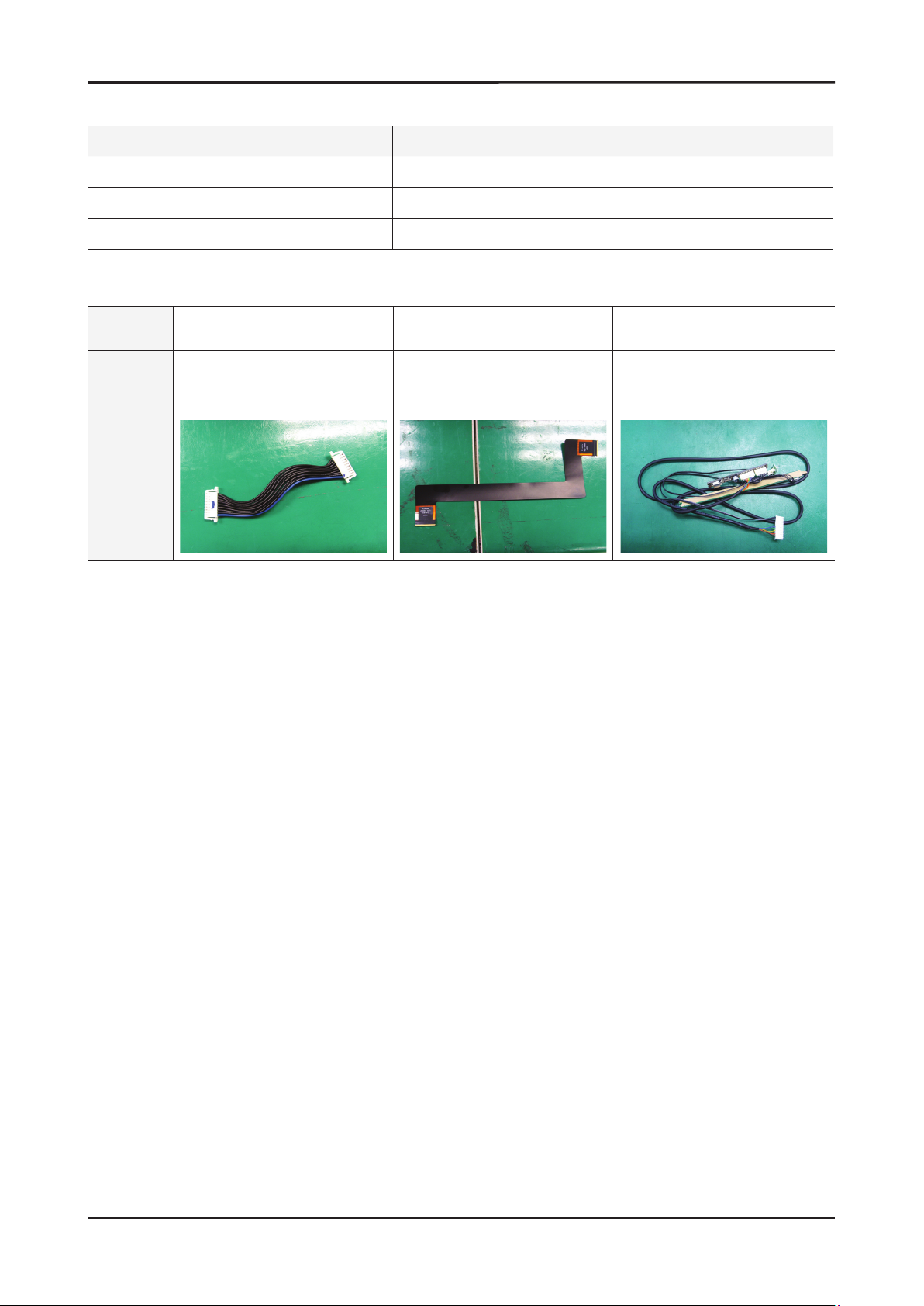
6. Wiring Diagram
6-3. Connector Functions
Connector Functions
CNM801 CN201
CN2101 T-CON
CNL803 CN1701
Supply power from SMPS to Main Board.
The LVDS signal transfered from Main Board to Panel.
Main Board controls LED Driver for Local Dimming.
6-4. Cables
Use Main-SMPS Main-Tcon Function Assy
Code
Photo
40",46",55" : BN39-01291A
65" : BN39-01375A
46" : BN96-12723Q
55" : BN96-12723R
65" : BN96-14108E
46" : BN96-14056C
55" : BN96-14056D
65" : BN96-15474G
6-4

4. Troubleshooting
4. Troubleshooting
4-1. Troubleshooting
Check the various cable connections rst. 1.
• Check to see if there is a burnt or damaged cable.
• Check to see if there is a disconnected or loose cable connection.
• Check to see if the cables are connected according to the connection diagram.
Check the power input to the Main Board.2.
Check the internal patterns from the SVC option. 3.
FBE : Factory mode(INFO - MENU - MUTE POWER ON when TV is "standby on") -> SVC -> Test Pattern -> FBE
Pattern Sel "FBE pattern is created by Main IC(Valencia)
Case1: FBE pattern is ok , then change the T-con Board.
Case2: FBE pattern is NG , change the main Board.
SMPS BOARD
T-CON
MAIN BOARD
4-1
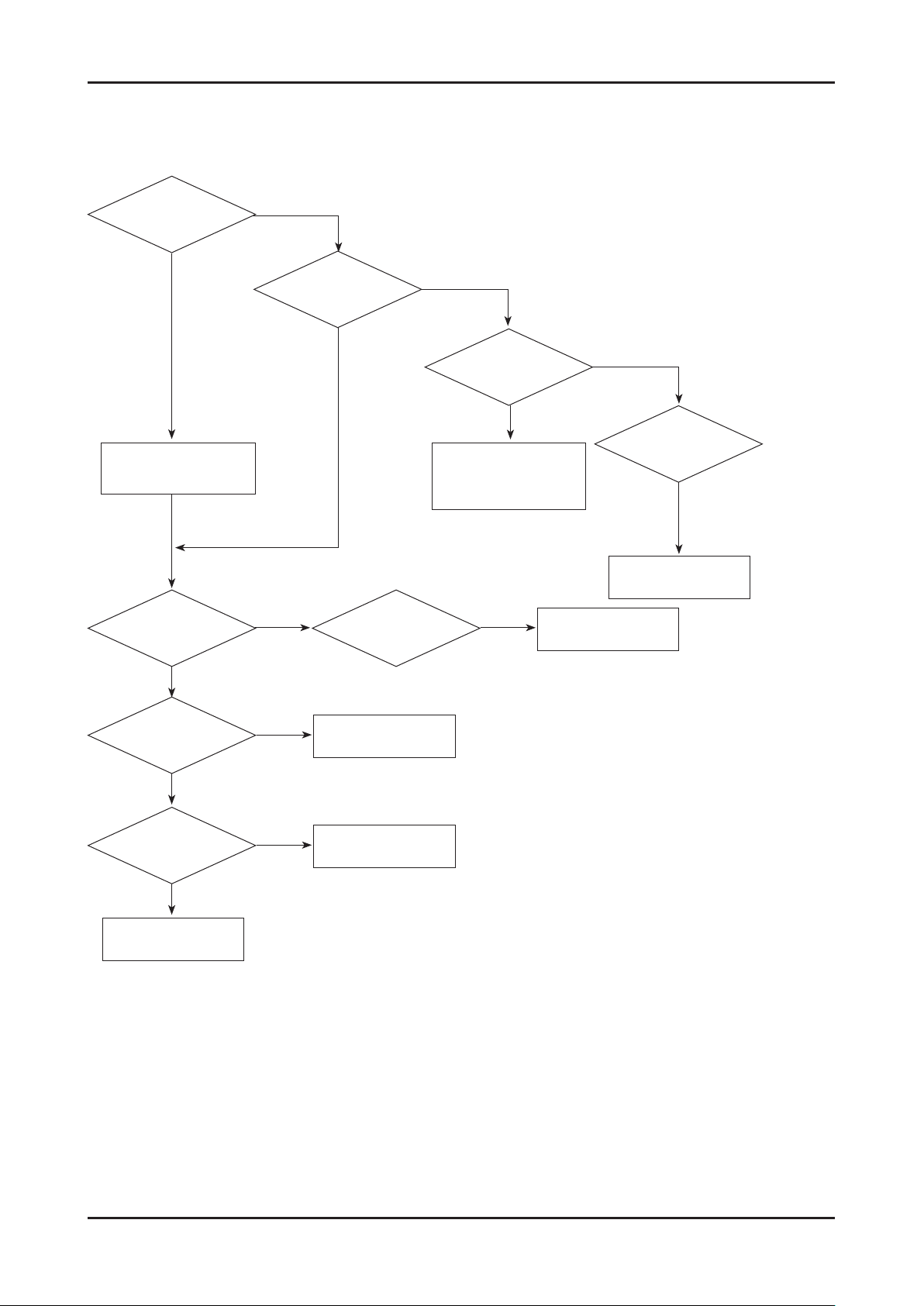
4-2
4. Troubleshooting
Simple ow chart of malfunction
Does the TV turn on?
No
Check the Power Cord
Yes
is any sound of TV
when RF signal
connected?
No
Yes
Can you see anything
on the screen?
Yes
Yes
No
Check LVDS cable connected
Check LVDS
cable connected.
If necessary replace the
T-con board.
Can you see
OSD menu running on
the screen?
No
to Main Board.
If necessary,
replace the Main Board
No
Change the main board.
Yes
Can you see Digital
Channel broadcast ?
No
Replace the Main Board
A5V appear at
the pin 4 of CN1001?
Yes
B13V appear at the
pin 13,15,17 of
CN1001?
Yes
Please, contact Tech
support
No
No
Check 18p cable.
If necessary, replace the
SMPS board.
Change the main board.
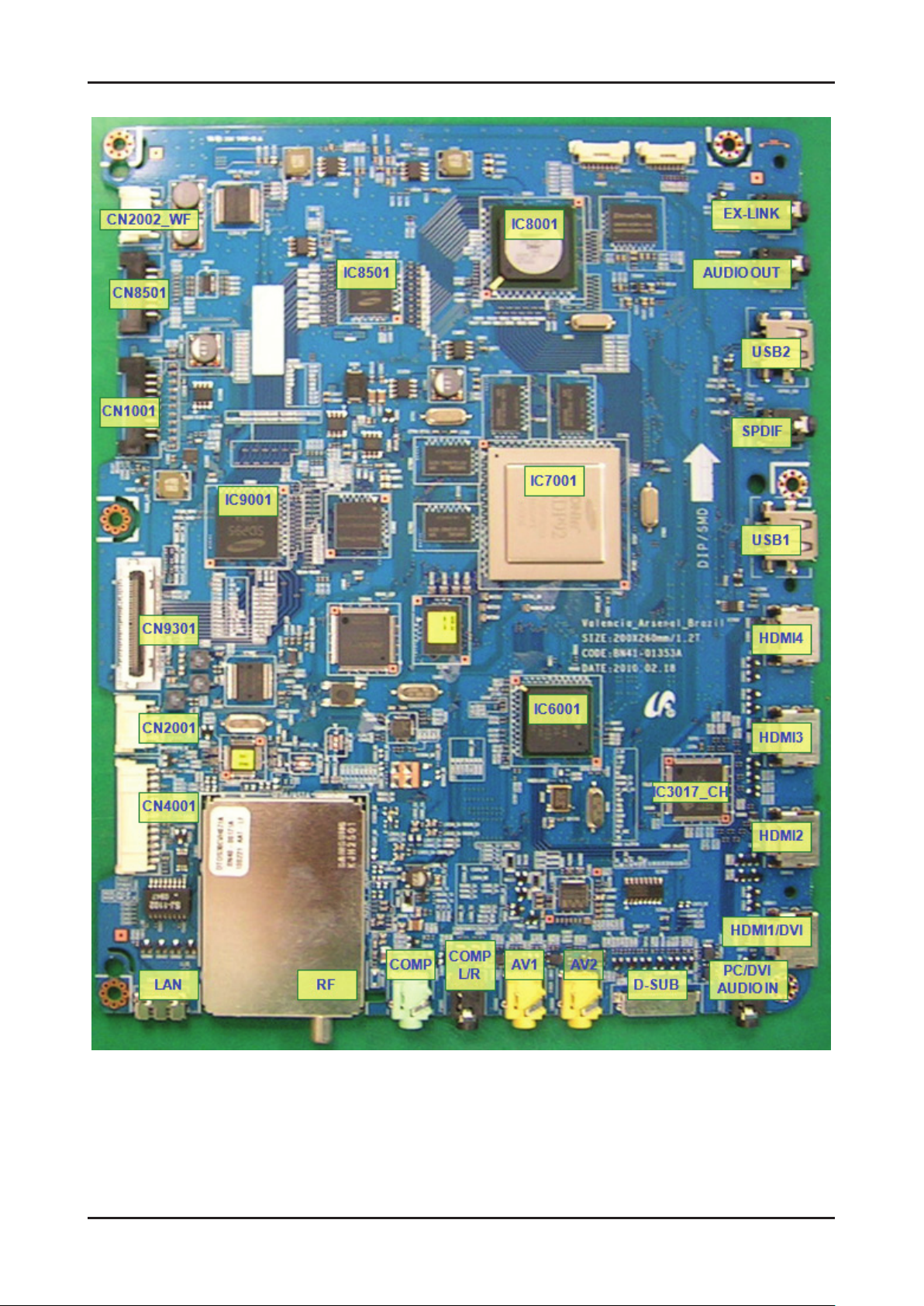
4-3
4. Troubleshooting
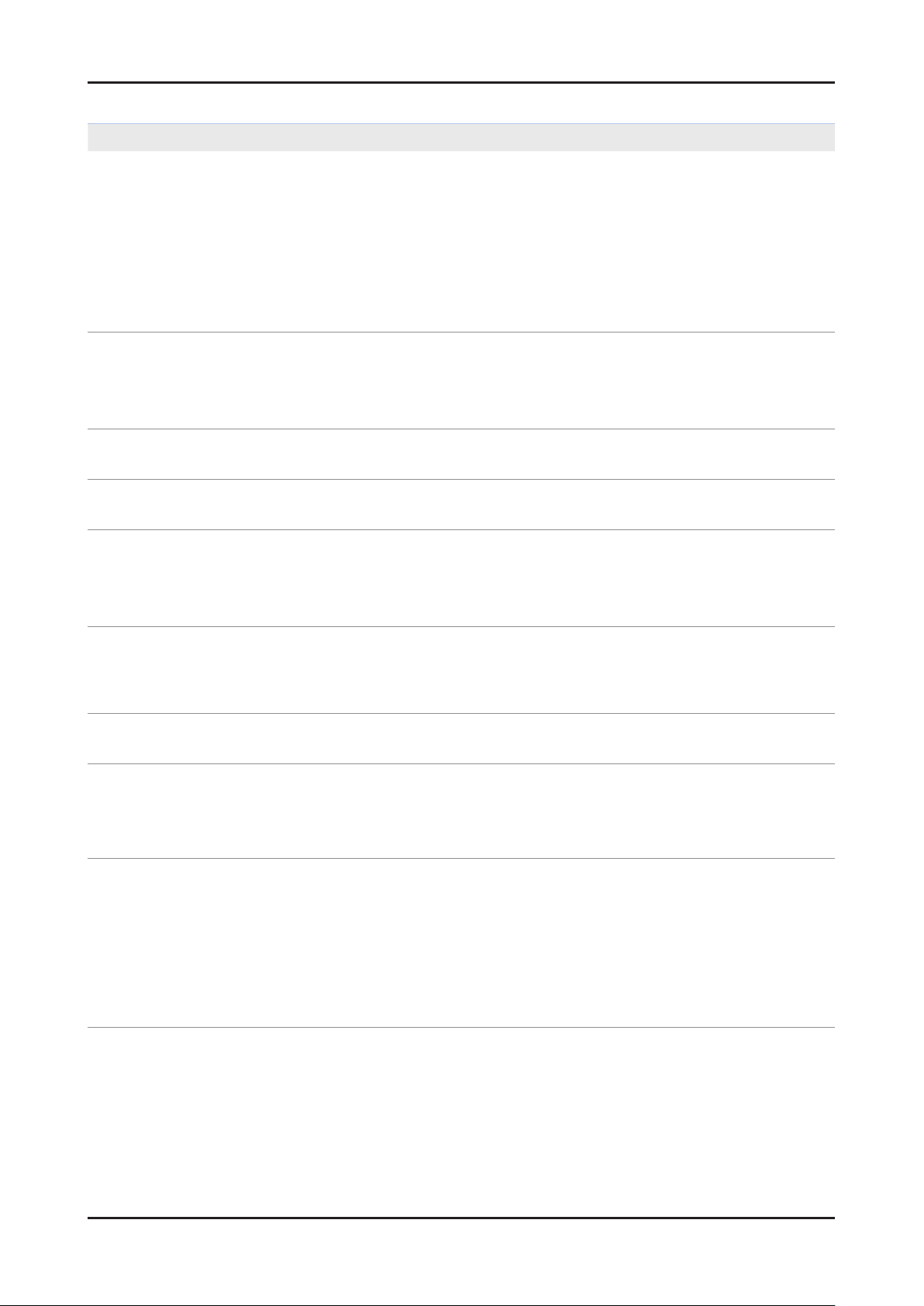
4-4
4. Troubleshooting
Troubleshooting about new functions
Problem
AllShare (General)•
I see no device connected to AllShare.
I tried to play a video from my cell phone
using the Connected Home function on the
Samsung TV but the video would not display
on the TV.
A video that can be played on my cell phone
cannot be played on my TV.
I cannot resume playback of a video using
Connected Home.
When I play a video through Connected
Home, I get intermittent picture loss.
Possible Solution
To use a device connected to AllShare, the device must be connected to PC •
Share Manager which is the DLNA server for MediaPlay and to a cell phone that
has the Connected Home or Screen Share function which are found on Samsung
Smartphones.
Check that the PC Share Manager is enabled, the Samsung TV is set to allow •
connections and the ScreenShare function on the connected cell phone is enabled.
To use the cell phone’s Connected Home function, check that the shared folder is •
set and the Share mode is ‘On.’
When a video is transmitted from Connected Home to a TV for the rst time, the •
settings screen that allows transfer to a TV is displayed.
Check that the transfer was not set to be rejected on this settings screen. If you •
have set the cell phone to ‘Blocked’ in the ‘Media’ options of the AllShare settings,
please change the setting to ‘Unblocked’ and retry.
Please check the resolution and display format provided by MediaPlay of the TV.•
The resuming function is not supported for a video played on a cell phone.•
An 801.11b/g bandwidth network is used between a cell phone and a sharing •
device. There may be frequent buffering for HD quality videos, this also depends
on the condition of the wireless connection.
Please optimize your wireless Internet environment settings (avoid using wireless •
Internet or bluetooth altogether if possible) or lower the picture quality of the video.
AllShare (Notication)•
Can all devices with the DLNA function be
recognized through Notication?
Can I use all the services related to DLNA?
The notication screen that appears after
a device connects disappears within a few
seconds.
How can I access this connected device
again?
AllShare (ScreenShare Client)•
I cannot nd the RUIS on my cell phone.
Only Samsung software and devices with the DLNA server function can be •
recognized through Notication.
Presently, you can only use the services related to ScreenShare and MediaPlay. •
We will launch a new DLNA service in the future.
The DLNA Notication is only displayed when a device is rst connected to a TV. •
To access the device again, please use the AllShare menu.
Check that the cell phone is connected to the wireless sharing device correctly.1.
Check that the DTV is connected either using a network cable or wirelessly to the 2.
wireless sharing device correctly.
Conrm the IP address and subnet mask to ensure that the cell phone and DTV 3.
are connected to the same network.
Check that the RUIS on the cell phone is enabled.4.
If the RUIS on the cell phone is enabled, please disable it and then enable it again.5.
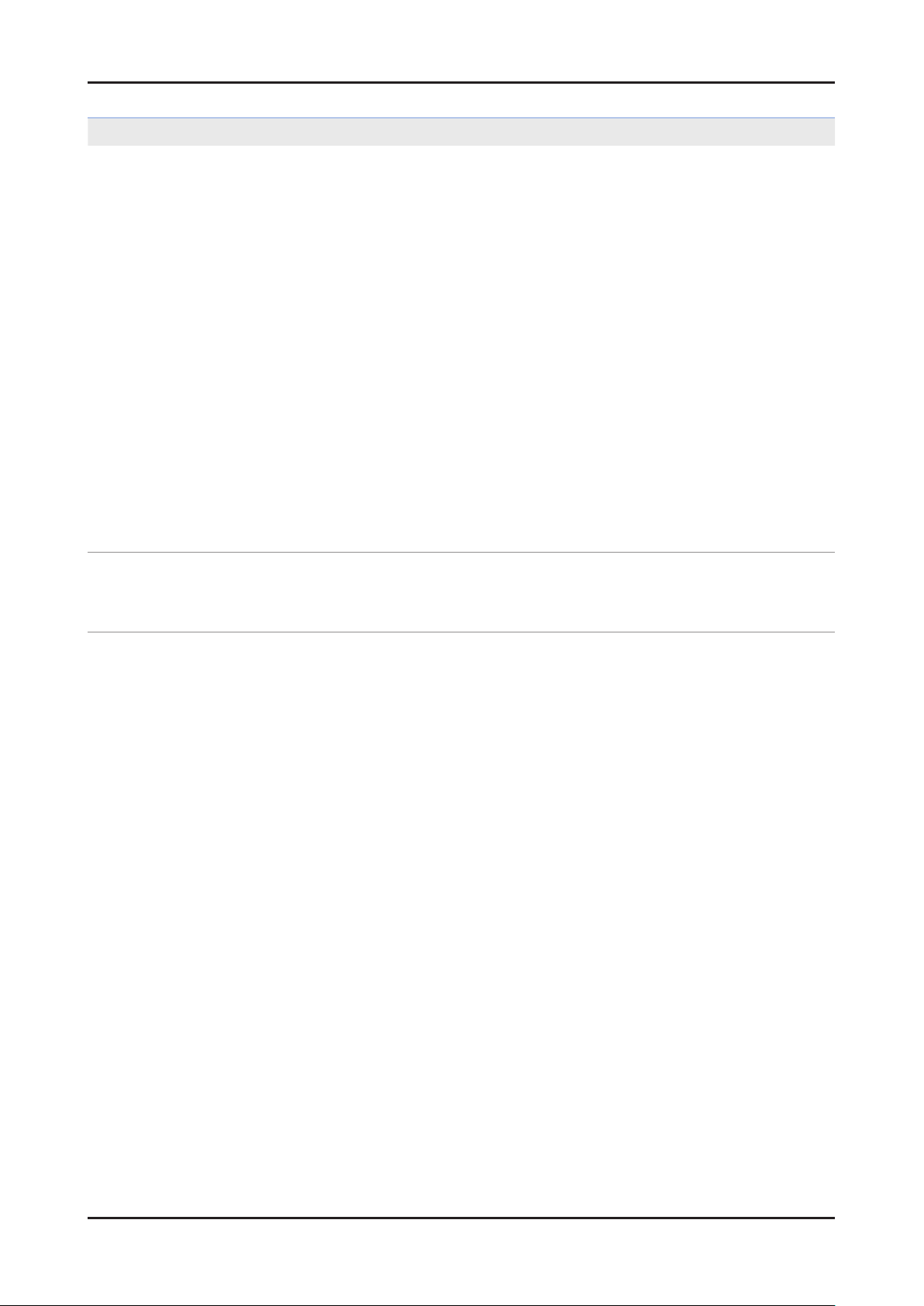
4-5
4. Troubleshooting
Problem
AllShare (ScreenShare Server)•
I cannot nd the remote control service
provided by the ScreenShare Server from the
ScreenShare Client.
The DTV did not update after pressing
buttons on the remote control that uses the
remote control service on the ScreenShare
Client.
Possible Solution
Check that the ScreenShare Client device is correctly connected to the network of 1.
the sharing device that the DTV is connected to.
Run network test in the network setup menu and conrm that MAC Address, IP 2.
Address, Subnet, Gateway, DNS Server and Gateway Ping each shows a success
message.
In the network setup menu, check that the ScreenShare Client and ScreenShare 3.
Server are on the same subnet.
- You can conrm they are on the same subnet by checking the IP address,
subnet mask and gateway address of the TV and ScreenShare Client as follows:
- If the IP address of the DTV is 10.88.83.4 and the subnet mask is 255.255.255.0,
the rst six digits of the ScreenShare Client’s IP address must be the same
(10.88.83) as that of the DTV, and the subnet mask and gateway address must
be the same as the DTV.
- If the IP address of the DTV is 10.88.83.4 and the subnet mask is 255.255.0.0,
the rst four digits of the ScreenShare Client’s IP address must be the same
(10.88) as that of the DTV, and the subnet mask and gateway address must be
the same as the DTV.
Move from the Allshare screen to the Setup screen, and open the Setup menu to 4.
check if the ScreenShare Client is connected to the same ScreenShare Server as
the TV name shown in the Setup options.
Move from the Allshare screen to the Setup screen, and open ScreenShare to 5.
check that the device, ScreenShare Client, is found on the list at the right side and
is set to "Allowed."
Check that the TV is turned on. •
You cannot turn on the TV using the remote control service (on the ScreenShare)
when the TV is turned off.
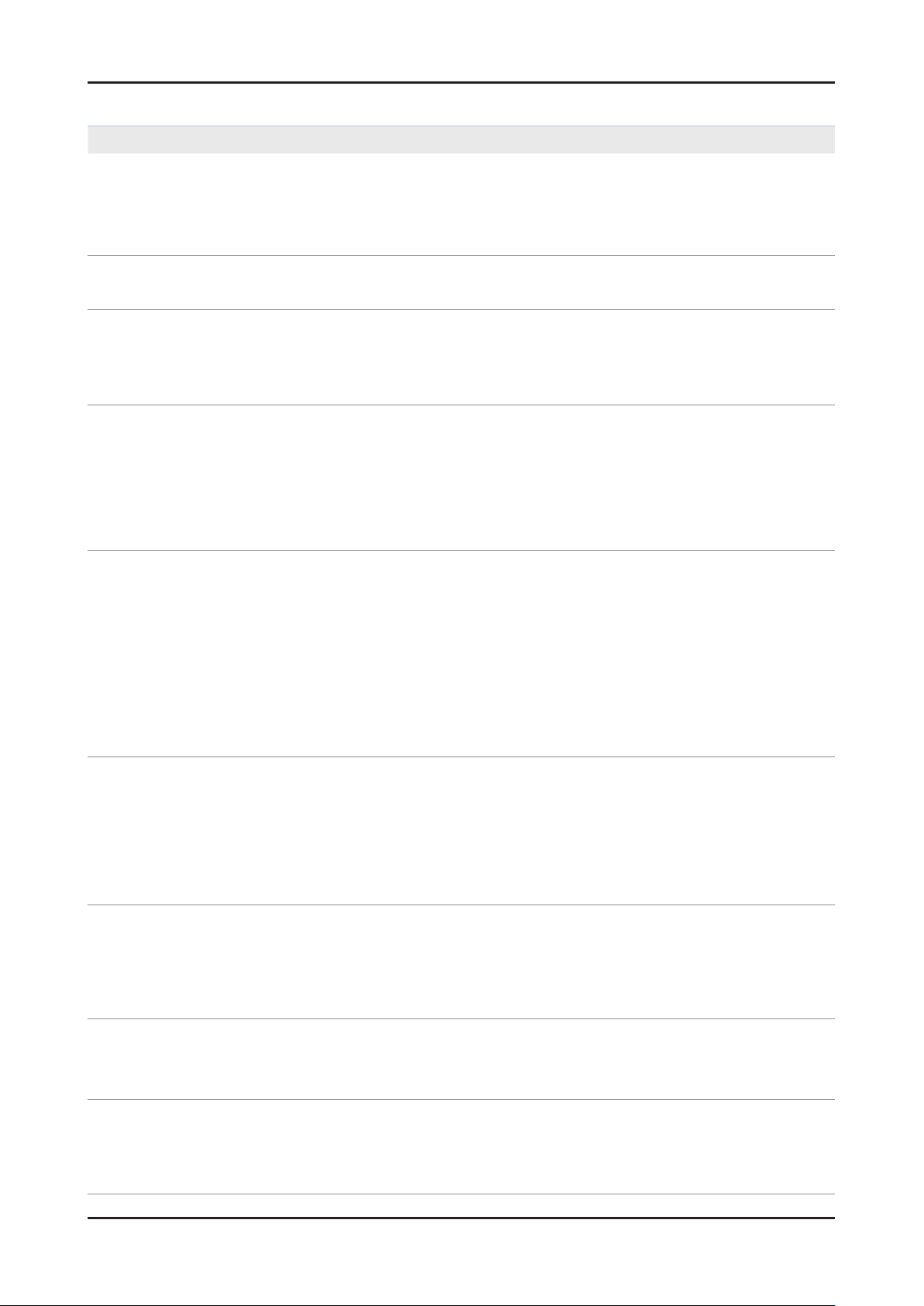
4-6
4. Troubleshooting
Problem
Network Setup•
How do I setup the network?
How do I check the network status?
In a network test over a wired connection,
the second items which include the IP
address, subnet, gateway and DNS server
fail.
In a network test over a wired connection,
the third item, gateway ping fails.
cannot connect to a wireless network.
Possible Solution
Click the [Menu] button and open [Setup] to select [Network]. •
Congure wired or wireless network settings.
For details, please refer to the IB.
Select [Menu] • [Setup] [Network] and run [Network Test] to see test results and
check the network status.
If the IP address, subnet mask and gateway address were typed in manually, •
check that valid values were entered.
(For example, 0.0.0.0 is not valid for an IP address, subnet mask or gateway
address.)
If the IP address the user entered in is invalid, change it to a valid IP address.
Check that the network cable is connected to the TV correctly.1.
If the TV is connected correctly, check whether the IP address is automatic or 2.
manual.
If the IP is automatic and connected to a sharing device, check the settings of the 3.
sharing device (AP) that is using a cable connection, or consult the corresponding
Internet service provider.
If the IP is manual, check if the IP address is entered correctly. 4.
(Here, the user should conrm if the manual IP address entered in is valid.)
If an encryption key must be entered in to connect to a sharing device, please 1.
check that the correct password set for the sharing device is entered.
Search surrounding sharing devices to see if there is a sharing device with the 2.
same SSID by selecting [Wireless Network Setup] and [Select Network].
If there is a sharing device with the same SSID, try to connect to this device.
If the IP address is set to automatic and you cannot connect to the sharing 3.
device using option 1 or 2, check the settings of the sharing device to see if the
DHCP server function on the sharing device is enabled. If disabled, activate the
function. (For details on how to set up the sharing device, see the manual for the
corresponding sharing device.)
If you still cannot connect to the sharing device after conrming options 1, 2 and 3, 4.
reset the sharing device and try again.
When using a wireless network, the user’s
wireless sharing device cannot connect to
the PBC (WPS).
The auto-conguring sharing device cannot
be connected to automatically through a
wireless dongle.
(Here, the user’s sharing device must
support auto-conguration.)
Although the TV is placed close to the AP
and the dongle is inserted into the TV, the
sharing device cannot be connected to using
auto-conguration.
Although the TV is placed close to the AP
and the dongle is inserted into the TV, the
sharing device cannot be connected to using
auto-conguration and a message that it is
connecting is displayed only.
Check if the sharing device of the user supports WPS. 1.
(Refer to the manual of the sharing device.)
Check if the user pressed the PBC button on the sharing device.2.
If there is another sharing device with WPS running nearby, a connection cannot 3.
be made. Please retry after 2 minutes.
Reset the sharing device and retry.4.
If the sharing device of the user is not Wi-Fi certied, it may not be able to connect 5.
using WPS.
Check if the sharing device of the user supports auto conguration. 1.
(For a list of sharing devices, refer to the IB or website.)
If the sharing device of the user supports auto conguration, place the sharing 2.
device as close as possible to the wireless dongle on the TV and try to re-establish
the connection. (Must be placed close to the TV to establish a connection.)
Select [Menu] • [Setup] [Network] and check if SWL is Off.
Check if the AP is not turned off during connection. •
If the AP is turned off, the TV will try to re-establish a connection for 2 minutes.
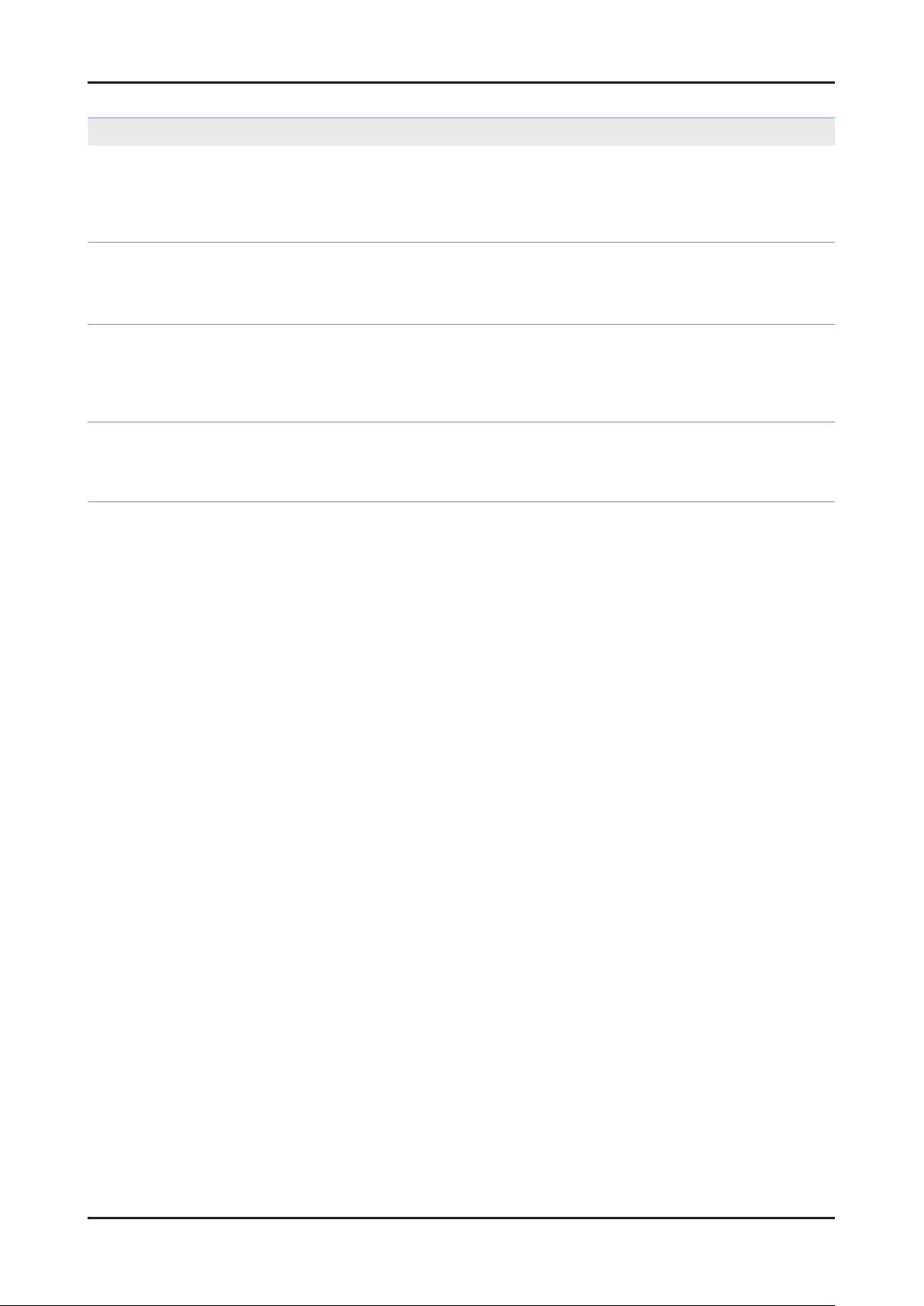
4-7
4. Troubleshooting
Problem
Although the TV is placed close to the AP
and the dongle is inserted into the TV, the
sharing device cannot be connected to using
auto-conguration and a message that it is
connecting is displayed only.
In a network test over a wireless connection,
the second items which include the IP
address, subnet, gateway and DNS server
fail.
In a network test over a wireless connection,
the third item, gateway ping fails.
In a network test over a wireless connection,
the fourth item, Internet service test fails.
Possible Solution
If Samsung Wireless Link is On, a 5G-bandwidth wireless sharing device may not •
be found in a search (restriction).
If Samsung Wireless Link is Off or the product does not have the Samsung •
Wireless Link function, please retry searching to nd the sharing device. (May not
be found in a search depending on the settings of the wireless connection.)
If the IP address, subnet mask and gateway were typed in manually, check that •
valid values were entered. (For example, 0.0.0.0 is not valid for an IP address,
subnet mask or gateway address.)
If the IP address the user entered in is invalid, change it to a valid IP address.•
If the IP address is automatic and connected to a sharing device, check the 1.
settings of the sharing device (AP) that is using a cable connection, or consult the
corresponding Internet service provider.
If the IP address is manual, check that the IP address is entered in correctly. 2.
(Here, the user should conrm if the manual IP entered in is valid.)
Please consult the corresponding Internet service provider (an Internet network •
service provider the user has subscribed to such as KT).
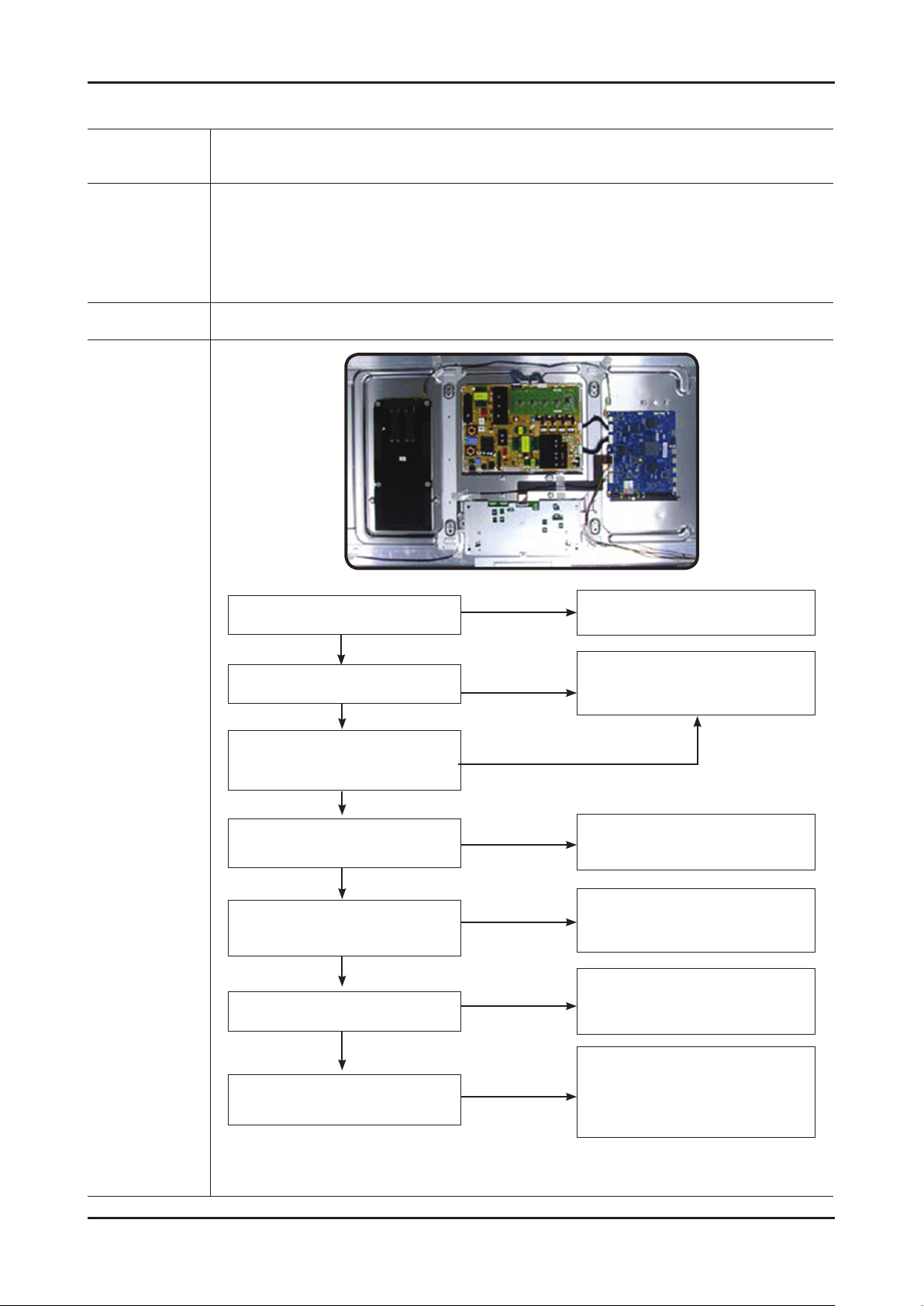
4-8
4. Troubleshooting
4-1-1. No Power
Symptom
Major
checkpoints
Caution Make sure to disconnect the power before working on the PD board.
The PD board relay does not work when connecting the power cord. The units appears to be dead. -
The PD relay does not work when connecting the power cord if the cables are improperly connected or the
Main Board or PD is not functioning. In this case, check the following:
Check the internal cable connection status inside the unit. Check the fuses of each part. Check the output voltage of PD. Replace the Main Board. -
Diagnostics
When power on, check the sound of
relay on?
Yes
Does proper Stand-By DC A5V appear
at the PIN 4 of CN1001?
Yes
Does proper Main DC B18VS, B5V,
B13V appear at the PIN 3, PIN 5,
PIN13 of CN
Does proper DC A3.3V appear at
the pin3 of IC1014?
Does proper DC B3.3V appear at
the pin8 of IC206, B9V appear at
3pin of IC1003?
Does proper Valencia core
3.3V,1.1V appear at C7001,C7022?
Yes
Yes
Yes
Yes
1001
?
No
No
No
No
No
No
check a connection power cable.
P/N : BN96-12845B
Change the Main Power assembly.
Change the IC1014 or the Main Assy.
Change the IC1008, IC1003 or
the Main Assy.
Change the IC1011, IC1005 or
the Main Assy.
A power is supplied to panel
appear at C9320?
No
Check a other function(No picture part).
Replace a LCD Panel.
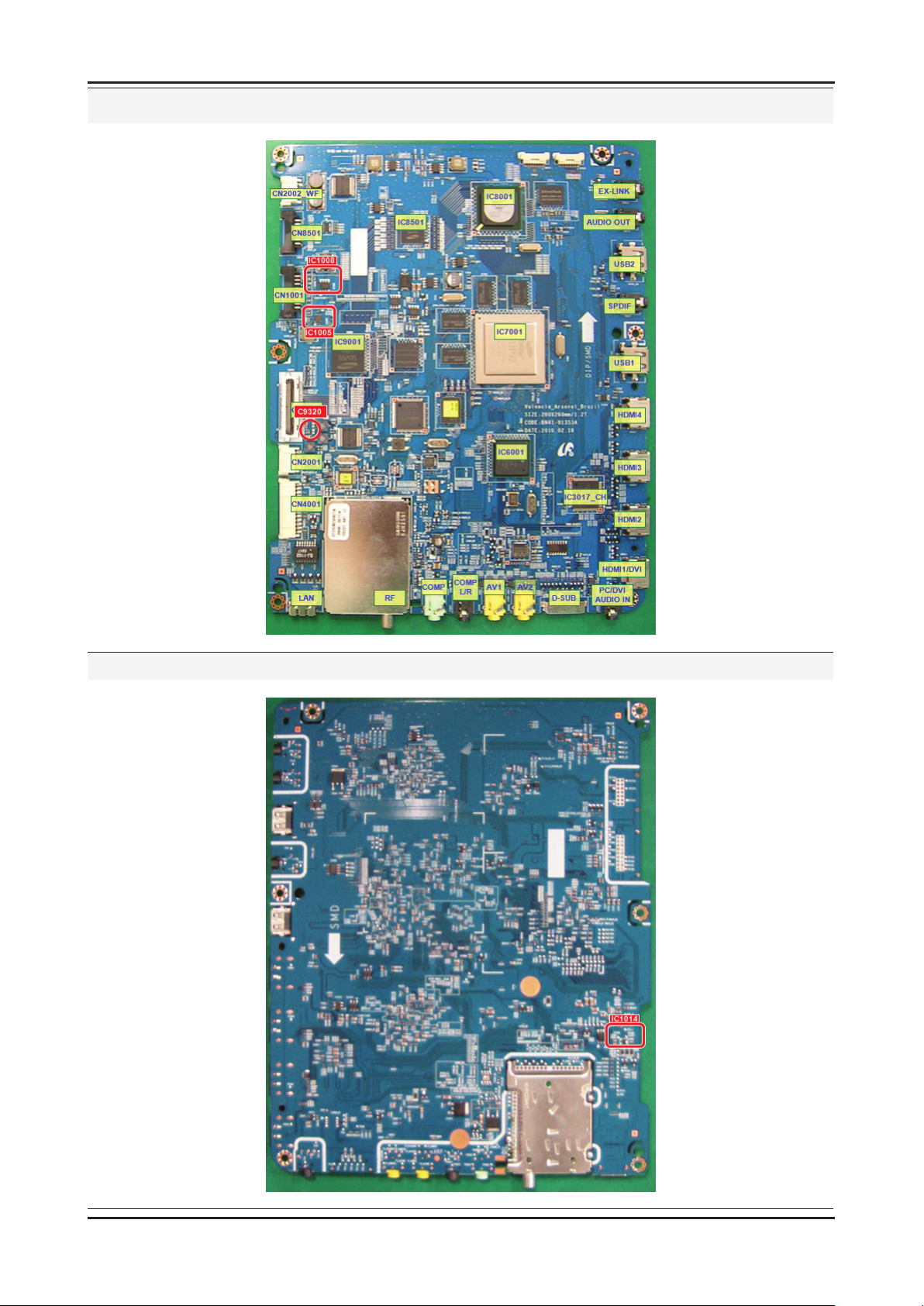
4-9
4. Troubleshooting
Location (Main) - TOP
Location (Main) - BOTTOM
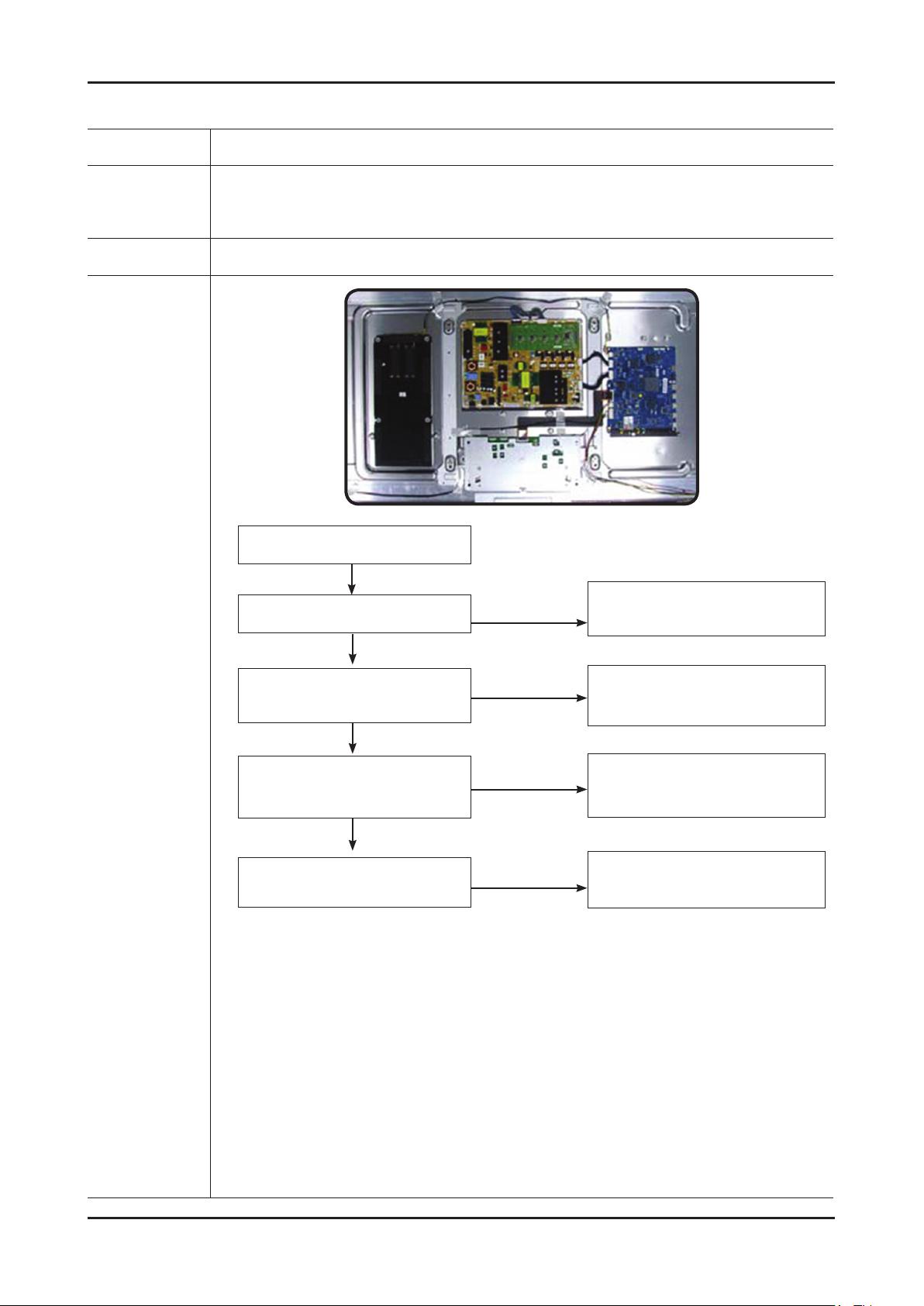
4-10
4. Troubleshooting
4-1-2. No Video (Analog PC signal)
Symptom Audio is normal but no picture is displayed on the screen. -
Major
checkpoints
Caution Make sure to disconnect the power before working on the PD board.
Check the PC source Check the IC7001(Valencia) This may happen when the LVDS cable connecting the Main Board and the Panel is disconnected. -
No video
Yes
Check the PC source and check the
connection of DSUB?
Yes
No
Input an analog PC signal.
Check the connected cable.
Diagnostics
Does the signal appear at pin 14, 16, 12,
1
2
6, 1(R,G,B,H,V) of CN3011?
Yes
Does the digital data appear at
output of IC6001?
Yes
Check the LVDS cable?
Replace the LCD panel?
No
No
No
Change the PC cable.
Change the main PCB assembly.
Change the IC6001 or
the main PCB assembly.
Please, contact Tech support.
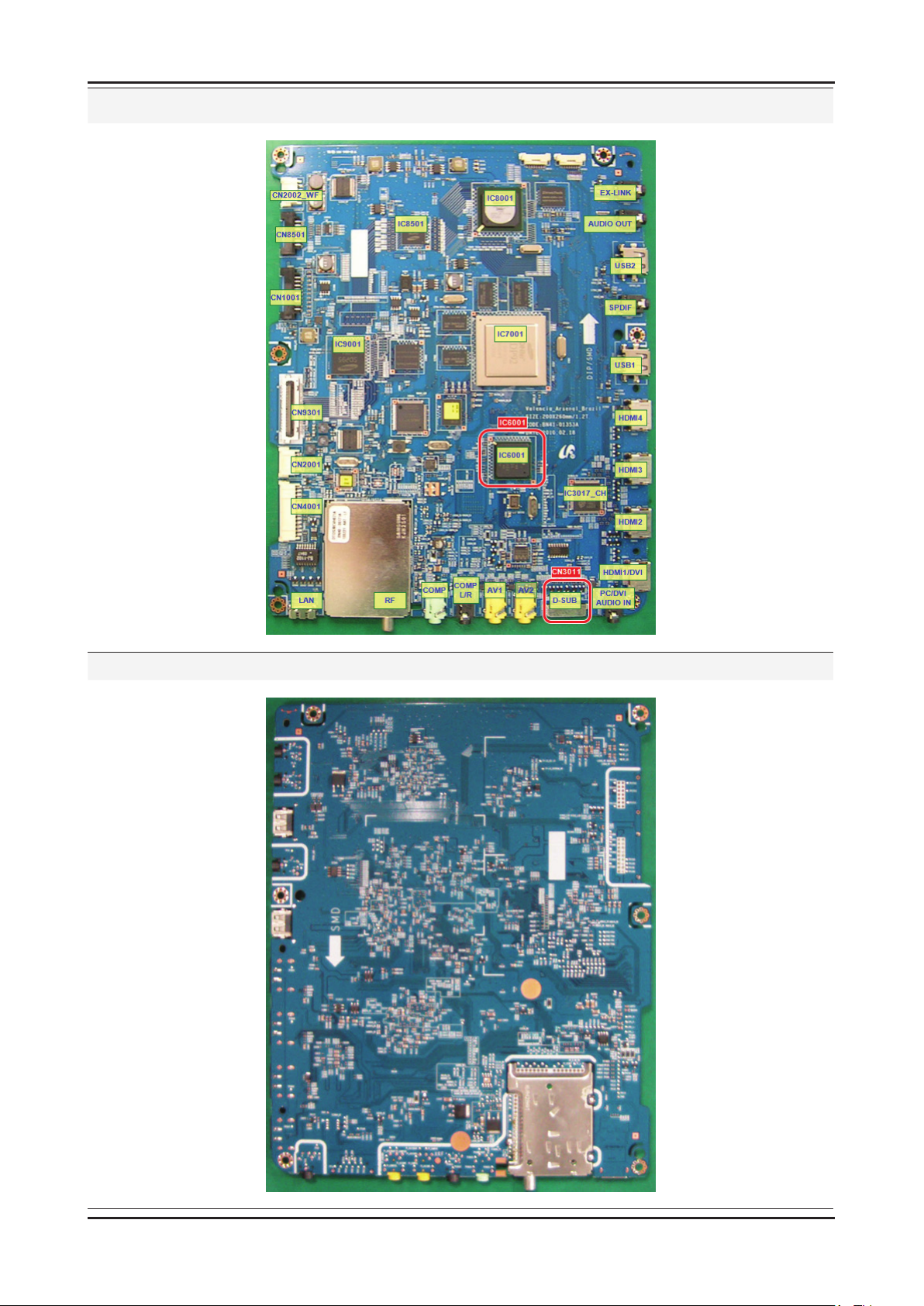
4-11
4. Troubleshooting
Location (Main) - TOP
Location (Main) - BOTTOM
