Page 1
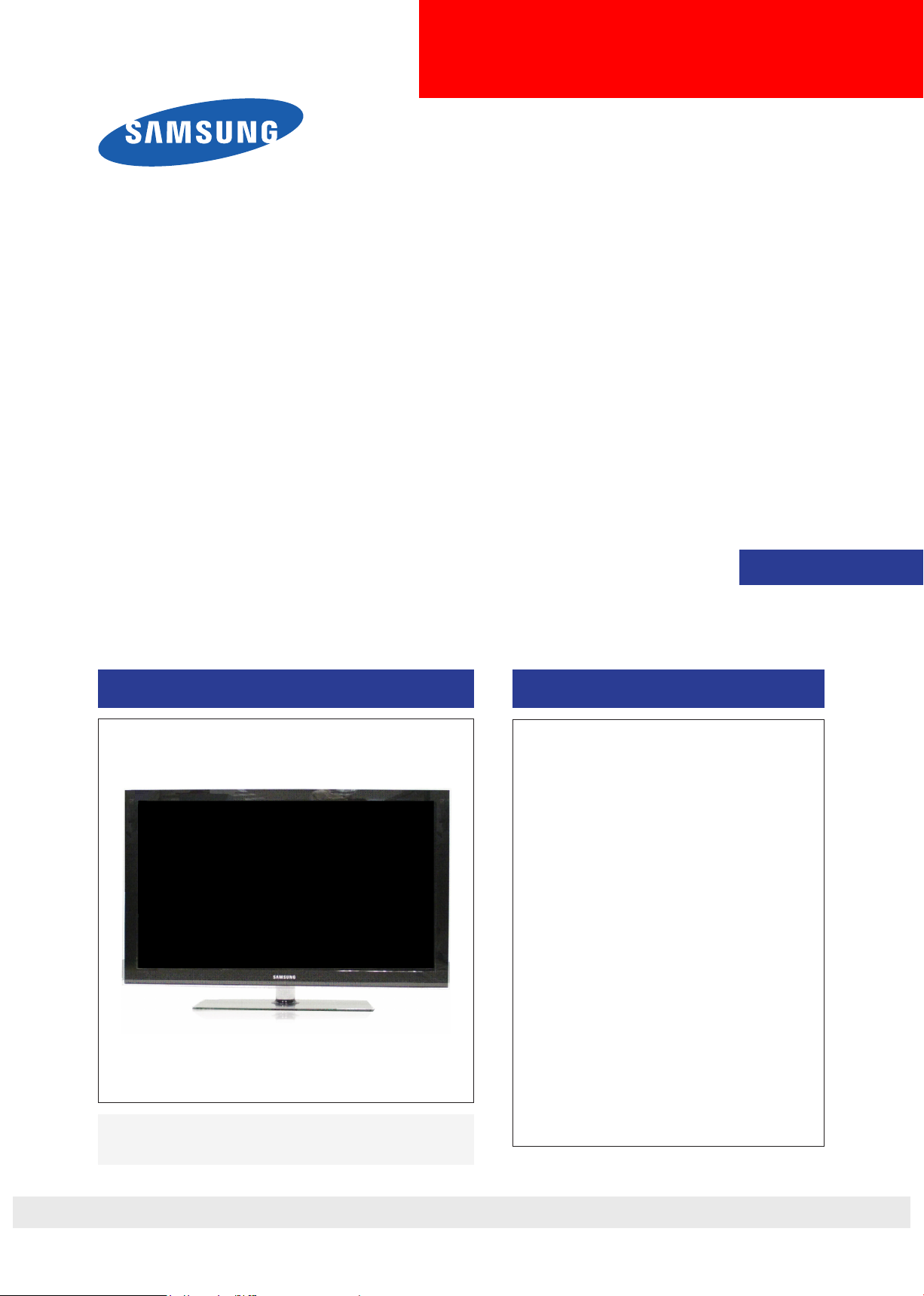
LED-TV
Chassis : N95A
Model : UN40C6300SF
UN46C6300SF
UN55C6300SF
UN32C6500VF
UN40C6500VF
UN46C6500VF
UN55C6500VF
UN65C6500VF
SERVICE
UN40C6400RF
UN46C6400RF
UN55C6400RF
HD-Ready
UN40C6500VR
UN46C6500VR
UN55C6500VR
Manual
TFT-LCD TV Contents
1. Precautions
2. Product specications
3. Disassembly and Reassembly
4. Troubleshooting
5. Exploded View & Part List
6. Wiring Diagram
UC6300/UC6400/UC6500
Refer to the service manual in the GSPN (see the rear cover) for the more information.
Page 2
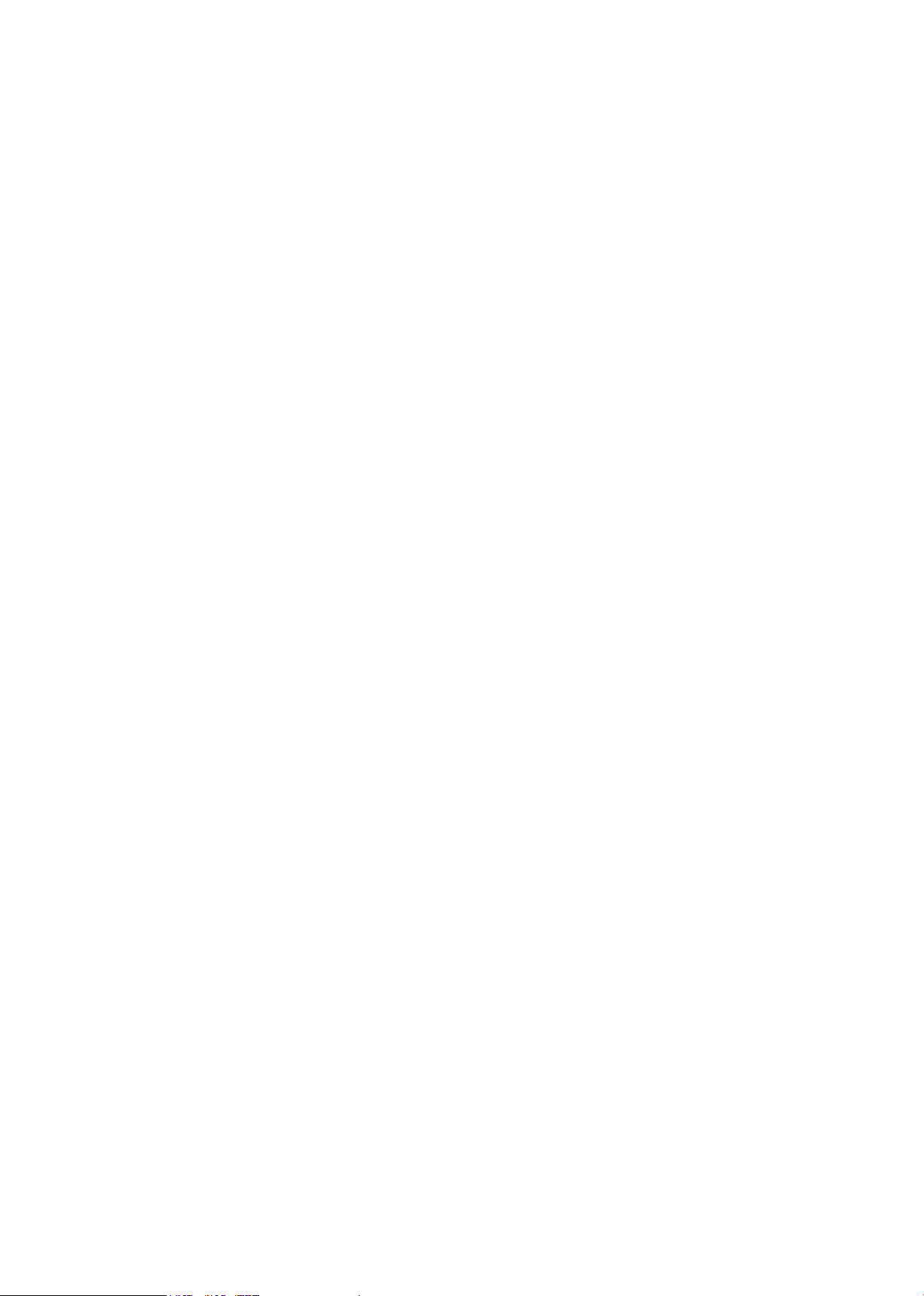
Contents
1. Precautions .............................................................................................................. 1-1
1-1. Safety Precautions ......................................................................................................... 1-1
1-2. Servicing Precautions ..................................................................................................... 1-2
1-3. Electrostatically Sensitive Devices (ESD) Precautions .................................................. 1-2
1-4. Installation Precautions .................................................................................................. 1-3
2. Product specications ............................................................................................ 2-1
2-1. Model Comparison ........................................................................................................ 2-1
2-2. Feature & Specications ................................................................................................. 2-2
2-3. Specication Comparison to Old Models ......................................................................2-10
2-5. MJC : Motion Judder Cancellation (FRC) ..................................................................... 2-15
2-6. Auto Motion Plus 120Hz ............................................................................................ 2-16
2-7. Internet@TV ................................................................................................................. 2-18
2-8. Media Play .................................................................................................................... 2-25
2-9. AllShare™ .................................................................................................................... 2-27
2-10. Samsung Wireless Link (SWL) connection ................................................................ 2-28
2-11. OTN (Over The Network) ............................................................................................2-29
2-12. Accessories ................................................................................................................ 2-30
3. Disassembly and Reassembly ............................................................................... 3-1
3-1. Disassembly and Reassembly ....................................................................................... 3-1
4. Troubleshooting ...................................................................................................... 4-1
4-1. Troubleshooting .............................................................................................................. 4-1
4-2. Alignments and Adjustments ........................................................................................ 4-31
4-3. Factory Mode Adjustments ........................................................................................... 4-32
4-4. White Balance - Calibration .......................................................................................... 4-56
4-5. Software Upgrade ......................................................................................................... 4-58
5. Exploded View & Part List ...................................................................................... 5-1
5-1. Exploded View ................................................................................................................ 5-1
5-2. Parts List ......................................................................................................................... 5-2
6. Wiring Diagram ........................................................................................................ 6-1
6-1. Wiring Diagram ............................................................................................................... 6-1
6-2. Connector ....................................................................................................................... 6-3
6-3. Connector Functions ...................................................................................................... 6-5
6-4. Cables ............................................................................................................................ 6-5
Page 3
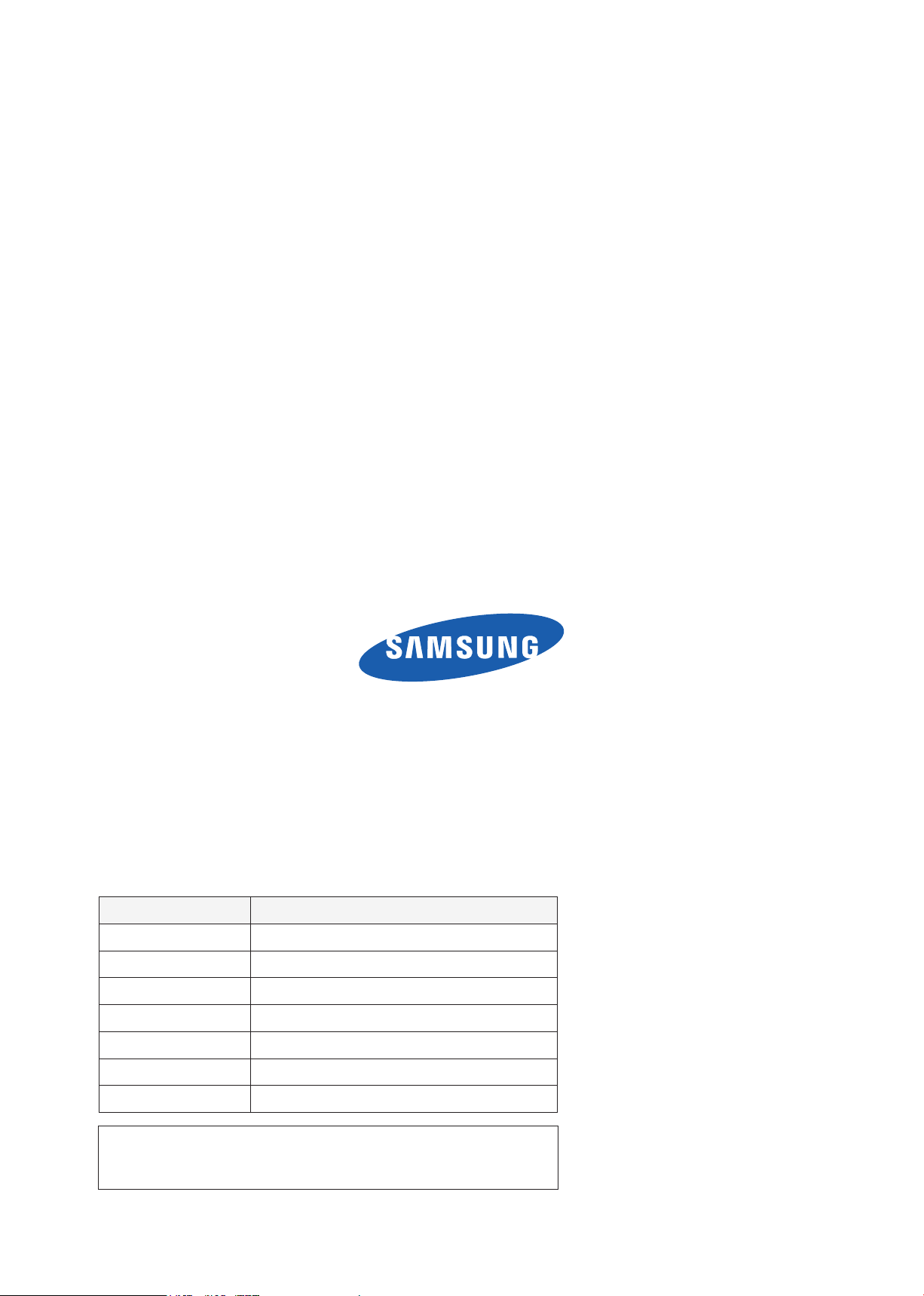
GSPN (Global Service Partner Network)
Area Web Site
North America http://service.samsungportal.com
Latin America http://latin.samsungportal.com
CIS http://cis.samsungportal.com
Europe http://europe.samsungportal.com
China http://china.samsungportal.com
Asia http://asia.samsungportal.com
Mideast & Africa http://mea.samsungportal.com
This Service Manual is a property of Samsung Electronics Co.,Ltd.
Any unauthorized use of Manual can be punished under applicable
International and/or domestic law.
© 2010 Samsung Electronics Co.,Ltd.
All rights reserved.
Printed in Korea
P/N: BN82-00748A-00
Page 4
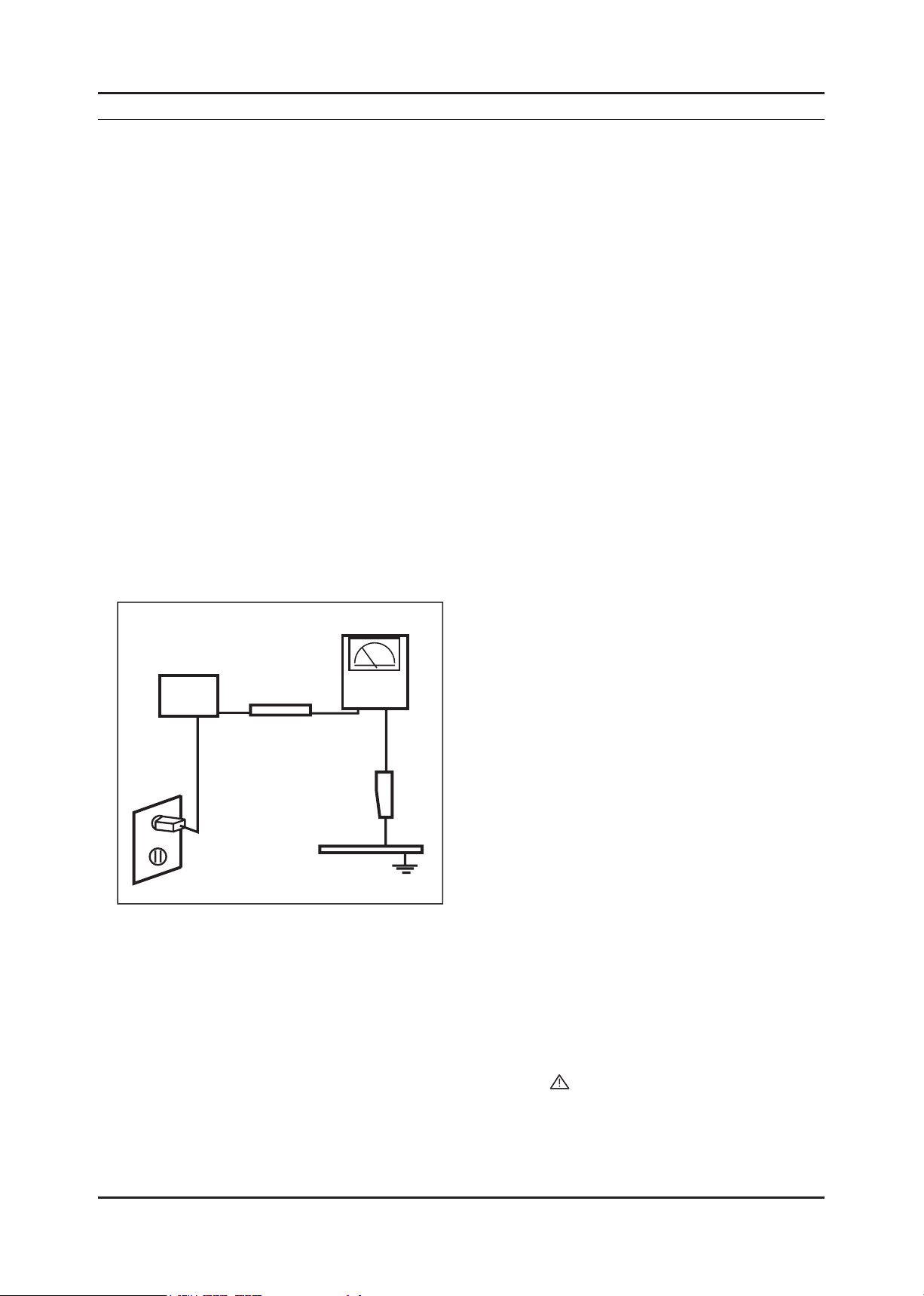
1. Precautions
1. Precautions
1-1. Safety Precautions
Follow these safety, servicing, and ESD precautions to prevent damage and to protect against potential hazards such as
electrical shock.
1-1-1. Warnings
For continued safety, do not attempt to modify any circuitry.1.
By doing this you will invalidate your manufacturers warranty.2.
1-1-2. Servicing the LCD TV
When servicing the LCD TV, Disconnect the AC line cord from the AC outlet.1.
It is essential that service technicians have an accurate voltage meter available at all times. 2.
Check the calibration of this meter periodically.
1-1-3. Fire and Shock Hazard
Before returning the LCD TV to the user, perform the following safety checks:
Inspect each lead dress to make certain that the leads are not pinched or that hardware is not lodged between the 1.
chassis and other metal parts in the LCD TV.
Inspect all protective devices such as nonmetallic control knobs, insulating materials, cabinet backs, adjustment and 2.
compartment covers or shields, isolation resistor capacitor networks, mechanical insulators, etc.
Leakage Current Hot Check (Figure 1-1): 3.
WARNING : Do not use an isolation transformer during this test.
Use a leakage current tester or a metering system that complies with American National Standards Institute (ANSI
C101.1, Leakage Current for Appliances), and Underwriters Laboratories (UL Publication UL1410, 59.7).
(READING SHOULD)
NOT BE ABOVE 0.5mA
DEVICE
UNDER
TEST
2-WIRE CORD
*ALSO TEST WITH
PLUG REVERSED
(USING AC ADAPTER
PLUG AS REQUIRED)
TEST ALL
EXPOSED METAL
SURFACES
LEAKAGE
CURRENT
TESTER
EARTH
GROUND
Figure 1-1. Leakage Current Test Circuit
With the unit completely reassembled, plug the AC line cord directly into a 120V AC outlet. With the unit’s AC switch 4.
rst in the ON position and then OFF, measure the current between a known earth ground (metal water pipe, conduit,
etc.) and all exposed metal parts, including: metal cabinets, screwheads and control shafts.
The current measured should not exceed 0.5 milliamp. Reverse the power-plug prongs in the AC outlet and repeat
the test.
1-1-4. Product Safety Notices
Some electrical and mechanical parts have special safety related characteristics which are often not evident from visual
inspection. The protection they give may not be obtained by replacing them with components rated for higher voltage,
wattage, etc. Parts that have special safety characteristics are identied by on schematics and parts lists. A substitute
replacement that does not have the same safety characteristics as the recommended replacement part might create
shock, re and/or other hazards. Product safety is under review continuously and new instructions are issued whenever
appropriate.
1-1
Page 5
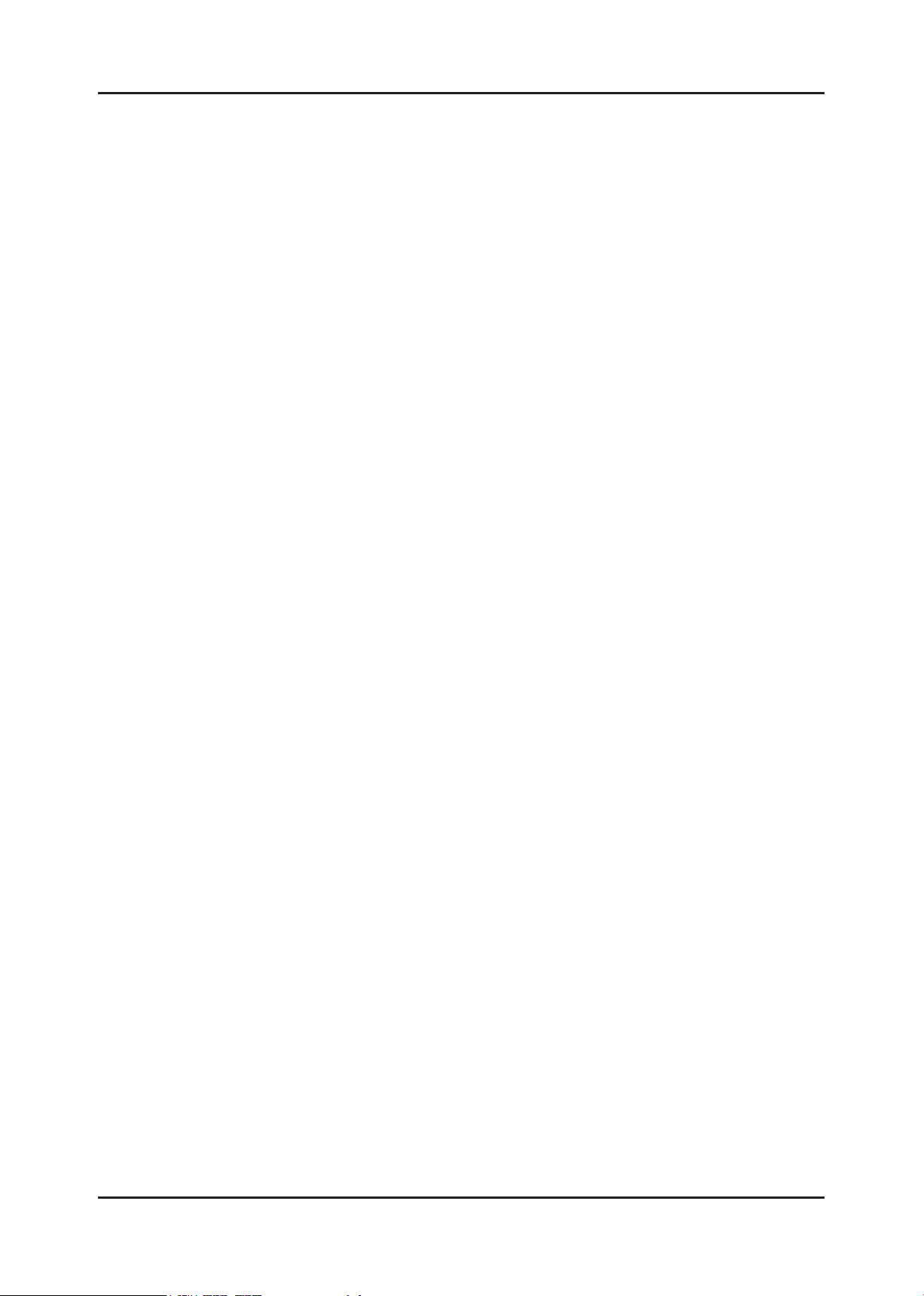
1-2
1. Precautions
1-2. Servicing Precautions
WARNING: An electrolytic capacitor installed with the wrong polarity might explode.
Caution: Before servicing units covered by this service manual, read and follow the Safety Precautions section of
this manual.
Note: If unforeseen circumstances create conict between the following servicing precautions and any of the
safety precautions, always follow the safety precautions.
1-2-1 General Servicing Precautions
Always unplug the unit’s AC power cord from the AC power source and disconnect the DC Power Jack before 1.
attempting to:
(a) remove or reinstall any component or assembly, (b) disconnect PCB plugs or connectors, (c) connect a test
component in parallel with an electrolytic capacitor.
Some components are raised above the printed circuit board for safety. An insulation tube or tape is sometimes 2.
used. The internal wiring is sometimes clamped to prevent contact with thermally hot components. Reinstall all such
elements to their original position.
After servicing, always check that the screws, components and wiring have been correctly reinstalled. Make sure that 3.
the area around the serviced part has not been damaged.
Check the insulation between the blades of the AC plug and accessible conductive parts (examples: metal panels, 4.
input terminals and earphone jacks).
Insulation Checking Procedure: Disconnect the power cord from the AC source and turn the power switch ON. 5.
Connect an insulation resistance meter (500 V) to the blades of the AC plug.
The insulation resistance between each blade of the AC plug and accessible conductive parts (see above) should be
greater than 1 mega ohm.
Always connect a test instrument’s ground lead to the instrument chassis ground before connecting the positive lead; 6.
always remove the instrument’s ground lead last.
1-3. Electrostatically Sensitive Devices (ESD) Precautions
Some semiconductor (solid state) devices can be easily damaged by static electricity. Such components are commonly
called Electrostatically Sensitive Devices (ESD). Examples of typical ESD are integrated circuits and some eld-effect
transistors. The following techniques will reduce the incidence of component damage caused by static electricity.
Immediately before handling any semiconductor components or assemblies, drain the electrostatic charge from your 1.
body by touching a known earth ground. Alternatively, wear a discharging wrist-strap device. To avoid a shock hazard,
be sure to remove the wrist strap before applying power to the LCD TV.
After removing an ESD-equipped assembly, place it on a conductive surface such as aluminum foil to prevent 2.
accumulation of an electrostatic charge.
Do not use freon-propelled chemicals. These can generate electrical charges sufcient to damage ESDs.3.
Use only a grounded-tip soldering iron to solder or desolder ESDs.4.
Use only an anti-static solder removal device. Some solder removal devices not classied as “anti-static” can generate 5.
electrical charges sufcient to damage ESDs.
Do not remove a replacement ESD from its protective package until you are ready to install it. Most replacement ESDs 6.
are packaged with leads that are electrically shorted together by conductive foam, aluminum foil or other conductive
materials.
Immediately before removing the protective material from the leads of a replacement ESD, touch the protective 7.
material to the chassis or circuit assembly into which the device will be installed.
Caution: Be sure no power is applied to the chassis or circuit and observe all other safety precautions.
Minimize body motions when handling unpackaged replacement ESDs. Motions such as brushing clothes together, 8.
or lifting your foot from a carpeted oor can generate enough static electricity to damage an ESD.
Page 6
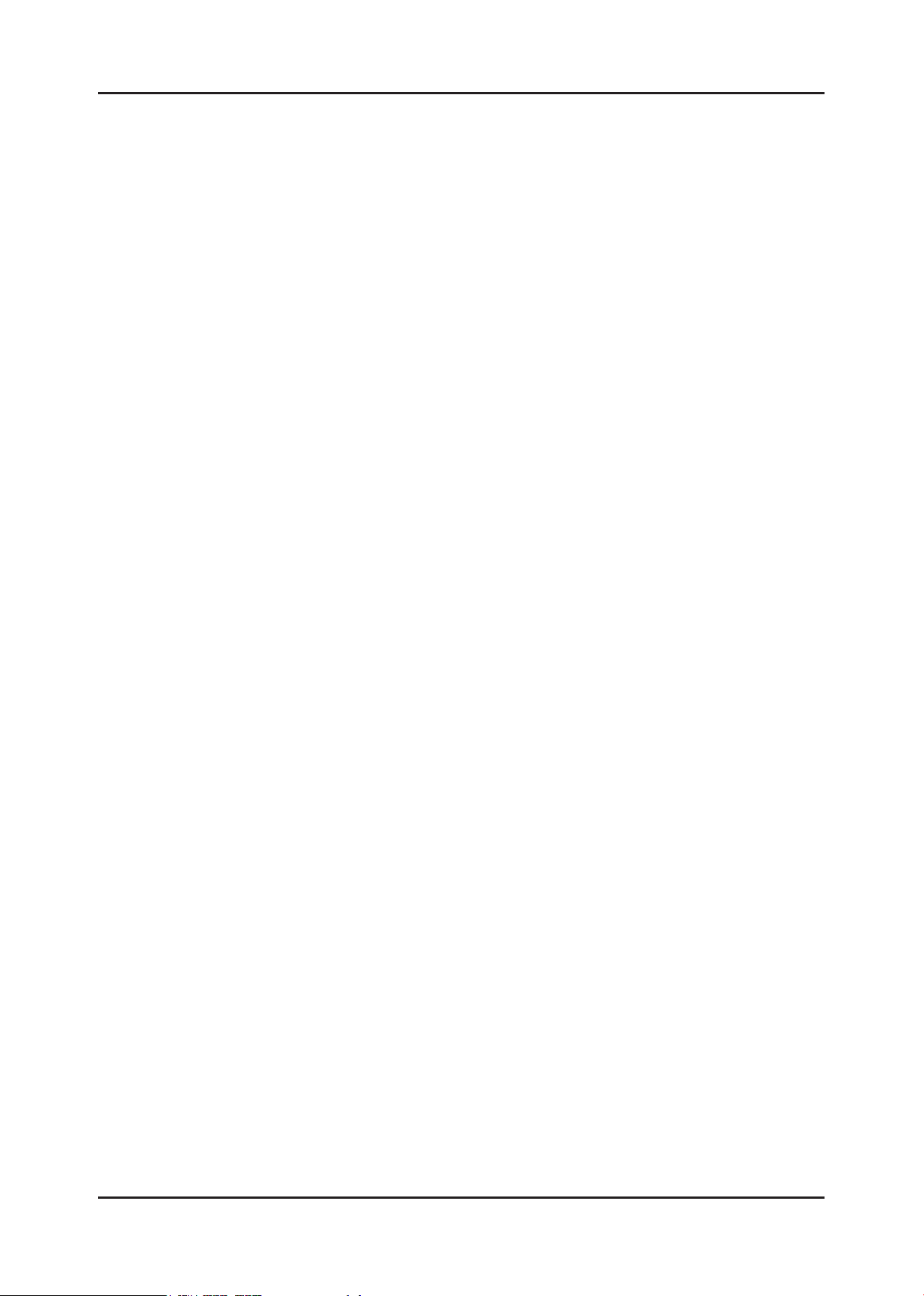
1-3
1. Precautions
1-4. Installation Precautions
For safety reasons, more than two people are required for carrying the product.1.
Keep the power cord away from any heat emitting devices, as a melted covering may cause re or electric shock.2.
Do not place the product in areas with poor ventilation such as a bookshelf or closet. The increased internal 3.
temperature may cause re.
Bend the external antenna cable when connecting it to the product. This is a measure to protect it from being exposed 4.
to moisture. Otherwise, it may cause a re or electric shock.
Make sure to turn the power off and unplug the power cord from the outlet before repositioning the product. Also check 5.
the antenna cable or the external connectors if they are fully unplugged. Damage to the cord may cause re or electric
shock.
Keep the antenna far away from any high-voltage cables and install it rmly. Contact with the highvoltage cable or the 6.
antenna falling over may cause re or electric shock.
When installing the product, leave enough space (0.4m) between the product and the wall for ventilation purposes. 7.
A rise in temperature within the product may cause re.
Page 7
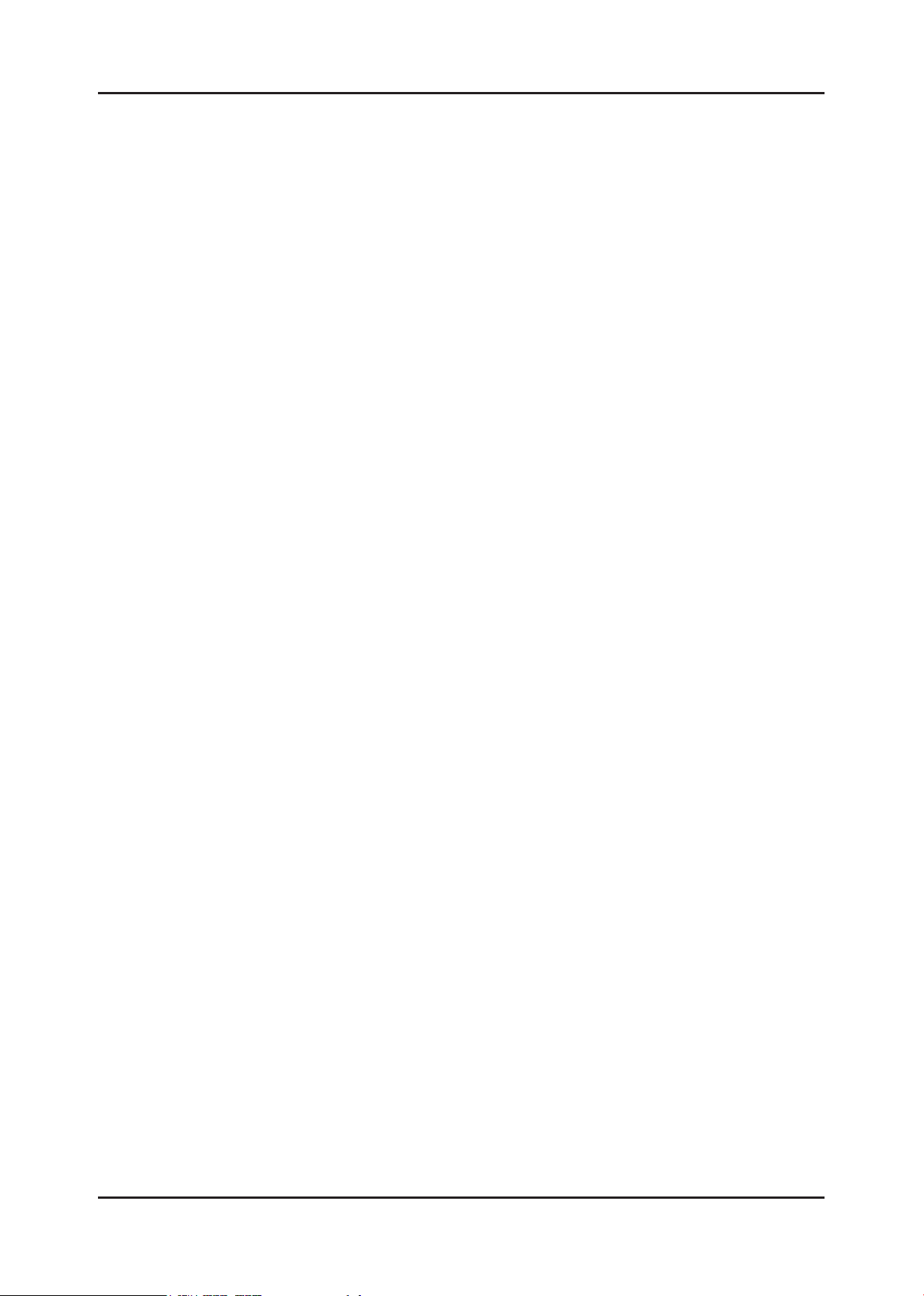
1. Precautions
Memo
1-4
Page 8
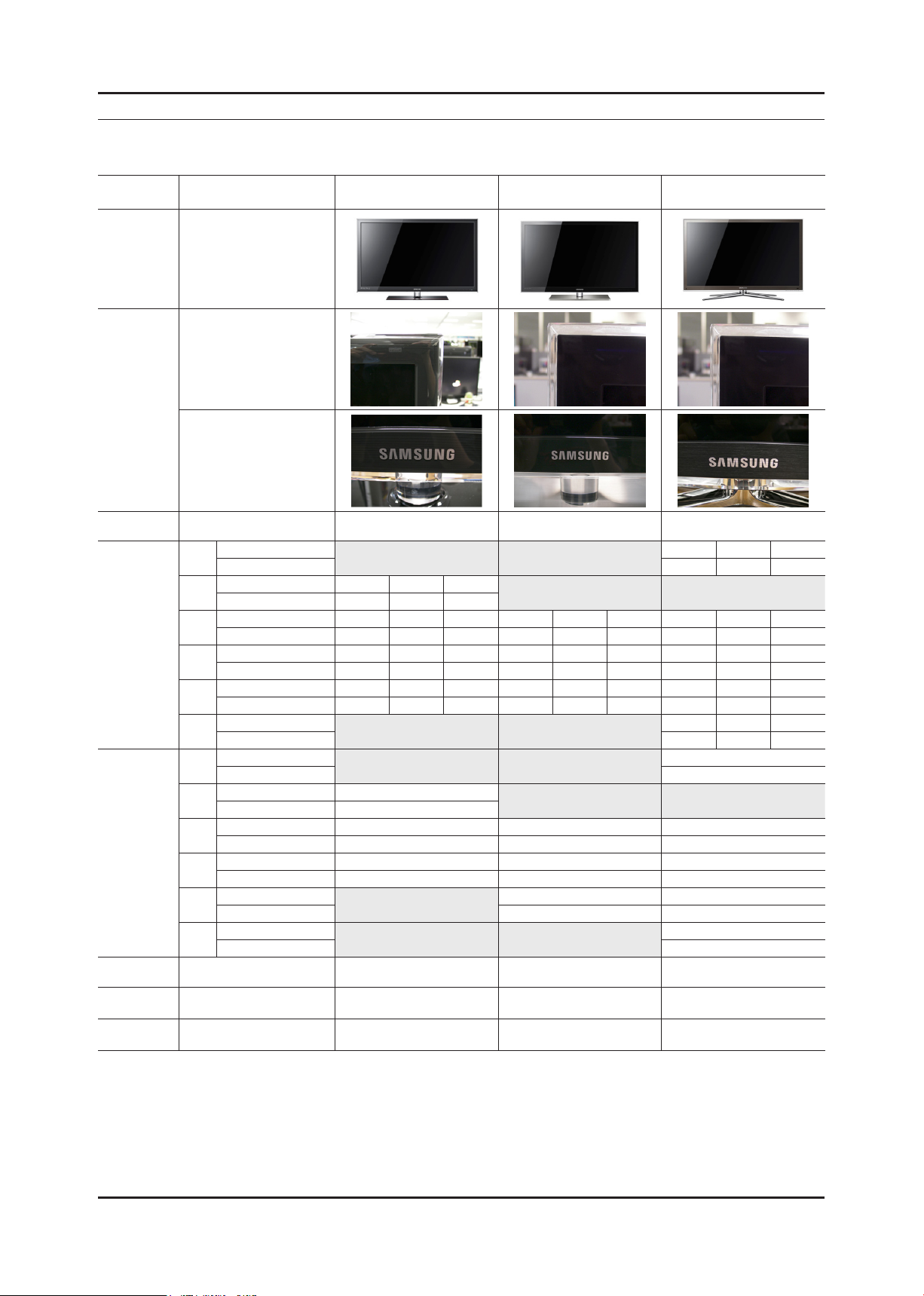
2. Product specications
2-1. Model Comparison
Inch UC6300 UC6400 UC6500
Front view All
All
Detail view
All
2. Product specications
Front Color All Dark Gray Chacoal Black Brushed Black
32"
37"
Dimensions
W x D x H
(inches)
Weight
(lbs)
Panel Type All Super Clear Super Clear Super Clear
Internal
Memory
Feature All Media Play (USB/DLNA)
40"
46"
55"
65”
32"
37"
40"
46"
55"
65”
Without Stnand 30.3 1.1 19.0
With Stand 30.3 9.3 21.2
Without Stnand 35.2 1.2 21.7
With Stand 35.2 10.0 24.2
Without Stnand 37.7 1.2 23.0 37.8 1.2 23.0 37.6 1.1 23.2
With Stand 37.7 10.0 25.6 37.8 10.1 25.6 37.6 10.5 25.5
Without Stnand 43.0 1.2 26.0 43.1 1.2 25.9 42.9 1.1 26.1
With Stand 43.0 10.8 28.5 43.1 10.9 28.5 42.9 11.9 28.5
Without Stnand 50.6 1.2 30.2 50.7 1.2 30.2 50.5 1.1 30.4
With Stand 50.6 12.0 32.8 50.7 12.1 32.8 50.5 11.9 32.8
Without Stnand 59.8 1.2 35.9
With Stand 59.8 13.7 39.1
Without Stnand 18.7
With Stand 22.0
Without Stnand 24.0
With Stand 30.0
Without Stnand 27.8 27.3 27.3
With Stand 33.7 33.3 32.0
Without Stnand 35.5 35.5 35.3
With Stand 45.9 45.9 40.3
Without Stnand 44.5 44.8
With Stand 56.7 49.8
Without Stnand 35.24
With Stand 38.12
All 128M 1G 1G
Media Play (USB/DLNA)
Internet@TV
Media Play (USB/DLNA)
Internet@TV
2-1
Page 9
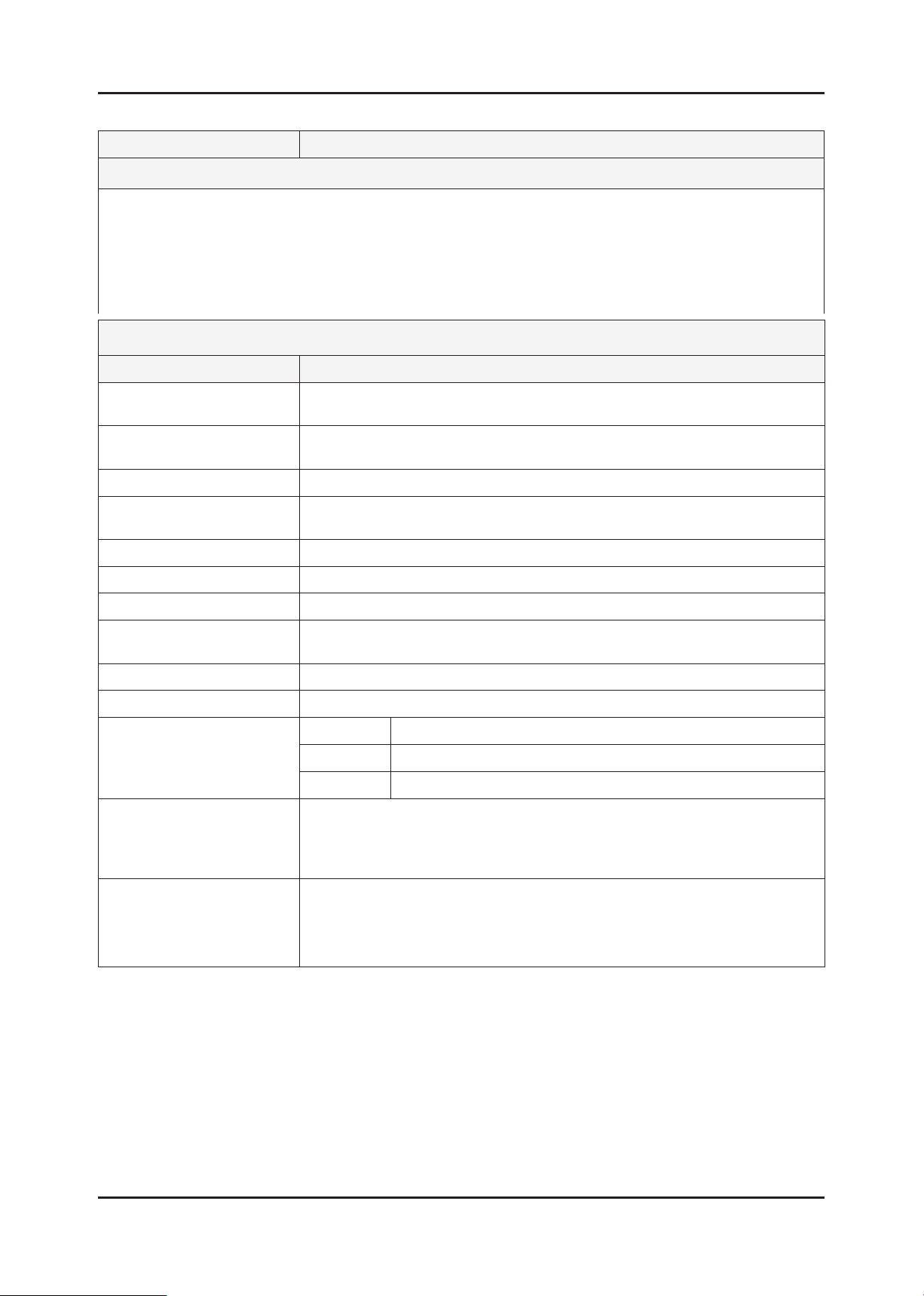
2-2
2. Product specications
2-2. Feature & Specications
Model UN32C6500VF
Feature
Digital-TV, RF, 4-HDMI, 1-Component, 1-A/V, 2-USB2.0(Media Play), D-SUB , LAN ሪ
Brightness : 450cd/m ሪ
Contrast Ratio : 4000:1 ሪ
Respons time : 4.5ms ሪ
Dynamic contrast , Super-PVA ሪ
PIP(in HDMI 1, 2, 3, 4, Component 1, PC Mode and Sub picture is available only in TV mode(DTV/ATV)) ሪ
Dolby Digital ሪ +
Item Description
LCD Panel T320FBE2-DB,CLL4CC1,10bits,32,1073.7M,16:9,0 to +50,12V,SMVA3, 72%,OEM
Scanning Frequency Horizontal : 120 kHz ~ 139.2 kHz (Automatic)
Display Colors 1.07G
Maximum resolution Horizontal : 1920 Pixels
Input Signal Analog 0.7 Vp-p ± 5% positive at 75Ω , internally terminated
Input Sync Signal H/V Separate, TTL, P. or N.
Maximum Pixel Clock rate 310MHz
Active Display
Horizontal/Vertical
2
Specications
PANEL,120Hz
Vertical : 94 Hz ~ 122 Hz (Automatic)
Vertical : 1080 Pixels
698.4(H) X 392.85(V) (mm)
AC power voltage & Frequency AC 110V ~ 220V, 60 Hz
Power Consumption < 120 W (< 0.05W, stand by)
TV System Tuning Frequency Synthesize
System ATSC, NTSC5.38
Sound NTSC-M, AC-3 Digital
Environmental Considerations Operating Temperature : 50˚F ~ 104˚F (10˚C ~ 40˚C)
Operating Humidity : 10% ~ 80%, non-condensing
Storage temperature : -13˚F ~ 113˚F (-25˚C ~ 45˚C)
Storage Humidity : 5% ~ 95%, non-condensing
Audio Spec. MAX Internal Audio Output Power : Each 10W(Left/Right)
Equalizer : 5band
Output Frequency : RF : 20 Hz ~ 15.4 kHz
AV/Componet/HDMI : 20 Hz ~ 20 kHz
Page 10
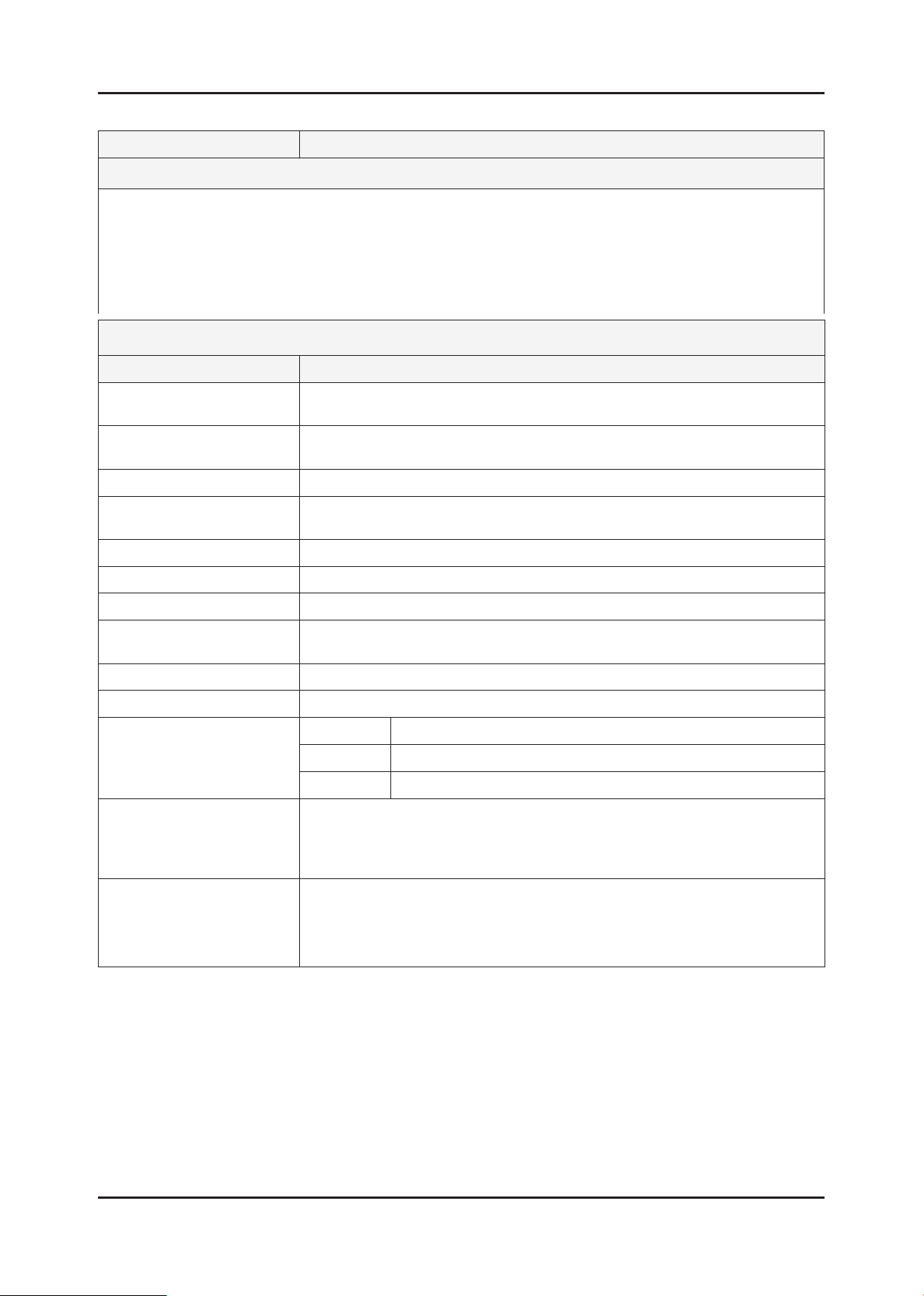
2-3
2. Product specications
Model UN40C6500VF / UN40C6400RF / UN40C6300SF
Feature
Digital-TV, RF, 4-HDMI, 1-Component, 1-A/V, 2-USB2.0(Media Play), D-SUB , LAN ሪ
Brightness : 500cd/m ሪ
2
Contrast Ratio : 4000:1 ሪ
Respons time : 6ms ሪ
Dynamic contrast , Super-PVA ሪ
PIP(in HDMI 1, 2, 3, 4, Component 1, PC Mode and Sub picture is available only in TV mode(DTV/ATV)) ሪ
Dolby Digital ሪ +, SRS theater
Specications
Item Description
LCD Panel T400HW03 V3,AU40H33,8bit,40.0inch,16.7M,16:9,0 to +50,12V,AMVA3,CCFL,
120Hz,Super Clear
Scanning Frequency Horizontal : 120 kHz ~ 139.2 kHz (Automatic)
Vertical : 94 Hz ~ 122 Hz (Automatic)
Display Colors 1.07B
Maximum resolution Horizontal : 1920 Pixels
Vertical : 1080 Pixels
Input Signal Analog 0.7 Vp-p ± 5% positive at 75Ω , internally terminated
Input Sync Signal H/V Separate, TTL, P. or N.
Maximum Pixel Clock rate 310MHz
Active Display
Horizontal/Vertical
885.6(H) X 498.15(V) (mm)
AC power voltage & Frequency AC 110V ~ 220V, 60 Hz
Power Consumption < 140 W (< 0.05W, stand by)
TV System Tuning Frequency Synthesize
System ATSC, NTSC5.38
Sound NTSC-M, AC-3 Digital
Environmental Considerations Operating Temperature : 50˚F ~ 104˚F (10˚C ~ 40˚C)
Operating Humidity : 10% ~ 80%, non-condensing
Storage temperature : -13˚F ~ 113˚F (-25˚C ~ 45˚C)
Storage Humidity : 5% ~ 95%, non-condensing
Audio Spec. MAX Internal Audio Output Power : Each 10W(Left/Right)
Equalizer : 5band
Output Frequency : RF : 20 Hz ~ 15.4 kHz
AV/Componet/HDMI : 20 Hz ~ 20 kHz
Page 11
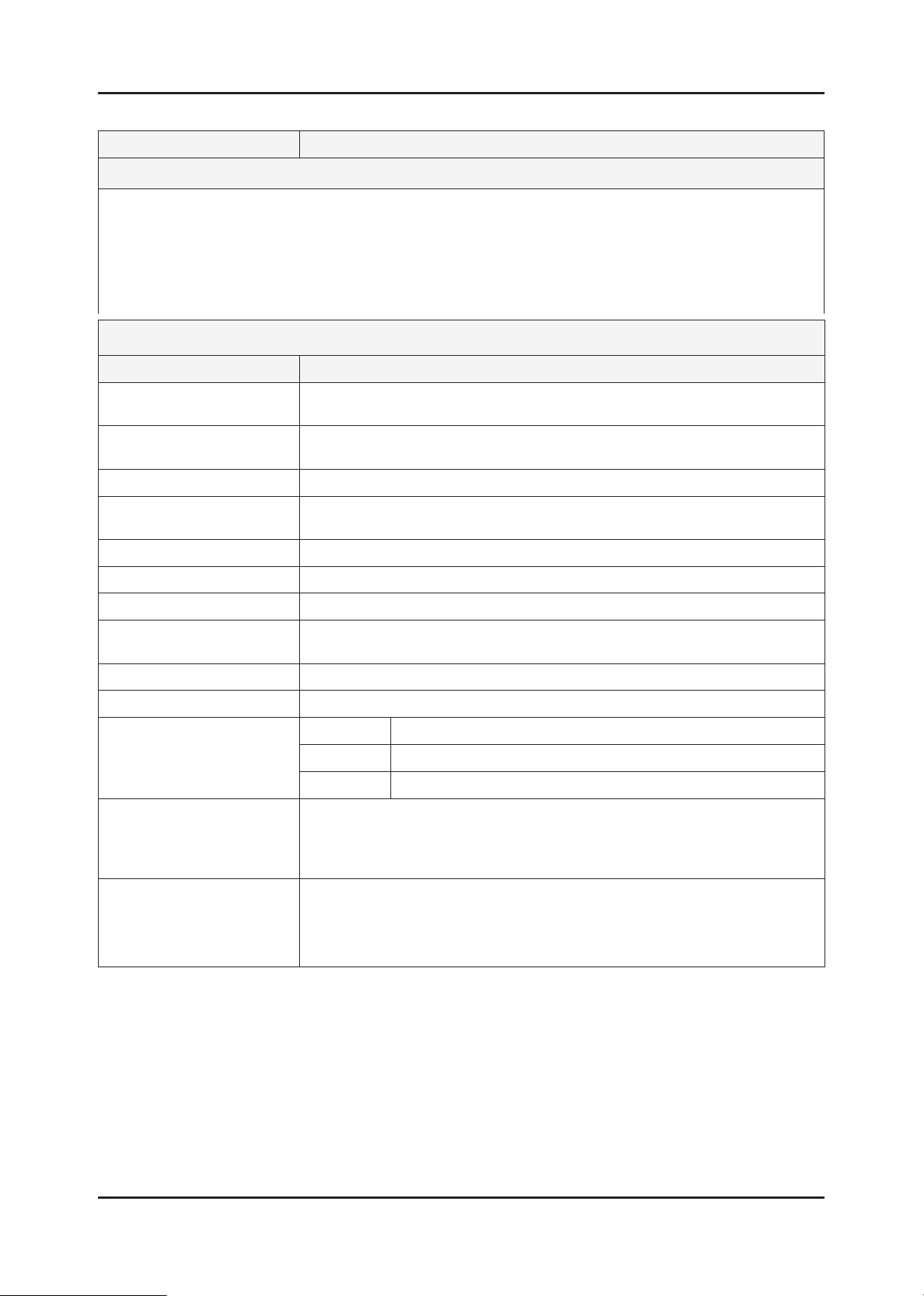
2-4
2. Product specications
Model UN46C6500VF / UN46C6400RF / UN46C6300SF
Feature
Digital-TV, RF, 4-HDMI, 1-Component, 1-A/V, 2-USB2.0(Media Play), D-SUB , LAN ሪ
Brightness : 500cd/m ሪ
2
Contrast Ratio : 7000:1 ሪ
Respons time : 5ms ሪ
Dynamic contrast , Super-PVA ሪ
PIP(in HDMI 1, 2, 3, 4, Component 1, PC Mode and Sub picture is available only in TV mode(DTV/ATV)) ሪ
Dolby Digital ሪ +, SRS theater
Specications
Item Description
LCD Panel LTF460HJ01,SSEZJS,8bit,46.0inch,16.7M,16:9,0.53025(H)X0.53025(W,0 to +50,
12V,SPVA,CCFL,120Hz,SC
Scanning Frequency Horizontal : 30 kHz ~ 80 kHz (Automatic)
Vertical : 56 Hz ~ 75 Hz (Automatic)
Display Colors 16.7M(8 Bits-True)
Maximum resolution Horizontal : 1920 Pixels
Vertical : 1080 Pixels
Input Signal Analog 0.7 Vp-p ± 5% positive at 75Ω , internally terminated
Input Sync Signal H/V Separate, TTL, P. or N.
Maximum Pixel Clock rate 310MHz
Active Display
Horizontal/Vertical
1018.08(H) X 572.67(V) (mm)
AC power voltage & Frequency AC 110V ~ 220V, 60 Hz
Power Consumption < 150 W (< 0.05 W, stand by)
TV System Tuning Frequency Synthesize
System ATSC, NTSC5.38
Sound NTSC-M, AC-3 Digital
Environmental Considerations Operating Temperature : 50˚F ~ 104˚F (10˚C ~ 40˚C)
Operating Humidity : 10% ~ 80%, non-condensing
Storage temperature : -13˚F ~ 113˚F (-25˚C ~ 45˚C)
Storage Humidity : 5% ~ 95%, non-condensing
Audio Spec. MAX Internal Audio Output Power : Each 10W(Left/Right)
Equalizer : 5band
Output Frequency : RF : 20 Hz ~ 15.4 kHz
AV/Componet/HDMI : 20 Hz ~ 20 kHz
Page 12
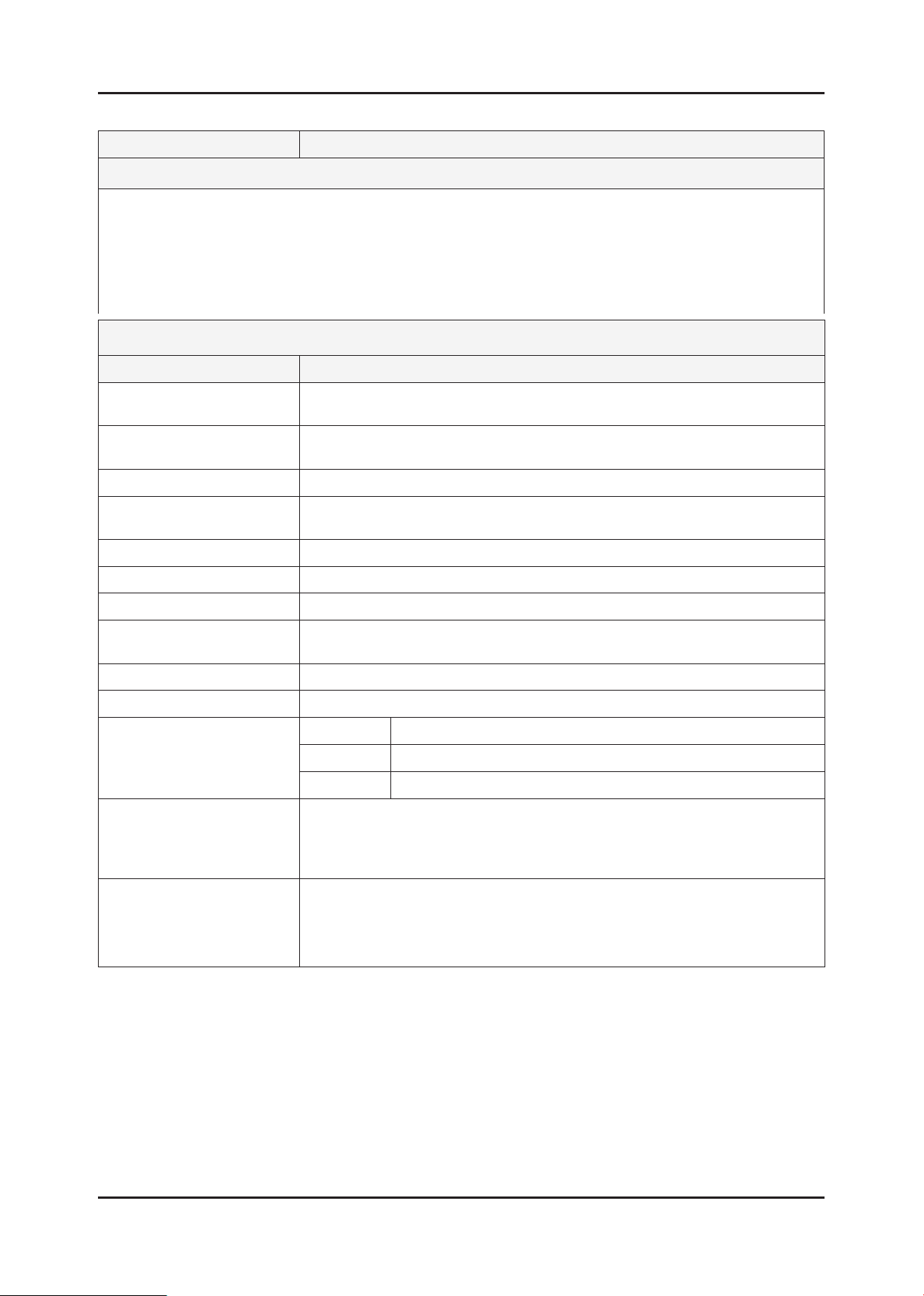
2-5
2. Product specications
Model UN55C6500VF / UN55C6400RF / UN55C6300SF
Feature
Digital-TV, RF, 4-HDMI, 1-Component, 1-A/V, 2-USB2.0(Media Play), D-SUB , LAN ሪ
Brightness : 500cd/m ሪ
2
Contrast Ratio : 7000:1 ሪ
Respons time : 6ms ሪ
Dynamic contrast , Super-PVA ሪ
PIP(in HDMI 1, 2, 3, 4, Component 1, PC Mode and Sub picture is available only in TV mode(DTV/ATV)) ሪ
Dolby Digital ሪ +, SRS theater
Specications
Item Description
LCD Panel LTF550HJ02,SSTZJX,8bit,55.0inch,1.07M,16:9,0.63(H)*0.21((W),0 to +50,
12V,SPVA,CCFL,120Hz,SC
Scanning Frequency Horizontal : 30 kHz ~ 80 kHz (Automatic)
Vertical : 56 Hz ~ 75 Hz (Automatic)
Display Colors 16.7M(8 Bits-True)
Maximum resolution Horizontal : 1920 Pixels
Vertical : 1080 Pixels
Input Signal Analog 0.7 Vp-p ± 5% positive at 75Ω , internally terminated
Input Sync Signal H/V Separate, TTL, P. or N.
Maximum Pixel Clock rate 310MHz
Active Display
Horizontal/Vertical
1209.6(H) X 680.4(V) (mm)
AC power voltage & Frequency AC 110V ~ 220V, 60 Hz
Power Consumption < 190 W (< 0.05 W, stand by)
TV System Tuning Frequency Synthesize
System ATSC, NTSC5.38
Sound NTSC-M, AC-3 Digital
Environmental Considerations Operating Temperature : 50˚F ~ 104˚F (10˚C ~ 40˚C)
Operating Humidity : 10% ~ 80%, non-condensing
Storage temperature : -13˚F ~ 113˚F (-25˚C ~ 45˚C)
Storage Humidity : 5% ~ 95%, non-condensing
Audio Spec. MAX Internal Audio Output Power : Each 10W(Left/Right)
Equalizer : 5band
Output Frequency : RF : 20 Hz ~ 15.4 kHz
AV/Componet/HDMI : 20 Hz ~ 20 kHz
Page 13
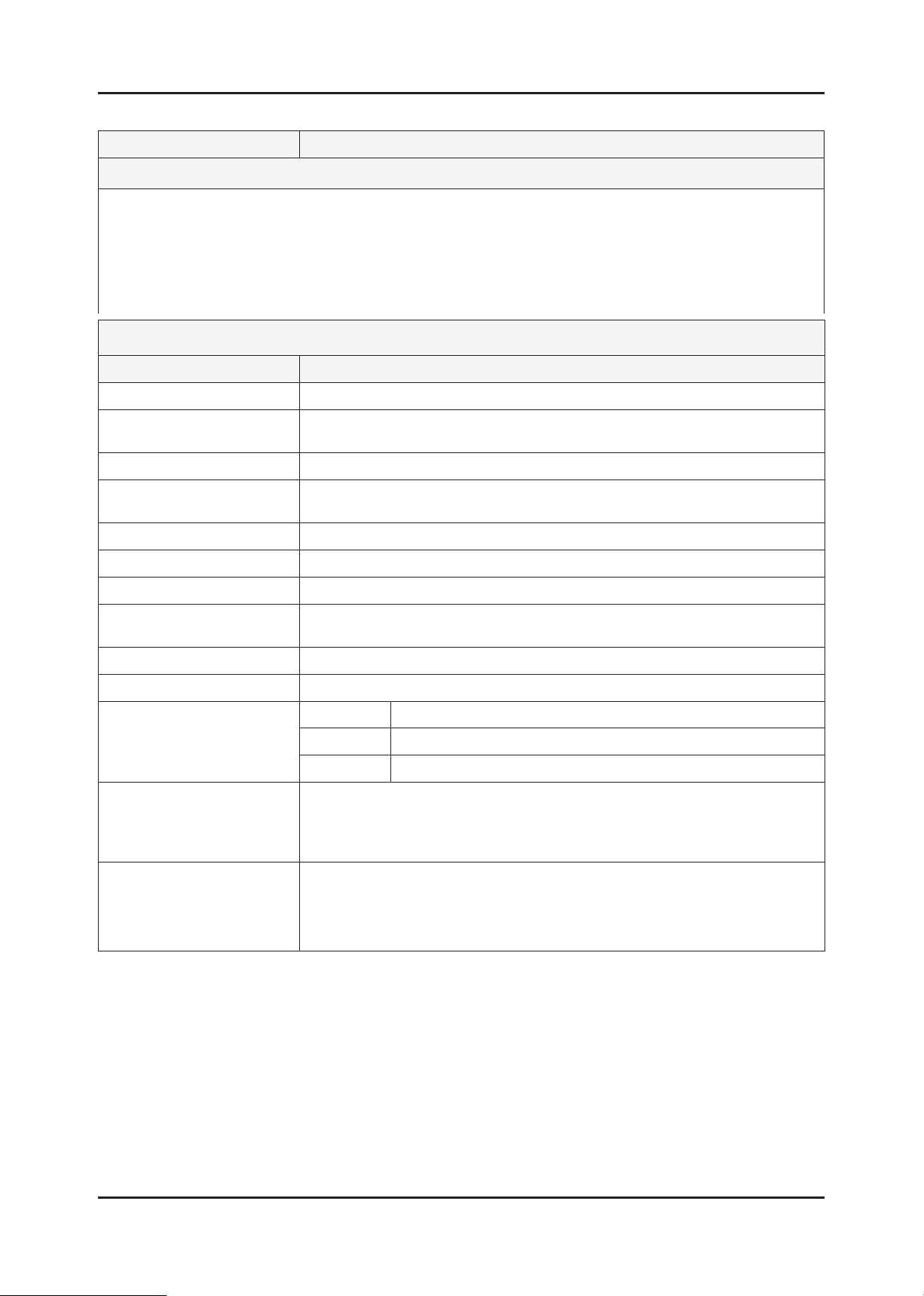
2-6
2. Product specications
Model UN65C6500VF
Feature
Digital-TV, RF, 4-HDMI, 1-Component, 1-A/V, 2-USB2.0(Media Play), D-SUB , LAN ሪ
Brightness : 500cd/m ሪ
2
Contrast Ratio : 7000:1 ሪ
Respons time : 6ms ሪ
Dynamic contrast , Super-PVA ሪ
PIP(in HDMI 1, 2, 3, 4, Component 1, PC Mode and Sub picture is available only in TV mode(DTV/ATV)) ሪ
Dolby Digital ሪ +, SRS theater
Specications
Item Description
LCD Panel T650FBE1-FA,SLLACA1,10bits,64.5inch,16:9,0 to +50,12V,AMVA3,1920*1080,
Scanning Frequency Horizontal : 30 kHz ~ 80 kHz (Automatic)
Vertical : 56 Hz ~ 75 Hz (Automatic)
Display Colors 16.7M(8 Bits-True)
Maximum resolution Horizontal : 1920 Pixels
Vertical : 1080 Pixels
Input Signal Analog 0.7 Vp-p ± 5% positive at 75Ω , internally terminated
Input Sync Signal H/V Separate, TTL, P. or N.
Maximum Pixel Clock rate 310MHz
Active Display
Horizontal/Vertical
56.239 x 61.635 inches (1428.48 (H) x 803.52 (V) mm)
AC power voltage & Frequency AC 110V ~ 220V, 60 Hz
Power Consumption < 240 W (< 0.05W, stand by)
TV System Tuning Frequency Synthesize
System ATSC, NTSC5.38
Sound NTSC-M, AC-3 Digital
Environmental Considerations Operating Temperature : 50˚F ~ 104˚F (10˚C ~ 40˚C)
Operating Humidity : 10% ~ 80%, non-condensing
Storage temperature : -13˚F ~ 113˚F (-25˚C ~ 45˚C)
Storage Humidity : 5% ~ 95%, non-condensing
Audio Spec. MAX Internal Audio Output Power : Each 10W(Left/Right)
Equalizer : 5band
Output Frequency : RF : 20 Hz ~ 15.4 kHz
AV/Componet/HDMI : 20 Hz ~ 20 kHz
Page 14
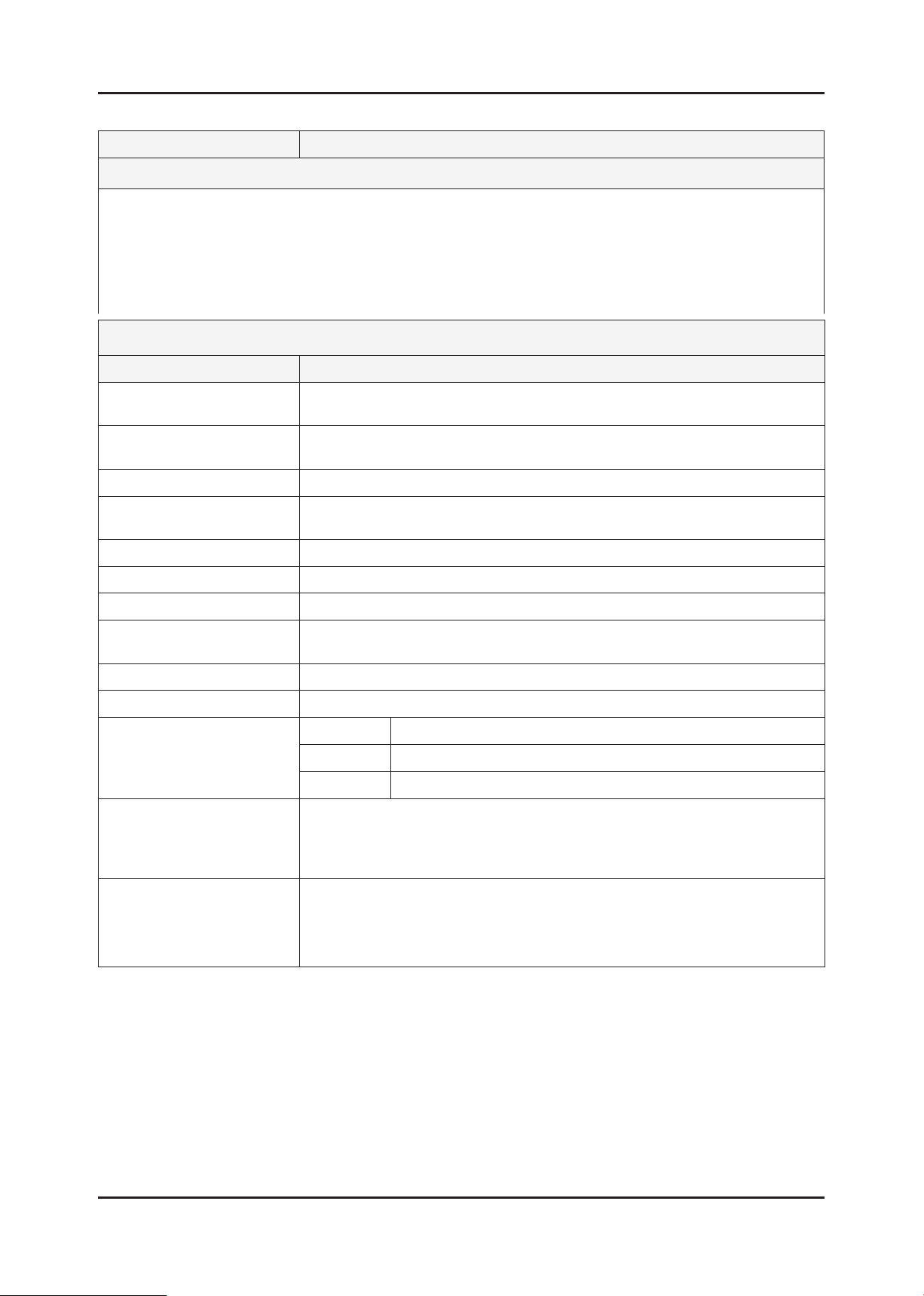
2-7
2. Product specications
Model UN40C6500VR(HD-Ready)
Feature
Digital-TV, RF, 4-HDMI, 1-Component, 1-A/V, 2-USB2.0(Media Play), D-SUB , LAN ሪ
Brightness : 500cd/m ሪ
2
Contrast Ratio : 4000:1 ሪ
Respons time : 6ms ሪ
Dynamic contrast , Super-PVA ሪ
PIP(in HDMI 1, 2, 3, 4, Component 1, PC Mode and Sub picture is available only in TV mode(DTV/ATV)) ሪ
Dolby Digital ሪ +, SRS theater
Specications
Item Description
LCD Panel T400HW03 V3,AU40H33,8bit,40.0inch,16.7M,16:9,0 to +50,12V,AMVA3,CCFL,
120Hz,Super Clear
Scanning Frequency Horizontal : 120 kHz ~ 139.2 kHz (Automatic)
Vertical : 94 Hz ~ 122 Hz (Automatic)
Display Colors 1.07B
Maximum resolution Horizontal : 1920 Pixels
Vertical : 1080 Pixels
Input Signal Analog 0.7 Vp-p ± 5% positive at 75Ω , internally terminated
Input Sync Signal H/V Separate, TTL, P. or N.
Maximum Pixel Clock rate 310MHz
Active Display
Horizontal/Vertical
885.6(H) X 498.15(V) (mm)
AC power voltage & Frequency AC 110V ~ 220V, 60 Hz
Power Consumption < 140 W (< 0.05W, stand by)
TV System Tuning Frequency Synthesize
System NTSC
Sound NTSC-M
Environmental Considerations Operating Temperature : 50˚F ~ 104˚F (10˚C ~ 40˚C)
Operating Humidity : 10% ~ 80%, non-condensing
Storage temperature : -13˚F ~ 113˚F (-25˚C ~ 45˚C)
Storage Humidity : 5% ~ 95%, non-condensing
Audio Spec. MAX Internal Audio Output Power : Each 10W(Left/Right)
Equalizer : 5band
Output Frequency : RF : 20 Hz ~ 15.4 kHz
AV/Componet/HDMI : 20 Hz ~ 20 kHz
Page 15
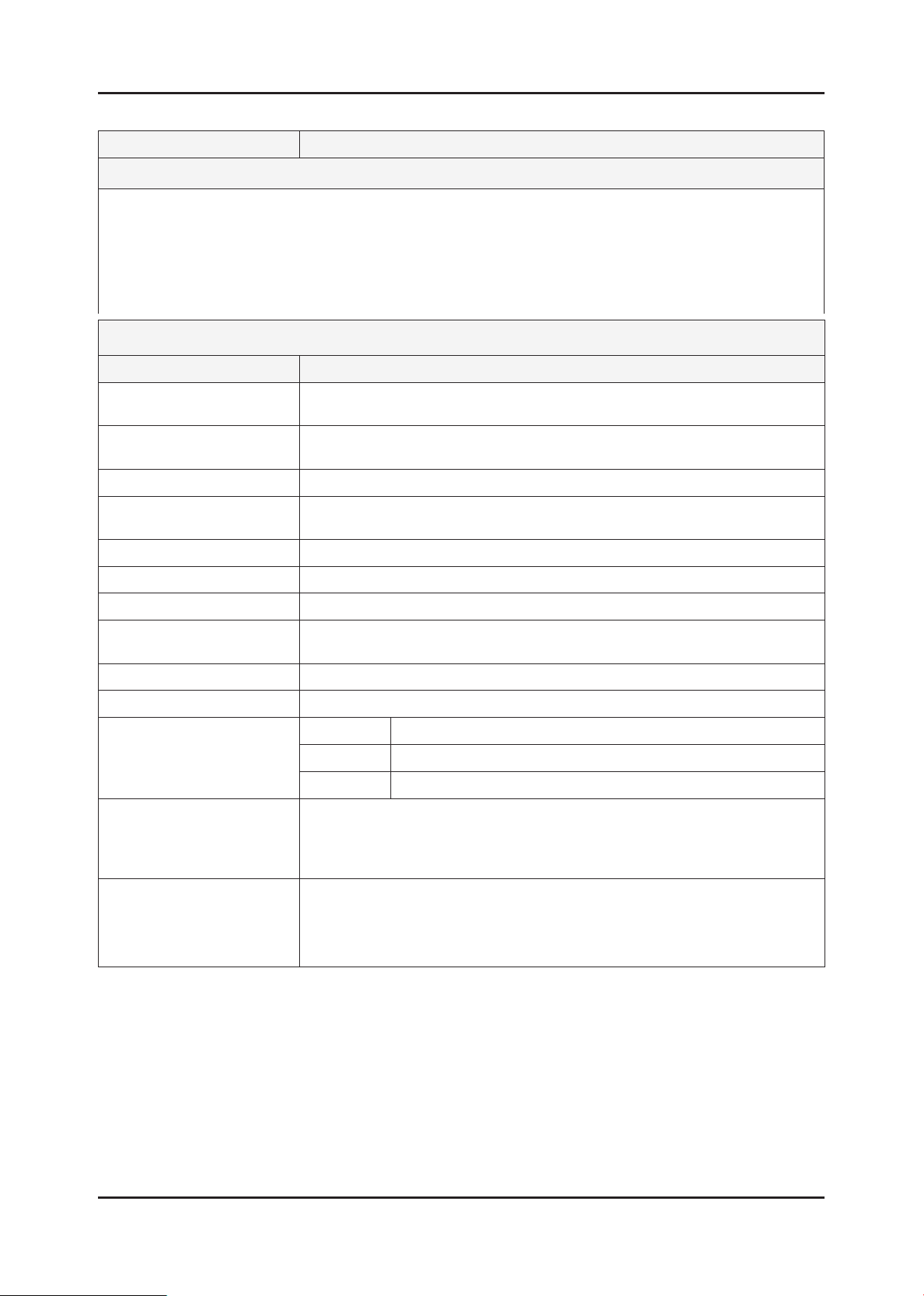
2-8
2. Product specications
Model UN46C6500VR(HD-Ready)
Feature
Digital-TV, RF, 4-HDMI, 1-Component, 1-A/V, 2-USB2.0(Media Play), D-SUB , LAN ሪ
Brightness : 500cd/m ሪ
2
Contrast Ratio : 7000:1 ሪ
Respons time : 5ms ሪ
Dynamic contrast , Super-PVA ሪ
PIP(in HDMI 1, 2, 3, 4, Component 1, PC Mode and Sub picture is available only in TV mode(DTV/ATV)) ሪ
Dolby Digital ሪ +, SRS theater
Specications
Item Description
LCD Panel LTF460HJ01,SSEZJS,8bit,46.0inch,16.7M,16:9,0.53025(H)X0.53025(W,0 to +50,
12V,SPVA,CCFL,120Hz,SC
Scanning Frequency Horizontal : 30 kHz ~ 80 kHz (Automatic)
Vertical : 56 Hz ~ 75 Hz (Automatic)
Display Colors 16.7M(8 Bits-True)
Maximum resolution Horizontal : 1920 Pixels
Vertical : 1080 Pixels
Input Signal Analog 0.7 Vp-p ± 5% positive at 75Ω , internally terminated
Input Sync Signal H/V Separate, TTL, P. or N.
Maximum Pixel Clock rate 310MHz
Active Display
Horizontal/Vertical
1018.08(H) X 572.67(V) (mm)
AC power voltage & Frequency AC 110V ~ 220V, 60 Hz
Power Consumption < 150 W (< 0.05 W, stand by)
TV System Tuning Frequency Synthesize
System NTSC
Sound NTSC-M
Environmental Considerations Operating Temperature : 50˚F ~ 104˚F (10˚C ~ 40˚C)
Operating Humidity : 10% ~ 80%, non-condensing
Storage temperature : -13˚F ~ 113˚F (-25˚C ~ 45˚C)
Storage Humidity : 5% ~ 95%, non-condensing
Audio Spec. MAX Internal Audio Output Power : Each 10W(Left/Right)
Equalizer : 5band
Output Frequency : RF : 20 Hz ~ 15.4 kHz
AV/Componet/HDMI : 20 Hz ~ 20 kHz
Page 16
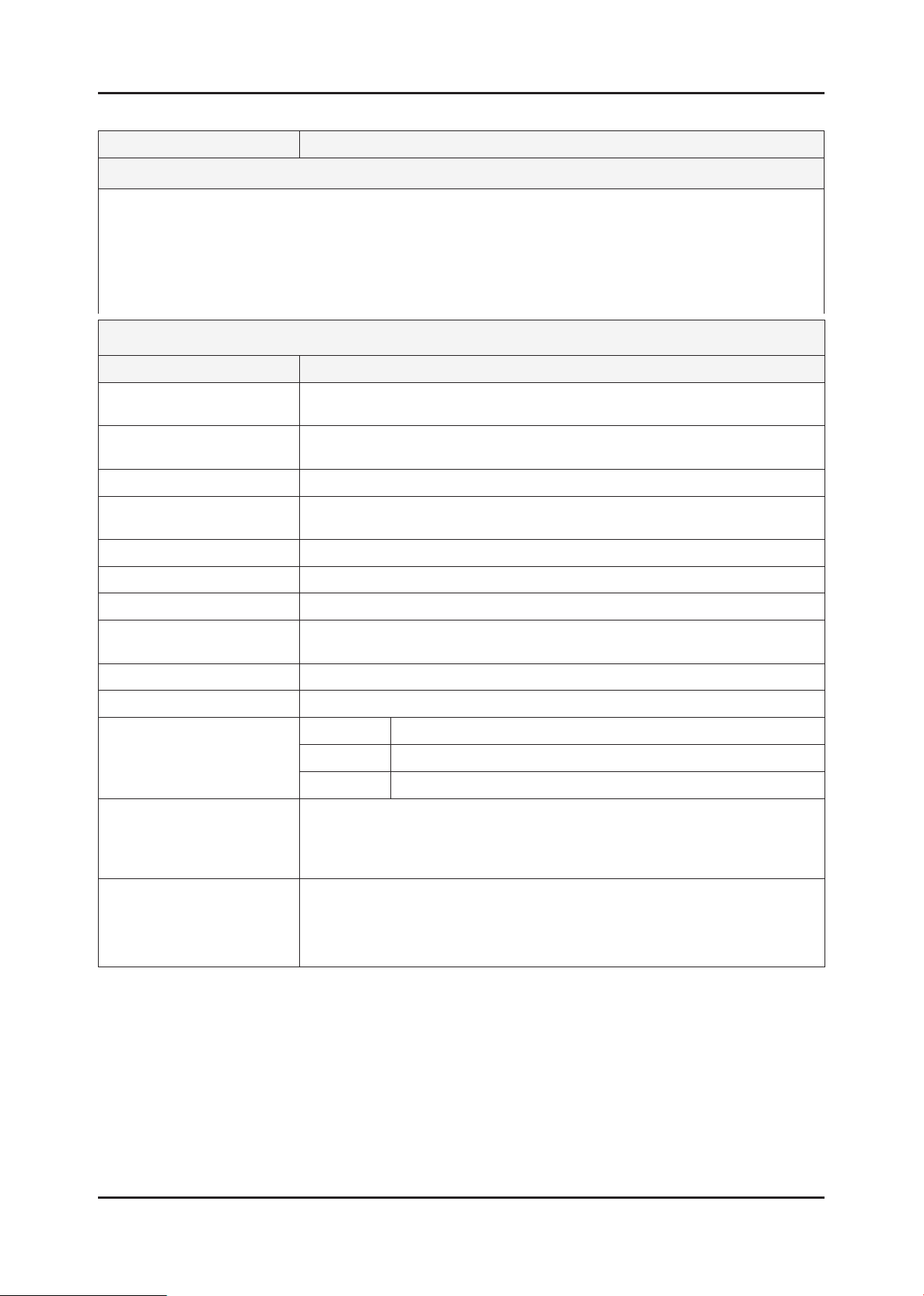
2-9
2. Product specications
Model UN55C6500VR(HD-Ready)
Feature
Digital-TV, RF, 4-HDMI, 1-Component, 1-A/V, 2-USB2.0(Media Play), D-SUB , LAN ሪ
Brightness : 500cd/m ሪ
2
Contrast Ratio : 7000:1 ሪ
Respons time : 6ms ሪ
Dynamic contrast , Super-PVA ሪ
PIP(in HDMI 1, 2, 3, 4, Component 1, PC Mode and Sub picture is available only in TV mode(DTV/ATV)) ሪ
Dolby Digital ሪ +, SRS theater
Specications
Item Description
LCD Panel LTF550HJ02,SSTZJX,8bit,55.0inch,1.07M,16:9,0.63(H)*0.21((W),0 to +50,
12V,SPVA,CCFL,120Hz,SC
Scanning Frequency Horizontal : 30 kHz ~ 80 kHz (Automatic)
Vertical : 56 Hz ~ 75 Hz (Automatic)
Display Colors 16.7M(8 Bits-True)
Maximum resolution Horizontal : 1920 Pixels
Vertical : 1080 Pixels
Input Signal Analog 0.7 Vp-p ± 5% positive at 75Ω , internally terminated
Input Sync Signal H/V Separate, TTL, P. or N.
Maximum Pixel Clock rate 310MHz
Active Display
Horizontal/Vertical
1209.6(H) X 680.4(V) (mm)
AC power voltage & Frequency AC 110V ~ 220V, 60 Hz
Power Consumption < 190 W (< 0.05 W, stand by)
TV System Tuning Frequency Synthesize
System NTSC
Sound NTSC-M
Environmental Considerations Operating Temperature : 50˚F ~ 104˚F (10˚C ~ 40˚C)
Operating Humidity : 10% ~ 80%, non-condensing
Storage temperature : -13˚F ~ 113˚F (-25˚C ~ 45˚C)
Storage Humidity : 5% ~ 95%, non-condensing
Audio Spec. MAX Internal Audio Output Power : Each 10W(Left/Right)
Equalizer : 5band
Output Frequency : RF : 20 Hz ~ 15.4 kHz
AV/Componet/HDMI : 20 Hz ~ 20 kHz
Page 17
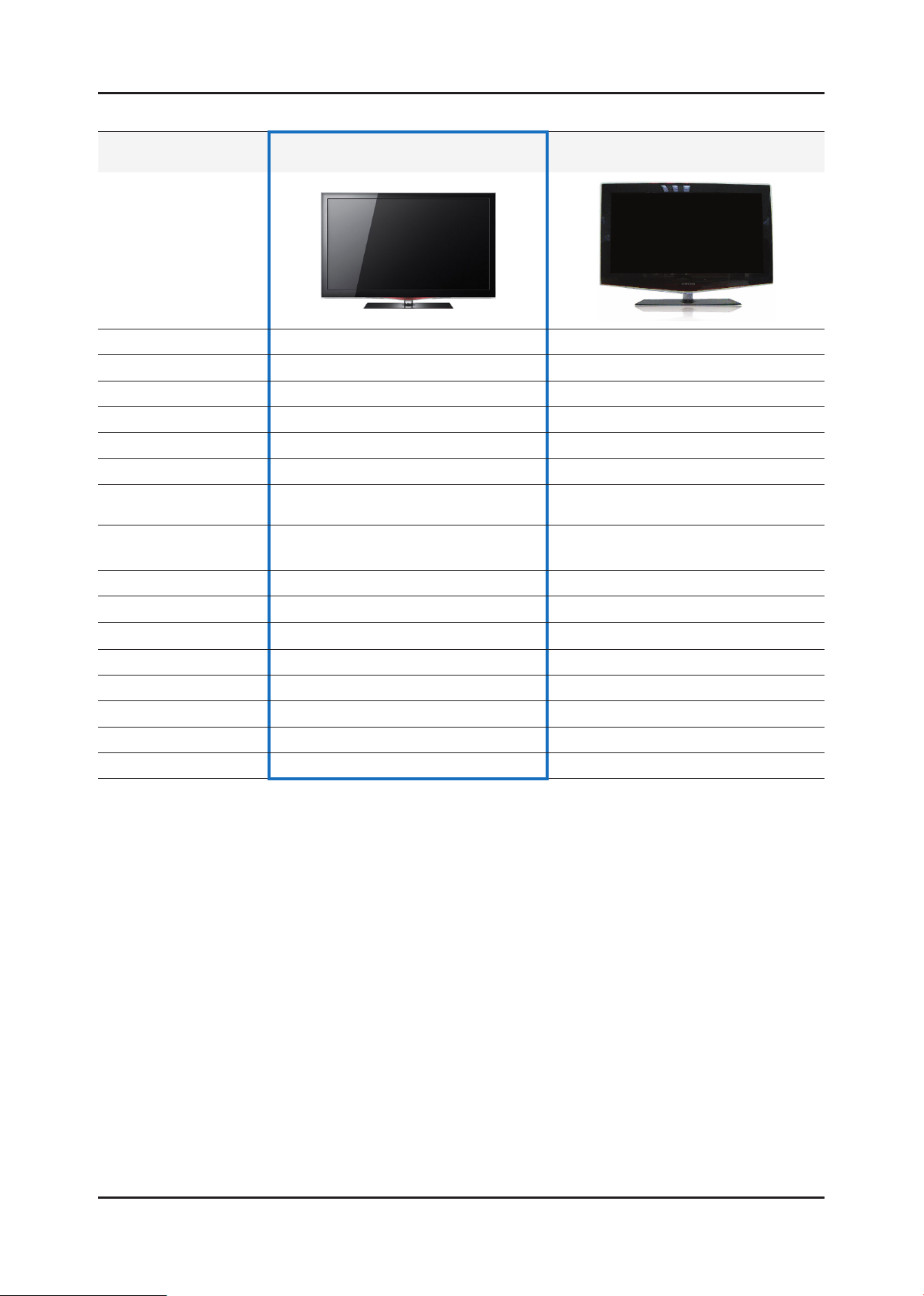
2-10
2. Product specications
2-3. Specication Comparison to Old Models
Model
Design
Display Type LCD TV LCD TV
Built-in Tuner O O
Resolution 1920 x 1080 1920 x 1080
LCD Panel 46”TFT LCD Panel 120Hz 46”TFT LCD Panel 120Hz
Screen Size 46” 40”
Picture ratio 16 : 9 16 : 9
Dimensions (W x H x D)
Weight
42.9 x 11.9 x 28.5 (inches)_with stand
42.9 x 1.1 x 26.1 (inches)_without stand
LC6T
(LC6500)
40.3 lbs (set)
49.60 lbs (package)
LB6T
39.18 x 27.79 x 10.04(inch)_with stand
39.18 x 25.61 x 3.09 (inch)_without stand
44.53 lbs (set)
58.20 lbs(package)
Brightness 500 cd/m² 500 cd/m²
Contrast Ratio 60000:1 50000:1
Picture Enhacer DNIe (FBE3) DNIe (FBE3)
Equalizer 5 Band 5 Band
Auto Motion Plus 120Hz O O
Surround Sound SRS Theater Sound / SRS TruDialog 2 Way SRS TruSurround HD
Speaker Output 10W + 10W (Woofer 20W) 10W + 10W (no Woofer)
Antenna 1 (Cable/Air) 1 (Cable/Air)
Page 18
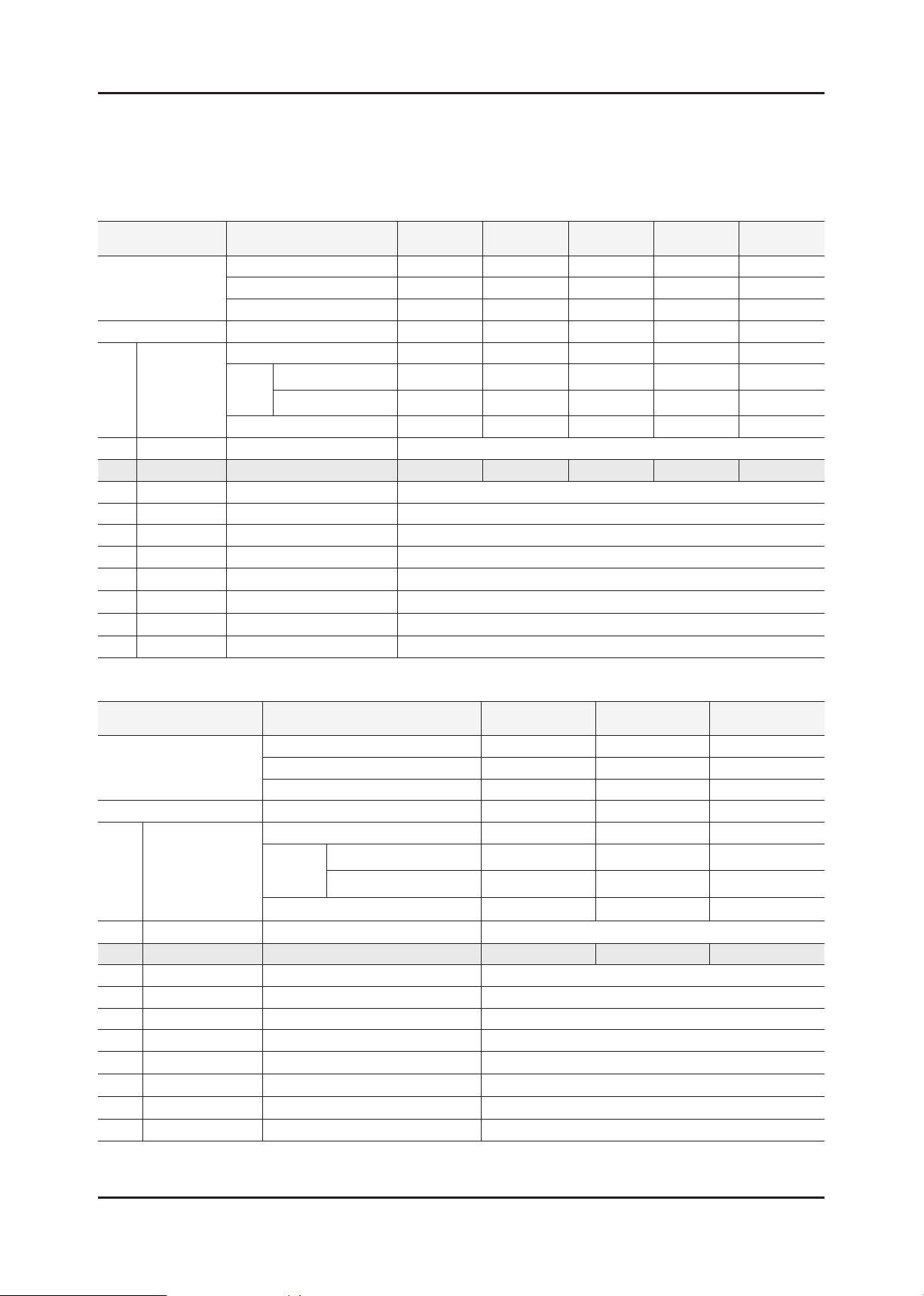
2-11
2. Product specications
2-4. Detail Factory Option
If you replace the main board with new one, please change the factory option as well. ※
The options you must change are “Type”.
UC6500
Model Name UN32C6500VF UN40C6500VF UN46C6500VF UN55C6500VF UN65C6500VF
Vendor CMO AML AML CMO AUO-VD
Panel
SMPS IP Board (SEC) BN44-00354B BN44-00356B BN44-00356A BN44-00358B BN44-00361A
Byte Item
0 Factory Reset - -
1 Type None ~ 32D1UF0E 40A1UF0E 46A1UF0E 55D1UF0E 65L1UF0E
2 Local set -
3 Model UC6500
4 Tuner Auto / SEMCO SEMCO
5 DDR - -
6 Light Effect ON / OFF OFF
7 Ch table - -
8 Country None / USA / PANAMA USA
9 Front Color None ~ W-Violet
Option
Table
CODE BN07-00850A BN07-00859A BN07-00860A BN07-00855A BN95-00397A
SPEC T320FBE2-DB LTF400HJ03 LTF460HJ03 T550FBE2-DB T650FBE1-FA
CHASSIS ASS'Y - BN91-05176A BN91-05176B BN91-05176C BN91-05176H
PBA(e-Catch)
Final (Adjustment_spec)
PBA ASSY CODE - BN94-03370A BN94-03370B BN94-03370C BN94-03370H
UC6400
Model Name UN40C6400RF UN46C6400RF UN55C6400RF
Vendor AML AML CMO
Panel
SMPS IP Board (SEC) BN44-00356B BN44-00356A BN44-00358B
Byte Item
0 Factory Reset - -
1 Type None ~ 40A1UF0E 46A1UF0E 55D1UF0E
2 Local set -
3 Model UC6400
4 Tuner Auto / SEMCO SEMCO
5 DDR - -
6 Light Effect ON / OFF OFF
7 Ch table - -
8 Country None / USA / PANAMA USA
9 Front Color None ~ T-C-BLK
Option
Table
CODE BN07-00859A BN07-00860A BN07-00855A
SPEC LTF400HJ03 LTF460HJ03 T550FBE2-DB
CHASSIS ASS'Y BN91-05195A BN91-05195B BN91-05195C
PBA(e-Catch)
Final (Adjustment_spec)
PBA ASSY CODE BN94-03404B BN94-03404C BN94-03404D
Page 19
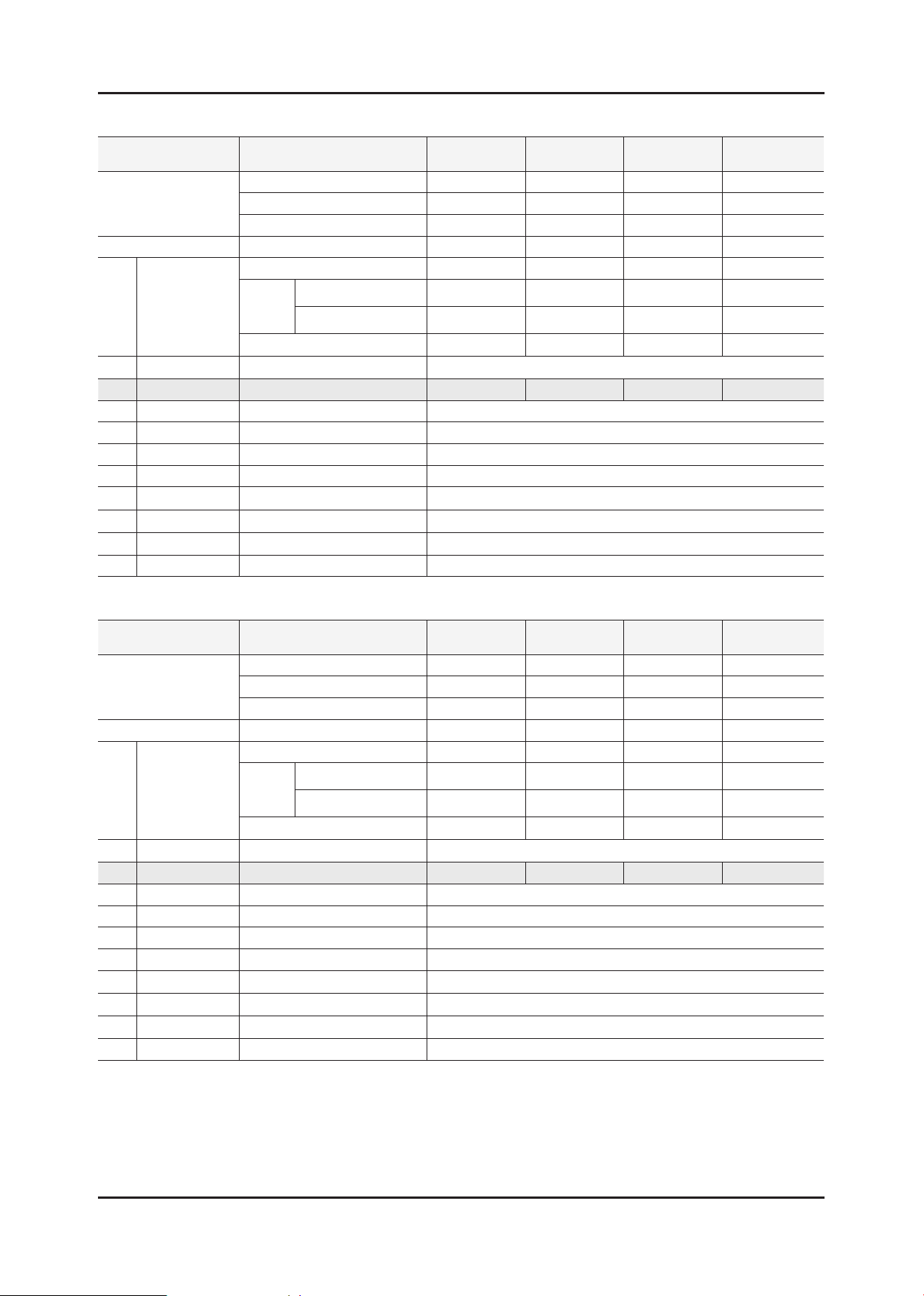
2-12
2. Product specications
UC6300
Model Name UN37C6300SF UN40C6300SF UN46C6300SF UN55C6300SF
Vendor AUO AML AML CMO
Panel
SMPS IP Board (SEC) BN44-00354A BN44-00356B BN44-00356A BN44-00358B
Byte Item
0 Factory Reset - -
1 Type None ~ 37L1UF0E 40A1UF0E 46A1UF0E 55D1UF0E
2 Local set -
3 Model UC6300
4 Tuner Auto / SEMCO SEMCO
5 DDR - -
6 Light Effect ON / OFF OFF
7 Ch table - -
8 Country None / USA / PANAMA USA
9 Front Color None ~ W-D-Gray
Option
Table
CODE BN07-00881A BN07-00859A BN07-00860A BN07-00855A
SPEC T370FBE1-FA LTF400HJ03 LTF460HJ03 T550FBE2-DB
CHASSIS ASS'Y BN91-05151A BN91-05151B BN91-05151C BN91-05151D
PBA(e-Catch)
Final (Adjustment_spec)
PBA ASSY CODE BN94-03366A BN94-03366B BN94-03366C BN94-03366D
UC6500 (HD-Ready)
Model Name UN32C6500VR UN40C6500VR UN46C6500VR UN55C6500VR
Vendor CMO AML AML CMO
Panel
SMPS IP Board (SEC) BN44-00354B BN44-00356B BN44-00356A BN44-00358B
Byte Item
0 Factory Reset - -
1 Type None ~ 32D1UF0E 40A1UF0E 46A1UF0E 55D1UF0E
2 Local set -
3 Model UC6500
4 Tuner Auto / SEMCO SEMCO
5 DDR - -
6 Light Effect ON / OFF OFF
7 Ch table - -
8 Country None / USA / PANAMA USA
9 Front Color None ~ W-Violet
Option
Table
CODE BN07-00850A BN07-00859A BN07-00860A BN07-00855A
SPEC T320FBE2-DB LTF400HJ03 LTF460HJ03 T550FBE2-DB
CHASSIS ASS'Y - BN91-05176A BN91-05176B BN91-05176C
PBA(e-Catch)
Final (Adjustment_spec)
PBA ASSY CODE - BN94-03370A BN94-03370B BN94-03370C
Page 20

2-13
2. Product specications
OSD CH NO AIR CH NO CH NO CH NO
Air-DTV Air-NTSC BAND Cable STD BAND Cable HRC Cable IRC
1 1 A-8 72. 00 A-8 73. 25
2 2 57 55. 25 V-L 2 55. 25 V-L 2 54. 00 2 55. 25
3 3 63 61.25 V-L 3 61.25 V-L 3 60.00 3 61.25
4 4 69 67.25 V-L 4 67.25 V-L 4 66.00 4 67.25
5 5 79 77. 25 V-L 5 77. 25 V-L A-7 78. 00 A-7 79. 25
6 6 85 83.25 V-L 6 83.25 V-L A-6 84.00 A-6 85.25
7 7 177 175. 25 V-H 7 175. 25 V-H 7 174. 00 7 175. 25
8 8 183 181.25 V-H 8 181.25 V-H 8 180.00 8 181.25
9 9 189 187.25 V-H 9 187.25 V-H 9 186.00 9 187.25
10 10 195 193.25 V-H 10 1
93.25 V-H 10 192.00 10 193.25
11 11 201 199.25 V-H 11 199.25 V-H 11 198.00 11 199.25
12 12 207 205.25 V-H 12 205.25 V-H 12 204.00 12 205.25
13 13 213 211.25 V-H 13 211.25 V-H 13 210.00 13 211.25
14 14 473 471. 25 UHF A 121. 25 MID A 120. 00 A 121. 25
15 15 479 477.25 UHF B 127.25 MID B 126.00 B 127.25
16 16 485 483.25 UHF C 133.25 MID C 132.00 C 133.25
17 17 491 489.25 UHF D 139.25 MID D 138.00 D 139.25
18 18 497 495.25 UHF E 145.25 MID E 144.00 E 145.25
19 19 503 501.25 UHF F 151.25 MID F 150.00 F 151.25
20 20 509
507.25 UHF G 157.25 MID G 156.00 G 157.25
21 21 515 513.25 UHF H 163.25 MID H 162.00 H 163.25
22 22 521 519.25 UHF I 169.25 MID I 168.00 I 169.25
23 23 527 525.25 UHF J 217. 25 SUPER J 216. 00 J 217. 25
24 24 533 531.25 UHF K 223.25 SUPER K 222.00 K 223.25
25 25 539 537.25 UHF L 229.25 SUPER L 228.00 L 229.25
26 26 545 543.25 UHF M 235.25 SUPER M 234.00 M 235.25
27 27 551 549.25 UHF N 241.25 SUPER N 240.00 N 241.25
28 28 557 555.25 UHF O 247.25 SUPER O 246.00 O 247.25
29 29 563 561.25 UHF P 253.25 SUPER P 252.00
P 253.25
30 30 569 567.25 UHF Q 259.25 SUPER Q 258.00 Q 259.25
31 31 575 573.25 UHF R 265.25 SUPER R 264.00 R 265.25
32 32 581 579.25 UHF S 271.25 SUPER S 270.00 S 271.25
33 33 587 585.25 UHF T 277.25 SUPER T 276.00 T 277.25
34 34 593 591.25 UHF U 283.25 SUPER U 282.00 U 283.25
35 35 599 597.25 UHF V 289.25 SUPER V 288.00 V 289.25
36 36 605 603.25 UHF W 295.25 SUPER W 294.00 W 295.25
37 37 611 609.25 UHF AA 301.25 HYPER AA 300.00 AA 301.25
38 38 617 615.25 UHF BB 307.25 HYPER BB 306.00 BB 307.25
39 39 623 62
1.25 UHF CC 313.25 HYPER CC 312.00 CC 313.25
40 40 629 627.25 UHF DD 319.25 HYPER DD 318.00 DD 319.25
41 41 635 633.25 UHF EE 325.25 HYPER EE 324.00 EE 325.25
42 42 641 639.25 UHF FF 331.25 HYPER FF 330.00 FF 331.25
43 43 647 645.25 UHF GG 337.25 HYPER GG 336.00 GG 337.25
44 44 653 651.25 UHF HH 343.25 HYPER HH 342.00 HH 343.25
45 45 659 657.25 UHF II 349.25 HYPER II 348.00 II 349.25
46 46 665 663.25 UHF JJ 355.25 HYPER JJ 354.00 JJ 355.25
47 47 671 669.25 UHF KK 361.25 HYPER KK 360.00 KK 361.25
48 48
677 675.25 UHF LL 367.25 HYPER LL 366.00 LL 367.25
49 49 683 681.25 UHF MM 373.25 HYPER MM 372.00 MM 373.25
50 50 689 687.25 UHF NN 379.25 HYPER NN 378.00 NN 379.25
51 51 695 693.25 UHF OO 385.25 HYPER OO 384.00 OO 385.25
52 52 701 699.25 UHF PP 391.25 HYPER PP 390.00 PP 391.25
53 53 707 705.25 UHF QQ 397.25 HYPER QQ 396.00 QQ 397.25
54 54 713 711.25 UHF RR 403.25 HYPER RR 402.00 RR 403.25
55 55 719 717.25 UHF SS 409.25 HYPER SS 408.00 SS 409.25
56 56 725 723.25 UHF TT 415.25 HYPER TT 414.00 TT 415.2
5
57 57 731 729.25 UHF UU 421.25 HYPER UU 420.00 UU 421.25
58 58 737 735.25 UHF VV 427.25 HYPER VV 426.00 VV 427.25
59 59 743 741.25 UHF WW 433.25 HYPER WW 432.00 WW 433.25
60 60 749 747.25 UHF XX 439.25 HYPER XX 438.00 XX 439.25
61 61 755 753.25 UHF YY 445.25 HYPER YY 444.00 YY 445.25
62 62 761 759.25 UHF ZZ 451.25 HYPER ZZ 450.00 ZZ 451.25
63 63 767 765.25 UHF AAA 457.25 HYPER AAA 456.00 AAA 457.25
64 64 773 771.25 UHF BBB 463.25 HYPER BBB 462.00 BBB 463.25
65 65 779 777.25 UHF CCC 469.25 ULTRA CCC
468.00 CCC 469.25
66 66 785 783.25 UHF DDD 475.25 ULTRA DDD 474.00 DDD 475.25
67 67 791 789.25 UHF EEE 481.25 ULTRA EEE 480.00 EEE 481.25
68 68 797 795.25 UHF FFF 487.25 ULTRA FFF 486.00 FFF 487.25
69 69 803 801.25 UHF GGG 493.25 ULTRA GGG 492.00 GGG 493.25
CHANNEL FREQUENCY TABLE
OUTPUT FREQUENCY : ANALOG fv:45.75MHz, fs:41.25MHz DIGITAL Fc:44MHz1.
TUNING STEP SIZE : FIRST PLL 250KHz SECOND PLL 62.5KHz2.
Page 21
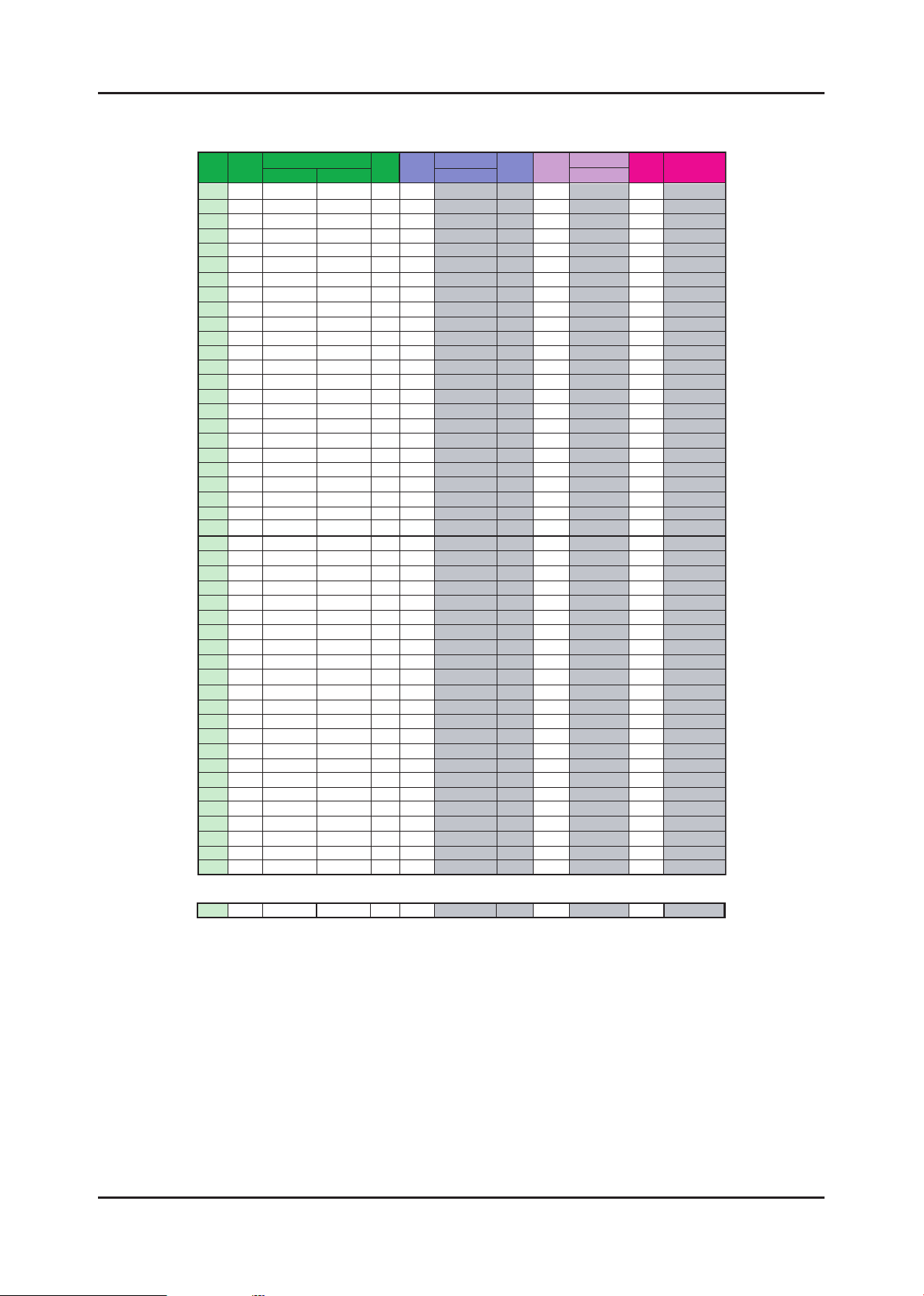
2-14
2. Product specications
OSD CH NO AIR CH NO CH NO CH NO
Air-DTV Air-NTSC BAND Cable STD BAND Cable HRC Cable IRC
70 70 HHH 499.25 ULTRA HHH 498.00 HHH 499.25
71 71 III 505.25 ULTRA III 504.00 III 505.25
72 72 JJJ 511.25 ULTRA JJJ 510.00 JJJ 511.25
73 73 KKK 517.25 ULTRA KKK 516.00 KKK 517.25
74 74 LLL 523.25 ULTRA LLL 522.00 LLL 523.25
75 75 MMM 529.25 ULTRA MMM 528.00 MMM 529.25
76 76 NNN 535.25 ULTRA NNN 534.00 NNN 535.25
77 77 OOO 541.25 ULTRA OOO 540.00 OOO 541.25
78 78 PPP 547.25 ULTRA PPP 546.00 PPP 547.25
79 79 79 553.25 ULTRA 79 552.00 79 553.25
80 80 80 559.25 ULTRA 80 558.00 80 559.25
81 81 81 565.25 ULTRA 81 564.00 81 565.25
82 82 82 571.25 ULTRA 82 570.00 82 571.25
83 83 83 577.25 ULTRA 83 576.00 83 577.25
84 84 84 583.25 ULTRA 84 582.00 84 583.25
85 85 85 589.25 ULTRA 85 588.00 85 589.25
86 86 86 595.25 ULTRA 86 594.00 86 595.25
87 87 87 601.25 ULTRA 87 600.00 87 601.25
88 88 88 607.25 ULTRA 88 606.00 88 607.25
89 89 89 613.25 ULTRA 89 612.00 89 613.25
90 90 90 619.25 ULTRA 90 618.00 90 619.25
91 91
91 625.25 ULTRA 91 624.00 91 625.25
92 92 92 631.25 ULTRA 92 630.00 92 631.25
93 93 93 637.25 ULTRA 93 636.00 93 637.25
94 94 94 643.25 ULTRA 94 642.00 94 643.25
95 95 A-5 91. 25 FM A-5 90. 00 A-5 91. 25
96 96 A-4 97.25 FM A-4 96.00 A-4 97.25
97 97 A-3 103.25 FM A-3 102.00 A-3 103.25
98 98 A-2 109.25 MID A-2 108.00 A-2 109.25
99 99 A-1 115.25 MID A-1 114.00 A-1 115.25
100 100 100 649. 25 ULTRA 100 648. 00 100 649. 25
101 101 101 655.25 ULTRA 101 654.00 101 655.25
102 102 102 661.25 ULTRA 102 660.00 102 661
.25
103 103 103 667.25 ULTRA 103 666.00 103 667.25
104 104 104 673.25 ULTRA 104 672.00 104 673.25
105 105 105 679.25 ULTRA 105 678.00 105 679.25
106 106 106 685.25 ULTRA 106 684.00 106 685.25
107 107 107 691.25 ULTRA 107 690.00 107 691.25
108 108 108 697.25 ULTRA 108 696.00 108 697.25
109 109 109 703.25 ULTRA 109 702.00 109 703.25
110 110 110 709.25 ULTRA 110 708.00 110 709.25
111 111 111 715.25 ULTRA 111 714.00 111 715.25
112 112 112 721.25 ULTRA 112 720.00 112 721.25
113 113 113 727.25 UL
TRA 113 726.00 113 727.25
114 114 114 733.25 ULTRA 114 732.00 114 733.25
115 115 115 739.25 ULTRA 115 738.00 115 739.25
116 116 116 745.25 ULTRA 116 744.00 116 745.25
. .
. . .
. . . .
. .
. . .
. . . .
125 125 125 799.25 ULTRA 125 798.00 125 799.25
. . . . . . . . .
Page 22
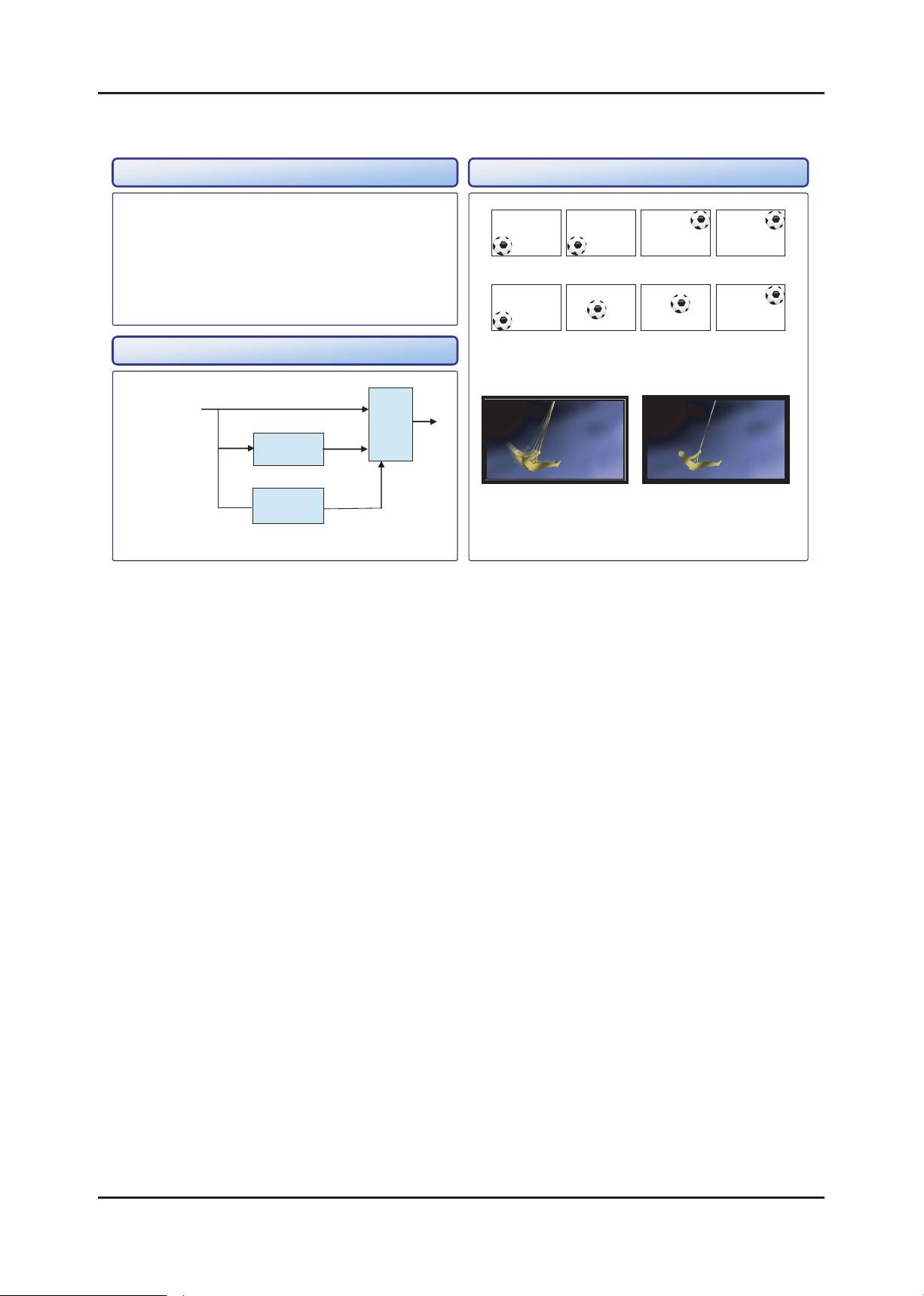
2-15
2. Product specications
2-5. MJC : Motion Judder Cancellation (FRC)
<Motion Judder>
<Motion Judder Cancellation>
• Motion Judder cancellation for HD film image.
• Adaptive Recursive Search (ARS)
- Implementation IPC/MJC at same time
- Search Range
Horizontal : ± ±
72 Pixel, Vertical :
12 Line
OFF ON
Technology Example
Block Diagram
DTV Signal
Film
Detection
ME
(ARS)
IPC
MJC
<Motion Judder>
<Motion Judder Cancellation>
.
Page 23
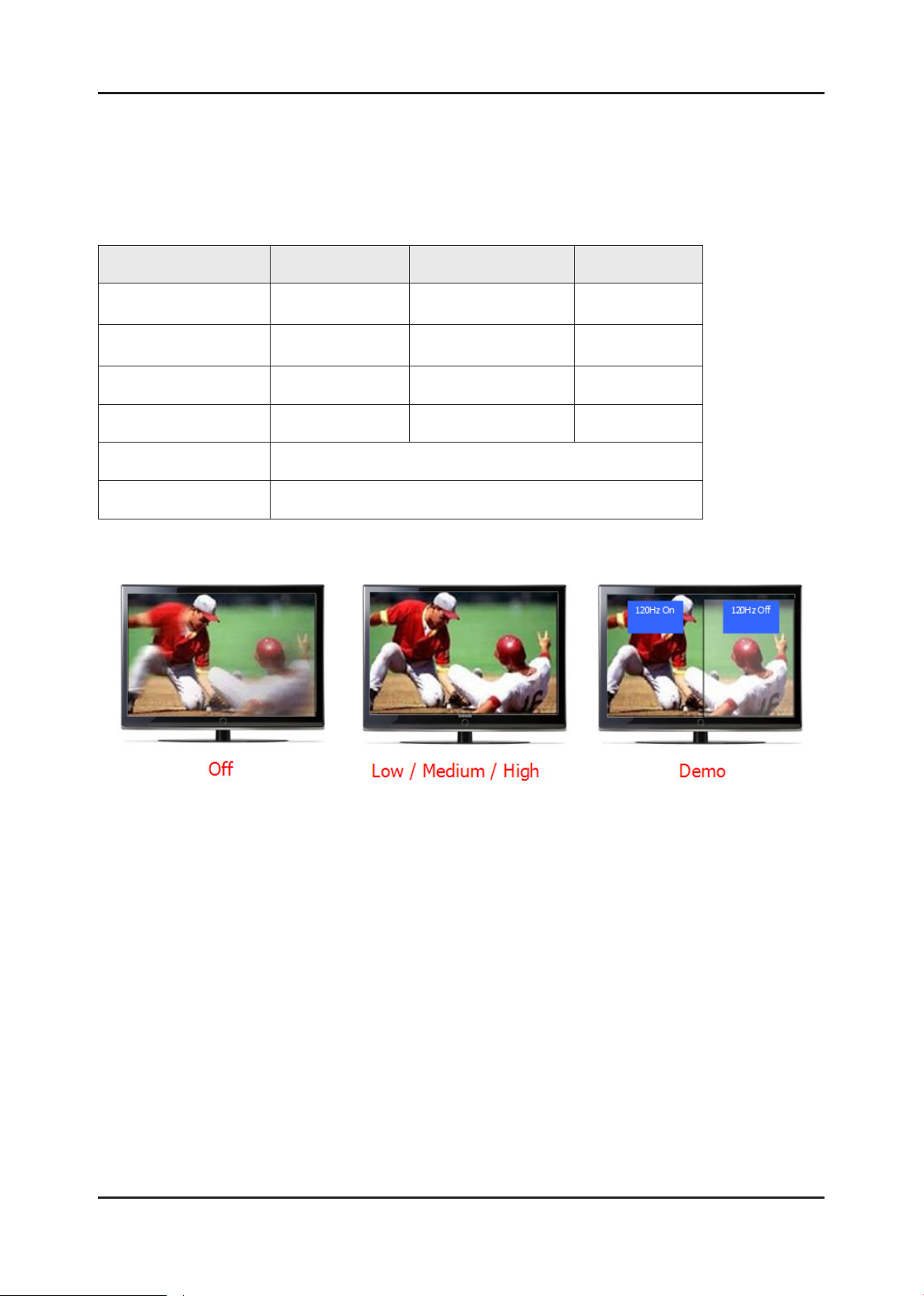
2-16
2. Product specications
2-6. Auto Motion Plus 120Hz
Function Naming
- 120Hz FRC + MJC : Auto Motion Plus 120Hz
Detail specications
Function (OSD) 120Hz FRC
Off
Clear
Standard
Smooth
Custom
Demo
Off
(repeat)
ON
(interpolation)
ON
(interpolation)
ON
(interpolation)
120Hz Motion Enhancement
Judder reduction
(only 24p source)
Off Off
Off High
Medium Medium
High High
Level variable
(0~10)
Demo
(Standard/off)
Blur reduction
Page 24
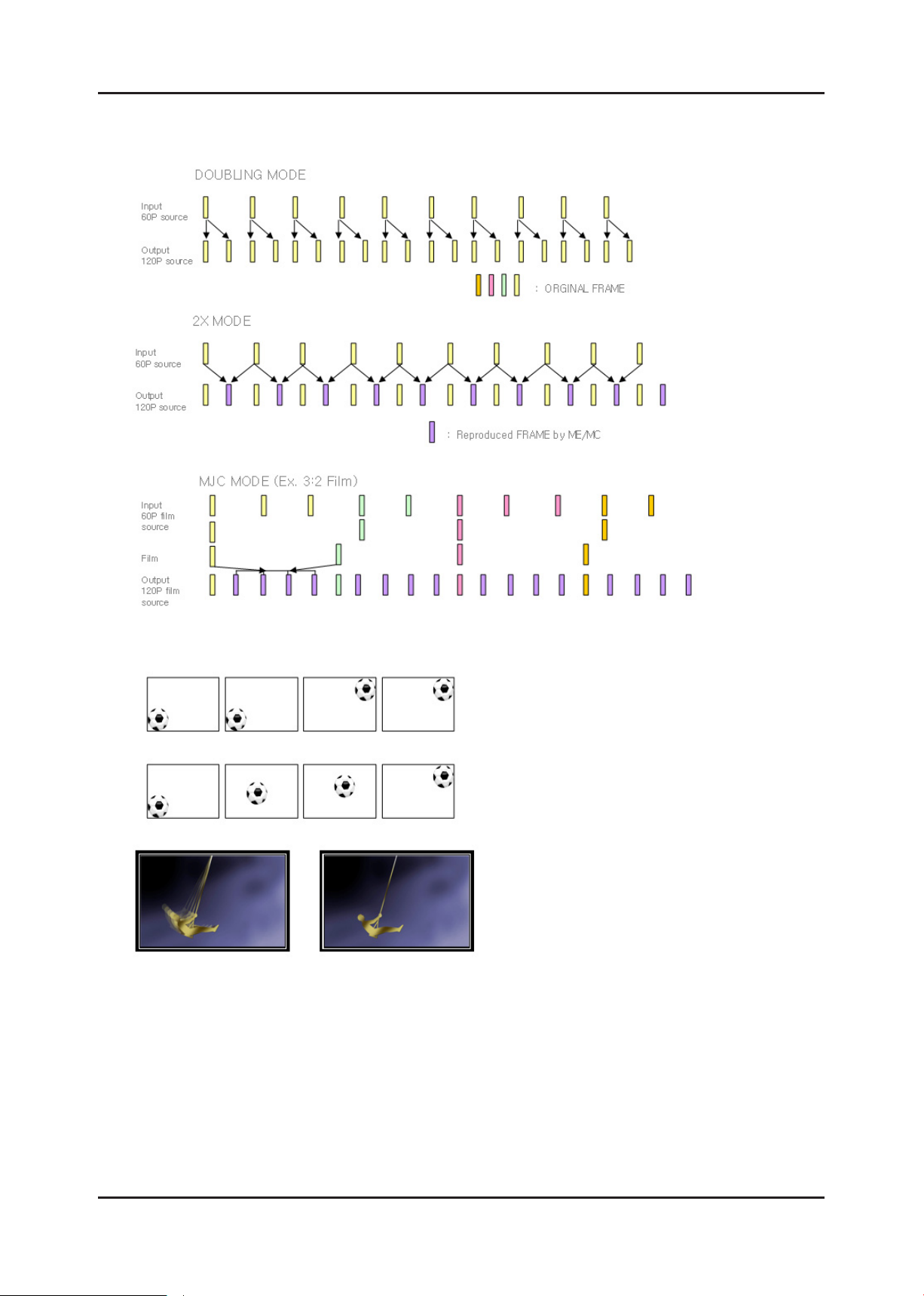
2-17
2. Product specications
Denition of technical terms
1. FRC(Frame Rate Conversion): input 60Hz -> output 120Hz.
There are three kind of FRC mode to improve picture qulity
2. MJC(Motion Judder Cancellation): one of FRC mode to cancel Mortion Judder.
<Motion Judder>
<Motion Judder Cancellation>
<Motion Judder>
3. Judder: A temporal artifact associated with moving images, which artifact occurs when the image is sampled at
one
frame rate and converted to a different frame rate for display; as a result, motion vectors in the display may
appear to
represent continuously varying velocities.
4. Halo: Halo are undesirable artifacts that can occur when you take an anti-aliased image on one background, and
try to
change the background.
What happens is that a trace (“halo”) of the original background may be left around the new image.
5. Anti Aliasing : Anti-aliasing is a method of drawing text or pictures which smooths edges, and avoids jagged
edges.
<Motion Judder Cancellation>
Page 25
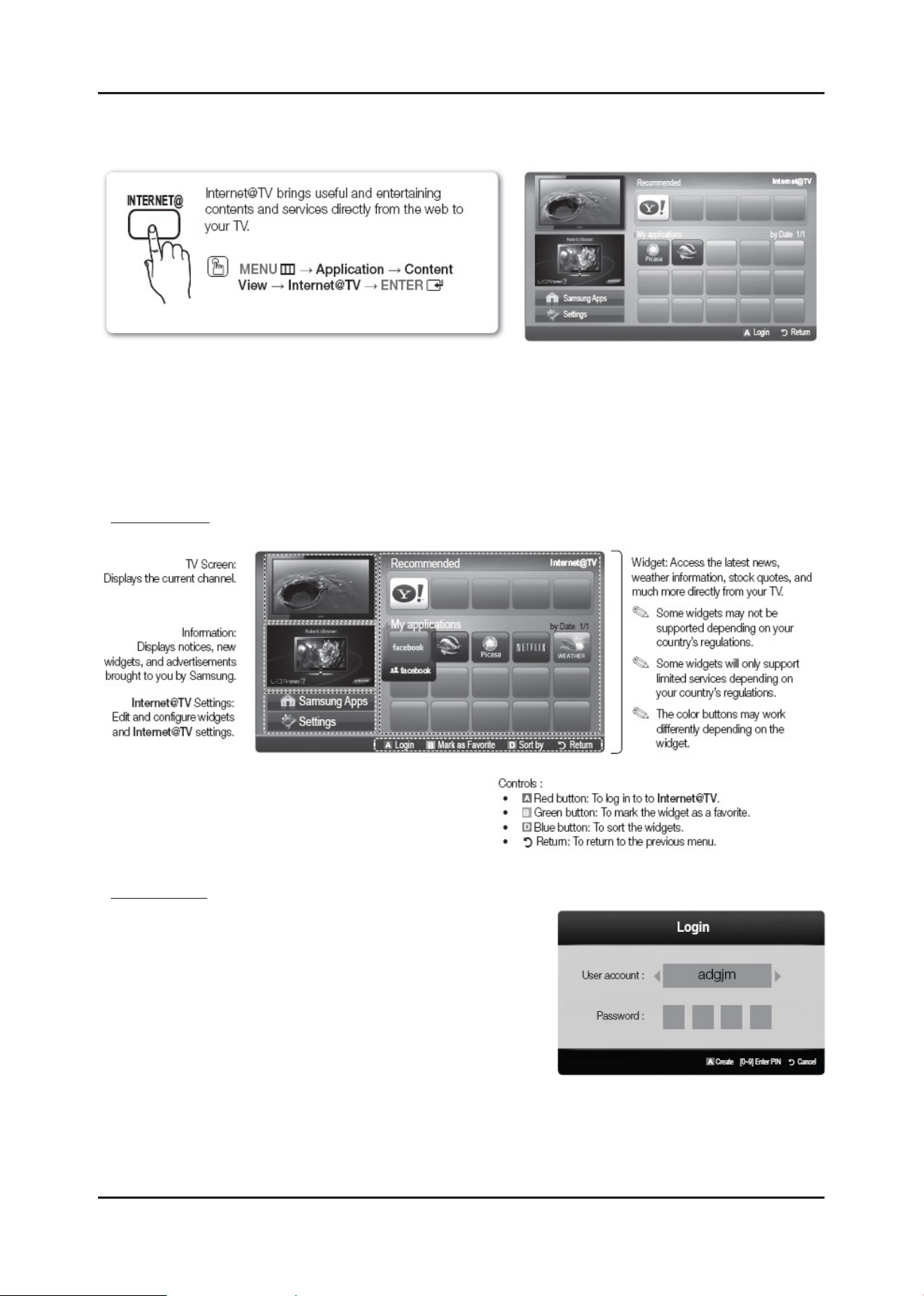
2-18
2. Product specications
2-7. Internet@TV
2-7-1. Getting Started with Internet@TV
Note
Congure the network settings before using Internet@TV. For more information, refer to “Network Connection”.
Unsupported fonts within the provider’s content will not display normally.
Slow responses and/or interruptions may occur, depending on your network conditions.
English may be only supported in widget service depending on region.
This feature is not available in all locations
If you experience a problem using a widget, please contact the content provider.
Screen Display
Account Login
For a widget with multiple categories, use ◀ and ▶ to access the dierent
categories.
For a more enjoyable widget experience, register and log in to your
account.
For instructions on creating an account, refer to Setting up Internet@TV
Internet@TV ID Create.
1. Press the red button in Internet@TV home page.
2. Select desired User account, then press the ENTER button.
If you want create account, press red button; then create account
OSD window appear.
3. Enter the Password.
When login succeeds, User account will be displayed on the screen.
Page 26
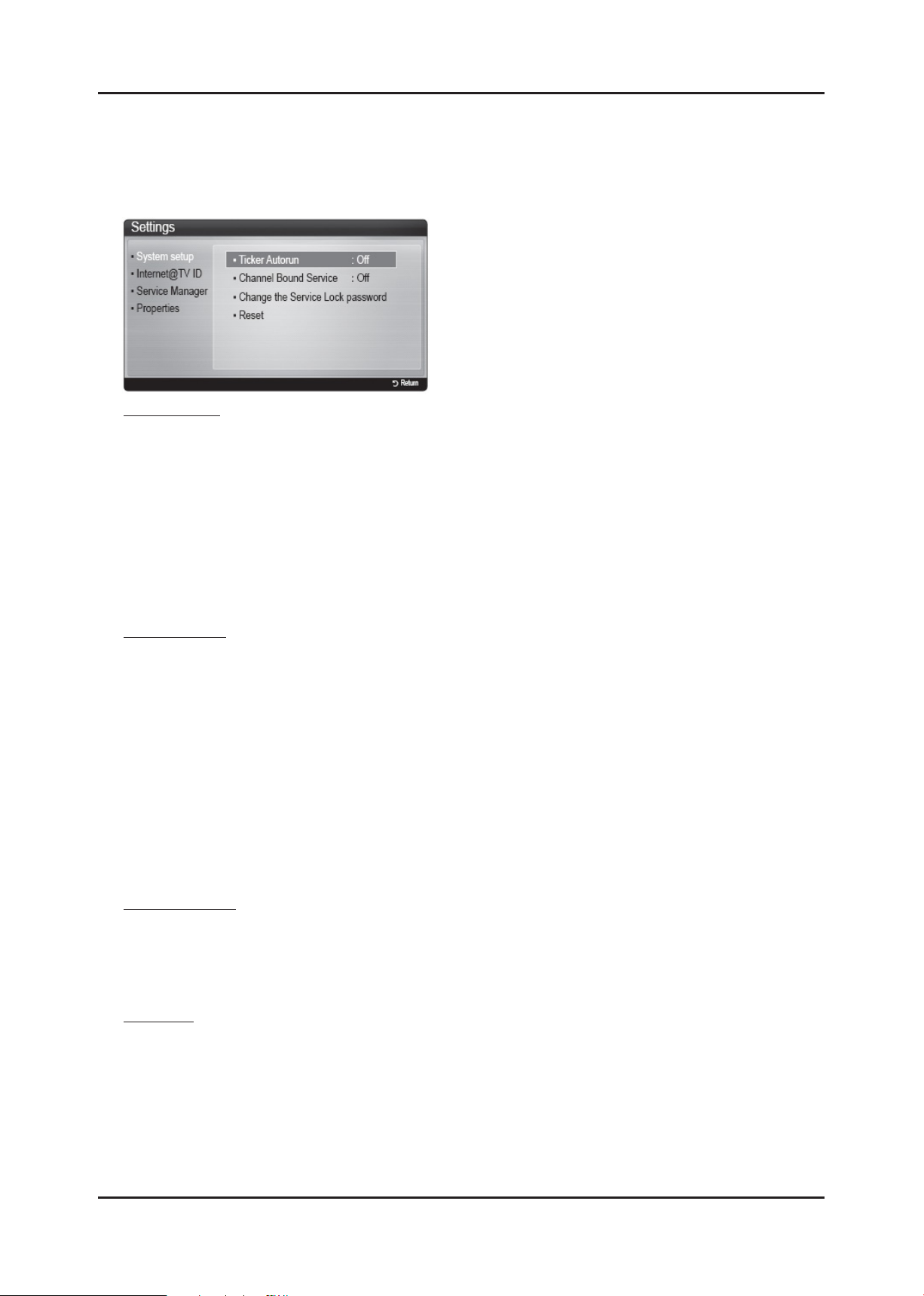
2-19
2. Product specications
2-7-2. Setting up Internet@TV
Settings
Create IDs and congure Internet@TV settings from this screen.
Highlight Settings using ◀ and ▶ buttons and press the ENTER button.
Account Login
Ticker Autorun may not be supported depending on country.
Ticker Autorun (O / On): Enable/disable ticker autorun upon powering on the TV.
Channel Bound Service (O / On): Some channels support widgets as an Internet data service, allowing you to access
the Internet service while watching TV.
Only available if supported by the broadcaster.
Reset: Resets Internet@TV settings to factory default settings.
Change the Service Lock password
The default password set is “0-0-0-0.”
If you forget the password, press the following sequence of remote control buttons to reset the password to
“0-0-0-0”: POWER (o) MUTE 9 2 8 POWER (on).
Internet@TV ID
You can use this menu when creating, deleting the account. You can control your account including contents site’s account
information.
Account is only for internet@TV.
Create: Create an account and link it with desired service widgets.
Note
Account will be made less than 10.
Maximum number of characters is 10.
Manager
- Service Site: Register login information for service sites such as YouTube.
- Change Password: Change account password.
- Delete: Delete the account.
If you forget the password, press the following sequence of remote control buttons to reset the password to
“0-0-0-0”: POWER (o ) MUTE 9 2 8 POWER (on).
Service Manager
Delete and lock widgets installed to Internet@TV.
Lock : Lock the widget
Accessing a locked widget requires the password.
Delete: Delete the widget.
Properties
Display information about Internet@TV. Use the Check the speed of your internet connection option to test your network
connection.
Page 27
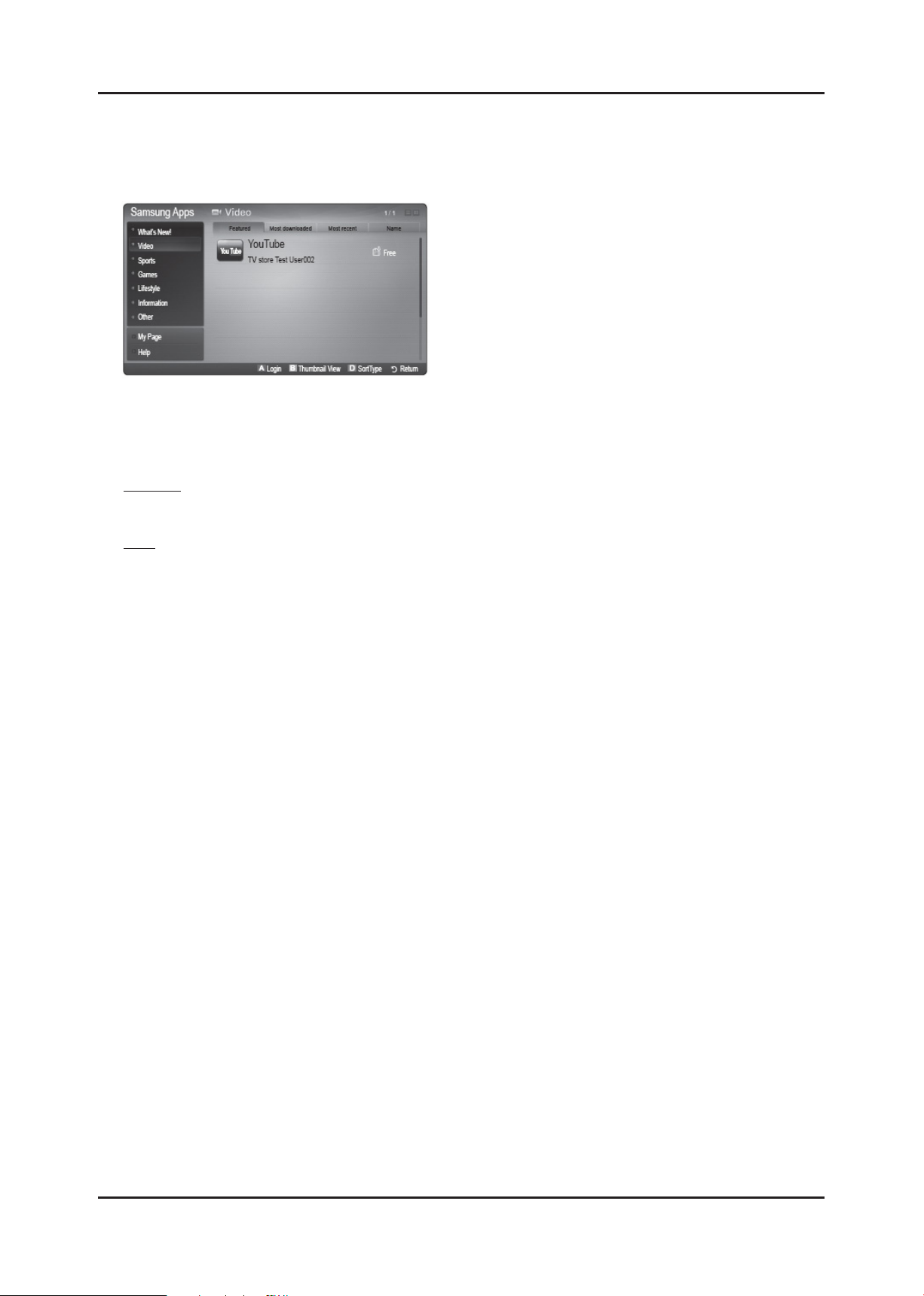
2-20
2. Product specications
2-7-3. Using the Internet@TV service
Samsung Apps
Various widgets are available from here, organized into dierent categories. Some widgets have a download fee.
Using the colour buttons with the Samsung Apps.
A Red button: To log in to the internet service.
B Green button: To change the view mode.
D Blue button: To sort the widgets by Featured, Most Downloaded, Most Recent or Name.
My Page
Displays the application list and your cyber cash balance.
Help
If you questions about Internet@TV, check this section rst.If none of the tips apply, please visit the help website.
Page 28
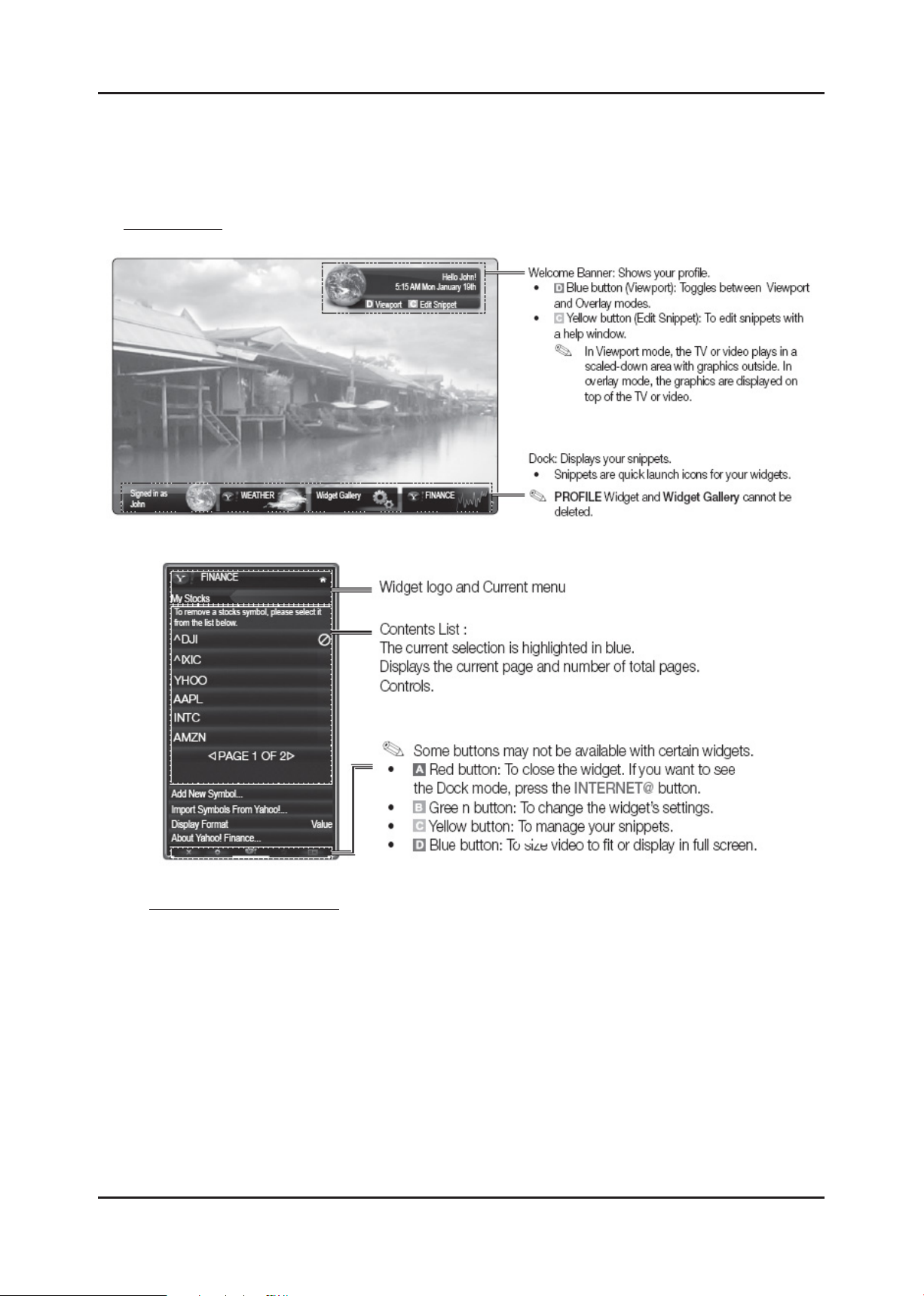
2-21
2. Product specications
Yahoo
Internet@TV provides an integrated Internet and television experience powered by the Yahoo!® Widget Engine.
You can monitor nancial stocks, share photos with friends and family, and track news and weather all through the Yahoo!®
Widget Engine.
When running Internet@TV for the rst time, you will be prompted to congure the basic settings.
Screen Display
- Dock Mode
- Sidebar Mode
Editing Snippets in the Dock
1. Edit a snippet by focusing on it in the dock and pressing the yellow button.
2. The snippet moves to the Second position and its tile slides up to show the following help text:
Using the colour buttons with the dock mode.
Delete (red button): To remove the widget.
Deleted widgets can be restored from Widget Gallery.
Move (blue button): To rearrange snippets.
Done (yellow button): To exit the Edit Snippet menu.
When login succeeds, User account will be displayed on the screen.
Page 29
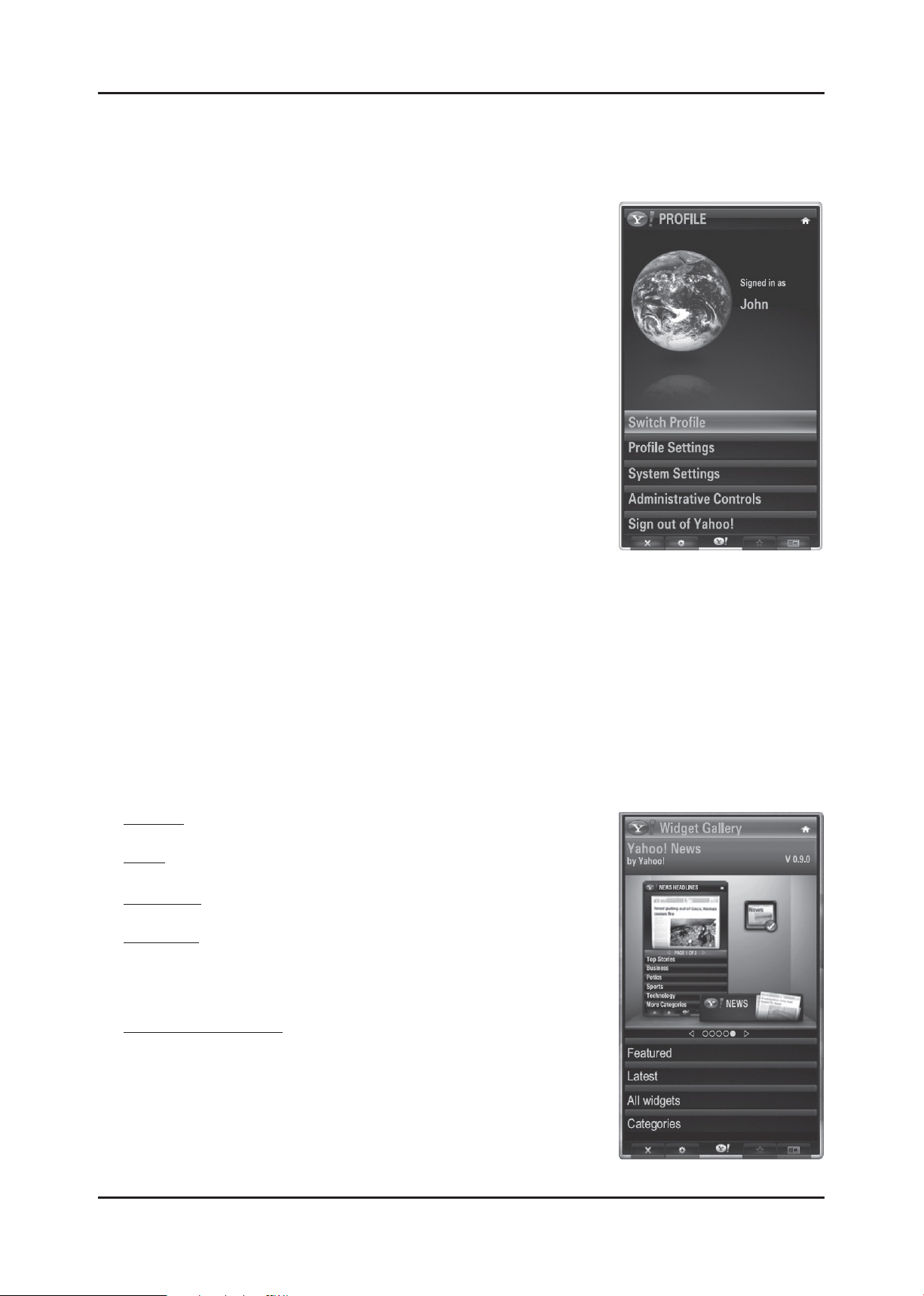
2-22
2. Product specications
PROFILE Widget
Set up user proles through Prole Widget. You can set up multiple proles, each with its own list of widgets. Use the Switch
Prole option to switch to a dierent user prole.
There must be at least two registered proles. For instructions on adding a prole, refer to Administrative Controls.
Use the Prole Settings option to customize and protect your prole.
- User proles can be customized with a unique name and avatar (a picture used
to represent your prole).
- Your prole’s name and avatar are displayed in the prole snippet in the dock.
- Protect your prole using the Create Prole PIN option.
- When setting up a new PIN, you can set a Security Question.
The Prole Settings option limits access to the prole’s widgets.
- If you forget your Prole PIN, answer your prole’s Security Question.
- New widgets cannot be added to proles with Limit Prole indicator enabled.
Owner PIN must be set to use this feature.
For instructions on setting Owner PIN, refer to Administrative Controls.
System Settings allows you to:
- Change your Location and Zip Code (US only) to tailor contents specic to your
region.
- Replay the tutorial that was shown during guided setup.
- Restore Factory Settings resets all widget settings and information.
From the Administrative Controls menu you can:
- Congure Screen Saver timeout to avoid screen burn-in.
- Create Owner PIN and set a Security Question to control other proles.
- Create and congure a new prole with a unique set of widgets.
- Delete an existing prole.
Sign into Yahoo!® from PROFILE Widget using your Yahoo! ID.
- If you have a Yahoo! ID, you can access personalized content using Yahoo! TV widgets.
- You will be automatically signed-in to all installed Yahoo! TV widgets with your prole’s Yahoo! ID.
- If you do not have a Yahoo! account, visit www.yahoo. com to create one.
- You may not be able to log in with an ID created hrough a Yahoo website in a country that does not support
Internet@TV.
About Prole Widget: Press the green button to view a brief description of Prole Widget, Copyright Policy,
Terms of Service, and Privacy Policy.
Widget Gallery
Use Yahoo!® Widget Gallery to add more widgets to your TV. iew available TV widgets in the following categories:
Featured
Displays recommended widgets.
Latest
Displays the most recent widgets.
All widgets
Displays all widgets.
Categories
Displays all widgets by category.
To install a widget, navigate to the detail screen and select Add Widget to My
Prole and press ENTER.
The widget will be installed and become available in the dock.
Widget Gallery Settings
Press the green button.
- About Yahoo! Widget Gallery...: You can view brief information for the Widget
Gallery, Copyright Policy, Terms of Service, and Privacy Policy.
- TV Widget Software: Displays the current version of the system software,
and installed widgets.
- Create your own widgets through the Developer Settings menu.
For more information, visit our developer site at http://connectedtv.yahoo.com/.
Page 30
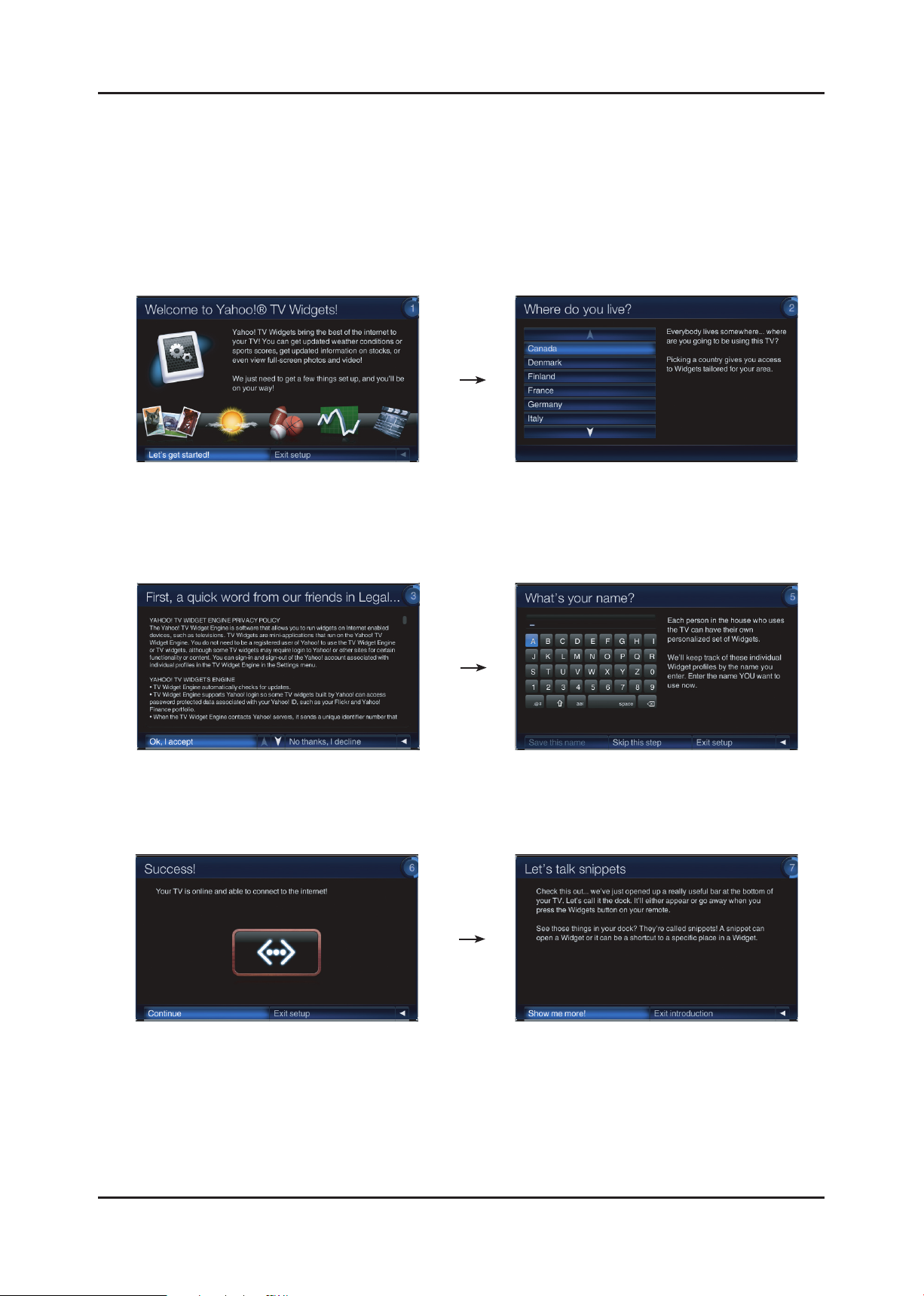
2-23
2. Product specications
2-7-4. Yahoo OOBE (Out Of Box Experience)
Description
A. All users go through OOBE (Guided Setup) to access the dock the rst time.
B. All users must specify a location and accept the TOS (Terms Of Service) before the TV Widgets service are
accessible. The rest of the screens are optional.
C.
IF user input EXIT key, OOBE is goes to hide mode. And user input yahoo key, previous screen is displayed again.
D. Back Ground of OOBE is TV video.
The start page explains the value proposition. The user must select their country before the TOS
is accepted. The user must use the up and down
arrows to navigate to their country before the next
page is displayed.
TOS will updated based on country selected. Optional Screen: users are asked to enter in
a prole name. A default name
(Prole One) is given to them if they
do not create a name.
Tutorial: Screens explaining how the docks work.
Page 31

2-24
2. Product specications
Tutorial: Screens explaining how the docks work. Tutorial: Screens explaining the sidebar and global
nav buttons.
Final screen before dock comes up.
Page 32

2-25
2. Product specications
2-8. Media Play
2-8-1 Using the Media Play Function
This function enables you to view and listen to photo(JPEG), audio les(MP3) and movie(MPEG) saved on a USB Mass
Storage Class (MSC) device.
Press the POWER button on the remote control or front panel. 1.
- The TV is powered on.
Connect a USB device containing JPEG and/or MP3 and or/MPEG 2.
les to the usb jack (USB jack) on the side of the TV.
- (If you enter the Media Play mode with no USB device
connected the message “No external storage device found.
Check the connection status.” will appear. In this case, insert
the USB device, exit the screen by pressing the MEDIA.P
button on the remote control and enter the MEDIA.P screen
again.
- MTP (Media Transfer Protocol) is not supported.
- Certain types of USB Digital camera and audio devices may
not be compatible with this TV.
- Media Play only supports USB Mass Storage Class devices
(MSC). MSC is a Mass Storage Class Bulk-Only Transport
device. Examples of MSC are Thumb drives and Flash Card
Readers.
- Please connect directly to the USB port of your TV. If you are
using a separate cable connection, there may be a USB
Compatibility problem.
-
Before connecting your device to the TV, please back up your
les to prevent them from damage or loss of data.SAMSUNG is
not responsible for any data le damage or data loss.
- Do not disconnect the USB device while it is loading.
- MSC supports MP3 and JPEG les, while a PTP device
supports JPEG les only.
- The sequential jpeg format is supported.
- Photo and audio les must be named in English, French or
Spanish. If not, the les can not be played. Change the le
names to English, French or Spanish if necessary.
- The higher the resolution of the image, the longer it takes to
display on the screen.
- The maximum supported JPEG resolution is 15360 x 8640
pixels.
- For unsupported or corrupted les, the “Not Supported File
Format” message is displayed.
- Auto Chaptering function is supported.
* Auto chaptering : When play movie, push enter key.
you can see the snapshot of chapter, and you can skip to
the
chapter using choice the snapshot.
Page 33

2-26
2. Product specications
2-8-2 Supported Formats
Supported Subtitle Formats•
Name File extension Format
MPEG-4 time-based text .ttxt XML
SAMI .smi HTML
SubRip .srt string-based
SubViewer .sub string-based
Micro DVD .sub or .txt string-based
Supported Video and Audio Formats•
Container Video Decoder Resolution Audio codec
AVI
ASF
MKV
MP4
3GPP
VRO
VOB
PS
TS
RMVB
FLV
MPEG-4 SP 1920 x 1080
MPEG-4 ASP 1920 x 1080
Window Media Video
RV3.0/ RV4.0 720 x 576
Divx 3.11 1920 x 1080
Divx 4.x 1920 x 1080
Divx 5.1 1920 x 1080
Divx 6.0 1920 x 1080
XviD 1920 x 1080
H.264 1920 x 1080
v9
MPEG2 1920 x 1080
MPEG1 1920 x 1080
1920 x 1080
MP3
AC3
LPCM
ADPCM
(MULAW, ALAW)
AAC
HE-AAC
WMA
DD+
MPEG
DTS HD
AMR
QCELP
Real Audio
(RealAudio6 Cook, RealAudio9, 10 RealAudio
Lossless)
Other Restrictions•
Video Decoder Audio codec
Supports until H.264 Level 4.1•
H.264 FMO/ASO/RS, VC1 SP/MP/AP L4 and •
AVCHD are not
supported.•
XVID, MPEG4 SP, ASP : •
−Below 1280 x 720: 60 frame max
−Above 1280 x 720: 30 frame max
GMC 2 over is not support.•
Samsung Techwin MJEPG supported only.•
Supports until WMA 7, 8, 9, STD•
WMA 9 PRO is not supported the 2 channel excess •
multi channel or the lossless audio.
Not supported WMA 22050.•
Page 34

2-27
2. Product specications
2-9. AllShare™
AllShare™ connects your TV and mobile phones and other devices which are compatible with your TV through a
network. On your TV, you can view call arrivals, SMS messages and schedules set on your mobile phones. In addition,
you can play media contents including videos, photos and music saved on your mobile phones or the other devices
(such as your PC) by controlling them on the TV via the network. Additionally, you can use your TV as a monitor for your
mobile when browsing a web page.
* ScreenShare(RUIS/RUIC) : You can see and control the UI of Home Network server supported device in your TV screen.
Similarly, samsung TV provide the remote controller UI for the Home Network supported devices.
<Connection>
- TV & PC connection
Same as DLNA network setting
- Using ‘Ad-hoc’, TV & Mobile phone connection
Connect wireless usb dongle to TV.1.
Select ‘Wireless’ in Setup-Network Type menu.2.
Move to Setup-Wireless Network Setup menu.3.
Select between ‘Auto’ and ‘Manual’.4.
In case of Manual setting, input value of IP Address, Subnet Mask, Gateway and DNS Server manually. 5.
At this time, IP Address of TV and wireless network device must use same band.
In ‘Select a network’ menu, select registed ‘Ad-hoc network’, or search a new Ad-hoc device.(Blue key)6.
Set IP, SSID, password in Mobile phone setting, refering SSID, password displayed on TV.7.
* Operating View
Message
arrived
Phone call
<Message> <Media>
Media
arrived
Preparing
to play…
Scheduled
event
Playing
Media
Page 35

2-28
2. Product specications
2-10. Samsung Wireless Link (SWL) connection
- The devices that support SWL, connect each other directly without wireless AP.
So, you can connect easily between wireless devices, by using SWL.
Samsung TV is support SWL by Wireless Lan Adaptor.
How to connect Samsung Wireless Link
Connect ‘Samsung Wireless Lan Adaptor’ to TV. 1.
Select network type to ‘Wireless’.2.
Select ‘SWL connect’.3.
When “Press the PBC button on the device which supports PBC button to connect within 120 seconds.” 4.
OSD is displaed, press the button of device to connect. “
The device will be connected. Go to ‘Network Setup’ menu, and set the network setting of device which connected. 5.
* If the connection is fail, try again after 2 minutes.
Page 36

2-29
2. Product specications
2-11. OTN (Over The Network)
<OTN>
Over The Network : It is available that update to latest version by network.
Overview of OTN 1.
Page 37

2. Product specications
2-12. Accessories
Product Description Code. No Remark
Remote Control & Batteries
(AAA x 2)
Power Cord
Warranty Card /
Registration Card /
Safety Guide Manual
Cleaning Cloth BN63-01798B
Blanking Bracket & Screw (1ea) BN63-06543A
BN59-01042A
Supplied
Accessories
TV-Holder & Screw (M8xL19) BN68-01788B
Cable Tie BN61-05596A
Holder-Ring (4ea) BN61-05280A
Holder-Wire stand BN61-05491A
Holder-Wire (3ea) BN61-05373A
Holder-Wire Cable BN61-05596A
2-30
Page 38

3. Disassembly and Reassembly
3. Disassembly and Reassembly
This section of the service manual describes the disassembly and reassembly procedures for the UN46C6400RF LCD TV.
WARNING: This LCD TV contains electrostatically sensitive devices. Use caution when handling these components.
3-1. Disassembly and Reassembly
Cautions: 1. Disconnect the LCD TV from the power source before disassembly.
2. Follow these directions carefully; never use metal instruments to pry apart the cabinet.
Description Picture Description Screws
1. Place the TV face down on cushioned
table.Remove screws from the Stand.
Remove stand.
* Screw size used in manual
4 X 12 4 X 8
3 X 5 4 X 12
4 X 6 3 X 10
3 X 4
2. Lift up and remove the rear-cover.
* Caution : Becareful when you lift up the
rear-cover, It’s really sharp as
Below picture.
6003-001782
(M4, L12, Tapping)
6001-002610
(M4, L6, Machine)
* Rear view of 40"/ 46" / 55".
3-1
Page 39

3-2
3. Disassembly and Reassembly
Description Picture Description Screws
* Rear view of 32"/ 37".
* Rear view of 65"
3. Remove screws from the Stand.
Remove stand.
6003-000133
(M4, L8, Tapping)
Page 40

3-3
3. Disassembly and Reassembly
Description Picture Description Screws
4. Remove the screws of main board.
6001-002283
(M3, L5, Machine)
6046-001015
(M4 , L6, Machine)
Remove the screws of IP board.
Remove the IP board.
5. Remove the screws of T-con BLKT.
6001-002283
(M3, L5, Machine)
6001-000115
(M3, L10, Machine)
6001-002610
(M4, L6, Machine)
6003-001782
(M4, L12, Tapping)
Page 41

3-4
3. Disassembly and Reassembly
Description Picture Description Screws
Detach the cable connected to T-con
Board.
* Caution : When reassemble, you must
check the cable is fully
inserted,
and you can't see the guide line
hiding locking.
Remove the T-con Board.
No samsung code.
(M3, L4, Machine)
6. Panel.
7. Remove the speakers. (R/L)
Page 42

3-5
3. Disassembly and Reassembly
Description Picture Description Screws
8. Detach the panel from front.
* Caution : Panel holded by side locking
9. Front
Panel
Reassembly procedures are in the reverse order of disassembly procedures. ※
Page 43

4. Troubleshooting
4. Troubleshooting
4-1. Troubleshooting
Check the various cable connections rst. 1.
• Check to see if there is a burnt or damaged cable.
• Check to see if there is a disconnected or loose cable connection.
• Check to see if the cables are connected according to the connection diagram.
Check the power input to the Main Board.2.
How to distinguish if the problem is caused by Main board or T-Con3.
a. No Video : If the problem is No Video but BLU is on and Indication LED is blinking repeatedly and faster than
nomal booting, replace the T-Con board.
b. Distorted Picture : Check the inner patterns.
FBE READ PRE READ POST Picture Problem
OK OK OK NG Main board or Signal Source
NG OK OK NG Main board
NG NG OK NG Main board or FRC setting
NG NG NG NG Main or LVDS cable or T-con or Panel
How to check inner pattern?
Factory mode(mute -> 1 -> 8 -> 2 -> Power on when TV is in ‘stand-by mode’)1.
Move to SVC menu2.
Move to Test Pattern3.
Check inner patterns. 4.
(This model only support FBE, READ PRE, READ POST)
4-1
Page 44

4-2
4. Troubleshooting
Simple ow chart of malfunction
Does the TV turn on?
No
Check the Power Cord
Yes
Is standby LED on?
Yes
Can you see anything
on the screen?
Yes
No
is any sound of TV?
Yes
Can you see OSD menu
running on the screen?
Yes
Check LVDS cable connected
to Main Board.
If necessary,
replace the Main Board
Yes
Yes
Can you see Digital
Channel broadcast ?
Yes
Replace the Main Board
Check dimming cable.
If necesary replace the
Main Board.
No
A5V appear at the pin
15 of CNM801 (IP)?
Yes
Check the B power
of main board. (B5V,
B3.3V, B1.8V) ?
Yes
Please, contact Tech support
Yes
Yes
check 18p cable.
If necessary, replace the
IP board.
Change the main board.
Page 45

4-3
4. Troubleshooting
Troubelshooting about new functions
I tried to set up BGM in Media Play.
I can select a le but I cannot
congure the Mood settings.
I cannot enter Photos or Music after
running Media Play.
Photo thumbnails are not displayed
in the Photo category.
Video thumbnails are not displayed
in the Movie category.
The JPEG les on the USB memory
are not in the list.
I have connected a digital camera,
but I cannot browse the folders.
I cannot play the currently
highlighted le.
I want to know about supported
photo color formats.
I want to know about the maximum
supported photo resolution.
I want to know about supported
music sampling frequencies.
I cannot play MP3 les downloaded
from websites. (Paid MP3 download
sites such as Melon)
I want to know about supported
USB devices.
The supported photo play is slow. An explanation of
I cannot play paid MP3 les. An explanation of
I cannot play a digital camera that
supports PTP.
I cannot use the morning call
function with a digital camera that
supports PTP.
I have changed the device settings
to MSC connection mode after
connecting PTP or during an
operation, but the device is not
recognized.
The WLAN does not work. An explanation of
An explanation of
Media Play
An explanation of
Media Play
An explanation of
Media Play
An explanation of
Media Play
An explanation of
Media Play
An explanation of
Media Play
An explanation of
Media Play
An explanation of
Media Play
An explanation of
Media Play
An explanation of
Media Play
An explanation of
Media Play
An explanation of
Media Play
Media Play
Media Play
An explanation of
Media Play
An explanation of
Media Play
An explanation of
Media Play
Media Play
The BGM shufe and Mood settings are only
available when the Music DB conguration is
complete. Enter the Music category and compelete
the Music DB conguration rst.
Check if the USB memory contains MP3 or JPEG
les.
This may occur when the photo format is not
supported by the TV or the JPEG les do not include
thumbnails.
A video thumbnail is only displayed when the video
has been played at least once.
Files with a path longer than 256 characters will not
be displayed.
When a device is connected in PTP mode, a
browsing folder is not supported.
Check if another le is selected (checked). The
selected le will be played
The RGB, YUV, YCbCr, CMYK, YCCK, GRAY
formats are supported.
The maximum resolution is 15360x8640 pixels.
Supported frequencies are 8, 11.025, 12, 16, 22.05,
24, 32, 44.1, 48 Khz
Playing DRM les (used to protect content) is not
supported.
The TV only supports devices that do not support the
Mass Storage Class or PTP Class.
Devices are not supported when they are connected
to the TV via a USB hub. Supporting USB devices
that require external power such as an external-type
HDD is not guaranteed. Supporting USB devices that
require an additional device driver installation is not
guaranteed.
Since the TV does not use caching unlike for a PC,
it make take some time to display a high-resolution
photo.
If the MP3 le is a DRM (Copy Protected) le, the le
will not be played.
Check the PTP mode of the digital camera.
It will not work in Printer Connection mode.
A morning call cannot be set with a PTP device.
Switching the connection mode between MSC and
PTP after a connection is made or during anoperation
is not supported. You can only change the digital
camera connection mode after disconnecting it.
Equipment other than the WLAN USB stick supplied
by Samsung Electronics (as a bundle) will not work.
The sharer must support IEEE 801.11 g/b/n.
Page 46

4-4
4. Troubleshooting
I cannot nd Internet Sharer in the Wlan
settings menu.
The WLAN data rate is slow. An explanation of Media
The DLNA server that I could see on the
TV has suddenly disappeared. What
should I do?
Although the Samsung PC server is on,
a message pops up informs you that the
Samsung server is off.
I have registered a le with the
Samsung PC Share Manager to watch
it on the TV, but I cannot nd the le on
the TV. What should I do?
I can see the folders shared through the
PC Share Manager,
but I cannot see the les.
The 2x and 3x Fast Forward video
function on the PC connected to the
network does not work.
Video is played intermittently. DLNA Video Play Check if the network is stable. Check if the network cable is
Pressing the Pause key while a video or
music le is playing does not work. The
Seek function does not work either.
I cannot move folders and les or
cannot copy them by Dragging &
Dropping them in the PC Share
Manager program.
I changed DTV replacing older one.
However, after changing the DTV, I can
not discover PC Server, though I use
same IP address which I used before.
I cannot play a video le. DLNA Video Play Only videos recorded by specic Samsung camcorders and
I can see visuals but I cannot hear
audio when playing a video.
An explanation of Media
Play
Play
PC Share Manager
Search
PC Share Manager
Search
Content Sharing 1. The Share function is not provided for every le. Files in
Content Sharing Since it shows only les corresponding to the Image,
DLNA Video Play The function that supports playing a video on a PC
DLNA Video Play The Pause function may not be supported depending on
PC Share Manager
function
Access control function
runs based solery on
MAC address of target
device.
DLNA Video Play If the audio format is not supported or the le is a non-
Only InfraStructure mode of the sharer is supported. AdHoc mode is not supported. If multiple sharers are being
used, congure them so that they do not use the same
channel. Set up the sharer to not control the ICMP so that it
answers the Ping test.
If the distance from the sharer is too far, the operation may
slow or the sharer may not be found. If there is an obstacle,
wall or electronic device between the TV and the sharer,
the operation may slow or the sharer may not be found due
to a difculty in communication.
1.Check if the PC is turned off. 2. Check if the Samsung
TV is set to reject connections in the access control menu
of the Samsung PC Share Manager. If so, change the
setting to allow connections. 3.Check if the LAN cable is
connected to the PC and the TV.
When the shared folder of the server is recongured, the
DLNA server function stops temporarily and then resumes
after the reconguration is completed. When the server is
renamed, the DLNA server function also temporarily stops
and then resumes .
a format that is not supported by DLNA are not displayed
on the TV even if they are displayed on a PC. Please
accept our apologies, we are working on this.
2. Check if the folder with the les registered to Samsung
PC Share Manager is shared. The folder should be also
shared.
3. Check if you have clicked the Apply button after sharing
the folder including the le. If you are unsure about this,
please click the button again and recheck if the le is
displayed after a while.
Music, and Movie categories, les that do not correspond
to these categories may not be displayed.
connected over the network does not support the 2x and 3x
Fast Forward functions.
properly connected and if the network is not overloaded.
If there is a wireless network section between the server
and the DTV, the communications environment may be
unstable.
the content provided by the DLNA server or the server.
The Seek function is also not supported.
The PC Share Manager program provides le sharing with
a PC and the TV and does not provide those functions.
You should set new DTV as “accept” in PC share manager
Menu SHARE Set Device Policy
digital cameras can be played. Other videos may or may
not be played depending on the resolution and format.
interleaved le, only video is played.
Page 47

4-5
4. Troubleshooting
I cannot play les with the wmv or v
extension.
I cannot use the 20 second Seek
function while playing at 2x Fast
Forward.
Although I can play some les, I cannot
play others even if they have the same
resolution and format.
I can run Trick and Seek with a USB
device, but I cannot run Trick and Seek
with DLNA.
How can I show captions? DLNA Video Play Check the table of supported subscript formats.
When I enter Internet@TV, the
“Connecting to the service...” warning
message box appears where I can
select either Retry or Cancel, and I
cannot enter Internet@TV. (The Panel
Bar is not displayed.)
Although I can enter Internet@TV, I
cannot connect to the service.
When the network is connected,
I cannot connect to some of the
information.
Photos are not displayed or are
displayed intermittently in the Detailed
News View.
The Mode information of the News
changes. (E.g. ‘Entertainment’ was in
the News mode list, but it has been
removed from the list.)
The displayed stock price is different
from the current price.
DLNA Video Play Check the table of supported formats. (page 2-25)
DLNA Video Play To use the Seek function while playing at 2x Fast Forward,
press the Play button to rst make the playing speed
normal. After that, you will be able to use the Seek function.
DLNA Video Play For unsupported videos, some videos at a certain
resolution and format may be played.
DLNA Video Play For DNLA, Trick is not supported. And only Seek is
supported for PS and TS.
And multi-language is supported.
An explanation of
Internet@TV
An explanation of
Internet@TV
An explanation of
Internet@TV
An explanation of
Internet@TV
An explanation of
Internet@TV
An explanation of
Internet@TV
This happens when normal information is not received
from the Internet@TV after purchasing the TV. In this case,
connect the Internet cable and then try again.
This happens when Internet@TV has been properly
connected at least once but the Internet is not currently
connected. In this case, connect the Internet cable and try
again.
This happens when the CP sends incomplete information.
In this case, reconnect to the Internet and try again.
This may occur due to a slow Internet speed. Retry and
ask your Internet Service Provider about the low data rate
problem.
The Mode information of the News is simply displayed as it
is provided by the CP and is not relevant to the TV.
The corresponding information is supplied by CP and is
not relevant to the TV. The information provided by the CP
is delayed information and the announcement informing
the viewer that the information is delayed information is
displayed in the service.
Page 48

4-6
4. Troubleshooting
4-1-1. Assy codes
6300
37 40 46 55
Main Assy BN94-03366A BN94-03366B BN94-03366C BN94-03366D
Panel BN07-00881A BN07-00859A BN07-00860A BN07-00855A
T-CON BN81-04429A BN81-04353A BN81-04355A BN81-04452A
Power Assy BN44-00354A BN44-00356B BN44-00356A BN44-00358B
LVDS BN96-12723K BN96-12723L BN96-12723M BN96-12723N
18pin cable BN39-01267F BN39-01267N BN39-01267N BN39-01267E
Speaker BN96-12941B BN96-12941C BN96-12941D BN96-12942A
WOOFER BN96-12944A BN96-12965A BN96-12965A BN96-12965C
6400
40 46 55
Main Assy BN94-03404B BN94-03404C BN94-03404D
Panel BN07-00859A BN07-00860A BN07-00855A
T-CON BN81-04353A BN81-04355A BN81-04452A
Power Assy BN44-00356B BN44-00356A BN44-00358B
LVDS BN96-12723L BN96-12723M BN96-12723N
18pin cable BN39-01267N BN39-01267N BN39-01267E
Speaker BN96-12941C BN96-12941D BN96-12942A
WOOFER BN96-12965A BN96-12965A BN96-12965C
6500
32 40 46 55 65
Main Assy - BN94-03370A BN94-03370B BN94-03370C BN94-03370H
Panel BN07-00850A BN07-00859A BN07-00860A BN07-00855A BN95-00397A
T-CON BN81-04459A BN81-04353A BN81-04355A BN81-04452A BN96-14644A
Power Assy BN44-00354B BN44-00356B BN44-00356A BN44-00358B BN44-00361A
LVDS BN96-12723J BN96-12723L BN96-12723M BN96-12723N BN96-14108E
18pin cable BN39-01267E BN39-01267N BN39-01267N BN39-01267E BN39-01267N
Speaker BN96-13946A BN96-12941J BN96-12941D BN96-12942A BN96-12942D
WOOFER BN96-12944B BN96-12965A BN96-12965A BN96-12965C BN96-12965D
Page 49

4-7
4. Troubleshooting
4-2-1. No Power
※ Refer to the next page to check the lacation such a CN201 or IC201 SVC Manual mentioned.
The LEDs on the front panel do not work when connecting the power cord. -
Symptom
Major
checkpoints
The SMPS relay does not work when connecting the power cord. The units appears to be dead. -
The IP relay or the LEDs on the front panel does not work when connecting the power cord if the cables are
improperly connected or the Main Board or SMPS is not functioning. In this case, check the following:
Check the internal cable connection status inside the unit. Check the fuses of each part. Check the output voltage of SMPS. Replace the Main Board. -
Diagnostics
Power indicator LED is on?
Yes
Check the backlight on,
when 18p cable unconnected ?
Yes
Check ‘Stand-By 5V’ ?
- BD202 : A5V
Yes
Check ‘Main power input’ ?
- BD201 : B18VS
- BD208 : B13V
- BD205 : B5V
Yes
Check ‘Power IC output’ ?
- L201 : B3.3V
- L203 : B1.8V
- L204 : B1.1V
- L202 : B1.2V
Yes
No
No
No
No
No
Check a connetion power code.
Change 18p cable.
Change Main Power Assy.
Change the Main Assy.
Caution
Check Input power of ‘T-con b’d’ ?
- F1(T-CON) : B13V
Yes
Check Power of ‘T-con b’d’.
- L9(T-CON) : VCC12
- TP_VCC33 : VCC33
Yes
Please, Contact tech support.
Make sure to disconnect the power before working on the IP board.
No
No
Reconnect or Change.
the LVDS cable.
Change the T-con B’d.
Page 50

4-8
4. Troubleshooting
Location (Main)
TOP
BOTTOM
Detail
A B
C
Page 51

4-9
4. Troubleshooting
Location (T-CON)
TOP
BOTTOM
Detail
A B
C
Page 52

4-10
4. Troubleshooting
4-2-2. No Video (Analog PC signal)
※ Refer to the next page to check the lacation such a CN201 or IC201 SVC Manual mentioned.
Symptom Audio is normal but no picture is displayed on the screen. -
Major
checkpoints
Check the PC source Check the Arsenal, Check the Valencia. This may happen when the LVDS cable connecting the Main Board and the Panel is disconnected. -
Power indicator LED is off.
Lamp(Backlight) on, no video ?
Yes
Check the PC source and
check the connection of D-SUB ?
Yes
Check the signal appear at input of IC901 ?
PC_RED : C1042
4
Check the LVDS clk signal at output of
5
PC_GREEN : C1043
PC_BLUE : C1044
PC_H_SYNK : C404
PC_V_SYNK : C405
Yes
Main board.(TX1~TX4)
TX1_CLK : TP1978 ~1979
TX2_CLK : TP1980 ~1981
TX3_CLK : TP19102 ~19103
TX4_CLK : TP19104 ~19105
No
No
No
No
Check a set in the ‘Stand-by mode’
or ‘DPMS mode’.
Input the analog PC signal properly.
Check CN401, PC cable.
Change the Main Assy.
Check IC1101(Valencia) and
IC1701(Reading).
Change the Main Assy.
Diagnostics
Yes
Check the LVDS cable?
Replace the T-con / LCD panel?
No
Please, Contact Tech support.
Caution Make sure to disconnect the power before working on the IP board.
Page 53

4-11
4. Troubleshooting
Location (Main)
TOP
BOTTOM
Detail
A B
C
Page 54

4-12
4. Troubleshooting
WAVEFORMS
4
5
PC input (V-sink , H-sink , R/G/B )
LVDS output
Page 55

4-13
4. Troubleshooting
4-2-3. No Video (HDMI 1, 2, 3, 4 - Digital Signal)
※ Refer to the next page to check the lacation such a CN201 or IC201 SVC Manual mentioned.
Symptom Audio is normal but no picture is displayed on the screen. -
Major
checkpoints
Check the HDMI source. -
Check the HDMI switch, Check the Valencia. -
This may happen when the LVDS cable connecting the Main Board and the Panel is disconnected. -
Power indicator LED is off.
Lamp(Backlight) on, no video ?
Yes
Check the HDMI source and
check the connection of HDMI cable ?
Yes
Check the signal at Input of Main board ?
HDMI1 Clk : Pin #1,#2 of D614
DATA : Pin #3, #4 of D614
HDMI2 Clk : Pin #1,#2 of D611
6
6
DATA : Pin #3, #4 of D611
HDMI3 Clk : Pin #1,#2 of D613
DATA : Pin #3, #4 of D613
HDMI4 Clk : Pin #1,#2 of D604
DATA : Pin #3, #4 of D604
Yes
Check the signal at Output of ‘HDMI switch
IC’ ?
HDMI RX_Clk : Pin#62~63 of IC601
RX_Data : Pin#56~61 of IC601
No
No
No
No
Check a set in the ‘Stand-by mode’.
Input the HDMI signal properly.
Check CN601~4.
Check HDMI cable.
Change the Main Assy.
Check IC1401(HDMI switch).
Change the Main Assy.
Diagnostics
5
Yes
Check the LVDS clk signal
at output of Main board.(TX1~TX4)
TX1_CLK : TP1978 ~1979
TX2_CLK : TP1980 ~1981
TX3_CLK : TP19102 ~19103
TX4_CLK : TP19104 ~19105
Yes
Check the LVDS cable?
Replace the T-con / LCD panel?
No
No
Check IC1101(Valencia) and
IC1701(Reading).
Change the Main Assy.
Please, Contact Tech support.
Caution Make sure to disconnect the power before working on the IP board.
Page 56

4-14
4. Troubleshooting
Location (Main)
TOP
A
BOTTOM
Detail
B
C
Page 57

4-15
4. Troubleshooting
WAVEFORMS
6
5
PC input (V-sink , H-sink , R/G/B )
LVDS output
Page 58

4-16
4. Troubleshooting
4-2-4. No Video (Tuner_CVBS)
※ Refer to the next page to check the lacation such a CN201 or IC201 SVC Manual mentioned.
Symptom Audio is normal but no picture is displayed on the screen. -
Major
checkpoints
7
Check the Tuner CVBS source. -
Check the Tuner, Check the Valencia. -
This may happen when the LVDS cable connecting the Main Board and the Panel is disconnected. -
Power indicator LED is off.
Lamp(Backlight) on, no video ?
Yes
Check the RF source and
check the connection of RF cable ?
Yes
Check the Power of Tuner ?
Pin #5 of Tuner : B33V_Tuner
Pin #3 of Tuner : B5V_Tuner
Yes
Check the CVBS data out of IC901 ?
L901 : CVBS data
No
No
No
No
Check a set in the ‘Stand-by mode’.
Input the RF source properly.
Change the Main Assy.
Check Tuner and IC901(Arsenal).
Change the Main Assy.
Diagnostics
5
Yes
Check the LVDS clk signal
at output of Main board.(TX1~TX4)
TX1_CLK : TP1978 ~1979
TX2_CLK : TP1980 ~1981
TX3_CLK : TP19102 ~19103
TX4_CLK : TP19104 ~19105
Yes
Check the LVDS cable?
Replace the T-con / LCD panel?
No
No
Check IC1101(Valencia) and
IC1701(Reading).
Change the Main Assy.
Please, Contact Tech support.
Caution Make sure to disconnect the power before working on the IP board.
Page 59

4-17
4. Troubleshooting
Location (Main)
TOP BOTTOM
Detail
A B
C
Page 60

4-18
4. Troubleshooting
WAVEFORMS
CVBS OUT (Grey Bar)
7
LVDS output
5
Page 61

4-19
4. Troubleshooting
4-2-5. No Video (Tuner DTV)
※ Refer to the next page to check the lacation such a CN201 or IC201 SVC Manual mentioned.
Symptom Audio is normal but no picture is displayed on the screen. -
Major
checkpoints
Check the DTV source. -
Check the Tuner, Check the Valencia. -
This may happen when the LVDS cable connecting the Main Board and the Panel is disconnected. -
Power indicator LED is off.
Lamp(Backlight) on, no video ?
Yes
Check the connection of RF cable ?
Yes
Check the ‘signal strength’ in Self Diagnosis
menu Strength is enough ?
Yes
Check the Power of Tuner ?
Pin #5 of Tuner : B33V_Tuner
Pin #3 of Tuner : B5V_Tuner
Yes
No
No
No
No
Check a set in the ‘Stand-by mode’.
Input the RF source properly.
Check the D-TV source.
Change the Main Assy.
Diagnostics
6
5
Check the CH output of IC901 ?
R904 : CH_CLK
R905 : CH_VALID
Yes
Check the LVDS clk signal
at output of Main board.(TX1~TX4)
TX1_CLK : TP1978 ~1979
TX2_CLK : TP1980 ~1981
TX3_CLK : TP19102 ~19103
TX4_CLK : TP19104 ~19105
Yes
Check the LVDS cable?
Replace the T-con / LCD panel?
No
No
No
Check Tuner and IC901(Arsenal).
Change the Main Assy.
Check IC1101(Valencia) and
IC1701(Reading).
Change the Main Assy.
Please, Contact Tech support.
Caution Make sure to disconnect the power before working on the IP board.
Page 62

4-20
4. Troubleshooting
Location (Main)
TOP BOTTOM
Detail
A B
C
Page 63

4-21
4. Troubleshooting
WAVEFORMS
5
6
LVDS output
CH_CLK, CH_VALID
Page 64

4-22
4. Troubleshooting
4-2-6. No Video (Video CVBS 1, 2)
※ Refer to the next page to check the lacation such a CN201 or IC201 SVC Manual mentioned.
Symptom Audio is normal but no picture is displayed on the screen. -
Major
checkpoints
8
7
Check the Video CVBS source -
Check the Valencia. -
This may happen when the LVDS cable connecting the Main Board and the Panel is disconnected. -
Power indicator LED is off.
Lamp(Backlight) on, no video ?
Yes
Check the video source and
check the connection of video cable?
Yes
Check the CVBS signal
at Input of IC901(Arsenal) ?
AV1 R528 : AV1_CVBS
Yes
Check the CVBS clk signal
at output of IC901 (Arsenal)?
R907 : ASN_CVBS_CLK
No
No
No
No
Check a set in the ‘Stand-by mode’.
Input the video source properly.
Check CN502 or CN501.
Change the Main Assy.
Check IC1101(Valencia) and
IC1701(Reading).
Change the Main Assy.
Diagnostics
5
Yes
Check the LVDS clk signal
at output of Main board.(TX1~TX4)
TX1_CLK : TP1978 ~1979
TX2_CLK : TP1980 ~1981
TX3_CLK : TP19102 ~19103
TX4_CLK : TP19104 ~19105
Yes
Check the LVDS cable?
Replace the T-con / LCD panel?
No
No
Check IC1101(Valencia) and
IC1701(Reading).
Change the Main Assy.
Please, Contact Tech support.
Caution Make sure to disconnect the power before working on the IP board.
Page 65

4-23
4. Troubleshooting
Location (Main)
TOP BOTTOM
Detail
A B
C
Page 66

4-24
4. Troubleshooting
WAVEFORMS
CVBS OUT (Grey Bar)
8
LVDS output
5
7
ASN_CVBS_CLK
Page 67

4-25
4. Troubleshooting
4-2-7. No Video (Component 1, 2)
※ Refer to the next page to check the lacation such a CN201 or IC201 SVC Manual mentioned.
Symptom Audio is normal but no picture is displayed on the screen. -
Major
checkpoints
Check the Component source -
Check the Valencia. -
This may happen when the LVDS cable connecting the Main Board and the Panel is disconnected. -
Power indicator LED is off.
Lamp(Backlight) on, no video ?
Yes
Check the component source and check the
connection of component cables(Y,Pb,Pr) ?
Yes
Does the component data appear at ?
9
5
Comp1 Y : C1039
Pb : C1040
Pr : C1041
Yes
Check the LVDS clk signal
at output of Main board.(TX1~TX4)
TX1_CLK : TP1978 ~1979
TX2_CLK : TP1980 ~1981
TX3_CLK : TP19102 ~19103
TX4_CLK : TP19104 ~19105
No
No
No
No
Check a set in the ‘Stand-by mode’.
Input the component source properly.
Check CN502.
Change the Main Assy.
Check IC1101(Valencia) and
IC1701(Reading).
Change the Main Assy.
Diagnostics
Yes
Check the LVDS cable?
Replace the T-con / LCD panel?
No
Please, Contact Tech support.
Caution Make sure to disconnect the power before working on the IP board.
Page 68

4-26
4. Troubleshooting
Location (Main)
TOP BOTTOM
Detail
A B
C
Page 69

4-27
4. Troubleshooting
WAVEFORMS
9
5
Compnent_Y (Gray scale) / Pb / Pr (Color bar)
LVDS output
Page 70

4-28
4. Troubleshooting
4-1-8. No Sound (1.Speaker 2.Monitor_out, 3.Optical)
※ Refer to the next page to check the lacation such a CN201 or IC201 SVC Manual mentioned.
Symptom
Major
checkpoints
Video is normal but there is no sound.. -
When the speaker connectors are disconnected or damaged. When the sound processing part of the Main Board is not functioning. Speaker defect. -
Check the source and check the connection
of sound cable (Comp/PC/DVI to HDMI) ?
Yes
Check the signal at input of Main board?
AV1, COMP1 R : C320 / L : C321
PC, DVI R : C314 / L : C315
Yes
Check the Power of Audio codec IC ?
C303 : B3.3V
C306 : B9V
Yes
No
No
No
Input the sound source properly.
Check CN407, CN402.
Change the Main Assy.
Change the Main Assy.
Diagnostics
Check the I2C DATA between the Audio IC’s ?
0
!
Pin #6 of IC302 : VAL_MCLK
Pin #7 of IC302 : VAL_LRCLK
Pin #10 of IC302 : PCM_I2C_DATA
Yes
1. Check the Speaker sound data at ?
BD304, BD303 (R +/-)
BD306, BD305 (L +/-)
2. Check the Monitor out sound data at ?
L507 ( R )
L506 ( L )
3. Does the SODIF OUT sound data appear
at ?
TP302 (SPDIF_OUT)
4. Check the Woofer sound data at
BD314W (+)
BD313W (-)
Yes
Replace speaker ?
No
No
No
Check IC1101(Valencia),
IC302(Audio IC).
Change the Main Assy.
Check IC1101(Valencia),
IC302(Audio IC).
Change the Main Assy.
Please, Contact Tech support.
Caution Make sure to disconnect the power before working on the IP board.
Page 71

4-29
4. Troubleshooting
Location (Main)
TOP BOTTOM
Detail
A A
B C
D E
Page 72

4-30
4. Troubleshooting
WAVEFORMS
MCLK / LRCLK / PCM_I2C_DATA
0
Speaker / Monitor OUT , SPDIF OUT
!
Page 73

4-31
4. Troubleshooting
4-2. Alignments and Adjustments
4-2-1. General Alignment Instuction
Usually, a color LCD-TV needs only slight touch-up adjustment upon installation. 1.
Check the basic characteristics such as height, horizontal and vertical sync.
Use the specied test equipment or its equivalent.2.
Correct impedance matching is essential.3.
Avoid overload. Excessive signal from a sweep generator might overload the front-end 4.
of the TV. When inserting signal markers, do not allow the marker generator to distort test result.
Connect the TV only to an AC power source with voltage and frequency as specied on 5.
the backcover nameplate.
Do not attempt to connect or disconnect any wire while the TV is turned on. Make sure 6.
that the power cord is disconnected before replacing any parts.
To protect against shock hazard, use an isolation transformer.7.
Page 74

4-32
4. Troubleshooting
4-3. Factory Mode Adjustments
4-3-1 Entering Factory Mode
To enter ‘Service Mode’ Press the remote-control keys in this sequence :
- If you do not have Factory remote- control
Power OFF
- If you have factory remote-control
INFO FACTORY
* If you don’t have Factory remote control, can’t control some menu.
Option
Control
SVC
Expert
ADC/WB
Advance
MUTE 1 8 2
T-VALAUSC-xxxx
T-VALAUSS-xxxx
EDID SUCCESS
CALIB : AV O COMP O PC O HMDI O
Option : xxxx xxxx xxx
DTP-SP-VAL-xxxx
RFS : 45-1G-46
READING : 1015
Type : 40A1U1F0C
Model : LN40C650
MAC SUCCESS
Factory Data Ver : 88
DTP-AP-COMP-347
DTP-HIGH-0342-1
TLIB US3 1G 2008-11-18-01
DTP-BP-0350
Date of purchase : mm/dd/yyyy
Power ON
- T-VALAUSC-xxxx and T-VALAUSS-xxxx is rmware ver.
Buttons operations withn Service Mode. 1.
Menu Full Menu Display/Move to Parent Menu
Direction Keys /
Direction Keys /
Source
* HOW To enter the Advanced menu (Picture)
- Cursor move to ‘Advanced’
- Push the ‘0’ button 4 times.
- You can see the ‘Picture’ menu.
Item Selection by Moving the Cursor
Data Increase / Decrease for the Selected Item
Cycles through the active input source that are connected to the unit
Page 75

4-33
4. Troubleshooting
4-3-3 Factory Data
Option
OPTION
Control
Control
Factory Name Data Range
Type 40A1UF0C
Local set
Model LC650
TUNER SEMCO
DDR
Light Effect OFF
Ch table …
Country USA
Front Color T-R-BLK
Factory Name
EDID
Sub Option
PDP Option
Hotel Option
…
Shop Option
AsiaOption
Sound
Cong Option
SCC
EDID
* If an external device such as a DVD / Blu-ray player / HD cable box / HD STB satellite receiver supporting
HDMI versions older than 1.3 is connected, the TV may operate abnormally
(e.g. no screen display / no sound / annoying icker / abnormal color).
Try changing HDMI port EDID to old ver.
1. Disconnect the device that have problems.
2. Choose ‘HDMI EDID Port’ , you want to connect.
3. Change ‘HDMI ver’ to HDMI 1. 2.
4. Change ‘EDID WRITE HDMI’, Fail to Success.
5. Reconnect the device.
Factory Name Data Range
EDID ON/OFF ON / OFF
EDID WRITE ALL Success / Failure
EDID WRITE
HDMI
EDID WRITE PC Success / Failure
HDMI EDID Ver HDMI 1.3
HDMI EDID Port NONE
Success / Failure
Page 76

4-34
4. Troubleshooting
Sub Option
Factory Name Data Range
Region USA
PnP Language …
RF Mute Time 0 ~ 10ms
RS-232 Jack Debug / UART / Logic
Watchdog ON / OFF
WD COUNT 0 ~ 255
Dimm Type INT / EXT / Error
LVDS FORMAT PDP / JEIDA / VESA
Language_Arabic …
TOOLS Support 0 ~ 268435455
LNA Support ON / OFF
CI Support ON / OFF
MediaPlay
NETWORK Support
Info Link Country None / USA / Canada / Mexico / Argentina / Chile
Info Link Server Type
TTX List
TTX Group
ND ADJ Support
24Px4 Support
Power Indicator
Support
BD Wise Support
RF Remocon Support
Data Service Support
PVR Support
3D Support
Gemstar Support
WSS Support
OTA Duration Test
Alternate Del
OTN Server Type
OTN Test Server
OTN Support
Movie with chapteri
DLNA ON
DB On with 10MB
Play List ON
Not Support / Cable / Wireless
/ Peru
operating / development / developing
…
…
ON / OFF
ON / OFF
ON / OFF
ON / OFF
ON / OFF
ON / OFF
ON / OFF
NOT SUPPORT / ON / OFF
ON / OFF
…
ON / OFF
ON / OFF
operating / development
OFF / A ~ E Zone
ON / OFF
Page 77

4-35
4. Troubleshooting
Sub Option
Factory Name Data Range
OTN Reset
OTN Duration ON / OFF
OTN Fail Test ON / OFF
Cable Modulation QAM / 8VSB / Error
PC Auto Ident Enable / Auto
IIC BUS STOP ON / OFF
Visual Test Disable
Emergency Log Copy
View Log
Spread Spectrum
Select Log Type NVRAM / DIAGNOSIS / IR KEY
Log View
Delete Log OK
HD SSC ON/Off ON / OFF
HD SSC Value 1 ~ 5
LVDS SSC ON/Off ON / OFF
LVDS SSC Value 1 ~ 2
DDR SSC ON/Off ON / OFF
DDR Margin
SST
DDR SSC Value 1 ~ 4
FRCS SSC On/Off ON / OFF
FRCS SSC Width 0 ~ 192
FRCS SSC Freq 0 ~ 240
A CTRL_OFFSET_0_3 0
A CTRL_OFFSET_D 0
B CTRL_OFFSET_0_3 0
B CTRL_OFFSET_D 0
Y0 TH 0 ~ 255
Y1 TH 0 ~ 255
Y2 TH 0 ~ 255
Y3 TH 0 ~ 255
Y4 TH 0 ~ 255
Y5 TH 0 ~ 255
Y6 TH 0 ~ 255
Y7 TH 0 ~ 255
Cb0 TH 0 ~ 255
Cb1 TH 0 ~ 255
Cb2 TH 0 ~ 255
Cb3 TH 0 ~ 255
Cb4 TH 0 ~ 255
Cb5 TH 0 ~ 255
Page 78

4-36
4. Troubleshooting
Checksum
EEPROM RESET
Cb6 TH 0 ~ 255
Cb7 TH 0 ~ 255
Cr0 TH 0 ~ 255
Cr1 TH 0 ~ 255
Cr2 TH 0 ~ 255
Cr3 TH 0 ~ 255
Cr4 TH 0 ~ 255
Cr5 TH 0 ~ 255
Cr6 TH 0 ~ 255
Cr7 TH 0 ~ 255
S.DEV0 0 ~ 255
S.DEV1 0 ~ 255
0x0000 / 0x7b25
EER RESET
NVR All Clear ON / OFF
PDP Option
Hotel Option
Factory Name Data Range
LOGIC CONNECT
PIXEL SHIFT TEST
PANEL VERSION
PANEL INCH
PANEL TYPE
PANEL TEMPERATURE
LOGIC SW VERSION
LOGIC SW CHECKSUM
SAPC TIMER
APC SPEED
Real 100 Hz Support
PLG_SHOP
Factory Name Data Range
HOTEL MODE ON / OFF
POWER ON CHANNEL 0 ~ 9999
CHANNEL TYPE ATV / DTV / CATV / CDTV
POWER ON VOLUME 0 ~ 100
MIN VOLUME 0 ~ 100
MAX VOLUME 0 ~ 100
PANEL BUTTON LOCK Unlock / lock / OnlyPower
POWER ON SOURCE
TV / AV1 ~ 2 / COMP1 ~ 2 / PC / [HDMI1/DVI] / HDMI2
~ 4
Page 79

4-37
4. Troubleshooting
Shop Option
Asia Option
Sound
Factory Name Data Range
Shop Mode …
Exhibition Mode ON / OFF
Factory Name Data Range
TTX ON / OFF
China HD ON / OFF
NT Conversion ON / OFF
Factory Name Data Range
High Devi ON / OFF
Carrier Mute ON / OFF
Volume Curve Type1 / Type2 / ERROR
Pilot Level High Thld 0x00h ~ 0xFFh
Pilot Level Low Thld 0x00h ~ 0xFFh
Chattering Cnt 0 ~ 60
FM Prescale 0x00h ~ 0xFFh
AM Prescale 0x00h ~ 0xFFh
NICAM Prescale 0x00h ~ 0xFFh
STA Amp Volume 0x00h ~ 0xFFh
STA Amp Scale 0x00h ~ 0x7Fh
STA Woofer Scale 0x00h ~ 0x7Fh
STA Speaker EQ ON / OFF
STA Sub Woofer 1~7
STA EQ CheckSum TW 0x000000
STA EQ CheckSum WF
STA PEQ Test Ready / Set 1 ~ 9
STA PEQ Dump Dump
SPDIF PCM Level -20 ~ 0
Page 80

4-38
4. Troubleshooting
Cong Option
Factory Name Data Range
Num of ATV 1 ~ 2
Num of DTV 0 ~ 2
Num of AV 0 ~ 3
Num of SVIDEO 0 ~ 3
Num of COMP 0 ~ 3
Num of HDMI 0 ~ 4
Num of PC 0 ~ 1
Num of SCART 0 ~ 2
Num of DVI 0 ~ 1
Num of OPTICAL Link 0
Num of MEDIA 0 ~ 1
Num of PANEL KEY 0 ~ 8
Num of USB Port 0 ~ 2
MFT Offset 50 / 62.5
Select LCD/PDP LCD / PDP
Num of DECODER 1 ~ 2
Num of TUNER 1 ~ 2
HDMI/DVI SEL 1 ~ 4
Indicator Led ON / OFF
Wall Mount ON / OFF
HV Flip ON / OFF
Num Of Display 1 ~ 2
DVI/HDMI SOUND DVI / Auto
HDMI HOT PLUG Disable / Enable
HOTPLUG SWITCHING Disable / Boot / Source
HOT PLUG OFF HOLD TIME 0 ~ 2000ms [Rate 100]
HDMI FLT CNT SIG 0 ~ 1000ms [Rate 100]
HDMI FLT CNT LOS 0 ~ 1000ms [Rate 100]
UNSTABLE BAN CNT 0 ~ 10000ms [Rate 50]
HDMI Err Cnt 0 ~ 10
HDMI ROBIN ON / OFF
HDMI Callback ON / OFF
HDMI CTS Thld 0 ~ 15
HDMI CTS Cnt1 0 ~ 15
HDMI 3D Det 1 ~ 10
TMDS_EQ2_Boost 0 ~ 7
TMDS_EQ2_Gain 0 ~ 3
TMDS_PLL_Loop 0 ~ 3
TMDS_CPREG_BLEED 0 ~ 1
HDMI EQ Auto / Low / Middle / High / Strong
HDMI EDID CTRL Type Combine / Separate
DVI SET TIME 0 ~ 1000ms [Rate 100]
Type Of PANEL KEY Horizontal / Vertical / PDPVertical / None
LD CTRL SELECT FULL_CTRL / LIMIT_CTRL / NONE
Page 81

4-39
4. Troubleshooting
SCC
Asia Option
Sound
Factory Name Data Range
Shop Mode …
Exhibition Mode ON / OFF
Factory Name Data Range
TTX ON / OFF
China HD ON / OFF
NT Conversion ON / OFF
Factory Name Data Range
High Devi ON / OFF
Carrier Mute ON / OFF
Volume Curve Type1 / Type2 / ERROR
Pilot Level High Thld 0x00h ~ 0xFFh
Pilot Level Low Thld 0x00h ~ 0xFFh
Chattering Cnt 0 ~ 60
FM Prescale 0x00h ~ 0xFFh
AM Prescale 0x00h ~ 0xFFh
NICAM Prescale 0x00h ~ 0xFFh
STA Amp Volume 0x00h ~ 0xFFh
STA Amp Scale 0x00h ~ 0x7Fh
STA Woofer Scale 0x00h ~ 0x7Fh
STA Speaker EQ ON / OFF
STA Sub Woofer 1~7
STA EQ CheckSum TW 0x000000
STA EQ CheckSum WF
STA PEQ Test Ready / Set 1 ~ 9
STA PEQ Dump Dump
SPDIF PCM Level -20 ~ 0
Page 82

4-40
4. Troubleshooting
Cong Option
Factory Name Data Range
Num of ATV 1 ~ 2
Num of DTV 0 ~ 2
Num of AV 0 ~ 3
Num of SVIDEO 0 ~ 3
Num of COMP 0 ~ 3
Num of HDMI 0 ~ 4
Num of PC 0 ~ 1
Num of SCART 0 ~ 2
Num of DVI 0 ~ 1
Num of OPTICAL Link 0
Num of MEDIA 0 ~ 1
Num of PANEL KEY 0 ~ 8
Num of USB Port 0 ~ 2
MFT Offset 50 / 62.5
Select LCD/PDP LCD / PDP
Num of DECODER 1 ~ 2
Num of TUNER 1 ~ 2
HDMI/DVI SEL 1 ~ 4
Indicator Led ON / OFF
Wall Mount ON / OFF
HV Flip ON / OFF
Num Of Display 1 ~ 2
DVI/HDMI SOUND DVI / Auto
HDMI HOT PLUG Disable / Enable
HOTPLUG SWITCHING Disable / Boot / Source
HOT PLUG OFF HOLD TIME 0 ~ 2000ms [Rate 100]
HDMI FLT CNT SIG 0 ~ 1000ms [Rate 100]
HDMI FLT CNT LOS 0 ~ 1000ms [Rate 100]
UNSTABLE BAN CNT 0 ~ 10000ms [Rate 50]
HDMI Err Cnt 0 ~ 10
HDMI ROBIN ON / OFF
HDMI Callback ON / OFF
HDMI CTS Thld 0 ~ 15
HDMI CTS Cnt1 0 ~ 15
HDMI 3D Det 1 ~ 10
TMDS_EQ2_Boost 0 ~ 7
TMDS_EQ2_Gain 0 ~ 3
TMDS_PLL_Loop 0 ~ 3
TMDS_CPREG_BLEED 0 ~ 1
HDMI EQ Auto / Low / Middle / High / Strong
HDMI EDID CTRL Type Combine / Separate
DVI SET TIME 0 ~ 1000ms [Rate 100]
Type Of PANEL KEY Horizontal / Vertical / PDPVertical / None
LD CTRL SELECT FULL_CTRL / LIMIT_CTRL / NONE
Page 83

4-41
4. Troubleshooting
SCC
Factory Name Data Range
SCC Mode Dynamic / Movie
SCC ON/OFF ON / OFF
SCC Input Data
sSCC Const
pSCC Const
SCC Source Data PBA / PANEL
SWAP PBA / PANEL
Hx 200 ~ 400
Hy 200 ~ 400
Lx 200 ~ 400
Ly 200 ~ 400
sSCC Hx 500 ~ 700
sSCC Hy 500 ~ 700
sSCC Lx 500 ~ 700
sSCC Ly 500 ~ 700
pSCC Hx 500 ~ 700
pSCC Hy 500 ~ 700
pSCC Lx 500 ~ 700
pSCC Ly 500 ~ 700
Page 84

4-42
4. Troubleshooting
SVC
SVC
Factory Name Data Range Data Range
Test Pattern
Panel Auto Setting Success / Failure
PANEL DISPLAY TIME 0Hr
LOGIC USB D/L …
T-CON USB Download Success / Failure
TC905x7
FBE Pattern Sel 0 ~ 30
LOGIC Pattern Sel 0 ~ 31
LOGIC Level Sel 0 ~ 255
READ PRE_PATT_SEL 0 ~ 25
READ POST_PATT_SEL 0 ~ 25
Reading PC Mode ON / OFF
LDAsic Pattern Sel 0 ~ 63
FRCS Patt before DDR 0 ~ 15
FRCS Patt after DDR 0 ~ 8
FRCS PC Mode On/Off ON / OFF
TC90507 FFT Size_0 0
Guard Interval_0 0
Freq. Offset_0 0
SNR_0 0
IF AGC_0 0
TMCC Lock_0 0
TS Packet_0 0
Master Lock_0 0
A_Modulation_0 0
A_Code Rate_0 0
A_Timer InterLeave_0 0
A_Segments Num_0 0
A_BER_0 0
B_Modulation_0 0
B_Code Rate_0 0
B_Timer InterLeave_0 0
B_Segments Num_0 0
B_BER_0 0
C_Modulation_0 0
C_Code Rate_0 0
C_Timer InterLeave_0 0
C_Segments Num_0 0
C_BER_0 0
Page 85

4-43
4. Troubleshooting
Expert
OPTION
ADC/WB
ADC
ADC Target
Factory Name Data Range
N/D ADJ ON / OFF / FIX
Source …
Factory Name Data Range
AV Calibration Success / Failure
Comp Calibraion Success / Failure
PC Calibration Success / Failure
HDMI Calibration Success / Failure
Factory Name
1st_AV_Low 0 ~ 1020
1st_AV_High 0 ~ 1020
1st_AV_Delta
1st_COMP_Y_Low 0 ~ 1020
1st_COMP_Cb_Low 0 ~ 1020
1st_COMP_Cr_Low 0 ~ 1020
Data Range
0 ~ 7
1st_COMP_Y_High
1st_COMP_Cb_High 0 ~ 1020
1st_COMP_Cr_High 0 ~ 1020
1st_COMP_Delta 0 ~ 7
1st_PC_R_Low
1st_PC_G_Low 0 ~ 1020
1st_PC_B_Low
1st_PC_R_High 0 ~ 1020
1st_PC_G_High
1st_PC_B_High 0 ~ 1020
1st_PC_Delta 0 ~ 7
2nd_AV_R_Low 0 ~ 124
2nd_AV_G_Low 0 ~ 124
2nd_AV_B_Low 0 ~ 124
2nd_AV_R_High 0 ~ 1020
2nd_AV_G_High 0 ~ 1020
2nd_AV_B_High 0 ~ 1020
0 ~ 1020
0 ~ 1020
0 ~ 1020
0 ~ 1020
2nd_AV_Delta 0 ~ 7
2nd_COMP_R_Low 0 ~ 124
2nd_COMP_G_Low 0 ~ 124
2nd_COMP_B_Low 0 ~ 124
2nd_COMP_R_High 0 ~ 1020
Page 86

4-44
4. Troubleshooting
2nd_COMP_G_High
2nd_COMP_B_High 0 ~ 1020
2nd_COMP_Delta 0 ~ 7
2nd_PC_R_Low
2nd_PC_G_Low
2nd_PC_B_Low 0 ~ 124
2nd_PC_R_High 0 ~ 1020
2nd_PC_G_High
2nd_PC_B_High
2nd_PC_Delta 0 ~ 7
2nd_HDMI_R_Low 0 ~ 124
2nd_HDMI_G_Low
2nd_HDMI_B_Low
2nd_HDMI_R_High 0 ~ 1020
2nd_HDMI_G_High 0 ~ 1020
2nd_HDMI_B_High
2nd_HDMI_Delta 0 ~ 7
0 ~ 1020
0 ~ 124
0 ~ 124
0 ~ 1020
0 ~ 1020
0 ~ 124
0 ~ 124
0 ~ 1020
ADC Result
Factory Name Data Range
1st_Y_GH 0 ~ 511
1st_Y_GL 0 ~ 511
1st_Cb_BH 0 ~ 511
1st_Cb_BL 0 ~ 511
1st_Cr_RH 0 ~ 511
1st_Cr_RL 0 ~ 511
2nd_R_L 0 ~ 255
2nd_G_L 0 ~ 255
2nd_B_L 0 ~ 255
2nd_R_H 0 ~ 255
2nd_G_H 0 ~ 255
2nd_B_H 0 ~ 255
Page 87

4-45
4. Troubleshooting
White Balance
Factory Name Data Range
Sub Brightness 0 ~ 255
R-Offset 0 ~ 1023
G-Offset 0 ~ 1023
B-Offset 0 ~ 1023
Sub Contrast 0 ~ 255
R-Gain 0 ~ 1023
G-Gain 0 ~ 1023
B-Gain 0 ~ 1023
Movie R-Offset 0 ~ 1023
Movie B-Offset 0 ~ 1023
Movie R-Gain 0 ~ 1023
Movie B-Gain 0 ~ 1023
Page 88

4-46
4. Troubleshooting
Advanced
Picture
Factory Name Data Range Data Range
FBE3
BM_slope 0 ~ 255
BM_start 0 ~ 255
BM_start_max 0 ~ 255
Lfunc_gain 0 ~ 255
Hfunc_gain 0 ~ 255
ACR-Offset 0 ~ 127
Skin-UV 0 ~ 255
FBE Sub color 0 ~ 255
M-Skin-UV 0 ~ 255
M-Sub Color 0 ~ 255
N_Skin_UV 0 ~ 255
N_Sub_Gamma -3 ~ 3
Color Gamut 0 ~ 255
LFUNC_TH1 0 ~ 255
LFUNC_TH2 0 ~ 255
LFUNC_TH3 0 ~ 255
LFUNC_OUT2 0 ~ 255
LFUNC_OUT3 0 ~ 255
LFUNC_OUT4 0 ~ 255
LFUNC_OUT5 0 ~ 255
UFUNC_TH1 0 ~ 255
UFUNC_TH2 0 ~ 255
UFUNC_TH3 0 ~ 255
UFUNC_OUT2 0 ~ 255
UFUNC_OUT3 0 ~ 255
UFUNC_OUT4 0 ~ 255
UFUNC_OUT5 0 ~ 255
PPHC_Red -127 ~ 127
PPHC_Green -127 ~ 127
PPHC_Blue -127 ~ 127
PPHC_Cyan -127 ~ 127
PPHC_Magenta -127 ~ 127
PPHC_Yellow -127 ~ 127
Page 89

4-47
4. Troubleshooting
Picture
Factory Name Data Range Data Range
WB Movie
W/B MOVIE ON/OFF ON / OFF
MODE Dynamic / Movie / Natural
Color Tone COOL / NORMAL / WARM1 ~ 2
MSub Brightness 0 ~ 255
MSub Contrast 0 ~ 255
N_Rgain - 512 ~ 511
N_Bgain - 512 ~ 511
N_Roffset - 512 ~ 511
N_Boffset - 512 ~ 511
W1_Rgain - 512 ~ 511
W1_Bgain - 512 ~ 511
W1_Roffset - 512 ~ 511
W1_Boffset - 512 ~ 511
W2_Rgain - 512 ~ 511
W2_Bgain - 512 ~ 511
W2_Roffset - 512 ~ 511
W2_Boffset - 512 ~ 511
Movie Contrast 0 ~ 100
Movie Bright 0 ~ 100
Movie Color 0 ~ 100
Movie Sharpness 0 ~ 100
Movie Tint -50 ~ 50
Movie Backlight 0 ~ 20
Movie Gamma OFF / 0.85 / 0.88 / 0.90 / 0.93 / 0.95 / 0.98 / M1 ~4
M_Sub_Gamma -3 ~ 3
HDMI Black Level Normal / Low
UFUNC_OUT5 0 ~ 255
PPHC_Red -127 ~ 127
PPHC_Green -127 ~ 127
PPHC_Blue -127 ~ 127
PPHC_Cyan -127 ~ 127
PPHC_Magenta -127 ~ 127
PPHC_Yellow -127 ~ 127
Page 90

4-48
4. Troubleshooting
Picture
Factory Name Data Range Data Range
SubSetting
ColorMapping
Gamma OFF / 0.85 / 0.88 / 0.90 / 0.93 / 0.95 / 0.98 / M1 ~4
PWM Max 0 ~ 100
PWM Mid 0 ~ 100
PWM Min 0 ~ 100
Contrast Dimming ON / OFF
7.5 IRE NTSC ON / OFF
7.5 IRE OFFSET 0 ~ 256
48Hz Enable ON / OFF
Peak Dimming ON / OFF
Dynamic CE ON / OFF
Auto_Red_R 0 ~ 100
Auto_Red_G 0 ~ 100
Auto_Red_B 0 ~ 100
Auto_Green_R 0 ~ 100
Auto_Green_G 0 ~ 100
Auto_Green_B 0 ~ 100
Auto_Blue_R 0 ~ 100
Auto_Blue_G 0 ~ 100
Auto_Blue_B 0 ~ 100
Auto_Yellow_R 0 ~ 100
Auto_Yellow_G 0 ~ 100
Auto_Yellow_B 0 ~ 100
Auto_Cyan_R 0 ~ 100
Auto_Cyan_G 0 ~ 100
Auto_Cyan_B 0 ~ 100
Auto_Magenta_R 0 ~ 100
Auto_Magenta_G 0 ~ 100
Auto_Magenta_B 0 ~ 100
Page 91

4-49
4. Troubleshooting
Picture
Picture
Factory Name Data Range Data Range
EPA 3D
Factory Name Data Range Data Range
CH_VDEC
Standard Contrast 0 ~ 100
Standard Brightness 0 ~ 100
Standard Sharpness 0 ~ 100
Standard Color 0 ~ 100
Standard Tint -50 ~ 50
Standard Backlight 0 ~ 20
3D Contrast 0 ~ 100
3D Brightness 0 ~ 100
V_3D PWM Delay_60 0 ~ 1023
V_3D ANA Delay_60 0 ~ 1023
V_3D PWM Delay_50 0 ~ 1023
V_3D ANA Delay_50 0 ~ 1023
Motion plus Delay 0 ~ 1023
Home Delay 0 ~ 1023
Shop Delay 0 ~ 1023
AGC_mode 0 ~ 1
Gain_VCR 0 ~ 1
Y_Gain_Man 0 ~ 8191
Y_Shape_sel 0 ~ 63
Y_Shape_SCM 0 ~ 63
C_Shape_sel 0 ~ 31
C_Shape_SCM 0 ~ 31
If_iir 0 ~ 1
If_lt_sel 0 ~ 31
ST_Beg_NTSC 0 ~ 127
VS_Slice_Level 0 ~ 7
HS_Slice_Level 0 ~ 15
FB_Delay_adj 0 ~ 7
RGB_Delay_adj 0 ~ 7
slice_mod_ne 0 ~ 127
scm_fdet_lvl 0 ~ 255
bl_range 0 ~ 7
Picture
Factory Name Data Range Data Range
AR_ADC
PHASE 0 ~ 31
SOG_BW 0 ~ 7
SSC_PC 0 ~ 31
RGB_DLY 0 ~ 7
Page 92

4-50
4. Troubleshooting
Picture
Picture
Factory Name Data Range Data Range
YC_Delay
Factory Name Data Range Data Range
CH_DP
PAL_BG 0 ~ 77
PAL_DK 0 ~ 77
PAL_I 0 ~ 77
PAL_M 0 ~ 77
PAL_N 0 ~ 77
SECAM_BG 0 ~ 77
SECAM_DK 0 ~ 77
SECAM_L 0 ~ 77
NTSC_358 0 ~ 77
NTSC_443 0 ~ 77
AV_PAL 0 ~ 77
AV_PAL_M 0 ~ 77
AV_PAL_N 0 ~ 77
AV_SECAM 0 ~ 77
AV_NT358 0 ~ 77
AV_NT443 0 ~ 77
AV_PAL60 0 ~ 77
BD_MAX_PERCENT_X 0 ~ 63
BD_MAX_PERCENT_Y 0 ~ 63
BD_DETAIL_AMT_MAX 0 ~ 63
BD_TOUCH_SUPP 0 ~ 32
BD_TOUCH_SUP_INV 0 ~ 32
DR_SIGMA_FIL_GAIN 0 ~ 32
DR_GAIN_IN_ETE 0 ~ 16
SD2HD_Metric 0 ~ 255
Page 93

4-51
4. Troubleshooting
Picture
Factory Name Data Range Data Range
Sharpness
Pre_GainH1 0 ~ 255
Pre_GainH2 0 ~ 255
Pre_GainH3 0 ~ 255
Pre_GainV1 0 ~ 255
Pre_GainV2 0 ~ 255
Pre_GainV3 0 ~ 255
Post_GainH1 0 ~ 255
Post_GainH2 0 ~ 255
Post_GainH3 0 ~ 255
Post_GainV1 0 ~ 255
Post_GainV2 0 ~ 255
Post_GainV3 0 ~ 255
Post_GainPE1 0 ~ 255
Post_GainPE2 0 ~ 255
Post_GainPV1 0 ~ 255
Post_GainPV2 0 ~ 255
CTI_Gain 0 ~ 15
Pre_LTIH 0 ~ 63
LTI_H 0 ~ 255
LTI_V 0 ~ 255
PRE_CORING_H 0 ~ 255
PRE_CORING_V 0 ~ 255
POST_CORING 0 ~ 255
Pre_TOT 0 ~ 63
Post_TOT 0 ~ 63
SH Sub Color 30 ~ 80
Page 94

4-52
4. Troubleshooting
Picture
Factory Name Data Range Data Range
Sharpness_
LNA
S1_Pre_GainH1 0 ~ 255
S1_Pre_GainH2 0 ~ 255
S1_Pre_GainH3 0 ~ 255
S1_Pre_GainV1 0 ~ 255
S1_Pre_GainV2 0 ~ 255
S1_Pre_GainV3 0 ~ 255
S1_Post_GainH1 0 ~ 255
S1_Post_GainH2 0 ~ 255
S1_Post_GainH3 0 ~ 255
S1_Post_GainV1 0 ~ 255
S1_Post_GainV2 0 ~ 255
S1_Post_GainV3 0 ~ 255
S1_Post_GainPE1 0 ~ 255
S1_Post_GainPE2 0 ~ 255
S1_Post_GainPV1 0 ~ 255
S1_Post_GainPV2 0 ~ 255
S2_Pre_GainH1 0 ~ 255
S2_Pre_GainH2 0 ~ 255
S2_Pre_GainH3 0 ~ 255
S2_Pre_GainV1 0 ~ 255
S2_Pre_GainV2 0 ~ 255
S2_Pre_GainV3 0 ~ 255
S2_Post_GainH1 0 ~ 255
S2_Post_GainH2 0 ~ 255
S2_Post_GainH3 0 ~ 255
S2_Post_GainV1 0 ~ 255
S2_Post_GainV2 0 ~ 255
S2_Post_GainV3 0 ~ 255
S2_Post_GainPE1 0 ~ 255
S2_Post_GainPE2 0 ~ 255
S2_Post_GainPV1 0 ~ 255
S2_Post_GainPV2 0 ~ 255
S3_Pre_GainH1 0 ~ 255
S3_Pre_GainH2 0 ~ 255
S3_Pre_GainH3 0 ~ 255
S3_Pre_GainV1 0 ~ 255
S3_Pre_GainV2 0 ~ 255
S3_Pre_GainV3 0 ~ 255
S3_Post_GainH1 0 ~ 255
S3_Post_GainH2 0 ~ 255
S3_Post_GainH3 0 ~ 255
S3_Post_GainV1 0 ~ 255
S3_Post_GainV2 0 ~ 255
S3_Post_GainV3 0 ~ 255
S3_Post_GainPE1 0 ~ 255
S3_Post_GainPE2 0 ~ 255
S3_Post_GainPV1 0 ~ 255
S3_Post_GainPV2 0 ~ 255
Page 95

4-53
4. Troubleshooting
Picture
Factory Name Data Range Data Range
LNA_Plus
FRCS
LDAsic
3D
Synctip_Noise 0 ~ 4095
dB0 0 ~ 1023
dB1 0 ~ 1023
dB2 0 ~ 1023
dB3 0 ~ 1023
dB4 0 ~ 1023
dB5 0 ~ 1023
dB6 0 ~ 1023
dB7 0 ~ 1023
dB8 0 ~ 1023
dB9 0 ~ 1023
LNA+_Ylter 0 ~ 15
FRCS LVDS Format JEIDA / VESA / PDP
FRCS LVDS BitWidth 8bit / 10bit
FRCS LVDS Sequence 0-1 / 1-0
FRCS Hangup Detection ON / OFF
FRCS FMD Demo ON / OFF
R_LD4_L3DD_RATIO 0 ~ 7
R_LD4_LD_ON ON / OFF
R_DELAY 0 ~ 7
R_ALL_READ 0 ~ 1
R_LVDS_TX_FMT 0 ~ 2
R_LVDS_SW 0 ~ 3
EmitOn ON / OFF
EmitStartPosi60 0 ~ 1023
EmitStartPosi50 0 ~ 1023
EmitStartPosi48 0 ~ 1023
3DSyncVstart60 0 ~ 1023
3DSyncVend60 0 ~ 1023
3DSyncVstart50 0 ~ 1023
3DSyncVend50 0 ~ 1023
3DSyncVstart48 0 ~ 1023
3DSyncVend48 0 ~ 1023
2D3D Focus 0 ~ 255
2D3D Depth1 0 ~ 255
2D3D Depth2 0 ~ 255
2D3D Depth3 0 ~ 255
2D3D Depth4 0 ~ 255
2D3D Depth5 0 ~ 255
2D3D Depth6 0 ~ 255
2D3D Depth7 0 ~ 255
2D3D Depth8 0 ~ 255
2D3D Depth9 0 ~ 255
2D3D Depth10 0 ~ 255
N240 PWM Delay_60 0 ~ 1023
N240 ANA Delay_60 0 ~ 1023
N240 PWM Delay_50 0 ~ 1023
N240 ANA Delay_50 0 ~ 1023
N240 PWM Delay_48 0 ~ 1023
N240 ANA Delay_48 0 ~ 1023
Page 96

4-54
4. Troubleshooting
Picture
Factory Name Data Range Data Range
Reading
LEDDriver
POST_FDISPLAY 0 ~ 1
RAMP_SPEED 0 ~ 15
POST_RAMP_SPEED 0 ~ 15
LVDS_RX_FMT 0 ~ 2
LVDS_TX_FMT 0 ~ 2
LVDS_RX_BIT 0 ~ 1
LVDS_TX_BIT 0 ~ 1
POST_OUT1_ORDER 0 ~ 3
POST_OUT2_ORDER 0 ~ 3
POST_OUT3_ORDER 0 ~ 3
POST_OUT4_ORDER 0 ~ 3
CROSS_PATTERN ON / OFF
EnableFB 0 ~ 1
HMVSRMargin_2X_H 0 ~ 200
HMVSRMargin_2X_M 0 ~ 200
HMVSRMargin_2X_L 0 ~ 200
VMVSRMargin_2X 0 ~ 48
HSADPercentT1_2X 0 ~ 124
HSADPercentT2_2X 4 ~ 128
HMVSRMargin_FILM_H 0 ~ 200
HMVSRMargin_FILM_M 0 ~ 200
HMVSRMargin_FILM_L 0 ~ 200
VMVSRMargin_FILM 0 ~ 48
HSADPercentT1_FILM 0 ~ 124
HSADPercentT2_FILM 4 ~ 128
VSYNC_DELAY_3D_50 0 ~ 1023
VSYNC_DELAY_3D_60 0 ~ 1023
Page 97

4-55
4. Troubleshooting
Picture
Factory Name Data Range Data Range
FRC
FRCQ Option
FRCQ
Fallback
SSC_OnOff ON / OFF
SSC_Width 0 ~ 192
SSC_Freq 0 ~ 240
FMD_Demo 0 ~ 1
CSB Vertical ON / OFF
CSB Horizontal ON / OFF
X_VStabStatVid 0 ~ 7
X_VStabStatF 0 ~ 7
X_VStabCorF 0 ~ 31
X_VStabSensF 0 ~ 127
X_HaloSizStatVid 0 ~ 7
X_HaloSizStatF 0 ~ 7
X_HaloSizCorF 0 ~ 31
X_HaloSizSensF 0 ~ 127
Film_Low_SD 0 ~ 31
Film_Medium_SD 0 ~ 31
Film_High_SD 0 ~ 31
Film_Low_HD 0 ~ 31
Film_Medium_HD 0 ~ 31
Film_High_HD 0 ~ 31
Video_Judder_Low 0 ~ 31
Video_Judder_Med 0 ~ 31
Video_Judder_High 0 ~ 31
Hangup Detection ON / OFF
Q LVDS Sequence 0-1-2-3 / 0-2-1-3 / 1-3-0-2 / 3-2-1-0
Q LVDS Format JEIDA / VESA
Q LVDS bit width 8bit / 10 bit
PC_Mode_OnOff ON / OFF
SensD_Film_Low 0 ~ 31
SensD_Film_Medium 0 ~ 31
SensD_Film_High 0 ~ 31
Rel_Start_Film 0 ~ 31
Rel_Slope_Film 0 ~ 31
H_Len_Start_Film 0 ~ 127
H_Len_Slope_Film 0 ~ 255
V_Len_Start_Film 0 ~ 40
V_Len_Slope_Film 0 ~ 255
SensD_Video 0 ~ 31
Rel_Start_Video 0 ~ 31
Rel_Slope_Video 0 ~ 31
H_Len_Start_Video 0 ~ 127
H_Len_Slope_Video 0 ~ 255
V_Len_Start_Video 0 ~ 40
V_Len_Slope_Video 0 ~ 255
Page 98

4-56
4. Troubleshooting
4-4. White Balance - Calibration
4-4-1 White Balance -Calibration
ADC/WB
4-4-2 Service Adjustment -
You must perform Calibration in the Lattice Pattern before adjusting the White Balance.
Color Calibration
Adjust spec.
1. Source : HDMI
2. Setting Mode : 1280*720@60Hz
3. Pattern : Pattern #24 (Chess Pattern)
AV Calibration
Comp Calibration
PC Calibration
HDMI Calibration
( Chess Pattern )
4. Use Equipment : CA210 & Master MSPG925 Generator
- Use other equipment only after comparing the result with that of the Master equipment.
Input mode Calibration Pattern
CVBS IN (Model_#1) Perform in NTSC B&W Pattern #24 Lattice
Component IN (Model_#6) Perform in 720p B&W Pattern #24 Lattice
PC Analog IN (Model_#21)
HDMI IN Perform in 720p B&W Pattern #24 Lattice
Perform in VESA XGA (1024x768)
B&W Pattern #24
<Table 1>
Lattice
Page 99

4-57
4. Troubleshooting
Method of Color Calibration (AV)
1) Apply the NTSC Lattice (N0. 3) pattern signal to the AV IN 1 port
2) Press the Source key to switch to “AV1” mode
3) Enter Service mode
4) Select the “ADC” menu
5) Select the “AV Calibration” menu.
6) In “AV Calibration Off” status, press the “ ” key to perform Calibration.
7) When Calibration is complete, it returns to the high-level menu.
8) You can see the change of the “AV Calibration” status from Failure to Success.
Method of Color Calibration (Component)
1) Apply the 720p Lattice (N0. 6) pattern signal to the Component IN 1 port
2) Press the Source key to switch to “Component1” mode
3) Enter Service mode
4) Select the “ADC” menu
5) Select the “Comp Calibration” menu.
6) In “Comp Calibration Off” status, press the “ ” key to perform Calibration.
7) When Calibration is complete, it returns to the high-level menu.
8) You can see the change of the “Comp Calibration” status from Failure to Success.
Method of Color Calibration (PC)
1) Apply the VESA XGA Lattice (N0. 21) pattern signal to the PC IN port
2) Press the Source key to switch to “PC” mode
3) Enter Service mode
4) Select the “ADC” menu
5) Select the “PC Calibration” menu.
6) In “PC Calibration Off” status, press the “ ” key to perform Calibration.
7) When Calibration is complete, it returns to the high-level menu.
8) You can see the change of the “PC Calibration” status from Failure to Success.
Method of Color Calibration (HDMI)
1) Apply the 720p Lattice (N0. 6) pattern signal to the HDMI1/DVI IN port
2) Press the Source key to switch to “HDMI1” mode
3) Enter Service mode
4) Select the “ADC” menu
5) Select the “HDMI Calibration” menu.
6) In “HDMI Calibration Off” status, press the “ ” key to perform Calibration.
7) When Calibration is complete, it returns to the high-level menu.
8) You can see the change of the “HDMI Calibration” status from Failure to Success.
Page 100

4. Troubleshooting
4-4-3 White Balance - Adjustment
(low light) (hight light)
ADC/WB -> White Ballance
Sub Bright
R offset
G offset
B offset
(W/B adjustment Condition refer next page)
4-5. Software Upgrade
Samsung may offer upgrades for the TV’s rmware in the future.
These upgrades can be performed via the TV
when it is connected to the Internet, or by downloading the new
rmware from samsung.com to a USB memory device.
- Alternative Software (Backup) shows the previous version
that will be replaced.
- Software is represented as ‘Year/Month/Day_Version’.
The more recent the date, the newer the software version
Installing the latest version is recommended.
Sub Contrast
R gain
G gain
B gain
4-5-1. By USB
Insert a USB drive containing the rmware upgrade downloaded
from samsung.com into the TV. Please be careful to not
disconnect the power or remove the USB drive while upgrades
are being applied. The TV will turn off and turn on automatically
after completing the rmware upgrade. Please check the rmware
version after the upgrades are complete (the new version will
have a higher number than the older version).
When software is upgraded, video and audio settings you have
made will return to their default (factory) settings. We recommend
you write down your settings so that you can easily reset them
after the upgrade.
4-5-2. By Online
Upgrades the software using the Internet.
- First, congure your network. For detailed procedures on using the Network Setting,
refer to the ‘Setting the Network’ instructions.
- If the internet connection doesn’t operate properly, connection can be broken, please retry downloading.
If the problem still happens, download by USB and upgrade.
4-5-3. Alternative Software (Backup)
If there is an issue with the new rmware and it is affecting operation, you can change the software to the previous
version.
- If software was changed, existing software is displayed.
- You can change current software to alternative software by ‘Alternative Software’.
4-58
