Samsung UGEO H60 Service manual

UGEO H60
Service Manual
Version 1.00.00
Copyrightⓒ SAMSUNG MEDISON Co., LTD.
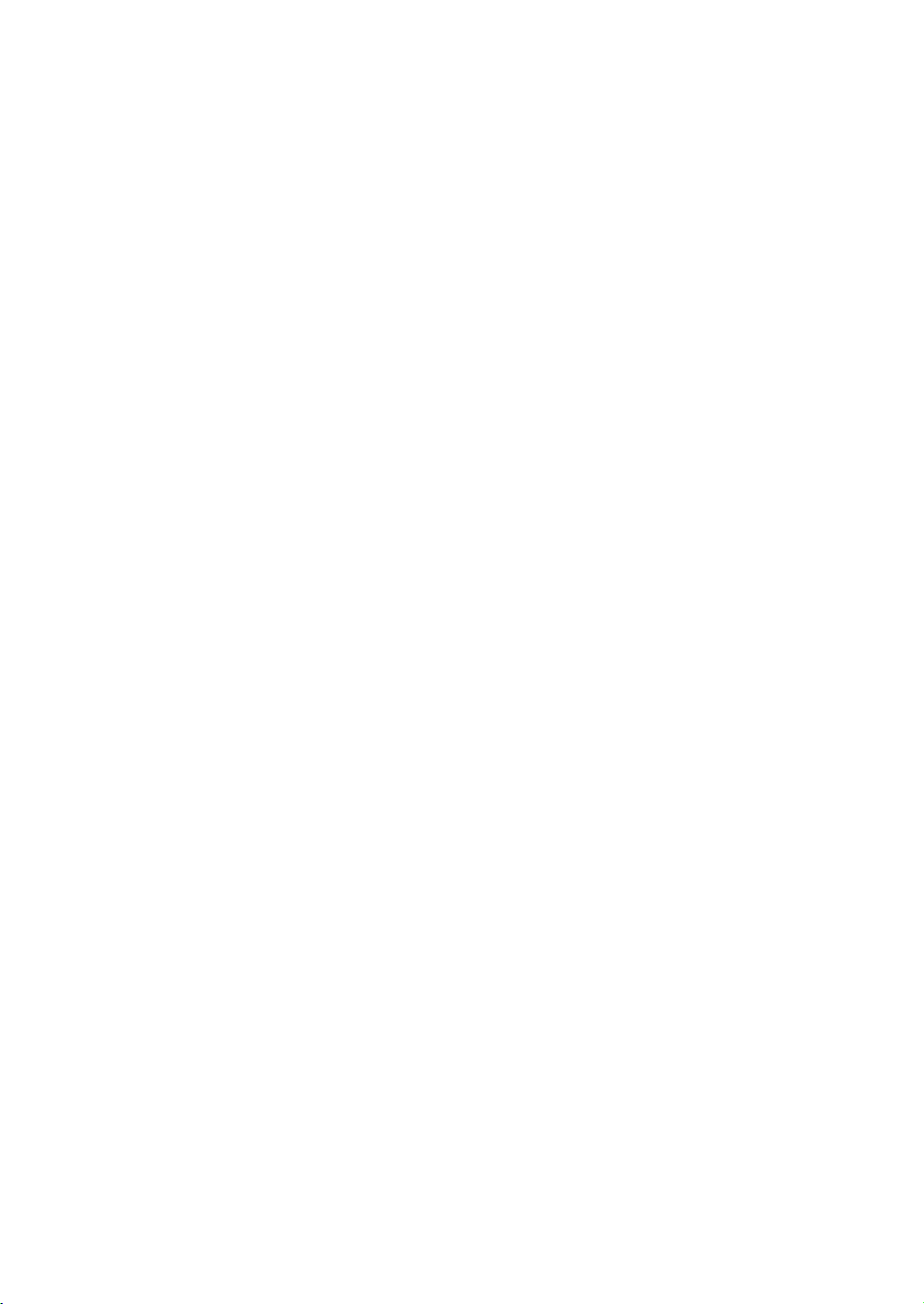
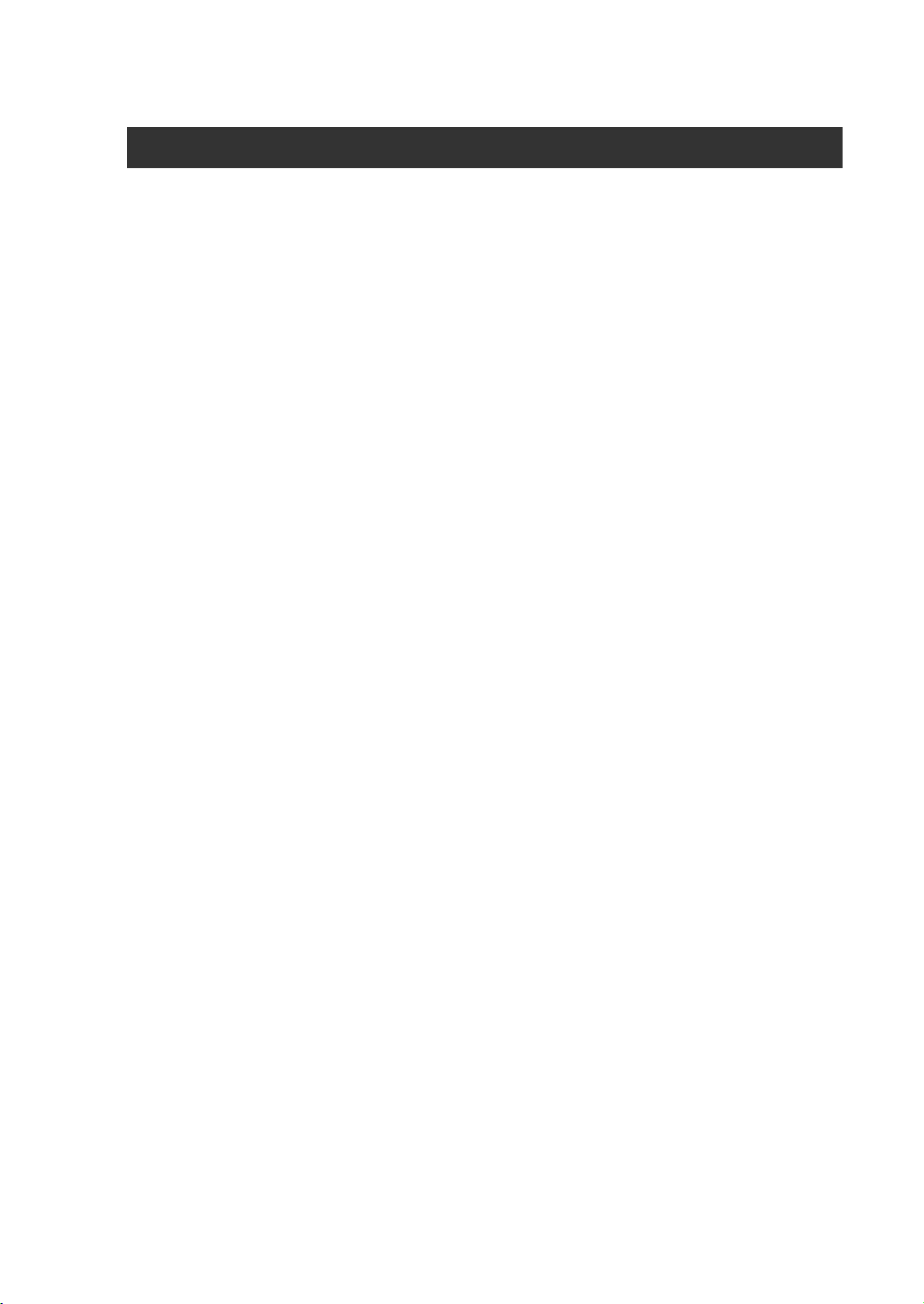
Safety Classifications
Classifications:
Type of protection against electrical shock: Class I
- Degree of protection against electrical shock (Patient connection):Type BF equipment
Degree of protection against harmful ingress of water: Ordinary equipment
Degree of safety of application in the presence of a flammable anesthetic material with air
or with oxygen or nitrous oxide: Equipment not suitable for use in the presence of a
flammable anesthetic mixture with air or with oxygen or nitrous oxide.
Mode of operation: Continuous operation
Electromechanical safety standards met:
- IEC/EN 60601-1 Medical Electrical Equipment, Part 1General Requirements for Safety.
- IEC/EN 60601-1-1 Safety requirements for medical electrical systems.
- IEC/EN 60601-1-2 Electromagnetic compatibility -Requirements and tests.
- IEC/EN 60601-2-37 Particular requirements for the safety of ultrasonic medical diagnostic
and monitoring equipment.
- IEC 61157 Declaration of acoustic output parameters.
- ISO 10993-1 Biological evaluation of medical devices.
- UL 60601-1 Medical Electrical Equipment, Part 1 General Requirements for Safety.
- CSA 22.2, 601.1 Medical Electrical Equipment, Part 1 General Requirements for Safety.

Declarations:
This is the CSA symbol for Canada and United States of
America
0123
This is the manufacturer’s declaration of product
compliance with applicable EEC directive(s) and the
European notified body.
This is the manufacturer’s declaration of product
compliance with applicable EEC directive(s).
This is the GMP symbol that shows that the product
complies with the Korean Good Manufacturing Practice
quality regulation system.

DANGER
Disregarding this instruction may result in death, serious injury, or other
dangerous situations.
WARNING
Follow this information to prevent a serious accident or damage to property.
CAUTION
Hazards or unsafe practices that may result in minor personal injury or property
damage.
NOTE
The accompanying information covers an installation, operation, or maintenance
procedure that requires careful attention from the user, but has little chance of leading
directly to a dangerous situation.
Attention
Read this service manual to familiarize yourself thoroughly with repair procedures and important safety
information before attempting to service the product.
Failure to follow this information may cause an accident such as electric shock, as well as mechanical
or other hazards to the service engineer, product operator, and/or patient.
1) Refer to the service manual when you service the product.
2) You are strongly urged to familiarize yourself with the operational safety information contained in
‘Chapter 2 Safety’.
3) This product is an ultrasound diagnosis device and cannot be used from the user's PC.
We are not responsible for errors that occur when the system is run on the user’s PC.
4) This product may only be serviced by the Global Service Team of Samsung Medison or an
authorized engineer.
5) Samsung Medison is not responsible for any problems caused by an unauthorized person
servicing the product.
6) The manufacturer is not responsible for any damage to this product caused by user carelessness
and/or neglect.
7) The content of this manual may be changed without prior notice.
8) The following terms are used to highlight safety precautions that the user must be aware of:

If You Need Help
If you need help regarding the product, please contact the Samsung Medison Global Service Team in
charge of servicing this product.
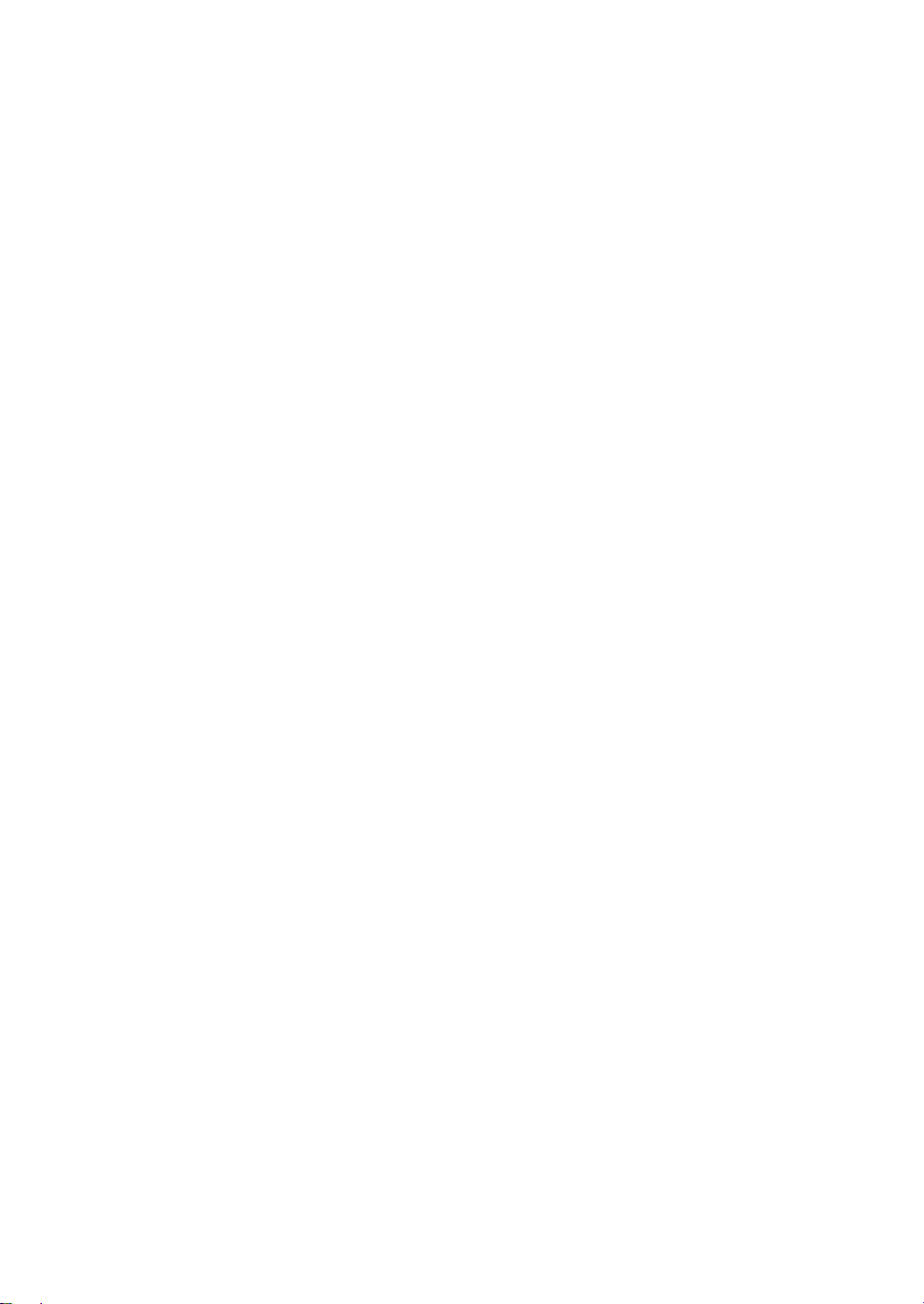
UGEO H60 Service Manual
Table of Contents
Chapter 1 Introduction to Products ....................................................................1-1
1.1 Overview ............................................................................................................... 1-1
1.2 Main Features of UGEO H60 ............................................................................. 1-2
1.3 Components ......................................................................................................... 1-3
1.3.1 Console .................................................................................................... 1-3
1.3.2 Probe ........................................................................................................ 1-4
1.3.3 Product Specification .............................................................................. 1-5
1.3.4 Product Components .............................................................................. 1-8
Chapter 2 Safety .....................................................................................................2-1
2.1 Overview ............................................................................................................... 2-1
2.2 Safety Precautions .............................................................................................. 2-2
2.2.1 Safety Symbols ....................................................................................... 2-2
2.2.2 Location of Label ..................................................................................... 2-5
2.3 Electrical Safety ................................................................................................... 2-6
2.3.1 Prevention of Electric Shock .................................................................. 2-6
2.3.2 ESD .......................................................................................................... 2-7
2.3.3 EMI ........................................................................................................... 2-7
2.3.4 EMC.......................................................................................................... 2-8
2.4 Mechanical Safety ............................................................................................. 2-13
2.4.1 Precautions during Operation .............................................................. 2-13
2.4.2 Precautions during Movement ............................................................ 2-13
2.4.3 Precautions during Monitor Operation ................................................ 2-14
2.5 Biological Safety ................................................................................................ 2-15
2.5.1 ALARA Principles .................................................................................. 2-15
2.6 Protecting Environment .................................................................................... 2-29
Chapter 3 Installing Product ................................................................................3-1
3.1 Overview ............................................................................................................... 3-1
3.2 Delivery ................................................................................................................. 3-3
3.2.1 Precautions when Delivering ................................................................. 3-3
3.2.2 Temperature and Humidity ..................................................................... 3-3
3.3 Unpacking ............................................................................................................ 3-4
3.3.1 Disassembling Product Box ................................................................... 3-4
3.4 Installation Condition ........................................................................................... 3-5
3.4.1 Precautions .............................................................................................. 3-5
3.5 How to Install ........................................................................................................ 3-6
Table of Contents 1
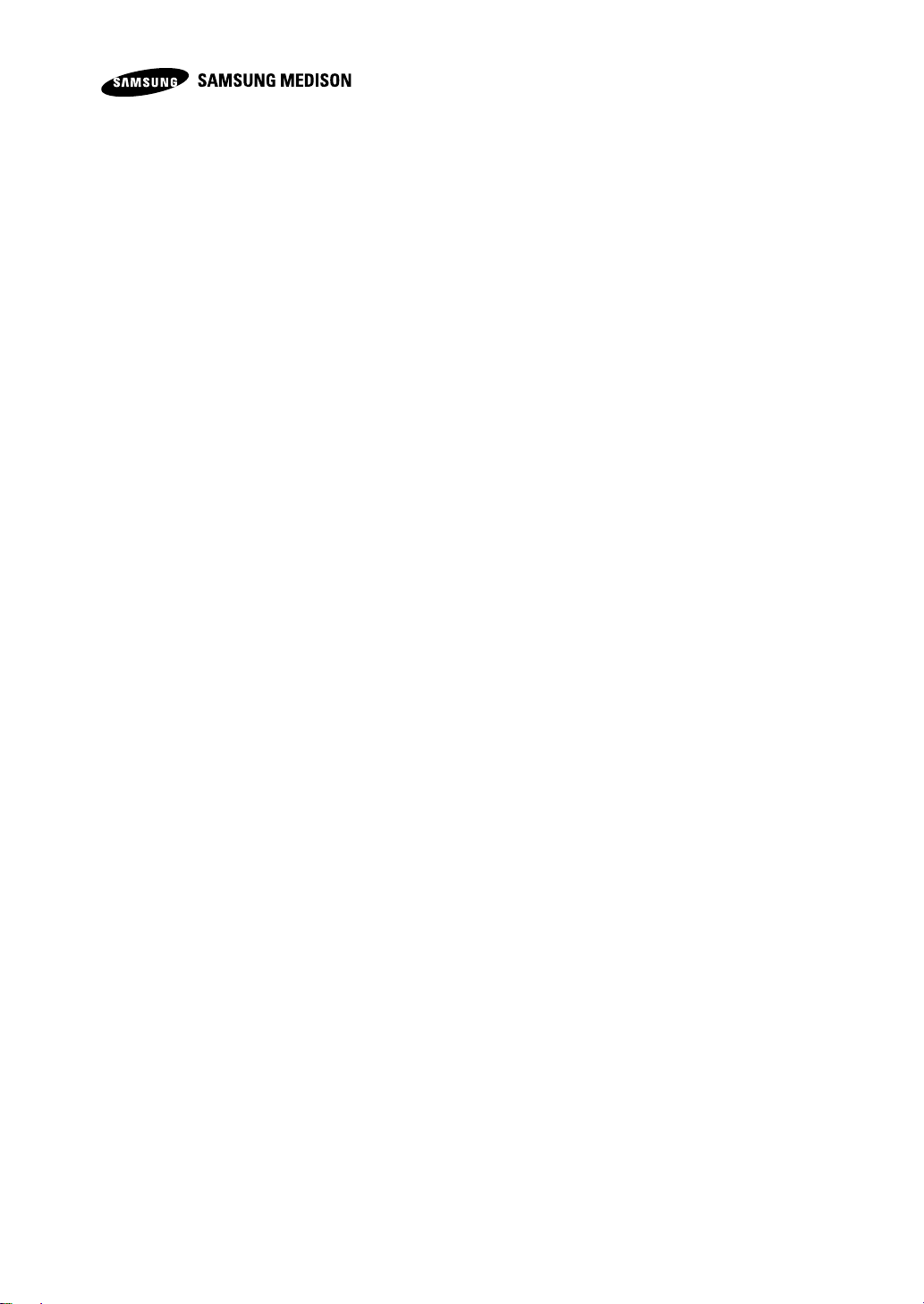
3.5.1 Installation Safety .................................................................................... 3-6
3.5.2 Connecting the Power Cable ................................................................. 3-6
3.5.3 Connecting Probe ................................................................................... 3-7
3.6 Turning on the Product ....................................................................................... 3-8
3.7 Turning off the Product ........................................................................................ 3-9
3.8 Connecting Peripheral Devices ....................................................................... 3-10
3.9 Settings ............................................................................................................... 3-11
3.9.1 System General Settings ..................................................................... 3-11
3.9.2 Monitor Display Settings ...................................................................... 3-16
3.9.3 Measurement related Settings ............................................................ 3-18
3.9.4 Report ..................................................................................................... 3-28
3.9.5 Annotation .............................................................................................. 3-30
3.9.6 Body Marker .......................................................................................... 3-33
3.9.7 Application ............................................................................................. 3-36
3.9.8 Peripheral Devices Settings ................................................................. 3-37
3.9.9 Connectivity ........................................................................................... 3-41
3.9.10 Service ................................................................................................... 3-51
3.9.11 Help ........................................................................................................ 3-52
3.10 Printer Installation .............................................................................................. 3-53
3.10.1 BW Printer Installation .......................................................................... 3-53
3.10.2 Color Printer Installation ....................................................................... 3-60
Chapter 4 Product Inspection .............................................................................4-1
4.1 Overview ............................................................................................................... 4-1
4.2 Performance Inspection ...................................................................................... 4-2
4.2.1 Basic Inspection ...................................................................................... 4-2
4.2.2 Detailed Inspection ................................................................................. 4-3
Chapter 5 Product Structure................................................................................5-1
5.1 Overview ............................................................................................................... 5-1
5.2 System Block Diagram ....................................................................................... 5-4
5.3 TI (Transducer Interface) Board ......................................................................... 5-5
5.3.1 TI board layout......................................................................................... 5-5
5.3.2 Description ............................................................................................... 5-5
5.3.3 Functional Specifications ........................................................................ 5-6
5.4 TR (Transmit and Receive) Board ..................................................................... 5-7
5.4.1 TR board layout ....................................................................................... 5-7
5.4.2 Description ............................................................................................. 5-7
5.5 PI (PC Interface) Board .................................................................................... 5-10
5.5.1 PI board Layout ..................................................................................... 5-10
5.5.2 PI Board Block Diagram ....................................................................... 5-11
Table of Contents 2
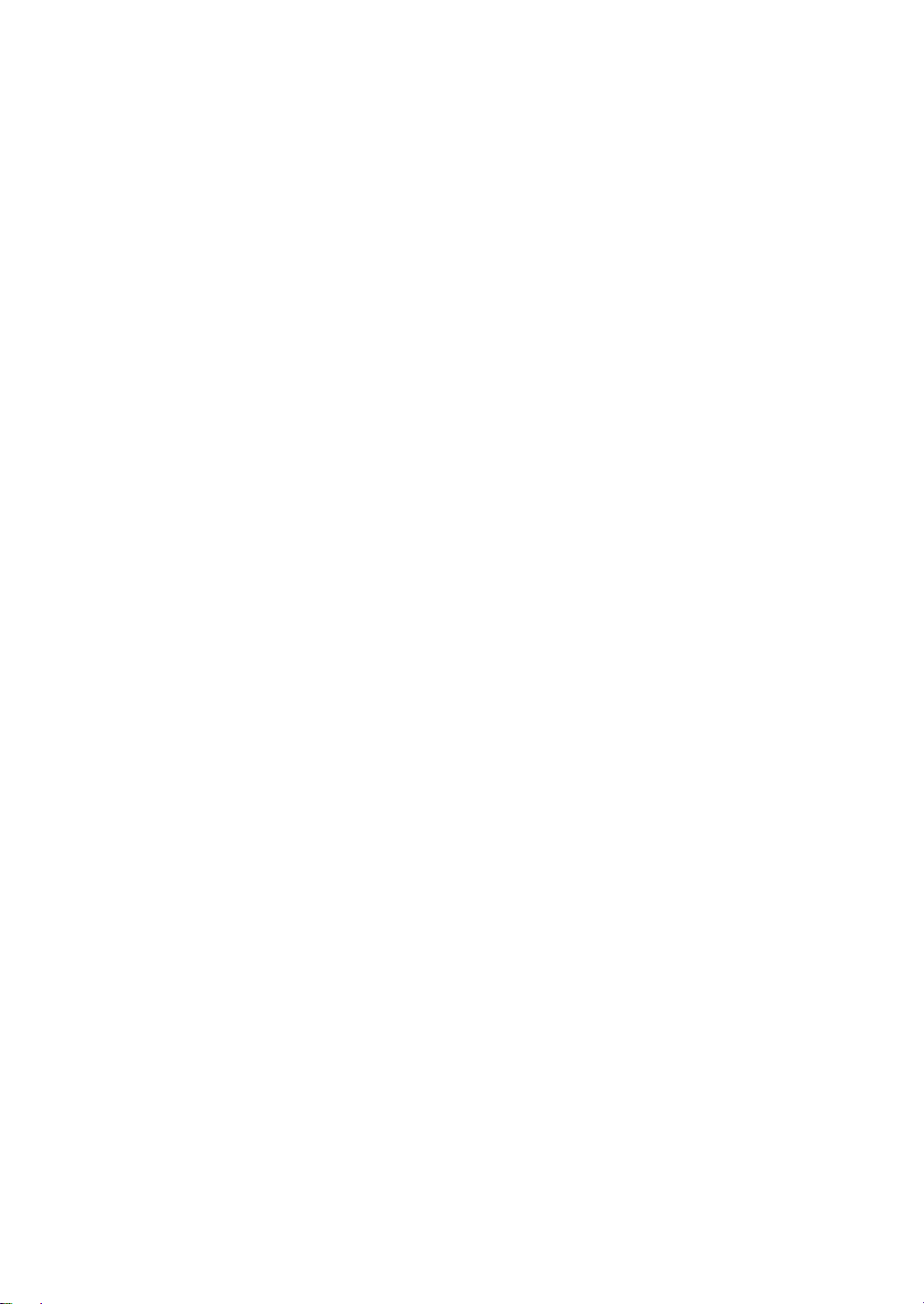
UGEO H60 Service Manual
5.5.3 Description ............................................................................................. 5-11
5.5.4 Processor Module ................................................................................. 5-12
5.5.5 CPLD (SIC CPLD XC2C256-7VQG100C) ........................................ 5-12
5.5.6 PIC (PC interface controller, PIC FPGA) ............................................ 5-12
5.5.7 FEC (PC interface controller, FEC FPGA) ......................................... 5-12
5.5.8 HDD ........................................................................................................ 5-12
5.5.9 Peripheral ............................................................................................... 5-12
5.5.10 PEX8311 ................................................................................................ 5-13
5.5.11 HDMI Port Block.................................................................................... 5-13
5.5.12 Sound Block .......................................................................................... 5-14
5.6 Main Monitor ...................................................................................................... 5-15
5.6.1 Main Monitor Specification ................................................................... 5-15
5.7 Touch Screen ..................................................................................................... 5-16
5.7.1 Touch Screen Specification .................................................................. 5-16
5.8 I /O Board ........................................................................................................... 5-17
5.8.1 I/O Board cable Connection Diagram ................................................. 5-17
5.8.2 Description ............................................................................................. 5-17
5.8.3 System Cable Grappling ...................................................................... 5-18
5.9 DC POWER ....................................................................................................... 5-19
5.9.1 DC Power Layout .................................................................................. 5-19
5.9.2 Description ............................................................................................. 5-19
5.10 AC POWER ....................................................................................................... 5-20
5.10.1 AC Power Layout .................................................................................. 5-20
5.10.2 Description ............................................................................................. 5-20
5.11 Software DSC .................................................................................................... 5-21
5.11.1 Software DSC Block Diagram ............................................................. 5-21
5.11.2 Description ............................................................................................. 5-21
5.11.3 Specification ........................................................................................... 5-21
5.12 Control Panel ..................................................................................................... 5-23
5.12.1 Control Panel Block Diagram .............................................................. 5-23
5.12.2 Description ............................................................................................. 5-23
5.12.3 Specification ........................................................................................... 5-23
Chapter 6 Basic Maintenance ..............................................................................6-1
6.1 Overview ............................................................................................................... 6-1
6.2 Service Mode ....................................................................................................... 6-2
6.3 System Information ............................................................................................. 6-3
6.4 Adding and Deleting Options ............................................................................. 6-4
6.4.1 Types of Option ....................................................................................... 6-4
6.4.2 Registration of Option ............................................................................. 6-4
6.4.3 Deletion of Option ................................................................................... 6-5
Table of Contents 3

6.5 Back Up & Restore .............................................................................................. 6-6
6.5.1 Back Up .................................................................................................... 6-6
6.5.2 Restore ..................................................................................................... 6-7
6.5.3 Log Backup .............................................................................................. 6-7
6.5.4 Install Recovery System ......................................................................... 6-7
6.5.5 Up-Grade Soft Ware ............................................................................... 6-7
6.6 Diagnosis .............................................................................................................. 6-8
6.6.1 Control Panel Test ................................................................................... 6-8
6.6.2 Power On Self Test ................................................................................. 6-8
6.6.3 Keyboard Test ......................................................................................... 6-9
6.6.4 Built In Self Test ....................................................................................... 6-9
6.7 DICOM ................................................................................................................ 6-10
6.7.1 Network Settings ................................................................................... 6-10
6.7.2 Network Status Notification .................................................................. 6-11
6.7.3 Network /DICOM Test ........................................................................... 6-12
Chapter 7 Diagnosis .............................................................................................7-1
7.1 Overview ............................................................................................................... 7-1
7.2 Power .................................................................................................................... 7-2
7.2.1 Power does not Turn on ......................................................................... 7-2
7.2.2 Power does not Turn off ......................................................................... 7-2
7.2.3 Power Turns off Automatically ............................................................... 7-2
7.3 Monitor .................................................................................................................. 7-3
7.3.1 Nothing is shown on the Screen ........................................................... 7-3
7.3.2 Screen color Changes ............................................................................ 7-3
7.4 Error Message ..................................................................................................... 7-4
7.4.1 Product Stops after error while booting................................................. 7-4
7.4.2 Product Operates while having Error .................................................... 7-4
7.5 Image .................................................................................................................... 7-5
7.5.1 No BW Mode Image Echo and Format ................................................ 7-5
7.5.2 Lining Phenomenon on BW Mode Image (Noise) .............................. 7-5
7.5.3 PW, Color, M Mode Failure .................................................................... 7-5
7.6 Error Code ............................................................................................................ 7-6
Chapter 8 Assemble and Disassemble ...............................................................8-1
8.1 Overview ............................................................................................................... 8-1
8.2 Disassembling Front Panel ................................................................................ 8-3
8.2.1 Preparation .............................................................................................. 8-3
8.2.2 Disassembling Front Cover ................................................................... 8-3
8.2.3 Disassembling Transducer Interface Board ......................................... 8-3
8.3 Disassembling Rear Side ................................................................................... 8-5
Table of Contents 4

UGEO H60 Service Manual
8.3.1 Preparation .............................................................................................. 8-5
8.3.2 Disassembling Rear Side....................................................................... 8-5
8.4 Disassembling Upper Panel ............................................................................... 8-6
8.4.1 Preparation .............................................................................................. 8-6
8.4.2 Disassembling Upper Panel .................................................................. 8-6
8.5 Disassembling Side Panel.................................................................................. 8-7
8.5.1 Preparation .............................................................................................. 8-7
8.5.2 Disassembling Side Panel ..................................................................... 8-7
8.6 Disassembling Control Panel ............................................................................. 8-8
8.6.1 Preparation .............................................................................................. 8-8
8.6.2 Disassembling Control Panel ................................................................ 8-8
8.7 Disassembling LCD Monitor ............................................................................ 8-9
8.7.1 Preparation .............................................................................................. 8-9
8.7.2 Disassembling LCD Monitor .................................................................. 8-9
8.8 Disassembling Monitor ARM ............................................................................ 8-10
8.8.1 Preparation ............................................................................................ 8-10
8.8.2 Disassembling LCD Monitor ................................................................ 8-10
Chapter 9 Probe ....................................................................................................9-1
9.1 Overview ............................................................................................................... 9-1
9.2 Probe List ............................................................................................................. 9-2
9.3 TI Table ................................................................................................................. 9-5
9.4 Using Ultrasound Gel .......................................................................................... 9-6
9.5 Probe Safety Precautions ................................................................................... 9-7
9.6 Using Sheaths ..................................................................................................... 9-9
9.7 Cleansing and Disinfection of Probe ............................................................... 9-10
Chapter 10 Maintenance and Management ....................................................... 10-1
10.1 Overview ............................................................................................................. 10-1
10.2 Operating Environment ..................................................................................... 10-2
10.2.1 Product Installation and Storage ......................................................... 10-2
10.3 Product Management ....................................................................................... 10-3
10.3.1 Cleaning ................................................................................................. 10-3
10.3.2 Disinfecting ............................................................................................ 10-3
10.3.3 Replacing Fuse ..................................................................................... 10-4
10.3.4 Managing Air Filter ................................................................................ 10-5
10.3.5 Accuracy Inspection.............................................................................. 10-6
10.4 Information Management ................................................................................. 10-7
10.4.1 User Setting Back-up ............................................................................ 10-7
10.4.2 Patient Information Back-up ................................................................ 10-7
10.4.3 Software ................................................................................................. 10-7
Table of Contents 5

Chapter 11 Service Component List ................................................................... 11-1
11.1 Overview ............................................................................................................. 11-1
11.2 Body Cover ........................................................................................................ 11-2
11.3 Ultrasound System Parts .................................................................................. 11-4
11.4 Control Panel Parts ........................................................................................... 11-6
11.5 Probe ................................................................................................................ 11-10
Table of Contents 6
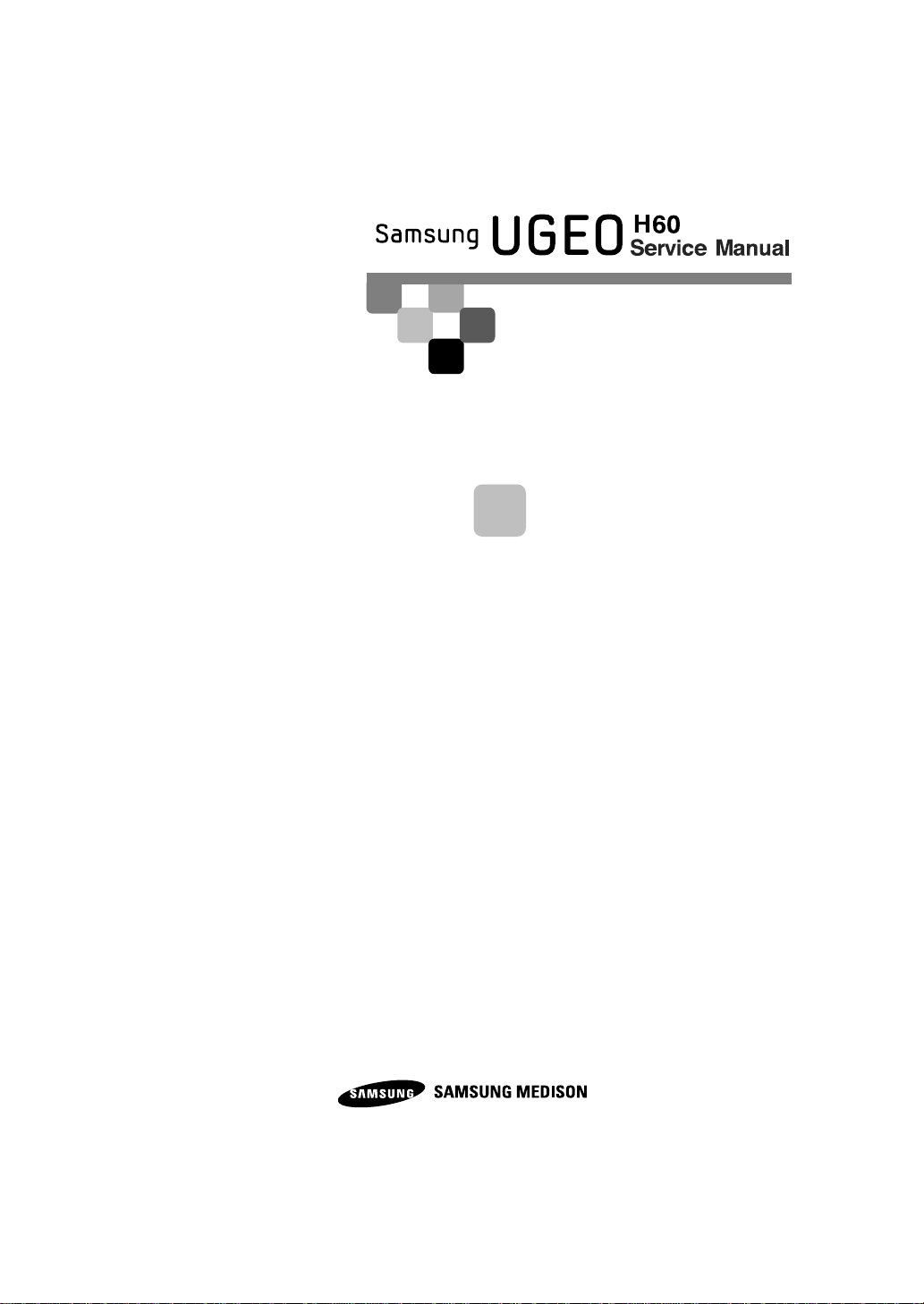
1.1 Overview
Introduction to Products
1
1.2 Main Features of UGEO H60
1.3 Components
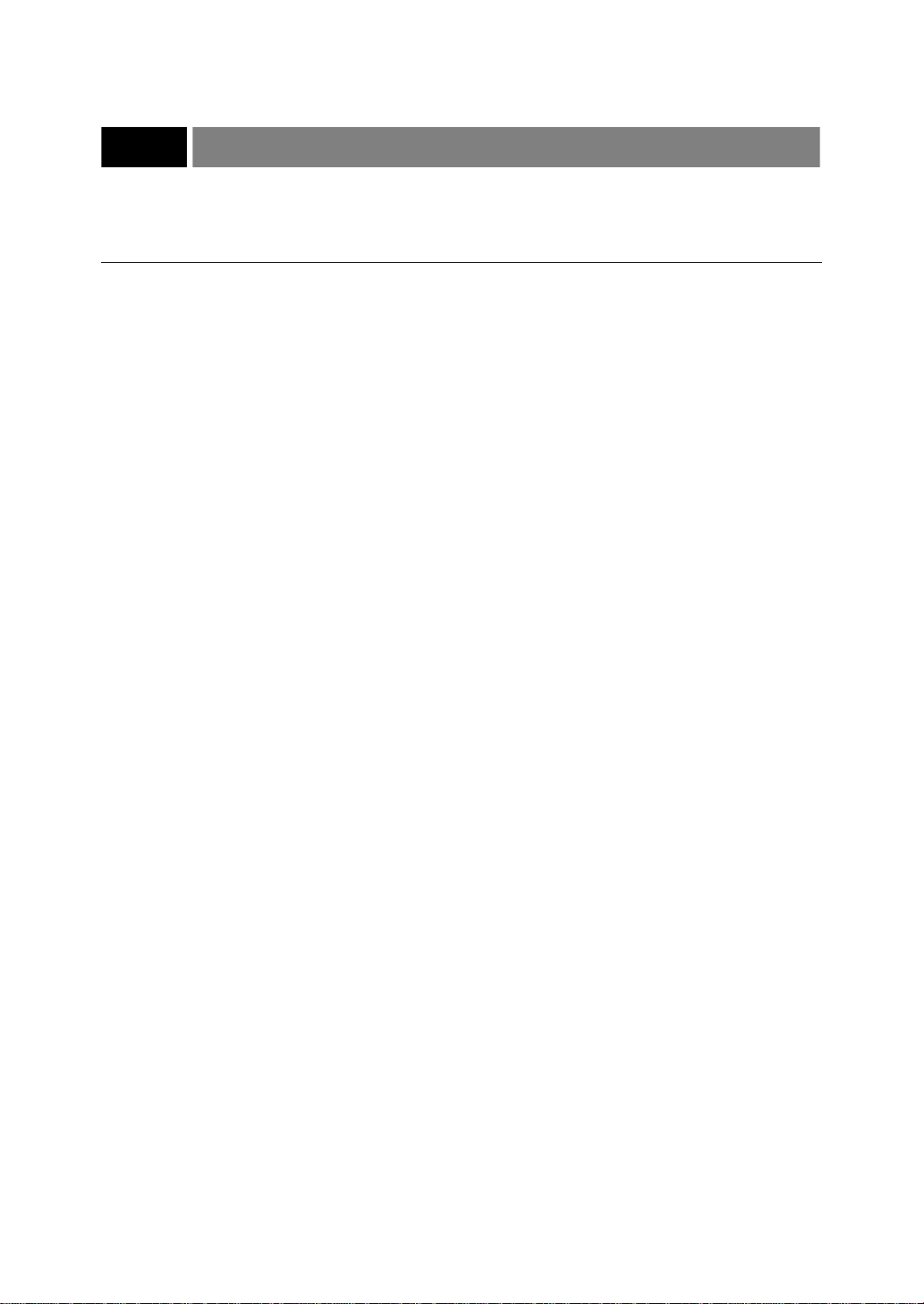
UGEO H60 Service Manual
1
Introduction to Products
1.1 Overview
Chapter 1 describes the basic important information you need to know before
repairing UGEO H60. It describes the main features and configuration and the
product specification.
UGEO H60, a color ultrasound diagnostor with high resolution and deep
penetration, is convenient and offers variety of measurement functions
Table of Contents
1.1 Overview ..................................................................................................................... 1-1
1.2 Main Features of UGEO H60 ................................................................................... 1-2
1.3 Components ............................................................................................................... 1-3
1.3.1 Console ............................................................................................................ 1-3
1.3.2 Probe ................................................................................................................ 1-4
1.3.3 Product Specification ...................................................................................... 1-5
1.3.4 Product Components ...................................................................................... 1-8
Chapter 1 Introduction to Products 1-1

1.2 Main Features of UGEO H60
Digital Beam forming technology, self-developed at Samsung Medison Co., Ltd.
Is applied.
Various Application: Can be applied to various fields such as General, Obstetrics,
Gynecology, Abdomen, Vascular, Extremity, Cardiac, Urology, Breast
Various Diagnostic Modes: Various types of modes are available such as 2D mode, M mode,
Color Doppler Mode (C mode), Power Doppler Mode (PD mode), PW Spectral Doppler
Mode (D mo de)
Stereoscopic Feature: Implements solid and detailed visuals with 3D and 4D imaging mode.
Measuring and Reporting Feature: Offers various measurement functions for each specific
area besides measurement functions for distance, area, volume and perimeter. In addition,
there is a report function using this measurement result.
Reviewing Scan Video Feature: Provides 2621 frames of Cine video and 4086 lines of
Loop video at maximum.
SonoViewTM Feature: Available on storing, querying and compatible data with integrated
video management system.
Digital Imaging and Communication in Medicine (DICOM) Feature: Can store, transfer, and
print video using network.
Ease of Connection to Peripheral Devices: Can connect to various peripheral devices and
use it.
Chapter 1 Introduction to Products 1-2

UGEO H60 Service Manual
1.3 Components
UGEO H60 is composed of console, probe and cart (option).
1.3.1 Console
The internal part of console is composed of devices mainly implementing
ultrasound image, while the external part is composed of various connected
devices and handle.
[Figure 1-1] H60 Front Figure
[Figure 1-2] H60 Side Figure
Chapter 1 Introduction to Products 1-3

NOTE
Refer to "Chapter 9 Probe" in service manual for more detail.
1.3.2 Probe
Probe is a device collecting data for ultrasound image by using ultrasound.
[Figure 1-3] H60 Rear Figure
Chapter 1 Introduction to Products 1-4
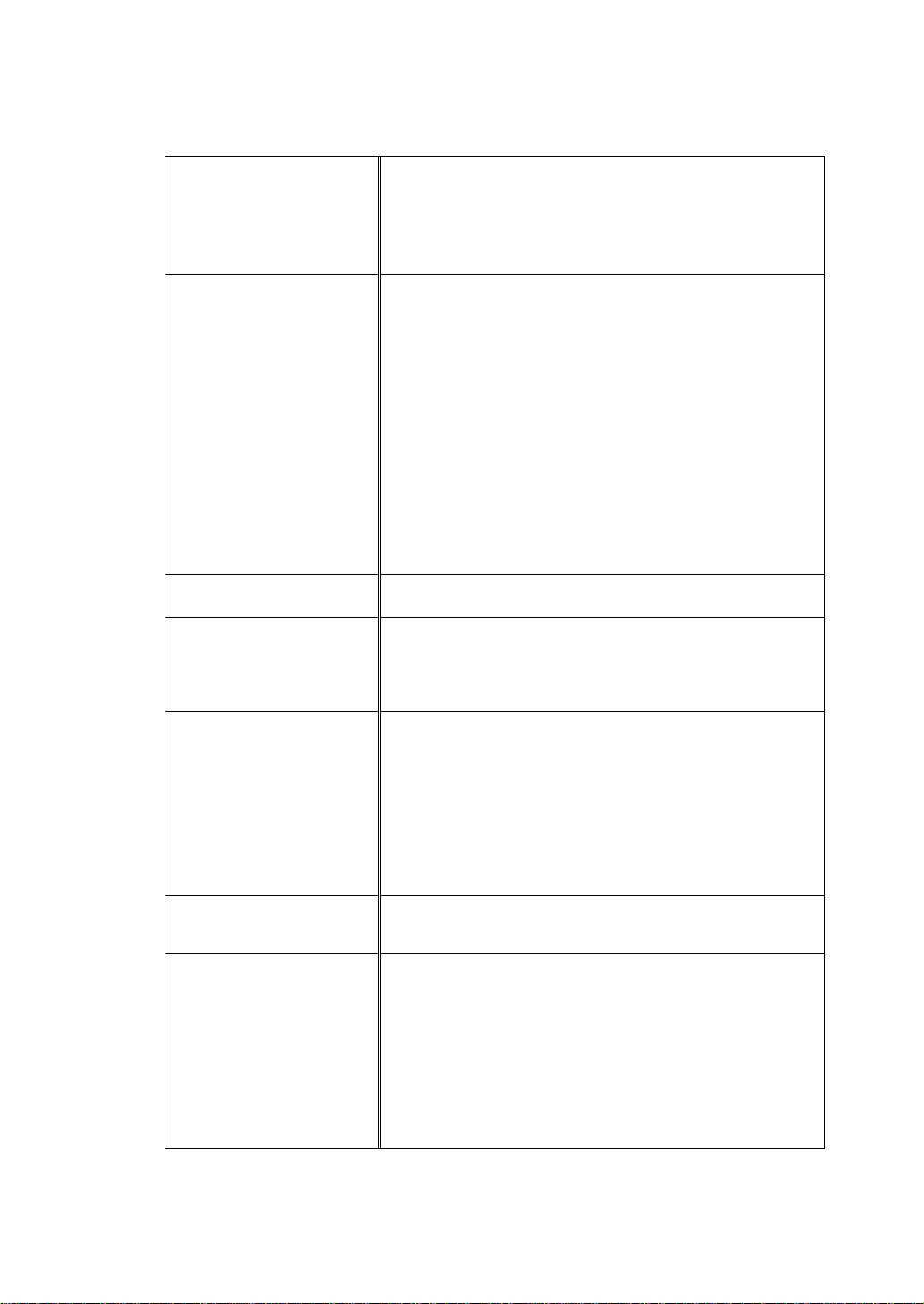
UGEO H60 Service Manual
1.3.3 Product Specification
Physical Dimensions
Height: 1660 mm (with Monitor)
Width: 550 mm
Depth: 980 mm(with Keyboard)
Weight: 105kg (without accessories)
Imaging modes
2D-Mode
M-Mode
Color Doppler
Pulsed Wave (PW) Spectral Doppler
Power Doppler (PD)
3D/ 4D imaging mode
Dual modes
Quad modes
Combined modes
Simultaneous mode
Zoom Mode
S-Flow
Gray Scale
256 (8 bits)
Focusing
Transmit focusing, maximum of eight points (four points
simultaneously selectable)
Digital dynamic receive focusing (continuous)
Probes
(Type BF / IPX7)
Linear Array
L5-13
Curved Array
CS1-4, C2-8, CF4-9, ER4-9,EVN4-9
3D
3D2-6, 3D4-9, VE4-8
Probe connections
3 Probe Connectors
4 Probe Connectors for option
Monitor
Main Monitor
Display area : 18.5 inch
Number of Pixel : 1366 x 768
Touch Screen Monitor
Display area : 10.1 inch
Number of Pixel : 1280 x 800
Chapter 1 Introduction to Products 1-5
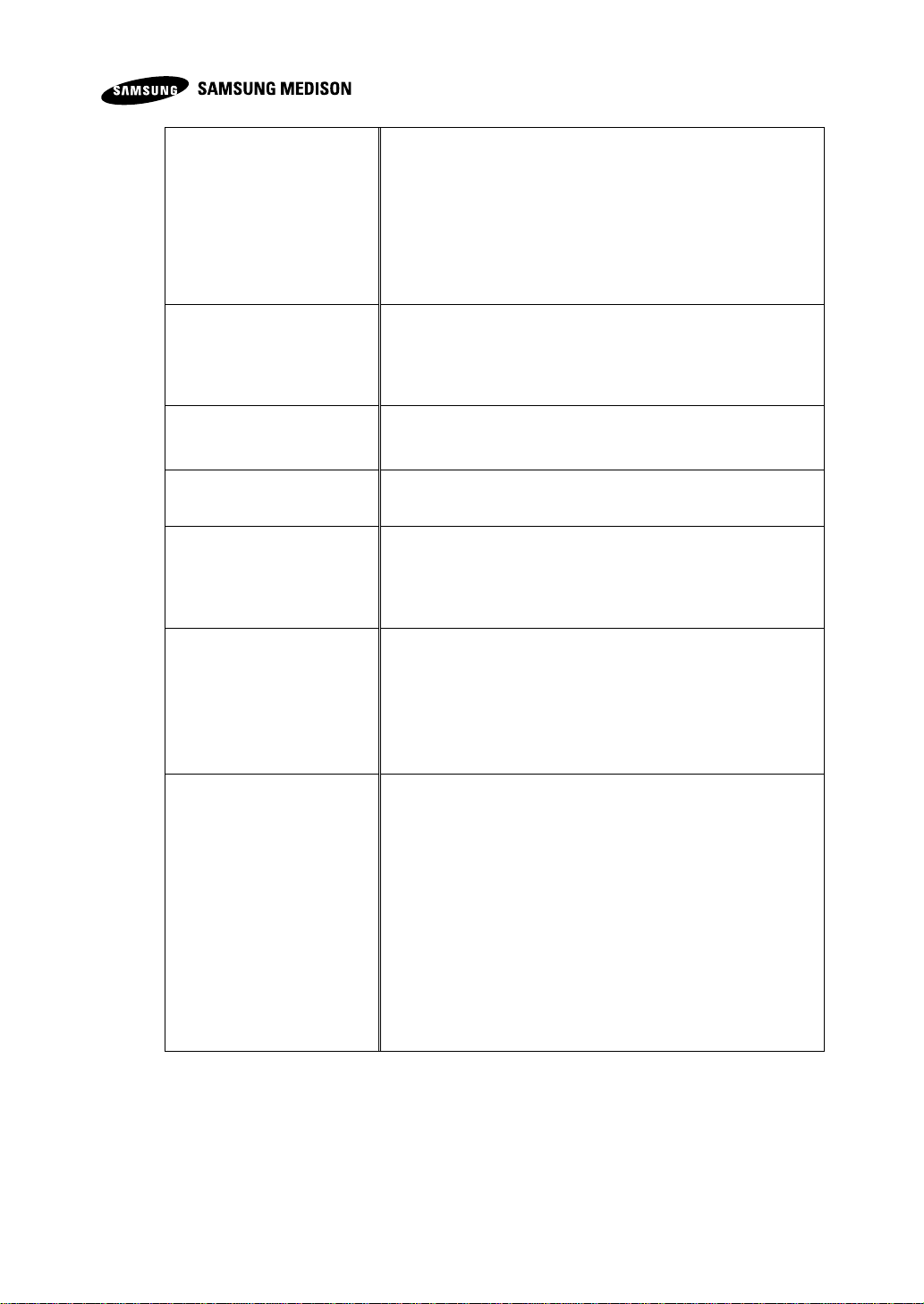
Rear Panel
Input / Output
Connections
Audio Output Port( Right/Left )
VGA monitor
LAN
USB Port
HDMI output
HDMI Input (HDMI Input is currently not supported.)
Image Storage
Maximum 45000 frames for CINE memory
Maximum 14000 Lines for LOOP memory
Image filing system
Application
Obstetrics, Gynecology, Urology, Abdomen, Vascular,
Small Part, MSK Pediatric
Electrical Parameters
100~240VAC, 620VA, 50/60Hz
Measurement
Packages
Abdomen, Obstetrics, Fetal Echo, Gynecology, MSK,
Pediatric Hips, Small Part, Urology, Vascular
* Refer the Chapter 5 for additional information
Signal processing
(Pre-processing)
Acoustic Power Control
Analog TGC Control
Dynamic Aperture Control
Dynamic Apodization Control
Dynamic LPF Control
Signal processing
(Post-processing)
Digital TGC Control
Slider TGC Control
Mode-Independent Gain Control
Black Hole/Noise Spike Filtering
1D Lateral/Axial Filtering
2D Edge/Blurring Filtering
Frame average
M/D Mode Sweep Speed Control
Zoom
Image View Area Control
Image Orientation (left/right and up/down)
Chapter 1 Introduction to Products 1-6

UGEO H60 Service Manual
Measurement
Trackball operation of multiple cursors
2D mode: Linear measurements and area measurements
using elliptical approximation or trace
M mode: Continuous readout of distance, time, and slope
rate
Doppler mode: Velocity and trace
Auxiliary
DVD Multi-Drive
Digital B/W Video Printer
Digital Color Video Printer
USB Printer
DVD Recorder
Foot switch (IPX8)
e-Motion Marker (IPX 7)
USB Flash Memory Media
USB HDD
Monitor
User Interface
English, German, French, Spanish, Italian, Russian,
Chinese
Pressure Limits
Operating: 700hPa to 1060hPa
Storage: 700hPa to 1060hPa
Humidity Limits
Operating: 30% to 75%
Storage & Shipping: 20% to 90%
Temperature Limits
Operating: 10 °C ~ 35°C
Storage & Shipping: -25°C ~ 60°C
Chapter 1 Introduction to Products 1-7
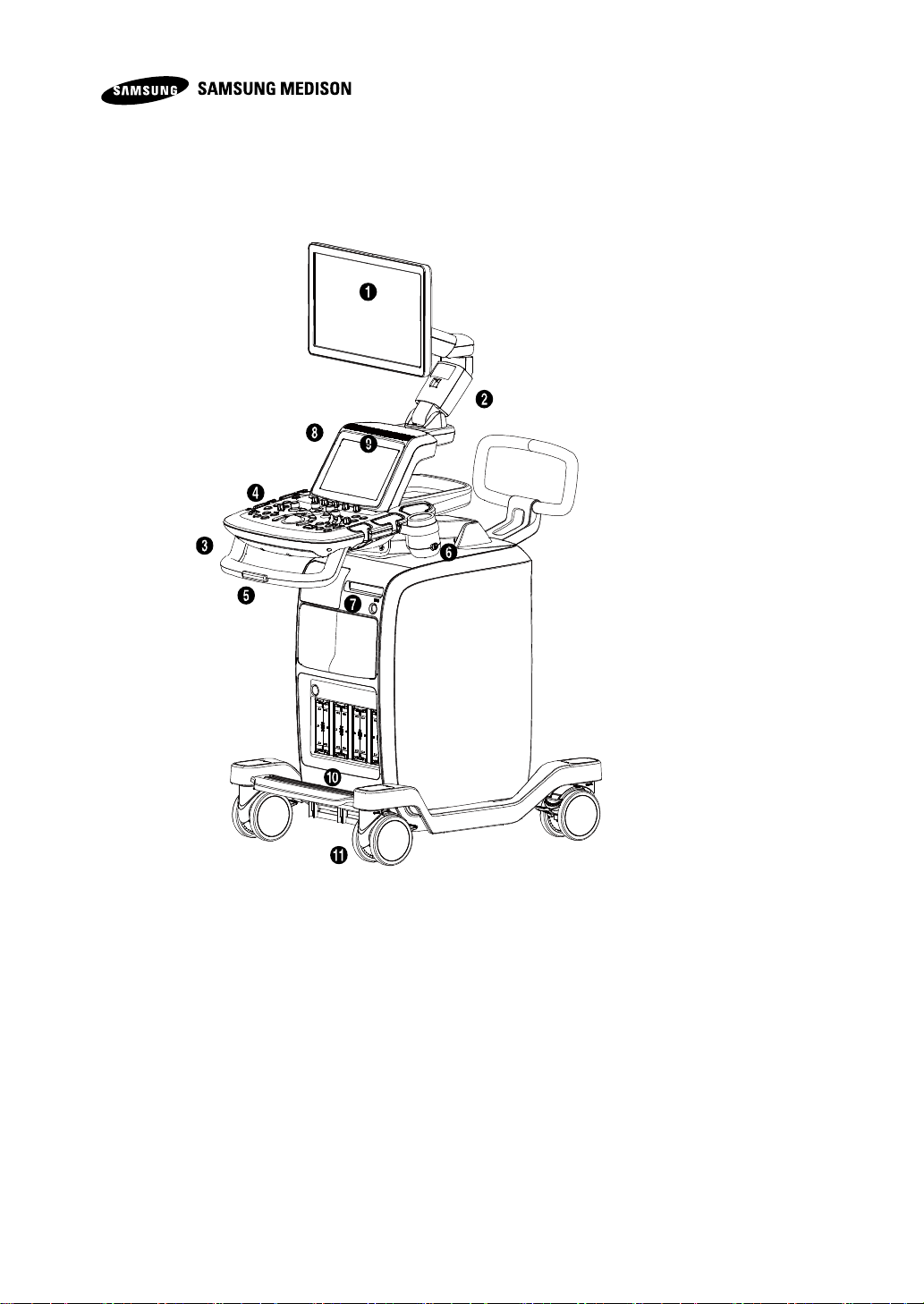
① Monitor
② Monitor Arm
③ Keyboard
④ Control Panel
⑤ Lift
⑥ Probe Holder
⑦ DVD Drive
⑧ USB Port
⑨ Speaker
⑩ Probe Port
⑪ Wheel
1.3.4 Product Components
This product is composed of monitor, control panel, console, peripheral devices
and probe.
Chapter 1 Introduction to Products 1-8
1.3.4.1 Monitor
Color LCD flat monitors displays ultrasound image and extra information.
1) Screen Configuration
The screen of this product has contents such as ultrasound image and extra
information, and necessary menu for users to operate the system. The screen
configuration is composed of ①Title area, ②Measurement menu area, ③
Imaging area, ④ Thumbnail area, ⑤User Information as the figure below.
[Figure 1-4] The front of the product
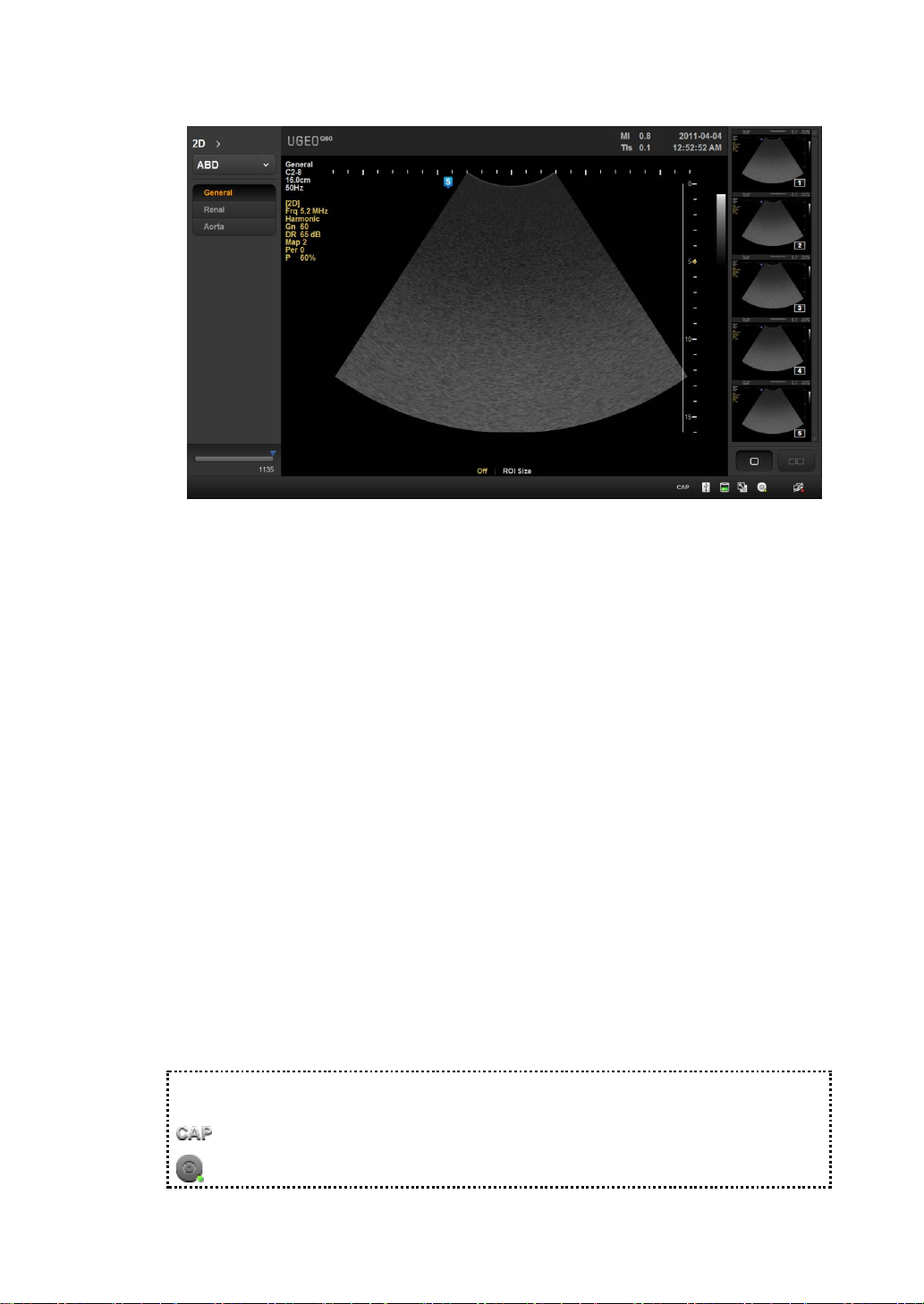
UGEO H60 Service Manual
① Title area
※Tips! Displays of current condition of system.
: Shows On condition of Caps Lock
: Shows that there is CD/DVD storage media
①
②
③
④
⑤
[Figure1-5] Screen Configuration
Displays patient information (name, ID, GA), name of hospital and operator,
acoustic output information, date and time, etc.
② Measurement menu area
Displays measurement menu while measuring each subject diagnosis.
③ Imaging area
Displays ultrasound image. Displays video information, annotation and various
measuring information.
④ Thumbnail area
Displays stored video by clicking [Store] button. Clicking by pointer will display
enlarge image on imaging area. Display up to 17 images.
Displays Body Marker in BodyMarker Mode.
⑤ User Information Status Information area
Displays various information needed for users while operating this system.
Displays condition of the storage media (HDD, USB, CD), Caps Lock condition,
DICOM, etc.
Chapter 1 Introduction to Products 1-9
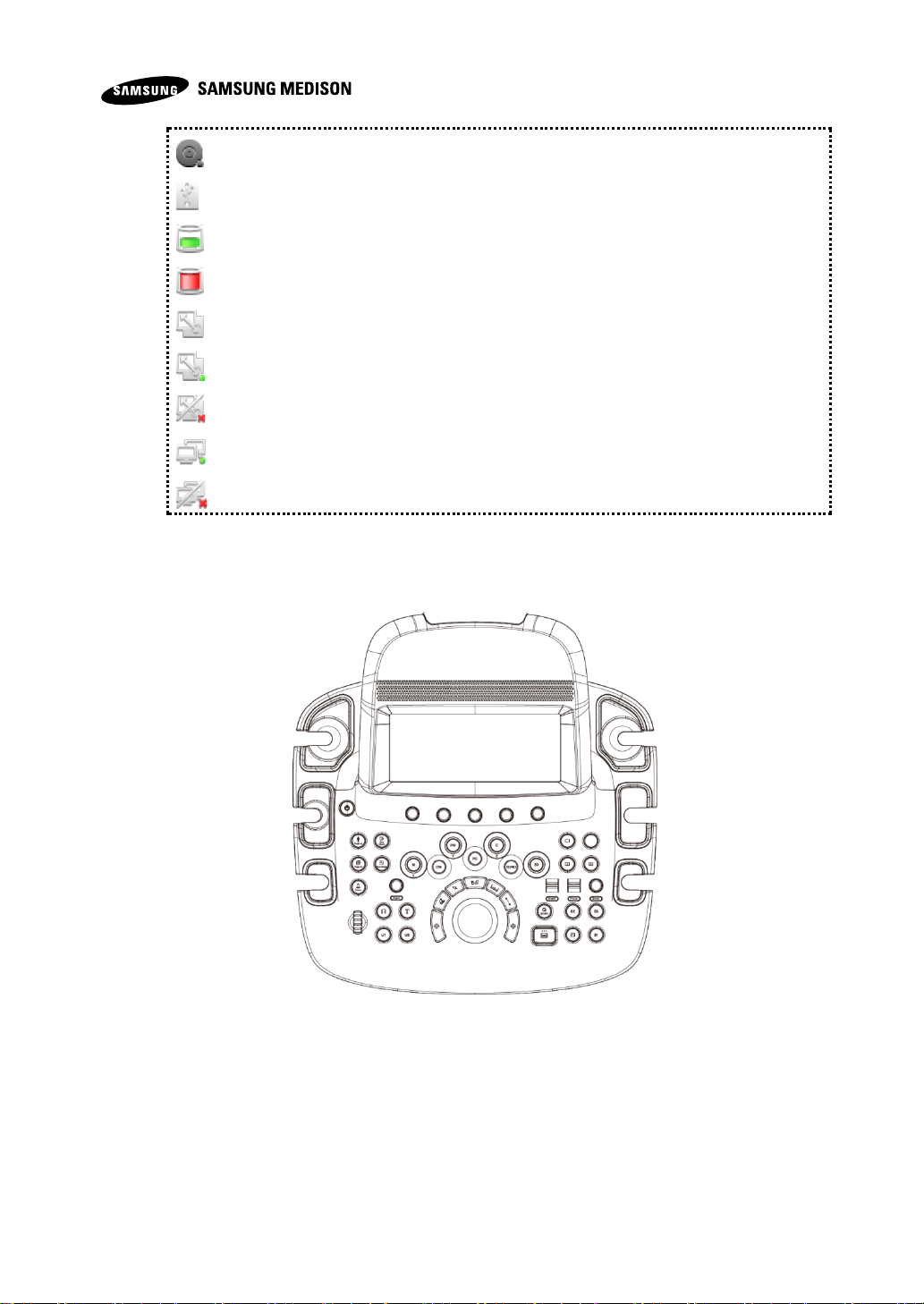
: Shows that there is no CD/DVD storage media.
: Shows that there is no USB storage media.
: Shows that there is more than 10% of HDD storage.
: Shows that there is less than 10% of HDD storage.
: Shows that DICOM Spooler is empty.
: Shows that DICOM Spooler is in operation.
: Shows that DICOM Spooler has failed in its operation.
: Shows that LAN is connected.
: Shows that LAN is not connected.
1.3.4.2 Control Panel
Users operate the system with control panel.
Control panel is composed of keyboard, soft menu, button, dial, dial-button, slide
and track.
Dial-button is a operating tool, combination of dial and button.
[Figure 1-6] Control Panel
Chapter 1 Introduction to Products 1-10

UGEO H60 Service Manual
On/Off
Button
Turns On/Off the product
Patient
Button
Displays Patient Information screen where you can select
the patient ID on the list or input new patient information
Probe
Button
Displays Probe Selection screen where you can select and
change the probe and diagnostic subject
SonoView
Button
Displays a screen where you can review or manage stored images
End Exam
Button
Reset the related data after finishing the examination on
the diagnosed patients
Report
Button
Displays the report screen which shows measurement
result of corresponding diagnostic subject
Button
Inputs BodyMarker on the video
Button
Inputs texts on the video
U1
Button
This button can be set to user's preference. Features of
each button can be set from Setup > Peripherals >
Customize Key
U2
Button
This button can be set to user's preference. Features of
each button can be set from Setup > Peripherals >
Customize Key
Button
Displays exclusive videos on the screen
Button
Compares two separate videos
1) Detailed Features of Control Panel
Following are the description and the use of each control on control panel.
Controls with various different features are described in more detail after Chapter
3 of this manual.
Chapter 1 Introduction to Products 1-11
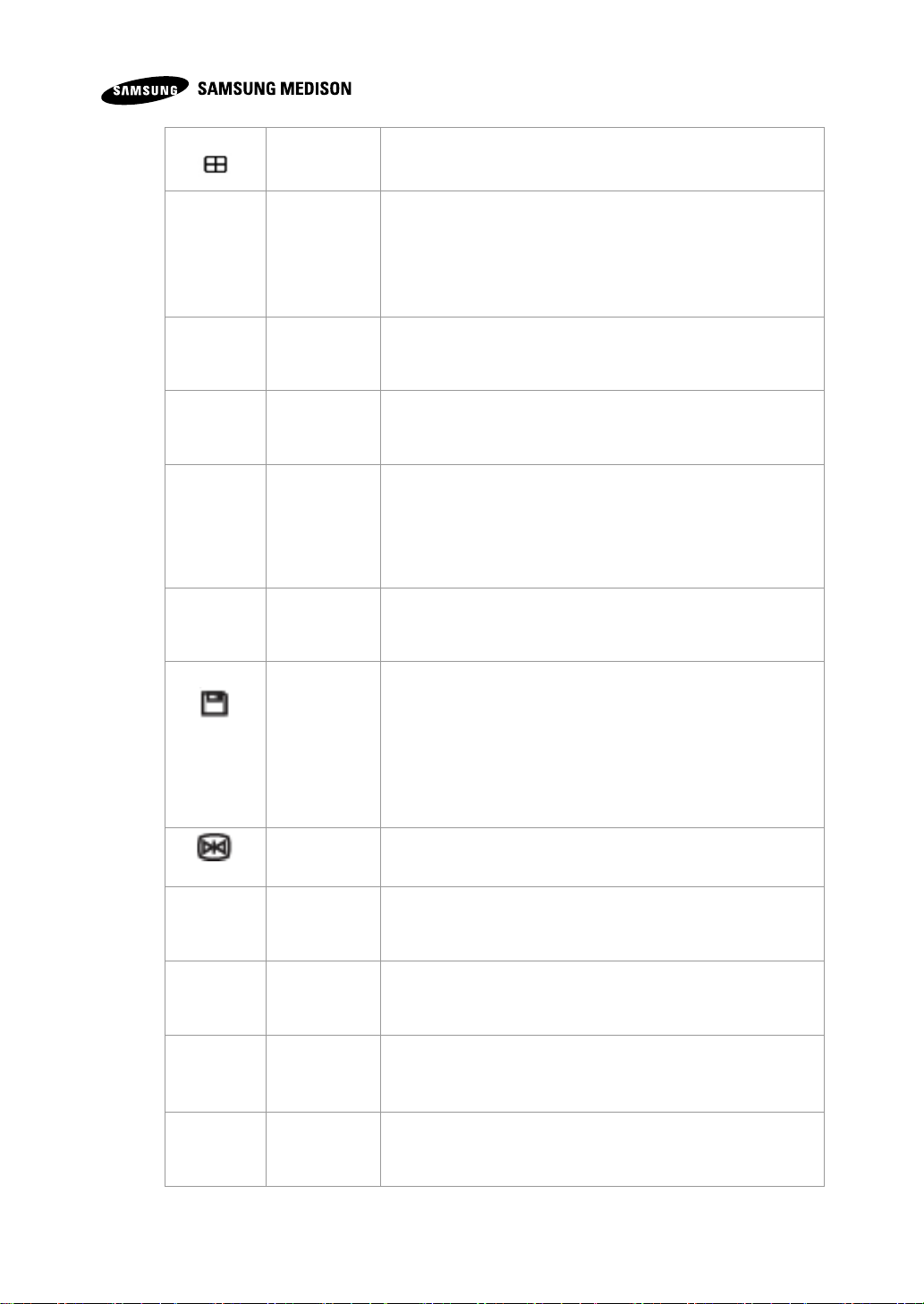
Button
Compare four separate videos
Depth
Dial-Button
Adjusts the depth of the image which can be observed
Focus
Dial-Button
Moves the position of the focus to the desired target area
Zoom
Dial-Button
Zoom Box appears.
Press [Exit] button to exit Zoom mode.
Angle
Dial-Button
Adjusts the angle of sample volume in spectral doppler
mode. Also used for adjusting the angle of arrow and
adjusting probe angle of Body marker.
Moves Reference Slice to the left and right using [Angle]
Dial-Button in 3D View
Q Scan
Button
Uses Quick Scan feature
Store,
S1, S2,
S3
Button
Stores, prints and sends to DICOM Server with having
settings of each feature for each.
Features of each Button can be set from Setup >
Peripherals > Customize Keys
Freeze
Button
Stops the video which is being scanned or reactivates the
stopped video
M
Dial-Button
Starts or exits the M mode. Adjusts gain by turning DialButton. Rotates the image in the direction of the x-axis in
3D View
PD
Button
Starts or exits power doppler mode
Color
Dial-Button
Starts or exits color doppler mode. Adjusts gain by turning
Dial-Button.
Rotates the image in the direction of the x-axis in 3D View
2D
Dial-Button
Starts 2D mode. Adjusts gain by turning Dial-Button.
Chapter 1 Introduction to Products 1-12
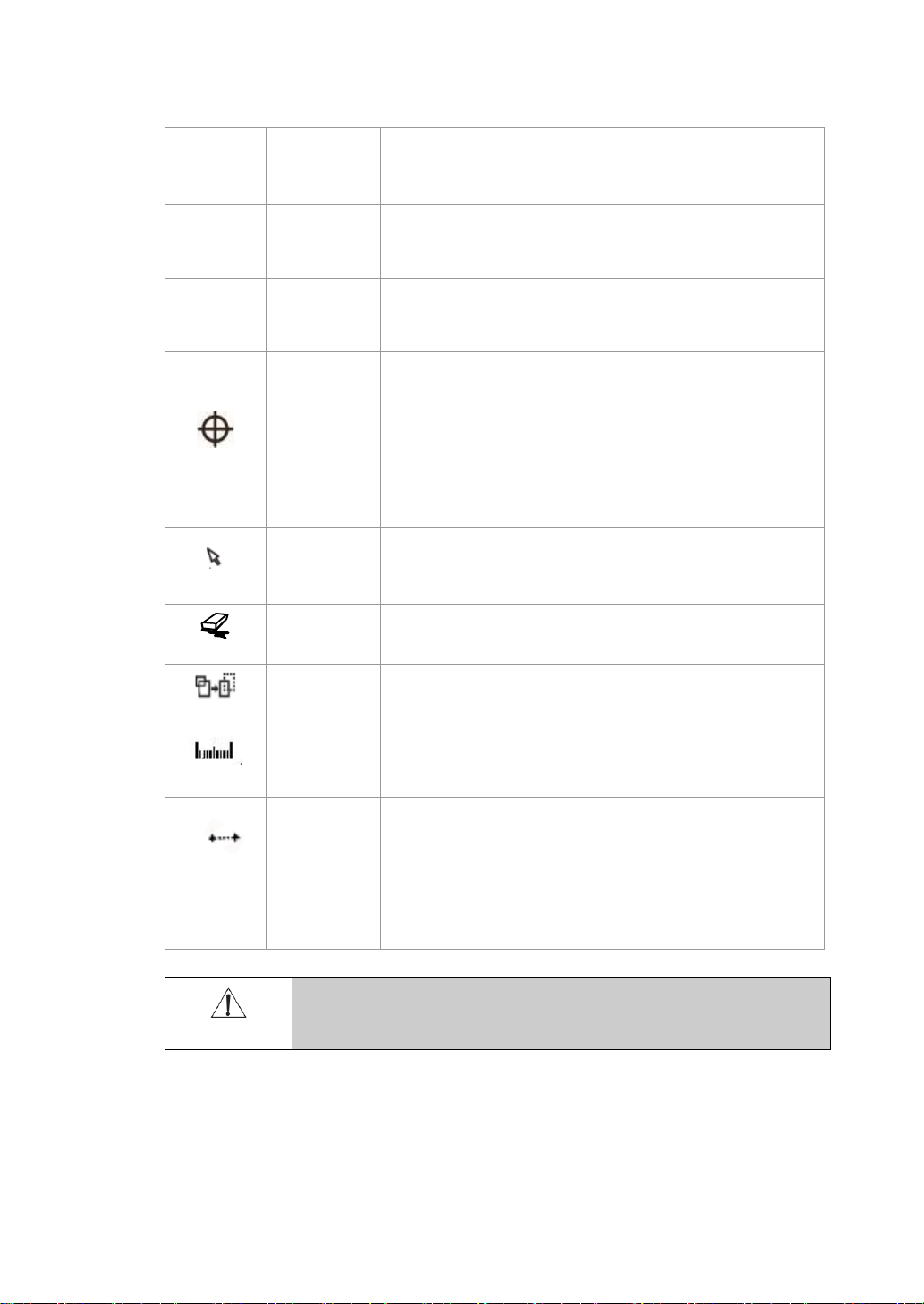
UGEO H60 Service Manual
PW
Dial-Button
Starts or exits PW spectral doppler mode. Adjusts gain by
turning Dial-Button.
Rotates the image in the direction of the y-axis in 3D View
CW
Button
This button is currently not supported
3D / 4D
Button
Used for On / Off on 3D/4D mode.
Set / Exit
Button
[Uses by setting the [Set] or [Exit] feature. Features of each
Button can be set from Setup > Peripherals > Customize
Keys
- Set: Selects desireditem or value using trackball, or
changes the feature of trackball.
- Exit: Exists the current feature and returns to the previous
state
Pointer
Button
The arrow pointer appears on the screen in the scan mode
Clear
Button
Deletes text, arrow, body marker, measurement result, etc
displayed on the screen
Change
Button
Changes to other feature which is supported in the current
trackball feature
Calculator
Button
Starts measuring on each diagnostic subject
Caliper
Button
Starts basic measurement such as distance, volume,
circumference and area
Trackball
Trackball
Moves the cursor on the screen. There are video search
feature in Cine footage.
CAUTION
Bands might appear on the image if adjusting gain value of
adjacent TGC slide with large difference
Chapter 1 Introduction to Products 1-13
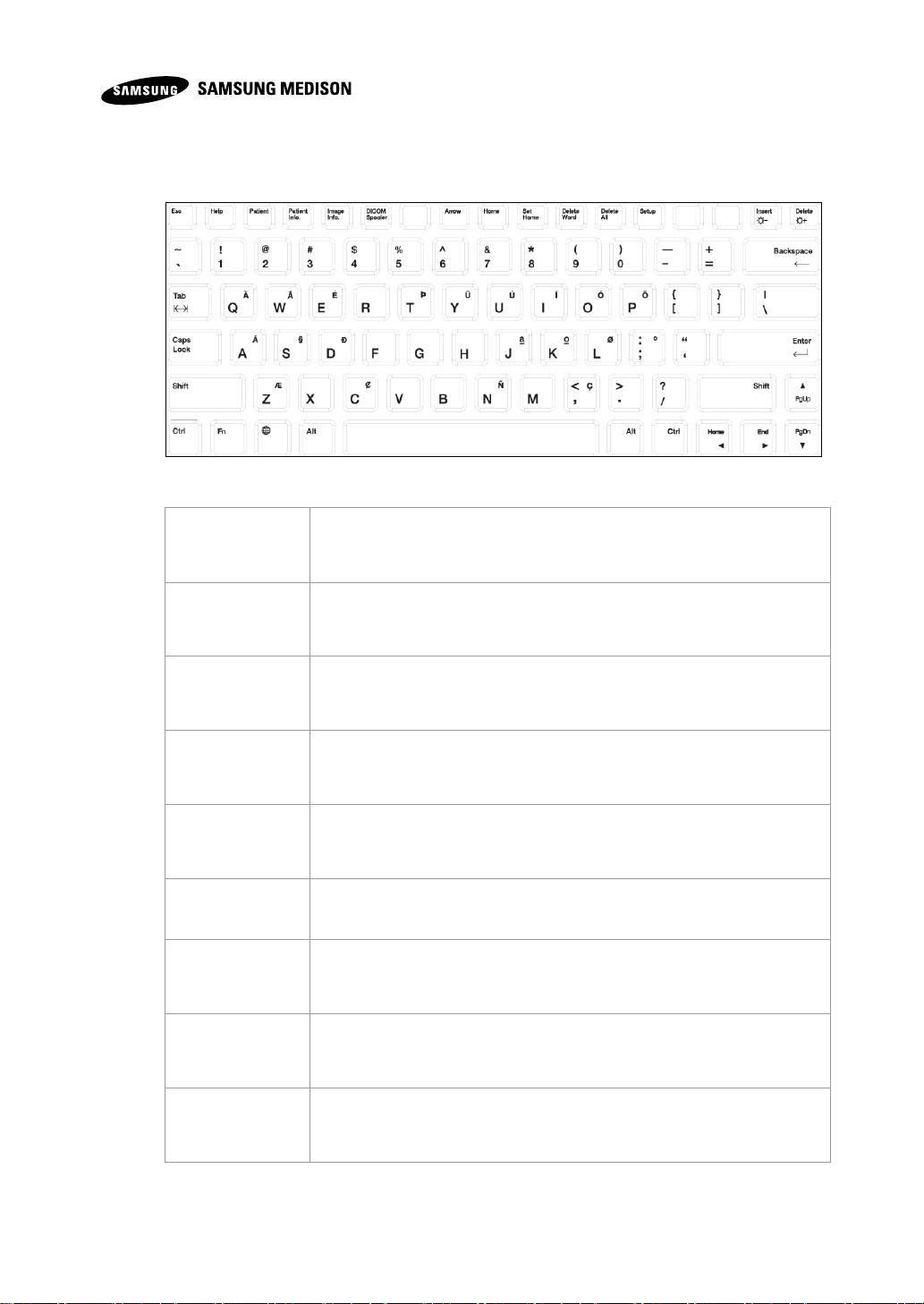
2) Keybard
Help
Help Manual appears on the screen
Patient
General Information appears on the screen
Patient info.
Shows or hides patient information on the screen
Image Info.
Shows or hides Image Parameter on the screen
DICOM Spooler
DICOM Spooler appears on the screen
Arrow
Starts Arrow mode
Home
Moves cursor to the Home position in Annotation mode
Set Home
Sets the Home position in Annotation mode
Delete Word
Deletes last inputted text in Annotation mode
Used to input texts
[Figure 1-7] Keyboard
Chapter 1 Introduction to Products 1-14

UGEO H60 Service Manual
Delete All
Deletes all inputted text in Annotation mode
Setup
Setup screen appears
Insert
Select the input method
Decrease the brightness of the monitor by pressing the Fn key
Delete
Deletes Text
Increase the brightness of the monitor by pressing the Fn key
3) Touch-Screen
It is an operating tool which users directly touch. The available features are shown
as Button or Dial Button in the current mode.
Screen configuration of touch-screen
① Information area: shows the title of touch screen currently used.
② TGC: adjusts TGC slide when TGC curve settings on the touch screen is active.
[Figure 1-8] TGC
③ Menu area: The available menu in the current input mode is shown as Button.
Use by pressing the Button itself, and menus which are being used are shown
as yellow.
Chapter 1 Introduction to Products 1-15

※ Tip! When there are two menu for touch screen
In case there are 2 menus on the top and bottom, press corresponding DialButton and select the desired menu. Use Dial-Button after pressing the Button
on the menu that you wish to use on the touch screen.
CAUTION
Do not move the control panel with excessive force.
Use the rear handle to move the product
①
②
③
④
④ Soft menu area: shows soft menu available in current input mode. Use by
pressing Dial-Button right below the menu or turning it to left or right.
[Figure 1-9] Display of touch-screen
4) Adjustment of the Control Panel
① Horizontal Adjustment
Move the product carefully side to side by holding the handle.
② Vertical Adjustment
Move the product carefully up and down by pressing the lever on the handle of
control panel.
Chapter 1 Introduction to Products 1-16

UGEO H60 Service Manual
① HDMI: delivers digital type image and audio
signals in one cable simultaneously
② USB port: connects peripheral devices for
USB
③ Audio Output (input): is used for output of
audio signal
④ S-VHS port (I/O): connects VCR in S-VHS
method
⑤ D-SUB port: outputs analog signals to
monitor
⑥ Network port: connects network
⑦ Mic port (input): connects microphone
[Figure 1-10] Rear panel
①
②
③
⑤
④
⑥
⑦
1.3.4.3 Console
Console is divided into two main parts of the internal and external. The internal of
the console is consisted of the devices for implementing ultrasound image. The
external of the console is composed of various connected devices, probe holder,
storage space, handle, wheel, etc.
1) Rear Panel
Located on the back of the product, it connects various peripheral devices such
as monitor, printer, etc..
2) Power connector
Chapter 1 Introduction to Products 1-17
