Samsung UE37D5700RS, UE40D5720RS, UE32D5520, UE46D5520, UE40D5520 User Manual
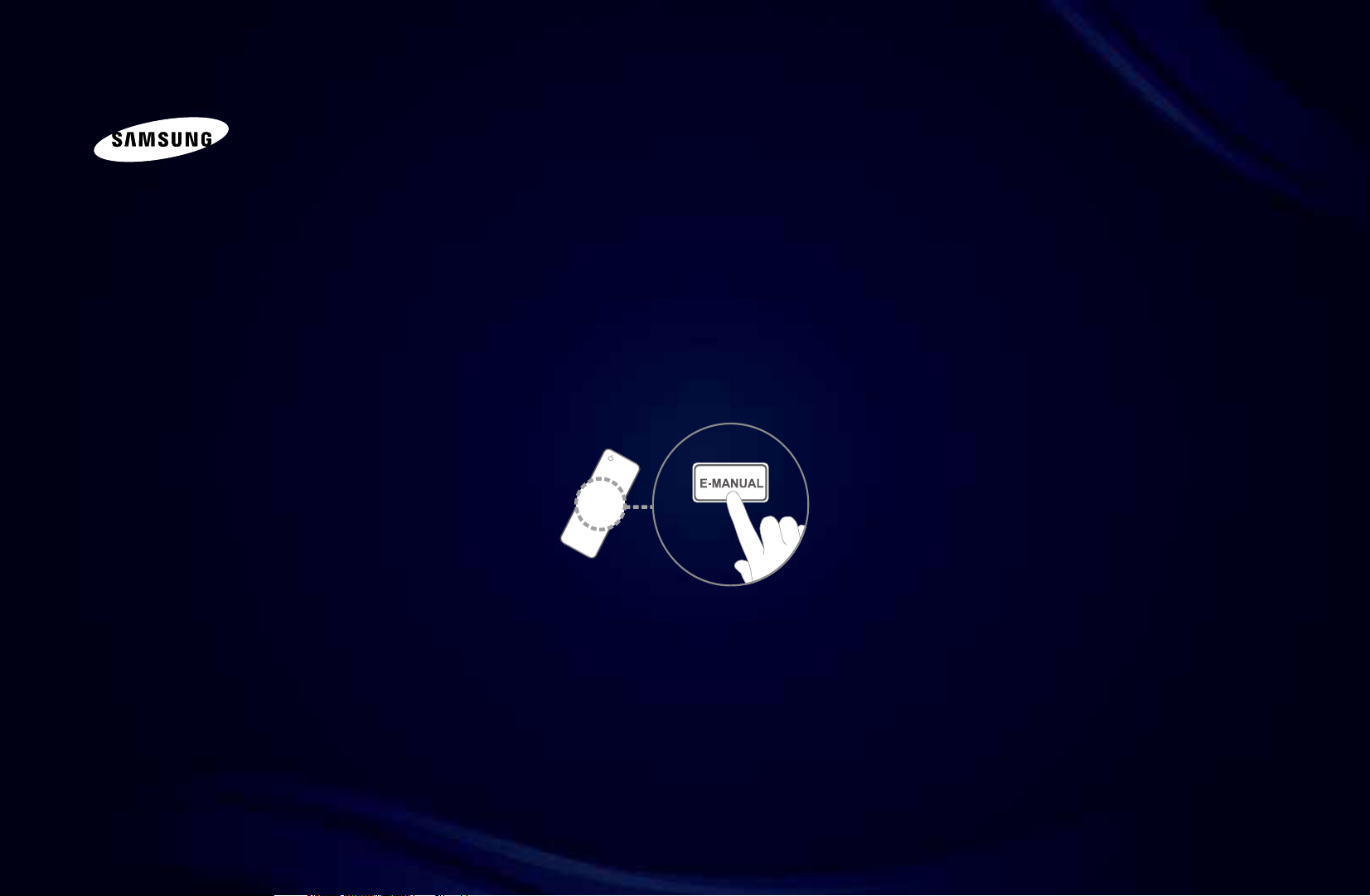
E-MANUAL
imagine the possibilities
Thank you for purchasing this Samsung product.
To receive more complete service, please register
your product at
www.samsung.com/register
Model _____________ Serial No. _____________

Contents
Channel
• Using the INFO button (Now & Next guide) 3
• Using the Channel Menu 4
• Using the Channel 12
• Using Favourite Channels 22
• Memorising Channels 24
• Using the Channel (for Satellite TV) 33
• Using Favourite Channels (for Satellite TV) 38
• Memorising Channels (for Satellite TV) 40
• Other Features 52
Basic Features
• Changing the Preset Picture Mode 54
• Adjusting Picture Settings 55
• Changing the Picture Size 56
• Changing the Picture Options 63
• Setting up the TV with Your PC 72
• Changing the Preset Sound Mode 76
• Adjusting Sound Settings 77
• Selecting the Sound Mode 88
Preference
• Connecting to a Wired Network 89
• Connecting to a Wireless Network 99
• Connecting to a Wireless Network 106
• Setting the network 110
• Setting the Time 126
• Locking Programme 135
• Economical Solutions 138
• Other Features 144
• Picture In Picture (PIP) 152
• Support 155
Advanced Features
• Using the 3D function 162
• Getting Started with Smart Hub 174
• Setting up Smart Hub 186
• Using the Smart Hub service 189
• Troubleshooting for SMART HUB 194
• About AllShare™ 197
• Setting Up AllShare™ 198
• Anynet+ 202
• Setting Up Anynet+ 207
• Switching between Anynet+ Devices 209
• Listening through a Receiver 211
• Troubleshooting for Anynet+ 213
• Using the Media Contents 216
• Connecting a USB Device 217
• Connecting to the PC through network 218
• Recorded TV 227
• Videos 238
• Music 246
• Photos 252
• Media Contents - Additional Function 254
Other Information
• Troubleshooting 264
• Connecting to a
COMMON INTERFACE slot 276
• Teletext Feature
(depending on the country) 281
• Anti-theft Kensington Lock 286
• Licence 288
e-Manual Guide
• How to view the e-Manual 290
Product Guide 297
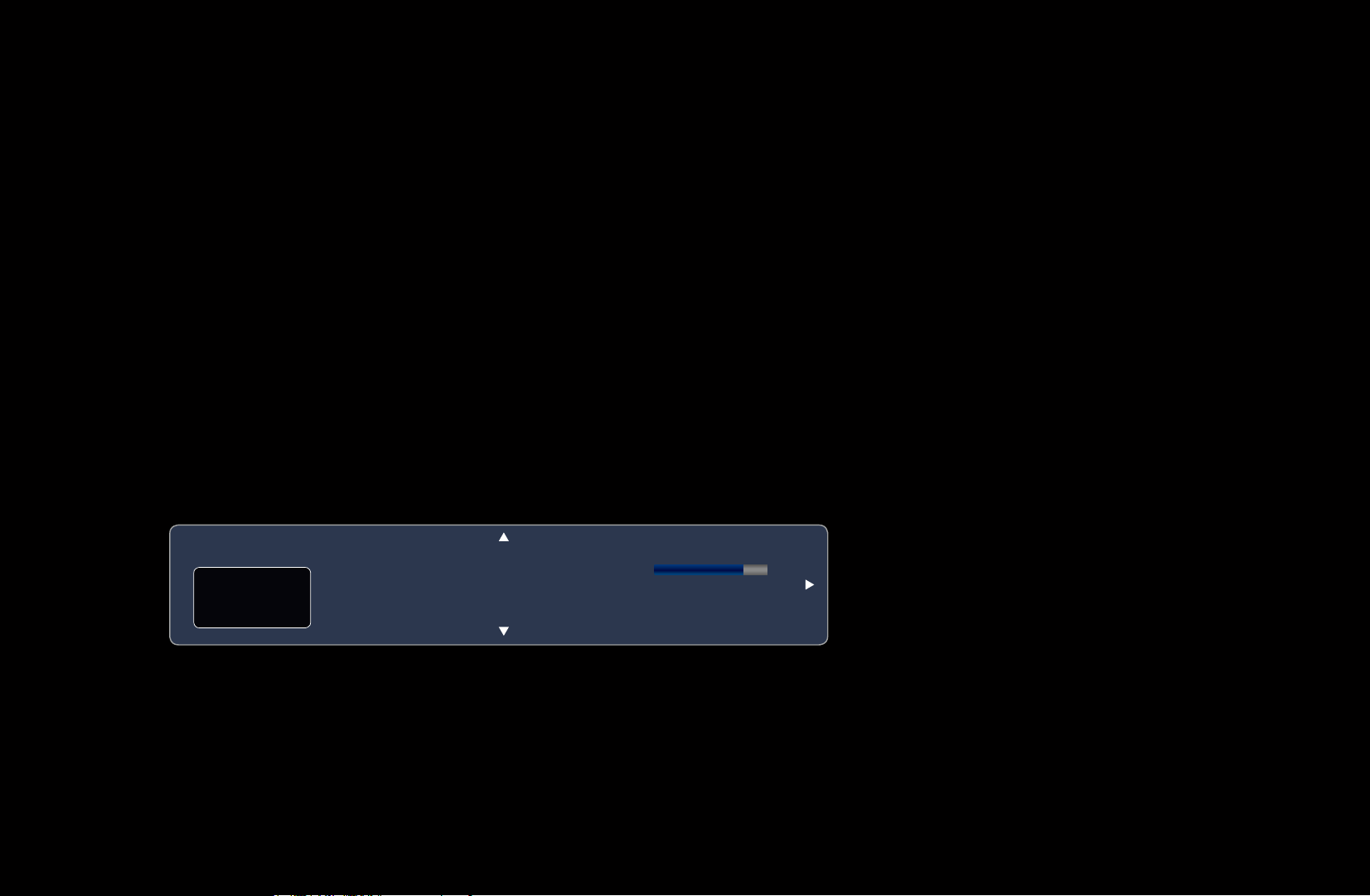
Channel
❑Using the INFO button (Now & Next guide)
The display identifies the current channel and the status of certain audio-video
settings.
The Now & Next guide shows daily TV programme information for each channel
according to the broadcasting time.
●
Scroll l, r to view information for a desired programme while watching the
current channel.
●
Scroll
u, d
currently selected channel, press the ENTER
to view information for other channels. If you want to move to the
E
▶
button.
abc1
DTV Air
15
Life On Venus Avenue
,
Unclassified
No Detaild Information
18:00 ~ 6:00
English
18:11 Thu 6 Jan
Information
a

❑Using the Channel Menu
Press the SMART HUB button to select the
Samsung Apps
menu you want to use. Each screen will be
Recommended
displayed.
Favourites
Channel Videos
Photos Music
Schedule Manager
■Guide
Source
Login b Sort by { Edit Mode } Settings
The EPG (Electronic Programme Guide)
information is provided by broadcasters.
● The displayed menu may differ depending on the
model.
a
Using programme schedules provided by
◀ ▶ ◀
broadcasters, you can specify programmes you want to watch in advance so
that the channel automatically changes to the selected programme channel at the
specified time. Programme entries may appear blank or out of date depending on
a channel status.
English

Using Channel View
Red (Sche. Mgr): Displays the
a
Schedule Manager.
Green (-24 Hours): Viewing the list
b
of programmes to be broadcasted
before 24 hours.
Yellow (+24 Hours): Viewing the
{
Guide
Channel View - All
Today
1 Discovery
2 DiscoveryH&L
3 five
4 price-drop.tv
5 QVC
6 R4DTT
Sche. Mgr b -24 Hours { +24 Hours } Ch. Mode ` Information k Page E Schedule
a
DTV Air 800 five
Home and Away
18:00 - 18:30
Drama
Dani is devastated when scott makes clear his views on marriage...
18:00 18:30 19:00 19:30
American Chopper
Programmes resume at 06:00
Home and...
No Information
QVC Selection
No Information
list of programmes to be broadcasted
after 24 hours.
Blue (Ch. Mode): Select the type of channels you want to display on the
}
Channel View window.
2:10 Tue 1 Jun
Tine Team
Fiv...No Information Dark Angel
English

`
k
E
the selected programme. / When selecting the next programme, you can reserve
the selected programme.
Information: Displays details of the selected programme.
(Page): Move to next or previous page.
(Watch / Schedule): When selecting the current programme, you can watch
◀ ▶ ◀
English

■Schedule Manager
O
SMART HUB
Schedule Manager
→
ENTER
→
E
You can view, modify or delete a channel you have reserved to watch.
Using the Timer Viewing
You can set a desired channel to be displayed automatically at the intended time.
Set the current time first to use this function.
1. Press the ENTER
button to add manual booking. A pop up screen will
E
appear.
2. Press the l or r button to select the Timer Viewing.
English

3. Press the l / r /
u
/
buttons to set the Antenna, Channel, Repeat or
d
Start Time.
●
Antenna: Select the desired antenna source.
●
Channel: Select the desired channel.
●
Repeat: Select Once, Manual, Sat~Sun, Mon~Fri or Everyday to set at
your convenience. If you select Manual, you can set the day you want.
N
The
●
Date: You can set the desired date.
mark indicates the date you've selected.
c
◀ ▶ ◀
N
It is available when you select Once in Repeat.
●
Start Time: You can set the start time you want.
English

N
On the Information screen, you can change or cancel a reserved information.
●
Cancel Schedules: Cancel a show you have reserved to watch.
●
Edit: Change a show you have reserved to watch.
●
Return: Return to the previous screen.
N
Only memorised channels can be reserved.
English
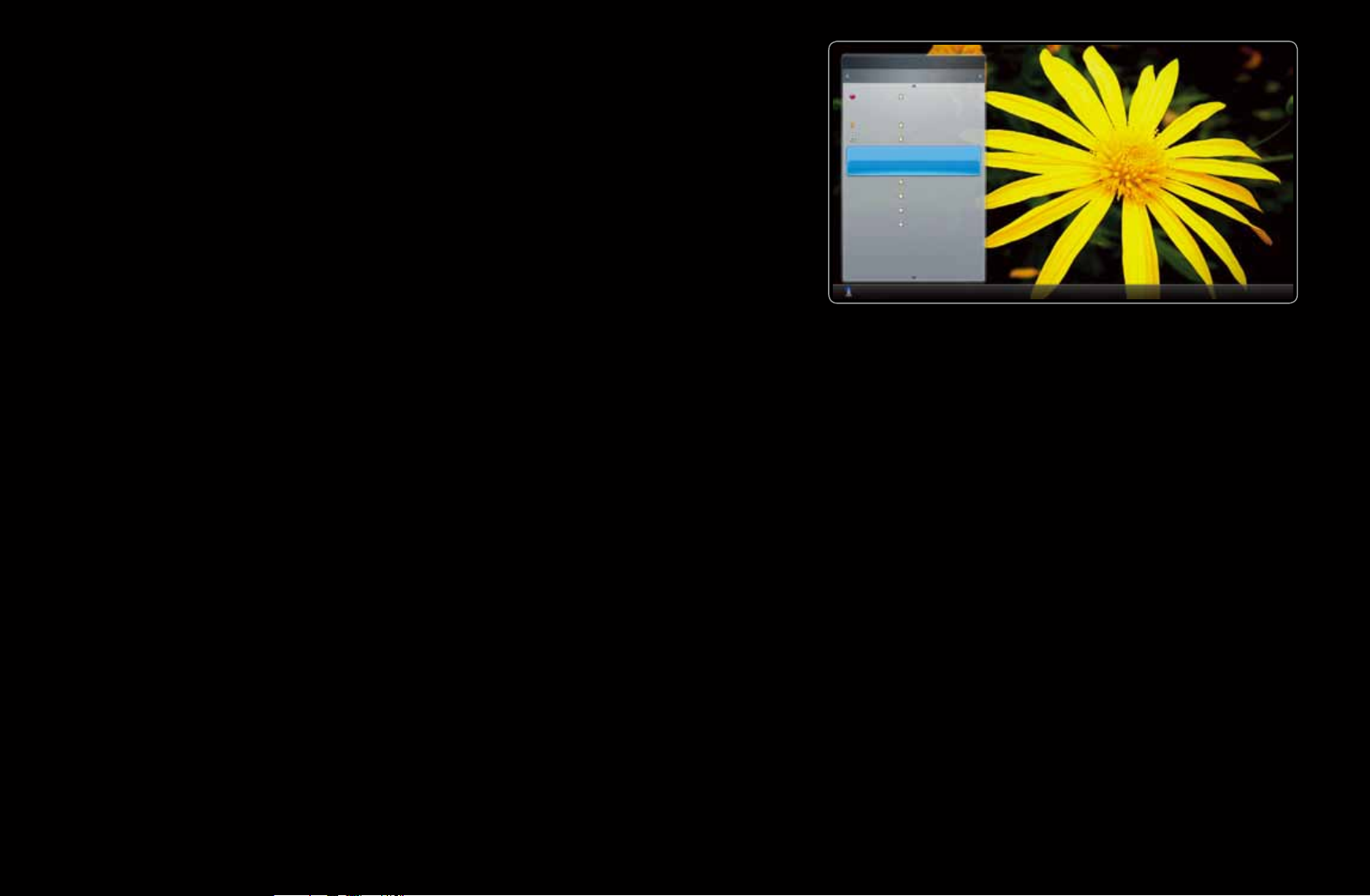
■Channel List
2 B
3 C
4 D
5 E
No Information
6 F
7 G
8 H
9 I
10 J
11 K
12 L
1 A
You can view all the channel searched.
O
When you press the CH LIST button on
the remote control, Channel List screen
will be displayed at once.
Channel List
All
Air
Antenna { Programme View L Ch.Mode E Watch k Page
a
● The displayed image may differ depending on the
model.
◀ ▶ ◀
English

N
Using the operation buttons with the Channel List.
●
●
Red (Antenna): Switches to Air, Cable.
a
N
The option may differ depending on country.
Yellow (Programme View / Channel View): Displays the programme when
{
digital channel is selected. Returns to the channel view.
●
l r
Ch. Mode / Channel: Move to the type of channels you want to display on
the Channel List screen. / Change channels.
N
When you press the { (Programme View) button, you can move to other
channels using
N
The option may differ depending on country.
●
Watch/ Information: Watches the channel you select./ Displays details of
E
the selected programme.
●
Page: Move to next or previous page.
k
l r
(Channel) button.
English
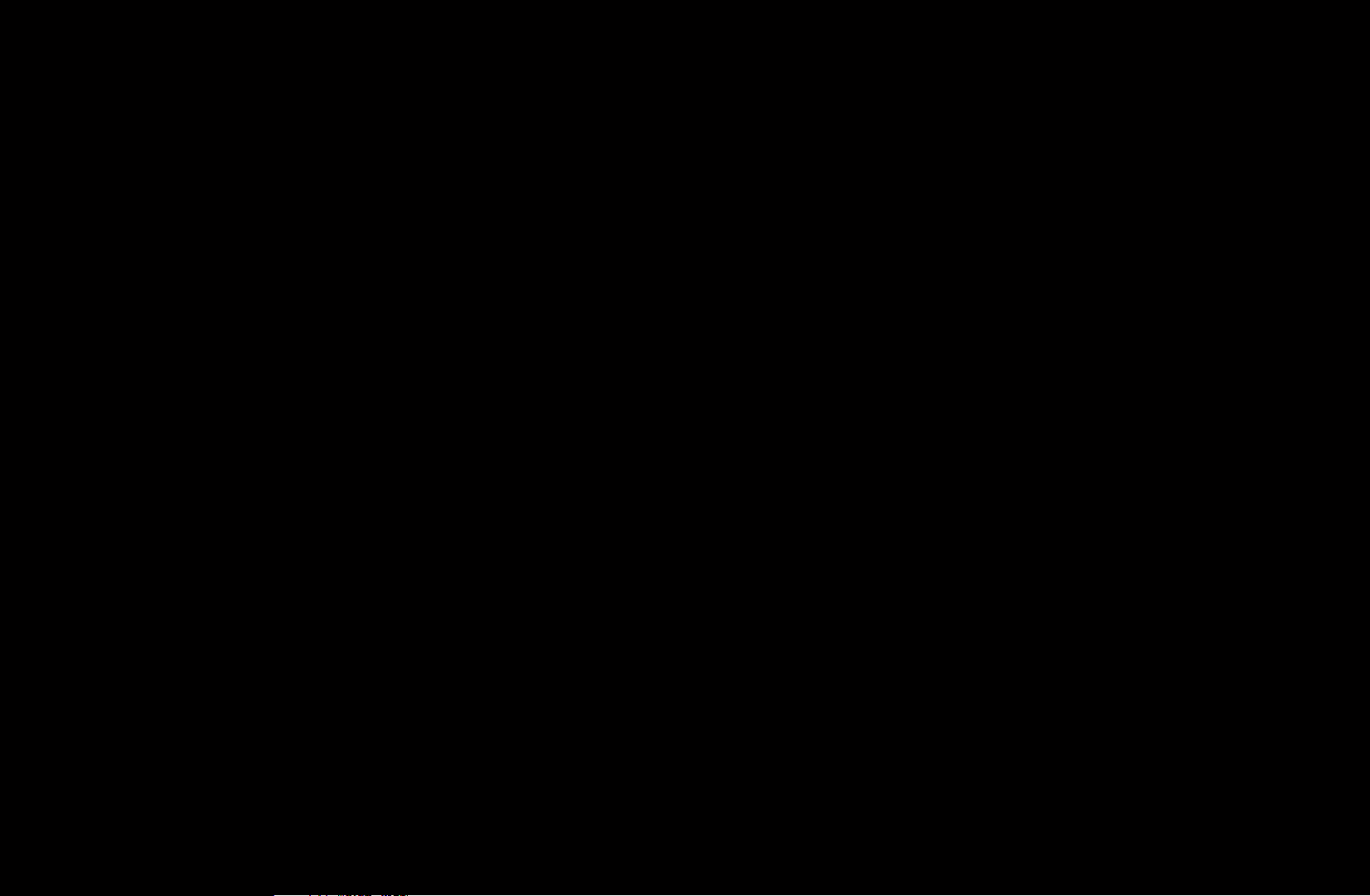
❑Using the Channel
N
The option may differ depending on country.
■Channel
O
SMART HUB
Delete added channels or set favourites channels and use the programme guide
for digital broadcasts. Change the antenna or channel settings using the menus in
the top right corner of the screen.
Channel
→
ENTER
→
E
◀ ▶ ◀
English

●
N
The option may differ depending on country.
●
●
Antenna: Toggle among antenna sources.
Sort: Sorting by Channel Number or Channel Name.
Edit Mode: Delete channels assigned to Favourites. Refer to “Using the
Favourite Channels” for details on how to assign a channel to favourite. Setting
channels you watch frequently as Favourites.
1. Select the
press the ENTER
Edit Mode icon on the upper right of your screen, and then
button.
E
English

2. Press the arrow buttons to select a channel as a Favourite, and then press
ENTER
N
You can select more than one channel.
N
Pressing ENTER
. A check appears to the left of the channel.
E
again deselects the channel.
E
3. Select Edit Favourites at the bottom of your screen, and then press
ENTER
button. The Edit Favourites pop-up appears.
E
◀ ▶ ◀
English

4. Highlight a group on the Favourites list, and then press ENTER
N
The Edit Favourites screen has five groups (Favourites 1, Favourites 2,
etc.). You can add a Favourite channel to any one of the groups. Select
a group using the up and down arrows on your remote.
E
.
5. Select OK, press ENTER
6. Press ENTER
N
The Edit Favourites screen has five groups (Favourites 1, Favourites 2,
again to exit Edit Mode.
E
etc.). You can add a Favourite channel to any one of the groups. Select
a group using the up and down arrows on your remote.
, and then press ENTER
E
E
again.
English

●
Using Edit Mode to Delete a Channel from the Channel List.
1. Select the Edit Mode icon on the upper right of your screen, and then
press the ENTER
2. Press the l / r /
ENTER
N
You can select more than one channel.
N
Pressing ENTER
◀ ▶ ◀
3. Select Delete at the bottom of your screen, and then press ENTER
. A check appears to the left of the channel.
E
button.
E
u
/
d
E
buttons to select a channel, and then press
again deselects the channel.
E
.
A pop-up appears asking if you want to delete the item.
English
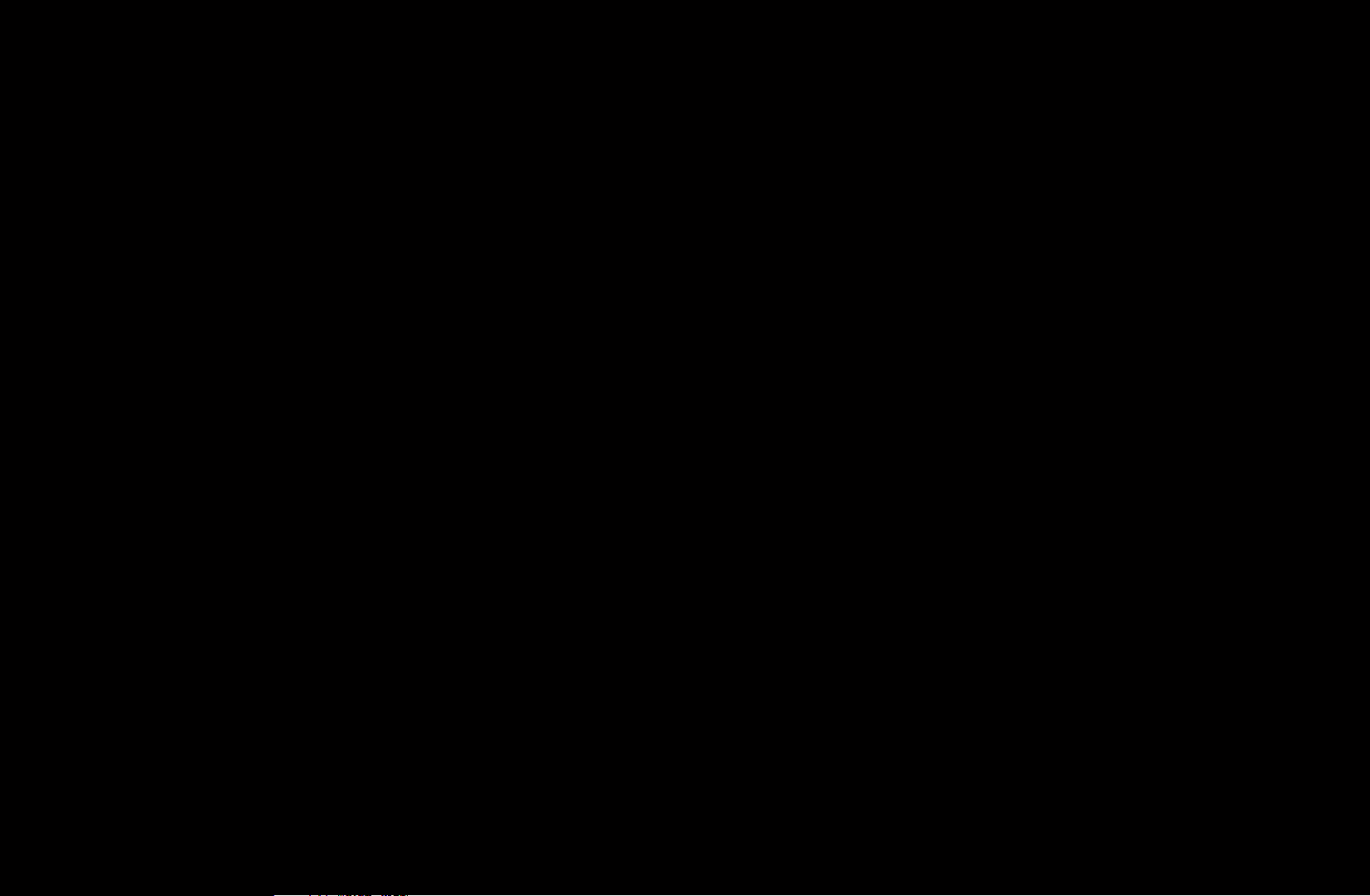
4. Select OK, press ENTER
, and then press ENTER
E
The channel is deleted from the Channel List.
E
again.
5. Press ENTER
N
The Deselect function that appears with the Delete function lets you
again to exit Edit Mode.
E
deselect all selected channels.
●
Select All: Select all the channels.
English
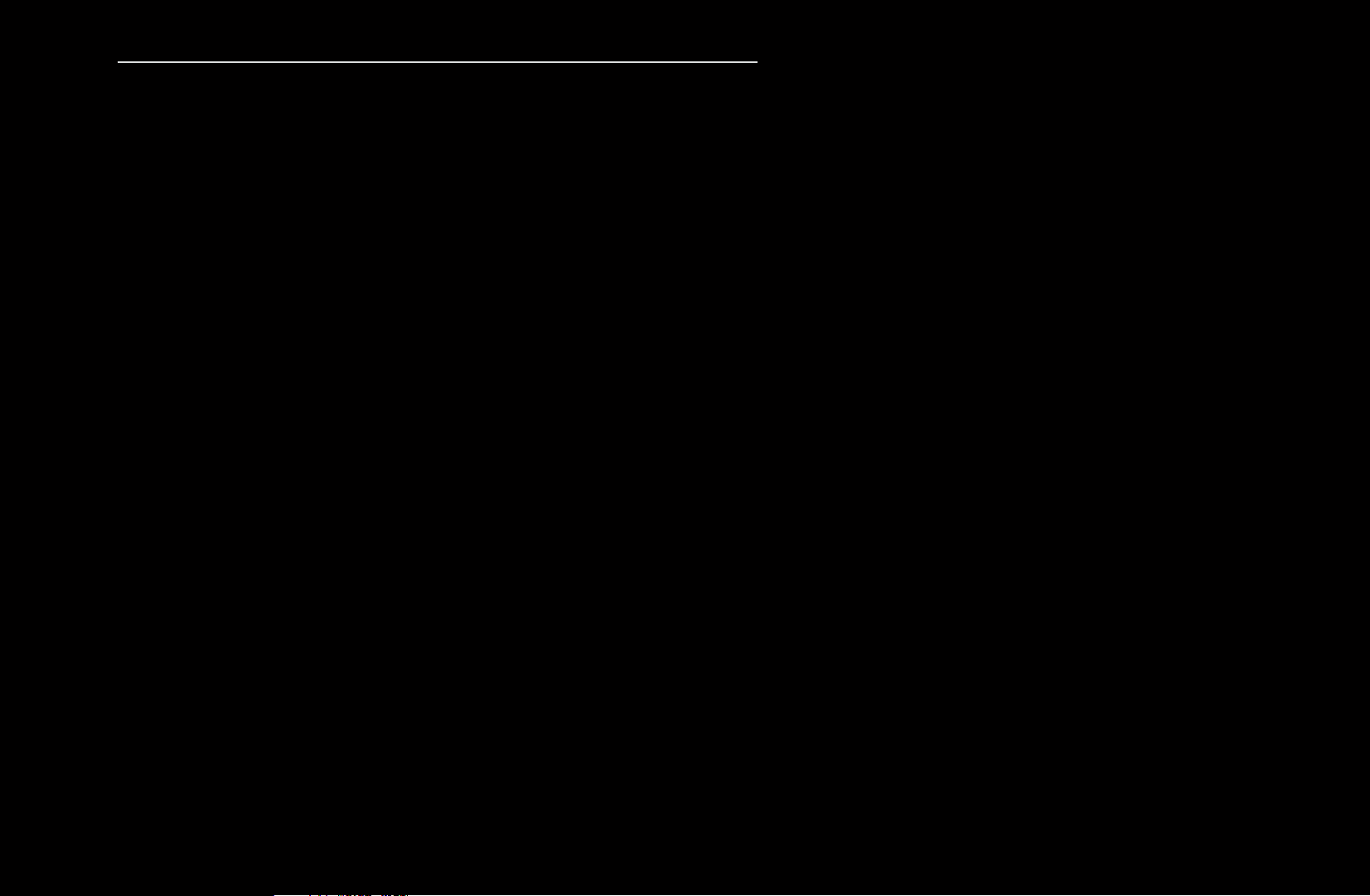
Using the TOOLS button with the Channel
●
Upcoming programme (digital channels only): View details on the programme
being aired on a selected digital channel.
●
Edit Favourites: Set channels you watch frequently as favourites.
1. Select the Edit Favourites, then press the ENTER
2. Press the ENTER
button to select Favourites 1-5, then press the OK
E
button.
E
button.
N
One favourite channel can be added in several of favourite channels
◀ ▶ ◀
among Favourites 1-5.
●
Lock / Unlock: Lock a channel so that the channel cannot be selected and
viewed.
English
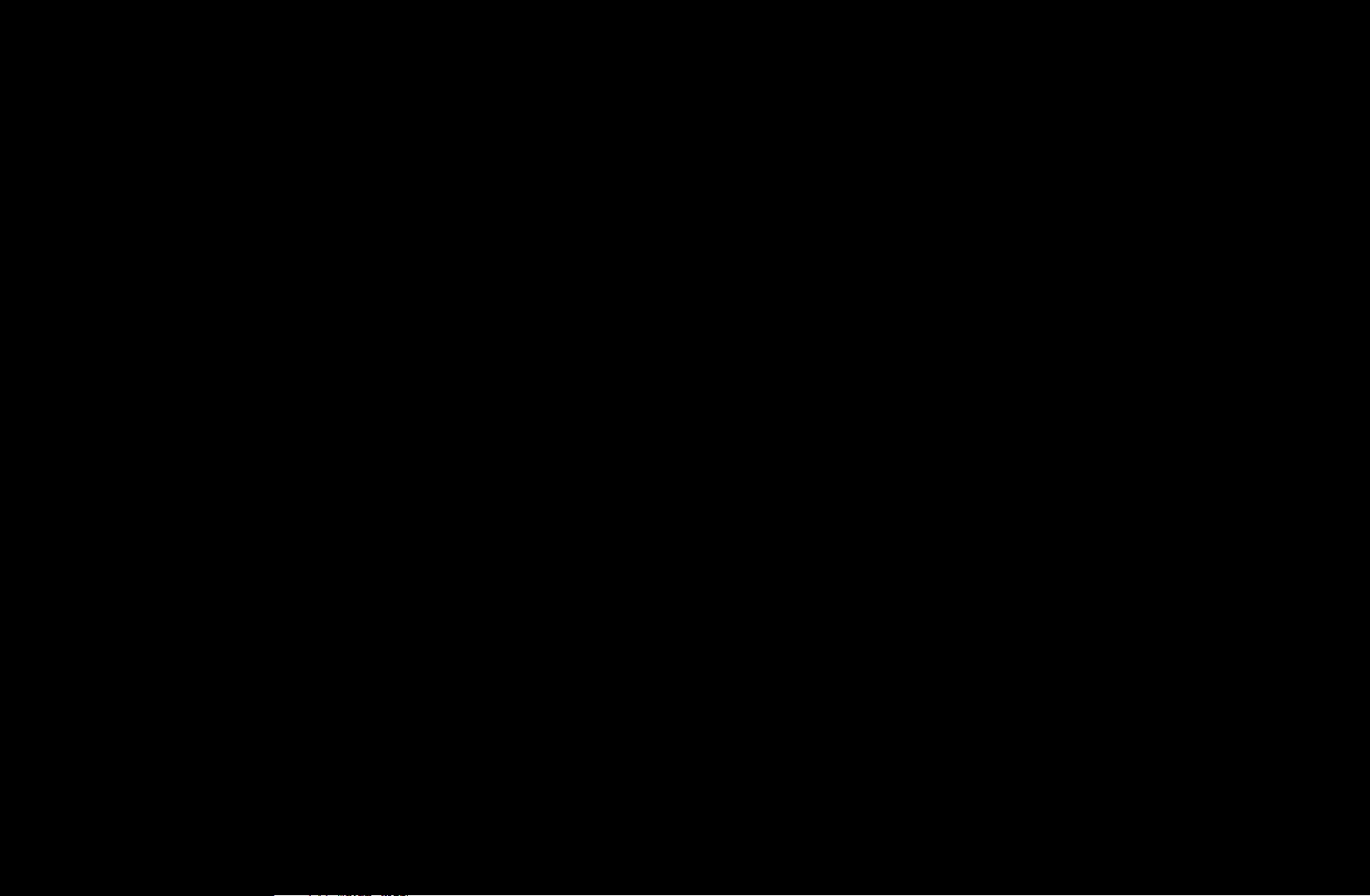
N
NOTE
●
This function is available only when the Channel Lock is set to On.
●
Edit Channel Name (analogue channels only): Assign your own channel name.
N
This function may not be supported depending on the region.
●
Edit Channel Number : Select the channel number to change.
N
This function may not be supported depending on the region.
English

●
Delete: Delete a channel to display the channels you want.
N
NOTE
●
A gray-coloured channel indicates the channel has been deleted.
◀ ▶ ◀
English
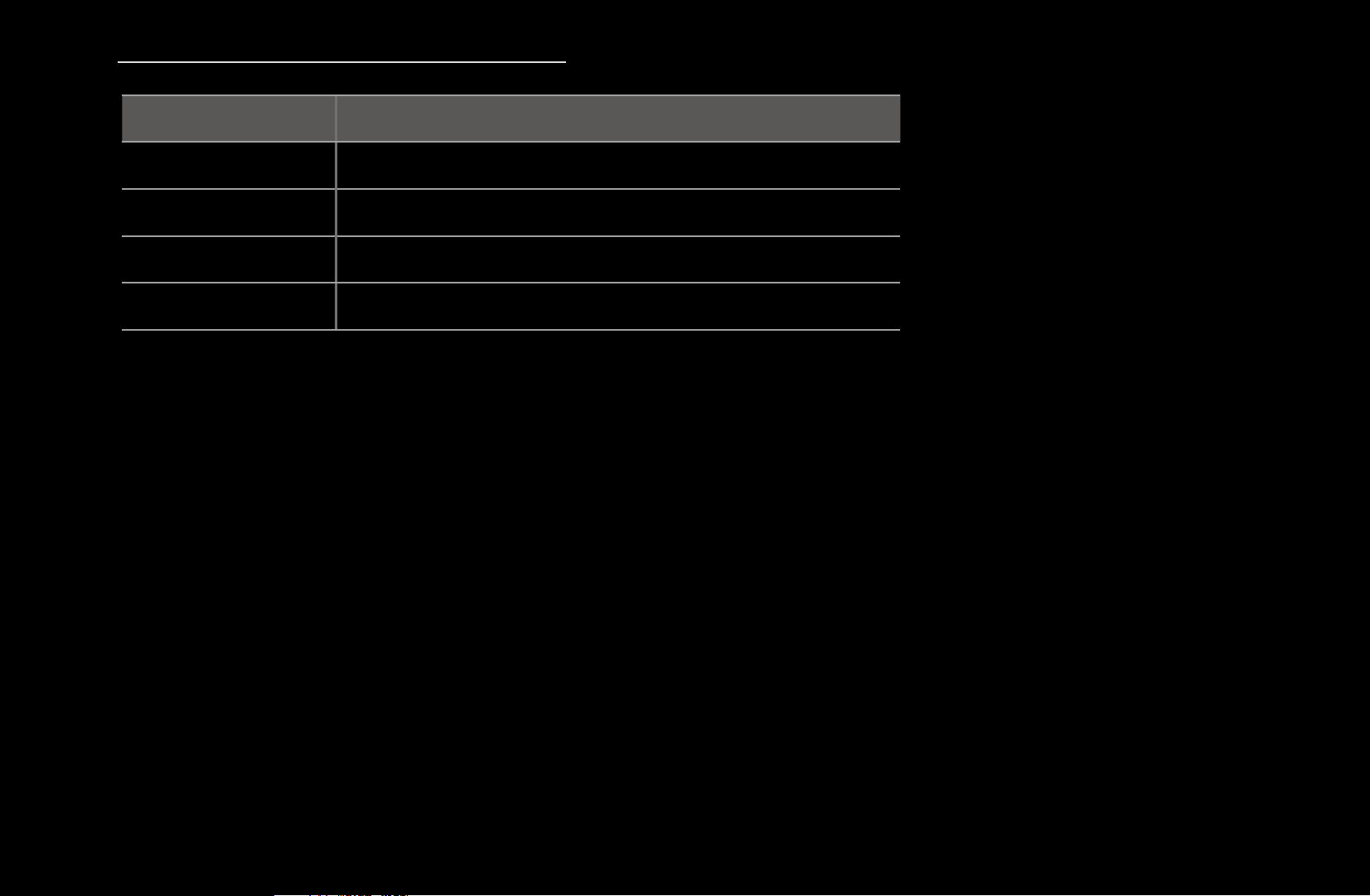
Channel Status Display Icons
Icon Operations
a
c
F
\
An analogue channel.
A channel selected.
A channel set as a Favourites 1-5.
A locked channel.
English

❑Using Favourite Channels
■Favourites
O
SMART HUB
Favourites
→
ENTER
→
E
Shows all favourite channels.
●
Edit Favourites
t
: You can set the selected channels to desired
favourites channels.
N
The “
” symbol wil be displayed and the channel will be set as a favourite.
F
◀ ▶ ◀
English

1. On the Channel screen, select a channel and press the TOOLS button.
N
If you want to add mulitple channels, use the Edit Mode menu in the top
right corner of the Channel screen.
2. Add or delete a channel in the favourite channels you want among 1, 2, 3, 4
and 5.
N
One or more groups can be selected.
N
The
mark appears to the left of the selected files.
c
3. After you have changed the settings, the channel list for each group can be
viewed in favourite channels.
English
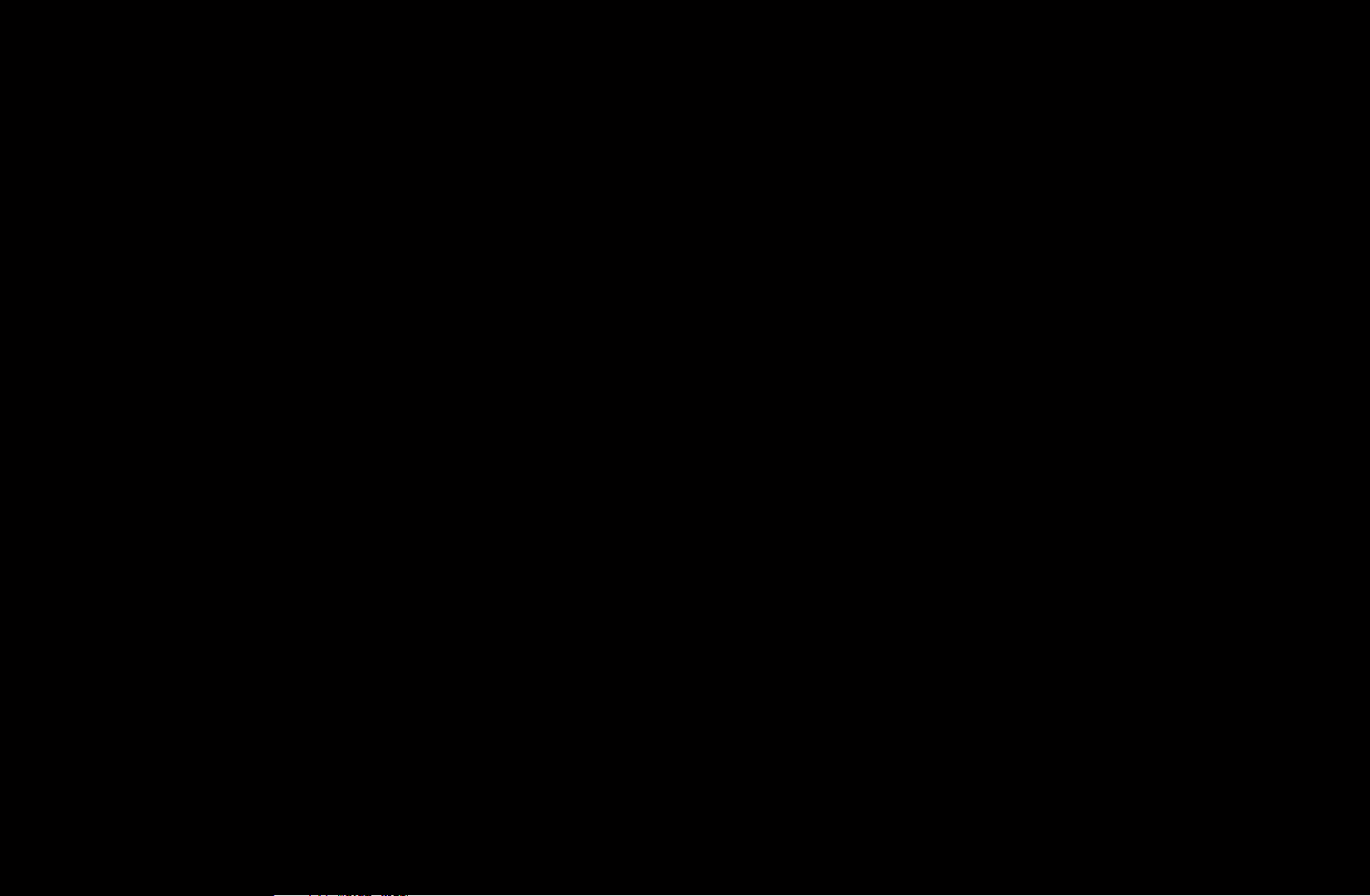
❑Memorising Channels
O
MENU
m
Channel
→
→
ENTER
E
■Antenna (Air / Cable)
N
The option may differ depending on country.
Before your television can begin memorising the available channels, you must
specify the type of signal source that is connected to the TV
t
◀ ▶ ◀
English
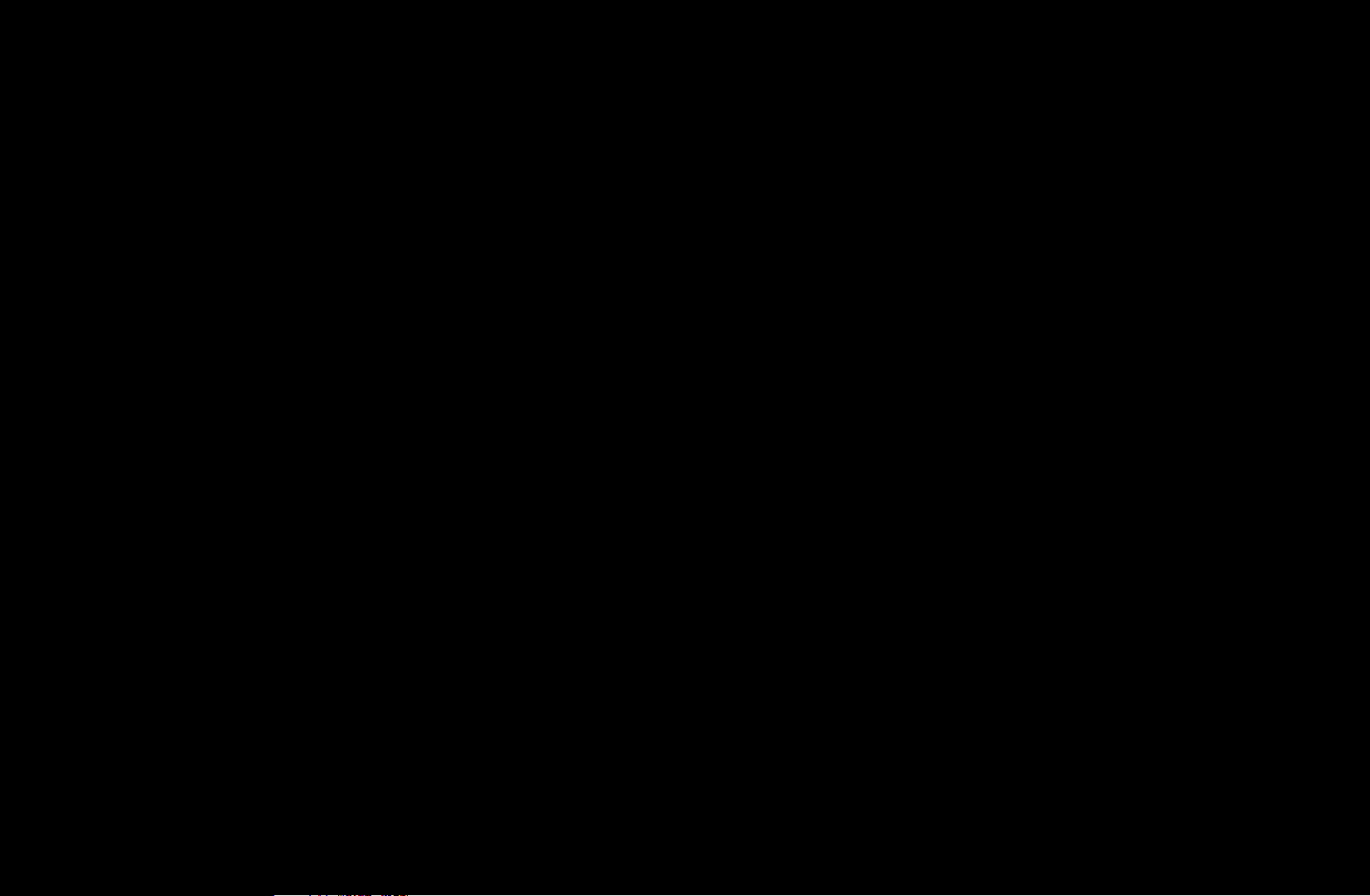
■Country
N
The PIN input screen appears. Enter your 4 digit PIN number.
N
Select your country so that the TV can correctly auto-tune the broadcasting
channels.
●
Digital Channel: Change the country for digital channels.
●
Analogue Channel: Change the country for analogue channels.
English

■Auto Tuning
●
Auto Tuning
Scans for a channel automatically and stores in the TV.
N
Automatically allocated programme numbers may not correspond to actual or
desired programme numbers. If a channel is locked using the Channel Lock
function, the PIN input window appears.
–
Antenna source: Select the antenna source to memorise. The option may
differ depending on country.
◀ ▶ ◀
–
Digital & Analogue / Digital / Analogue: Select the channel source to
memorise. When selecting Cable
Digital & Analogue or Digital: Provide
→
a value to scan for cable channels.
–
Search Mode (Full / Network / Quick): Scans for all channels with active
broadcast stations and stores them in the TV.
English

N
If you select Quick, you can set up the Network, Network ID,
Frequency, Modulation, and Symbol Rate manually by press the
button on the remote control.
–
Network (Auto / Manual): Selects the Network ID setting mode among
Auto or Manual.
–
Network ID: When Network is Manual, you can set up Network ID using
the numeric buttons.
–
Frequency: Displays the frequency for the channel. (differs in each country)
–
Modulation: Displays available modulation values.
–
Symbol Rate: Displays available symbol rates.
English

–
Automatic Ordering
for Italy
: Channels found will be automatically ordered
following a criterion established by all the main national and local televisions.
–
Others Ordering
for Italy
: If you select this menu you will find others
channels ordering directly organized from private national televisions.
N
Automatic Ordering and Others Ordering are available when antenna source
is set to Air.
N
The option may differ depending on country.
◀ ▶ ◀
English
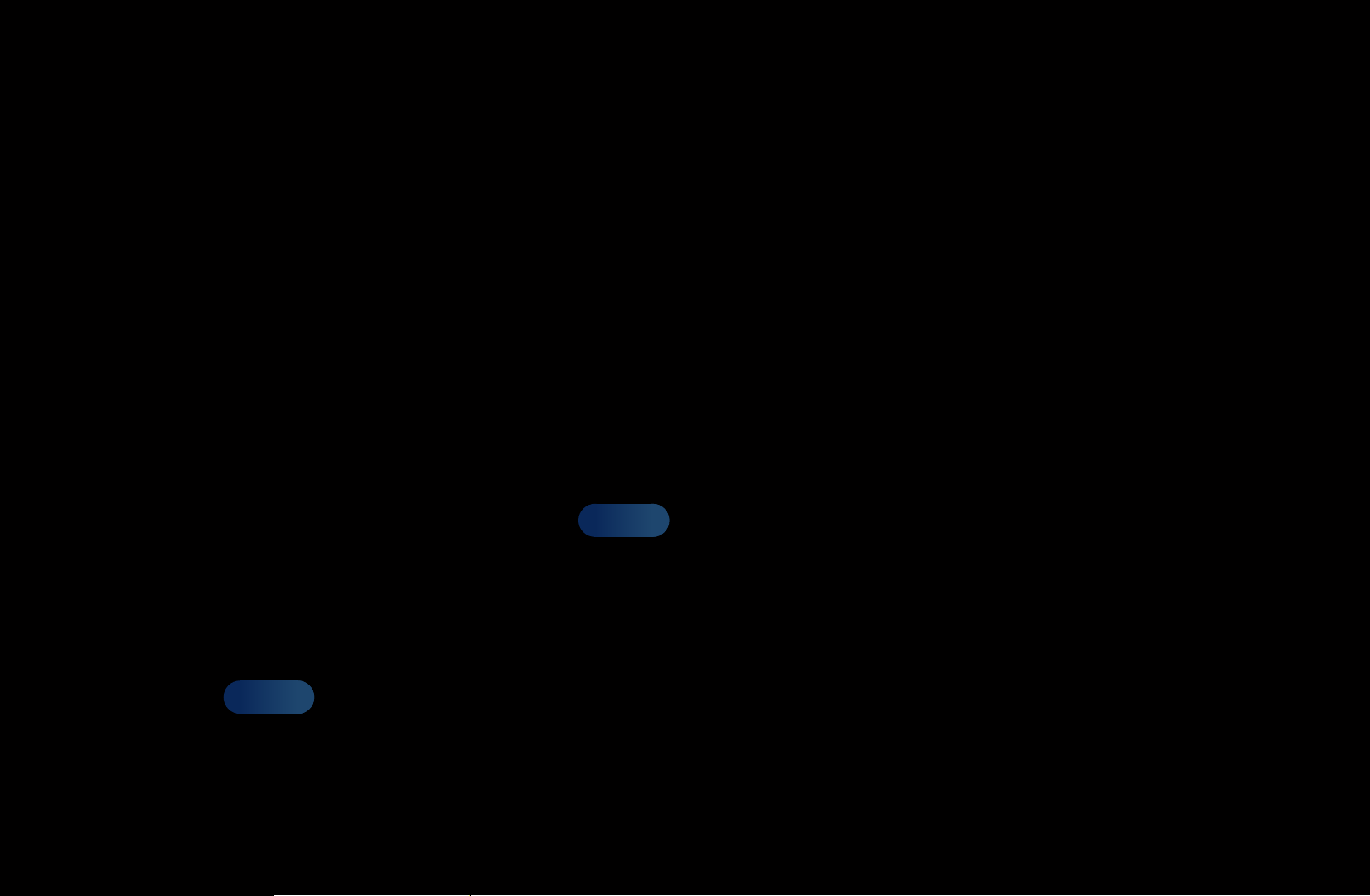
■Cable Search Option
(depending on the country)
Sets additional search options such as the frequency and symbol rate for a
cable network search.
–
Freq.Start / Freq.Stop: Set the start or stop frequency (differs in each
country)
–
Symbol Rate: Displays available symbol rates.
–
Modulation: Displays available modulation values.
■Standby Auto Store (Off / On)
for Italy
: Enables or disables auto-tune while TV is
in standby mode.
■Wake-up Timer (1 hour later / 2 hours later / 00:00 / 02:00 / 12:00 /
14:00)
for Italy
: Selects the schedule timer to turn the TV on and scan channels
automatically.
English
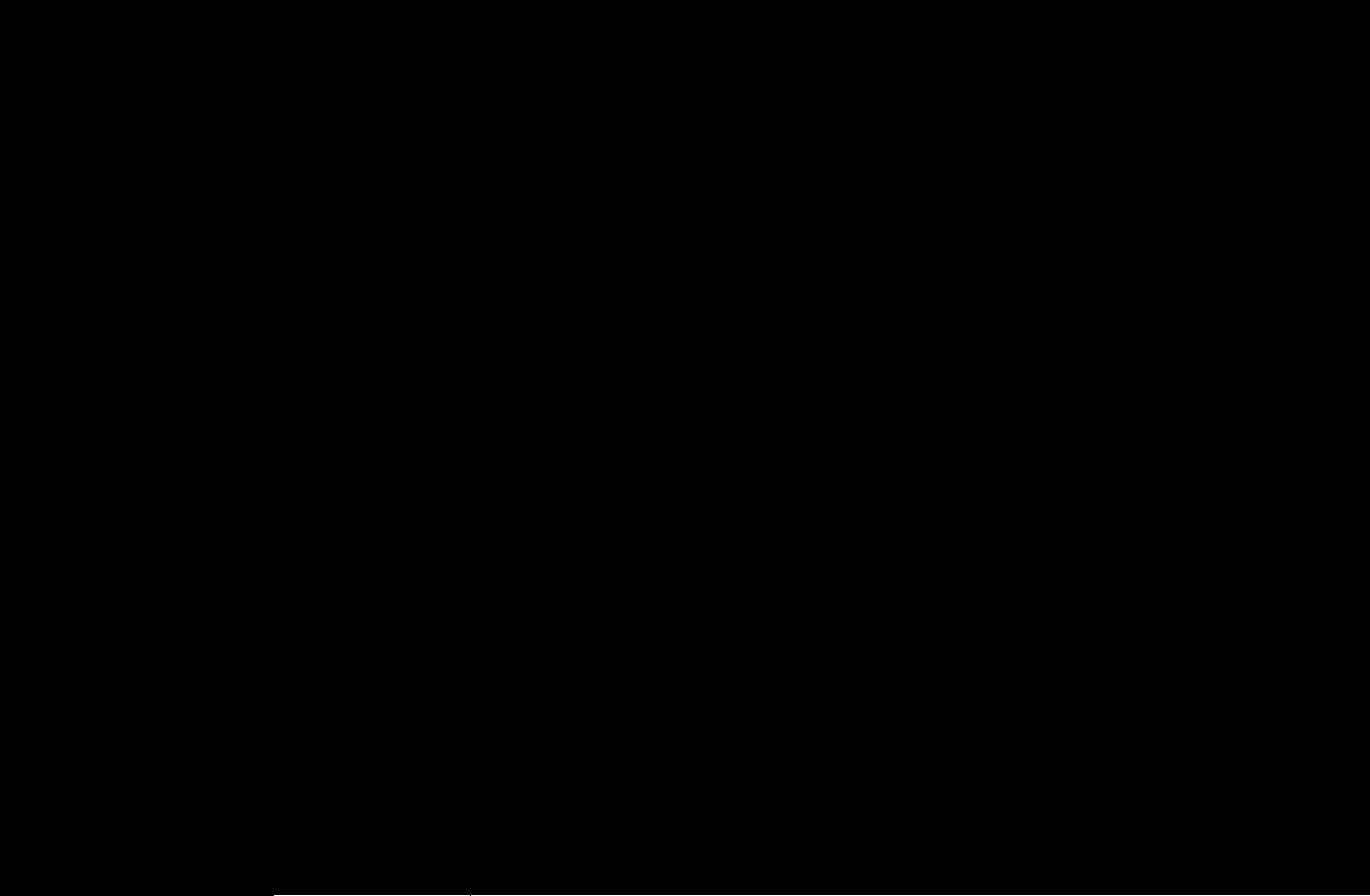
■Manual Tuning
Scans for a channel manually and stores in the TV.
N
If a channel is locked using the Channel Lock function, the PIN input window
appears.
●
Digital Channel Tuning: Scans for a digital channel.
1. Press the
N
When selecting Antenna
N
◀ ▶ ◀
When selecting Antenna
u
/
/ l / r button to select New.
d
Air: Channel, Frequency, Bandwidth
→
Cable: Frequency, Modulation, Symbol
→
Rate
2. Press the
button to select Search. When scanning has finished, a
d
channel is updated in the channel list.
English
