Samsung T249R User Manual

Samsung T249R
PORTABLE QUAD-BAND
MOBILE PHONE
User Manual
Please read this manual before operating your
phone, and keep it for future reference.
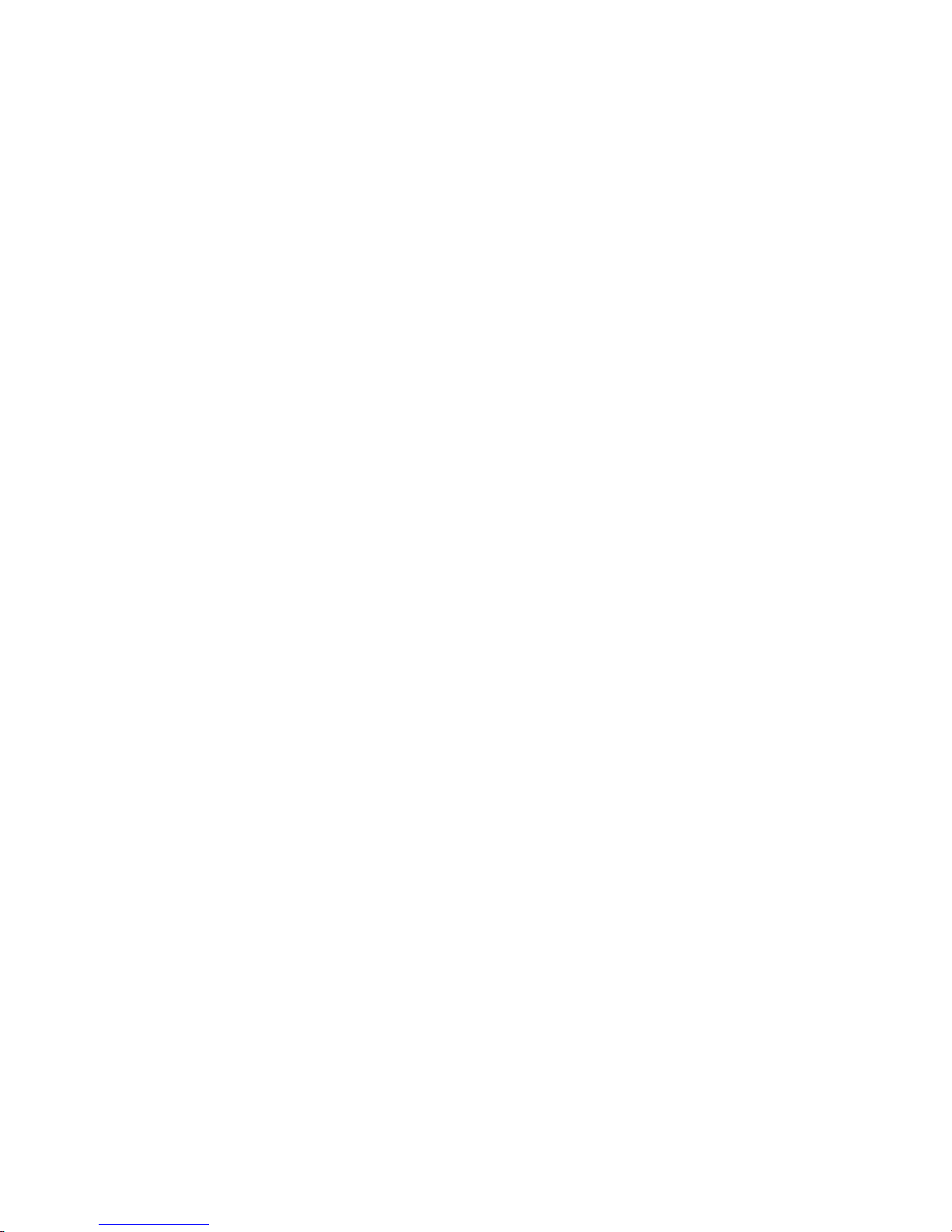
Intellectual Property
All Intellectual Property, as defined below, owned by or which is otherwise the property of Samsung or its respective
suppliers relating to the SAMSUNG Phone, including but not limited to, accessories, parts, or software relating there to
(the “Phone System”), is proprietary to Samsung and protected under federal laws, state laws, and international treaty
provisions. Intellectual Property includes, but is not limited to, inventions (patentable or unpatentable), patents, trade
secrets, copyrights, software, computer programs, and related documentation and other works of authorship. You may
not infringe or otherwise violate the rights secured by the Intellectual Property. Moreover, you agree that you will not
(and will not attempt to) modify, prepare derivative works of, reverse engineer, decompile, disassemble, or otherwise
attempt to create source code from the software. No title to or ownership in the Intellectual Property is transferred to
you. All applicable rights of the Intellectual Property shall remain with SAMSUNG and its suppliers.
©2011 Samsung Electronics Canada, Inc.
SAMSUNG is a registered trademark of Samsung Electronics Co., Ltd. and its related entities.
T9 Text Input is licensed by Tegic Communications and is covered by patents pending.
ACCESS® and NetFront™ are trademarks or registered trademarks of ACCESS Co., Ltd. in Japan and other
countries.
The Bluetooth® word mark, figure mark (stylized “B Design”), and combination mark (Bluetooth word mark and “B
Design”) are registered trademarks and are wholly owned by the Bluetooth SIG.
microSD™ and the microSD logo are Trademarks of the SD Card Association.
Openwave® is a registered Trademark of Openwave, Inc.
Open Source Software
Some software components of this product incorporate source code covered under GNU General Public License
(GPL), GNU Lesser General Public License (LGPL), OpenSSL License, BSD License and other open source licenses.
To obtain the source code covered under the open source licenses, please visit: http://opensource.samsung.com.
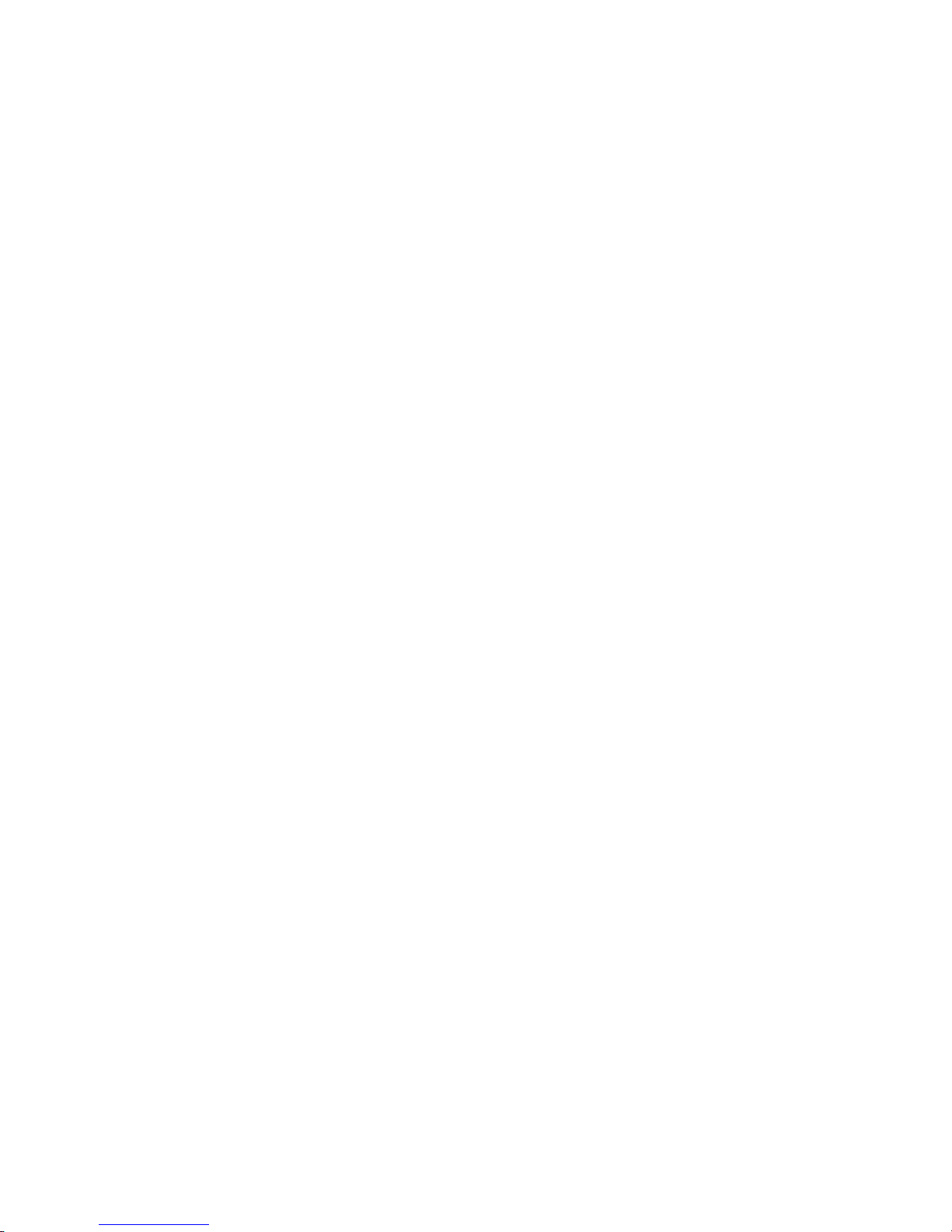
Disclaimer of Warranties; Exclusion of Liability
EXCEPT AS SET FORTH IN THE EXPRESS WARRANTY CONTAINED ON THE WARRANTY PAGE ENCLOSED
WITH THE PRODUCT, THE PURCHASER TAKES THE PRODUCT "AS IS", AN D SAMSUNG MAKES NO
EXPRESS OR IMPLIED WARRANTY OF ANY KIND WHATSOEVER WITH RESPECT TO THE PRODUCT,
INCLUDING BUT NOT LIMITED TO THE MERCHANTABILITY OF THE PRODUCT OR ITS FITNESS FOR ANY
PARTICULAR PURPOSE OR USE; THE DESIGN, CONDITION OR QUALITY OF THE PRODUCT; THE
PERFORMANCE OF THE PRODUCT; THE WORKMANSHIP OF THE PRODUCT OR THE COMPONENTS
CONTAINED THEREIN; OR COMPLIANCE OF THE PRODUCT WITH THE REQUIREMENTS OF ANY LAW,
RULE, SPECIFICATION OR CONTRACT PERTAINING THERETO. NOTHING CONTAINED IN THE
INSTRUCTION MANUAL SHALL BE CONSTRUED TO CREATE AN EXPRESS OR IMPLIED W ARRANTY OF ANY
KIND WHATSOEVER WITH RESPECT TO THE PRODUCT. IN ADDITION, SAMSUNG SHALL NOT BE LIABLE
FOR ANY DAMAGES OF ANY KIND RESULTING FROM THE PURCHASE OR USE OF THE PRODUCT OR
ARISING FROM THE BREACH OF THE EXPRESS WARR ANT Y, INCLUDING INCIDENTAL, SPECIAL OR
CONSEQUENTIAL DAMAGES, OR LOSS OF ANTICIPATED PROFITS OR BENEFITS.
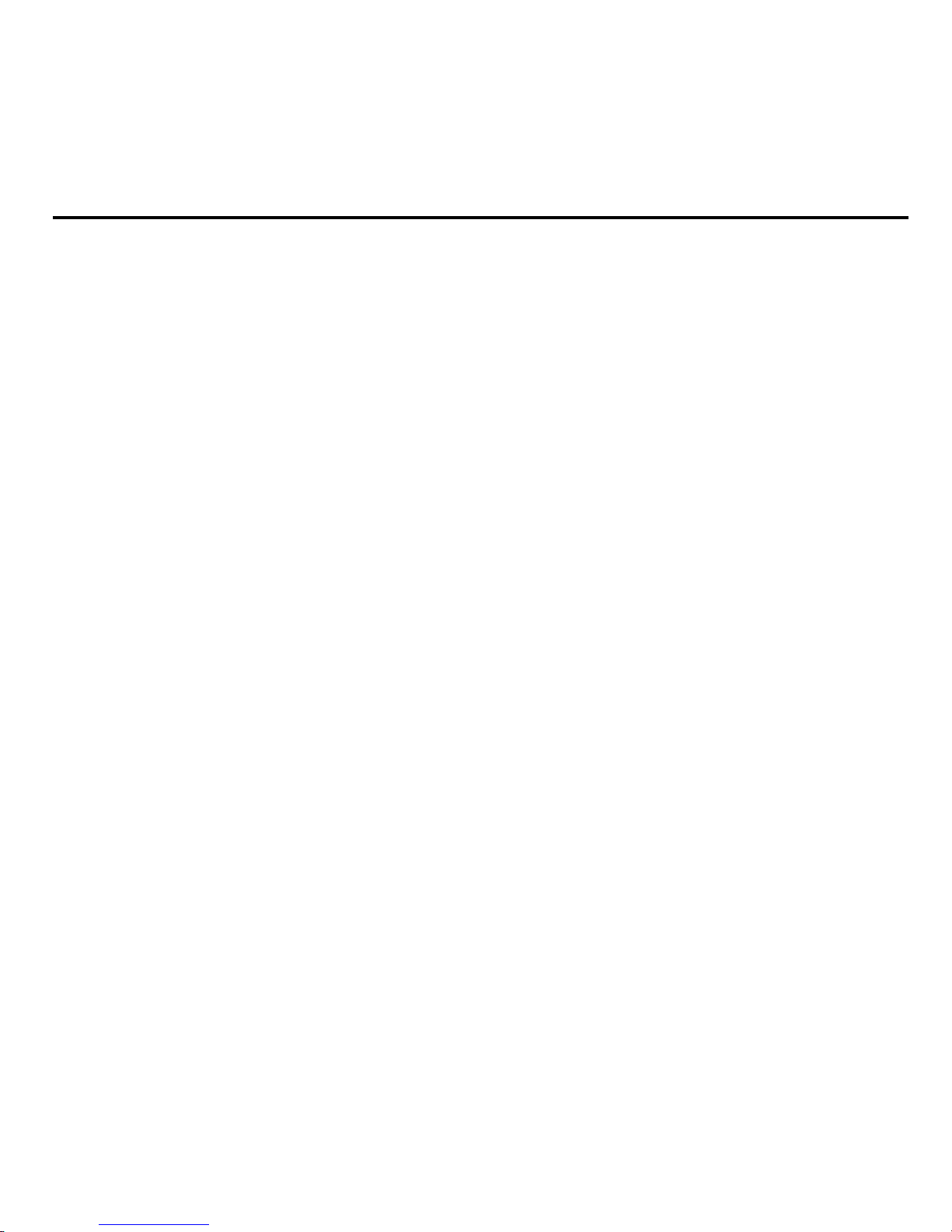
Table of Contents
Section 1: Getting Started ................................................................................4
Activating Your Phone . . . . . . . . . . . . . . . . . . . . . . . . . . . . . . . . . . . . . . . . . . . . . . . . . . . . . . . . . . . . 4
Switching the Phone On or Off . . . . . . . . . . . . . . . . . . . . . . . . . . . . . . . . . . . . . . . . . . . . . . . . . . . . . 8
Setting Up Your Voice Mail . . . . . . . . . . . . . . . . . . . . . . . . . . . . . . . . . . . . . . . . . . . . . . . . . . . . . . . . 9
Section 2: Understanding Your Phone .........................................................10
Features of Your Phone . . . . . . . . . . . . . . . . . . . . . . . . . . . . . . . . . . . . . . . . . . . . . . . . . . . . . . . . . . 10
Open View of Your Phone . . . . . . . . . . . . . . . . . . . . . . . . . . . . . . . . . . . . . . . . . . . . . . . . . . . . . . . . 11
Keys . . . . . . . . . . . . . . . . . . . . . . . . . . . . . . . . . . . . . . . . . . . . . . . . . . . . . . . . . . . . . . . . . . . . . . . . . 11
Closed View of Your Phone . . . . . . . . . . . . . . . . . . . . . . . . . . . . . . . . . . . . . . . . . . . . . . . . . . . . . . . 13
Display Layout . . . . . . . . . . . . . . . . . . . . . . . . . . . . . . . . . . . . . . . . . . . . . . . . . . . . . . . . . . . . . . . . . 14
Missed Messages Tabs . . . . . . . . . . . . . . . . . . . . . . . . . . . . . . . . . . . . . . . . . . . . . . . . . . . . . . . . . . 14
Section 3: Menu Navigation ...........................................................................17
Menu Navigation . . . . . . . . . . . . . . . . . . . . . . . . . . . . . . . . . . . . . . . . . . . . . . . . . . . . . . . . . . . . . . . 17
Section 4: Call Functions ...............................................................................18
Making a Call . . . . . . . . . . . . . . . . . . . . . . . . . . . . . . . . . . . . . . . . . . . . . . . . . . . . . . . . . . . . . . . . . . 18
Adjusting the Call Volume . . . . . . . . . . . . . . . . . . . . . . . . . . . . . . . . . . . . . . . . . . . . . . . . . . . . . . . . 19
Answering a Call . . . . . . . . . . . . . . . . . . . . . . . . . . . . . . . . . . . . . . . . . . . . . . . . . . . . . . . . . . . . . . . 20
Call history . . . . . . . . . . . . . . . . . . . . . . . . . . . . . . . . . . . . . . . . . . . . . . . . . . . . . . . . . . . . . . . . . . . . 20
Vibration Mode . . . . . . . . . . . . . . . . . . . . . . . . . . . . . . . . . . . . . . . . . . . . . . . . . . . . . . . . . . . . . . . . . 22
Selecting Functions and Options . . . . . . . . . . . . . . . . . . . . . . . . . . . . . . . . . . . . . . . . . . . . . . . . . . . 22
Section 5: Entering Text .................................................................................27
Changing the Text Input Mode . . . . . . . . . . . . . . . . . . . . . . . . . . . . . . . . . . . . . . . . . . . . . . . . . . . . 27
Using T9 Mode . . . . . . . . . . . . . . . . . . . . . . . . . . . . . . . . . . . . . . . . . . . . . . . . . . . . . . . . . . . . . . . . 28
Using ABC Mode . . . . . . . . . . . . . . . . . . . . . . . . . . . . . . . . . . . . . . . . . . . . . . . . . . . . . . . . . . . . . . . 29
Using Number Mode . . . . . . . . . . . . . . . . . . . . . . . . . . . . . . . . . . . . . . . . . . . . . . . . . . . . . . . . . . . . 30
Using Symbol Mode . . . . . . . . . . . . . . . . . . . . . . . . . . . . . . . . . . . . . . . . . . . . . . . . . . . . . . . . . . . . . 31
Section 6: Understanding Your Phonebook ................................................32
Storing a Number in the Phone’s Memory . . . . . . . . . . . . . . . . . . . . . . . . . . . . . . . . . . . . . . . . . . . . 32
Storing a Number in the SIM Card . . . . . . . . . . . . . . . . . . . . . . . . . . . . . . . . . . . . . . . . . . . . . . . . . . 33
Finding a Contact Entry . . . . . . . . . . . . . . . . . . . . . . . . . . . . . . . . . . . . . . . . . . . . . . . . . . . . . . . . . . 33
Speed Dialing . . . . . . . . . . . . . . . . . . . . . . . . . . . . . . . . . . . . . . . . . . . . . . . . . . . . . . . . . . . . . . . . . 34
1
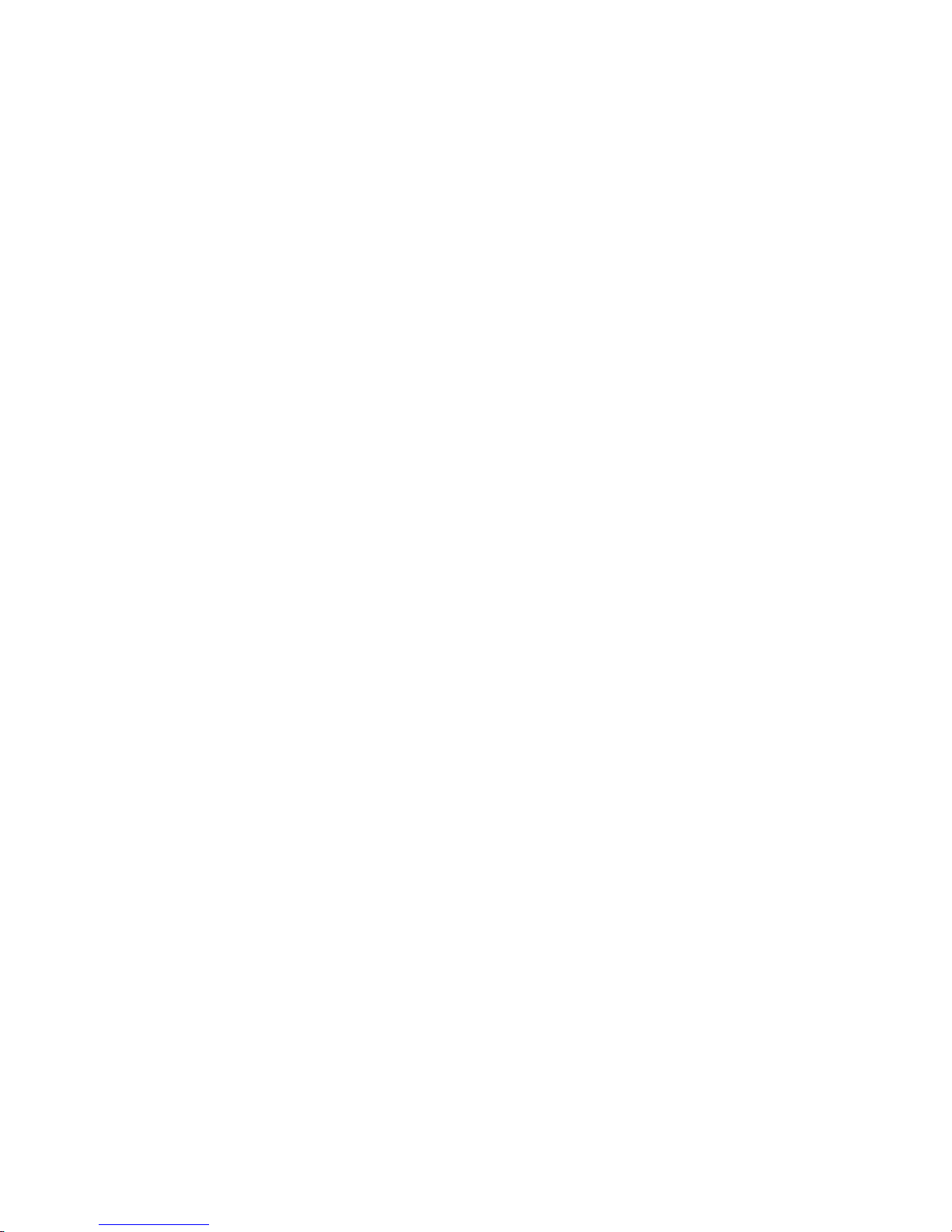
Editing a Caller Group . . . . . . . . . . . . . . . . . . . . . . . . . . . . . . . . . . . . . . . . . . . . . . . . . . . . . . . . . . .35
Reject List . . . . . . . . . . . . . . . . . . . . . . . . . . . . . . . . . . . . . . . . . . . . . . . . . . . . . . . . . . . . . . . . . . . .36
Own Number . . . . . . . . . . . . . . . . . . . . . . . . . . . . . . . . . . . . . . . . . . . . . . . . . . . . . . . . . . . . . . . . . .36
FDN List . . . . . . . . . . . . . . . . . . . . . . . . . . . . . . . . . . . . . . . . . . . . . . . . . . . . . . . . . . . . . . . . . . . . . .36
Contacts Settings . . . . . . . . . . . . . . . . . . . . . . . . . . . . . . . . . . . . . . . . . . . . . . . . . . . . . . . . . . . . . . .37
Section 7: Media ..............................................................................................39
Music Player . . . . . . . . . . . . . . . . . . . . . . . . . . . . . . . . . . . . . . . . . . . . . . . . . . . . . . . . . . . . . . . . . . .39
Music . . . . . . . . . . . . . . . . . . . . . . . . . . . . . . . . . . . . . . . . . . . . . . . . . . . . . . . . . . . . . . . . . . . . . . . .41
Ringtone . . . . . . . . . . . . . . . . . . . . . . . . . . . . . . . . . . . . . . . . . . . . . . . . . . . . . . . . . . . . . . . . . . . . . .42
Graphics . . . . . . . . . . . . . . . . . . . . . . . . . . . . . . . . . . . . . . . . . . . . . . . . . . . . . . . . . . . . . . . . . . . . . .43
Videos . . . . . . . . . . . . . . . . . . . . . . . . . . . . . . . . . . . . . . . . . . . . . . . . . . . . . . . . . . . . . . . . . . . . . . .45
Games and Apps . . . . . . . . . . . . . . . . . . . . . . . . . . . . . . . . . . . . . . . . . . . . . . . . . . . . . . . . . . . . . . . 46
Voice Recorder . . . . . . . . . . . . . . . . . . . . . . . . . . . . . . . . . . . . . . . . . . . . . . . . . . . . . . . . . . . . . . . . 47
Voice Notes . . . . . . . . . . . . . . . . . . . . . . . . . . . . . . . . . . . . . . . . . . . . . . . . . . . . . . . . . . . . . . . . . . .47
Section 8: Internet ...........................................................................................49
Section 9: Messages .......................................................................................51
Types of Messages . . . . . . . . . . . . . . . . . . . . . . . . . . . . . . . . . . . . . . . . . . . . . . . . . . . . . . . . . . . . .51
Text Messages . . . . . . . . . . . . . . . . . . . . . . . . . . . . . . . . . . . . . . . . . . . . . . . . . . . . . . . . . . . . . . . . . 51
Picture Messages . . . . . . . . . . . . . . . . . . . . . . . . . . . . . . . . . . . . . . . . . . . . . . . . . . . . . . . . . . . . . . .52
Inbox . . . . . . . . . . . . . . . . . . . . . . . . . . . . . . . . . . . . . . . . . . . . . . . . . . . . . . . . . . . . . . . . . . . . . . . .53
Sent . . . . . . . . . . . . . . . . . . . . . . . . . . . . . . . . . . . . . . . . . . . . . . . . . . . . . . . . . . . . . . . . . . . . . . . . .55
Outbox . . . . . . . . . . . . . . . . . . . . . . . . . . . . . . . . . . . . . . . . . . . . . . . . . . . . . . . . . . . . . . . . . . . . . . .55
Drafts . . . . . . . . . . . . . . . . . . . . . . . . . . . . . . . . . . . . . . . . . . . . . . . . . . . . . . . . . . . . . . . . . . . . . . . .56
Templates . . . . . . . . . . . . . . . . . . . . . . . . . . . . . . . . . . . . . . . . . . . . . . . . . . . . . . . . . . . . . . . . . . . .56
Voicemail . . . . . . . . . . . . . . . . . . . . . . . . . . . . . . . . . . . . . . . . . . . . . . . . . . . . . . . . . . . . . . . . . . . . .57
Delete all . . . . . . . . . . . . . . . . . . . . . . . . . . . . . . . . . . . . . . . . . . . . . . . . . . . . . . . . . . . . . . . . . . . . .57
Messages Settings . . . . . . . . . . . . . . . . . . . . . . . . . . . . . . . . . . . . . . . . . . . . . . . . . . . . . . . . . . . . . . 58
Memory Status . . . . . . . . . . . . . . . . . . . . . . . . . . . . . . . . . . . . . . . . . . . . . . . . . . . . . . . . . . . . . . . . .60
Section 10: Camera .........................................................................................61
Using the Camera . . . . . . . . . . . . . . . . . . . . . . . . . . . . . . . . . . . . . . . . . . . . . . . . . . . . . . . . . . . . . .61
Take a Photo . . . . . . . . . . . . . . . . . . . . . . . . . . . . . . . . . . . . . . . . . . . . . . . . . . . . . . . . . . . . . . . . . .61
Picture Album . . . . . . . . . . . . . . . . . . . . . . . . . . . . . . . . . . . . . . . . . . . . . . . . . . . . . . . . . . . . . . . . . .63
Recording a Video . . . . . . . . . . . . . . . . . . . . . . . . . . . . . . . . . . . . . . . . . . . . . . . . . . . . . . . . . . . . . .64
My Video clips . . . . . . . . . . . . . . . . . . . . . . . . . . . . . . . . . . . . . . . . . . . . . . . . . . . . . . . . . . . . . . . . .65
2
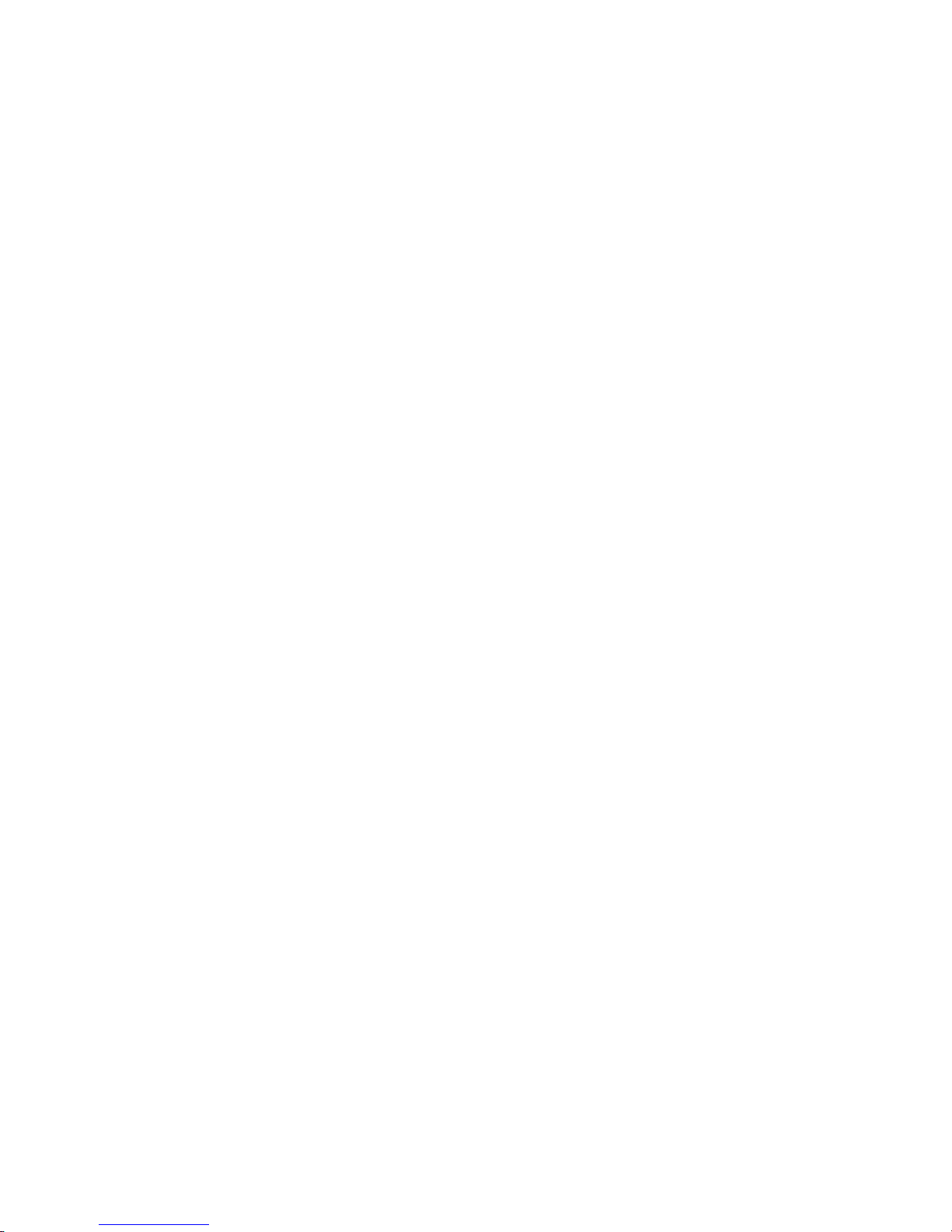
Section 11: Tools ............................................................................................67
Alarm . . . . . . . . . . . . . . . . . . . . . . . . . . . . . . . . . . . . . . . . . . . . . . . . . . . . . . . . . . . . . . . . . . . . . . . . 67
Calendar . . . . . . . . . . . . . . . . . . . . . . . . . . . . . . . . . . . . . . . . . . . . . . . . . . . . . . . . . . . . . . . . . . . . . 68
Tasks . . . . . . . . . . . . . . . . . . . . . . . . . . . . . . . . . . . . . . . . . . . . . . . . . . . . . . . . . . . . . . . . . . . . . . . . 71
Notes . . . . . . . . . . . . . . . . . . . . . . . . . . . . . . . . . . . . . . . . . . . . . . . . . . . . . . . . . . . . . . . . . . . . . . . . 71
Calculator . . . . . . . . . . . . . . . . . . . . . . . . . . . . . . . . . . . . . . . . . . . . . . . . . . . . . . . . . . . . . . . . . . . . . 72
Tip Calculator . . . . . . . . . . . . . . . . . . . . . . . . . . . . . . . . . . . . . . . . . . . . . . . . . . . . . . . . . . . . . . . . . . 72
World Time . . . . . . . . . . . . . . . . . . . . . . . . . . . . . . . . . . . . . . . . . . . . . . . . . . . . . . . . . . . . . . . . . . . 73
Unit Conversion . . . . . . . . . . . . . . . . . . . . . . . . . . . . . . . . . . . . . . . . . . . . . . . . . . . . . . . . . . . . . . . . 73
Timer . . . . . . . . . . . . . . . . . . . . . . . . . . . . . . . . . . . . . . . . . . . . . . . . . . . . . . . . . . . . . . . . . . . . . . . . 74
Stopwatch . . . . . . . . . . . . . . . . . . . . . . . . . . . . . . . . . . . . . . . . . . . . . . . . . . . . . . . . . . . . . . . . . . . . 74
Section 12: Changing Your Settings .............................................................75
Sound Settings . . . . . . . . . . . . . . . . . . . . . . . . . . . . . . . . . . . . . . . . . . . . . . . . . . . . . . . . . . . . . . . . 75
Display Settings . . . . . . . . . . . . . . . . . . . . . . . . . . . . . . . . . . . . . . . . . . . . . . . . . . . . . . . . . . . . . . . . 76
Time and Date . . . . . . . . . . . . . . . . . . . . . . . . . . . . . . . . . . . . . . . . . . . . . . . . . . . . . . . . . . . . . . . . . 79
Phone Settings . . . . . . . . . . . . . . . . . . . . . . . . . . . . . . . . . . . . . . . . . . . . . . . . . . . . . . . . . . . . . . . . 80
Call Settings . . . . . . . . . . . . . . . . . . . . . . . . . . . . . . . . . . . . . . . . . . . . . . . . . . . . . . . . . . . . . . . . . . . 83
Connectivity . . . . . . . . . . . . . . . . . . . . . . . . . . . . . . . . . . . . . . . . . . . . . . . . . . . . . . . . . . . . . . . . . . . 86
Applications Settings . . . . . . . . . . . . . . . . . . . . . . . . . . . . . . . . . . . . . . . . . . . . . . . . . . . . . . . . . . . . 89
Reset Settings . . . . . . . . . . . . . . . . . . . . . . . . . . . . . . . . . . . . . . . . . . . . . . . . . . . . . . . . . . . . . . . . . 92
Phone Status . . . . . . . . . . . . . . . . . . . . . . . . . . . . . . . . . . . . . . . . . . . . . . . . . . . . . . . . . . . . . . . . . . 92
Section 13: Health and Safety Information ...................................................93
Getting the Most Out of Your Reception . . . . . . . . . . . . . . . . . . . . . . . . . . . . . . . . . . . . . . . . . . . . . 93
Maintaining Safe Use of and Access to Your Phone . . . . . . . . . . . . . . . . . . . . . . . . . . . . . . . . . . . . 94
UL Certified Travel Adapter . . . . . . . . . . . . . . . . . . . . . . . . . . . . . . . . . . . . . . . . . . . . . . . . . . . . . . . 96
Caring for the Battery . . . . . . . . . . . . . . . . . . . . . . . . . . . . . . . . . . . . . . . . . . . . . . . . . . . . . . . . . . . . 96
Acknowledging Special Precautions and Industry Canada Notice . . . . . . . . . . . . . . . . . . . . . . . . . 97
Information to User . . . . . . . . . . . . . . . . . . . . . . . . . . . . . . . . . . . . . . . . . . . . . . . . . . . . . . . . . . . . . 97
Specific Absorption Rates (SAR) for Wireless Phones . . . . . . . . . . . . . . . . . . . . . . . . . . . . . . . . . . 98
Owner’s Record . . . . . . . . . . . . . . . . . . . . . . . . . . . . . . . . . . . . . . . . . . . . . . . . . . . . . . . . . . . . . . . . 98
Section 14: Warranty Information ...............................................................100
Standard Limited Warranty . . . . . . . . . . . . . . . . . . . . . . . . . . . . . . . . . . . . . . . . . . . . . . . . . . . . . . 100
Section 15: Index ..........................................................................................104
3
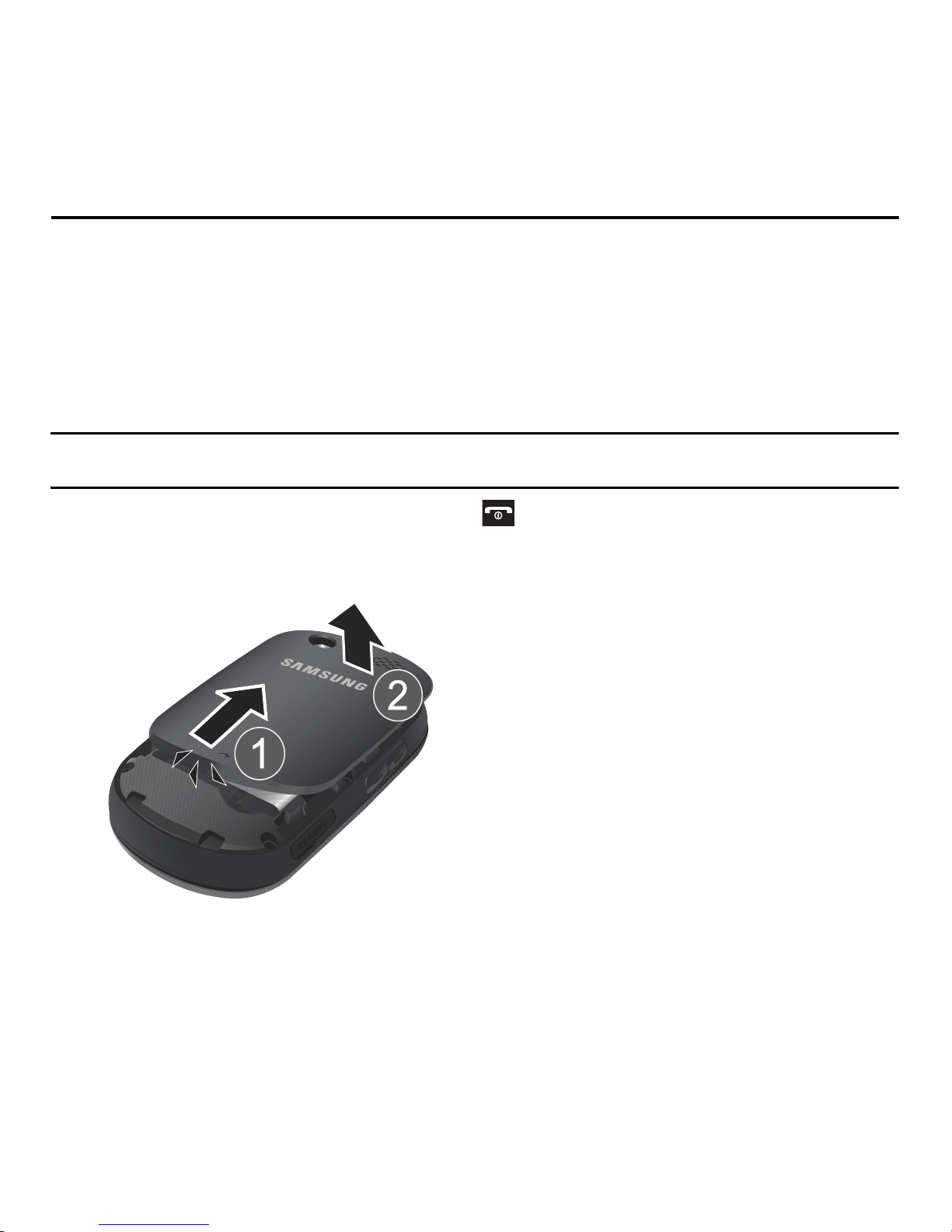
Section 1: Getting Started
This section explains how to start using your phone by first configuring your hardware, activating your service, and
then setting up your voice mail.
Activating Your Phone
When you subscribe to a cellular network, you are provided with a plug-in SIM card loaded with your subscription
details, such as your PIN, available optional services, and many others features.
Instal ling the SIM Card
Important!:
The plug-in SIM card and its contacts information can be easily damaged by sc ratching or bending, so be careful when
handling, inserting, or re movi ng the card. Keep all SIM cards out of reach of small children.
If necessary, switch of f the phone by pressing and holding until the power-off image displays.
1. Press forward on the cover in the direction of the arrow until you hear a “click” sound.
2. Carefully lift the battery cover away from the phone.
4

Lift and remove the battery.
3.
4. Carefully slide the SIM card into the SIM card socket until the card locks into place. Make sure that the card’s
gold contacts face into the phone and that the upper-left angled corner of the card is positioned as shown below.
Note:
If the card is not inserted correctly, t he phone will not detect the SIM card. Remove the battery and re-orient the card back into
the slot.
Getting Started 5

5.
Replace the battery by sliding it back into the compartment so that the tabs on the end align with the slots at the
bottom of the phone, then pressing down until it clicks into place.
6. Reinstall the battery cover by sliding it back onto the phone until you hear it securely click. Make sure the
battery is properly installed before switching on the phone.
6

Charging a Battery
Your phone is powered by a rechargeable Li-ion battery. A travel adapter, which is used for charging the battery, is
included with your phone. Use only approved batteries and chargers. Ask your local Samsung dealer for further
details.
You can use the phone while the battery is charging, but doing so requires additional charging time.
Note:
You must fully charge the bat tery before using your phone for the first time. A discharged battery recharges fully in approximately
200 minutes.
A standard battery allows up to 5 hours of talk time.
Important!:
Talk and standby times and other specifications are provided by the manufacturer and are approximate. Actual performance
varies based upon features or services used, network configuration, signal strength, operating temperature, customer use, and
other factors.
1. With the battery installed, temporarily remove the plastic cover on the right side of the phone and plug the travel
adapter’s connector into the jack.
Important!:
2. Plug the adapter’s power plug into a standard AC wall outlet.
Verify that the handset battery is installed prior to connecting the travel adap ter. If the battery is not installed and the travel
adapter is connected, the ha ndset will power cycle continuously preventing proper operation.
Getting Started 7
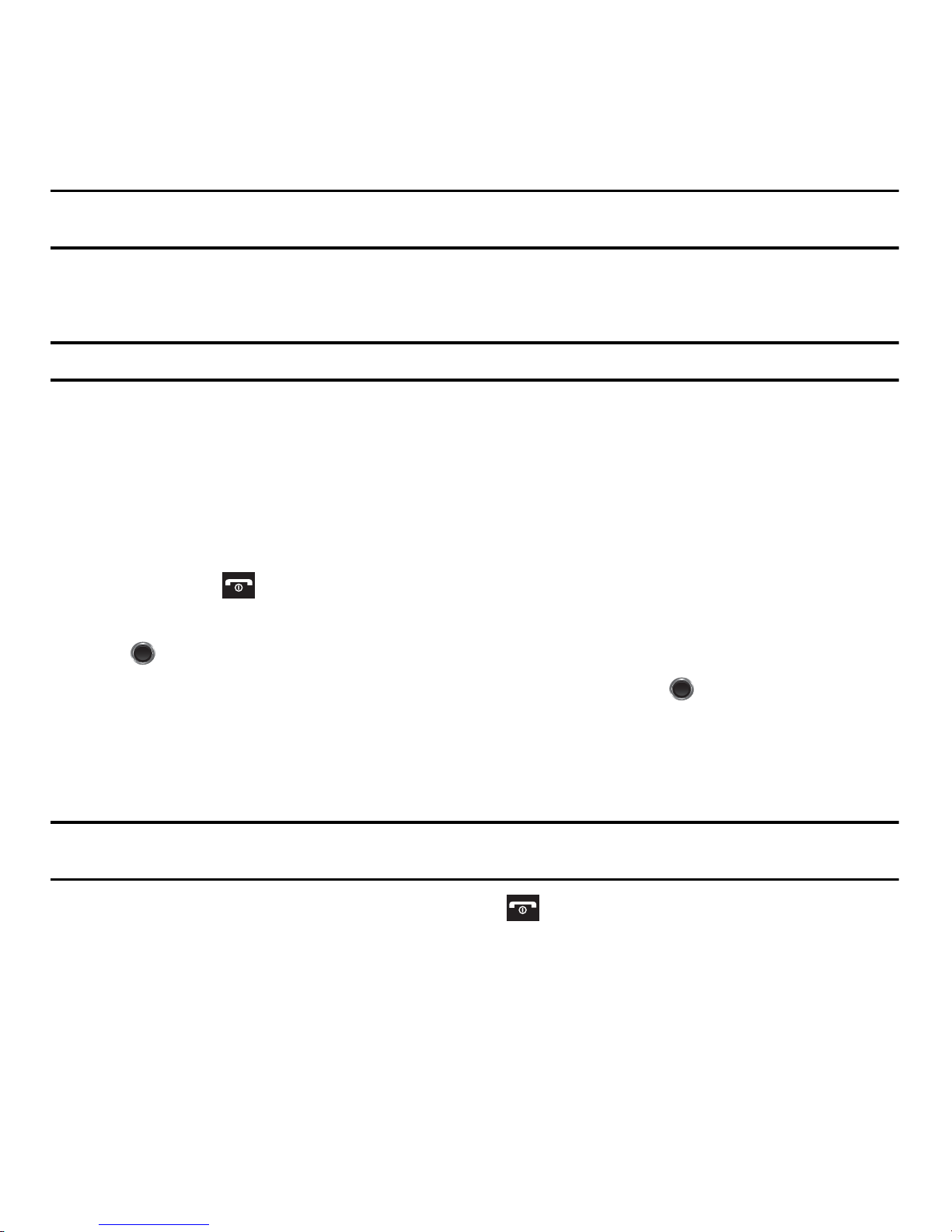
Note:
The previous illustration displays the incorrect method for connecting the charger. If attempted, damage to the accessory port will
occur therefore voiding th e phone’s warranty.
3. When charging is finished, unplug the adapter’s power plug from the AC wall outlet, disconnect the travel
adapter’s connector from the phone, then replace the plastic cover over the interface jack on the phone.
Warning!:
Failure to unplug the travel adapter before you remove the battery, can cause damage to the phone.
Low Battery Indicator
When the battery is weak and only a few minutes of talk time remain; a warning tone sounds and the low battery
message repeats at regular intervals on the display. In this condition, your phone conserves its remaining battery
power by automatically entering the dimming mode.
When the battery level becomes too low, the phone automatically turns off.
Switching the Phone On or Off
1. Press and hold until the phone switches on.
2. If the phone asks you to enter the phone password, use the keypad to enter your password and press OK
or .
3. If the phone asks for a PIN, use the keypad to enter the PIN and press OK or . For further details, see
“Check PIN Code” on page 81.
The phone searches for your network and after finding it, the carrier name displays near the bottom of your
screen. Now you can make or receive calls.
Note:
The display language is prese t to English at the factory. To change the language, use the Language menu. For more information,
refer to “Language” on page 80.
4. When you wish to switch off the phone, press and hold until the power-off image displays.
8
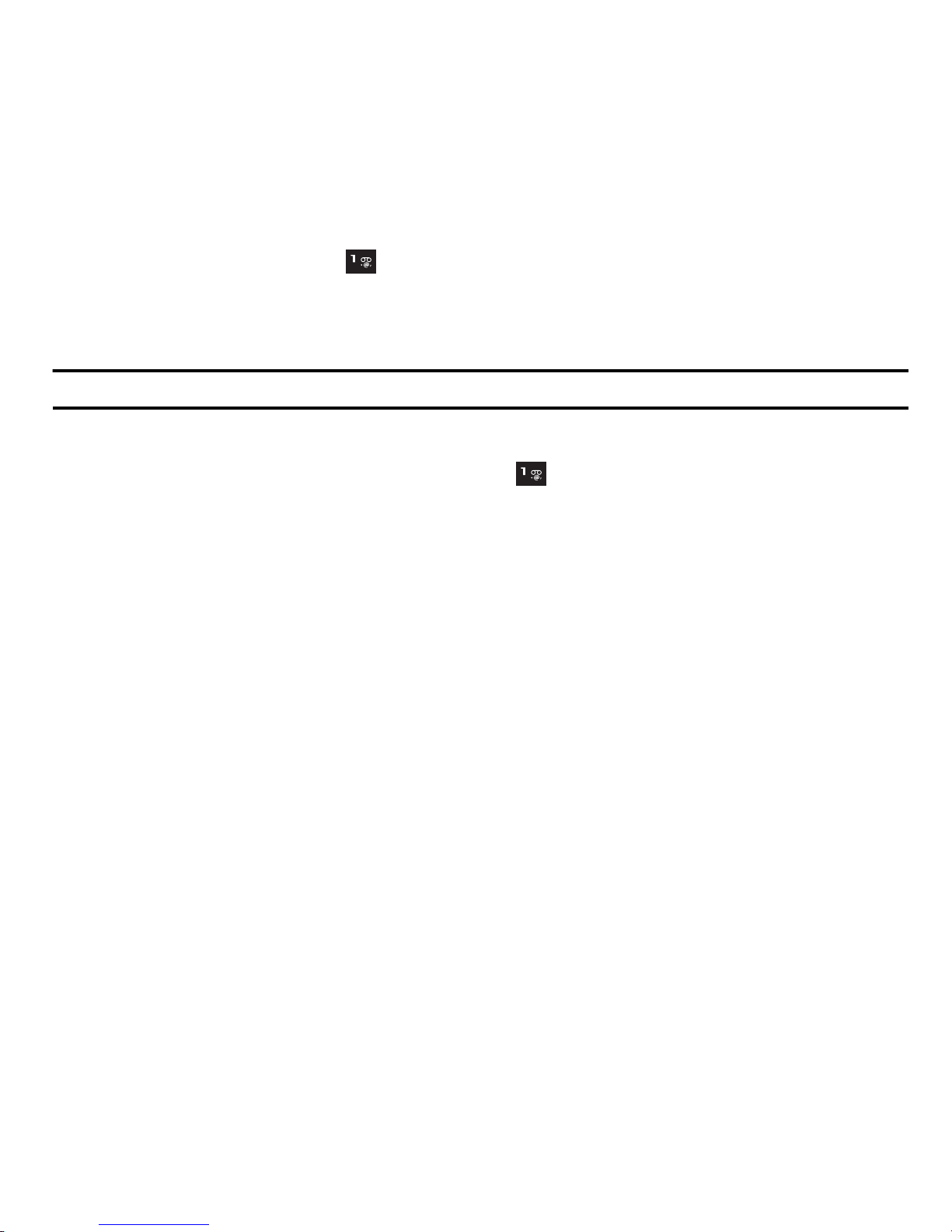
Setting Up Your Voice Mail
For new users, follow the instructions below to set up voice mail:
1. From Idle mode, press and hold on the keypad.
You may be prompted to enter a password.
2. Follow the tutorial to create a password, a greeting, and your name.
Note:
These steps may be different depen di ng on your network.
Accessing Your V o ice Ma il
You can access your voice mail by either pressing and holding on the keypad or by using the phone’s menu. To
access voice mail using the menu:
1. From Idle mode, press Menu Messages Voicemail and select Connect to voicemail. Your phone dials
the specified voice mail number.
2. When connected, follow the voice prompts from the voice mail center.
Getting Started 9
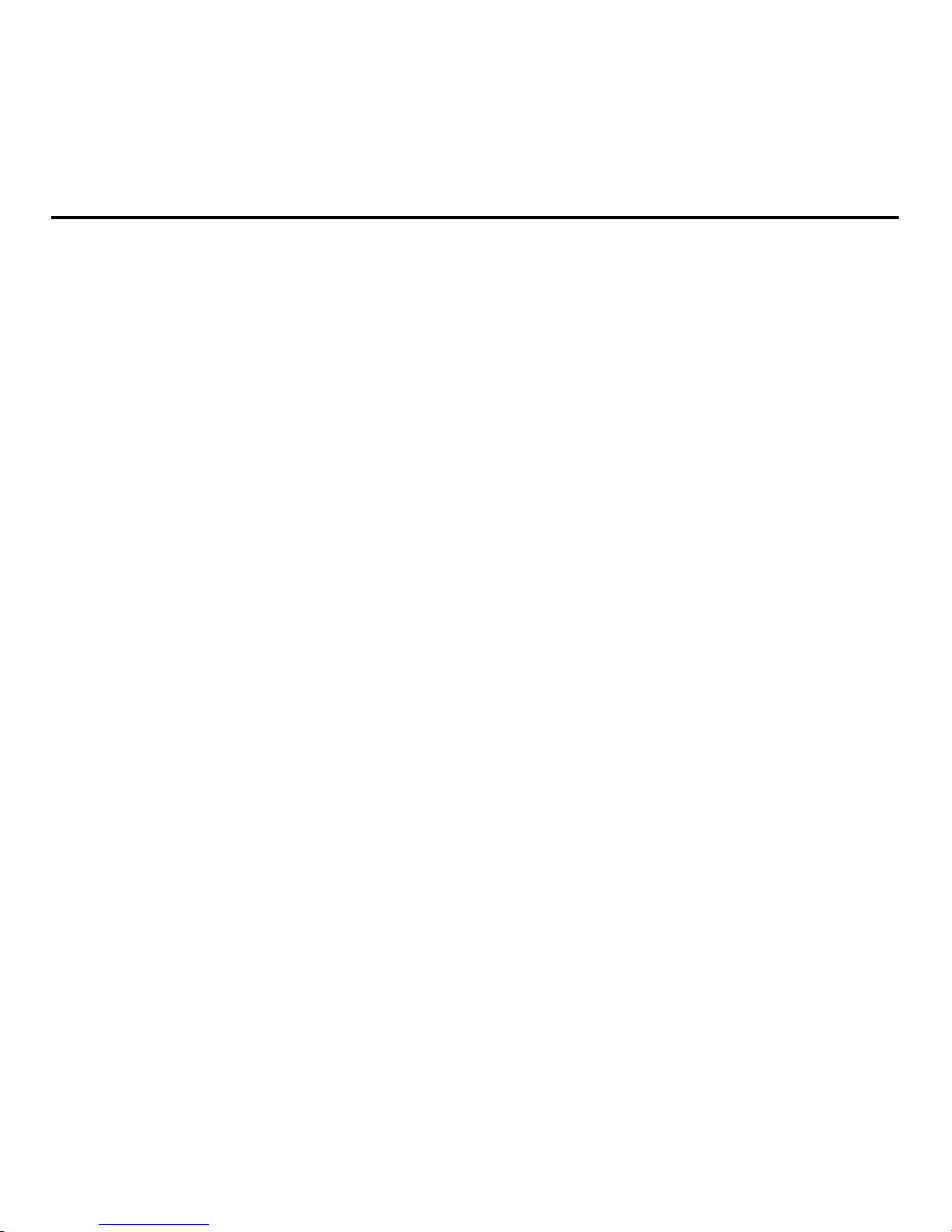
Section 2: Understanding Your Phone
This section outlines some key features of your phone. It also displays the screen and the icons that are displayed when
the phone is in use.
Features of Your Phone
Your phone is lightweight, easy-to-use and offers many significant features. The following list outlines a few of the
features included in your phone.
•
1.3 megapixel camera with camcorder
•
Bluetooth
•
Expandable memory up to 16GB
•
MP3 music player
•
Pre-loaded games
•
Picture and text messaging
•
Slide out keypad
®
wireless technology
10
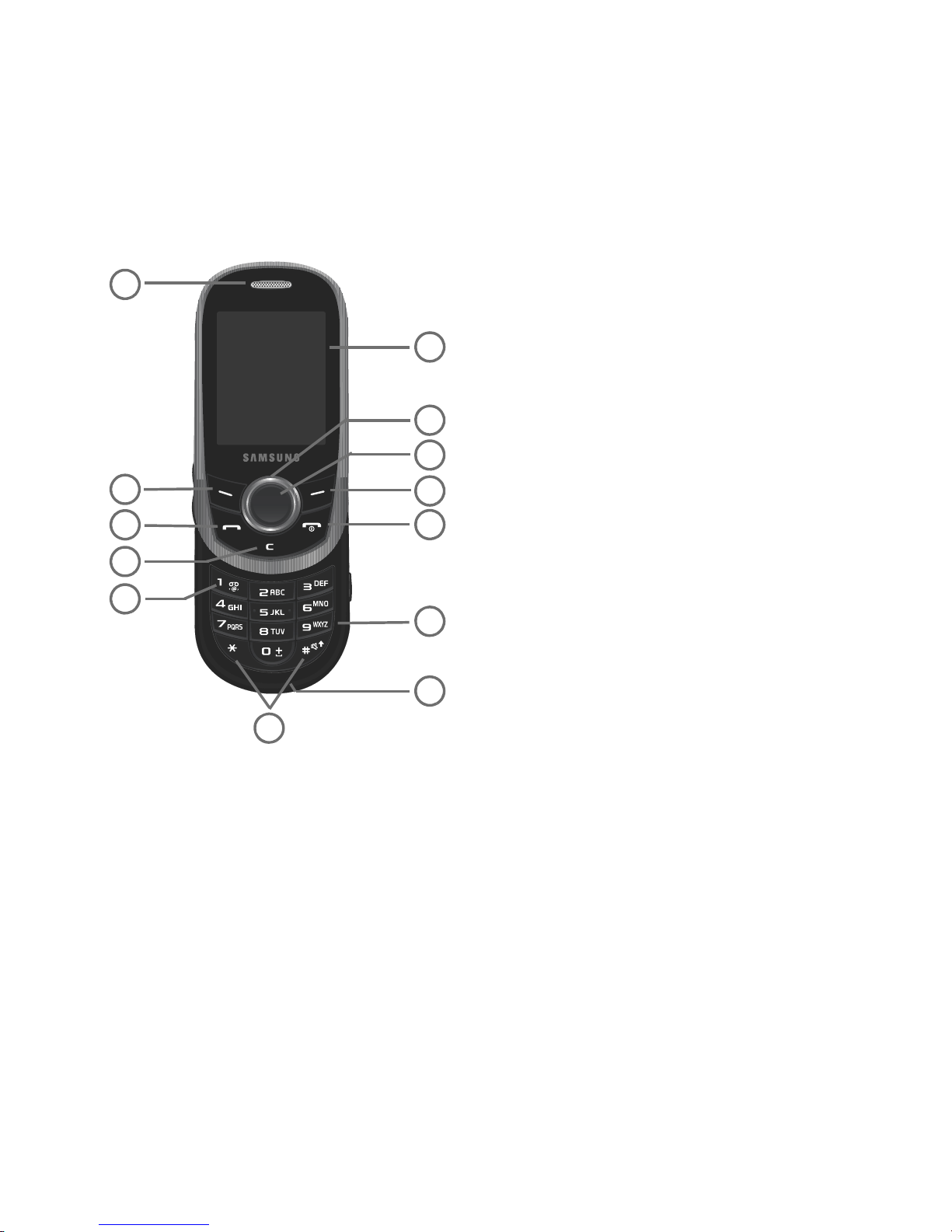
Open View of Your Phone
6
7
8
9
10
12
11
5
4
3
2
1
13
The following illustrations show the main elements of your phone:
Keys
The following list correlates to the illustrations.
1. Receiver allows you to hear a caller and the different ring tones or sounds provided by your phone.
2. Left Soft key allows you to select soft key actions or menu items corresponding to the bottom left line on the
display screen.
3. Send key allows you to make or answer a call. From Idle mode, hold down to recall the last number dialed or
received.
Understanding Your Phone 11
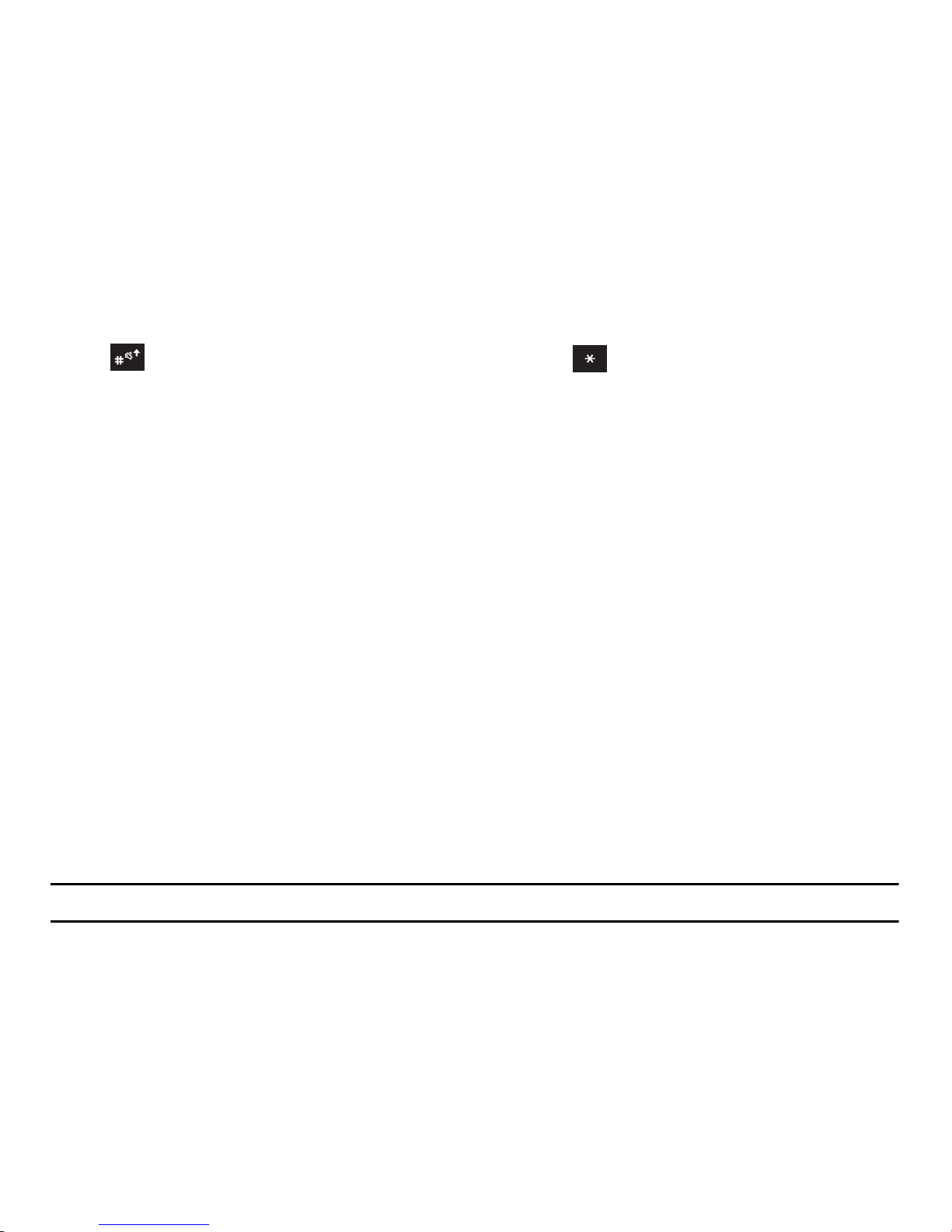
4.
Cancel/Clear
key
deletes characters from the display . In Menu mode, this key returns you to the previous
menu level.
5. Voicemail key allows you to quickly access your voice mail. Press and hold for two seconds to automatically
dial your voicemail’s phone number.
6.
Special function keys
allow you activate unique features while in Idle mode. In Idle mode, press and hold the
key to can turn on the Vibration Mode. Press and hold the key to insert a Pause (P).
7.
Microphone is used
during phone calls to allow the other person to hear you when you are speaking to them.
It is also used in making voice note recordings.
8. Alphanumeric keys allow you to enter numbers, letters, and some special characters.
9. Power On/Off (Exit) key ends a call. Press and hold this key for two seconds to turn your phone on or off.
While in the Menu mode, it returns the phone to Idle mode and cancels your input.
10. Right Soft key allows you to select soft key actions or menu items corresponding to the bottom right line on
the display screen. It also provides quick access to your contact list.
11. OK (Select) key allows you to accept the choices offered when navigating through a menu.
12. Navigation key scrolls through the phone’s menu options and acts as a shortcut key from standby mode.
In Menu mode, scrolls through the phone’s menus and contact list.
From Idle mode:
• Up key
• Down key
• Left key
: opens the camera.
: opens the Contacts screen.
: opens the Call History list.
• Right key
Tip:
When entering text, us e the Left or Right Navigation key to move the position of the cursor.
13. Display shows all the information needed to operate your phone, such as the received signal strength, phone
: opens the Create new message screen.
battery level, and time.
12

Closed View of Your Phone
3
2
1
The following illustrations show the external elements of your phone:
1.
V olume keys allow you to adjust the Ring volume in standby mode (with the phone open) or adjust the Speaker
volume during a call.
When receiving an incoming call, press to mute the ringtone or press and hold to reject the
call.
2.
Camera key
3. Power/Accessory Interface connector allows you to connect a power cable or optional accessories, such as a
allows you to take pictures when you are in camera mode. Press to launch the camera.
hands-free headset for convenient, hands-free conversations.
Understanding Your Phone 13
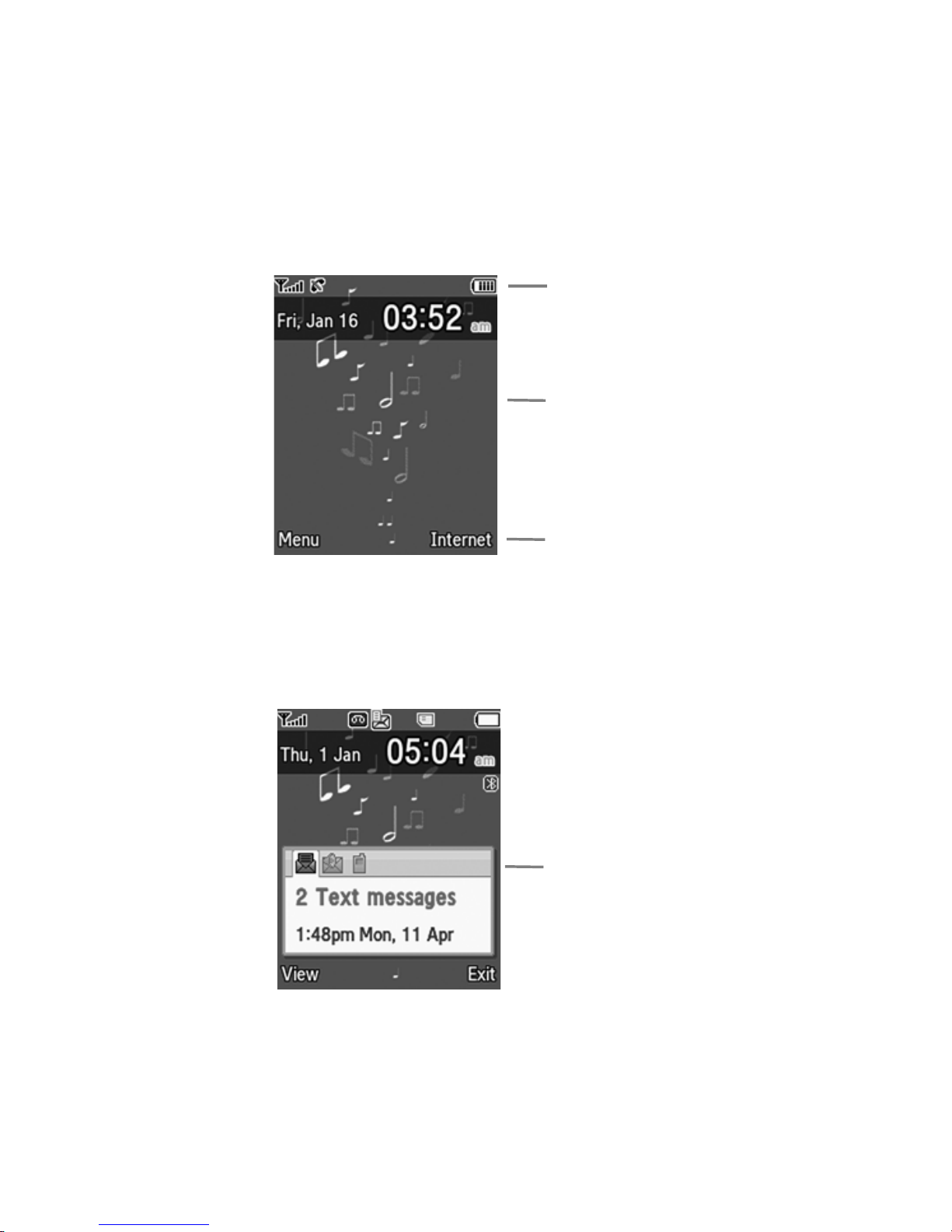
Display Layout
Icons
Text
Soft function
Keys
Missed Message
Tabs
Your phone’s display screen provides a wealth of information about your phone’s status and options. The display has
3 areas:
Missed Messages Tabs
When you receive new messages, icons display in two locations on the phone’s screen -- on the Missed Messages
tabs that display on the lower portion of the screen and in the icon bar at the top of the screen. The tabs display
missed calls, text messages, picture messages and voicemail messages.
14
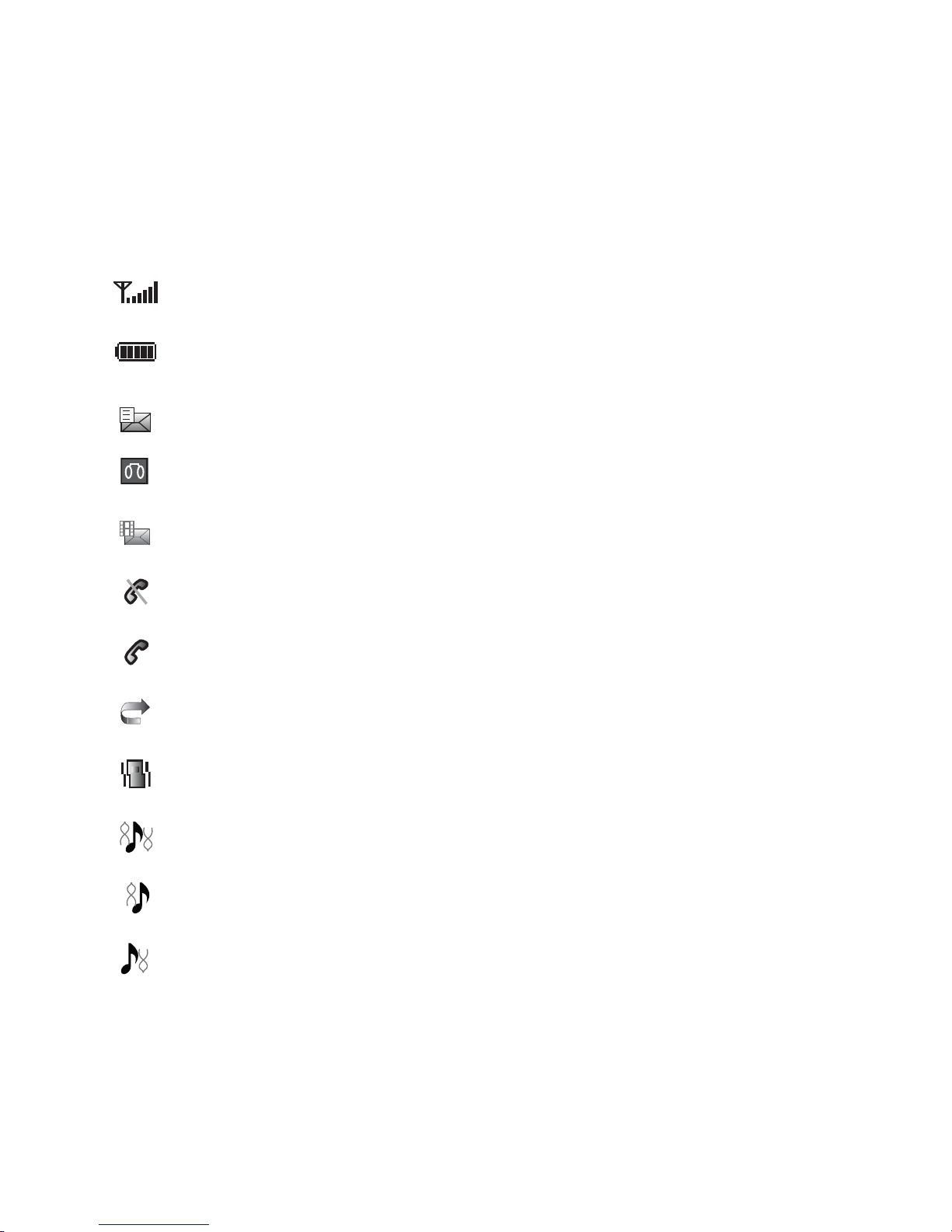
Icons
This list identifies the symbols you’ll see on your phone’s display screen:
Shows the received signal strength. The greater the number of bars, the stronger the signal.
Shows the level of your battery . The more bars you see, the more power you have remaining.
Displays when a new text message has been received.
Displays when a new voice mail has been received.
Displays when a new picture message has been received.
Displays when you are out of your service area or airplane mode is active.
Displays when a call is in progress.
Displays when the Call Forwarding feature is active. For more details, see “Call Forwarding”
on page 84.
Displays when the Incoming call alert is set to vibration.
Displays when the Incoming call alert is set to Melody and vibration.
Displays when the Incoming call alert is set to Vibration then melody.
Displays when the Incoming call alert is set to Melody then vibration.
Understanding Your Phone 15
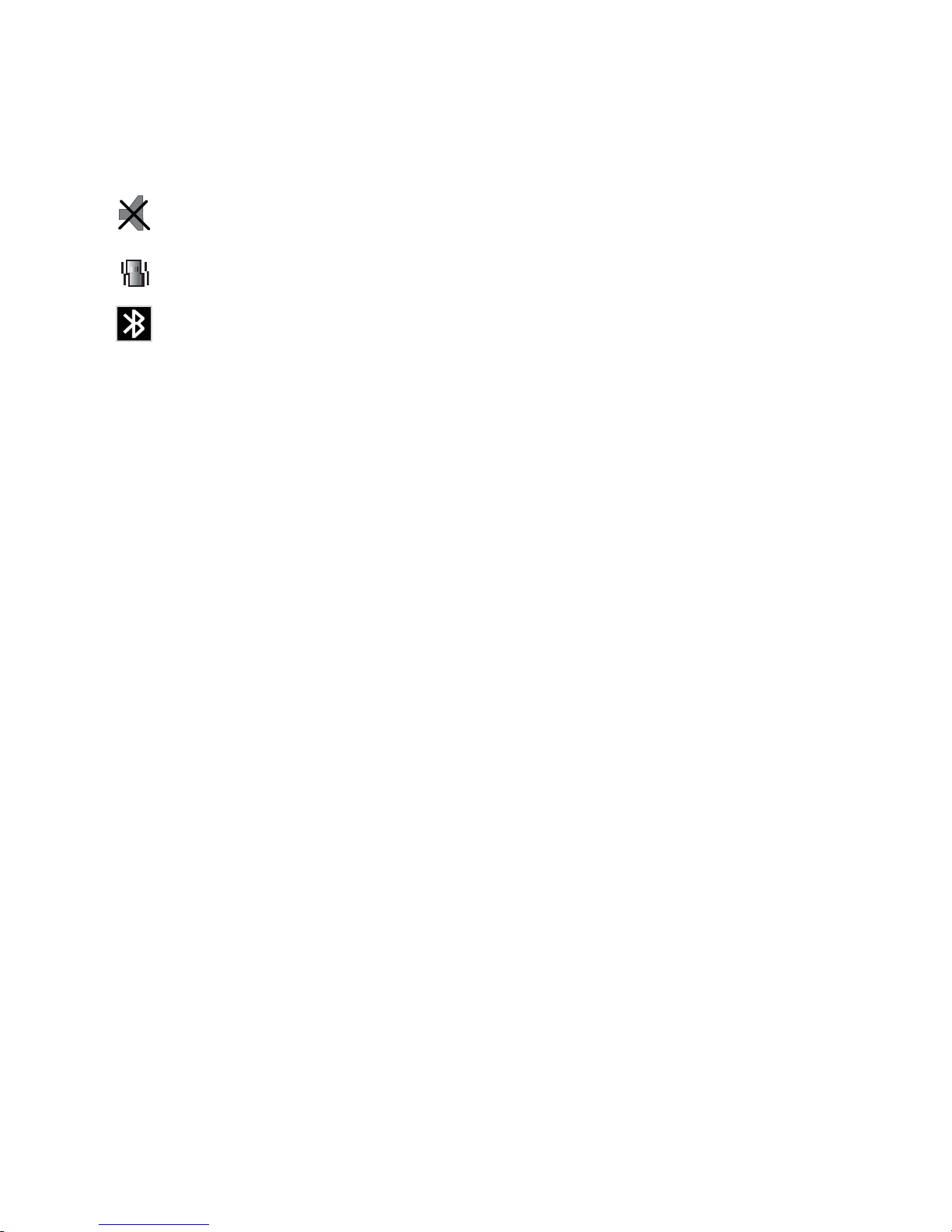
Displays when Silent Mode is active.
Displays when Vibration Mode is active.
Displays when Bluetooth wireless technology is active.
Backlight
A backlight illuminates the internal display and the keypad. When you press any key, the backlight comes on. It dims
and then turns off when no keys are pressed within a given period of time, depending on the setting within the
Backlight
menu.
The On setting is how long the keypad backlight is on and the screen is at full brightness. The Dim option is how
much additional time the screen remains lit at reduced brightness after the keypad backlight goes off.
To specify the length of time the backlight is active, access the
1. From Idle mode, press Menu and select Settings Display Settings Light S etti ng s Backlight Time.
2. Highlight the On option. Use the Left or Right Navigation key to select the time the backlight is on. You may
choose
3. Press the
mode is on. You may choose
4. Press Save to retain the new settings.
10 sec, 15 sec, 30 sec, 1 min, 3 min
Down
key to move to the Dim option. Use the Left or Right Navigation key to select the time the Dim
Off, 5 sec, 15 sec, 30 sec, 1 min
, or
10 min
Backlight
.
, or
menu:
3 min
.
16
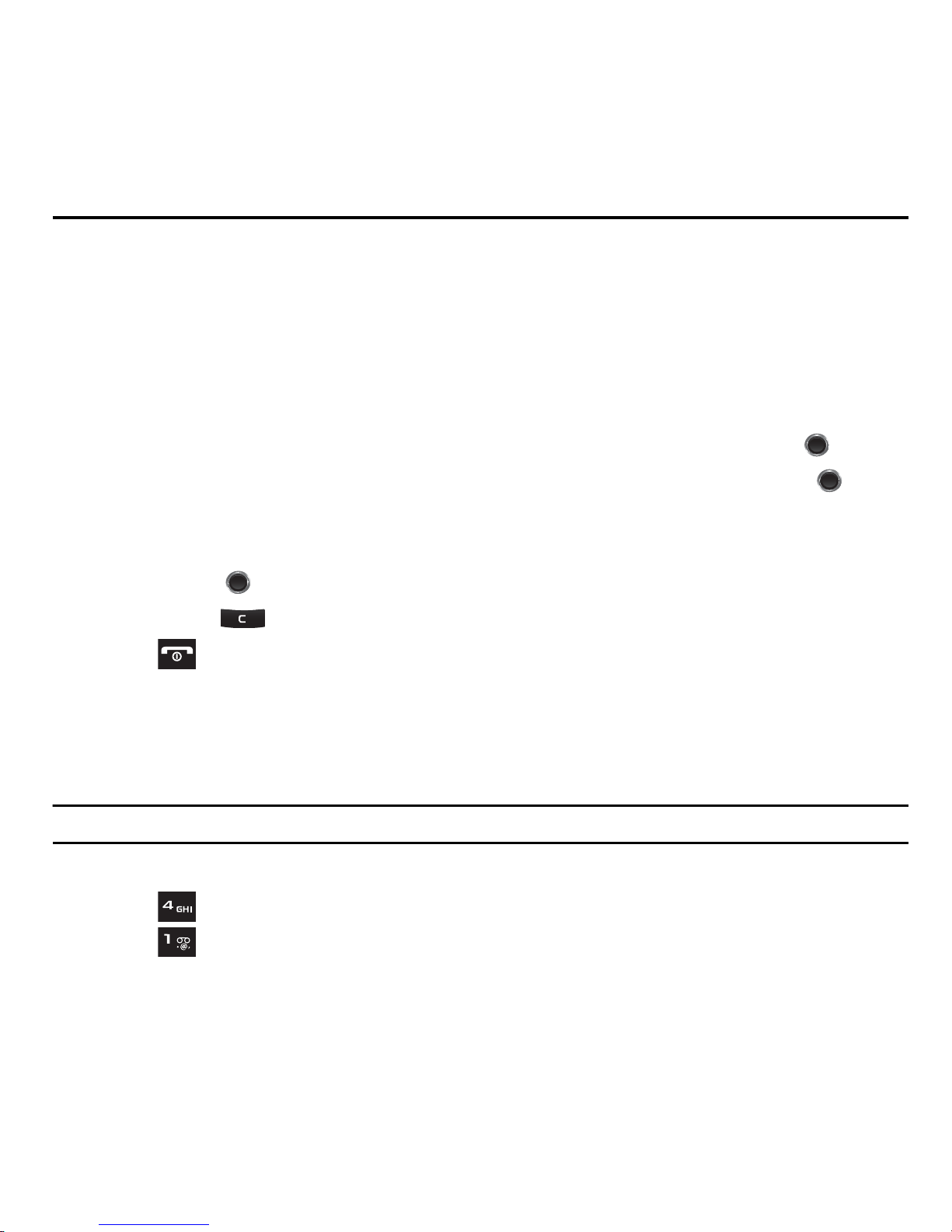
Section 3: Menu Navigation
This section explains the menu navigation for your phone.
Menu Navigation
You can tailor the phone’s range of functions to your needs using menus and sub-menus. Menus and sub-menus can
be accessed by scrolling using the Navigation keys or by using shortcuts.
Accessing a Menu Function by Scrolling
1. In Idle mode, press Menu.
2. Scroll using the Navigation keys to reach a main menu (for example: Settings). Press Select or .
3. Scroll using the Navigation keys to reach a menu (for example: Phone Settings). Press Select or to enter
the menu. If the menu you selected contains further levels, repeat this step.
4. Press the Up and Down Navigation keys to scroll through the menus.
5. Press
6. Press Back or to return to the previous menu level.
7. Press to exit the menu without changing the settings.
Select
or to confirm a selection.
Using Shortcuts
The menu items, such as sub-menus and options, are numbered and can be accessed quickly by using their shortcut
numbers. On the main menu, you can access any menu by pressing the number key (1 to 9) corresponding to the
location on the screen. In sub-menus, press the number key corresponding to the number of the menu item.
Example:
Accessing the Music Player.
1. From the idle screen, press Menu.
2. Press Media.
3. Press
Music Player
.
Menu Navigation 17
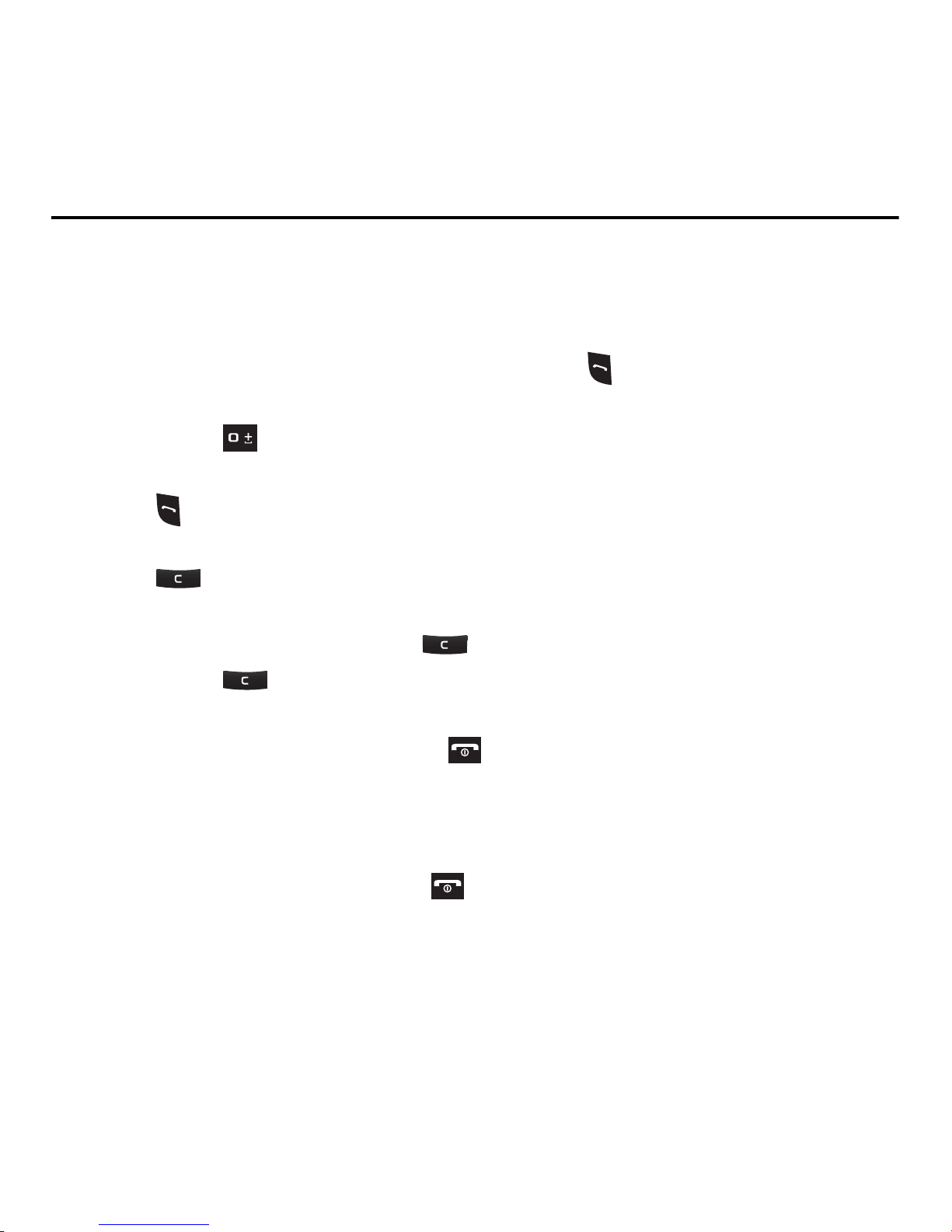
Section 4: Call Functions
This section describes how to make or answer a call. It also explains the features and functionality associated with
making or answering a call. For more information on ringtones see “Call Ringtone” on page 75. For more information
on Call Forwarding see “Call Forwarding” on page84.
Making a Call
• From the Idle screen, enter the number you wish to dial and press .
Making an International Call
1. Press and hold . The + character displays.
2. Enter the country code, area code, and phone number.
3. Press to make the call.
Correcting the Number
1. Press to clear the last digit displayed.
2. To clear any other digit in the number, press the Left or Right Navigation key until the cursor is immediately to
the right of the digit to clear and then press . You can also enter a missing digit.
3. Press and hold to clear the entire display.
Ending a Call
• When you want to finish your call, briefly press .
Redialing the La st Nu m b er
The phone stores the numbers of the calls you’ve dialed, received, or missed if the caller is identified.
To recall any of these numbers:
1. If you typed characters on the display, press to return to Idle mode.
2. Press the Left Navigation key to display the Call history menu and select All Calls, Missed Calls, Calls Made
or Calls Received. Calls are shown in the reverse of the order you dialed or received them.
3. Use the Up and Down Navigation keys to scroll through the numbers and highlight the number you want.
18
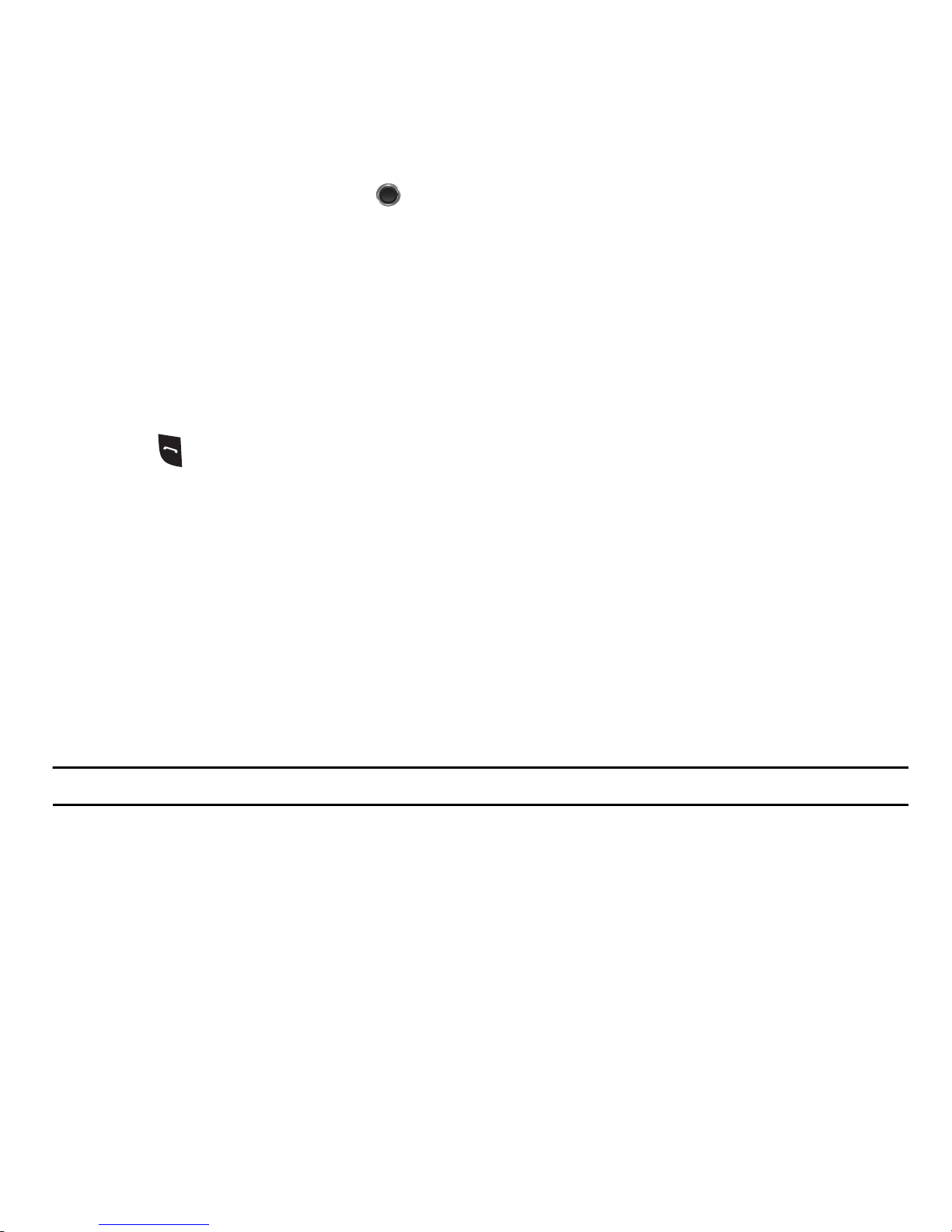
To view details of the number, press .
4.
Before you dial the number, you may also press Options to display the following options:
• Details:
• Call Back
• Send Message
• Save to Contacts
• Delete
• Add to Reject List
5. Press to dial the number.
displays additional information for the call, including date, time and duration.
: Places a call to the number .
: Allows you to send a Message.
: Allows you to save the selected phone number to the Contacts list.
: Allows you to delete the highlighted number or all call records.
: Allows you to add the highlighted number to the Reject call list.
Making a Call from the Pho nebo ok
You can store regularly used phone numbers into the phone’s memory or onto your SIM card. These entries are
collectively called the Phonebook.
Once you have stored a number in Contacts, you can dial it by pressing only a few keys. You can also assign your
most frequently-used numbers to number keys using the Speed Dial feature.
For further details about the Phonebook feature, see “Understanding Your Phonebook” on page 32.
Adjusting the Call Volume
During a call, use the Volume keys on the left side of the phone to adjust the speaker volume.
• Press the
Tip:
From Idle mode, you can also adjust the ring volume using these keys.
Up
volume key to increase the volume level and
Down
volume key to decrease the level.
Call Functions 19

Answering a Call
When somebody calls you, the phone rings and displays the incoming call image.
The caller’s phone number, or name if stored in Phonebook, is then displayed.
1. Press or Accept to answer the incoming call.
Note:
To reject an incoming call, press Reject or .
2. Press to end the call.
Note:
You can answer a call while using the Phonebook or menu features. After ending the call, the phone returns to the function screen
you were previously using.
Call history
All missed, dialed and answered calls are listed in the Call history.
• From Idle mode, press Menu and select Call history.
The following options are available:
All calls
This menu lets you view the most recent calls you missed, dialed, and answered.
The name and number, if stored in Contacts, displays with the number of occurrences for each number.
Note:
At any time whi le yo u ar e in Ca ll Re cords , you may u se th e Left or Right Navigation keys to scroll between All calls, Missed calls,
Calls Made, and Calls Received.
Missed calls
This menu lets you view the most recent calls you received, but did not answer. The name and number, if stored in
Contacts, displays with the number of occurrences for each number.
Viewing Missed Calls
When you are unable to answer a call for any reason, you can find out who called, if this service is available, so that
you can call the person back.
20
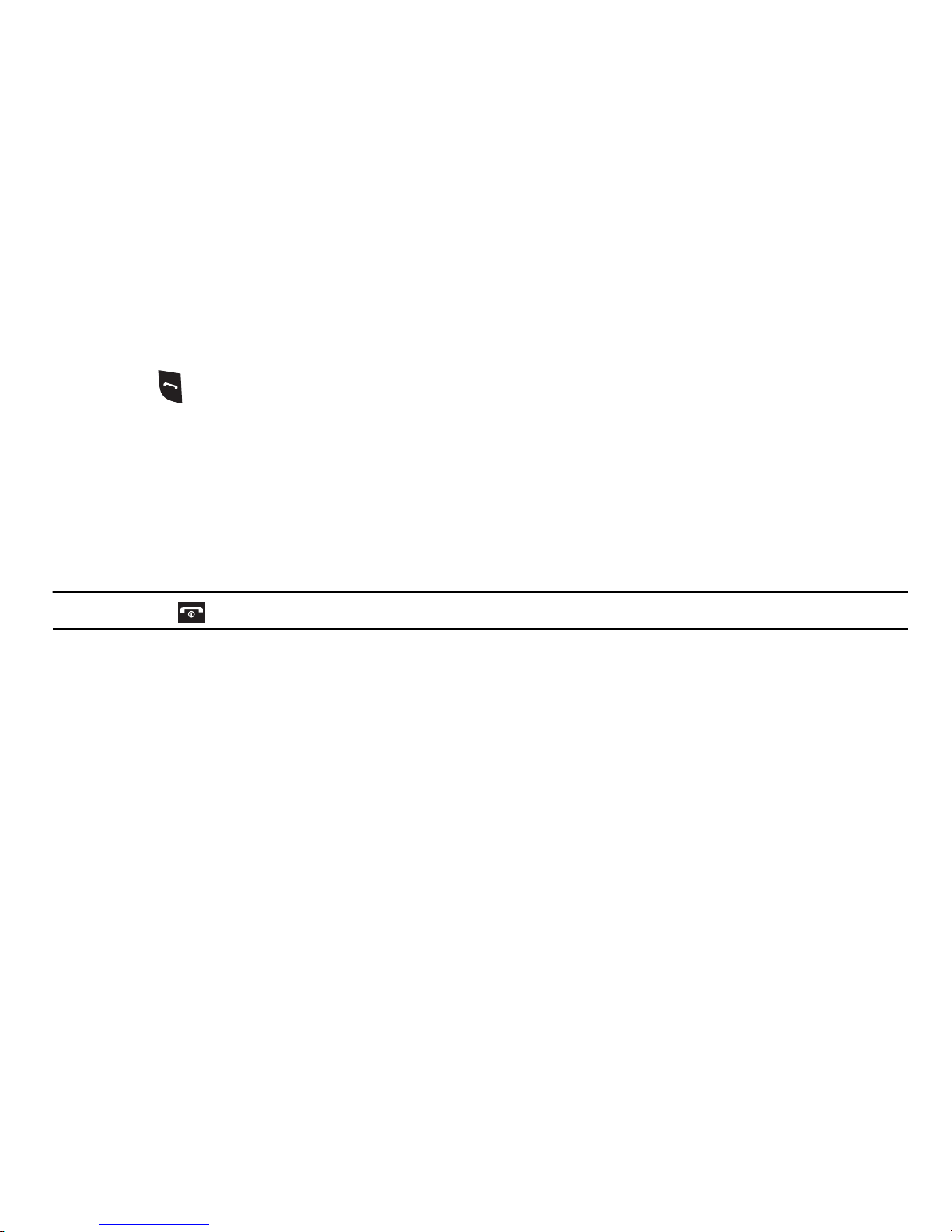
The number of calls you missed displays on the idle screen immediately after a call is missed (if the display is off,
press the
Volume
key to activate the display).
To view a list of missed calls:
1. From Idle mode, press Menu and select Call history Missed calls. A list of recently missed calls is
displayed.
2. Press the Up or Down Navigation key to scroll through the missed calls.
3. Press to call the highlighted number or press Options for the following options:
• Details:
• Call back
• Send message
• Save to contacts
• Delete
• Add to Reject list
Tip:
You can press at any time to exit the Missed Call feature.
displays additional information for the call, including date, time and duration.
: Places a call back to the number .
: Allows you to send a Message.
: Allows you to save the selected phone number to the Cont acts list.
: Allows you to delete the selected number or delete all ca ll records.
: Allows you to add the highlighted number to the rejected call list.
Call Made
This menu lets you view the most recent calls you dialed.
The name and number, if already stored to Contacts, displays with the number of occurrences for each number.
Calls Received
This menu allows you to view the most recently answered calls. The name and number, time and date, displays with
the number of occurrences for each number.
Call Time
1. From Idle mode, press Menu and select Call history Call Time.The following times display:
•
Last Call Time
•
Total Sent
•
T otal Received
•
Total Time
: shows the length of time for the last call.
: shows the total length of time for calls sent.
: shows the total length of time for calls received.
: shows the total length of time for calls sent and received.
Call Functions 21
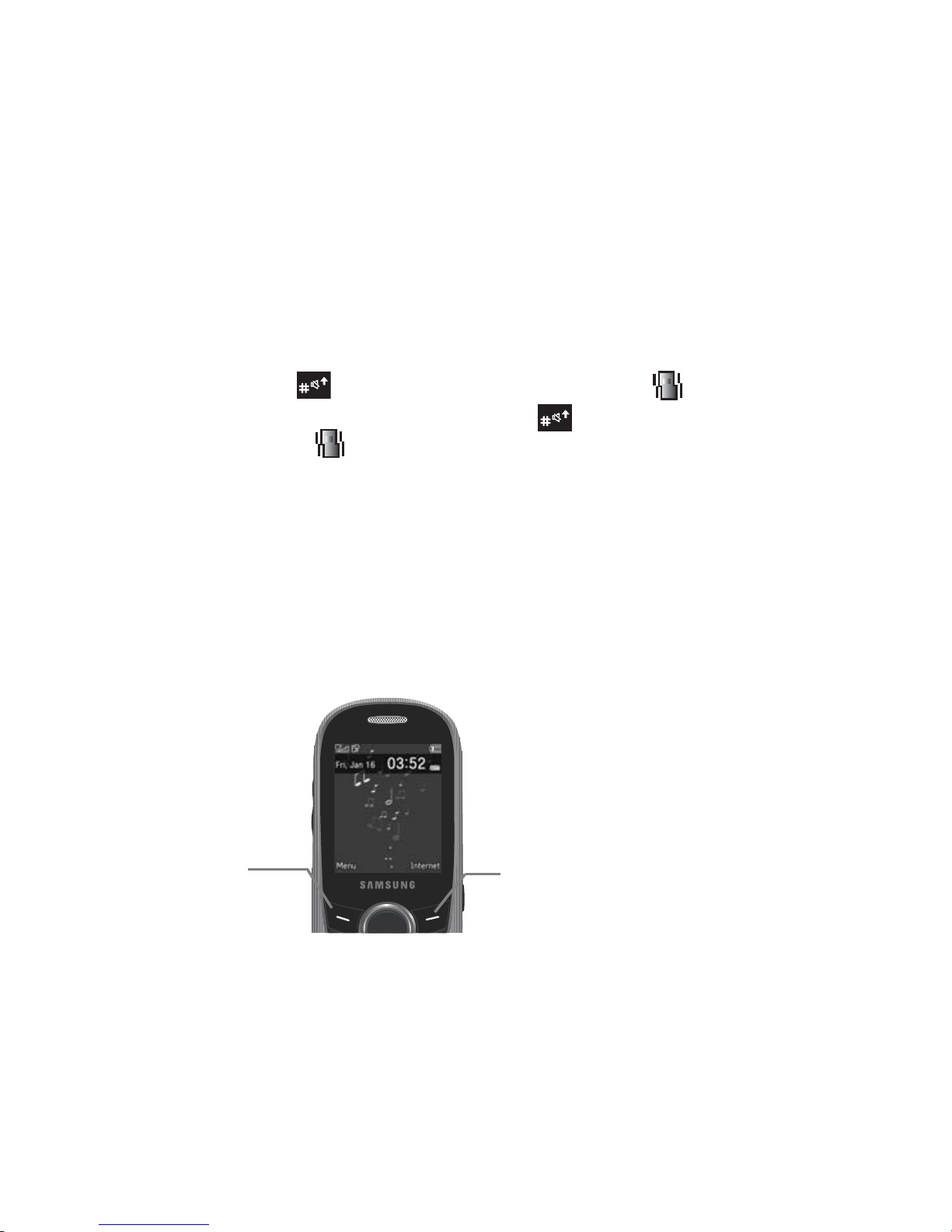
2.
Press the Left soft
key to access the
main menu
Press the Right soft
key to access the
web browser.
To reset the Last Call Time, Total Sent or Total Received counter , highli ght the counter and press Reset
Yes. Enter the phone password and press OK. For information on setting a phone password, see “Change
Phone Password” on page 82.
Vibration Mode
Vibration Mode is convenient when you wish to stop the phone from making any noise, in a theater for example. In
Vibration Mode, instead of sounds, your phone vibrates.
From Idle mode, press and hold until the “
To exit and reactivate the previous sound settings, press and hold again until the “
Vibration mode on”
message and ( ) display.
Vibration mode off
” message
displays. The Vibration Mode icon ( ) no longer displays.
Selecting Functions and Options
Your phone offers a set of functions that allow you to customize it. These functions are arranged in menus and
sub-menus, accessed using the two soft keys. Each menu and sub-menu allows you to view and alter the settings of
a particular function.
Soft Keys
The roles of the soft keys vary depending on the function you are currently using. The labels on the bottom line of the
display just above each key indicate their current role.
22
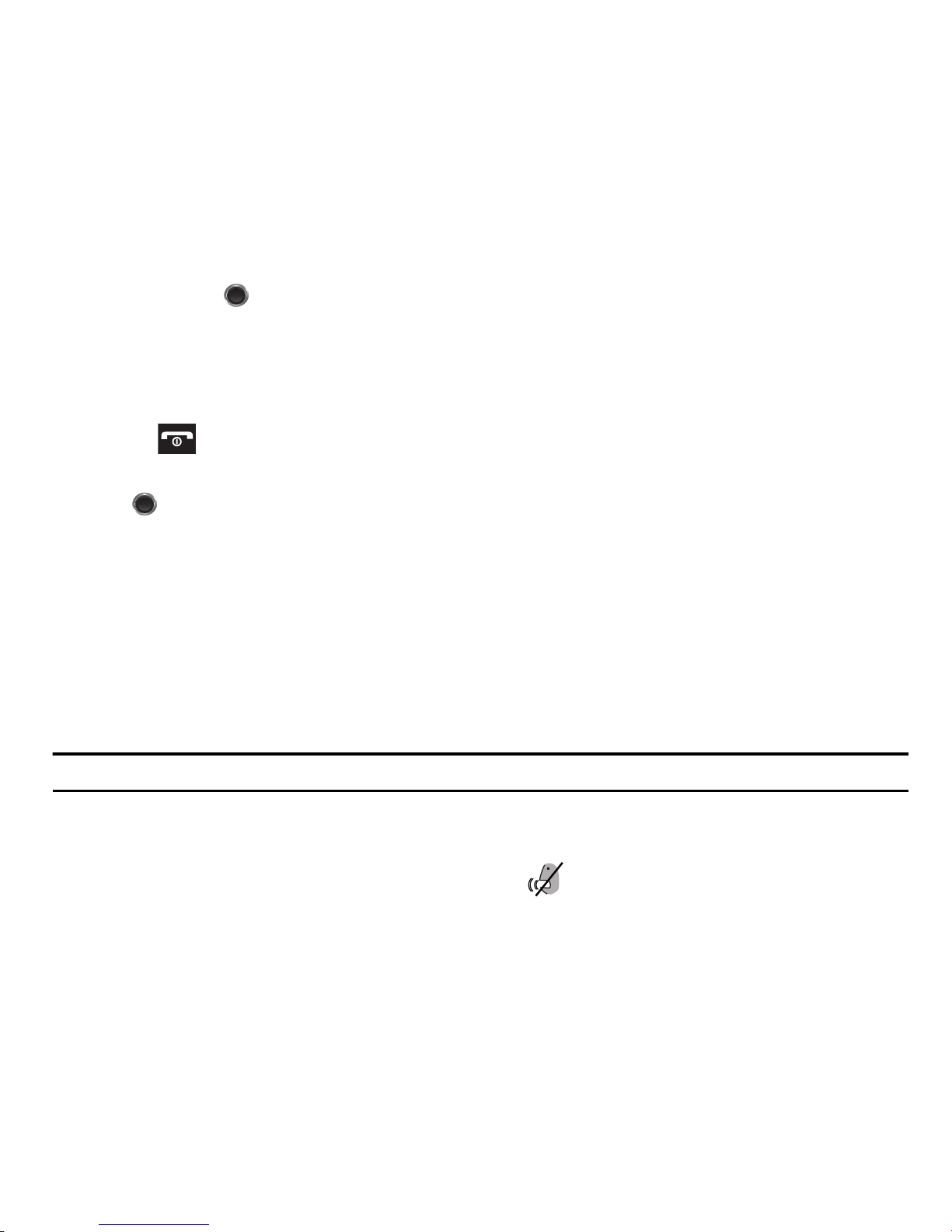
Selecting Options
To view the various functions and options available, you must select the one you want:
1. Press the appropriate soft key.
2. Press
3. Press the Down Navigation key to view the next function or highlight the next option on a list
4. Press the Up Navigation key to move back to the previous function or option on a list.
5. Press the Back soft key to move up one level in the menu structure.
6. Press to exit the menu structure without changing the settings.
7. In some functions, you may be asked for a password or PIN. Enter the correct code and press the OK soft key
Select
or to select the function displayed or the highlighted option.
or .
When you access a list of options, your phone highlights the currently active option. If there are only two options, such
as On/Off or Enable/Disable, your phone highlights the option that is not currently active, so that you can select it
directly.
Options During a Call
Your phone provides a number of control functions that are available for use during a call.
Switching off the Microphone (Mute)
You can temporarily switch your phone’s microphone off, so that the other person cannot hear you.
Example:
You wish to say something to a person in the room but do not want the person on the phone to hea r you.
To switch the microphone off temporarily:
• Press Mute.
The other person can no longer hear you. The Mute icon ( ) displays in the call box at the bottom of the
screen.
To switch the microphone back on:
• Press Unmute. The other person can hear you again.
Call Functions 23
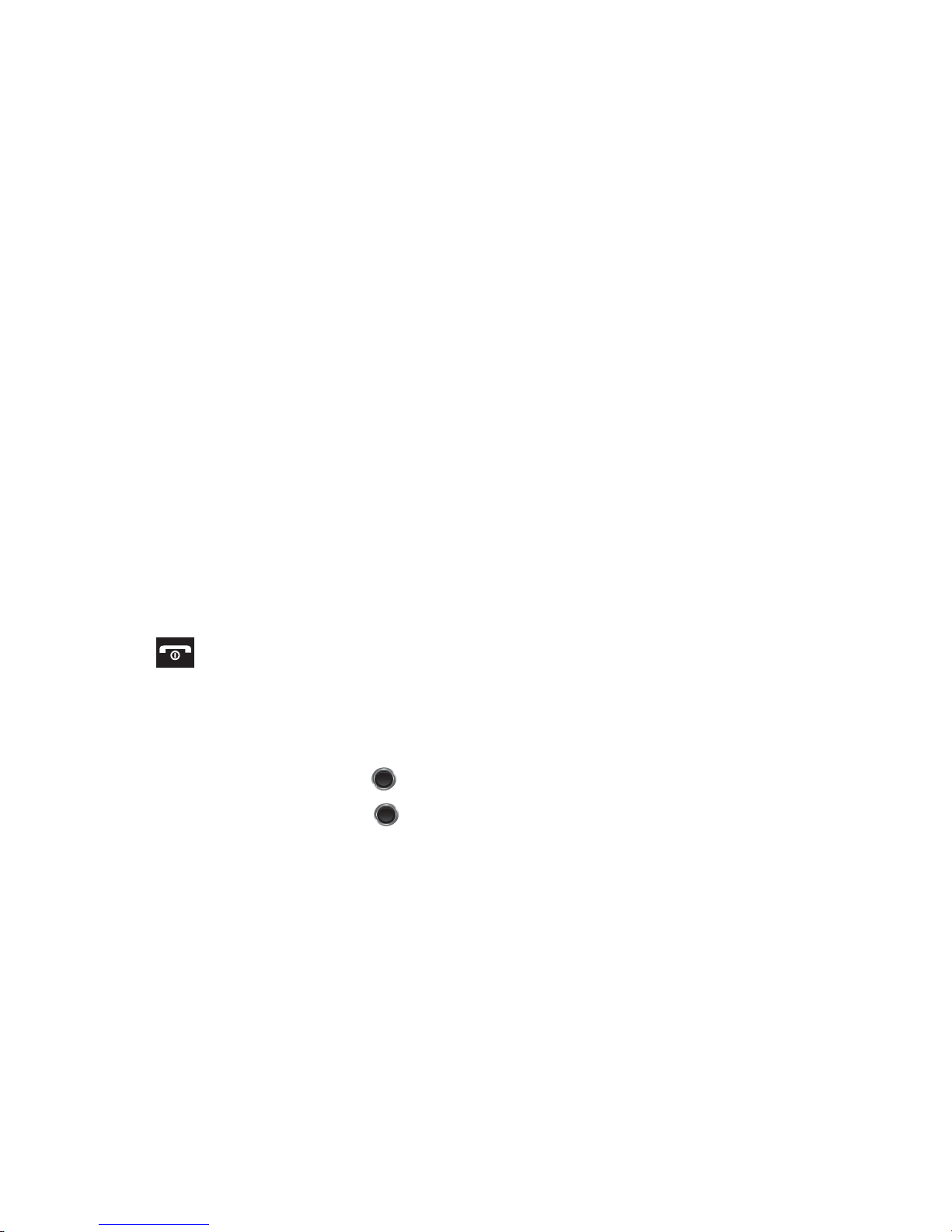
Putting a Call on Hold
You can place the current call on hold whenever you want. You can also make another call while you have a call in
progress if your network supports this service.
To place a call on hold:
1. Press Options and select Hold.
2. Press Resume to reactivate the call whenever you want.
To make a new call while you have a call in progress:
• Press Options, select New Call and dial the second call.
The first call is automatically placed on hold.
When you have both an active call and a call on hold, you may switch between the two calls by placing the current
held call to active and then placing the other on hold.
To switch between the two calls:
1. Press Options and select Swap. The current active call is placed on hold and the call on hold is reactivated so
you can continue talking.
2. Press to finish and end each call normally.
Using the Speakerphone
While on a call, you can use the Speakerphone to converse without holding the phone to your ear or to allow more
than one person to take part in the conversation.
• To turn on the speakerphone, press .
• To turn the Speakerphone off, press again.
Muting or Sending Key Tones
These options allow you to turn off transmission of the DTMF (Dual Tone Multi-Frequency) tones of the keys, which
then allows you to press keys without hearing annoying key tones during a call.
• To turn off key tones, press Options and select Mute keys.
• To turn on the key tones, press Options and select Send keys.
24
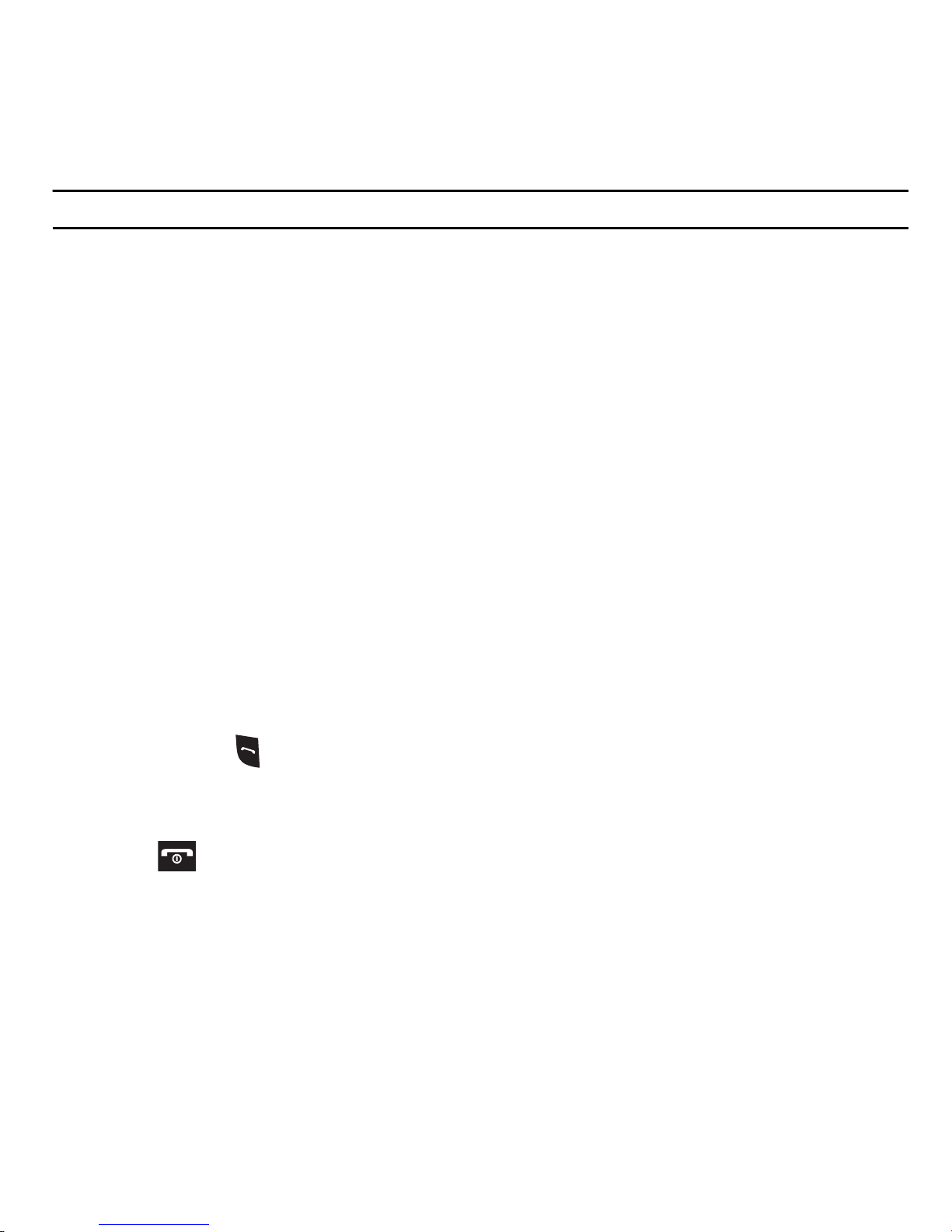
Note:
To communicate with answering machines or computerized te lephone systems, the Send DTMF option must be selected.
Searching for a Number in Contacts
You can search for a number in Phonebook during a call.
1. Press Options and select Contact list.
With the Phonebook entries displayed:
2. Enter the name to locate in the field above the entries. If you enter the first few letters of the name, the Contact
entries list starting with the first entry matching your input.
– or –
Use the Up or Down Navigation key to highlight a contact.
3. Press View to display contact information.
For further details about the Contact feature, see “Finding a Contact Entry” on page 33.
Call Waiting
You can answer an incoming call while you have a call in progress, if this service is supported by the network and you
must have previously set the Call waiting option to Activate. For more information, refer to “Call Waiting” on page 85.
You are notified of an incoming call by a call waiting tone.
To answer a new call while you have a call in progress:
1. Press Accept or to answer the incoming call. The first call is automatically placed on hold.
2. Press Options and select Swap to switch between the two calls.
3. Press Options and selectEnd held call to end a call on hold.
4. Press to end the current or remaining call.
Making a Multi-Party Call
A multi-party call is a network service that allows up to six people to take part simultaneously in a multi-party or
conference call.
For further details about subscribing to this service, contact T-Mobile customer service.
Call Functions 25
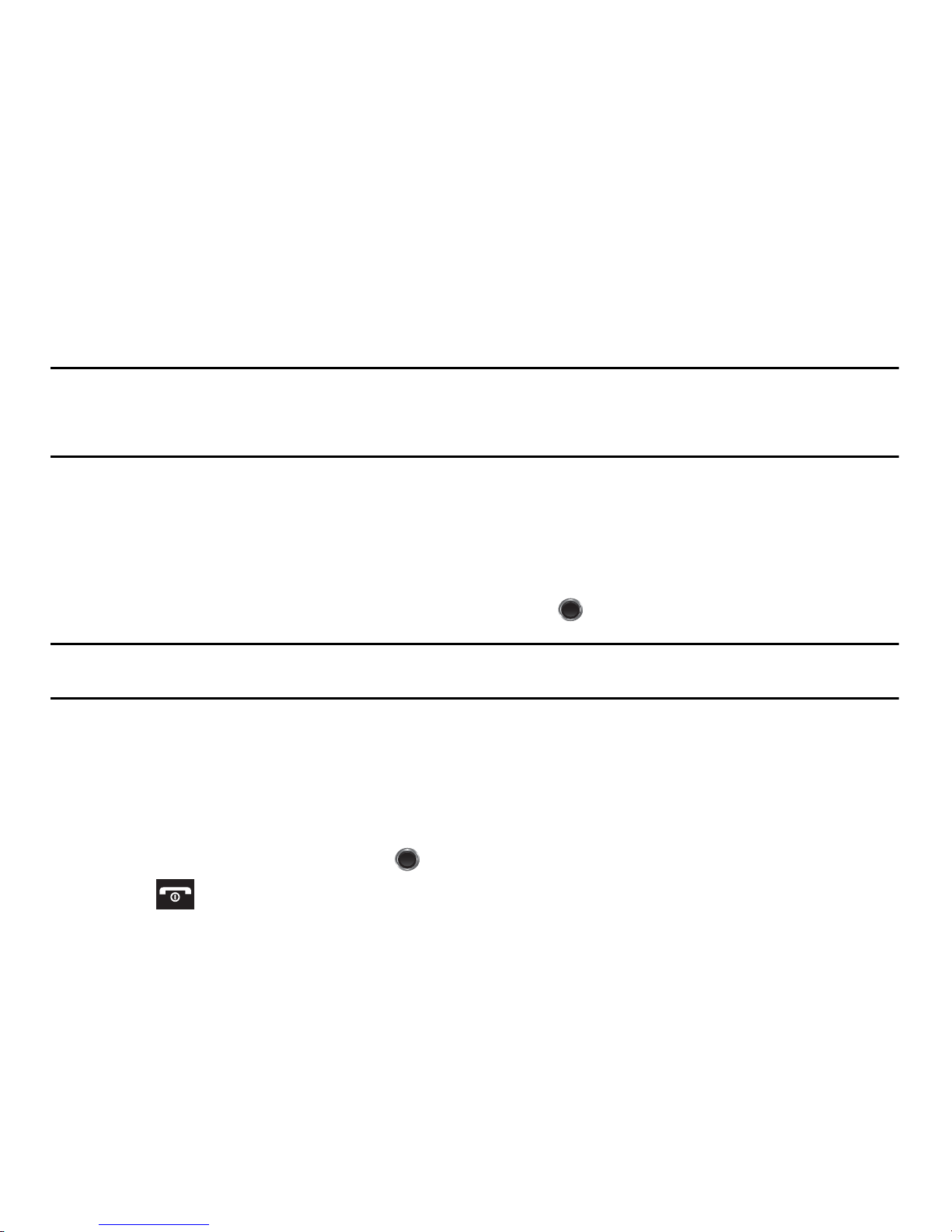
Setting up a Multi-Party Call
1. Call the first participant in the normal way.
2. Press Options New Call.
3. Call the second participant in the normal way. The first call is automatically placed on hold.
4. To join the first participant to this multi-party call, press Options and select Join.
Note:
These first two calls are th en grouped together on screen and displayed with an adja cent number corresponding to the order in
which the calls were mad e.
There is a maximum of two callers that can be joined to a single multi-party line. You cannot create two multi-party calls.
Having a Private Conversation With One Participant
When you have two participants in a multi-party session, it might be necessary to place one of those participants on
hold so that a private conversation can be held with the other participant. To have a private conversation:
1. Press Options, highlight Split, then press the Right
Navigation
key.
2. Highlight the participant you wish to talk to privately and press .
Note:
You can now talk privately to that person while the other participants can continue to converse with each other. If there is only one
other participant, that person is then placed on hold.
3. To return to the multi-party call, press Options and selectJoin. All of the multi-party call participants can now
hear each other again.
Dropping One Participant
1. Press Options, highlight Remove, and press the right
2. Highlight the number to drop and press .
3. Press to end the multi-party call.
Navigation
key.
26
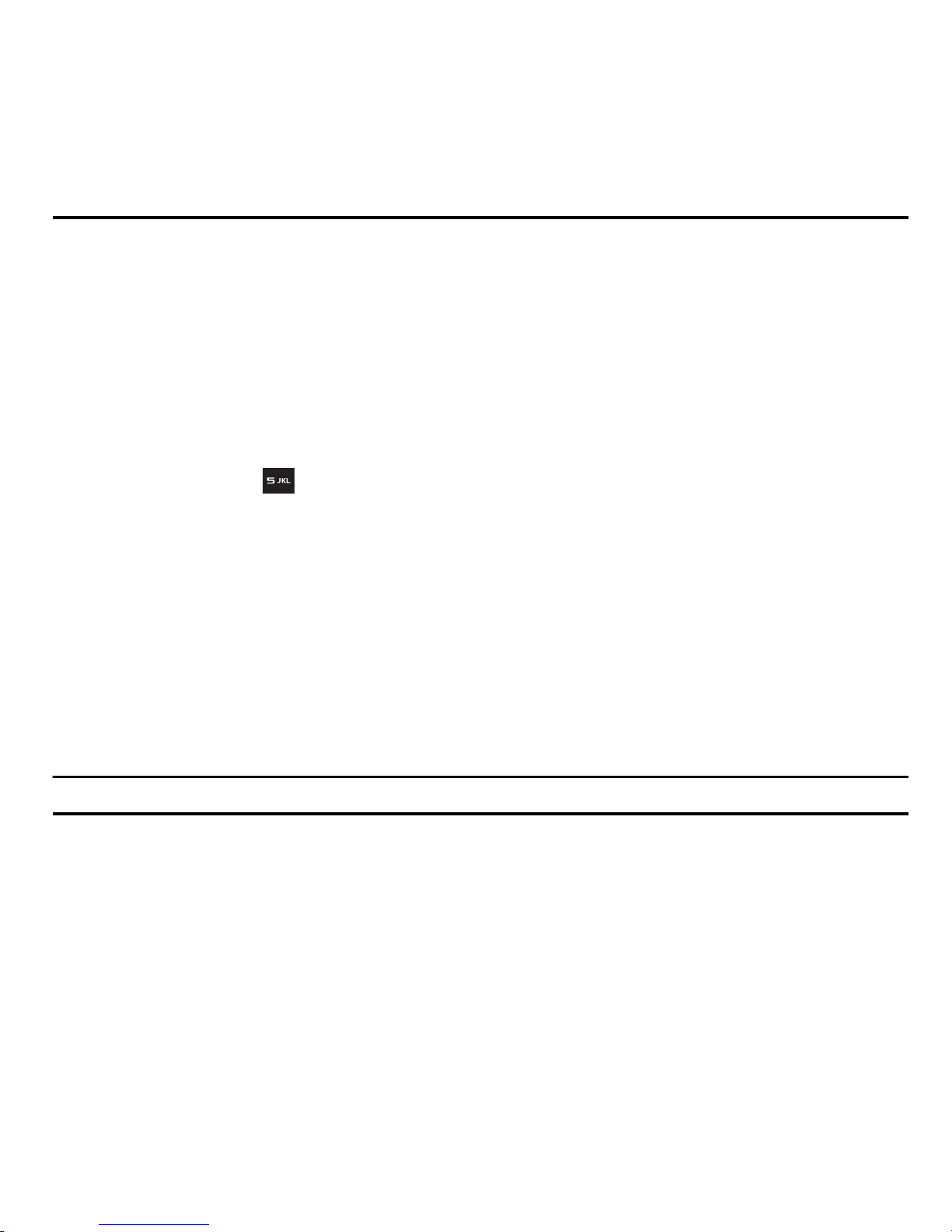
Section 5: Entering Text
This section outlines how to select the desired text input mode when entering characters into your phone. It also
describes how to use the T9 predictive text system to reduce the number of key strokes associated with entering text.
Changing the Text Input Mode
When using your phone, you often need to enter text, such as when storing a name in Contacts, creating your
personal greeting or scheduling events on your calendar. You can enter alphanumeric characters by using your
phone’s keypad.
Your phone has the following text input modes:
•
T9 (English)
letter; for example, pressing can enter J, K, or L. However, the T9 mode automatically compares the series of keystrokes
you make with an internal linguistic dictionary to determine the most likely word, thus requiring far fewer keystrokes than the
traditional ABC mode. When in T9 mode, the available selection includes: T9Ab (initial capital on the first word in a sentence),
T9AB (all upper case),T9ab (all lower case), or 123 (number entry).
•
ABC mode
ABC mode, the available selection includes: Abc (initial capital on the first word in a sentence), ABC (all upper case), abc (all lower
case), or 123 (number entry).
: this mode allows you to enter words with only one keystroke per letter. Each key on the keypad has more than one
: this mode allows you to enter letters by pressing the key labeled with the letter you want one or more times. When in
•
Number
•
Symbol
: this mode allows you to enter numbers.
: this mode allows you to enter symbols, such as punctuation marks.
When you are in a field that allows characters to be entered, the text input mode indicator displays at the bottom right
of the screen.
Example:
Writing a text message.
Entering Text 27
