Page 1
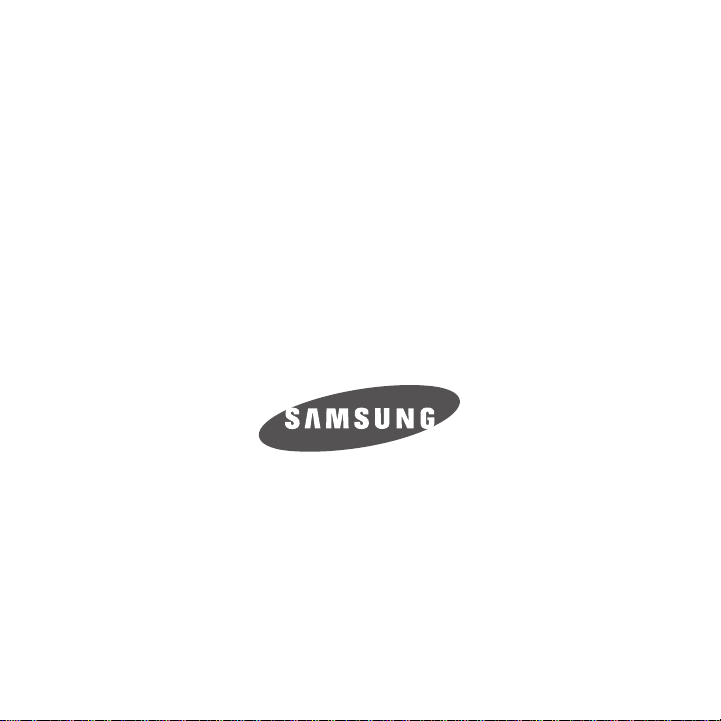
Samsung T249
PORTABLE QUAD-BAND
MOBILE PHONE
User Manual
Please read this manual before operating your
phone, and keep it for future reference.
Page 2
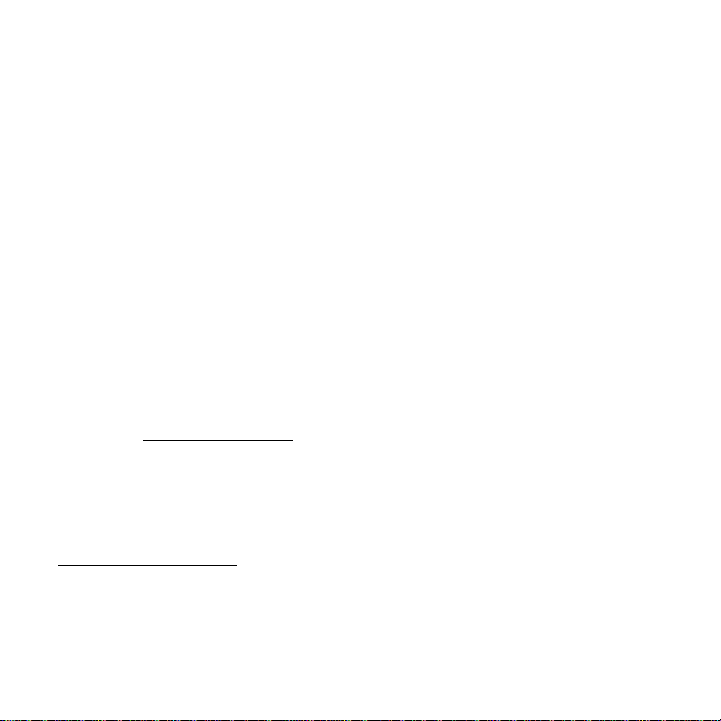
Intellectual Property
All Intellectual Property, as defined below, owned by or which is otherwise the property of Samsung or its respective
suppliers relating to the SAMSUNG Phone, including but not limited to, accessories, parts, or software relating there
to (the “Phone System”), is proprietary to Samsung and protected under federal laws, state laws, and international
treaty provisions. Intellectual Property includes, but is not limited to, inventions (patentable or unpatentable),
patents, trade secrets, copyrights, software, computer programs, and related documentation and other works of
authorship. You may not infringe or otherwise violate the rights secured by the Intellectual Property. Moreover, you
agree that you will not (and will not attempt to) modify, prepare derivative works of, reverse engineer, decompile,
disassemble, or otherwise attempt to create source code from the software. No title to or ownership in the
Intellectual Property is transferred to you. All applicable rights of the Intellectual Property shall remain with
SAMSUNG and its suppliers.
Samsung Telecommunications America (STA), LLC
Headquarters:
1301 E. Lookout Drive
Richardson, TX 75082
Toll Free Tel:
Internet Address:
©
2010 Samsung Telecommunications America, LLC is a registered trademark of Samsung Electronics America, Inc.
and its related entities.
Do you have questions about your Samsung Mobile Phone?
For 24 hour information and assistance, we offer a new FAQ/ARS System (Automated Response System) at:
www.samsungtelecom.com/support
GH68-31365A
Printed in XXXX
http://www.samsungusa.com
Customer Care Center:
1000 Klein Rd.
Plano, TX 75074
1.888.987.HELP (4357)
T249_UVJG7_CH_080210_F5
Page 3
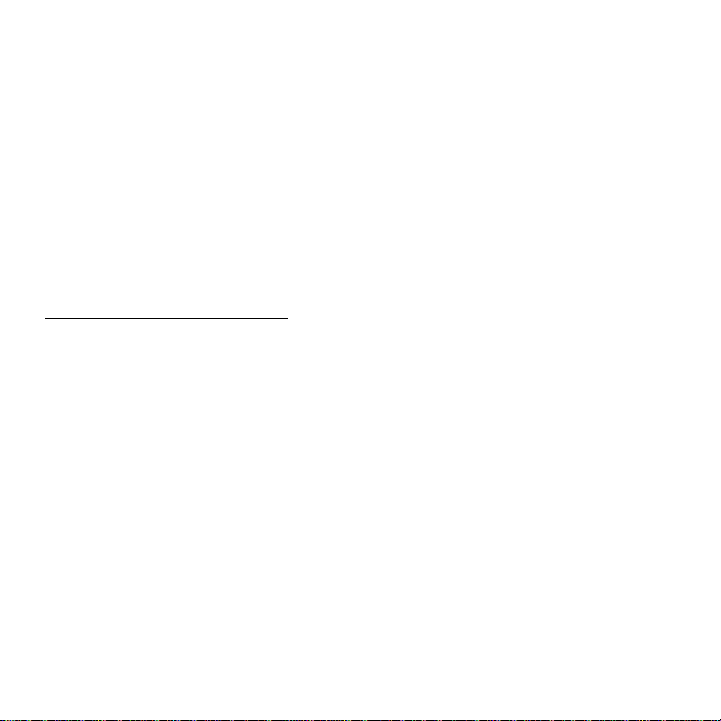
T9 Text Input is licensed by Tegic Communications and is covered by U.S. Pat. 5,818,437; U.S. Pat. 5,953,541; U.S.
Pat. 6,011,554 and other patents pending.
ACCESS® and NetFront™ are trademarks or registered trademarks of ACCESS Co., Ltd. in Japan and other
countries.
The Bluetooth® word mark, figure mark (stylized “B Design”), and combination mark (Bluetooth word mark and “B
Design”) are registered trademarks and are wholly owned by the Bluetooth SIG.
microSD™ and the microSD logo are Trademarks of the SD Card Association.
Openwave® is a registered Trademark of Openwave, Inc.
Open Source Software
Some software components of this product incorporate source code covered under GNU General Public License
(GPL), GNU Lesser General Public License (LGPL), OpenSSL License, BSD License and other open source licenses.
To obtain the source code covered under the open source licenses, please visit:
http://opensource.samsungmobile.com/index.jsp
.
Disclaimer of Warranties; Exclusion of Liability
EXCEPT AS SET FORTH IN THE EXPRESS WARRANTY CONTAINED ON THE WARRANTY PAGE ENCLOSED WITH THE
PRODUCT, THE PURCHASER TAKES THE PRODUCT "AS IS", AND SAMSUNG MAKES NO EXPRESS OR IMPLIED
WARRANTY OF ANY KIND WHATSOEVER WITH RESPECT TO THE PRODUCT, INCLUDING BUT NOT LIMITED TO THE
MERCHANTABILITY OF THE PRODUCT OR ITS FITNESS FOR ANY PARTICULAR PURPOSE OR USE; THE DESIGN,
CONDITION OR QUALITY OF THE PRODUCT; THE PERFORMANCE OF THE PRODUCT; THE WORKMANSHIP OF THE
PRODUCT OR THE COMPONENTS CONTAINED THEREIN; OR COMPLIANCE OF THE PRODUCT WITH THE
REQUIREMENTS OF ANY LAW, RULE, SPECIFICATION OR CONTRACT PERTAINING THERETO. NOTHING CONTAINED
IN THE INSTRUCTION MANUAL SHALL BE CONSTRUED TO CREATE AN EXPRESS OR IMPLIED WARRANTY OF ANY
KIND WHATSOEVER WITH RESPECT TO THE PRODUCT. IN ADDITION, SAMSUNG SHALL NOT BE LIABLE FOR ANY
DAMAGES OF ANY KIND RESULTING FROM THE PURCHASE OR USE OF THE PRODUCT OR ARISING FROM THE
BREACH OF THE EXPRESS WARRANTY, INCLUDING INCIDENTAL, SPECIAL OR CONSEQUENTIAL DAMAGES, OR LOSS
OF ANTICIPATED PROFITS OR BENEFITS.
Page 4
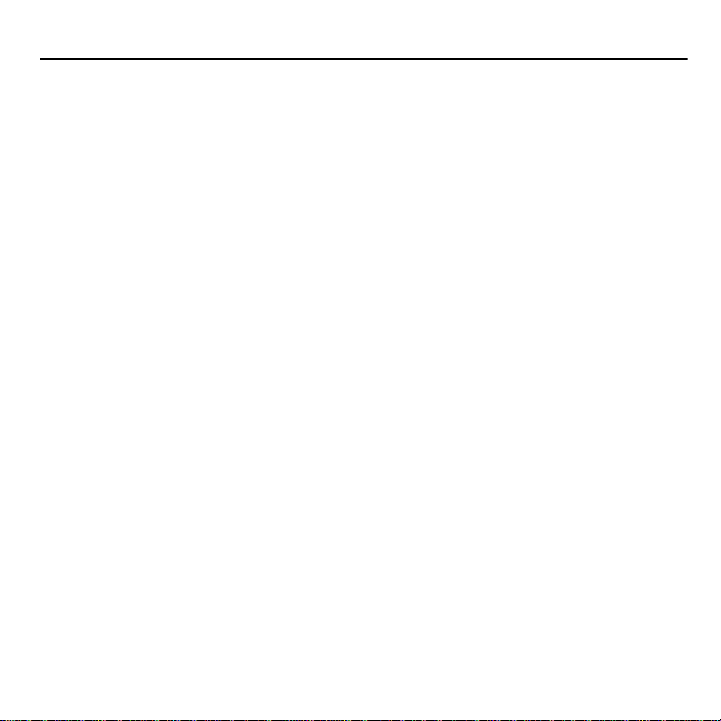
Table of Contents
Section 1: Getting Started ........................................................................... 5
Activating Your Phone . . . . . . . . . . . . . . . . . . . . . . . . . . . . . . . . . . . . . . . . . . . . . . . . . . . . . . . . .5
Switching the Phone On or Off . . . . . . . . . . . . . . . . . . . . . . . . . . . . . . . . . . . . . . . . . . . . . . . . . . .9
Setting Up Your Voice Mail . . . . . . . . . . . . . . . . . . . . . . . . . . . . . . . . . . . . . . . . . . . . . . . . . . . . .10
Section 2: Understanding Your Phone ...................................................... 11
Features of Your Phone . . . . . . . . . . . . . . . . . . . . . . . . . . . . . . . . . . . . . . . . . . . . . . . . . . . . . . .11
Open View of Your Phone . . . . . . . . . . . . . . . . . . . . . . . . . . . . . . . . . . . . . . . . . . . . . . . . . . . . . .12
Keys . . . . . . . . . . . . . . . . . . . . . . . . . . . . . . . . . . . . . . . . . . . . . . . . . . . . . . . . . . . . . . . . . . . . .12
Closed View of Your Phone . . . . . . . . . . . . . . . . . . . . . . . . . . . . . . . . . . . . . . . . . . . . . . . . . . . . .14
Display Layout . . . . . . . . . . . . . . . . . . . . . . . . . . . . . . . . . . . . . . . . . . . . . . . . . . . . . . . . . . . . . .15
Missed Messages Tab . . . . . . . . . . . . . . . . . . . . . . . . . . . . . . . . . . . . . . . . . . . . . . . . . . . . . . . .15
Help . . . . . . . . . . . . . . . . . . . . . . . . . . . . . . . . . . . . . . . . . . . . . . . . . . . . . . . . . . . . . . . . . . . . . .18
Section 3: Menu Navigation ...................................................................... 19
Menu Navigation . . . . . . . . . . . . . . . . . . . . . . . . . . . . . . . . . . . . . . . . . . . . . . . . . . . . . . . . . . . .19
Menu Design . . . . . . . . . . . . . . . . . . . . . . . . . . . . . . . . . . . . . . . . . . . . . . . . . . . . . . . . . . . . . . .19
Section 4: Call Functions ...........................................................................21
Making a Call . . . . . . . . . . . . . . . . . . . . . . . . . . . . . . . . . . . . . . . . . . . . . . . . . . . . . . . . . . . . . . .21
Adjusting the Call Volume . . . . . . . . . . . . . . . . . . . . . . . . . . . . . . . . . . . . . . . . . . . . . . . . . . . . .22
Answering a Call . . . . . . . . . . . . . . . . . . . . . . . . . . . . . . . . . . . . . . . . . . . . . . . . . . . . . . . . . . . .23
Call history . . . . . . . . . . . . . . . . . . . . . . . . . . . . . . . . . . . . . . . . . . . . . . . . . . . . . . . . . . . . . . . . .23
Vibration Mode . . . . . . . . . . . . . . . . . . . . . . . . . . . . . . . . . . . . . . . . . . . . . . . . . . . . . . . . . . . . . .25
Selecting Functions and Options . . . . . . . . . . . . . . . . . . . . . . . . . . . . . . . . . . . . . . . . . . . . . . . .25
Section 5: Entering Text ............................................................................ 31
Changing the Text Input Mode . . . . . . . . . . . . . . . . . . . . . . . . . . . . . . . . . . . . . . . . . . . . . . . . . .31
Using T9 Mode . . . . . . . . . . . . . . . . . . . . . . . . . . . . . . . . . . . . . . . . . . . . . . . . . . . . . . . . . . . . . .33
Using ABC Mode . . . . . . . . . . . . . . . . . . . . . . . . . . . . . . . . . . . . . . . . . . . . . . . . . . . . . . . . . . . .34
Using Number . . . . . . . . . . . . . . . . . . . . . . . . . . . . . . . . . . . . . . . . . . . . . . . . . . . . . . . . . . . . . .35
Using Symbol Mode . . . . . . . . . . . . . . . . . . . . . . . . . . . . . . . . . . . . . . . . . . . . . . . . . . . . . . . . . .36
1
Page 5
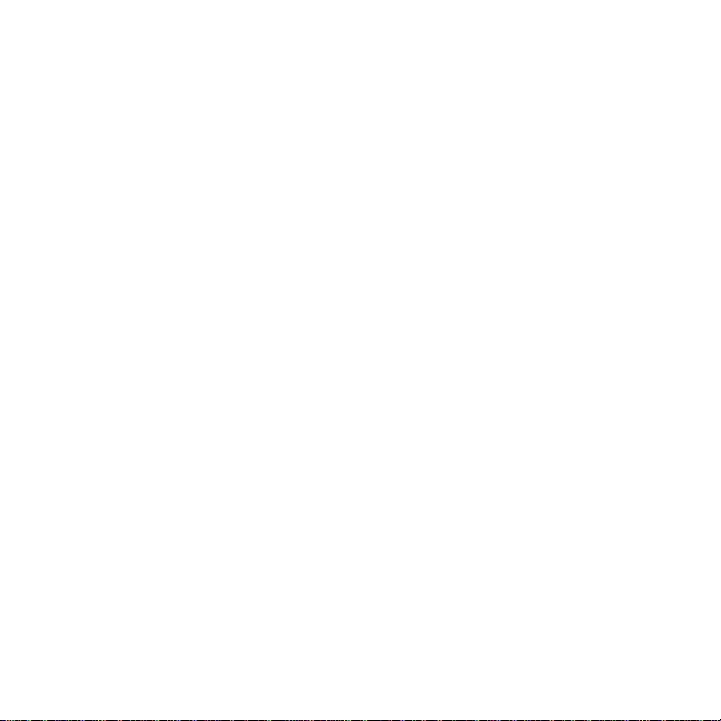
Section 6: Understanding Your Phonebook ..............................................37
Storing a Number in the Phone’s Memory . . . . . . . . . . . . . . . . . . . . . . . . . . . . . . . . . . . . . . . . . 37
Storing a Number in the SIM Card . . . . . . . . . . . . . . . . . . . . . . . . . . . . . . . . . . . . . . . . . . . . . . 38
Finding a Contact Entry . . . . . . . . . . . . . . . . . . . . . . . . . . . . . . . . . . . . . . . . . . . . . . . . . . . . . . 40
Dialing a Number from Contacts . . . . . . . . . . . . . . . . . . . . . . . . . . . . . . . . . . . . . . . . . . . . . . . . 41
Speed Dialing . . . . . . . . . . . . . . . . . . . . . . . . . . . . . . . . . . . . . . . . . . . . . . . . . . . . . . . . . . . . . . 41
Editing a Caller Group . . . . . . . . . . . . . . . . . . . . . . . . . . . . . . . . . . . . . . . . . . . . . . . . . . . . . . . . 42
Dialing a Number from the SIM Card . . . . . . . . . . . . . . . . . . . . . . . . . . . . . . . . . . . . . . . . . . . . 43
Deleting all of the Phonebook Entries . . . . . . . . . . . . . . . . . . . . . . . . . . . . . . . . . . . . . . . . . . . . 43
Block list . . . . . . . . . . . . . . . . . . . . . . . . . . . . . . . . . . . . . . . . . . . . . . . . . . . . . . . . . . . . . . . . . 44
Management . . . . . . . . . . . . . . . . . . . . . . . . . . . . . . . . . . . . . . . . . . . . . . . . . . . . . . . . . . . . . . 44
My Number . . . . . . . . . . . . . . . . . . . . . . . . . . . . . . . . . . . . . . . . . . . . . . . . . . . . . . . . . . . . . . . 46
FDN List . . . . . . . . . . . . . . . . . . . . . . . . . . . . . . . . . . . . . . . . . . . . . . . . . . . . . . . . . . . . . . . . . . 46
Section 7: Messaging ................................................................................47
Types of Messages . . . . . . . . . . . . . . . . . . . . . . . . . . . . . . . . . . . . . . . . . . . . . . . . . . . . . . . . . . 47
Text Messages . . . . . . . . . . . . . . . . . . . . . . . . . . . . . . . . . . . . . . . . . . . . . . . . . . . . . . . . . . . . . 47
Picture Messages . . . . . . . . . . . . . . . . . . . . . . . . . . . . . . . . . . . . . . . . . . . . . . . . . . . . . . . . . . . 49
Inbox . . . . . . . . . . . . . . . . . . . . . . . . . . . . . . . . . . . . . . . . . . . . . . . . . . . . . . . . . . . . . . . . . . . . 50
Audio Postcard . . . . . . . . . . . . . . . . . . . . . . . . . . . . . . . . . . . . . . . . . . . . . . . . . . . . . . . . . . . . . 53
Instant Messaging (IM) . . . . . . . . . . . . . . . . . . . . . . . . . . . . . . . . . . . . . . . . . . . . . . . . . . . . . . . 53
Sentbox . . . . . . . . . . . . . . . . . . . . . . . . . . . . . . . . . . . . . . . . . . . . . . . . . . . . . . . . . . . . . . . . . . 54
Drafts . . . . . . . . . . . . . . . . . . . . . . . . . . . . . . . . . . . . . . . . . . . . . . . . . . . . . . . . . . . . . . . . . . . . 55
Templates . . . . . . . . . . . . . . . . . . . . . . . . . . . . . . . . . . . . . . . . . . . . . . . . . . . . . . . . . . . . . . . . 55
Voicemail . . . . . . . . . . . . . . . . . . . . . . . . . . . . . . . . . . . . . . . . . . . . . . . . . . . . . . . . . . . . . . . . . 56
Settings . . . . . . . . . . . . . . . . . . . . . . . . . . . . . . . . . . . . . . . . . . . . . . . . . . . . . . . . . . . . . . . . . . 57
Section 8: Media ........................................................................................59
The Browser . . . . . . . . . . . . . . . . . . . . . . . . . . . . . . . . . . . . . . . . . . . . . . . . . . . . . . . . . . . . . . . 59
Browse Downloads . . . . . . . . . . . . . . . . . . . . . . . . . . . . . . . . . . . . . . . . . . . . . . . . . . . . . . . . . . 59
Games and Apps . . . . . . . . . . . . . . . . . . . . . . . . . . . . . . . . . . . . . . . . . . . . . . . . . . . . . . . . . . . 59
Sounds . . . . . . . . . . . . . . . . . . . . . . . . . . . . . . . . . . . . . . . . . . . . . . . . . . . . . . . . . . . . . . . . . . . 60
Images . . . . . . . . . . . . . . . . . . . . . . . . . . . . . . . . . . . . . . . . . . . . . . . . . . . . . . . . . . . . . . . . . . . 62
Photos . . . . . . . . . . . . . . . . . . . . . . . . . . . . . . . . . . . . . . . . . . . . . . . . . . . . . . . . . . . . . . . . . . . 63
Music . . . . . . . . . . . . . . . . . . . . . . . . . . . . . . . . . . . . . . . . . . . . . . . . . . . . . . . . . . . . . . . . . . . . 65
Music Player . . . . . . . . . . . . . . . . . . . . . . . . . . . . . . . . . . . . . . . . . . . . . . . . . . . . . . . . . . . . . . 65
2
Page 6
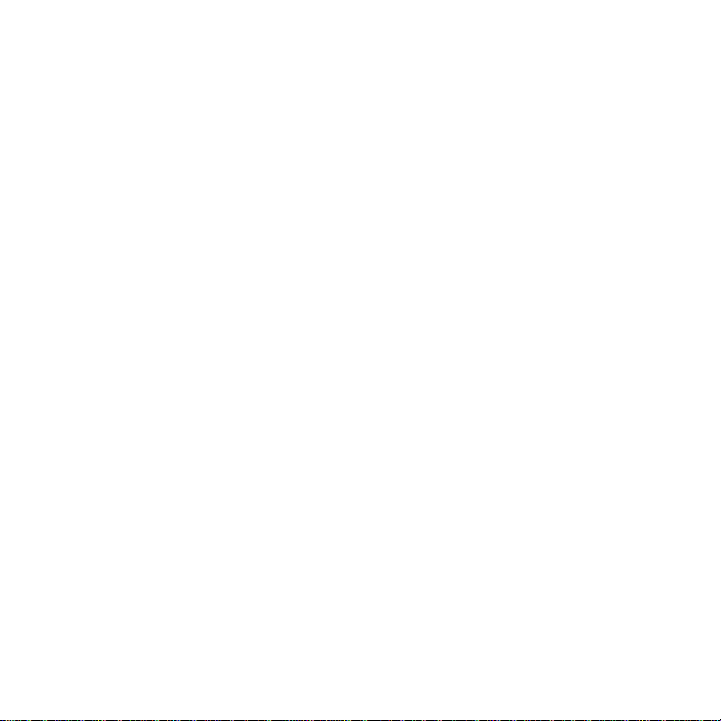
Videos . . . . . . . . . . . . . . . . . . . . . . . . . . . . . . . . . . . . . . . . . . . . . . . . . . . . . . . . . . . . . . . . . . . .68
Voice Recorder . . . . . . . . . . . . . . . . . . . . . . . . . . . . . . . . . . . . . . . . . . . . . . . . . . . . . . . . . . . . . .69
Section 9: Organizer .................................................................................. 71
Calendar . . . . . . . . . . . . . . . . . . . . . . . . . . . . . . . . . . . . . . . . . . . . . . . . . . . . . . . . . . . . . . . . . .71
Alarm . . . . . . . . . . . . . . . . . . . . . . . . . . . . . . . . . . . . . . . . . . . . . . . . . . . . . . . . . . . . . . . . . . . . .73
Notes . . . . . . . . . . . . . . . . . . . . . . . . . . . . . . . . . . . . . . . . . . . . . . . . . . . . . . . . . . . . . . . . . . . . .75
World Time . . . . . . . . . . . . . . . . . . . . . . . . . . . . . . . . . . . . . . . . . . . . . . . . . . . . . . . . . . . . . . . .76
Section 10: Camera ................................................................................... 78
Using the Camera . . . . . . . . . . . . . . . . . . . . . . . . . . . . . . . . . . . . . . . . . . . . . . . . . . . . . . . . . . .78
Take and Send . . . . . . . . . . . . . . . . . . . . . . . . . . . . . . . . . . . . . . . . . . . . . . . . . . . . . . . . . . . . . .78
Photos . . . . . . . . . . . . . . . . . . . . . . . . . . . . . . . . . . . . . . . . . . . . . . . . . . . . . . . . . . . . . . . . . . . .81
Recording a Video . . . . . . . . . . . . . . . . . . . . . . . . . . . . . . . . . . . . . . . . . . . . . . . . . . . . . . . . . . .82
Videos . . . . . . . . . . . . . . . . . . . . . . . . . . . . . . . . . . . . . . . . . . . . . . . . . . . . . . . . . . . . . . . . . . . .84
Section 11: Web2go Browsing .................................................................. 86
Browser . . . . . . . . . . . . . . . . . . . . . . . . . . . . . . . . . . . . . . . . . . . . . . . . . . . . . . . . . . . . . . . . . . .86
Browser Settings . . . . . . . . . . . . . . . . . . . . . . . . . . . . . . . . . . . . . . . . . . . . . . . . . . . . . . . . . . . .89
Section 12: Changing Your Settings ......................................................... 90
Sound Settings . . . . . . . . . . . . . . . . . . . . . . . . . . . . . . . . . . . . . . . . . . . . . . . . . . . . . . . . . . . . . .90
Display Settings . . . . . . . . . . . . . . . . . . . . . . . . . . . . . . . . . . . . . . . . . . . . . . . . . . . . . . . . . . . . .92
Phone Settings . . . . . . . . . . . . . . . . . . . . . . . . . . . . . . . . . . . . . . . . . . . . . . . . . . . . . . . . . . . . . .94
My Account . . . . . . . . . . . . . . . . . . . . . . . . . . . . . . . . . . . . . . . . . . . . . . . . . . . . . . . . . . . . . . .100
The T-Mobile Help Menu . . . . . . . . . . . . . . . . . . . . . . . . . . . . . . . . . . . . . . . . . . . . . . . . . . . . .100
Bluetooth . . . . . . . . . . . . . . . . . . . . . . . . . . . . . . . . . . . . . . . . . . . . . . . . . . . . . . . . . . . . . . . . .100
Call setttings . . . . . . . . . . . . . . . . . . . . . . . . . . . . . . . . . . . . . . . . . . . . . . . . . . . . . . . . . . . . . .102
Advanced . . . . . . . . . . . . . . . . . . . . . . . . . . . . . . . . . . . . . . . . . . . . . . . . . . . . . . . . . . . . . . . . .106
Reset Settings . . . . . . . . . . . . . . . . . . . . . . . . . . . . . . . . . . . . . . . . . . . . . . . . . . . . . . . . . . . . .107
Section 13: Health and Safety Information .............................................108
Health and Safety Information . . . . . . . . . . . . . . . . . . . . . . . . . . . . . . . . . . . . . . . . . . . . . . . . .108
Please Note the Following Information When Using Your Handset . . . . . . . . . . . . . . . . . . . . . . .109
Samsung Mobile Products and Recycling . . . . . . . . . . . . . . . . . . . . . . . . . . . . . . . . . . . . . . . . .110
UL Certified Travel Adapter . . . . . . . . . . . . . . . . . . . . . . . . . . . . . . . . . . . . . . . . . . . . . . . . . . . .110
Consumer Information on Wireless Phones . . . . . . . . . . . . . . . . . . . . . . . . . . . . . . . . . . . . . . . .110
Road Safety . . . . . . . . . . . . . . . . . . . . . . . . . . . . . . . . . . . . . . . . . . . . . . . . . . . . . . . . . . . . . . .116
Responsible Listening . . . . . . . . . . . . . . . . . . . . . . . . . . . . . . . . . . . . . . . . . . . . . . . . . . . . . . .117
3
Page 7
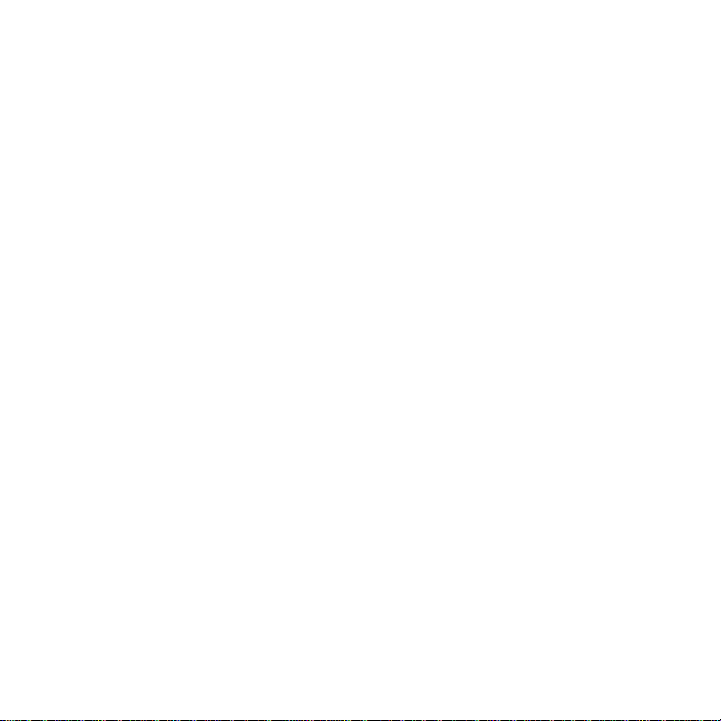
Operating Environment . . . . . . . . . . . . . . . . . . . . . . . . . . . . . . . . . . . . . . . . . . . . . . . . . . . . . . 120
Using Your Phone Near Other Electronic Devices . . . . . . . . . . . . . . . . . . . . . . . . . . . . . . . . . . 120
FCC Hearing-Aid Compatibility (HAC) Regulations for Wireless Devices . . . . . . . . . . . . . . . . . . 121
Potentially Explosive Environments . . . . . . . . . . . . . . . . . . . . . . . . . . . . . . . . . . . . . . . . . . . . . 123
Emergency Calls . . . . . . . . . . . . . . . . . . . . . . . . . . . . . . . . . . . . . . . . . . . . . . . . . . . . . . . . . . . 123
FCC Notice and Cautions . . . . . . . . . . . . . . . . . . . . . . . . . . . . . . . . . . . . . . . . . . . . . . . . . . . . 124
Other Important Safety Information . . . . . . . . . . . . . . . . . . . . . . . . . . . . . . . . . . . . . . . . . . . . . 125
Product Performance . . . . . . . . . . . . . . . . . . . . . . . . . . . . . . . . . . . . . . . . . . . . . . . . . . . . . . . 126
Availability of Various Features/Ring Tones . . . . . . . . . . . . . . . . . . . . . . . . . . . . . . . . . . . . . . . 127
Battery Standby and Talk Time . . . . . . . . . . . . . . . . . . . . . . . . . . . . . . . . . . . . . . . . . . . . . . . . 127
Battery Precautions . . . . . . . . . . . . . . . . . . . . . . . . . . . . . . . . . . . . . . . . . . . . . . . . . . . . . . . . 127
Care and Maintenance . . . . . . . . . . . . . . . . . . . . . . . . . . . . . . . . . . . . . . . . . . . . . . . . . . . . . . 128
Section 14: Warranty Information ...........................................................130
Standard Limited Warranty . . . . . . . . . . . . . . . . . . . . . . . . . . . . . . . . . . . . . . . . . . . . . . . . . . . 130
End User License Agreement for Software . . . . . . . . . . . . . . . . . . . . . . . . . . . . . . . . . . . . . . . 133
Index ........................................................................................................................138
4
Page 8
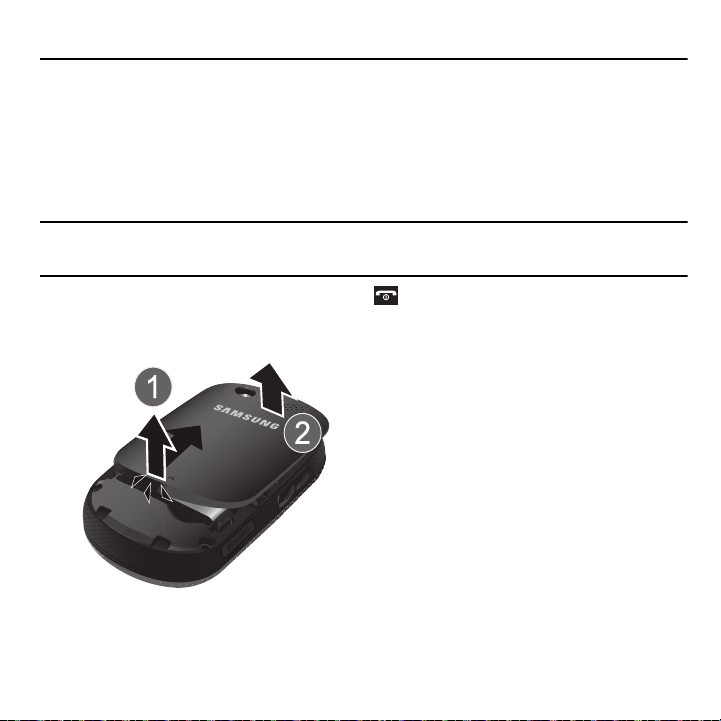
Section 1: Getting Started
This section explains how to start using your phone by first configuring your hardware, activating your service, and
then setting up your voice mail.
Activating Your Phone
When you subscribe to a cellular network, you are provided with a plug-in SIM card loaded with your subscription
details, such as your PIN, available optional services, and many others features.
Installing the SIM Card
Important!:
The plug-in SIM card and its contacts information can be easily damaged by scratching or bending, so be careful when
handling, inserting, or removing the card.
Keep all SIM cards out of reach of small children.
If necessary, switch off the phone by pressing and holding until the power-off image displays.
1. Press the battery lock down until you hear a click sound (as indicated) to remove the battery cover.
2. Carefully lift the battery cover away from the bottom of the phone.
3. Lift and remove the battery.
5
Page 9
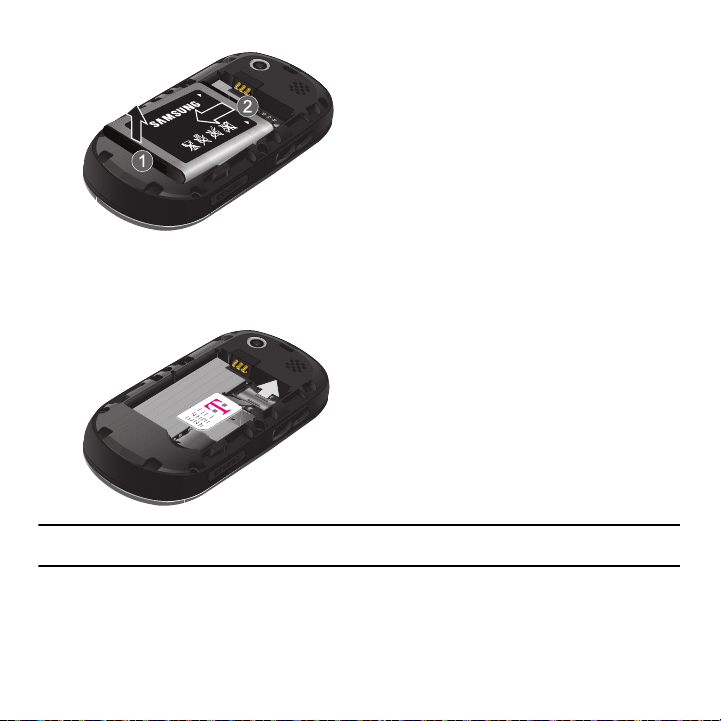
4.
Carefully slide the SIM card into the SIM card socket until the card locks into place. Make sure that the card’s
gold contacts face into the phone and that the upper-left angled corner of the card is positioned as shown
below.
Note:
If the card is not inserted correctly, the phone will not detect the SIM card. Remove the battery and re-orient the card back into
the slot.
Getting Started 6
Page 10

5.
Replace the battery:
•
(1) Slide the battery back into the compartment so that the tabs on the end align with the slots at the bottom of the phone.
•
(2) Press the battery down until it clicks into place.
6. Reinstall the battery cover by sliding it back onto the phone until you hear it securely click. Make sure the
battery is properly installed before switching on the phone.
7
Page 11
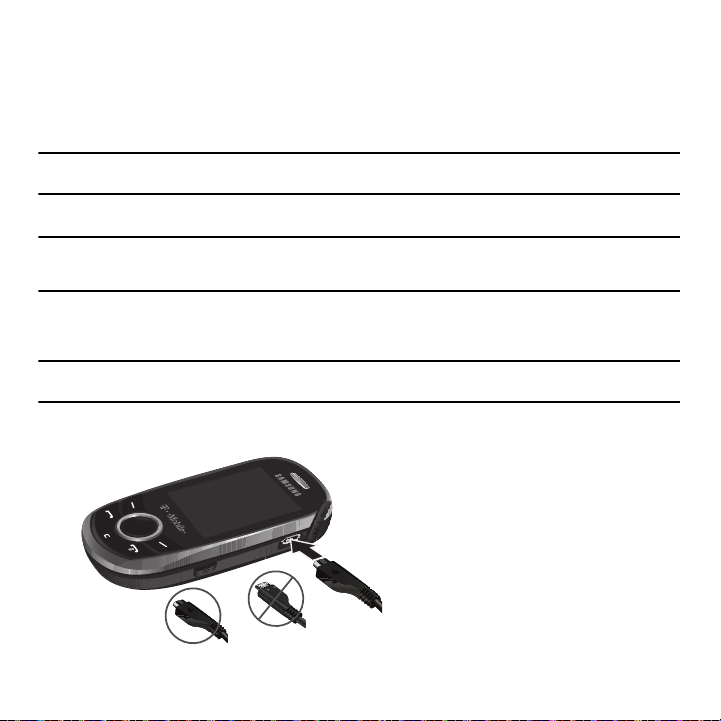
Charging a Battery
Incorrect
Correct
Your phone is powered by a rechargeable Li-ion battery. A travel adapter, which is used for charging the battery, is
included with your phone. Use only approved batteries and chargers. Ask your local Samsung dealer for further
details.
You can use the phone while the battery is charging, but doing so requires additional charging time.
Note:
You must fully charge the battery before using your phone for the first time. A discharged battery recharges fully in
approximately 200 minutes.
A standard battery allows up to 5 hours of talk time.
Important!:
Talk and standby times and other specifications are provided by the manufacturer and are approximate. Actual
performance varies based upon features or services used, network configuration, signal strength, operating temperature,
customer use, and other factors.
1. With the battery installed, temporarily remove the plastic cover on the right side of the phone and plug in the
travel adapter’s connector into the jack.
Important!:
Verify that the handset battery is installed prior to connecting the travel adapter. If the battery is not installed and the travel
adapter is connected the handset will power cycle continuously preventing proper operation.
2. Plug the adapter’s power plug into a standard AC wall outlet.
Getting Started 8
Page 12
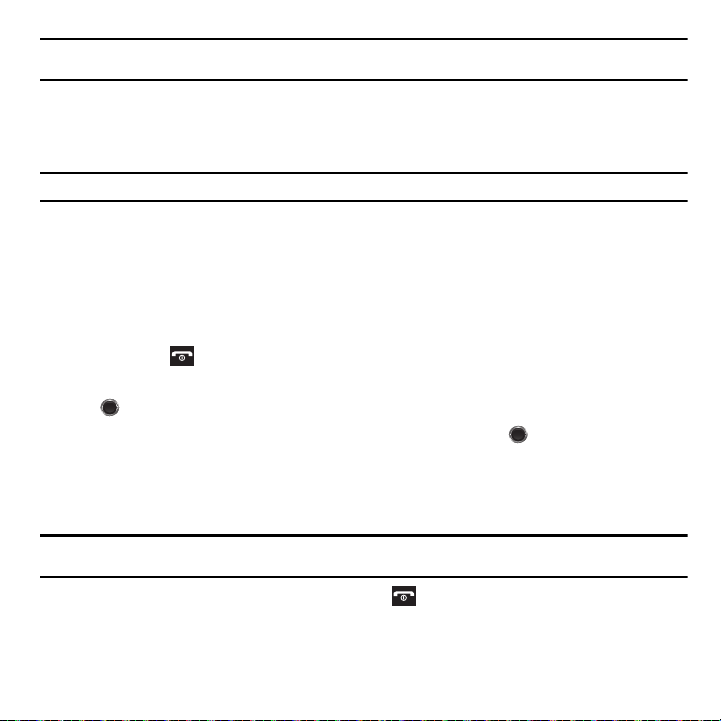
Note:
The previous illustration displays the incorrect method for connecting the charger. If attempted, damage to the accessory port
will occur therefore voiding the phone’s warranty.
3. When charging is finished, first unplug the adapter’s power plug from the AC wall outlet and then disconnect
the travel adapter’s connector from the phone then resecure the plastic cover over the interface jack on the
phone.
Warning!:
Failure to unplug the travel adapter before you remove the battery, can cause damage to the phone.
Low Battery Indicator
When the battery is weak and only a few minutes of talk time remain; a warning tone sounds and the low battery
message repeats at regular intervals on the display. In this condition, your phone conserves its remaining battery
power, not by turning off the backlight, but by entering the dimming mode.
When the battery level becomes too low, the phone automatically turns off.
Switching the Phone On or Off
1. Press and hold until the phone switches on.
2. If the phone asks you to enter the phone password, use the keypad to enter your password and press OK
or .
3. If the phone asks for a PIN, use the keypad to enter the PIN and press OK or . For further details, see
“Check PIN code” on page 97.
The phone searches for your network and after finding it, the term “T-Mobile” displays on the upper left half of
your screen. Now you can make or receive calls.
Note:
The display language is preset to English at the factory. To change the language, use the Language menu. For
more information, refer to “Language” on page 98.
4. When you wish to switch off the phone, press and hold until the power-off image displays.
9
Page 13
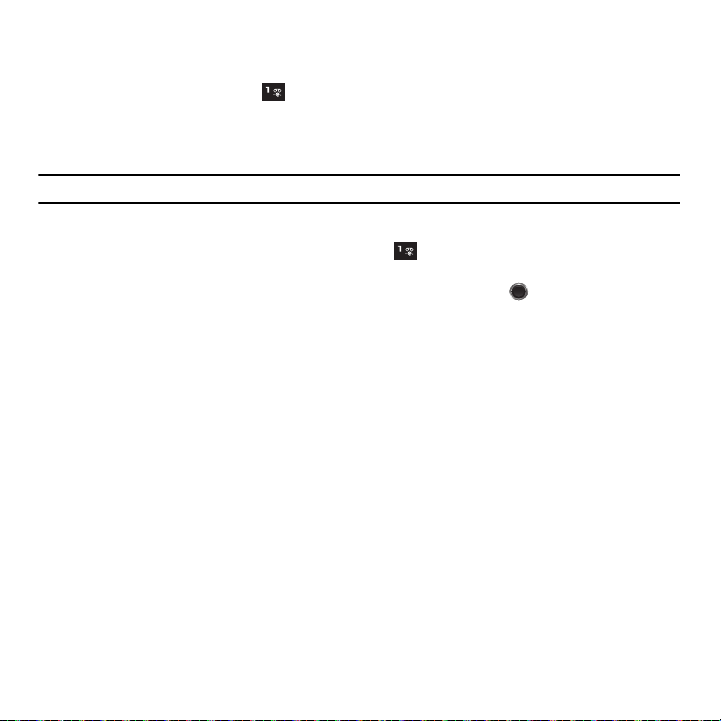
Setting Up Your Voice Mail
For new users, follow the instructions below to set up voice mail:
1. From Idle mode, press and hold on the keypad.
You may be prompted to enter a password.
2. Follow the tutorial to create a password, a greeting, and your name.
Note:
These steps may be different depending on your network.
Accessing Your Voice Mail
You can access your voice mail by either pressing and holding on the keypad or by using the phone’s menu.
To access voice mail using the menu:
1. From Idle mode, press Menu ➔ Messaging ➔ Voicemail and press Call or . Your phone dials the
specified voice mail number.
2. When connected, follow the voice prompts from the voice mail center.
Getting Started 10
Page 14
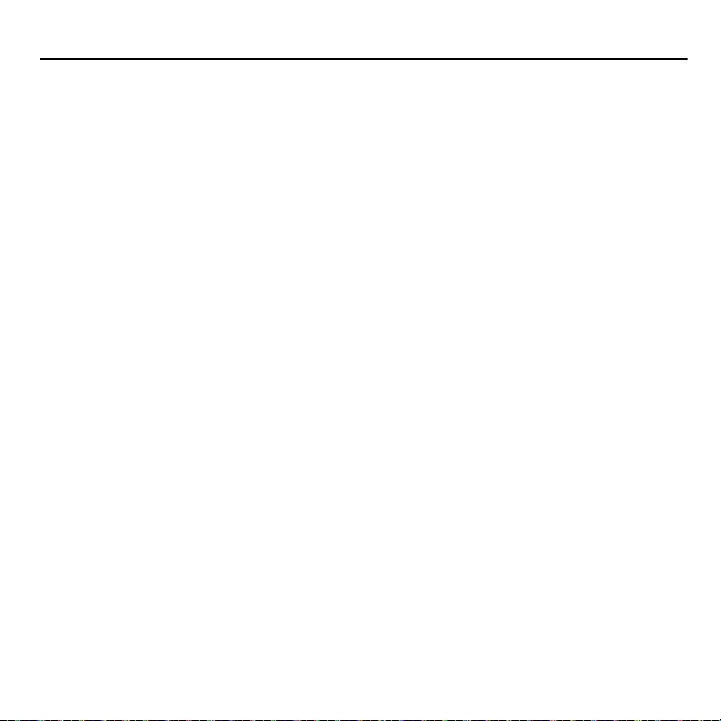
Section 2: Understanding Your Phone
This section outlines some key features of your phone. It also displays the screen and the icons that are displayed when
the phone is in use.
Features of Your Phone
Your phone is lightweight, easy-to-use and offers many significant features. The following list outlines a few of the
features included in your phone.
•
1.3 Megapixel Camera with Camcorder
•
2.0 Bluetooth
•
Instant Messaging capability
•
Expandable memory up to 16GB
•
MP3 Music Player
•
Pre-loaded games
•
Picture and Text Messaging
•
Slide out keypad
®
Wireless Technology
11
Page 15
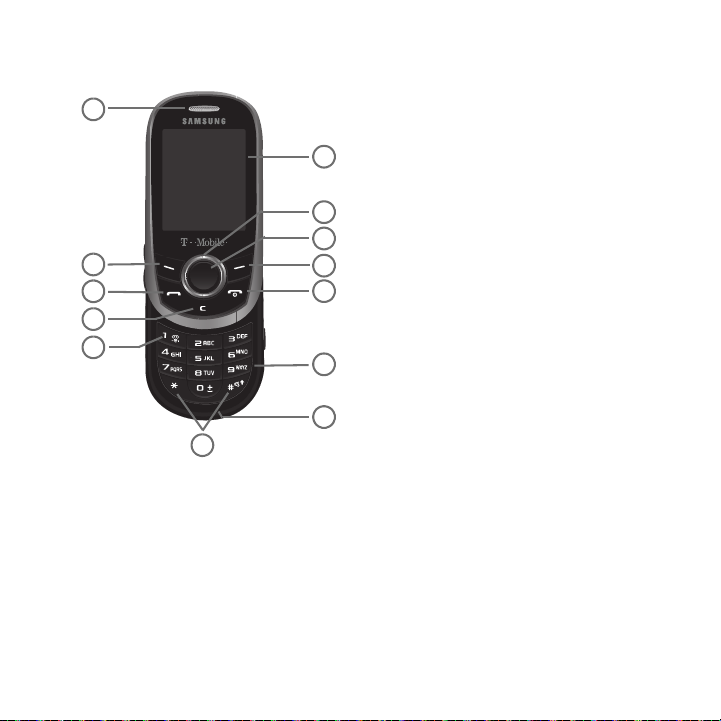
Open View of Your Phone
6
7
8
9
10
12
11
5
4
3
2
1
13
The following illustrations show the main elements of your phone:
Keys
The following list correlates to the illustrations.
1. Receiver allows you to hear the other caller and the different ring tones or sounds offered by your phone.
2. Left Soft key allows you to select soft key actions or menu items corresponding to the bottom left line on the
display screen.
3. Send key allows you to make or answer a call. From Idle mode, recalls the last number dialed or received
when held down.
Understanding Your Phone 12
Page 16
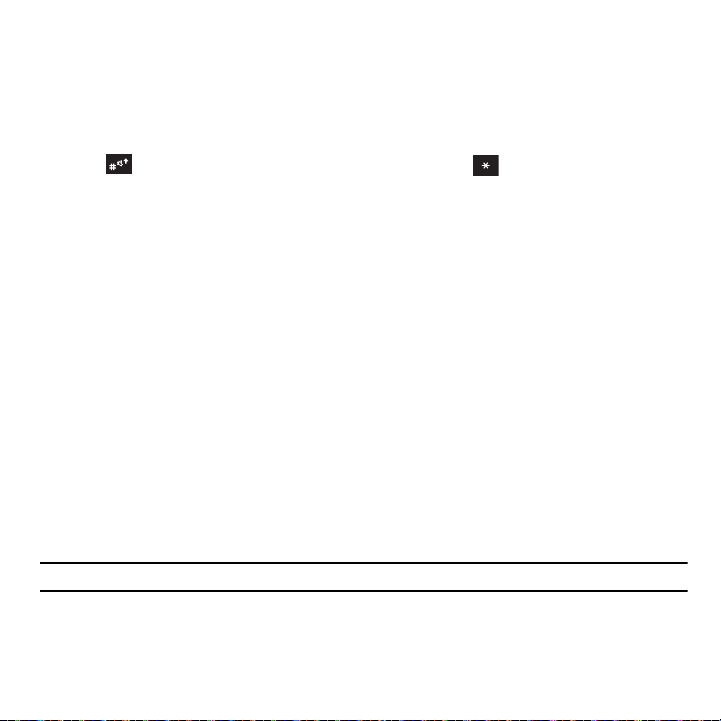
4.
Cancel/Clear
key
deletes characters from the display. In Menu mode, this key returns you to the previous
menu level.
5. Voice mail key allows you to quickly access your voice mail. Press and hold this key for two seconds to
automatically dial your voice mail’s phone number.
6.
Special function keys
allow you activate unique features while in Idle mode. In Idle mode, if you press and hold
the key, you can turn on the Vibration Mode. Press and hold the key to insert a Pause (P).
7.
Microphone is used
during phone calls and allows other callers to hear you clearly when you are speaking to
them. It is also used in making voice note recordings.
8. Alphanumeric keys allow you to enter numbers, letters, and some special characters.
9. Power On/Off (Exit) key ends a call. Press and hold this key for two seconds to turn your phone on or off.
While in the Menu mode, it returns the phone to Idle mode and then cancels your input.
10. Right Soft key allows you to select soft key actions or menu items corresponding to the bottom right line on
the display screen. It also provides quick access to your phonebook.
11. OK (Select) key allows you to accept the choices offered when navigating through a menu.
12. Navigation key scrolls through the phone’s menu options and acts as a shortcut key from standby mode.
In Menu mode, scrolls through the phone’s menus and Phonebook.
From Idle mode:
• Up key
: allows you to directly access the Call history.
• Down key
• Left key
• Right key
Tip:
When entering text, use the Left or Right Navigation key to mark the position of the cursor.
13. Display shows all the information needed to operate your phone, such as the received signal strength, phone
: allows you to directly access the Contact list.
: allows you to Create a Text message.
: allows you to create an Audio postcard.
battery level, and time.
13
Page 17
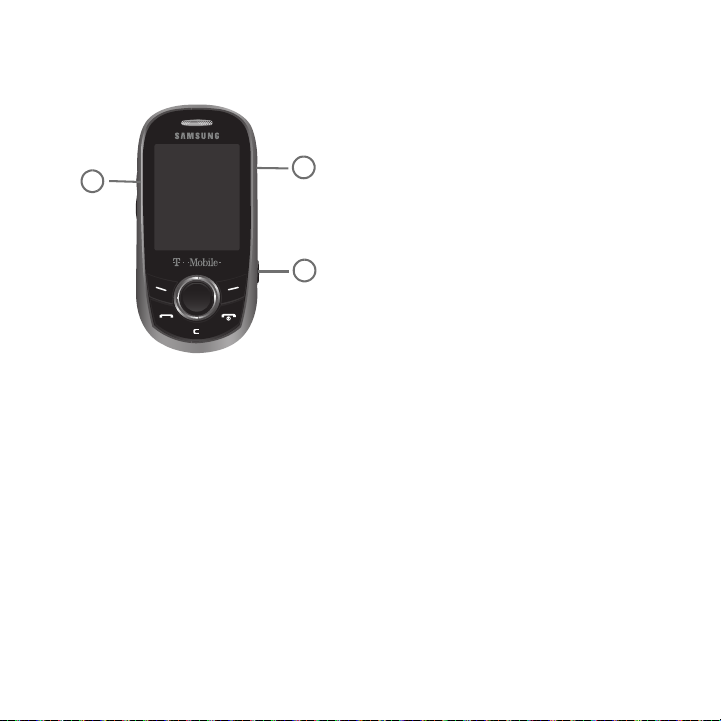
Closed View of Your Phone
3
2
1
The following illustrations show the external elements of your phone:
1.
Volume keys allow you to adjust the Ring volume in standby mode (with the phone open) or adjust the
Speaker volume during a call.
When receiving an incoming call, if you press the volume key, you can mute
the ring tone. If you press and hold the volume key, you can reject the call.
2.
Camera key
3. Power/Accessory Interface connector allows you to connect a power cable or optional accessories, such
allows you to take pictures when you are in camera mode. Launches the camera with a press.
as a hands-free headset for convenient, hands-free conversations.
Understanding Your Phone 14
Page 18
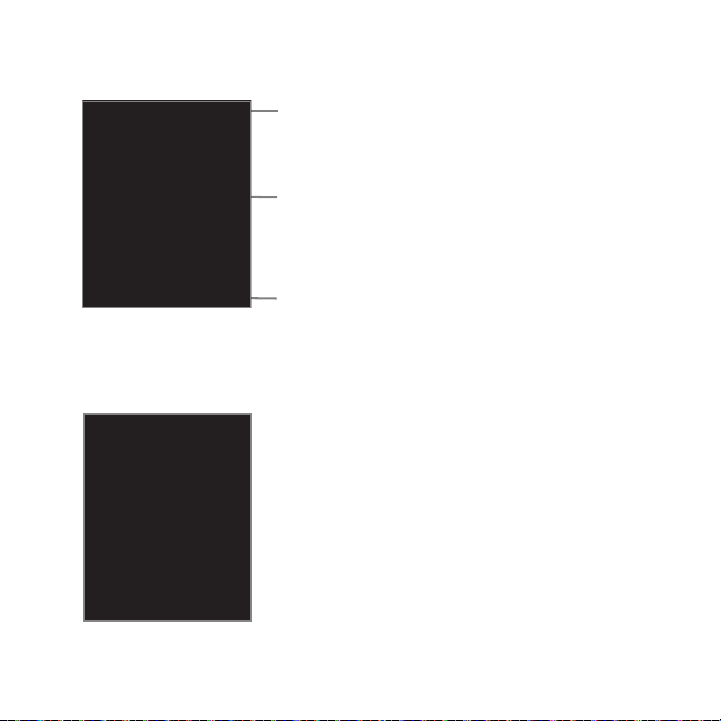
Display Layout
Icons
Tex t
Soft function
Keys
Your phone’s display screen provides a wealth of information about your phone’s status and options. The display has
3 areas:
Missed Messages Tab
When you receive new messages, icons display in two locations, on the phone’s screen, Missed Messages tab, and
in the icon bar at the top of the screen.
15
Page 19
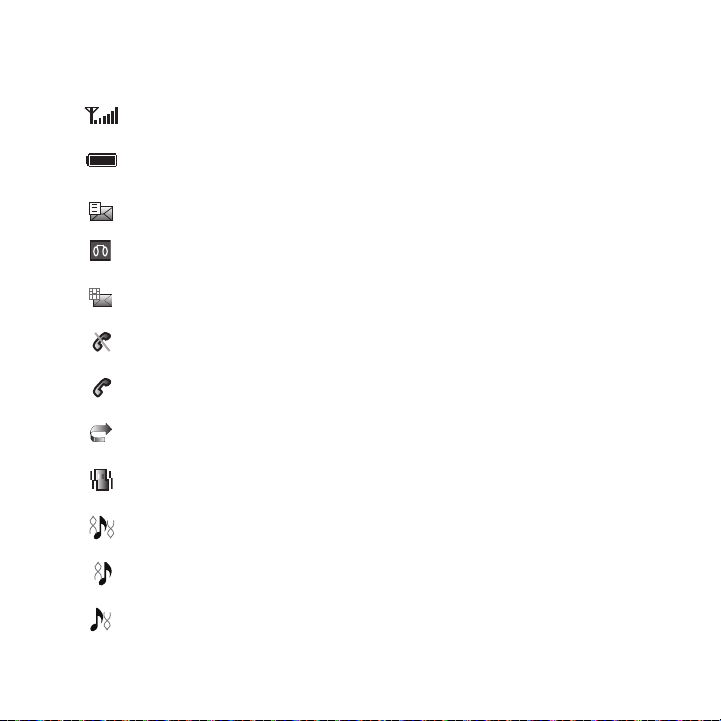
Icons
This list identifies the symbols you’ll see on your phone’s display screen:
Shows the received signal strength. The greater the number of bars, the stronger the signal.
Shows the level of your battery. The more bars you see, the more power you have remaining.
Displays when a new text message was received with the Phonebook entries displayed.
Displays when a new voice mail was received.
Displays when a new picture message was received.
Displays when you are out of your service area.
Displays when a call is in progress.
Displays when the Call Forwarding feature is active. For more details, see “Call forwarding”
on page 103.
Displays when the Incoming call sounds are set to vibration.
Displays when the Incoming call sounds are set to Melody and vibration.
Displays when the Incoming call sounds are set to Vibration then melody.
Displays when the Incoming call sounds are set to Melody then vibration.
Understanding Your Phone 16
Page 20
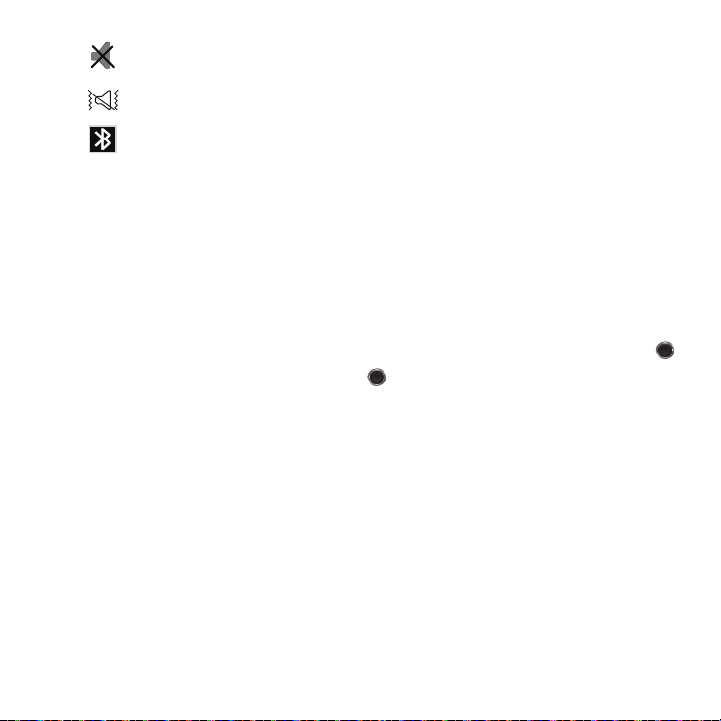
Displays when Silent Mode is active.
Displays when Vibration Mode is active.
Displays when Bluetooth wireless technology is active.
Backlight
A backlight illuminates the internal display and the keypad. When you press any key, the backlight comes on. It goes
off when no keys are pressed within a given period of time, depending on the setting within the
Backlight
menu. The
display turns off after one minute to conserve battery power.
The On setting is how long the keypad backlight is on. The Dim option is how much longer after the keypad
backlight goes off that the display remains lit.
To specify the length of time the backlight is active, access the
1. From Idle mode, press the Menu ➔ Settings ➔ Personalize ➔ Display settings and press Select or .
2. Select Backlight ➔ Duration and press Select or .
3. Highlight the On option. Use the Left or Right Navigation key to select the time the backlight is on. You may
choose between
4. Press the
10 sec, 15 sec, 30 sec, 1 min, 3 min
Down
key to take you to the Dim option. Use the Left or Right Navigation key to select the time the
Dimming mode is on. You may choose between
5. Press Save to retain your new settings.
Backlight
menu:
, or
10 min
.
Off, 5 sec, 15 sec, 30 sec, 1 min
, or
3 min
.
Display
Your phone has a display on the front of the phone. It indicates when you have an incoming call or message. It also
alerts you at a specified time when you have set an alarm. The backlight turns on and the corresponding icon
displays on the screen.
The display shows the current time on a digital clock.
17
Page 21
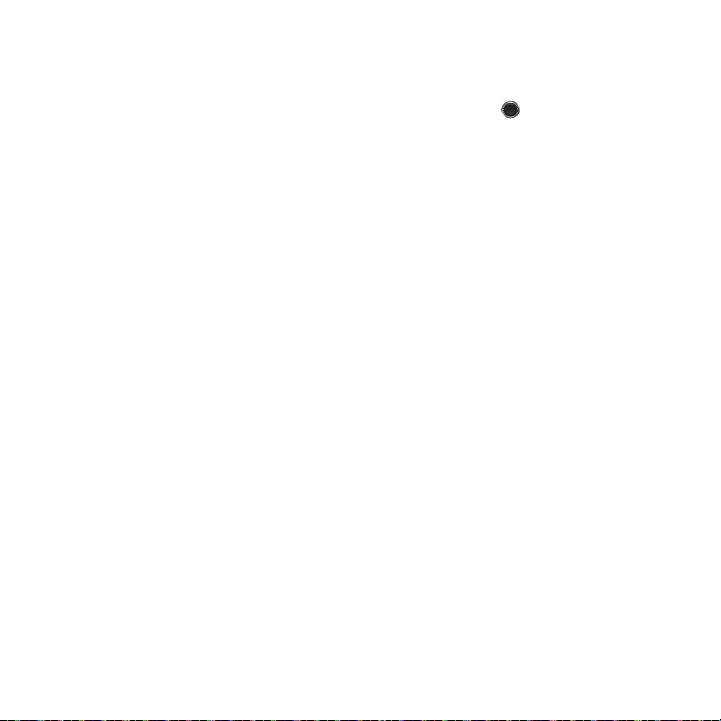
Help
Help is designed to work with the browser to show you some of the unique features of your phone. You can search
help files on the fly while traveling, at home or anywhere.
1. From Idle mode, press the Menu ➔ Settings ➔ Help and press Select or .
2. The browser displays general help information such as Web, Downloads, and My Account.
For more information on browser options, see “Selecting and Using Menu Options” on page 87.
Understanding Your Phone 18
Page 22
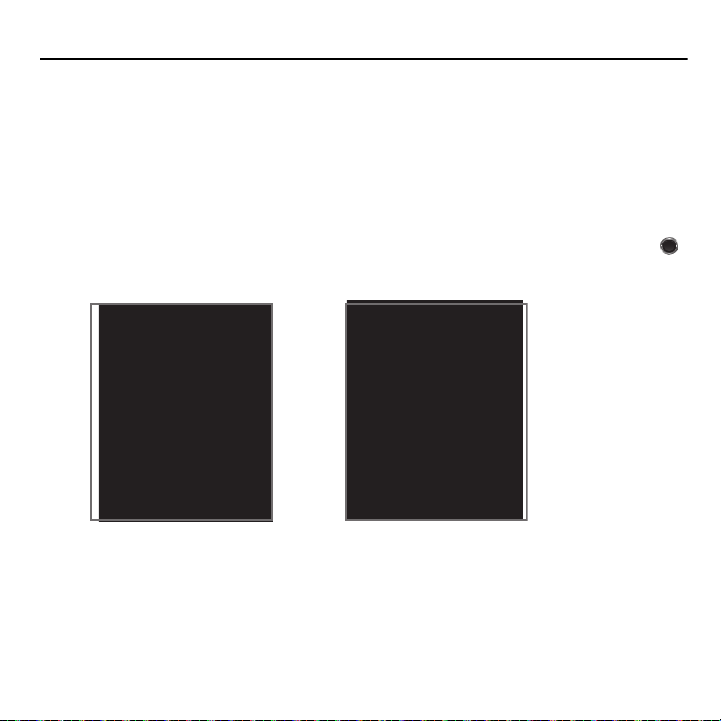
Section 3: Menu Navigation
Circle menu Grid menu
This section explains the menu navigation for your phone.
Menu Navigation
You can tailor the phone’s range of functions to your needs using menus and sub-menus. Menus and sub-menus
can be accessed by scrolling using the Navigation keys or by using shortcuts.
Menu Design
The first time you turn on the phone your main menu displays as a Circle menu. Use this option to configure the
display so that the Circle or Grid menu displays.
䊳
From the
Settings
➔
Personalize
Your Main menu display in either Circle or Grid menu layout.
➔
Menu design
, highlight
Circle
menu or
Grid
menu and press
Select
or .
19
Page 23
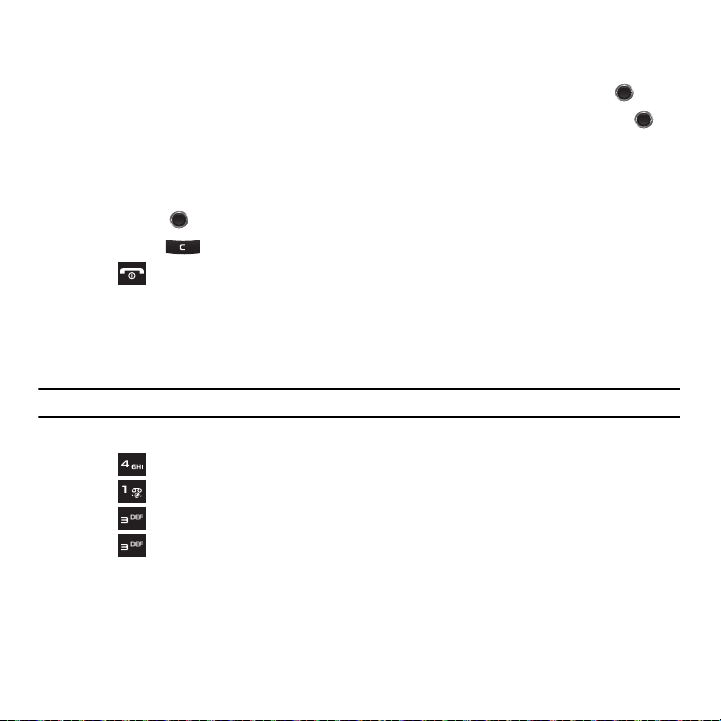
Accessing a Menu Function by Scrolling
1. In Idle mode, press Menu.
2. Scroll using the Navigation keys to reach a main menu (for example: Settings). Press Select or .
3. Scroll using the Navigation keys to reach a main menu (for example: Personalize). Press Select or to
enter the menu.
If the menu you selected contains further options, repeat this step.
4. Press the Up or Down Navigation keys to scroll through the menus.
5. Press
Select
or to confirm the chosen setting.
6. Press Back or to return to the previous menu level.
7. Press to exit the menu without changing the settings.
Using Shortcuts
The menu items, such as sub-menus, and options, are numbered and can be accessed quickly by using their
shortcut numbers. In Grid view on the main menu, you can access any one of menus or sub-menus by pressing the
number keys (1 to 0) corresponding to their location on the screen.
Example:
Accessing the Security menu.
1. From the Grid menu, press Menu.
2. Press Settings.
3. Press
4. Press
5. Press Security.
Personalize
.
Phone settings
.
Menu Navigation 20
Page 24
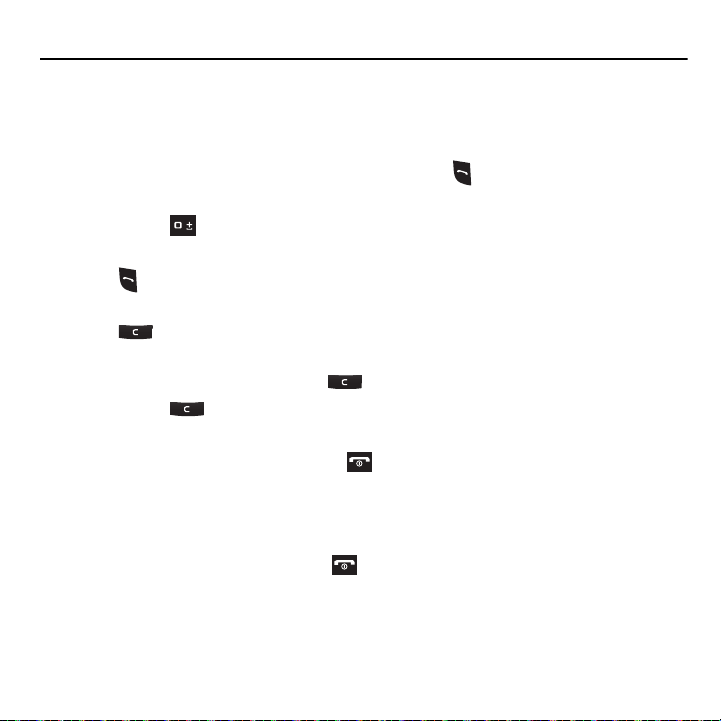
Section 4: Call Functions
This section describes how to make or answer a call. It also explains the features and functionality associated with
making or answering a call. For more information on ringtones see “Ringtone” on page 90. For more information on
Call Forwarding see “Call forwarding” on page 103.
Making a Call
䊳
From the Idle screen, enter the number you wish to dial and press .
Making an Inter national Call
1. Press and hold . The + character displays.
2. Enter the country code, area code, and phone number.
3. Press to make the call.
Correcting the Number
1. Press to clear the last digit displayed.
2. To clear any other digit in the number, press the Left or Right Navigation key until the cursor is immediately to
the right of the digit to clear and then press . You can also enter a missing digit.
3. Press and hold to clear the entire display.
Ending a Call
䊳
When you want to finish your call, briefly press .
Redialing the Last Number
The phone stores the numbers of the calls you’ve dialed, received, or missed if the caller is identified.
To recall any of these numbers:
1. If you typed characters on the display, press to return to Idle mode.
2. Press the Up Navigation key to display the call history (used in the order you dialed or received them).
3. Use the Up and Down Navigation keys to scroll through the numbers and highlight the number you want.
21
Page 25
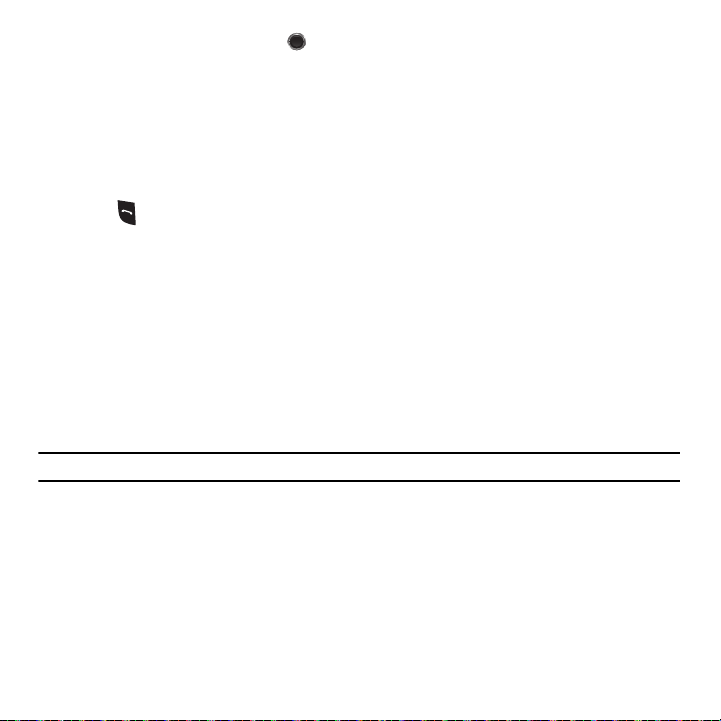
To view details of the number, press .
4.
Before you dial the number, you may also press Options to display the following options:
• Call back
: Places a call back to the number.
• Send message
• Save to contacts
•Delete
• Add to Block list
5. Press to dial the number.
: Allows you to send a Message or Audio postcard.
: Allows you to save the selected phone number to the Contacts list.
: Allows you to delete the highlighted number or all call records.
: Allows you to add the highlighted number to the blocked call list.
Making a Call from the Phonebook
You can store regularly used phone numbers into the phone’s memory or onto your SIM card. These entries are
collectively called the Phonebook.
Once you have stored a number in Contacts, you can dial it by pressing only a few keys. You can also assign your
most frequently-used numbers to number keys using the Speed Dial feature.
For further details about the Phonebook feature, see “Understanding Your Phonebook” on page 37.
Adjusting the Call Volume
During a call, use the Volume keys on the left side of the phone, to adjust the speaker volume.
䊳
Press the Up volume key to increase the volume level and
Tip:
From Idle mode, you can also adjust the ring volume using these keys.
Down
volume key to decrease the level.
Call Functions 22
Page 26
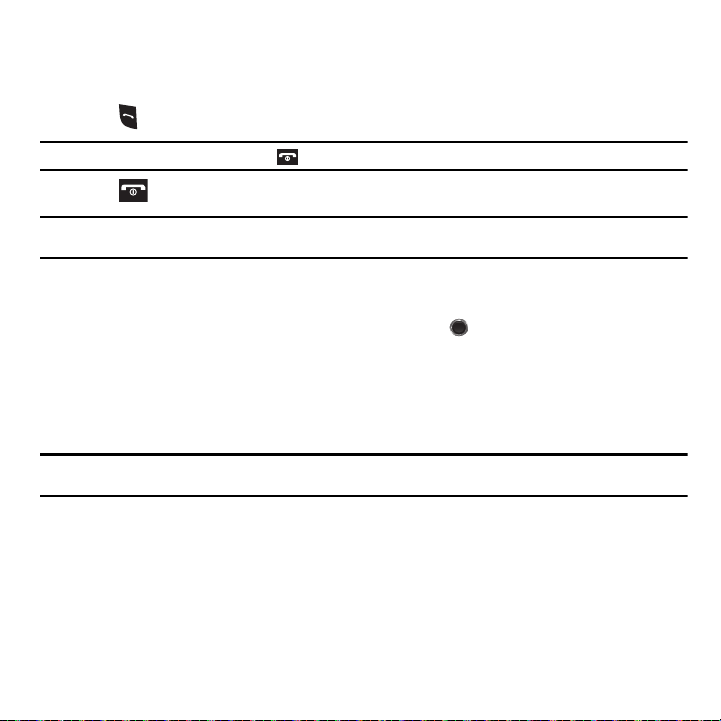
Answering a Call
When somebody calls you, the phone rings and displays the incoming call image.
The caller’s phone number, or name if stored in Phonebook, is then displayed.
1. Press or Accept to answer the incoming call.
Note:
To reject an incoming call, press Reject or .
2. Press to end the call.
Note:
You can answer a call while using the Phonebook or menu features. After ending the call, the phone returns to the function screen
you were previously using.
Call history
All missed, dialed and answered calls are listed in the Call history.
䊳
From Idle mode, press Menu ➔ Call history and press
Select
or .
The following options are available:
All calls
This menu lets you view the most recent calls you missed, dialed, and answered.
The name or number, if already stored in Contacts, displays with the number of occurrences for each number.
Note:
At any time while you are in Call Records, you may use the Left or Right Navigation keys to scroll between All calls, Missed
calls, Dialed calls, and Answered calls.
Missed calls
This menu lets you view the most recent calls you received, but did not answer. The name and number, if already
stored to Contacts, displays with the number of occurrences for each number.
Viewing Missed Calls
When you are unable to answer a call for any reason, you can find out who is calling you, if this service is available,
so that you can call the person back.
The number of calls you missed displays on the idle screen immediately after a call is missed.
23
Page 27
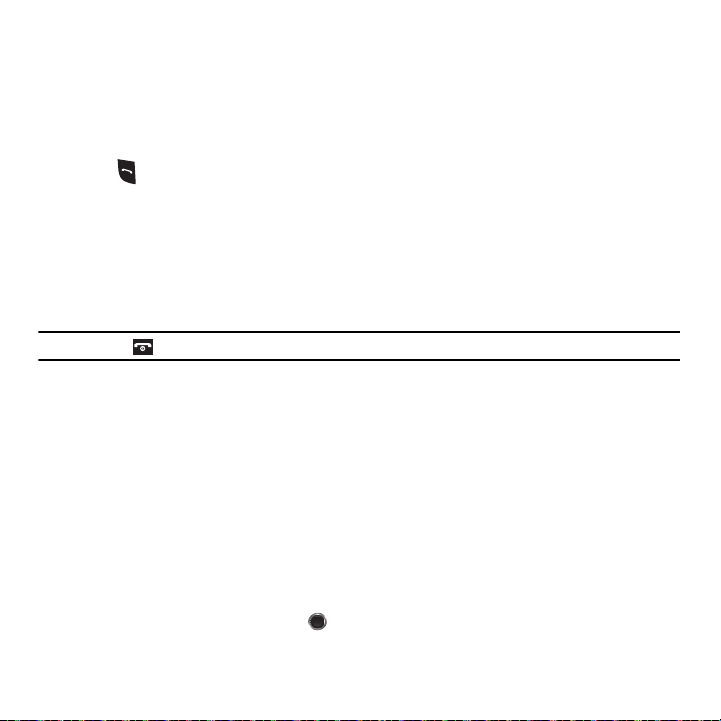
To view a missed call immediately:
1. If the display is off, press the
2. Press View.
Volume
key to activate the display.
The number corresponding to the most recently missed call displays, if available.
3. Press the Up or Down Navigation key to scroll through the missed calls.
4. Press to call the displayed number.
5. Press Options for the following options:
• Call back
: Places a call back to the number.
• Send message
• Save to contacts
•Delete
• Add to block list
Tip:
You can press at any time to exit the Missed Call feature.
: Allows you to send a Message or Audio postcard.
: Allows you to save the selected phone number to the Contacts list.
: Allows you to delete the selected number or delete all call records.
: Allows you to add the highlighted number to the blocked call list.
Dialed calls
This menu lets you view the most recent calls you dialed.
The name and number, if already stored to Contacts, displays with the number of occurrences for each number.
Answered calls
This menu allows you to view the most recently answered calls. The name and number, time and date, displays
with the number of occurrences for each number.
Delete all
This menu allows you to delete all of the records in each call record separately, or you can delete all of your call
records at one time.
1. Press the
2. Press
Up
Navigation key to display
Options
➔
Delete
➔
All
and press .
Call history
.
Call Functions 24
Page 28
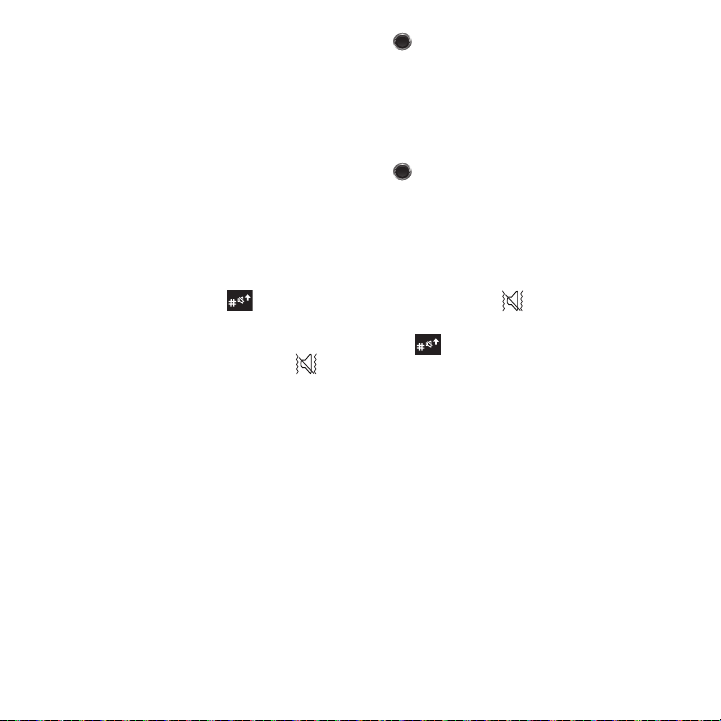
3.
Highlight the type of calls you want to delete and press . A check mark indicates the calls you want to
delete.
4. Press
Delete
.
– or –
From Idle mode, press
5. Highlight the type of calls you want to delete and press . A check mark indicates the calls you want to
Menu
➔
People
➔
Management
➔
Delete all
.
delete.
6. Press
Delete
to delete the selected records.
Vibration Mode
Vibration Mode is convenient when you wish to stop the phone from making any noise, in a theater for example.
From Idle mode, press and hold until the “
Vibration mode on”
message and ( ) displays. In Vibration Mode,
instead of sounds, your phone vibrates.
To exit and reactivate the previous sound settings, press and hold again until the “
Vibration mode off
”
message displays. The Vibration Mode icon ( ) no longer displays.
Selecting Functions and Options
Your phone offers a set of functions that allow you to customize it. These functions are arranged in menus and
sub-menus, accessed using the two soft keys. Each menu and sub-menu allows you to view and alter the settings
of a particular function.
25
Page 29
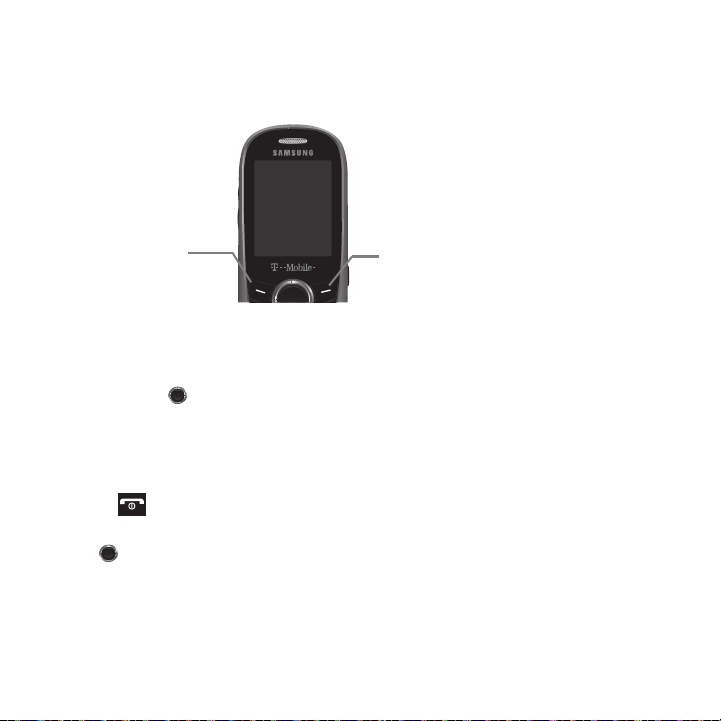
Soft Keys
Press the Left soft
key for Menu
mode.
Press the Right soft
key to access the
web2go browser.
The roles of the soft keys vary depending on the function you are currently using. The labels on the bottom line of
the display just above each key indicate their current role.
Selecting Options
To view the various functions and options available, you must select the one you want by:
1. Press the appropriate soft key.
2. Press
Select
or to select the function displayed or the highlighted option.
3. Press the Down Navigation key to view the next function or highlight the next option on a list
4. Press the Up Navigation key to move back to the previous function or option on a list.
5. Press the Back soft key to move back up one level in the menu structure
6. Press to exit the menu structure without changing the settings.
7. In some functions, you may be asked for a password or PIN. Enter the correct code and press the OK soft key
or .
When you access a list of options, your phone highlights the currently active option. If there are only two options,
such as On/Off or Enable/Disable, your phone highlights the option that is not currently active, so that you can
select it directly.
Call Functions 26
Page 30
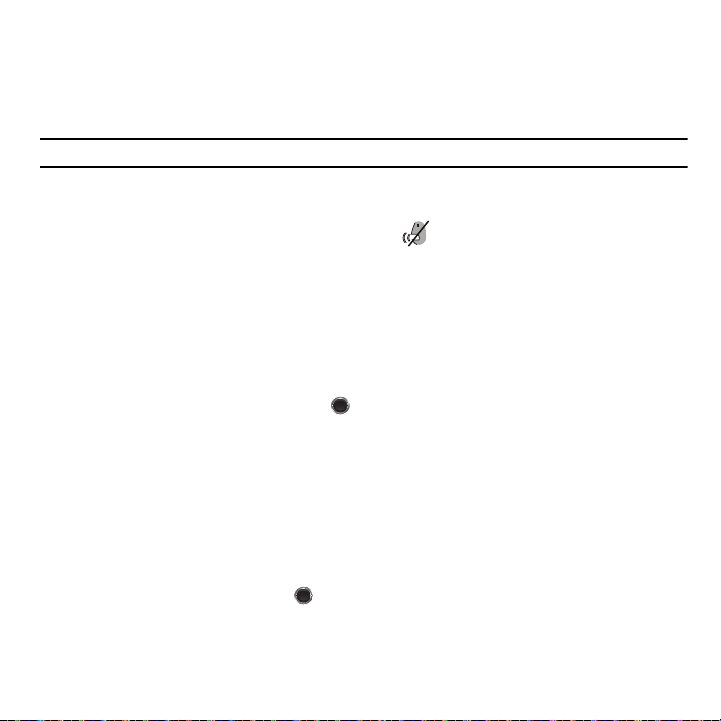
Options During a Call
Your phone provides a number of control functions that are available for use during a call.
Switching off the Microphone (Mute)
You can temporarily switch your phone’s microphone off, so that the other person cannot hear you.
Example:
You wish to say something to a person in the room but do not want the person on the phone to hear you.
To switch the microphone off temporarily:
䊳
Press Mute.
The other person can no longer hear you. The Mute icon ( ) displays at the bottom left of the screen.
To switch the microphone back on:
䊳
Press Unmute. The other person can hear you again.
Putting a Call on Hold
You can place the current call on hold whenever you want. You can also make another call while you have a call in
progress if your network supports this service.
To place a call on hold:
1. Press Options ➔ Hold, then press
2. Press Resume to reactivate the call whenever you want.
Select
or .
To make a new call while you have a call in progress:
1. Enter the new phone number that you wish to dial or look it up in the Contact list.
2. Press Options ➔ New Call to dial the second call.
The first call is automatically placed on hold.
– or –
3. Press the Options ➔ Hold and press . This places the currently active call on hold and allows you to
make a new call.
4. Make the second call in the normal way.
27
Page 31

When you have both an active call and a call on hold, you may switch between the two calls by placing the current
held call to active and then placing the other on hold.
To switch between the two calls:
1. Press the Options ➔ Swap, and press . The current active call is placed on hold and the call on hold is
reactivated so you can continue talking.
2. Press to finish and end each call normally.
Using the Speakerphone
While on a call, you can use your Speakerphone by following these steps:
1. Press Spkr on.
2. Press Spkr off to turn the Speakerphone off.
Important!:
For safety information related to speakerphone use, see “Responsible Listening” on page 117.
Muting or Sending Key Tones
These options allow you to turn the key tones off or on. If the Mute keys option is selected, your phone does not
transmit the DTMF (Dual Tone Multi-Frequency) tones of the keys, which then allows you to press keys without
hearing annoying key tones during a call.
Note:
To communicate with answering machines or computerized telephone systems, the Send DTMF option must be selected.
Searching for a Number in Contacts
You can search for a number in Phonebook during a call.
1. Press Options ➔ Contacts and press .
With the Phonebook entries displayed:
2. Enter the name to locate in the field above the entries. If you enter the first few letters of the name, the
Contact entries list starting with the first entry matching your input.
– or –
Use the Up or Down Navigation key to highlight a contact.
Call Functions 28
Page 32

3.
Press View to display contact information.
For further details about the Contact feature, see “Finding a Contact Entry” on page 40.
Call Waiting
You can answer an incoming call while you have a call in progress, if this service is supported by the network and
you must have previously set the Call waiting option to Activate. For more information, refer to “Call waiting” on
page 104.
You are notified of an incoming call by a call waiting tone.
To answer a new call while you have a call in progress:
1. Press either Accept to answer the incoming call. The first call is automatically placed on hold.
2. Press Options ➔ Swap and press
3. Press Options ➔ End held call option to end a call on hold, then press
4. Press to end the current or remaining call.
Making a Multi-Party Call
Select
or to switch between the two calls.
Select
or .
A multi-party call is a network service that allows up to six people to take part simultaneously in a multi-party or
conference call.
For further details about subscribing to this service, contact T-Mobile customer service.
Setting up a Multi-Party Call
1. Call the first participant in the normal way.
2. Press Options ➔ New call.
3. Call the second participant in the normal way. The first call is automatically placed on hold.
4. To join the first participant to this multi-party call, press Options ➔ Join, then press
Note:
These first two calls are then grouped together on screen and displayed with an adjacent number corresponding to the order in
which the calls were made.
There is a maximum of two callers that can be joined to a single multi-party line. You cannot create two multi-party calls.
Select
or .
29
Page 33

Having a Private Conversation With One Participant
When you have two participants in a multi-party session, you might be necessary to place one of those participants
on hold so that a private conversation can be held with a single caller. While you are in a multi-party call:
1. Press Options ➔ Split, press the Right
2. Highlight the number to split and press .
3. Highlight a person you wish to talk to privately and press the Up or Down Navigation key, then press .
Note:
You can now talk privately to that person while the other participants can continue to converse with each other. If there is only
one other participant, that person is then placed on hold.
4. To return to the multi-party call, press the Options ➔ Join and press . Each of the multi-party call
Navigation
key.
participants can now hear each other again.
Dropping One Participant
1. Press Options ➔ Split , press the right
2. Highlight the number to split and press .
3. Press to drop the participant.
4. Press to end the multi-party call.
Navigation
key.
Call Functions 30
Page 34

Section 5: Entering Text
This section outlines how to select the desired text input mode when entering characters into your phone. This section
also describes ho w to use the T9 predictive text system to reduce the number of key strokes associated with entering
text.
Changing the Text Input Mode
When using your phone, you often need to enter text, such as when storing a name in Contacts, creating your
personal greeting or scheduling events on your calendar. You can enter alphanumeric characters by using your
phone’s keypad.
Your phone has the following text input modes:
•
T9 (English)
one letter; for example, pressing can enter J, K, or L. However, the T9 mode automatically compares the series of
keystrokes you make with an internal linguistic dictionary to determine the most likely word, thus requiring far fewer
keystrokes than the traditional ABC mode.
•
ABC mode
•
Number
•
Symbol
When you are in a field that allows characters to be entered, the text input mode indicator displays on the bottom
right of the screen.
Example:
: this mode allows you to enter words with only one keystroke per letter. Each key on the keypad has more than
: this mode allows you to enter letters by pressing the key labeled with the letter you want.
: this mode allows you to enter numbers.
: this mode allows you to enter symbols, such as punctuation marks.
Writing a text message.
31
Page 35

1.
To change the text input mode, press the Right soft key.
2. Scroll to the mode you prefer and press
Select
or . The text input mode indicator displays in the lower
right corner of your display.
The following options are available:
•
T9 (English)
•
ABC mode
•
Number
•
Symbol
3. When the Text input mode indicator that you desire displays, you may enter text in the text message box
using the selected text input mode.
Entering Text 32
Page 36

Using T9 Mode
T9 is a predictive text input mode that allows you to enter any character using single keystrokes. This text input
mode is based on a built-in dictionary.
To enter a word in T9 mode:
1. When you are in T9 mode, start entering a word by pressing the 2 to 9 keys. Press each key only once for
each letter.
Example:
To enter “Hello” in T9 mode, press the 4, 3, 5, 5, and 6 keys.
The word that you type displays on the screen and may change with each consecutive key press.
2. Enter the whole word before editing or deleting the keystrokes.
3. When the word correctly displays, go to step 4.
If the word doesn’t display correctly, press to display alternative word choices for the keys that you
pressed.
Example:
Both the words “Of” and “Me” use the 6 and 3 keys. The phone displays the most commonly used choice first.
4. Press to insert a space and start entering the next word.
To add a new word into the T9 dictionary:
1. After pressing the keys corresponding to the word you want to add, press to display any
alternative words.
When you press after the last alternative word, the screen displays Spell on the bottom left line.
2. Press Spell.
3. Enter the word you want to add using ABC mode. For more information, refer to “Changing the Text Input
Mode” on page 31.
33
Page 37

Press OK or after you finish entering the new word.
4.
The word is added to the T9 dictionary and becomes a word for the associated keypress series.
Note:
This feature may not be available for some languages. The 1 key has some emoticons associated with it. To enter other special
characters within the T9 mode, press and hold to cycle through these characters.
•
To enter periods, hyphens, apostrophes, and other special characters, press and then press to cycle through
these available characters. T9 mode applies grammar rules to ensure that correct punctuation is used.
•
To shift case in T9 mode, press . There are 3 cases: Initial capital, Capital lock, and Lower case. The case displays in the
upper, right corner of the screen.
•
You can move the cursor by using the Navigation keys. To delete letters, press . Press and hold to clear the
display.
Using ABC Mode
To use ABC mode, use the 2 to 9 keys to enter your text.
1. Press the key labeled with the letter you want:
•
Once for the first letter, twice for the second letter, and so on
2. Select the other letters in the same way.
•
Press and hold to enter periods, hyphens, apostrophes, and other special characters. ABC mode applies grammar rules
to ensure correct punctuation.
•
Press to shift case in ABC mode. There are 3 cases: Initial capital, Capital lock, and Lower case.
You can move the cursor by using the Navigation keys. Press to delete letters. Press and hold to
clear the display.
Note:
The cursor moves to the right when you press a different key. When entering the same letter twice or a different letter on the
same key, just wait for a few seconds for the cursor to move to the right automatically, and then select the next letter.
Entering Text 34
Page 38
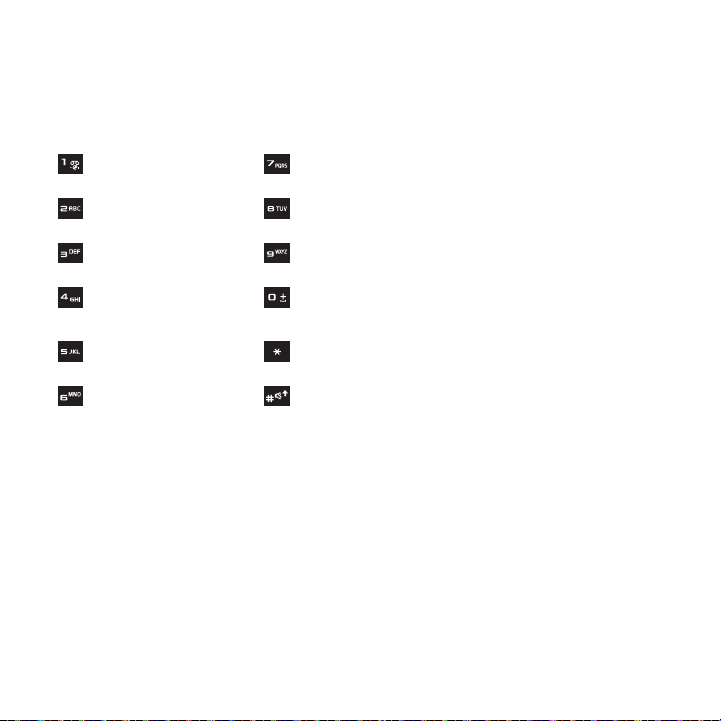
Keys
By default, the first letter of an entry is capitalized and all consecutive letters are kept in lowercase (unless the Shift
key is used). After a character is entered, the cursor automatically advances to the next space after two seconds or
when you enter a character on a different key.
Characters scroll in the following order (lowercase characters shown in parentheses):
. @ , - ? ! : ( ) / 1 P Q R S 7 (p q r s 7)
A B C 2 (a b c 2) T U V 8 (t u v 8)
D E F 3 (d e f 3) W X Y Z 9 (w x y z 9)
G H I 4 (g h i 4)
J K L 5 (j k l 5) Symbol (press and hold)
M N O 6 (m n o 6) Shift (Toggles Lower/Uppercase)
0 (press and hold)
(Adds a space)
Using Number
The Number mode enables you to enter numbers into a text message.
䊳
Press the keys corresponding to the digits you want to enter.
35
Page 39

Using Symbol Mode
Symbol mode enables you to insert symbols and punctuation marks into text. To display a list of symbols press and
hold .
1. To select a symbol, press the corresponding number key.
2. To display more symbols, press the Navigation keys.
3. To clear the symbol(s), press . When the input field is empty, this key returns the display to the
previous mode.
4. To insert the symbol(s) into your message, press OK or .
Entering Text 36
Page 40

Section 6: Understanding Your Phonebook
This section explains how to use and manage your Contacts list. You can save phone numbers to your phone’s memory
or to your SIM card.
Storing a Number in the Phone’s Memory
The default storage location for saving phone numbers to your Contacts list is your phone’s built-in memory. You can
also save your numbers to your SIM card or setup a default location so that whenever a new Contacts list entry is
created, you are prompted to choose between Phone or SIM card. For information on how to change this setting, see
“Default Saving” on page 44. Also, numbers that were stored on your SIM card can later be copied to your phone’s
memory.
Note:
When you copy a phone number from your SIM card to your phone, the number displays twice in your Contact list.
Note:
When storing a Contacts list entry into your SIM card, note that only the Name, and Number are saved. To save additional
information for a particular contact, such as notes, e-mail, etc., it is important to save that Contact into your phone’s onboard
memory.
1. From Idle mode, press the Menu ➔ People.
2. Scroll to Add new contact and press
3. Enter a first name in the First name text box. Tab to the next text box by pressing the Down Navigation key.
For further details about how to enter characters, see “Using ABC Mode” on page 34.
4. Enter a last name in the Last name text box.
5. Highlight a number type by pressing the Up or Down Navigation key, then enter a number in the text box.
The following options are available:
• Mobile
: assigns the number entered to the Mobile entry.
•Home
: assigns the number entered to the Home entry.
• Office
: assigns the number entered to the Work entry.
•Picture ID
: allows you to assign a Picture ID by using Take picture, or assigning a photo
from the Photos, Downloaded images, orthe Icons folder.
37
Select
or .
Page 41

• Ringtone
: allows you to assign a Ringtone by choosing from one of the following locations: Default melodies, Voice list, Sounds
or Music.
•E-mail
: allows you to enter the email address for the contact.
•Fax
: assigns the number entered to the Fax entry.
•Other
: allows you to enter more detailed information for the entry.
•Group
: allows you to assign this contact to a group (selections are: Family, Friends, Work, or Unassigned).
•Notes
: allows you to enter additional information about the contact. Up to 50 characters are allowed.
6. Press Save . The number is saved to your phone and the new contact information displays.
7. Press to return to the Idle screen.
Storing a Number in the SIM Card
The default storage location for saving phone numbers to your Contacts list is your phone’s built-in memory. To
save a number to your SIM card, you need to change the Default saving option first.
Note:
When you copy a phone number from your SIM card to your phone, the number displays twice in your Contact list.
1. From Idle mode, press the Menu ➔ People ➔ Management ➔ Default saving.
Important!:
The Default saving option is only accessible if the Phone and SIM card option is selectNow that if your phone is set up
to store contacts to your SIM carded in the View contacts menu.
2. Highlight SIM card and press
3. Press Back until you return to the main screen (Idle mode) or press .
Note:
You can also set the
storage location each time you add a new contact. For more information, refer to “Default Saving” on page 44.
Default saving
Select
option to
or .
Ask on saving
in the
Management
menu. With this option, you are prompted for the
Understanding Your Phonebook 38
Page 42

Now that if your phone is set up to store contacts to your SIM card, follow this procedure to store a number.
1. From Idle mode, press Menu ➔ People ➔ Add new contact.
2. Enter a name for your contact into the Name field. A SIM card entry has only one available name field. Tab to
the next text box by pressing the Down Navigation key.
For further details about how to enter characters, see “Using ABC Mode” on page 34.
3. Use the keypad to enter a number into the SIM card number field.
4. Press Save or . The number saves in your SIM card.
After storing, the phone displays the new Contacts list entry.
5. To use the entry options before saving the number, press Options.
The following options are available:
•Edit
: allows you to edit the name and number fields in the entry.
• Send message
•
Assign speed dial
• Send name card via
•
Delete
name and number by pressing
• Copy to phone
• Add to Block list
• Print via Bluetooth
6. Press to return to the Idle screen.
: allows you to send a message to the selected number. You may choose between Message, or Audio postcard.
: allows you to set this contact to a speed dial number (2-9).
: allows you to send your name card via Message or to another Bluetooth device.
: allows you to delete the name and number from Contacts. You are then asked to confirm that you wish to delete the
Yes
. Press No to cancel.
: allows you to copy the selected contact entry to the Phone.
: adds the selected number to the block list.
: sends the contact information to a Bluetooth enabled printer.
39
Page 43

Finding a Contact Entry
You can store phone numbers and their corresponding names onto either your SIM card or phone’s built-in
memory. They are physically separate but are used as a single entity, called Contacts.
Depending on the storage size of the particular SIM card, the maximum number of phone numbers the card can
store may differ.
1. From Idle mode, press the Menu ➔ People ➔ Contacts.
Tip:
Press the
Down
Navigation key to access the
Note:
The Phone and SIM card option from
display both Phone and SIM entries.
Any contact which was stored on the SIM card displays with a SIM card icon to the left of the entry. Any contact which was
stored on the phone displays with a phone icon to the right of the entry.
2. Enter the first few letters of the name in the text box.
Menu
Contact list
➔
People
and bypass the menu.
➔
Management
➔
View contacts
option must be selected in order to
The Phonebook entries display as a list, starting with the first entry matching your input.
– or –
Press the Up or Down Navigation key until the entry you want highlights.
3. Once you locate the desired entry, press to dial the number, or press Options to access the
following options:
•Edit
: allows you to edit the Name and number for the selected contact.
• Send message
•New contact
•Call
• Assign speed dial
• Send name card via
•Delete
• Add to Block list
: allows you to send a Message or Audio postcard to the selected number.
: allows you to add a new contact entry.
: calls the selected contact.
: allows you to assign a speed dial key number to the selected Contact entry.
: allows you to send your name card via Message or to a Bluetooth enabled device.
: allows you to delete the Selected contact, Multiple contacts, or All contacts.
: adds the selected entry to the block list.
Understanding Your Phonebook 40
Page 44

• Copy to Phone/SIM card
• Select language
4. If you are viewing the contact, press Options for these additional options:
•Edit
: allows you to edit the name and number fields in the entry. You can also add an email address and notes.
• Send message
• Assign speed dial
• Send name card via
• Delete
: allows you to delete the select contact.
• Copy to phone/SIM card
• Add to Block list
• Print via Bluetooth
5. Press
Call
to dial the selected number.
: allows you to copy the selected contact entry or all contact entries to the Phone or SIM card.
: allows you to select between English, Français, and Español.
: allows you to send a Message or Audio postcard to the selected number.
: allows you to assign a speed dial key number to the selected Contact entry.
: allows you to send your name card via Message or to a Bluetooth enabled device.
: allows you to copy the selected number or all numbers to your phone, or SIM card.
: Allows you to add the highlighted number to the blocked call list.
: sends the contact information to a Bluetooth enabled printer.
Dialing a Number from Contacts
Once you have stored phone numbers in People, you can dial them easily and quickly by using the location numbers
that were assigned to them in People.
Note:
If you cannot remember a location number, you must go into the Contacts menu in the People menu to search for the entry by
name. For more information, refer to “Finding a Contact Entry” on page 40.
Speed Dialing
Once you have stored phone numbers from your Phonebook list, you can set up to 8 speed dial entries and then dial
them easily whenever you want, simply by pressing the associated numeric key.
From Idle mode, press and hold the appropriate key (2 to 9) to speed dial the numbers assigned to keys (2 to 9).
Setting Up Speed Dial Entries
1. From Idle mode, press the Menu ➔ People ➔ Speed dial.
2. Use the Navigation keys to select the keypad number key where you wish to assign the new speed-dialing
number and press Add or .
•
Select from the 2 to 9 keys, and press
Add
.
41
Page 45

Highlight a contact entry number from the list and press
3.
You receive a
Saved
confirmation and the Speed dial menu displays the number assigned to the number key
Select
or .
you selected.
4. Press to return to the Idle screen.
Note:
Memory location 1 is reserved for your Voice mail server number and this speed dial location can not be changed.
Editing a Caller Group
1. From Idle mode, press the Menu ➔ People ➔
2. Scroll through the group list by pressing the Up or Down Navigation key.
3. Highlight the group you want and press the Options > Edit then press .
4. Modify the text in the Name text box.
5. Highlight the Picture ID field and press to change the image.
Groups
.
The following options are available:
• Take picture
•Photos
• Downloaded images
•Icons
6. Highlight the Ringtone field and press to change the ringtone.
: allows you to take a picture with your camera.
: allows you to choose a photo from Photos folder.
: allows you to choose a photo from your Downloaded images folder.
: displays a list of pre-defined icons.
The following options are available:
• Default melodies
• Voice list
• Sounds
•Music
: allows you to choose between 20 different melodies.
: allows you to assign a voice clip to this group.
: allows you to choose a sound from the Sounds folder.
: allows you to choose a music file from the Music folder.
Understanding Your Phonebook 42
Page 46

7.
Press Save when you are finished.
Your Caller group settings save.
8. Press to return to Idle mode.
Dialing a Number from the SIM Card
1. From Idle mode, press and hold the keypad corresponding to the speed dial location number for the desired
phone number you want to dial.
2. If you don’t know the location number, press and the first location number displays.
You can then press the Left or Right Navigation key to find other numbers in the list.
3. Select the number you want to dial and press , or .
Deleting all of the Phonebook Entries
You can delete all your entries from your phone’s memory, your SIM card, FDN, or All.
Important!:
Once Phonebook entries are deleted, they cannot be recovered.
1. From Idle mode, press the Menu ➔ People ➔ Management ➔ Delete all.
2. Press to place a check mark next to
3. Press
Yes
at the prompt.
4. Enter a password at the prompt and press
5. Press to return to the Idle screen.
All, Phone, SIM card
OK
or press
Back
or
SIM card(FDN)
to cancel.
and press
Delete
.
43
Page 47

Block list
The Block list menu allows you to create a list of numbers to block from your handset.
To create a new block list:
1. From Idle mode, press the Menu ➔ People ➔ Block list.
2. Press
Options
➔
Add new
, press the
• Number
: allows you to enter a phone number to add to the block list.
•Contacts
: allows you to select a contact from the Contact list to add to the block list.
• Recent contacts
• Unknown numbers
•FDN contacts
: allows you to select one or multiple contacts from the Recent contacts list to add to the block list.
: adds any unknown numbers to the block list.
: allows you to select a contact from the FDN list to add to the block list.
Right
Navigation key and select one of the following:
Management
The Management menu allows you to select where your contacts are saved, copy your SIM contacts to your phone
and phone contacts to your SIM card, sort by contacts, delete your contacts, or check your memory status.
䊳
From Idle mode, press the Menu ➔ People ➔ Management.
View Contacts
The
View Contacts
option allows you to choose to display only those names and numbers stored on your SIM card
or only those stored in your phone’s built-in memory. To display all, choose the Phone and SIM card option.
Note:
The Phone and SIM card option from the
to access all Contact management options.
䊳
From Idle mode, press Menu ➔ People ➔ Management ➔ View contacts.
Menu
➔
People
➔ Management ➔ View contacts option must be selected in order
Default Saving
䊳
From Idle mode, press Menu ➔ People ➔ Management ➔ Default saving.
The Default Saving option allows you to choose where your contacts are saved. The following options are available:
•
Phone
: new contacts are saved to your phone. Your phone comes with the default set to Phone memory.
•
SIM card
: new contacts are saved to your SIM card.
•
Ask on saving
: you are prompted to choose between Phone or SIM Card whenever you save a new contact.
Understanding Your Phonebook 44
Page 48

Copy all to
This option allows you to copy all contacts from your SIM card to your Phone or from you Phone back onto your SIM
card. When you copy entries to the phone, duplicate entries are created.
You can copy all SIM entries to the Phone using this option.
1. From Idle mode, press Menu ➔ People ➔ Management ➔ Copy all to.
2. Highlight
3. Highlight the entry you want to copy and press to place a check mark next to the selection. Repeat this
Phone
or SIM card and press
Select
or .
for each entry to want to copy.
4. Press Copy to copy the selected entry to the Phone or SIM card.
Note:
Some options are available for phone entries which might not be available when the entry is stored to the SIM card. For more
information, refer to “Storing a Number in the Phone’s Memory” on page 37.
Sort by contacts
The Sort by contacts menu option allows you to set the sort function to alphabetize the contacts by First name or
Last name.
Delete all
Important!:
Once contact entries are deleted, they cannot be recovered.
This option allows you to delete your contacts. You may delete from All, Phone, SIM card, or SIM card(FDN). For
more information, refer to “Deleting all of the Phonebook Entries” on page 43.
Memory Status
You can check how many names and numbers are stored in the Phonebook, within both SIM card and the phone
memory. You can also see the current storage capacity of both memories.
1. From Idle mode, press the Menu ➔ People ➔ Management ➔ Memory status.
2. Press or Back when you are finished.
45
Page 49

My Number
This function is a memory aid, which you can use to edit or remove your own phone number. You can also edit the
default name assigned to your phone number.
1. From Idle mode, press the Menu ➔ People ➔ My number.
2. Press to edit the number. The cursor displays in the
3. Press and type in a new name if desired.
4. Press the
5. Press
Down
Navigation key, press and type in a new number if desired.
Save
when finished.
Name
field.
FDN List
FDN (Fixed Dial Number) mode, if supported by your SIM card, allows you to restrict your outgoing calls to a limited
set of phone numbers.
The FDN List allows you to set up a list of numbers that your phone may dial.
FDN mode must first be enabled in the Security settings. For more information on changing this setting, see “Set
FDN mode” on page 97.
To enable FDN mode, a PIN2 number is required. You can obtain your PIN2 from
T-Mobile customer service.
1. From Idle mode, press the Menu ➔ People ➔ FDN list.
2. Press
Options
➔
3. Enter the
New FDN contact
PIN2 code
obtained from Customer service and begin to create your restricted phone list.
to add a number to the list.
Understanding Your Phonebook 46
Page 50

Section 7: Messaging
This section describes how to send or receive different types of messages. It also explains the features and
functionality associated with messaging.
Types of Messages
Your phone provides the following message types:
•
Text Messages
•
Picture Messages
•
Audio Postcard
•
Voicemail
•
Instant Messaging
Text Messages
Short Message Service (SMS) allows you to send and receive short text messages to and from other mobile phones.
In addition, your phone supports the Enhanced Messaging Service (EMS), which enables you to include simple
graphics, melodies, and animated images in your messages. To use this feature, you must subscribe to
T-Mobile's message service.
The Message icon ( ) displays when you have received a new text message. When the memory is full, the
message icon flashes on your phone and you cannot receive any new messages. You must delete a message before
you can receive additional messages.
䊳
Use the Delete option in each message box to erase obsolete messages.
Create Message
In this menu, you can write and send a text message.
Creating a Simple Text Message
1. From Idle mode, press Menu ➔ Messages ➔ Create message.
2. Highlight the
Contacts, or Groups list.
3. Highlight the text field and create your message.
To
field and enter a phone number, or press to add a recipient from the Recent recipient,
47
Page 51

Note:
For further details about entering characters, see “Changing the Text Input Mode” on page 31.
4. Press Options when you finish entering your message. The following options are available:
•Send
: sends the message.
•Insert
: allows you to insert a Text template, Contact, or Bookmark. The Text messages template allows you to apply one of the
preset message templates to the text. ate menu. Phonebook allows you to add names and phone numbers to your message.
Bookmarks allows you to add Internet addresses to your message.
•More
:
–
Add page
: allows you to add a page, for example, another image or sound clip to the message.
–
Add subject
: inserts a subject field and text into the message.
–
Add attachment
Note:
Adding an Attachment or editing the style changes the message type from Text to Picture message and the options change.
–
Edit style
–
Change to picture message
–
Sending options
-
Reply path
: attaches a Namecard, Schedule, Anniversary, Miscellaneous. To Do, Notes, or Otherfiles to this message.
: allows you to change the page timing, or message style.
: changes the message type to Picture message so you can attach media to the message.
: these options vary depending on the type of message:
: allows the recipient of your message to send you a reply message using your message center, if your network supports
this service.
Delivery report
-
: allows you to activate or deactivate the report function. When this option is enabled, the network informs you whether
your message was delivered.
–
Select language
•Save to
• Copy & Paste
: allows you to set the language to English, Français, or Español.
: saves the message to the Drafts folder or as a template.
: allows you to turn on the text selection feature so you can cut, copy, and paste text in this message. Note: This
option works only in text message mode.
•Exit composer
5. Press to send the message.
: allows you to exit the edit feature and asks if you want to save the message or not.
Messaging 48
Page 52

Picture Messages
This menu allows you to use the Multimedia Message Service (MMS).
Picture Messaging is a messaging service that provides delivery of personal picture messages from phone to phone
or from phone to email.
In addition to the familiar text content available via traditional text messages, picture messages can contain images,
graphics, voice, and audio clips. A Picture Messaging message is a multimedia presentation contained in a single
file. It is not a text file with attachments.
This type of message must first be retrieved from T-Mobile’s before it can be viewed. The displays in your
Inbox list to indicate any unretrieved picture messages. The Message icon ( ) displays once you have
successfully retrieved a new picture message.
Using the Picture Messaging feature, your phone can receive and send messages that contain multimedia files,
such as photos, sounds and images that you downloaded from the Internet and voice notes you recorded. This
function is available only if it is supported by your service provider. Only phones that offer picture messaging
features can receive and display picture messages.
Create new
This menu allows you to create a new picture message and then send it to one or more destinations.
Creating and Sending a Picture Message
1. From Idle mode, press Menu ➔ Messaging ➔ Create message.
2. Highlight the
To
field and enter a phone number, or press to add a recipient from the Recent recipients,
Contacts, or Groups list.
3. Highlight the text field and create a message.
Note:
For more information about entering characters, see “Using ABC Mode” on page 34.
49
Page 53

Press the
Down
4.
• Record sound
• Add sound
• Add picture
• Take picture
• Add video
5. Press Send to save the picture message.
Navigation key and select one of the following options:
: allows you to record a voice note to attach to this message.
: allows you to attach a sound file or voice list and attach it to this message.
: allows you to attach an image from the Downloaded images folder.
: activates the camera so you can take a picture and attach it to this message.
: activates the camcorder so you can take a video and attach it to this message.
Inbox
The Inbox stores messages that you have received. You can tell what kind of message it is by the icon displayed. If
the open envelope icon displays then the message was read, otherwise the closed envelope icon displays.
The following types of messages may display in your Inbox:
•
Text messages
•
Picture messages
•
Audio Postcard
•
Push messages
When you enter the Inbox, the list of messages displays with the sender’s phone numbers, or names, if available in
your Phonebook. The envelope displays as open in the icon after you have read the message.
Note:
Press the Left or Right Navigation keys to scroll between Inbox,
䊳
From Idle mode, press the Menu ➔ Messaging ➔ Inbox.
Sentbox
, and Drafts.
Viewing a Text Message from the Inbox
1. Select a text message from the list and press
2. Press Options and select one of the following:
•Reply
: allows you to send a reply to the sender by sending a message.
• Call back
: Places a call back to the number.
•Forward
: allows you to forward the text message to another person.
View
to view the contents.
Messaging 50
Page 54

• Save address
: saves the contact phone number to the Contacts list.
Note
: this feature displays only if the contact information is
not already saved to Contacts.
• Delete
: deletes the selected message.
• Print via Bluetooth
• Move to phone/SIM card
: allows you to print the message using a Bluetooth enabled printer.
: allows you to move the message from the SIM card into the phone’s memory or moves the message
from the phone to the SIM card. Depends on where the current message was saved.
•Lock/Unlock
3. Press Reply to reply to this message.
: allows you to lock the message to protect it from deletion, or unlock it to allow deletion.
Viewing a Picture Message from the Inbox
1. Highlight an retrieved picture message from the list and press View.
2. Press
Options
and select one of the following:
• Reply via
: allows you to send a reply to the sender by sending a Message or Audio postcard.
• Reply all via
• Call back
•Forward:
•Replay:
•Save address
: allows you to send a reply to the sender by sending a Message or Audio postcard.
: allows you to call the sender back.
allows you to forward the message to another number.
allows you to replay the Voice note.
: allows you to extract the sender’s number and URL, email addresses or phone numbers from the message text,
so that you can save them in your phone’s memory.
•Save media
• Delete
•Lock/Unlock
• Properties
: allows you to save message media to your Image folder, Sound folder, vCard, or vCalendar.
: allows you to delete the selected message.
: allows you to lock the audio postcard to protect it from deletion, or unlock the audio postcard to allow deletion.
: shows you information about the message, such as Subject, Received date, From, To, Cc, Size, and Priority.
51
Page 55

Viewing an Audio Postcard from the Inbox
1. Select an Audio Postcard from the list, press Play.
2. Press
Options
and select one of the following:
• Reply via
: allows you to send a reply to the sender by sending a Message or Audio postcard.
• Reply all via
• Call back
•Forward:
•Replay:
• Save address
: allows you to send a reply to the sender by sending a Message or Audio postcard.
: allows you to call the sender back.
allows you to forward the message to another number.
allows you to replay the Voice note.
: allows you to extract the sender’s number and URL, email addresses or phone numbers from the message text,
so that you can save them in your phone’s memory.
•Save media
•Delete
•Lock/Unlock
•Properties
: allows you to save message media to your Image folder, Sound folder, vCard, or vCalendar.
: allows you to delete the selected message.
: allows you to lock the audio postcard to protect it from deletion, or unlock the audio postcard to allow deletion.
: shows you information about the message, such as Subject, Sent, To, CC, Bcc, Size, and Priority.
Viewing a Picture Message When You Receive It
When a new picture message comes in, the display shows the Picture Messaging Message icon.
1. Press View.
– or –
Press Exit if you want to view the message later in the Inbox.
2. Press Options or to access the various options previously described.
3. When you are finished, press .
Messaging 52
Page 56

Audio Postcard
In this menu you can select a frame, take a picture and then record a voice message up to one minute long and
send it as an Audio Postcard.
1. From Idle mode, press
2. Center a subject in the frame and press
Menu
➔ Messaging ➔
Camera
Audio postcard
or the
Camera
.
key to take a photo for the postcard. The photo
saves to the Photos folder.
3. Press
Add voice
to add a voice note to this postcard.
4. Press
Stop
when you finish recording the voice message.
5. Press
Send to
and select one of the following options:
• Recent recipients
•Contacts
• New recipient
• My Album
6. Press
Add
: allows you to select a number or an address from the last 20 destinations you entered.
: allows you to enter the phone number you want from the Contacts list.
: allows you to manually enter a Phone number, or Email address.
: allows you to save this Audio postcard to My Album.
and continue adding additional recipients.
– or –
Press
Send
after you select a recipient.
Instant Messaging (IM)
Instant Messaging is a way of sending short, simple messages that are delivered immediately to users online at that
moment.
Before using this feature, you need to subscribe to a messenger service. For further details, contact T-Mobile
customer service. Your handset has 3 pre-loaded Messaging services (AIM, Windows Live, and Yahoo!).
Starting your Instant Messaging
1. From Idle mode, press the Menu ➔ Messaging ➔ IM.
2. Highlight the messenger service to which you are subscribed and press
3. Highlight the Sign in option, and press
Select
or .
Select
or .
53
Page 57

Enter the required sign on information such as ID and password, then press the Down Navigation key.
4.
Note:
The information required for sign on varies depending on the Instant Messaging provider you use.
5. With all of the appropriate fields filled in, press Sign in or .
6. Follow the on-screen instructions to read, reply to, compose, send, and manage your Instant Messaging
account.
Using the Instant Messenger Options
After selecting an Instant Messaging service, the following options display:
•
Sign in
: allows you to login to your Instant Messaging account.
•
Saved conversations
•
Offline conversations
•
Preferences
: shows permanent records of your Instant Messaging conversations.
: shows a listing of any conversations made while you were offline.
: this option allows you to delete Favorite IDs, turn Power on sign in On or Off, turn Auto-sign in On or Off, and
adjust the sound settings for Receive message, Contact(Buddy) alert, System message, Repetition.
•
Help
: provides helpful information about IM providers such as: Sign up, Sign in, Buddies, Sending IMs, Receiving IMs, Privacy,
and Away.
Sentbox
This message box stores messages that you attempted to send but have not actually sent.
When you enter this menu, the list of messages in the box displays with the recipients’ phone numbers or names, if
available in your Phonebook.
1. From Idle mode, press the Menu ➔ Messaging ➔ Sentbox.
Note:
Press the Left or Right Navigation keys to scroll between Inbox,
Sentbox
, and Drafts.
2. Select a message from the list and press View to view the message contents, or
Audio postcard message.
3. Press the Up or Down Navigation keys to scroll through the contents.
Note:
While reading a message, press Options to choose different options.
Play
if you sent an
Messaging 54
Page 58

Drafts
This message box stores messages that you may want to edit or send at a later time.
When you enter this menu, the list of messages in the box displays.
1. From Idle mode, press the Menu ➔ Messaging ➔ Drafts.
Note:
Press the Left or Right Navigation keys to scroll between Inbox,
2. Select a message from the list and press View.
3. Press
Options
➔ Edit and press
4. Press
Options
➔ Send to send the message.
Tip:
While viewing a draft message, press Options to choose different options. Options depend on the type of message.
Select
or to edit the message contents.
Sentbox
, and Drafts.
Templ at es
Besides entering message text using the keypad keys, you can speed message composition by including copies of
stored text and/or image templates in your message.
䊳
From Idle mode, press the Menu ➔ Messaging ➔ Templates.
The following options are available:
•
Text templates
•
Picture Message templates
Sending a Text Message Template
1. From Idle mode, press Menu ➔ Messaging ➔ Templates ➔ Text templates.
2. Select a template from the Templates list and press
3. Press
Send to
to send the message.
View
to view the contents.
55
Page 59

Press
Add
4.
5. Press
and select from one of the following:
• Recent recipients
•Contacts
•Groups
Send
: allows you to select a number or an address from the last 10 destinations you entered.
: allows you to enter the phone number you want from Contacts.
: allows you to send this message to a group.
when you are finished.
Sending a Picture Message Template
1. From Idle mode, press Menu ➔ Messaging ➔ Templates ➔ Picture message templates.
2. Select a template from the
Tem pl at es
list and press
View
.
The template displays on the screen.
3. Press the
4. Press
Send to
and select one of the following options:
• Recent recipients
•Contacts
• New recipient
• My Album
Send
: allows you to select a number or an address from the last 20 destinations you entered.
: allows you to enter the phone number you want from Contacts.
: allows you to manually enter a phone number.
: allows you to save this message to My Album.
after selecting a recipient.
The template message sends to the selected recipient(s).
Voicemail
This menu provides you with a way of accessing your voice mailbox, if provided by your network.
1. From Idle mode, press the Menu ➔ Messaging ➔ Voicemail.
2. Press
Call
to dial voicemail.
– or –
From the Idle mode, press and hold to connect to the voice server.
Note:
Voice mail is a network feature. Please contact T-Mobile customer service for further details.
Messaging 56
Page 60

Settings
The Settings menu allows you to select where your contacts are saved, copy your contacts to your phone or SIM
card, delete your contacts, or check your memory status.
䊳
From Idle mode, press Menu ➔ Messaging ➔ Settings.
Messages settings
In this menu, you can set up a default text message or a picture message. The last setting you accessed is
automatically activated for sending subsequent messages.
1. From Idle mode, press Menu ➔ Messaging ➔ Settings ➔ Messages settings.
2. Select one of the following options and press
Select
or .
Tex t m e s sa ge
•
Service center
: displays the phone number of your message center, which is required when sending messages. You cannot
modify this number.
•
Reply path
: allows the recipient of your message to send you a reply message using your message center, if your network
supports this service.
•
Delivery report
: allows you to activate or deactivate the report function. When this function is activated, the network informs
you whether or not your message was delivered.
Picture message
Send settings
•
Delivery report
•
Read reply
•
Priority
•
Expiry date
: when this option is enabled, the network informs you whether or not your message was delivered.
: when this option is enabled, your phone sends a request for a reply along with your message to the recipient.
: you can select the priority level of your messages. Selections are: Normal, High or Low.
: set the length of time your messages are stored in the message center while the network attempts to deliver
them. Selections are: 1 hour, 6 hours, 1 day, 1 week, or Maximum.
•
Delivery time
: you can set a delay time before the phone sends your messages. Selections are: Immediately, 1 hour later,
6 hours later, 12 hours later, 1 day later, 3 days later, 1 week later, or 1 month later.
57
Page 61

Receive settings
•
Anonymous reject
•
Ads allowed
•
Report allowed
: you can set your phone to automatically reject anonymous messages.
: you can set your phone to automatically receive advertising messages.
: you can set the option to receive a delivery report.
Delete all
This menu allows you to delete all of the messages in each message box. Or, you can delete all of the messages in
all message boxes at one time.
Important!:
Once messages are deleted, they cannot be recovered.
1. From Idle mode, press Menu ➔ Messaging ➔ Settings ➔ Delete all and press .
2. Highlight a message box to clear and press to place or remove a check mark next to your selection.
3. Press Delete to delete the marked objects.
4. Press Yes after you receive the Delete? confirmation.
Memory status
To view the memory status:
䊳
From Idle mode, press Menu ➔ Messaging ➔ Settings ➔ Memory status and press Select or .
You can view the amount of the allocated memory and the memory available for picture messages.
The display shows the total space including the used and free space. You can also view how much space and the
number of messages currently occupying each message box type:
•
Tex t Me ssag e
- Phone
- SIM card
- Inbox
-
Sentbox
(saved on the phone)
•
Picture message
- Inbox
- Sentbox
- Draft
- Template
- Draft
•
Push messages
Messaging 58
Page 62

Section 8: Media
This section outlines the media features available on your phone such as the web2go browser, Games and Apps, photos,
music, images, sounds, videos, Games and Apps, and other types of files.
The Browser
For more information, refer to “Web2go Browsing” on page 86.
Browse Downloads
This feature prompts the web browser to display downloads such as ringtone, CallerTunes®, wallpapers and icons,
Games and Apps, and other download types.
1. From Idle mode, press Menu ➔ Media ➔ Browse Downloads and press Select or .
The browser launches.
2. Select a category of downloaded information from the list and press .
3. Select a file to download and press .
4. Follow the prompts to download or purchase the download.
Note:
When downloading charges may apply.
Games and Apps
You can download MIDlets (Java applications that run on mobile phones) from various sources using the browser
and store them in your phone.
䊳
From Idle mode, press
When you access the
they are added to the list.
Menu ➔ Media ➔ Games and Apps
Games and Apps
menu, the list of default games displays. Once you download new games,
and press
Select
or .
59
Page 63

Find Great Games
You can download more games from the T-Mobile website by using the
䊳
From Idle mode, press
Menu ➔ Media ➔ Games and Apps
Find Great Games
➔
Find Great Games
option.
and press the
Connect
soft
key or .
The web2go screen displays with options.
Note:
When downloading games, charges may apply. MIDlet game options differ depending on the MIDlet selected.
The Best Apps
You can download the best T-mobile applications from the T-Mobile wetsite using this feature.
䊳
From Idle mode, press
Menu ➔ Media ➔ Games and Apps
➔
The Best Apps
and press the
Connect
soft key or
.
Note:
When downloading applications, charges may apply.
My games
You can download MIDlets (Java applications that run on mobile phones) from various sources using web2go
browser and then storing them in your phone.
䊳
From Idle mode, press
Menu ➔ Media ➔ Games and Apps ➔ My games
and press to open the file.
When you access the Games menu, the list of default games displays. Once you download new games, they are
added to the list.
Sounds
In this menu, you can view the list of sounds downloaded from the web server or received in picture messages. You
can also set a downloaded sound as the current ring tone.
From Idle mode, press
Note:
When downloading Hottest Ringtones, Browse CallerTunes®, or browsing Sounds charges may apply.
Menu ➔ Media ➔ Sounds
and press Select or .
Media 60
Page 64
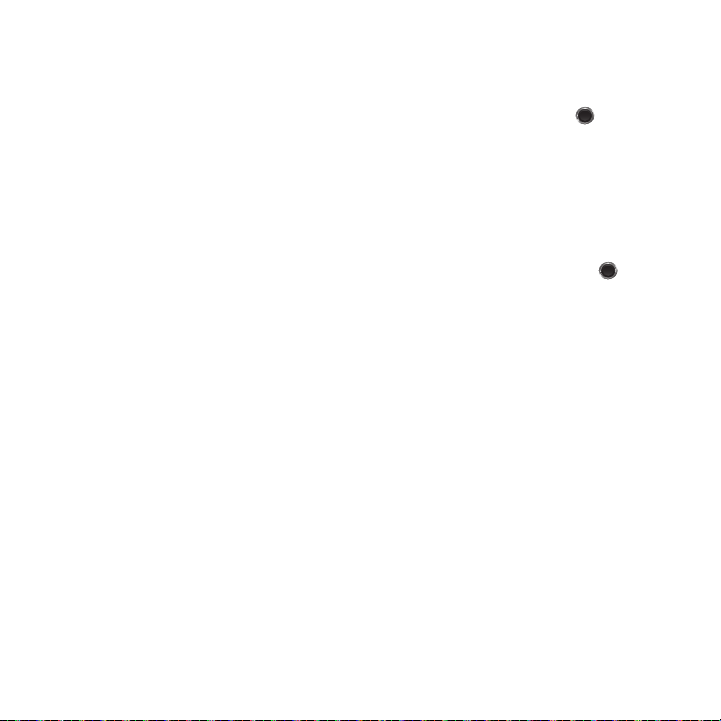
The following options are available:
Hottest Ringtones
In this menu, you can view a list of the Hottest Ringtones offered by T-Mobile.
1. From Idle mode, press
2. A list of ringtones and other downloads display.
3. Select a category of ringtones, select a ringtone, then follow the prompts to download or purchase the
Menu ➔ Media ➔ Sounds ➔ Hottest Ringtones
and press
Select
or .
ringtone.
Browse CallerTunes
In this menu, you can view a list of CallerTunes and download them for your phone.
®
1. From Idle mode, press
2. A list of
3. Follow the prompts to download and purchase CallerTunes.
CallerTunes
Menu ➔ Media ➔ Sounds ➔ Browse CallerTunes
display.
and press
Select
or .
Sounds
Highlight an item in the
•
Download new
•
Send via
: allows you to send the video as a Picture message, or to another Bluetooth compatible device.
•
Set as
: allows you to set the music file as a Default ringtone, Individual ringtone, or Alarm tone.
•
Delete
: deletes the Selected or Multiple sound files.
•
Move to memory card
•
Copy to memory card
•
Rename
: allows you to rename this sound file.
•
Bluetooth visibility
Sounds
menu and press the
Options
soft key. The following options are available:
: launches the browser so you can locate and download a new sound.
: allows you to move the Selected or Multiple sounds to to the memory card.
: allows you to copy the Selected or Multiple sounds to to the memory card.
: allows you to enable the Selected sound file or Multiple sound files so they are visible to other Bluetooth
devices.
•
Lock/Unlock
•
Properties
: allows you to lock the sound file to protect it from deletion, or unlock it to allow deletion.
: displays Basic details about the selected sound file.
61
Page 65

Voice list
The Voice list contains your recorded audio messages. Highlight an item and press the
Options
soft key. The
following options are available:
•
Send via
: allows you to send the audio message as a Picture message, or to a Bluetooth compatible device.
•
Set as
: allows you to set the audio message as Default ringtone, Individual ringtone, or Alarm tone.
•
Delete
: allows you to delete the Selected, or Multiple audio messages.
•
Move to memory card
•
Copy to memory card
•
Rename
: allows you to change the name of the audio message.
•
Bluetooth visibility
•
Lock/Unlock
•
Properties
: displays Basic details about the selected audio file.
: allows you to move the Selected or Multiple audio messages to the memory card.
: allows you to copy the Selected or Multiple audio messages to the memory card.
: allows you to select one or multiple voice messages to share with other Bluetooth devices.
: allows you to lock the audio message to protect it from deletion or unlocks it to allow deletion.
Images
In this menu, you can view the list of images downloaded from the web server, taken with the built-in camera, or
received in messages. You can set an image as the current background image.
䊳
From Idle mode, press
Menu ➔ Media ➔ Images
and press
Select
or .
Fresh wallpaper
Using the Fresh Wallpaper option, allows you to access the T-Mobile website and download new images to use as
wallpaper using the browser.
䊳
Highlight
Fresh Wallpaper
Note:
When downloading wallpapers, charges may apply.
and press .
Media 62
Page 66

Downloaded images
This menu allows you to access your downloaded images on your phone.
䊳
While viewing an image, press the
• Send via
: allows you to send the image as a Picture message, or to another Bluetooth compatible device.
• Download new
•Set as
• Delete
• Move to memory card
• Copy to memory card
•Rename
•Slide show
• Bluetooth visibility
• Print via Bluetooth
•Lock/Unlock
• Properties
: allows you to download a new image.
: allows you to set the image as Wallpaper or as a Picture ID.
: allows you to delete the Selected, or Multiple images.
: allows you to move the Selected, or Multiple images to the memory card.
: allows you to copy the Selected, or Multiple images to to the memory card.
: allows you to rename the image.
: displays multiple images in a slide show format.
: allows you to select one or multiple images to share with other Bluetooth devices.
: sends the selected image to a Bluetooth enabled printer.
: allows you to lock the image to protect it from deletion or unlock it to allow deletion.
: displays Basic details or Media Information about the image.
Options
soft key to choose from the following options:
Photos
Using the Photos option, you can view your photos.
To change the background image:
1. From Idle mode, press
2. Highlight a photo from the list and press the
3. Select
Set as ➔ Wallpaper
Menu ➔ Media ➔ Photos ➔ Photos
Options
soft key.
and press
Select
or .
and press .
Your wallpaper selection updates.
Photos Options
䊳
While viewing a photo, press the
• Send to My Album
• Send via
: allows you to send the selected photo to My Album.
: allows you to send the photo as a Picture message, or to another Bluetooth compatible device.
Options
soft key to choose from the following options:
63
Page 67

•Set as
: allows you to set the photo as a Picture ID, or as Wallpaper.
•Delete
: allows you to delete the selected or multiple photos.
• Default destination
: allows you to Remove or Change the default destination for the location of photos. Options include:
Recent recipients, Contacts, Phone number, E-mail address, or My Album Online.
• Move to memory card:
• Copy to memory card
•Edit image
•Rename
: allows you to edit a new photograph for an outgoing message.
: allows you to rename the photo.
• Display mode
• Slideshow
: displays multiple photos in a slide show presentation.
• Bluetooth visibility
• Print via Bluetooth
•Lock/Unlock
•Properties
: displays the image Name, Date, Format, Resolution, Size, and Lock/Unlock.
allows you to move the selected image to your memory card.
: allows you to copy the iselected mage to your memory card.
: allows you to choose the display from
Line view
or
Thumbnail view
.
: allows you to select one or multiple sounds to share with other Bluetooth devices.
: sends the selected photo to a Bluetooth enabled device.
: allows you to lock the photo to protect it from deletion or unlocks it to allow deletion.
My Album
My Album is a private online picture album that you can use to store and share pictures, videos, voice messages,
and text.
Use the following procedures to access My Album.
Note:
When accessing My Album, charges may apply.
1. From Idle mode, press
2. In your browser, select the
3. Use the Up or Down key to highlight a particular image and press to view the photos.
4. Press to exit and return to the Idle screen.
Menu ➔
Inbox Album
Media ➔
link and press
Photos ➔
My Album
Select
or .
and press
Select
or .
Taking Photos
For information on using your camera, see For more information, refer to “Camera” on page 78.
Media 64
Page 68

Music
In this menu you can review the Music you have downloaded or you can view music stored on the memory card.
1. From Idle mode, press
2. Select a music file and press the
• Send via Bluetooth:
•Set as
: allows you to set the music file as a Default ringtone, Individual ringtone, or Alarm tone.
• Delete
: allows you to delete the Selected, or Multiple music files.
• Move to memory card
• Copy to memory card
•Rename
: allows you to rename the selected music file.
• Bluetooth visibility
•Lock/Unlock
• Properties
: displays Basic details about the selected music file such as Name, Date, Format, Bitrate, Length, Size, or
Menu ➔ Media ➔ Music
Options
and press to open the menu.
soft key to choose from the following options:
allows you to send the selected music file to a Bluetooth enabled device.
: moves the selected music file or multiple files to the memory card.
: copies the selected music file or multiple files to the memory card.
: allows you to select one or multiple music files to share with other Bluetooth devices.
: locks the music file to protect it from deletion, or unlocks it to allow deletion.
Lock/Unlock status, and Forwarding.
Music Player
You can add music files or play music stored in your playlist.
1. From Idle mode, press
2. Press
Next
to get started and organize a playlist.
Menu ➔ Media ➔ Music player
and press
Select
or .
Playlists
There are ten available playlists. You can add music files to any one of these playlists, and you can customize the
playlists by renaming them. You cannot, however, add a new playlist or delete a playlist.
1. From Idle mode, press
2. Highlight a playlist and press to open the playlist.
Menu ➔ Media ➔ Music player
.
65
Page 69

Renaming a playlist
1. From Idle mode, press
2. Highlight a playlist and press
3. Backspace and enter a new name for this playlist then press to save it.
Menu ➔ Media ➔ Music player
Options
➔
Rename
.
.
Adding Music Files to a Playlist
1. From Idle mode, press
2. Highlight the playlist in which you want to add a music file and press .
3. Press
Options ➔ Add music from
4. Locate and highlight a music file then press to place a check mark next to the file(s) you want to add to
Menu ➔ Media ➔ Music player
, then select Phone or Memory card.
.
this playlist.
5. Press
Add
to add the music file(s).
Playing Music
Once you create a playlist you can select a music file to play.
1. From Idle mode, press
Menu ➔ Media ➔ Music player
.
2. Highlight the playlist that contains the music file you want to play and press to view the music files.
3. Select a music file and press to play the music.
4. Press
Options
, the following options display:
•Pause/Play
• Transfer to Bluetooth stereo headset
•Set as
• Add to
•Remove
•Properties
: pauses the music file that is currently playing, or starts to play music that was paused.
: transfers the sound so you can listen to the music using a Bluetooth stereo headset.
: sets the selected music file as a Ringtone, Individual ringtone, or Alarm tone.
: adds the selected music file to another playlist.
: removes this music file from the current playlist.
: displays properties about the selected music file such as: Name, Date, Format, Bitrate, Length, Size, Lock/Unlock,
and Forwarding
•Shortcuts
: displays a list of shortcuts for the music player. While playing a music file you can press one of the keys to control
the player. For more information, refer to .
Media 66
Page 70

Music Player Shortcut Keys
While playing a music file you can use one of the following shortcut keys to control the player.
1. From Idle mode, press
2. Select a music file and press to play the music.
3. While playing a music file, the following keys act as shortcuts:
OK key
Up
Navigation key. One press shuffles the music files in random order. Second press repeats the
Menu ➔ Media ➔ Music player ➔ Music player
and press
Select
. Plays or pauses the music file, depending on which mode is active.
selected music file. Third press plays all the music files in this playlist in sequence. Fourth press shuffles
the music files in random order and repeats all the music files.
Down
Navigation key stops the playback of the music file.
Left
Navigation key plays the previous music file in the playlist.
Right
Navigation key plays the next music file in the playlist.
Toggles player modes:
• Normal: songs are played in the order they appear in the current list.
• Repeat one: repeats the currently active song.
• Repeat all: replays each song in the current list and as the last song in the list
Activates the Shuffle feature. Or (second press) deactivates Shuffle.
4. Press to exit and return to Idle mode.
or .
67
Page 71

Videos
In this menu, you can view the list of videos downloaded from the web server or received in picture messages. You
can also view a video saved to your Videos folder or memory card.
This menu allows you to access your saved videos.
1. From Idle mode, press
2. Highlight a video file and press to play it.
Menu ➔ Media ➔ Videos
➔
Videos
and press
Select
or .
– or –
Before you play the video press
• Send to My Album
• Send via
• Delete
• Default destination
: sends the Select video to My Album.
: sends the video using a Picture message, or to a Bluetooth enabled device.
: deletes the Selected, or Multiple video files.
: allows you to Remove or Change the default destination for the location of videos. Options include:
Options
and select one of the following:
Recent recipients, Contacts, Phone number, E-mail address, or My Album Online.
• Move to memory card
• Copy to memory card
• Rename
: changes the name of the video.
• Display mode
• Bluetooth visibility
• Lock/Unlock
• Properties
: allows you to move the Selected or Multiple videos to the memory card.
: allows you to copy the Selected or Multiple videos to the memory card.
: allows you to view video files in Line view or Thumbnail view.
: allows you to enable the Selected video or Multiple videos so they are visible to other Bluetooth devices.
: allows you to lock the video to protect it from deletion, or unlock it to allow deletion.
: shows the properties of the video, such as the Name, Date, Format, Resolution, Size, Length, Quality,
Lock/Unlock, Forwarding, and Location.
Recording a Video
For more information on how to record a video, see “Recording a Video” on page 82.
Media 68
Page 72

Downloaded Videos
The Downloaded videos option displays a list of videos downloaded from the web server or videos received in
picture messages.
1. From Idle mode, press
2. Scroll to the video you want to view and press the
• Send via
: allows you to send the video as a Picture message, or to another Bluetooth compatible device.
• Delete
: deletes the Selected, or Multiple video files.
• Move to memory card
• Copy to memory card
•Rename
: changes the name of the video file.
• Display mode
• Bluetooth visibility
•Lock/Unlock
• Properties
: displays properties of this video such as: Name, Date, Format, Resolution, Size, Length, Quality, and Lock/Unlock.
Menu ➔ Media ➔ Videos
➔
Downloaded videos
Options
soft key to access the following options:
and press
Select
or .
: allows you to move the Selected or Multiple videos to to the memory card.
: allows you to copy the Selected or Multiple videos to to the memory card.
: allows you to view photos in Line view or Thumbnail view.
: allows you to enable the Selected video or Multiple videos so they are visible to other Bluetooth devices.
: allows you to lock the video to protect it from deletion, or unlock it to allow deletion.
Voice Recorder
In this menu, you can record an audio file up to one minute long and then immediately send it as a message.
1. From Idle mode, press
2. Press
Record
3. Press
Stop
when you are finished recording.
Note:
The recording automatically saves to the voice list.
4. Press
Options
• Send in Message
• Re-record
•Set as
: allows you to re-record the audio note.
: allows you to save this recording as a Ringtone, Individual ringtone, or Alarm tone.
• Go to voice list
• Delete
: deletes this voice recording.
69
Menu ➔ Media ➔ Voice recorder
and speak into the microphone.
and select one of the following options:
: allows you to send this voice recording in a message.
: displays the voice list.
and press .
Page 73

Others
This menu allows you to view or store other types of files, and check the amount of memory used or remaining for
applications.
䊳
From Idle mode, press Menu . Media . Others and select one of the following options:
•Other files
: this menu stores other types of files without corruption, various document files and files stored in the phone¡¯s
memory, or on a memory card. Available file formats are Microsoft Word, Adobe PDF, or Plain text.
• Memory card
• Memory status
: displays folders stored on the memory card such as: Images, Videos, Music, Sounds, or Other files.
: displays the amount of memory used and memory available for Sounds, Images, Videos, Music, or Other
files.
Media 70
Page 74

Section 9: Organizer
The Organizer allows you to set alarms, schedule appointments, view the calendar, set an alarm, create a To Do list,
write a note, perform simple math calculations, calculate tips, check world time, perform unit conversions, set a timer,
and use a stopwatch.
Calendar
With the Calendar feature, you can:
•
Consult the calendar by month, week, or day.
•
Set Schedules, Anniversaries, or Miscellaneous events.
•
Set an alarm to act as a reminder, if necessary.
•
Check your memory status.
䊳
From Idle mode, press Menu ➔
When you select the Calendar menu, the following options are available:
Month view
With the Month view displayed, press the Options soft key to display the following options:
•
View mode
: takes you to the Day view or Week view of the selected day.
•
Create new
•
Go to
•
Delete
: allows you to create a Schedule, Anniversary, Miscellaneous, or To Do.
: takes you to the Today’s date or another date highlighted.
: allows you to delete the selected event, events during a period of time, this month, or All events.
Week view
With the Week view displayed, press the Options soft key to display the following options:
•
View mode
: allows you to select Day view or Month view.
•
Create new
•
Go to
•
Delete
: allows you to create an Schedule, Anniversary, Miscellaneous, or To do.
: displays Today’s date or the date you entered.
: allows you to delete the selected event, events during a period of time, this week, or All events.
Organizer
➔ Calendar and press
Select
or .
71
Page 75

Day view
With the Day view displayed, press the Options soft key to display the following options:
•
Create new
: allows you to create an Schedule, Anniversary, Miscellaneous, To do, and Repeat every year.
•
View mode
: allows you to select Month view or Week view.
Schedule
This option allows you to write memos to a schedule.
1. From Idle mode, press Menu ➔
2. Press the Options ➔ Create new and press
3. Enter the schedule name in the
4. Enter the Details, Start date, Start time, AM/PM, End date, End time, AM/PM, Location and if you want an
Organizer
Subject
➔ Calendar ➔
Select
field.
or .
Schedule
and press
Select
or .
alarm for this scheduled event, select Alarm and enter all the information related to the alarm. You can also
select whether the alarm will repeat.
5. Press
Save
to save this configuration.
Anniversary
This option allows you to record Anniversaries in your calendar. You can also set an alarm to remind you of
important anniversaries.
1. From Idle mode, press Menu ➔
2. Press the Options ➔ Create new option and press
3. Enter the anniversary title in the
4. Enter the Date, and Alarm information for this miscellaneous event.
5. Highlight
6. Press
Repeat every year
Save
to save this configuration.
Organizer
Occasion
➔ Calendar ➔
field.
Select
Anniversary
or .
and press
and touch if you want to repeat this event.
Select
or .
Organizer 72
Page 76

Miscellaneous
This option allows you to record miscellaneous dates or events in your calendar.
1. From Idle mode, press Menu ➔
2. Press Options ➔ Create new and press
3. Enter the Miscellaneous event name in the
4. Continue to enter other information in these fields: Details, Start date, Start time, AM/PM, End date, End time,
Organizer
➔ Calendar ➔ Miscellaneous and press
Select
or .
Subject
field.
Select
or .
AM/PM, Alarm (before, Alarm tone).
5. Press
Save
to save this configuration.
Missed alarm events
You can check on all of the events that you have set an alarm on.
1. From Idle mode, press Menu ➔
2. Highlight an event and press to view event information.
Organizer
➔ Calendar ➔ Missed alarm event and press
Select
or .
The missed alarm event information displays.
3. Press Confirm or . The event is removed from the Missed alarm events menu.
Memory status
This menu item shows the number of calendar events that are stored on the handset as well as the total number of
available events. Example: 2/400 means that currently there are two alarm events scheduled out of a possible 400.
Alarm
This feature allows you to:
•
Set up to 3 alarms to ring at specified times.
•
Set the phone to switch on automatically and ring the alarm even if the phone is switched off.
䊳
From Idle mode, press Menu ➔
Organizer
➔ Alarm and press
Select
or .
73
Page 77

The following options are available:
–
Alarm1
: set the time, day, and tone for this alarm.
–
Alarm2
: set the time, day, and tone for this alarm.
–
Alarm3
: set the time, day, and tone for this alarm.
–
Auto power up
not ring.
: alarm rings at the specified time even if the phone is turned off. If the option is set to Off, the alarm does
To set the alarm:
1. Select an alarm and press
2. Select the
3. Highlight the
4. Press to place a checkmark next to one of the following selections:
Alarm
Alarm time
Tue sd ay, Wednesday, Thursday, Friday,
5. Press the
6. Select an alarm tone from the list and press to listen to a sample, or
7. Press any key or press the
Down
Navigation key, highlight the
Select
or .
field and press the
Right
Navigation key to turn the alarm on.
field, and enter the time you want this alarm to sound.
or
Saturday
. Press to place or remove a check mark.
Alarm tone
field and press to change the tone.
Snooze
soft key to stop the alarm when it rings.
Once, Everyday, Sunday, Monday,
Select
to choose this alarm tone.
To Do list
This feature allows you to enter a list of tasks.
1. From Idle mode, press Menu ➔
2. Press
OK
to create a new To do list.
3. Enter a name for this list in the
4. Enter the Start date, Due date, select a Priority level, and Alarm and enter all the information related to
Organizer
To do
field.
➔ To D o and press
Select
or .
the alarm.
5. Press
Save
to save this configuration.
Organizer 74
Page 78

Notes
1. From Idle mode, press Menu ➔
2. Press
OK
or to create a new Note.
3. Enter the note and press .
Organizer
➔ Notes and press
Select
or .
– or –
Press
Options
to select a language for this note or to cancel note creation.
4. Press
Save
to save this configuration.
Calculator
With this feature, you can use the phone as a calculator. The calculator provides the basic arithmetic functions;
addition, subtraction, multiplication, and division.
1. From Idle mode, press Menu ➔
2. Enter the first number using the numeric keys.
3. Use the Navigation keys to select the calculation method, according to the illustration on the display.
4. Enter the second number using the numeric keys.
Tip:
Press to insert a decimal point, or press it multiple times to create brackets.
5. Press to view the result.
6. Repeat steps 1 to 4 as many times as required.
Organizer
➔ Calculator and press Select or .
Tip calculator
This feature provides the percentage amount for tip. Use the following procedures to calculate a tip amount.
1. From Idle mode, press Menu ➔
2. In the Bill field, enter the check amount.
Organizer
➔ Tip calculator and press Select or .
Tip:
Press to enter the decimal point for the exact dollar amount.
75
Page 79

Use the Down Navigation key to highlight Tip(%) percentage. 15 is the default value but this can be
3.
changed.
The Tip($) field value is calculated according to the values entered.
4. Use the Down Navigation key to move to the # paying field to change the number of people contributing to
the tip amount.
5. The You pay field displays what each individual is to pay.
World Time
This feature allows you to assign two separate time zones to your phone by using the
Left
and
Right
Navigation
keys. You can set the first setting to your home city and then use the second setting to check other city times.
1. From Idle mode, press Menu ➔
2. Use your
3. Press
4. Press
Left
and
Right
Set DST
to use Daylight saving for this location.
Back
to exit the screen.
Organizer
➔ World Time and press Select or .
Navigation key until the desired GMT time zone displays in the field.
Unit Conversion
The conversion menu provides the following conversion categories:
•
Currency
•
Length
•
Weight
•
Volume
•
Area
•
Tem pe ra tu re
To convert a currency, length, weight, volume, area, or temperature, do the following:
1. From Idle mode, press Menu ➔
2. Highlight the conversion feature you want to use and press
3. Use the
Navigation
keys to select the
Organizer
➔ Unit conversion and press Select or .
Select
or .
From
and To units of measure for the quantity you want converted.
Organizer 76
Page 80

Tip:
Press the key to include a decimal point.
4. Press Back to return to the Unit conversion menu.
Timer
You can use this menu to set a timer. To enable the Timer, use the following options:
1. From Idle mode, press Menu ➔
2. Press Set and enter the length of time as
3. Press to start the timer. Press again to pause the timer.
4. Press when you are finished.
Organizer
➔ Timer and press Select or .
HH:MM
and press OK.
Stopwatch
This feature allows you to use a stopwatch.
1. From Idle mode, press Menu ➔
2. Press
Reset
to erase all previously recorded stopwatch times.
3. Press to start the stopwatch.
4. Press
Reset
and then
Start
Organizer
➔ Stopwatch and press Select or .
to start a new lap.
77
Page 81

Section 10: Camera
This section explains how to use the camera on your phone. You can take photographs by using the built-in camera
functionality.
Using the Camera
Using the camera module in your phone, you can take photos of people or events while on the move. Additionally,
you can send these photos to other people in a Picture Messaging message or set a wallpaper or caller ID image.
Note:
Do not take photos of people without their permission.
Do not take photos in places where cameras are not allowed.
Do not take photos in places where you may interfere with another person’s privacy.
Take and Send
Your camera produces photos in JPEG format.
Note:
When you take a photo in direct sunlight or in bright conditions, shadows may appear on the photo.
1. From Idle mode, press the Menu ➔ Media ➔Photos ➔Take photo and press
Tip:
Press the key on the right side of the phone to access the camera module.
2. Adjust the image by aiming the camera at the subject.
3. Press
Menu
to access the camera options. For details, see “Configuring Camera Options” on page 79.
Note:
You can use the keypad to quickly change the camera options.
4. Press or to take the photo. Send to: My Album Online? displays.
5. Press Yes if you want to send the photo to your T-Mobile My Album
Select
or .
Online
service. The phone’s default
destination is set to My Album Online. The photo is automatically saved to the Photos folder in the phone.
Camera 78
Page 82

Note:
To change the default destination for your pictures, press Options when Send to: My Album? displays on the screen. Highlight
the Default destination ➔ Change, then change your default destination to Recent recipients, Phonebook, Phone number, Email
address, or My Album.
6. Press Options to view the following options:
• Take another
• Send to
• Send in Message
• Default destination
: allows you to take another picture.
: sends this image to Recent recipients, Contacts, New recipient, or My Album.
: attaches this photo to a message to send.
: allows you to remove or change the default destination for the location of photos. Options include: Recent
recipients, Contacts, Phone number, E-mail address, or My Album Online.
•Set as
: allows you to set this image as a Wallpaper, or Picture ID.
• Go to Photos
• Delete
7. Press
: displays the Photos folder.
: deletes this image.
Options
➔
Send in Message
to send this message as a Message.
– or –
8. Press
Options
➔
Send to
to send to
9. Press
Options
and select Take another then press
10. Press to return to Idle mode.
Recent recipients, Contacts, New recipient
Select
or to return to Capture mode.
, or
My Album
.
Configuring Camera Options
䊳
Before taking a photo, press
•Camera/Camcorder
• Shooting Mode
: takes a photo in various modes. Once you change the mode, the corresponding indicator displays at the top
Menu
to access the following:
: allows you to take a picture or record a video.
left of the display.
–
Single shot
: takes a single photo and allows you view it before returning to the shooting mode.
–
Multi-shot
: takes a succession of photos.
–
Mosaic shot
: takes up to four photos and then groups them together into a single final photo.
•Size
: allows you to set the image size to either: 1280 x 1024, 1024 x 768, 800 x 600, 640 x 480, or 320 x 240, 176x220, and
176x144.
79
Page 83

•Timer
: allows you to set a time delay before the camera takes the photo. Select the length of delay you want (Off, 3 seconds, 5
seconds or 10 seconds). When you press or , the camera takes the photo after the specified time elapses.
• White balance
• Effects
–
Options include
• Set default destination
: allows you to set this option from the following choices: Auto, Daylight, Incandescent, Fluorescent, or Cloudy.
: allows you to change the color tone or apply special effects to the photo.
:
No Effects, Black & White, Negative, Sepia, Emboss, Sketch, Antique, Moonlight, and Fog.
: allows you to Remove a current destination location or Change the current location by establishing a
new folder in which to place the photo(s). Select from Camera Shortcuts the following options: Recent recipients,Contacts,
Phone number, E-mail address, or My Album Online.
•Information
: displays the current shortcut keys and the functions assigned to them. Shortcuts include: 1. Mode, 2. Shooting
mode, 3. Timer, and # Viewfinder mode.
• Settings
:
–
General settings
–
Camera settings
Shutter sound
Shutter2, and Shutter3.
-
Viewfinder mode
Scene program
-
-
Exposure metering
Single shot
-
•
Camera Shortcuts:
: allows you to turn zoom sound, or brightness sound On or Off, and change the Default storage folder.
: consist of the following:
: allows you to select a tone to play when the camera’s shutter opens and closes. Sound selections are Shutter1,
: allows you to set the view finder to Full screen, Full screen & Indicator, Full screen & Guideline, or Actual screen.
: allows you to set the camera options to capture normal or night scene.
: allows you to set how the camera measures or meters the light source: Normal, or Center-weighted, or Spot.
: allows you to select whether you want the single shot option set to
Take and Send
or
Take and Preview
shows you how to change options using your keypad in capture mode. The following short cuts are
available:
takes the photograph.
.
Navigation
Keys
Left
and
Right
navigation keys adjust the image brightness.
Up
and
Down
navigation keys zoom in and out.
toggles between camera and video mode.
changes the shooting mode.
sets the timer.
Camera 80
Page 84

displays the Viewfinder mode.
Photos
1. From Idle mode, press the Menu ➔ Media ➔ Photos ➔ Photos and press Select or .
When you access this menu, your phone displays the photos in Line view, which shows them as small
images. Use the Navigation keys to scroll through the photos.
2. Press to view the photos on the full screen. Press Back or to redisplay Line view.
3. Press Options to use the following options:
• Send to My Album
• Send via
•Set as
: allows you to set the photo as a Wallpaper or as a Picture ID.
• Delete
: allows you to delete the selected or multiple photos.
• Default destination
• Move to memory card
• Copy to memory card
•Edit image
: allows you to send your photos to My Album.
: allows you to send the selected photo as a Picture message, or to a Bluetooth enabled device.
: allows you to Change or Remove where your photos are sent after you take them.
: allows you to move the selected image to your memory card.
: allows you to copy the selected image to your memory card.
: displays your image in the image editor. From here you can send the image in a message or share with another
Bluetooth enabled device, create a new image, set as wallpaper or Picture ID, apply effects to the image, adjust the brightness,
contrast, or color for the image, transform the image by rotating or flipping it, inserting a frame, emoticon, or clip art on top of
this image, setting this image as wallpaper or a picture ID, enabling Bluetooth visibility, or sending this image to a Bluetooth
enabled printer.
•Rename
: allows you to rename the photo.
• Display mode
• Slide Show
• Bluetooth visibility
• Print via Bluetooth
•Lock/Unlock
• Properties
: allows you to view the pictures in
Line view
or
Thumbnail view
.
: allows you to see all of your photos in a slide show presentation. Choose from 1 or 3 seconds intervals.
: allows you to enable the Selected or Multiple photos so they are visible to other Bluetooth devices.
: allows you to send the selected photo to a Bluetooth enabled printer.
: allows you to lock the selected photo to protect it from deletion, or unlock the photo to allow deletion.
: shows the properties of the photo, such as the file Name, Date, Format, Resolution, Size, and Lock/Unlock.
81
Page 85

Deleting a Photo
You can delete photos one by one or all at one time.
1. From Idle mode, press the Menu ➔ Media ➔ Photos and press Select or . From the Photos menu,
highlight the photo you want to delete.
2. Press Options ➔ Delete and press the
3. Select a deletion of either the currently Selected image or Multiple images and press Select or .
4. Press Yes to confirm the deletion.
5. Press when you finish.
Right
Navigation key.
Recording a Video
Tip:
When shooting video in direct sunlight or in bright conditions, it is recommended that you provide your subject with sufficient light
by putting the light source behind you.
1. In Idle mode, press
2. Press
Menu
Menu
➔
Media
➔
Videos
➔
Record video
.
to configure the camcorder options. For more information, refer to “Camcorder Options” on
page 83.
3. Adjust the image by aiming the camera at the subject.
4. Press or the Camera key to begin recording the video.
5. Press the
6. Once the file saves, press to play back your video for review.
Stop
key to stop the recording and save the video file to your Videos folder.
Camera 82
Page 86

Camcorder Options
䊳
Press the
Menu
soft key to access the camcorder options.
•Camera/Camcorder
•Mode:
allows you to select
•Size
: allows you to set the video size to: 176 x 144, 160 x 120, or 128 x 96. The image size displays on the capture screen.
•Timer
: allows you to set a time delay before the video starts to record. Select the length of delay you want (Off, 3 seconds, 5
: allows you to take a picture or record a video.
No limit,
or
Limit for message
.
seconds, 10 seconds) and press the OK soft key. When you press , the video begins recording after the specified time has
elapsed.
• White balance
• Effects
: allows you to set this option from the following choices: Auto, Daylight, Incandescent, Fluorescent, or Cloudy.
: allows you to change the color tone or apply special effects to the photo. Options include: No effects, Black & white,
Negative, Sepia, Emboss, Sketch, Antique, Moonlight, or Fog.
• Sound
: turns recording sound On or Off.
• Default destination
: allows you to
Change
or
Remove
a current destination location or
Change
the current location by
establishing a new folder in which to place the photo(s). Select from the following options: Recent recipients, Contacts, Phone
number, E-mail address, or My Album Online.
• Camcorder shortcuts: displays the camcorder shortcuts assigned to different keys. 1-Mode, 2-Recording mode,
3-Timer, 4-Viewfinder mode.
• General settings
: allows you to turn the zoom sound, or brightness sound On or Off, and set the Default storage location.
83
Page 87

Camcorder Shortcuts
Shortcut keys
allow you to change options using your keypad, Navigation keys, and Volume key in capture mode.
The following options are available:
shoots video.
Navigation
Keys
Left
Up
and
Right
navigation keys adjust the image brightness.
and
Down
navigation keys zoom in and out.
switches the handset between camcorder and camera mode.
changes the recording mode.
allows you to set a time delay before the camera takes the video.
displays the viewfinder mode.
Videos
In this menu, you can view a list of videos downloaded from the web server or received in multimedia messages.
1. In Idle mode, press
Menu
➔
Media ➔ Videos ➔ Videos
.
When you access this menu, your phone displays the videos in Line view. Use the Navigation keys to scroll
through the video.
2. Highlight a video clip from your Videos folder, press
• Send to My Album
• Send via
•Delete
: deletes the Selected, or Multiple video files.
: allows you to send the selected video to My Album.
: sends the video using a Picture message, or to a Bluetooth enabled device.
Options
and choose from the following options:
Camera 84
Page 88

• Default destination
: allows you to
Change
or
Remove
a current destination location or Change the current location by
establishing a new folder in which to place the video. Select from the following options: Recent recipients, Contacts, Phone
number, E-mail address, or My Album.
•Move to memory card
• Copy to memory card
•Rename
: changes the name of the video.
• Display mode
• Bluetooth visibility
•Lock/Unlock
• Properties
: allows you to move the Selected or Multiple videos to another location.
: allows you to copy the Selected or Multiple videos to another location.
: allows you to select the mode in which the videos display. Choices are: Line view or Thumbnail view.
: allows you to enable the Selected video or Multiple videos so they are visible to other Bluetooth devices.
: allows you to lock the video to protect it from deletion, or unlock it to allow deletion.
: shows the properties of the video, such as the Name, Date, Format, Resolution, Size, Length, Quality, Lock/Unlock,
and Forwarding.
85
Page 89

Section 11: Web2go Browsing
This section outlines the features of the web2go browser, which provides you wireless access and navigation to the
Web using your phone.
Browser
Your phone is equipped with a browser that provides wireless access and navigation to the Web using your phone.
To access the browser via the menu, follow these steps:
䊳
From Idle mode, press the Menu ➔ Media ➔ Web2go and press
Tip:
From Idle mode, press the
web2go
key to access the browser menu.
The following options are available:
Home
Selecting this menu connects the phone to the network and loads the homepage.
The content of the startup homepage can vary. To scroll through the screen, use the Up and Down keys.
To go to the startup homepage from any other screen in the browser, use the Home option. For more information
on the menus, see “Selecting and Using Menu Options” on page 87.
䊳
From Idle mode, press the Menu ➔ Media ➔ Web2go ➔ Home and press
Exiting the Browser
䊳
Press to exit the browser.
Navigating the Browser
1. Press the Up or Down Navigation key to scroll through browser items.
2. Press to select browser items.
3. Press Back or to return to the previous page.
4. Press Back until the startup
Home
page displays.
Select
or .
Select
or .
Web2go Browsing 86
Page 90

Entering Text in Web2go
When you are prompted to enter text, the currently active text input mode is indicated on the screen. The following
modes are available:
•
ABC mode
: this mode allows you to enter letters by pressing the key labeled with the corresponding letter.
•
T9 (English)
: this mode allows you to enter words with only one keystroke per letter. Each key on the keypad has more than
one letter; for example, you press to enter J, K, or L. However, the T9 mode automatically compares the series of
keystrokes you make with an internal linguistic dictionary to determine the most likely word, thus requiring fewer keystrokes
than the traditional ABC mode.
•
Number
: this mode allows you to enter numbers. (Numeric displays on the external screen only).
•
Symbol
: this mode allows you to enter symbols, such as punctuation marks.
Tip:
Press and hold to enter symbols in upper-case or lower-case character mode.
To change the text input mode, use the following procedures:
1. Press the Right soft key, highlight the desired text entry mode and press Select or .
2. Press to enter a space.
3. To edit text, set the cursor to the right of the character(s) to correct.
4. Press to clear the text, then enter the correct characters.
Selecting and Using Menu Options
To access the browser options menu:
1. Press Options.
Note:
The menus may vary.
The following options are available:
•Reload
: reloads the current page.
•Forward
: pages forward one page.
•Back
: redisplays the previous screen.
•Page size
: allows you to select the page size to view (Large, Normal or Small).
87
Page 91

•Go to
: navigates to the URL address, Homepage, Bookmarks, History, or Saved page.
•Save
: allows you to save the Image or Page.
• Add to bookmark
• Send URL via message
•Page details
• Browser settings
: adds the current URL to Bookmarks.
: sends the currently viewed URL to a recipient as a message.
: allows you to view details about the current page such as: Title, Address, Size, MIMEtype, and Last updated.
: allows you to view and configure the browser. Options are: Clear cache, Cookies, Preferences, Certificates,
or About browser.
•Exit browser
: exits the browser page you are viewing and returns to the Home page.
Enter URL
This menu allows you to manually enter the URL address of a web site that you wish to access.
For further details about entering characters, see “Entering Text” on page 31.
Bookmarks
To store a URL address:
1. Press Options ➔ Add to bookmark and press
2. Enter a name for the favorite item in the Title field and press the Down key.
3. Enter the address in the URL field and press .
Note:
For further details about how to enter characters, see “Entering Text” on page 31.
4. After saving favorite items, you can access the following options by highlighting the item, then press
Select
or .
Options ➔ Go to ➔Bookmarks:
• Edit bookmark
•Delete
• Add bookmark
• Send URL via message
: allows you to edit the address.
: allows you to delete the selected address or multiple addresses.
: displays the
Add bookmark
screen so you can enter a new bookmark.
: sends the selected URL to a recipient as a message.
– or –
You can select the favorite item and press . Your browser displays the site.
Web2go Browsing 88
Page 92

Page Details
Displays the Title and URL address for saved URLs.
Browser Settings
Various settings are available when you are using the browser to navigate the wireless web.
Clear cache
You can clear the information stored in the cache, which is the phone’s temporary memory and stores the most
recently accessed Web pages.
䊳
Press
Yes
to confirm the deletion.
Cookies
The Cookie mode allows you to define how your browser handles cookies. Options are: Accept all, Reject all, or
Prompt before receiving a cookie.
Cookie mode
Cookie mode allows you to Accept all cookies, Reject all cookies, or Prompt you when a site wants to deposit a
cookie.
Delete Cookies
Cookies identify who you are when you visit favorite web sites; however, they are also used to track your web
surfing habits. Deleting all the cookies provides security.
1. Highlight Delete cookies and press
2. At the
Delete cookies?
prompt press
Select
Yes
or .
.
Preferences
The Preferences option allows you to set preferences such as Display images, Play sound, View mode, and
Revalidate Cache.
Certificates
The Certificates option allows you to view internet certificates.
•
Root Certificates
•
CA Certificates
: provides several root certificates from which to choose.
: provides several CA certificates from which to choose.
89
Page 93

Section 12: Changing Your Settings
This section explains the sound and phone settings for your phone. It includes such settings as: display, security,
memory, and any extra settings associated with your phone.
Sound Settings
You can customize various sound settings.
Incoming call
Note:
When downloading Hottest Ringtones or Browser CallerTunes®, charges may apply.
Hottest Ringtones
Using the Hottest Ringtones option you can quickly access the T-Mobile website and download new ringtones by
using the browser.
䊳
Press
Connect
to purchase additional ringtones.
Browse CallerTunes
Using the Browse CallerTunes® option you can quickly access the T-Mobile website and download new caller
ringtones by using the browser. Press Connect to purchase additional sound files.
Ringtone
This menu allows you to select a ring melody. Highlight Ringtone and press . Use the Up or Down key to
highlight a ring tone or press the Left or Right key to select a file from either the Default Melodies, Voice list, or
Sounds, or
Volume
This menu allows you to adjust the ring volume to one of 7 levels plus
Music
folders. Press Select.
䊳
Use the Right or Left key to increase or decrease the volume.
Silent mode
and
Vibration mode
.
Changing Your Settings 90
Page 94

Alert type
This menu allows you to specify how inform you of incoming calls. Use the Right or Left key to select an Alert type.
The following options are available:
– Melody
: the phone rings using the ring melody selected in the
– Vibra tion
: the phone vibrates but does not ring.
– Melody and vibration
– Vibration then melody
– Melody then vibration
: the phone rings and vibrates simultaneously.
: the phone vibrates three times and then starts ringing.
: the phone rings using the ring melody selected in the
Ringtone
menu.
Ringtone
menu and then vibrates.
Message tone
This menu allows you to set up the ringer for incoming messages. You can set the Tone, Alert type, and Repetition.
䊳
Use the Up or Down Navigation keys to make your selections.
Keypad tone
This menu allows you to select Lucid, Beep, or Voice for your Keytone and to select the Volume (0-7) that the phone
sounds when you press a key.
䊳
Use the Up or Down Navigation keys to make your selections.
Tip:
Use the Right or Left Navigation keys to adjust the volume.
Power-on/off tone
This menu allows you to select the melody that the phone sounds when it is switched on and off.
䊳
To turn off the sound, select Off.
Slide tone
This menu allows you to choose from four tones, or
Off
when sliding the phone open or closed.
91
Page 95

Extra tones
You can customize additional tones for the phone.
1. To turn a given tone on, press . A check mark displays in front of the option. Press Save to save the
setting.
2. To turn a given tone off, press . The check mark no longer displays in front of the option. Press Save to
save the setting.
The following options are available:
–
Minute minder
length of your call.
–
Connection tone
–
Alerts on call
: sets whether or not the phone beeps every minute during an outgoing call to keep you informed of the
: sets whether or not the phone beeps when your call is connected to the system.
: sets whether or not you receive tones when a message arrives while you are on a call.
Display Settings
In this menu, you can change various settings for the display or backlight.
Wallpaper
This menu allows you to change the background image to display in Idle mode.
The following options are available:
•
Fresh wallpaper
•
Default wallpapers
•
Photos
•
Downloaded images
: allows you to download additional wallpapers using the browser.
: allows you to choose from a list of wallpapers included with your phone.
: allows you to choose a photo from Photos folder.
: allows you to choose a photo from your downloaded images folder.
To change the background image:
1. Scroll through the list by pressing the Navigation keys.
2. Make a selection and press Save or . Your wallpaper updates.
Home screen
This option allows you to display the
Calendar
as a background wallpaper or select
None
.
Changing Your Settings 92
Page 96

Info display
This menu allows you to set text style (Outline, Shadow, or Normal) and text color (White, Yellow, Blue, Green, Red,
or Black).
1. Press the Left or Right Navigation keys to change the settings.
2. Press Save to apply your changes, or Cancel to cancel.
Using Themes
This menu allows you to change the background color to Black or White.
䊳
Select
Black
or
White
and press
Save
.
Menu backgrounds turn Black or White and text reverses color, depending on the selection.
Dialing display
This menu allows you to select the size and color of your dialing font and the background color.
To change the size of the font:
1. Highlight the Font size option and press
2. Use the Left or Right key to select between: Large, Medium, or Small.
3. Press Save or the key to save your change. Otherwise, press Cancel.
Select
or .
To change the color of the font:
1. Highlight the Font color option and press
2. Use the Left or Right key to select either Basic (black), Monochrome, or Gradation. If you select
Select
or .
Monochrome or Gradation you can select another option by using the Down Navigation key and then
scrolling through the available choices.
3. Choose from up to 15 different options.
4. Press Save or to save your change. Otherwise, press Cancel or .
93
Page 97

To change the background color:
1. Highlight the Background color option and press
2. Use the Left or Right key to select between 19 different colors (except None).
3. Press Save or to save your change. Otherwise, press Cancel.
Select
or .
Backlight
A backlight illuminates the internal display and the keypad. When you press any key, the backlight comes on. It
goes off when no keys are pressed within a given period of time, depending on the setting within the
Backlight
menu. The display turns off after one minute to conserve battery power.
The On setting is how long the keypad backlight is on. The Dim option is how much longer after the keypad
backlight goes off that the display remains lit.
To specify the length of time the backlight is active, access the
1. From Idle mode, press the Menu ➔ Settings ➔ Personalize ➔ Display settings and press Select or .
2. Select Backlight ➔ Duration and press Select or .
3. Highlight the On option. Use the Left or Right Navigation key to select the time the backlight is on. You may
choose between
4. Press the
10 sec, 15 sec, 30 sec, 1 min, 3 min
Down
key to access the Dim option. Use the Left or Right Navigation key to select the time the
Dimming mode is on. You may choose between
5. Press Save to retain your new settings.
Brightness
Backlight
menu:
, or
10 min
.
Off, 5 sec, 15 sec, 30 sec, 1 min
, or
3 min
.
You can adjust the display brightness to see it better in different lighting conditions.
1. Press the Left or Right Navigation keys to change your settings.
2. Press Save to save your changes, or Cancel to cancel.
Phone Settings
You can customize various phone settings.
䊳
From Idle mode, touch
Menu
➔
Settings
➔Phone settings and press
Select
or .
Changing Your Settings 94
Page 98

Airplane mode
Airplane Mode
allows you to use many of your phone’s features, such as Games, Voice recorder, etc., when you are
in an airplane or in any other area where making or receiving calls or data is prohibited. When your phone is in
Airplane Mode, it cannot send or receive any calls or access online information.
1. To turn a feature on, highlight the Airplane mode option and press
2. Highlight On or Off and press Save.
Select
or .
HAC mode
This menu is used to activate or deactivate the Hearing Aid Compatibility feature.
Important!:
Hearing aid (HAC) mode works when the phone is open but is not accessible when the phone is closed.
Security
The Security feature enables you to restrict the use of your phone by others and to restrict the types of calls.
Various codes and passwords are used to protect the features of your phone.
Lock phone
When the Lock phone feature is enabled, the phone locks and you must enter the 4- to 8-digit phone password each
time the phone is switched on.
Note:
To change the phone password, see “Change password” on page 96.
Once the correct password is entered, you can use the phone until you switch it off.
The following options are available:
–
Disable
: you are not asked to enter the phone password when you switch on the phone.
–
Enable
: you are required to enter the phone password when you switch on the phone.
95
Page 99

Lock Applications
Using this menu, you can lock your applications which provide access to information such as Call history, IM,
Messages, Files (Sounds, Images, Videos, Music, Other files), Calendar and To Do, Notes, People. Once you have
locked the contents, you must enter the phone’s password to access the associated menus.
1. To select an item to lock, press the Up or Down Navigation key.
2. Press the key to place a check mark on the selected item.
•
Select
All applications to lock all of the contents.
•
Highlight the previously selected item and press the key to remove a check mark.
3. Press Save to lock the marked items.
4. Enter a password and press OK or the key.
Note:
To change the password, see “Change password” on page 96.
Change password
The Change password feature allows you to change your current phone password to a new one. You must enter the
current password before you can specify a new one.
Note:
The current password is the password you created on initial use of a password feature.
Once you enter a new password, you are asked to confirm it by entering it again.
Note:
If you change your password, be sure to write it down and keep it in a safe place. If you forget your password, your phone will
require service to have it unlocked.
Changing Your Settings 96
Page 100

Check PIN code
When the Check PIN code feature is enabled, you must enter your PIN each time you switch on the phone.
Consequently, any person who does not have your PIN cannot use your phone without your approval.
Note:
Before enabling or disabling the PIN Check feature, you must enter your PIN.
The following options are available:
–
Disable
: the phone connects directly to the network when you switch it on.
–
Enable
: you must enter the PIN each time the phone is switched on.
Change PIN code
This feature allows you to change your current PIN, provided that the PIN check feature is enabled. You must enter
the current PIN before you can specify a new one.
Once you have entered a new PIN, you are asked to confirm it by entering it again.
Set FDN mode
FDN (Fixed Dial Number) mode, if supported by your SIM card, allows you to restrict your outgoing calls to a limited
set of phone numbers.
The following options are available:
–
Disable
: you can call any number.
–
Enable
: you can only call phone numbers stored in Phonebook. You must enter your PIN2. You can obtain your PIN2 from T-
Mobile’s customer service.
Change PIN2 code
The Change PIN2 feature allows you to change your current PIN2 to a new one. You must first enter the current PIN2
(obtained from T-Mobile) before you can specify a new one. Once you have entered a new PIN2, you are asked to
confirm it by entering it again.
Note:
Not all SIM cards have a PIN2. If your SIM card does not, this menu does not display.
97
