Samsung T240HD, T260HD Schematic
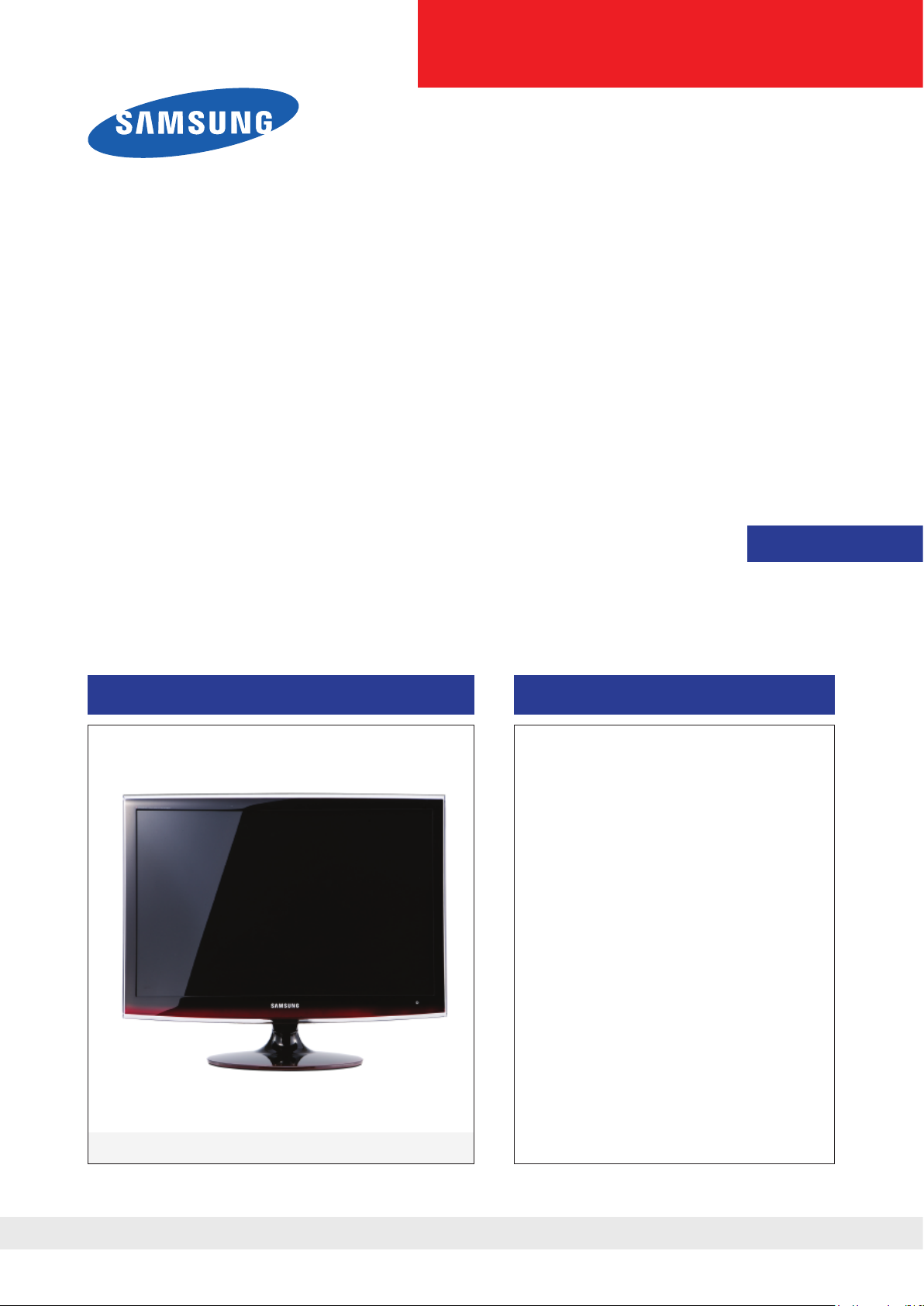
LCD-Monitor
Chassis : LTD24NS
LTD26NS
Model :
SERVICE
TFT-LCD Monitor Contents
T240HD
T260HD
Manual
T240HD / T260HD
1. Precautions
2. Product specications
3. Disassembly and Reassembl
4. Troubleshootin
5. Exploded View & Part Lis
6. Wiring Diagra
7. Schematic Diagra
g
t
m
m
e
Refer to the service manual in the GSPN (see the rear cover) for the more information.
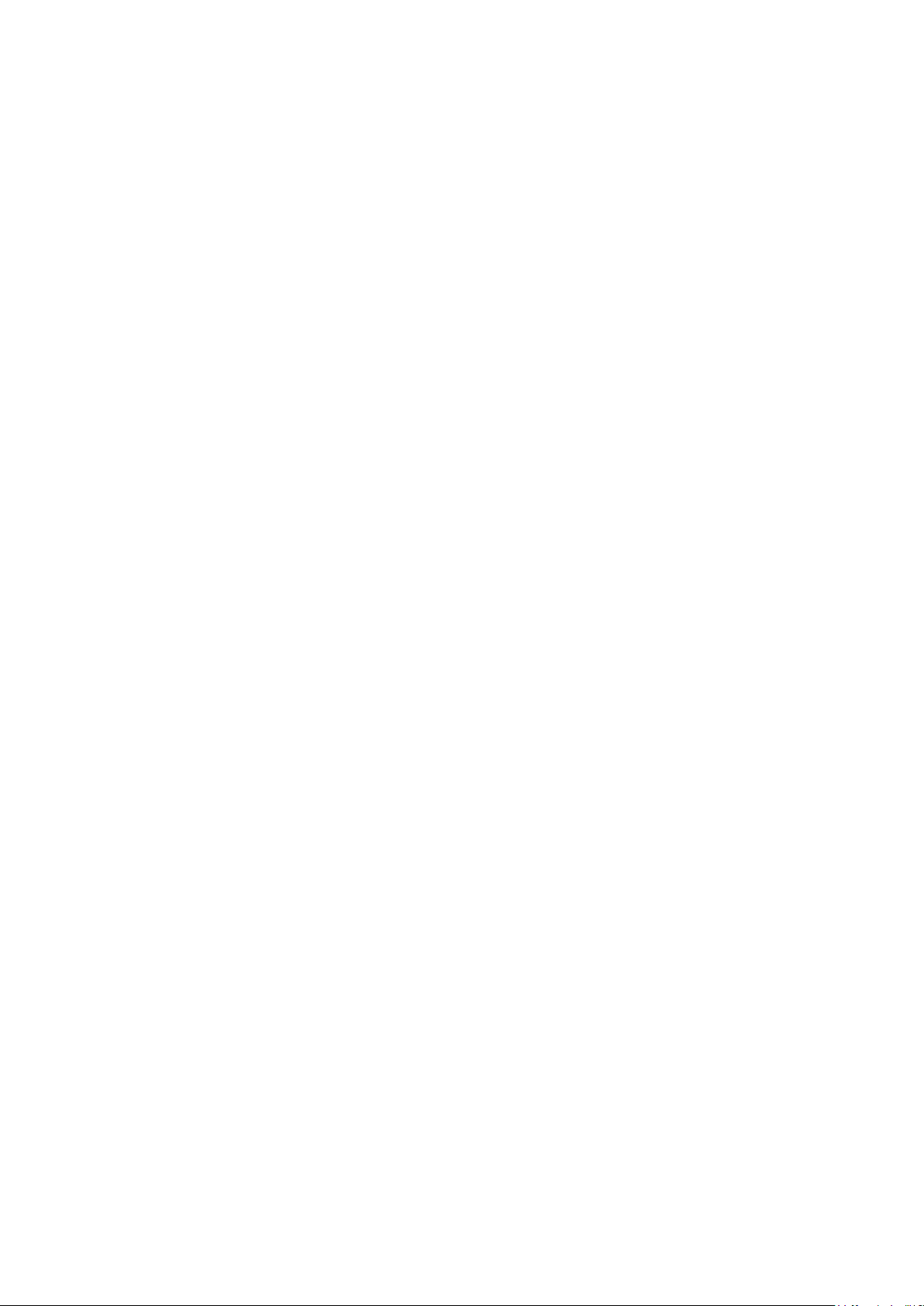
Contents
1. Precautions .............................................................................................................. 1-1
1-1. Safety Precautions ......................................................................................................... 1-1
1-2. Servicing Precautions ..................................................................................................... 1-2
1-3. Static Electricity Precautions .......................................................................................... 1-2
1-4. Installation Precautions .................................................................................................. 1-3
2. Product specications ............................................................................................ 2-1
2-1. Feature & Specications ................................................................................................. 2-1
2-2. Spec Comparison to the Old Models .............................................................................. 2-3
2-3. Accessories .................................................................................................................... 2-4
3. Disassembly and Assembly ................................................................................... 3-1
3-1. Disassembly ................................................................................................................... 3-1
4. Troubleshooting ...................................................................................................... 4-1
4-1. First Checklist for Troubleshooting ................................................................................ 4-1
4-2. No Power ........................................................................................................................ 4-2
4-3. PC (ANALOG) No Screen ............................................................................................ 4-5
4-4. DVI No Screen ............................................................................................................... 4-8
4-5. HDMI1 No Screen ........................................................................................................ 4-11
4-6. HDMI2 No Screen ........................................................................................................ 4-13
4-7. Faults and Corrective Actions ....................................................................................... 4-14
4-8. Adjustment .................................................................................................................... 4-15
4-10. Service Adjustment ..................................................................................................... 4-16
5. Exploded View & Part List ...................................................................................... 5-1
5-1. Exploded View (24”) ....................................................................................................... 5-1
5-2. Parts List ..................................................................................................................................................... 5-3
5-3. Exploded View (26”) ..................................................................................................... 5-24
5-4. Parts List ................................................................................................................................................... 5-26
6. Wiring Diagram ........................................................................................................ 6-1
6-1. Wiring Diagram - Main Board ......................................................................................... 6-1
6-2. Wiring Diagram - Main Board ......................................................................................... 6-2
6-3. Wiring Diagram - IP Board .............................................................................................. 6-3
7. Schematic Diagram ................................................................................................. 7-1
7-1. Circuit Descriptions ......................................................................................................... 7-1
7-2. Block Diagram (IP Board) ............................................................................................... 7-2
7-3. Power Tree (Main Board) ............................................................................................... 7-3
7-4. Schematic Diagrams ...................................................................................................... 7-5
7-4-1. Schematic Diagrams (POWER) .................................................................................. 7-5
7-4-2. Schematic Diagrams (Function / DDR Memory / Scaler) ............................................ 7-6
7-4-3. Schematic Diagrams (LVDS / OP AMP / Scaler) .........................................................7-7
7-4-4. Schematic Diagrams (Tuner / Channel Chip ) .............................................................7-8
7-4-5. Schematic Diagrams (Connector) ............................................................................... 7-9
7-4-6. Schematic Diagrams (TMDS Switch) ........................................................................ 7-10
7-4-7. Schematic Diagrams (Sound Amp / Headphone) ...................................................... 7-11
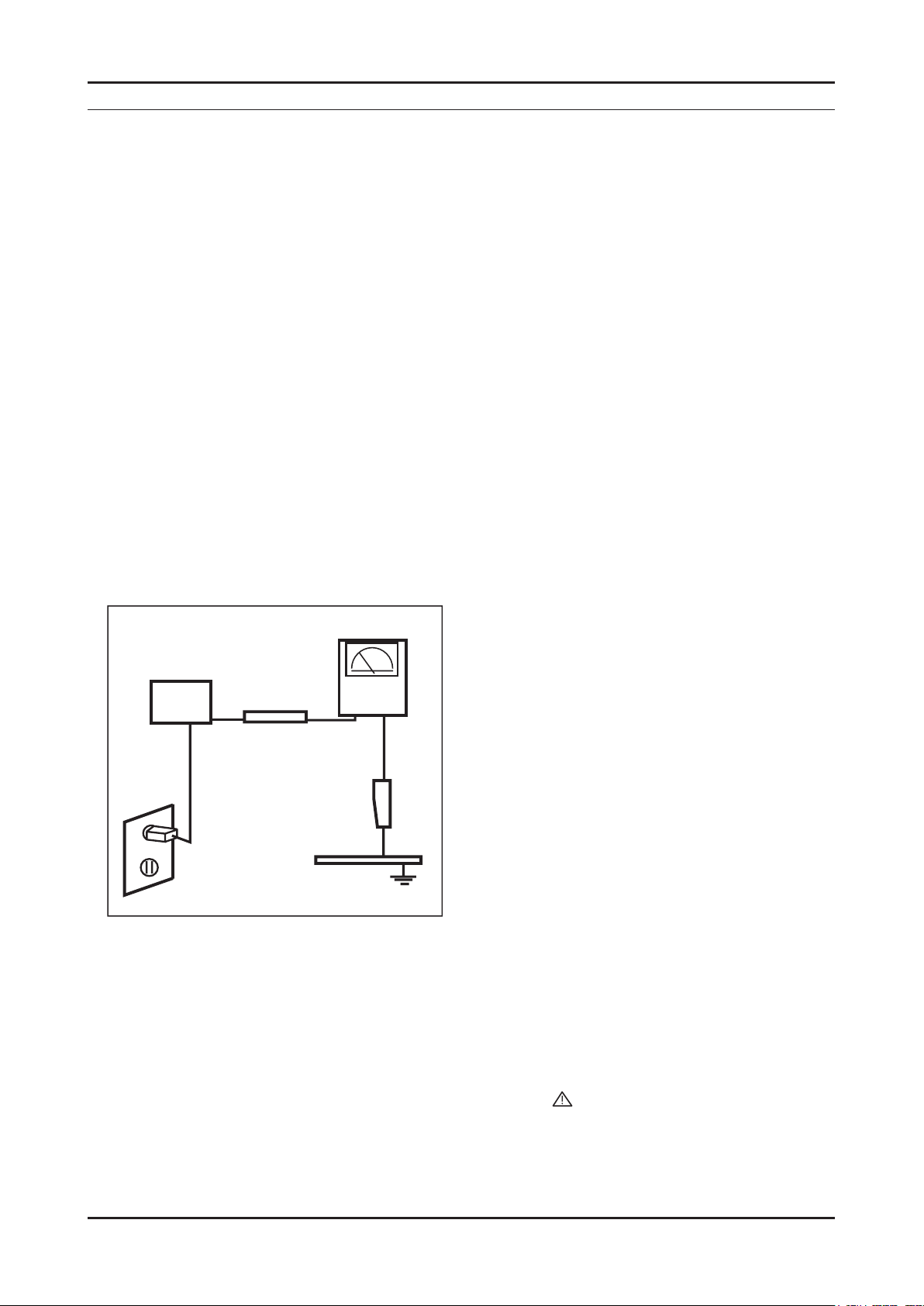
1. Precautions
1. Precautions
1-1. Safety Precautions
Follow these safety, servicing and ESD precautions to prevent damage and to protect against potential hazards such as
electrical shock.
1-1-1. Warnings
1.
For continued safety, do not attempt to modify the circuit board.
2.
Disconnect the AC power and DC power jack before servicing.
1-1-2. Servicing the LCD Monitor
1.
When servicing the LCD Monitor, Disconnect the AC line cord from the AC outlet.
2.
It is essential that service technicians have an accurate voltage meter available at all times. Check the calibration of
this meter periodically.
1-1-3. Fire and Shock Hazard
Before returning the monitor to the user, perform the following safety checks:
1.
Inspect each lead dress to make certain that the leads are not pinched or that hardware is not lodged between the
chassis and other metal parts in the monitor.
2.
Inspect all protective devices such as nonmetallic control knobs, insulating materials, cabinet backs, adjustment and
compartment covers or shields, isolation resistorcapacitor networks, mechanical insulators, etc.
3.
Leakage Current Hot Check (Figure 1-1):
WARNING : Do not use an isolation transformer during this test.
Use a leakage current tester or a metering system that complies with American National Standards Institute (ANSI
C101.1, Leakage Current for Appliances), and Underwriters Laboratories (UL Publication UL1410, 59.7).
(READING SHOULD)
NOT BE ABOVE 0.5mA
DEVICE
UNDER
TEST
TEST ALL
EXPOSED METAL
SURFACES
2-WIRE CORD
*ALSO TEST WITH
PLUG REVERSED
(USING AC ADAPTER
PLUG AS REQUIRED)
4.
With the unit completely reassembled, plug the AC line cord directly into a 120V AC outlet. With the unit’s AC switch
LEAKAGE
CURRENT
TESTER
EARTH
GROUND
Figure 1-1. Leakage Current Test Circuit
rst in the ON position and then OFF, measure the current between a known earth ground (metal water pipe, conduit,
etc.) and all exposed metal parts, including: metal cabinets, screwheads and control shafts.
The current measured should not exceed 0.5 milliamp.
Reverse the power-plug prongs in the AC outlet and repeat the test.
1-1-4. Product Safety Notices
Some electrical and mechanical parts have special safetyrelated characteristics which are often not evident from visual
inspection. The protection they give may not be obtained by replacing them with components rated for higher voltage,
wattage, etc. Parts that have special safety characteristics are identied by on schematics and parts lists. A substitute
replacement that does not have the same safety characteristics as the recommended replacement part might create
shock, re and/or other hazards. Product safety is under review continuously and new instructions are issued whenever
appropriate.
1-1
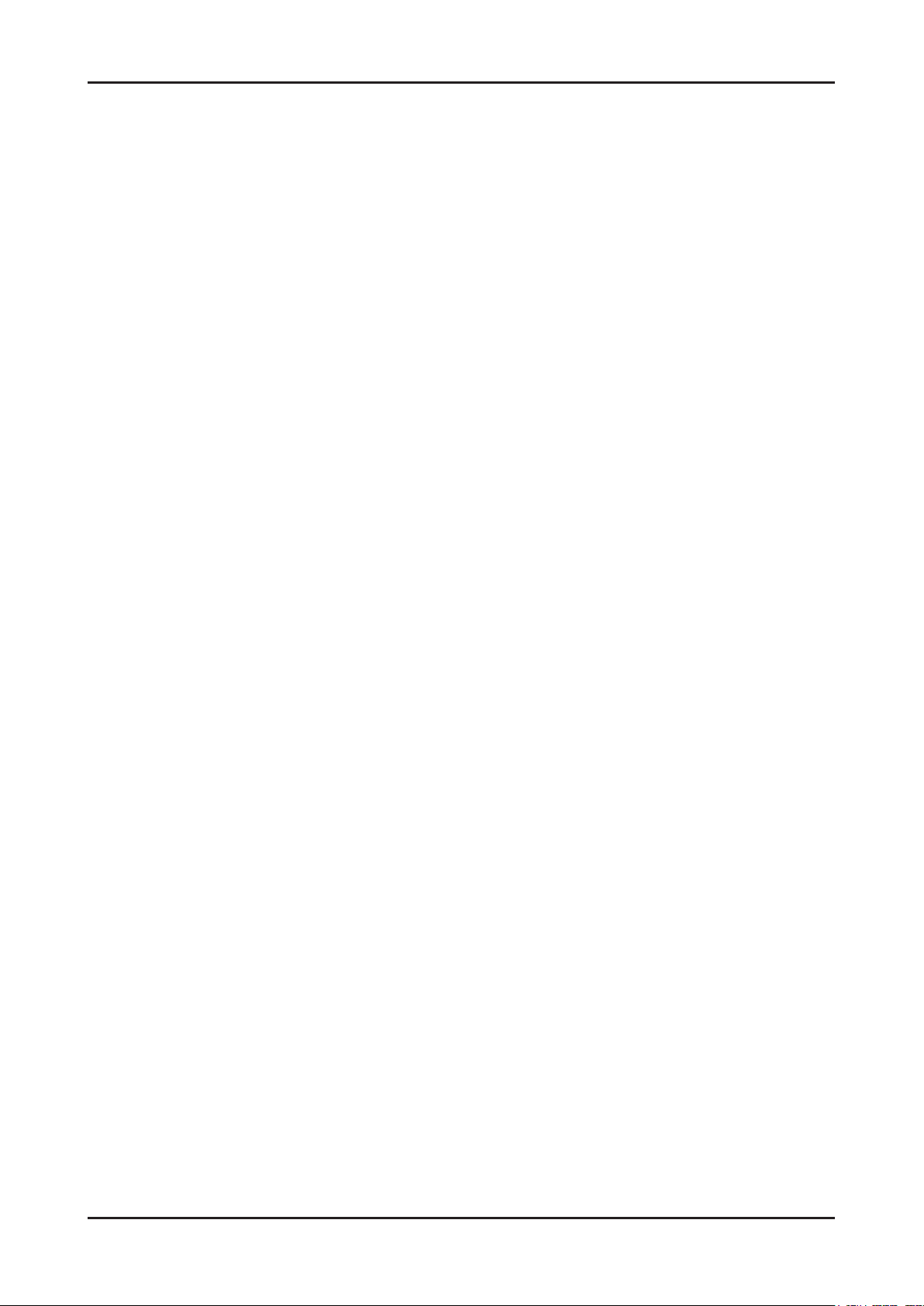
1-2
1. Precautions
1-2. Servicing Precautions
WARNING: An electrolytic capacitor installed with the wrong polarity might explode.
Caution: Before servicing units covered by this service manual, read and follow the Safety Precautions section of
this manual.
Note:
1-2-1 General Servicing Precautions
1.
Always unplug the unit’s AC power cord from the AC power source and disconnect the DC Power Jack before
attempting to:
(a) remove or reinstall any component or assembly, (b) disconnect PCB plugs or connectors, (c) connect a test
component in parallel with an electrolytic capacitor.
2.
Some components are raised above the printed circuit board for safety. An insulation tube or tape is sometimes
used. The internal wiring is sometimes clamped to prevent contact with thermally hot components. Reinstall all such
elements to their original position.
3.
After servicing, always check that the screws, components and wiring have been correctly reinstalled. Make sure that
the area around the serviced part has not been damaged.
4.
Check the insulation between the blades of the AC plug and accessible conductive parts (examples: metal panels,
input terminals and earphone jacks).
5.
Insulation Checking Procedure: Disconnect the power cord from the AC source and turn the power switch ON.
Connect an insulation resistance meter (500 V) to theblades of the AC plug.
The insulation resistance between each blade of the AC plug and accessible conductive parts (see above) should be
greater than 1 megohm.
6.
Always connect a test instrument’s ground lead to the instrument chassis ground before connecting the positive lead;
always remove the instrument’s ground lead last.
If unforeseen circumstances create conict between the following servicing precautions and any of the
safety precautions, always follow the safety precautions.
1-3. Static Electricity Precautions
Some semiconductor (solid state) devices can be easily damaged by static electricity. Such components are commonly
called Electrostatically Sensitive Devices (ESD). Examples of typical ESD are integrated circuits and some eld-effect
transistors. The following techniques will reduce the incidence of component damage caused by static electricity.
1.
Immediately before handling any semiconductor components or assemblies, drain the electrostatic charge from your
body by touching a known earth ground. Alternatively, wear a discharging wrist-strap device. To avoid a shock hazard,
be sure to remove the wrist strap before applying power to the monitor.
2.
After removing an ESD-equipped assembly, place it on a conductive surface such as aluminum foil to prevent
accumulation of an electrostatic charge.
3.
Do not use freon-propelled chemicals. These can generate electrical charges sufcient to damage ESDs.
4.
Use only a grounded-tip soldering iron to solder or desolder ESDs.
5.
Use only an anti-static solder removal device. Some solder removal devices not classied as “anti-static” can generate
electrical charges sufcient to damage ESDs.
6.
Do not remove a replacement ESD from its protective package until you are ready to install it. Most replacement ESDs
are packaged with leads that are electrically shorted together by conductive foam, aluminum foil or other conductive
materials.
7.
Immediately before removing the protective material from the leads of a replacement ESD, touch the protective
material to the chassis or circuit assembly into which the device will be installed.
Caution: Be sure no power is applied to the chassis or circuit and observe all other safety precautions.
8.
Minimize body motions when handling unpackaged replacement ESDs. Motions such as brushing clothes together,
or lifting your foot from a carpeted oor can generate enough static electricity to damage an ESD.
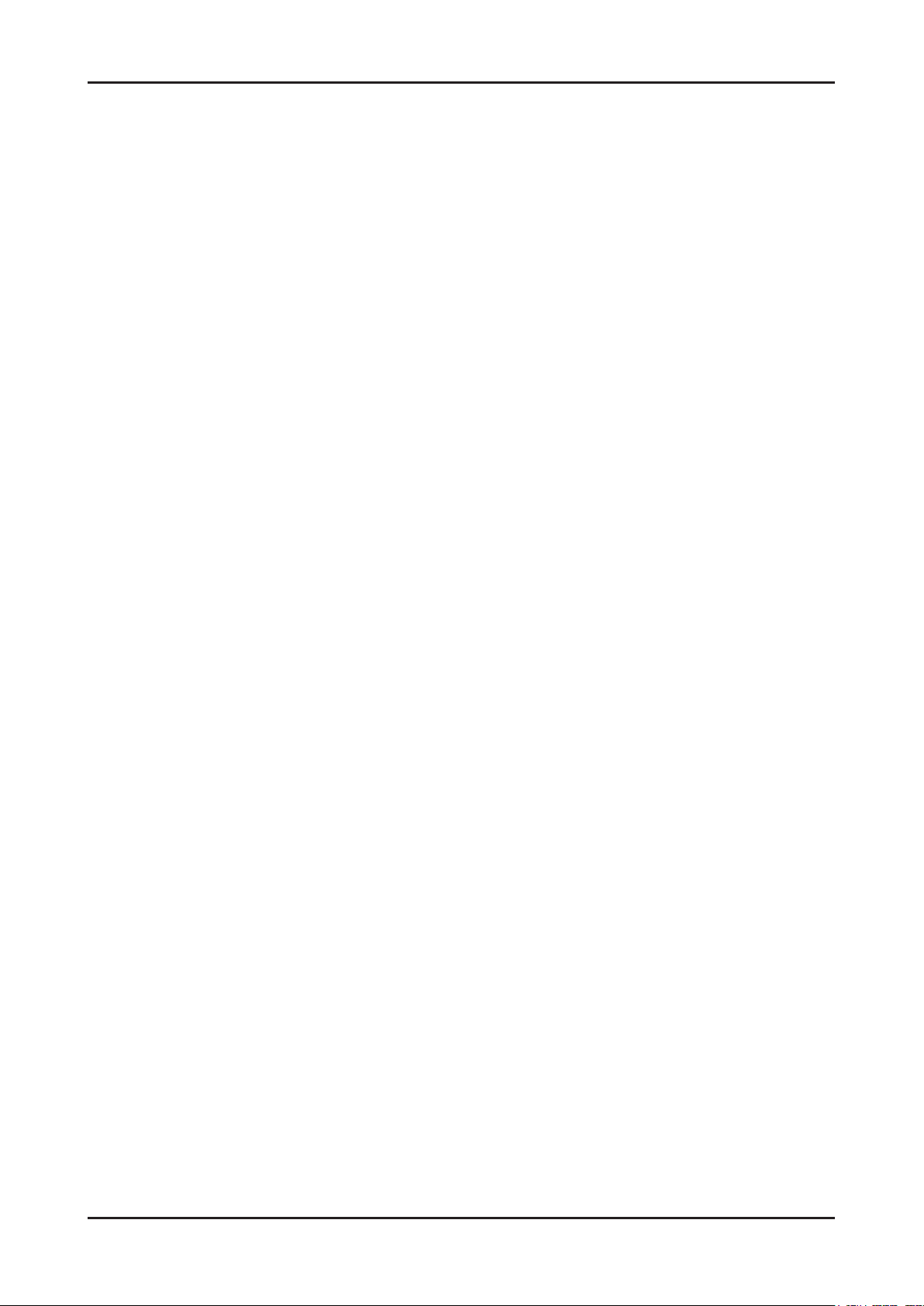
1. Precautions
1-4. Installation Precautions
For safety reasons, more than two people are required for carrying the product.
1.
Keep the power cord away from any heat emitting devices, as a melted covering may cause re or electric shock.
2.
Do not place the product in areas with poor ventilation such as a bookshelf or closet. The increased internal
3.
temperature may cause re.
Bend the external antenna cable when connecting it to the product. This is a measure to protect it from being exposed
4.
to moisture. Otherwise, it may cause a re or electric shock.
Make sure to turn the power off and unplug the power cord from the outlet before repositioning the product. Also check
5.
the antenna cable or the external connectors if they are fully unplugged. Damage to the cord may cause re or electric
shock.
Keep the antenna far away from any high-voltage cables and install it rmly. Contact with the highvoltage cable or the
6.
antenna falling over may cause re or electric shock.
When installing the product, leave enough space (10cm) between the product and the wall for ventilation purposes.
7.
A rise in temperature within the product may cause re.
1-3
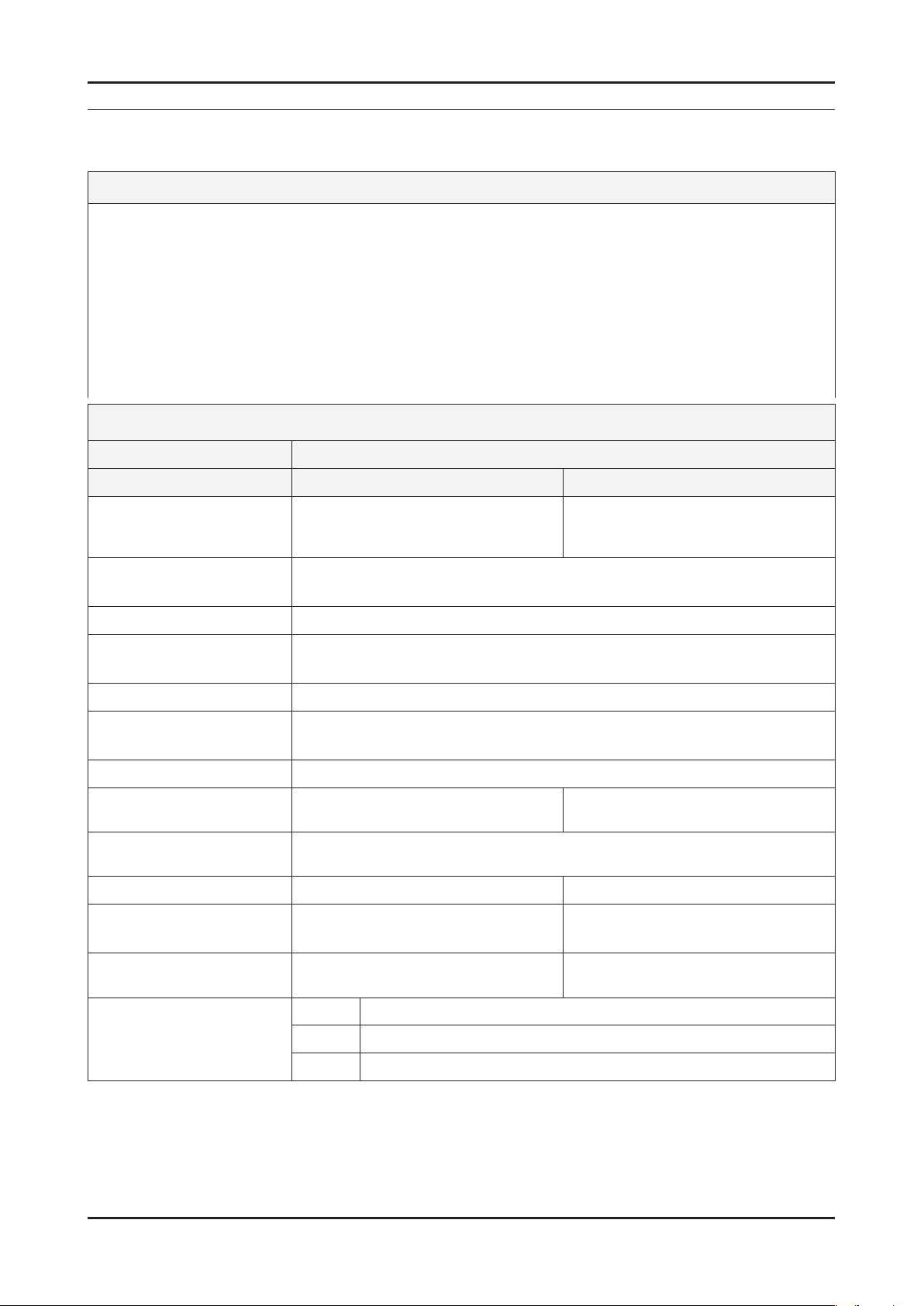
2. Product specications
2. Product specications
2-1. Feature & Specications
Feature
Supreme Digital Interface & Networking
�
- With a built-in HD digital tuner, it supports HD broadcasting with no particular set-top box and provides simple
access with a single remote control.
Excellent Picture Quality
�
Dynamic Contrast
�
- Automatically detects the input visual signal and adjusts to create optimum contrast.
DTV Tuner, HDMI, Stereo, Dolby Digital support
�
Convenience
�
-The TV utilizes the HDMI system to implement perfect digital sound and picture quality.
Specications
Item Description
Model T240HD T260HD
LCD Panel TFT-LCD Panel, RGB Vertical stripe,
normally White, 24-Inch viewable,
0.270(H)x0.270(V) mm Pixel Pitch
Scanning Frequency Horizontal : 30 kHz ~ 81 kHz (Automatic)
Vertical: 56 Hz ~ 75 Hz(Automatic)
Display Colors 16.7 Million colors
Maximum resolution
Input Signal Analog 0.7 Vp-p ±5% positive at 75Ω, internally terminated
Input Sync Signal Type : Seperate H/V
Maximum Pixel Clock rate 162 MHz
Active Display
(Horizontal/Vertical)
AC power voltage &
Frequency
Power Consumption
Dimensions Set
(W x D x H)
Horizontal: 1920pixels
Vertical: 1200pixels
Level : TTL level
518.4 (H) x 324.0 (V) 550.08 (H) x 343.8 (V)
AC 110 ~ 240V, 50 ~ 60 Hz
54W < 2W
573 x 409 x 87 mm (Without Stand)
573 x 477 x 245 mm (With Stand)
TFT-LCD Panel, RGB Vertical stripe,
normally White, 26-Inch viewable,
0.2865(H)X0.2865(V) mm Pixel Pitch
610 x 435 x 86.5 mm (Without Stand)
610 x 502.5 x 245 mm (With Stand)
Weight Set
(After installation Stand)
TV System Tuning Frequency Synthesize
7.3 Kg 8.6 Kg
System NTSC
Sound MONO, STEREO
2-1
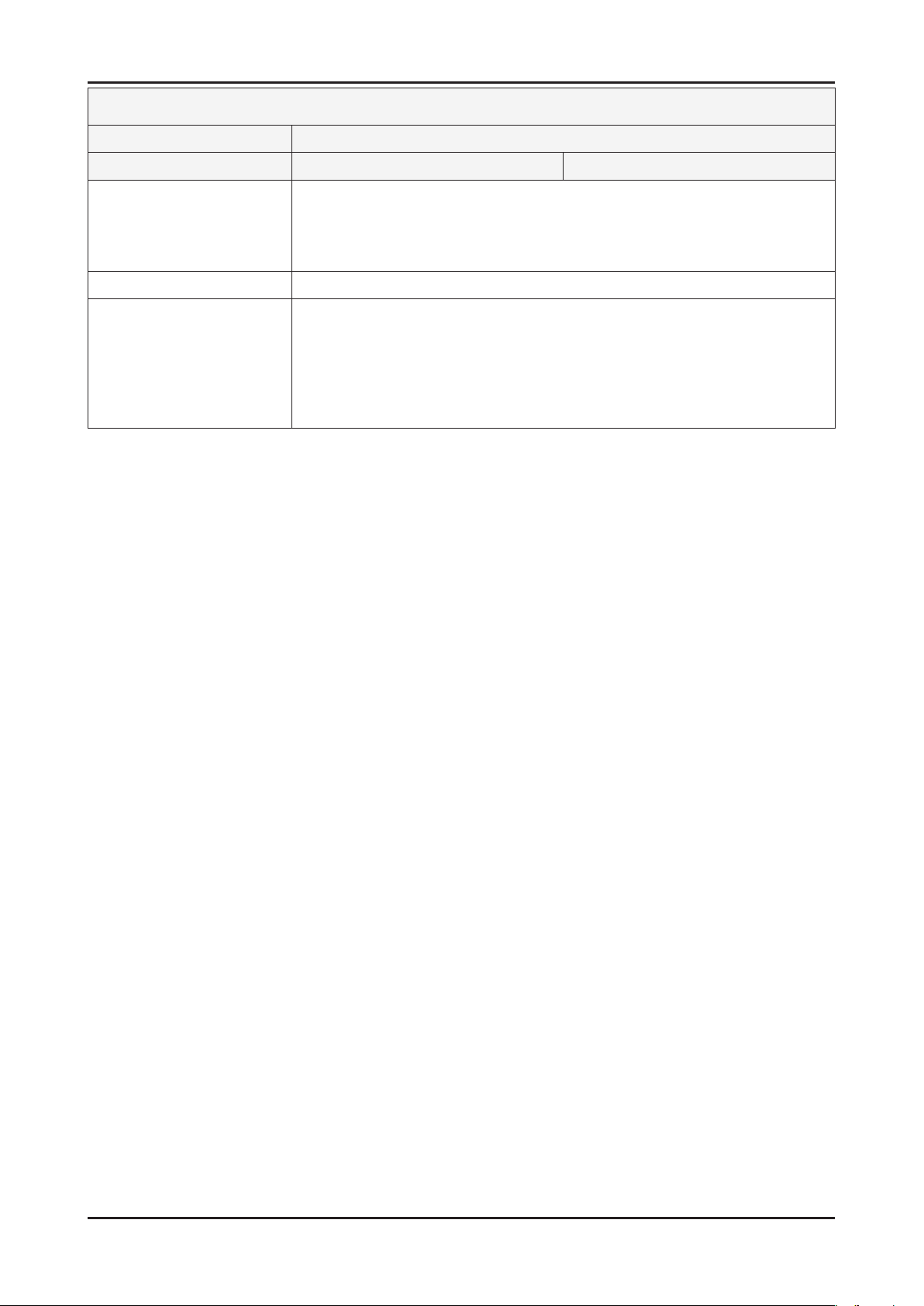
2-2
2. Product specications
Specications
Item Description
Model T240HD T260HD
Environmental Considerations Operating Temperature: 50˚C ~ 104˚F(10˚C ~ 40˚C)
Operating Humidity : 10% ~ 80%
Storage Temperature: -4˚C ~ 113˚C(-20˚C ~ 45˚C)
Storage Humidity: 5% ~ 95%
Antenna Input 75Ω
Sound Characteristic -MAX Internal speaker Out : Right : 3W / Left : 3W
-BASS Control Range : -8 dB ~ + 8dB
-TREBLE Control Range : -8 dB ~ +8 dB
-Headphone Out : 10 mW MAX
-Output Frequency : RF : 80 Hz ~ 15 kHz
A/V : 80 Hz ~ 20 kHz
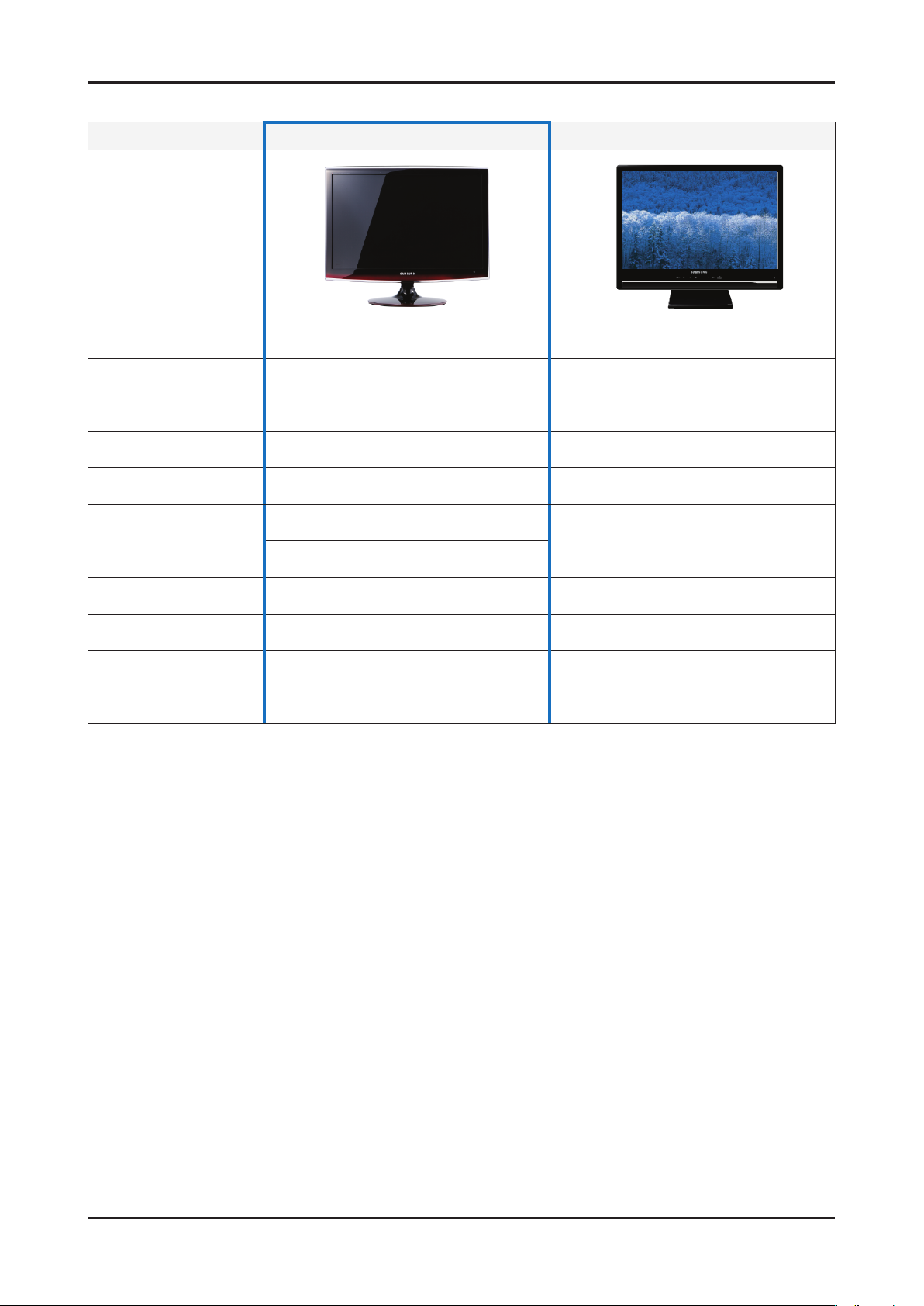
2. Product specications
2-2. Spec Comparison to the Old Models
Model T240HD / T260HD Curie (225MD)
Design
Screen Size 24” / 26” 22”
Resolution 1920 x 1200 (WUXGA) 60Hz 1680x1050 (WSXGA) 60Hz
Brightness 300cd/m2 400cd/m2
Contrast Ratio 1000:1 700:1
Response Time 5ms 5ms
24” : Left/Right/Up/Down : 80˚/80˚/80˚/80˚
Viewing Angle
26” : Left/Right/Up/Down : 85˚/85˚/80˚/70˚
PC Input D-SUB, DVI D-SUB, DVI
Power Consumption 54W 58W
DPMS Less than 2W Less than 1W
Sound Output 3W x 2 3W x 2
Image Size : If the resolution is not wide resolution, this option allows the screen size to be selected as normal or wide.
Left/Right/Up/Down : 85˚/85˚/80˚/80˚
2-3
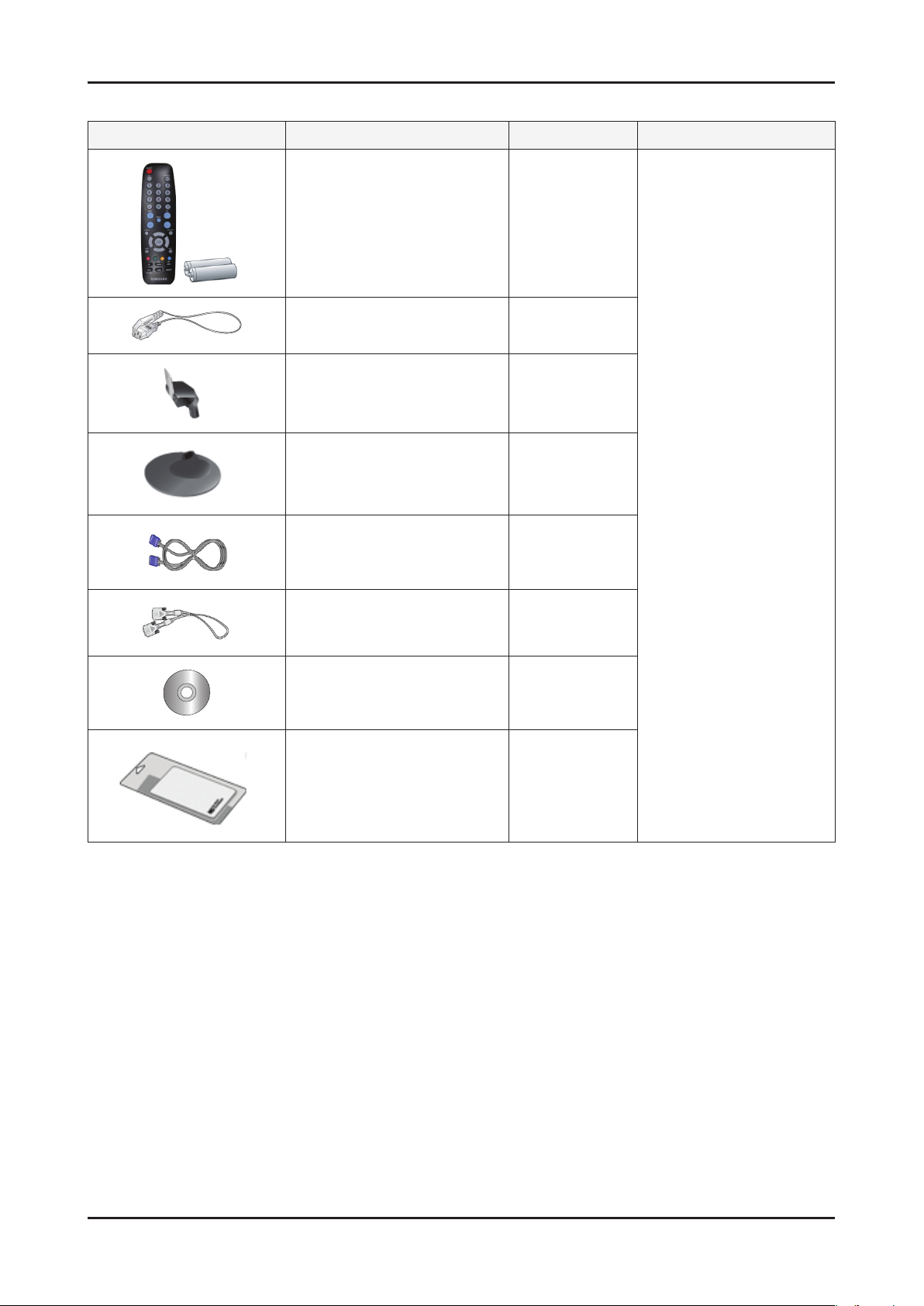
2. Product specications
2-3. Accessories
Product Description Ccde. No Remark
Remote Control
&
Batteries (AAA x 2)
Power Cord 3903-000085
Stand Body BN96-07605D
BN59-00678A
Stand Base BN96-07604A
D-Sub Cable BN39-00244G
CBF SIGNAL-DVI(D) BN39-00246K
User’s Guide,
Monitor Driver,
Natural Color Pro Software
Cleaning Cloth BN63-01798A
BN96-07540A
Samsung Electronics
Service center
2-4

3. Disassembly and Assembly
3. Disassembly and Assembly
This section describes the disassembly and reassembly sequences for this monitor.
Warning: As this monitor has parts that are sensitive to static electricity, be careful when handling them.
3-1. Disassembly
Caution: 1. Turn the monitor off before beginning the disassembly process.
2. When disassembling the monitor, do not use any metal tools except for the provided jig.
3. Remove the signal cable and the power cord before beginning the disassembly.
Description Photo Screws
1. Place monitor face down on cushioned table.
Remove Stand, then remove 4 marked screws
from the rear cover.
Caution : If you do not tilt the stand and use too
much force to remove it, the connection
pin may break.
2. Remove the cover and the LCD panel using the
provided jig on both grooves at the bottom.
3-1
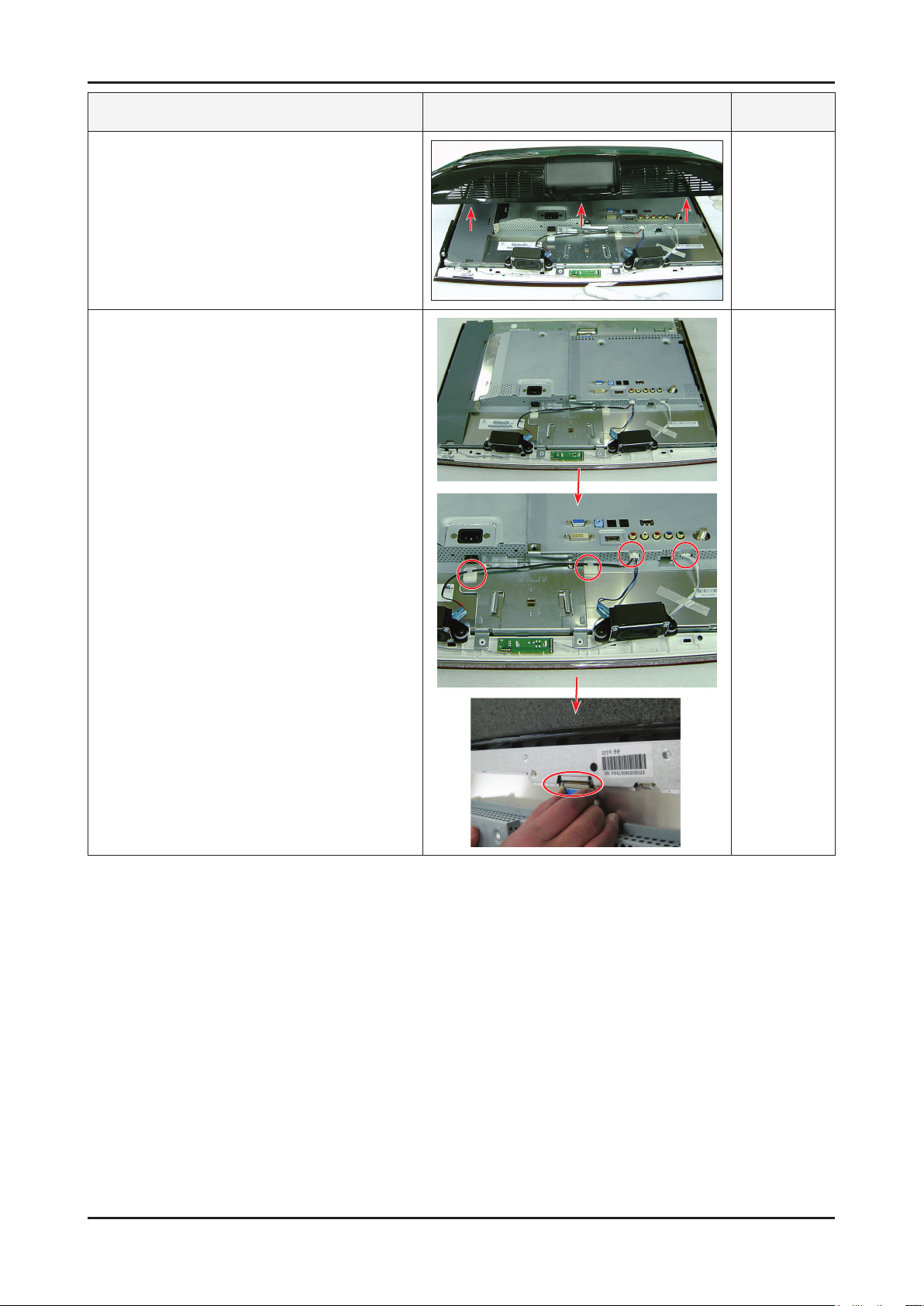
3-2
3. Disassembly and Assembly
Description Photo Screws
3. Insertaatscrewdriverintothegrooveandthen
lift up and remove the cover.
4. After remove COVER-REAR, then disconnect
SPEAKER , FUNCTION wire.
5. Disconnect LVDS cable from panel.
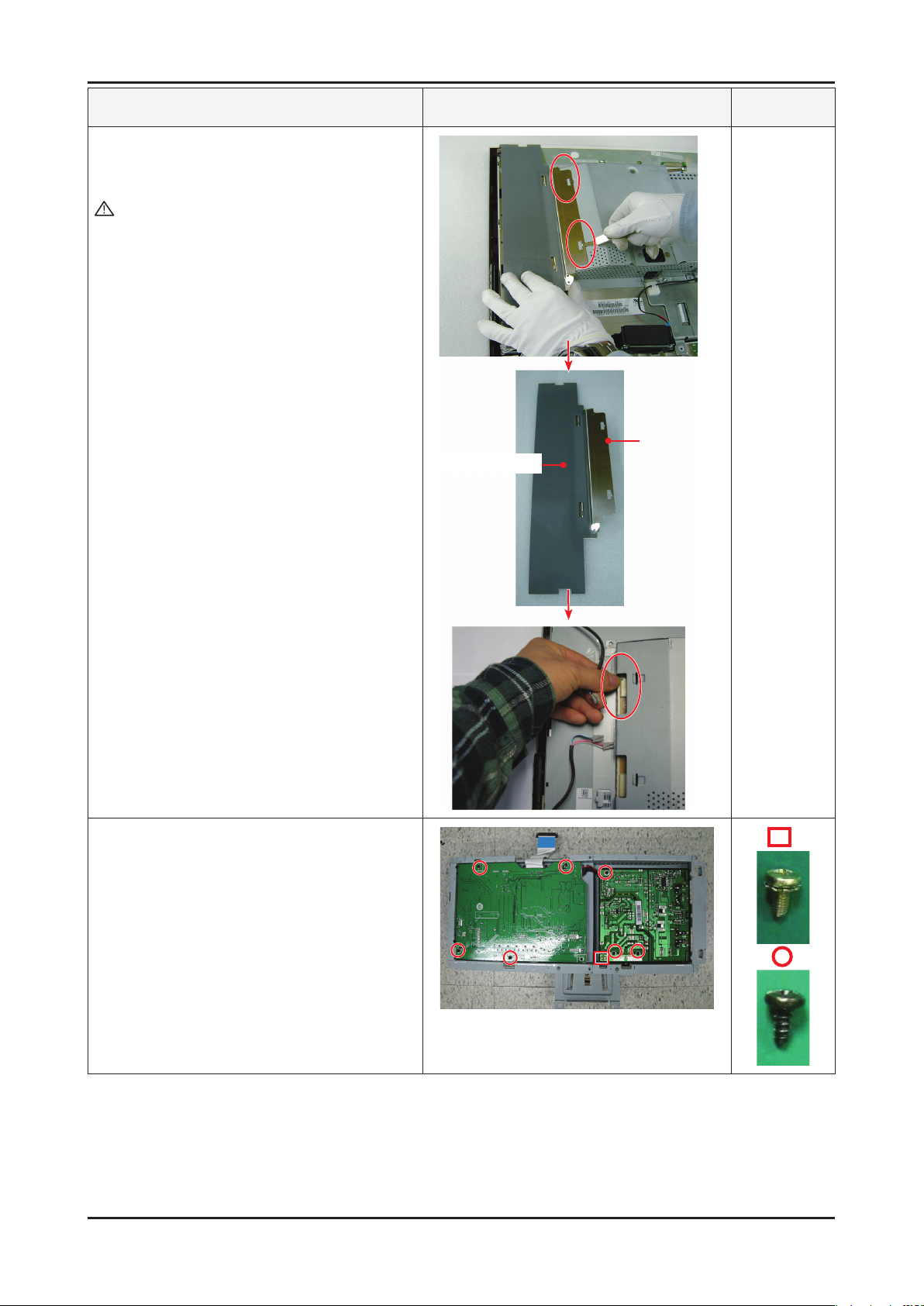
Description Photo Screws
6. After disconnecting SHIELD-LAMP of left side,
disassemble lamp wire between panel and IP
Board.
Caution : When removing the SHIELD-LAMP, do
not remove the GASKET-SHEET from
the SHIELD-LAMP.
If the GASKET-SHEET is damaged,
you will not be able to receive free
service.
3. Disassembly and Assembly
Shield Lamp
GASKET-SHEET
7. Remove 8 marked SCREW of left picture.
Disconnect IP board.
※ Reassembly procedures are in the reverse order
of disassembly procedures.
3-3
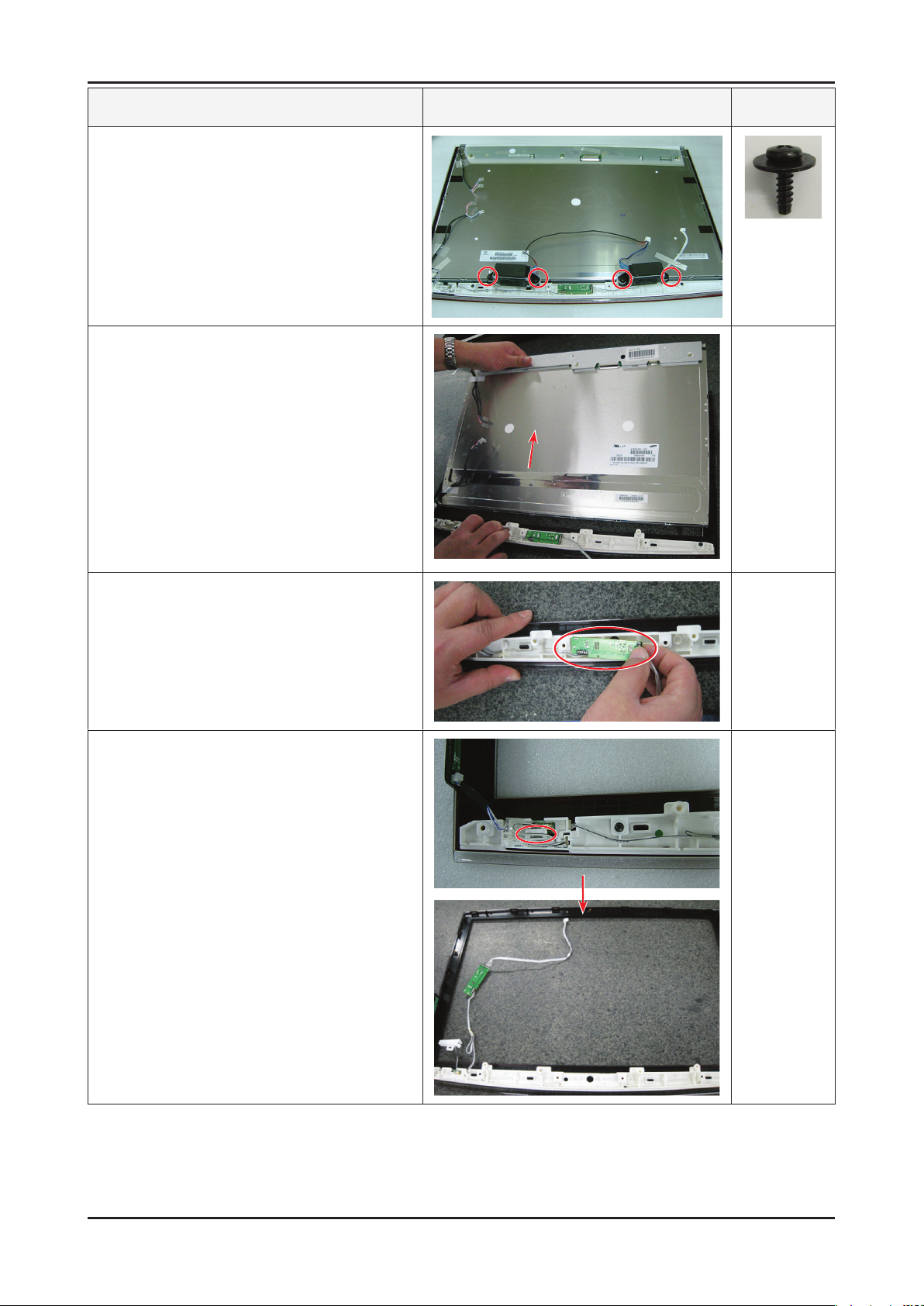
3-4
3. Disassembly and Assembly
Description Photo Screws
8. Remove the four (4) screws.
9. Remove the LCD panel.
10. Remove the IR module by tilting the left snap to
the right.
11. Remove the LED module by sliding the snap
designatedintherightgurebackwards.
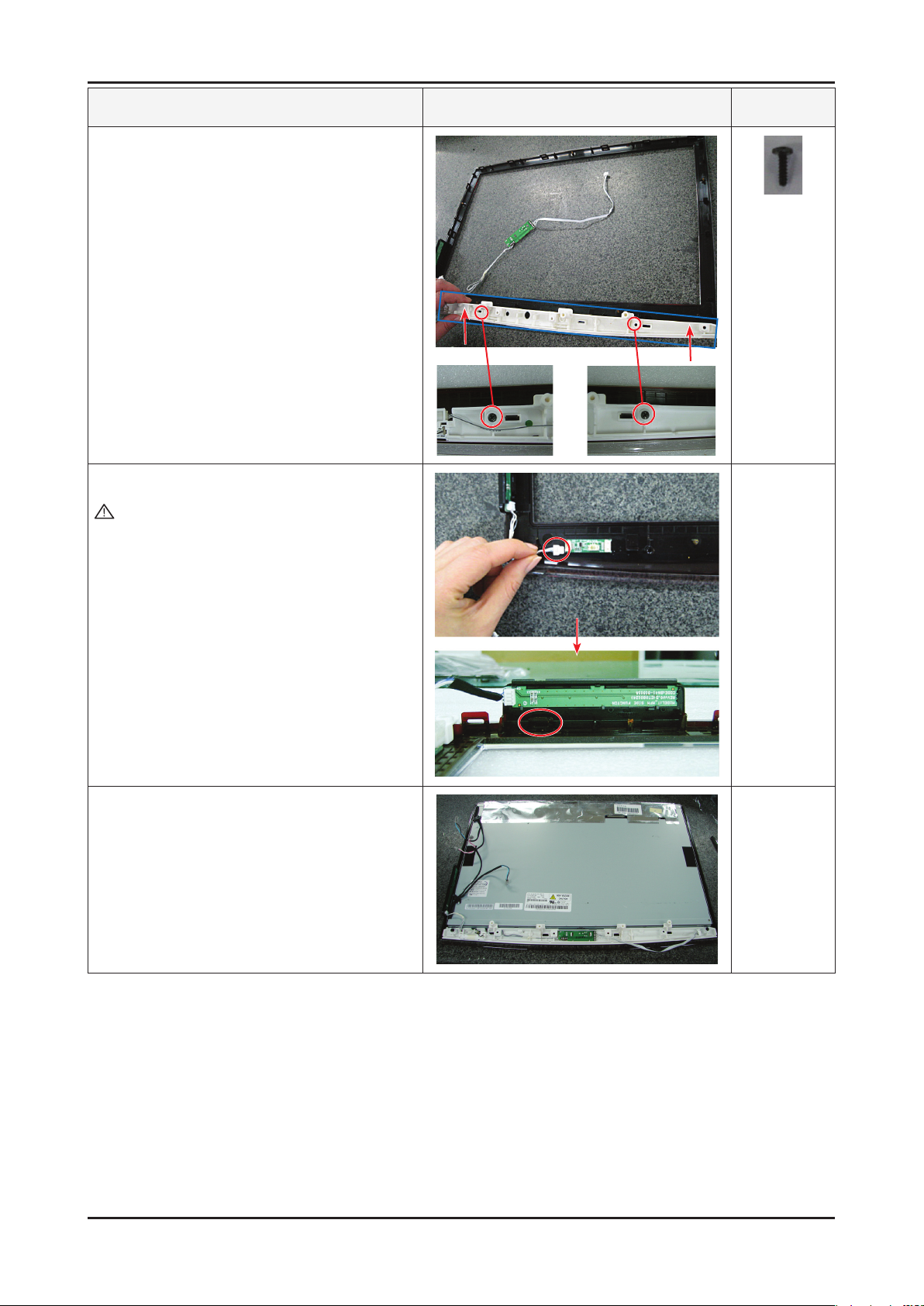
Description Photo Screws
12. Remove the two (2) screws and then remove the
holders from the four (4) snaps designated in the
rightgureusingtheprovidedjig.
13. Remove the two (2) connectors.
Caution : Servicing is not supported for the PCB.
3. Disassembly and Assembly
▶Assembly
14. The assembly is in the reverse order of the
disassembly.
15. Connect the disassembled snap and the LED
module again.
3-5
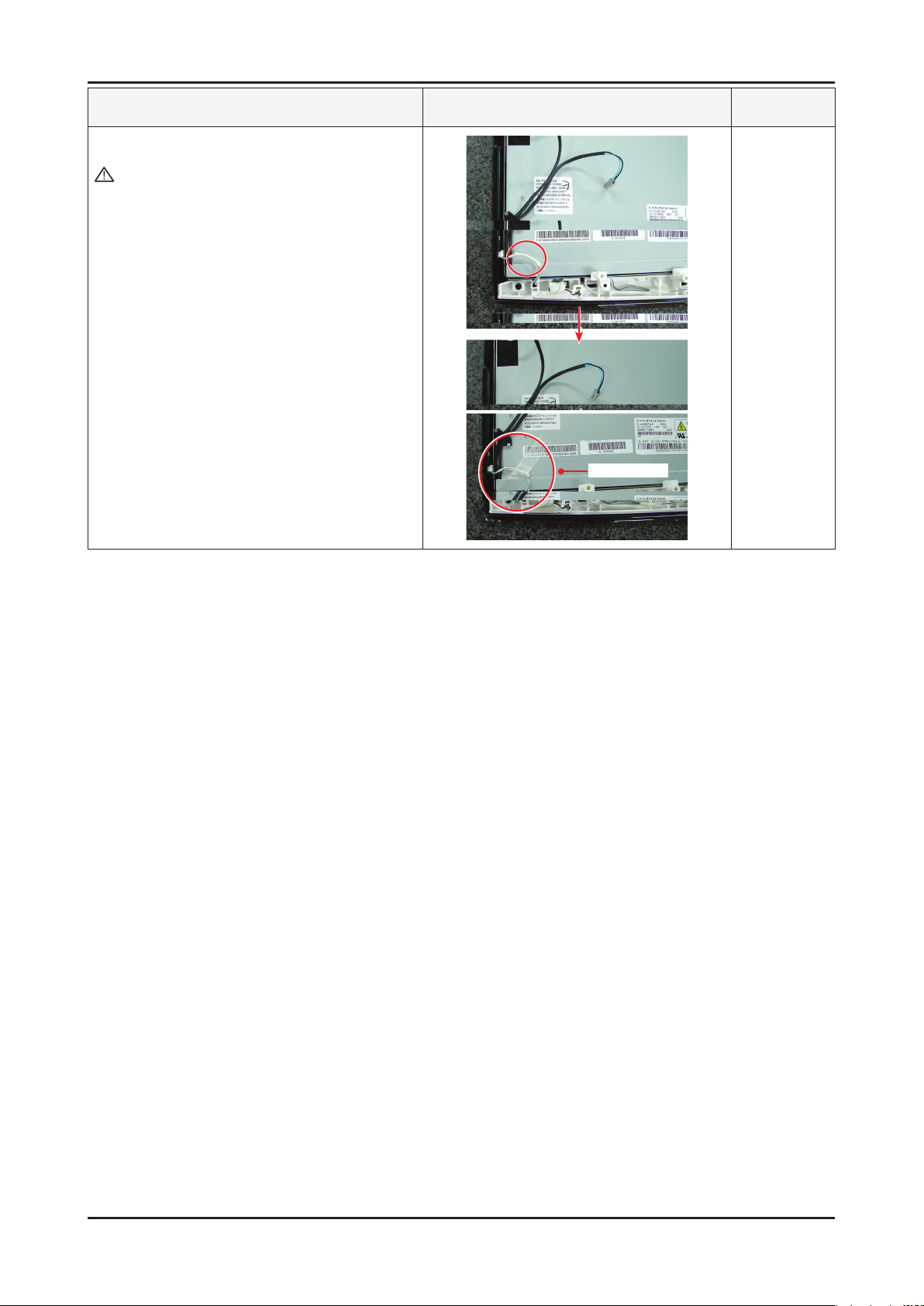
3. Disassembly and Assembly
Description Photo Screws
16.Fixtheconnectingwirewithlamenttape
Caution : If the wire is damaged when closing the
cover, an operating error may occur.
Therefore, make sure to close the
coverafterxingitwithlamenttape.
lamenttape
※ The assembly is in the reverse order of disassembly.
3-6
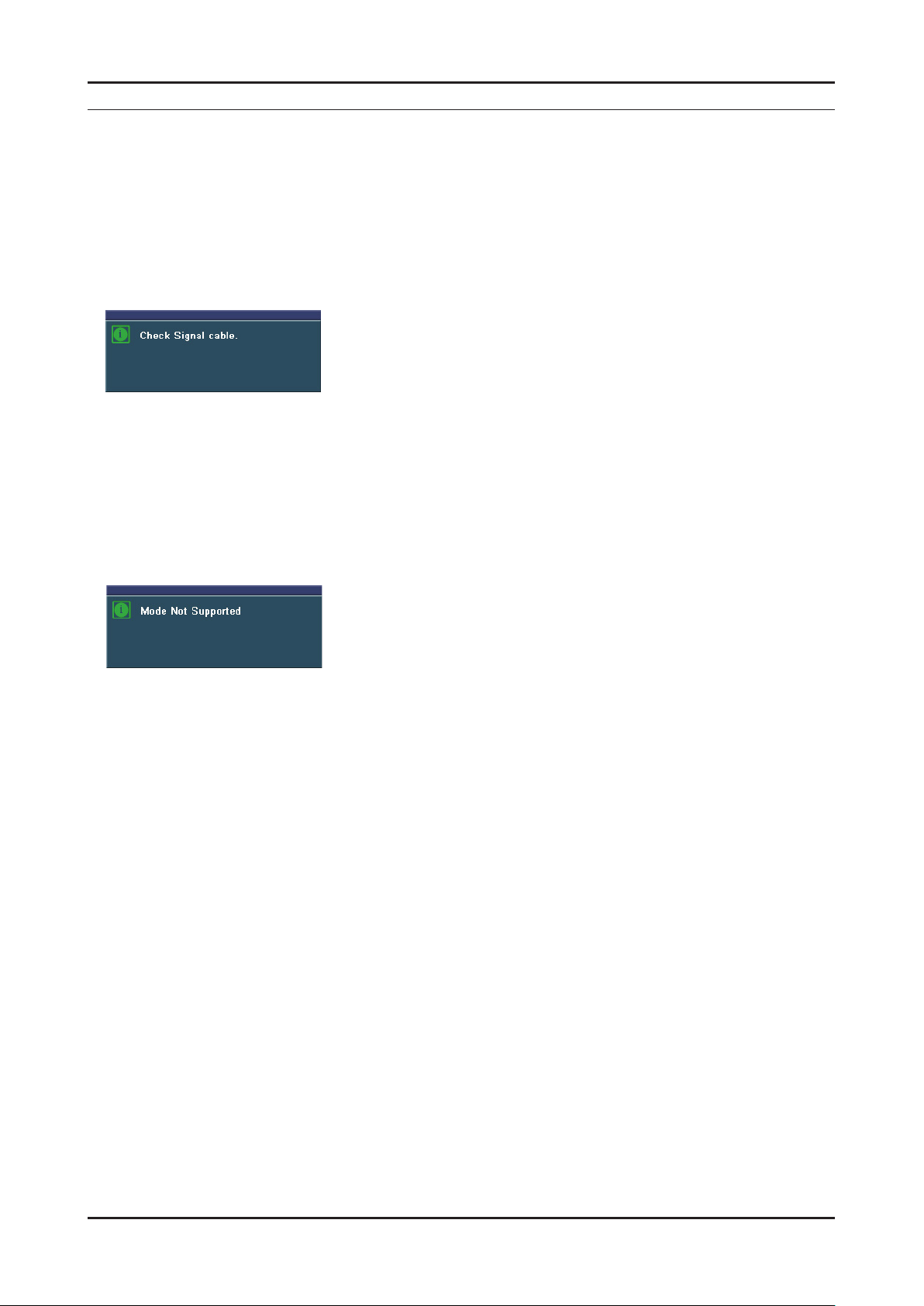
4. Troubleshooting
4. Troubleshooting
4-1. First Checklist for Troubleshooting
Self-Test Feature Check
Your monitor provides a self test feature that allows you to check whether your monitor is functioning properly.
Turn off both your computer and the monitor.
1.
Unplug the video cable from the back of the computer
2.
Turn on the monitor.
3.
If the monitor is functioning properly, you will see a box in the illustration below. .
This box appears during normal operation if the video cable becomes disconnected or damaged.
4. Turn off your monitor and reconnect the video cable; then turn on both your computer and the monitor.
If your monitor screen remains blank after using the previous procedure, check your video controller and
computer system; your monitor is functioning properly.
Warning Messages
If there is something wrong with the input signal, a message appears on the screen or the screen goes blank although the
power indicator LED is still on. The message may indicate that the monitor is out of scan range or that you need to check
the signal cable.
Environment
The location and the position of the monitor may inuence the quality and other features of the monitor.
If there are any sub woofer speakers near the monitor, unplug and relocate the woofer to another room.
Remove all electronic devices such as radios, fans, clocks and telephones that are within 3 feet (one meter) of the monitor.
Useful Tips
▶ A monitor recreates visual signals received from the computer.
Therefore, if there is trouble with the computer or the video card, this can cause the monitor to become blank,
have poor coloring, noise, Video mode not supported, etc. In this case, rst check the source of the problem,
and then contact the Service Center or your dealer.
▶ Judging the monitor’s working condition
If there is no image on the screen or a “Not Optimum Mode”, “Recommended Mode 1920 x 1200 60Hz” message
comes up, disconnect the cable from the computer while the monitor is still powered on.
- If there is a message coming up on the screen or if the screen goes white, this means the monitor is in working
condition.
- In this case, check the computer for trouble.
4-1
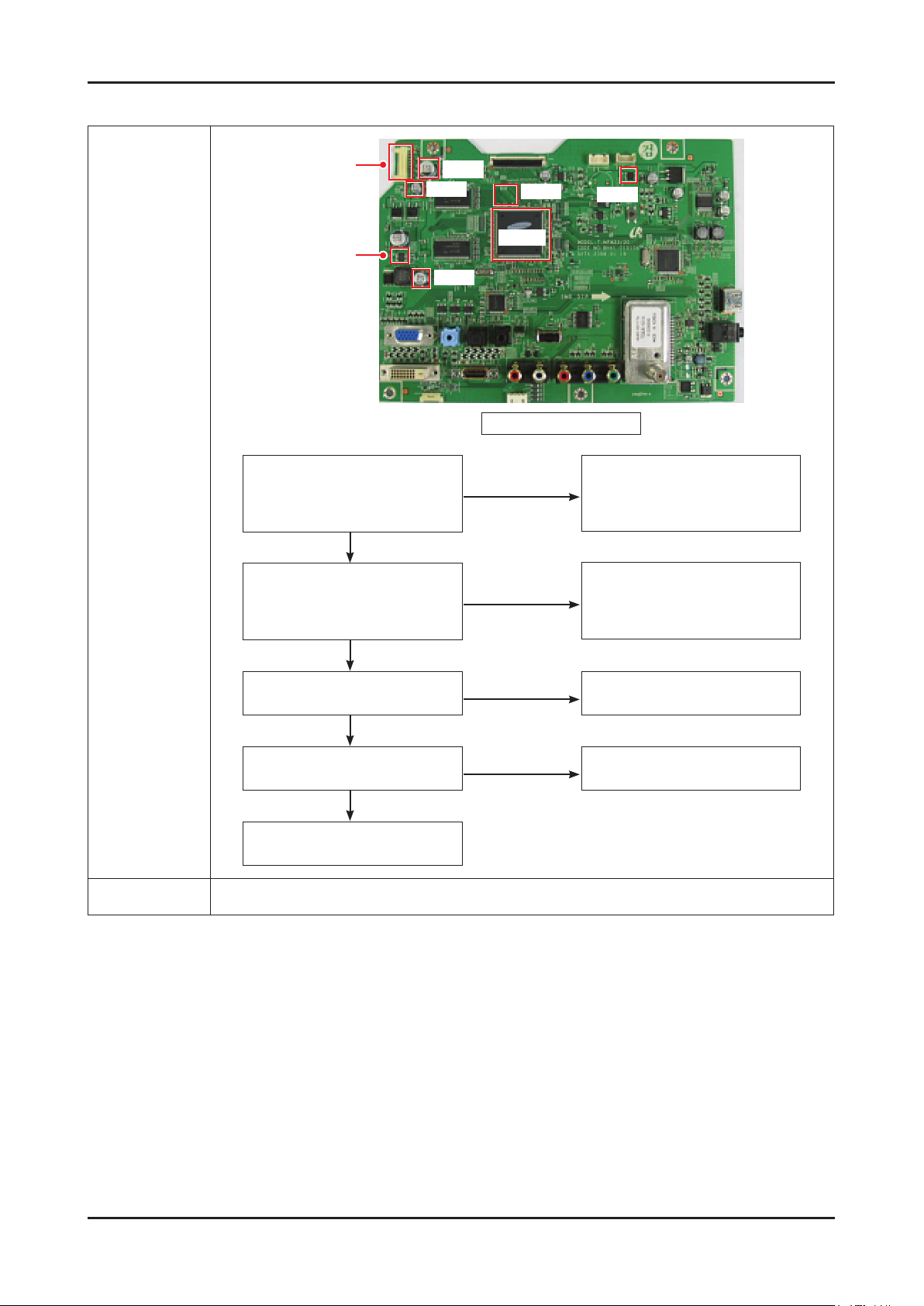
4. Troubleshooting
4-2. No Power
Diagnostics
CN100
C129
C108
IC103
C135
Does proper 13V appear at pin
No. 2 of CN100? ①
Does proper 5V appear at pin No.
6 and 7 of CN100? ②
Yes
Does proper 13V appear at
C129? ①
Does proper 5V appear at
C108? ②
Yes
IC110
IC203
Main Board Front
No
No
Q100
Check IP Board
Check related circuit of CN100
Does proper 5V appear at pin No.1
of Q100? ②
Yes
Does proper 1.2V appear at
C135? ③
Yes
Change main board for
MICOM(IC203) problem
Caution Make sure to disconnect the power before working on the IP board.
No
No
Check related circuit of Q100
Check related circuit of IC103
4-2
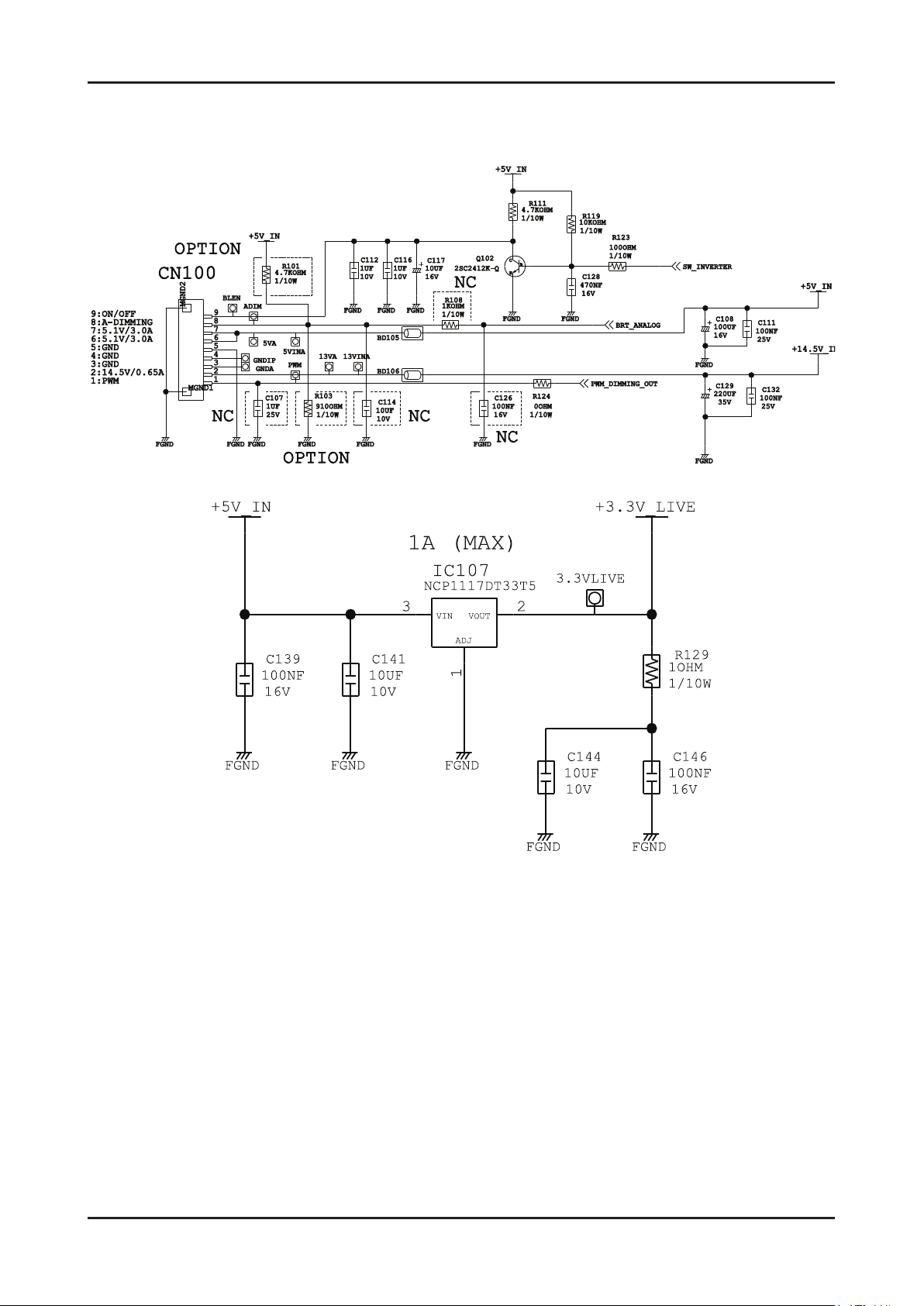
4-2-1. Circuit diagrams when the power does not turn on
4. Troubleshooting
4-3
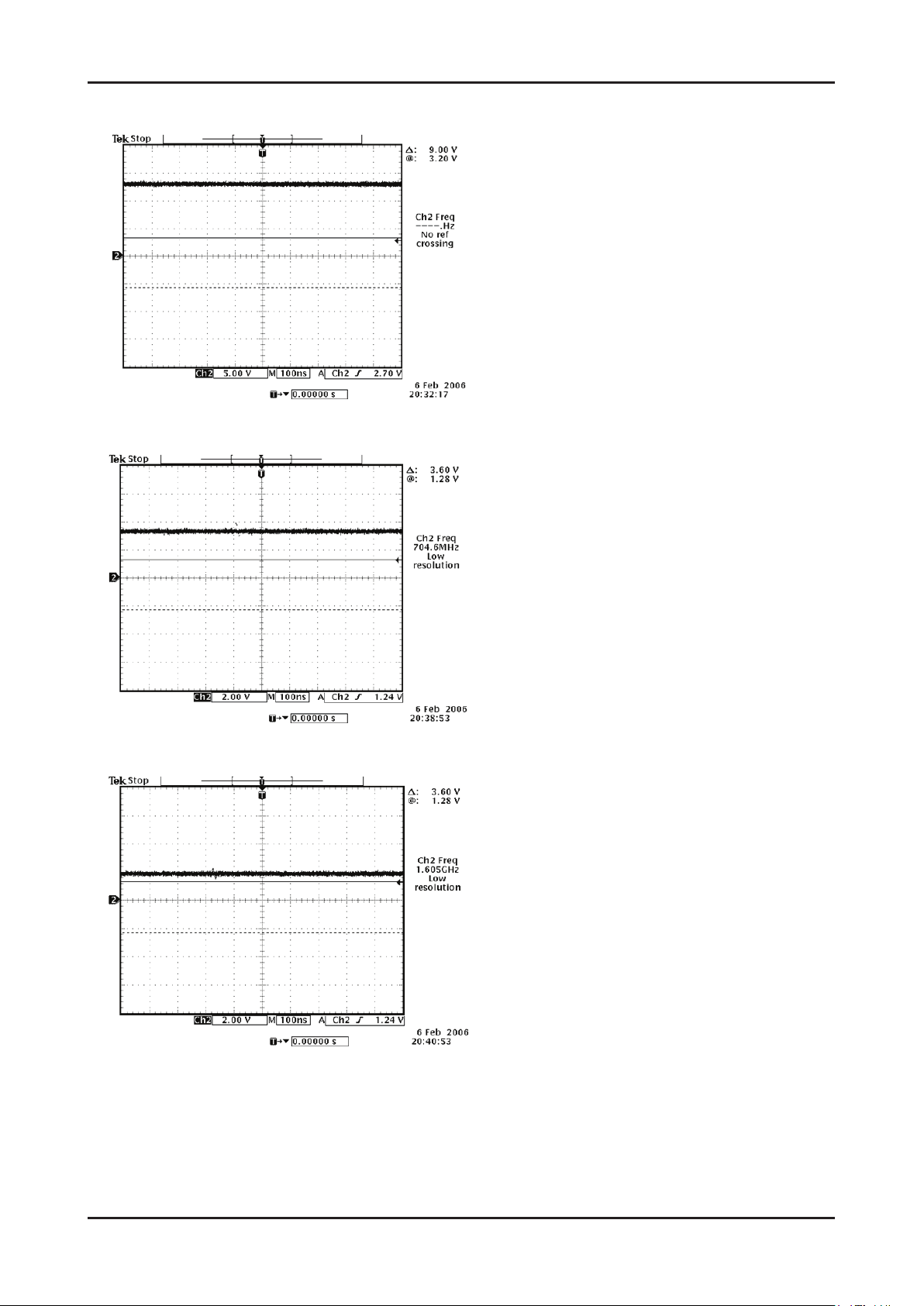
4. Troubleshooting
①
②
③
4-4
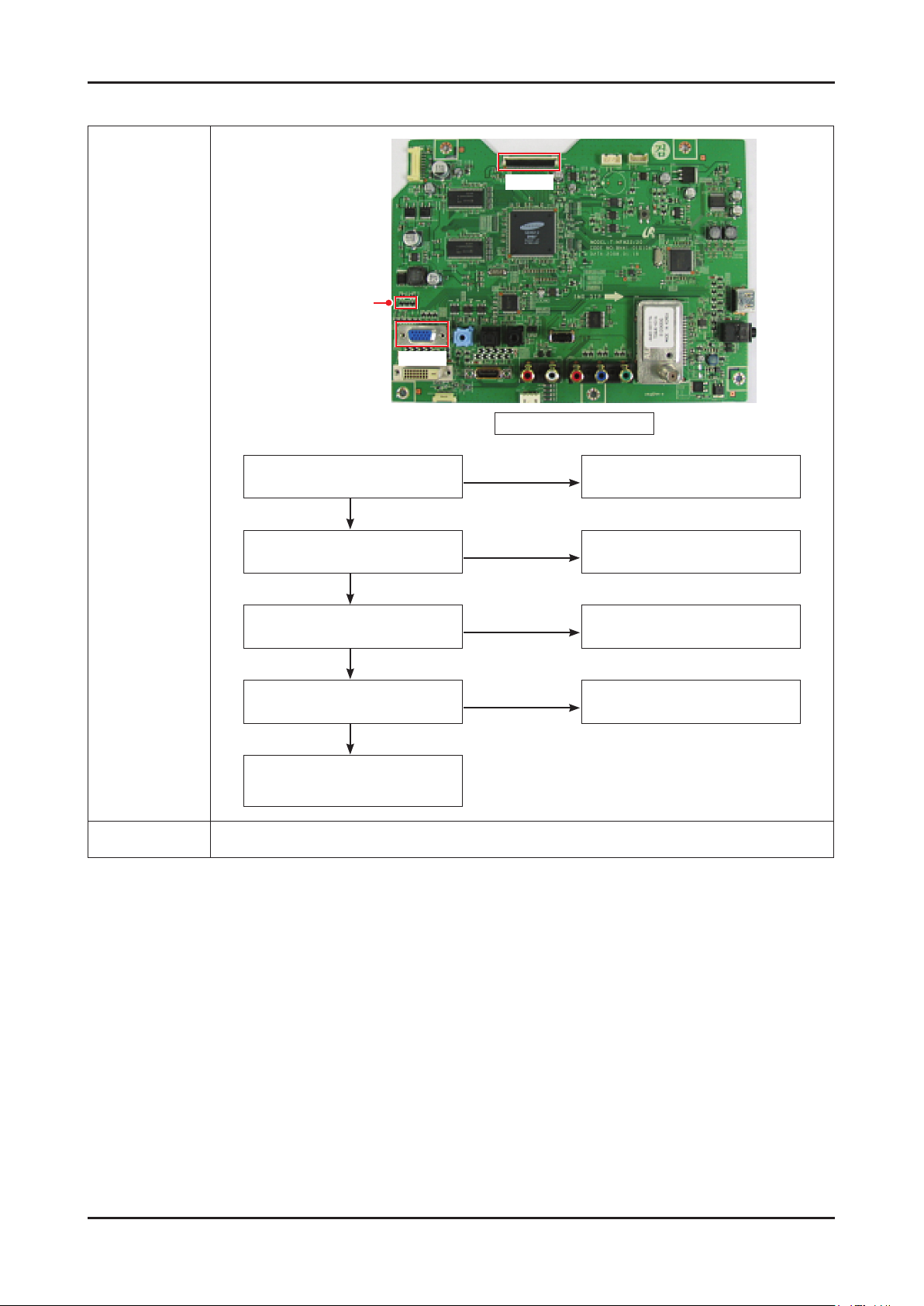
4-3. PC (ANALOG) No Screen
C509, C510
4. Troubleshooting
CN300
CN500
Main Board Front
Diagnostics
Caution Make sure to disconnect the power before working on the IP board.
Does led persists green light after
power on?
Yes
Does proper 5V appear at pin No.
9 of CN500?
Yes
Does proper V and H-sync appear
at C510 and C509? ④, ⑤
Yes
Does proper clock signals appear
at pin NO.11,12,23,24 of CN300?
Yes
Check connection between main
board and panel.
Change Panel.
No
No
No
No
Check IP board
Check D-sub cable connection
Check PC state
Change main board
because of scaler problem
4-5
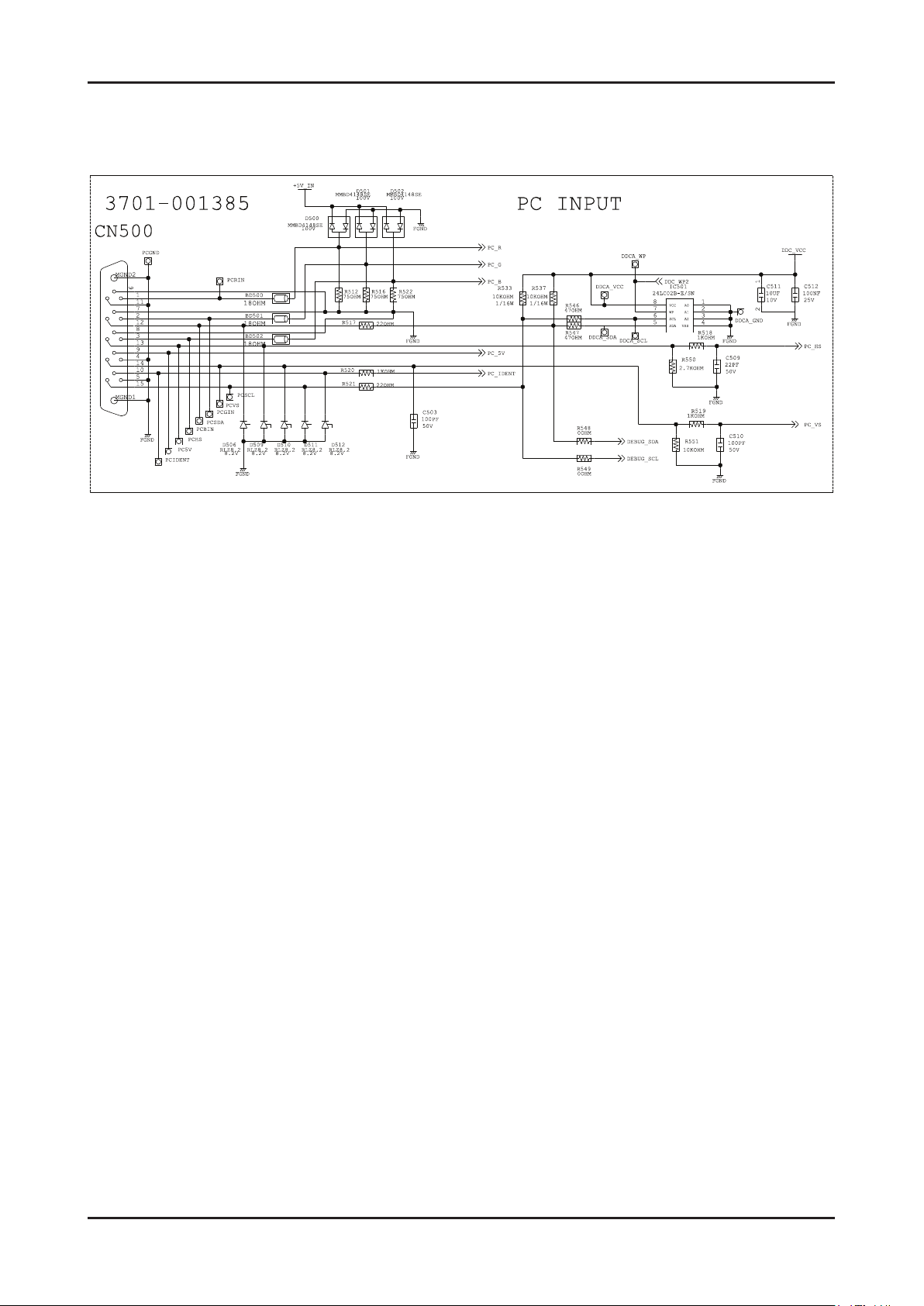
4. Troubleshooting
4-3-1. Circuit diagrams and waveforms (Analog) when no screen is displayed
on the monitor
4-6
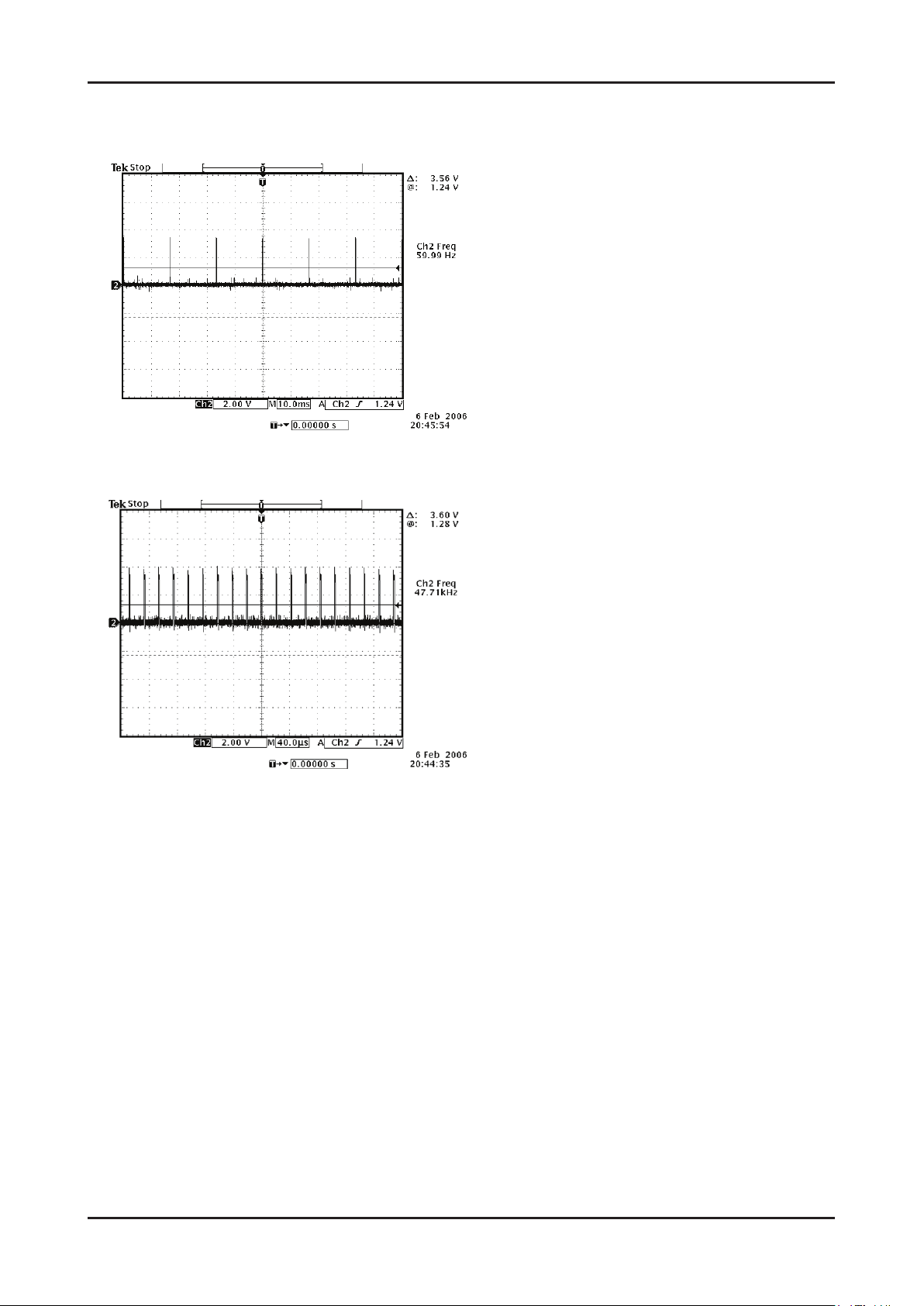
4-3-2. Waveforms when no screen is displayed (Analog PC)
④
⑤
4. Troubleshooting
4-7
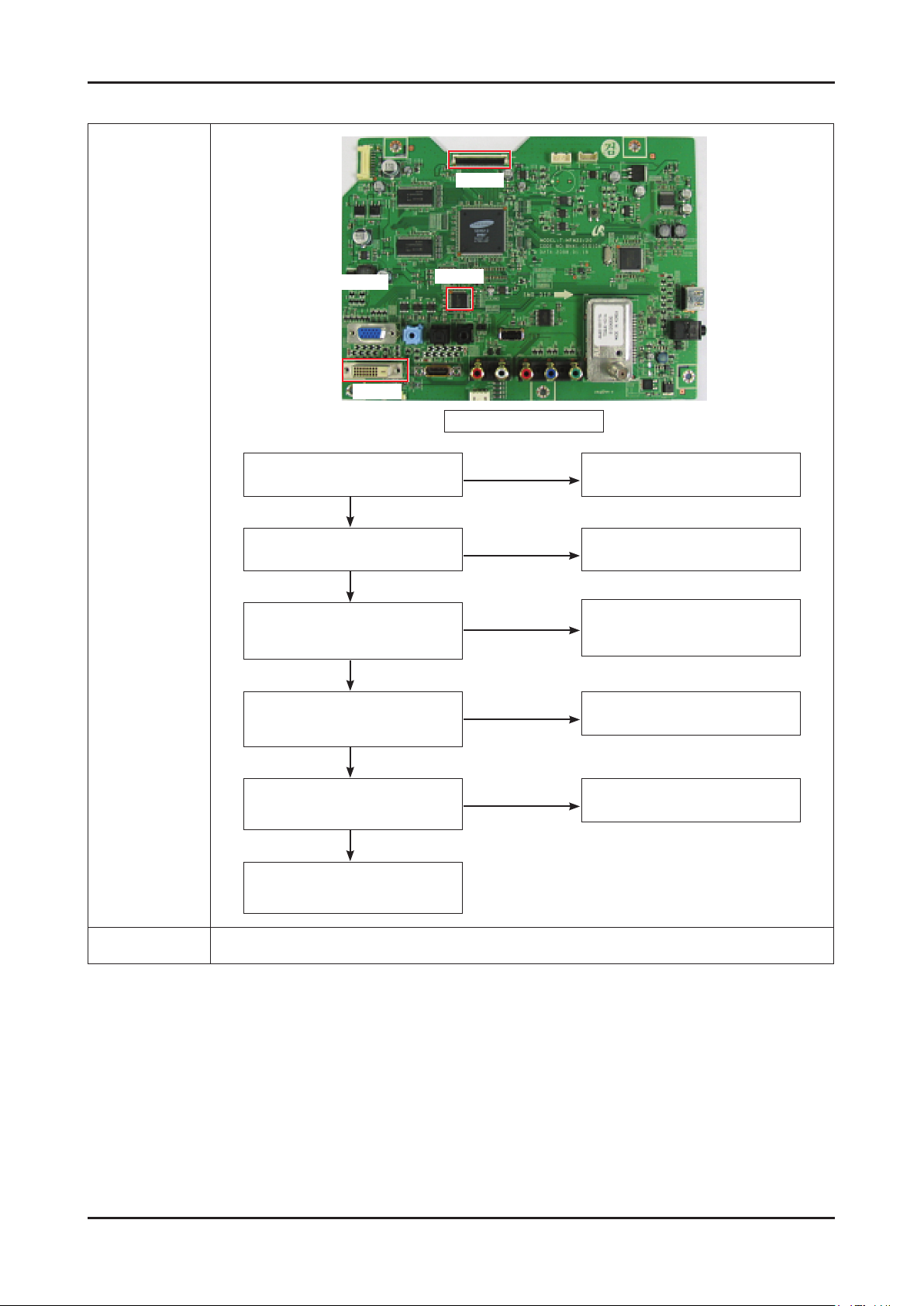
4. Troubleshooting
4-4. DVI No Screen
CN300
Diagnostics
CN500
IC600
CN501
Does led persists green light after
power on?
Yes
Dose proper 5V appear at pin No.
14 of CN501?
Yes
Does proper signals appear at
pin No.6(SCL) ⑥ and No.7(SDA)
⑦ of CN501?
Yes
Does proper clock signals
appear at pin NO.38 and NO.39
of IC600?
Yes
Main Board Front
No
No
No
No
Check IP board
Check DVI cable connection
Check PC state
Change IC600
Does proper clock signals
appear at pin NO.11,12,23,24
of CN300?
Yes
Check connection between
main board and panel.
Change Panel.
Caution Make sure to disconnect the power before working on the IP board.
No
4-8
Change main board
because of scaler problem
