Page 1
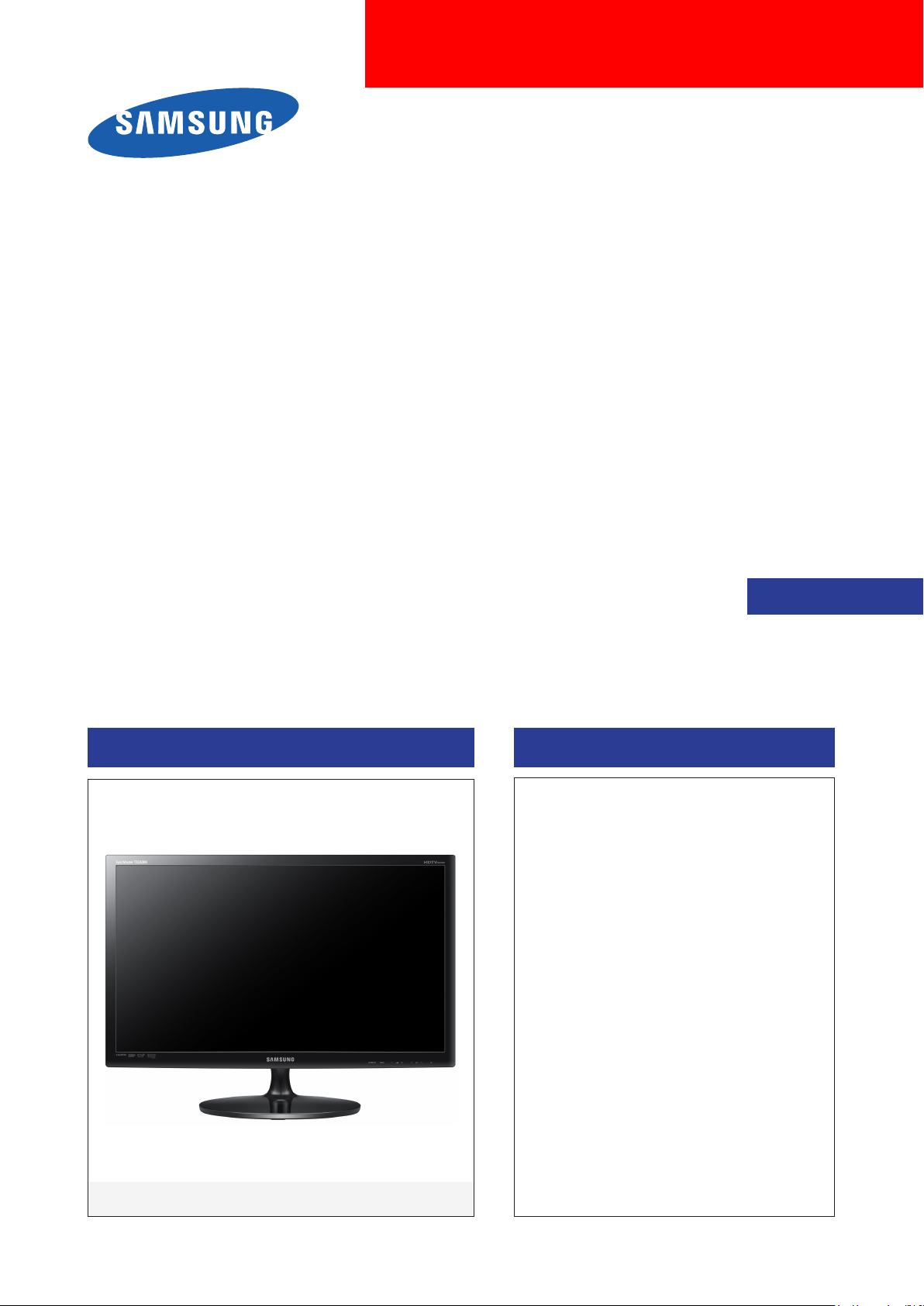
LCD TV Monitor
Chassis : WDS2
Model : T22A300
T27A300
SERVICE
TFT-LCD TV Monitor Contents
1. Precautions
2. Product specications
3. Disassembly and Reassembly
4. Troubleshooting
5. Wiring Diagram
Manual
T22A300 / T27A300
Page 2
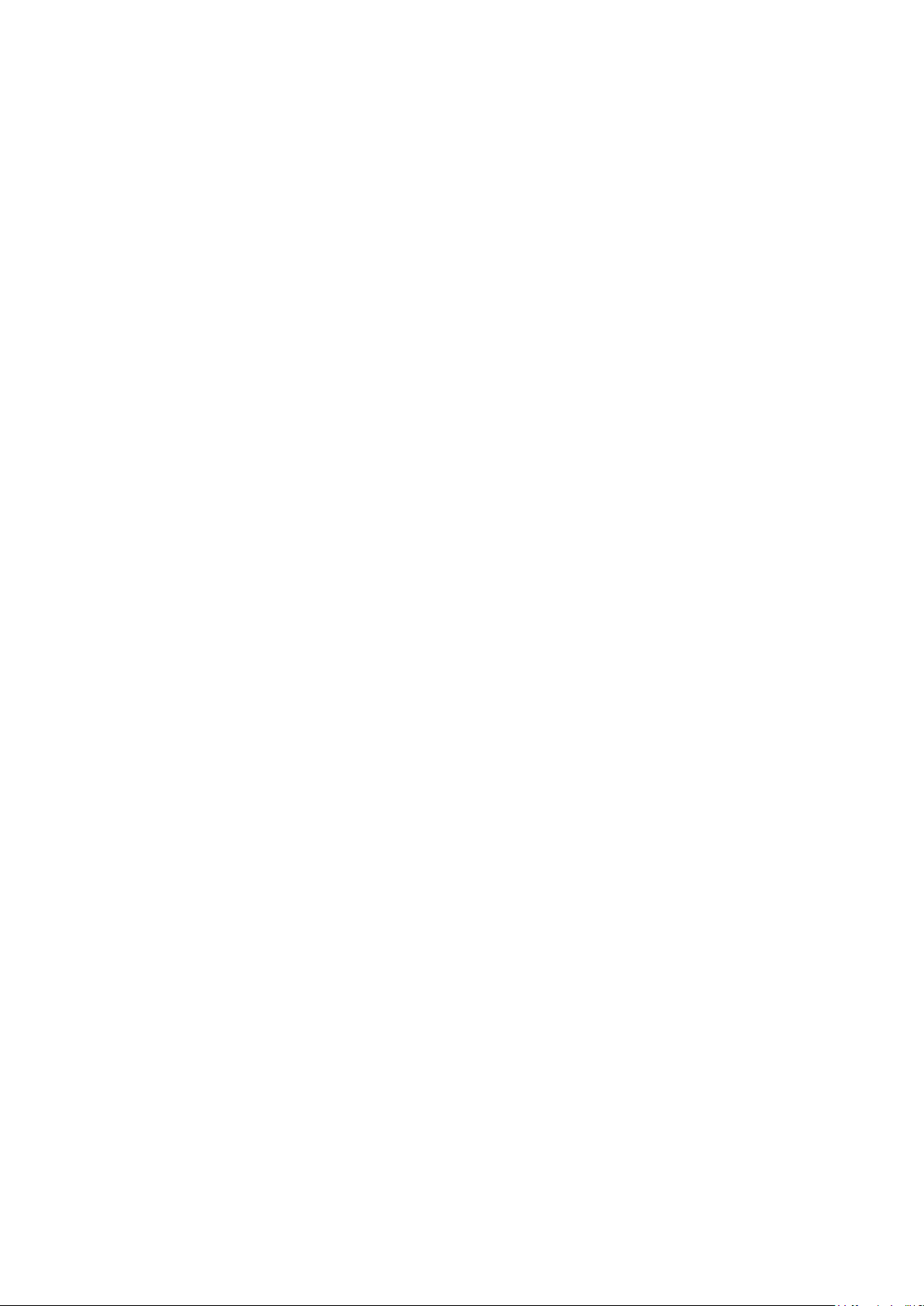
Contents
1. Precautions .............................................................................................................. 1-1
1-1. Safety Precautions ......................................................................................................... 1-1
1-2. Servicing Precautions ..................................................................................................... 1-2
1-3. Static Electricity Precautions .......................................................................................... 1-3
1-4. Installation Precautions .................................................................................................. 1-3
2. Product specications ............................................................................................ 2-1
2-1. Feature & Specications ................................................................................................. 2-1
2-2. Detail Factory Option ...................................................................................................... 2-3
2-3. Accessories .................................................................................................................... 2-4
2-4. New Features explanation .............................................................................................. 2-5
3. Disassembly and Reassembly ............................................................................... 3-1
3-1. Disassembly ................................................................................................................... 3-1
4. Troubleshooting ...................................................................................................... 4-1
4-1. Troubleshooting .............................................................................................................. 4-1
4-2. Alignments and Adjustments ........................................................................................ 4-19
4-3. Factory Mode Adjustments ........................................................................................... 4-20
4-4. White Balance - Calibration .......................................................................................... 4-27
4-5. White Ratio (Balance) Adjustment ................................................................................4-28
4-6. Servicing Information .................................................................................................... 4-29
4-7. How To Upgrade Sub Micom ........................................................................................4-30
4-8. Mechanical diagram ..................................................................................................... 4-30
4-9. PCB diagram ................................................................................................................ 4-31
5. Wiring Diagram ........................................................................................................ 5-1
5-1. Wiring Diagram ............................................................................................................... 5-1
5-2. Connector ....................................................................................................................... 5-2
5-3. Connector Functions ...................................................................................................... 5-4
5-4. Cables ............................................................................................................................ 5-4
Page 3

This Service Manual is a property of Samsung Electronics Co.,Ltd.
Any unauthorized use of Manual can be punished under applicable
International and/or domestic law.
© 2011 Samsung Electronics Co.,Ltd.
All rights reserved.
Printed in Korea
Page 4
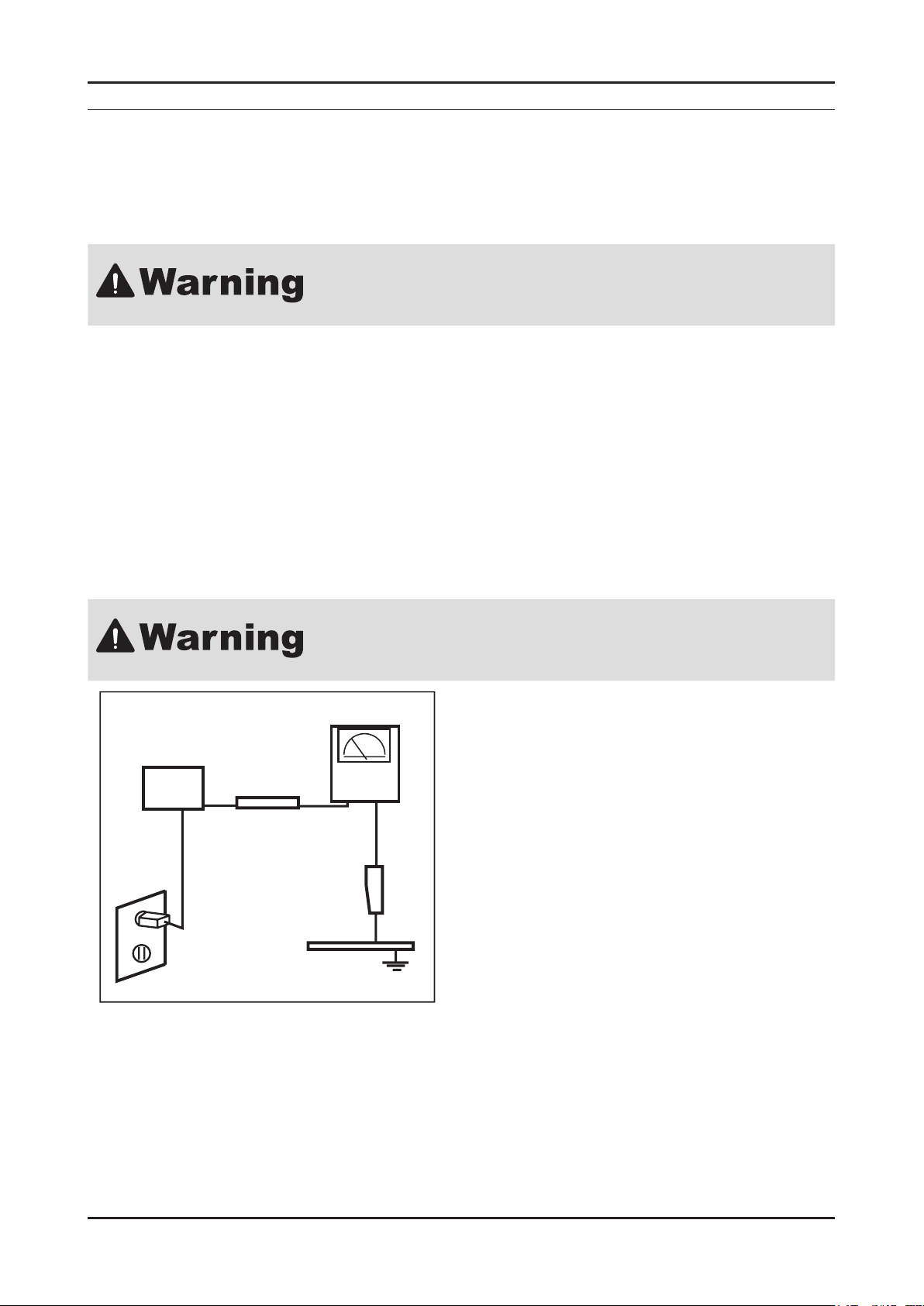
1. Precautions
1. Precautions
1-1. Safety Precautions
Follow these safety, servicing and ESD precautions to prevent damage and to protect against potential hazards such as
electrical shock.
1-1-1. Warnings
For continued safety, do not attempt to modify the circuit board.1.
Disconnect the AC power and DC power jack before servicing.2.
1-1-2. Servicing the Monitor
When servicing the Monitor, Disconnect the AC line cord from the AC outlet.1.
It is essential that service technicians have an accurate voltage meter available at all times. Check the calibration of this 2.
meter periodically.
1-1-3. Fire and Shock Hazard
Before returning the monitor to the user, perform the following safety checks:
Inspect each lead dress to make certain that the leads are not pinched or that hardware is not lodged between the 1.
chassis and other metal parts in the monitor.
Inspect all protective devices such as nonmetallic control knobs, insulating materials, cabinet backs, adjustment and 2.
compartment covers or shields, isolation resistorcapacitor networks, mechanical insulators, etc.
Leakage Current Hot Check (Figure 1-1):3.
Do not use an isolation transformer during this test.
Use a leakage current tester or a metering system that complies with American
National Standards Institute (ANSI C101.1, Leakage Current for Appliances), and
Underwriters Laboratories (UL Publication UL1410, 59.7).
(READING SHOULD)
NOT BE ABOVE 0.5mA
DEVICE
UNDER
TEST
2-WIRE CORD
*ALSO TEST WITH
PLUG REVERSED
(USING AC ADAPTER
PLUG AS REQUIRED)
TEST ALL
EXPOSED METAL
SURFACES
LEAKAGE
CURRENT
TESTER
EARTH
GROUND
Figure 1-1. Leakage Current Test Circuit
With the unit completely reassembled, plug the AC line cord directly into a 120V AC outlet. With the unit’s AC switch rst 4.
in the ON position and then OFF, measure the current between a known earth ground (metal water pipe, conduit, etc.)
and all exposed metal parts, including: metal cabinets, screwheads and control shafts.
The current measured should not exceed 0.5 milliamp.
Reverse the power-plug prongs in the AC outlet and repeat the test.
1-1
Page 5
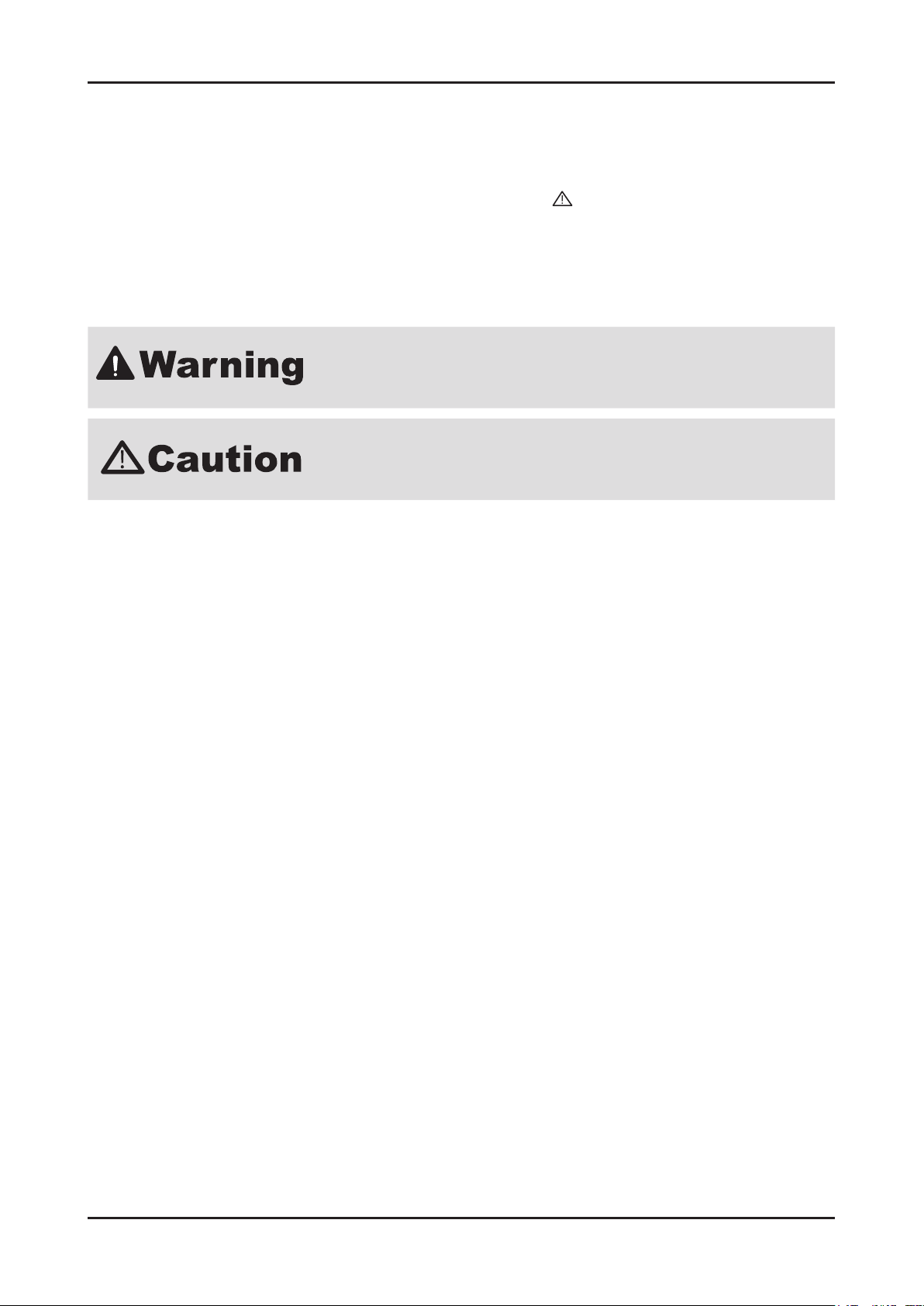
1-2
1. Precautions
1-1-4. Product Safety Notices
Some electrical and mechanical parts have special safetyrelated characteristics which are often not evident from visual
inspection. The protection they give may not be obtained by replacing them with components rated for higher voltage,
wattage, etc. Parts that have special safety characteristics are identied by on schematics and parts lists. A substitute
replacement that does not have the same safety characteristics as the recommended replacement part might create
shock, re and/or other hazards. Product safety is under review continuously and new instructions are issued whenever
appropriate.
1-2. Servicing Precautions
An electrolytic capacitor installed with the wrong polarity might explode.
Before servicing units covered by this service manual, read and follow the Safety
Precautions section of this manual.
Note: If unforeseen circumstances create conict between the following servicing precautions and any of the safety
precautions, always follow the safety precautions.
1-2-1 General Servicing Precautions
Always unplug the unit’s AC power cord from the AC power source and disconnect the DC Power Jack before attempting 1.
to: (a) remove or reinstall any component or assembly, (b) disconnect PCB plugs or connectors, (c) connect a test
component in parallel with an electrolytic capacitor.
Some components are raised above the printed circuit board for safety. An insulation tube or tape is sometimes used. 2.
The internal wiring is sometimes clamped to prevent contact with thermally hot components. Reinstall all such elements
to their original position.
After servicing, always check that the screws, components and wiring have been correctly reinstalled. Make sure that the 3.
area around the serviced part has not been damaged.
Check the insulation between the blades of the AC plug and accessible conductive parts (examples: metal panels, input 4.
terminals and earphone jacks).
Insulation Checking Procedure: Disconnect the power cord from the AC source and turn the power switch ON. 5.
Connect an insulation resistance meter (500 V) to theblades of the AC plug.
The insulation resistance between each blade of the AC plug and accessible conductive parts (see above) should be
greater than 1 megohm.
Always connect a test instrument’s ground lead to the instrument chassis ground before connecting the positive lead; 6.
always remove the instrument’s ground lead last.
Page 6
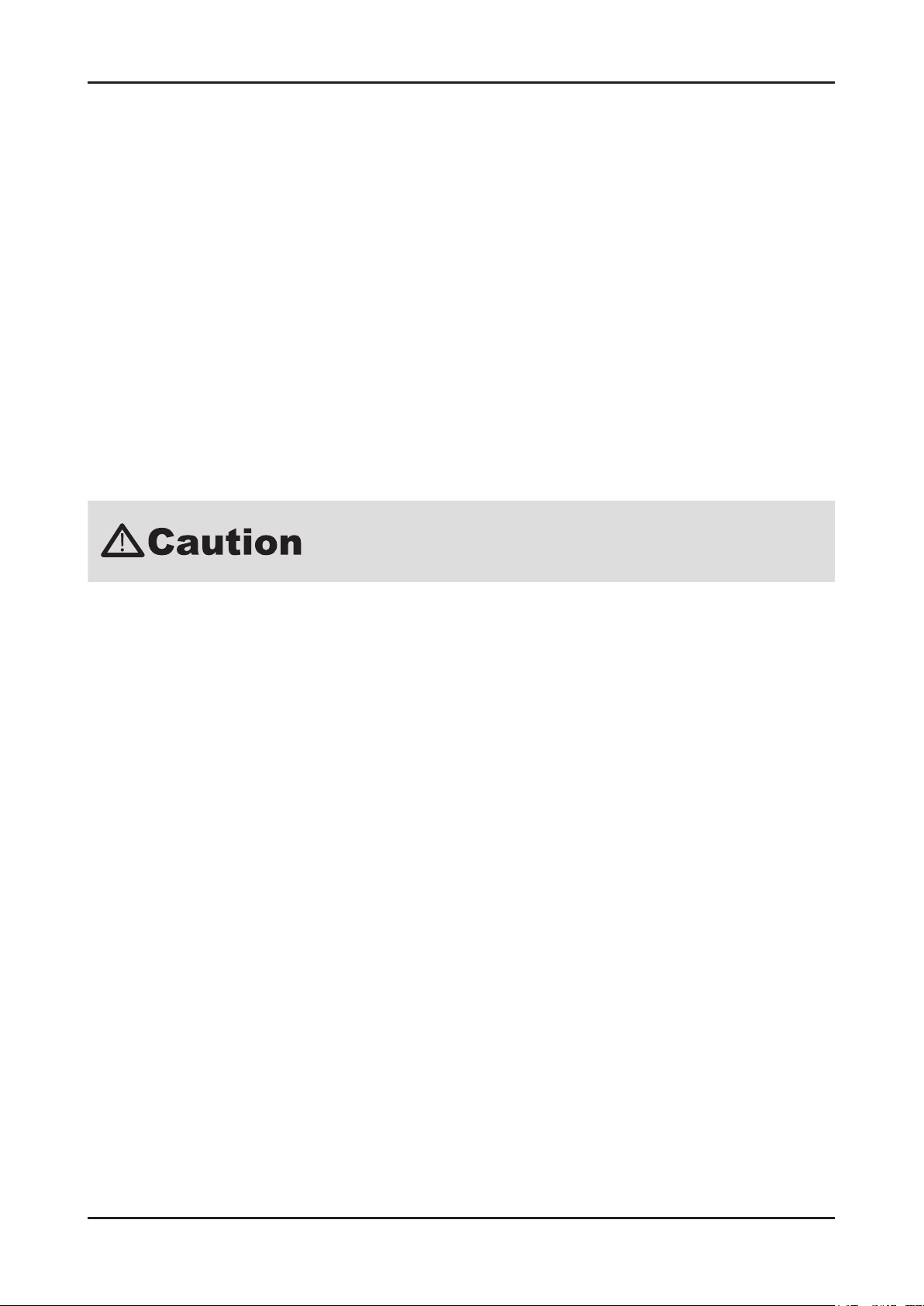
1-3
1. Precautions
1-3. Static Electricity Precautions
Some semiconductor (solid state) devices can be easily damaged by static electricity. Such components are commonly
called Electrostatically Sensitive Devices (ESD). Examples of typical ESD are integrated circuits and some eld-effect
transistors. The following techniques will reduce the incidence of component damage caused by static electricity.
Immediately before handling any semiconductor components or assemblies, drain the electrostatic charge from your 1.
body by touching a known earth ground. Alternatively, wear a discharging wrist-strap device. To avoid a shock hazard, be
sure to remove the wrist strap before applying power to the monitor.
After removing an ESD-equipped assembly, place it on a conductive surface such as aluminum foil to prevent 2.
accumulation of an electrostatic charge.
Do not use freon-propelled chemicals. These can generate electrical charges sufcient to damage ESDs.3.
Use only a grounded-tip soldering iron to solder or desolder ESDs.4.
Use only an anti-static solder removal device. Some solder removal devices not classied as “anti-static” can generate 5.
electrical charges sufcient to damage ESDs.
Do not remove a replacement ESD from its protective package until you are ready to install it. Most replacement ESDs 6.
are packaged with leads that are electrically shorted together by conductive foam, aluminum foil or other conductive
materials.
Immediately before removing the protective material from the leads of a replacement ESD, touch the protective material 7.
to the chassis or circuit assembly into which the device will be installed.
Be sure no power is applied to the chassis or circuit and observe all other safety
precautions.
Minimize body motions when handling unpackaged replacement ESDs. Motions such as brushing clothes together, 8.
or lifting your foot from a carpeted oor can generate enough static electricity to damage an ESD.
1-4. Installation Precautions
For safety reasons, more than a people are required for carrying the product.1.
Keep the power cord away from any heat emitting devices, as a melted covering may cause re or electric shock.2.
Do not place the product in areas with poor ventilation such as a bookshelf or closet. The increased internal temperature 3.
may cause re.
Bend the external antenna cable when connecting it to the product. This is a measure to protect it from being exposed to 4.
moisture. Otherwise, it may cause a re or electric shock.
Make sure to turn the power off and unplug the power cord from the outlet before repositioning the product. Also check 5.
the antenna cable or the external connectors if they are fully unplugged. Damage to the cord may cause re or electric
shock.
Keep the antenna far away from any high-voltage cables and install it rmly. Contact with the highvoltage cable or the 6.
antenna falling over may cause re or electric shock.
When installing the product, leave enough space (10cm) between the product and the wall for ventilation purposes. 7.
A rise in temperature within the product may cause re.
Page 7
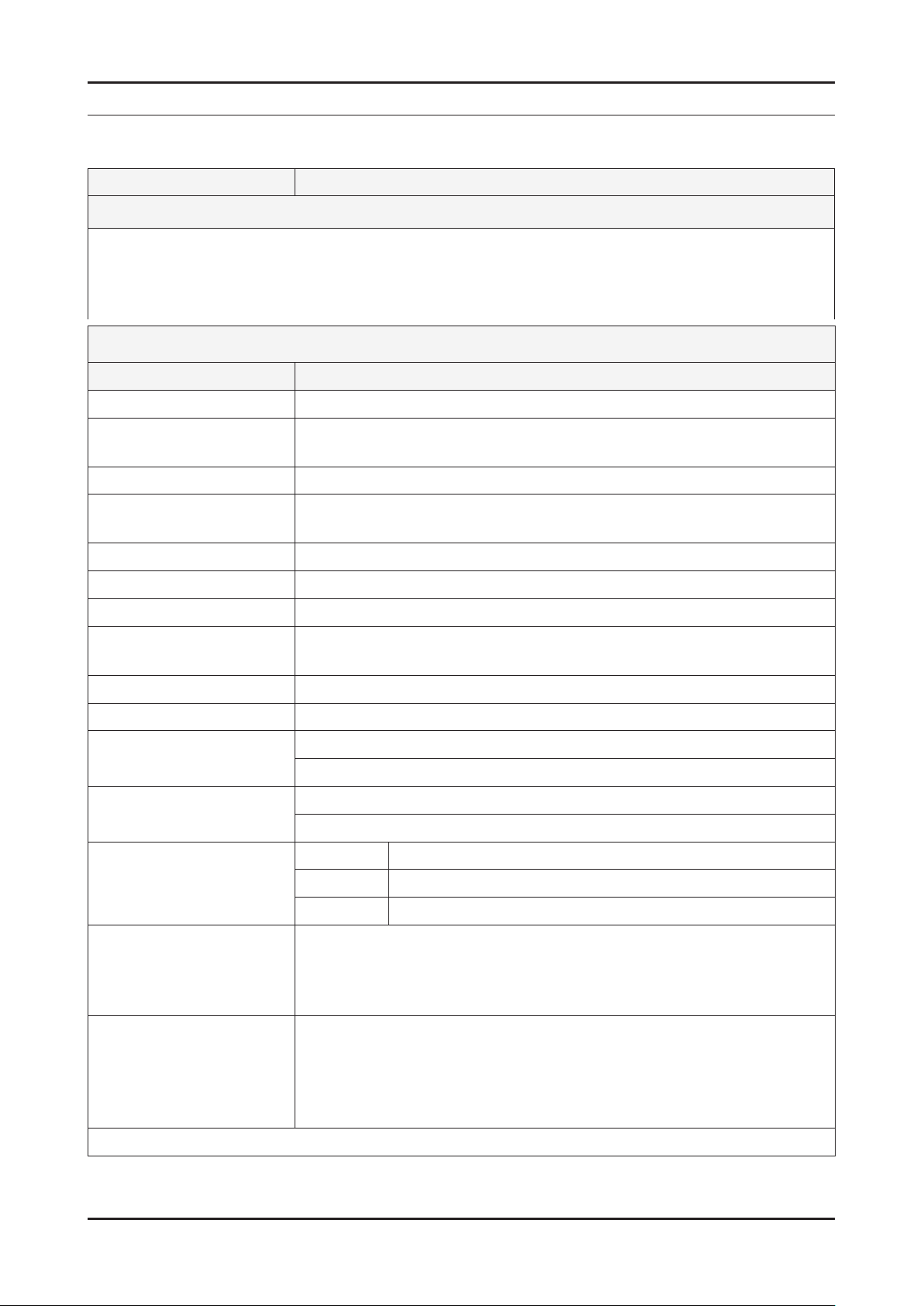
2. Product specications
2-1. Feature & Specications
Model T22A300
Feature
DTV/ATV, 2-HDMI, 1-SCART, 1-USB2.0 CI slot ሪ
Brightness : 250 cd/m ሪ
High Contrast Ratio : 1,000:1 ሪ
Response Time : 5ms ሪ
Item Description
LCD Panel 22inch FHD
Scanning Frequency Horizontal : 60 kHz ~ 73 kHz (Automatic)
Display Colors 16.7M color
Maximum resolution Horizontal : 1920 Pixels
2
Specications
Vertical : 50 Hz ~ 75 Hz (Automatic)
Vertical : 1080 Pixels
2. Product specications
Input Signal Analog 0.7 Vp-p ± 5% positive at 75Ω, internally terminated
Input Sync Signal H/V Separate, TTL, P. or N.
Maximum Pixel Clock rate 90 MHz (Typ 75 MHz)
Active Display
(Horizontal/Vertical)
AC power voltage & Frequency AC 100 V ~ 240 V, 50/60 Hz
Power Consumption Under 45 W (Under 0.3 W, Stand by)
Dimensions Set
(W x D x H)
Weight 9.48 lbs (4.3kg)_with stand
TV System Tuning Frequency Synthesize (Refer to detailed Frequency Table)
Environmental Considerations Operating Temperature : 50˚F ~ 104˚F (10˚C ~ 40˚C)
18.77 x 10.56 inches (476.64 (H) x 268.11 (V) mm)
20.0 x 15.5 x 7.6 inchs (507.0 x 394.0 x 197.0 mm)_ with stand
20.0 x 12.4 x 1.9 inchs (507.0 x 314.5 x 47.5 mm)_without stand
8.60 lbs (3.9kg)_without stand
System DVB-T/C, PAL, SECAM, NT4.43
Sound BG, DK, L/L’, NICAM, MPEG1, DD, DD+, HE-AAC
Operating Humidity : 10% ~ 80%, non-condensing
Storage temperature : -13˚F ~ 113˚F (-25˚C ~ 45˚C)
Storage Humidity : 5% ~ 95%, non-condensing
Audio Spec. MAX Internal speaker Out : Right → 3 W, Left → 3 W
BASS Control Range : -8 dB ~ + 8dB
TREBLE Control Range : -8 dB ~ +8 dB
Headphone Out : 10 mW MAX
Output Frequency : RF : 80 Hz ~ 15 kHz / A/V : 80 Hz ~ 20 kHz
Note: Dolby Digital +, Game Mode, Film Mode, Energy Saving, Anynet+
2-1
Page 8
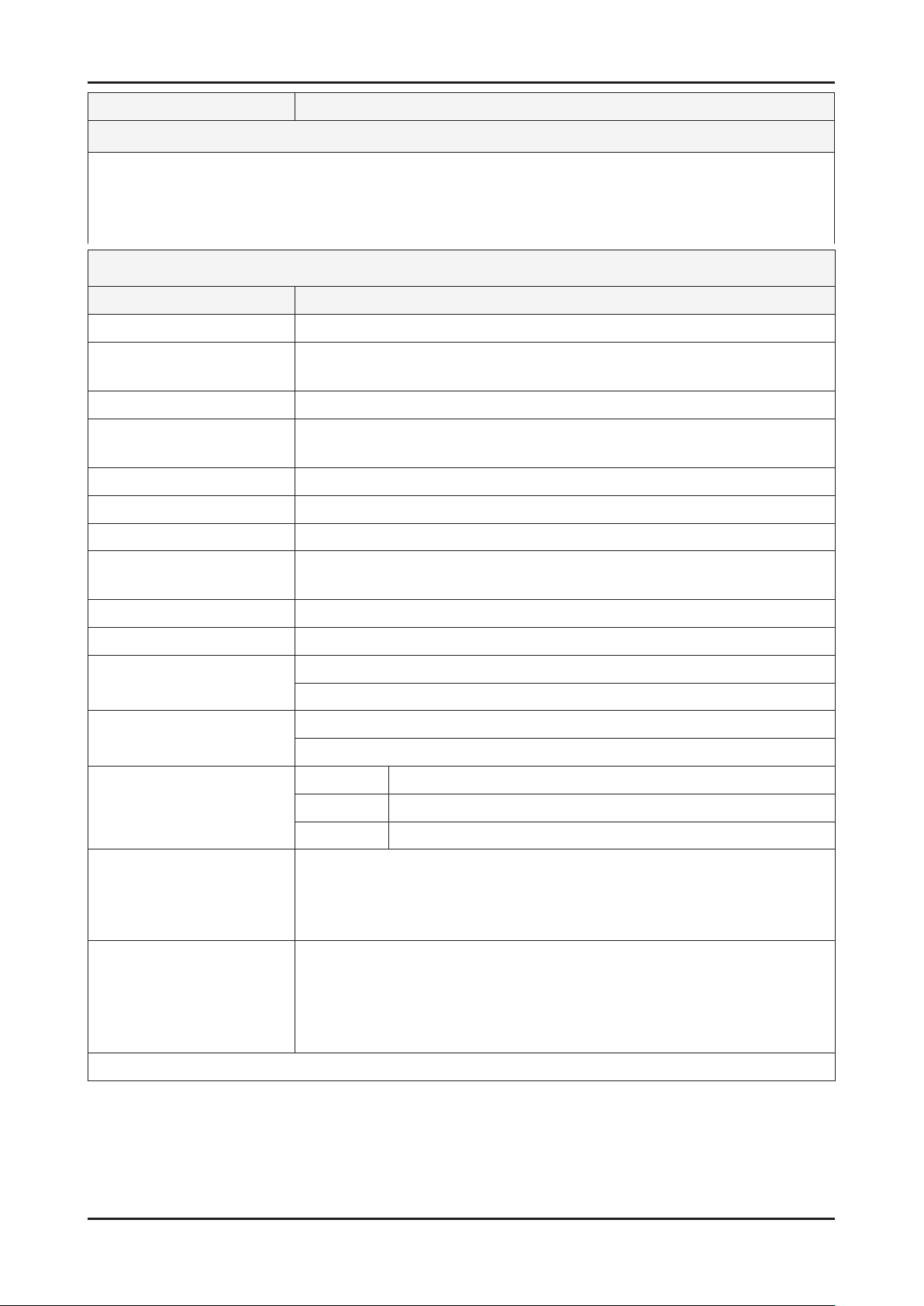
2-2
2. Product specications
Model LT27A300
Feature
DTV/ATV, 2-HDMI, 1-SCART, 1-USB2.0 CI slot ሪ
Brightness : 300 cd/m2 ሪ
High Contrast Ratio : 1,000:1 ሪ
Response Time : 5ms ሪ
Specications
Item Description
LCD Panel 27inch FHD
Scanning Frequency Horizontal : 54.2 kHz ~ 83.8 kHz (Automatic)
Vertical : 49 Hz ~ 75 Hz (Automatic)
Display Colors 16.7M color
Maximum resolution Horizontal : 1920 Pixels
Vertical : 1080 Pixels
Input Signal Analog 0.7 Vp-p ± 5% positive at 75Ω, internally terminated
Input Sync Signal H/V Separate, TTL, P. or N.
Maximum Pixel Clock rate 83 MHz (Typ 67.3 MHz)
Active Display
(Horizontal/Vertical)
AC power voltage & Frequency AC 100 V ~ 240 V, 50/60 Hz
Power Consumption Under 65 W (Under 0.3 W, Stand by)
Dimensions
Set (W x D x H)
Weight 12.21 lbs (5.54kg)_with stand
TV System Tuning Frequency Synthesize (Refer to detailed Frequency Table)
Environmental Considerations Operating Temperature : 50˚F ~ 104˚F (10˚C ~ 40˚C)
Audio Spec. MAX Internal speaker Out : Right → 5 W, Left → 5 W
23.53 x 13.23 inches (597.6(H) x 336.15(V) mm)
25.3 x 18.6 x 8.6 inchs (642.1 x 473.7 x 217.3 mm)_ with stand
25.3 x 15.4 x 1.7 inchs (642.1 x 392.3 x 44.2 mm)_without stand
11.11 lbs (5.04kg)_without stand
System DVB-T/C, PAL, SECAM, NT4.43
Sound BG, DK, L/L’, NICAM, MPEG1, DD, DD+, HE-AAC
Operating Humidity : 10% ~ 80%, non-condensing
Storage temperature : -13˚F ~ 113˚F (-25˚C ~ 45˚C)
Storage Humidity : 5% ~ 95%, non-condensing
BASS Control Range : -8 dB ~ + 8dB
TREBLE Control Range : -8 dB ~ +8 dB
Headphone Out : 10 mW MAX
Output Frequency : RF : 80 Hz ~ 15 kHz / A/V : 80 Hz ~ 20 kHz
Note: Dolby Digital +, Game Mode, Film Mode, Energy Saving, Anynet+
Page 9

2-3
2. Product specications
2-2. Detail Factory Option
If you replace the main board with new one, please change the factory option as well. The options you must change N
are "Type" and "Front Color".
Model Name T22A300 T27A300
Vendor CMI CMI
Panel
SMPS
Byte Item Adjustment Range EUROPE
Factory
1
Reset
19A6TH0E / 19L6TH0E / 20A6TH0E /
2 Type
3 Local set
4 Model TA350 / TA550 / TA350_WOT TA300 TA300
5 TUNER SEC_TC / SI_TCS / SI_T2 / SEC_ATC SEC_TC SEC_TC
6 Ch Table
Front
7
Color
22D6TF0E / 22L6TF0E / 23A6TF0E /
24L6TF0E / 27A6TF0E
EU / EU_ITALY / EU_GER / EU_FRANCE
/ EU_BENELUX / EU_UK / EU_ARMENIA
/ NORDIG / AD_AU / AD_NZ / AD_
SINGAPOL / CIS_RUSIA / CIS_UKRINA
/ CIS_KAZAKH / EU_TURKEY / EU_
AFRICA / EU_MOROCO / EA_VIET
/ EA_THAI / EA_INA / EA_CHINA /
EA_INDIA / EA_SRILANKA / EA_NEPAL
/ EA_BANGLA / EA_IRAN / EA_ISRAEL
/ EA_EGYPT / EA_LIBYA / EA_CIS /
EA_M_ASIA / EA_IRAQ / EA_ARAB /
EA_SAUDI / EA_PAKISTAN / EA_E_ASIA
/ EA_AFRICA / EA_S_AFRICA / EA_MAL /
EA_PHI / ED_IRAN / ED_VIET / ED_INA /
PBA / SUWON / SESK / SEH / SERK
/ SDMA_AU / SDMA_NZ / SDMA_SG
/ SEIN / SAVINA / SIEL_C / SIEL_N /
TTSEC / TSED / TSE / IRAN / SESK-T2 /
CODE BN07-01005A BN07-01004A
SPEC M215HGE-L10 M270HGE-L10
Vendor Powernet DYREL
CODE BN44-00467C BN44-00450A
SPEC PD22A0_BPNV PD27A0_BDY
- - -
22P6TF0E 27P6TF0E
EU EU
ED_ISRAEL /
- -
SUWON-T2 / INL
- NONE NONE
Page 10

2-4
2. Product specications
2-3. Accessories
Product Description Code. No Remark
Remote Control & Batteries
(AAA x 2)
Power Cord
Stand Base
Stand Body BN96-12487D
AA59-00496A
4301-000121
T22A300 : 3903-000603
T27A300 : 3903-000525
T22A300 : BN96-12485J
T27A300 : BN96-20897A
Samsung Electronics
Service center
HDMI-DVI Cable BN39-01353A
User Manual BN46-00161A
Quick Setup Guide BN68-03841A
Cleaning Cloth BN63-01798B
Warranty Card / Registration
Card / Safety Guide Manual
(Not available in all locations)
BN68-03548A
AA68-03242W
Page 11

2-5
2. Product specications
2-4. New Features explanation
2-4-1. Using the My Downloads
Enjoy photos, music and/or movie les saved on a USB Mass Storage Class (MSC) device and/or your PC.
Press the 1. CONTENT button.
Press ▲/▼/◄/► button to select desired menu (2. Photos,
Music), then press the ENTER button.
Connecting a USB Device
Turn on your TV.1.
Connect a USB device containing photo, music and/or movie 2.
les to the USB jack on the side of the TV.
When USB is connected to the TV, popup window appears. 3.
Then you can select New device connected.
It might not work properly with unlicensed multimedia les. N
Need-to-Know List before using N My Contents.
MTP (Media Transfer Protocol) is not supported. •
The le system supports FAT16, FAT32 and NTFS. •
Certain types of USB Digital camera and audio devices may not be compatible with this TV. •
My Downloads • only supports USB Mass Storage Class (MSC) devices. MSC is a Mass Storage Class Bulk-Only
Transport device. Examples of MSC are Thumb drives, Flash Card Readers and USB HDD (USB HUB are not
supported). Devices should be connected directly to the TV’s USB port.
USB (HDD) is not supported. •
Before connecting your device to the TV, please back up your les to prevent them from damage or loss of data. •
SAMSUNG is not responsible for any data le damage or data loss.
Do not disconnect the USB device while it is loading. •
The higher the resolution of the image, the longer it takes to display on the screen. •
The maximum supported JPEG resolution is 15360X8640 pixels. •
For unsupported or corrupted les, the “Not Supported File Format” message is displayed. •
If the les are sorted by Folder View, up to 1000 les can be displayed in each folder. •
MP3 les with DRM that have been downloaded from a non-free site cannot be played. Digital Rights •
Management (DRM) is a technology that supports the creation, distribution and management of the content in an
integrated and comprehensive way, including the protection of the rights and interests of the content providers,
the prevention of the illegal copying of contents, as well as managing billings and settlements.
If more than 2 PTP devices are connected, you can only use one at a time. •
If more than two MSC devices are connected, some of them may not be recognized. A USB device that requires •
high power (more than 500mA or 5V) may not be supported.
If an over-power warning message is displayed while you are connecting or using a USB device, the device may •
not be recognized or may malfunction.
If the TV has been no input during time set in Auto Protection Time, the Screensaver will run. •
The power-saving mode of some external hard disk drives may be released automatically when connected to the •
TV.
If a USB extension cable is used, the USB device may not be recognized or the les on the device may not be •
read.
Page 12
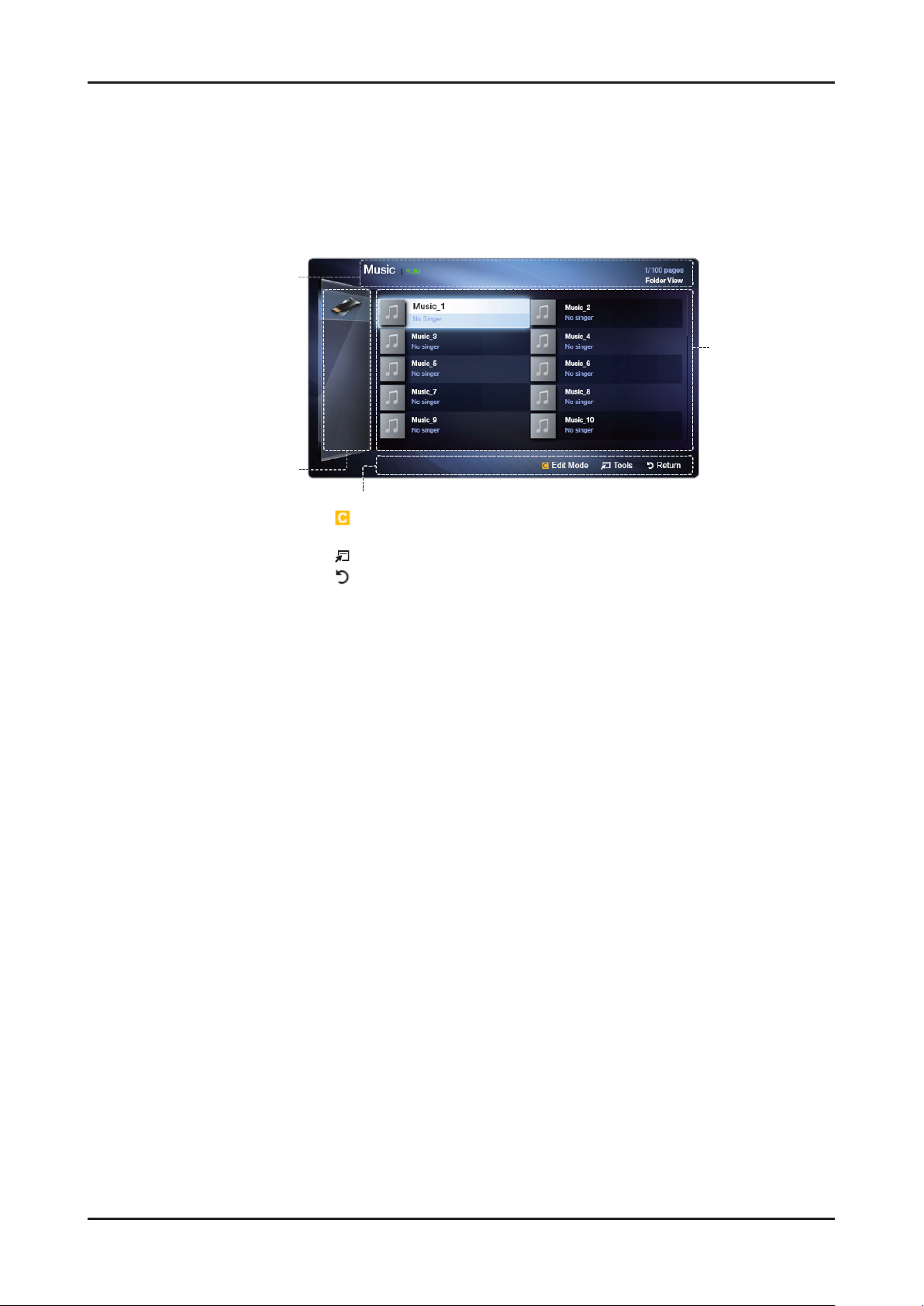
2-6
2. Product specications
If a USB device connected to the TV is not recognized, the list of les on the device is corrupted or a le in the list •
is not played, connect the USB device to the PC, format the device and check the connection.
My Downloads only supports sequential jpeg format. •
Screen Display
Move to the desired le using the ▲/▼/◄/► buttons and then press the ENTER button. The le is played. My
Downloads screen may differ depending on the way to enter the screen.
Information:
Displays the selected content
category (Music, for example),
device (USB drive,for example),
folder/le name, page, and sort
criteria.
Contents mode / Device name:
You can select the desired
Content Category or Device.
Operation Buttons
- Yellow (Edit Mode): Lets you select music by checking the les you want to
play. Only available in Music.
- Tools: Displays the option menu.
- Return: Move to the previous step.
File List Section :
Displays les or
folders sorted by
criteria you can
select.
Page 13

2-7
2. Product specications
Music
Playing Music
Press the ▲/▼/◄/► button to select the desired 1. Music in the
le list.
Press the ENTER button.2.
Only displays the les with MP3 and PCM le extension. N
Other le extensions are not displayed, even if they are
saved on the same USB device.
If the sound is abnormal when playing MP3 les, adjust the N
Equalizer in the Sound menu. (An over-modulated MP3 le
may cause a sound problem.)
Playing selected music
Press the 1. (Edit Mode) button.
Select the desired music.2.
The N c mark appears to the left of the selected les.
3. Press the TOOLS button and select 3. Play Selected Contents.
You can select or deselect all music pressing the N Select All / Deselect All.
Photos
Viewing a Photo (or Slide Show)
Press the ▲/▼/◄/► button to select the desired photo in the 1.
le list.
Press the ENTER button.2.
When a selected photo is displayed, press the ENTER button to start the slide show.
During the slide show, all les in the le list will be displayed in order.
Music les can be automatically played during the Slide N
Show if the Background Music is set to On.
The N Background Music cannot be changed until the BGM
has nished loading.
Page 14
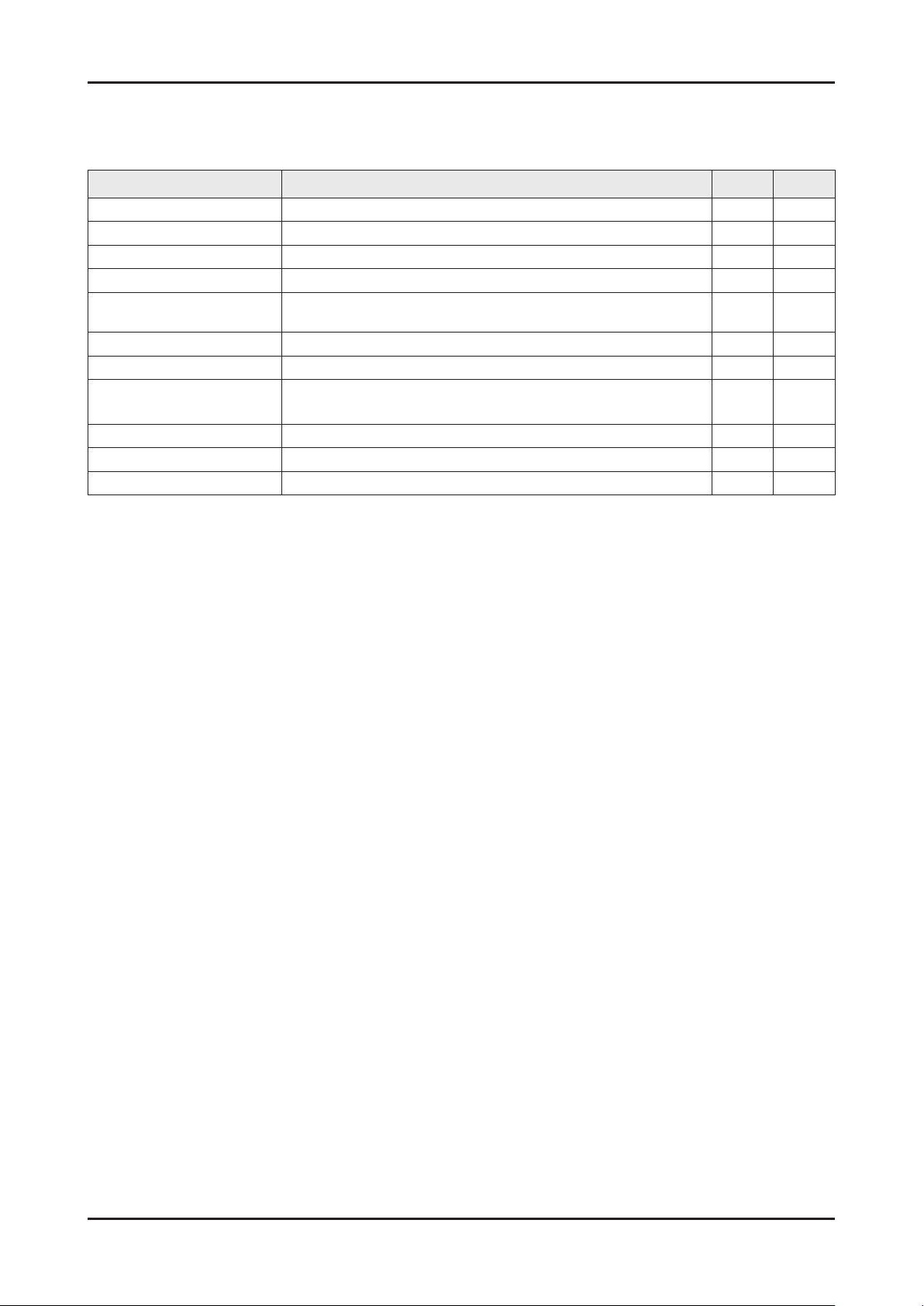
2. Product specications
My Downloads - Additional Functions
Music/Photos Play Option menu
During playing a le, press the TOOLS button.
Category Operation Music Photos
Shufe Mode You can play the music randomly.
Repeat Mode You can play movie and music les repeatedly.
Picture Mode You can adjust the picture setting.
Sound Mode You can adjust the sound setting.
Start Slide Show / Pause
Slide Show
Slide Show Speed You can select the slide show speed during the slide show.
Background Music You can on/off background music when watching a Slide Show.
Background Music
Setting
Zoom You can zoom into images in full screen mode.
Rotate You can rotate images in full screen mode.
Information You can see detailed information about the played le.
You can start or pause a Slide Show.
You can select background music when watching a Slide Show.
c
c
c
c c
c
c
c
c
c
c
c c
2-8
Page 15
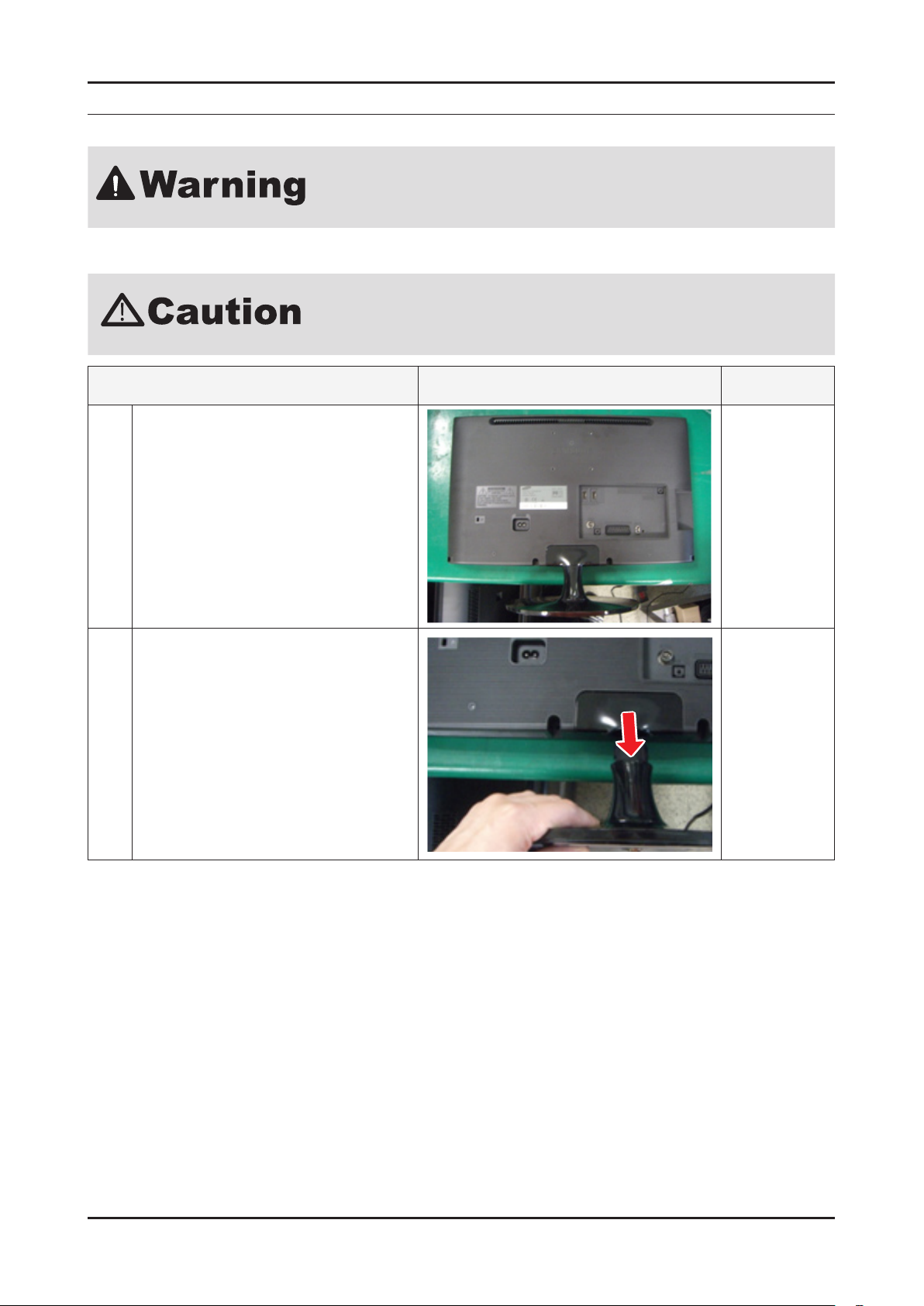
3. Disassembly and Reassembly
3. Disassembly and Reassembly
This section of the service manual describes the disassembly and reassembly procedures for the Monitor.
As this monitor has parts that are sensitive to static electricity, be careful when
handling them.
3-1. Disassembly
Turn the monitor off before beginning the disassembly process.1.
When disassembling the monitor, do not use any metal tools except for the 2.
provided jig.
Disassemble the monitor carefully as directed in the following procedures.3.
Description Picture Description Screws
Place the TV face down on cushioned table.
1
Remove stand.
2
3-1
Page 16

3-2
3. Disassembly and Reassembly
Description Picture Description Screws
Remove the screws of Rear-Cover.
3
22" : 5 screws
27" : 7 screws
6003-001782
Lift up the rear-cover.
4
Remove the left and right speaker.
5
Remove the 4 screws of main board.
6
Remove the 3 screws of SMPS board.
Remove the 1 screw of bracket link.
(22" only)
6003-000115
6003-001782
Page 17
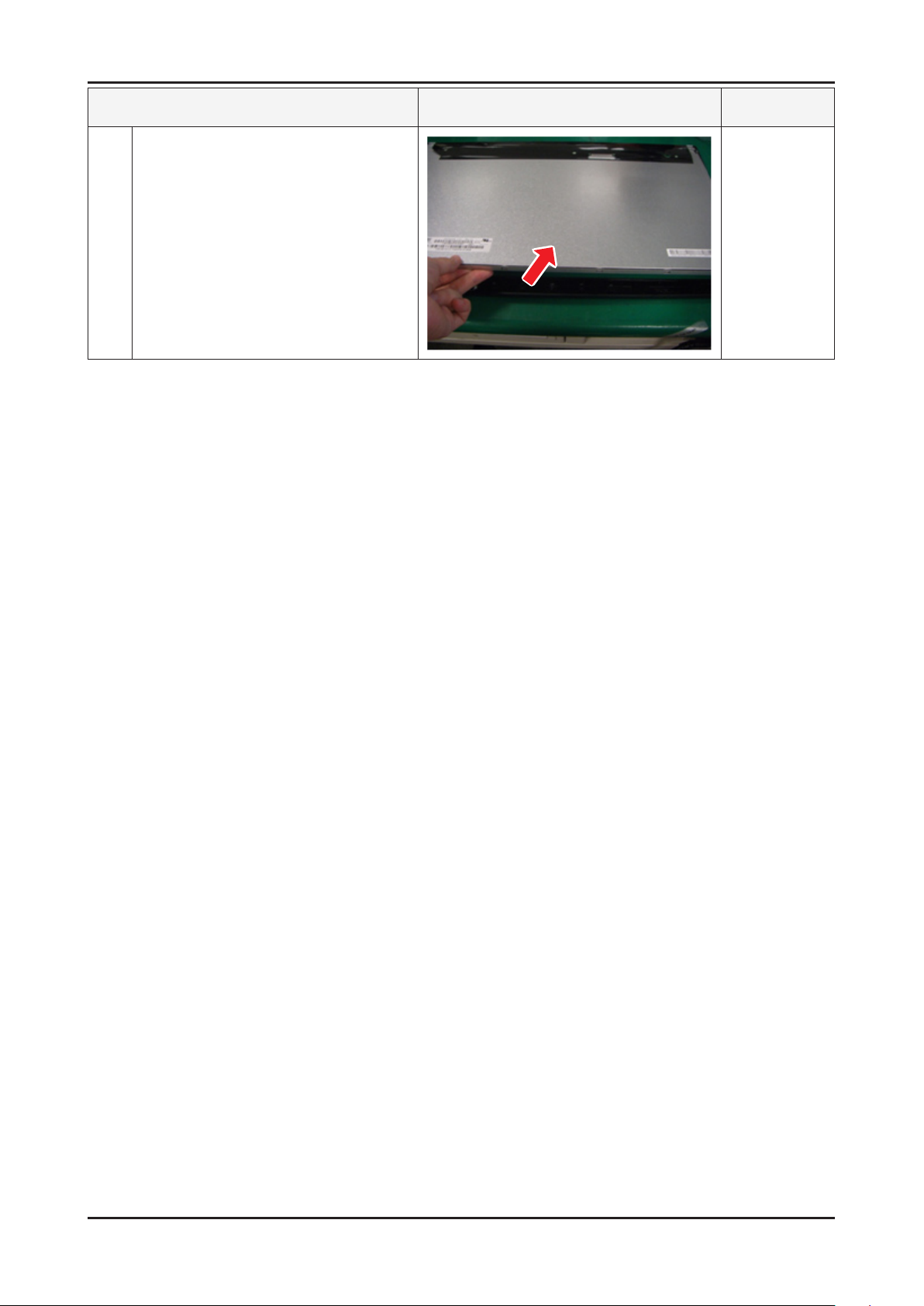
3-3
3. Disassembly and Reassembly
Lift up the panel.
7
Reassembly procedures are in the reverse order of disassembly procedures. N
Description Picture Description Screws
Page 18

4. Troubleshooting
4-1. Troubleshooting
4-1-1. Previous check
Check the various cable connections rst.1.
Check to see if any cables are damaged or burnt. -
Check to see if there is a disconnected or loose cable connection. -
Check to see if the cables are connected according to the connection diagram. -
Check the power input to the Main Board.2.
SMPS Board
4. Troubleshooting
T-CON
MAIN Board
4-1
Page 19
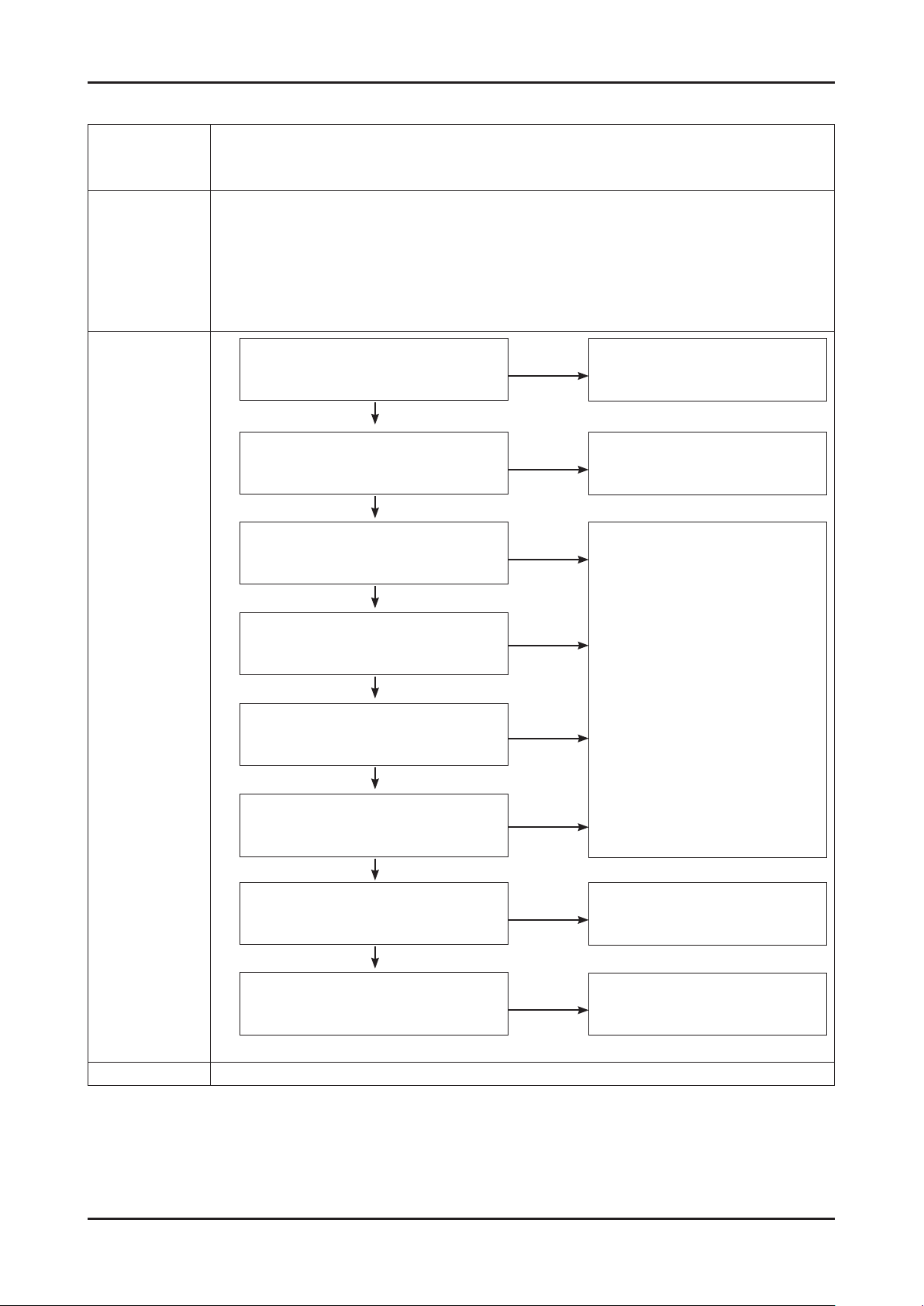
4-2
4. Troubleshooting
4-1-2. No Power
Symptom
The IP relay or the LEDs on the front panel does not work when connecting the power cord if the
cables are improperly connected or the Main Board or SMPS is not functioning. In this case, check
the following:
Major
checkpoints
The LEDs on the front panel do not work when connecting the power cord. -
The SMPS relay does not work when connecting the power cord. -
The units appears to be dead. -
Check the internal cable connection status inside the unit. -
Check the fuses of each part. -
Check the output voltage of SMPS. -
Replace the Main Board. -
Diagnostics
Lamp(Backlight) Off, power indicator LED
on?
Yes
Lamp(Backlight) Off, power indicator LED
on ?
Yes
Does proper Stand-By DC A5V appear at
VIA - A5V_PW ?
Yes
Does proper Main DC B13V, B5V appear
at VIA - B13V_PW, B5V_PW ?
Yes
Does proper DC A3.3V appear at VIA -
A3.3V_PW ?
Yes
No
No
No
No
No
Change the 14p power cable.
Change INVERTER/BALANCE B'D.
Change the Main Assy.
Does proper B3.3V, B1.5V appear at VIA -
B3.3V_PW, B1.5V_PW
Yes
Does proper DC B13V appear at LVDS
connector Pin #1~5 of Panel ?
Yes
A power is supplied to set?
Caution Make sure to disconnect the power before working on the IP board.
No
No
No
Change the LVDS cable.
Check a other function.
(No picture part)
Replace a LCD Panel.
Page 20

4-3
4. Troubleshooting
Location of Parts
Main Board_Bottom
Page 21

4-4
4. Troubleshooting
4-1-3. No Video (HDMI 1, 2 - Digital signal)
Symptom Audio is normal but no picture is displayed on the screen. -
Major
checkpoints
Diagnostics
Check the HDMI source. -
Check the HDMI switch, Check the Main Chipset. -
This may happen when the LVDS cable connecting the Main Board and the Panel is disconnected. -
Power indicator LED is off.
Lamp(Backlight) on, no video ?
Yes
Check the HDMI source and check the
connection of HDMI cable ?
Yes
Does the signal appear at CN601 (Pin#12,
1
#7)(HDMI1) CN604 (Pin#12, #7 )(HDMI2)
(HDMI RX_Clk , RX_Data) ?
Yes
Does the digital data appear at TP-E_
2
TXCLK+, E_TXCLK- , O_TXCLK+,
O_TXCLK-
No
No
No
No
Check a set in the 'Stand-by mode'.
Input the HDMI signal properly.
Check CN601,CN602.
Check HDMI cable.
Change the Main Assy.
Check IC1111 (X5).
Change the Main Assy.
Yes
Check the LVDS cable?
Check the T-Con B'd?
Replace the LCD panel?
Caution Make sure to disconnect the power before working on the IP board.
No
Please, Contact Tech support.
Page 22

4-5
4. Troubleshooting
Location of Parts
Main Board_Top
Page 23

4-6
4. Troubleshooting
WAVEFORMS
1
2
HDMI input (RX_Data, RX_Clk)
LVDS output
Page 24

4-7
4. Troubleshooting
4-1-4. No Video (Tuner_CVBS)
Symptom Audio is normal but no picture is displayed on the screen. -
Major
checkpoints
Diagnostics
Check the Tuner CVBS source. -
Check the Tuner, Check the Main Chipset. -
This may happen when the LVDS cable connecting the Main Board and the Panel is disconnected. -
Power indicator LED is off.
Lamp(Backlight) on, no video ?
Yes
Check the RF source and check the
connection of RF cable ?
Yes
Does the DC B5V_TU_PW, B33V_TU_
PW appear at #2, #4 Pin of Tuner ?
Yes
Does the digital data appear at TP-E_
2
TXCLK+, E_TXCLK- , O_TXCLK+, O_
TXCLK- ?
No
No
No
No
Check a set in the 'Stand-by mode'
Input the RF source properly.
Change the Main Assy.
Check IC1111 (X5).
Change the Main Assy.
Yes
Check the LVDS cable?
Check the T-Con B'd?
Replace the LCD panel?
Caution Make sure to disconnect the power before working on the IP board.
No
Please, Contact Tech support.
Page 25

4-8
4. Troubleshooting
Location of Parts
Main Board_Top
Page 26

4-9
4. Troubleshooting
WAVEFORMS
2
LVDS output
Page 27

4-10
4. Troubleshooting
4-1-5. No Video (Tuner DTV)
Symptom Audio is normal but no picture is displayed on the screen. -
Major
checkpoints
Diagnostics
Check the DTV source. -
Check the Tuner, Check the Main Chipset. -
This may happen when the LVDS cable connecting the Main Board and the Panel is disconnected. -
Power indicator LED is off.
Lamp(Backlight) on, no video ?
Yes
Check the connection of RF cable ?
Yes
Check the 'signal strength' in Self
Diagnosis menu Strength is enough?
Yes
Does the DC B5V_TU_PW, B33V_TU_
PW appear at #2, #4 Pin of Tuner ?
Yes
No
No
No
No
Check a set in the 'Stand-by mode'
Input the RF source properly.
Check the D-TV source.
Change the Main Assy.
Does the digital data appear at TP-E_
2
TXCLK+, E_TXCLK- , O_TXCLK+, O_
TXCLK-?
Yes
Check the LVDS cable?
Check the T-Con B'd?
Replace the LCD panel?
Caution Make sure to disconnect the power before working on the IP board.
No
No
Please, Contact Tech support.
Check IC1111 (X5).
Change the Main Assy.
Page 28

4-11
4. Troubleshooting
Location of Parts
Main Board_Top
Page 29

4-12
4. Troubleshooting
WAVEFORMS
LVDS output
2
Page 30

4-13
4. Troubleshooting
4-1-6. No Video (Video CVBS)
Symptom Audio is normal but no picture is displayed on the screen. -
Major
checkpoints
Diagnostics
Check the Video CVBS source -
Check the Main Chipset. -
This may happen when the LVDS cable connecting the Main Board and the Panel is disconnected. -
Power indicator LED is off.
Lamp(Backlight) on, no video ?
Yes
Check the video source and check the
connection of video cable?
Yes
Does the CVBS data appear at PIN -
4
Does the digital data appear at TP-E_
2
TXCLK+, E_TXCLK- , O_TXCLK+, O_
COMP2_Y_CVBS ?
Yes
TXCLK- ?
No
No
No
No
Check a set in the 'Stand-by mode'.
Input the video source properly.
Check CN502_NEU.
Change the Main Assy.
Check IC1111 (X5).
Change the Main Assy.
Yes
Check the LVDS cable?
Check the T-Con B'd?
Replace the LCD panel?
Caution Make sure to disconnect the power before working on the IP board.
No
Please, Contact Tech support.
Page 31

4-14
4. Troubleshooting
Location of Parts
Main Board_Top
Page 32

4-15
4. Troubleshooting
WAVEFORMS
CVBS OUT (Grey Bar)
4
LVDS output
2
Page 33

4-16
4. Troubleshooting
4-1-7. No Sound
Symptom Video is normal but there is no sound.. -
Major
checkpoints
Diagnostics
When the speaker connectors are disconnected or damaged. -
When the sound processing part of the Main Board is not functioning. -
Speaker defect. -
Check the source and check the
connection of sound cable ? (HDMI)
Yes
Does the sound data appear at PIN -
COMP2_SR_IN,COMP2_SL_IN ?
Yes
Does the DC B12VS appear at CN201
PIN 7,9 - B12VS_PW ?
Yes
No
No
No
Input the sound source properly.
Check CN502_NEU.
Change the Main Assy.
Change the Main Assy.
Does the sound data appear at TP - SPK_
7
Caution Make sure to disconnect the power before working on the IP board.
L-, SPK_L+, SPK_R-, SPK_R+ ?
Yes
Replace speaker ?
No
No
Please, Contact Tech support.
Check IC1111 (X5).
Change the Main Assy.
Page 34

4-17
4. Troubleshooting
Location of Parts
Main Board_Bottom
Page 35

4-18
4. Troubleshooting
WAVEFORMS
Speaker out
7
Page 36
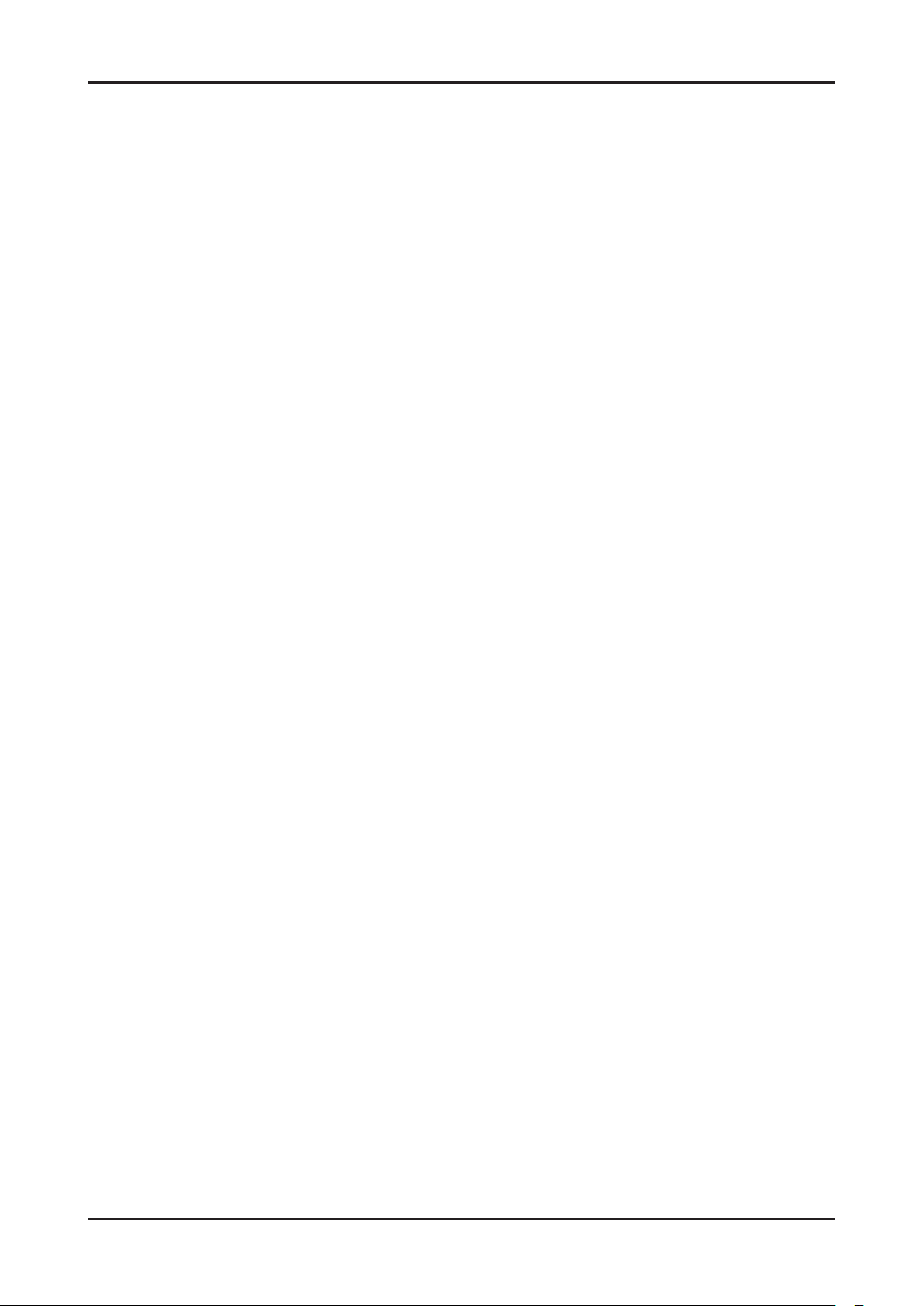
4-19
4. Troubleshooting
4-2. Alignments and Adjustments
4-2-1. General Alignment Instuction
Usually, a color LED/LCD TV needs only slight touch-up adjustment upon installation. Check the basic characteristics 1.
such as height, horizontal and vertical sync.
Use the specied test equipment or its equivalent.2.
Correct impedance matching is essential.3.
Avoid overload. Excessive signal from a sweep generator might overload the front-end of the TV. When inserting signal 4.
markers, do not allow the marker generator to distort test result.
Connect the TV only to an AC power source with voltage and frequency as specied on the backcover nameplate.5.
Do not attempt to connect or disconnect any wire while the TV is turned on. Make sure that the power cord is 6.
disconnected before replacing any parts.
To protect against shock hazard, use an isolation transformer.7.
Page 37
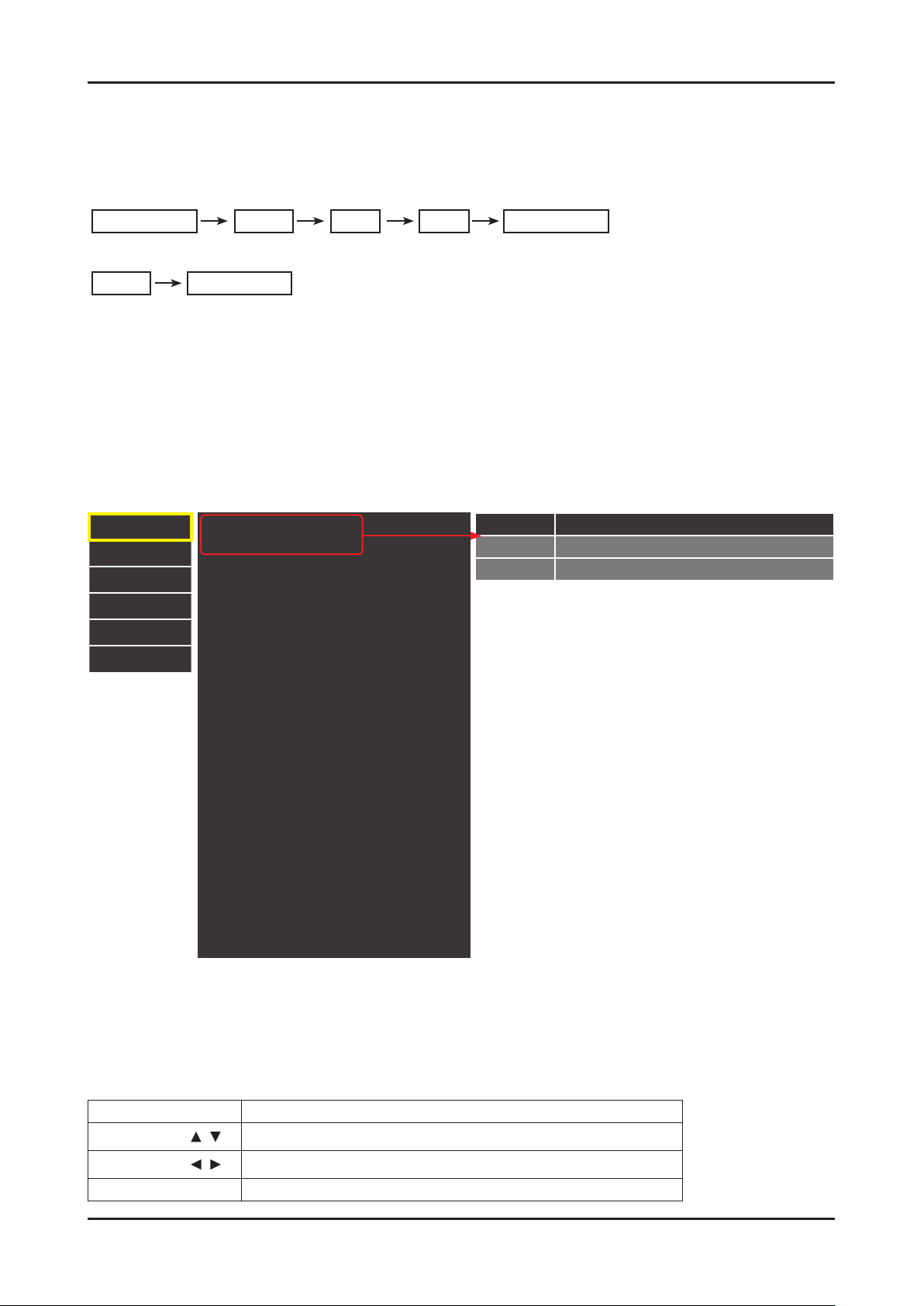
4-20
4. Troubleshooting
4-3. Factory Mode Adjustments
4-3-1. Entering Factory Mode
To enter ‘Service Mode’ Press the remote -control keys in this sequence :
If you do not have Factory remote - control -
If you have Factory remot - control -
INFO FACTORY KEY
INFOPower OFF Power ONMENU MUTE
4-3-2. How to Access Service Mode
Using the Customer Remote
Turn the power off and set to stand-by mode.1.
Press the remote buttons in this order; POWER OFF- INFO - MENU - MUTE to turn the set on.2.
The set turns on and enters service mode. This may take approximately 20 seconds.3.
Press the Power button to exit and store data in memory.4.
If you fail to enter service mode, repeat steps 1 and 2 above. -
Initial SERVICE MODE DISPLAY State5.
Option
Control
SVC
Expert
ADC/WB
Advanced
T-MSU ♠ D ♣ ♣ C-XXXX
T-MSU ♠ D ♣ ♣ S-XXXX
EDID SUCCESS
HDCP SUCCESS
CALIB : AV / COMP / PC / HDMI /
Option : XXXX XXXX
T-MSXDXX-XXXX
SDAL-X.XX.X.X
RFS : "Mstar-X5 XXXX"
20XX-XX-XX
FUNC-TAG-ERR
Type : XXXXXXXX
Model : XXXXXXXX
CIP SUCCESS LOCK X
Factory Data Ver : XX
EERC Version : XXX
DTP-AP-COMP-XXX
DTP-BP-HAL-XXXX
DTP-BP-XXXX-XX
Date Of Purchase : XX/XX/XXXX
♠ OPTION (Option-Local Set)
EU EU / EU_*/ NORDIG/ CIS_*/ AD_x
AA EA_*/ ED_*
How to enter the hidden factory mode. ሪ
a. into the factory mode -
b. move the tap to Advanced -
c. key input : 0 + 0 + 0 + 0 -
** hidden menu : Advanced -
Buttons operations withn Service Mode6.
Menu Full Menu Display/Move to Parent Menu
Direction Keys /
Direction Keys /
Source
Item Selection by Moving the Cursor
Data Increase / Decrease for the Selected Item
Cycles through the active input source that are connected to the unit
Page 38

4-21
4. Troubleshooting
4-3-3. Factory Data
Option
Factory Name Data Range Use
Factory Reset
Type
Local Set EU
22D6TF0E / 22L6TF0E / 23A6TF0E
24L6TF0E / 27A6TF0E / 27D6TF0E
NONE / EU / EU_ITALY / EU_GER / EU_
FRANCE / BENELUX / EU_UKCIS_ARMENIA
/ NORDIC / AD_AU / AD_NZ / AD_SINGAPOL
/ CIS_RUSIA / CIS_UKRAINA / CIS_KAZAKH
/ EU_TURKEY / EU_AFRICA / EU_MOROCO
/ EA_VIET / EA_THAI / EA_INA / EA_CHINA /
EA_INDIA / EA_SRILANKA / EA_NEPAL / EA_
BANGLA / EA_IRAN / EA_ISRAEL / EA_EGYPT
/ EA_LIBYA / EA_CIS / EA_M_ASIA / EA_IRAQ /
EA_ARAB / EA_SAUDI / EA_PAKISTAN / EA_E_
ASIA / EA_AFRICA / EA_S_AFRACA / EA_MAL
/ EA_PHI / ED_IRAN / ED_VIET / ED_INA / ED_
ISRAEL / COLOMBIA / TAIWAN / CIS_AZE /
Select Panel Type
12 : inch
3 : vendor
4 : refresh
5 : POL
6 : resolution
7 : multi
8 : BLU
Select Area
Model TA300 TA300 Select Model
TUNER
Ch Table NONE / PBA / SAMEX / SUWON / Error
Front Color
SEC_
TC
SEC_ATSC / SEC_TC / ALPS_TC / SI_TCS /
SI_T2 / SEC_ISDB / SEC_ATV / SI_ATC / SI_TW
/ HummerH3 / AUTO / NXP_ATSC / NO_TUNER
P-S-C-BK / P-S-R-BK / P-S-BK / P-S-B-BK /
P-T-R-BK / P-T-C-BK / P-T-W-Bn / P-T-W-Gy
/ P-T-M-Bn / P-T-C-Gy / P-T-R-Gy / P-W-Milk /
P-W-M-Wt / P-W-D-Gy / P-W-Vio / L-S-C-BK /
L-S-R-BK / L-S-BK / L-S-B-BK / L-T-R-BK / L-T-CBK / L-T-W-Bn / L-T-W-Gy / L-T-M-Bn / L-T-C-Gy
/ L-T-R-Gy / L-W-Milk / L-W-M-Wt / L-W-D-Gy /
L-W-Vio / U-S-C-BK / U-S-R-BK / U-S-BK / U-SB-BK / U-T-R-BK / U-T-C-BK / U-T-W-Bn / U-T-WGy / U-T-M-Bn / U-T-C-Gy / U-T-R-Gy / U-T-BL-M
/ U-T-BK-M / U-TC-L-M / U-W-Milk / U-W-M-Wt /
U-W-D-Gy / U-W-Vio
Page 39

4-22
4. Troubleshooting
Control
Factory Name Data Range Use
EDID
EDID ON/OFF OFF
EDID WRITE ALL …
EDID WRITE PC …
EDID WRITE HDMI …
EDID WRITE HDMI1 …
EDID WRITE HDMI2 …
EDID WRITE HDMI3 …
EDID WRITE HDMI4 …
EDID VER …
EDID PORT …
EDID WRITE DVI …
Sub Option
RS-232 Jack UART Debug/Logic/UART
Watchdog ON ON/OFF
WD Count 0 255
Download EDID data to EEPROM.
Set "ON" of EDID ON/OFF1.
Go EDID WRITE ALL and Push 2.
Enter or ► button.
If You See Success message, 3.
SET "OFF" of EDID ON/OFF
Case of HDMI 1.2 EDID Service
Go EDID VER and Set HDMI 1.21.
Go EDID PORT and Select HDMI 2.
port
Select Setting of UART port.
Initial value is "UART"
Select Watchdog.
Initial value is "ON"
Watchdog Count.
Read Only.
Dimm Type EXT xed
Lvds Format JEIDA JEIDA/VESA/19INCH
OTN Server Type operating operating/development
OTN Test Server OFF OFF/ A/B/C/D/E Zone
OTN Support ON ON/OFF
OTN Reset not modifyed
OTN Duration OFF ON/OFF
OTN Fail Test OFF ON/OFF
View Log not modifyed
KEY SENSITIVITY 34 0~255
Hotel Option
Hotel Hospitality OFF
Shop Option
Shop Mode OFF ON/OFF
Select Dimming Type.
Initial value is "EXT"
Select LVDS format.
MFM : "VESA"
TA350 : 32
TA550 : 34
Exhibition Mode OFF ON/OFF
Page 40

4-23
4. Troubleshooting
Control
Factory Name Data Range Use
Sound
High Devi OFF ON/OFF
Carrier_Mute OFF ON/OFF
Speaker Delay Normal 10 0~255 Audio delay for Lipsync
Pilot Level High Thld 0x28h 0x00~0xff
Pilot Level Low Thld 0x10h 0x00~0xff
Speaker EQ ON ON/OFF Control for sound precision
SVC
Factory Name Data Range Use
Test Pattern
Panel Auto Setting
Panel Display Time 0Hr
Logic Usb D/L off
Tuner Status
T-CON Usb Download
MICOM UPGRADE off
BT ADDRESS 0
Control for ATV sound of stereo
/multiplex
Control for ATV sound of stereo
/multiplex
Set ONSub micom upgrade
,after upgrade Main Micom
(over 5 minutes)
BT UPGRADE
SVC Reset
Test Pattern
Pattern Sel OFF
Logic Pattern Sel … Not modied
Logic Level Sel … Not modied
TUNER STATUS
DVB
ISDB-T
DVB
DVB
SNR Not modied
BER Not modied
Singal Strength Not modied
Bandwidth Not modied
OFF/White/Black/Red/Green/Blue/
Cross/OneDot/ColorBar/GrayStep
"Test for Input of Scaler.
If you can see pattern well,
there is problem at input of
Scaler."
Frequency Not modied
Page 41

4-24
4. Troubleshooting
SVC
Factory Name Data Range Use
LNA Status Not modied
FFT Not modied
Modulation Not modied
Code Rate Not modied
GI Not modied
Hier Modulation Not modied
Frequency Offset Not modied
Timing Offset Not modied
AGC Not modied
UCB Not modied
PLL Type Not modied
DEMOD Type Not modied
TPS LOCK Not modied
RS Lock Not modied
SSI Not modied
SQI Not modied
ISDB-T
FFT Size_1 Not modied
Guard Interval_1 Not modied
Freq. Offset_1 Not modied
SNR_1 Not modied
IF AGC_1 Not modied
TMCC Lock_1 Not modied
TS Packet_1 Not modied
Master Lock_1 Not modied
A_Modulation_1 Not modied
A_Code Rate_1 Not modied
A_Timer InterLeave_1 Not modied
A_Segments Num_1 Not modied
A_Ber_1 Not modied
B_Modulation_! Not modied
B_Code Rate_1 Not modied
B_Timer InterLeave_1 Not modied
B_Segments Num_1 Not modied
B_BER_1 Not modied
C_Modulation_1 Not modied
C_Code Rate_1 Not modied
C_Timer InterLeave_1 Not modied
C_Segments Num_1 Not modied
Page 42

4-25
4. Troubleshooting
SVC
Factory Name Data Range Use
C_BER_1 Not modied
ADC WB
Factory Name Data Range Use
ADC
AV Calibration Success Success / Failure
Comp Calibration Success Success / Failure
PC Calibration Success Success / Failure
HDMI Calibration Success Success / Failure
ADC Target
1st_AV_Low 64 0 ~1020
1st_AV_High 880 0 ~1020
1st_AV_Delta 2 0 ~ 7
1st_COMP_Y_Low 64 0 ~1020
1st_COMP_Cb_Low 512 0 ~1020
1st_COMP_Cr_Low 512 0 ~1020
1st_COMP_Y_High 940 0 ~1020
1st_COMP_Cb_High 512 0 ~1020
1st_COMP_Cr_High 512 0 ~1020
1st_COMP_Delta 2 0 ~ 7
1st_PC_Low 4 0 ~1020
1st_PC_High 1004 0 ~1020
1st_PC_Delta 2 0 ~ 7
2nd_ACH_Low 4 0 ~124
2nd_ACH_High 940 0 ~1020
2nd_PC_Low 4 0 ~124
2nd_PC_High 940 0 ~1020
2nd_Delta 2 0 ~ 7
ADC RESULT
1st_Y_GH 0 0 ~ 511
1st_Y_GL 0 0 ~ 255
1st_Cb_BH 0 0 ~ 511
1st_Cb_BL 0 0 ~ 255
1st_Cr_RH 0 0 ~ 511
1st_Cr_RL 0 0 ~ 255
2nd_R_L 0 0 ~ 255
2nd_G_L 0 0 ~ 255
2nd_R_H 0 0 ~ 255
Page 43

4-26
4. Troubleshooting
ADC WB
Factory Name Data Range Use
2nd_G_H 0 0 ~ 255
2nd_B_H 0 0 ~ 255
WB Mode
Sub Brightness 128 0 ~ 255
R_Offset 128 0 ~ 255
G_Offset 128 0 ~ 255
B_Offset 128 0 ~ 255
Sub Contrast 128 0 ~ 255
R_Gain 128 0 ~ 255
G_Gain 128 0 ~ 255
B_Gain 128 0 ~ 255
Movie R Offset 512 0 ~ 1023
Movie B Offset 512 0 ~ 1023
Movie R Gain 512 0 ~ 1023
Movie B Gain 512 0 ~ 1023
Page 44

4-27
4. Troubleshooting
4-4. White Balance - Calibration
4-4-1. White Balance -Calibration
1. Calibration
AV Calibration
Comp Calibration
PC Calibration
HDMI Calibration
4-4-2. White Balance - Adjustment
(low light) (hight light)
3. W/B
Sub Bright
R offset
G offset
B offset
(W/B adjustment Condition refer next page)
Sub Contrast
R gain
G gain
B gain
Page 45

4-28
4. Troubleshooting
4-5. White Ratio (Balance) Adjustment
You can adjust the white ratio in factory mode (1:Calibration, 3:White-Balance).1.
Since the adjustment value and the data value vary depending on the input source, you have to adjust these in CVBS, 2.
Component 1 and HDMI 1 modes.
The optimal values for each mode are congured by default. (Refer to Table 1, 2) 3.
It varies with Panel’s size and Specication.
Equipment : CS-210 -
Pattern: MIK K-7256 #92 "Flat W/B Pattern" as standard -
Use other equipment only after comparing the result with that of the Master equipment.
Set Aging time : 60min -
Calibration and Manual setting for WB adjustment. -
HDMI : Calibration at #24 Chessboard Pattern Manual adjustment #92 pattern (720p)
COMP: Calibration at #24 Chessboard Pattern Manual adjustment at #92 pattern (720p)
CVBS: Calibration at #24 Chessboard Pattern Manual adjustment at #92 pattern (PAL)
If nishing in HDMI mode, adjustment coordinate is almost same in AV/COMP mode. -
White Balance Manual Adjustment -
Adjustment Specication ሪ
P-Mode
CVBS
(PAL)
COMP
(720P)
HDMI
(720P)
White Balance : High light (±1), Low light (±3) -
Luminance : High light (Don’t care), Low light (±0.2 Ft/L) -
x y Y (Luminance) T(K) + MPCD
H/L 272 278
L/L 272 278
H/L 272 278
L/L 272 278
H/L 272 278
L/L 272 278
Adjustment Coordinate
-
(Sub_CT:130)
12.6cd/m
(Sub_CT:130)
13.0cd/m
(Sub_CT:130)
13.0cd/m
2
(3.7 Ft)
-
2
(3.8 Ft)
-
2
(3.8 Ft)
12,000 (±0)
12,000 (±0)
12,000 (±0)
12,000 (±0)
12,000 (±0)
12,000 (±0)
Page 46

4-29
4. Troubleshooting
4-6. Servicing Information
4-6-1. USB Download Method (Main SW)
Samsung may offer upgrades for TV’s rmware in the future.
Upgrades will be possible by connecting a USB drive to the USB port located on your TV.
Insert a USB drive containing the rmware (T-MSUMDEUC) 1.
upgrade into the USB port on the rear of the TV.
Press the MENU button to display the menu. Press the ▲ or ▼ 2.
button to select "Support", then press the ENTER button.
Press the ▲ or ▼ button to select "Software Upgrade", then 3.
press the ENTER button to select "By USB". The message
"Scanning for USB. It may take up to 1 minute." is displayed.
The message "Upgrade version XXXX to version XXXX? The 4.
system will be reset after upgrade." is displayed. Press the ▲ or
▼ to select the "OK", then press the ENTER button.
Please be careful to not disconnect the power or remove the
USB drive while upgrades are being applied. The TV will turn off
and turn on automatically after completing the rmware upgrade.
Please check the rmware version after the upgrades are
complete. When software is upgraded, video and audio settings
you have made will return to their default (factory) settings.
We recommend you write down your settings so that you can
easily reset them after the upgrade.
Page 47

4-30
4. Troubleshooting
4-7. How To Upgrade Sub Micom
4-7-1. Sub S/W (in Factory mode)
Into the Factory Mode. 1.
Select "2. SVC". (Use ► button.)
Select "3. MICOM UPGRADE off". (use ► button.)
If message change from "4. off" to "wait", TV is upgrading Sub S/W. (It takes about 5 min.)
If update completes, TV set will booting automatically.5.
4-8. Mechanical diagram
Size [mm]
Weight [Kg]
T22A300 T27A300
Set with Stand
(a x d x e)
Set without Stand
(a x b x c)
Set with Stand 4.3 Kg 5.54 Kg
Set without Stand 3.9 Kg 4.04 Kg
507.0 x 394.0 x 197.0 mm 642.1 x 473.7 x 217.3 mm
507.0 x 314.5 x 47.5 mm 642.1 x 392.3 x 44.2 mm
Page 48

4-31
4. Troubleshooting
4-9. PCB diagram
4-9-1. PCB layout
Mian PCB
Main PCB
Page 49

4-32
4. Troubleshooting
TOP BOTTOM
INNER 1 INNER 2
Page 50

4-33
4. Troubleshooting
SMPS PCB
Model / Inch CODE P/N
22” BN44-00467C PD22A0_BPNV
Model / Inch CODE P/N
27” BN44-00450A PD27A0_BDY
Page 51

Main Board
SMPS
TCON
Function & IR
SPEAKER
SPEAKER
CN1201
CN302
CN1601_HDCN201
5. Wiring Diagram
5. Wiring Diagram
5-1. Wiring Diagram
5-1
Page 52

5-2
5. Wiring Diagram
5-2. Connector
POWER IN (CN201_LED/CN202_LCD)
1 B5V 8 GND
2 SW_POWER 9 GND
3 B5V 10 SW_INVERTER
4 A5V 11 B13V
5 GND 12 NC
6 GND 13 B13V
7 B12VS 14 PWM_DIMMING
LVDS OUT (CN1603_FHD)
1 Panel_VCC 16 EVEN[1]-
2 Panel_VCC 17 GND
3 Panel_VCC 18 EVEN[0]+
4 NC 19 EVEN[0]-
5 NC 20 ODD[3]+
6 NC 21 ODD[3]-
7 GND 22 ODDCLK+
8 EVEN[3]+ 23 ODDCLK-
9 EVEN[3]- 24 GND
10 EVENCLK+ 25 ODD[2]+
11 EVENCLK- 26 ODD[2]-
12 EVEN[2]+ 27 ODD[1]+
13 EVEN[2]- 28 ODD[1]-
14 GND 29 ODD[0]+
15 EVEN[1]+ 30 ODD[0]-
LVDS OUT (CN1602_HD)
1 Panel_VCC 16 EVENCLK+
2 Panel_VCC 17 EVENCLK-
3 Panel_VCC 18 GND
4 Panel_VCC 19 EVEN[2]+
5 Panel_VCC 20 EVEN[2]-
6 GND 21 GND
7 GND 22 EVEN[1]+
8 GND 23 EVEN[1]-
9 TCON_WP 24 GND
10 FORMAT 25 EVEN[0]+
11 NC 26 EVEN[0]-
12 GND 27 GND
13 EVEN[3]+ 28 SDA_TCON
14 EVEN[3]- 29 SCL_TCON
15 GND 30 NC
FUNCTION (CN901)
1 IR 5 MSDA
2 GND 6 FUNC_INTR
3 3.3V 7 LED_STB
4 MSCL 8 NC
SPEAKER (CN302)
1 R+ 3 L+
2 R- 4 L-
HEADPHONE (CN301)
1 GND 4 GND
2 HP_R 5 NC
3 HP_L 6 GND
7 IDENT_HP
HDMI (CN601~CN602)
1 RX2+ 11 GND
2 GND 12 RXCLK-
3 RX2- 13 HDMI_CEC
4 RX1+ 14 NC
5 GND 15 SCL
6 RX1- 16 SDA
7 RX0+ 17 GND
8 GND 18 5V / IDENT
9 RX0- 19 HPD
10 RXCLK+
SCART (CN501_EU)
1 SC_SR_OUT 12 NC
2 SC_COMP1_SR_IN 13 GND
3 SC_SL_OUT 14 GND
4 GND 15 SC_R_COMP1_PR
5 GND 16 SC_FB
6 SC_COMP1_SL_IN 17 GND
7 SC_B_COMP1_PB 18 GND
8 IDENT_SC 19 SC_CVBS_OUT
9 GND 20 SC_CVBS_IN
10 NC 21 GND
11 SC_G_COMP1_Y
Page 53

5-3
5. Wiring Diagram
TUNER (option by sec code)•
TUNER (BN40-00221A)
1 RF_AGC 9 IF-AGC
2 5V 10 DIF 1
3 GND 11 DIF 2
4 33V 12 AFT
5 GND 13 SIF
6 SCL 14 NC
7 SDA 15 CVBS
8 IF-TP
Page 54

5. Wiring Diagram
5-3. Connector Functions
Connector Functions
Main IP (14p)
Main T-CON (30p LVDS)
IP Panel (6p/4p) (use only AMLCD panel)
Supply main power and dimming signal from IP Board to Main Board.
The LVDS signal transfered from Main Board to Panel.
Supply power from IP board to Driver Board.
5-4. Cables
Use LEAD (Main-IP 14P) LEAD (IP-Driver B'D 6P) LEAD (IP-Driver B'D 6P)
Code
Photo
22" : BN39-01455E (200mm)
27" : BN39-01455B (300mm)
22" : BN39-01573B (80mm)
27" : BN39-01464D(175mm)
22" : BN96-18829U
27" : BN96-18610B
5-4
Page 55

1.ExplodedViewandPartList
ExplodedView
ExplodedViewsandPartsList
Copyright©1995-2011SAMSUNG.Allrightsreserved.1
Page 56

ExplodedViewsandPartsList
PartsList
No.ParentLvl.Loc.MaterialCodeDescription&SpecicationSNAQty.
1BN90-03616A2F001ABN96-20895AASSYCOVERP-FRONT;TA300
27,EUROPE,V2,PC
2BN91-08338A2PANELBN07-01004ALCD-P ANEL;
M270HGE-L10,CMR0E10,6bitHi-FR
3BN91-08354B2CB07ABN96-20898AASSYBRACKETP-PCB;T A300
27,SECC,T0.8
4BN91-08354B2SP01ABN96-19639GASSYSPEAKERP;
6ohm,4pin,5W,TA300EU
5BN91-06358B2M0014BN94-04603BASSYPCBMAIN;L T27A300EW/ENSA1
6BN90-03617B2R001ABN96-20896AASSYCOVERP-REAR;TA300
27,EUROPE,HIPS,
7BN91-08354B2P001ABN44-00450ADCVSS-LEDTVPDBD;
PD27A0_BDY ,AC/DC,AC1
8BN92-08501K2SB01ABN96-12487DASSYST ANDP-BODY ;
TA300,EUROPE,PC+ABS,V
9BN92-08501K2SB04ABN96-20897AASSYSTANDP-BASE;TA300
27,EUROPE,PC+ABS
SA1
SA1
SNA1
SA1
SA1
SA1
SA1
SA1
2Copyright©1995-201 1SAMSUNG.Allrightsreserved.
Page 57

ExplodedViewsandPartsList
2.ElectricalPartsList
LevelLoc.PartCodeDescription&SpecicationQty.SA/SNA
LT27A300EW/EN(CD01)
1BN90-03616AASSYCOVERFRONT;TA30027,EUROPE1SNA
.2F001ABN96-20895AASSYCOVERP-FRONT;T A30027,EUROPE,V2,PC1SA
..3BN60-00162ZSPACER-FOAM;FOAM,50000mm,DarkGray,0.35T2SNA
..3CCM1BN63-05199PCOVER-SHEET;AMBER,PE,T0.08,W1000,200M,CL1SNA
..3F001BN63-08900ACOVER-FRONT;TA300-27",PC,V2,GY0132,H/GLO1SNA
..3FB21ABN96-17614VASSYBOARDP-TOUCHFUNCTION&IR;LT27A300(1SA
1R001ABN90-03617BASSYCOVERREAR;T A30027,EUROPE1SNA
.2SCREW6003-001782SCREW-T APTYPE;BH,+,B,M4,L12,ZPC(BLK),SWR7SA
.2R001ABN96-20896AASSYCOVERP-REAR;TA30027,EUROPE,HIPS,1SA
..3M00816003-001239SCREW-T APTYPE;FH,+,B,M4,L10,ZPC(WHT),SWR2SA
..3BN60-00162VSP ACER-FOAM;FOAM,50000mm,DarkGray ,0.5T ,0SNA
..3T0060BN61-05091ASPRINGETC-ST AND;ECOFIT23",SK5,T0.31SNA
..3CB19BN61-06509ABRACKET-VESA;PLUMMFM,EGI-SECC,T0.84SNA
..3BN61-06702AHOLDER-STAND;[LM]50SERIES,POM,WHITE,AC1SNA
..3ES02BN61-06703ASPRINGETC;[LM]50SERIES,SK5,0.6,BLACKE1SNA
..3SC05BN63-08904ACOVER-ST AND;T A300,ABS+PC,V0,BK0008,EUROP1SNA
..3R001BN63-08906ACOVER-REAR;TA300,HIPS,V0,BK0020,27,EURO1SNA
..3BN74-00031AGREASE;kanto-kaseiFL-955,grease,wht0SNA
1M0017BN91-06358BASSYCHASSIS;LT27A300EW/EN1SNA
.2M0014BN94-04603BASSYPCBMAIN;LT27A300EW/EN1SA
..30202-001608SOLDER-WIREFLUX;LFC7-107,D0.8,99.3Sn/0.0SNA
..3BN63-08541ACOVER-CI,SLOT;LD400,32,EO,HIPS,HB,BK0021SNA
...40103-004628RESIN-HIPS;HF-1690H,K2901,BK0020,1.5mmH8SNA
..3BN97-05395BASSYSMD;L T27A300EW/EN1SNA
...40202-001477SOLDER-CREAM;LST309-M,D20~45um,96.5Sn/3A1SNA
...4DS01A0401-001056DIODE-SWITCHING;MMBD4148SE,100V ,200mA,SO2SA
...40403-001180DIODE-ZENER;BZX84C6V2,5.8-6.6V,350mW ,SOT1SA
...40403-001783DIODE-ZENER;BZB84-C6V2,5.8/6.6V,300mW ,SO3SNA
...40403-001785DIODE-ZENER;NZH5V1B,4.94/5.2V,500mW ,SOD-1SA
...40403-001797DIODE-ZENER;NZH3V0B,2.85/3.15V,500mW ,SOD1SNA
...4D02540404-001404DIODE-SCHOTTKY;BA T721C,40V ,200mA,SOT-23,2SA
...4T01390406-001200DIODE-TVS;RCLAMP0504F,6/-/-V ,150W ,SC-701SA
...4SD30407-000114DIODE-SWITCHING;KDS184,80V,100mA,SOT-23,1SNA
...4KQ10501-000279TR-SMALLSIGNAL;KSA1182-Y ,PNP ,150mW,SOT-1SA
...4Q1010501-000445TR-SMALLSIGNAL;KTC3875S-Y ,NPN,150mW,SOT11SA
...4CEQ20505-000110FET-SILICON;2N7002,N,60V ,115mA,7.5ohm,0.2SA
...40505-002893FET-SILICON;AO4801AS,P ,-30V ,-5A,2W,SOIC-1SA
Copyright©1995-2011SAMSUNG.Allrightsreserved.3
Page 58

ExplodedViewsandPartsList
LevelLoc.PartCodeDescription&SpecicationQty.SA/SNA
...4IC1040801-002630IC-CMOSLOGIC;74AHCT1G08,2-INPUTANDGAT1SA
...4ND51C20801-002780IC-CMOSLOGIC;74LVC1G17,SCHMITT-TRIGGER1SA
...4IC1040801-003330IC-CMOSLOGIC;Octalbuffer,DQFN,20P ,4.5x2SA
...4IC1040802-001012IC-CMOSLOGIC;74LCX245,TRANSCEIVER,DQFN,1SNA
...4IC1121103-001310IC-EEPROM;24LC02B,256X8BIT,SOIC,8P,3.91X3SA
...41103-001487IC-EEPROM;AT24C256C-SSHL-T,256Kbit,32Kx81SA
...41105-002194IC-DDR3SDRAM;K4B1G1646G-BCH9,DDR3SDRAM2SA
...41201-003153IC-POWERAMP;NTP-7411S,MLF ,48P ,7x7mm,DUA1SA
...41201-003183IC-AUDIOAMP;DRV612,HTSSOP ,14P ,5x4.4mm,D1SA
...4T00871203-001815IC-POSI.FIXEDREG.;78M09,TO-252,3P ,PLAST1SA
...4T00871203-002835IC-POSI.FIXEDREG.;7805,3P,6.6x6.1mm,PLA1SA
...4T00871203-002898IC-POSI.FIXEDREG.;G950T45R,T0-252,3P,6.1SA
...41203-004364IC-VOL.DETECTOR;RT9818C-42PV ,SOT -23,3P ,1SA
...41203-006017IC-VOL.DETECTOR;RT9824GJ8,TSOT23,8P,2.91SA
...4IC0121203-006138IC-POSI.ADJUSTREG.;AP1117DGZ-13-89,TO-21SA
...41203-006142IC-DC/DCCONVERTER;BD8924G,5P ,2.9x1.6x1.1SA
...41203-006337IC-POSI.FIXEDREG.;G9091-330T11U,SOT -23-1SA
...41203-006619IC-DC/DCCONVERTER;AOZ1033AI,SO-8,8P ,4.91SA
...41203-006684IC-DC/DCCONVERTER;TPS54327DDAR,HSOP8,8P1SNA
...41204-003240IC-DECODER;SEMS20-LF,HSBGA,572P ,20x20mm,1SA
...41205-003479IC-SWITCH;TPS2051BDBVR,SOT-23,5P ,2.9x1.61SA
...41205-003735IC-SWITCH;AP2151WG-7,SOT25,5P,2.9x1.6mm,1SA
...41405-001271VARISTOR;20Vdc,5A,1.0x0.5x0.6mm,TP2SA
...4MR6042007-000137R-CHIP;2Kohm,5%,1/16W ,TP ,10059SNA
...4R1052007-000138R-CHIP;100ohm,5%,1/16W,TP ,100522SA
...4AR492007-000140R-CHIP;1Kohm,5%,1/16W,TP ,10052SA
...4A VR732007-000142R-CHIP;2.7Kohm,5%,1/16W ,TP ,10051SA
...4R3192007-000143R-CHIP;4.7Kohm,5%,1/16W,TP ,100537SA
...4R1042007-000148R-CHIP;10Kohm,5%,1/16W,TP ,100516SA
...4MR362007-000153R-CHIP;22Kohm,5%,1/16W ,TP ,10055SNA
...4AR432007-000155R-CHIP;27Kohm,5%,1/16W,TP ,10051SNA
...4RZ072007-000156R-CHIP;30Kohm,5%,1/16W ,TP ,10053SA
...4MR132007-000157R-CHIP;47Kohm,5%,1/16W ,TP ,10059SNA
...42007-000160R-CHIP;68Kohm,5%,1/16W,TP ,10052SA
...4DR392007-000162R-CHIP;100Kohm,5%,1/16W,TP ,10054SNA
...4MR162007-000168R-CHIP;470Kohm,5%,1/16W ,TP ,10051SNA
...4R5092007-000170R-CHIP;1Mohm,5%,1/16W,TP ,10051SA
...4R1112007-000171R-CHIP;0ohm,5%,1/16W ,TP ,10053SNA
...4HDR172007-000172R-CHIP;10ohm,5%,1/16W,TP ,10052SNA
...4R3382007-000173R-CHIP;22ohm,5%,1/16W,TP ,100515SA
4Copyright©1995-201 1SAMSUNG.Allrightsreserved.
Page 59

ExplodedViewsandPartsList
LevelLoc.PartCodeDescription&SpecicationQty.SA/SNA
...4UR232007-000174R-CHIP;47ohm,5%,1/16W,TP ,10052SA
...4MR172007-000566R-CHIP;220Kohm,5%,1/16W ,TP ,10051SA
...4S0F05222007-000691R-CHIP;3.3Mohm,5%,1/10W,TP,16081SA
...4R7262007-000695R-CHIP;3.3ohm,5%,1/10W,TP ,16084SNA
...4R1242007-000775R-CHIP;33Kohm,5%,1/16W,TP ,10052SA
...4R20072007-000803R-CHIP;36Kohm,1%,1/10W ,TP ,16081SA
...4HR102007-000962R-CHIP;5.1Kohm,1%,1/10W,TP ,16081SA
...4S1G08432007-001125R-CHIP;68Kohm,1%,1/10W,TP,16081SA
...42007-001168R-CHIP;75ohm,5%,1/4W,TP ,32161SA
...42007-001285R-CHIP;5.6ohm,5%,1/16W,TP ,10052SA
...4OTR12007-001292R-CHIP;33ohm,5%,1/16W,TP ,100515SA
...4DR432007-001298R-CHIP;51ohm,5%,1/16W,TP ,10052SA
...4DR12007-001301R-CHIP;68ohm,5%,1/16W ,TP ,10054SA
...4R162007-001313R-CHIP;330ohm,5%,1/16W ,TP ,10052SA
...4R3262007-001325R-CHIP;3.3Kohm,5%,1/16W,TP ,10051SA
...42007-001333R-CHIP;18Kohm,5%,1/16W,TP ,10052SNA
...4PR242007-002970R-CHIP;56ohm,5%,1/16W,TP ,10054SA
...4HDR82007-007095R-CHIP;390ohm,5%,1/16W,TP ,10051SA
...4DR42007-007142R-CHIP;10Kohm,1%,1/16W ,TP ,100521SA
...42007-007156R-CHIP;1ohm,5%,1/16W,TP ,10055SA
...42007-007311R-CHIP;22Kohm,1%,1/16W,TP ,10051SA
...42007-007318R-CHIP;1Kohm,1%,1/16W,TP ,100519SNA
...42007-007463R-CHIP;1.1Kohm,1%,1/16W,TP ,10051SA
...42007-007517R-CHIP;240ohm,1%,1/16W,TP ,10052SNA
...42007-007766R-CHIP;2Kohm,1%,1/16W,TP ,10052SNA
...4MR112007-008015R-CHIP;75ohm,1%,1/16W ,TP ,10056SA
...42007-008649R-CHIP;220ohm,1%,1/16W,TP ,10051SNA
...4DRP292011-000515R-NETWORK;4.7Kohm,5%,1/16W,L,CHIP ,8P ,TP ,2SA
...4ZRN102011-001261R-NETWORK;33ohm,5%,1/16W,L,CHIP ,8P ,TP ,2.6SA
...4DAR092011-001262R-NETWORK;22ohm,5%,1/16W,L,CHIP ,8P ,TP ,2.26SA
...42011-001264R-NETWORK;10ohm,5%,1/16W,L,CHIP ,8P ,TP ,2.4SNA
...4HRP22011-001344R-NETWORK;100ohm,5%,1/16W,L,CHIP,8P ,TP ,22SA
...42011-001449R-NETWORK;22ohm,5%,1/16W,L,4P ,TP ,10103SA
...42011-001587R-NETWORK;100ohm,5%,1/16W,L,CHIP-V ,4P ,TP1SNA
...4PC432203-000233C-CER,CHIP;0.1nF,5%,50V ,C0G,TP ,10057SA
...4MC92203-000359C-CER,CHIP;0.15nF,5%,50V ,C0G,TP ,1005,0.51SNA
...4C2542203-000438C-CER,CHIP;1nF,10%,50V ,X7R,TP ,100511SA
...4C5072203-000489C-CER,CHIP;2.2nF,10%,50V ,X7R,TP ,10055SA
...4AD4802203-000530C-CER,CHIP;2.7nF,10%,50V ,X7R,TP ,1005,-1SNA
...4V12332203-000575C-CER,CHIP;220nF,10%,25V ,X7R,TP ,20122SNA
Copyright©1995-2011SAMSUNG.Allrightsreserved.5
Page 60

ExplodedViewsandPartsList
LevelLoc.PartCodeDescription&SpecicationQty.SA/SNA
...4AD4802203-000714C-CER,CHIP;3.3nF,10%,50V ,X7R,TP ,1005,-6SA
...4DC252203-000812C-CER,CHIP;0.033nF,5%,50V ,C0G,TP ,10052SNA
...4AD4802203-000995C-CER,CHIP;0.047nF,5%,50V ,C0G,TP ,10052SA
...4AD4802203-001412C-CER,CHIP;0.03nF,5%,50V ,NP0,10052SNA
...4AD4802203-001428C-CER,CHIP;470nF,10%,50V ,X7R,TP ,20122SNA
...4AD4802203-002285C-CER,CHIP;10nF,10%,50V ,X7R,TP ,100510SNA
...4AD4802203-002525C-CER,CHIP;0.56nF,10%,50V ,X7R,TP ,10052SNA
...4AAC12203-005249C-CER,CHIP;100nF,10%,50V ,X7R,TP ,160811SA
...4AD4802203-005344C-CER,CHIP;22nF,10%,25V ,X7R,TP ,1005,0.5T1SNA
...4VC372203-006048C-CER,CHIP;100nF,10%,10V ,X7R,TP ,100595SA
...4AD4802203-006126C-CER,CHIP;47nF,10%,16V ,X7R,TP ,100515SNA
...4C1022203-006158C-CER,CHIP;100nF,10%,16V ,X7R,TP ,1005,0.56SA
...4JC102203-006324C-CER,CHIP;2200nF,10%,10V ,X5R,16084SA
...4C8022203-006348C-CER,CHIP;1000nF,10%,25V ,X5R,TP ,1608,0.1SA
...4C1252203-006361C-CER,CHIP;10000nF,10%,10V ,X5R,TP ,201214SA
...4C2342203-006378C-CER,CHIP;4700nF,10%,6.3V ,X5R,TP ,16081SNA
...4HE42203-006474C-CER,CHIP;22000nF,20%,6.3V ,X5R,201210SA
...4HDC112203-006562C-CER,CHIP;1000nF,10%,10V ,X5R,TP ,100515SNA
...4AD4802203-006824C-CER,CHIP;4700nF,10%,10V ,X5R,16081SNA
...4C232203-006890C-CER,CHIP;10000nF ,20%,6.3V ,X5R,160818SNA
...4AD4802203-006992C-CER,CHIP;0.33nF,5%,50V ,C0G,TP ,10052SNA
...4AD4802203-007176C-CER,CHIP;10000nF,10%,16V ,X5R,TP ,2012,110SNA
...4AD4802203-007230C-CER,CHIP;47000nF,20%,6.3V ,X5R,TP ,2012,2SA
...4AD4802203-007233C-CER,CHIP;22000nF,10%,16V ,X5R,TP ,3216,14SA
...4T00522703-000158INDUCTOR-SMD;1uH,10%,20124SA
...4T00522703-003149INDUCTOR-SMD;2.2uH,20%,50501SA
...42703-003407INDUCTOR-SMD;120nH,5%,16081SA
...4T00522703-003790INDUCTOR-SMD;4.7uH,20%,80801SA
...42703-003890INDUCTOR-SMD;47uH,10%,32251SA
...42703-003930INDUCTOR-SMD;4.7uH,20%,50504SA
...4X2022801-003326CRYST AL-SMD;24MHz,30ppm,28-ABX,20pF ,50oh1SA
...42901-001658FILTER-EMISMD;5V ,0.13A,2.0x1.0x0.5mm,TP2SNA
...4DR323301-000314BEAD-SMD;120ohm,1608,TP5SNA
...4T05683301-002039BEAD-SMD;26ohm,1608,TP33SA
...4T03133404-001209SWITCH-TACT;12VDC,50mA,250gf,4.5x4.5x1.51SA
...43701-001591CONNECTOR-HDMI;19P,2ROW ,FEMALE,SMD-S,AU2SA
...4AC5103708-001150CONNECTOR-FPC/FFC/PIC;30P ,1mm,SMD-A,SN,Y1SA
...43709-001673CONNECTOR-CARDSLOT;68P,1.27mm,stmap,AU,1SNA
...4HB01A3711-005601HEADER-BOARDTOCABLE;BOX,8P ,1R,2mm,SMD-1SA
...43711-007569CONNECTOR-HEADER;BOX,14P,2R,2.0mm,DIP ,SN1SA
6Copyright©1995-201 1SAMSUNG.Allrightsreserved.
Page 61

ExplodedViewsandPartsList
LevelLoc.PartCodeDescription&SpecicationQty.SA/SNA
...43711-007585CONNECTOR-HEADER;BOX,4P,1R,2.5mm,ANGLE-D1SA
...43719-001755CONNECTOR-ACCESSORY ;HOLDER-PCB,SPTE0.51SA
...43722-003226JACK-PHONE;7P/1C,SN,BLK2SNA
...43722-003248JACK-USB;4P/1C(W/L),NI/PD/AU/SN,BLK,STRA1SA
...43722-003252JACK-SCART;21P ,Sn,BLK1SA
...4ET01BN40-00220ATUNER;DTM-8B/125S,DTM-8B/125S,DVB-THalf1SA
...4BN41-01703APCBMAIN;x5_dvb_non_ip_common,FR-4,4,11SNA
...4BN97-05856AASSYMICOM;U57E/U57F/U56G,2011.03.02,Sub1SNA
....51107-001938IC-FLASHMEMORY;W25X40BVSSIG,4Mbit,SOP ,81SNA
...4BN97-06190AASSYMICOM;T-MSUMDEUC-XXXX,T A300,KFG1GN61SNA
....51107-001990IC-NANDFLASH;KFG1GN6W2D-HIB6,1Gbit,64Mx1SNA
....5BN46-00155AS/WMICOM;T -MSUMDEUC-XXXX,EU/AU/SH/MV/AB1SNA
..3BN97-06150AASSYDRM-KEYCODE-ASS`Y;COM_012,TV ,-,Eur1SNA
...4BN46-00110GKEYCODE-CERTIFI;HDCP,TV ,MSTAR,General1SNA
...4BN46-00115AKEYCODE-CERTIFI;CI+,TV ,MST AR,Euro1SNA
..3T0066BP62-00017AHEATSINK-ES;SP-50L2HX,A6063S,T2.0,26.2,1SNA
1BN91-08338AASSYLCD-CHIMEI;BN07-01004A1SNA
.2PANELBN07-01004ALCD-PANEL;M270HGE-L10,CMR0E10,6bitHi-FR1SA
1BN91-08354BASSYSHIELD;T A30027,EUROPE1SNA
.2M00816003-000115SCREW-T APTYPE;BH,+,B,M3,L6,ZPC(BLK),SWRC7SNA
.2EC13BN39-01455BLEADCONNECTOR;UE40D5000,LeadConnector1SA
.2EC13BN39-01464DLEADCONNECTOR;LT27A300,LeadConnectorA1SNA
.2P001ABN44-00450ADCVSS-LEDTVPDBD;PD27A0_BDY ,AC/DC,AC11SA
.2BN81-01805DA/S-TAPE-FILAMENT;ELMATIT,T0.1,W30,L12000SNA
.2FL06BN96-18610BASSYCABLEP-FFC;LT27A300,FFC,275mm,30p,1SA
.2SP01ABN96-19639GASSYSPEAKERP;6ohm,4pin,5W ,T A300EU1SA
.2CB07ABN96-20898AASSYBRACKETP-PCB;TA30027,SECC,T0.81SNA
..3BN60-00162CSP ACER-FOAM;FOAM,50000mm,DarkGray,0.5T,0SNA
..3CB07BN61-07817ABRACKET-PCB;EGI-SECC,T0.8,27"1SNA
1BN92-07983MASSYLABEL;L T22A300LBMZD1SNA
.2CCM1BN68-01570ALABELRA TING;ALL,SS,PE,T0.05,90,45,Dark1SNA
1ACCE1BN92-08501KASSYACCESSORY ;LT27A300EW/EN1SNA
.2REMO2AA59-00496AREMOCON;TM940,39,3V ,EUROPEiDTV ,4001SA
.2SB01ABN96-12487DASSYSTANDP-BODY ;T A300,EUROPE,PC+ABS,V1SA
..3BN61-05969CST AND-BAR;T A300,ABS+PC,BK0020,V0,H/GLOSS1SNA
...4BN61-05970DSTAND-BARIN;TA300,ABS+PC,BK0020,V0,H/GL1SNA
..3BN68-02466CLABEL-STICKER;PLUM,ALL,AR TP APER,50,10,S1SNA
.2ACCE1BN96-18406DASSYACCESSORY ;L T22A300EW/EN1SNA
..3EC113903-000525CBF-POWERCORD;DT ,CEE,LP-21L,250V ,2.5A,B1SA
..3T01204301-000121BA TTERY -MN;1.5V ,R03,10.5x44.5m,HOLDER,7.2SNA
Copyright©1995-2011SAMSUNG.Allrightsreserved.7
Page 62

ExplodedViewsandPartsList
LevelLoc.PartCodeDescription&SpecicationQty.SA/SNA
..3AA68-03242WMANUALFL YER-SAFETYGUIDE;comm,SyncMaste1SNA
..3AA68-03576CLEAFLET -CISCALLCENTER;comm,Samsung,Rus1SNA
..3AA69-02656ABAGACCESSORY;PJTV ,LDPE,T0,05,L400,W280,1SNA
..3BN39-01353ACBFSIGNAL-HDMI-DVICABLE;HDMI-DVIcable1SA
..3BN46-00161AS/WDRIVER-01,IB;T A300,Europe/CIS,28Lan1SNA
..3M9889BN63-01798BCLOTH-CLEAN;CLOTH,180,200,seablue,ToC1SNA
..3BN68-00226RLEAFLET -04,W ARRANTYCARD;comm,Samsung,151SNA
..3BN68-00907FLEAFLET-00,WEE;comm,Samsung,23Lang,Europ1SNA
..3BN68-01925RLEAFLET -W ARRANTYCARD;comm,Samsung,14La1SNA
..3BN68-02462CLABEL-STICKER;CIS,T0.05,93,40,TV -MONITOR1SNA
..3BN68-03548AMANUALFL YER-01,WARRANTYCARD;comm,Samsu1SNA
..3BN68-03841AMANUALUSERS;T A300,Samsung,16Lang,Europ1SNA
..3T0010BN96-06529AASSYHOLDERP-WIRE;MCKINLEY ,ABSHB,BK231SA
...46902-000336BAGZIPPER;LDPE,T0.05,W70,L80,TRP,01SNA
...4M0114BN61-03555AHOLDER-WIRE;MCKINLEY ,ABSHB,BK261SNA
.2SB04ABN96-20897AASSYSTANDP-BASE;T A30027,EUROPE,PC+ABS1SA
..3M00816003-001001SCREW-T APTYPE;FH,+,B,M3,L8,ZPC(BLK),SWRC4SA
..3CIS4BN61-01717AHOLDER-ST AND;BIZET ,NIPLT,CH,+,M4,L11(5)1SNA
..3BN61-07822ABRACKET -ST ANDBASE;T A300-27,EGI-SECC,T0.1SNA
..3CCM1BN63-02183DCOVER-SHEET;Rhcm,PEV inyl,T0.05,680mm,200SNA
..3BN63-08905ACOVER-STANDBASE;T A300-27,ABS+PC,V0,BK001SNA
..3BN68-02466BLABEL-STICKER;PLUM,ALL,AR TP APER,50,10,S1SNA
..3BN68-02482ALEAFLET -ST AND;Plum,Mojo80g,148,210,A4t1SNA
..3AR011BN73-00077ARUBBERFOOT;MA TISSE,BUMPON,13.5,T2.0,G4SNA
1BN92-09388AASSYP/MA TERIAL;T A300271SNA
.26902-001348BAGROLL;HDPE/HDPE/NITRON,T0.5,W650,L1751SNA
.2BH68-40308ALABEL-SHIPPING;33G2834,ART_PAPER,100,WHT1SNA
.2T0527BH68-40364ALABEL-SUMMARY ;G52,G72,ART,100G,WHT,BLK,W1SNA
.2BN63-07496ACOVER-P ALLETFOIL;LB530,PE,T0.05,2000,201SNA
.2BN63-07883ACOVER-SHEETNITRON;LS22B3UV ,PE,T3.0,880,1SNA
.2T0527BN68-00129ALABELSHIPPING-00;LABELSHIPPING,ART-P AP1SNA
.2BN69-02114AP ADP ACKING-EDGE;CB,T5,W80x80,L2200,YEL,1SNA
.2BN69-03934AWRAPSTRETCHFILM;All,HDPE,0.012,500,3002SNA
.2BN69-05783AP ACKINGINNER-P AD;LS23B3UV ,CB,T3,700,8001SNA
.2BN69-06826ACUSHION-SET;TA300-27,EPS1SNA
.2BN69-06840AP ALLET -WOODEN;LC27A550,WOOD,740,940,1301SNA
.2BN81-02321ABAG-AIR;LIGHTFLEXPLASTIK,PEWHITE,L1201SNA
.2HA83-00057BLP-TAPE-CELLULOSE;,HA02-030010,T0,046,W72SNA
1BN92-09389BASSYBOX;T A30027,EUROPE1SNA
.2T0527BH68-00634ALABELBOX-00;ALLMODEL,MOJO90G,80,75,WH1SNA
8Copyright©1995-201 1SAMSUNG.Allrightsreserved.
Page 63

ExplodedViewsandPartsList
LevelLoc.PartCodeDescription&SpecicationQty.SA/SNA
.2BN69-06860ABOX-SET;27TA300,CB,A-01,SW2,YEL,W703,D451SNA
.2M0245BN96-02895AASSYMISCP-01,HANDLEP ACKING;ALLMODEL,1SNA
..3BN66-00007ALEVER-TOP;ALLMODEL,LDPE,WHITE,5.8g1SNA
..3BN66-00008ALEVER-BOTTOM;ALLMODEL,LDPE,WHITE,4.01g1SNA
Copyright©1995-2011SAMSUNG.Allrightsreserved.9
