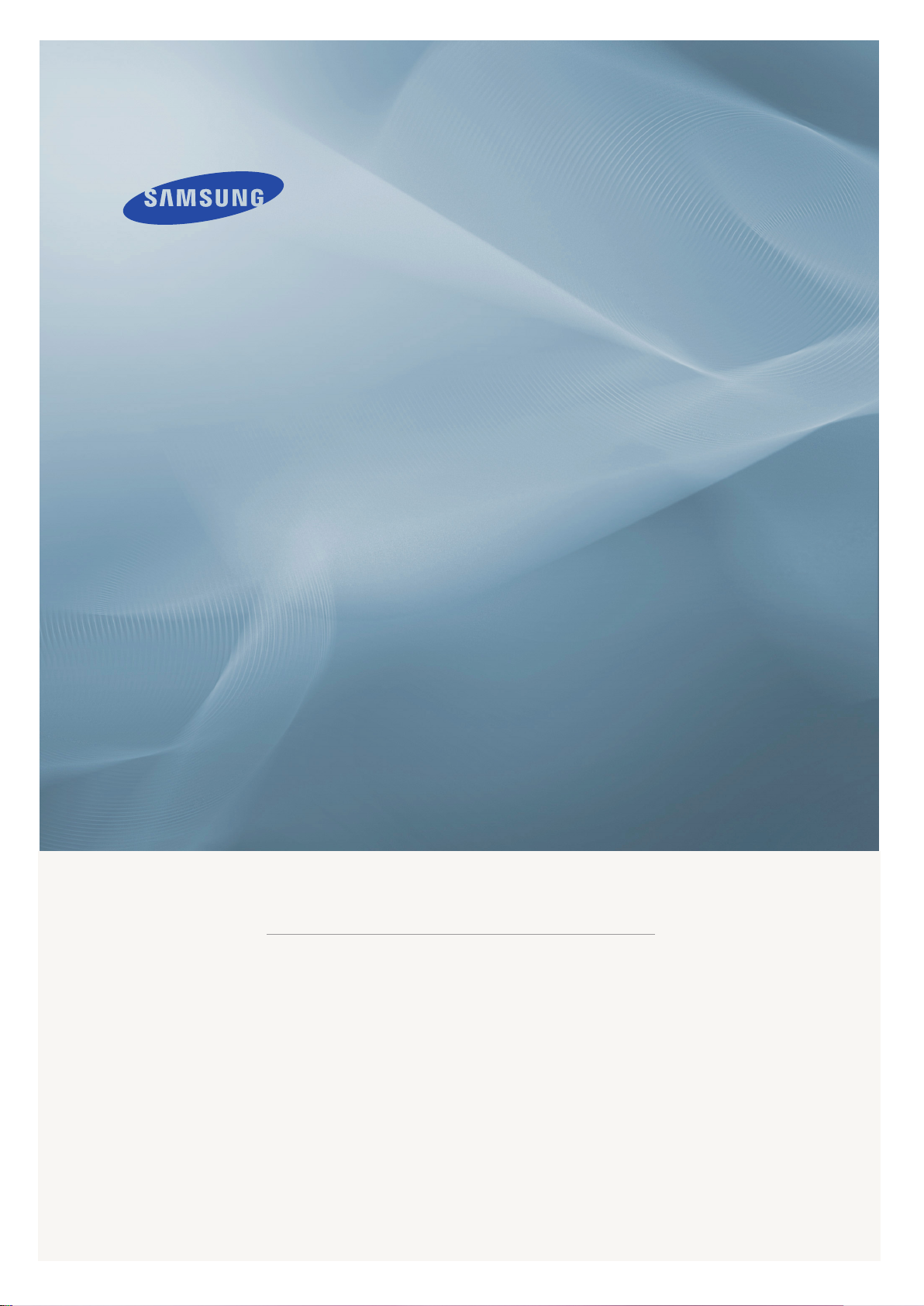
LCD MONITOR
quick start guide
T200N T200GN T220N T220GN
ii
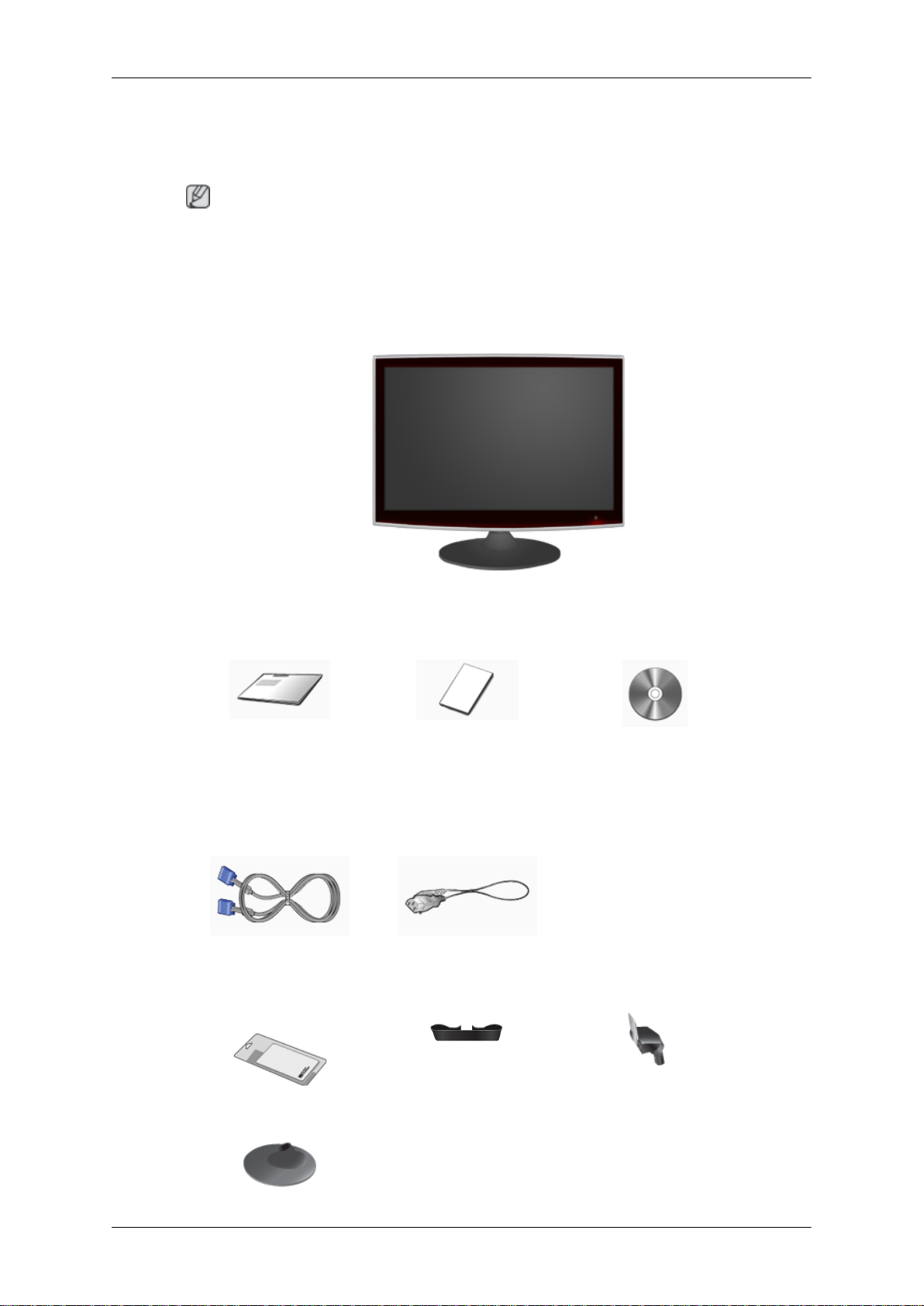
Introduction
Package Contents
Note
Please make sure the following items are included with your monitor.
If any items are missing,
Contact a local dealer to buy optional items.
Unpacking
Manuals
contact your dealer.
Monitor
Quick Setup Guide Warranty Card
(Not available in all loca-
tions)
Cables
D-Sub Cable Power Cord
Others
Cleaning Cloth Cable holding ring Stand Body
User's Guide
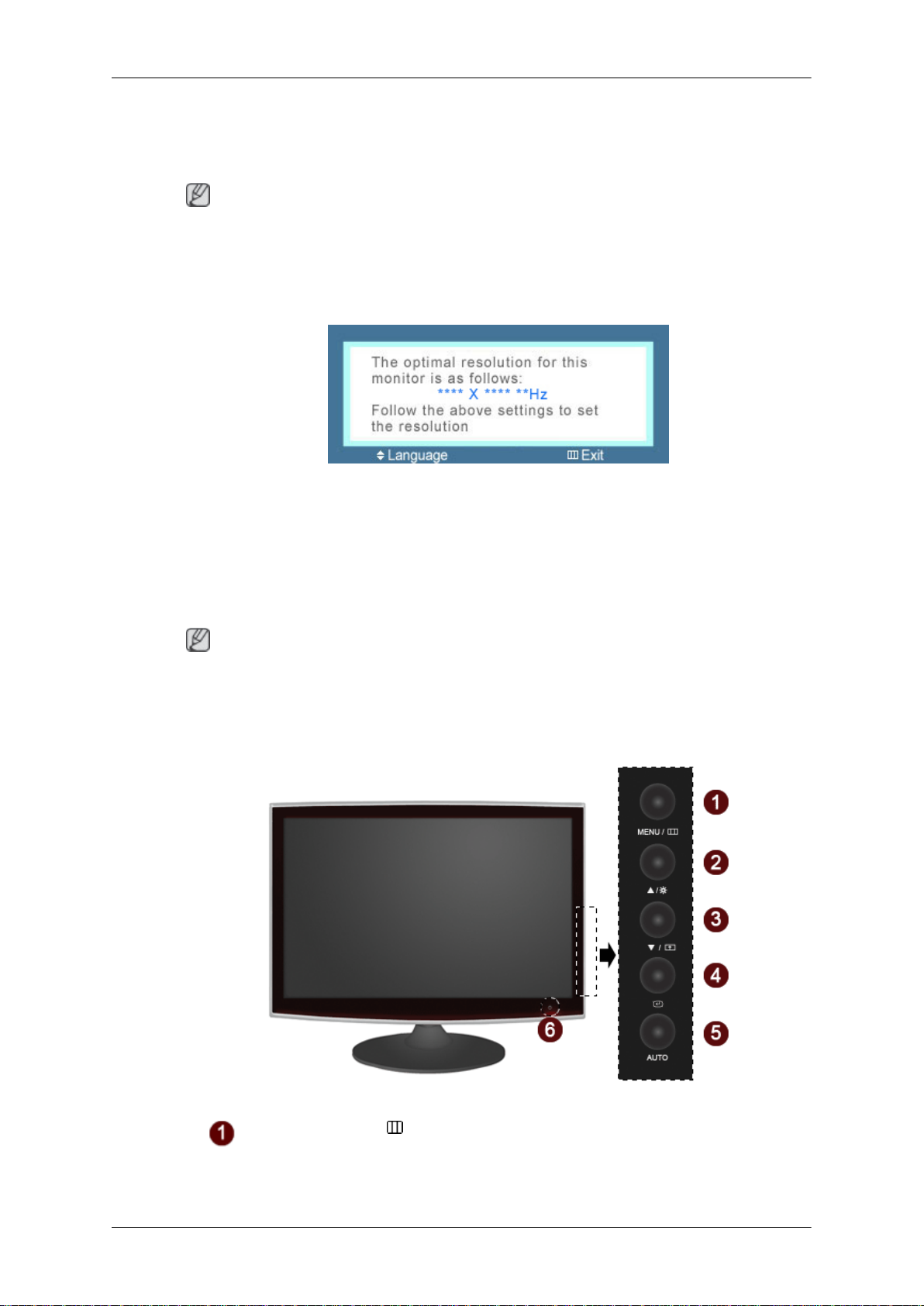
Others
Note
Cleaning Cloth is only provided for highly polished black products as a product feature.
Your Monitor
Initial Settings
Select the language using the up or down key.
Introduction
Stand Base
Front
The displayed content will disappear after 40 seconds.
Turn the Power button off and on. It will be displayed again.
It can be displayed up to three (3) times. Make sure to adjust the resolution of your PC before reaching
the maximum count.
Note
The resolution displayed on the screen is the optimal resolution for this product.
Adjust your PC resolution so that it is the same as the optimal resolution for this product.
MENU button [MENU/ ]
Opens the on-screen menu and exits from the menu. Also use to exit the OSD menu
or return to the previous menu.

Introduction
Brightness button [ ]
When OSD is not on the screen, push the button to adjust brightness.
>> Click here to see an animation clip
Customized Key[ ]
You can customize key assignment for the Custom button according to your pref-
erences.
Note
You can configure the customized key for a required function via Setup > Customized Key.
Adjust buttons [ ]
These buttons allow you to adjust items in the menu.
Enter button[ ]
Activates a highlighted menu item.
AUTO button
Rear
Use this button for auto adjustment.
>> Click here to see an animation clip
Power button [ ]
Use this button for turning the product on and off.
Note
The button to the right of the monitor are touch-sensitive buttons.
Touch a button lightly with your finger.
Power Indicator
This light is lit when operating normally, and blinks once when your adjustments
are saved.
Note
See
PowerSaver described in the manual for further information regarding power
saving functions. For energy conservation, turn your monitor OFF when it is not
needed or when leaving it unattended for long periods.
Note
The configuration at the back of the product may vary from product to product.
