Page 1
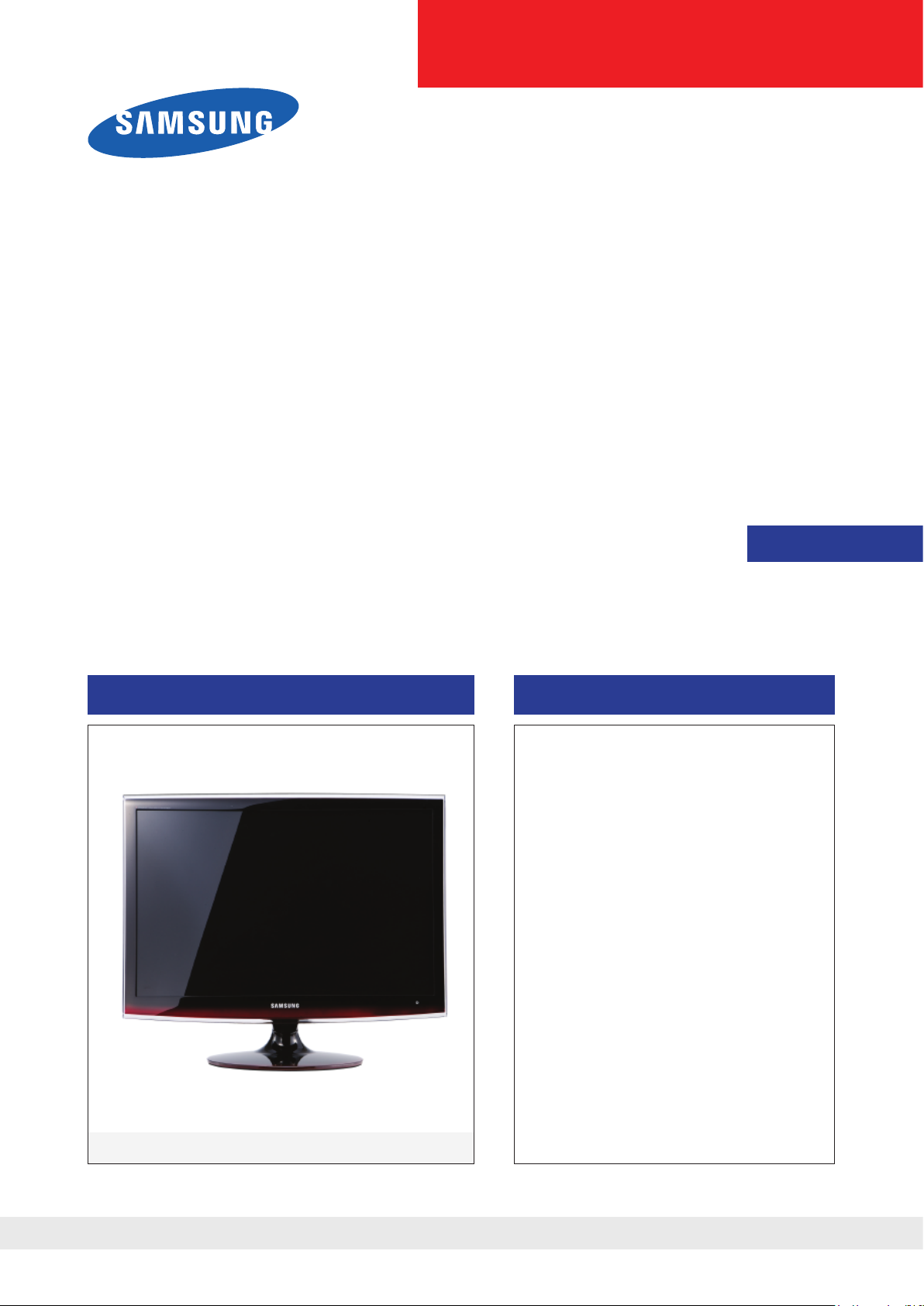
LCD-Monitor
Chassis : LTD22NS
Model :
T220HD
SERVICE
Manual
TFT-LCD Monitor Contens
T220HD
Refer to the service manual in the GSPN (see the rear cover) for the more information.
1. Precautions
2. Product specications
3. Disassembly and Reassembl
e
4. Troubleshootin
g
5. Exploded View & Part Lis
t
6. Wiring Diagra
m
7. Schematic Diagra
m
Page 2
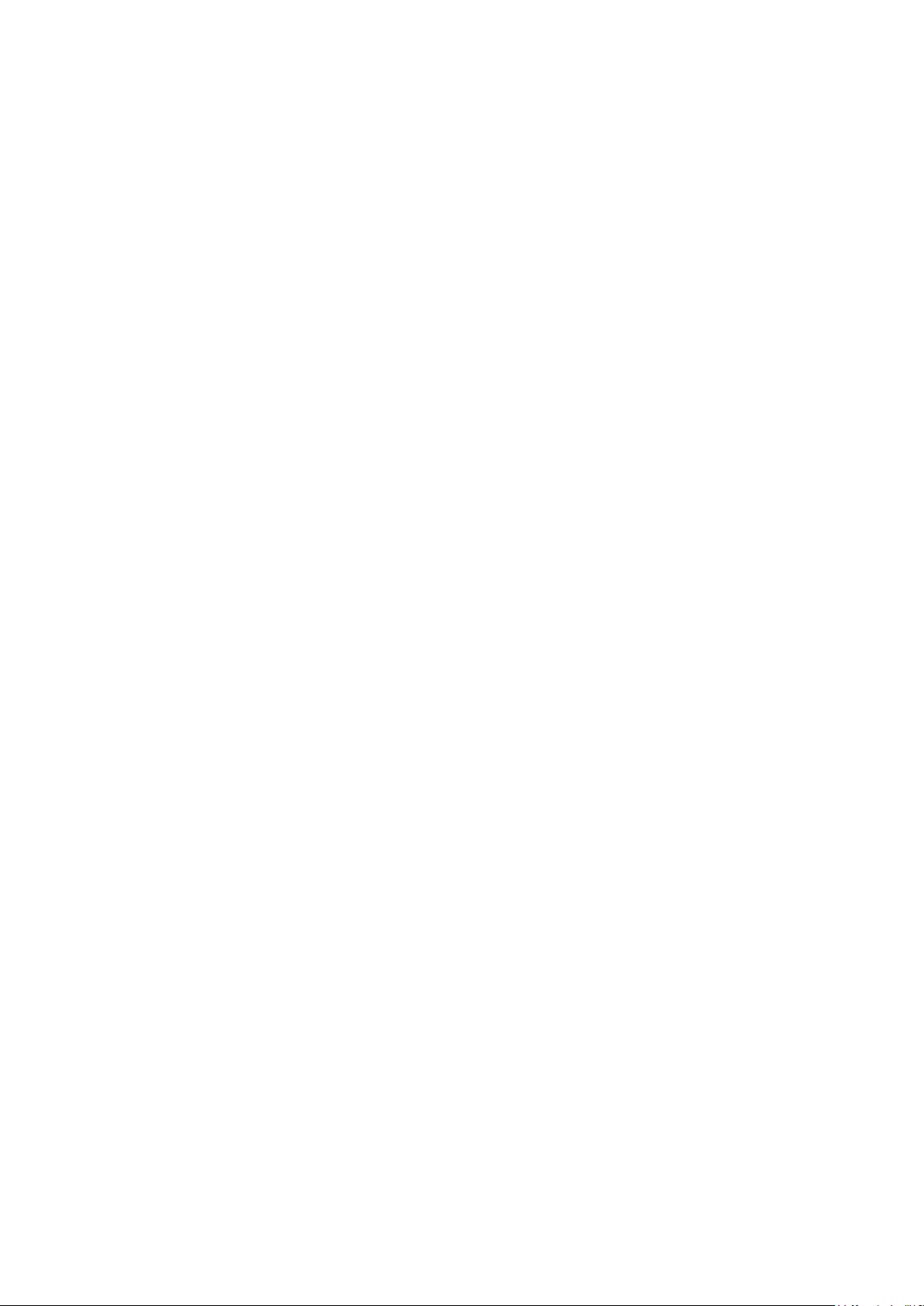
Contents
1. Precautions .............................................................................................................. 1-1
1-1. Safety Precautions ......................................................................................................... 1-1
1-2. Servicing Precautions ..................................................................................................... 1-2
1-3. Static Electricity Precautions .......................................................................................... 1-2
1-4. Installation Precautions .................................................................................................. 1-3
2. Product specications ............................................................................................ 2-1
2-1. Feature & Specications ................................................................................................. 2-1
2-2. Spec Comparison to the Old Models .............................................................................. 2-3
2-3. Accessories .................................................................................................................... 2-4
3. Disassembly and Assembly ................................................................................... 3-1
3-1. Disassembly ................................................................................................................... 3-1
4. Troubleshooting ...................................................................................................... 4-1
4-1. First Checklist for Troubleshooting ................................................................................ 4-1
4-2. No Power ........................................................................................................................ 4-2
4-3. PC (ANALOG) No Screen ............................................................................................ 4-5
4-4. DVI No Screen ............................................................................................................... 4-8
4-5. HDMI1 No Screen ........................................................................................................ 4-11
4-6. HDMI2 No Screen ........................................................................................................ 4-13
4-7. Faults and Corrective Actions ....................................................................................... 4-14
4-8. Adjustment .................................................................................................................... 4-15
4-10. Service Adjustment ..................................................................................................... 4-16
5. Exploded View & Part List ...................................................................................... 5-1
5-1. Exploded View ................................................................................................................ 5-1
5-2. Parts List ......................................................................................................................... 5-3
6. Wiring Diagram ........................................................................................................ 6-1
6-1. Wiring Diagram - Main Board ......................................................................................... 6-1
6-2. Wiring Diagram - Main Board ......................................................................................... 6-2
6-3. Wiring Diagram - IP Board .............................................................................................. 6-3
7. Schematic Diagram ................................................................................................. 7-1
7-1. Circuit Descriptions ......................................................................................................... 7-1
7-2. Block Diagram (IP Board) ............................................................................................... 7-2
7-3. Power Tree (Main Board) ............................................................................................... 7-3
7-4. Schematic Diagrams ...................................................................................................... 7-5
7-4-1. Schematic Diagrams (POWER) .................................................................................. 7-5
7-4-2. Schematic Diagrams (Function / DDR Memory / Scaler) ............................................ 7-6
7-4-3. Schematic Diagrams (LVDS / OP AMP / Scaler) .........................................................7-7
7-4-4. Schematic Diagrams (Tuner / Channel Chip ) .............................................................7-8
7-4-5. Schematic Diagrams (Connector) ............................................................................... 7-9
7-4-6. Schematic Diagrams (TMDS Switch) ........................................................................ 7-10
7-4-7. Schematic Diagrams (Sound Amp / Headphone) ...................................................... 7-11
Page 3

GSPN (Global Service Partner Network)
Area Web Site
North America
http://service.samsungportal.com
Latin America
http://latin.samsungportal.com
CIS http://cis.samsungportal.com
Europe http://europe.samsungportal.com
China http://china.samsungportal.com
Asia http://asia.samsungportal.com
Mideast & Africa
http://mea.samsungportal.com
This Service Manual is a property of Samsung Electronics Co.,Ltd.
Any unauthorized use of Manual can be punished under applicable
International and/or domestic law.
© 2008 Samsung Electronics Co.,Ltd.
All rights reserved.
Printed in Korea
P/N: BN82-00350A-00
Page 4

1-1
1. Precautions
1. Precautions
1-1. Safety Precautions
Follow these safety, servicing and ESD precautions to prevent damage and to protect against potential hazards such as
electrical shock.
1-1-1. Warnings
For continued safety, do not attempt to modify the circuit board.
Disconnect the AC power and DC power jack before servicing.
1-1-2. Servicing the LCD Monitor
When servicing the LCD Monitor, Disconnect the AC line cord from the AC outlet.
It is essential that service technicians have an accurate voltage meter available at all times. Check the calibration of
this meter periodically.
1-1-3. Fire and Shock Hazard
Before returning the monitor to the user, perform the following safety checks:
Inspect each lead dress to make certain that the leads are not pinched or that hardware is not lodged between the
chassis and other metal parts in the monitor.
Inspect all protective devices such as nonmetallic control knobs, insulating materials, cabinet backs, adjustment and
compartment covers or shields, isolation resistorcapacitor networks, mechanical insulators, etc.
Leakage Current Hot Check (Figure 1-1):
WARNING : Do not use an isolation transformer during this test.
Use a leakage current tester or a metering system that complies with American National Standards Institute (ANSI
C101.1, Leakage Current for Appliances), and Underwriters Laboratories (UL Publication UL1410, 59.7).
With the unit completely reassembled, plug the AC line cord directly into a 120V AC outlet. With the unit’s AC switch
rst in the ON position and then OFF, measure the current between a known earth ground (metal water pipe, conduit,
etc.) and all exposed metal parts, including: metal cabinets, screwheads and control shafts.
The current measured should not exceed 0.5 milliamp.
Reverse the power-plug prongs in the AC outlet and repeat the test.
1-1-4. Product Safety Notices
Some electrical and mechanical parts have special safetyrelated characteristics which are often not evident from visual
inspection. The protection they give may not be obtained by replacing them with components rated for higher voltage,
wattage, etc. Parts that have special safety characteristics are identied by on schematics and parts lists. A substitute
replacement that does not have the same safety characteristics as the recommended replacement part might create
shock, re and/or other hazards. Product safety is under review continuously and new instructions are issued whenever
appropriate.
1.
2.
1.
2.
1.
2.
3.
4.
DEVICE
UNDER
TEST
(READING SHOULD)
NOT BE ABOVE 0.5mA
LEAKAGE
CURRENT
TESTER
TEST ALL
EXPOSED METAL
SURFACES
2-WIRE CORD
*ALSO TEST WITH
PLUG REVERSED
(USING AC ADAPTER
PLUG AS REQUIRED)
EARTH
GROUND
Figure 1-1. Leakage Current Test Circuit
Page 5

1-2
1. Precautions
1-2. Servicing Precautions
WARNING: An electrolytic capacitor installed with the wrong polarity might explode.
Caution: Before servicing units covered by this service manual, read and follow the Safety Precautions section of
this manual.
Note:
If unforeseen circumstances create conict between the following servicing precautions and any of the
safety precautions, always follow the safety precautions.
1-2-1 General Servicing Precautions
Always unplug the unit’s AC power cord from the AC power source and disconnect the DC Power Jack before
attempting to:
(a) remove or reinstall any component or assembly, (b) disconnect PCB plugs or connectors, (c) connect a test
component in parallel with an electrolytic capacitor.
Some components are raised above the printed circuit board for safety. An insulation tube or tape is sometimes
used. The internal wiring is sometimes clamped to prevent contact with thermally hot components. Reinstall all such
elements to their original position.
After servicing, always check that the screws, components and wiring have been correctly reinstalled. Make sure that
the area around the serviced part has not been damaged.
Check the insulation between the blades of the AC plug and accessible conductive parts (examples: metal panels,
input terminals and earphone jacks).
Insulation Checking Procedure: Disconnect the power cord from the AC source and turn the power switch ON.
Connect an insulation resistance meter (500 V) to theblades of the AC plug.
The insulation resistance between each blade of the AC plug and accessible conductive parts (see above) should be
greater than 1 megohm.
Always connect a test instrument’s ground lead to the instrument chassis ground before connecting the positive lead;
always remove the instrument’s ground lead last.
1-3. Static Electricity Precautions
Some semiconductor (solid state) devices can be easily damaged by static electricity. Such components are commonly
called Electrostatically Sensitive Devices (ESD). Examples of typical ESD are integrated circuits and some eld-effect
transistors. The following techniques will reduce the incidence of component damage caused by static electricity.
Immediately before handling any semiconductor components or assemblies, drain the electrostatic charge from your
body by touching a known earth ground. Alternatively, wear a discharging wrist-strap device. To avoid a shock hazard,
be sure to remove the wrist strap before applying power to the monitor.
After removing an ESD-equipped assembly, place it on a conductive surface such as aluminum foil to prevent
accumulation of an electrostatic charge.
Do not use freon-propelled chemicals. These can generate electrical charges sufcient to damage ESDs.
Use only a grounded-tip soldering iron to solder or desolder ESDs.
Use only an anti-static solder removal device. Some solder removal devices not classied as “anti-static” can generate
electrical charges sufcient to damage ESDs.
Do not remove a replacement ESD from its protective package until you are ready to install it. Most replacement ESDs
are packaged with leads that are electrically shorted together by conductive foam, aluminum foil or other conductive
materials.
Immediately before removing the protective material from the leads of a replacement ESD, touch the protective
material to the chassis or circuit assembly into which the device will be installed.
Caution: Be sure no power is applied to the chassis or circuit and observe all other safety precautions.
Minimize body motions when handling unpackaged replacement ESDs. Motions such as brushing clothes together,
or lifting your foot from a carpeted oor can generate enough static electricity to damage an ESD.
1.
2.
3.
4.
5.
6.
1.
2.
3.
4.
5.
6.
7.
8.
Page 6
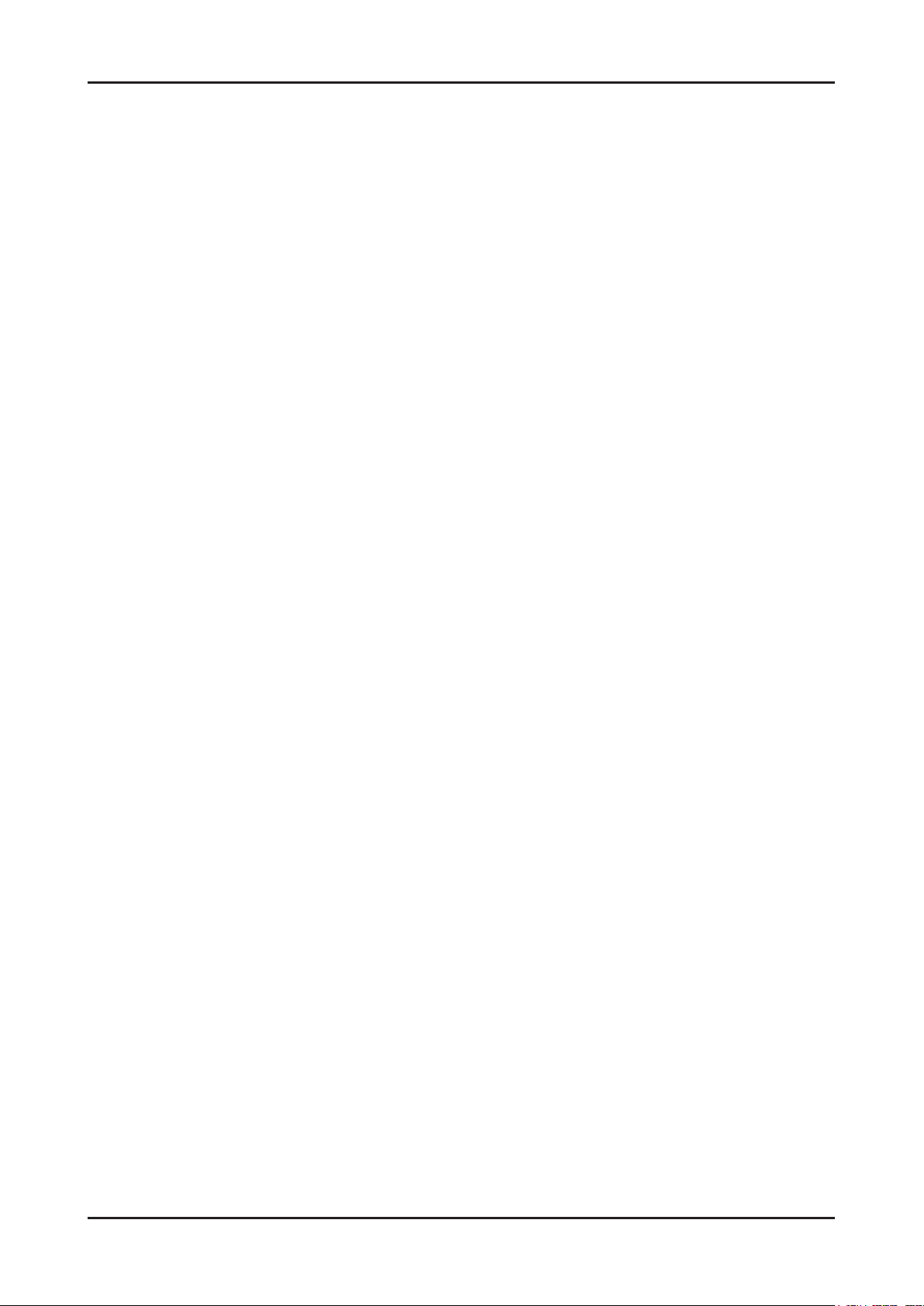
1-3
1. Precautions
1-4. Installation Precautions
For safety reasons, more than two people are required for carrying the product.
Keep the power cord away from any heat emitting devices, as a melted covering may cause re or electric shock.
Do not place the product in areas with poor ventilation such as a bookshelf or closet. The increased internal
temperature may cause re.
Bend the external antenna cable when connecting it to the product. This is a measure to protect it from being exposed
to moisture. Otherwise, it may cause a re or electric shock.
Make sure to turn the power off and unplug the power cord from the outlet before repositioning the product. Also check
the antenna cable or the external connectors if they are fully unplugged. Damage to the cord may cause re or electric
shock.
Keep the antenna far away from any high-voltage cables and install it rmly. Contact with the highvoltage cable or the
antenna falling over may cause re or electric shock.
When installing the product, leave enough space (10cm) between the product and the wall for ventilation purposes.
A rise in temperature within the product may cause re.
1.
2.
3.
4.
5.
6.
7.
Page 7

1-4
1. Precautions
Memo
Page 8
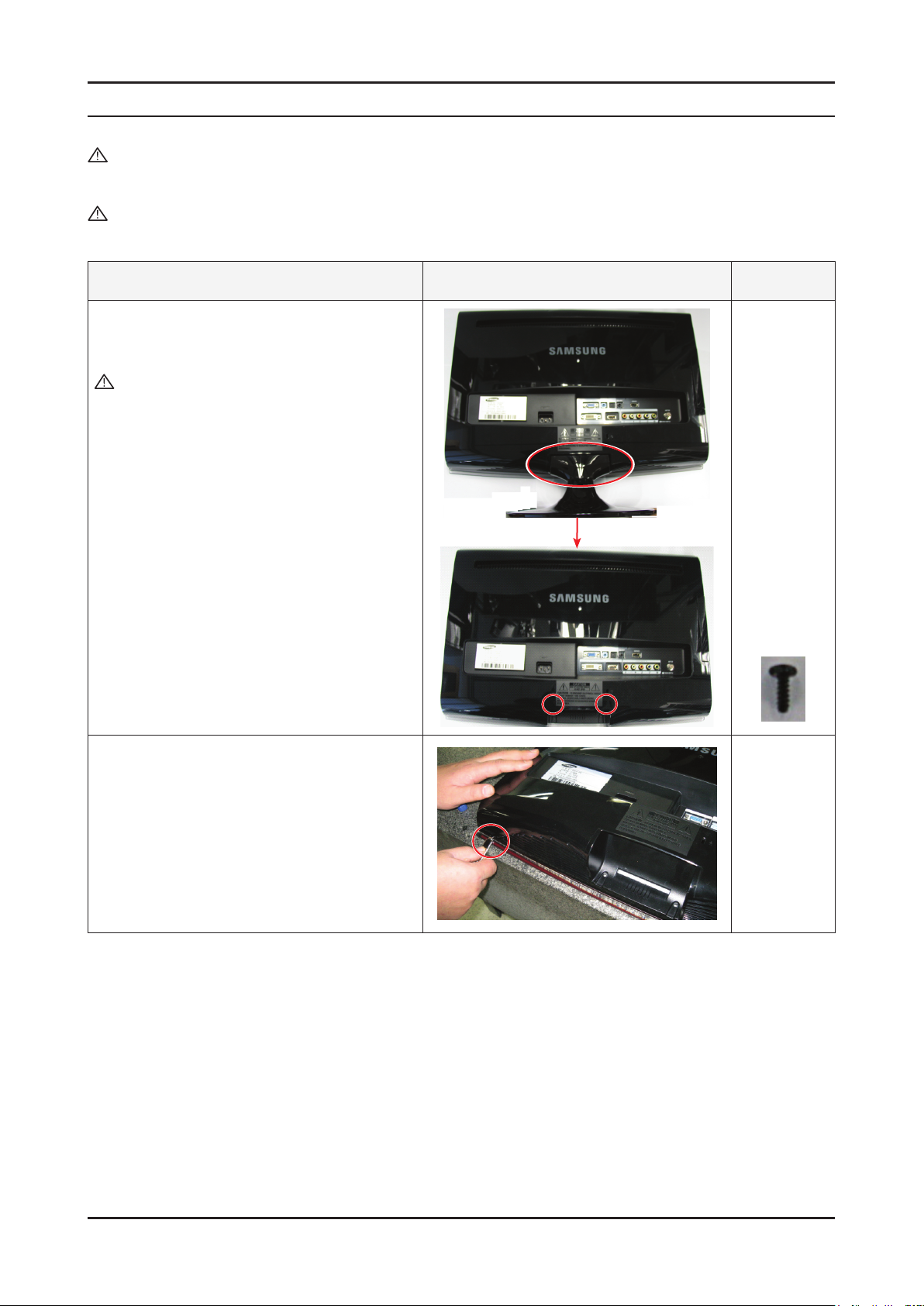
3-1
3. Disassembly and Assembly
3. Disassembly and Assembly
This section describes the disassembly and reassembly sequences for this monitor.
Warning: As this monitor has parts that are sensitive to static electricity, be careful when handling them.
3-1. Disassembly
Caution: 1. Turn the monitor off before beginning the disassembly process.
2. When disassembling the monitor, do not use any metal tools except for the provided jig.
3. Remove the signal cable and the power cord before beginning the disassembly.
Description Photo Screws
1. Place monitor face down on cushioned table.
Remove Stand, then remove 2 marked screws
from the rear cover.
Caution : If you do not tilt the stand and use too
much force to remove it, the connection
pin may break.
2. Remove the cover and the LCD panel using the
provided jig on both grooves at the bottom.
Page 9

3-2
3. Disassembly and Assembly
Description Photo Screws
3. Insertaatscrewdriverintothegrooveandthen
lift up and remove the cover.
4. After remove COVER-REAR, then disconnect
SPEAKER , FUNCTION wire.
5. Disconnect LVDS cable from panel.
Page 10

3-3
3. Disassembly and Assembly
Description Photo Screws
6. After disconnecting SHIELD-LAMP of left side,
disassemble lamp wire between panel and IP
Board.
7. Remove 8 marked SCREW of left picture.
Disconnect IP board.
※ Reassembly procedures are in the reverse order
of disassembly procedures.
8. Remove the LCD panel.
Page 11

3-4
3. Disassembly and Assembly
Description Photo Screws
9. Remove the IR module by tilting the left snap to
the right.
10. Remove the LED module by sliding the snap
designatedintherightgurebackwards.
11. Remove the two (2) screws and then remove the
holders from the four (4) snaps designated in the
rightgureusingtheprovidedjig.
Page 12

3-5
3. Disassembly and Assembly
Description Photo Screws
12. Remove the two (2) connectors.
Caution : Servicing is not supported for the PCB.
▶Assembly
13. The assembly is in the reverse order of the
disassembly.
14. Connect the disassembled snap and the LED
module again.
15.Fixtheconnectingwirewithlamenttape
Caution : If the wire is damaged when closing the
cover, an operating error may occur.
Therefore, make sure to close the
coverafterxingitwithlamenttape.
lamenttape
※ The assembly is in the reverse order of disassembly.
Page 13

3-6
3. Disassembly and Assembly
Memo
Page 14

2-1
2. Product specications
2. Product specications
2-1. Feature & Specications
Model T220HD
Feature
Supreme Digital Interface & Networking
- With a built-in HD digital tuner, it supports HD broadcasting with no particular set-top box and provides simple
access with a single remote control.
Excellent Picture Quality
Dynamic Contrast
- Automatically detects the input visual signal and adjusts to create optimum contrast.
SRS TruSurround XT
- SRS TruSurround XT provides a virtual Dolby surround system.
Convenience
-The TV utilizes the HDMI system to implement perfect digital sound and picture quality.
�
�
�
�
�
Specications
Item Description
LCD Panel TFT-LCD Panel, RGB Vertical stripe, normally White, 22-Inch viewable,
0.282(H) X 0.282(V) mm Pixel Pitch
Scanning Frequency Horizontal : 30 kHz ~ 81 kHz (Automatic)
Vertical: 56 Hz ~ 75 Hz(Automatic)
Display Colors 16.7 Million colors
Maximum resolution
Horizontal: 1680pixels
Vertical: 1050pixels
Input Signal Analog 0.7 Vp-p ±5% positive at 75Ω, internally terminated
Input Sync Signal Type : Seperate H/V
Level : TTL level
Maximum Pixel Clock rate 146.25MHz
Active Display
(Horizontal/Vertical)
473.76(H) x 296.1(V)
AC power voltage &
Frequency
AC 110 ~ 240V, 50 ~ 60 Hz
Power Consumption
58W < 2W
Dimensions Set
(W x D x H)
520 x 86.5 x 373.5 mm (Without Stand)
520 x 215 x 441.5 mm (With Stand)
Weight Set
(After installation Stand)
6.2Kg (16.53lbs)
TV System Tuning Frequency Synthesize
System NTSC
Sound MONO, STEREO
Page 15

2-2
2. Product specications
Specications
Item Description
Environmental Considerations Operating Temperature: 50˚C ~ 104˚F(10˚C ~ 40˚C)
Operating Humidity : 10% ~ 80%
Storage Temperature: -4˚C ~ 113˚C(-20˚C ~ 45˚C)
Storage Humidity: 5% ~ 95%
Antenna Input 75Ω
Sound Characteristic -MAX Internal speaker Out : Right : 3W / Left : 3W
-BASS Control Range : -8 dB ~ + 8dB
-TREBLE Control Range : -8 dB ~ +8 dB
-Headphone Out : 10 mW MAX
-Output Frequency : RF : 80 Hz ~ 15 kHz
A/V : 80 Hz ~ 20 kHz
Page 16

2-3
2. Product specications
2-2. Spec Comparison to the Old Models
Model T220HD Curie (225MD)
Design
Screen Size 22” 22”
Resolution 1680x1050 (WSXGA) 60Hz 1680x1050 (WSXGA) 60Hz
Brightness 300cd/m2 400cd/m2
Contrast Ratio 1000:1 700:1
Response Time 5ms 5ms
Viewing Angle Left/Right/Up/Down : 85˚/85˚/80˚/80˚ Left/Right/Up/Down : 85˚/85˚/80˚/80˚
PC Input D-SUB, DVI D-SUB, DVI
Power Consumption 58W 58W
DPMS Less than 2W Less than 1W
Sound Output 3W x 2 3W x 2
Image Size : If the resolution is not wide resolution, this option allows the screen size to be selected as normal or wide.
Page 17

2-4
2. Product specications
2-3. Accessories
Product Description Ccde. No Remark
Remote Control
&
Batteries (AAA x 2)
BN59-00678A
Samsung Electronics
Service center
Power Cord 3903-000085
Stand Body BN96-07347B
Stand Base BN96-07345A
D-Sub Cable BN39-00244G
CBF SIGNAL-DVI(D) BN39-00246K
User’s Guide,
Monitor Driver,
Natural Color Pro Software
BN96-07540A
Cleaning Cloth BN63-01798A
Page 18
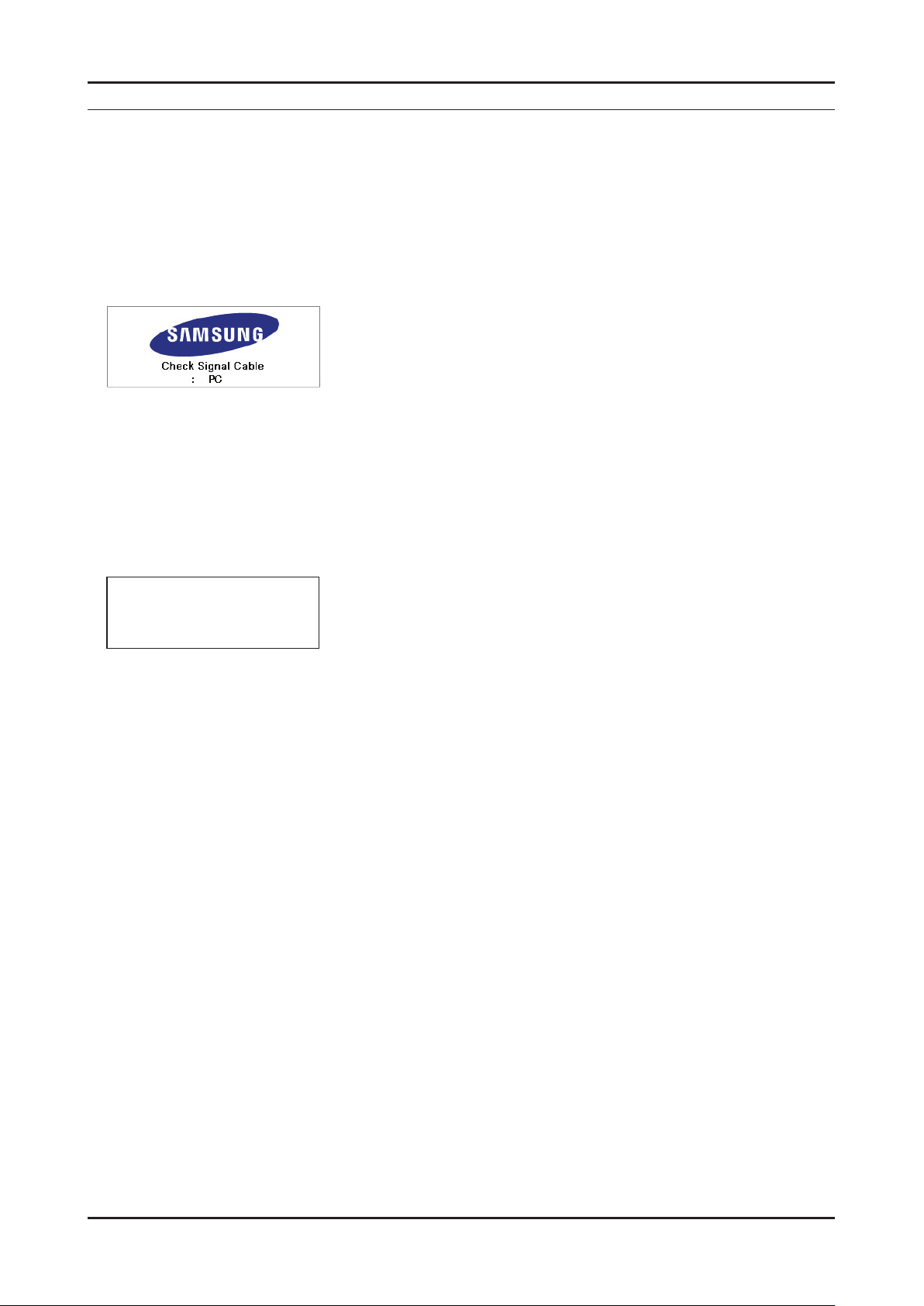
4-1
4. Troubleshooting
4. Troubleshooting
4-1. First Checklist for Troubleshooting
Self-Test Feature Check
Your monitor provides a self test feature that allows you to check whether your monitor is functioning properly.
Turn off both your computer and the monitor.
Unplug the video cable from the back of the computer
Turn on the monitor.
If the monitor is functioning properly, you will see a box in the illustration below. .
This box appears during normal operation if the video cable becomes disconnected or damaged.
4. Turn off your monitor and reconnect the video cable; then turn on both your computer and the monitor.
If your monitor screen remains blank after using the previous procedure, check your video controller and
computer system; your monitor is functioning properly.
Warning Messages
If there is something wrong with the input signal, a message appears on the screen or the screen goes blank although the
power indicator LED is still on. The message may indicate that the monitor is out of scan range or that you need to check
the signal cable.
Not Optimum Mode
Recommended Mode
1680 X 1050 60Hz
Environment
The location and the position of the monitor may inuence the quality and other features of the monitor.
If there are any sub woofer speakers near the monitor, unplug and relocate the woofer to another room.
Remove all electronic devices such as radios, fans, clocks and telephones that are within 3 feet (one meter) of the monitor.
Useful Tips
▶ A monitor recreates visual signals received from the computer.
Therefore, if there is trouble with the computer or the video card, this can cause the monitor to become blank,
have poor coloring, noise, Video mode not supported, etc. In this case, rst check the source of the problem,
and then contact the Service Center or your dealer.
▶ Judging the monitor’s working condition
If there is no image on the screen or a “Not Optimum Mode”, “Recommended Mode 1680 x 1050 60 Hz” message
comes up, disconnect the cable from the computer while the monitor is still powered on.
- If there is a message coming up on the screen or if the screen goes white, this means the monitor is in working
condition.
- In this case, check the computer for trouble.
1.
2.
3.
Page 19
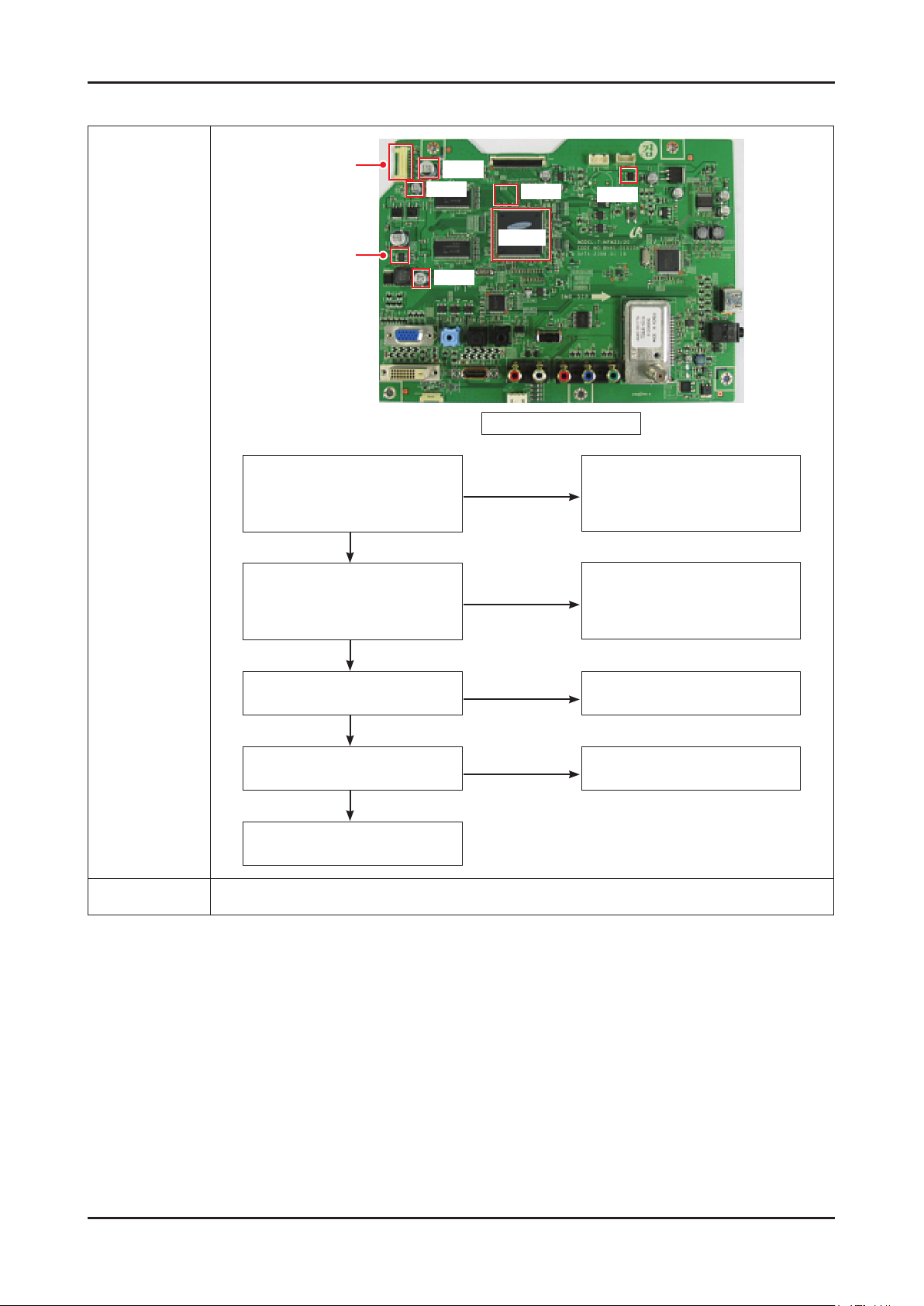
4-2
4. Troubleshooting
4-2. No Power
Diagnostics
Main Board Front
CN100
C129
C108
IC103
C135
IC110
IC203
Q100
Yes
No
Does proper 13V appear at pin
No. 2 of CN100? ①
Does proper 5V appear at pin No.
6 and 7 of CN100? ②
Check IP Board
Yes
No
Does proper 5V appear at pin No.1
of Q100? ②
Check related circuit of Q100
No
Does proper 13V appear at
C129? ①
Does proper 5V appear at
C108? ②
Check related circuit of CN100
Yes
Yes
No
Does proper 1.2V appear at
C135? ③
Check related circuit of IC103
Change main board for
MICOM(IC203) problem
Caution Make sure to disconnect the power before working on the IP board.
Page 20
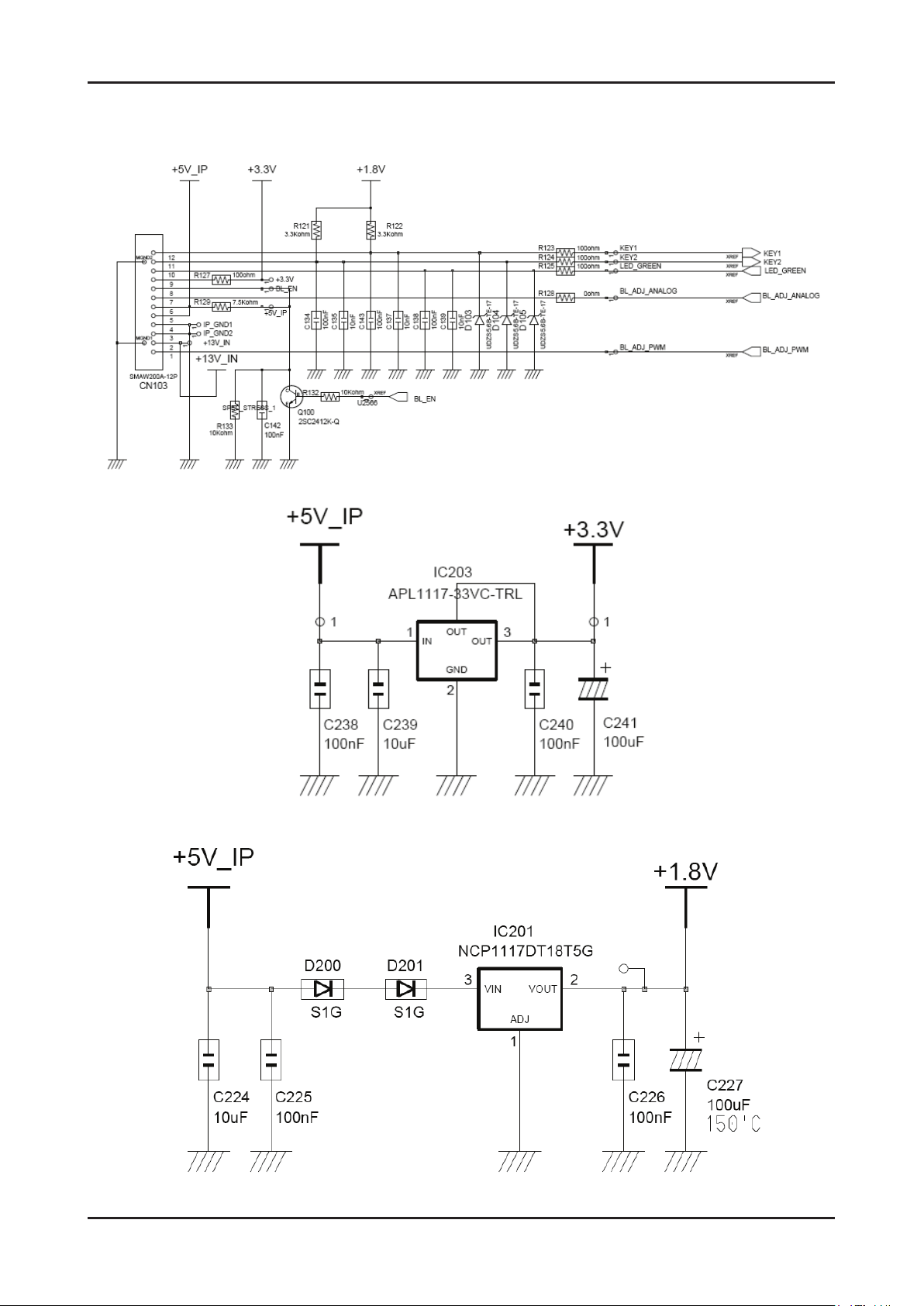
4-3
4. Troubleshooting
4-2-1. Circuit diagrams when the power does not turn on
Page 21

4-4
4. Troubleshooting
①
②
③
Page 22
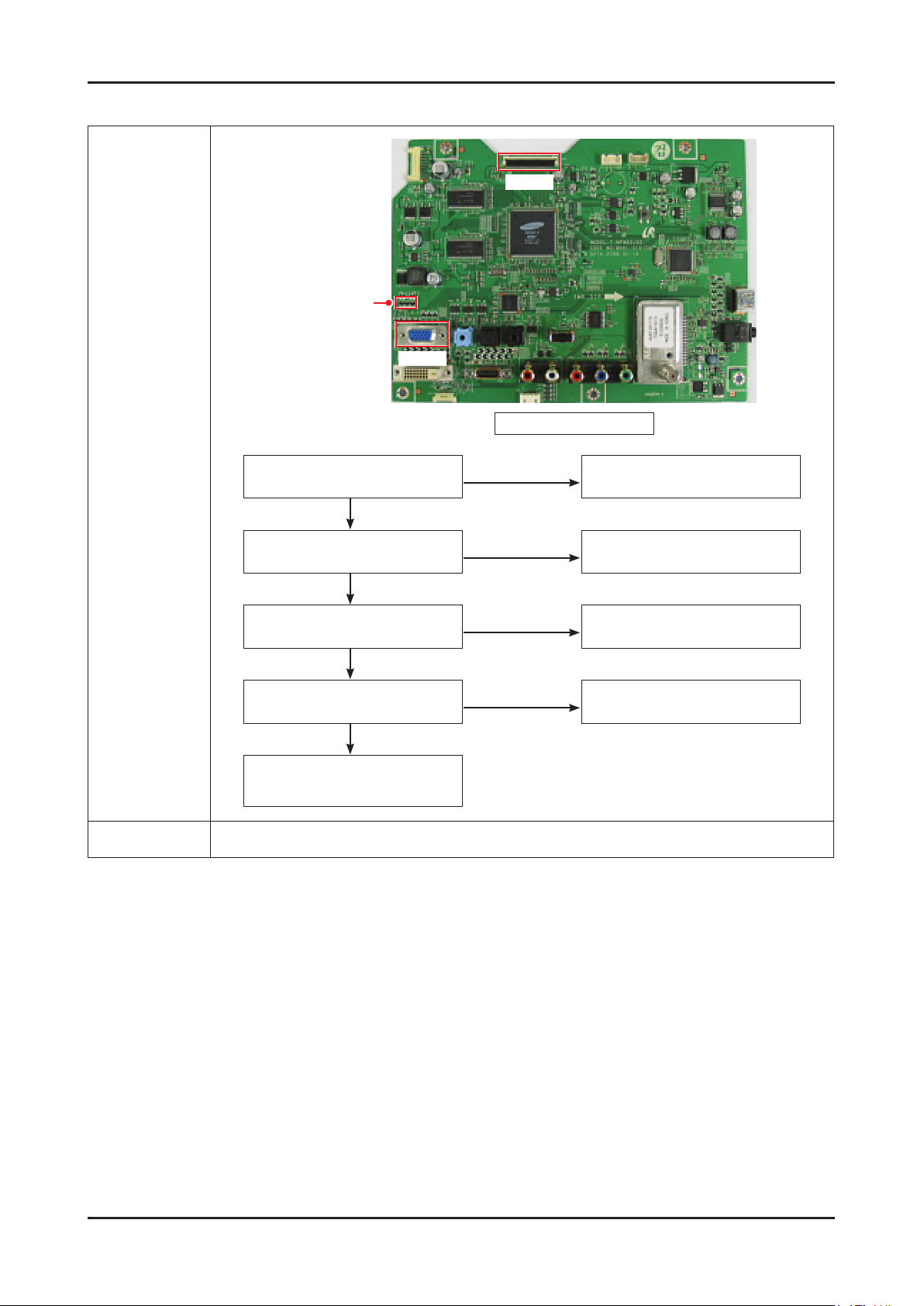
4-5
4. Troubleshooting
4-3. PC (ANALOG) No Screen
Diagnostics
Main Board Front
C509, C510
CN300
CN500
Yes
No
Does led persists green light after
power on?
Check IP board
Yes
No
Does proper 5V appear at pin No.
9 of CN500?
Check D-sub cable connection
Yes
No
Does proper V and H-sync appear
at C510 and C509? ④, ⑤
Check PC state
No
Does proper clock signals appear
at pin NO.11,12,23,24 of CN300?
Change main board
because of scaler problem
Yes
Check connection between main
board and panel.
Change Panel.
Caution Make sure to disconnect the power before working on the IP board.
Page 23
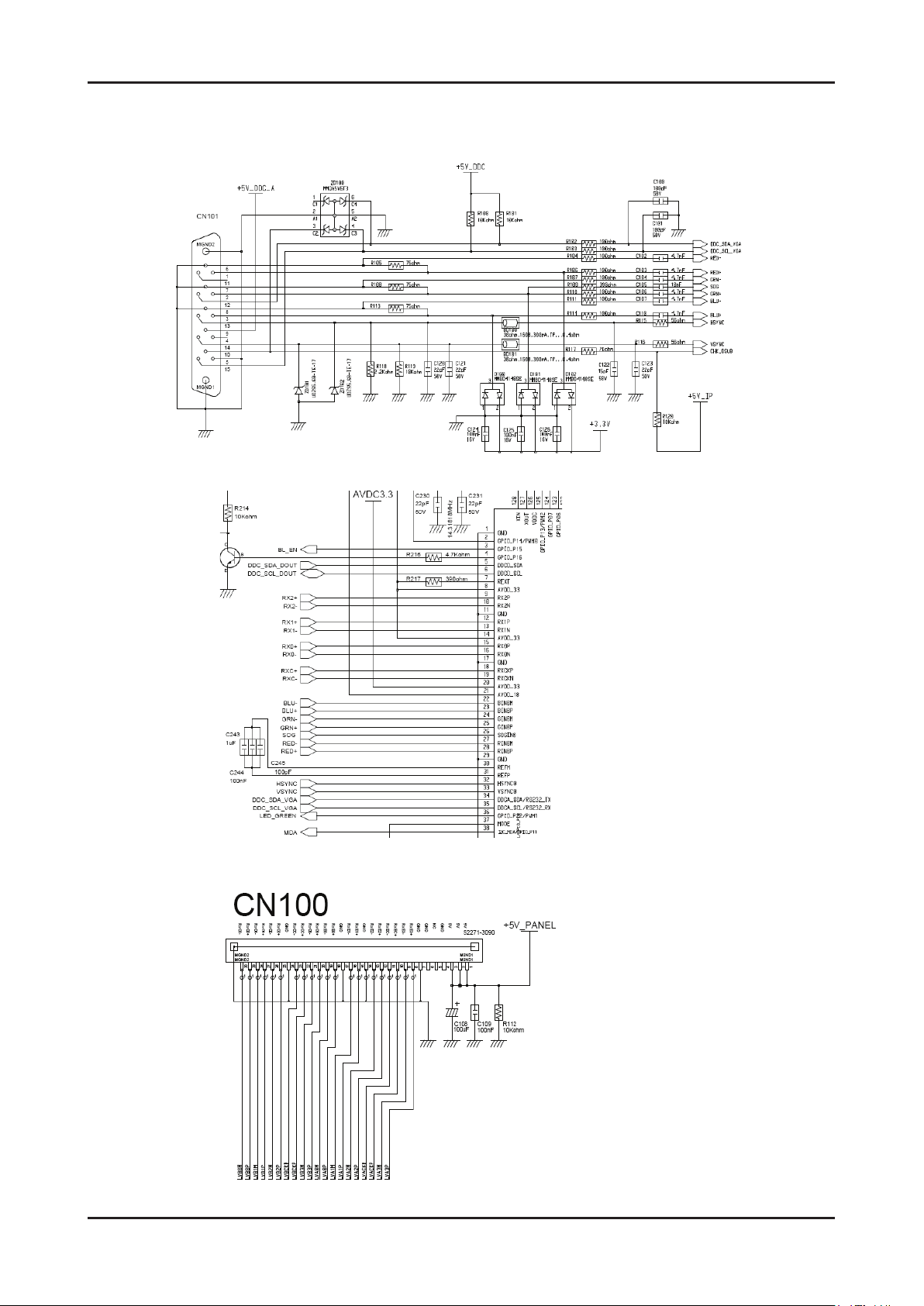
4-6
4. Troubleshooting
4-3-1. Circuit diagrams and waveforms (Analog) when no screen is displayed
on the monitor
Page 24

4-7
4. Troubleshooting
4-3-2. Waveforms when no screen is displayed (Analog PC)
④
⑤
Page 25

4-8
4. Troubleshooting
4-4. DVI No Screen
Diagnostics
Main Board Front
CN300
CN500
IC600
CN501
Yes
No
Does led persists green light after
power on?
Check IP board
Yes
No
Dose proper 5V appear at pin No.
14 of CN501?
Check DVI cable connection
Yes
No
Does proper signals appear at
pin No.6(SCL) ⑥ and No.7(SDA)
⑦ of CN501?
Check PC state
No
Does proper clock signals
appear at pin NO.38 and NO.39
of IC600?
Change IC600
Yes
No
Does proper clock signals
appear at pin NO.11,12,23,24
of CN300?
Change main board
because of scaler problem
Yes
Check connection between
main board and panel.
Change Panel.
Caution Make sure to disconnect the power before working on the IP board.
Page 26

4-9
4. Troubleshooting
4-4-1. Circuit diagrams and waveforms (DVI No Screen) when no screen is
displayed on the monitor
Page 27

4-10
4. Troubleshooting
4-4-2. Waveforms when a blank screen is displayed (DVI No Screen)
⑥
⑦
Page 28

4-11
4. Troubleshooting
4-5. HDMI1 No Screen
Diagnostics
Main Board Front
CN300
IC600
CN508
IC302
IC204
Yes
No
Does led persists green light after
power on?
Check IP board
Yes
No
Dose proper 5V appear at pin No.
18 of CN508?
Check HDMI cable connection
Yes
No
Does proper signals appear at
pin No.15(SCL) ⑧
and No.16(SDA) ⑨ of CN508?
Change IC204
No
Does proper clock signals
appear at pin NO.53 and NO.54
of IC600?
Change IC600
Yes
No
Does proper clock signals appear
at pin NO.11,12,23,24 of CN300?
Change main board
because of scaler problem
Yes
Check connection between main
board and panel.
Change Panel.
Caution Make sure to disconnect the power before working on the IP board.
Page 29

4-12
4. Troubleshooting
4-5-1. Waveforms when a blank screen is displayed (HDMI1 No Screen)
⑧
⑨
Page 30

4-13
4. Troubleshooting
4-6. HDMI2 No Screen
Diagnostics
Main Board Front
CN300
IC600
CN504
IC302
IC204
Yes
No
Does led persists green light after
power on?
Check IP board
Yes
No
Dose proper 5V appear at pin No.
18 of CN504?
Check HDMI cable connection
Yes
No
Does proper signals appear at
pin No.15(SCL) ⑧
and No.16(SDA) ⑨ of CN508?
Change IC204
No
Does proper clock signals
appear at pin NO.53 and NO.54
of IC600?
Change IC600
Yes
No
Does proper clock signals appear
at pin NO.11,12,23,24 of CN300?
Change main board
because of scaler problem
Yes
Check connection between main
board and panel.
Change Panel.
Caution Make sure to disconnect the power before working on the IP board.
Page 31

4-14
4. Troubleshooting
4-7. Faults and Corrective Actions
Fault Photo Symptoms and Corrective Actions Remarks
Symptoms: DVI signals are not recognized.
Causes: This fault occurs when the PC does not
recognize the mode information because
the DVI DDC has not been input to the
monitor.
Corrective Actions: Input the DVI DDC to the monitor.
* Refer to the Training Manual for
information on inputting the DVI DDC.
Symptoms: When the monitor is turned on,
only a full white pattern is displayed
continually regardless of the signals.
Causes: This fault occurs when only the lamp
power is supplied and no video signals are
input to the panel due to a fault or incorrect
connections of the LVDS cable.
Corrective Actions: Replace or reconnect the LVDS
cable correctly so that video
signals can be supplied to the
panel.
* A full white pattern is a feature of the
TN panel and is displayed when no
video signals are supplied.
Symptoms: When connecting the DVD, noise
occurs on the screen.
Causes: The HDCP key is not inserted.
Corrective Actions: Enter the HDCP key.
(See page 4-17.)
Page 32

4-15
4. Troubleshooting
4-8. Adjustment
4-8-1. Service Instruction
1. Usually, a color TV-VCR needs only slight touch-up adjustment upon installation.
Check the basic characteristics such as height, horizontal and vertical sync.
2. Use the specied test equipment or its equivalent.
3. Correct impedance matching is essential.
4. Avoid overload. Excessive signal from a sweep generator might overload the front-end
of the TV. When inserting signal markers, do not allow the marker generator to distort test result.
5. Connect the TV only to an AC power source with voltage and frequency as specied on the backcover nameplate.
6. Do not attempt to connect or disconnect any wire while the TV is turned on. Make sure that the power cord is
disconnected before replacing any parts.
7. To protect aganist shock hazard, use an isolation transform.
4-9. How to Access Service Mode
4-9-1. Entering Factory Mode
2. To enter “Service Mode” Press the remote -control keys in this sequence :
- If you do not have Factory remote - control
MUTEPower OFF 1 8 Power ON2
- If you have Factory remote - control
PICTURE ON
INFO FACTORY
- The buttons are active in the service mode.
1. Remote - Control Key : Power, Arrow Up, Arrow Down, Arrow Left
Arrow Right, Menu, Enter, Number Key(0~9)
2. Function - Control Key : Power, CH +, CH -, VOL +, VOL -, Menu, SOURCE (ENTER)
Page 33

4-16
4. Troubleshooting
4-10. Service Adjustment
4-10-1. White Balance - Calibration
If picture color is wrong, do calibration rst.
Equipment : MSPG, Patten : 16 gray
Execute calibration in Factory Mode
Source(PC): 1024*768/60Hz
( Gray patten )
4-10-2. White Balance - Adjustment
If picture color is wrong, check White Balance condition.
Equipment : CA210, Patten : Toshiba
Adjust W/B in Factory Mode
Sub brightness and R/G/B Offset controls low light region
Sub contrast and R/G/B Gain controls high light region
Source: Component : 1280*720/60Hz
HDMI[DVI] : 1280*720/60Hz
[ Test Pattern : MSPG-945 Series Pattern #16 ]
*Color temperature
1500K +/-500, -6 ~-20 MPCD
*Color coordinate
H/L : 267/263 +/- 2 35.0 Ft +/- 2.0Ft
L/L : 270/260 +/- 3 1.5 Ft +/- 0.2Ft
Toshiba Patten
4-10-3. Conditions for Measurement
1. On the basis of toshiba ABL pattern : High Light level (57 IRE)
- INPUT SIGNAL GENERATOR : MSPG-925LTH
* Mode NO 2 : 744X484@60 Hz
NO 6 : 1280X720@60 Hz
NO 21 : 1024X768@60 Hz
* Pattern NO 36 : 16 Color Pattern
NO 16 : Toshiba ABL Pattern
2. Optical measuring device : CA210 (FL)
Please use the MSPG-925 LTH generator for model LE26M51B/LE32M51B/LE40M51B/LE46M51B.
Page 34

4-17
4. Troubleshooting
4-10-4. Method of Adjustment
1. Adjust the white balance of, Component and DVI Modes.
(AV→Component)
a) Set the input to the mode in which the adjustment will be made.
(RF→DTV→PC→DVI).
* Input signal - VIDEO Mode : Model #2 (744*484 Mode), Pattern #16
- DTV,DVI Mode : Model #6 (1280*720 Mode), Pattern #16
- HDMI Mode: Model #6(1280*720 Mode), Pattern #16
b) Enter factory color control, conrm the data.
c) Adjust the low light. (Refer to table 1, 2 in adjustment position by mode)
- Adjust sub - Brightness to set the ‘Y’ value.
- Adjust red offset (‘x’) and blue offset (‘y’) to the color coordinates.
Low light
Measurement point
Picture 4-2 Toshiba ABL Pattern
* Do not adjust green offset data.
d) Adjust the high light. (Refer to table 1, 2 in adjustment position by mode)
- Adjust red gain (‘x’) and blue gain (‘y’) to the color coordinates.
* Do not adjust the green gain and sub-contrast (Y) data.
d) Adjust the high light. (Refer to table 1, 2 in adjustment position by mode)
- Adjust red gain (‘x’) and blue gain (‘y’) to the color coordinates.
* Do not adjust the green gain and sub-contrast (Y) data.
Low light
Measurement point
Picture 4-3 Toshiba ABL Pattern
Page 35

4-18
4. Troubleshooting
4-11. Software Upgrade
4-11-1. Program Upgrading - MAIN
1. If you press MENU → SETUP → SW Upgrade, you’ll see below picture
2. Press ENTER, then you’ll see below picture.
3. Press ENTER
4. Micom program is now upgrading as below picture.
5. Upgrade is completed.
Page 36

5-1
5. Exploded View & Part List
5. Exploded View & Part List
5-1. LS22TDNSUV/ZC Exploded View
T0003
M0215
M0006
M0523
M0013
M0174
BN63-04401A
STD
M0027
Page 37

5-2
5. Exploded View & Part List
5-1-1. LS22TDNSUV/ZC Parts List
Location No. Code No. Description & Specication Q’ty SA/SNA Remark
M0006 BN96-08149B ASSY SHIELD P-COVER;LS22TD(MFM),USA_KOR, 1 S.N.A
M0013 BN96-07408C ASSY COVER P-REAR;LS22TD,USA_KOR,PMMA AB 1 S.A
M0027 BN96-07345B ASSY STAND P-BASE;LS22TW,ABS HB PMMA,RD0 1 S.A
M0174 BN44-00177C IP BOARD;SIP-20224L,T 22” MFM,1.4 ~2.8mA 1 S.A
M0215 BN07-00427A LCD-PANEL;M220Z1-L03 1 S.A
M0523 BN96-07409B ASSY COVER P-JACK;LS22TD,ADC(USA),PC+ABS 1 S.A
STD BN96-07347D ASSY STAND P-BODY;LS22TD,PMMA ABS HB, SM 1 S.A
T0003 BN96-07407E ASSY COVER P-FRONT;LS22TD(T220HD),USA,PM 1 S.A
BN63-04401A SHIELD-LAMP;T(22W MFM),SPTE,T 0.3 1 S.N.A
Page 38

5-3
5. Exploded View & Part List
5-2. LS22TDNSUV/ZC Parts List
Service Bom (SA: SERVICE AVAILABLE, SNA: SERVICE NOT AVAILABLE)
Level Location No. Code No. Description & Specication Q’ty SA/SNA Remark
LS22TDNSUV/
ZC
T220HD,WSS1/S22A6-LTD,22,LCD-MO,CANADA
0.1 M0001 BN90-01610D ASSY COVER FRONT;LS22TD_MFM,TOC,ROSE BLA 1 S.N.A
..2 T0175 BN96-06823C ASSY SPEAKER P;16ohm,T-project,MFM,3W,11 1 S.A
...3 BN83-00781A CKD-SPEAKER;Bordeax26 Screw,pi3 * 6mm 8 S.N.A
...3 BN83-00813A CKD-SPEAKER;Bordeaux New Rubber,pi 15 x 4 S.N.A
...3 BN83-01026A CKD-SPEAKER;L530 32” Fullrange Sleeve-#1 2 S.N.A
...3 BN83-01027A CKD-SPEAKER;L530 32” Fullrange Sleeve-#1 2 S.N.A
...3 BN83-01322A CKD-SPEAKER;T-MFM Speaker Unit,63mm X 35 2 S.N.A
...3 BN83-01323A CKD-SPEAKER;T-MFM Speaker Holder,95mm X 2 S.N.A
...3 BN83-01324A CKD-SPEAKER;T-MFM Speaker Wire Ass’y,4Pi 1 S.N.A
...3 BN83-01325A CKD-SPEAKER;T-MFM Speaker Cushion,52 X23 2 S.N.A
...3 BN83-01326A CKD-SPEAKER;T-MFM Speaker Label,20mmX10m 1 S.N.A
..2 T0003 BN96-07407E ASSY COVER P-FRONT;LS22TD(T220HD),USA,PM 1 S.A
...3 M0081 6003-000282 SCREW-TAPTITE;BH,+,-,B,M3,L8,ZPC(BLK),SW 2 S.N.A
...3 M0960 BN61-03902A HOLDER-BOSS;T220,PMMA+ABS,HB,WH15 1 S.N.A
...3 CCM1 BN63-02183D COVER-SHEET;Rhcm,PE Vinyl,T0.05,680mm,20 1 S.N.A
...3 M0112 BN63-04386N COVER-FRONT;T220HD(USA),PMMA+ABS,HB,ROSE 1 S.N.A
...3 BN64-00843A KNOB-GUIDE;T220HD,PMMA ABS,HB,BK23,H/GLO 1 S.N.A
...3 T0022 BN64-00845A KNOB CONTROL;T220HD,PMMA ABS,HB,BK23,H/G 1 S.N.A
...3 CIS1 BN74-00021A TAPE-FILAMENT;Filament tape,clear,#8915, 0.18 S.N.A
...3 M0145 BN96-07556D ASSY BOARD P-FUNCTION;T220HD,CT5000-5800 1 S.A
....4 BN94-02473F ASSY PCB MAIN-FUNCTION PCB;LS22TDSSUMZD 1 S.N.A
.....5 M2893 BN39-01051B LEAD CONNECTOR;T-MFM24,UL1571#30,UL1571# 1 S.A
.....5 T0174 BN97-02920J ASSY SMD;LS22TDSSUMZD 1 S.N.A
......6 R6 2007-000070 R-CHIP;0ohm,5%,1/10W,TP,1608 1 S.N.A
......6 R7 2007-000076 R-CHIP;330ohm,5%,1/10W,TP,1608 1 S.A
......6 R1 2007-000121 R-CHIP;820ohm,5%,1/10W,TP,1608 1 S.N.A
......6 R4 2007-000121 R-CHIP;820ohm,5%,1/10W,TP,1608 1 S.N.A
......6 R2 2007-000124 R-CHIP;2.2Kohm,5%,1/10W,TP,1608 1 S.N.A
......6 R5 2007-000124 R-CHIP;2.2Kohm,5%,1/10W,TP,1608 1 S.N.A
......6 C3 2203-000189 C-CER,CHIP;100nF,+80-20%,25V,Y5V,1608 1 S.N.A
......6 C4 2203-000189 C-CER,CHIP;100nF,+80-20%,25V,Y5V,1608 1 S.N.A
......6 T0313 3404-001209 SWITCH-TACT;12VDC,50mA,250gf,4.5x4.5x1.5 1 S.A
......6 T0313 3404-001209 SWITCH-TACT;12VDC,50mA,250gf,4.5x4.5x1.5 1 S.A
......6 T0313 3404-001209 SWITCH-TACT;12VDC,50mA,250gf,4.5x4.5x1.5 1 S.A
......6 T0313 3404-001209 SWITCH-TACT;12VDC,50mA,250gf,4.5x4.5x1.5 1 S.A
......6 T0313 3404-001209 SWITCH-TACT;12VDC,50mA,250gf,4.5x4.5x1.5 1 S.A
......6 T0313 3404-001209 SWITCH-TACT;12VDC,50mA,250gf,4.5x4.5x1.5 1 S.A
......6 T0077 BN41-01011A PCB MAIN;T220HD,FR-4,2L,PCB1.0,1.0T 1 S.N.A
......6 D3 1405-001233 VARISTOR;30Vdc,5A,1.6x0.8x0.8mm,TP 1 S.A
......6 D4 1405-001233 VARISTOR;30Vdc,5A,1.6x0.8x0.8mm,TP 1 S.A
....4 BN94-02473K ASSY PCB MAIN-IR PCB;LS22TDSSUMZD 1 S.N.A
.....5 M2893 BN39-01052B LEAD CONNECTOR;T200HD,UL1571#30,UL,5P,20 1 S.A
.....5 M2893 BN39-01053A LEAD CONNECTOR;T220D,UL1571#30,8P,200mm, 1 S.A
.....5 T0174 BN97-02902J ASSY SMD;LS22TDSSUMZD 1 S.N.A
Page 39

5-4
5. Exploded View & Part List
Level Location No. Code No. Description & Specication Q’ty SA/SNA Remark
......6 D1 0403-000510 DIODE-ZENER;MTZJ6.2B,5.96-6.27V,500mW,DO 1 S.A
......6 D0254 0609-001204 MODULE REMOCON;HORIZONTAL,6.5mm,TR 1 S.N.A
......6 R1 2001-000290 R-CARBON;10Kohm,5%,1/8W,AA,TP,1.8x3.2mm 1 S.N.A
......6 C 2401-001507 C-AL;47uF,20%,16V,GP,TP,6.3x5,5 1 S.A
......6 T0077 BN41-01013A PCB MAIN;T220D,FR-1,1L,PCB1.0,1.6T 1 S.N.A
....4 BN94-02473N ASSY PCB MAIN-POWER PCB;LS22TDSSUMZD 1 S.N.A
.....5 BN81-02334A A/S-DOUBLE SIDE TAPE;T MFM POWER,103*52, 1 S.N.A
.....5 T0174 BN97-02902K ASSY SMD;LS22TDSSUMZD 1 S.N.A
......6 R1 2007-000819 R-CHIP;390Kohm,5%,1/10W,TP,1608 1 S.N.A
......6 C1 2203-000125 C-CER,CHIP;1.2nF,10%,50V,X7R,TP,1608,- 1 S.A
......6 C5 2203-005065 C-CER,CHIP;1000nF,+80-20%,10V,Y5V,1608 1 S.N.A
......6 CN330 3711-002162 HEADER-BOARD TO CABLE;BOX,2P,1R,1.25mm,S 1 S.A
......6 CN330 3711-005935 HEADER-BOARD TO CABLE;BOX,4P,1R,1mm,SMD- 1 S.A
......6 CN906 3711-006471 CONNECTOR-HEADER;BOX,5P,1R,1mm,SMD-A,AU, 1 S.N.A
......6 IC125 BN13-00007A IC ASIC;ADA03,6,2.2 TO 6.5 V,-20 TO +75 1 S.N.A
......6 T0077 BN41-01012A PCB MAIN;T220D,FR-4,2L,PCB1.0,1.6T 1 S.N.A
...3 M0102 BN96-07569B ASSY BLU P;T220HD,A7-10040180-A0,WHITE,B 1 S.A
0.1 M0002 BN90-01611B ASSY COVER REAR;LS22TD_MFM,USA 1 S.N.A
..2 M0013 BN96-07408C ASSY COVER P-REAR;LS22TD,USA_KOR,PMMA AB 1 S.A
...3 M0081 6003-000282 SCREW-TAPTITE;BH,+,-,B,M3,L8,ZPC(BLK),SW 2 S.N.A
...3 BN61-03947A GUIDE-CONTROL;T200D / T220D / T240D / T2 2 S.N.A
...3 CCM1 BN63-02183D COVER-SHEET;Rhcm,PE Vinyl,T0.05,680mm,20 0.5 S.N.A
...3 M0006 BN63-04408A COVER-REAR;T220HD,PMMA ABS,HB,BK23,H/GLO 1 S.N.A
...3 T0071 BN64-00875A INLAY-TERMINAL;T220D,PS SHEET,T0.3,-,-,- 1 S.N.A
...3 T0530 BN96-08054A ASSY COVER P-DOOR CONTROL;LS22TD,PMMA AB 1 S.A
....4 CCM1 BN63-02183B COVER-SHEET;Rhcm,PE Vinyl,T0.05,150mm,20 0.07 S.N.A
....4 T0151 BN64-00859B DOOR-CONTROL;LS22TD(MFM),PMMA ABS HB,BK2 1 S.N.A
..2 M0081 6003-001086 SCREW-TAPTITE;BH,+,-,B,M3,L12,ZPC(BLK),S 4 S.A
0.1 M0107 BN91-01517P ASSY LCD-CTZ;LS22PEB* 1 S.N.A
..2 M0215 BN07-00427A LCD-PANEL;M220Z1-L03 1 S.A
0.1 M0112 BN91-02209B ASSY SHIELD;LS22TD_MFM,TOC,USA 1 S.N.A
..2 M0523 BN96-07409B ASSY COVER P-JACK;LS22TD,ADC(USA),PC+ABS 1 S.A
...3 T0279 BN63-04402A COVER-JACK;T220D / T200D,PC+ABS,5V,BK23, 1 S.N.A
...3 T0578 BN64-00862B INLAY AV;T220HD,PS SHEET,T0.5 1 S.N.A
..2 M0090 BN96-08017A ASSY SHIELD P-LAMP;LS22TD(MFM),SPTE,T 0. 1 S.N.A
...3 BN63-04401A SHIELD-LAMP;T(22W MFM),SPTE,T 0.3 1 S.N.A
...3 M0125 BN63-04770A SHIELD-PANEL;LS22TD,SPTE,T0.3 1 S.N.A
..2 CIS1 BN74-00021A TAPE-FILAMENT;Filament tape,clear,#8915, 0.06 S.N.A
..2 CIS1 BN74-00021A TAPE-FILAMENT;Filament tape,clear,#8915, 0.06 S.N.A
0.1 M0017 BN91-02236A ASSY CHASSIS;LS22TDNSUV/ZA 1 S.N.A
..2 M0081 6003-001439 SCREW-TAPTITE;BH,+,-,S,M4,L8,ZPC(WHT),SW 1 S.N.A
..2 M0174 BN44-00177C IP BOARD;SIP-20224L,T 22” MFM,1.4 ~2.8mA 1 S.A
..2 M0014 BN94-01764A ASSY PCB MAIN-CTZ;LS22TDNSUV/ZA 1 S.A
...3 SUB05 0202-001477 SOLDER-CREAM;LST309-M,-,D20~45um,96.5Sn/ 2.104 S.N.A
...3 T0245 0202-001608 SOLDER-WIRE FLUX;LFC7-107,D0.8,99.3Sn/0. 0.25 S.N.A
...3 CN500 3701-001385 CONNECTOR-DSUB;15P,3R,FEMALE,STRAIGHT,AU 1 S.A
...3 CN501 3701-001386 CONNECTOR-DVI;24P,3R,FEMALE,AU 1 S.A
Page 40

5-5
5. Exploded View & Part List
Level Location No. Code No. Description & Specication Q’ty SA/SNA Remark
...3 CN504 3701-001388 CONNECTOR-HDMI;20P,Phosphor Bronze,ANGLE 1 S.A
...3 CN906 3707-001081 CONNECTOR-OPTICAL;STRAIGHT,SPDIF 1 S.A
...3 JA330 3722-000143 JACK-PHONE;1P(VER),AG,BLK,ANGLE 1 S.A
...3 JA330 3722-001061 JACK-PHONE;1P,3.6PI,AG,BLK,N 1 S.A
...3 JA330 3722-002176 JACK-PHONE;7P/4C,SN,L-BLU,STRAIGHT 1 S.A
...3 CN502 3722-002516 JACK-USB;4P/1C,AU30U,BLK,STRAIGHT,A TYPE 1 S.A
...3 CIS3 AA40-00177A TUNER;TDQU6-K01A,TDQU6-K01A,NTSC/ATSC,18 1 S.A
...3 T0174 BN97-02148A ASSY SMD;LS22TDNSUVZA 1 S.N.A
....4 D400 0401-001056 DIODE-SWITCHING;MMBD4148SE,100V,200mA,SO 1 S.A
....4 D500 0401-001056 DIODE-SWITCHING;MMBD4148SE,100V,200mA,SO 1 S.A
....4 D501 0401-001056 DIODE-SWITCHING;MMBD4148SE,100V,200mA,SO 1 S.A
....4 D502 0401-001056 DIODE-SWITCHING;MMBD4148SE,100V,200mA,SO 1 S.A
....4 D514 0401-001056 DIODE-SWITCHING;MMBD4148SE,100V,200mA,SO 1 S.A
....4 D515 0401-001056 DIODE-SWITCHING;MMBD4148SE,100V,200mA,SO 1 S.A
....4 D517 0401-001056 DIODE-SWITCHING;MMBD4148SE,100V,200mA,SO 1 S.A
....4 D518 0401-001056 DIODE-SWITCHING;MMBD4148SE,100V,200mA,SO 1 S.A
....4 D519 0401-001056 DIODE-SWITCHING;MMBD4148SE,100V,200mA,SO 1 S.A
....4 D520 0401-001056 DIODE-SWITCHING;MMBD4148SE,100V,200mA,SO 1 S.A
....4 D521 0401-001056 DIODE-SWITCHING;MMBD4148SE,100V,200mA,SO 1 S.A
....4 D522 0401-001056 DIODE-SWITCHING;MMBD4148SE,100V,200mA,SO 1 S.A
....4 D523 0401-001056 DIODE-SWITCHING;MMBD4148SE,100V,200mA,SO 1 S.A
....4 D524 0401-001056 DIODE-SWITCHING;MMBD4148SE,100V,200mA,SO 1 S.A
....4 D541 0401-001056 DIODE-SWITCHING;MMBD4148SE,100V,200mA,SO 1 S.A
....4 D543 0401-001056 DIODE-SWITCHING;MMBD4148SE,100V,200mA,SO 1 S.A
....4 D544 0401-001056 DIODE-SWITCHING;MMBD4148SE,100V,200mA,SO 1 S.A
....4 D545 0401-001056 DIODE-SWITCHING;MMBD4148SE,100V,200mA,SO 1 S.A
....4 D546 0401-001056 DIODE-SWITCHING;MMBD4148SE,100V,200mA,SO 1 S.A
....4 D547 0401-001056 DIODE-SWITCHING;MMBD4148SE,100V,200mA,SO 1 S.A
....4 D548 0401-001056 DIODE-SWITCHING;MMBD4148SE,100V,200mA,SO 1 S.A
....4 D549 0401-001056 DIODE-SWITCHING;MMBD4148SE,100V,200mA,SO 1 S.A
....4 D550 0401-001056 DIODE-SWITCHING;MMBD4148SE,100V,200mA,SO 1 S.A
....4 D551 0401-001056 DIODE-SWITCHING;MMBD4148SE,100V,200mA,SO 1 S.A
....4 D553 0401-001056 DIODE-SWITCHING;MMBD4148SE,100V,200mA,SO 1 S.A
....4 D554 0401-001056 DIODE-SWITCHING;MMBD4148SE,100V,200mA,SO 1 S.A
....4 D556 0401-001056 DIODE-SWITCHING;MMBD4148SE,100V,200mA,SO 1 S.A
....4 D557 0401-001056 DIODE-SWITCHING;MMBD4148SE,100V,200mA,SO 1 S.A
....4 D558 0401-001056 DIODE-SWITCHING;MMBD4148SE,100V,200mA,SO 1 S.A
....4 D559 0401-001056 DIODE-SWITCHING;MMBD4148SE,100V,200mA,SO 1 S.A
....4 D560 0401-001056 DIODE-SWITCHING;MMBD4148SE,100V,200mA,SO 1 S.A
....4 D561 0401-001056 DIODE-SWITCHING;MMBD4148SE,100V,200mA,SO 1 S.A
....4 D562 0401-001056 DIODE-SWITCHING;MMBD4148SE,100V,200mA,SO 1 S.A
....4 D563 0401-001056 DIODE-SWITCHING;MMBD4148SE,100V,200mA,SO 1 S.A
....4 D101 0401-001099 DIODE-SWITCHING;1N4148WS,75V,150mA,SOD-3 1 S.N.A
....4 D102 0401-001099 DIODE-SWITCHING;1N4148WS,75V,150mA,SOD-3 1 S.N.A
....4 D103 0401-001099 DIODE-SWITCHING;1N4148WS,75V,150mA,SOD-3 1 S.N.A
....4 D104 0401-001099 DIODE-SWITCHING;1N4148WS,75V,150mA,SOD-3 1 S.N.A
....4 D105 0401-001099 DIODE-SWITCHING;1N4148WS,75V,150mA,SOD-3 1 S.N.A
....4 D300 0401-001099 DIODE-SWITCHING;1N4148WS,75V,150mA,SOD-3 1 S.N.A
....4 D106 0402-001098 DIODE-RECTIFIER;SK34,40V,3A,SMC,TP 1 S.N.A
....4 D100 0403-000002 DIODE-ZENER;VLZ5V6B,5.45/5.73V,500mW,SOD 1 S.A
....4 D525 0403-000002 DIODE-ZENER;VLZ5V6B,5.45/5.73V,500mW,SOD 1 S.A
Page 41

5-6
5. Exploded View & Part List
Level Location No. Code No. Description & Specication Q’ty SA/SNA Remark
....4 D564 0403-000002 DIODE-ZENER;VLZ5V6B,5.45/5.73V,500mW,SOD 1 S.A
....4 D565 0403-000002 DIODE-ZENER;VLZ5V6B,5.45/5.73V,500mW,SOD 1 S.A
....4 D507 0403-000771 DIODE-ZENER;VLZ6V2B,5.96-6.27V,500mW,SOD 1 S.A
....4 D538 0403-000771 DIODE-ZENER;VLZ6V2B,5.96-6.27V,500mW,SOD 1 S.A
....4 D539 0403-000771 DIODE-ZENER;VLZ6V2B,5.96-6.27V,500mW,SOD 1 S.A
....4 D506 0403-001052 DIODE-ZENER;RD8.2MB,7.7-8.7V,200mW,SOT-2 1 S.A
....4 D509 0403-001052 DIODE-ZENER;RD8.2MB,7.7-8.7V,200mW,SOT-2 1 S.A
....4 D510 0403-001052 DIODE-ZENER;RD8.2MB,7.7-8.7V,200mW,SOT-2 1 S.A
....4 D511 0403-001052 DIODE-ZENER;RD8.2MB,7.7-8.7V,200mW,SOT-2 1 S.A
....4 D512 0403-001052 DIODE-ZENER;RD8.2MB,7.7-8.7V,200mW,SOT-2 1 S.A
....4 D513 0403-001052 DIODE-ZENER;RD8.2MB,7.7-8.7V,200mW,SOT-2 1 S.A
....4 D516 0403-001052 DIODE-ZENER;RD8.2MB,7.7-8.7V,200mW,SOT-2 1 S.A
....4 D528 0403-001052 DIODE-ZENER;RD8.2MB,7.7-8.7V,200mW,SOT-2 1 S.A
....4 D529 0403-001052 DIODE-ZENER;RD8.2MB,7.7-8.7V,200mW,SOT-2 1 S.A
....4 D531 0403-001052 DIODE-ZENER;RD8.2MB,7.7-8.7V,200mW,SOT-2 1 S.A
....4 D532 0403-001052 DIODE-ZENER;RD8.2MB,7.7-8.7V,200mW,SOT-2 1 S.A
....4 D533 0403-001052 DIODE-ZENER;RD8.2MB,7.7-8.7V,200mW,SOT-2 1 S.A
....4 D534 0403-001052 DIODE-ZENER;RD8.2MB,7.7-8.7V,200mW,SOT-2 1 S.A
....4 D540 0403-001052 DIODE-ZENER;RD8.2MB,7.7-8.7V,200mW,SOT-2 1 S.A
....4 D542 0403-001052 DIODE-ZENER;RD8.2MB,7.7-8.7V,200mW,SOT-2 1 S.A
....4 D200 0403-001411 DIODE-ZENER;-,5.49-5.73V,200mW,SOD-323,T 1 S.N.A
....4 D401 0403-001425 DIODE-ZENER;BZX84C33,31-35V,350mW,SOT-23 1 S.A
....4 D505 1405-001233 VARISTOR;30Vdc,5A,1.6x0.8x0.8mm,TP 1 S.A
....4 D508 1405-001233 VARISTOR;30Vdc,5A,1.6x0.8x0.8mm,TP 1 S.A
....4 D535 1405-001233 VARISTOR;30Vdc,5A,1.6x0.8x0.8mm,TP 1 S.A
....4 D552 1405-001233 VARISTOR;30Vdc,5A,1.6x0.8x0.8mm,TP 1 S.A
....4 D555 1405-001233 VARISTOR;30Vdc,5A,1.6x0.8x0.8mm,TP 1 S.A
....4 D566 1405-001233 VARISTOR;30Vdc,5A,1.6x0.8x0.8mm,TP 1 S.A
....4 D700 1405-001233 VARISTOR;30Vdc,5A,1.6x0.8x0.8mm,TP 1 S.A
....4 D701 1405-001233 VARISTOR;30Vdc,5A,1.6x0.8x0.8mm,TP 1 S.A
....4 D702 1405-001233 VARISTOR;30Vdc,5A,1.6x0.8x0.8mm,TP 1 S.A
....4 D705 1405-001233 VARISTOR;30Vdc,5A,1.6x0.8x0.8mm,TP 1 S.A
....4 D706 1405-001233 VARISTOR;30Vdc,5A,1.6x0.8x0.8mm,TP 1 S.A
....4 D503 0406-001200 DIODE-TVS;RCLAMP0504F,6/-/-V,150W,SC-70 1 S.A
....4 D526 0407-000123 DIODE-ARRAY;DAN202K,80V,100mA,CA2-3,SOT- 1 S.N.A
....4 D527 0407-000123 DIODE-ARRAY;DAN202K,80V,100mA,CA2-3,SOT- 1 S.N.A
....4 D530 0407-000123 DIODE-ARRAY;DAN202K,80V,100mA,CA2-3,SOT- 1 S.N.A
....4 Q101 0501-000434 TR-SMALL SIGNAL;KTC3875S-GR,NPN,150mW,SO 1 S.A
....4 Q400 0501-000445 TR-SMALL SIGNAL;KTC3875S-Y,NPN,150mW,SOT 1 S.A
....4 Q501 0501-000445 TR-SMALL SIGNAL;KTC3875S-Y,NPN,150mW,SOT 1 S.A
....4 Q504 0501-000445 TR-SMALL SIGNAL;KTC3875S-Y,NPN,150mW,SOT 1 S.A
....4 Q102 0501-002080 TR-SMALL SIGNAL;2SC2412K,NPN,200mW,SC-59 1 S.A
....4 Q103 0501-002080 TR-SMALL SIGNAL;2SC2412K,NPN,200mW,SC-59 1 S.A
....4 Q104 0501-002080 TR-SMALL SIGNAL;2SC2412K,NPN,200mW,SC-59 1 S.A
....4 Q105 0501-002080 TR-SMALL SIGNAL;2SC2412K,NPN,200mW,SC-59 1 S.A
....4 Q108 0501-002080 TR-SMALL SIGNAL;2SC2412K,NPN,200mW,SC-59 1 S.A
....4 Q300 0501-002080 TR-SMALL SIGNAL;2SC2412K,NPN,200mW,SC-59 1 S.A
....4 Q409 0505-000110 FET-SILICON;2N7002,N,60V,115mA,7.5ohm,0. 1 S.A
....4 Q409 0505-000110 FET-SILICON;2N7002,N,60V,115mA,7.5ohm,0. 1 S.A
....4 Q409 0505-000110 FET-SILICON;2N7002,N,60V,115mA,7.5ohm,0. 1 S.A
....4 Q409 0505-001170 FET-SILICON;SI9933ADY-T1,P,-20V,3.4A,0.0 1 S.A
Page 42

5-7
5. Exploded View & Part List
Level Location No. Code No. Description & Specication Q’ty SA/SNA Remark
....4 Q409 0505-001170 FET-SILICON;SI9933ADY-T1,P,-20V,3.4A,0.0 1 S.A
....4 Q409 0505-002169 FET-SILICON;Si4435BDY-T1-E3,P,-30V,-9.1A 1 S.N.A
....4 IC104 0801-002633 IC-CMOS LOGIC;7WBD3125,2bit BUS SWITCH,S 1 S.A
....4 IC104 0801-002633 IC-CMOS LOGIC;7WBD3125,2bit BUS SWITCH,S 1 S.A
....4 IC106 1001-001513 IC-VIDEO SWITCH;TMDS351PAG,TQFP,64P,9x9m 1 S.A
....4 IC110 1006-001076 IC-DRIVER/RECEIVER;MAX232ECWE+T,SOP,16P, 1 S.A
....4 IC112 1103-001310 IC-EEPROM;24LC02B,256X8BIT,SOIC,8P,3.91X 1 S.N.A
....4 IC112 1103-001310 IC-EEPROM;24LC02B,256X8BIT,SOIC,8P,3.91X 1 S.N.A
....4 IC112 1103-001310 IC-EEPROM;24LC02B,256X8BIT,SOIC,8P,3.91X 1 S.N.A
....4 IC112 1103-001310 IC-EEPROM;24LC02B,256X8BIT,SOIC,8P,3.91X 1 S.N.A
....4 IC112 1103-001406 IC-EEPROM;AT24C512BN-SH25-T,512Kbit,64Kx 1 S.A
....4 IC200 1105-001838 IC-DDR SDRAM;EM6A9160TS0A-5G,DDR SDRAM,1 1 S.A
....4 IC201 1105-001838 IC-DDR SDRAM;EM6A9160TS0A-5G,DDR SDRAM,1 1 S.A
....4 DU410 1201-000166 IC-OP AMP;LM358,SOP,ST,8P,150MIL,DUAL,10 1 S.A
....4 T0085 1201-002487 IC-AUDIO AMP;MAX9728A,QFN,12P,3x3mm,DUAL 1 S.A
....4 T0124 1201-002678 IC-POWER AMP;STA335BWS,PSSO,36P,10.3x7.5 1 S.A
....4 T0087 1203-001815 IC-POSI.FIXED REG.;78M09,TO-252,3P,-,PLA 1 S.A
....4 T0087 1203-002835 IC-POSI.FIXED REG.;KIA7805AF,DPAK,3P,6.6 1 S.A
....4 T0087 1203-002842 IC-POSI.FIXED REG.;AP1117D-33A,TO-252,3P 1 S.A
....4 IC012 1203-002995 IC-POSI.ADJUST REG.;AP1117D-A,TO-252,3P, 1 S.A
....4 T0170 1203-003059 IC-SWITCH VOL. REG.;MP1583,SOIC,8P,4.9x3 1 S.A
....4 T0087 1203-003060 IC-POSI.FIXED REG.;AP1084,TO-263,3P,9.97 1 S.A
....4 T0087 1203-003121 IC-POSI.FIXED REG.;FAN1112,SOT-223,3P,6. 1 S.N.A
....4 IC105 1203-004364 IC-VOL. DETECTOR;RT9818C-42PV,SOT-23,3P, 1 S.A
....4 IC106 1203-004364 IC-VOL. DETECTOR;RT9818C-42PV,SOT-23,3P, 1 S.A
....4 IC401 1204-002818 IC-DEMODULATOR;S5H1411,-,100P,14x14mm,PL 1 S.A
....4 IC203 1204-002834 IC-DECODER;SEMS10-LF,LQFP,256P,28x28mm,P 1 S.A
....4 R117 2007-000052 R-CHIP;10Kohm,1%,1/10W,TP,1608 1 S.N.A
....4 R119 2007-000052 R-CHIP;10Kohm,1%,1/10W,TP,1608 1 S.N.A
....4 R103 2007-000070 R-CHIP;0ohm,5%,1/10W,TP,1608 1 S.N.A
....4 R124 2007-000070 R-CHIP;0ohm,5%,1/10W,TP,1608 1 S.N.A
....4 R202 2007-000070 R-CHIP;0ohm,5%,1/10W,TP,1608 1 S.N.A
....4 R203 2007-000070 R-CHIP;0ohm,5%,1/10W,TP,1608 1 S.N.A
....4 R123 2007-000074 R-CHIP;100ohm,5%,1/10W,TP,1608 1 S.A
....4 R111 2007-000084 R-CHIP;4.7Kohm,5%,1/10W,TP,1608 1 S.A
....4 R106 2007-000090 R-CHIP;10Kohm,5%,1/10W,TP,1608 1 S.A
....4 R109 2007-000090 R-CHIP;10Kohm,5%,1/10W,TP,1608 1 S.A
....4 R110 2007-000090 R-CHIP;10Kohm,5%,1/10W,TP,1608 1 S.A
....4 R115 2007-000090 R-CHIP;10Kohm,5%,1/10W,TP,1608 1 S.A
....4 R116 2007-000090 R-CHIP;10Kohm,5%,1/10W,TP,1608 1 S.A
....4 R127 2007-000090 R-CHIP;10Kohm,5%,1/10W,TP,1608 1 S.A
....4 R134 2007-000090 R-CHIP;10Kohm,5%,1/10W,TP,1608 1 S.A
....4 R113 2007-000102 R-CHIP;100Kohm,5%,1/10W,TP,1608 1 S.A
....4 R114 2007-000102 R-CHIP;100Kohm,5%,1/10W,TP,1608 1 S.A
....4 R125 2007-000102 R-CHIP;100Kohm,5%,1/10W,TP,1608 1 S.A
....4 R126 2007-000102 R-CHIP;100Kohm,5%,1/10W,TP,1608 1 S.A
....4 R133 2007-000102 R-CHIP;100Kohm,5%,1/10W,TP,1608 1 S.A
....4 R210 2007-000138 R-CHIP;100ohm,5%,1/16W,TP,1005 1 S.N.A
....4 R2100 2007-000138 R-CHIP;100ohm,5%,1/16W,TP,1005 1 S.N.A
....4 R249 2007-000138 R-CHIP;100ohm,5%,1/16W,TP,1005 1 S.N.A
....4 R250 2007-000138 R-CHIP;100ohm,5%,1/16W,TP,1005 1 S.N.A
Page 43

5-8
5. Exploded View & Part List
Level Location No. Code No. Description & Specication Q’ty SA/SNA Remark
....4 R251 2007-000138 R-CHIP;100ohm,5%,1/16W,TP,1005 1 S.N.A
....4 R252 2007-000138 R-CHIP;100ohm,5%,1/16W,TP,1005 1 S.N.A
....4 R256 2007-000138 R-CHIP;100ohm,5%,1/16W,TP,1005 1 S.N.A
....4 R257 2007-000138 R-CHIP;100ohm,5%,1/16W,TP,1005 1 S.N.A
....4 R258 2007-000138 R-CHIP;100ohm,5%,1/16W,TP,1005 1 S.N.A
....4 R259 2007-000138 R-CHIP;100ohm,5%,1/16W,TP,1005 1 S.N.A
....4 R260 2007-000138 R-CHIP;100ohm,5%,1/16W,TP,1005 1 S.N.A
....4 R261 2007-000138 R-CHIP;100ohm,5%,1/16W,TP,1005 1 S.N.A
....4 R262 2007-000138 R-CHIP;100ohm,5%,1/16W,TP,1005 1 S.N.A
....4 R265 2007-000138 R-CHIP;100ohm,5%,1/16W,TP,1005 1 S.N.A
....4 R267 2007-000138 R-CHIP;100ohm,5%,1/16W,TP,1005 1 S.N.A
....4 R277 2007-000138 R-CHIP;100ohm,5%,1/16W,TP,1005 1 S.N.A
....4 R278 2007-000138 R-CHIP;100ohm,5%,1/16W,TP,1005 1 S.N.A
....4 R279 2007-000138 R-CHIP;100ohm,5%,1/16W,TP,1005 1 S.N.A
....4 R282 2007-000138 R-CHIP;100ohm,5%,1/16W,TP,1005 1 S.N.A
....4 R295 2007-000138 R-CHIP;100ohm,5%,1/16W,TP,1005 1 S.N.A
....4 R296 2007-000138 R-CHIP;100ohm,5%,1/16W,TP,1005 1 S.N.A
....4 R297 2007-000138 R-CHIP;100ohm,5%,1/16W,TP,1005 1 S.N.A
....4 R298 2007-000138 R-CHIP;100ohm,5%,1/16W,TP,1005 1 S.N.A
....4 R300 2007-000138 R-CHIP;100ohm,5%,1/16W,TP,1005 1 S.N.A
....4 R302 2007-000138 R-CHIP;100ohm,5%,1/16W,TP,1005 1 S.N.A
....4 R303 2007-000138 R-CHIP;100ohm,5%,1/16W,TP,1005 1 S.N.A
....4 R304 2007-000138 R-CHIP;100ohm,5%,1/16W,TP,1005 1 S.N.A
....4 R305 2007-000138 R-CHIP;100ohm,5%,1/16W,TP,1005 1 S.N.A
....4 R306 2007-000138 R-CHIP;100ohm,5%,1/16W,TP,1005 1 S.N.A
....4 R308 2007-000138 R-CHIP;100ohm,5%,1/16W,TP,1005 1 S.N.A
....4 R312 2007-000138 R-CHIP;100ohm,5%,1/16W,TP,1005 1 S.N.A
....4 R313 2007-000138 R-CHIP;100ohm,5%,1/16W,TP,1005 1 S.N.A
....4 R335 2007-000138 R-CHIP;100ohm,5%,1/16W,TP,1005 1 S.N.A
....4 R336 2007-000138 R-CHIP;100ohm,5%,1/16W,TP,1005 1 S.N.A
....4 R337 2007-000138 R-CHIP;100ohm,5%,1/16W,TP,1005 1 S.N.A
....4 R338 2007-000138 R-CHIP;100ohm,5%,1/16W,TP,1005 1 S.N.A
....4 R339 2007-000138 R-CHIP;100ohm,5%,1/16W,TP,1005 1 S.N.A
....4 R340 2007-000138 R-CHIP;100ohm,5%,1/16W,TP,1005 1 S.N.A
....4 R500 2007-000138 R-CHIP;100ohm,5%,1/16W,TP,1005 1 S.N.A
....4 R529 2007-000138 R-CHIP;100ohm,5%,1/16W,TP,1005 1 S.N.A
....4 R557 2007-000138 R-CHIP;100ohm,5%,1/16W,TP,1005 1 S.N.A
....4 R561 2007-000138 R-CHIP;100ohm,5%,1/16W,TP,1005 1 S.N.A
....4 R562 2007-000138 R-CHIP;100ohm,5%,1/16W,TP,1005 1 S.N.A
....4 R703 2007-000138 R-CHIP;100ohm,5%,1/16W,TP,1005 1 S.N.A
....4 R704 2007-000138 R-CHIP;100ohm,5%,1/16W,TP,1005 1 S.N.A
....4 R705 2007-000138 R-CHIP;100ohm,5%,1/16W,TP,1005 1 S.N.A
....4 R706 2007-000138 R-CHIP;100ohm,5%,1/16W,TP,1005 1 S.N.A
....4 R725 2007-000138 R-CHIP;100ohm,5%,1/16W,TP,1005 1 S.N.A
....4 R726 2007-000138 R-CHIP;100ohm,5%,1/16W,TP,1005 1 S.N.A
....4 R327 2007-000139 R-CHIP;220ohm,5%,1/16W,TP,1005 1 S.N.A
....4 R330 2007-000139 R-CHIP;220ohm,5%,1/16W,TP,1005 1 S.N.A
....4 R200 2007-000140 R-CHIP;1Kohm,5%,1/16W,TP,1005 1 S.N.A
....4 R201 2007-000140 R-CHIP;1Kohm,5%,1/16W,TP,1005 1 S.N.A
....4 R286 2007-000140 R-CHIP;1Kohm,5%,1/16W,TP,1005 1 S.N.A
....4 R287 2007-000140 R-CHIP;1Kohm,5%,1/16W,TP,1005 1 S.N.A
Page 44

5-9
5. Exploded View & Part List
Level Location No. Code No. Description & Specication Q’ty SA/SNA Remark
....4 R402 2007-000140 R-CHIP;1Kohm,5%,1/16W,TP,1005 1 S.N.A
....4 R406 2007-000140 R-CHIP;1Kohm,5%,1/16W,TP,1005 1 S.N.A
....4 R408 2007-000140 R-CHIP;1Kohm,5%,1/16W,TP,1005 1 S.N.A
....4 R410 2007-000140 R-CHIP;1Kohm,5%,1/16W,TP,1005 1 S.N.A
....4 R411 2007-000140 R-CHIP;1Kohm,5%,1/16W,TP,1005 1 S.N.A
....4 R412 2007-000140 R-CHIP;1Kohm,5%,1/16W,TP,1005 1 S.N.A
....4 R429 2007-000140 R-CHIP;1Kohm,5%,1/16W,TP,1005 1 S.N.A
....4 R5120 2007-000140 R-CHIP;1Kohm,5%,1/16W,TP,1005 1 S.N.A
....4 R518 2007-000140 R-CHIP;1Kohm,5%,1/16W,TP,1005 1 S.N.A
....4 R519 2007-000140 R-CHIP;1Kohm,5%,1/16W,TP,1005 1 S.N.A
....4 R520 2007-000140 R-CHIP;1Kohm,5%,1/16W,TP,1005 1 S.N.A
....4 R552 2007-000140 R-CHIP;1Kohm,5%,1/16W,TP,1005 1 S.N.A
....4 R715 2007-000140 R-CHIP;1Kohm,5%,1/16W,TP,1005 1 S.N.A
....4 R720 2007-000140 R-CHIP;1Kohm,5%,1/16W,TP,1005 1 S.N.A
....4 R721 2007-000140 R-CHIP;1Kohm,5%,1/16W,TP,1005 1 S.N.A
....4 R118 2007-000141 R-CHIP;2.2Kohm,5%,1/16W,TP,1005 1 S.N.A
....4 R301 2007-000141 R-CHIP;2.2Kohm,5%,1/16W,TP,1005 1 S.N.A
....4 R708 2007-000141 R-CHIP;2.2Kohm,5%,1/16W,TP,1005 1 S.N.A
....4 R550 2007-000142 R-CHIP;2.7Kohm,5%,1/16W,TP,1005 1 S.N.A
....4 R211 2007-000143 R-CHIP;4.7Kohm,5%,1/16W,TP,1005 1 S.N.A
....4 R289 2007-000143 R-CHIP;4.7Kohm,5%,1/16W,TP,1005 1 S.N.A
....4 R326 2007-000143 R-CHIP;4.7Kohm,5%,1/16W,TP,1005 1 S.N.A
....4 R341 2007-000143 R-CHIP;4.7Kohm,5%,1/16W,TP,1005 1 S.N.A
....4 R342 2007-000143 R-CHIP;4.7Kohm,5%,1/16W,TP,1005 1 S.N.A
....4 R415 2007-000143 R-CHIP;4.7Kohm,5%,1/16W,TP,1005 1 S.N.A
....4 R418 2007-000143 R-CHIP;4.7Kohm,5%,1/16W,TP,1005 1 S.N.A
....4 R5121 2007-000143 R-CHIP;4.7Kohm,5%,1/16W,TP,1005 1 S.N.A
....4 R553 2007-000143 R-CHIP;4.7Kohm,5%,1/16W,TP,1005 1 S.N.A
....4 R591 2007-000143 R-CHIP;4.7Kohm,5%,1/16W,TP,1005 1 S.N.A
....4 R592 2007-000143 R-CHIP;4.7Kohm,5%,1/16W,TP,1005 1 S.N.A
....4 R603 2007-000143 R-CHIP;4.7Kohm,5%,1/16W,TP,1005 1 S.N.A
....4 R604 2007-000143 R-CHIP;4.7Kohm,5%,1/16W,TP,1005 1 S.N.A
....4 R611 2007-000143 R-CHIP;4.7Kohm,5%,1/16W,TP,1005 1 S.N.A
....4 R612 2007-000143 R-CHIP;4.7Kohm,5%,1/16W,TP,1005 1 S.N.A
....4 R613 2007-000143 R-CHIP;4.7Kohm,5%,1/16W,TP,1005 1 S.N.A
....4 R739 2007-000143 R-CHIP;4.7Kohm,5%,1/16W,TP,1005 1 S.N.A
....4 R740 2007-000143 R-CHIP;4.7Kohm,5%,1/16W,TP,1005 1 S.N.A
....4 R104 2007-000148 R-CHIP;10Kohm,5%,1/16W,TP,1005 1 S.N.A
....4 R122 2007-000148 R-CHIP;10Kohm,5%,1/16W,TP,1005 1 S.N.A
....4 R206 2007-000148 R-CHIP;10Kohm,5%,1/16W,TP,1005 1 S.N.A
....4 R209 2007-000148 R-CHIP;10Kohm,5%,1/16W,TP,1005 1 S.N.A
....4 R216 2007-000148 R-CHIP;10Kohm,5%,1/16W,TP,1005 1 S.N.A
....4 R217 2007-000148 R-CHIP;10Kohm,5%,1/16W,TP,1005 1 S.N.A
....4 R218 2007-000148 R-CHIP;10Kohm,5%,1/16W,TP,1005 1 S.N.A
....4 R219 2007-000148 R-CHIP;10Kohm,5%,1/16W,TP,1005 1 S.N.A
....4 R221 2007-000148 R-CHIP;10Kohm,5%,1/16W,TP,1005 1 S.N.A
....4 R223 2007-000148 R-CHIP;10Kohm,5%,1/16W,TP,1005 1 S.N.A
....4 R224 2007-000148 R-CHIP;10Kohm,5%,1/16W,TP,1005 1 S.N.A
....4 R225 2007-000148 R-CHIP;10Kohm,5%,1/16W,TP,1005 1 S.N.A
....4 R226 2007-000148 R-CHIP;10Kohm,5%,1/16W,TP,1005 1 S.N.A
....4 R227 2007-000148 R-CHIP;10Kohm,5%,1/16W,TP,1005 1 S.N.A
Page 45

5-10
5. Exploded View & Part List
Level Location No. Code No. Description & Specication Q’ty SA/SNA Remark
....4 R229 2007-000148 R-CHIP;10Kohm,5%,1/16W,TP,1005 1 S.N.A
....4 R231 2007-000148 R-CHIP;10Kohm,5%,1/16W,TP,1005 1 S.N.A
....4 R232 2007-000148 R-CHIP;10Kohm,5%,1/16W,TP,1005 1 S.N.A
....4 R233 2007-000148 R-CHIP;10Kohm,5%,1/16W,TP,1005 1 S.N.A
....4 R234 2007-000148 R-CHIP;10Kohm,5%,1/16W,TP,1005 1 S.N.A
....4 R235 2007-000148 R-CHIP;10Kohm,5%,1/16W,TP,1005 1 S.N.A
....4 R236 2007-000148 R-CHIP;10Kohm,5%,1/16W,TP,1005 1 S.N.A
....4 R237 2007-000148 R-CHIP;10Kohm,5%,1/16W,TP,1005 1 S.N.A
....4 R242 2007-000148 R-CHIP;10Kohm,5%,1/16W,TP,1005 1 S.N.A
....4 R243 2007-000148 R-CHIP;10Kohm,5%,1/16W,TP,1005 1 S.N.A
....4 R246 2007-000148 R-CHIP;10Kohm,5%,1/16W,TP,1005 1 S.N.A
....4 R248 2007-000148 R-CHIP;10Kohm,5%,1/16W,TP,1005 1 S.N.A
....4 R284 2007-000148 R-CHIP;10Kohm,5%,1/16W,TP,1005 1 S.N.A
....4 R285 2007-000148 R-CHIP;10Kohm,5%,1/16W,TP,1005 1 S.N.A
....4 R318 2007-000148 R-CHIP;10Kohm,5%,1/16W,TP,1005 1 S.N.A
....4 R323 2007-000148 R-CHIP;10Kohm,5%,1/16W,TP,1005 1 S.N.A
....4 R324 2007-000148 R-CHIP;10Kohm,5%,1/16W,TP,1005 1 S.N.A
....4 R343 2007-000148 R-CHIP;10Kohm,5%,1/16W,TP,1005 1 S.N.A
....4 R513 2007-000148 R-CHIP;10Kohm,5%,1/16W,TP,1005 1 S.N.A
....4 R514 2007-000148 R-CHIP;10Kohm,5%,1/16W,TP,1005 1 S.N.A
....4 R532 2007-000148 R-CHIP;10Kohm,5%,1/16W,TP,1005 1 S.N.A
....4 R533 2007-000148 R-CHIP;10Kohm,5%,1/16W,TP,1005 1 S.N.A
....4 R534 2007-000148 R-CHIP;10Kohm,5%,1/16W,TP,1005 1 S.N.A
....4 R537 2007-000148 R-CHIP;10Kohm,5%,1/16W,TP,1005 1 S.N.A
....4 R551 2007-000148 R-CHIP;10Kohm,5%,1/16W,TP,1005 1 S.N.A
....4 R587 2007-000148 R-CHIP;10Kohm,5%,1/16W,TP,1005 1 S.N.A
....4 R590 2007-000148 R-CHIP;10Kohm,5%,1/16W,TP,1005 1 S.N.A
....4 R593 2007-000148 R-CHIP;10Kohm,5%,1/16W,TP,1005 1 S.N.A
....4 R594 2007-000148 R-CHIP;10Kohm,5%,1/16W,TP,1005 1 S.N.A
....4 R595 2007-000148 R-CHIP;10Kohm,5%,1/16W,TP,1005 1 S.N.A
....4 R596 2007-000148 R-CHIP;10Kohm,5%,1/16W,TP,1005 1 S.N.A
....4 R597 2007-000148 R-CHIP;10Kohm,5%,1/16W,TP,1005 1 S.N.A
....4 R598 2007-000148 R-CHIP;10Kohm,5%,1/16W,TP,1005 1 S.N.A
....4 R707 2007-000148 R-CHIP;10Kohm,5%,1/16W,TP,1005 1 S.N.A
....4 R515 2007-000149 R-CHIP;12Kohm,5%,1/16W,TP,1005 1 S.A
....4 R525 2007-000149 R-CHIP;12Kohm,5%,1/16W,TP,1005 1 S.A
....4 R709 2007-000149 R-CHIP;12Kohm,5%,1/16W,TP,1005 1 S.A
....4 R710 2007-000149 R-CHIP;12Kohm,5%,1/16W,TP,1005 1 S.A
....4 R319 2007-000153 R-CHIP;22Kohm,5%,1/16W,TP,1005 1 S.N.A
....4 R321 2007-000153 R-CHIP;22Kohm,5%,1/16W,TP,1005 1 S.N.A
....4 R430 2007-000153 R-CHIP;22Kohm,5%,1/16W,TP,1005 1 S.N.A
....4 R400 2007-000162 R-CHIP;100Kohm,5%,1/16W,TP,1005 1 S.N.A
....4 R417 2007-000162 R-CHIP;100Kohm,5%,1/16W,TP,1005 1 S.N.A
....4 R283 2007-000170 R-CHIP;1Mohm,5%,1/16W,TP,1005 1 S.N.A
....4 R407 2007-000170 R-CHIP;1Mohm,5%,1/16W,TP,1005 1 S.N.A
....4 R2101 2007-000171 R-CHIP;0ohm,5%,1/16W,TP,1005 1 S.N.A
....4 R212 2007-000171 R-CHIP;0ohm,5%,1/16W,TP,1005 1 S.N.A
....4 R220 2007-000171 R-CHIP;0ohm,5%,1/16W,TP,1005 1 S.N.A
....4 R222 2007-000171 R-CHIP;0ohm,5%,1/16W,TP,1005 1 S.N.A
....4 R254 2007-000171 R-CHIP;0ohm,5%,1/16W,TP,1005 1 S.N.A
....4 R281 2007-000171 R-CHIP;0ohm,5%,1/16W,TP,1005 1 S.N.A
Page 46

5-11
5. Exploded View & Part List
Level Location No. Code No. Description & Specication Q’ty SA/SNA Remark
....4 R290 2007-000171 R-CHIP;0ohm,5%,1/16W,TP,1005 1 S.N.A
....4 R291 2007-000171 R-CHIP;0ohm,5%,1/16W,TP,1005 1 S.N.A
....4 R292 2007-000171 R-CHIP;0ohm,5%,1/16W,TP,1005 1 S.N.A
....4 R293 2007-000171 R-CHIP;0ohm,5%,1/16W,TP,1005 1 S.N.A
....4 R294 2007-000171 R-CHIP;0ohm,5%,1/16W,TP,1005 1 S.N.A
....4 R314 2007-000171 R-CHIP;0ohm,5%,1/16W,TP,1005 1 S.N.A
....4 R315 2007-000171 R-CHIP;0ohm,5%,1/16W,TP,1005 1 S.N.A
....4 R503 2007-000171 R-CHIP;0ohm,5%,1/16W,TP,1005 1 S.N.A
....4 R523 2007-000171 R-CHIP;0ohm,5%,1/16W,TP,1005 1 S.N.A
....4 R524 2007-000171 R-CHIP;0ohm,5%,1/16W,TP,1005 1 S.N.A
....4 R548 2007-000171 R-CHIP;0ohm,5%,1/16W,TP,1005 1 S.N.A
....4 R549 2007-000171 R-CHIP;0ohm,5%,1/16W,TP,1005 1 S.N.A
....4 R558 2007-000171 R-CHIP;0ohm,5%,1/16W,TP,1005 1 S.N.A
....4 R559 2007-000171 R-CHIP;0ohm,5%,1/16W,TP,1005 1 S.N.A
....4 R560 2007-000171 R-CHIP;0ohm,5%,1/16W,TP,1005 1 S.N.A
....4 R567 2007-000171 R-CHIP;0ohm,5%,1/16W,TP,1005 1 S.N.A
....4 R568 2007-000171 R-CHIP;0ohm,5%,1/16W,TP,1005 1 S.N.A
....4 R607 2007-000171 R-CHIP;0ohm,5%,1/16W,TP,1005 1 S.N.A
....4 R608 2007-000171 R-CHIP;0ohm,5%,1/16W,TP,1005 1 S.N.A
....4 R723 2007-000171 R-CHIP;0ohm,5%,1/16W,TP,1005 1 S.N.A
....4 R724 2007-000171 R-CHIP;0ohm,5%,1/16W,TP,1005 1 S.N.A
....4 R2125 2007-000172 R-CHIP;10ohm,5%,1/16W,TP,1005 1 S.N.A
....4 R2126 2007-000172 R-CHIP;10ohm,5%,1/16W,TP,1005 1 S.N.A
....4 R2127 2007-000172 R-CHIP;10ohm,5%,1/16W,TP,1005 1 S.N.A
....4 R2128 2007-000172 R-CHIP;10ohm,5%,1/16W,TP,1005 1 S.N.A
....4 R2129 2007-000172 R-CHIP;10ohm,5%,1/16W,TP,1005 1 S.N.A
....4 R2130 2007-000172 R-CHIP;10ohm,5%,1/16W,TP,1005 1 S.N.A
....4 R2131 2007-000172 R-CHIP;10ohm,5%,1/16W,TP,1005 1 S.N.A
....4 R2132 2007-000172 R-CHIP;10ohm,5%,1/16W,TP,1005 1 S.N.A
....4 R501 2007-000172 R-CHIP;10ohm,5%,1/16W,TP,1005 1 S.N.A
....4 R504 2007-000172 R-CHIP;10ohm,5%,1/16W,TP,1005 1 S.N.A
....4 R505 2007-000172 R-CHIP;10ohm,5%,1/16W,TP,1005 1 S.N.A
....4 R506 2007-000172 R-CHIP;10ohm,5%,1/16W,TP,1005 1 S.N.A
....4 R507 2007-000172 R-CHIP;10ohm,5%,1/16W,TP,1005 1 S.N.A
....4 R508 2007-000172 R-CHIP;10ohm,5%,1/16W,TP,1005 1 S.N.A
....4 R509 2007-000172 R-CHIP;10ohm,5%,1/16W,TP,1005 1 S.N.A
....4 R510 2007-000172 R-CHIP;10ohm,5%,1/16W,TP,1005 1 S.N.A
....4 R5104 2007-000172 R-CHIP;10ohm,5%,1/16W,TP,1005 1 S.N.A
....4 R5105 2007-000172 R-CHIP;10ohm,5%,1/16W,TP,1005 1 S.N.A
....4 R5106 2007-000172 R-CHIP;10ohm,5%,1/16W,TP,1005 1 S.N.A
....4 R5107 2007-000172 R-CHIP;10ohm,5%,1/16W,TP,1005 1 S.N.A
....4 R5108 2007-000172 R-CHIP;10ohm,5%,1/16W,TP,1005 1 S.N.A
....4 R5109 2007-000172 R-CHIP;10ohm,5%,1/16W,TP,1005 1 S.N.A
....4 R511 2007-000172 R-CHIP;10ohm,5%,1/16W,TP,1005 1 S.N.A
....4 R5110 2007-000172 R-CHIP;10ohm,5%,1/16W,TP,1005 1 S.N.A
....4 R5111 2007-000172 R-CHIP;10ohm,5%,1/16W,TP,1005 1 S.N.A
....4 R5112 2007-000172 R-CHIP;10ohm,5%,1/16W,TP,1005 1 S.N.A
....4 R5113 2007-000172 R-CHIP;10ohm,5%,1/16W,TP,1005 1 S.N.A
....4 R5114 2007-000172 R-CHIP;10ohm,5%,1/16W,TP,1005 1 S.N.A
....4 R5115 2007-000172 R-CHIP;10ohm,5%,1/16W,TP,1005 1 S.N.A
....4 R5116 2007-000172 R-CHIP;10ohm,5%,1/16W,TP,1005 1 S.N.A
Page 47

5-12
5. Exploded View & Part List
Level Location No. Code No. Description & Specication Q’ty SA/SNA Remark
....4 R5117 2007-000172 R-CHIP;10ohm,5%,1/16W,TP,1005 1 S.N.A
....4 R5118 2007-000172 R-CHIP;10ohm,5%,1/16W,TP,1005 1 S.N.A
....4 R5119 2007-000172 R-CHIP;10ohm,5%,1/16W,TP,1005 1 S.N.A
....4 R538 2007-000172 R-CHIP;10ohm,5%,1/16W,TP,1005 1 S.N.A
....4 R539 2007-000172 R-CHIP;10ohm,5%,1/16W,TP,1005 1 S.N.A
....4 R540 2007-000172 R-CHIP;10ohm,5%,1/16W,TP,1005 1 S.N.A
....4 R541 2007-000172 R-CHIP;10ohm,5%,1/16W,TP,1005 1 S.N.A
....4 R542 2007-000172 R-CHIP;10ohm,5%,1/16W,TP,1005 1 S.N.A
....4 R543 2007-000172 R-CHIP;10ohm,5%,1/16W,TP,1005 1 S.N.A
....4 R544 2007-000172 R-CHIP;10ohm,5%,1/16W,TP,1005 1 S.N.A
....4 R545 2007-000172 R-CHIP;10ohm,5%,1/16W,TP,1005 1 S.N.A
....4 R563 2007-000172 R-CHIP;10ohm,5%,1/16W,TP,1005 1 S.N.A
....4 R564 2007-000172 R-CHIP;10ohm,5%,1/16W,TP,1005 1 S.N.A
....4 R569 2007-000172 R-CHIP;10ohm,5%,1/16W,TP,1005 1 S.N.A
....4 R570 2007-000172 R-CHIP;10ohm,5%,1/16W,TP,1005 1 S.N.A
....4 R571 2007-000172 R-CHIP;10ohm,5%,1/16W,TP,1005 1 S.N.A
....4 R572 2007-000172 R-CHIP;10ohm,5%,1/16W,TP,1005 1 S.N.A
....4 R573 2007-000172 R-CHIP;10ohm,5%,1/16W,TP,1005 1 S.N.A
....4 R574 2007-000172 R-CHIP;10ohm,5%,1/16W,TP,1005 1 S.N.A
....4 R575 2007-000172 R-CHIP;10ohm,5%,1/16W,TP,1005 1 S.N.A
....4 R576 2007-000172 R-CHIP;10ohm,5%,1/16W,TP,1005 1 S.N.A
....4 R577 2007-000172 R-CHIP;10ohm,5%,1/16W,TP,1005 1 S.N.A
....4 R578 2007-000172 R-CHIP;10ohm,5%,1/16W,TP,1005 1 S.N.A
....4 R579 2007-000172 R-CHIP;10ohm,5%,1/16W,TP,1005 1 S.N.A
....4 R580 2007-000172 R-CHIP;10ohm,5%,1/16W,TP,1005 1 S.N.A
....4 R581 2007-000172 R-CHIP;10ohm,5%,1/16W,TP,1005 1 S.N.A
....4 R582 2007-000172 R-CHIP;10ohm,5%,1/16W,TP,1005 1 S.N.A
....4 R583 2007-000172 R-CHIP;10ohm,5%,1/16W,TP,1005 1 S.N.A
....4 R584 2007-000172 R-CHIP;10ohm,5%,1/16W,TP,1005 1 S.N.A
....4 R517 2007-000173 R-CHIP;22ohm,5%,1/16W,TP,1005 1 S.N.A
....4 R521 2007-000173 R-CHIP;22ohm,5%,1/16W,TP,1005 1 S.N.A
....4 R530 2007-000173 R-CHIP;22ohm,5%,1/16W,TP,1005 1 S.N.A
....4 R531 2007-000173 R-CHIP;22ohm,5%,1/16W,TP,1005 1 S.N.A
....4 R585 2007-000173 R-CHIP;22ohm,5%,1/16W,TP,1005 1 S.N.A
....4 R586 2007-000173 R-CHIP;22ohm,5%,1/16W,TP,1005 1 S.N.A
....4 R588 2007-000173 R-CHIP;22ohm,5%,1/16W,TP,1005 1 S.N.A
....4 R589 2007-000173 R-CHIP;22ohm,5%,1/16W,TP,1005 1 S.N.A
....4 R309 2007-000174 R-CHIP;47ohm,5%,1/16W,TP,1005 1 S.N.A
....4 R310 2007-000174 R-CHIP;47ohm,5%,1/16W,TP,1005 1 S.N.A
....4 R316 2007-000174 R-CHIP;47ohm,5%,1/16W,TP,1005 1 S.N.A
....4 R317 2007-000174 R-CHIP;47ohm,5%,1/16W,TP,1005 1 S.N.A
....4 R320 2007-000174 R-CHIP;47ohm,5%,1/16W,TP,1005 1 S.N.A
....4 R322 2007-000174 R-CHIP;47ohm,5%,1/16W,TP,1005 1 S.N.A
....4 R404 2007-000174 R-CHIP;47ohm,5%,1/16W,TP,1005 1 S.N.A
....4 R405 2007-000174 R-CHIP;47ohm,5%,1/16W,TP,1005 1 S.N.A
....4 R413 2007-000174 R-CHIP;47ohm,5%,1/16W,TP,1005 1 S.N.A
....4 R414 2007-000174 R-CHIP;47ohm,5%,1/16W,TP,1005 1 S.N.A
....4 R5100 2007-000174 R-CHIP;47ohm,5%,1/16W,TP,1005 1 S.N.A
....4 R5101 2007-000174 R-CHIP;47ohm,5%,1/16W,TP,1005 1 S.N.A
....4 R5102 2007-000174 R-CHIP;47ohm,5%,1/16W,TP,1005 1 S.N.A
....4 R535 2007-000174 R-CHIP;47ohm,5%,1/16W,TP,1005 1 S.N.A
Page 48

5-13
5. Exploded View & Part List
Level Location No. Code No. Description & Specication Q’ty SA/SNA Remark
....4 R536 2007-000174 R-CHIP;47ohm,5%,1/16W,TP,1005 1 S.N.A
....4 R546 2007-000174 R-CHIP;47ohm,5%,1/16W,TP,1005 1 S.N.A
....4 R547 2007-000174 R-CHIP;47ohm,5%,1/16W,TP,1005 1 S.N.A
....4 R599 2007-000174 R-CHIP;47ohm,5%,1/16W,TP,1005 1 S.N.A
....4 R713 2007-000174 R-CHIP;47ohm,5%,1/16W,TP,1005 1 S.N.A
....4 R714 2007-000174 R-CHIP;47ohm,5%,1/16W,TP,1005 1 S.N.A
....4 R718 2007-000174 R-CHIP;47ohm,5%,1/16W,TP,1005 1 S.N.A
....4 R719 2007-000174 R-CHIP;47ohm,5%,1/16W,TP,1005 1 S.N.A
....4 R722 2007-000174 R-CHIP;47ohm,5%,1/16W,TP,1005 1 S.N.A
....4 R730 2007-000174 R-CHIP;47ohm,5%,1/16W,TP,1005 1 S.N.A
....4 R731 2007-000362 R-CHIP;12ohm,5%,1/10W,TP,1608 1 S.A
....4 R732 2007-000362 R-CHIP;12ohm,5%,1/10W,TP,1608 1 S.A
....4 R733 2007-000362 R-CHIP;12ohm,5%,1/10W,TP,1608 1 S.A
....4 R734 2007-000362 R-CHIP;12ohm,5%,1/10W,TP,1608 1 S.A
....4 R735 2007-000362 R-CHIP;12ohm,5%,1/10W,TP,1608 1 S.A
....4 R736 2007-000362 R-CHIP;12ohm,5%,1/10W,TP,1608 1 S.A
....4 R737 2007-000362 R-CHIP;12ohm,5%,1/10W,TP,1608 1 S.A
....4 R738 2007-000362 R-CHIP;12ohm,5%,1/10W,TP,1608 1 S.A
....4 R711 2007-000695 R-CHIP;3.3ohm,5%,1/10W,TP,1608 1 S.A
....4 R712 2007-000695 R-CHIP;3.3ohm,5%,1/10W,TP,1608 1 S.A
....4 R121 2007-000763 R-CHIP;330ohm,1%,1/10W,TP,1608 1 S.N.A
....4 R128 2007-000932 R-CHIP;470ohm,5%,1/16W,TP,1005 1 S.N.A
....4 R307 2007-000932 R-CHIP;470ohm,5%,1/16W,TP,1005 1 S.N.A
....4 R328 2007-000932 R-CHIP;470ohm,5%,1/16W,TP,1005 1 S.N.A
....4 R331 2007-000932 R-CHIP;470ohm,5%,1/16W,TP,1005 1 S.N.A
....4 R409 2007-000932 R-CHIP;470ohm,5%,1/16W,TP,1005 1 S.N.A
....4 R112 2007-000965 R-CHIP;5.1Kohm,5%,1/10W,TP,1608 1 S.N.A
....4 R2104 2007-001292 R-CHIP;33ohm,5%,1/16W,TP,1005 1 S.N.A
....4 R2105 2007-001292 R-CHIP;33ohm,5%,1/16W,TP,1005 1 S.N.A
....4 R2106 2007-001292 R-CHIP;33ohm,5%,1/16W,TP,1005 1 S.N.A
....4 R2107 2007-001292 R-CHIP;33ohm,5%,1/16W,TP,1005 1 S.N.A
....4 R2108 2007-001292 R-CHIP;33ohm,5%,1/16W,TP,1005 1 S.N.A
....4 R2109 2007-001292 R-CHIP;33ohm,5%,1/16W,TP,1005 1 S.N.A
....4 R2110 2007-001292 R-CHIP;33ohm,5%,1/16W,TP,1005 1 S.N.A
....4 R2111 2007-001292 R-CHIP;33ohm,5%,1/16W,TP,1005 1 S.N.A
....4 R2112 2007-001292 R-CHIP;33ohm,5%,1/16W,TP,1005 1 S.N.A
....4 R2113 2007-001292 R-CHIP;33ohm,5%,1/16W,TP,1005 1 S.N.A
....4 R2114 2007-001292 R-CHIP;33ohm,5%,1/16W,TP,1005 1 S.N.A
....4 R2115 2007-001292 R-CHIP;33ohm,5%,1/16W,TP,1005 1 S.N.A
....4 R2116 2007-001292 R-CHIP;33ohm,5%,1/16W,TP,1005 1 S.N.A
....4 R2117 2007-001292 R-CHIP;33ohm,5%,1/16W,TP,1005 1 S.N.A
....4 R2118 2007-001292 R-CHIP;33ohm,5%,1/16W,TP,1005 1 S.N.A
....4 R2119 2007-001292 R-CHIP;33ohm,5%,1/16W,TP,1005 1 S.N.A
....4 R2120 2007-001292 R-CHIP;33ohm,5%,1/16W,TP,1005 1 S.N.A
....4 R2121 2007-001292 R-CHIP;33ohm,5%,1/16W,TP,1005 1 S.N.A
....4 R2122 2007-001292 R-CHIP;33ohm,5%,1/16W,TP,1005 1 S.N.A
....4 R2123 2007-001292 R-CHIP;33ohm,5%,1/16W,TP,1005 1 S.N.A
....4 R2124 2007-001292 R-CHIP;33ohm,5%,1/16W,TP,1005 1 S.N.A
....4 R238 2007-001292 R-CHIP;33ohm,5%,1/16W,TP,1005 1 S.N.A
....4 R239 2007-001292 R-CHIP;33ohm,5%,1/16W,TP,1005 1 S.N.A
....4 R240 2007-001292 R-CHIP;33ohm,5%,1/16W,TP,1005 1 S.N.A
Page 49

5-14
5. Exploded View & Part List
Level Location No. Code No. Description & Specication Q’ty SA/SNA Remark
....4 R241 2007-001292 R-CHIP;33ohm,5%,1/16W,TP,1005 1 S.N.A
....4 R245 2007-001292 R-CHIP;33ohm,5%,1/16W,TP,1005 1 S.N.A
....4 R247 2007-001292 R-CHIP;33ohm,5%,1/16W,TP,1005 1 S.N.A
....4 R266 2007-001292 R-CHIP;33ohm,5%,1/16W,TP,1005 1 S.N.A
....4 R268 2007-001292 R-CHIP;33ohm,5%,1/16W,TP,1005 1 S.N.A
....4 R269 2007-001292 R-CHIP;33ohm,5%,1/16W,TP,1005 1 S.N.A
....4 R270 2007-001292 R-CHIP;33ohm,5%,1/16W,TP,1005 1 S.N.A
....4 R325 2007-001292 R-CHIP;33ohm,5%,1/16W,TP,1005 1 S.N.A
....4 R419 2007-001292 R-CHIP;33ohm,5%,1/16W,TP,1005 1 S.N.A
....4 R420 2007-001292 R-CHIP;33ohm,5%,1/16W,TP,1005 1 S.N.A
....4 R421 2007-001292 R-CHIP;33ohm,5%,1/16W,TP,1005 1 S.N.A
....4 R422 2007-001292 R-CHIP;33ohm,5%,1/16W,TP,1005 1 S.N.A
....4 R423 2007-001292 R-CHIP;33ohm,5%,1/16W,TP,1005 1 S.N.A
....4 R424 2007-001292 R-CHIP;33ohm,5%,1/16W,TP,1005 1 S.N.A
....4 R425 2007-001292 R-CHIP;33ohm,5%,1/16W,TP,1005 1 S.N.A
....4 R426 2007-001292 R-CHIP;33ohm,5%,1/16W,TP,1005 1 S.N.A
....4 R427 2007-001292 R-CHIP;33ohm,5%,1/16W,TP,1005 1 S.N.A
....4 R428 2007-001292 R-CHIP;33ohm,5%,1/16W,TP,1005 1 S.N.A
....4 R700 2007-001292 R-CHIP;33ohm,5%,1/16W,TP,1005 1 S.N.A
....4 R701 2007-001292 R-CHIP;33ohm,5%,1/16W,TP,1005 1 S.N.A
....4 R702 2007-001292 R-CHIP;33ohm,5%,1/16W,TP,1005 1 S.N.A
....4 R416 2007-001313 R-CHIP;330ohm,5%,1/16W,TP,1005 1 S.N.A
....4 R102 2007-001325 R-CHIP;3.3Kohm,5%,1/16W,TP,1005 1 S.N.A
....4 R253 2007-007008 R-CHIP;300ohm,5%,1/16W,TP,1005 1 S.N.A
....4 R255 2007-007008 R-CHIP;300ohm,5%,1/16W,TP,1005 1 S.N.A
....4 R311 2007-007095 R-CHIP;390ohm,5%,1/16W,TP,1005 1 S.N.A
....4 R244 2007-007107 R-CHIP;100Kohm,1%,1/16W,TP,1005 1 S.N.A
....4 R288 2007-007107 R-CHIP;100Kohm,1%,1/16W,TP,1005 1 S.N.A
....4 R716 2007-007107 R-CHIP;100Kohm,1%,1/16W,TP,1005 1 S.N.A
....4 R717 2007-007107 R-CHIP;100Kohm,1%,1/16W,TP,1005 1 S.N.A
....4 R107 2007-007142 R-CHIP;10Kohm,1%,1/16W,TP,1005 1 S.N.A
....4 R120 2007-007142 R-CHIP;10Kohm,1%,1/16W,TP,1005 1 S.N.A
....4 R502 2007-007318 R-CHIP;1Kohm,1%,1/16W,TP,1005 1 S.N.A
....4 R565 2007-007318 R-CHIP;1Kohm,1%,1/16W,TP,1005 1 S.N.A
....4 R566 2007-007318 R-CHIP;1Kohm,1%,1/16W,TP,1005 1 S.N.A
....4 R401 2007-007334 R-CHIP;200Kohm,1%,1/16W,TP,1005 1 S.N.A
....4 R334 2007-008015 R-CHIP;75ohm,1%,1/16W,TP,1005 1 S.N.A
....4 R512 2007-008015 R-CHIP;75ohm,1%,1/16W,TP,1005 1 S.N.A
....4 R516 2007-008015 R-CHIP;75ohm,1%,1/16W,TP,1005 1 S.N.A
....4 R522 2007-008015 R-CHIP;75ohm,1%,1/16W,TP,1005 1 S.N.A
....4 R554 2007-008015 R-CHIP;75ohm,1%,1/16W,TP,1005 1 S.N.A
....4 R555 2007-008015 R-CHIP;75ohm,1%,1/16W,TP,1005 1 S.N.A
....4 R556 2007-008015 R-CHIP;75ohm,1%,1/16W,TP,1005 1 S.N.A
....4 R329 2007-008813 R-CHIP;909ohm,1%,1/16W,TP,1005 1 S.N.A
....4 RA216 2011-000816 R-NETWORK;100ohm,5%,1/16W,L,CHIP,8P,TP,3 1 S.A
....4 RA217 2011-000816 R-NETWORK;100ohm,5%,1/16W,L,CHIP,8P,TP,3 1 S.A
....4 RA219 2011-000816 R-NETWORK;100ohm,5%,1/16W,L,CHIP,8P,TP,3 1 S.A
....4 RA200 2011-000881 R-NETWORK;33ohm,5%,1/16W,L,CHIP,8P,TP,3. 1 S.N.A
....4 RA201 2011-000881 R-NETWORK;33ohm,5%,1/16W,L,CHIP,8P,TP,3. 1 S.N.A
....4 RA202 2011-000881 R-NETWORK;33ohm,5%,1/16W,L,CHIP,8P,TP,3. 1 S.N.A
....4 RA203 2011-000881 R-NETWORK;33ohm,5%,1/16W,L,CHIP,8P,TP,3. 1 S.N.A
Page 50

5-15
5. Exploded View & Part List
Level Location No. Code No. Description & Specication Q’ty SA/SNA Remark
....4 RA204 2011-000881 R-NETWORK;33ohm,5%,1/16W,L,CHIP,8P,TP,3. 1 S.N.A
....4 RA205 2011-000881 R-NETWORK;33ohm,5%,1/16W,L,CHIP,8P,TP,3. 1 S.N.A
....4 RA206 2011-000881 R-NETWORK;33ohm,5%,1/16W,L,CHIP,8P,TP,3. 1 S.N.A
....4 RA207 2011-000881 R-NETWORK;33ohm,5%,1/16W,L,CHIP,8P,TP,3. 1 S.N.A
....4 RA300 2011-001262 R-NETWORK;22ohm,5%,1/16W,L,CHIP,8P,TP,2. 1 S.A
....4 RA301 2011-001262 R-NETWORK;22ohm,5%,1/16W,L,CHIP,8P,TP,2. 1 S.A
....4 RA302 2011-001262 R-NETWORK;22ohm,5%,1/16W,L,CHIP,8P,TP,2. 1 S.A
....4 RA303 2011-001262 R-NETWORK;22ohm,5%,1/16W,L,CHIP,8P,TP,2. 1 S.A
....4 RA304 2011-001262 R-NETWORK;22ohm,5%,1/16W,L,CHIP,8P,TP,2. 1 S.A
....4 C702 2203-000041 C-CER,CHIP;0.01nF,0.25pF,50V,C0G,1608 1 S.N.A
....4 C708 2203-000125 C-CER,CHIP;1.2nF,10%,50V,X7R,TP,1608,- 1 S.A
....4 C753 2203-000125 C-CER,CHIP;1.2nF,10%,50V,X7R,TP,1608,- 1 S.A
....4 C754 2203-000125 C-CER,CHIP;1.2nF,10%,50V,X7R,TP,1608,- 1 S.A
....4 C755 2203-000125 C-CER,CHIP;1.2nF,10%,50V,X7R,TP,1608,- 1 S.A
....4 C756 2203-000125 C-CER,CHIP;1.2nF,10%,50V,X7R,TP,1608,- 1 S.A
....4 C105 2203-000189 C-CER,CHIP;100nF,+80-20%,25V,Y5V,1608 1 S.N.A
....4 C109 2203-000189 C-CER,CHIP;100nF,+80-20%,25V,Y5V,1608 1 S.N.A
....4 C111 2203-000189 C-CER,CHIP;100nF,+80-20%,25V,Y5V,1608 1 S.N.A
....4 C119 2203-000189 C-CER,CHIP;100nF,+80-20%,25V,Y5V,1608 1 S.N.A
....4 C130 2203-000189 C-CER,CHIP;100nF,+80-20%,25V,Y5V,1608 1 S.N.A
....4 C132 2203-000189 C-CER,CHIP;100nF,+80-20%,25V,Y5V,1608 1 S.N.A
....4 C133 2203-000189 C-CER,CHIP;100nF,+80-20%,25V,Y5V,1608 1 S.N.A
....4 C138 2203-000189 C-CER,CHIP;100nF,+80-20%,25V,Y5V,1608 1 S.N.A
....4 C162 2203-000189 C-CER,CHIP;100nF,+80-20%,25V,Y5V,1608 1 S.N.A
....4 C163 2203-000189 C-CER,CHIP;100nF,+80-20%,25V,Y5V,1608 1 S.N.A
....4 C164 2203-000189 C-CER,CHIP;100nF,+80-20%,25V,Y5V,1608 1 S.N.A
....4 C165 2203-000189 C-CER,CHIP;100nF,+80-20%,25V,Y5V,1608 1 S.N.A
....4 C166 2203-000189 C-CER,CHIP;100nF,+80-20%,25V,Y5V,1608 1 S.N.A
....4 C167 2203-000189 C-CER,CHIP;100nF,+80-20%,25V,Y5V,1608 1 S.N.A
....4 C168 2203-000189 C-CER,CHIP;100nF,+80-20%,25V,Y5V,1608 1 S.N.A
....4 C169 2203-000189 C-CER,CHIP;100nF,+80-20%,25V,Y5V,1608 1 S.N.A
....4 C170 2203-000189 C-CER,CHIP;100nF,+80-20%,25V,Y5V,1608 1 S.N.A
....4 C171 2203-000189 C-CER,CHIP;100nF,+80-20%,25V,Y5V,1608 1 S.N.A
....4 C172 2203-000189 C-CER,CHIP;100nF,+80-20%,25V,Y5V,1608 1 S.N.A
....4 C173 2203-000189 C-CER,CHIP;100nF,+80-20%,25V,Y5V,1608 1 S.N.A
....4 C174 2203-000189 C-CER,CHIP;100nF,+80-20%,25V,Y5V,1608 1 S.N.A
....4 C176 2203-000189 C-CER,CHIP;100nF,+80-20%,25V,Y5V,1608 1 S.N.A
....4 C177 2203-000189 C-CER,CHIP;100nF,+80-20%,25V,Y5V,1608 1 S.N.A
....4 C183 2203-000189 C-CER,CHIP;100nF,+80-20%,25V,Y5V,1608 1 S.N.A
....4 C184 2203-000189 C-CER,CHIP;100nF,+80-20%,25V,Y5V,1608 1 S.N.A
....4 C185 2203-000189 C-CER,CHIP;100nF,+80-20%,25V,Y5V,1608 1 S.N.A
....4 C188 2203-000189 C-CER,CHIP;100nF,+80-20%,25V,Y5V,1608 1 S.N.A
....4 C189 2203-000189 C-CER,CHIP;100nF,+80-20%,25V,Y5V,1608 1 S.N.A
....4 C190 2203-000189 C-CER,CHIP;100nF,+80-20%,25V,Y5V,1608 1 S.N.A
....4 C191 2203-000189 C-CER,CHIP;100nF,+80-20%,25V,Y5V,1608 1 S.N.A
....4 C192 2203-000189 C-CER,CHIP;100nF,+80-20%,25V,Y5V,1608 1 S.N.A
....4 C193 2203-000189 C-CER,CHIP;100nF,+80-20%,25V,Y5V,1608 1 S.N.A
....4 C194 2203-000189 C-CER,CHIP;100nF,+80-20%,25V,Y5V,1608 1 S.N.A
....4 C195 2203-000189 C-CER,CHIP;100nF,+80-20%,25V,Y5V,1608 1 S.N.A
....4 C196 2203-000189 C-CER,CHIP;100nF,+80-20%,25V,Y5V,1608 1 S.N.A
....4 C200 2203-000189 C-CER,CHIP;100nF,+80-20%,25V,Y5V,1608 1 S.N.A
Page 51

5-16
5. Exploded View & Part List
Level Location No. Code No. Description & Specication Q’ty SA/SNA Remark
....4 C206 2203-000189 C-CER,CHIP;100nF,+80-20%,25V,Y5V,1608 1 S.N.A
....4 C207 2203-000189 C-CER,CHIP;100nF,+80-20%,25V,Y5V,1608 1 S.N.A
....4 C208 2203-000189 C-CER,CHIP;100nF,+80-20%,25V,Y5V,1608 1 S.N.A
....4 C209 2203-000189 C-CER,CHIP;100nF,+80-20%,25V,Y5V,1608 1 S.N.A
....4 C212 2203-000189 C-CER,CHIP;100nF,+80-20%,25V,Y5V,1608 1 S.N.A
....4 C213 2203-000189 C-CER,CHIP;100nF,+80-20%,25V,Y5V,1608 1 S.N.A
....4 C215 2203-000189 C-CER,CHIP;100nF,+80-20%,25V,Y5V,1608 1 S.N.A
....4 C216 2203-000189 C-CER,CHIP;100nF,+80-20%,25V,Y5V,1608 1 S.N.A
....4 C217 2203-000189 C-CER,CHIP;100nF,+80-20%,25V,Y5V,1608 1 S.N.A
....4 C219 2203-000189 C-CER,CHIP;100nF,+80-20%,25V,Y5V,1608 1 S.N.A
....4 C220 2203-000189 C-CER,CHIP;100nF,+80-20%,25V,Y5V,1608 1 S.N.A
....4 C221 2203-000189 C-CER,CHIP;100nF,+80-20%,25V,Y5V,1608 1 S.N.A
....4 C222 2203-000189 C-CER,CHIP;100nF,+80-20%,25V,Y5V,1608 1 S.N.A
....4 C223 2203-000189 C-CER,CHIP;100nF,+80-20%,25V,Y5V,1608 1 S.N.A
....4 C224 2203-000189 C-CER,CHIP;100nF,+80-20%,25V,Y5V,1608 1 S.N.A
....4 C225 2203-000189 C-CER,CHIP;100nF,+80-20%,25V,Y5V,1608 1 S.N.A
....4 C226 2203-000189 C-CER,CHIP;100nF,+80-20%,25V,Y5V,1608 1 S.N.A
....4 C227 2203-000189 C-CER,CHIP;100nF,+80-20%,25V,Y5V,1608 1 S.N.A
....4 C228 2203-000189 C-CER,CHIP;100nF,+80-20%,25V,Y5V,1608 1 S.N.A
....4 C229 2203-000189 C-CER,CHIP;100nF,+80-20%,25V,Y5V,1608 1 S.N.A
....4 C230 2203-000189 C-CER,CHIP;100nF,+80-20%,25V,Y5V,1608 1 S.N.A
....4 C231 2203-000189 C-CER,CHIP;100nF,+80-20%,25V,Y5V,1608 1 S.N.A
....4 C233 2203-000189 C-CER,CHIP;100nF,+80-20%,25V,Y5V,1608 1 S.N.A
....4 C235 2203-000189 C-CER,CHIP;100nF,+80-20%,25V,Y5V,1608 1 S.N.A
....4 C236 2203-000189 C-CER,CHIP;100nF,+80-20%,25V,Y5V,1608 1 S.N.A
....4 C301 2203-000189 C-CER,CHIP;100nF,+80-20%,25V,Y5V,1608 1 S.N.A
....4 C304 2203-000189 C-CER,CHIP;100nF,+80-20%,25V,Y5V,1608 1 S.N.A
....4 C305 2203-000189 C-CER,CHIP;100nF,+80-20%,25V,Y5V,1608 1 S.N.A
....4 C306 2203-000189 C-CER,CHIP;100nF,+80-20%,25V,Y5V,1608 1 S.N.A
....4 C315 2203-000189 C-CER,CHIP;100nF,+80-20%,25V,Y5V,1608 1 S.N.A
....4 C316 2203-000189 C-CER,CHIP;100nF,+80-20%,25V,Y5V,1608 1 S.N.A
....4 C333 2203-000189 C-CER,CHIP;100nF,+80-20%,25V,Y5V,1608 1 S.N.A
....4 C508 2203-000189 C-CER,CHIP;100nF,+80-20%,25V,Y5V,1608 1 S.N.A
....4 C512 2203-000189 C-CER,CHIP;100nF,+80-20%,25V,Y5V,1608 1 S.N.A
....4 C600 2203-000189 C-CER,CHIP;100nF,+80-20%,25V,Y5V,1608 1 S.N.A
....4 C601 2203-000189 C-CER,CHIP;100nF,+80-20%,25V,Y5V,1608 1 S.N.A
....4 C603 2203-000189 C-CER,CHIP;100nF,+80-20%,25V,Y5V,1608 1 S.N.A
....4 C605 2203-000189 C-CER,CHIP;100nF,+80-20%,25V,Y5V,1608 1 S.N.A
....4 C606 2203-000189 C-CER,CHIP;100nF,+80-20%,25V,Y5V,1608 1 S.N.A
....4 C607 2203-000189 C-CER,CHIP;100nF,+80-20%,25V,Y5V,1608 1 S.N.A
....4 C122 2203-000236 C-CER,CHIP;0.1nF,5%,50V,C0G,1608 1 S.N.A
....4 C503 2203-000236 C-CER,CHIP;0.1nF,5%,50V,C0G,1608 1 S.N.A
....4 C510 2203-000236 C-CER,CHIP;0.1nF,5%,50V,C0G,1608 1 S.N.A
....4 C704 2203-000236 C-CER,CHIP;0.1nF,5%,50V,C0G,1608 1 S.N.A
....4 C103 2203-000257 C-CER,CHIP;10nF,10%,50V,X7R,TP,1608 1 S.A
....4 C115 2203-000257 C-CER,CHIP;10nF,10%,50V,X7R,TP,1608 1 S.A
....4 C127 2203-000257 C-CER,CHIP;10nF,10%,50V,X7R,TP,1608 1 S.A
....4 C182 2203-000257 C-CER,CHIP;10nF,10%,50V,X7R,TP,1608 1 S.A
....4 C336 2203-000257 C-CER,CHIP;10nF,10%,50V,X7R,TP,1608 1 S.A
....4 C432 2203-000257 C-CER,CHIP;10nF,10%,50V,X7R,TP,1608 1 S.A
....4 C441 2203-000257 C-CER,CHIP;10nF,10%,50V,X7R,TP,1608 1 S.A
Page 52

5-17
5. Exploded View & Part List
Level Location No. Code No. Description & Specication Q’ty SA/SNA Remark
....4 C442 2203-000257 C-CER,CHIP;10nF,10%,50V,X7R,TP,1608 1 S.A
....4 C214 2203-000440 C-CER,CHIP;1nF,10%,50V,X7R,1608 1 S.A
....4 C218 2203-000440 C-CER,CHIP;1nF,10%,50V,X7R,1608 1 S.A
....4 C234 2203-000440 C-CER,CHIP;1nF,10%,50V,X7R,1608 1 S.A
....4 C312 2203-000440 C-CER,CHIP;1nF,10%,50V,X7R,1608 1 S.A
....4 C322 2203-000491 C-CER,CHIP;2.2nF,10%,50V,X7R,1608 1 S.A
....4 C323 2203-000491 C-CER,CHIP;2.2nF,10%,50V,X7R,1608 1 S.A
....4 C440 2203-000491 C-CER,CHIP;2.2nF,10%,50V,X7R,1608 1 S.A
....4 C401 2203-000626 C-CER,CHIP;0.022nF,5%,50V,C0G,1608 1 S.N.A
....4 C509 2203-000626 C-CER,CHIP;0.022nF,5%,50V,C0G,1608 1 S.N.A
....4 C500 2203-000783 C-CER,CHIP;0.33nF,5%,50V,C0G,1608 1 S.A
....4 C501 2203-000783 C-CER,CHIP;0.33nF,5%,50V,C0G,1608 1 S.A
....4 C519 2203-000783 C-CER,CHIP;0.33nF,5%,50V,C0G,1608 1 S.A
....4 C520 2203-000783 C-CER,CHIP;0.33nF,5%,50V,C0G,1608 1 S.A
....4 C725 2203-000783 C-CER,CHIP;0.33nF,5%,50V,C0G,1608 1 S.A
....4 C726 2203-000783 C-CER,CHIP;0.33nF,5%,50V,C0G,1608 1 S.A
....4 C412 2203-000851 C-CER,CHIP;0.039nF,5%,50V,C0G,1608 1 S.A
....4 C413 2203-000851 C-CER,CHIP;0.039nF,5%,50V,C0G,1608 1 S.A
....4 C307 2203-000888 C-CER,CHIP;4.7nF,10%,50V,X7R,TP,1608 1 S.A
....4 C308 2203-000888 C-CER,CHIP;4.7nF,10%,50V,X7R,TP,1608 1 S.A
....4 C309 2203-000888 C-CER,CHIP;4.7nF,10%,50V,X7R,TP,1608 1 S.A
....4 C317 2203-000888 C-CER,CHIP;4.7nF,10%,50V,X7R,TP,1608 1 S.A
....4 C318 2203-000888 C-CER,CHIP;4.7nF,10%,50V,X7R,TP,1608 1 S.A
....4 C319 2203-000888 C-CER,CHIP;4.7nF,10%,50V,X7R,TP,1608 1 S.A
....4 C433 2203-000888 C-CER,CHIP;4.7nF,10%,50V,X7R,TP,1608 1 S.A
....4 C310 2203-000972 C-CER,CHIP;47nF,10%,16V,X7R,1608 1 S.A
....4 C311 2203-000972 C-CER,CHIP;47nF,10%,16V,X7R,1608 1 S.A
....4 C313 2203-000972 C-CER,CHIP;47nF,10%,16V,X7R,1608 1 S.A
....4 C320 2203-000972 C-CER,CHIP;47nF,10%,16V,X7R,1608 1 S.A
....4 C321 2203-000972 C-CER,CHIP;47nF,10%,16V,X7R,1608 1 S.A
....4 C324 2203-000972 C-CER,CHIP;47nF,10%,16V,X7R,1608 1 S.A
....4 C326 2203-000972 C-CER,CHIP;47nF,10%,16V,X7R,1608 1 S.A
....4 C436 2203-000979 C-CER,CHIP;47nF,10%,50V,X7R,TP,2012 1 S.N.A
....4 C502 2203-001052 C-CER,CHIP;0.56nF,10%,50V,X7R,TP,1608 1 S.N.A
....4 C504 2203-001052 C-CER,CHIP;0.56nF,10%,50V,X7R,TP,1608 1 S.N.A
....4 C521 2203-001052 C-CER,CHIP;0.56nF,10%,50V,X7R,TP,1608 1 S.N.A
....4 C522 2203-001052 C-CER,CHIP;0.56nF,10%,50V,X7R,TP,1608 1 S.N.A
....4 C202 2203-001071 C-CER,CHIP;0.056nF,5%,50V,C0G,TP,1608 1 S.N.A
....4 C420 2203-001071 C-CER,CHIP;0.056nF,5%,50V,C0G,TP,1608 1 S.N.A
....4 C703 2203-001607 C-CER,CHIP;0.22nF,5%,50V,NP0,1608 1 S.A
....4 C210 2203-001628 C-CER,CHIP;0.03nF,5%,50V,NP0,1608 1 S.N.A
....4 C211 2203-001628 C-CER,CHIP;0.03nF,5%,50V,NP0,1608 1 S.N.A
....4 C128 2203-001652 C-CER,CHIP;470nF,+80-20%,16V,Y5V,1608 1 S.A
....4 C101 2203-002793 C-CER,CHIP;1000nF,+80-20%,25V,Y5V,2012 1 S.N.A
....4 C125 2203-002793 C-CER,CHIP;1000nF,+80-20%,25V,Y5V,2012 1 S.N.A
....4 C139 2203-005005 C-CER,CHIP;100nF,10%,16V,X7R,1608 1 S.A
....4 C146 2203-005005 C-CER,CHIP;100nF,10%,16V,X7R,1608 1 S.A
....4 C197 2203-005005 C-CER,CHIP;100nF,10%,16V,X7R,1608 1 S.A
....4 C314 2203-005005 C-CER,CHIP;100nF,10%,16V,X7R,1608 1 S.A
....4 C337 2203-005005 C-CER,CHIP;100nF,10%,16V,X7R,1608 1 S.A
....4 C408 2203-005005 C-CER,CHIP;100nF,10%,16V,X7R,1608 1 S.A
Page 53

5-18
5. Exploded View & Part List
Level Location No. Code No. Description & Specication Q’ty SA/SNA Remark
....4 C411 2203-005005 C-CER,CHIP;100nF,10%,16V,X7R,1608 1 S.A
....4 C416 2203-005005 C-CER,CHIP;100nF,10%,16V,X7R,1608 1 S.A
....4 C417 2203-005005 C-CER,CHIP;100nF,10%,16V,X7R,1608 1 S.A
....4 C418 2203-005005 C-CER,CHIP;100nF,10%,16V,X7R,1608 1 S.A
....4 C419 2203-005005 C-CER,CHIP;100nF,10%,16V,X7R,1608 1 S.A
....4 C421 2203-005005 C-CER,CHIP;100nF,10%,16V,X7R,1608 1 S.A
....4 C422 2203-005005 C-CER,CHIP;100nF,10%,16V,X7R,1608 1 S.A
....4 C423 2203-005005 C-CER,CHIP;100nF,10%,16V,X7R,1608 1 S.A
....4 C424 2203-005005 C-CER,CHIP;100nF,10%,16V,X7R,1608 1 S.A
....4 C425 2203-005005 C-CER,CHIP;100nF,10%,16V,X7R,1608 1 S.A
....4 C426 2203-005005 C-CER,CHIP;100nF,10%,16V,X7R,1608 1 S.A
....4 C427 2203-005005 C-CER,CHIP;100nF,10%,16V,X7R,1608 1 S.A
....4 C428 2203-005005 C-CER,CHIP;100nF,10%,16V,X7R,1608 1 S.A
....4 C429 2203-005005 C-CER,CHIP;100nF,10%,16V,X7R,1608 1 S.A
....4 C430 2203-005005 C-CER,CHIP;100nF,10%,16V,X7R,1608 1 S.A
....4 C434 2203-005005 C-CER,CHIP;100nF,10%,16V,X7R,1608 1 S.A
....4 C438 2203-005005 C-CER,CHIP;100nF,10%,16V,X7R,1608 1 S.A
....4 C447 2203-005005 C-CER,CHIP;100nF,10%,16V,X7R,1608 1 S.A
....4 C448 2203-005005 C-CER,CHIP;100nF,10%,16V,X7R,1608 1 S.A
....4 C506 2203-005005 C-CER,CHIP;100nF,10%,16V,X7R,1608 1 S.A
....4 C513 2203-005005 C-CER,CHIP;100nF,10%,16V,X7R,1608 1 S.A
....4 C517 2203-005005 C-CER,CHIP;100nF,10%,16V,X7R,1608 1 S.A
....4 C518 2203-005005 C-CER,CHIP;100nF,10%,16V,X7R,1608 1 S.A
....4 C701 2203-005005 C-CER,CHIP;100nF,10%,16V,X7R,1608 1 S.A
....4 C707 2203-005005 C-CER,CHIP;100nF,10%,16V,X7R,1608 1 S.A
....4 C709 2203-005005 C-CER,CHIP;100nF,10%,16V,X7R,1608 1 S.A
....4 C710 2203-005005 C-CER,CHIP;100nF,10%,16V,X7R,1608 1 S.A
....4 C711 2203-005005 C-CER,CHIP;100nF,10%,16V,X7R,1608 1 S.A
....4 C712 2203-005005 C-CER,CHIP;100nF,10%,16V,X7R,1608 1 S.A
....4 C713 2203-005005 C-CER,CHIP;100nF,10%,16V,X7R,1608 1 S.A
....4 C715 2203-005005 C-CER,CHIP;100nF,10%,16V,X7R,1608 1 S.A
....4 C727 2203-005005 C-CER,CHIP;100nF,10%,16V,X7R,1608 1 S.A
....4 C730 2203-005005 C-CER,CHIP;100nF,10%,16V,X7R,1608 1 S.A
....4 C731 2203-005005 C-CER,CHIP;100nF,10%,16V,X7R,1608 1 S.A
....4 C732 2203-005005 C-CER,CHIP;100nF,10%,16V,X7R,1608 1 S.A
....4 C733 2203-005005 C-CER,CHIP;100nF,10%,16V,X7R,1608 1 S.A
....4 C734 2203-005005 C-CER,CHIP;100nF,10%,16V,X7R,1608 1 S.A
....4 C735 2203-005005 C-CER,CHIP;100nF,10%,16V,X7R,1608 1 S.A
....4 C100 2203-005065 C-CER,CHIP;1000nF,+80-20%,10V,Y5V,1608 1 S.N.A
....4 C102 2203-005065 C-CER,CHIP;1000nF,+80-20%,10V,Y5V,1608 1 S.N.A
....4 C112 2203-005065 C-CER,CHIP;1000nF,+80-20%,10V,Y5V,1608 1 S.N.A
....4 C116 2203-005065 C-CER,CHIP;1000nF,+80-20%,10V,Y5V,1608 1 S.N.A
....4 C198 2203-005065 C-CER,CHIP;1000nF,+80-20%,10V,Y5V,1608 1 S.N.A
....4 C201 2203-005065 C-CER,CHIP;1000nF,+80-20%,10V,Y5V,1608 1 S.N.A
....4 C203 2203-005065 C-CER,CHIP;1000nF,+80-20%,10V,Y5V,1608 1 S.N.A
....4 C204 2203-005065 C-CER,CHIP;1000nF,+80-20%,10V,Y5V,1608 1 S.N.A
....4 C242 2203-005065 C-CER,CHIP;1000nF,+80-20%,10V,Y5V,1608 1 S.N.A
....4 C302 2203-005065 C-CER,CHIP;1000nF,+80-20%,10V,Y5V,1608 1 S.N.A
....4 C705 2203-005065 C-CER,CHIP;1000nF,+80-20%,10V,Y5V,1608 1 S.N.A
....4 C706 2203-005065 C-CER,CHIP;1000nF,+80-20%,10V,Y5V,1608 1 S.N.A
....4 C714 2203-005065 C-CER,CHIP;1000nF,+80-20%,10V,Y5V,1608 1 S.N.A
Page 54

5-19
5. Exploded View & Part List
Level Location No. Code No. Description & Specication Q’ty SA/SNA Remark
....4 C717 2203-005065 C-CER,CHIP;1000nF,+80-20%,10V,Y5V,1608 1 S.N.A
....4 C435 2203-005194 C-CER,CHIP;0.22nF,10%,50V,X7R,1608 1 S.A
....4 C400 2203-005249 C-CER,CHIP;100nF,10%,50V,X7R,TP,1608 1 S.N.A
....4 C402 2203-005249 C-CER,CHIP;100nF,10%,50V,X7R,TP,1608 1 S.N.A
....4 C403 2203-005249 C-CER,CHIP;100nF,10%,50V,X7R,TP,1608 1 S.N.A
....4 C409 2203-005249 C-CER,CHIP;100nF,10%,50V,X7R,TP,1608 1 S.N.A
....4 C410 2203-005249 C-CER,CHIP;100nF,10%,50V,X7R,TP,1608 1 S.N.A
....4 C414 2203-005249 C-CER,CHIP;100nF,10%,50V,X7R,TP,1608 1 S.N.A
....4 C439 2203-005249 C-CER,CHIP;100nF,10%,50V,X7R,TP,1608 1 S.N.A
....4 C443 2203-005249 C-CER,CHIP;100nF,10%,50V,X7R,TP,1608 1 S.N.A
....4 C719 2203-005249 C-CER,CHIP;100nF,10%,50V,X7R,TP,1608 1 S.N.A
....4 C720 2203-005249 C-CER,CHIP;100nF,10%,50V,X7R,TP,1608 1 S.N.A
....4 C722 2203-005249 C-CER,CHIP;100nF,10%,50V,X7R,TP,1608 1 S.N.A
....4 C723 2203-005249 C-CER,CHIP;100nF,10%,50V,X7R,TP,1608 1 S.N.A
....4 C724 2203-005249 C-CER,CHIP;100nF,10%,50V,X7R,TP,1608 1 S.N.A
....4 C729 2203-005249 C-CER,CHIP;100nF,10%,50V,X7R,TP,1608 1 S.N.A
....4 C736 2203-005249 C-CER,CHIP;100nF,10%,50V,X7R,TP,1608 1 S.N.A
....4 C737 2203-005249 C-CER,CHIP;100nF,10%,50V,X7R,TP,1608 1 S.N.A
....4 C738 2203-005249 C-CER,CHIP;100nF,10%,50V,X7R,TP,1608 1 S.N.A
....4 C739 2203-005249 C-CER,CHIP;100nF,10%,50V,X7R,TP,1608 1 S.N.A
....4 C740 2203-005249 C-CER,CHIP;100nF,10%,50V,X7R,TP,1608 1 S.N.A
....4 C741 2203-005249 C-CER,CHIP;100nF,10%,50V,X7R,TP,1608 1 S.N.A
....4 C742 2203-005249 C-CER,CHIP;100nF,10%,50V,X7R,TP,1608 1 S.N.A
....4 C743 2203-005249 C-CER,CHIP;100nF,10%,50V,X7R,TP,1608 1 S.N.A
....4 C744 2203-005249 C-CER,CHIP;100nF,10%,50V,X7R,TP,1608 1 S.N.A
....4 C745 2203-005249 C-CER,CHIP;100nF,10%,50V,X7R,TP,1608 1 S.N.A
....4 C746 2203-005249 C-CER,CHIP;100nF,10%,50V,X7R,TP,1608 1 S.N.A
....4 C747 2203-005249 C-CER,CHIP;100nF,10%,50V,X7R,TP,1608 1 S.N.A
....4 C748 2203-005249 C-CER,CHIP;100nF,10%,50V,X7R,TP,1608 1 S.N.A
....4 C749 2203-005249 C-CER,CHIP;100nF,10%,50V,X7R,TP,1608 1 S.N.A
....4 C750 2203-005249 C-CER,CHIP;100nF,10%,50V,X7R,TP,1608 1 S.N.A
....4 C751 2203-005249 C-CER,CHIP;100nF,10%,50V,X7R,TP,1608 1 S.N.A
....4 C752 2203-005249 C-CER,CHIP;100nF,10%,50V,X7R,TP,1608 1 S.N.A
....4 C107 2203-005261 C-CER,CHIP;1000nF,10%,25V,X7R,3216 1 S.N.A
....4 C120 2203-005437 C-CER,CHIP;10000nF,+80-20%,10V,Y5V,3216 1 S.N.A
....4 C141 2203-005437 C-CER,CHIP;10000nF,+80-20%,10V,Y5V,3216 1 S.N.A
....4 C144 2203-005437 C-CER,CHIP;10000nF,+80-20%,10V,Y5V,3216 1 S.N.A
....4 C334 2203-006336 C-CER,CHIP;10000nF,10%,25V,X5R,3216 1 S.A
....4 C113 2203-006361 C-CER,CHIP;10000nF,10%,10V,X5R,TP,2012 1 S.A
....4 C152 2203-006361 C-CER,CHIP;10000nF,10%,10V,X5R,TP,2012 1 S.A
....4 C154 2203-006361 C-CER,CHIP;10000nF,10%,10V,X5R,TP,2012 1 S.A
....4 C155 2203-006361 C-CER,CHIP;10000nF,10%,10V,X5R,TP,2012 1 S.A
....4 C156 2203-006361 C-CER,CHIP;10000nF,10%,10V,X5R,TP,2012 1 S.A
....4 C157 2203-006361 C-CER,CHIP;10000nF,10%,10V,X5R,TP,2012 1 S.A
....4 C158 2203-006361 C-CER,CHIP;10000nF,10%,10V,X5R,TP,2012 1 S.A
....4 C159 2203-006361 C-CER,CHIP;10000nF,10%,10V,X5R,TP,2012 1 S.A
....4 C160 2203-006361 C-CER,CHIP;10000nF,10%,10V,X5R,TP,2012 1 S.A
....4 C161 2203-006361 C-CER,CHIP;10000nF,10%,10V,X5R,TP,2012 1 S.A
....4 C179 2203-006361 C-CER,CHIP;10000nF,10%,10V,X5R,TP,2012 1 S.A
....4 C180 2203-006361 C-CER,CHIP;10000nF,10%,10V,X5R,TP,2012 1 S.A
....4 C181 2203-006361 C-CER,CHIP;10000nF,10%,10V,X5R,TP,2012 1 S.A
Page 55

5-20
5. Exploded View & Part List
Level Location No. Code No. Description & Specication Q’ty SA/SNA Remark
....4 C186 2203-006361 C-CER,CHIP;10000nF,10%,10V,X5R,TP,2012 1 S.A
....4 C187 2203-006361 C-CER,CHIP;10000nF,10%,10V,X5R,TP,2012 1 S.A
....4 C232 2203-006361 C-CER,CHIP;10000nF,10%,10V,X5R,TP,2012 1 S.A
....4 C241 2203-006361 C-CER,CHIP;10000nF,10%,10V,X5R,TP,2012 1 S.A
....4 C300 2203-006361 C-CER,CHIP;10000nF,10%,10V,X5R,TP,2012 1 S.A
....4 C303 2203-006361 C-CER,CHIP;10000nF,10%,10V,X5R,TP,2012 1 S.A
....4 C405 2203-006361 C-CER,CHIP;10000nF,10%,10V,X5R,TP,2012 1 S.A
....4 C415 2203-006361 C-CER,CHIP;10000nF,10%,10V,X5R,TP,2012 1 S.A
....4 C431 2203-006361 C-CER,CHIP;10000nF,10%,10V,X5R,TP,2012 1 S.A
....4 C437 2203-006361 C-CER,CHIP;10000nF,10%,10V,X5R,TP,2012 1 S.A
....4 C446 2203-006361 C-CER,CHIP;10000nF,10%,10V,X5R,TP,2012 1 S.A
....4 C505 2203-006361 C-CER,CHIP;10000nF,10%,10V,X5R,TP,2012 1 S.A
....4 C507 2203-006361 C-CER,CHIP;10000nF,10%,10V,X5R,TP,2012 1 S.A
....4 C511 2203-006361 C-CER,CHIP;10000nF,10%,10V,X5R,TP,2012 1 S.A
....4 C514 2203-006361 C-CER,CHIP;10000nF,10%,10V,X5R,TP,2012 1 S.A
....4 C515 2203-006361 C-CER,CHIP;10000nF,10%,10V,X5R,TP,2012 1 S.A
....4 C516 2203-006361 C-CER,CHIP;10000nF,10%,10V,X5R,TP,2012 1 S.A
....4 C602 2203-006361 C-CER,CHIP;10000nF,10%,10V,X5R,TP,2012 1 S.A
....4 C604 2203-006361 C-CER,CHIP;10000nF,10%,10V,X5R,TP,2012 1 S.A
....4 C608 2203-006361 C-CER,CHIP;10000nF,10%,10V,X5R,TP,2012 1 S.A
....4 C609 2203-006361 C-CER,CHIP;10000nF,10%,10V,X5R,TP,2012 1 S.A
....4 C700 2203-006361 C-CER,CHIP;10000nF,10%,10V,X5R,TP,2012 1 S.A
....4 C716 2203-006361 C-CER,CHIP;10000nF,10%,10V,X5R,TP,2012 1 S.A
....4 C728 2203-006361 C-CER,CHIP;10000nF,10%,10V,X5R,TP,2012 1 S.A
....4 C329 2203-006618 C-CER,CHIP;2200nF,+80-20%,16V,Y5V,-,1608 1 S.N.A
....4 C330 2203-006618 C-CER,CHIP;2200nF,+80-20%,16V,Y5V,-,1608 1 S.N.A
....4 C331 2203-006618 C-CER,CHIP;2200nF,+80-20%,16V,Y5V,-,1608 1 S.N.A
....4 C332 2203-006618 C-CER,CHIP;2200nF,+80-20%,16V,Y5V,-,1608 1 S.N.A
....4 T0052 2703-000158 INDUCTOR-SMD;1uH,10%,2012 1 S.A
....4 T0052 2703-000158 INDUCTOR-SMD;1uH,10%,2012 1 S.A
....4 T0052 2703-000158 INDUCTOR-SMD;1uH,10%,2012 1 S.A
....4 T0052 2703-000158 INDUCTOR-SMD;1uH,10%,2012 1 S.A
....4 T0052 2703-000398 INDUCTOR-SMD;10uH,10%,3225 1 S.A
....4 T0052 2703-000398 INDUCTOR-SMD;10uH,10%,3225 1 S.A
....4 T0052 2703-000398 INDUCTOR-SMD;10uH,10%,3225 1 S.A
....4 T0052 2703-000398 INDUCTOR-SMD;10uH,10%,3225 1 S.A
....4 T0052 2703-000417 INDUCTOR-SMD;220uH,5%,3225 1 S.A
....4 T0052 2703-001334 INDUCTOR-SMD;1.5uH,10%,2012 1 S.A
....4 T0052 2703-001426 INDUCTOR-SMD;680uH,20%,7070 1 S.A
....4 T0052 2703-001778 INDUCTOR-SMD;3.3uH,20%,3225 1 S.A
....4 T0052 2703-001778 INDUCTOR-SMD;3.3uH,20%,3225 1 S.A
....4 L702 2704-000018 INDUCTOR-SMD-ARRAY;15uH,2000mA,2,0.124oh 1 S.N.A
....4 L703 2704-000018 INDUCTOR-SMD-ARRAY;15uH,2000mA,2,0.124oh 1 S.N.A
....4 X202 2801-003773 CRYSTAL-SMD;12MHz,30ppm,28-AAN,20pF,50oh 1 S.A
....4 X202 2801-004604 CRYSTAL-SMD;24.69MHz,30ppm,27pF,40ohm,TP 1 S.A
....4 T0568 3301-001145 BEAD-SMD;60ohm,4516,TP,70ohm/45MHz,82ohm 1 S.N.A
....4 T0568 3301-001145 BEAD-SMD;60ohm,4516,TP,70ohm/45MHz,82ohm 1 S.N.A
....4 T0568 3301-001145 BEAD-SMD;60ohm,4516,TP,70ohm/45MHz,82ohm 1 S.N.A
....4 T0568 3301-001145 BEAD-SMD;60ohm,4516,TP,70ohm/45MHz,82ohm 1 S.N.A
....4 T0568 3301-001145 BEAD-SMD;60ohm,4516,TP,70ohm/45MHz,82ohm 1 S.N.A
....4 T0568 3301-001145 BEAD-SMD;60ohm,4516,TP,70ohm/45MHz,82ohm 1 S.N.A
Page 56

5-21
5. Exploded View & Part List
Level Location No. Code No. Description & Specication Q’ty SA/SNA Remark
....4 T0568 3301-001145 BEAD-SMD;60ohm,4516,TP,70ohm/45MHz,82ohm 1 S.N.A
....4 T0568 3301-001145 BEAD-SMD;60ohm,4516,TP,70ohm/45MHz,82ohm 1 S.N.A
....4 T0568 3301-001145 BEAD-SMD;60ohm,4516,TP,70ohm/45MHz,82ohm 1 S.N.A
....4 T0568 3301-001145 BEAD-SMD;60ohm,4516,TP,70ohm/45MHz,82ohm 1 S.N.A
....4 T0568 3301-001145 BEAD-SMD;60ohm,4516,TP,70ohm/45MHz,82ohm 1 S.N.A
....4 T0568 3301-001404 BEAD-SMD;30ohm,2012,TP,15.9OHM/30MHz 1 S.A
....4 T0568 3301-001404 BEAD-SMD;30ohm,2012,TP,15.9OHM/30MHz 1 S.A
....4 T0568 3301-001404 BEAD-SMD;30ohm,2012,TP,15.9OHM/30MHz 1 S.A
....4 T0568 3301-001793 BEAD-SMD;18ohm,1608,-,TP,11.8ohm/37.6MHz 1 S.A
....4 T0568 3301-001793 BEAD-SMD;18ohm,1608,-,TP,11.8ohm/37.6MHz 1 S.A
....4 T0568 3301-001793 BEAD-SMD;18ohm,1608,-,TP,11.8ohm/37.6MHz 1 S.A
....4 T0313 3404-001207 SWITCH-TACT;12V,50mA,160gf,6.2X6.2,SPST 1 S.A
....4 CN508 3701-001367 CONNECTOR-HDMI;19P,2R,FEMALE,SMD,AU 1 S.A
....4 CN330 3711-005499 HEADER-BOARD TO CABLE;BOX,8P,1R,1.25mm,S 1 S.N.A
....4 CN330 3711-005503 HEADER-BOARD TO CABLE;BOX,9P,1R,2mm,SMD- 1 S.N.A
....4 T0010 BN27-00009A COIL CHOKE;SMD 12x12x6,EOS,33uH,15%,-,0. 1 S.A
....4 M0018 BN97-02147A ASSY MICOM;LS22TDNSUV/ZA 1 S.N.A
.....5 IC202 1107-001735 IC-NOR FLASH;MX25L3205DM2I-12G,32Mbit,16 1 S.A
....4 R100 2007-000041 R-CHIP;475ohm,1%,1/10W,TP,1608 1 S.A
....4 R105 2007-000041 R-CHIP;475ohm,1%,1/10W,TP,1608 1 S.A
....4 R526 2007-000329 R-CHIP;11Kohm,5%,1/10W,TP,1608 1 S.N.A
....4 R527 2007-000329 R-CHIP;11Kohm,5%,1/10W,TP,1608 1 S.N.A
....4 R129 2007-002425 R-CHIP;1ohm,5%,1/10W,TP,1608 1 S.N.A
....4 R130 2007-002425 R-CHIP;1ohm,5%,1/10W,TP,1608 1 S.N.A
....4 R131 2007-002425 R-CHIP;1ohm,5%,1/10W,TP,1608 1 S.N.A
....4 R132 2007-002425 R-CHIP;1ohm,5%,1/10W,TP,1608 1 S.N.A
....4 R431 2007-002425 R-CHIP;1ohm,5%,1/10W,TP,1608 1 S.N.A
....4 R602 2007-003020 R-CHIP;4.3Kohm,5%,1/16W,TP,1005 1 S.A
....4 C404 2203-001155 C-CER,CHIP;0.068nF,5%,50V,NP0,TP,1608 1 S.A
....4 C407 2203-001155 C-CER,CHIP;0.068nF,5%,50V,NP0,TP,1608 1 S.A
....4 C121 2203-007176 C-CER,CHIP;10000nF,10%,16V,X5R,TP,2012 ( 1 S.N.A
....4 C406 2203-007176 C-CER,CHIP;10000nF,10%,16V,X5R,TP,2012 ( 1 S.N.A
....4 Q202 0504-001129 TR-DIGITAL;KRC104S-I,NPN,200MW,47K/47K,S 1 S.A
....4 F503 3601-001376 FUSE-SURFACE MOUNT;32V,3A,FAST-ACTING,Hi 1 S.N.A
....4 C124 2203-000975 C-CER,CHIP;47nF,10%,25V,X7R,TP,1608,- 1 S.N.A
....4 C104 2402-001128 C-AL,SMD;100μF,20%,16V,-,TP,6.3X5.7mm 1 S.A
....4 C108 2402-001128 C-AL,SMD;100μF,20%,16V,-,TP,6.3X5.7mm 1 S.A
....4 C118 2402-001128 C-AL,SMD;100μF,20%,16V,-,TP,6.3X5.7mm 1 S.A
....4 C199 2402-001128 C-AL,SMD;100μF,20%,16V,-,TP,6.3X5.7mm 1 S.A
....4 C335 2402-001128 C-AL,SMD;100μF,20%,16V,-,TP,6.3X5.7mm 1 S.A
....4 C444 2402-001147 C-AL,SMD;3.3UF,20%,50V,WT,TP,4X5.8MM 1 S.A
....4 C106 2402-001174 C-AL,SMD;220UF,20%,10V,WT,TP,8X6.3MM 1 S.A
....4 C117 2402-001178 C-AL,SMD;10uF,20%,16V,WT,TP,4.3x4.3x5.8m 1 S.N.A
....4 C110 2402-001226 C-AL,SMD;4.7UF,20%,35V,HR,TP,4.3X4.3X5.8 1 S.N.A
....4 C131 2402-001226 C-AL,SMD;4.7UF,20%,35V,HR,TP,4.3X4.3X5.8 1 S.N.A
....4 C135 2402-001257 C-AL,SMD;470uF,20%,16V,-,TP,8.3*10 1 S.A
....4 C718 2402-001268 C-AL,SMD;100uF,20%,25V,WT,TP,8x6.3mm 1 S.A
....4 C721 2402-001268 C-AL,SMD;100uF,20%,25V,WT,TP,8x6.3mm 1 S.A
....4 C129 2402-001273 C-AL,SMD;220uF,20%,35V,WT,REEL,10X10mm 1 S.A
....4 T0568 3301-001236 BEAD-SMD;60ohm,1608,-,-,- 1 S.N.A
....4 T0568 3301-001526 BEAD-SMD;10ohm,1.6x0.8x0.8mm,1000mA,TP,, 1 S.N.A
Page 57

5-22
5. Exploded View & Part List
Level Location No. Code No. Description & Specication Q’ty SA/SNA Remark
....4 T0568 3301-001526 BEAD-SMD;10ohm,1.6x0.8x0.8mm,1000mA,TP,, 1 S.N.A
....4 T0568 3301-001526 BEAD-SMD;10ohm,1.6x0.8x0.8mm,1000mA,TP,, 1 S.N.A
....4 T0568 3301-001526 BEAD-SMD;10ohm,1.6x0.8x0.8mm,1000mA,TP,, 1 S.N.A
....4 T0568 3301-001526 BEAD-SMD;10ohm,1.6x0.8x0.8mm,1000mA,TP,, 1 S.N.A
....4 T0568 3301-001526 BEAD-SMD;10ohm,1.6x0.8x0.8mm,1000mA,TP,, 1 S.N.A
....4 T0568 3301-001526 BEAD-SMD;10ohm,1.6x0.8x0.8mm,1000mA,TP,, 1 S.N.A
....4 T0568 3301-001560 BEAD-SMD;80ohm,1.6X0.8X0.8mm,200mA,TP,,, 1 S.N.A
....4 T0568 3301-001560 BEAD-SMD;80ohm,1.6X0.8X0.8mm,200mA,TP,,, 1 S.N.A
....4 T0568 3301-001560 BEAD-SMD;80ohm,1.6X0.8X0.8mm,200mA,TP,,, 1 S.N.A
....4 T0568 3301-001560 BEAD-SMD;80ohm,1.6X0.8X0.8mm,200mA,TP,,, 1 S.N.A
....4 T0568 3301-001560 BEAD-SMD;80ohm,1.6X0.8X0.8mm,200mA,TP,,, 1 S.N.A
....4 T0568 3301-001560 BEAD-SMD;80ohm,1.6X0.8X0.8mm,200mA,TP,,, 1 S.N.A
....4 T0568 3301-001560 BEAD-SMD;80ohm,1.6X0.8X0.8mm,200mA,TP,,, 1 S.N.A
....4 T0568 3301-001560 BEAD-SMD;80ohm,1.6X0.8X0.8mm,200mA,TP,,, 1 S.N.A
....4 M0106 3708-001150 CONNECTOR-FPC/FFC/PIC;30P,1mm,SMD-A,SN,Y 1 S.A
....4 T0077 BN41-01010B PCB MAIN;T-MFM,FR-4,4L,PCB1.1,1.6T,T200H 1 S.N.A
...3 T0073 AA63-00929A GASKET-EMI;PS37S4A,Conductive Fabric,1.0 1 S.A
...3 T0066 BP62-00047A HEAT SINK-ES;DLP,A6063S,T2.5,13,13,TAPE 1 S.N.A
...3 CN330 3711-000058 HEADER-BOARD TO CABLE;BOX,4P,1R,2.5MM,AN 1 S.N.A
...3 JA333 3722-001903 JACK-PIN;2P,AU,WHT/RED,STRAIGHT 1 S.A
...3 JA333 3722-001938 JACK-PIN;3P,AU,GRN/BLU/RED,STRAIGHT 1 S.A
..2 M0251 BN96-07252D ASSY CABLE P;T-MFM,FFC,FC643130118012,70 1 S.A
..2 M0006 BN96-08149B ASSY SHIELD P-COVER;LS22TD(MFM),USA_KOR, 1 S.N.A
...3 T0073 BH63-00008A GASKET-EMI;IB10LO,CONDUCTIVE FABRIC,3MM, 1 S.N.A
...3 M0131 BH63-00104A GASKET;POSEIDON,CONDUCTIVE FABRIC,2MM,10 4 S.N.A
...3 BN61-02429D STUD-PEM;PNB,M2.8,D7,L20,ZPC(SIL),SUM24L 2 S.N.A
...3 BN61-02429F STUD-PEM;PNB,M2.8,D7,L28,ZPC(SIL),SUM24L 1 S.N.A
...3 M0114 BN61-02500A HOLDER-WIRE;NYLON6.6,NATURAL 1 S.N.A
...3 BN61-03913A BRACKET-STAND FRAME;T(22W MFM),SECC,T 1. 1 S.N.A
...3 M0107 BN63-04406B SHIELD-COVER;T220HD,SECC,T 0.8 1 S.N.A
...3 BN61-03594A SPRING ETC-STAND;Mckinley,SUS304,T0.3,SI 1 S.N.A
..2 T0562 6046-001014 STAND OFF;#4-40,L6,NI PLT,C3601,- 4 S.N.A
..2 CCMM1 BN73-00192A SILICON/RUBBER;T-MFM,GAPPAD1500,20X20X8 1 S.N.A
..2 CCMM1 BN73-00197A SILICON/RUBBER;T-MFM,SILICON,13X13X5 1 S.N.A
..2 M0081 6003-001023 SCREW-TAPTITE;PWH,+,-,B,M3,L10,ZPC(WHT), 3 S.N.A
..2 M0081 6003-001023 SCREW-TAPTITE;PWH,+,-,B,M3,L10,ZPC(WHT), 4 S.N.A
0.1 M0045 BN92-03411A ASSY ACCESSORY;LS22TDNSUV/ZA 1 S.N.A
..2 M0125 BN39-00246K CBF SIGNAL-DVI(D);DVI-Cable,24P/24P,2027 1 S.A
..2 M0254 BN96-07540A
ASSY ACCESSORY-CABLE&MANUAL;LS22TDDSUV/
E
1 S.A
...3 T0268 3903-000085 CBF-POWER CORD;DT,US,BP3/YES,I(IEC C13/C 1 S.A
...3 T0524 6902-000110 BAG PE;LDPE,T0.05,W250,L400,TRP,28,2,-,9 1 S.N.A
...3 BH68-00261F MARK RECYCLE-CARD WARRANTY-05;SyncMaster 1 S.N.A
...3 BH68-00344C MARK RECYCLE-03,WARRANTY CARD;SECA W’TY 1 S.N.A
...3 M0215 BN96-07406A ASSY MANUAL P-IB+QSG;T22M,NA,BN59-00720A 1 S.N.A
....4 BN59-00720A S/W DRIVER-04,IB;T22M,Syncmaster,NA 1 S.N.A
....4 BN68-01509A MANUAL FLYER-01,QSG;T22M,SyncMaster,NA,M 1 S.N.A
...3 T0128 BN39-00061C CBF SIGNAL-STEREO;Mckinley,1,male,1.5m,B 1 S.A
...3 BN68-01600A MANUAL FLYER-01, LEAFLET;COMM,SAMSUNG,En 1 S.N.A
...3 M9889 BN63-01798B CLOTH-CLEAN;cloth,180,200,sea blue,ToC 1 S.N.A
Page 58

5-23
5. Exploded View & Part List
Level Location No. Code No. Description & Specication Q’ty SA/SNA Remark
..2 T0074 BN59-00678A REMOCON;TM-95,39,AMERICA 1 S.A
..2 STD BN96-07347D ASSY STAND P-BODY;LS22TD,PMMA ABS HB, SM 1 S.A
...3 M0081 6003-000275 SCREW-TAPTITE;BH,+,-,B,M3,L10,ZPC(BLK),S 5 S.N.A
...3 T0524 6902-000956 BAG PE;HDPE/NITRON,T0.015/T0.5,W200,L200 1 S.N.A
...3 BN63-04404A COVER-STAND FRONT;T200D / T22OD,PMMA+ABS 1 S.N.A
...3 BN63-04407A COVER-STAND REAR;T200D , T220D,PMMA+ABS, 1 S.N.A
...3 T0054 BN96-07341B ASSY HINGE P;LS22TW,SM50 T2.0 1 S.N.A
....4 BN60-00073A SPACER-WASHER;Mckinley,SK-5,6.0,12.0,T0. 6 S.N.A
....4 BN61-03855A SPRING ETC-DISK;Mckinley,SK-5,6.0,12.0,T 6 S.N.A
....4 BN61-03904B BRACKET-STAND TILT;T-PROJECT(22W),SM50C, 1 S.N.A
....4 BN61-03905A BRACKET-STAND BODY;T22W,HGI,T 2.0 1 S.N.A
....4 BN66-00015A SHAFT-HINGE;Mckinley,S45C,12.0 2 S.N.A
..2 M0114 BN39-00244G CBF SIGNAL;D-sub cable,15P/15P,20276N,15 1 S.A
..2 M0027 BN96-07345B ASSY STAND P-BASE;LS22TW,ABS HB PMMA,RD0 1 S.A
...3 M0081 6003-000115 SCREW-TAPTITE;BH,+,B,M3,L6,ZPC(BLK),SWRC 4 S.N.A
...3 CIS4 BN61-01717A HOLDER-STAND;BIZET,NI PLT,CH,+,M4,L11(5) 1 S.N.A
...3 BN61-03907A BRACKET-STAND BOTTOM;T22W,SECC,T 0.8 1 S.N.A
...3 CCM1 BN63-02183K COVER-SHEET;Rhcm,PE Vinyl,T 0.05,250MM,2 0.3 S.N.A
...3 T0004 BN63-04390A COVER-STAND BASE;T220,PMMA+ABS,HB,RD02,H 1 S.N.A
...3 BN68-01519A MANUAL FLYER-QSG;COMM,SyncMaster,WW,Mojo 1 S.N.A
...3 BN96-06529A ASSY HOLDER P-WIRE;MCKINLEY,ABS HB,BK23 1 S.N.A
....4 6902-000336 BAG ZIPPER;LDPE,T0.05,W70,L80,TRP,-,-,-, 1 S.N.A
....4 M0114 BN61-03555A HOLDER-WIRE;MCKINLEY,ABS HB,BK26 1 S.N.A
...3 T0132 BN73-00077A RUBBER FOOT;MATISSE,BUMPON,Ф13.5,T2.0,6 4 S.N.A
...3 T0132 BN73-00077A RUBBER FOOT;MATISSE,BUMPON,Ф13.5,T2.0,6 4 S.N.A
...3 T0524 6902-000109 BAG PE;HDPE,T0.015,W350,L430,TRP,28,2,-, 1 S.N.A
0.1 M0003 BN92-03412A ASSY BOX;LS22TDNSUV/ZA 1 S.N.A
..2 BN96-02895A ASSY MISC P-01,HANDLE PACKING;ALL MODEL, 1 S.N.A
...3 M0103 BN66-00007A LEVER-TOP;ALL MODEL,LDPE,WHITE 1 S.N.A
...3 M0102 BN66-00008A LEVER-BOTTOM;ALL MODEL,LDPE,WHITE 1 S.N.A
..2 BN69-02600B BOX-03,SET;T22-MFM,CB,A-01,SW-55,W589,D5 1.02 S.N.A
0.1 M0113 BN92-03420A ASSY P/MATERIAL;LS22TDNSUV/ZA 1 S.N.A
..2 T0376 6902-000061 BAG AIR;LDPE,T0.2,W500,L1000,TRP,-,-,-,3 0.009 S.N.A
..2 T0376 6902-000379 BAG AIR;LDPE,T0.2,W1000,L1800,TRP,-,-,-, 0.039 S.N.A
..2 T0003 6902-000604 BAG WRAPPING;LDPE,T0.02,W500,L10000,TRP, 1.52 S.N.A
..2 M0081 6902-000609 BAG ROLL;LDPE,T0.05,W2400,L1000,TRP,-,-, 0.038 S.N.A
..2 T0524 6902-000520 BAG PE;HDPE/NITRON,T0.015/T0.5(DOUBLE),W 1 S.N.A
0.1 M0019 BN92-03421A ASSY LABEL;LS22TDNSUV/ZA 1 S.N.A
Page 59

6-1
6. Wiring Diagram
6. Wiring Diagram
6-1. Wiring Diagram - Main Board
Page 60

6-2
6. Wiring Diagram
6-2. Wiring Diagram - Main Board
PC Analog DVI HDMI
Speaker R (Red) Speaker L (Yellow)
Audio R/ L, Component
RF ANT.
Headphone
HDMI
PC Stereo
Digital Audio Output (Optical Output)
USB (For updating code)
Power Connector
Connect with IP board
Function Connector 8P
(Connect with function Assy)
Speaker Connector 4P
(Connect with Speaker Assy)
Page 61

6-3
6. Wiring Diagram
6-3. Wiring Diagram - IP Board
Power Connector 9P
(Connect with MAIN
board)
AC Power socket
Lamp Connector
(Connect with panel
inverter – left top of
panel rear)
Lamp Connector
(Connect with panel
inverter – left bottom
of panel rear)
Page 62

6-4
6. Wiring Diagram
Memo
Page 63

7-1
7. Schematic Diagram
7. Schematic Diagram
7-1. Circuit Descriptions
Page 64

7-2
7. Schematic Diagram
7-2. Block Diagram (IP Board)
Page 65

7-3
7. Schematic Diagram
7-3. Power Tree (Main Board)
Page 66

7-4
7. Schematic Diagram
Memo
Page 67

7-4. Schematic Diagrams
This Document can not be used without Samsungs authorization.
7-4-1. Schematic Diagrams (POWER)
7. Schematic Diagrams
7-5
Page 68

7. Schematic Diagrams
7-4-2. Schematic Diagrams (Function / DDR Memory / Scaler)
This Document can not be used without Samsungs authorization.
7-6
Page 69

7-4-3. Schematic Diagrams (LVDS / OP AMP / Scaler)
This Document can not be used without Samsungs authorization.
7. Schematic Diagrams
7-7
Page 70

7. Schematic Diagrams
7-4-4. Schematic Diagrams (Tuner / Channel Chip )
This Document can not be used without Samsungs authorization.
7-8
Page 71

7-4-5. Schematic Diagrams (Connector)
This Document can not be used without Samsungs authorization.
7. Schematic Diagrams
7-9
Page 72

7. Schematic Diagrams
7-4-6. Schematic Diagrams (TMDS Switch)
This Document can not be used without Samsungs authorization.
7-10
Page 73

7-4-7. Schematic Diagrams (Sound Amp / Headphone)
This Document can not be used without Samsungs authorization.
7. Schematic Diagrams
7-11
Page 74

7. Schematic Diagrams
Memo
7-12
