
LCD TV/MONITOR
SyncMaster 211MP
SyncMaster 241MP
Owner’s Instructions
Before operating the unit,
please read this manual thoroughly,
and retain it for future reference.
ON-SCREEN MENUS
PC DISPLAY
PICTURE IN PICTURE (PIP)
PICTURE BY PICTURE (PBP)
TELETEXT

English-2
Information in this document is subject to change without notice.
© 2002 Samsung Electronics Co., Ltd. All rights reserved.
Reproduction in any manner whatsoever without the written permission of Samsung
Electronics Co., Ltd. is strictly forbidden.
Samsung Electronics Co., Ltd. shall not be liable for errors contained herein or for
incidental or consequential damages in connection with the furnishing, performance, or
use of this material.
The
Samsung logo is the registered trademarks of Samsung Electronics Co., Ltd.;
Microsoft, Windows®and Windows®NT are registered trademark of Microsoft
Corporation; VESA, DPMS and DDC are registered trademarks of Video Electronics
Standard Association. All other product names mentioned herein may be the trademarks
or registered trademarks of their respective owners.
Plug and Play
The adoption of the new VESA®Plug and Play solution eliminates complicated and time
consuming setup. It allows you to install your set in a Plug and Play compatible system
without the usual hassles and confusion. Your computer system can easily identify and
configure itself for use with your set.
Your set automatically tells the computer system its
Extended Display Identification Data
(EDID) using Display Data Channel (DDC) protocols so the computer system can
automatically configure itself to use your set. If your PC system needs a monitor driver,
install monitor driver contained on the accompanied CD according to the operating
system your computer uses. For more information, refer to the driver installation
instructions included with your CD package.
PowerSaver
This set is EPA ENERGY STAR®compliant and NUTEK compliant when used with a
computer equipped with VESA DPMS functionality. For energy conservation, turn your set
Off when you are not using it or when leaving it unattended for long periods.

English-3
Caution
CAUTION:TO PREVENT ELECTRICAL SHOCK, DO NOT
REMOVE REAR COVER, NO USER SERVICEABLE PARTS
INSIDE. REFER SERVICING TO QUALIFIED SERVICE
PERSONNEL.
RISK OF ELECTRIC SHOCK
DO NOT OPEN
CAUTION
The lightning flash and arrow head
within the triangle is a warning
sign alerting you of “dangerous
voltage” inside the product.
The exclamation point within the
triangle is a warning sign alerting
you of important instructions
accompanying the product.
WARNING: TO PREVENT DAMAGE WHICH MAY RESULT IN FIRE OR SHOCK HAZARD, DO NOT EXPOSE THIS APPLIANCE
TO RAIN OR MOISTURE.
☛
The main voltage is indicated on the rear of your set and the frequency is 50 or 60 Hz.
Safety Instructions
These illustrations represent precautions concerning your set.
Do NOT expose your set to
extreme temperature or
humidity conditions.
Do NOT expose your set to
direct sunlight.
Do NOT expose your set to
any liquids.
If your set is broken, do not try
to repair it yourself. Contact
qualified service personnel.
During storm conditions
(especially when there is
lightning) unplug your set from
the mains socket and aerial.
If the remote control is not
used for a long period of time,
remove the batteries and store
it in a cool, dry place.
THIS DEVICE IS NOT FOR USE IN INDUSTRIAL ENVIRONMENTS
10%
H
5°
75%
40°
H

English-4
Contents
◆ FOREWORD
■
Safety Instructions .......................................................................................... 3
■
Caution .......................................................................................................... 3
◆ CONNECTING AND PREPARING YOUR TV/Monitor
■
Viewing the Control Panel.............................................................................. 6
■
Installing on the Wall ..................................................................................... 7
■
Viewing the Connection Panel ....................................................................... 8
-
Connecting an Aerial or Cable Television Network ..................................... 9
-
Connecting Computer................................................................................. 9
-
Connecting DTV Set-Top Box, VCR, or DVD .............................................. 10
-
Connecting External A/V Devices ............................................................... 10
-
Connecting External Speakers ..................................................................... 10
-
Connecting Speakers................................................................................... 10
■
Viewing Pictures From External Sources......................................................... 11
■
Viewing the Remote Control (All Functions Except Teletext)........................... 12
■
Viewing the Remote Control (Teletext Functions) ........................................... 13
■
Inserting the Batteries in the Remote Control.................................................. 14
■
Switching On and Off .................................................................................... 14
■
Becoming Familiar with the Remote Control.................................................. 15
■
Choosing Your Language ................................................................................ 16
◆ SETTING THE CHANNELS
■
Storing Channels Automatically...................................................................... 17
■
Storing Channels Manually............................................................................. 18
■
Giving Channels Names................................................................................. 19
■
Skipping Unwanted Channels ........................................................................ 20
■
Fine Tuning Channel Reception...................................................................... 20
■
Sorting the Stored Channels ........................................................................... 21
◆ USING THE VARIOUS FUNCTIONS
■
Changing the Picture Standard ....................................................................... 22
■
Adjusting the Picture Settings ......................................................................... 22
■
Selecting the Picture Format........................................................................... 23
■
Freezing the Current Picture........................................................................... 23
■
Changing the Sound Standard ........................................................................ 24
■
Adjusting the Sound Settings .......................................................................... 24
■
Enjoying the Dolby Sound.............................................................................. 25
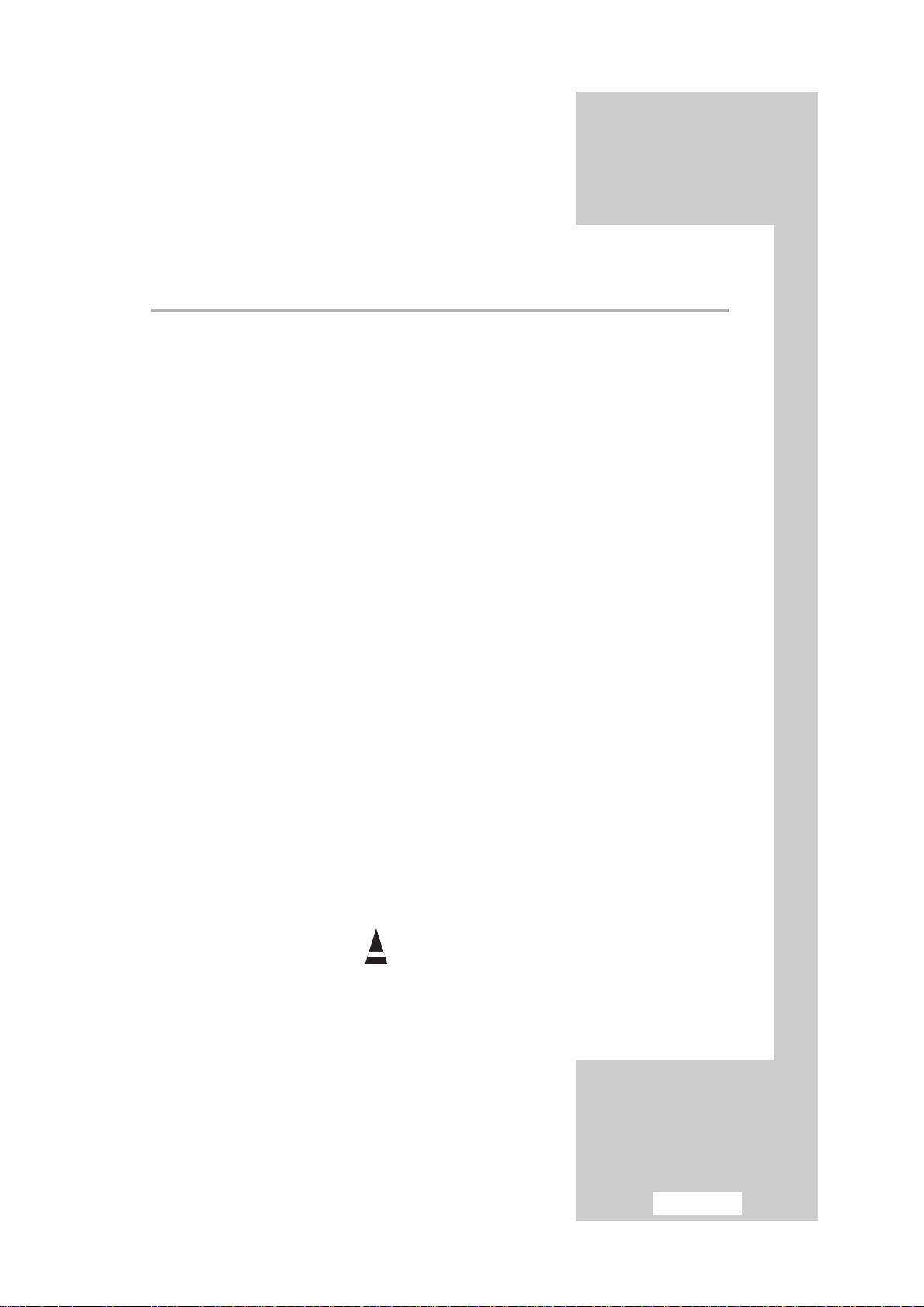
English-5
Contents
◆ USING THE VARIOUS FUNCTIONS
■
Switching the Internal Speakers On/Off.......................................................... 25
■
Choosing the MTS (Multichannel Television Stereo) ....................................... 26
■
Viewing the Picture In Picture (PIP)................................................................ 27
■
Viewing the Picture By Picture (PBP; Double Screen)..................................... 28
■
Switching Off Automatically........................................................................... 29
■
Displaying Information................................................................................... 29
◆ USING THE PC FUNCTIONS
■
Adjusting the Brightness and Contrast ............................................................ 30
■
Selecting the Image Size................................................................................. 30
■
Adjusting the Image Quality........................................................................... 31
■
Changing the Image Position.......................................................................... 31
■
Adjusting the Color ........................................................................................ 32
■
Initializing the Image Settings......................................................................... 32
■
Display Modes ............................................................................................... 33
■
PowerSaver .................................................................................................... 33
◆ USING THE TELETEXT FEATURE
■
Teletext Feature .............................................................................................. 34
■
Displaying the Teletext Information ................................................................ 34
■
Selecting a Page by Number .......................................................................... 35
■
Using FLOF to Select a Page .......................................................................... 36
■
Storing Teletext Pages ..................................................................................... 36
◆ RECOMMENDATIONS FOR USE
■
Troubleshooting: Before Contacting Service Personnel ................................... 37
■
Technical and Environmental Specifications ................................................... 38
■
Wiring the Mains Power Supply Plug (UK Only) ............................................ 39
☛
➢
Press Important Note
Symbols

English-6
Viewing the Control Panel
ΠSource
Displays a menu of all of the available input
sources (TV/Video/S-Video/DVD/DTV/PC).
´ PIP
Activates PIP (Picture-In-Picture)
ˇ PBP
Activates PBP (Picture-By-Picture).
¨ Menu
Opens the OSD and selects the function.
ˆ Exit
Exit from the on-screen menu.
Ø
-CH
❷❷
+
Moves the selector up or down on the OSD.
Increases or decreases the channel number.
∏
-
❿❿
VOL
➛➛
+
Moves the selector left or right on the OSD.
Increases or decreases the level of audio volume
and the values of the selected function.
” Auto
Allows you experience the quality of displayed
picture. The values of fine, coarse and position are
adjusted automatically. (It works PC mode only.)
’ (Power)
Turns ON/OFF your set.
Remote Control Sensor
Power Indicator

English-7
Installing on the Wall
1
Removing the Stand
Using a hexagonal wrench, remove the stand.
2
Removing Rubbers
Remove the four rubbers from the edges.
3
Mounting on the Wall
Mount the stand on the wall using screws or nails.
4
Fixing the Set
Using a hexagonal wrench, fix your set into the stand.
☛
Installation Notes
◆ Do not install your set on any place other than vertical
walls.
◆ To protect the performance of your set and prevent
troubles, avoid the followings:
-
Do not install next to smoke and fire detectors.
-
Do not install in an area subjected to vibration or high
voltage.
-
Do not install in the wall.
-
Do not install near or around any heating apparatus.
◆ Use only recommended parts and components.

English-8
Viewing the Connection Panel
☛
Whenever you connect an audio or video system to your set,
ensure that all
elements are switched off. Refer to the
documentation supplied with your equipment for detailed
connection instructions and associated safety precautions.
Power Input
SPK (R)
LR
AUDIO OUT
6
DC POWER
S-VIDEO
VIDEO AUDIO (L) AUDIO (R)
AV JACK
5
4
PC
AUDIO (ST)
VIDEO
SCART
RF
SPK (L)
6
7
1
3
2

English-9
Viewing the Connection Panel (continued)
ΠConnecting an Aerial or Cable Television Network
(depending on the model)
To view television channels correctly, a signal must be received by the set from one of the following sources:
- An outdoor aerial
- A cable television network
- A satellite network
´ Connecting Computer
- Connect the 15 Pin D-SUB connector to the PC video connector.
- Connect the stereo audio cable to ”Audio (ST)” on the rear of your set and the other end to “Audio Out” of
the sound card on your computer.
- If necessary, please install monitor driver contained on the accompanied CD. For more information, refer to
the driver installation instructions included with your CD package.
➣
15 Pin D-SUB connector
Pin Separate H/V Composite H/V Sync-on-green
1 Red (R) Red (R) Red (R)
2 Green (G) Green (G) Green (G) + Horizontal/Vertical sync.
3 Blue (B) Blue (B) Blue (B)
4 Grounding Grounding Grounding
5 Grounding (DDC) Grounding (DDC) Grounding (DDC)
6 Red (R) Grounding Red (R) Grounding Red (R) Grounding
7 Green (G) Grounding Green (G) Grounding Green (G) Grounding
8 Blue (B) Grounding Blue (B) Grounding Blue (B) Grounding
9 No connection No connection Not used
10 Sync Grounding Sync Grounding Sync Grounding
11 Grounding Grounding Grounding
12 Data (DDC) Data (DDC) Data (DDC)
13 Horizontal sync. Horizontal/Vertical sync. Not used
14 Vertical sync. Not used Not used
15 Clock (DDC) Clock (DDC) Clock (DDC)

English-10
Viewing the Connection Panel
ˇ Connecting DTV Set-Top Box, VCR, or DVD
- Connect the DTV, VCR, or DVD SCART cable to the SCART connector of the DTV, VCR, or DVD.
- If you wish to connect both the DTV Set-Top Box and VCR (or DVD), you should connect the DTV Set-Top
Box to the VCR (or DVD) and connect the VCR (or DVD) to your set.
¨ Connecting External A/V Devices
- Connect RCA or S-VIDEO cable to an appropriate external A/V device such as VCR, DVD, or Camcorder.
- Connect RCA audio cables to “AUDIO (L)” and “AUDIO (R)” on the rear of your set and the other ends to
corresponding audio out connectors on the A/V device.
- Headphone may be connected to the headphone output (
∏) on the rear of your set. While the headphone is
connected, the sound from the built-in speakers will be disabled.
ˆ Connecting External Speakers
Connect RCA audio cables to amplifier built-in speakers (to take full advantage of the Surround sound effect).
Ø Connecting Speakers
(depending on the model)
or

English-11
Viewing Pictures From External Sources
Once you have connected up your various audio and video systems,
you can view the different sources by selecting the appropriate input.
1 Check that all the necessary connections have been made (refer to
pages 8 and 9 for further details).
2 Switch your set on and if necessary, press the SOURCE button
repeatedly. The input sources are displayed in the following order:
Ant (TV) -Scart-Video-S-Video-PC.
Power
SOURCE AUTO DISPLAY STILL
P.STD S.STD

English-12
Viewing the Remote Control (All Functions Except Teletext)
Numeric buttons for
direct channel access
Sound mode selection
Picture freeze
Picture size selection
Automatic switch-off
Television On/Off
Available sources selection
One/Two-digit channel selection
Previous channel
Exit from the OSD
Temporary sound switch-off
Picture effect selection
Sound effect selection
Picture-In-Picture On/Off
Virtual Dolby menu display
Volume decrease
Next channel
Volume increase
➣
The performance of the remote control may be affected by bright light.
Display the setting information
Self-adjust to the incoming
video signal
Menu display and
change confirmation
Previous channel
Picture-By-Picture
(Double screen)
PIP size selection
PIP location selection
Power
SOURCE AUTO DISPLAY STILL
P.STD S.STD
P
MENU
P
EXITMUTE
1 2 3
4 5 6
7 8 9
-/--
0
TTX/MIX V.DOLBY
HOLD DUAL I/II LIST/FLOF CANCEL
PRE-CH
SLEEP SUBPAGE SIZE PIP
ON
P.SIZE PBP
LOCATE

English-13
Viewing the Remote Control (Teletext Functions)
Teletext hold
Teletext reveal
Teletext display/
mix both teletext information
and the norma l broadcast
Teletext store
Teletext previous page
Teletext mode selection
(List or Flof)
Teletext cancel
Teletext next page
Programme selection by name
Teletext size selection
Teletext sub-page
Fastext topic selection
Power
SOURCE AUTO DISPLAY STILL
P.STD S.STD
P
MENU
P
1 2 3
4 5 6
7 8 9
-/--
0
TTX/MIX V.DOLBY
HOLD DUAL I/II LIST/FLOF CANCEL
SLEEP SUBPAGE SIZE PIP
P.SIZE PBP
EXITMUTE
PRE-CH
ON
LOCATE
