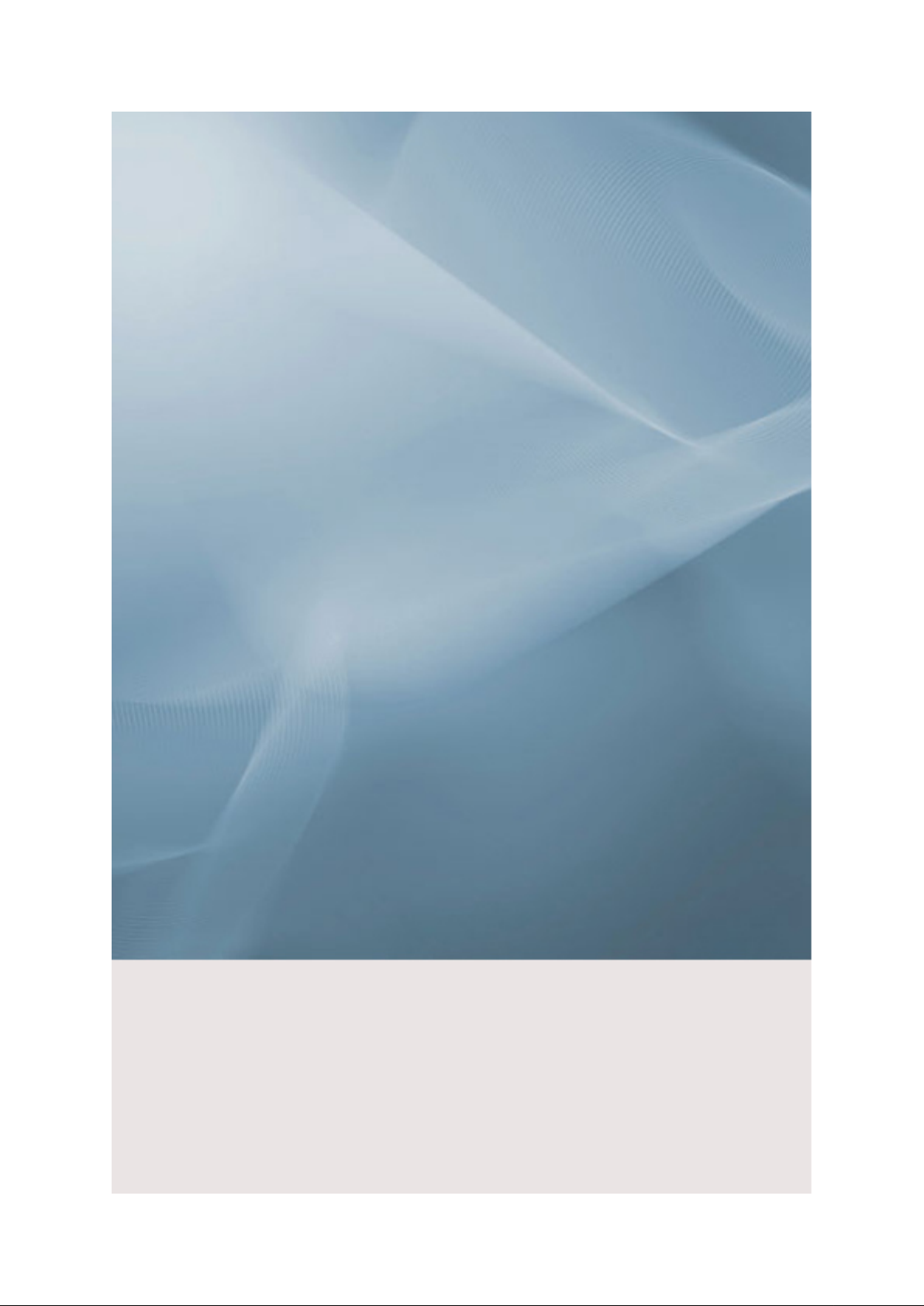
LCD Monitor
quick start guide
SyncMaster 2232MW
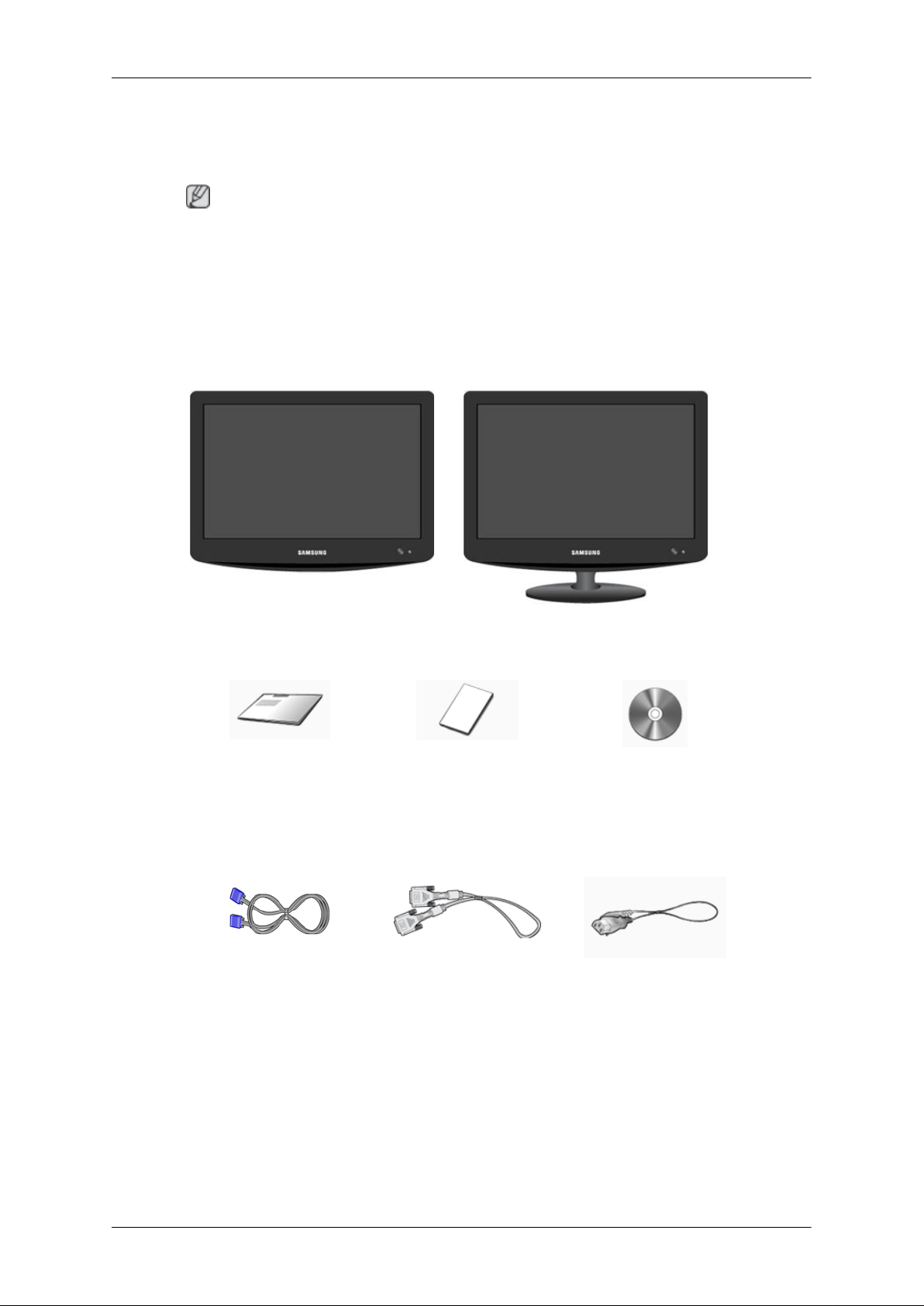
Introduction
Package Contents
Note
Please make sure the following items are included with your monitor.
If any items are missing,
Contact a local dealer to buy optional items.
Unpacking
Manuals
contact your dealer.
Without stand With stand
Quick Setup Guide Warranty Card
(Not available in all loca-
Cables
D-Sub Cable DVI Cable Power Cord
User's Guide, Monitor Driver
tions)

Others
Introduction
Remote Control Batteries (AAA X 2)
(Not available in all loca-
Sold separately
HDMI Cable DVI to HDMI Cable Earphones/Headphones
RCA Cable (Video-Yellow,
Audio-Red and White)
TV Antenna Cable
(Coaxial Cable)
Cleaning Cloth
tions)
Component (PR, PB, Y) Cable
RCA to stereo (for PC) cable S-VIDEO Cable
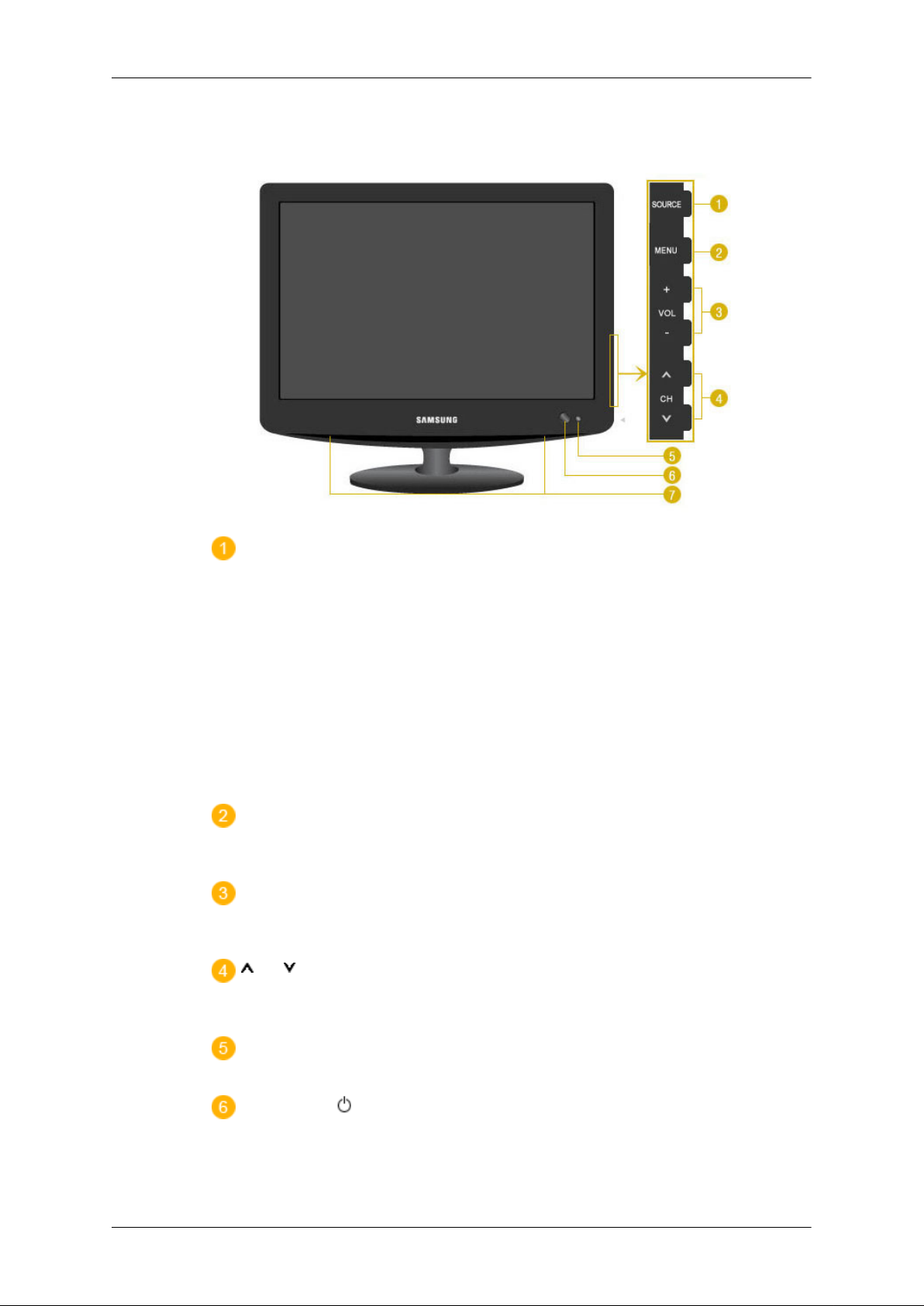
Your Monitor
Front
Introduction
SOURCE
Activates a highlighted menu item.
Push the 'SOURCE', button to change the input signal source.
Changing the source is only allowed for external devices connected to the product
at the time.
To switch Screen modes:
[
[PC] →
[
HDMI]
>> Click here to see an animation clip
MENU
Use this button for open the on-screen menu and exits from the menu screen or
closes screen adjustment menu.
- VOL +
Moves from one menu item to another horizontally or adjusts selected menu values. Adjusts the audio volume.
CH
DVI] →
[
TV] →
[
AV] →
[
S-Video] →
[
Component] →
Moves from one menu item to another vertically or adjusts selected menu values.
In TV mode, selects TV channels.
Remote Control Sensor
Aim the remote control towards this spot on the monitor.
Power button [ ] / Power indicator
Use this button for turning the product on and off

Rear
Introduction
This will enable you to see the overall power status of the system. For more information, see the
Speaker
You can hear sound by connecting the soundcard of your PC to the monitor.
Note
See PowerSaver described in the manual for further information regarding power saving functions.
For energy conservation, turn your monitor OFF when it is not needed or when leaving it unattended
for long periods.
PowerSaver section.
(The configuration at the back of the monitor may vary from product to product.)
POWER
POWER
Connect the power cord for your monitor to the
POWER on the back of the monitor.
This product may be used with 100 ~ 240VAC
(+/- 10%).
DVI/PC IN / HDMI/PC/DVID AUDIO IN

COMPONENT IN
Introduction
1. PC
: Connect the signal cable to the PC port on
the back of your monitor.
2. DVI-D
: Connect the DVI cable to the DVI-D port
on the back of your monitor.
3. HDMI/PC/DVI-D AUDIO IN
: Connect the HDMI/PC/DVI-D AUDIO IN
terminal at the back of your monitor to your
computer�Øs sound card.
R - AUDIO - L
Connect the port of the DVD, VCR (DVD / DTV
Set-Top Box) to the [ R - AUDIO - L] port of the
product.
ANT IN
HDMI IN
PR, PB,Y
Connect the VIDEO OUT port of the DVD / DTV
Set-Top Box to the [ PR, PB,Y ] input ports using
a component video cable ( PR, PB,Y ).
Connect the CATV cable or TV antenna cable
to the "ANT IN" port on the rear side of the monitor. Make sure to use a TV antenna cable (sold
separately) as the antenna cable.
Connect the HDMI IN terminal at the back of
your monitor to the HDMI terminal of your digital
output device using a HDMI cable.
Kensington Lock
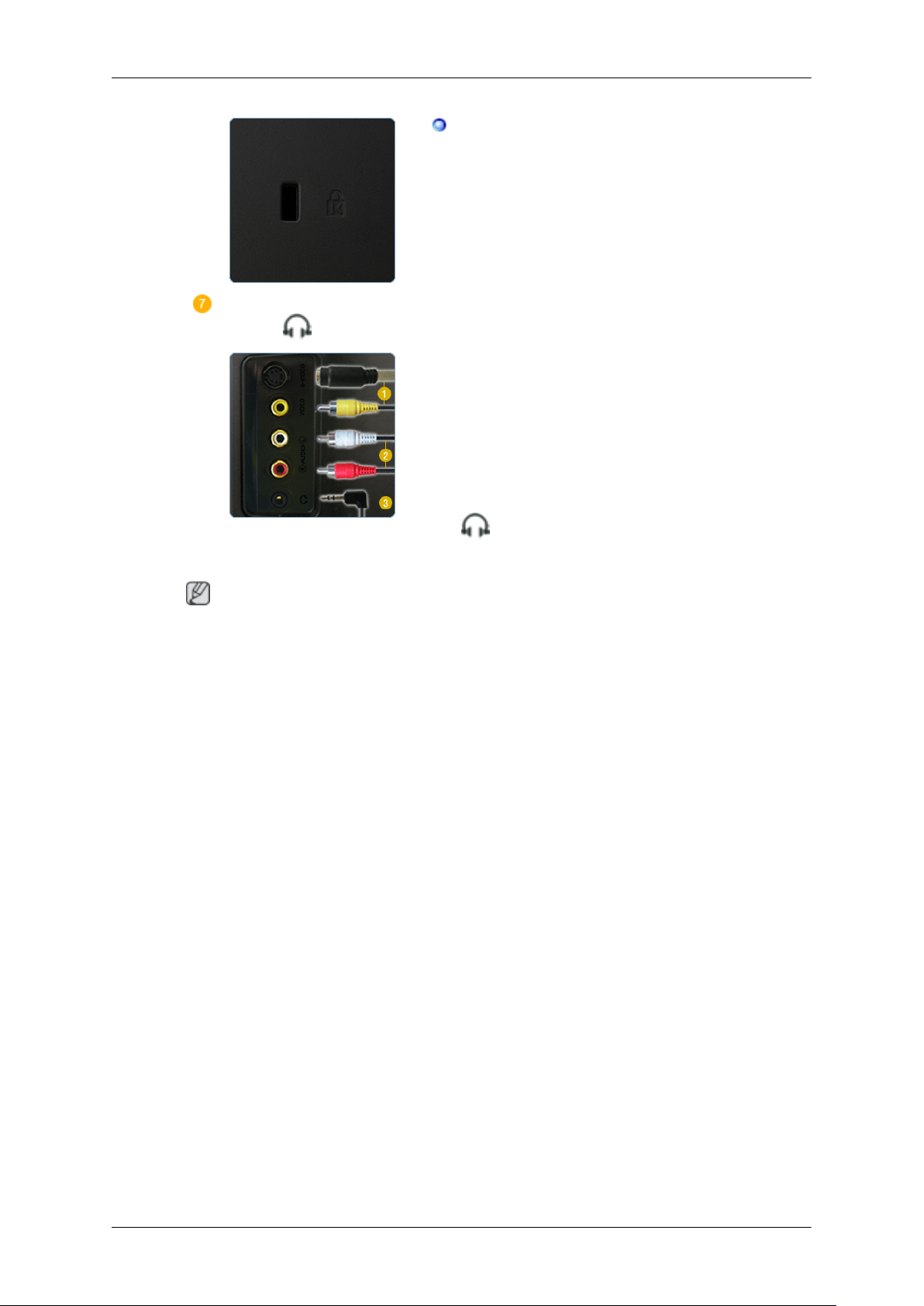
S-VIDEO / VIDEO / R - AUDIO - L /
Introduction
The Kensington lock is a device used to physically fix the system when using it in a public
place.
(The locking device has to be purchased separately.)
For using a locking device, contact where you
purchase it.
1. S-VIDEO / VIDEO: Input devices such as
DVD, VCR or Camcorder are connected to
the VIDEO or S-VIDEO terminal of the
monitor using the Video or S-Video cable.
2. R - AUDIO - L : Connect the port of the
DVD, VCR (DVD / DTV Set-Top Box) to
the R - AUDIO - L port of the monitor.
Note
See Connecting the monitor
Remote Control
The performance of the remote control may be affected by a TV or other electronic device operated
near the monitor, causing malfunction due to interference with frequency.
3.
: Connect your headphones to the
Headphone connection terminal.
for further information regarding cable connections.

Introduction
POWER
Number button
-/--
MENU
MUTE
Up-Down Left-Right buttons
ENTER
INFO
SOURCE
PRE-CH
P
EXIT
P.MODE, M/B (MagicBright‚)
S.MODE
STILL
P.SIZE
SOURCE
DUAL I-II
SLEEP
PIP
AUTO
1. POWER
2. Number button Selects TV channels in the TV mode.Used to change channels
3. -/--
Turns the monitor On/Off.
when PIP is selected and the PIP SOURCE is set to TV.
(One/Two-Digit channel selection)
Use to select a channel numbered ten or over.
Press this button, and the "--" symbol is displayed.
4.
5. MENU
6. MUTE
Enter the two-digit channel number.
Adjusts the audio volume.
Opens the on-screen menu and exits from the menu or closes the
adjustment menu.
Press to mute the sound temporarily.Displayed on the bottom left
of the screen. Press the MUTE button again to cancel the Mute
function. Alternatively press the buttons to cancel the
Mute function.

Introduction
7. Up-Down LeftRight buttons
8. ENTER
9.
INFO
10. SOURCE
11. PRE-CH This button is used to return to the immediately previous channel.
12. P In TV mode, selects TV channels.
13.
14. P.MODE, M/B (MagicBright‚)
TV / AV / S-Video / Component / HDMI : P.MODE
EXIT
Moves from one menu item to another horizontally, vertically or
adjusts selected menu values.
Activates a highlighted menu item.
Current picture information is displayed on the upper left corner
of the screen.
Press the button to change the input signal SOURCE.Changing
the SOURCE is only allowed for external devices that are connected to the monitor at the time.
Exits from the menu screen.
Press to select a pre-defined Picture Mode of the monitor or to
change the picture atmosphere as required.
When you press this button, current mode is displayed on the lower
center of the screen.
The monitor has four automatic picture settings that are preset at
the factory.
Then press the button again to circle through available preconfigured modes.
( Dynamic -> Standard -> Movie -> Custom )
PC / DVI Mode : M/B ( MagicBright‚ )
15. S.MODE ( Sound Mode ) When you press this button, current mode is displayed on the lower
16. STILL - Operates only for
the CVBS, S-Video and RF Signal SOURCEs.
MagicBright‚ is a new feature providing the optimum viewing
environment depending on the contents of the image you are
watching.
Then press the button again to circle through available preconfigured modes.
( Entertain-> Internet ->Text ->Custom )
center of the screen. The monitor has a built-in high fidelity stereo
amplifier.
Then press the button again to circle through available preconfigured modes.
( Standard ->Music ->Movie ->Speech ->Custom )
Press the button once to freeze the screen. Press it again to unfreeze.
17. P.SIZE
Press to change the screen size.- PC / DVI mode : Wide / 4:3
- TV / Ext/AV/S-Video mode: Auto Wide / Wide /16:9 /
Zoom1 / Zoom2 / 4:3
- Component / HDMI : Wide / 16:9 / Zoom1 / Zoom2 / 4:3

Introduction
18. SOURCE - Adjustable
when the PIP function is ON.
19. DUAL I-II STEREO/MONO, DUAL l / DUAL ll and MONO/NICAM
20. SLEEP
21. PIP - Available in PC/DVI
Mode
22. AUTO - Available In PC
mode Only
Selects the Video SOURCE.
MONO/NICAM STEREO can be operated depending on broadcasting type by using DUAL button on the remote control while
watching TV.
Turns the monitor off after a pre-determined period of time.
Push the PIP button to turn PIP screen On/Off.
Adjusts the screen display automatically.

Connections
Connecting the monitor
1. Connecting to a Computer
Connect the power cord for your monitor to the power port on the back of the monitor.
Plug the power cord for the monitor into a nearby outlet.
Use a connection appropriate for your computer.
Using the D-sub (Analog) connector on the video card.
•
Connect the signal cable to the [PC] port on the back of your monitor.
[PC]
Using the DVI (Digital) connector on the video card.
•
Connect the DVI Cable to the [DVI-D] Port on the back of your Monitor.
[DVI-D]
Connect the [HDMI / PC DVI-D AUDIO IN] port on the rear side of the monitor to the sound
card of the PC.
Turn on both your computer and the monitor.

2. Connecting to a Macintosh
1. Using the D-sub (Analog) connector on the video card.
Connect the signal cable to the D-SUB port on the back of your monitor.
•
[PC]
Connections
2.Turn on the monitor and Macintosh.
Connecting to Other devices
Note
This monitor allows the user to connect it to such input devices as a DVD player, a VCR or camcorder,
or a DTV or TV without disconnecting the PC.
The configuration at the back of the monitor may vary from product to product.
Connecting AV Devices / Connecting Headphone
The monitor has AV connection terminals to connect AV input devices like DVDs, VCRs or Camcorders. You may enjoy AV signals as long as the monitor is turned on.
You may connect your headphones to the monitor.
1. Input devices such as DVD, VCR or Camcorder are connected to the VIDEO or S-VIDEO terminal
of the monitor using the Video or S-Video cable.
2. Connect the port of the DVD, VCR (DVD / DTV Set-Top Box) to the R-AUDIO-L port of the
monitor.

3. Connect your headphones to the Headphone connection terminal.
4.
Then, start the DVD, VCR or Camcorders with a DVD disc or tape inserted.
5. Select AV or S-Video using the SOURCE .
Connecting TV
Note
You may view television programs on the monitor if it is connected to an antenna or CATV cable
without installing any separate TV reception hardware or software on your computer.
Connections
1. Connect the CATV cable or TV antenna cable to the "ANT IN" port on the rear side of the monitor.
Make sure to use a TV antenna cable (sold separately) as the antenna cable.
• When using an interior antenna terminal:
Check the antenna terminal on the wall first and connect the antenna cable.
• When using an outdoor antenna:
If you are using an outdoor antenna, use a professional for installation if possible.
• To connect the RF cable to the antenna input terminal:
Keep the copper wire portion of the RF cable straight.
Turn on the monitor.
2.
3. Select TV using the SOURCE
4. Select a desired TV channel.
Note
Is weak signal causing poor reception?
Purchase and install a signal amplifier for better reception.
Connecting DVD / DTV Set Top Box
Note
Connect to the DVD / DTV Set Top Box input if the device has a [COMPONENT IN] connector. You
can watch Component simply by hooking up the Component with the monitor as long as the power is
on.

Connections
1. Connect the port of the DVD, VCR (DVD / DTV Set-Top Box) to the [R-AUDIO-L] port of the
monitor.
2. Connect the VIDEO OUT port of the DVD / DTV Set-Top Box to the [PR, PB,Y] input ports using
a component video cable (PR, PB,Y).
3.
Select Component using the SOURCE
Connecting HDMI
Note
You cannot connect a PC to the HDMI IN terminal.
1. Input devices such as digital DVD are connected to the HDMI IN terminal of the monitor using
the HDMI cable.
2.
Then, start the DVD with a DVD disc inserted.
3. Select HDMI using the SOURCE button

Connections
Connecting Using a DVI to HDMI Cable
1.
2.
3.
4. Select "HDMI" using the 'SOURCE' button.
Connect the DVI output terminal of a digital output device to the [HDMI IN] terminal of the
monitor using a DVI to HDMI cable.
Connect the red and white jacks of an RCA to stereo (for PC) cable to the same colored audio
output terminals of the digital output device, and connect the opposite jack to the [HDMI/PC DVI
AUDIO IN] terminal of the monitor.
Then, start the DVD with a DVD disc inserted.
Using the Stand
Folding the base
You can tilt the monitor upwards at an angle of 0° to 18°.

Troubleshooting
Self-Test Feature Check
Note
Check the following items yourself before calling for service. Contact the service center for problems
that you cannot solve by yourself.
Self-Test Feature Check
Cleaning │ Symptoms and Recommended Actions
1.Self-Test Feature Check
1. Turn off both your computer and the monitor.
2. Unplug the video cable from the back of the computer.
3. Turn on the monitor.
The figure shown below ("Check Signal Cable") appears on a black background when the monitor is in its normal working condition though it does not sense any video signal: While in the
Self-Test mode, the LED power indicator remains green and the figure moves around on the
screen.
4. Turn off your monitor and reconnect the video cable; then turn on both your computer and the
monitor.
│ Not Optimum Mode │ Display Adapter Driver │ Maintenance and
If your monitor screen remains blank after using the previous procedure, check your video controller
and computer system; your monitor is functioning properly.
2.Not Optimum Mode
If the vertical resolution is not optimum mode, you can still see the display but the warning message
below appears and disappears after one minute.
The user must adjust the frequency within that one minute.
Note
Refer to Specifications > Preset Timing Modes for the resolutions or frequencies that are supported
by the monitor.
3.Display Adapter Driver
Note
Display adapter refers to the computer video card driver.

Troubleshooting
If the adapter is not properly set, you cannot adjust resolution, frequency or color and you cannot install
the monitor driver.
1.
Checking Adapter Driver
Click Start -> Settings -> Control Panel -> Display -> Settings -> Advanced -> Adapter.
If "Default" or a wrong product model is indicated, it means that the adapter driver is not properly
installed. Install the adapter driver again according to the information provided by the computer
or video card manufacturers.
2. Installing Adapter Driver
Note
The instructions given below are for general circumstances.
For specific issues, contact the relevant computer or video card manufacturers.
1. Click Start -> Settings -> Control Panel -> Display -> Settings -> Advanced -> Adapter->
Update Driver -> Next -> Display a list of the known drivers for this device so that I can
choose a specific driver -> Next -> Have Disk (Insert Video Card Driver diskette) -> OK > Next -> Next -> Finish.
In case you have Adapter Driver Setup file on your computer:
2.
Run Setup.exe or Install.exe, which is found in the Adapter Driver Setup file.
4.Maintenance and Cleaning
1. Maintaining the Monitor Case.
Clean with a soft cloth after disconnecting the power cord.
2. Maintaining the Flat Panel Display Screen.
Clean with a soft cloth (cotton flannel) smoothly.
• Do not use benzene, thinner or other flammable substances, or a wet cloth.
• We recommend a Samsung cleansing agent is used to prevent damage to the screen.
• Never use acetone, benzene or thinner.
(They may cause flaws or deformation of the screen sur-
face.)
• The user will be required to pay costs and related expenses
for repair of damages caused by him/her.
5.Symptoms and Recommended Actions
Note
A monitor recreates visual signals received from the computer. Therefore, if there is trouble with the
computer or the video card, this can cause the monitor to become blank, have poor coloring, noise,
Video mode not supported, etc. In this case, first check the SOURCE of the problem, and then contact
a service center or your dealer
.

1. Check if the power cord and the video cables are properly connected to the computer.
2. Check if the computer beeps more than 3 times when booting.
(If it does, request an after-service for the main board of the computer.)
3. If you installed a new video card or if you assembled the PC, check if you installed the adapter
(video) driver and the monitor driver.
4.Check if the scanning ratio of the video screen is set at 56 Hz ~ 75 Hz.
(Do not exceed 60 Hz when using the maximum resolution.)
5. If you have problems in installing the adapter (video) driver, boot the computer in Safe Mode, remove
the Display Adapter at the "Control Panel, System, Device Administrator" and then reboot the computer
to reinstall the adapter (video) driver.
Check List
Before calling for assistance, check the information in this section to see if you can remedy any problems yourself. If you do need assistance, please call the
contact your dealer.
Troubleshooting
Note
phone number on the Information section or
Installation │ Screen │ Audio │ Remote Control
1. Problems related to Installation
Note
Problems related to the monitor installation and their solutions are listed.
PC Mode
Q:
It appears the PC does not function normally.
A: Check if the Display Adapter Driver (VGA Driver) is properly installed. (Refer to Installing
Driver)
Q: The monitor screen flickers.
A: Check if the signal cable between the computer and the monitor is securely connected and tight-
ened. (Refer to Connecting the monitor)
TV Mode
Q: TV screen is blurred or shows noise signals.
A: Check if the TV antenna connector is securely connected to the external antenna.(Refer to
Connecting TV)
Q: TV signal is not received
A: Select "Auto Store" to configure the channel system automatically. (Refer to the Auto Store)
2. Problems related to Screen
Note
Problems related to the monitor screen and their solutions are listed.

Troubleshooting
Q: Screen is blank and power indicator is off.
A: Ensure that the power cord is firmly connected and the LCD monitor is on.(Refer to the Con-
necting the monitor
Q: "Check Signal Cable" message.
A: Ensure that the signal cable is firmly connected to the PC or video SOURCEs.(Refer to the
Connecting the monitor)
Ensure that the PC or video SOURCEs are turned on.
Q: "Not Optimum Mode" message.
A: Check the maximum resolution and the frequency of the video adapter.
Compare these values with the data in the Preset Timing Modes Chart.
Q: Picture rolls vertically.
A: Check if the signal cable is securely connected.Connect it again securely. (Refer to Connecting
the monitor)
)
Q: Image is not clear. Picture is blurred.
A: Run Frequency Coarse and Fine tuning.
Turn on again after removing all accessories. (video extension cable, etc)
Set resolution and frequency to the recommended ranges.
Q: Picture image is unstable and vibrates.
Ghost images are shown in the picture.
A: Check if the resolution and frequency set for the computer video card falls in the range supported
by the monitor. If not, reset them referring to the current Information under the monitor menu
and Preset Timing Modes.
Q: The image is too light or too dark.
A: Adjust the Brightness and Contrast.(Refer to the Brightness, Contrast)
Q: Screen color is inconsistent.
Color image is distorted with dark shadows.
White color is poor.
A: Adjust color using Custom under OSD Color Adjustment menu.
Q: Power Indicator blinks green.
A: The monitor is currently saving the changes made in settings to the OSD memory.
Q: Screen is blank and power indicator light is steady green or blinks every 0.5 or 1 seconds.
A: The monitor is using its power management system.
press a key on the keyboard.
Q: The screen is blank and is blinking.

A: If you see the "TEST GOOD" message on the screen when you press the MENU button, check
the cable connection between the monitor and the computer to ensure that the connector is
properly connected.
3. Problems related to Audio
Note
Problems related to audio signals and their solutions are listed below.
No sound
Q:
A: Ensure that the audio cable is firmly connected to both the audio-in port on your monitor and
the audio-out port on your sound card.(Refer to the Connecting the monitor)
Check the volume level.(Refer to the Volume)
Q: The sound level is too low.
A: Check the volume level.(Refer to the Volume)
If the volume is still too low after turning the control to its maximum, check the volume control
on the computer sound card or software program.
Troubleshooting
Q: Sound is too high pitched or too low pitched
A: Adjust the Treble and Bassto appropriate level.
4. Problems related to Remote Control
Note
Problems related to the remote control and their solutions are listed.
The remote control buttons do not respond.
Q:
A: Check the battery polarities (+/-).
Check if the batteries have been exhausted.
Check if the power is on.
Check if the power cord is securely connected.
Check if a special fluorescent or neon lamp is on in the vicinity.
Q & A
Q: How can I change the frequency?
A: The frequency can be changed by reconfiguring the video card.
Note that video card support can vary, depending on the version of the driver used. (Refer to the
computer or the video card manual for details.)
Q: How can I adjusts the resolution?
A: Windows XP:
Set the resolution in the Control Panel → Appearance and Themes → Display → Settings.
A: Windows ME/2000:

Troubleshooting
Set the resolution in the Control Panel → Display → Settings.
* Contact the video card manufacturer for details.
Q: How can I set the Power Saving function?
A: Windows XP:
Set the resolution in the Control Panel → Appearance and Themes → Display → Screen Saver.
Set the function in the BIOS-SETUP of the computer. (Refer to the Windows / Computer Man-
ual).
A: Windows ME/2000:
Set the resolution at the Control Panel → Display → Screen Saver.
Set the function in the BIOS-SETUP of the computer. (Refer to the Windows / Computer Man-
ual).
Q: How can I clean the outer case/LCD Panel?
A: Disconnect the power cord and then clean the monitor with a soft cloth, using either a cleaning
solution or plain water.
Do not leave any detergent or scratches on the case. Do not let any water enter the monitor.
